Page 1
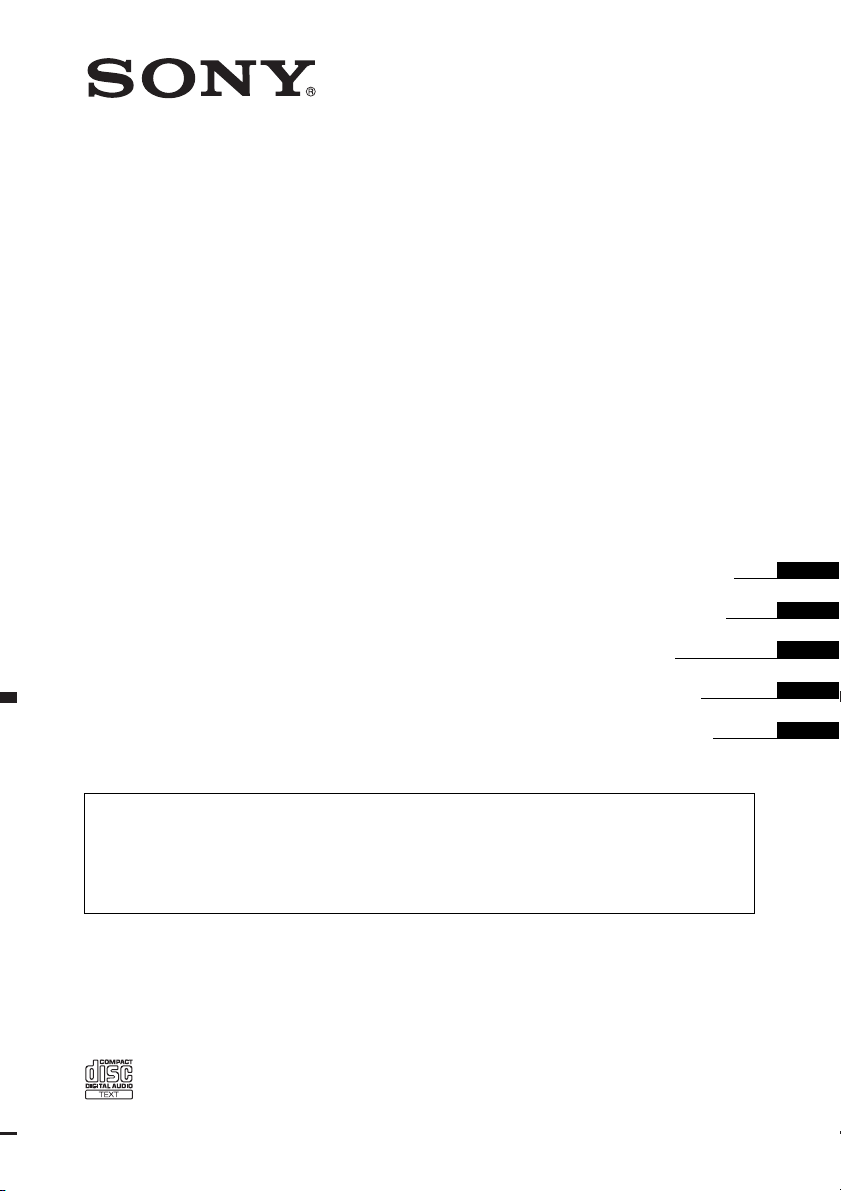
4-109-733-11 (1)
FM/MW/LW
Compact Disc Player
Operating Instructions
Bedienungsanleitung
Mode d’emploi
Istruzioni per l’uso
Gebruiksaanwijzing
To cancel the demonstration (DEMO) display, see page 4.
Zum Deaktivieren der Demo-Anzeige (DEMO) schlagen Sie bitte auf Seite 4 nach.
Pour annuler la demonstration (DEMO), reportez-vous a la page 4.
Per annullare la dimostrazione (DEMO), vedere pagina 4.
Om de demonstratie (DEMO) te annuleren, zie pagina 4.
CDX-GT434U
CDX-GT430U
©2008 Sony Corporation
GB
DE
FR
IT
NL
Page 2
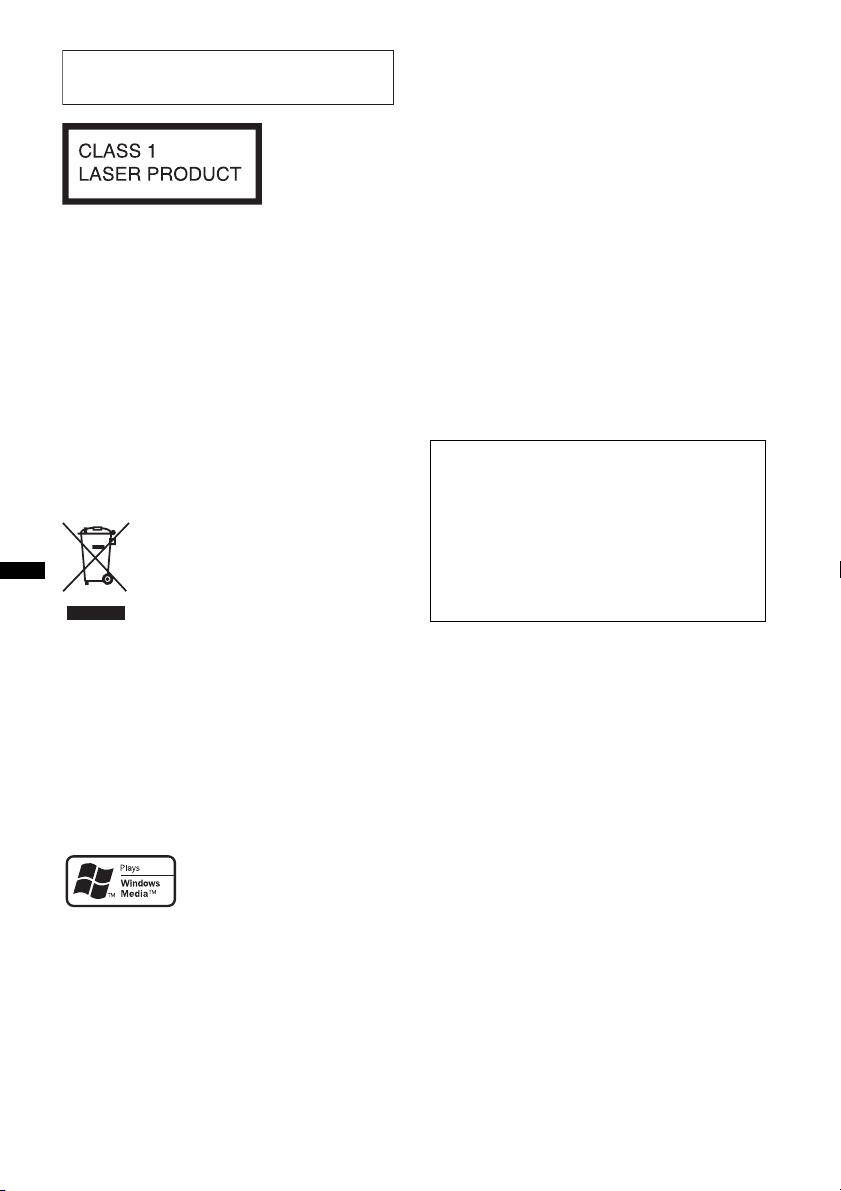
For installation and connections, see the
supplied installation/connections manual.
This label is located on the bottom of the
chassis.
Notice for customers: the following
information is only applicable to
equipment sold in countries applying
EU Directives
The manufacturer of this product is Sony
Corporation, 1-7-1 Konan, Minato-ku, Tokyo,
Japan. The Authorized Representative for EMC
and product safety is Sony Deutschland GmbH,
Hedelfinger Strasse 61, 70327 Stuttgart,
Germany. For any service or guarantee matters
please refer to the addresses given in separate
service or guarantee documents.
Disposal of Old Electrical &
Electronic Equipment (Applicable in
the European Union and other
European countries with separate
collection systems)
This symbol on the product or on its
packaging indicates that this product shall not be treated
as household waste. Instead it shall be handed over to the
applicable collection point for the recycling of electrical
and electronic equipment. By ensuring this product is
disposed of correctly, you will help prevent potential
negative consequences for the environment and human
health, which could otherwise be caused by inappropriate
waste handling of this product. The recycling of materials
will help to conserve natural resources. For more detailed
information about recycling of this product, please contact
your local Civic Office, your household waste disposal
service or the shop where you purchased the product.
Content providers are using the digital rights
management technology for Windows Media
contained in this device (“WM-DRM”) to protect
the integrity of their content (“Secure Content”) so
that their intellectual property, including copyright,
in such content is not misappropriated.
This device uses WM-DRM software to play
Secure Content (“WM-DRM Software”). If the
security of the WM-DRM Software in this device
has been compromised, owners of Secure Content
(“Secure Content Owners”) may request that
Microsoft revoke the WM-DRM Software’s right
to acquire new licenses to copy, display and/or
play Secure Content. Revocation does not alter the
WM-DRM Software’s ability to play unprotected
content. A list of revoked WM-DRM Software is
sent to your device whenever you download a
license for Secure Content from the Internet or
from a PC. Microsoft may, in conjunction with
such license, also download revocation lists onto
your device on behalf of Secure Content Owners.
Warning if your car’s ignition has no
ACC position
Be sure to set the Auto Off function (page 14).
The unit will shut off completely and
automatically in the set time after the unit is
turned off, which prevents battery drain.
If you do not set the Auto Off function, press
and hold (OFF) until the display disappears
each time you turn the ignition off.
Microsoft, Windows Media,
and the Windows logo are
trademarks or registered
trademarks of Microsoft
Corporation in the United States and/or other
countries.
MPEG Layer-3 audio coding technology and
patents licensed from Fraunhofer IIS and Thomson.
This product is protected by certain intellectual
property rights of Microsoft Corporation. Use or
distribution of such technology outside of this
product is prohibited without a license from
Microsoft or an authorized Microsoft subsidiary.
2
Page 3
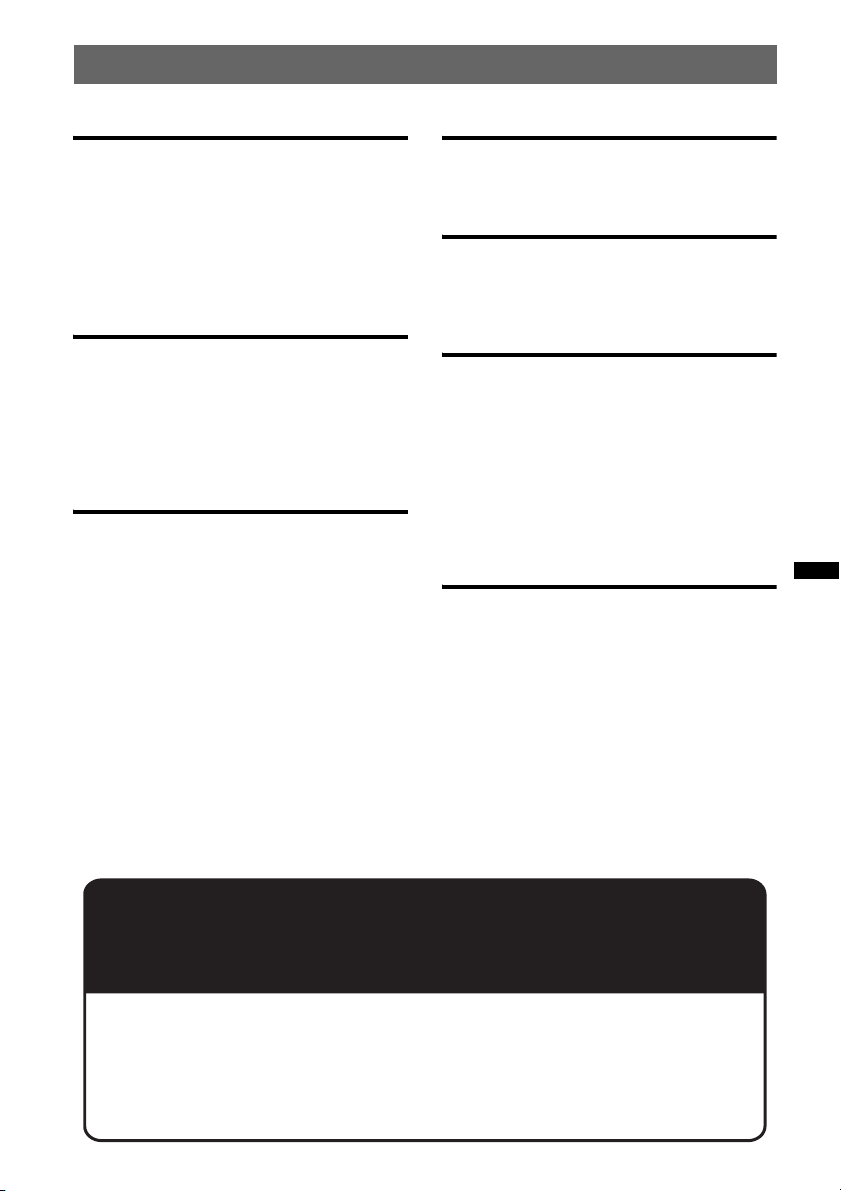
Table of Contents
Getting Started
Playable discs on this unit . . . . . . . . . . . . . . . . . 4
Resetting the unit. . . . . . . . . . . . . . . . . . . . . . . . 4
Canceling the DEMO mode . . . . . . . . . . . . . . . 4
Setting the clock . . . . . . . . . . . . . . . . . . . . . . . . 4
Detaching the front panel . . . . . . . . . . . . . . . . . 5
Attaching the front panel . . . . . . . . . . . . . . . 5
Location of controls and basic
operations
Main unit. . . . . . . . . . . . . . . . . . . . . . . . . . . . 6
Searching for a track . . . . . . . . . . . . . . . . . . . . . 8
Searching a track by name
— Quick-BrowZer . . . . . . . . . . . . . . . . . . . . 8
Searching a track by listening to track passages
— ZAPPIN . . . . . . . . . . . . . . . . . . . . . . . . . . 9
Radio
Storing and receiving stations . . . . . . . . . . . . . . 9
Storing automatically — BTM . . . . . . . . . . . 9
Storing manually. . . . . . . . . . . . . . . . . . . . . . 9
Receiving the stored stations . . . . . . . . . . . . 9
Tuning automatically . . . . . . . . . . . . . . . . . . 9
RDS . . . . . . . . . . . . . . . . . . . . . . . . . . . . . . . . . 10
Overview. . . . . . . . . . . . . . . . . . . . . . . . . . . 10
Setting AF and TA . . . . . . . . . . . . . . . . . . . 10
Selecting PTY. . . . . . . . . . . . . . . . . . . . . . . 11
Setting CT. . . . . . . . . . . . . . . . . . . . . . . . . . 11
CD
Display items . . . . . . . . . . . . . . . . . . . . . . . 11
Repeat and shuffle play . . . . . . . . . . . . . . . 11
USB devices
Playing back a USB device. . . . . . . . . . . . . . . 12
Display items . . . . . . . . . . . . . . . . . . . . . . . 12
Repeat and shuffle play . . . . . . . . . . . . . . . 13
Other functions
Changing the sound settings. . . . . . . . . . . . . . 13
Adjusting the sound characteristics . . . . . . 13
Customizing the equalizer curve
— EQ3 . . . . . . . . . . . . . . . . . . . . . . . . . . . . 14
Adjusting setup items — SET . . . . . . . . . . . . 14
Using optional equipment. . . . . . . . . . . . . . . . 15
Auxiliary audio equipment. . . . . . . . . . . . . 15
Card remote commander RM-X114. . . . . . 15
Rotary commander RM-X4S . . . . . . . . . . . 16
Additional Information
Precautions . . . . . . . . . . . . . . . . . . . . . . . . . . . 17
Notes on discs . . . . . . . . . . . . . . . . . . . . . . 17
Playback order of MP3/WMA/AAC
files. . . . . . . . . . . . . . . . . . . . . . . . . . . . . . . 17
Maintenance . . . . . . . . . . . . . . . . . . . . . . . . . . 17
Removing the unit. . . . . . . . . . . . . . . . . . . . . . 18
Specifications . . . . . . . . . . . . . . . . . . . . . . . . . 19
Troubleshooting . . . . . . . . . . . . . . . . . . . . . . . 19
Error displays/Messages. . . . . . . . . . . . . . . 21
Support site
If you have any questions or for the latest support information on this
product, please visit the web site below:
http://support.sony-europe.com
Provides information on:
• Models and manufacturers of compatible digital audio players
• Supported MP3/WMA/AAC files
3
Page 4
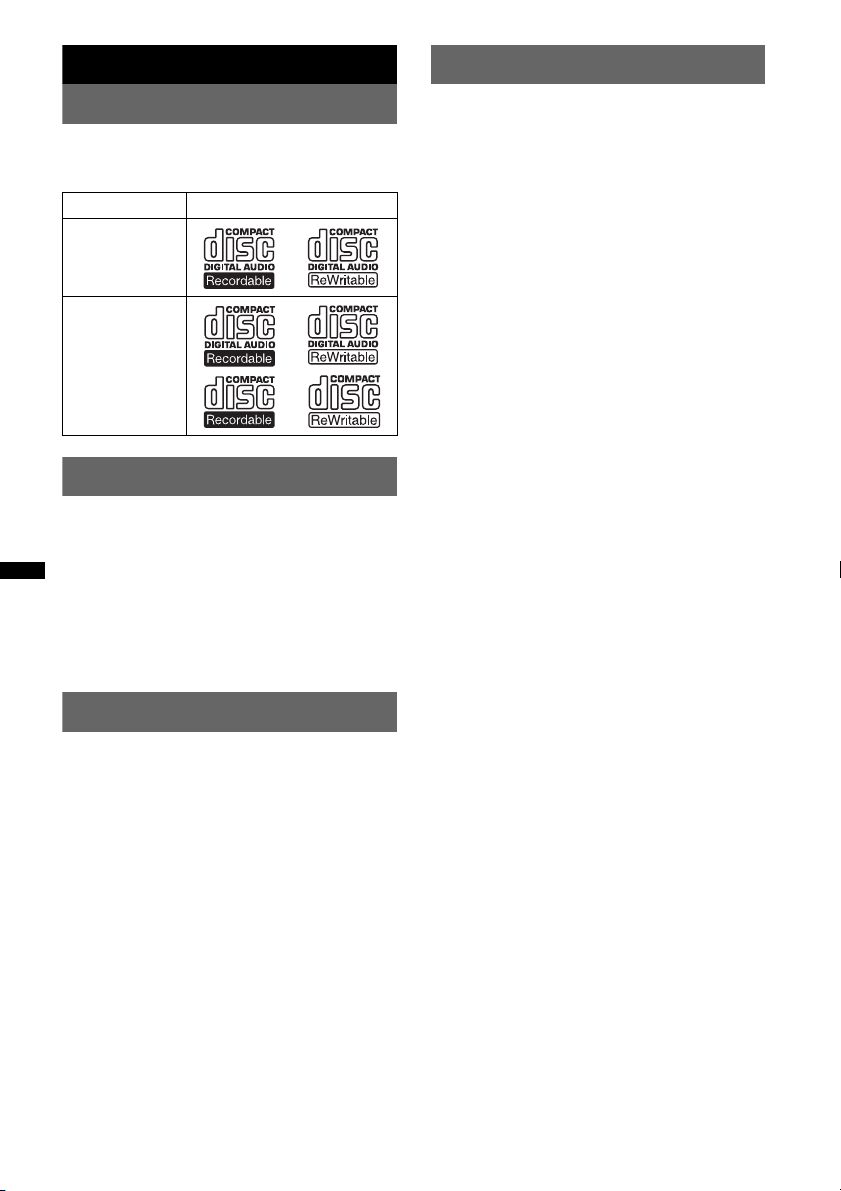
Getting Started
Setting the clock
Playable discs on this unit
This unit can play CD-DA (also containing CD
TEXT) and CD-R/CD-RW (MP3/WMA/AAC
files (page 17)).
Type of discs Label on the disc
CD-DA
MP3
WMA
AAC
Resetting the unit
Before operating the unit for the first time, or
after replacing the car battery or changing the
connections, you must reset the unit.
Detach the front panel (page 5) and press the
RESET button (page 6) with a pointed object,
such as a ball-point pen.
Note
Pressing the RESET button will erase the clock setting
and some stored contents.
The clock uses a 24-hour digital indication.
1 Press and hold the select button.
The setup display appears.
2 Press the select button repeatedly
until “CLOCK-ADJ” appears.
3 Press (SEEK) +.
The hour indication flashes.
4 Rotate the control dial to set the hour
and minute.
To move the digital indication, press (SEEK)
+/–.
5 After setting the minute, press the
select button.
The setup is complete and the clock starts.
To display the clock, press (DSPL). Press
(DSPL) again to return to the previous display.
Tip
You can set the clock automatically with the RDS
feature (page 11).
Canceling the DEMO mode
You can cancel the demonstration display which
appears during turning off.
1 Press and hold the select button.
The setup display appears.
2 Press the select button repeatedly
until “DEMO” appears.
3 Rotate the control dial to select
“DEMO-OFF.”
4 Press and hold the select button.
The setup is complete and the display returns
to normal play/reception mode.
4
Page 5
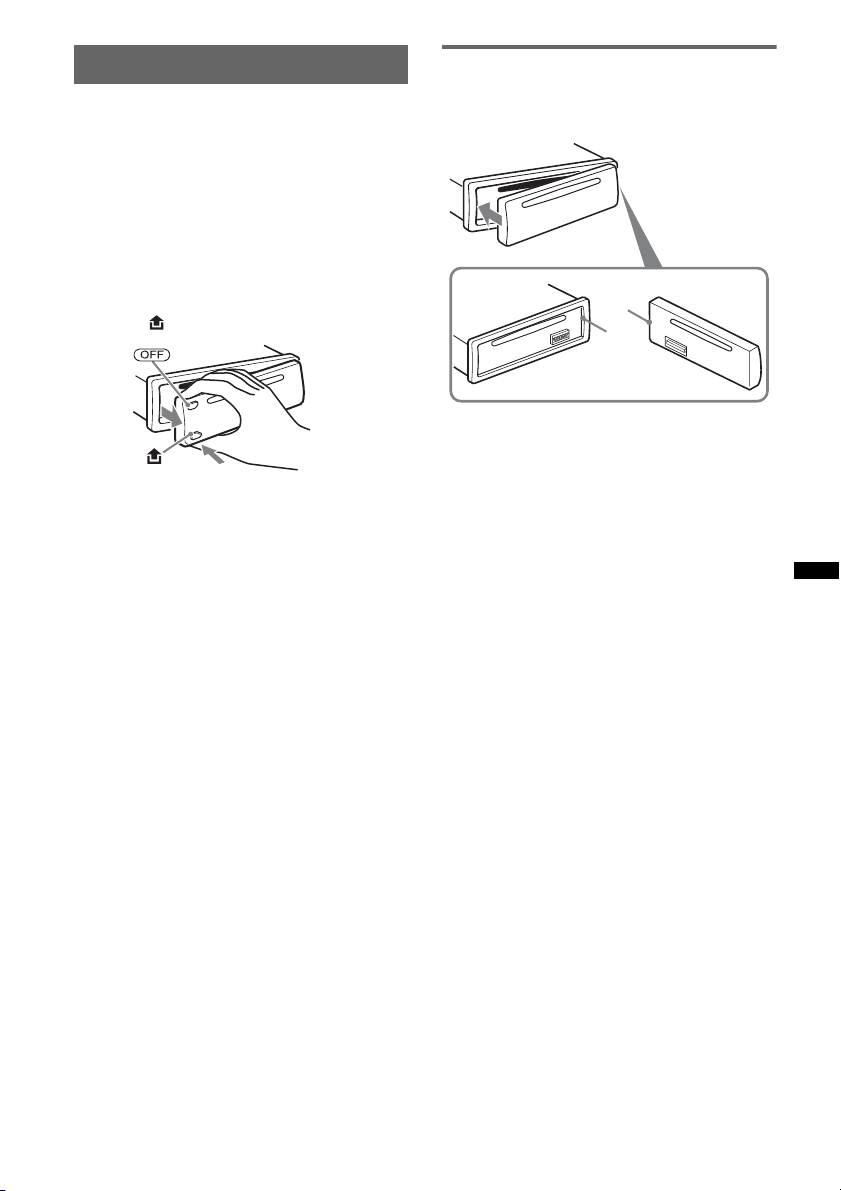
Detaching the front panel
You can detach the front panel of this unit to
prevent theft.
Caution alarm
If you turn the ignition switch to the OFF
position without detaching the front panel, the
caution alarm will sound for a few seconds.
The alarm will only sound if the built-in
amplifier is used.
1 Press (OFF).
The unit is turned off.
2 Press , then pull it off towards you.
Notes
• Do not drop or put excessive pressure on the front
panel and display window.
• Do not subject the front panel to heat/high
temperature or moisture. Avoid leaving it in a parked
car or on a dashboard/rear tray.
• Do not detach the front panel during playback of the
USB device, otherwise USB data may be damaged.
Attaching the front panel
Engage part A of the front panel with part B of
the unit, as illustrated, and push the left side into
position until it clicks.
A
B
Note
Do not put anything on the inner surface of the front
panel.
5
Page 6
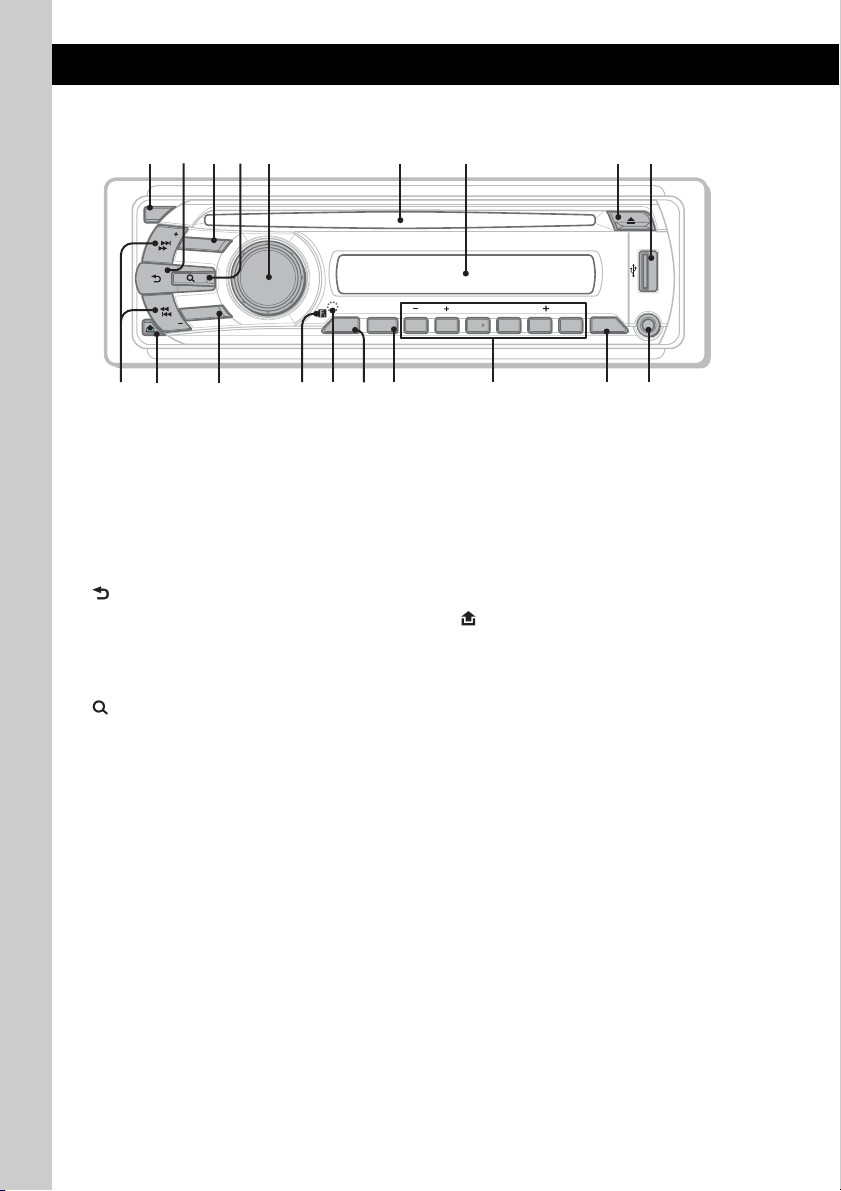
Location of controls and basic operations
1
q
q
2
q
qkq
q
4 65 7
3
q
q
qdq
Main unit
OFF
SEEK
SOURCE
ALBM ARTIST TRACK SHUF ZAP
8
9
LOUDDISCREGTPTAAF
+
DM
MODE
SEEK
a
;
This section contains instructions on the location
of controls and basic operations. For details, see
the respective pages.
For USB device operation, see “USB devices” on
page 12.
A OFF button
To power off; stop the source.
B (BACK) button page 8
To return to the previous display.
C SOURCE button
To power on; change the source (Radio/CD/
USB/AUX).
D (BROWSE) button page 8
To enter the Quick-BrowZer mode.
E Control dial/select button
To adjust volume (rotate); select setup items
(press and rotate).
F Disc slot
Insert the disc (label side up), playback
starts.
G Display window
H Z (eject) button
To eject the disc.
I USB terminal page 12
To connect to the USB device.
PUSH ENTER / SELECT
s
REPPTY SHUF SCRL
ZAP
f
ALBM
1 2 3 4 5 6
h
g
J SEEK +/– buttons
K (front panel release) button page 5
L MODE button page 9
M Receptor for the card remote
N RESET button (located behind the front
O ZAP button page 9
P AF (Alternative Frequencies)/TA
j
CD/USB:
To skip tracks (press); skip tracks
continuously (press, then press again within
about 1 second and hold); reverse/fastforward a track (press and hold).
Radio:
To tune in stations automatically (press); find
a station manually (press and hold).
To select the radio band (FM/MW/LW).
commander
panel) page 4
To enter ZAPPIN mode.
(Traffic Announcement)/PTY
(Program Type) button page 10, 11
To set AF and TA (press); select PTY (press
and hold) in RDS.
PAUSE
DM
AUX
DSPLAF/TA
l
6
Page 7
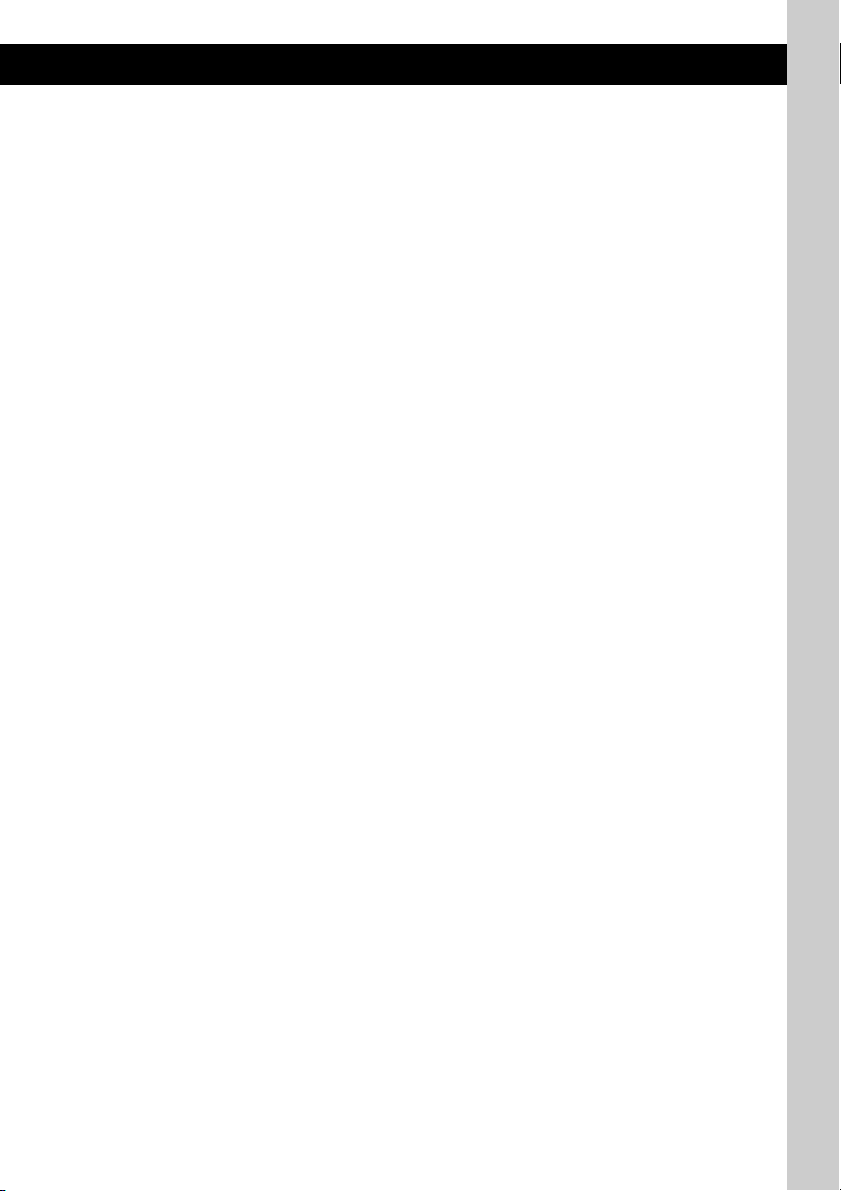
Q Number buttons
CD/USB:
(1)/(2): ALBM –/+ (during MP3/WMA/
AAC playback)
To skip albums (press); skip albums
continuously (press and hold).
(3): REP page 11, 13
(4): SHUF page 11, 13
(5): DM+
Improves digitally compressed sound,
such as MP3.
To activate the DM+ function, set
“ON.” To cancel, set “OFF.”
(6): PAUS E
To pause playback. To cancel, press
again.
Radio:
To receive stored stations (press); store
stations (press and hold).
R DSPL (display)/SCRL (scroll) button
page 10, 11, 12
To change display items (press); scroll the
display item (press and hold).
S AUX input jack page 15
To connect a portable audio device.
7
Page 8
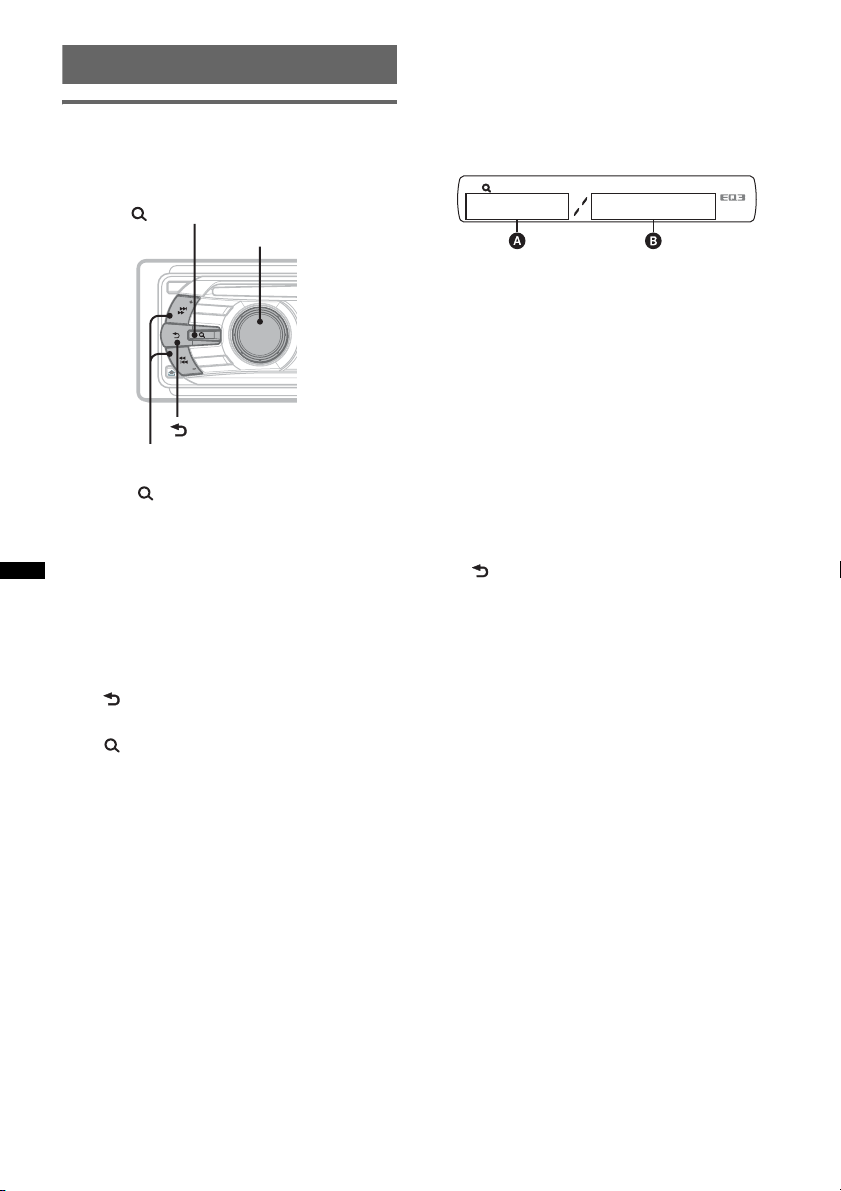
Searching for a track
Searching a track by name
— Quick-BrowZer
You can search for a track in a CD or USB device
easily by category.
(BROWSE)
Control dial/
select button
Searching by skip items
— Jump mode
When many items are in a category, you can
search the desired item quickly.
1 Press (SEEK) + in Quick-BrowZer mode.
The following display appears.
OFF
S
E
E
K
S
O
U
R
C
E
E
D
O
M
SEEK
PUSH ENTER / SELECT
(BACK)
SEEK +/–
1 Press (BROWSE).
The unit enters the Quick-BrowZer mode,
and the list of search categories appears.
2 Rotate the control dial to select the
desired search category, then press it
to confirm.
3 Repeat step 2 until the desired track is
selected.
Playback starts.
To return to the previous display
Press (BACK).
To exit the Quick-BrowZer mode
Press (BROWSE).
Note
When entering the Quick-BrowZer mode, the repeat/
shuffle setting is canceled.
A Current item number
B Total item number in the current layer
Then the item name will appear.
2 Rotate the control dial to select the desired
item, or one near the desired item.
It skips in steps of 10% of the total item
number.
3 Press the control dial.
The display returns to the Quick-BrowZer
mode and the selected item appears.
4 Rotate the control dial to select the desired
item and press it.
Playback starts if the selected item is a track.
To cancel Jump mode
Press (BACK) or (SEEK) –.
8
Page 9
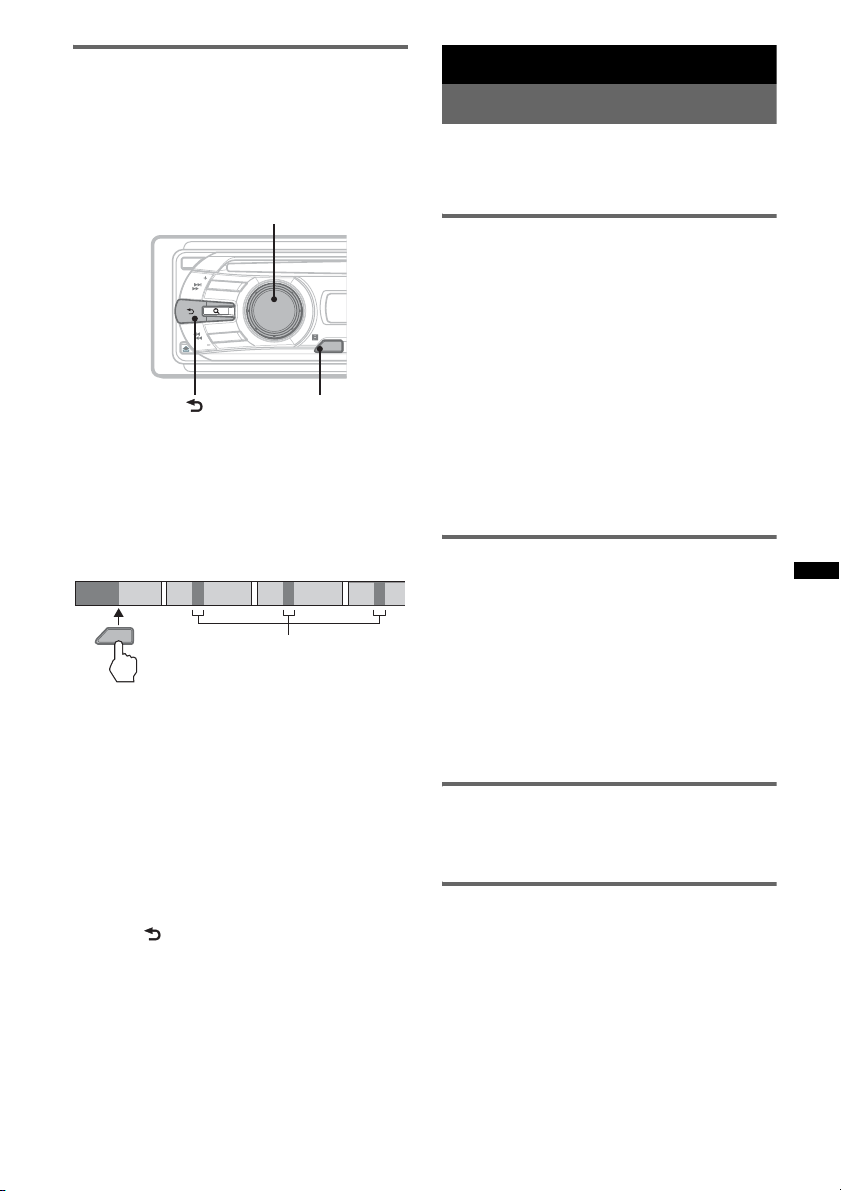
Searching a track by listening to
1
2
3
4
Radio
track passages — ZAPPIN
While playing back short track passages in a CD
or USB device in sequence, you can search for a
track you want to listen to.
ZAPPIN mode is suitable for searching for a
track in shuffle or shuffle repeat mode.
Select button
Storing and receiving stations
Caution
When tuning in stations while driving, use Best
Tuning Memory (BTM) to prevent an accident.
Storing automatically — BTM
OFF
S
E
E
K
S
O
U
R
C
E
E
D
O
M
SEEK
(BACK)
PUSH ENTER / SELECT
ZAP
ZAP
1 Press (ZAP) during playback.
After “ZAPPIN” appears in the display,
playback starts from a passage of the next
track.
The passage is played for the set time, then a
click sounds and the next passage starts.
Tra ck
1
ZAP
2
3
The part of each track to
playback in ZAPPIN mode.
4
2 Press the select button or (ZAP) when
a track you want to listen is played
back.
The track that you select returns to normal
play mode from the beginning.
To search a track by ZAPPIN mode again,
repeat steps 1 and 2.
Tips
• You can select the playback time from about 6
seconds/9 seconds/30 seconds (page 14).You
cannot select the passage of the track to playback.
• Press (SEEK) –/+ or (1)/(2) (ALBM –/+) in ZAPPIN
mode to skip a track or album.
• Pressing (BACK) also confirms a track to
playback.
1 Press (SOURCE) repeatedly until
“TUNER” appears.
To change the band, press (MODE)
repeatedly. You can select from FM1, FM2,
FM3, MW or LW.
2 Press and hold the select button.
The setup display appears.
3 Press the select button repeatedly
until “BTM” appears.
4 Press (SEEK) +.
The unit stores stations in order of frequency
on the number buttons.
A beep sounds when the setting is stored.
Storing manually
1 While receiving the station that you
want to store, press and hold a
number button ((1) to (6)) until
“MEM” appears.
Note
If you try to store another station on the same number
button, the previously stored station will be replaced.
Tip
When an RDS station is stored, the AF/TA setting is
also stored (page 10).
Receiving the stored stations
1 Select the band, then press a number
button ((1) to (6)).
Tuning automatically
1 Select the band, then press (SEEK) +/–
to search for the station.
Scanning stops when the unit receives a
station. Repeat this procedure until the
desired station is received.
Tip
If you know the frequency of the station you want to
listen to, press and hold (SEEK) +/– to locate the
approximate frequency, then press (SEEK) +/–
repeatedly to fine adjust to the desired frequency
(manual tuning).
9
Page 10
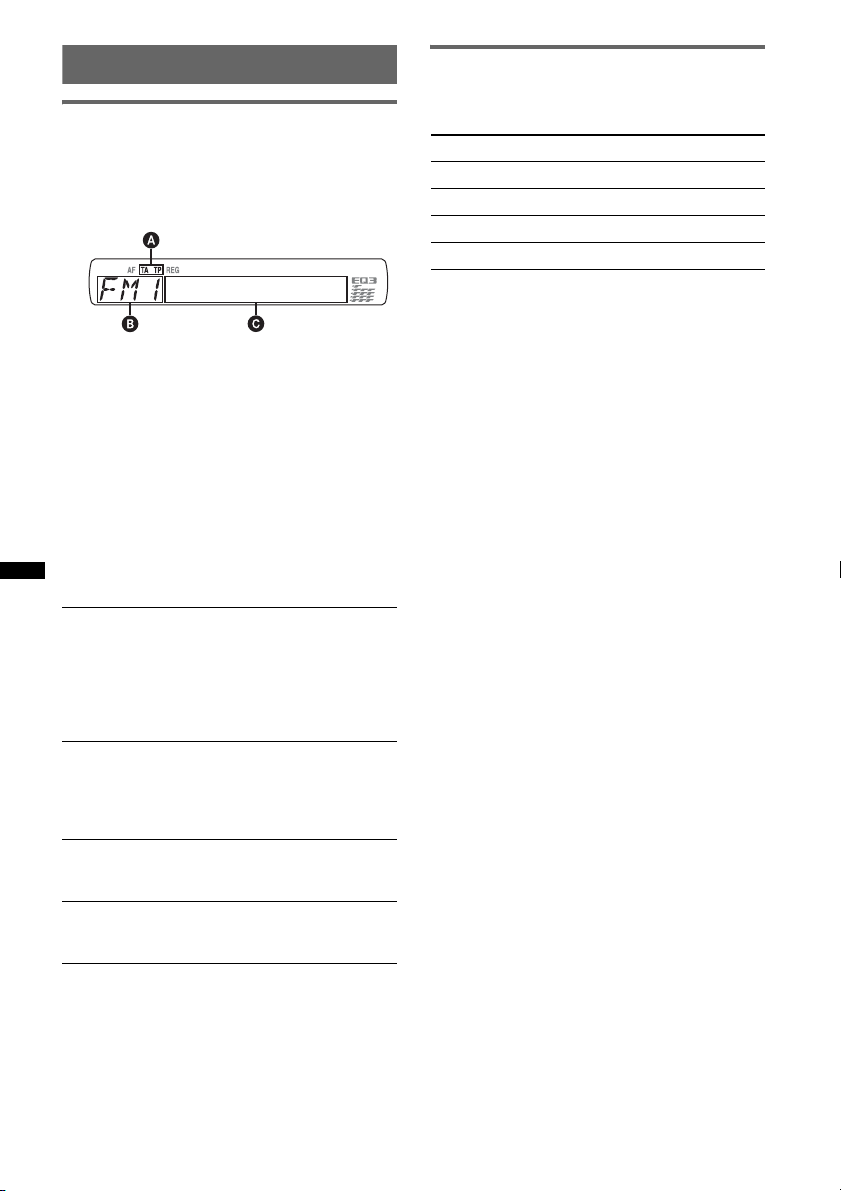
RDS
Overview
FM stations with Radio Data System (RDS)
service send inaudible digital information along
with the regular radio program signal.
Display items
A TA/ TP*
B Radio band, Function
C Frequency*
*1 “TA” flashes during traffic information. “TP” lights
*2 While receiving the RDS station, “ *” is displayed
To change display items C, press (DSPL).
RDS services
This unit automatically provides RDS services as
follows:
AF (Alternative Frequencies)
Selects and retunes the station with the
strongest signal in a network. By using this
function, you can continuously listen to the
same program during a long-distance drive
without having to retune the same station
manually.
TA (Traffic Announcement)/TP (Traffic
Program)
Provides current traffic information/programs.
Any information/program received, will
interrupt the currently selected source.
PTY (Program Types)
Displays the currently received program type.
Also searches your selected program type.
CT (Clock Time)
The CT data from the RDS transmission sets
the clock.
Notes
• Depending on the country/region, not all RDS
functions may be available.
• RDS will not work if the signal strength is too weak,
or if the station you are tuned to is not transmitting
RDS data.
1
2
(Program service name), Preset
number, Clock, RDS data
up while such a station is received.
on the left of the frequency indication.
Setting AF and TA
1 Press (AF/TA) repeatedly until the
desired setting appears.
Select To
AF-ON activate AF and deactivate TA.
TA-ON activate TA and deactivate AF.
AF, TA-ON activate both AF and TA.
AF, TA-OFF deactivate both AF and TA.
Storing RDS stations with the AF and
TA setting
You can preset RDS stations along with the AF/
TA setting. If you use the BTM function, only
RDS stations are stored with the same AF/TA
setting.
If you preset manually, you can preset both RDS
and non-RDS stations with the AF/TA setting for
each.
1 Set AF/TA, then store the station with BTM or
manually.
Receiving emergency
announcements
With AF or TA on, the emergency
announcements will automatically interrupt the
currently selected source.
Tip
If you adjust the volume level during a traffic
announcement, that level will be stored into memory
for subsequent traffic announcements, independently
from the regular volume level.
Staying with one regional program
— REG
When the AF function is on: this unit’s factory
setting restricts reception to a specific region, so
you will not be switched to another regional
station with a stronger frequency.
If you leave this regional program’s reception
area, set “REG-OFF” in setup during FM
reception (page 14).
Note
This function does not work in the UK and in some
other areas.
Local Link function (UK only)
This function enables you to select other local
stations in the area, even if they are not stored on
your number buttons.
10
Page 11
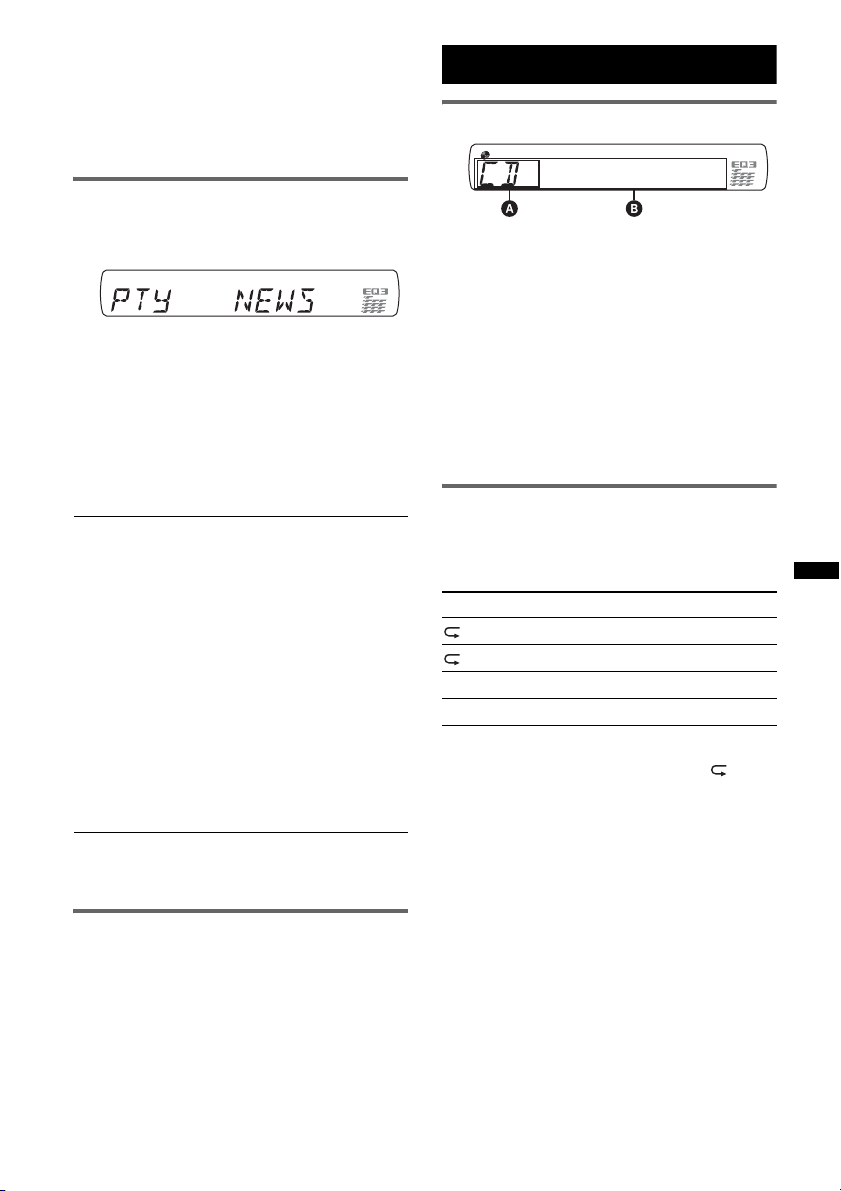
1 During FM reception, press a number button
((1) to (6)) on which a local station is stored.
2 Within 5 seconds, press again a number button
of the local station.
Repeat this procedure until the local station is
received.
Selecting PTY
1 Press and hold (AF/TA) (PTY) during
FM reception.
The current program type name appears if the
station is transmitting PTY data.
2 Press (AF/TA) (PTY) repeatedly until
the desired program type appears.
3 Press (SEEK) +/–.
The unit starts to search for a station
broadcasting the selected program type.
CD
Display items
A Source
B Track name*
name*
Track number/Elapsed playing time, Clock
*1 The information of a CD TEXT, MP3/WMA/AAC is
displayed.
*2 Album number is displayed only when the album is
changed.
To change display items B, press (DSPL).
Tip
Displayed items will differ depending on the disc type,
recording format and settings.
1
, Disc/artist name*1, Artist
1
, Album number*2, Album name*1,
Type of programs
NEWS (News), AFFAIRS (Current Affairs),
INFO (Information), SPORT (Sports),
EDUCATE (Education), DRAMA (Drama),
CULTURE (Culture), SCIENCE (Science),
VARIE D (Varied), POP M (Popular Music),
ROCK M (Rock Music), EASY M (Easy
Listening), LIGHT M (Light Classical),
CLASSICS (Classical), OTHER M (Other
Music Type), WEATHER (Weather),
FINANCE (Finance), CHILDREN (Children’s
Programs), SOCIAL A (Social Affairs),
RELIGION (Religion), PHONE IN (Phone In),
TRAVEL (Travel), LEISURE (Leisure), JAZZ
(Jazz Music), COUNTRY (Country Music),
NATION M (National Music), OLDIES (Oldies
Music), FOLK M (Folk Music), DOCUMENT
(Documentary)
Note
You cannot use this function in countries/regions
where no PTY data is available.
Setting CT
1 Set “CT-ON” in setup (page 14).
Notes
• The CT function may not work even though an RDS
station is being received.
• There might be a difference between the time set by
the CT function and the actual time.
Repeat and shuffle play
1 During playback, press (3) (REP) or
(4) (SHUF) repeatedly until the
desired setting appears.
Select To play
TRACK track repeatedly.
ALBUM* album repeatedly.
SHUF ALBUM* album in random order.
SHUF DISC disc in random order.
* When an MP3/WMA/AAC is played.
To return to normal play mode, select “ OFF”
or “SHUF OFF.”
11
Page 12
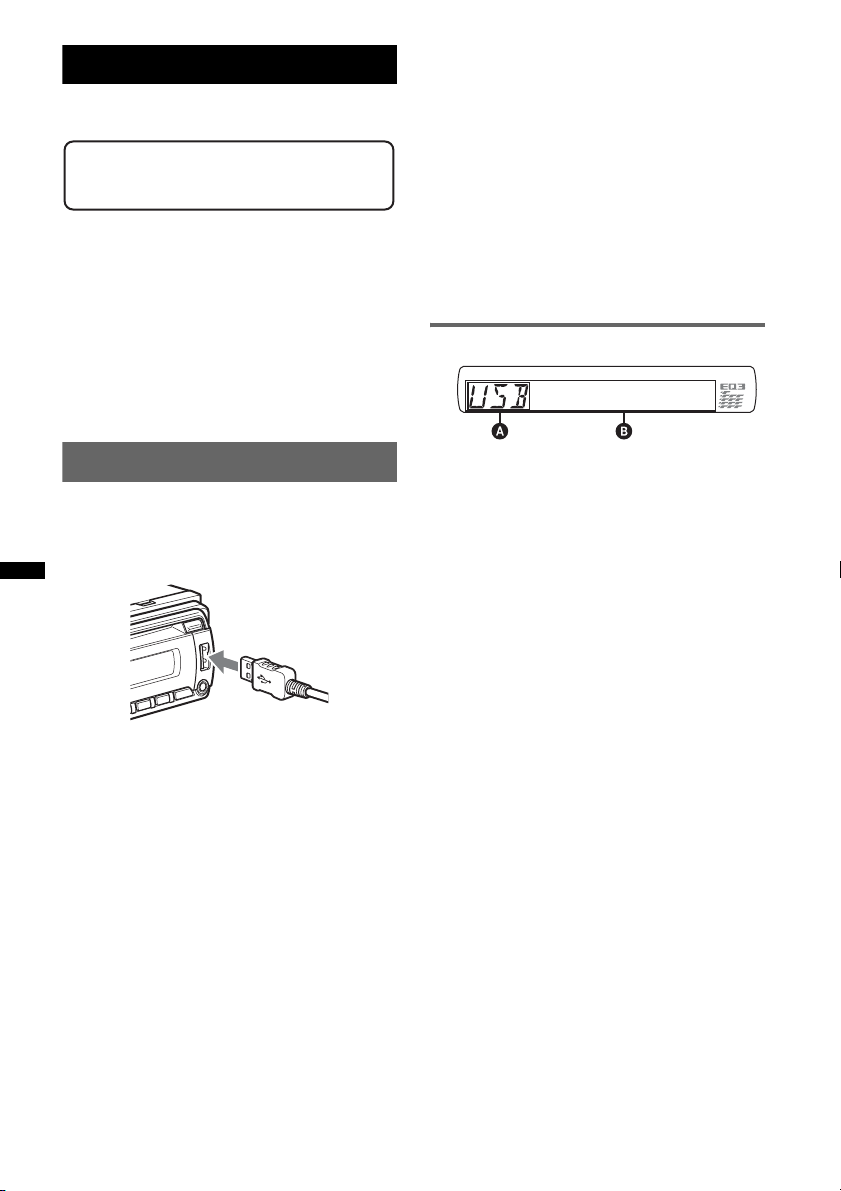
USB devices
For details on the compatibility of your USB
device, visit the support site.
Support site
http://support.sony-europe.com
• MSC (Mass Storage Class) and MTP (Media
Transfer Protocol) type USB devices compliant
with the USB standard can be used.
• Corresponding codec is MP3 (.mp3), WMA
(.wma) and AAC (.m4a).
• Backup of data in a USB device is
recommended.
Note
Connect the USB device after starting the engine.
Depending on the USB device, malfunction or damage
may occur if it is connected before starting the engine.
Removing the USB device
1 Stop the USB device playback.
2 Remove the USB device.
If you remove your USB device during
playback, data in the USB device may be
damaged.
Notes
• Do not use USB devices so large or heavy that they
may fall down due to vibration, or cause a loose
connection.
• Do not detach the front panel during playback of the
USB device, otherwise USB data may be damaged.
• This unit cannot recognize USB devices via a USB
hub.
Display items
Playing back a USB device
1 Connect the USB device to the USB
terminal.
When using a cable, use the one supplied with
the USB device to connect.
Playback starts.
If a USB device is already connected, to start
playback, press (SOURCE) repeatedly until
“USB” appears.
Press (OFF) to stop playback.
A Source
B Track name, Artist name, Album number*,
Album name, Track number/Elapsed playing
time, Clock
* Album number is displayed only when the album is
changed.
To change display items B, press (DSPL).
Notes
• Displayed items will differ, depending on the USB
device, recorded format and settings. For details,
visit the support site.
• The maximum number of displayable data is as
follows.
– folders (albums): 128
– files (tracks) per folder: 500
• Do not leave a USB device in a parked car, as
malfunction may result.
• It may take time for playback to begin, depending on
the amount of recorded data.
• DRM (Digital Rights Management) files may not be
played.
• During playback or fast-forward/reverse of a VBR
(Variable Bit Rate) MP3/WMA/AAC file, elapsed
playing time may not display accurately.
• Playback of a lossless compression file is not
supported.
12
Page 13
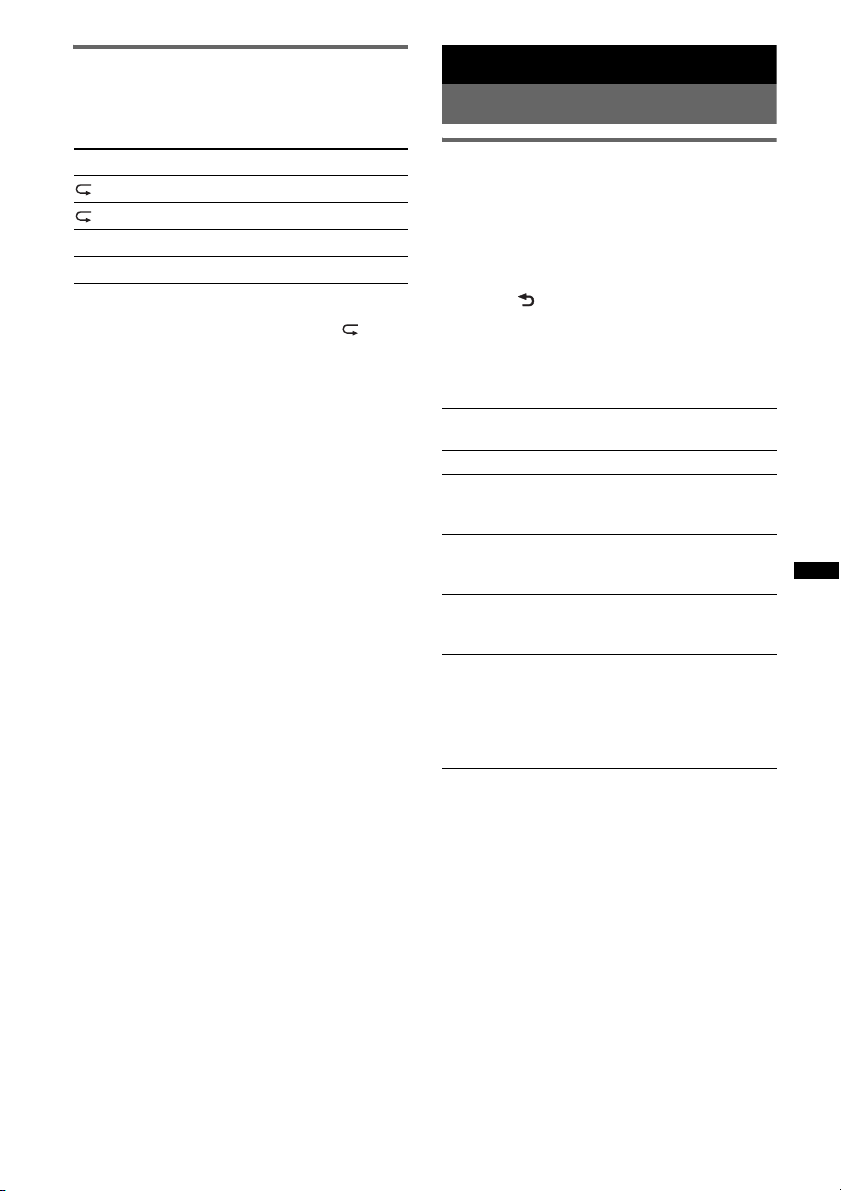
Repeat and shuffle play
1 During playback, press (3) (REP) or (4)
(SHUF) repeatedly until the desired setting
appears.
Select To play
TRACK track repeatedly.
ALBUM album repeatedly.
SHUF ALBUM album in random order.
SHUF DEVICE device in random order.
After 3 seconds, the setting is complete.
To return to normal play mode, select “ OFF”
or “SHUF OFF.”
Other functions
Changing the sound settings
Adjusting the sound
characteristics
1 Press the select button repeatedly
until the desired item appears.
2 Rotate the control dial to adjust the
selected item.
3 Press (BACK).
The setting is complete and the display
returns to normal play/reception mode.
The following items can be set (follow the page
reference for details):
EQ3
Selects an equalizer curve from 7 music types.
LOW*1, MID*1, HI*1 (page 14)
BAL (Balance)
Adjusts the sound balance between the left and
right speakers.
FAD (Fader)
Adjusts the relative level between the front and
rear speakers.
SUB (Subwoofer volume)*
Adjusts the subwoofer volume.
(“ATT” is the lowest setting.)
AUX (AUX level)*
Adjusts the volume level for each connected
auxiliary equipment: “+18 dB”– “0 dB” – “–8
dB.”
This setting negates the need to adjust the
volume level between sources.
*1 When EQ3 is activated.
*2 When the audio output is set to “SUB-OUT”
(page 14).
*3 When AUX source is activated.
2
3
13
Page 14
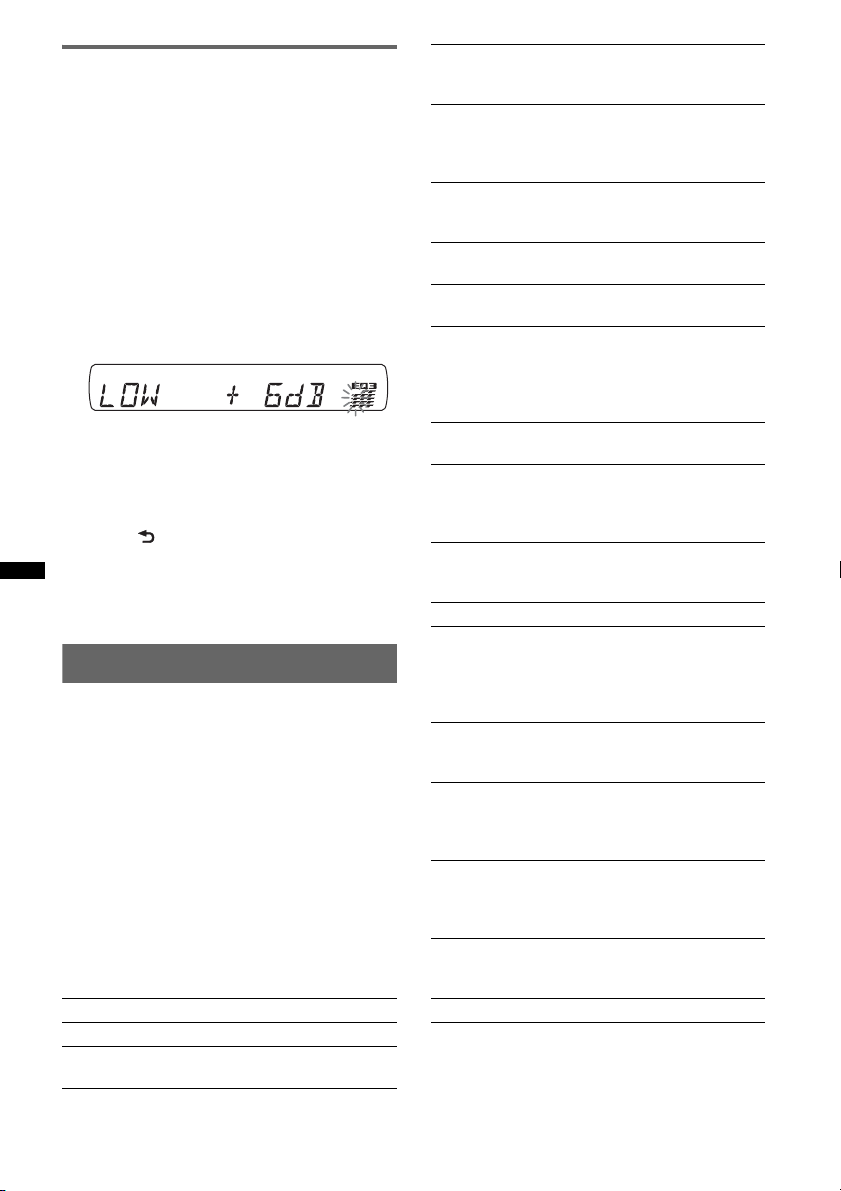
Customizing the equalizer curve
— EQ3
“CUSTOM” of EQ3 allows you to make your
own equalizer settings.
1 Select a source, then press the select
button repeatedly to select “EQ3.”
2 Rotate the control dial to select
“CUSTOM.”
3 Press the select button repeatedly
until “LOW,” “MID” or “HI” appears.
4 Rotate the control dial to adjust the
selected item.
The volume level is adjustable in 1 dB steps,
from –10 dB to +10 dB.
Repeat steps 3 and 4 to adjust the equalizer
curve.
To restore the factory-set equalizer curve,
press and hold the select button before the
setting is complete.
5 Press (BACK).
The setting is complete and the display
returns to normal play/reception mode.
Tip
Other equalizer types are also adjustable.
Adjusting setup items — SET
1 Press and hold the select button.
The setup display appears.
2 Press the select button repeatedly
until the desired item appears.
3 Rotate the control dial to select the
setting (example “ON” or “OFF”).
4 Press and hold the select button.
The setup is complete and the display returns
to normal play/reception mode.
Note
Displayed items will differ, depending on the source
and setting.
The following items can be set (follow the page
reference for details):
CLOCK-ADJ (Clock Adjust) (page 4)
CT (Clock Time) (page 10, 11)
BEEP
Activates the beep sound: “ON,” “OFF.”
AUX-A*1 (AUX Audio)
Activates the AUX source display: “ON,”
“OFF” (page 15).
A.OFF
Shuts off automatically after a desired time
when the unit is turned off: “NO,” “30S
(seconds),” “30M (minutes),” “60M (minutes).”
SUB/REAR*
Switches the audio output: “SUB-OUT”
(subwoofer), “REAR-OUT” (power amplifier).
DEMO
Activates the demonstration: “ON,” “OFF.”
DIM (Dimmer)
Changes the display brightness: “ON,” “OFF.”
M.DSPL (Motion Display)
Selects the Motion Display mode.
– “SA”: to show moving patterns and spectrum
analyzer.
– “OFF”: to deactivate the Motion Display.
A.SCRL (Auto Scroll)
Scrolls long items automatically: “ON,” “OFF.”
LOCAL (Local Seek Mode)
– “ON”: to only tune into stations with stronger
signals.
– “OFF”: to tune normal reception.
MONO*
Selects monaural reception mode to improve
poor FM reception: “ON,” “OFF.”
REG*
Z.TIME (Zappin Time)
Selects the playback time for the ZAPPIN
function.
– “Z.TIME-1 (6 seconds),” “Z.TIME-2 (9
seconds),” “Z.TIME-3 (30 seconds).”
LPF*
Selects the subwoofer cut-off frequency: “OFF,”
“80Hz,” “100Hz,” “120Hz,” “140Hz,” “160Hz.”
LPF NORM/REV*
Reverse)
Selects the phase when the LPF is on: “NORM,”
“REV.”
HPF (High Pass Filter)
Selects the front/rear speaker cut-off frequency:
“OFF,” “80Hz,” “100Hz,” “120Hz,” “140Hz,”
“160Hz.”
LOUD (Loudness)
Reinforces bass and treble for clear sound at low
volume levels: “ON,” “OFF.”
BTM (page 9)
*1 When the unit is turned off.
*2 When FM is received.
*3 When the audio output is set to “SUB-OUT.”
1
(Demonstration)
2
(Monaural Mode)
2
(Regional) (page 10)
3
(Low Pass Filter)
3
(Low Pass Filter Normal/
14
Page 15
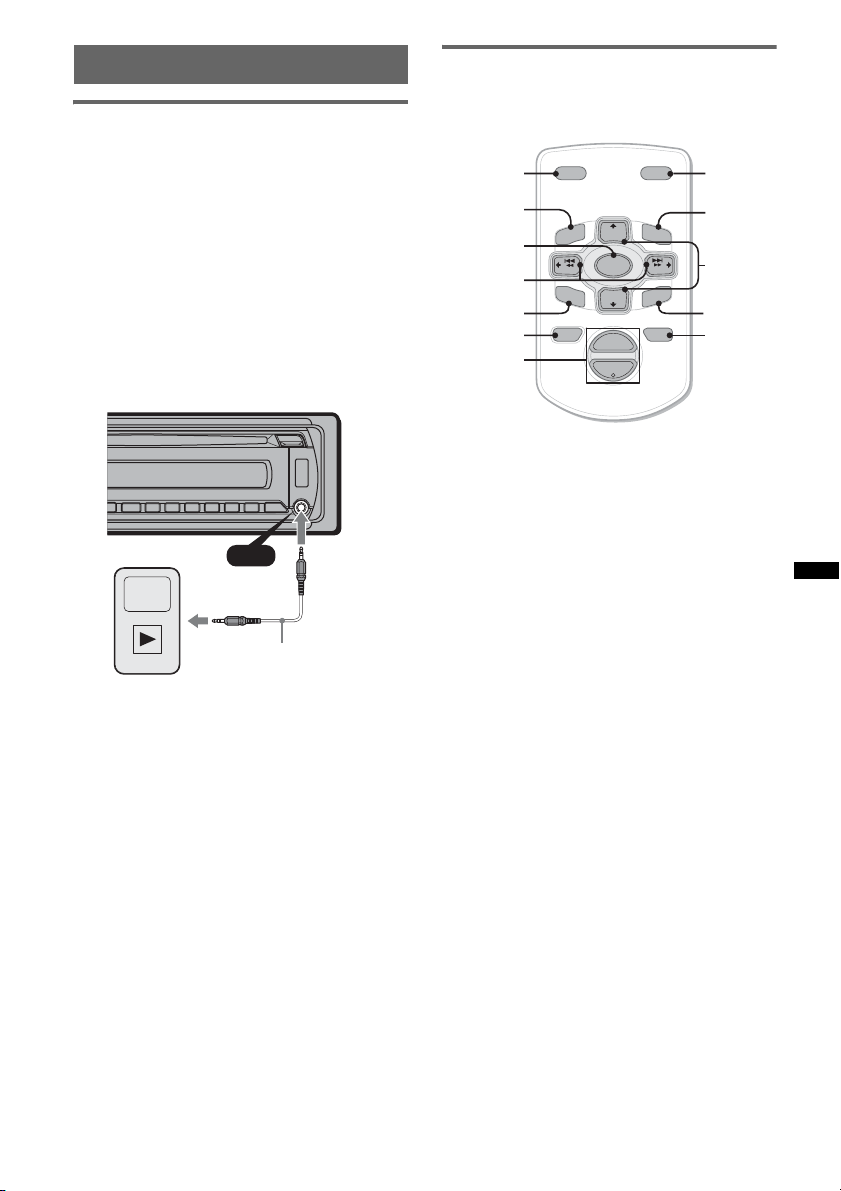
Using optional equipment
Auxiliary audio equipment
By connecting an optional portable audio device
to the AUX input jack (stereo mini jack) on the
unit and then simply selecting the source, you
can listen on your car speakers. The volume level
is adjustable for any difference between the unit
and the portable audio device. Follow the
procedure below:
Connecting the portable audio
device
1 Turn off the portable audio device.
2 Turn down the volume on the unit.
3 Connect to the unit.
AUX
AUX
Connecting cord*
(not supplied)
* Be sure to use a straight type plug.
Adjust the volume level
Be sure to adjust the volume for each connected
audio device before playback.
1 Turn down the volume on the unit.
2 Press (SOURCE) repeatedly until “AUX”
appears.
“AUX FRONT IN” appears.
3 Start playback of the portable audio device at a
moderate volume.
4 Set your usual listening volume on the unit.
5 Adjust the input level (page 13).
Card remote commander RM-X114
The corresponding buttons on the card remote
commander control the same functions as those
on this unit.
*
DSPL MODE
+
PRESET
+
DISC
MENU
SOURCE
–
SEEK
SOUND
DISC
PRESET –
+
VOL
–
–
E
LIST
SEEK
N
ATTOFF
MODE
LIST
m/M
(DISC/
+
PRESET
+/ –)
R
E
T
ENTER
ATT
*
DSPL
MENU
SOURCE
</,
(SEEK –/+ )
SOUND
OFF
VOL (+/ –)
The following buttons on the card remote
commander have also different buttons/functions
from the unit.
• DSPL (display) button
To change display items.
• </, (SEEK –/+) buttons
To control radio/CD/USB, the same as (SEEK)
–/+ on the unit.
• SOUND button
The same as the select button on the unit.
• LIST button
To select PTY in RDS.
• M/m (DISC*/PRESET +/–) buttons
To control CD/USB, the same as (1)/(2)
(ALBM –/+) buttons on the unit.
• ATT (attenuate) button
To attenuate the sound. To cancel, press again.
* Not available for this unit.
Note
If the unit is turned off and the display disappears, it
cannot be operated with the card remote commander
unless (SOURCE) on the unit is pressed, or a disc is
inserted to activate the unit first.
15
Page 16
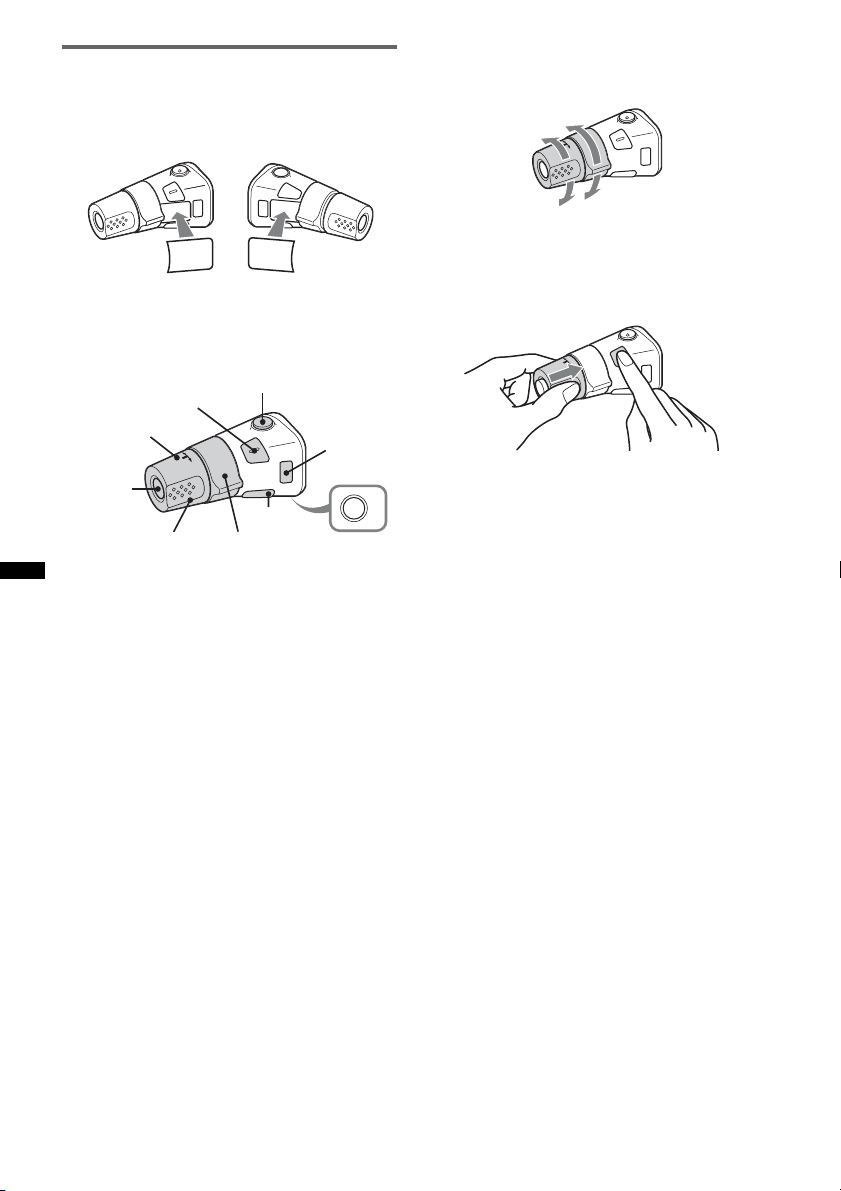
Rotary commander RM-X4S
Attaching the label
Attach the indication label depending on how
you mount the rotary commander.
D
S
P
SEL
E
D
O
M
PL
DS
L
M
O
D
E
S
E
L
Location of controls
The corresponding buttons on the rotary
commander control the same functions as those
on this unit.
SEL
PRESET/
DISC
SOURCE
VOL
The following controls on the rotary commander
require a different operation from the unit.
• ATT (attenuate) button
To attenuate the sound. To cancel, press again.
• PRESET/DISC* control
CD/USB: The same as (1)/(2) (ALBM –/+)
on the unit (push in and rotate).
Radio: To receive stored stations (push in and
rotate).
• VOL (volume) control
The same as the control dial on the unit (rotate).
• SEEK/AMS control
The same as (SEEK) +/– on the unit (rotate, or
rotate and hold).
• DSPL (display) button
To change display items.
* Not available for this unit.
ATT
DSPL
SEEK/AMS
MODE
OFF
OFF
Changing the operative direction
The operative direction of the controls is factoryset as shown below.
To increase
To decrease
If you need to mount the rotary commander on
the right hand side of the steering column, you
can reverse the operative direction.
1 While pushing the VOL control, press and
hold (SEL).
16
Page 17
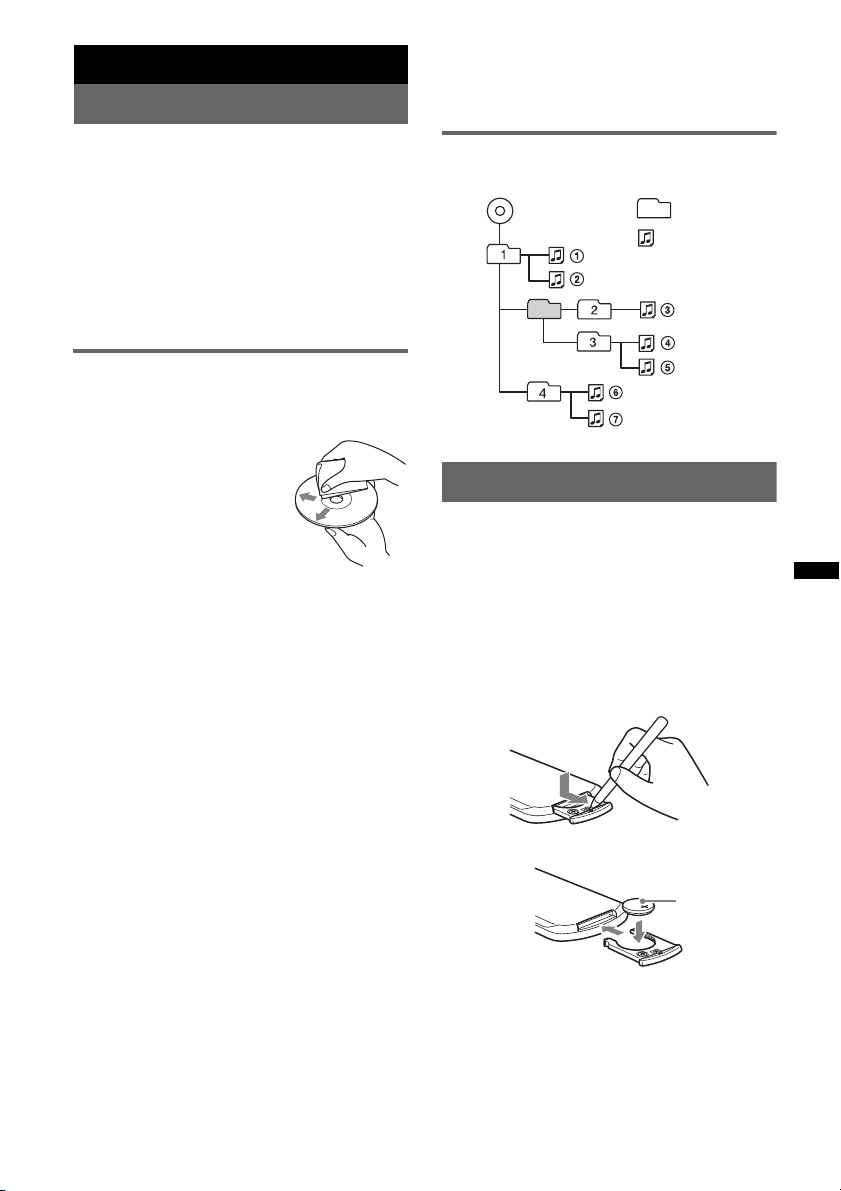
Additional Information
Precautions
– CD-R/CD-RW other than those recorded in
music CD format or MP3 format conforming to
ISO9660 Level 1/Level 2, Joliet/Romeo or
multi-session.
• Cool off the unit beforehand if your car has been
parked in direct sunlight.
• Power antenna (aerial) extends automatically.
Moisture condensation
Should moisture condensation occur inside the unit,
remove the disc and wait for about an hour for it to
dry out; otherwise the unit will not operate properly.
To maintain high sound quality
Do not splash liquid onto the unit or discs.
Notes on discs
• Do not expose discs to direct sunlight or heat
sources such as hot air ducts, nor leave it in a car
parked in direct sunlight.
• Before playing, wipe the discs
with a cleaning cloth from the
center out. Do not use solvents
such as benzine, thinner,
commercially available
cleaners.
• This unit is designed to
playback discs that conform to
the Compact Disc (CD)
standard. DualDiscs and some of the music discs
encoded with copyright protection technologies do
not conform to the Compact Disc (CD) standard,
therefore, these discs may not be playable by this
unit.
• Discs that this unit CANNOT play
– Discs with labels, stickers, or sticky tape or
paper attached. Doing so may cause a
malfunction, or may ruin the disc.
– Discs with non-standard shapes (e.g., heart,
square, star). Attempting to do so may damage
the unit.
1
–8 cm (3
/4 in) discs.
Playback order of MP3/WMA/AAC
files
MP3/WMA/AAC
Folder
(album)
MP3/WMA/
AAC file
(track)
Maintenance
Replacing the lithium battery of the
card remote commander
Under normal conditions, the battery will last
approximately 1 year. (The service life may be
shorter, depending on the conditions of use.)
When the battery becomes weak, the range of the
card remote commander becomes shorter. Replace
the battery with a new CR2025 lithium battery. Use
of any other battery may present a risk of fire or
explosion.
Notes on CD-R/CD-RW discs
• The maximum number of: (CD-R/CD-RW only)
– folders (albums): 150 (including root folder)
– files (tracks) and folders: 300 (may less than 300
if folder/file names contain many characters)
– displayable characters for a folder/file name: 32
(Joliet)/64 (Romeo)
• If the multi-session disc begins with a CD-DA
session, it is recognized as a CD-DA disc, and
other sessions are not played back.
• Discs that this unit CANNOT play
– CD-R/CD-RW of poor recording quality.
– CD-R/CD-RW recorded with an incompatible
recording device.
– CD-R/CD-RW which is finalized incorrectly.
x
+ side up
continue to next page t
17
Page 18
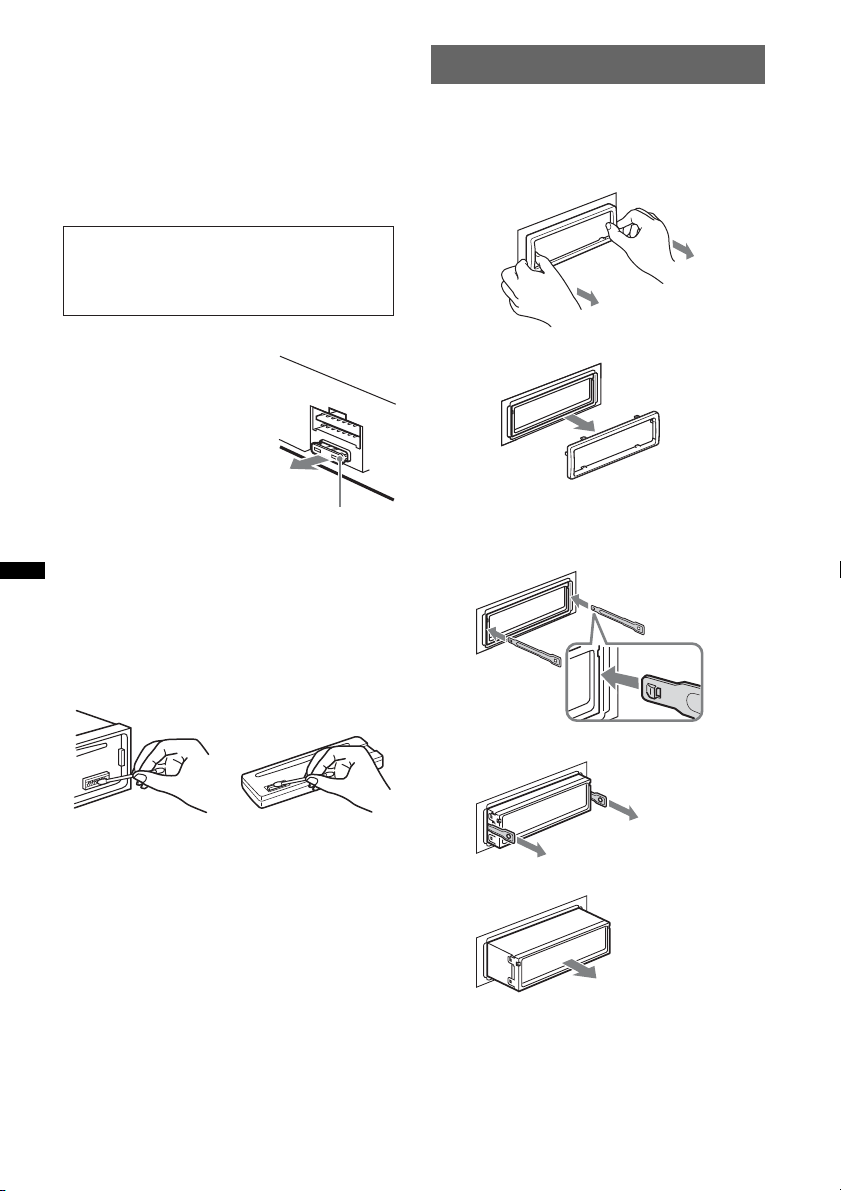
Notes on the lithium battery
• Keep the lithium battery out of the reach of children.
Should the battery be swallowed, immediately
consult a doctor.
• Wipe the battery with a dry cloth to assure a good
contact.
• Be sure to observe the correct polarity when
installing the battery.
• Do not hold the battery with metallic tweezers,
otherwise a short-circuit may occur.
WARNING
Battery may explode if mistreated.
Do not recharge, disassemble, or dispose of
in fire.
Removing the unit
1 Remove the protection collar.
1Detach the front panel (page 5).
2Pinch both edges of the protection collar,
then pull it out.
Fuse replacement
When replacing the fuse, be
sure to use one matching the
amperage rating stated on the
original fuse. If the fuse blows,
check the power connection and
replace the fuse. If the fuse
blows again after replacement,
there may be an internal
malfunction. In such a case,
consult your nearest Sony
dealer.
Fuse (10 A)
Cleaning the connectors
The unit may not function properly if the connectors
between the unit and the front panel are not clean. In
order to prevent this, detach the front panel (page 5)
and clean the connectors with a cotton swab. Do not
apply too much force. Otherwise, the connectors
may be damaged.
Main unit
Notes
• For safety, turn off the ignition before cleaning the
connectors, and remove the key from the ignition
switch.
• Never touch the connectors directly with your fingers
or with any metal device.
Back of the front
panel
x
2 Remove the unit.
1Insert both release keys simultaneously
until they click.
Hook facing
inwards.
2Pull the release keys to unseat the unit.
3Slide the unit out of the mounting.
18
Page 19
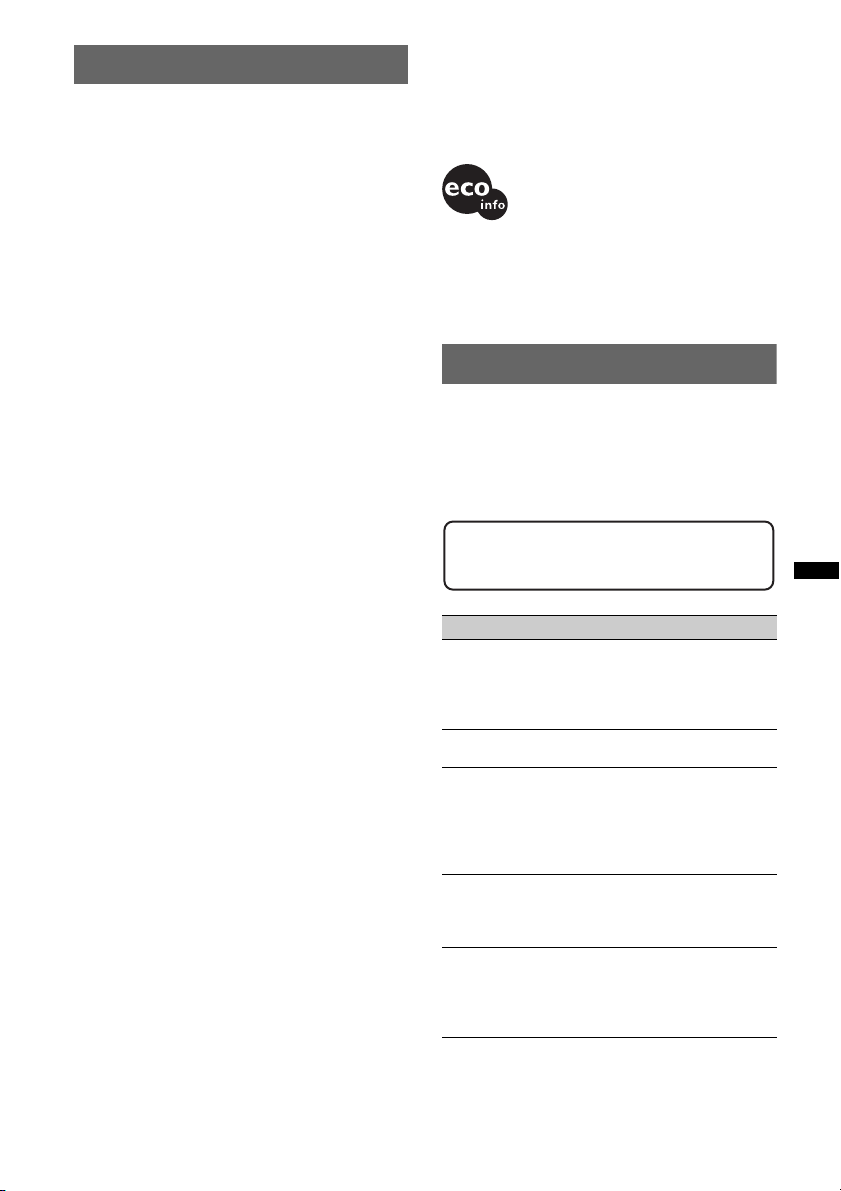
Specifications
CD Player section
Signal-to-noise ratio: 120 dB
Frequency response: 10 – 20,000 Hz
Wow and flutter: Below measurable limit
Tuner section
FM
Tuning range: 87.5 – 108.0 MHz
Antenna (aerial) terminal:
External antenna (aerial) connector
Intermediate frequency: 150 kHz
Usable sensitivity: 10 dBf
Selectivity: 75 dB at 400 kHz
Signal-to-noise ratio: 70 dB (mono)
Separation: 40 dB at 1 kHz
Frequency response: 20 – 15,000 Hz
MW/LW
Tuning range:
MW: 531 – 1,602 kHz
LW: 153 – 279 kHz
Antenna (aerial) terminal:
External antenna (aerial) connector
Intermediate frequency: 25 kHz
Sensitivity: MW: 26 µV, LW: 45 µV
Your dealer may not handle some of the above listed
accessories. Please ask the dealer for detailed
information.
Design and specifications are subject to change
without notice.
• Halogenated flame retardants are not used in the
certain printed wiring boards.
• Halogenated flame retardants are not used in
cabinets.
• Packaging cushions are made from paper.
Troubleshooting
The following checklist will help you remedy
problems you may encounter with your unit.
Before going through the checklist below, check the
connection and operating procedures.
If the problem is not solved, visit the following
support site.
USB Player section
Interface: USB (Full-speed)
Maximum current: 500mA
Power amplifier section
Output: Speaker outputs (sure seal connectors)
Speaker impedance: 4 – 8 ohms
Maximum power output: 52 W × 4 (at 4 ohms)
General
Outputs:
Audio outputs terminal (front, sub/rear switchable)
Power antenna (aerial) relay control terminal
Power amplifier control terminal
Inputs:
Remote controller input terminal
Antenna (aerial) input terminal
Telephone ATT control terminal
AUX input jack (stereo mini jack)
USB signal input terminal
Tone controls:
Low: ±10 dB at 60 Hz (XPLOD)
Mid: ±10 dB at 1 kHz (XPLOD)
High: ±10 dB at 10 kHz (XPLOD)
Power requirements: 12 V DC car battery
(negative ground (earth))
Power supply voltage: 11 – 16 V
Dimensions: Approx. 178 × 50 × 179 mm
1
(7
/8 × 2 × 71/8 in) (w/h/d)
Mounting dimensions: Approx. 182 × 53 × 162 mm
1
(7
/4 × 21/8 × 61/2 in) (w/h/d)
Mass: Approx. 1.2 kg (2 lb 11 oz)
Supplied accessory:
Parts for installation and connections (1 set)
Optional accessories/equipment:
Card remote commander: RM-X114
Rotary commander: RM-X4S
Support site
http://support.sony-europe.com
General
No power is being supplied to the unit.
• Check the connection or fuse.
• If the unit is turned off and the display disappears, it
cannot be operated with the remote commander.
t Turn on the unit.
The power antenna (aerial) does not extend.
The power antenna (aerial) does not have a relay box.
No sound.
• The ATT function is activated, or the Telephone ATT
function (when the interface cable of a car telephone
is connected to the ATT lead) is activated.
• The position of the fader control “FAD” is not set for
a 2-speaker system.
No beep sound.
• The beep sound is canceled (page 14).
• An optional power amplifier is connected and you are
not using the built-in amplifier.
The contents of the memory have been erased.
• The RESET button has been pressed.
t Store again into the memory.
• The power supply lead or battery has been
disconnected or it is not connected properly.
continue to next page t
19
Page 20
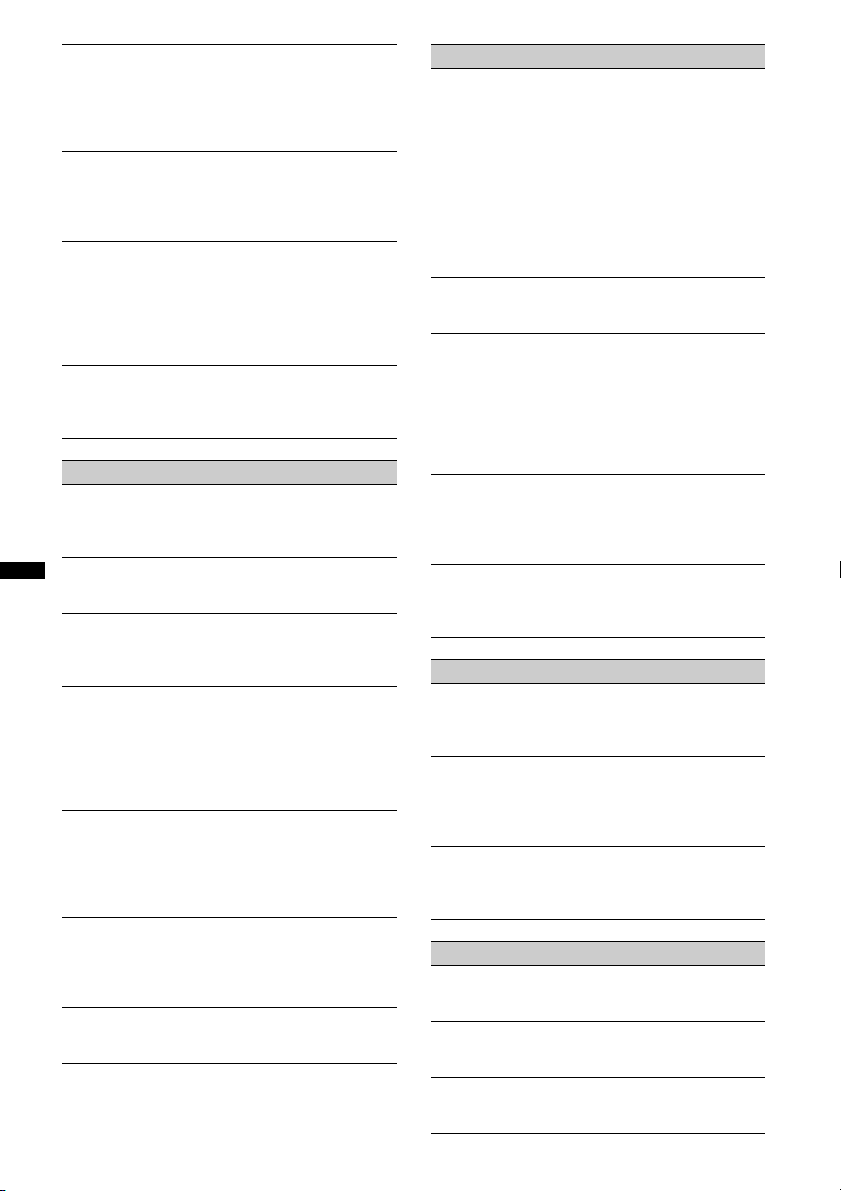
Stored stations and correct time are erased.
The fuse has blown.
Makes noise when the position of the ignition
is switched.
The leads are not matched correctly with the car’s
accessory power connector.
During playback or reception, demonstration
mode starts.
If no operation is performed for 5 minutes with
“DEMO-ON” set, demonstration mode starts.
t Set “DEMO-OFF” (page 14).
The display disappears from/does not appear
in the display window.
• The dimmer is set “DIM-ON” (page 14).
• The display disappears if you press and hold (OFF).
tPress and hold (OFF) on the unit until the
display appears.
• The connectors are dirty (page 18).
The Auto Off function does not operate.
The unit is turned on. The Auto Off function activates
after turning off the unit.
t Turn off the unit.
CD playback
The disc cannot be loaded.
• Another disc is already loaded.
• The disc has been forcibly inserted upside down or in
the wrong way.
The disc does not playback.
• Defective or dirty disc.
• The CD-Rs/CD-RWs are not for audio use (page 17).
MP3/WMA/AAC files cannot be played back.
The disc is incompatible with the MP3/WMA/AAC
format and version. For details on playable discs and
formats, visit the support site.
MP3/WMA/AAC files take longer to play back
than others.
The following discs take a longer time to start
playback.
– a disc recorded with a complicated tree structure.
– a disc recorded in Multi Session.
– a disc to which data can be added.
The display items do not scroll.
• For discs with very many characters, those may not
scroll.
• “A.SCRL” is set to “OFF.”
tSet “A.SCRL-ON” (page 14).
tPress and hold (DSPL) (SCRL).
The sound skips.
• Installation is not correct.
tInstall the unit at an angle of less than 45° in a
sturdy part of the car.
• Defective or dirty disc.
The operation buttons do not function.
The disc will not eject.
Press the RESET button (page 4).
20
Radio reception
The stations cannot be received.
The sound is hampered by noises.
• The connection is not correct.
t Connect a power antenna (aerial) control lead
(blue) or accessory power supply lead (red) to the
power supply lead of a car’s antenna (aerial)
booster (only when your car has built-in FM/
MW/LW antenna (aerial) in the rear/side glass).
t Check the connection of the car antenna (aerial).
t If the auto antenna (aerial) will not go up, check
the connection of the power antenna (aerial)
control lead.
Preset tuning is not possible.
• Store the correct frequency in the memory.
• The broadcast signal is too weak.
Automatic tuning is not possible.
• Setting of the local seek mode is not correct.
t Tuning stops too frequently:
Set “LOCAL-ON” (page 14).
t Tuning does not stop at a station:
Set “MONO-ON” (page 14).
• The broadcast signal is too weak.
t Perform manual tuning.
During FM reception, the “ST” indication
flashes.
• Tune in the frequency accurately.
• The broadcast signal is too weak.
t Set “MONO-ON” (page 14).
An FM program broadcast in stereo is heard in
monaural.
The unit is in monaural reception mode.
t Set “MONO-OFF” (page 14).
RDS
The SEEK starts after a few seconds of
listening.
The station is non-TP or has weak signal.
t Deactivate TA (page 10).
No traffic announcements.
• Activate TA (page 10).
• The station does not broadcast any traffic
announcements despite being TP.
t Tune in another station.
PTY displays “- - - - - - - -.”
• The current station is not an RDS station.
• RDS data has not been received.
• The station does not specify the program type.
USB playback
You cannot play back items via a USB hub.
This unit cannot recognize USB devices via a USB
hub.
Cannot play back items.
A USB device does not work.
t Reconnect it.
The USB device takes longer to play back.
The USB device contains files with a complicated tree
structure.
Page 21
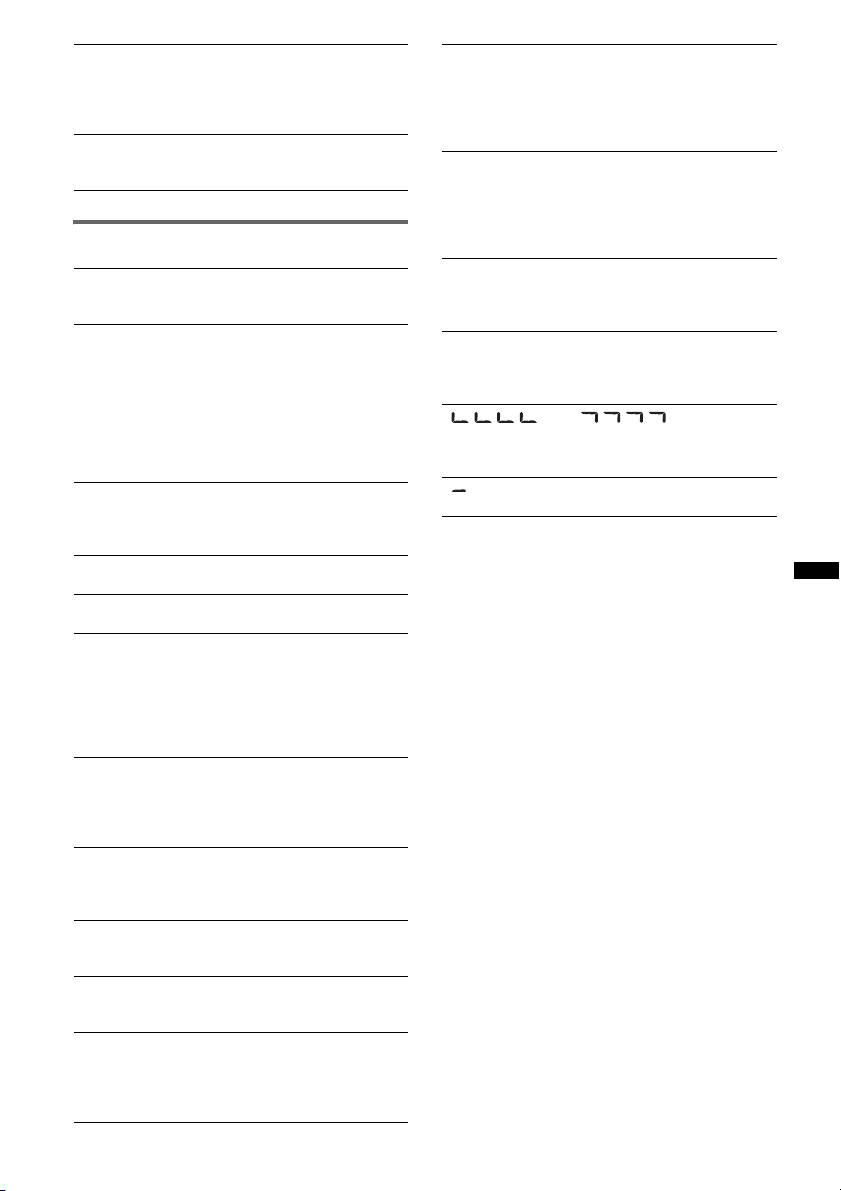
A beep sounds.
During playback, the USB device has been
disconnected.
tBefore disconnecting a USB device, make sure to
stop playback first for data protection.
The sound is intermittent.
The sound may be intermittent at a high-bit-rate of
more than 320 kbps.
Error displays/Messages
CHECKING
The unit is confirming the connection of a USB device.
tWait until confirming the connection is finished.
ERROR
• The disc is dirty or inserted upside down.
t Clean or insert the disc correctly.
• A blank disc has been inserted.
• The disc cannot play due to a problem.
t Insert another disc.
• USB device was not automatically recognized.
t Reconnect it again.
•Press Z to remove the disc.
FAILURE
The connection of speakers/amplifiers is incorrect.
tSee the installation/connections manual of this
model to check the connection.
HUB NO SUPRT
USB hub is not supported on this unit.
L. SEEK +/–
The local seek mode is on during automatic tuning.
NO AF
There is no alternative frequency for the current
station.
tPress (SEEK) +/– while the program service name
is flashing. The unit starts searching for another
frequency with the same PI (Program
Identification) data (“PI SEEK” appears).
NO DEV (No Device)
(SOURCE) is selected without a USB device
connected. A USB device or a USB cable has been
disconnected during playback.
tBe sure to connect a USB device and USB cable.
NO MUSIC
The disc or USB device does not contain a music file.
tInsert a music CD in this unit.
tConnect a USB device with a music file in it.
NO NAME
A disc/album/artist/track name is not written in the
track.
NO TP
The unit will continue searching for available TP
stations.
OFFSET
There may be an internal malfunction.
tCheck the connection. If the error indication
remains on in the display, consult your nearest
Sony dealer.
OVERLOAD
USB device is overloaded.
t Disconnect the USB device, then change the source
by pressing (SOURCE).
t Indicates that the USB device is out of order, or an
unsupported device is connected.
READ
The unit is reading all track and album information on
the disc.
t Wait until reading is complete and playback starts
automatically. Depending on the disc structure, it
may take more than a minute.
RESET
The CD unit or USB device cannot be operated due to
a problem.
t Press the RESET button (page 4).
USB NO SUPRT (USB Not Support)
The connected USB device is not supported.
t For details on the compatibility of your USB
device, visit the support site.
“” or “”
During reverse or fast-forward, you have reached the
beginning or the end of the disc and you cannot go any
further.
“”
The character cannot be displayed with the unit.
If these solutions do not help improve the situation,
consult your nearest Sony dealer.
If you take the unit to be repaired because of CD
playback trouble, bring the disc that was used at the
time the problem began.
21
Page 22
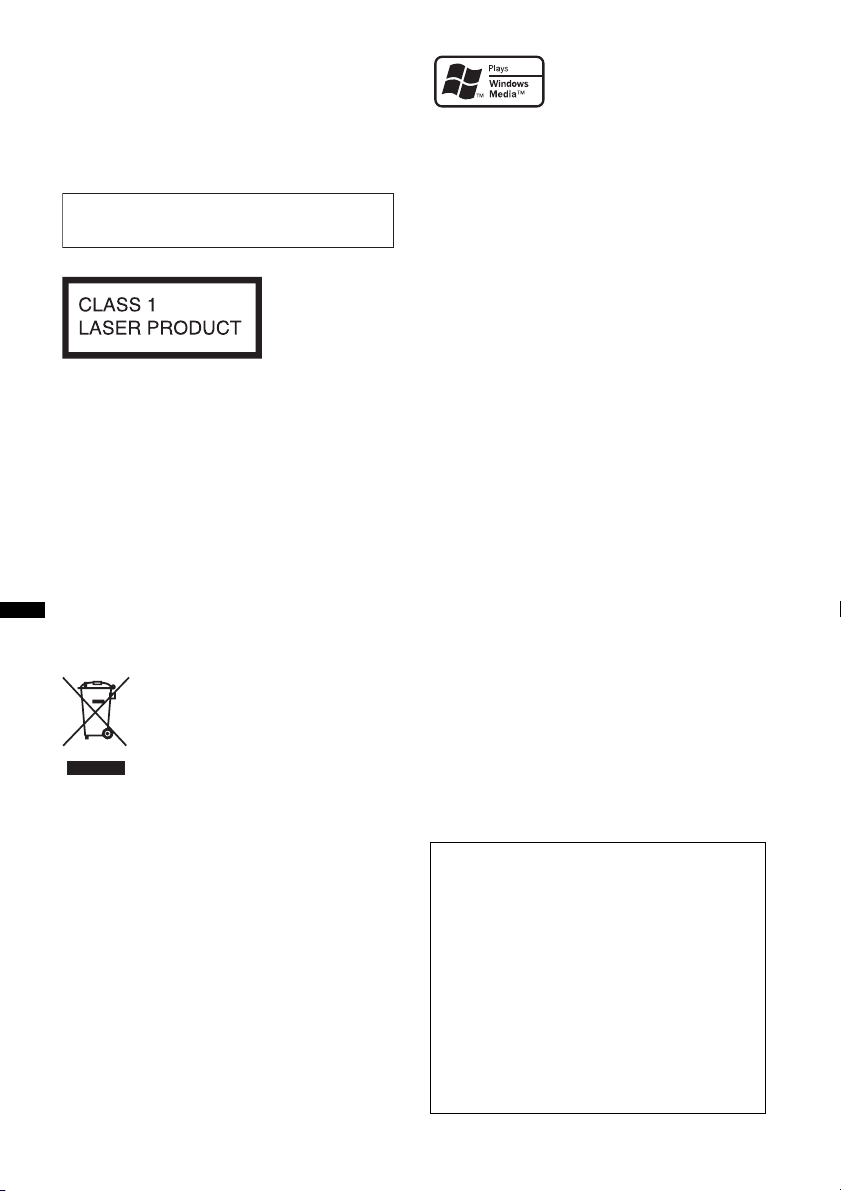
Wichtig!
Bitte nehmen Sie sich etwas Zeit, um
den Geräte-Pass vollständig
auszufüllen. Dieser befindet sich auf
der hinteren Umschlagseite dieser
Bedienungsanleitung.
Zur Installation und zum Anschluss siehe die
mitgelieferte Installations-/Anschlussanleitung.
Dieses Etikett befindet sich an der Unterseite
des Gehäuses.
Hinweis für Kunden: Die folgenden
Informationen gelten nur für Geräte, die
in Ländern verkauft werden, in denen
EU-Richtlinien gelten
Der Hersteller dieses Produkts ist Sony
Corporation, 1-7-1 Konan, Minato-ku, Tokio,
Japan. Autorisierter Vertreter für EMV und
Produktsicherheit ist Sony Deutschland GmbH,
Hedelfinger Straße 61, 70327 Stuttgart,
Deutschland. Kontaktadressen für Kundendienst
oder Garantieanspruche finden Sie in den
separaten Kundendienst- oder
Garantiedokumenten.
Entsorgung von gebrauchten
elektrischen und elektronischen
Geräten (anzuwenden in den
Ländern der Europäischen Union
und anderen europäischen Ländern
mit einem separaten Sammelsystem
für diese Geräte)
Das Symbol auf dem Produkt oder seiner Verpackung
weist darauf hin, dass dieses Produkt nicht als normaler
Haushaltsabfall zu behandeln ist, sondern an einer
Annahmestelle für das Recycling von elektrischen und
elektronischen Geräten abgegeben werden muss. Durch
Ihren Beitrag zum korrekten Entsorgen dieses Produkts
schützen Sie die Umwelt und die Gesundheit Ihrer
Mitmenschen. Umwelt und Gesundheit werden durch
falsches Entsorgen gefährdet. Materialrecycling hilft, den
Verbrauch von Rohstoffen zu verringern. Weitere
Informationen über das Recycling dieses Produkts
erhalten Sie von Ihrer Gemeinde, den kommunalen
Entsorgungsbetrieben oder dem Geschäft, in dem Sie das
Produkt gekauft haben.
Microsoft, Windows Media
und das Windows-Logo sind
Markenzeichen oder
eingetragene Markenzeichen
der Microsoft Corporation in den USA und/oder
anderen Ländern.
MPEG Layer-3 Audiocodiertechnologie und
Patente lizenziert von Fraunhofer IIS und Thomson.
Dieses Produkt ist durch bestimmte gewerbliche
Schutz- und Urheberrechte der Microsoft
Corporation geschützt. Die Verwendung oder der
Vertrieb derartiger Technologie außerhalb dieses
Produkts ohne eine Lizenz von Microsoft oder
einer autorisierten Microsoft-Niederlassung ist
untersagt.
Inhaltsanbieter verwenden die in diesem Gerät
enthaltene Technologie zur Verwaltung digitaler
Rechte für Windows Media („WM-DRM“,
Windows Media Digital Rights Management), um
die Integrität des Inhalts („Sicherer Inhalt“) zu
gewährleisten, sodass sich keine Person das
geistige Eigentum, einschließlich Urheberrecht, an
diesen Inhalten widerrechtlich aneignen kann.
Bei diesem Gerät wird WM-DRM-Software zum
Wiedergeben sicherer Inhalte verwendet („WMDRM-Software“). Bei Gefährdung der Sicherheit
der WM-DRM-Software dieses Geräts können
Eigentümer sicherer Inhalte („Secure Content
Owners“) fordern, dass Microsoft das Recht der
WM-DRM-Software zum Erwerb neuer Lizenzen
zum Kopieren, Anzeigen und/oder Wiedergeben
von sicherem Inhalt aufhebt. Trotz der Aufhebung
kann mithilfe der WM-DRM-Software
ungeschutzter Inhalt wiedergegeben werden. Eine
Liste widerrufener WM-DRM-Software wird jedes
Mal an Ihr Gerät gesendet, wenn Sie eine Lizenz
für sicheren Inhalt aus dem Internet oder von
einem PC herunterladen. Microsoft lädt
möglicherweise im Auftrag von Secure Content
Owners zusammen mit einer solchen Lizenz
Sperrlisten auf Ihr Gerät herunter.
Warnhinweis, wenn die Zündung Ihres
Fahrzeugs nicht über eine
Zubehörposition (ACC oder I) verfügt
Aktivieren Sie unbedingt die
Abschaltautomatik (Seite 15).
Nach dem Ausschalten wird das Gerät dann
nach der voreingestellten Zeit automatisch
vollständig abgeschaltet, so dass der
Autobatterie kein Strom mehr entzogen wird.
Wenn Sie die Abschaltautomatik nicht
aktivieren, müssen Sie jedes Mal, wenn Sie die
Zündung ausschalten, die Taste (OFF)
gedrückt halten, bis die Anzeige ausgeblendet
wird.
2
Page 23
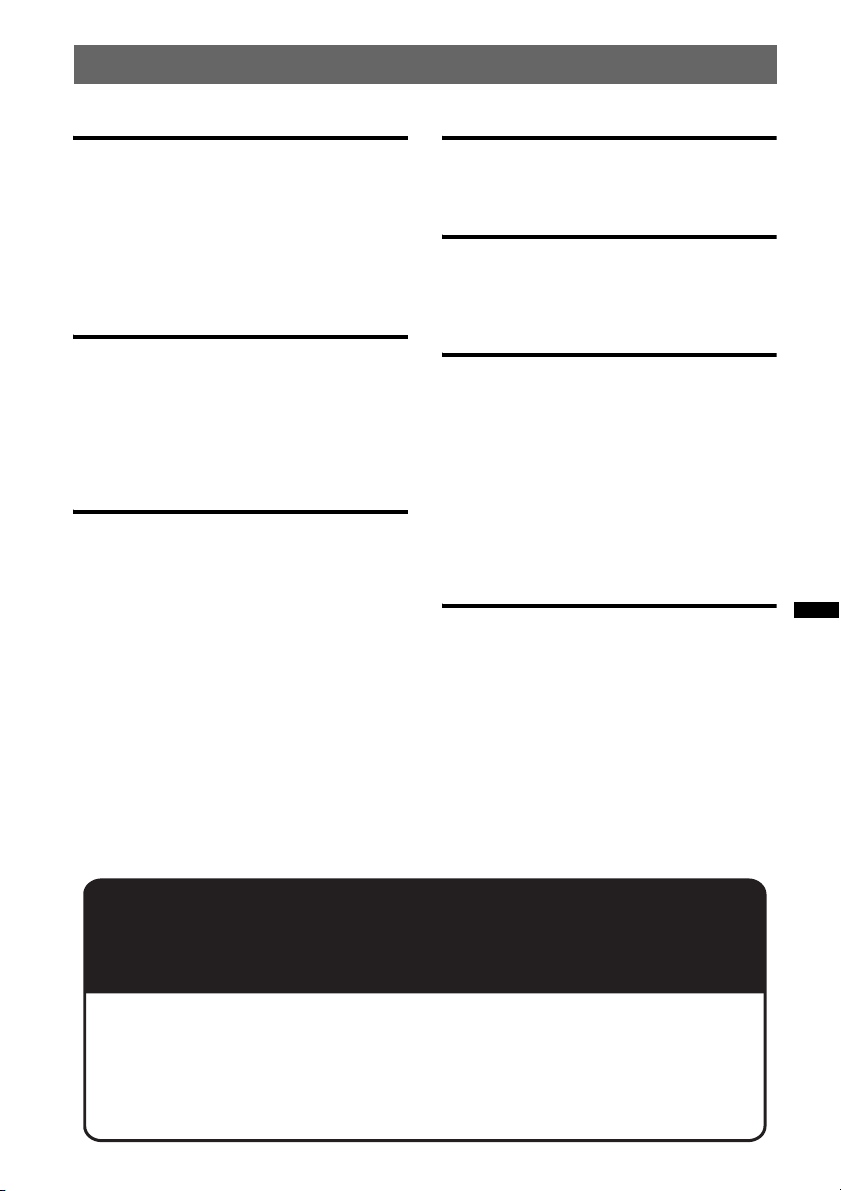
Inhalt
Vorbereitungen
Auf diesem Gerät abspielbare CDs . . . . . . . . . . 4
Zurücksetzen des Geräts . . . . . . . . . . . . . . . . . . 4
Beenden des DEMO-Modus . . . . . . . . . . . . . . . 4
Einstellen der Uhr . . . . . . . . . . . . . . . . . . . . . . . 4
Abnehmen der Frontplatte. . . . . . . . . . . . . . . . . 5
Anbringen der Frontplatte. . . . . . . . . . . . . . . 5
Lage und Grundfunktionen der
Teile und Bedienelemente
Hauptgerät. . . . . . . . . . . . . . . . . . . . . . . . . . . 6
Suchen nach einem Titel . . . . . . . . . . . . . . . . . . 8
Suchen nach einem Titel anhand des
Namens — Quick-BrowZer . . . . . . . . . . . . . 8
Suchen nach einem Titel durch
Anspielen der Titel — ZAPPIN . . . . . . . . . . 9
Radio
Speichern und Empfangen von Sendern . . . . . . 9
Automatisches Speichern von Sendern
— BTM. . . . . . . . . . . . . . . . . . . . . . . . . . . . . 9
Manuelles Speichern von Sendern . . . . . . . . 9
Einstellen gespeicherter Sender . . . . . . . . . . 9
Automatisches Einstellen von Sendern. . . . 10
RDS . . . . . . . . . . . . . . . . . . . . . . . . . . . . . . . . . 10
Übersicht. . . . . . . . . . . . . . . . . . . . . . . . . . . 10
Einstellen von AF und TA . . . . . . . . . . . . . 10
Auswählen des Programmtyps (PTY) . . . . 11
Einstellen der Uhrzeit (CT). . . . . . . . . . . . . 11
CD
Informationen im Display . . . . . . . . . . . . . 12
Repeat und Shuffle Play. . . . . . . . . . . . . . . 12
USB-Geräte
Wiedergabe mit einem USB-Gerät. . . . . . . . . 12
Informationen im Display . . . . . . . . . . . . . 13
Repeat und Shuffle Play. . . . . . . . . . . . . . . 13
Weitere Funktionen
Ändern der Klangeinstellungen . . . . . . . . . . . 14
Einstellen der Klangeigenschaften. . . . . . . 14
Individuelles Einstellen der
Equalizer-Kurve — EQ3 . . . . . . . . . . . . . . 14
Einstellen von Konfigurationsoptionen
— SET . . . . . . . . . . . . . . . . . . . . . . . . . . . . . . 14
Verwenden gesondert erhältlicher Geräte. . . . 15
Zusätzliche Audiogeräte. . . . . . . . . . . . . . . 15
Kartenfernbedienung RM-X114 . . . . . . . . 16
Joystick RM-X4S. . . . . . . . . . . . . . . . . . . . 16
Weitere Informationen
Sicherheitsmaßnahmen. . . . . . . . . . . . . . . . . . 17
Hinweise zu CDs . . . . . . . . . . . . . . . . . . . . 17
Wiedergabereihenfolge von MP3-/WMA-/
AAC-Dateien . . . . . . . . . . . . . . . . . . . . . . . 18
Wartung . . . . . . . . . . . . . . . . . . . . . . . . . . . . . 18
Ausbauen des Geräts. . . . . . . . . . . . . . . . . . . . 19
Technische Daten . . . . . . . . . . . . . . . . . . . . . . 20
Störungsbehebung. . . . . . . . . . . . . . . . . . . . . . 20
Fehleranzeigen/Meldungen . . . . . . . . . . . . 22
Support-Website
Wenn Sie Fragen haben oder die neuesten Support-Informationen zu
diesem Produkt abrufen möchten, rufen Sie bitte folgende Website auf:
http://support.sony-europe.com
Hier finden Sie folgende Informationen:
• Modelle und Hersteller kompatibler digitaler Audioplayer
• Unterstützte MP3-/WMA-/AAC-Dateien
3
Page 24
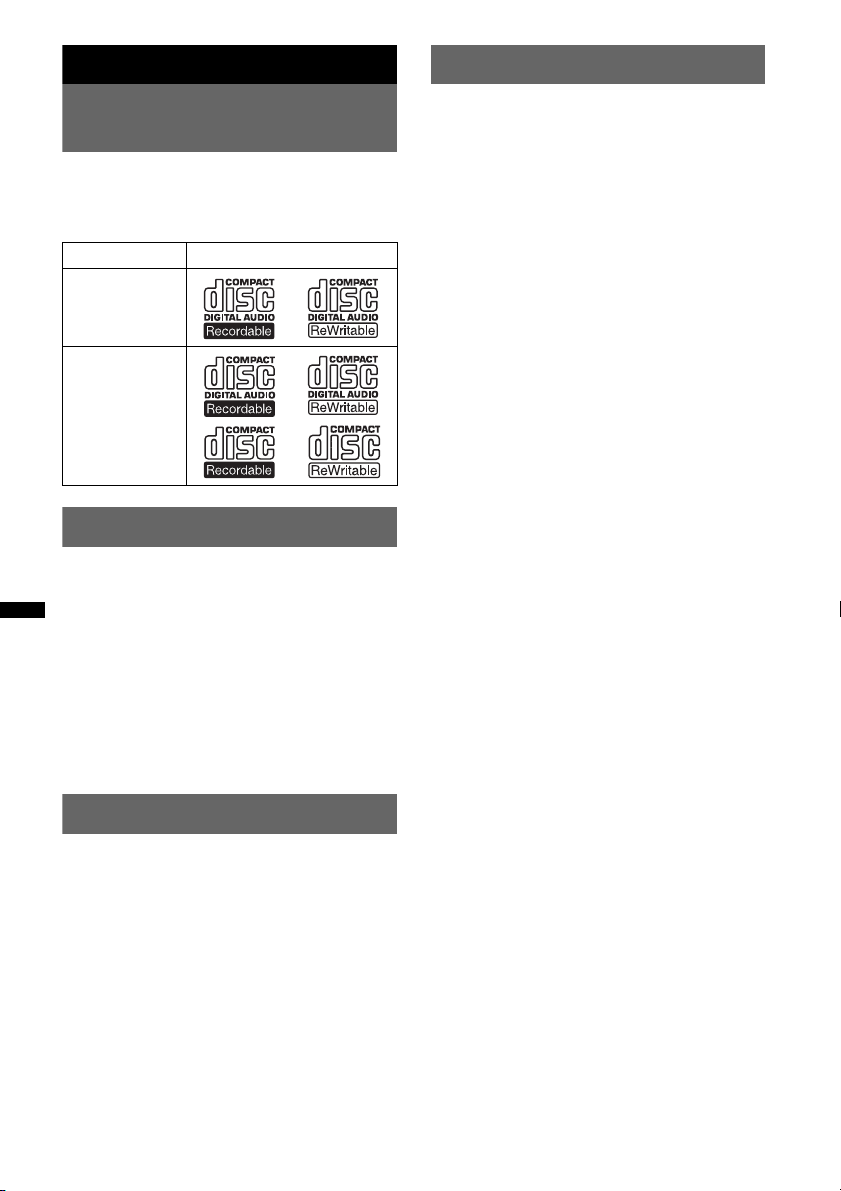
Vorbereitungen
Einstellen der Uhr
Auf diesem Gerät abspielbare
CDs
Mit diesem Gerät können Sie CD-DAs (auch
solche mit CD TEXT) und CD-Rs/CD-RWs
(MP3-/WMA-/AAC-Dateien (Seite 18))
wiedergeben.
CD-Typ Beschriftung auf der CD
CD-DA
MP3
WMA
AAC
Zurücksetzen des Geräts
Bevor Sie das Gerät zum ersten Mal benutzen
oder wenn Sie die Autobatterie ausgetauscht
oder die Verbindungen gewechselt haben,
müssen Sie das Gerät zurücksetzen.
Nehmen Sie die Frontplatte ab (Seite 5) und
drücken Sie die Taste RESET (Seite 6) mit einem
spitzen Gegenstand, wie z. B. einem
Kugelschreiber.
Hinweis
Wenn Sie die Taste RESET drücken, werden die
eingestellte Uhrzeit und einige weitere gespeicherte
Einstellungen gelöscht.
Die Uhr zeigt die Uhrzeit im 24-Stunden-Format
digital an.
1 Halten Sie die Auswahltaste gedrückt.
Die Einstellanzeige erscheint.
2 Drücken Sie die Auswahltaste so oft,
bis „CLOCK-ADJ“ angezeigt wird.
3 Drücken Sie (SEEK) +.
Die Stundenanzeige blinkt.
4 Drehen Sie den Steuerregler, um die
Stunden und Minuten einzustellen.
Drücken Sie (SEEK) +/–, um zur jeweils
nächsten Ziffer in der Digitalanzeige zu
wechseln.
5 Drücken Sie die Auswahltaste,
nachdem Sie die Minuten eingestellt
haben.
Der Einstellvorgang ist damit abgeschlossen
und die Uhr beginnt zu laufen.
Zum Einblenden der Uhrzeit drücken Sie
(DSPL). Drücken Sie (DSPL) erneut, um zur
vorherigen Anzeige zurückzuschalten.
Tipp
Mithilfe der RDS-Funktion können Sie die Uhr auch
automatisch einstellen lassen (Seite 11).
Beenden des DEMO-Modus
Sie können die Demo-Anzeige, die bei
ausgeschaltetem Gerät erscheint, beenden.
1 Halten Sie die Auswahltaste gedrückt.
Die Einstellanzeige erscheint.
2 Drücken Sie die Auswahltaste so oft,
bis „DEMO“ angezeigt wird.
3 Wählen Sie durch Drehen des
Steuerreglers „DEMO-OFF“ aus.
4 Halten Sie die Auswahltaste gedrückt.
Die Einstellung ist damit abgeschlossen und
im Display erscheint wieder die Anzeige für
den normalen Wiedergabemodus bzw.
Empfangsmodus.
4
Page 25
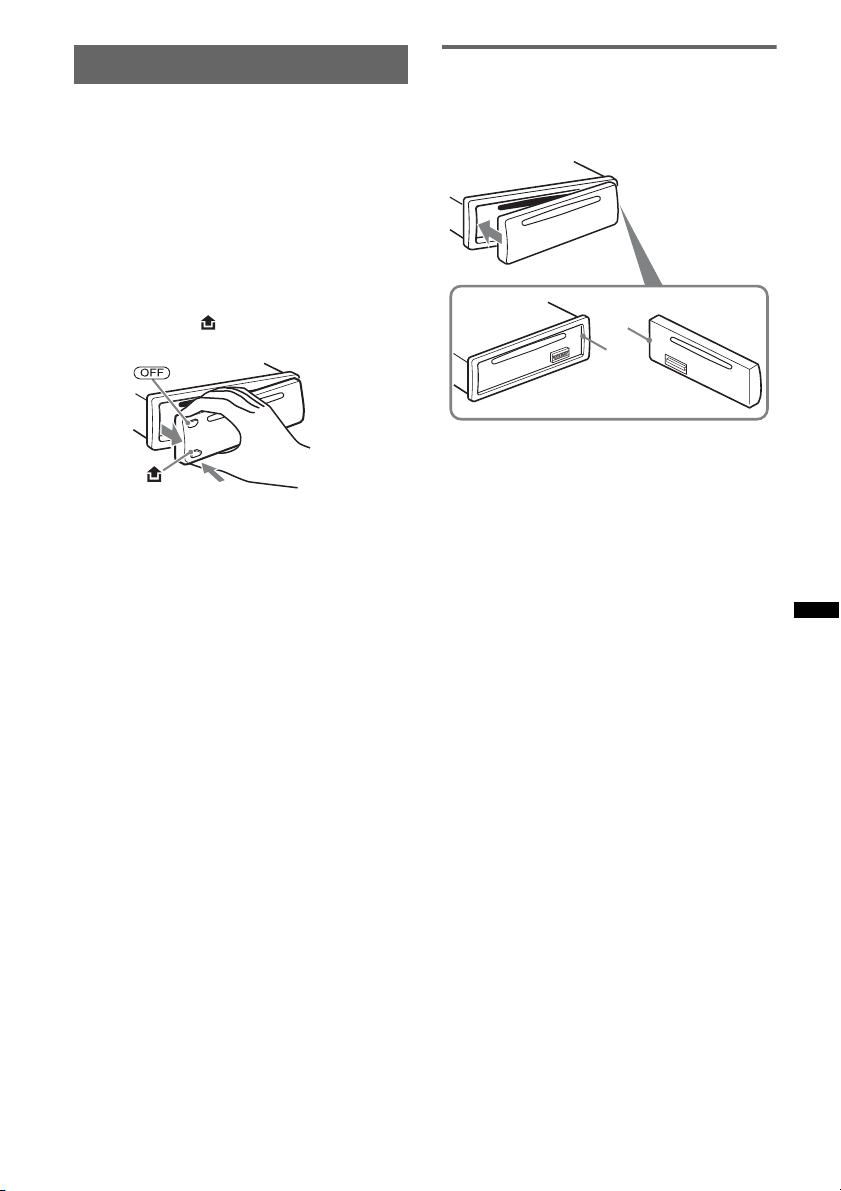
Abnehmen der Frontplatte
Um zu verhindern, dass das Gerät gestohlen
wird, können Sie die Frontplatte abnehmen.
Warnton
Wenn Sie den Zündschlüssel in die Position OFF
stellen, ohne die Frontplatte abzunehmen, ertönt
einige Sekunden lang ein Warnton.
Der Warnton wird nur ausgegeben, wenn der
integrierte Verstärker verwendet wird.
1 Drücken Sie (OFF).
Das Gerät schaltet sich aus.
2 Drücken Sie und ziehen Sie die
Frontplatte auf sich zu und heraus.
Hinweise
• Lassen Sie die Frontplatte nicht fallen und drücken
Sie nicht zu stark auf die Frontplatte und das
Display.
• Schützen Sie die Frontplatte vor Hitze bzw. hohen
Temperaturen und vor Feuchtigkeit. Lassen Sie sie
nicht in geparkten Autos, auf dem Armaturenbrett
oder auf der Hutablage liegen.
• Nehmen Sie die Frontplatte nicht ab, während die
Wiedergabe am USB-Gerät läuft. Andernfalls
können die USB-Daten beschädigt werden.
Anbringen der Frontplatte
Setzen Sie Teil A der Frontplatte wie abgebildet
an Teil B am Gerät an und drücken Sie dann die
linke Seite hinein, bis sie mit einem Klicken
einrastet.
A
B
Hinweis
Legen Sie auf der Innenseite der Frontplatte nichts ab.
5
Page 26
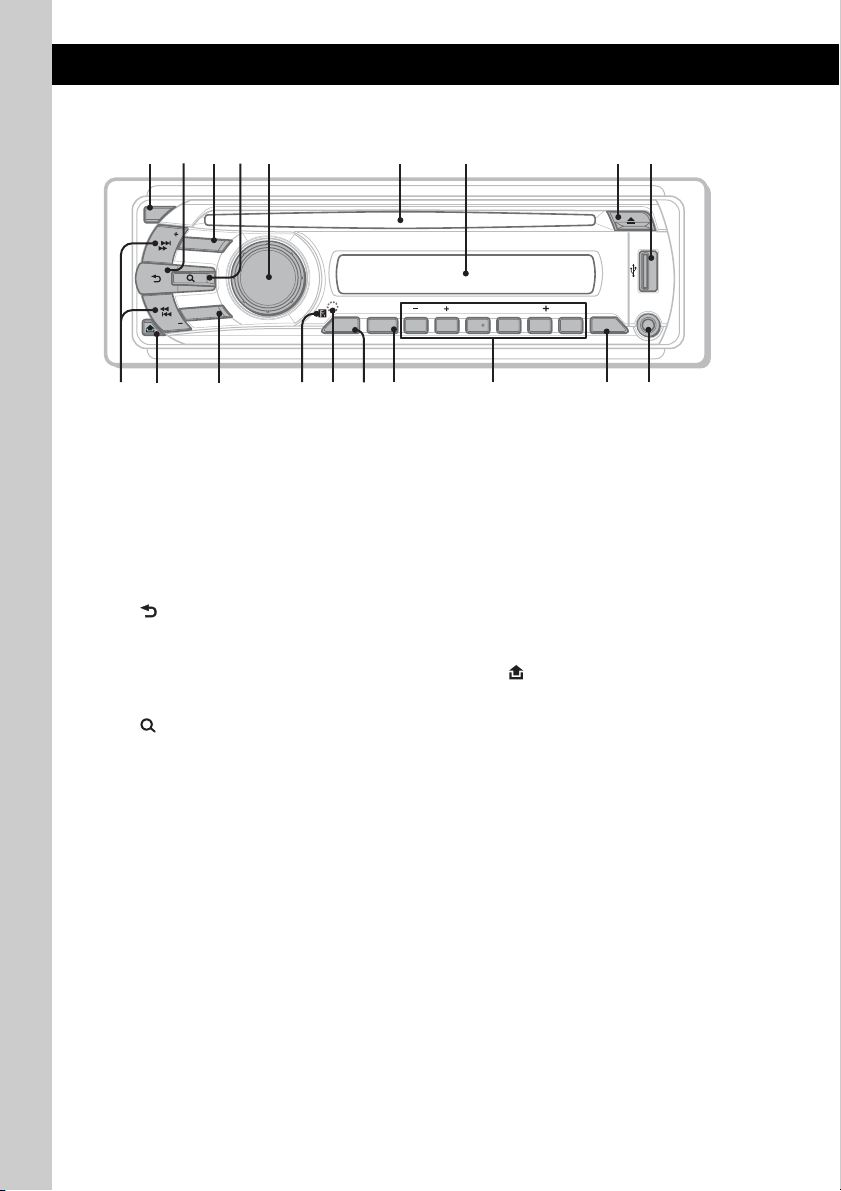
Lage und Grundfunktionen der Teile und Bedienelemente
1
q
q
2
q
qkq
q
4 65 7
3
q
q
qdq
Hauptgerät
OFF
SEEK
SOURCE
ALBM ARTIST TRACK SHUF ZAP
LOUDDISCREGTPTAAF
+
DM
8
9
MODE
SEEK
a
;
In diesem Abschnitt werden Lage und
Grundfunktionen der Teile und Bedienelemente
beschrieben. Nähere Erläuterungen finden Sie
auf den jeweiligen Seiten.
Informationen zum Bedienen eines USB-Geräts
finden Sie unter „USB-Geräte“ auf Seite 12.
A Taste OFF
Ausschalten bzw. Stoppen der Tonquelle.
B Taste (BACK) Seite 8
Zurückschalten zur vorherigen Anzeige.
C Taste SOURCE
Einschalten bzw. Wechseln der Tonquelle
(Radio/CD/USB/AUX).
D Taste (BROWSE) Seite 8
Aktivieren des Quick-BrowZer-Modus.
E Steuerregler/Auswahltaste
Einstellen der Lautstärke (drehen) bzw.
Auswählen von Einstelloptionen (drücken
und drehen).
F CD-Einschub
Legen Sie eine CD mit der beschrifteten
Seite nach oben ein. Die Wiedergabe
beginnt.
G Display
H Taste Z (Auswerfen)
Auswerfen der CD.
I USB-Anschluss Seite 12
Anschließen eines USB-Geräts.
PUSH ENTER / SELECT
s
REPPTY SHUF SCRL
ZAP
f
ALBM
1 2 3 4 5 6
h
g
J Tasten SEEK +/–
K Taste (Lösen der Frontplatte)
L Taste MODE Seite 9
M Empfänger für die
N Taste RESET (hinter der Frontplatte)
O Taste ZAP Seite 9
P Taste AF (Alternativfrequenzen)/
j
CD/USB:
Überspringen von Titeln (drücken),
Überspringen mehrerer Titel hintereinander
(drücken, dann innerhalb von 1 Sekunde
erneut drücken und gedrückt halten) bzw.
Rückwärts-/Vorwärtssuchen in einem Titel
(gedrückt halten).
Radio:
Automatisches Einstellen von Sendern
(drücken) bzw. manuelle Sendersuche
(gedrückt halten).
Seite 5
Auswählen des Radiofrequenzbereichs (FM
(UKW)/MW/LW).
Kartenfernbedienung
Seite 4
Wechseln in den ZAPPIN-Modus.
TA (Verkehrsdurchsagen)/
PTY (Programmtypauswahl) Seite 10,
11
Einstellen von AF und TA (drücken) bzw.
Auswählen des Programmtyps (PTY) bei
einem RDS-Sender (gedrückt halten).
PAUSE
DM
AUX
DSPLAF/TA
l
6
Page 27
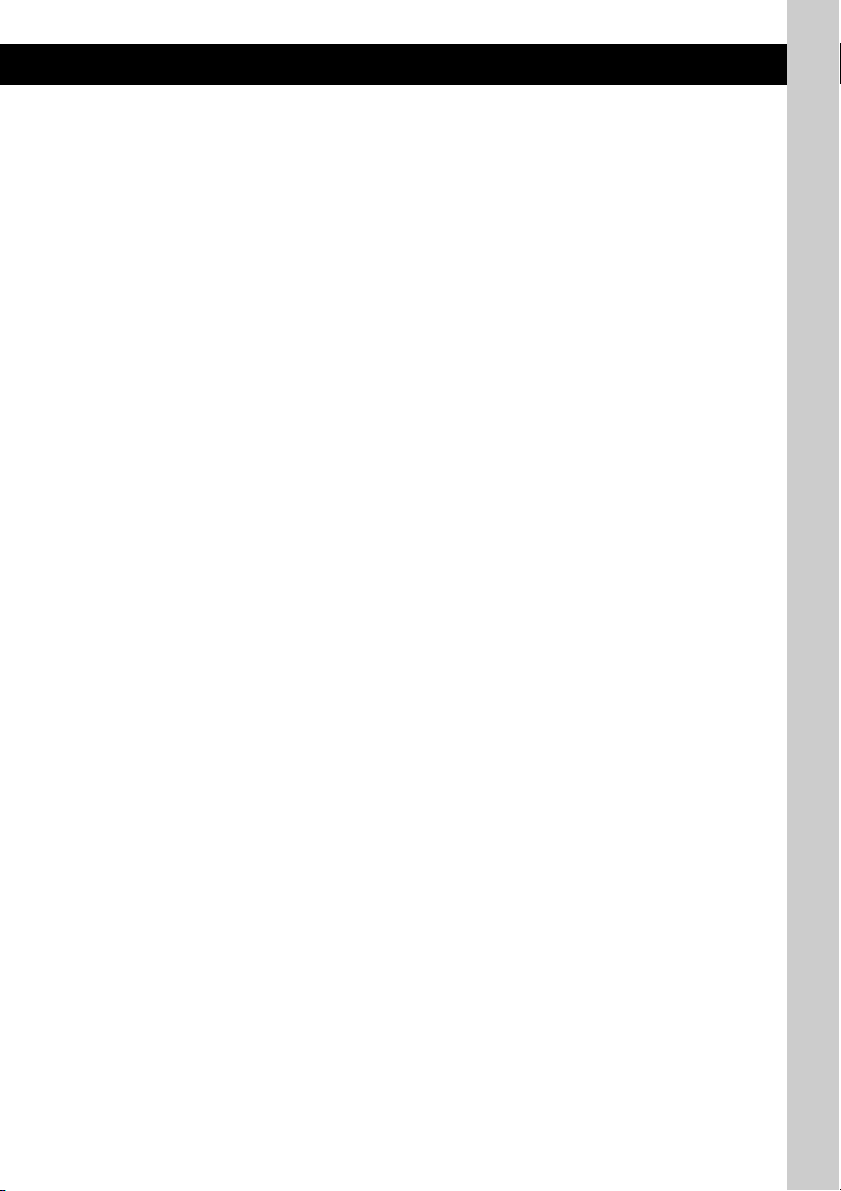
Q Zahlentasten (Stationstasten)
CD/USB:
(1)/(2): ALBM –/+ (während der MP3-/
WMA-/AAC-Wiedergabe)
Überspringen von Alben (drücken)
bzw. Überspringen mehrerer Alben
hintereinander (gedrückt halten).
(3): REP Seite 12, 13
(4): SHUF Seite 12, 13
(5): DM+
Dient zum Verbessern digital
komprimierten Klangs, wie z. B. bei
MP3-Dateien.
Zum Aktivieren der DM+-Funktion
stellen Sie „ON“ ein. Zum
Deaktivieren der Funktion stellen Sie
„OFF“ ein.
(6): PAUS E
Anhalten der Wiedergabe. Zum
Beenden der Funktion drücken Sie die
Taste erneut.
Radio:
Einstellen gespeicherter Sender (drücken)
bzw. Speichern von Sendern (gedrückt
halten).
R Taste DSPL (Anzeige)/SCRL (Bildlauf)
Seite 10, 12, 13
Wechseln der Informationen im Display
(drücken) bzw. Durchlaufenlassen der
Informationen im Display (gedrückt halten).
S AUX-Eingangsbuchse Seite 15
Anschließen eines tragbaren Audiogeräts.
7
Page 28
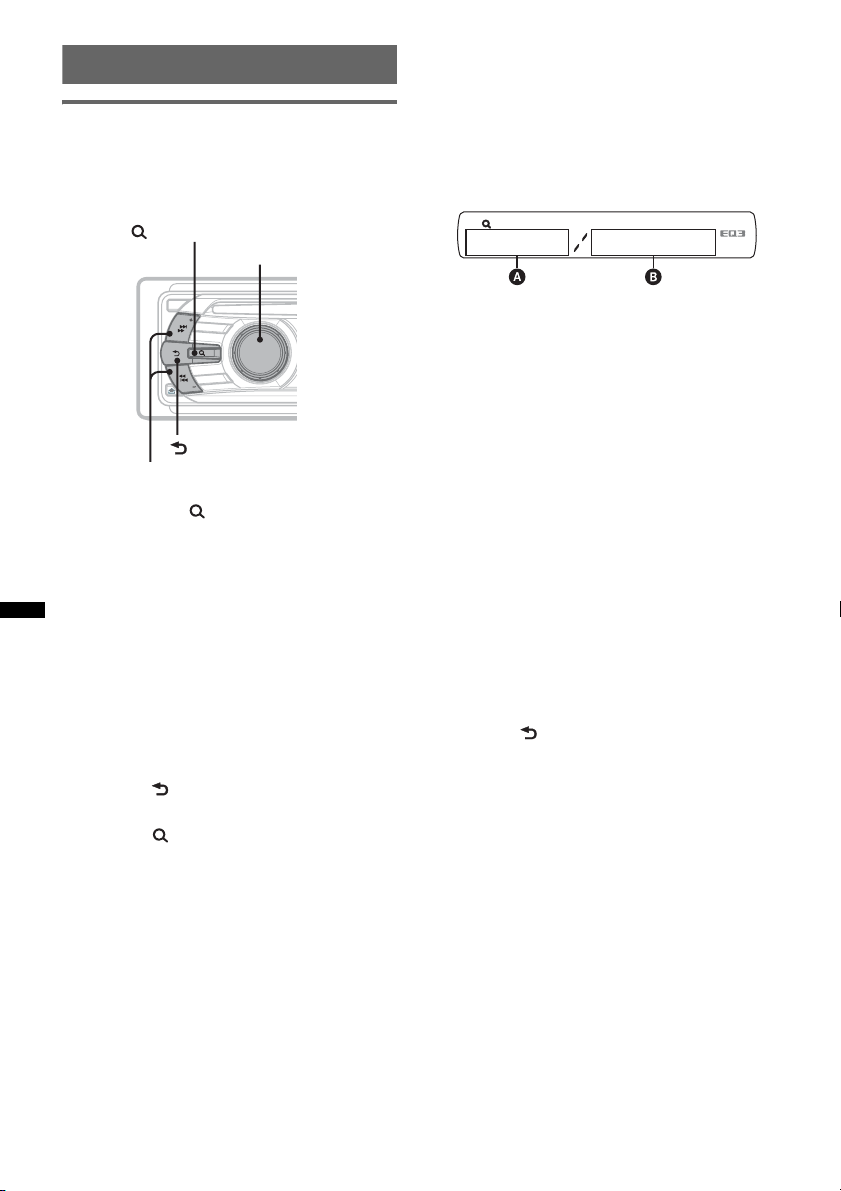
Suchen nach einem Titel
Suchen nach einem Titel anhand
des Namens — Quick-BrowZer
Sie können anhand der Kategorie mühelos nach
einem Titel auf einer CD oder einem USB-Gerät
suchen.
(BROWSE)
Steuerregler/
Auswahltaste
Suchen mit Überspringen von
Elementen — Jump-Modus
Auch wenn eine Kategorie viele Elemente
enthält, können Sie das gewünschte Element
schnell ausfindig machen.
1 Drücken Sie im Quick-BrowZer-Modus
(SEEK) +.
Die folgende Anzeige erscheint.
OFF
S
E
E
K
S
O
U
R
C
E
E
D
O
M
SEEK
PUSH ENTER / SELECT
(BACK)
SEEK +/–
1 Drücken Sie (BROWSE).
Das Gerät wechselt in den Quick-BrowZerModus und die Liste der Suchkategorien
erscheint.
2 Wählen Sie durch Drehen des
Steuerreglers die gewünschte
Kategorie für die Suche aus und
drücken Sie zum Bestätigen den
Steuerregler.
3 Gehen Sie wie in Schritt 2 erläutert
vor, bis der gewünschte Titel
ausgewählt ist.
Die Wiedergabe beginnt.
Zurückschalten zur vorherigen Anzeige
Drücken Sie (BACK).
Deaktivieren des Quick-BrowZer-Modus
Drücken Sie (BROWSE).
Hinweis
Wenn Sie den Quick-BrowZer-Modus aktivieren, wird
die Einstellung für die Wiedergabewiederholung bzw.
Zufallswiedergabe außer Kraft gesetzt.
A Nummer des aktuellen Elements
B Gesamtzahl der Elemente in der aktuellen
Ordnerebene
Anschließend erscheint der Name des
Elements.
2 Drehen Sie den Steuerregler, um das
gewünschte Element oder ein Element in der
Nähe des gewünschten Elements auszuwählen.
Das Gerät durchsucht die Elemente in
Schritten von 10 % der Gesamtzahl an
Elementen.
3 Drücken Sie den Steuerregler.
Im Display erscheint wieder die Anzeige für
den Quick-BrowZer-Modus und das
ausgewählte Element wird angezeigt.
4 Drehen Sie den Steuerregler, um das
gewünschte Element auszuwählen, und
drücken Sie den Steuerregler.
Die Wiedergabe beginnt, wenn es sich bei dem
ausgewählten Element um einen Titel handelt.
So deaktivieren Sie den Jump-Modus
Drücken Sie (BACK) oder (SEEK) –.
8
Page 29
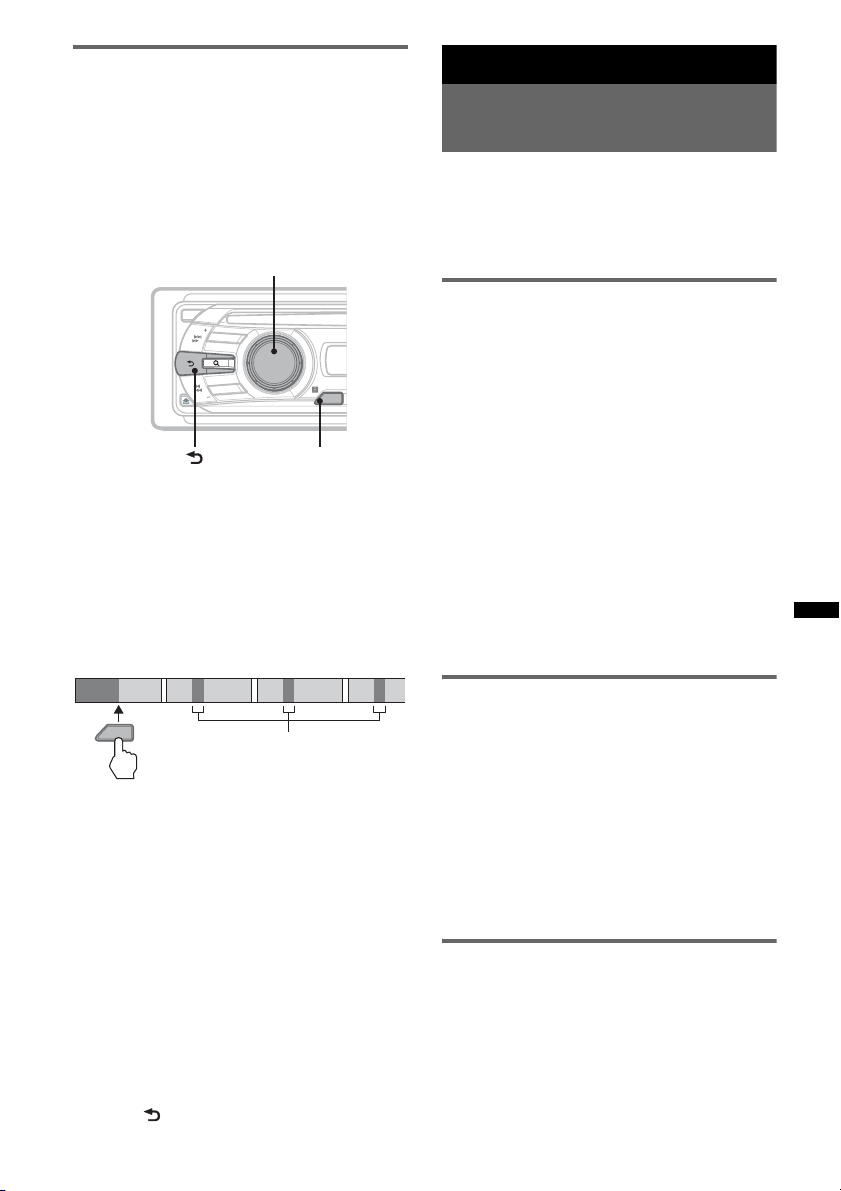
Suchen nach einem Titel durch
1
2
3
4
-
Radio
Anspielen der Titel — ZAPPIN
Sie können kurze Passagen der Titel auf einer
CD oder einem USB-Gerät nacheinander
anspielen, um nach dem gewünschten Titel zu
suchen.
Der ZAPPIN-Modus eignet sich besonders für
die Titelsuche, wenn die Wiedergabe in
willkürlicher Reihenfolge oder die wiederholte
Wiedergabe in willkürlicher Reihenfolge läuft.
Auswahltaste
OFF
S
E
E
K
S
O
U
R
C
E
E
D
O
M
SEEK
(BACK)
PUSH ENTER / SELECT
ZAP
ZAP
1 Drücken Sie während der Wiedergabe
(ZAP).
„ZAPPIN“ erscheint im Display und dann
beginnt die Wiedergabe einer Passage aus
dem nächsten Titel.
Die Passage wird die eingestellte Anzahl an
Sekunden wiedergegeben, danach ist ein
Klicken zu hören und die Wiedergabe der
nächsten Passage beginnt.
Titel
1
ZAP
2
Passagen der Titel, die im ZAPPIN
Modus wiedergegeben werden.
3
4
2 Drücken Sie die Auswahltaste oder
(ZAP), sobald eine Passage aus einem
Titel wiedergegeben wird, den Sie
ganz hören möchten.
Der ausgewählte Titel wird automatisch im
normalen Wiedergabemodus ab dem Anfang
wiedergegeben.
Wenn Sie im ZAPPIN-Modus einen weiteren
Titel suchen wollen, gehen Sie wie in Schritt
1 und 2 erläutert vor.
Tipps
• Sie können als Wiedergabedauer etwa 6 Sekunden,
9 Sekunden oder 30 Sekunden auswählen
(Seite 15). Welche Passage des Titels
wiedergegeben wird, lässt sich nicht einstellen.
• Drücken Sie im ZAPPIN-Modus (SEEK) –/+ oder
(1)/(2) (ALBM –/+), um einen Titel bzw. ein Album
zu überspringen.
• Auch mit (BACK) können Sie den
wiederzugebenden Titel bestätigen.
Speichern und Empfangen von
Sendern
Achtung
Wenn Sie während der Fahrt Sender einstellen,
sollten Sie die BTM-Funktion
(Speicherbelegungsautomatik) verwenden.
Andernfalls besteht Unfallgefahr.
Automatisches Speichern von
Sendern — BTM
1 Drücken Sie (SOURCE) so oft, bis
„TUNER“ erscheint.
Zum Wechseln des Frequenzbereichs drücken
Sie mehrmals (MODE). Sie können zwischen
FM1 (UKW1), FM2 (UKW2), FM3
(UKW3), MW und LW wählen.
2 Halten Sie die Auswahltaste gedrückt.
Die Einstellanzeige erscheint.
3 Drücken Sie die Auswahltaste so oft,
bis „BTM“ angezeigt wird.
4 Drücken Sie (SEEK) +.
Das Gerät speichert die Sender in der
Reihenfolge der Frequenzen auf den
Zahlentasten (Stationstasten).
Ein Signalton ist zu hören und die Einstellung
wird gespeichert.
Manuelles Speichern von Sendern
1 Während des Empfangs des zu
speichernden Senders halten Sie eine
Stationstaste ((1) bis (6)) so lange
gedrückt, bis „MEM“ angezeigt wird.
Hinweis
Wenn Sie auf der gleichen Stationstaste einen
anderen Sender speichern, wird der zuvor
gespeicherte Sender ersetzt.
Tipp
Wenn ein RDS-Sender gespeichert wird, wird auch
die AF/TA-Einstellung gespeichert (Seite 10).
Einstellen gespeicherter Sender
1 Wählen Sie den Frequenzbereich aus
und drücken Sie eine Stationstaste
((1) bis (6)).
9
Page 30
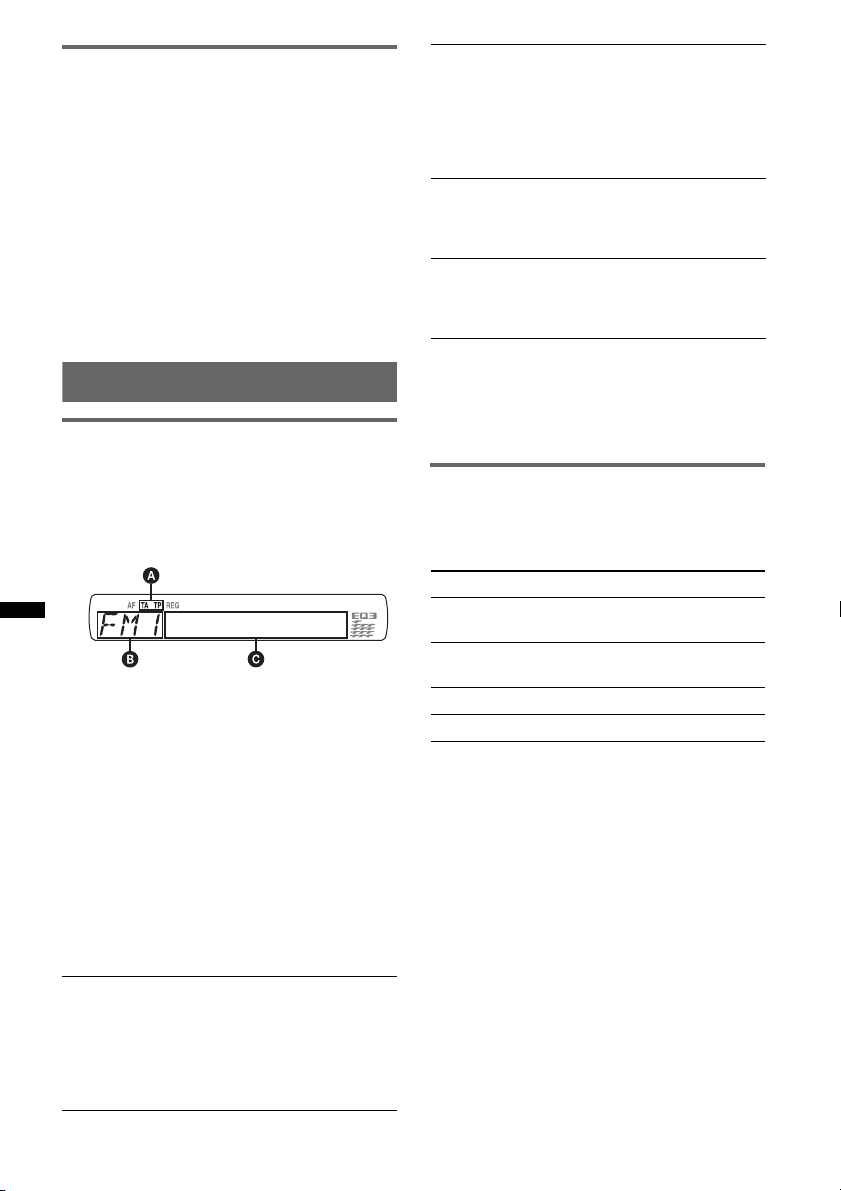
Automatisches Einstellen von
Sendern
1 Wählen Sie den Frequenzbereich aus
und starten Sie mit (SEEK) +/– die
Suche nach dem Sender.
Der Suchlauf stoppt, wenn ein Sender
empfangen wird. Wiederholen Sie diesen
Vorgang, bis das Gerät den gewünschten
Sender empfängt.
Tipp
Wenn Sie die Frequenz des gewünschten Senders
kennen, halten Sie (SEEK) +/– gedrückt, bis die
Frequenz in etwa erreicht ist, und drücken Sie
(SEEK) +/– dann so oft, bis die gewünschte Frequenz
genau eingestellt ist (manuelle Sendersuche).
RDS
Übersicht
UKW-Sender, die RDS (Radiodatensystem)
unterstützen, strahlen zusammen mit den
normalen Radioprogrammsignalen nicht hörbare,
digitale Informationen aus.
Informationen im Display
A TA/ TP*
B Radiofrequenzbereich, Funktion
C Frequenz*
*1 „TA“ blinkt während einer Verkehrsdurchsage. „TP“
*2 Beim Empfang eines RDS-Senders wird „ *“ links
Zum Wechseln der angezeigten Informationen
im Display C drücken Sie (DSPL).
RDS-Funktionen
Mit diesem Gerät stehen folgende RDSFunktionen automatisch zur Verfügung:
AF (Alternativfrequenzen)
In einem Netzwerk wird der Sender mit den
stärksten Signalen ausgewählt und neu
eingestellt. So können Sie auch bei einer langen
Fahrt über eine große Entfernung hinweg
ununterbrochen denselben Sender empfangen,
ohne ihn manuell neu einstellen zu müssen.
1
2
(Programmdienstname),
Speichernummer, Uhrzeit, RDS-Daten
leuchtet, wenn ein Sender mit Verkehrsdurchsagen
empfangen wird.
neben der Frequenz angezeigt.
TA (Verkehrsdurchsagen)/
TP (Verkehrsfunksender)
Aktuelle Verkehrsinformationen bzw.
Verkehrsfunksender werden empfangen. Wenn
solche Informationen bzw. Sendungen
empfangen werden, wird die gerade
ausgewählte Tonquelle unterbrochen.
PTY (Programmtypauswahl)
Der gerade empfangene Programmtyp wird
angezeigt. Außerdem kann nach dem
ausgewählten Programmtyp gesucht werden.
CT (Uhrzeit)
Mit den CT-Daten (Uhrzeitdaten), die von
RDS-Sendern ausgestrahlt werden, lässt sich
die Uhr einstellen.
Hinweise
• Je nach Land bzw. Region stehen möglicherweise
nicht alle RDS-Funktionen zur Verfügung.
• Die RDS-Funktion arbeitet möglicherweise nicht,
wenn die Sendesignale zu schwach sind oder wenn
der eingestellte Sender keine RDS-Daten ausstrahlt.
Einstellen von AF und TA
1 Drücken Sie (AF/TA) so oft, bis die
gewünschte Einstellung angezeigt
wird.
Einstellung Funktion
AF-ON AF wird aktiviert und TA wird
TA-ON TA wird aktiviert und AF wird
AF, TA-ON AF und TA werden aktiviert.
AF, TA-OFF AF und TA werden deaktiviert.
Speichern von RDS-Sendern
zusammen mit der AF- und TAEinstellung
Sie können zusammen mit den RDS-Sendern die
AF/TA-Einstellung speichern. Mit der BTMFunktion werden nur RDS-Sender mit derselben
AF/TA-Einstellung gespeichert.
Beim manuellen Speichern von Sendern können
Sie RDS- und Nicht-RDS-Sender mit
unterschiedlicher AF/TA-Einstellung speichern.
1 Stellen Sie AF/TA ein und speichern Sie die
Sender dann mit BTM oder manuell ab.
Empfangen von
Katastrophenwarnungen
Wenn AF oder TA aktiviert ist, unterbrechen
Katastrophenwarnungen automatisch die
ausgewählte Tonquelle.
deaktiviert.
deaktiviert.
10
Page 31

Tipp
Wenn Sie die Lautstärke während einer
Verkehrsdurchsage einstellen, wird der eingestellte
Pegel für spätere Verkehrsdurchsagen gespeichert,
und zwar unabhängig von der sonst eingestellten
Lautstärke.
Unveränderter Empfang eines
Regionalsenders — REG
Wenn die AF-Funktion aktiviert ist, wird der
Empfang dieses Geräts werkseitig auf eine
bestimmte Region beschränkt, so dass nicht zu
einem anderen Regionalsender mit einer
stärkeren Frequenz gewechselt wird.
Wenn Sie den Empfangsbereich des betreffenden
Regionalsenders verlassen, stellen Sie während
des Empfangs eines UKW-Senders bei der
Konfiguration „REG-OFF“ ein (Seite 15).
Hinweis
Diese Funktion steht in Großbritannien und in einigen
anderen Regionen nicht zur Verfügung.
Lokalsenderfunktion
(nur Großbritannien)
Mithilfe dieser Funktion können Sie andere
Lokalsender auswählen, auch wenn diese zuvor
nicht unter einer Stationstaste gespeichert
wurden.
1 Drücken Sie während des UKW-Empfangs
eine Stationstaste ((1) bis (6)), unter der ein
Lokalsender gespeichert ist.
2 Drücken Sie innerhalb von 5 Sekunden erneut
die Stationstaste des Lokalsenders.
Wiederholen Sie diesen Vorgang, bis das Gerät
den Lokalsender empfängt.
Programmtypen
NEWS (Nachrichten), AFFAIRS (Aktuelles
Zeitgeschehen), INFO (Informationen),
SPORT (Sport), EDUCATE (Erziehung und
Bildung), DRAMA (Hörspiele), CULTURE
(Kultur), SCIENCE (Wissenschaft), VAR IE D
(Verschiedenes), POP M (Pop-Musik),
ROCK M (Rock-Musik), EASY M
(Unterhaltungsmusik), LIGHT M (Leichte
Klassik), CLASSICS (Klassik), OTHER M
(Sonstige Musik), WEATHER (Wetter),
FINANCE (Finanzberichte), CHILDREN
(Kinderprogramme), SOCIAL A
(Magazinsendungen), RELIGION (Religion),
PHONE IN (Hörertelefon), TRAVEL
(Reiseinformationen), LEISURE
(Freizeitprogramm), JAZZ (Jazz), COUNTRY
(Country-Musik), NATION M (Volksmusik),
OLDIES (Oldies), FOLK M (Folk-Musik),
DOCUMENT (Dokumentarbeiträge)
Hinweis
Sie können diese Funktion in Ländern/Regionen, in
denen keine PTY-Daten zur Verfügung stehen, nicht
verwenden.
Einstellen der Uhrzeit (CT)
1 Stellen Sie bei der Konfiguration
„CT-ON“ ein (Seite 15).
Hinweise
• Die CT-Funktion steht möglicherweise nicht zur
Verfügung, auch wenn ein RDS-Sender empfangen
wird.
• Die mit der CT-Funktion eingestellte Uhrzeit ist nicht
immer korrekt.
Auswählen des Programmtyps
(PTY)
1 Halten Sie während des UKW-
Empfangs (AF/TA) (PTY) gedrückt.
Der Name des aktuellen Programmtyps
erscheint, wenn der Sender PTY-Daten
ausstrahlt.
2 Drücken Sie (AF/TA) (PTY) so oft, bis
der gewünschte Programmtyp
angezeigt wird.
3 Drücken Sie (SEEK) +/–.
Das Gerät beginnt, nach einem Sender zu
suchen, der den ausgewählten Programmtyp
ausstrahlt.
11
Page 32

CD
Informationen im Display
USB-Geräte
Einzelheiten zur Kompatibilität Ihres USBGeräts finden Sie auf der Support-Website.
Support-Website
http://support.sony-europe.com
A Tonquelle
B Titelname*
Interpretenname*
Albumname*
1
, CD-/Interpretenname*1,
1
, Albumnummer*2,
1
, Titelnummer/Verstrichene
Spieldauer, Uhrzeit
*1 Die Informationen einer CD TEXT bzw. einer MP3-
/WMA-/AAC-Datei werden angezeigt.
*2 Die Albumnummer wird nur beim Wechseln des
Albums angezeigt.
Zum Wechseln der angezeigten Informationen
B drücken Sie (DSPL).
Tipp
Je nach CD-Typ, Aufnahmeformat und Einstellungen
werden unterschiedliche Informationen angezeigt.
Repeat und Shuffle Play
1 Drücken Sie während der Wiedergabe
(3) (REP) oder (4) (SHUF) so oft, bis
die gewünschte Einstellung im Display
erscheint.
Einstellung Funktion
TRACK Wiederholtes
ALBUM* Wiederholtes
SHUF ALBUM* Wiedergeben eines
SHUF DISC Wiedergeben einer CD
* Bei Wiedergabe einer MP3-/WMA-/AAC-Datei.
Wenn Sie wieder in den normalen
Wiedergabemodus wechseln möchten, wählen
Sie „ OFF“ bzw. „SHUF OFF“.
Wiedergeben eines
Titels.
Wiedergeben eines
Albums.
Albums in willkürlicher
Reihenfolge.
in willkürlicher
Reihenfolge.
• Sie können USB-Geräte des Typs MSC
(Massenspeicherklasse) und MTP (Media
Transfer Protocol) verwenden, die dem USBStandard entsprechen.
• Der entsprechende Codec ist MP3 (.mp3),
WMA (.wma) und AAC (.m4a).
• Es empfiehlt sich, eine Sicherungskopie der
Daten auf dem USB-Gerät zu erstellen.
Hinweis
Lassen Sie den Motor an, bevor Sie das USB-Gerät
anschließen.
Bei manchen USB-Geräten kann es zu Fehlfunktionen
und Beschädigungen kommen, wenn Sie zuerst das
Gerät anschließen und dann den Motor anlassen.
Wiedergabe mit einem USBGerät
1 Schließen Sie das USB-Gerät an den
USB-Anschluss an.
Verwenden Sie zum Anschließen, falls Sie ein
Kabel verwenden, das mit dem USB-Gerät
gelieferte Kabel.
Die Wiedergabe beginnt.
Wenn bereits ein USB-Gerät angeschlossen ist,
drücken Sie zum Starten der Wiedergabe
(SOURCE) so oft, bis „USB“ erscheint.
Drücken Sie zum Stoppen der Wiedergabe
(OFF).
12
Page 33

Lösen des USB-Geräts
1 Stoppen Sie die Wiedergabe am USB-Gerät.
2 Trennen Sie das USB-Gerät von diesem Gerät.
Wenn Sie das USB-Gerät während der
Wiedergabe vom Gerät trennen, können die
Daten auf dem USB-Gerät beschädigt werden.
Hinweise
• Verwenden Sie keine USB-Geräte, die so groß oder
schwer sind, dass sich bei einer Erschütterung die
Verbindung lösen bzw. das Gerät herunterfallen
kann.
• Nehmen Sie die Frontplatte nicht ab, während die
Wiedergabe am USB-Gerät läuft. Andernfalls
können die USB-Daten beschädigt werden.
• Dieses Gerät kann keine USB-Geräte erkennen, die
über einen USB-Hub angeschlossen sind.
Informationen im Display
A Tonquelle
B Titelname, Interpretenname,
Albumnummer*, Albumname, Titelnummer/
Verstrichene Spieldauer, Uhrzeit
* Die Albumnummer wird nur beim Wechseln des
Albums angezeigt.
Zum Wechseln der angezeigten Informationen
B drücken Sie (DSPL).
Hinweise
• Je nach USB-Gerät, Aufnahmeformat und
Einstellungen werden unterschiedliche
Informationen angezeigt. Einzelheiten dazu finden
Sie auf der Support-Website.
• Im Folgenden wird die Höchstzahl an anzeigbaren
Daten angegeben.
– Ordner (Alben): 128
– Dateien (Titel) pro Ordner: 500
• Lassen Sie das USB-Gerät nicht in einem geparkten
Fahrzeug liegen. Andernfalls kann es zu
Fehlfunktionen kommen.
• Je nach Menge der aufgezeichneten Daten kann es
etwas dauern, bis die Wiedergabe beginnt.
• DRM-Dateien (digitale Rechteverwaltung) werden
unter Umständen nicht wiedergegeben.
• Bei der Wiedergabe bzw. beim Vorwärts-/
Rückwärtssuchen in einer VBR-MP3-/WMA-/AACDatei (variable Bitrate) wird die verstrichene
Spieldauer möglicherweise nicht richtig angezeigt.
• Die Wiedergabe verlustfrei komprimierter Dateien
wird nicht unterstützt.
Repeat und Shuffle Play
1 Drücken Sie während der Wiedergabe
(3) (REP) oder (4) (SHUF) so oft, bis die
gewünschte Einstellung im Display erscheint.
Einstellung Funktion
TRACK Wiederholtes
Wiedergeben eines
Titels.
ALBUM Wiederholtes
Wiedergeben eines
Albums.
SHUF ALBUM Wiedergeben eines
Albums in willkürlicher
Reihenfolge.
SHUF DEVICE Wiedergeben des Inhalts
auf einem Gerät in
willkürlicher
Reihenfolge.
Nach 3 Sekunden ist die Einstellung
abgeschlossen.
Wenn Sie wieder in den normalen
Wiedergabemodus wechseln möchten, wählen
Sie „ OFF“ bzw. „SHUF OFF“.
13
Page 34

Weitere Funktionen
Ändern der Klangeinstellungen
Einstellen der Klangeigenschaften
1 Drücken Sie die Auswahltaste so oft,
bis die gewünschte Option angezeigt
wird.
2 Stellen Sie durch Drehen des
Steuerreglers die ausgewählte Option
ein.
3 Drücken Sie (BACK).
Die Einstellung ist damit abgeschlossen und
im Display erscheint wieder die Anzeige für
den normalen Wiedergabemodus bzw.
Empfangsmodus.
Folgende Optionen können eingestellt werden
(Einzelheiten finden Sie jeweils auf den
angegebenen Seiten):
EQ3
Hier können Sie für 7 Musiktypen eine
geeignete Equalizer-Kurve auswählen.
1
LOW*
, MID*1, HI*1 (Seite 14)
BAL (Balance)
Stellen Sie hier die Balance zwischen den
Lautsprechern links und rechts ein.
FAD (Fader)
Stellen Sie hier die relative Lautstärke der
Front- und Hecklautsprecher ein.
SUB (Lautstärke des Tiefsttonlautsprechers)*
Stellen Sie hier die Lautstärke des
Tiefsttonlautsprechers ein.
(„ATT“ ist die niedrigste Einstellung.)
AUX (AUX-Pegel)*
Stellen Sie hier die Lautstärke der einzelnen
angeschlossenen Zusatzgeräte ein: „+18 dB“ –
„0 dB“ – „–8 dB“.
Wenn Sie die Einstellung hier vornehmen,
brauchen Sie die Lautstärke der einzelnen
Tonquellen nicht mehr einzustellen.
*1 Wenn EQ3 eingeschaltet ist.
*2 Wenn als Audioausgang „SUB-OUT“ eingestellt ist
(Seite 15).
*3 Wenn die AUX-Tonquelle aktiviert ist.
3
2
Individuelles Einstellen der
Equalizer-Kurve — EQ3
Mit „CUSTOM“ unter EQ3 können Sie Ihre
individuellen Equalizer-Einstellungen
vornehmen.
1 Wählen Sie eine Tonquelle aus und
drücken Sie mehrmals die
Auswahltaste, um „EQ3“
auszuwählen.
2 Wählen Sie durch Drehen des
Steuerreglers „CUSTOM“ aus.
3 Drücken Sie die Auswahltaste so oft,
bis „LOW“, „MID“ oder „HI“ erscheint.
4 Stellen Sie durch Drehen des
Steuerreglers die ausgewählte Option
ein.
Die Lautstärke lässt sich in Schritten von
1 dB auf einen Wert zwischen –10 dB und
+10 dB einstellen.
Gehen Sie wie in Schritt 3 und 4 erläutert vor,
wenn Sie weitere Frequenzbereiche der
Equalizer-Kurve einstellen wollen.
Wenn Sie die werkseitig eingestellte
Equalizer-Kurve wiederherstellen wollen,
halten Sie die Auswahltaste gedrückt, bevor
die Einstellung abgeschlossen ist.
5 Drücken Sie (BACK).
Die Einstellung ist damit abgeschlossen und
im Display erscheint wieder die Anzeige für
den normalen Wiedergabemodus bzw.
Empfangsmodus.
Tipp
Andere Equalizer-Typen lassen sich ebenfalls
einstellen.
Einstellen von
Konfigurationsoptionen — SET
1 Halten Sie die Auswahltaste gedrückt.
Die Einstellanzeige erscheint.
2 Drücken Sie die Auswahltaste so oft,
bis die gewünschte Option angezeigt
wird.
3 Wählen Sie durch Drehen des
Steuerreglers die Einstellung aus
(beispielsweise „ON“ oder „OFF“).
14
Page 35

4 Halten Sie die Auswahltaste gedrückt.
Die Einstellung ist damit abgeschlossen und
im Display erscheint wieder die Anzeige für
den normalen Wiedergabemodus bzw.
Empfangsmodus.
Hinweis
Die angezeigten Optionen unterscheiden sich je nach
Tonquelle und Einstellung.
Folgende Optionen können eingestellt werden
(Einzelheiten finden Sie jeweils auf den
angegebenen Seiten):
CLOCK-ADJ (Uhr einstellen) (Seite 4)
CT (Uhrzeit) (Seite 10, 11)
BEEP (Signalton)
Zum Einstellen des Signaltons: „ON“, „OFF“.
1
AUX-A*
Zum Einstellen der AUX-Tonquellenanzeige:
„ON“, „OFF“ (Seite 15).
A.OFF
Das Gerät kann nach dem Ausschalten nach
einer voreingestellten Zeit automatisch
vollständig abgeschaltet werden: „NO“, „30S“
(seconds), „30M“ (minutes), „60M“ (minutes).
SUB/REAR*
Zum Wechseln des Audioausgangs: „SUBOUT“ (Tiefsttonlautsprecher), „REAR-OUT“
(Endverstärker).
DEMO
Zum Einstellen des Demo-Modus: „ON“,
„OFF“.
DIM (Dimmer)
Zum Wechseln der Helligkeit im Display:
„ON“, „OFF“.
M.DSPL (Bewegte Anzeige)
Zum Auswählen des Modus der bewegten
Anzeige.
– „SA“: Bewegte Muster und ein
– „OFF“: Die bewegte Anzeige wird deaktiviert.
A.SCRL (Automatischer Bildlauf)
Zum Einstellen des automatischen Bildlaufs für
lange Informationen: „ON“, „OFF“.
LOCAL (Lokaler Suchmodus)
– „ON“: Nur Sender mit starken Signalen
– „OFF“: Normaler Empfang beim Einstellen
MONO*
Zum Verbessern des UKW-Empfangs durch
Auswahl des monauralen Empfangsmodus:
„ON“, „OFF“.
REG*
(AUX-Audio)
1
(Demo-Modus)
Spektrumanalysator werden angezeigt.
werden eingestellt.
von Sendern.
2
(Monauraler Modus)
2
(Regional) (Seite 11)
Z.TIME (Zappin-Dauer)
Zum Einstellen der Wiedergabedauer für die
Funktion ZAPPIN.
– „Z.TIME-1“ (6 seconds), „Z.TIME-2“ (9
seconds), „Z.TIME-3“ (30 seconds).
3
LPF*
(Niedrigpassfilter)
Zum Auswählen der Grenzfrequenz des
Tiefsttonlautsprechers: „OFF“, „80Hz“,
„100Hz“, „120Hz“, „140Hz“, „160Hz“.
LPF NORM/REV*
3
(Niedrigpassfilter Normal/
Reverse (umgekehrt))
Zum Auswählen der Phase bei aktiviertem LPF:
„NORM“, „REV“.
HPF (Hochpassfilter)
Zum Auswählen der Grenzfrequenz der Front-/
Hecklautsprecher: „OFF“, „80Hz“, „100Hz“,
„120Hz“, „140Hz“, „160Hz“.
LOUD (Loudness)
Zum Verstärken von Bässen und Höhen, so dass
auch bei niedriger Lautstärke ein Klang von
guter Qualität erzielt wird: „ON“, „OFF“.
BTM (Speicherbelegungsautomatik) (Seite 9)
*1 Bei ausgeschaltetem Gerät.
*2 Wenn ein UKW-Sender empfangen wird.
*3 Wenn als Audioausgang „SUB-OUT“ eingestellt ist.
Verwenden gesondert
erhältlicher Geräte
Zusätzliche Audiogeräte
Wenn Sie ein gesondert erhältliches tragbares
Audiogerät an die AUX-Eingangsbuchse
(Stereominibuchse) am Gerät anschließen und
dann einfach die Tonquelle auswählen, können
Sie den Ton über die Lautsprecher des Fahrzeugs
wiedergeben lassen. Unterschiede im
Lautstärkepegel zwischen diesem Gerät und dem
tragbaren Audiogerät können korrigiert werden.
Gehen Sie wie im Folgenden erläutert vor:
Anschließen eines tragbaren
Audiogeräts
1 Schalten Sie das tragbare Audiogerät aus.
2 Drehen Sie die Lautstärke an diesem Gerät
herunter.
Fortsetzung auf der nächsten Seite t
15
Page 36

3 Schließen Sie das Audiogerät an dieses Gerät
an.
AUX
AUX
Verbindungskabel*
(nicht mitgeliefert)
* Verwenden Sie unbedingt einen geraden Stecker.
Einstellen des Lautstärkepegels
Stellen Sie unbedingt vor der Wiedergabe die
Lautstärke der einzelnen angeschlossenen
Audiogeräte ein.
1 Drehen Sie die Lautstärke an diesem Gerät
herunter.
2 Drücken Sie (SOURCE) so oft, bis „AUX“
erscheint.
„AUX FRONT IN“ erscheint.
3 Starten Sie die Wiedergabe am tragbaren
Audiogerät mit gemäßigter Lautstärke.
4 Stellen Sie die gewohnte Hörlautstärke an
diesem Gerät ein.
5 Stellen Sie den Eingangspegel ein (Seite 14).
Die folgenden Tasten auf der
Kartenfernbedienung unterscheiden sich
außerdem hinsichtlich ihres Namens bzw. ihrer
Funktion von denen am Gerät.
• Taste DSPL (Anzeige)
Wechseln der Informationen im Display.
• Tasten </, (SEEK –/+)
Beim Steuern von Radio-, CD- und USBFunktionen entsprechen diese Tasten den
Tas te n (SEEK) –/+ am Gerät.
• Taste SOUND
Diese Taste entspricht der Auswahltaste am
Gerät.
• Taste LIST
Auswählen von PTY bei einem RDS-Sender.
• Tasten M/m (DISC*/PRESET +/–)
Beim Steuern von CD- und USB-Funktionen
entsprechen diese Tasten den Tasten (1)/(2)
(ALBM –/+) am Gerät.
• Taste ATT (Dämpfen des Tons)
Dämpfen des Tons. Zum Beenden der Funktion
drücken Sie die Taste erneut.
* Funktion bei diesem Gerät nicht verfügbar.
Hinweis
Wenn Sie das Gerät ausschalten und die Anzeige
ausgeblendet ist, können Sie es nicht mit der
Kartenfernbedienung bedienen. Drücken Sie zunächst
(SOURCE) am Gerät oder legen Sie eine CD ein, um
das Gerät zu aktivieren.
Joystick RM-X4S
Anbringen des Aufklebers
Bringen Sie den Aufkleber je nach Montage des
Joysticks an.
Kartenfernbedienung RM-X114
Die entsprechenden Tasten auf der
Kartenfernbedienung haben dieselbe Funktion
wie die Tasten an diesem Gerät.
*
DSPL MODE
+
PRESET
+
DISC
MENU
SOURCE
–
SEEK
SOUND
–
DISC
PRESET –
+
VOL
–
E
LIST
SEEK
N
ATTOFF
+
R
E
T
DSPL
MENU
SOURCE
</,
(SEEK –/+ )
SOUND
OFF
VOL (+/ –)
16
MODE
LIST
m/M
(DISC/
PRESET
+/ –)
ENTER
ATT
L
SE
E
D
O
M
L
P
S
D
Lage und Funktion der
Bedienelemente
Die entsprechenden Tasten auf dem Joystick
haben dieselbe Funktion wie die Tasten an
diesem Gerät.
SEL
*
PRESET/
DISC
SOURCE
VOL
SEEK/AMS
D
S
M
O
D
E
S
E
ATT
DSPL
P
L
L
MODE
OFF
OFF
Page 37

Bei folgenden Reglern auf dem Joystick müssen
Sie anders als mit dem Gerät vorgehen.
• Taste ATT (Dämpfen des Tons)
Dämpfen des Tons. Zum Beenden der Funktion
drücken Sie die Taste erneut.
• Regler PRESET/DISC*
CD/USB: Entspricht den Tasten (1)/(2)
(ALBM –/+) am Gerät (drücken und drehen).
Radio: Einstellen gespeicherter Sender
(drücken und drehen).
• Lautstärkeregler VOL
Entspricht dem Steuerregler am Gerät (drehen).
• Regler SEEK/AMS
Entspricht (SEEK) +/– am Gerät (drehen oder
drehen und gedreht halten).
• Taste DSPL (Anzeige)
Wechseln der Informationen im Display.
* Funktion bei diesem Gerät nicht verfügbar.
Wechseln der Drehrichtung
Die Drehrichtung der Regler ist werkseitig wie in
der folgenden Abbildung zu sehen eingestellt.
Erhöhen
Verringern
Wenn Sie den Joystick rechts von der Lenksäule
anbringen, können Sie die Drehrichtung der
Regler ändern.
1 Drücken Sie den Regler VOL nach innen und
halten Sie (SEL) gedrückt.
Weitere Informationen
Sicherheitsmaßnahmen
• Lassen Sie das Gerät vor dem Betrieb abkühlen,
wenn das Auto in direkter Sonne geparkt war.
• Die Motorantenne wird automatisch ausgefahren.
Feuchtigkeitskondensation
Sollte sich im Inneren des Geräts Feuchtigkeit
niederschlagen, nehmen Sie die CD heraus und
warten Sie etwa eine Stunde, bis sie verdunstet ist.
Andernfalls funktioniert das Gerät nicht
einwandfrei.
So bewahren Sie die hohe
Tonqualität
Achten Sie darauf, dass keine Flüssigkeiten auf das
Gerät oder die CDs gelangen.
Hinweise zu CDs
• Setzen Sie CDs weder direktem Sonnenlicht noch
Wärmequellen wie zum Beispiel
Warmluftauslässen aus. Lassen Sie sie auch nicht
in einem in der Sonne geparkten Auto liegen.
• Reinigen Sie CDs vor dem
Abspielen mit einem
Reinigungstuch. Wischen Sie
dabei von der Mitte nach außen.
Verwenden Sie keine
Lösungsmittel wie Benzin oder
Verdünner und keine
handelsüblichen
Reinigungsmittel.
• Dieses Gerät ist auf die Wiedergabe von CDs
ausgelegt, die dem Compact Disc-Standard (CD)
entsprechen. DualDiscs und manche Musik-CDs
mit Urheberrechtsschutzcodierung entsprechen
nicht dem Compact Disc-Standard (CD) und
können daher mit diesem Gerät nicht
wiedergegeben werden.
• Auf diesem Gerät NICHT abspielbare CDs
– CDs mit Etiketten, Aufklebern oder
aufgeklebtem Band oder Papier. Wenn Sie
solche CDs verwenden, kann es zu einer
Fehlfunktion kommen oder die CD kann
beschädigt werden.
– CDs mit außergewöhnlichen Formen (z. B.
herzförmige, quadratische oder sternförmige
CDs). Falls Sie es doch versuchen, kann das
Gerät beschädigt werden.
–8-cm-CDs.
Fortsetzung auf der nächsten Seite t
17
Page 38

Hinweise zu CD-Rs/CD-RWs
• Höchstzahl an: (nur CD-Rs/CD-RWs)
– Ordnern (Alben): 150 (einschließlich
Stammordner)
– Dateien (Titeln) und Ordnern: 300
(gegebenenfalls weniger als 300, wenn die
Ordner-/Dateinamen viele Zeichen enthalten)
– Anzeigbaren Zeichen für einen Ordner-/
Dateinamen: 32 (Joliet)/64 (Romeo)
• Wenn eine Multisession-CD mit einer CD-DASession beginnt, wird sie als CD-DA erkannt und
andere Sessions werden nicht wiedergegeben.
• Auf diesem Gerät NICHT abspielbare CDs
– CD-Rs/CD-RWs mit schlechter
Aufnahmequalität.
– CD-Rs/CD-RWs, die mit einem inkompatiblen
Aufnahmegerät bespielt wurden.
– CD-Rs/CD-RWs, die nicht richtig abgeschlossen
wurden.
– CD-Rs/CD-RWs, die nicht im Musik-CD-
Format oder im MP3-Format (ISO9660 Stufe 1/
Stufe 2, Joliet/Romeo oder Multisession)
bespielt wurden.
Wartung
Austauschen der Lithiumbatterie der
Kartenfernbedienung
Unter normalen Bedingungen hält die Batterie etwa
1 Jahr. Die Lebensdauer der Batterie kann je nach
Gebrauch des Geräts jedoch auch kürzer sein.
Wenn die Batterie schwächer wird, verkürzt sich die
Reichweite der Kartenfernbedienung. Tauschen Sie
die Batterie gegen eine neue CR2025Lithiumbatterie aus. Bei Verwendung einer anderen
Batterie besteht Feuer- oder Explosionsgefahr.
x
Wiedergabereihenfolge von MP3-/
WMA-/AAC-Dateien
MP3/WMA/AAC
Ordner
(Album)
MP3-/WMA-/
AAC-Datei
(Titel)
Mit der
Seite +
nach oben
Hinweise zur Lithiumbatterie
• Bewahren Sie die Lithiumbatterie außerhalb der
Reichweite von Kindern auf. Sollte eine
Lithiumbatterie verschluckt werden, ist umgehend
ein Arzt aufzusuchen.
• Wischen Sie die Batterie mit einem trockenen Tuch
ab, um einen guten Kontakt zwischen den
Batteriepolen und -anschlüssen sicherzustellen.
• Achten Sie beim Einlegen der Batterie auf die
richtige Polarität.
• Halten Sie die Batterie nicht mit einer Metallpinzette.
Dies könnte zu einem Kurzschluss führen.
VORSICHT
Die Batterie kann bei falscher Handhabung
explodieren!
Auf keinen Fall darf sie aufgeladen,
auseinandergenommen oder ins Feuer
geworfen werden.
Entsorgungshinweis: Bitte werfen Sie nur
entladene Batterien in die Sammelboxen beim
Handel oder den Kommunen. Entladen sind
Batterien in der Regel dann, wenn das Gerät
abschaltet und „Batterie leer“ signalisiert oder
nach längerer Gebrauchsdauer der Batterien
nicht mehr einwandfrei funktioniert.
Um sicherzugehen, kleben Sie die Batteriepole
z. B. mit einem Klebestreifen ab oder geben Sie
die Batterien einzeln in einen Plastikbeutel.
18
Page 39

Austauschen der
Sicherung
Wenn Sie eine Sicherung
austauschen, achten Sie darauf,
eine Ersatzsicherung mit dem
gleichen Ampere-Wert wie die
Originalsicherung zu
verwenden. Dieser ist auf der
Originalsicherung angegeben.
Wenn die Sicherung
durchbrennt, überprüfen Sie
den Stromanschluss und tauschen die Sicherung
aus. Brennt die neue Sicherung ebenfalls durch,
kann eine interne Fehlfunktion vorliegen. Wenden
Sie sich in einem solchen Fall an Ihren SonyHändler.
Sicherung (10 A)
Ausbauen des Geräts
1 Entfernen Sie die Schutzumrandung.
1 Nehmen Sie die Frontplatte ab (Seite 5).
2 Fassen Sie die Schutzumrandung mit den
Fingern an den Seitenkanten und ziehen
Sie sie heraus.
Reinigen der Anschlüsse
Das Gerät funktioniert möglicherweise nicht
ordnungsgemäß, wenn die Anschlüsse zwischen
dem Gerät und der Frontplatte verschmutzt sind.
Um dies zu vermeiden, nehmen Sie die Frontplatte
ab (Seite 5) und reinigen Sie die Anschlüsse mit
einem Wattestäbchen. Drücken Sie dabei nicht zu
fest auf die Anschlüsse. Andernfalls können sie
beschädigt werden.
Hauptgerät
Hinweise
• Schalten Sie aus Sicherheitsgründen vor dem
Reinigen der Anschlüsse die Zündung aus und
ziehen Sie den Schlüssel aus dem Zündschloss.
• Berühren Sie die Anschlüsse unter keinen
Umständen direkt mit den Händen oder einem
Metallgegenstand.
Rückseite der
Frontplatte
x
2 Nehmen Sie das Gerät heraus.
1 Setzen Sie beide Löseschlüssel
gleichzeitig so ein, dass sie mit einem
Klicken einrasten.
Der Haken
muss nach
innen weisen.
2 Ziehen Sie an den Löseschlüsseln, um das
Gerät zu lösen.
3 Ziehen Sie das Gerät aus der Halterung.
19
Page 40

Technische Daten
CD-Player
Signal-Rauschabstand: 120 dB
Frequenzgang: 10 – 20.000 Hz
Gleichlaufschwankungen: Unterhalb der Messgrenze
Tune r
FM (UKW)
Empfangsbereich: 87,5 – 108,0 MHz
Antennenanschluss:
Anschluss für Außenantenne
Zwischenfrequenz: 150 kHz
Nutzbare Empfindlichkeit: 10 dBf
Trennschärfe: 75 dB bei 400 kHz
Signal-Rauschabstand: 70 dB (mono)
Kanaltrennung: 40 dB bei 1 kHz
Frequenzgang: 20 – 15.000 Hz
MW/LW
Empfangsbereich:
MW: 531 – 1.602 kHz
LW: 153 – 279 kHz
Antennenanschluss:
Anschluss für Außenantenne
Zwischenfrequenz: 25 kHz
Empfindlichkeit: MW: 26 µV, LW: 45 µV
USB-Player
Schnittstelle: USB (Full-Speed)
Maximale Stromstärke: 500 mA
Endverstärker
Ausgänge: Lautsprecherausgänge (versiegelte
Anschlüsse)
Lautsprecherimpedanz: 4 – 8 Ohm
Maximale Ausgangsleistung: 52 W × 4 (an 4 Ohm)
Allgemeines
Ausgänge:
Audioausgänge (vorne, hinten/
Tiefsttonlautsprecher umschaltbar)
Motorantennen-Steueranschluss
Steueranschluss für Endverstärker
Eingänge:
Fernbedienungseingang
Antenneneingang
Steueranschluss für Stummschaltung beim
Telefonieren
AUX-Eingangsbuchse (Stereominibuchse)
USB-Signaleingang
Klangregler:
Bässe: ±10 dB bei 60 Hz (XPLOD)
Mitten: ±10 dB bei 1 kHz (XPLOD)
Höhen: ±10 dB bei 10 kHz (XPLOD)
Betriebsspannung: 12 V Gleichstrom, Autobatterie
(negative Erdung)
Stromversorgungsspannung: 11 – 16 V
Abmessungen: ca. 178 × 50 × 179 mm (B/H/T)
Einbaumaße: ca. 182 × 53 × 162 mm (B/H/T)
Gewicht: ca. 1,2 kg
Mitgeliefertes Zubehör:
Montageteile und Anschlusszubehör (1 Satz)
Sonderzubehör/gesondert erhältliche Geräte:
Kartenfernbedienung: RM-X114
Joystick: RM-X4S
Ihr Händler führt unter Umständen nicht alle der
oben genannten Zubehörteile. Fragen Sie Ihren
Händler nach ausführlichen Informationen.
Änderungen, die dem technischen Fortschritt dienen,
bleiben vorbehalten.
• In bestimmten Leiterplatten werden keine
halogenierten Flammschutzmittel verwendet.
• Im Gehäuse werden keine halogenierten
Flammschutzmittel verwendet.
• Papier wird als Verpackungsfüllmaterial verwendet.
Störungsbehebung
Anhand der folgenden Checkliste können Sie die
meisten Probleme, die möglicherweise an Ihrem
Gerät auftreten, selbst beheben.
Bevor Sie die folgende Checkliste durchgehen,
überprüfen Sie bitte zunächst, ob Sie das Gerät
richtig angeschlossen und bedient haben.
Wenn das Problem sich nicht beheben lässt,
besuchen Sie folgende Support-Website.
Support-Website
http://support.sony-europe.com
Allgemeines
Das Gerät wird nicht mit Strom versorgt.
• Prüfen Sie die Verbindung oder Sicherung.
• Wenn Sie das Gerät ausschalten und die Anzeige
ausgeblendet ist, können Sie es nicht mit der
Kartenfernbedienung bedienen.
t Schalten Sie das Gerät ein.
Die Motorantenne wird nicht ausgefahren.
Die Motorantenne hat kein Relaiskästchen.
Es ist kein Ton zu hören.
• Die Funktion zum Dämpfen des Tons oder die
Stummschaltfunktion zum Telefonieren (wenn das
Schnittstellenkabel eines Autotelefons mit der ATTLeitung verbunden ist) ist aktiviert.
• Der Fader-Regler „FAD“ ist nicht für ein
2-Lautsprecher-System eingestellt.
Kein Signalton ertönt.
• Der Signalton ist deaktiviert (Seite 15).
• Ein gesondert erhältlicher Endverstärker ist
angeschlossen und Sie verwenden nicht den
integrierten Verstärker.
20
Page 41

Der Speicherinhalt wurde gelöscht.
• Die Taste RESET wurde gedrückt.
t Speichern Sie die Einstellungen erneut.
• Das Stromversorgungskabel wurde gelöst, die
Verbindung zur Batterie besteht nicht mehr oder das
Kabel bzw. die Batterie ist falsch angeschlossen.
Gespeicherte Sender und die korrekte Uhrzeit
werden gelöscht.
Die Sicherung ist durchgebrannt.
Störgeräusche sind zu hören, wenn der
Zündschlüssel gedreht wird.
Die Leitungen sind nicht korrekt an den
Stromanschluss für Zubehörgeräte angeschlossen.
Das Gerät wechselt während der Wiedergabe
bzw. des Radioempfangs in den Demo-Modus.
Wenn „DEMO-ON“ eingestellt ist und 5 Minuten lang
keine Funktion ausgeführt wird, wechselt das Gerät in
den Demo-Modus.
tStellen Sie „DEMO-OFF“ ein (Seite 15).
Die Anzeige wird ausgeblendet bzw. erscheint
nicht im Display.
• Der Dimmer ist auf „DIM-ON“ eingestellt (Seite 15).
• Die Anzeige wird ausgeblendet, wenn Sie (OFF)
gedrückt halten.
t Halten Sie (OFF) am Gerät erneut gedrückt, bis
die Anzeige eingeblendet wird.
• Die Anschlüsse sind verschmutzt (Seite 19).
Die Abschaltautomatik funktioniert nicht.
Das Gerät ist eingeschaltet. Die Abschaltautomatik
wird nach dem Ausschalten des Geräts aktiviert.
tSchalten Sie das Gerät aus.
CD-Wiedergabe
Es lässt sich keine CD einlegen.
• Es ist bereits eine andere CD eingelegt.
• Die CD wurde mit Gewalt falsch herum oder falsch
eingelegt.
Die CD lässt sich nicht abspielen.
• Die CD ist beschädigt oder verschmutzt.
• Die CD-R/CD-RW ist nicht als Audio-CD konzipiert
(Seite 18).
MP3-/WMA-/AAC-Dateien können nicht
wiedergegeben werden.
Die CD ist nicht mit dem MP3-/WMA-/AAC-Format
bzw. der Version kompatibel. Einzelheiten zu
abspielbaren CDs und den Formaten finden Sie auf der
Support-Website.
Es dauert länger, bis die Wiedergabe von MP3-/
WMA-/AAC-Dateien beginnt.
Bei folgenden CDs dauert es länger, bis die
Wiedergabe beginnt:
– CDs mit einer komplizierten Datei-/Ordnerstruktur.
– Multisession-CDs.
– CDs, zu denen noch Daten hinzugefügt werden
können.
Im Display angezeigte Informationen laufen
nicht automatisch durch.
• Bei CDs mit sehr vielen Textinformationen laufen
diese im Display möglicherweise nicht durch.
• „A.SCRL“ ist auf „OFF“ eingestellt.
t Stellen Sie „A.SCRL-ON“ ein (Seite 15).
t Halten Sie (DSPL) (SCRL) gedrückt.
Tonsprünge treten auf.
• Das Gerät ist nicht richtig installiert.
t Installieren Sie das Gerät in einem Winkel von
unter 45° an einem stabilen Teil des Fahrzeugs.
• Die CD ist beschädigt oder verschmutzt.
Die Funktionstasten funktionieren nicht.
Die CD lässt sich nicht auswerfen.
Drücken Sie die Taste RESET (Seite 4).
Radioempfang
Sender lassen sich nicht empfangen.
Der Ton ist stark gestört.
• Die Verbindung wurde nicht richtig hergestellt.
t Schließen Sie eine Motorantennen-Steuerleitung
(blau) oder eine Stromversorgungsleitung für
Zubehörgeräte (rot) an die
Stromversorgungsleitung für den
Antennenverstärker des Fahrzeugs an (nur, wenn
das Fahrzeug mit einer in der Heck-/
Seitenfensterscheibe integrierten FM (UKW)/
MW/LW-Antenne ausgestattet ist).
t Prüfen Sie die Verbindung der Autoantenne.
t Wenn die Motorantenne nicht automatisch
ausgefahren wird, prüfen Sie die Verbindung der
Motorantennen-Steuerleitung.
Gespeicherte Sender lassen sich nicht
einstellen.
• Speichern Sie den/die Sender unter der korrekten
Frequenz ab.
• Das Sendesignal ist zu schwach.
Der automatische Sendersuchlauf funktioniert
nicht.
• Die Einstellung für den lokalen Suchmodus ist nicht
korrekt.
t Der automatische Sendersuchlauf stoppt zu oft:
Stellen Sie „LOCAL-ON“ ein (Seite 15).
t Der automatische Sendersuchlauf hält bei keinem
Sender an:
Stellen Sie „MONO-ON“ ein (Seite 15).
• Das Sendesignal ist zu schwach.
t Stellen Sie die Sender manuell ein.
Während des UKW-Empfangs blinkt die
Anzeige „ST“.
• Stellen Sie die Frequenz genau ein.
• Das Sendesignal ist zu schwach.
t Stellen Sie „MONO-ON“ ein (Seite 15).
Eine UKW-Stereosendung ist nur monaural zu
hören.
Das Gerät ist in den monauralen Empfangsmodus
geschaltet.
t Stellen Sie „MONO-OFF“ ein (Seite 15).
Fortsetzung auf der nächsten Seite t
21
Page 42

RDS
Der Sendersuchlauf (SEEK) startet nach ein
paar Sekunden Radioempfang.
Der Sender ist kein Verkehrsfunksender (TP) oder die
Sendesignale sind zu schwach.
t Deaktivieren Sie TA (Seite 10).
Es sind keine Verkehrsdurchsagen zu hören.
• Aktivieren Sie TA (Seite 10).
• Der Sender sendet keine Verkehrsdurchsagen,
obwohl es sich um einen Verkehrsfunksender (TP)
handelt.
tStellen Sie einen anderen Sender ein.
Bei der PTY-Funktion wird „- - - - - - - -“
angezeigt.
• Der aktuelle Sender ist kein RDS-Sender.
• Es wurden keine RDS-Daten empfangen.
• Der Sender gibt den Programmtyp nicht an.
USB-Wiedergabe
Sie können über einen USB-Hub nichts
wiedergeben lassen.
Dieses Gerät kann keine USB-Geräte erkennen, die
über einen USB-Hub angeschlossen sind.
Die Wiedergabe ist nicht möglich.
Das USB-Gerät funktioniert nicht.
t Schließen Sie es nochmals an.
Es dauert länger, bis am USB-Gerät die
Wiedergabe beginnt.
Die Dateien auf dem USB-Gerät befinden sich in einer
komplizierten Datei-/Ordnerstruktur.
Ein Signalton ist zu hören.
Das USB-Gerät wurde während der Wiedergabe vom
Gerät getrennt.
t Vor dem Trennen eines USB-Geräts müssen Sie
zuerst die Wiedergabe stoppen, um die Daten zu
schützen.
Der Ton setzt aus.
Bei einer hohen Bitrate von über 320 Kbps kommt es
möglicherweise zu Tonaussetzern.
Fehleranzeigen/Meldungen
CHECKING
Das Gerät überprüft die Verbindung mit einem USBGerät.
t Warten Sie, bis das Überprüfen der Verbindung
beendet ist.
ERROR
• Die CD ist verschmutzt oder falsch herum eingelegt.
tReinigen Sie die CD bzw. legen Sie sie korrekt
ein.
• Eine leere CD wurde eingelegt.
• Die CD kann aufgrund eines Problems nicht
wiedergegeben werden.
tLegen Sie eine andere CD ein.
• Das USB-Gerät wurde nicht automatisch erkannt.
tSchließen Sie es erneut an.
• Drücken Sie Z, um die CD herauszunehmen.
22
FAILURE
Die Lautsprecher-/Verstärkeranschlüsse sind nicht
korrekt.
t Schlagen Sie in der Installations-/
Anschlussanleitung zum jeweiligen Modell nach,
wie die Anschlüsse korrekt vorgenommen werden
müssen.
HUB NO SUPRT
Ein USB-Hub wird von diesem Gerät nicht unterstützt.
L. SEEK +/–
Beim automatischen Sendersuchlauf ist der lokale
Suchmodus aktiviert.
NO AF
Für den aktuellen Sender gibt es keine
Alternativfrequenz.
t Drücken Sie (SEEK) +/–, solange der
Programmdienstname blinkt. Das Gerät beginnt
dann mit der Suche nach einer Frequenz mit
denselben PI-Daten (Programmkennung). „PI
SEEK“ wird angezeigt.
NO DEV (Kein Gerät)
(SOURCE) wurde ausgewählt, aber es ist kein USBGerät angeschlossen. Ein USB-Gerät oder ein USBKabel wurde während der Wiedergabe von diesem
Gerät getrennt.
t Schließen Sie unbedingt USB-Gerät und USB-
Kabel an.
NO MUSIC
Die CD bzw. das USB-Gerät enthält keine
Musikdateien.
t Legen Sie eine Musik-CD in dieses Gerät ein.
t Schließen Sie ein USB-Gerät an, das eine
Musikdatei enthält.
NO NAME
Für den Titel gibt es keinen CD-, Album-, Interpretenbzw. Titelnamen.
NO TP
Das Gerät sucht weiter nach verfügbaren
Verkehrsfunksendern.
OFFSET
Es liegt möglicherweise eine interne Fehlfunktion vor.
t Überprüfen Sie die Verbindungen. Wenn die
Fehleranzeige weiterhin im Display angezeigt wird,
wenden Sie sich an einen Sony-Händler.
OVERLOAD
Das USB-Gerät ist überlastet.
t Trennen Sie das USB-Gerät von diesem Gerät und
wechseln Sie mit (SOURCE) die Tonquelle.
t Zeigt an, dass das USB-Gerät nicht einwandfrei
funktioniert oder dass ein nicht unterstütztes Gerät
angeschlossen ist.
READ
Das Gerät liest gerade alle Titel- und
Albuminformationen von der CD ein.
t Bitte warten Sie, bis das Einlesen abgeschlossen ist.
Die Wiedergabe beginnt danach automatisch. Je
nach CD-Struktur kann das Einlesen länger als eine
Minute dauern.
Page 43

RESET
Das CD-Gerät bzw. das USB-Gerät kann wegen einer
Störung nicht bedient werden.
tDrücken Sie die Taste RESET (Seite 4).
USB NO SUPRT (USB nicht unterstützt)
Das angeschlossene USB-Gerät wird nicht unterstützt.
tEinzelheiten zur Kompatibilität Ihres USB-Geräts
finden Sie auf der Support-Website.
„“ oder „“
Sie sind beim Rückwärts- oder Vorwärtssuchen am
Anfang bzw. Ende der CD angelangt und können nicht
weitersuchen.
„“
Das Zeichen kann mit diesem Gerät nicht angezeigt
werden.
Wenn sich das Problem mit diesen
Abhilfemaßnahmen nicht beheben lässt, wenden Sie
sich an einen Sony-Händler.
Wenn Sie das Gerät aufgrund einer Störung bei der
CD-Wiedergabe zur Reparatur bringen, bringen Sie
bitte auch die CD mit, die eingelegt war, als das
Problem zum ersten Mal auftrat.
23
Page 44

En ce qui concerne l’installation et les
connexions, consulter le manuel
d’installation/raccordement fourni.
Cette étiquette est située sur la partie inférieure
du châssis.
Avis à l’intention des clients : les
informations suivantes s’appliquent
uniquement aux appareils vendus dans
des pays qui appliquent les directives
de l’Union Européenne
Le fabriquant de ce produit est Sony
Corporation, 1-7-1 Konan, Minato-ku, Tokyo,
Japon. Le représentant agréé en matière de
normes CEM et de sécurité des produits est
Sony Deutschland GmbH, Hedelfinger Strasse
61, 70327 Stuttgart, Allemagne. Pour toute
demande d’entretien ou de garantie, veuillez
écrire aux adresses spécifiées dans les
documents d’entretien ou de garantie séparés.
Traitement des appareils électriques
et électroniques en fin de vie
(Applicable dans les pays de l’Union
Européenne et aux autres pays
européens disposant de systèmes
de collecte sélective)
Ce symbole, apposé sur le produit ou sur son emballage,
indique que ce produit ne doit pas être traité avec les
déchets ménagers. Il doit être remis à un point de collecte
approprié pour le recyclage des équipements électriques et
électroniques. En s’assurant que ce produit est bien mis au
rebut de manière appropriée, vous aiderez à prévenir les
conséquences négatives potentielles pour l’environnement
et la santé humaine. Le recyclage des matériaux aidera à
préserver les ressources naturelles. Pour toute information
supplémentaire au sujet du recyclage de ce produit, vous
pouvez contacter votre municipalité, votre déchetterie ou
le magasin où vous avez acheté le produit.
Microsoft, Windows Media et
le logo Windows sont des
marques de commerce ou des
marques déposées de
Microsoft Corporation aux Etats-Unis et/ou
dans d’autres pays.
Licence de la technologie de codage audio MPEG
Layer-3 et des brevets obtenue de Fraunhofer IIS et
Thomson.
Ce produit est protégé par des droits de propriété
intellectuelle de Microsoft Corporation. Toute
utilisation ou diffusion de la technologie décrite
sortant du cadre de l’utilisation de ce produit est
interdite sans licence accordée par Microsoft ou
une filiale autorisée de Microsoft.
Les fournisseurs de ce contenu utilisent la
technologie de gestion des droits numériques pour
Windows Media contenue dans cet appareil
(« WM-DRM ») pour protéger l’intégrité de leur
contenu (« Contenu sécurisé ») pour que la
propriété intellectuelle, y compris les droits
d’auteur, de ce contenu, ne soit pas détournée.
Cet appareil utilise le logiciel WM-DRM pour lire
le contenu sécurisé (« Logiciel WM-DRM »). Si la
sécurité du logiciel WM-DRM de cet appareil a été
compromise, les propriétaires du contenu sécurisé
(« Propriétaires du contenu sécurisé ») peuvent
exiger de Microsoft qu’il refuse le droit à WMDRM Software d’acquérir de nouvelles licences
pour copier, afficher et/ou lire le contenu sécurisé.
La révocation ne modifie pas l’autorisation de
WM-DRM Software de lire le contenu non
protégé. Une liste des WM-DRM Software
révoqués est envoyée sur votre appareil lorsque
vous téléchargez une licence relative au contenu
sécurisé à partir d’Internet ou d’un PC. Microsoft
peut également, conjointement à cette licence,
télécharger les listes de révocation sur votre
appareil pour le compte des propriétaires du
contenu sécurisé.
Avertissement au cas où le contact de
votre voiture ne dispose pas d’une
position ACC
Veillez à activer la fonction arrêt automatique
(page 15).
L’appareil s’éteint alors complètement et
automatiquement à l’issue d’un délai réglé,
une fois l’appareil mis hors tension. Cela évite
que la batterie ne se décharge.
Si vous n’activez pas la fonction arrêt
automatique, appuyez sur la touche (OFF) et
maintenez-la enfoncée jusqu’à ce que
l’affichage disparaisse, chaque fois que vous
coupez le contact.
2
Page 45

Table des matières
Préparation
Disques pouvant être lus sur cet appareil . . . . . 4
Réinitialisation de l’appareil . . . . . . . . . . . . . . . 4
Désactivation du mode DEMO . . . . . . . . . . . . . 4
Réglage de l’horloge . . . . . . . . . . . . . . . . . . . . . 4
Retrait de la façade . . . . . . . . . . . . . . . . . . . . . . 5
Installation de la façade . . . . . . . . . . . . . . . . 5
Emplacement des commandes et
opérations de base
Appareil principal . . . . . . . . . . . . . . . . . . . . . 6
Recherche d’une plage. . . . . . . . . . . . . . . . . . . . 8
Recherche d’une plage par son nom
— Quick-BrowZer . . . . . . . . . . . . . . . . . . . . 8
Recherche d’une plage en écoutant des
passages — ZAPPIN . . . . . . . . . . . . . . . . . . 9
Radio
Mémorisation et réception des stations . . . . . . . 9
Mémorisation automatique — BTM. . . . . . . 9
Mémorisation manuelle . . . . . . . . . . . . . . . . 9
Réception des stations mémorisées. . . . . . . . 9
Recherche automatique des
fréquences . . . . . . . . . . . . . . . . . . . . . . . . . . 10
Fonction RDS . . . . . . . . . . . . . . . . . . . . . . . . . 10
Aperçu. . . . . . . . . . . . . . . . . . . . . . . . . . . . . 10
Réglage de AF et TA . . . . . . . . . . . . . . . . . 10
Sélection de PTY . . . . . . . . . . . . . . . . . . . . 11
Réglage de CT . . . . . . . . . . . . . . . . . . . . . . 11
CD
Rubriques d’affichage . . . . . . . . . . . . . . . . 12
Lecture répétée et aléatoire . . . . . . . . . . . . 12
Périphériques USB
Lecture d’un périphérique USB . . . . . . . . . . . 12
Rubriques d’affichage . . . . . . . . . . . . . . . . 13
Lecture répétée et aléatoire . . . . . . . . . . . . 13
Autres fonctions
Modification des caractéristiques du son . . . . 14
Réglage des caractéristiques du son. . . . . . 14
Personnalisation de la courbe de l’égaliseur
— EQ3 . . . . . . . . . . . . . . . . . . . . . . . . . . . . 14
Réglage des paramètres de configuration
— SET . . . . . . . . . . . . . . . . . . . . . . . . . . . . . . 14
Utilisation d’un appareil en option . . . . . . . . . 15
Appareil audio auxiliaire . . . . . . . . . . . . . . 15
Mini-télécommande RM-X114 . . . . . . . . . 16
Satellite de commande RM-X4S . . . . . . . . 16
Informations complémentaires
Précautions . . . . . . . . . . . . . . . . . . . . . . . . . . . 17
Remarques sur les disques . . . . . . . . . . . . . 17
Ordre de lecture des fichiers
MP3/WMA/AAC . . . . . . . . . . . . . . . . . . . . 18
Entretien . . . . . . . . . . . . . . . . . . . . . . . . . . . . . 18
Retrait de l’appareil . . . . . . . . . . . . . . . . . . . . 19
Spécifications . . . . . . . . . . . . . . . . . . . . . . . . . 19
Dépannage . . . . . . . . . . . . . . . . . . . . . . . . . . . 20
Affichage des erreurs et messages . . . . . . . 22
Site d’assistance
Si vous avez des questions ou si vous souhaitez consulter les toutes dernières
informations techniques sur ce produit, rendez-vous sur le site Web suivant :
http://support.sony-europe.com
Fournit des informations relatives aux :
• modèles et fabricants de lecteurs audio numériques compatibles ;
• fichiers MP3/WMA/AAC pris en charge.
3
Page 46

Préparation
Disques pouvant être lus sur cet
appareil
4 Appuyez sur la touche de sélection et
maintenez-la enfoncée.
Une fois le réglage terminé, la fenêtre
d’affichage revient au mode de lecture/
réception normal.
Cet appareil peut lire des CD-DA (y compris
ceux qui contiennent des informations CD
TEXT), des CD-R/CD-RW (fichiers MP3/
WMA/AAC (page 18)).
Type de disque
CD-DA
MP3
WMA
AAC
Symbole indiqué sur le
disque
Réinitialisation de l’appareil
Avant la première mise en service de l’appareil
ou après avoir remplacé la batterie du véhicule
ou modifié les raccordements, vous devez
réinitialiser l’appareil.
Retirez la façade (page 5) et appuyez sur la
touche RESET (page 6) avec un objet pointu,
comme un stylo à bille.
Remarque
Une pression sur la touche RESET remet l’heure à
zéro et efface certaines informations mémorisées.
Réglage de l’horloge
L’horloge numérique fonctionne suivant un cycle
de 24 heures.
1 Appuyez sur la touche de sélection et
maintenez-la enfoncée.
L’écran de configuration apparaît.
2 Appuyez plusieurs fois sur la touche
de sélection jusqu’à ce que
« CLOCK-ADJ » apparaisse.
3 Appuyez sur (SEEK) +.
L’indication des heures clignote.
4 Tournez la molette de réglage pour
régler l’heure et les minutes.
Appuyez sur (SEEK) +/– pour déplacer
l’indication numérique.
5 Une fois les minutes réglées, appuyez
sur la touche de sélection.
La configuration est terminée et l’horloge
démarre.
Pour afficher l’horloge, appuyez sur (DSPL).
Appuyez de nouveau sur (DSPL) pour revenir à
l’écran précédent.
Conseil
Vous pouvez régler l’horloge automatiquement au
moyen de la fonction RDS (page 11).
Désactivation du mode DEMO
Vous pouvez désactiver l'affichage de la
démonstration qui apparaît lors de la mise hors
tension.
1 Appuyez sur la touche de sélection et
maintenez-la enfoncée.
L’écran de configuration apparaît.
2 Appuyez plusieurs fois sur la touche
de sélection jusqu’à ce que « DEMO »
s’affiche.
3 Tournez la molette de réglage pour
sélectionner « DEMO-OFF ».
4
Page 47

Retrait de la façade
Vous pouvez retirer la façade de cet appareil pour
le protéger du vol.
Alarme d’avertissement
Si vous mettez la clé de contact en position OFF
sans ôter la façade, l’alarme d’avertissement
retentit pendant quelques secondes.
L’alarme est émise uniquement lorsque
l’amplificateur intégré est utilisé.
1 Appuyez sur (OFF).
L’appareil est mis hors tension.
2 Appuyez sur , puis sortez la façade
en tirant vers vous.
Remarques
• N’exercez pas de pression excessive sur la façade
ni sur la fenêtre d’affichage et ne la laissez pas
tomber.
• N’exposez pas la façade à des températures
élevées ou à l’humidité. Evitez de la laisser dans un
véhicule en stationnement, sur le tableau de bord ou
la plage arrière.
• Ne retirez pas la façade pendant la lecture d’un
périphérique USB, sinon les données de ce
périphérique USB risquent d’être endommagées.
Installation de la façade
Insérez la partie A de la façade dans la partie B
de l’appareil, tel qu’illustré, puis poussez sur le
côté gauche jusqu’au déclic indiquant qu’elle est
en position.
A
B
Remarque
Ne posez rien sur la face interne de la façade.
5
Page 48

Emplacement des commandes et opérations de base
1
q
q
2
q
qkq
q
4 65 7
3
q
q
qdq
Appareil principal
OFF
SEEK
SOURCE
ALBM ARTIST TRACK SHUF ZAP
+
DM
8
9
LOUDDISCREGTPTAAF
MODE
SEEK
a
;
Cette section contient les instructions relatives à
l’emplacement des commandes et aux opérations
de base. Pour plus de détails, reportez-vous aux
numéros de pages correspondants.
Pour plus de détails sur le fonctionnement du
périphérique USB, reportez-vous à la section
« Périphériques USB », page 12.
A Touche OFF
Permet de mettre l’appareil hors tension ;
d’arrêter la source.
B Touche (BACK) page 8
Pour revenir à l’écran précédent.
C Touche SOURCE
Permet de mettre l’appareil sous tension ; de
changer de source (Radio/CD/USB/AUX).
D Touche (BROWSE) page 8
Permet de passer en mode Quick-BrowZer.
E Molette de réglage/touche de
sélection
Permet de régler le volume (tournez) ; de
sélectionner des paramètres de configuration
(appuyez et tournez).
F Fente d’insertion des disques
Insérez le disque (côté imprimé vers le
haut) ; la lecture démarre.
G Fenêtre d’affichage
H Touche Z (éjecter)
Permet d’éjecter le disque.
I Borne USB page 12
Permet de raccorder un périphérique USB.
PUSH ENTER / SELECT
s
REPPTY SHUF SCRL
ZAP
f
ALBM
1 2 3 4 5 6
h
g
J Touches SEEK +/–
K Touche (déverrouillage de la
L Touche MODE page 9
M Récepteur de la mini-télécommande
N Touche RESET (située à l’arrière de la
O Touche ZAP page 9
P Touche AF (fréquences alternatives)/
j
CD/USB :
Permettent de sauter des plages (appuyez) ;
de sauter des plages en continu (appuyez une
première fois, puis une seconde fois dans un
délai d’environ 1 seconde tout en maintenant
la touche enfoncée) ; d’avancer/de reculer
rapidement dans une plage (appuyez sur la
touche et maintenez-la enfoncée).
Radio :
Permettent de régler des stations
automatiquement (appuyez) ; de rechercher
une station manuellement (appuyez sur la
touche et maintenez-la enfoncée).
façade) page 5
Permet de sélectionner la bande radio (FM/
MW (PO)/LW (GO)).
façade) page 4
Pour passer en mode ZAPPIN.
TA (messages de radioguidage)/PTY
(type de programme) page 10, 11
Permet de régler AF et TA (appuyez) ; de
sélectionner PTY (appuyez sur la touche et
maintenez-la enfoncée) en RDS.
PAUSE
DM
AUX
DSPLAF/TA
l
6
Page 49

Q Touches numériques
CD/USB :
(1)/(2) : ALBM –/+ (pendant une lecture
MP3/WMA/AAC)
Permettent de sauter des albums
(appuyez) ; de sauter des albums en
continu (appuyez sur la touche et
maintenez-la enfoncée).
(3) : REP page 12, 13
(4) : SHUF page 12, 13
(5) : DM+
Améliore les sons compressés
numériquement, comme celui des
fichiers MP3.
Pour activer la fonction DM+, réglez
« ON » et réglez « OFF » pour la
désactiver.
(6) : PAU SE
Permet d’interrompre la lecture.
Appuyez de nouveau sur cette touche
pour annuler.
Radio :
Permettent de capter les stations enregistrées
(appuyez) ; de mémoriser des stations
(appuyez sur la touche et maintenez-la
enfoncée).
R Touche DSPL (affichage)/SCRL
(défilement) page 10, 12, 13
Permet de changer les rubriques d’affichage
(appuyez) ; de faire défiler les rubriques
d’affichage (appuyez sur la touche et
maintenez-la enfoncée).
S Prise d’entrée AUX page 15
Permet de raccorder un appareil audio
portatif.
7
Page 50

Recherche d’une plage
Recherche d’une plage par son
nom — Quick-BrowZer
Vous pouvez facilement rechercher une plage par
catégorie sur un CD ou un périphérique USB.
(BROWSE)
OFF
SEEK +/–
1 Appuyez sur (BROWSE).
L’appareil passe en mode Quick-BrowZer et
la liste des catégories de recherche apparaît.
2 Tournez la molette de réglage pour
sélectionner la catégorie de recherche
de votre choix, puis appuyez pour
valider.
3 Répétez l’étape 2 jusqu’à ce que la
plage de votre choix soit sélectionnée.
La lecture commence.
Pour revenir à l’écran précédent
Appuyez sur (BACK).
Pour quitter le mode Quick-BrowZer
Appuyez sur (BROWSE).
S
E
E
K
S
SEEK
(BACK)
O
U
R
C
E
E
D
O
M
Molette de réglage/
touche de sélection
PUSH ENTER / SELECT
Recherche d’éléments par saut
— Mode Jump
Lorsqu’une catégorie contient de nombreux
éléments, vous pouvez rechercher rapidement
l’élément de votre choix.
1 Appuyez sur (SEEK) + en mode Quick-
BrowZer.
L’affichage suivant apparaît.
A Numéro de l’élément actuel
B Nombre total d’éléments dans la couche
actuelle
Le nom de l’élément apparaît ensuite.
2 Tournez la molette de réglage pour
sélectionner l’élément souhaité ou un élément
proche de celui-ci.
L’appareil effectue des sauts par incrément de
10 % du nombre total d’éléments.
3 Appuyez sur la molette de réglage.
L’affichage revient au mode Quick-BrowZer et
l’élément sélectionné apparaît.
4 Tournez la molette de réglage pour
sélectionner l’élément souhaité, puis appuyez
sur la molette.
La lecture commence si l’élément sélectionné
est une plage.
Pour annuler le mode Jump
Appuyez sur (BACK) ou (SEEK) –.
Remarque
Lorsque l’appareil passe en mode Quick-BrowZer, la
lecture répétée ou aléatoire est annulée.
8
Page 51

Recherche d’une plage en écoutant
1
2
3
4
des passages — ZAPPIN
Pendant la lecture en séquence de courts
passages d’une plage d’un CD ou d’un
périphérique USB, vous pouvez chercher une
plage que vous souhaitez écouter.
Le mode ZAPPIN est approprié pour rechercher
une plage en mode aléatoire ou aléatoire répété.
Touche de sélection
OFF
S
E
E
K
S
O
U
R
C
E
E
D
O
M
SEEK
(BACK)
PUSH ENTER / SELECT
ZAP
ZAP
1 En cours de lecture, appuyez sur
(ZAP).
Après que l’indication « ZAPPIN » se soit
affichée, la lecture démarre à partir d’un
passage de la plage suivante.
Le passage est lu pendant la durée définie,
puis un déclic est émis et le passage suivant
démarre.
Plage
1
ZAP
2
3
La partie de chaque plage à
lire en mode ZAPPIN.
4
2 Appuyez sur la touche de sélection ou
sur (ZAP) lorsqu’une plage que vous
souhaitez écouter est lue.
La plage que vous avez sélectionnée revient
en mode de lecture normale à partir du début.
Pour rechercher une autre plage en mode
ZAPPIN, répétez les étapes 1 et 2.
Conseils
• Vous pouvez sélectionner le temps de lecture entre
environ 6 secondes/9 secondes/30 secondes
(page 15). Vous ne pouvez pas sélectionner le
passage de la plage à lire.
• Appuyez sur (SEEK) –/+ ou (1)/(2) (ALBM –/+) en
mode ZAPPIN pour sauter une plage ou un album.
• Lorsque vous appuyez sur (BACK), la lecture
d’une plage est également confirmée.
Radio
Mémorisation et réception des
stations
Attention
Pour syntoniser des stations pendant que vous
conduisez, utilisez la fonction de mémorisation
des meilleurs accords (BTM) afin d’éviter les
accidents.
Mémorisation automatique — BTM
1 Appuyez plusieurs fois sur (SOURCE)
jusqu’à ce que l’indication « TUNER »
apparaisse.
Pour changer de bande, appuyez plusieurs
fois sur (MODE). Vous pouvez sélectionner
FM1, FM2, FM3, MW (PO) ou LW (GO).
2 Appuyez sur la touche de sélection et
maintenez-la enfoncée.
L’écran de configuration apparaît.
3 Appuyez plusieurs fois sur la touche
de sélection jusqu’à ce que « BTM »
s’affiche.
4 Appuyez sur (SEEK) +.
L’appareil enregistre les stations sur les
touches numériques dans l’ordre des
fréquences.
Un bip retentit lorsque le réglage est
mémorisé.
Mémorisation manuelle
1 Lorsque vous recevez la station que
vous souhaitez mémoriser, appuyez
sur une touche numérique ((1) à (6))
et maintenez-la enfoncée jusqu’à ce
que « MEM » apparaisse.
Remarque
Si vous mémorisez une autre station sur la même
touche numérique, la station mémorisée
précédemment est effacée.
Conseil
Lorsqu’une station RDS est mémorisée, le réglage
AF/TA est également mémorisé (page 10).
Réception des stations
mémorisées
1 Sélectionnez la bande, puis appuyez
sur une touche numérique ((1) à (6)).
9
Page 52

Recherche automatique des
fréquences
1 Sélectionnez la bande, puis appuyez
sur (SEEK) +/– pour rechercher la
station.
Le balayage s’interrompt lorsque l’appareil
capte une station. Répétez cette procédure
jusqu’à ce que vous captiez la station
souhaitée.
Conseil
Si vous connaissez la fréquence de la station que
vous souhaitez écouter, appuyez sur la touche
(SEEK) +/– et maintenez-la enfoncée pour localiser la
fréquence approximativement, puis appuyez plusieurs
fois sur (SEEK) +/– pour régler la fréquence souhaitée
avec précision (syntonisation manuelle).
Fonction RDS
Aperçu
Les stations FM disposant du système RDS
(système de radiocommunication de données)
transmettent des informations numériques
inaudibles en même temps que le signal normal
de leurs émissions radio.
Rubriques d’affichage
Services RDS
Cet appareil propose automatiquement les
services RDS, comme suit :
AF (Fréquences alternatives)
Permet de sélectionner et de régler de nouveau
la station ayant le signal le plus fort sur un
réseau. Cette fonction vous permet d’écouter la
même émission en continu pendant un voyage
longue distance sans avoir à régler de nouveau
cette station manuellement.
TA (Messages de radioguidage)/
TP (Programmes de radioguidage)
Propose les messages et les programmes de
radioguidage disponibles à cet instant. Tout
message/programme reçu interrompt la source
sélectionnée en cours de diffusion.
PTY (Types d’émission)
Affiche le type de l’émission en cours. Permet
également de rechercher le type d’émission
sélectionné.
CT (Heure)
Les données CT (heure) accompagnant la
transmission RDS assurent un réglage de
l’horloge.
Remarques
• Selon le pays ou la région où vous vous trouvez, il
est possible que les services RDS ne soient pas
tous disponibles.
• La fonction RDS ne fonctionne pas correctement si
le signal de retransmission est faible ou si la station
syntonisée ne transmet pas de données RDS.
A TA/ TP*
B Bande radio, Fonction
C Fréquence*
1
2
(nom du service de l’émission),
numéro de présélection, horloge, données
RDS
*1 L’indication « TA » clignote pendant les messages
de radioguidage. L’indication « TP » s’allume
lorsqu’une de ces stations est captée.
*2 Lorsque vous captez la station RDS, « * » est
affiché à gauche de l’indication de la fréquence.
Pour modifier les rubriques d’affichage C,
appuyez sur (DSPL).
10
Réglage de AF et TA
1 Appuyez plusieurs fois sur (AF/TA)
jusqu’à ce que le réglage souhaité
apparaisse.
Sélectionnez Pour
AF-ON activer AF et désactiver TA.
TA-ON activer TA et désactiver AF.
AF, TA-ON activer AF et TA.
AF, TA-OFF désactiver AF et TA.
Page 53

Mémorisation des stations RDS avec
les réglages AF et TA
Vous pouvez présélectionner les stations RDS
avec les réglages AF/TA. Si vous utilisez la
fonction BTM, seules les stations RDS sont
mémorisées avec les mêmes réglages AF/TA.
Si vous effectuez une présélection manuelle,
vous pouvez présélectionner à la fois des stations
RDS et non-RDS, avec leurs réglages AF/TA
respectifs.
1 Réglez AF/TA, puis mémorisez la station à
l’aide de la fonction BTM ou manuellement.
Réception de messages d’urgence
Lorsque la fonction AF ou TA est activée, les
messages d’urgence interrompent
automatiquement la source sélectionnée en cours
de diffusion.
Conseil
Si vous réglez le niveau de volume pendant la
diffusion d’un message de radioguidage, ce niveau
sera enregistré dans la mémoire pour les messages
de radioguidage suivants, indépendamment du niveau
de volume normal.
Ecoute continue d’une émission
régionale — REG
Lorsque la fonction AF est activée : ce réglage
par défaut restreint la réception à une région
spécifique, afin qu’une station régionale ayant
une fréquence plus puissante ne soit pas captée.
Si vous quittez la zone de réception de cette
émission régionale, réglez « REG-OFF » lors de
la configuration en cours de réception FM
(page 15).
Remarque
Cette fonction est inopérante au Royaume-Uni et dans
certaines autres régions.
Fonction de liaison locale
(Royaume-Uni uniquement)
Cette fonction vous permet de sélectionner
d’autres stations locales de la région, même si
elles ne sont pas associées à vos touches
numériques.
1 En cours de réception FM, appuyez sur une
touche numérique ((1) à (6)) sur laquelle
une station locale est mémorisée.
2 Dans les 5 secondes qui suivent, appuyez de
nouveau sur la touche numérique de la station
locale.
Répétez cette procédure jusqu’à ce que vous
captiez la station locale souhaitée.
Sélection de PTY
1 Appuyez sur la touche (AF/TA) (PTY)
en cours de réception FM.
Le nom du type d’émission diffusé apparaît si
la station transmet des données PTY.
2 Appuyez plusieurs fois sur (AF/TA)
(PTY) jusqu’à ce que le type
d’émission souhaité apparaisse.
3 Appuyez sur (SEEK) +/–.
L’appareil commence à rechercher une station
diffusant le type d’émission sélectionné.
Types d’émissions
NEWS (Nouvelles), AFFAIRS (Dossiers
d’actualité), INFO (Informations), SPORT
(Sports), EDUCATE (Education), DRAMA
(Théâtre), CULTURE (Culture), SCIENCE
(Science), VARIED (Divers), POP M (Musique
pop), ROCK M (Rock), EASY M (Musique
légère), LIGHT M (Musique classique légère),
CLASSICS (Musique classique), OTHER M
(Autres styles de musique), WEATHER
(Météo), FINANCE (Finance), CHILDREN
(Emissions pour les enfants), SOCIAL A
(Affaires sociales), RELIGION (Religion),
PHONE IN (Emissions ligne ouverte),
TRAVEL (Voyage), LEISURE (Loisirs), JAZZ
(Jazz), COUNTRY (Musique country),
NATION M (Musique nationale), OLDIES
(Musique d’autrefois), FOLK M (Musique
folk), DOCUMENT (Documentaires)
Remarque
Cette fonction est inopérante dans certains pays ou
régions où les données PTY ne sont pas disponibles.
Réglage de CT
1 Réglez « CT-ON » lors de la
configuration (page 15).
Remarques
• Il est possible que la fonction CT ne fonctionne pas,
même si une station RDS est captée.
• Il peut y avoir une différence entre l’heure réglée par
la fonction CT et l’heure réelle.
11
Page 54

CD
Rubriques d’affichage
Périphériques USB
Pour plus de détails sur la compatibilité de votre
périphérique USB, consultez le site d’assistance
de Sony.
Site d’assistance
http://support.sony-europe.com
A Source
B Nom de la plage*
l’artiste*
l’album*
1
1
, numéro de l’artiste*1, numéro de
2
, nom du disque/de
, nom de l’album*1, numéro de
plage/temps de lecture écoulé, horloge
*1 Les informations d’un CD TEXT, MP3/WMA/AAC
sont affichées.
*2 Le numéro de l’album s’affiche uniquement lorsque
l’album est modifié.
Pour modifier les rubriques d’affichage B,
appuyez sur (DSPL).
Conseil
Les paramètres affichés diffèrent selon le type de
disque, le format d’enregistrement et les réglages.
Lecture répétée et aléatoire
1 En cours de lecture, appuyez
plusieurs fois sur (3) (REP) ou (4)
(SHUF) jusqu’à ce que le réglage
souhaité apparaisse.
Sélectionnez Pour lire
TRACK une plage en boucle.
ALBUM* un album en boucle.
SHUF ALBUM* un album dans un ordre
SHUF DISC un disque dans un ordre
* Lors de la lecture d’un fichier MP3/WMA/AAC.
Pour revenir au mode de lecture normal,
sélectionnez « OFF » ou « SHUF OFF ».
aléatoire.
aléatoire.
• Vous pouvez utiliser des périphériques USB de
type MSC (stockage de masse) et MTP
(protocole de transfert des médias) conformes à
la norme USB.
• Le codec correspondant est MP3 (.mp3), WMA
(.wma) et AAC (.m4a).
• Il est recommandé d’effectuer des copies de
sauvegarde des données contenues dans le
périphérique USB.
Remarque
Raccordez le périphérique USB après avoir démarré
le moteur.
Selon le périphérique USB, un dysfonctionnement ou
une détérioration peut se produire s’il est raccordé
avant de démarrer le moteur.
Lecture d’un périphérique USB
1 Raccordez le périphérique USB à la
borne USB.
Si vous utilisez un câble pour les
raccordements, utilisez le câble fourni avec le
périphérique USB.
La lecture commence.
Si un périphérique USB est déjà raccordé,
appuyez plusieurs fois sur (SOURCE) jusqu’à ce
que l’indication « USB » s’affiche pour lancer la
lecture.
Appuyez sur (OFF) pour arrêter la lecture.
12
Retrait du périphérique USB
1 Arrêtez la lecture du périphérique USB.
2 Retirez le périphérique USB.
Si vous retirez le périphérique USB en cours
de lecture, les données stockées sur celui-ci
peuvent être endommagées.
Page 55

Remarques
• N’utilisez pas de périphériques USB de grande taille
ou lourd, qui risqueraient de tomber à cause des
vibrations ou d’entraîner un raccordement peu
fiable.
• Ne retirez pas la façade pendant la lecture d’un
périphérique USB, sinon les données de ce
périphérique USB risquent d’être endommagées.
• Cet appareil ne peut pas reconnaître les
périphériques USB raccordés via un concentrateur
USB.
Rubriques d’affichage
A Source
B Numéro de plage, nom de l’artiste, numéro de
l’album*, nom de l’album, numéro de plage/
temps de lecture écoulé, horloge
* Le numéro de l’album s’affiche uniquement lorsque
l’album est modifié.
Pour modifier les rubriques d’affichage B,
appuyez sur (DSPL).
Remarques
• Les rubriques affichées diffèrent selon le
périphérique USB, le format d’enregistrement et les
réglages. Pour plus de détails, consultez le site
d’assistance.
• Le nombre maximal de données pouvant être
affichées est le suivant.
– dossiers (albums) : 128
– fichiers (plages) par dossier : 500
• Ne laissez pas de périphérique USB dans un
véhicule stationné, car cela pourrait entraîner des
problèmes de fonctionnement.
• Selon la quantité de données enregistrées, la
lecture peut mettre quelques instants à démarrer.
• Il est possible que des fichiers DRM (Gestion des
droits numériques) ne puissent être lus.
• Lors de la lecture ou pendant l’avance ou le retour
rapide d’un fichier MP3/WMA/AAC VBR (débit
variable), le temps de lecture écoulé qui s’affiche
peut être inexact.
• La lecture d’un fichier comprimé sans perte n’est
pas prise en charge.
Lecture répétée et aléatoire
1 En cours de lecture, appuyez plusieurs fois sur
(3) (REP) ou (4) (SHUF) jusqu’à ce que le
réglage souhaité apparaisse.
Sélectionnez Pour lire
TRACK une plage en boucle.
ALBUM un album en boucle.
SHUF ALBUM un album dans un ordre
aléatoire.
SHUF DEVICE un périphérique dans un
ordre aléatoire.
Après 3 secondes, le réglage est terminé.
Pour revenir au mode de lecture normal,
sélectionnez « OFF » ou « SHUF OFF ».
13
Page 56

Autres fonctions
Modification des
caractéristiques du son
Réglage des caractéristiques du
son
1 Appuyez plusieurs fois sur la touche
de sélection jusqu’à ce que le
paramètre souhaité s’affiche.
2 Tournez la molette de réglage pour
régler le paramètre sélectionné.
3 Appuyez sur (BACK).
Une fois le réglage terminé, la fenêtre
d’affichage revient au mode de lecture/
réception normal.
Les paramètres suivants peuvent être réglés
(reportez-vous à la page indiquée pour plus de
détails) :
EQ3
Permet de sélectionner une courbe d’égaliseur
parmi 7 types de musique.
1
LOW*
, MID*1, HI*1 (page 14)
BAL (Balance)
Permet de régler la balance du son des hautparleurs gauche et droit.
FAD (Equilibre avant-arrière)
Permet de régler le niveau relatif entre les hautparleurs avant et arrière.
SUB (Volume du caisson de graves)*
Permet de régler le volume du caisson de graves
(« ATT » correspond au réglage inférieur.)
AUX (Niveau AUX)*
Permet de régler le niveau de volume de chaque
appareil auxiliaire raccordé : « +18 dB » –
« 0 dB » – « –8 dB ».
Ce réglage évite de régler le niveau de volume
entre les sources.
*1 Lorsque EQ3 est activé.
*2 Lorsque la sortie audio est réglée sur « SUB-
OUT » (page 15).
*3 Lorsque la source AUX est activée.
3
2
Personnalisation de la courbe de
l’égaliseur — EQ3
Le paramètre « CUSTOM » de EQ3 vous permet
d’effectuer vos propres réglages de l’égaliseur.
1 Sélectionnez une source, puis
appuyez plusieurs fois sur la touche
de sélection pour sélectionner
« EQ3 ».
2 Tournez la molette de réglage pour
sélectionner « CUSTOM ».
3 Appuyez plusieurs fois sur la touche
de sélection jusqu’à ce que « LOW »,
« MID » ou « HI » apparaisse.
4 Tournez la molette de réglage pour
régler le paramètre sélectionné.
Le niveau de volume peut être réglé par
incréments de 1 dB, de –10 dB à +10 dB.
Répétez les étapes 3 et 4 pour régler la courbe
de l’égaliseur.
Pour restaurer la courbe par défaut de
l’égaliseur, appuyez sur la touche de sélection
et maintenez-la enfoncée avant la fin du
réglage.
5 Appuyez sur (BACK).
Une fois le réglage terminé, la fenêtre
d’affichage revient au mode de lecture/
réception normal.
Conseil
D’autres types d’égaliseur peuvent aussi être réglés.
Réglage des paramètres de
configuration — SET
1 Appuyez sur la touche de sélection et
maintenez-la enfoncée.
L’écran de configuration apparaît.
2 Appuyez plusieurs fois sur la touche
de sélection jusqu’à ce que le
paramètre souhaité s’affiche.
3 Tournez la molette de réglage pour
sélectionner le réglage (par exemple
« ON » ou « OFF »).
4 Appuyez sur la touche de sélection et
maintenez-la enfoncée.
Une fois le réglage terminé, la fenêtre
d’affichage revient au mode de lecture/
réception normal.
14
Page 57

Remarque
Les rubriques affichées diffèrent selon la source et le
réglage.
Les paramètres suivants peuvent être réglés
(reportez-vous à la page indiquée pour plus de
détails) :
CLOCK-ADJ (Réglage de l’horloge) (page 4)
CT (Heure) (page 10, 11)
BEEP
Permet d’activer le bip : « ON », « OFF ».
1
AUX-A*
(Audio AUX)
Permet d’activer l’affichage de la source AUX :
« ON », « OFF » (page 15).
A.OFF
Permet d’éteindre automatiquement après un
laps de temps choisi lorsque l’appareil est mis
hors tension : « NO », « 30S » (secondes),
« 30M » (minutes) ou « 60M » (minutes).
SUB/REAR*
1
Permet de commuter la sortie audio : « SUBOUT » (caisson de graves), « REAR-OUT »
(amplificateur de puissance).
DEMO
(Démonstration)
Permet d’activer la démonstration : « ON »,
« OFF ».
DIM (Régulateur de luminosité)
Permet de modifier la luminosité de l’affichage :
« ON », « OFF ».
M.DSPL (Affichage animé)
Permet de sélectionner le mode affichage animé.
– « SA » : pour afficher les motifs animés et
l’analyseur de spectre.
– « OFF » : pour désactiver l’affichage animé.
A.SCRL (Défilement automatique)
Permet de faire défiler automatiquement les
rubriques d’affichage longues : « ON »,
« OFF ».
LOCAL (Mode de recherche locale)
– « ON » : pour régler uniquement les stations
dont les signaux sont plus puissants.
– « OFF » : pour syntoniser en réception
normale.
MONO*
2
(Mode monaural)
Permet de sélectionner le mode de réception
monaurale pour améliorer la réception FM
faible : « ON », « OFF ».
2
REG*
(Régional) (page 11)
Z.TIME (Temps de lecture Zappin)
Permet de sélectionner le temps de lecture pour
la fonction ZAPPIN.
– « Z.TIME-1 » (6 secondes), « Z.TIME-2 »
(9 secondes), « Z.TIME-3 » (30 secondes).
LPF*3 (Filtre passe-bas)
Permet de sélectionner la fréquence de coupure
du caisson de graves : « OFF », « 80Hz »,
« 100Hz », « 120Hz », « 140Hz », « 160Hz ».
LPF NORM/REV*
3
(Filtre passe-bas normal/
inverse)
Permet de sélectionner la phase lorsque le filtre
passe-bas est activé : « NORM », « REV ».
HPF (Filtre passe-haut)
Permet de sélectionner la fréquence de coupure
des enceintes avant/arrière : « OFF », « 80Hz »,
« 100Hz », « 120Hz », « 140Hz », « 160Hz ».
LOUD (Intensité sonore)
Permet d’amplifier les graves et les aigüs pour
obtenir un son clair à de volumes faibles :
« ON », « OFF ».
BTM (page 9)
*1 Lorsque l’appareil est hors tension.
*2 Lorsqu’une station FM est captée.
*3 Lorsque la sortie audio est réglée sur
« SUB-OUT ».
Utilisation d’un appareil en
option
Appareil audio auxiliaire
En raccordant un appareil audio portatif en
option à la prise d’entrée AUX (mini-prise
stéréo) de l’appareil, puis en sélectionnant
simplement la source, vous pouvez l’écouter par
l’intermédiaire des haut-parleurs du véhicule. Le
niveau de volume peut être réglé pour corriger
toutes les différences entre l’appareil et l’appareil
audio portatif. Suivez la procédure ci-dessous :
Raccordement de l’appareil audio
portatif
1 Mettez l’appareil audio portatif hors tension.
2 Baissez le volume sur l’appareil.
suite à la page suivante t
15
Page 58

3 Effectuez le raccordement à l’appareil.
AUX
AUX
Cordon de raccordement*
(non fourni)
* Veillez à utiliser une fiche de type droit.
Réglage du niveau de volume
Avant de commencer la lecture, n’oubliez pas de
régler le volume de chaque appareil audio
raccordé.
1 Baissez le volume sur l’appareil.
2 Appuyez plusieurs fois sur (SOURCE)
jusqu’à ce que « AUX » s’affiche.
« AUX FRONT IN » apparaît.
3 Démarrez la lecture sur l’appareil audio
portatif, à un niveau de volume moyen.
4 Réglez votre appareil sur le volume d’écoute
habituel.
5 Réglez le niveau d’entrée (page 14).
Les touches suivantes de la mini-télécommande
ont également des touches ou des fonctions
différentes de celles de l’appareil.
• Touche DSPL (affichage)
Permet de changer les rubriques d’affichage.
• To uch es </, (SEEK –/+)
Permettent de commander le lecteur CD, la
radio, le périphérique USB, identiques aux
touches (SEEK) –/+ de l’appareil.
• Touche SOUND
Identique à la touche de sélection de l’appareil.
• Touche LIST
Permet de sélectionner PTY en RDS.
• To uch es M/m (DISC*/PRESET +/–)
Permettent de commander le lecteur CD/le
périphérique USB, identiques aux touches
(1)/(2) (ALBM –/+) de l’appareil.
• Touche ATT (atténuer)
Permet d’atténuer le son. Appuyez de nouveau
sur cette touche pour annuler.
* Non disponible pour cet appareil.
Remarque
Si vous mettez l’appareil hors tension et que
l’affichage est désactivé, il ne peut plus être utilisé
avec la mini-télécommande sauf si vous appuyez sur
la touche (SOURCE) de l’appareil ou si vous insérez
un disque dans le lecteur pour l’activer.
Satellite de commande RM-X4S
Fixation de l’étiquette
Apposez l’étiquette comportant les indications
en fonction de la position de montage du satellite
de commande.
Mini-télécommande RM-X114
Les touches correspondantes de la minitélécommande commandent les mêmes fonctions
que celles de cet appareil.
*
DSPL MODE
+
PRESET
+
DISC
MENU
SOURCE
–
SEEK
SOUND
–
DISC
PRESET –
+
VOL
–
E
LIST
SEEK
N
ATTOFF
+
R
E
T
DSPL
MENU
SOURCE
</,
(SEEK –/+ )
SOUND
OFF
VOL (+/ –)
16
MODE
LIST
m/M
(DISC/
PRESET
+/ –)
ENTER
ATT
L
SE
M
P
S
D
M
E
D
O
L
Emplacement des commandes
Les touches correspondantes du satellite de
commande commandent les mêmes fonctions
que celles de cet appareil.
SEL
*
PRESET/
DISC
SOURCE
VOL
ATT
DSPL
SEEK/AMS
D
S
P
L
O
D
E
S
E
L
MODE
OFF
OFF
Page 59

Les commandes suivantes du satellite de
commande requièrent un fonctionnement
différent de l’appareil.
• Touche ATT (atténuer)
Permet d’atténuer le son. Appuyez de nouveau
sur cette touche pour annuler.
• Commande PRESET/DISC*
CD/USB : Identique aux touches (1)/(2)
(ALBM –/+) de l’appareil (appuyez et tournez).
Radio : Permet de recevoir des stations
mémorisées (enfoncez et tournez).
• Commande VOL (volume)
Identique à la molette de réglage de l’appareil
(tournez).
• Commande SEEK/AMS
Identique à la touche (SEEK) +/– de l’appareil
(tournez ou tournez et maintenez).
• Touche DSPL (affichage)
Permet de changer les rubriques d’affichage.
* Non disponible pour cet appareil.
Modification du sens de
fonctionnement
Le sens de fonctionnement des commandes est
réglé par défaut comme indiqué sur l’illustration
ci-dessous.
Pour augmenter
Pour diminuer
Si vous devez monter le satellite de commande
du côté droit de la colonne de direction, vous
pouvez inverser le sens de fonctionnement.
1 Appuyez sur la touche (SEL) et maintenez-la
enfoncée tout en appuyant sur la commande
VOL.
Informations complémentaires
Précautions
• Si votre véhicule est resté garé en plein soleil,
laissez l’appareil refroidir avant de l’utiliser.
• L’antenne électrique se déploie automatiquement.
Condensation
Si de la condensation se produit dans l’appareil,
retirez le disque et attendez environ une heure que
l’humidité se soit évaporée, sinon l’appareil ne
fonctionnera pas correctement.
Pour conserver un son de haute
qualité
Veillez à ne pas projeter de liquide sur l’appareil ou
les disques.
Remarques sur les disques
• N’exposez pas les disques à la lumière directe du
soleil ou à des sources de chaleur comme des
conduites d’air chaud et ne les laissez pas dans une
voiture garée en plein soleil.
• Avant la lecture, essuyez les
disques avec un chiffon de
nettoyage en partant du centre
vers l’extérieur. N’utilisez pas
de solvants comme de
l’essence, du dissolvant ou des
lingettes vendues dans le
commerce.
• Cet appareil est conçu pour la
lecture des disques conformes à la norme Compact
Disc (CD). Les DualDiscs et certains disques de
musique encodés avec des technologies de
protection des droits d’auteur ne sont pas
conformes à la norme Compact Disc (CD). Il est
par conséquent impossible de lire de tels disques
sur cet appareil.
• Disques NE POUVANT être lus sur cet
appareil
– Disques comportant des étiquettes, des
autocollants, un adhésif ou du papier. Si vous
lisez de tels disques, un dysfonctionnement
risque de se produire ou le disque risque d’être
endommagé.
– Disques de forme non standard (notamment en
forme de cœur, de carré ou d’étoile). Vous
risquez d’endommager votre appareil si vous
essayez de le faire.
– Disques de 8 cm.
suite à la page suivante t
17
Page 60

Remarques sur les disques CD-R/
CD-RW
• Nombre maximal de : (CD-R/CD-RW
uniquement)
– dossiers (albums) : 150 (y compris le répertoire
racine)
– fichiers (plages) et dossiers : 300 (lorsqu’un nom
de fichier ou de dossier contient un grand
nombre de caractères, ce nombre peut être
inférieur à 300)
– caractères affichables pour un nom de dossier/
fichier : 32 (Joliet) ou 64 (Romeo)
• Si un disque multi-sessions commence par une
session CD-DA, il est identifié comme un disque
CD-DA et les autres sessions ne sont pas lues.
• Disques NE POUVANT être lus sur cet
appareil
– CD-R/CD-RW ayant une qualité
d’enregistrement médiocre.
– CD-R/CD-RW enregistré avec un appareil
d’enregistrement incompatible.
– CD-R/CD-RW finalisé de façon incorrecte.
– CD-R/CD-RW autres que ceux enregistrés au
format des CD de musique ou au format MP3
conformes à la norme ISO9660 niveau 1/niveau
2, Joliet/Romeo ou multi-session.
Ordre de lecture des fichiers MP3/
WMA/AAC
MP3/WMA/AAC
Dossier
(album)
Fichier MP3/
WMA/AAC
(plage)
Entretien
Remplacement de la pile au lithium
de la mini-télécommande
Dans des conditions d’utilisation normales, la pile
dure environ 1 an. (En fonction des conditions
d’utilisation, sa durée de vie peut être plus courte.)
Lorsque la pile est faible, la portée de la minitélécommande diminue. Remplacez la pile par une
pile au lithium CR2025 neuve. L’utilisation de tout
autre type de pile présente un risque d’incendie ou
d’explosion.
x
Pôle + vers
le haut
Remarques sur la pile au lithium
• Tenez la pile au lithium hors de la portée des
enfants. En cas d’ingestion de la pile, consultez
immédiatement un médecin.
• Essuyez la pile avec un chiffon sec pour assurer un
bon contact.
• Veillez à respecter la polarité lors de l’installation de
la pile.
• Ne tenez pas la pile avec des pinces métalliques,
car cela pourrait entraîner un court-circuit.
18
ATTENTION
Utilisée de façon incorrecte, la pile peut
exploser. Ne pas la recharger, la démonter ni
la jeter au feu.
Remplacement du
fusible
Lorsque vous remplacez le
fusible, veillez à utiliser un
fusible dont l’intensité, en
ampères, correspond à la valeur
indiquée sur le fusible usagé. Si
le fusible saute, vérifiez le
branchement de l’alimentation
et remplacez-le. Si le nouveau
fusible saute également, il est
possible que l’appareil soit
défectueux. Dans ce cas, consultez votre revendeur
Sony le plus proche.
Fusible (10 A)
Page 61

Nettoyage des connecteurs
L’appareil peut ne pas fonctionner correctement si
les connecteurs entre l’appareil et la façade sont
souillés. Pour éviter cette situation, enlevez la
façade (page 5) et nettoyez les connecteurs à l’aide
d’un coton-tige. N’exercez pas une pression trop
forte, sinon les connecteurs peuvent être
endommagés.
2 Retirez l’appareil.
1 Insérez simultanément les deux clés de
déblocage jusqu’à ce qu’elles émettent un
déclic.
Tournez le
crochet vers
l’intérieur.
Appareil principal
Remarques
• Pour plus de sécurité, coupez le moteur avant de
nettoyer les connecteurs et retirez la clé du contact.
• Ne touchez jamais les connecteurs directement
avec les doigts ou avec un objet métallique.
Arrière de la
façade
Retrait de l’appareil
1 Retirez le tour de protection.
1 Retirez la façade (page 5).
2 Pincez les deux bords du tour de
protection, puis retirez-le.
x
2 Tirez sur les clés de déblocage pour
extraire l’appareil.
3 Faites glisser l’appareil en dehors de son
support.
Spécifications
Lecteur CD
Rapport signal/bruit : 120 dB
Réponse en fréquence : 10 à 20 000 Hz
Pleurage et scintillement :
En dessous du seuil mesurable
Radio
FM
Plage de syntonisation : 87,5 à 108,0 MHz
Borne d’antenne :
Connecteur d’antenne externe
Fréquence intermédiaire : 150 kHz
Sensibilité utile : 10 dBf
Sélectivité : 75 dB à 400 kHz
Rapport signal/bruit : 70 dB (mono)
Séparation : 40 dB à 1 kHz
Réponse en fréquence : 20 à 15 000 Hz
MW (PO)/LW (GO)
Plage de syntonisation :
MW (PO) : 531 à 1 602 kHz
LW (GO) : 153 à 279 kHz
Borne d’antenne :
Connecteur d’antenne externe
Fréquence intermédiaire : 25 kHz
Sensibilité : MW (PO) : 26 µV, LW (GO) : 45 µV
suite à la page suivante t
19
Page 62

Lecteur USB
Interface : USB (haute vitesse)
Courant maximal : 500 mA
Amplificateur de puissance
Sortie : sorties de haut-parleurs (connecteurs de
sécurité)
Impédance des haut-parleurs : 4 à 8 ohms
Puissance de sortie maximale : 52 W × 4 (à 4 ohms)
Généralités
Sorties :
Borne de sorties audio (commutable avant, caisson
de graves/arrière)
Borne de commande de relais d’antenne électrique
Borne de commande d’amplificateur de puissance
Entrées :
Borne d’entrée de télécommande
Borne d’entrée de l’antenne
Borne de commande ATT téléphone
Prise d’entrée AUX (mini-prise stéréo)
Borne d’entrée du signal USB
Commandes de tonalité :
Graves : ± 10 dB à 60 Hz (XPLOD)
Médiums : ± 10 dB à 1 kHz (XPLOD)
Aigus : ± 10 dB à 10 kHz (XPLOD)
Alimentation requise : batterie de véhicule 12 V CC
(masse négative)
Tension d’alimentation : 11 à 16 V
Dimensions : environ 178 × 50 × 179 mm (l/h/p)
Dimension du support : environ 182 × 53 × 162 mm
(l/h/p)
Poids : environ 1,2 kg
Accessoires fournis :
Composants destinés à l’installation et aux
raccordements (1 jeu)
Appareils/accessoires en option :
Mini-télécommande : RM-X114
Satellite de commande : RM-X4S
Il est possible que votre revendeur ne dispose pas de
certains accessoires décrits ci-dessus. Veuillez vous
adresser à lui pour tout renseignement
complémentaire.
La conception et les spécifications sont sujettes à
modification sans préavis.
• Aucun retardateur de flamme halogéné n’est utilisé
dans certaines cartes à circuits imprimés.
• Aucun retardateur de flamme halogéné n’est utilisé
dans la composition des coques.
• Du papier est utilisé pour les cales d’emballage.
Dépannage
La liste de contrôles suivante vous aidera à remédier
aux problèmes que vous pourriez rencontrer avec cet
appareil.
Avant de passer en revue la liste de contrôles
ci-dessous, vérifiez les procédures de raccordement
et d’utilisation.
Si vous ne parvenez pas à résoudre le problème,
consultez le site d’assistance suivant.
Site d’assistance
http://support.sony-europe.com
Généralités
L’appareil n’est pas alimenté.
• Vérifiez le raccordement ou le fusible.
• Si vous mettez l’appareil hors tension et que
l’affichage disparaît, vous ne pouvez pas le
commander avec la mini-télécommande.
t Mettez l’appareil sous tension.
L’antenne électrique ne se déploie pas.
L’antenne électrique ne dispose pas d’un boîtier de
relais.
Aucun son.
• La fonction ATT est activée ou la fonction ATT du
téléphone (lorsque le câble d’interface d’un
téléphone embarqué est raccordé au câble ATT) est
activée.
• La position de la commande d’équilibre avant/arrière
« FAD » n’est pas réglée pour un système à 2
haut-parleurs.
Aucun bip n’est émis.
• Le bip est désactivé (page 15).
• Un amplificateur de puissance en option est raccordé
et vous n’utilisez pas l’amplificateur intégré.
Le contenu de la mémoire a été effacé.
• La touche RESET a été enfoncée.
t Recommencez la procédure d’enregistrement
dans la mémoire.
• Le cordon d’alimentation ou la batterie a été
débranché ou n’est pas raccordé correctement.
Les stations mémorisées et l’heure sont
effacées.
Le fusible a sauté.
Emission de bruit lorsque la position de la clé
de contact est modifiée.
Les câbles ne sont pas raccordés correctement au
connecteur d’alimentation destiné aux accessoires.
En cours de lecture ou de réception, le mode
de démonstration démarre.
Si aucune opération n’est effectuée pendant 5 minutes
avec « DEMO-ON » activé, le mode démonstration
démarre.
t Réglez « DEMO-OFF » (page 15).
20
Page 63

L’affichage disparaît de la fenêtre d’affichage
ou il ne s’affiche pas.
• Le régulateur de luminosité est réglé sur « DIM-ON »
(page 15).
• L’affichage est désactivé si vous maintenez la touche
(OFF) enfoncée.
t Maintenez de nouveau la touche (OFF) de
l’appareil enfoncée jusqu’à ce que l’affichage
apparaisse.
• Les connecteurs sont sales (page 19).
La fonction arrêt automatique est inopérante.
L’appareil est mis sous tension. La fonction arrêt
automatique s’active après la mise hors tension de
l’appareil.
tMettez l’appareil hors tension.
Lecture de CD
Impossible d’introduire le disque.
• Un autre disque est déjà en place.
• Le disque a été introduit de force à l’envers ou dans le
mauvais sens.
La lecture du disque ne commence pas.
• Le disque est défectueux ou sale.
• Les CD-R/CD-RW ne sont pas destinés à un usage
audio (page 18).
Impossible de lire des fichiers MP3/WMA/AAC.
Le disque n’est pas compatible avec le format ou la
version MP3/WMA/AAC. Pour plus de détails sur les
disques et les formats pouvant être lus, consultez le site
d’assistance.
Certains fichiers MP3/WMA/AAC exigent un
délai plus long que d’autres avant le début de
la lecture.
La lecture des types de disques suivants exige un délai
de démarrage plus long :
– disques comportant une hiérarchie de dossiers
complexe ;
– disques enregistrés en multisession ;
– disques auxquels il est possible d’ajouter des
données.
Les rubriques d’affichage ne défilent pas.
• Pour les disques contenant un grand nombre de
caractères, le défilement peut être inopérant.
• « A.SCRL » est réglé sur « OFF ».
t Réglez « A.SCRL-ON » (page 15).
t Appuyez sur la touche (DSPL) (SCRL) et
maintenez-la enfoncée.
Le son saute.
• L’installation est incorrecte.
t Installez l’appareil suivant un angle de moins de
45° dans un endroit stable de la voiture.
• Le disque est défectueux ou sale.
Les touches de commande sont inopérantes.
Le disque ne s’éjecte pas.
Appuyez sur la touche RESET (page 4).
Réception radio
Impossible de capter des stations.
Le son comporte des parasites.
• Le raccordement est incorrect.
t Raccordez un câble de commande d’antenne
électrique (bleu) ou un câble d’alimentation
d’accessoires (rouge) au câble d’alimentation de
l’amplificateur d’antenne de la voiture
(uniquement si votre voiture est équipée d’une
antenne FM/MW (PO)/LW (GO) intégrée dans la
vitre arrière/latérale).
t Vérifiez le raccordement de l’antenne du
véhicule.
t Si l’antenne de la voiture ne se déploie pas,
vérifiez le raccordement du câble de commande
d’antenne électrique.
Impossible de capter une présélection.
• Enregistrez la fréquence correcte dans la mémoire.
• Le signal capté est trop faible.
Le réglage automatique des stations est
impossible.
• Le réglage du mode de recherche locale est incorrect.
t La syntonisation s’arrête trop souvent :
Réglez « LOCAL-ON » (page 15).
t La syntonisation ne s’arrête sur aucune station :
Réglez « MONO-ON » (page 15).
• Le signal capté est trop faible.
t Réglez manuellement la fréquence.
En cours de réception FM, l’indication « ST »
clignote.
• Réglez la fréquence correctement.
• Le signal capté est trop faible.
t Réglez « MONO-ON » (page 15).
Un programme FM émis en stéréo est entendu
en mono.
L’appareil est en mode de réception mono.
t Réglez « MONO-OFF » (page 15).
Fonction RDS
Une recherche (SEEK) commence après
quelques secondes d’écoute.
La station ne diffuse pas de programmes de
radioguidage (fonction TP désactivée) ou le signal
capté est faible.
t Désactivez TA (page 10).
Aucun message de radioguidage.
• Activez TA (page 10).
• La station n’émet pas de messages de radioguidage,
malgré l’indication TP.
t Réglez la fréquence pour capter une autre station.
PTY affiche « - - - - - - - - ».
• La station actuellement captée n’est pas une station
RDS.
• Les données RDS n’ont pas été reçues.
• La station ne spécifie pas le type d’émission.
suite à la page suivante t
21
Page 64

Lecture USB
Ce lecteur ne permet pas la lecture d’éléments
via un concentrateur USB.
Cet appareil ne peut pas reconnaître les périphériques
USB raccordés via un concentrateur USB.
Impossible de lire certains éléments.
Un périphérique USB ne fonctionne pas.
t Raccordez-le de nouveau.
La lecture sur le périphérique USB exige un
délai de démarrage plus long.
Le périphérique USB contient des fichiers comportant
une hiérarchie de dossiers complexe.
Un bip est émis.
Le périphérique USB a été déconnecté en cours de
lecture.
t Avant de déconnecter un périphérique USB, arrêtez
la lecture afin de ne pas endommager les données.
Le son est intermittent.
Il est possible que le son soit intermittent à un haut
débit binaire supérieur à 320 kbit/s.
Affichage des erreurs et messages
CHECKING
L’appareil confirme le raccordement d’un périphérique
USB.
t Attendez la fin de la confirmation du raccordement.
ERROR
• Le disque est sale ou inséré à l’envers.
tNettoyez le disque ou insérez-le correctement.
• Un disque vierge a été inséré.
• Le disque ne peut pas être lu en raison d’un
problème.
tInsérez-en un autre.
• Le périphérique USB n’a pas été automatiquement
reconnu.
tRaccordez-le de nouveau.
• Appuyez sur Z pour retirer le disque.
FAILURE
Les haut-parleurs ou les amplificateurs ne sont pas
raccordés correctement.
t Reportez-vous au manuel d’installation/
raccordements de ce modèle pour vérifier les
raccordements.
HUB NO SUPRT
Cet appareil ne prend pas en charge les concentrateurs
USB.
L. SEEK +/–
Le mode de recherche locale est activé en cours de
syntonisation automatique.
NO AF
Il n’existe aucune fréquence alternative pour la station
actuelle.
t Appuyez sur (SEEK) +/– pendant que le nom du
service de programme clignote. L’appareil
commence à rechercher une autre fréquence avec
les mêmes données d’identification de programme
(PI) (l’indication « PI SEEK » apparaît).
22
NO DEV (pas de périphérique)
(SOURCE) est sélectionné mais aucun périphérique
USB n’est raccordé. Un périphérique USB ou un câble
USB a été déconnecté en cours de lecture.
t Raccordez un périphérique USB et un câble USB.
NO MUSIC
Le disque ou le périphérique USB ne contient pas de
fichiers de musique.
t Insérez un CD de musique dans le lecteur.
t Raccordez un périphérique USB contenant des
fichiers de musique.
NO NAME
Aucun nom de disque/d’album/d’artiste/de plage n’est
écrit dans la plage.
NO TP
L’appareil continue à rechercher les stations diffusant
des programmes de radioguidage.
OFFSET
Il est possible qu’il y ait un problème de
fonctionnement.
t Vérifiez le raccordement. Si le message d’erreur
reste affiché, contactez votre revendeur Sony le
plus proche.
OVERLOAD
Le périphérique USB est surchargé.
t Déconnectez le périphérique USB, puis changez la
source en appuyant sur (SOURCE).
t Indique que le périphérique USB ne fonctionne
plus ou qu’un périphérique non pris en charge est
raccordé.
READ
L’appareil lit toutes les informations de plage et
d’album du disque.
t Attendez que la lecture soit terminée et la lecture
commence automatiquement. Selon la structure du
disque, cette opération peut prendre plus d’une
minute.
RESET
Impossible de commander le lecteur CD ou le
périphérique USB en raison d’un problème.
t Appuyez sur la touche RESET (page 4).
USB NO SUPRT (USB non pris en charge)
Le périphérique USB raccordé n’est pas pris en charge.
t Pour plus de détails sur la compatibilité de votre
périphérique USB, consultez le site d’assistance de
Sony.
« » ou « »
Pendant le retour ou l’avance rapide, vous avez atteint
le début ou la fin du disque et vous ne pouvez pas aller
plus loin.
« »
Le caractère ne peut pas être affiché.
Si ces solutions ne permettent pas d’améliorer la
situation, contactez votre revendeur Sony le plus
proche.
Si vous portez l’appareil à réparer en raison d’un
problème de lecture de CD, apportez le disque
utilisé au moment où le problème s’est produit.
Page 65

Page 66

Si dichiara che l’apparecchio è stato fabbricato in
conformità all’art.2, Comma l del D.M.28.08.1995
n.548.
Tecnologia di codifica audio MPEG Layer-3 e
brevetti su licenza del Fraunhofer IIS e della
Thomson.
Per l’installazione e i collegamenti, fare
riferimento al manuale di istruzioni per
l’installazione e i collegamenti in dotazione.
Questa etichetta è posta nella parte inferiore
esterna.
Avviso per i clienti: le seguenti
informazioni riguardano esclusivamente
gli apparecchi venduti in paesi in cui
sono applicate le direttive UE
Il presente prodotto è fabbricato da Sony
Corporation, 1-7-1 Konan, Minato-ku, Tokyo,
Giappone. Il Rappresentante autorizzato per la
direttiva EMC e la sicurezza del prodotto è
Sony Deutschland GmbH, Hedelfinger Strasse
61, 70327 Stuttgart, Germania. Per qualsiasi
questione riguardante l’assistenza o la garanzia,
rivolgersi agli indirizzi che si trovano nei
documenti di assistenza o di garanzia.
Trattamento del dispositivo elettrico
od elettronico a fine vita
(applicabile in tutti i paesi
dell’Unione Europea e in altri paesi
europei con sistema di raccolta
differenziata)
Questo simbolo sul prodotto o sulla confezione indica che
il prodotto non deve essere considerato come un normale
rifiuto domestico, ma deve invece essere consegnato ad un
punto di raccolta appropriato per il riciclo di apparecchi
elettrici ed elettronici. Assicurandovi che questo prodotto
sia smaltito correttamente, voi contribuirete a prevenire
potenziali conseguenze negative per l’ambiente e per la
salute che potrebbero altrimenti essere causate dal suo
smaltimento inadeguato. Il riciclaggio dei materiali aiuta a
conservare le risorse naturali. Per informazioni più
dettagliate circa il riciclaggio di questo prodotto, potete
contattare l’ufficio comunale, il servizio locale di
smaltimento rifiuti oppure il negozio dove l’avete
acquistato.
Microsoft, Windows Media e
il loro Windows sono marchi
di fabbrica o marchi registrati
di Microsoft Corporation
negli Stati Uniti e/o in altri paesi.
Questo prodotto è tutelato da specifici diritti di
proprietà intellettuale di Microsoft Corporation.
L’uso o la distribuzione della tecnologia in
questione al di fuori del presente prodotto sono
vietati senza apposita licenza concessa da
Microsoft o da una filiale Microsoft autorizzata.
I fornitori di contenuti utilizzano la tecnologia di
gestione dei diritti digitali per Windows Media
contenuta nel presente dispositivo (“WM-DRM”)
per proteggere l’integrità dei contenuti
(“Contenuto Protetto”), cosicché non sia possibile
appropriarsi indebitamente della proprietà
intellettuale, incluso il copyright, in tali contenuti.
Il presente dispositivo utilizza il software WMDRM per riprodurre Contenuto Protetto
(“Software WM-DRM”). Qualora la protezione del
Software WM-DRM del presente dispositivo sia
stata compromessa, i proprietari di Contenuto
Protetto (“Proprietari del Contenuto Protetto”)
potranno richiedere che Microsoft revochi il diritto
del Software WM-DRM di acquistare nuove
licenze per la duplicazione, la visualizzazione e/o
la riproduzione di Contenuto Protetto. La revoca
non modifica la capacità del Software WM-DRM
di riprodurre contenuto non protetto. Un elenco di
Software WM-DRM revocati verrà inviato al
dispositivo dell’utente ogni qualvolta l’utente
scarichi da Internet o da un PC una licenza per il
Contenuto Protetto. Congiuntamente a tale licenza,
Microsoft potrà inoltre scaricare sul dispositivo
dell’utente per conto dei Proprietari di Contenuto
Protetto gli elenchi delle revoche.
Avvertenza relativa all’installazione su
un’auto sprovvista della posizione ACC
(accessoria) sul blocchetto di
accensione
Assicurarsi di impostare la funzione di
spegnimento automatico (pagina 15).
In questo modo, l’apparecchio si spegne
completamente e in modo automatico dopo
l’intervallo di tempo impostato dal relativo
spegnimento, per evitare lo scaricamento della
batteria.
Se non viene impostata la funzione di
spegnimento automatico, tenere premuto
(OFF) fino a quando l’indicazione non
scompare ogni volta che si spegne il motore.
2
Page 67

Indice
Operazioni preliminari
Dischi riproducibili mediante il presente
apparecchio . . . . . . . . . . . . . . . . . . . . . . . . . . . . 4
Azzeramento dell’apparecchio . . . . . . . . . . . . . 4
Disattivazione del modo DEMO. . . . . . . . . . . . 4
Impostazione dell’orologio . . . . . . . . . . . . . . . . 4
Rimozione del pannello anteriore . . . . . . . . . . . 5
Installazione del pannello anteriore . . . . . . . 5
Posizione dei comandi e operazioni
di base
Unità principale. . . . . . . . . . . . . . . . . . . . . . . 6
Ricerca di un brano . . . . . . . . . . . . . . . . . . . . . . 8
Ricerca di un brano in base al nome
— Quick-BrowZer . . . . . . . . . . . . . . . . . . . . 8
Ricerca di un brano in base all’ascolto di
porzioni di brani — ZAPPIN . . . . . . . . . . . . 8
Radio
Memorizzazione e ricezione delle stazioni . . . . 9
Memorizzazione automatica — BTM . . . . . 9
Memorizzazione manuale. . . . . . . . . . . . . . . 9
Ricezione delle stazioni memorizzate. . . . . . 9
Sintonizzazione automatica . . . . . . . . . . . . 10
RDS . . . . . . . . . . . . . . . . . . . . . . . . . . . . . . . . . 10
Cenni preliminari . . . . . . . . . . . . . . . . . . . . 10
Impostazione dei modi AF e TA. . . . . . . . . 10
Selezione del modo PTY . . . . . . . . . . . . . . 11
Impostazione del modo CT. . . . . . . . . . . . . 11
CD
Dispositivi USB
Riproduzione del contenuto di un dispositivo
USB. . . . . . . . . . . . . . . . . . . . . . . . . . . . . . . . . 12
Voci del display . . . . . . . . . . . . . . . . . . . . . 13
Riproduzione ripetuta e in ordine
casuale . . . . . . . . . . . . . . . . . . . . . . . . . . . . 13
Altre funzioni
Modifica delle impostazioni audio . . . . . . . . . 14
Regolazione delle caratteristiche
dell’audio . . . . . . . . . . . . . . . . . . . . . . . . . . 14
Personalizzazione della curva
dell’equalizzatore — EQ3 . . . . . . . . . . . . . 14
Regolazione delle voci di impostazione
— SET . . . . . . . . . . . . . . . . . . . . . . . . . . . . . . 14
Uso di apparecchi opzionali . . . . . . . . . . . . . . 15
Apparecchio audio ausiliare. . . . . . . . . . . . 15
Telecomando a scheda RM-X114 . . . . . . . 16
Telecomando a rotazione RM-X4S . . . . . . 16
Informazioni aggiuntive
Precauzioni . . . . . . . . . . . . . . . . . . . . . . . . . . . 17
Note sui dischi . . . . . . . . . . . . . . . . . . . . . . 17
Ordine di riproduzione di file MP3/WMA/
AAC . . . . . . . . . . . . . . . . . . . . . . . . . . . . . . 18
Manutenzione . . . . . . . . . . . . . . . . . . . . . . . . . 18
Rimozione dell’apparecchio. . . . . . . . . . . . . . 19
Caratteristiche tecniche. . . . . . . . . . . . . . . . . . 19
Guida alla soluzione dei problemi . . . . . . . . . 20
Messaggi e indicazioni di errore . . . . . . . . 22
Voci del display . . . . . . . . . . . . . . . . . . . . . 12
Riproduzione ripetuta e in ordine
casuale. . . . . . . . . . . . . . . . . . . . . . . . . . . . . 12
Sito di assistenza clienti
In caso di domande o per le informazioni più aggiornate sul presente
prodotto, visitare il seguente sito Web:
http://support.sony-europe.com
Nel sito sono fornite informazioni relative a:
• Modelli e produttori di lettori audio digitali compatibili
• File MP3/WMA/AAC supportati
3
Page 68

Operazioni preliminari
Impostazione dell’orologio
Dischi riproducibili mediante il
presente apparecchio
Mediante il presente apparecchio, è possibile
riprodurre CD-DA (contenenti inoltre CD
TEXT), CD-R/CD-RW (file MP3/WMA/AAC
(pagina 18)).
Tipo di dischi Etichetta sul disco
CD-DA
MP3
WMA
AAC
Azzeramento dell’apparecchio
Prima di utilizzare l’apparecchio per la prima
volta, dopo la sostituzione della batteria dell’auto
o dopo avere effettuato modifiche ai
collegamenti, è necessario azzerare l’apparecchio
stesso.
Rimuovere il pannello anteriore (pagina 5),
quindi premere il tasto RESET (pagina 6)
utilizzando un oggetto appuntito, ad esempio una
penna a sfera.
Nota
Premendo il tasto RESET verranno cancellate le
impostazioni dell’orologio e alcune funzioni
memorizzate.
L’orologio mostra l’indicazione digitale dell’ora
in base al sistema delle 24 ore.
1 Tenere premuto il tasto di selezione.
Viene visualizzato il display di impostazione.
2 Premere più volte il tasto di selezione
fino a visualizzare “CLOCK-ADJ”.
3 Premere (SEEK) +.
L’indicazione dell’ora lampeggia.
4 Ruotare la manopola di controllo per
impostare l’ora e i minuti.
Per passare da una cifra all’altra
dell’indicazione digitale, premere (SEEK)
+/–.
5 Dopo aver impostato i minuti, premere
il tasto di selezione.
L’impostazione è completata e l’orologio
viene attivato.
Per visualizzare l’orologio, premere (DSPL).
Premere di nuovo (DSPL) per tornare al display
precedente.
Suggerimento
È possibile regolare l’orologio automaticamente
tramite la funzione RDS (pagina 11).
Disattivazione del modo DEMO
È possibile disattivare il display di dimostrazione
che viene visualizzato durante lo spegnimento.
1 Tenere premuto il tasto di selezione.
Viene visualizzato il display di impostazione.
2 Premere più volte il tasto di selezione
fino a visualizzare “DEMO”.
3 Ruotare la manopola di controllo per
selezionare “DEMO-OFF”.
4 Tenere premuto il tasto di selezione.
L’impostazione è completata e il display torna
al modo di riproduzione/ricezione normale.
4
Page 69

Rimozione del pannello
anteriore
Per evitare il furto dell’apparecchio, è possibile
estrarne il pannello anteriore.
Segnale di avvertimento
Se la chiave di accensione viene impostata sulla
posizione OFF senza che il pannello anteriore sia
stato rimosso, viene emesso per alcuni secondi
un segnale acustico di avvertimento.
Tale segnale viene emesso solo se è in uso
l’amplificatore incorporato.
1 Premere (OFF).
L’apparecchio si spegne.
2 Premere , quindi estrarlo.
Note
• Non fare cadere il pannello anteriore né esercitare
eccessiva pressione su quest’ultimo e sulla finestra
del display.
• Non esporre il pannello anteriore a calore,
temperature elevate o umidità. Evitare di lasciarlo
all’interno di auto parcheggiate oppure su cruscotti e
ripiani posteriori.
• Non rimuovere il pannello anteriore durante la
riproduzione del dispositivo USB. Diversamente, è
possibile che i dati USB vengano danneggiati.
Installazione del pannello anteriore
Inserire la parte A del pannello anteriore nella
parte B dell’apparecchio, come illustrato, quindi
premere il lato sinistro finché non scatta in
posizione.
A
B
Nota
Non collocare alcun oggetto sulla superficie interna
del pannello anteriore.
5
Page 70

Posizione dei comandi e operazioni di base
1
q
q
2
q
qkq
q
4 65 7
3
q
q
qdq
Unità principale
OFF
SEEK
SOURCE
ALBM ARTIST TRACK SHUF ZAP
8
9
LOUDDISCREGTPTAAF
+
DM
MODE
SEEK
a
;
La presente sezione contiene le istruzioni
riguardanti la posizione dei comandi e le
operazioni di base. Per ulteriori informazioni,
vedere le pagine corrispondenti.
Per ulteriori informazioni sul funzionamento del
dispositivo USB, vedere “Dispositivi USB” a
pagina 12.
A Tasto OFF
Per disattivare l’alimentazione; per arrestare
la riproduzione della sorgente.
B Tasto (BACK) pagina 8
Per tornare al display precedente.
C Tasto SOURCE
Per accendere l’apparecchio; cambiare la
sorgente (Radio/CD/USB/AUX).
D Tasto (BROWSE) pagina 8
Per impostare il modo Quick-BrowZer.
E Manopola di controllo/tasto di
selezione
Per regolare il volume (ruotare); per
selezionare le voci di impostazione
(premere, quindi ruotare).
F Alloggiamento del disco
Inserire il disco (lato con l’etichetta rivolto
verso l’alto). La riproduzione viene avviata.
G Finestra del display
H Tasto Z (espulsione)
Per estrarre il disco.
I Terminale USB pagina 12
Per il collegamento al dispositivo USB.
PUSH ENTER / SELECT
s
REPPTY SHUF SCRL
ZAP
f
ALBM
1 2 3 4 5 6
h
g
J Tasti SEEK +/–
K Tasto (rilascio pannello anteriore)
L Tas to MODE pagina 9
M Ricettore del telecomando a scheda
N Tasto RESET (situato dietro il pannello
O Tasto ZAP pagina 9
P Tasto AF (frequenze alternative)/TA
j
CD/USB:
Per saltare i brani (premere); per saltare i
brani in modo continuo (premere, quindi
premere di nuovo entro 1 secondo e tenere
premuto); per fare retrocedere o fare
avanzare rapidamente un brano (tenere
premuto).
Radio:
Per sintonizzare le stazioni in modo
automatico (premere); per ricercare una
stazione manualmente (tenere premuto).
pagina 5
Per selezionare la banda radio (FM/MW/
LW).
anteriore) pagina 4
Per impostare il modo ZAPPIN.
(notiziari sul traffico)/PTY (tipo di
programma) pagina 10, 11
Per impostare le funzioni AF e TA
(premere), per selezionare PTY (tenere
premuto) in RDS.
PAUSE
DM
AUX
DSPLAF/TA
l
6
Page 71

Q Tasti numerici
CD/USB:
(1)/(2): ALBM –/+ (durante la
riproduzione di file MP3/WMA/AAC)
Per saltare gli album (premere); per
saltare gli album in modo continuo
(tenere premuto).
(3): REP pagina 12, 13
(4): SHUF pagina 12, 13
(5): DM+
Consente di migliorare la qualità
dell’audio compresso digitalmente, ad
esempio dei file MP3.
Per attivare la funzione DM+,
impostare “ON”. Per disattivare la
funzione, impostare “OFF”.
(6): PAUS E
Per effettuare una pausa durante la
riproduzione. Per annullare
l’operazione, premere di nuovo il tasto.
Radio:
Per ricevere le stazioni memorizzate
(premere); per memorizzare le stazioni
(tenere premuto).
R Tasto DSPL (display)/SCRL
(scorrimento) pagina 10, 12, 13
Per cambiare le voci del display (premere);
per scorrere le voci del display (tenere
premuto).
S Presa di ingresso AUX pagina 15
Per collegare un dispositivo audio portatile.
7
Page 72

Ricerca di un brano
Ricerca di un brano in base al
nome — Quick-BrowZer
È possibile ricercare un brano contenuto in un
CD o in un dispositivo USB in modo semplice, in
base alla categoria.
(BROWSE)
Manopola di controllo/
tasto di selezione
Ricerca mediante la modalità salto
delle voci — Modo Jump
Se all’interno di una categoria sono presenti più
voci, è possibile ricercare rapidamente la voce
desiderata.
1 Premere (SEEK) + nel modo Quick-BrowZer
Viene visualizzato il seguente display.
OFF
S
E
E
K
S
O
U
R
C
E
E
D
O
M
SEEK
PUSH ENTER / SELECT
(BACK)
SEEK +/–
1 Premere (BROWSE).
L’apparecchio entra nel modo QuickBrowZer, quindi viene visualizzato l’elenco
delle categorie di ricerca.
2 Ruotare la manopola per selezionare
la categoria di ricerca desiderata,
quindi premere la manopola per
confermare.
3 Ripetere il punto 2 fino a quando non
viene selezionato il brano desiderato.
Viene avviata la riproduzione.
Per tornare al display precedente.
Premere (BACK).
Per annullare il modo Quick-BrowZer.
Premere (BROWSE).
Nota
Impostando il modo Quick-BrowZer, l’impostazione
della riproduzione ripetuta/in ordine casuale viene
disattivata.
A Numero di voci correnti
B Numero totale di voci incluse nello strato
corrente
Quindi, viene visualizzato il nome della voce.
2 Ruotare la manopola di controllo per
selezionare la voce desiderata o una voce
vicina a quella desiderata.
Questa operazione consente di saltare in
incrementi pari al 10 % del numero totale di
voci.
3 Premere la manopola di controllo.
Il display torna al modo Quick-BrowZer e
viene visualizzata la voce selezionata.
4 Ruotare la manopola di controllo per
selezionare la voce desiderata, quindi premere
la manopola stessa.
Se la voce selezionata è un brano, viene
avviata la riproduzione.
Per disattivare il modo Jump
Premere (BACK) o (SEEK) –.
Ricerca di un brano in base
all’ascolto di porzioni di brani
— ZAPPIN
È possibile ricercare il brano che si desidera
ascoltare durante la riproduzione in sequenza di
brevi porzioni di brani contenuti in un CD o in un
dispositivo USB.
Il modo ZAPPIN è particolarmente adatto per la
ricerca di un brano nel modo di riproduzione in
ordine casuale o di ripetizione in ordine casuale.
Tasto di selezione
OFF
S
E
E
K
S
O
U
R
C
E
E
D
O
M
SEEK
PUSH ENTER / SELECT
8
(BACK)
ZAP
ZAP
Page 73

1 Premere (ZAP) durante la
1
2
3
4
riproduzione.
Una volta visualizzata l’indicazione
“ZAPPIN” sul display, la riproduzione viene
avviata a partire da una porzione del brano
successivo.
La porzione viene riprodotta per l’intervallo
di tempo impostato, quindi viene emesso un
segnale acustico e viene avviata la porzione
successiva.
Brano
1
ZAP
2
3
Parte di ogni brano da
riprodurre nel modo ZAPPIN.
4
2 Premere il tasto di selezione o (ZAP)
durante la riproduzione di un brano
che si desidera ascoltare.
Il brano selezionato torna al modo di
riproduzione normale e viene riprodotto
dall’inizio.
Per ricercare di nuovo un brano mediante il
modo ZAPPIN, ripetere i punti 1 e 2.
Suggerimenti
• È possibile selezionare un intervallo di riproduzione
pari a circa 6 secondi/9 secondi/30 secondi
(pagina 15). Non è possibile selezionare la porzione
del brano da riprodurre.
• Premere (SEEK) –/+ o (1)/(2) (ALBM –/+) nel
modo ZAPPIN per saltare un brano o un album.
• Premendo (BACK) è inoltre possibile
confermare un brano da riprodurre.
Radio
Memorizzazione e ricezione
delle stazioni
Attenzione
Per la sintonizzazione delle stazioni durante la
guida, utilizzare la funzione BTM
(memorizzazione automatica delle emittenti con
sintonia migliore) per evitare incidenti.
Memorizzazione automatica
— BTM
1 Premere più volte (SOURCE) fino a
visualizzare “TUNER”.
Per cambiare la banda, premere più volte
(MODE). È possibile selezionare FM1, FM2,
FM3, MW o LW.
2 Tenere premuto il tasto di selezione.
Viene visualizzato il display di impostazione.
3 Premere più volte il tasto di selezione
fino a visualizzare “BTM”.
4 Premere (SEEK) +.
L’apparecchio memorizza le stazioni in
corrispondenza dei tasti numerici in base
all’ordine delle frequenze.
Quando l’impostazione è stata memorizzata,
viene emesso un segnale acustico.
Memorizzazione manuale
1 Durante la ricezione della stazione che
si desidera memorizzare, tenere
premuto un tasto numerico (da (1) a
(6)) fino a visualizzare “MEM”.
Nota
Se un’altra stazione viene memorizzata in
corrispondenza dello stesso tasto numerico, la
stazione memorizzata in precedenza viene sostituita.
Suggerimento
Quando si memorizza una stazione RDS, viene inoltre
memorizzata l’impostazione AF/TA (pagina 10).
Ricezione delle stazioni
memorizzate
1 Selezionare la banda, quindi premere
un tasto numerico (da (1) a (6)).
9
Page 74

Sintonizzazione automatica
1 Selezionare la banda, quindi premere
(SEEK) +/– per ricercare la stazione.
La ricerca si arresta non appena l’apparecchio
riceve una stazione. Ripetere questa
procedura fino alla ricezione della stazione
desiderata.
Suggerimento
Se si conosce la frequenza della stazione che si
desidera ascoltare, tenere premuto (SEEK) +/– per
individuare la frequenza approssimativa, quindi
premere più volte (SEEK) +/– per sintonizzarsi
esattamente sulla frequenza desiderata
(sintonizzazione manuale).
RDS
Cenni preliminari
RDS (sistema dati radio) è un servizio che
consente alle stazioni radio FM di trasmettere
informazioni digitali aggiuntive oltre al normale
segnale in radiofrequenza.
Voci del display
A TA/ TP*
B Banda radio, funzione
C Frequenza*
*1 “TA” lampeggia durante la ricezione di notiziari sul
*2 Durante la ricezione della stazione RDS, “ *” è
Per cambiare le voci del display C, premere
(DSPL).
1
2
(nome del servizio programmi),
numero di preselezione, orologio, dati RDS
traffico. “TP” si illumina durante la ricezione di una
stazione che fornisce programmi sul traffico.
visualizzato a sinistra dell’indicazione della
frequenza.
Servizi RDS
Il presente apparecchio fornisce i servizi RDS in
modo automatico come segue:
AF (frequenze alternative)
Consente di selezionare e sintonizzare di nuovo
la stazione con il segnale più potente.
Utilizzando questa funzione, è possibile
riprodurre in modo continuo lo stesso
programma durante un viaggio di lunga durata,
senza la necessità di sintonizzare di nuovo la
stessa stazione manualmente.
10
TA (notiziari sul traffico)/
TP (programma sul traffico)
Fornisce le informazioni o i programmi correnti
relativi al traffico. Qualsiasi informazione o
programma ricevuto interrompe la riproduzione
della sorgente selezionata.
PTY (tipo di programma)
Consente di visualizzare il tipo di programma
in fase di ricezione, nonché di ricercare il tipo
di programma selezionato.
CT (ora)
L’orologio viene regolato mediante i dati CT
della trasmissione RDS.
Note
• È possibile che non tutte le funzioni RDS siano
disponibili, a seconda del paese o della regione.
• La funzione RDS non è disponibile quando il
segnale è troppo debole o se la stazione
sintonizzata non trasmette dati RDS.
Impostazione dei modi AF e TA
1 Premere più volte (AF/TA) fino a
visualizzare l’impostazione desiderata.
Selezionare Per
AF-ON attivare AF e disattivare TA.
TA-ON attivare TA e disattivare AF.
AF, TA-ON attivare entrambi i modi AF e
AF, TA-OFF disattivare entrambi i modi AF
Memorizzazione di stazioni RDS con
impostazione AF e TA
È possibile preselezionare le stazioni RDS
insieme all’impostazione AF/TA. Se viene
utilizzata la funzione BTM, vengono
memorizzate solo le stazioni RDS con la stessa
impostazione AF/TA.
Se si utilizza il modo di preselezione manuale, è
possibile preselezionare le stazioni RDS e non
RDS con impostazioni AF/TA distinte.
1 Impostare AF/TA, quindi memorizzare la
stazione mediante la funzione BTM o
manualmente.
Ricezione dei notiziari di emergenza
Se è attivato il modo AF o TA, gli annunci di
emergenza interrompono automaticamente la
riproduzione della sorgente selezionata.
Suggerimento
Se si regola il livello del volume durante un notiziario
sul traffico, tale livello viene memorizzato per i
successivi notiziari sul traffico, indipendentemente dal
normale livello del volume.
TA .
e TA.
Page 75

Mantenimento di un programma
regionale — REG
Quando la funzione AF è attivata: le
impostazioni predefinite di questo apparecchio
limitano la ricezione a una regione specifica, in
modo che la stazione sintonizzata non venga
sostituita da una stazione regionale dal segnale
più potente.
Se si intende lasciare tale area di ricezione
regionale, impostare “REG-OFF” nelle
impostazioni durante la ricezione FM
(pagina 15).
Nota
Questa funzione non è disponibile nel Regno Unito e
in altre aree.
Funzione Local Link (solo per il
Regno Unito)
Questa funzione consente di selezionare altre
stazioni locali della stessa area, anche se non
sono memorizzate in corrispondenza dei tasti
numerici.
1 Durante la ricezione FM, premere un tasto
numerico (da (1) a (6)) in corrispondenza
del quale è memorizzata una stazione locale.
2 Entro 5 secondi, premere nuovamente il tasto
numerico della stazione locale.
Ripetere questa procedura fino alla ricezione
della stazione locale.
Selezione del modo PTY
1 Tenere premuto (AF/TA) (PTY) durante
la ricezione FM.
Tipi di programma
NEWS (Notiziario), AFFAIRS (Attualità),
INFO (Informazioni), SPORT (Sport),
EDUCATE (Educazione), DRAMA (Teatro),
CULTURE (Cultura), SCIENCE (Scienza),
VARIED (Vari), POP M (Musica pop),
ROCK M (Musica rock), EASY M (Musica
leggera), LIGHT M (Classica leggera),
CLASSICS (Classica), OTHER M (Altri tipi di
musica), WEATHER (Meteo), FINANCE
(Finanza), CHILDREN (Programmi per
bambini), SOCIAL A (Sociale), RELIGION
(Religione), PHONE IN (Chat show), TRAVEL
(Viaggi), LEISURE (Divertimento e tempo
libero), JAZZ (Musica jazz), COUNTRY
(Musica country), NATION M (Musica
nazionale), OLDIES (Musica anni 50/60),
FOLK M (Musica folk), DOCUMENT
(Documentari)
Nota
Non è possibile utilizzare questa funzione in paesi/
regioni in cui non sono disponibili i dati PTY.
Impostazione del modo CT
1 Impostare “CT-ON” nelle impostazioni
(pagina 15).
Note
• La funzione CT potrebbe non essere disponibile
anche durante la ricezione di una stazione RDS.
• L’ora impostata mediante la funzione CT e l’ora
corrente potrebbero non corrispondere.
Se la stazione sta trasmettendo dati PTY,
viene visualizzato il nome del tipo di
programma corrente.
2 Premere più volte (AF/TA) (PTY) fino a
quando non viene visualizzato il tipo
di programma desiderato.
3 Premere (SEEK) +/–.
L’apparecchio avvia la ricerca di una stazione
che trasmette il tipo di programma
selezionato.
11
Page 76

CD
Voci del display
Dispositivi USB
Per ulteriori informazioni sulla compatibilità del
dispositivo USB in uso, visitare il sito di
assistenza.
Sito di assistenza clienti
http://support.sony-europe.com
A Sorgente
B Titolo del brano*
dell’artista*
2
album*
, titolo dell’album*1, numero del
1
, titolo del disco/nome
1
, nome dell’artista*1, numero di
brano/tempo di riproduzione trascorso,
orologio
*1 Vengono visualizzate le informazioni di un file CD
TEXT, MP3/WMA/AAC.
*2 Il numero dell’album viene visualizzato solo
quando si cambia album.
Per cambiare le voci del display B, premere
(DSPL).
Suggerimento
Le voci visualizzate potrebbero non corrispondere, a
seconda del tipo di disco, del formato di registrazione
e delle impostazioni effettuate.
Riproduzione ripetuta e in ordine
casuale
1 Durante la riproduzione, premere più
volte (3) (REP) o (4) (SHUF) fino a
visualizzare l’impostazione desiderata.
Selezionare Per riprodurre
TRACK un brano in modo
ALBUM* un album in modo
SHUF ALBUM* un album in ordine
SHUF DISC un disco in ordine
* Durante la riproduzione di MP3/WMA/AAC.
Per tornare al modo di riproduzione normale,
selezionare “ OFF” o “SHUF OFF”.
ripetuto.
ripetuto.
casuale.
casuale.
• È possibile utilizzare dispositivi USB di tipo
MSC (Mass Storage Class) e MTP (Media
Transfer Protocol) compatibili con lo standard
USB.
• Il codec corrispondente è MP3 (.mp3), WMA
(.wma) e AAC (.m4a).
• Si consiglia di eseguire copie di backup dei dati
contenuti nel dispositivo USB.
Nota
Accertarsi di collegare il dispositivo USB dopo
l’accensione del motore.
Diversamente, a seconda del dispositivo USB,
potrebbe verificarsi un problema di funzionamento o
un danno.
Riproduzione del contenuto di
un dispositivo USB
1 Collegare il dispositivo USB al
terminale USB.
Per i collegamenti, utilizzare esclusivamente
il cavo in dotazione con il dispositivo USB.
Viene avviata la riproduzione.
Se è già collegato un dispositivo USB, per
avviare la riproduzione, premere più volte
(SOURCE) fino a visualizzare “USB”.
Premere (OFF) per arrestare la riproduzione.
Rimozione del dispositivo USB
1 Arrestare la riproduzione del dispositivo USB.
2 Rimuovere il dispositivo USB.
Diversamente, è possibile che i dati
memorizzati nel dispositivo USB vengano
danneggiati.
12
Page 77

Note
• Non utilizzare dispositivi USB di dimensioni o peso
eccessivi che potrebbero cadere a causa di
vibrazioni o causare un collegamento non
sufficientemente saldo.
• Non rimuovere il pannello anteriore durante la
riproduzione del dispositivo USB. Diversamente, è
possibile che i dati USB vengano danneggiati.
• Il presente apparecchio non è in grado di
riconoscere i dispositivi USB mediante un hub USB.
Voci del display
A Sorgente
B Titolo del brano, nome dell’artista, numero di
album*, titolo dell’album, numero del brano/
tempo di riproduzione trascorso, orologio
* Il numero dell’album viene visualizzato solo quando
si cambia album.
Per cambiare le voci del display B, premere
(DSPL).
Note
• Le voci visualizzate potrebbero non corrispondere, a
seconda del dispositivo USB, del formato di
registrazione e delle impostazioni effettuate. Per
ulteriori informazioni, visitare il sito di assistenza.
• Di seguito è riportato il numero massimo di dati
visualizzabili.
– cartelle (album): 128
– file (brani) per cartella: 500
• Non lasciare il dispositivo USB all’interno di auto
parcheggiate, onde evitare problemi di
funzionamento.
• A seconda della quantità di dati registrati, è possibile
che l’avvio della riproduzione richieda alcuni istanti.
• Non è possibile riprodurre i file DRM (gestione dei
diritti digitali).
• Durante la riproduzione di un file MP3/WMA/AAC
VBR (velocità di trasmissione variabile) o mentre si
procede rapidamente in avanti/all’indietro, è
possibile che il tempo di riproduzione trascorso non
venga visualizzato correttamente.
• Non è supportata la riproduzione di file con
compressione senza perdita di dati.
Riproduzione ripetuta e in ordine
casuale
1 Durante la riproduzione, premere più volte
(3) (REP) o (4) (SHUF) fino a visualizzare
l’impostazione desiderata.
Selezionare Per riprodurre
TRACK un brano in modo
ripetuto.
ALBUM un album in modo
ripetuto.
SHUF ALBUM un album in ordine
casuale.
SHUF DEVICE un dispositivo in ordine
casuale.
Dopo 3 secondi, l’impostazione è completata.
Per tornare al modo di riproduzione normale,
selezionare “ OFF” o “SHUF OFF”.
13
Page 78

Altre funzioni
Modifica delle impostazioni
audio
Regolazione delle caratteristiche
dell’audio
1 Premere più volte il tasto di selezione
fino a visualizzare la voce desiderata.
2 Ruotare la manopola di controllo per
regolare la voce selezionata.
3 Premere (BACK).
L’impostazione è completata e il display torna
al modo di riproduzione/ricezione normale.
È possibile impostare le seguenti voci (per
ulteriori informazioni, consultare la pagina di
riferimento):
EQ3
Consente di selezionare una curva
dell’equalizzatore da 7 tipi di musica.
1
LOW*
, MID*1, HI*1 (pagina 14)
BAL (bilanciamento)
Consente di regolare il bilanciamento dei
diffusori sinistro e destro.
FAD (attenuatore)
Consente di regolare il livello relativo tra i
diffusori anteriore e posteriore.
SUB (volume subwoofer )*
Consente di regolare il volume del subwoofer.
(“ATT” è il valore minimo.)
AUX (livello AUX)*
Consente di regolare il livello del volume di
ciascun apparecchio ausiliario collegato:
“+18 dB” – “0 dB” – “–8 dB”.
Questa impostazione elimina la necessità di
regolare il livello del volume tra sorgenti
diverse.
*1 Se è attivata la funzione EQ3.
*2 Quando l’uscita audio è impostata su “SUB-OUT”
(pagina 15).
*3 Se è attivata la sorgente AUX.
2
3
Personalizzazione della curva
dell’equalizzatore — EQ3
L’opzione “CUSTOM” di EQ3 consente di
effettuare impostazioni dell’equalizzatore
personalizzate.
1 Selezionare una sorgente, quindi
premere più volte il tasto di selezione
per selezionare “EQ3”.
2 Ruotare la manopola di controllo per
selezionare “CUSTOM”.
3 Premere più volte il tasto di selezione
fino a visualizzare “LOW”, “MID” o
“HI”.
4 Ruotare la manopola di controllo per
regolare la voce selezionata.
Il livello del volume può essere regolato per
unità di 1 dB da –10 dB a +10 dB.
Ripetere i punti 3 e 4 per regolare la curva
dell’equalizzatore.
Per ripristinare la curva dell’equalizzatore
impostata in fabbrica, tenere premuto il tasto
di selezione prima del completamento
dell’impostazione.
5 Premere (BACK).
L’impostazione è completata e il display torna
al modo di riproduzione/ricezione normale.
Suggerimento
È possibile regolare anche altri tipi di equalizzatore.
Regolazione delle voci di
impostazione — SET
1 Tenere premuto il tasto di selezione.
Viene visualizzato il display di impostazione.
2 Premere più volte il tasto di selezione
fino a visualizzare la voce desiderata.
3 Ruotare la manopola di controllo per
selezionare l’impostazione (ad
esempio su “ON” o “OFF”).
4 Tenere premuto il tasto di selezione.
L’impostazione è completata e il display torna
al modo di riproduzione/ricezione normale.
Nota
Le voci visualizzate sono diverse, a seconda della
sorgente e dell’impostazione.
14
Page 79

È possibile impostare le seguenti voci (per
ulteriori informazioni, consultare la pagina di
riferimento):
CLOCK-ADJ (regolazione dell’orologio)
(pagina 4)
CT (ora) (pagina 10, 11)
BEEP
Consente di attivare il segnale acustico: “ON”,
“OFF”.
AUX-A*
1
(audio AUX)
Consente di attivare il display della sorgente
AUX: “ON”, “OFF” (pagina 15).
A.OFF
Consente di spegnere automaticamente
l’apparecchio dopo un intervallo di tempo
prestabilito dallo spegnimento dell’apparecchio
stesso: “NO”, “30S” (secondi), “30M” (minuti),
“60M” (minuti).
SUB/REAR*
1
Consente di impostare l’uscita audio: “SUBOUT” (subwoofer), “REAR-OUT”
(amplificatore di potenza).
DEMO
(dimostrazione)
Consente di attivare la dimostrazione: “ON”,
“OFF”.
DIM (attenuatore di luminosità)
Consente di modificare la luminosità del
display: “ON”, “OFF”.
M.DSPL (display in movimento)
Consente di selezionare il modo del display in
movimento.
– “SA”: per visualizzare i modelli in movimento
e l’analizzatore spettrale.
– “OFF”: per disattivare il display in
movimento.
A.SCRL (scorrimento automatico)
Consente di fare scorrere automaticamente le
voci composte da molti caratteri: “ON”, “OFF”.
LOCAL (modo di ricerca locale)
– “ON”: per sintonizzare solo le stazioni con
segnali più forti.
– “OFF”: per eseguire la ricezione normale.
MONO*
2
(modo monofonico)
Consente di selezionare il modo di ricezione
monofonico per migliorare la ricezione FM:
“ON”, “OFF”.
2
REG*
(regionale) (pagina 11)
Z.TIME (Zappin Time)
Consente di selezionare il tempo di riproduzione
per la funzione ZAPPIN.
– “Z.TIME-1” (6 seconds), “Z.TIME-2”
(9 seconds), “Z.TIME-3” (30 seconds).
LPF*3 (filtro passa basso)
Consente di selezionare la frequenza di taglio
del subwoofer: “OFF”, “80Hz”, “100Hz”,
“120Hz”, “140Hz”, “160Hz”.
LPF NORM/REV*
3
(filtro passa basso fase
normale/invertita)
Consente di selezionare la fase quando è attivata
la funzione LPF: “NORM”, “REV”.
HPF (filtro passa alto)
Consente di selezionare la frequenza di taglio
del diffusore anteriore/posteriore: “OFF”,
“80Hz”, “100Hz”, “120Hz”, “140Hz”,
“160Hz”.
LOUD (enfasi dei bassi)
Consente di potenziare i bassi e gli acuti per
ottenere un audio nitido a livelli di volume
bassi: “ON”, “OFF”.
BTM (pagina 9)
*1 Se l’apparecchio è spento.
*2 Durante la ricezione FM.
*3 Quando l’uscita audio è impostata su “SUB-OUT”.
Uso di apparecchi opzionali
Apparecchio audio ausiliare
Collegando un dispositivo audio portatile
opzionale alla presa di ingresso AUX (minipresa
stereo) sull’apparecchio e quindi selezionando la
sorgente, è possibile ascoltare l’audio del
dispositivo portatile mediante i diffusori
dell’auto. Il livello del volume è regolabile per
intervenire sulle differenze fra l’apparecchio e il
dispositivo audio portatile. Attenersi alla
seguente procedura:
Collegamento del dispositivo audio
portatile
1 Spegnere il dispositivo audio portatile.
2 Abbassare il volume sull’apparecchio.
continua alla pagina successiva t
15
Page 80

3 Effettuare il collegamento all’apparecchio.
AUX
AUX
Cavo di collegamento*
(non in dotazione)
* Assicurarsi di utilizzare una spina diritta.
Regolazione del livello del volume
Regolare il volume di ogni apparecchio audio
collegato prima della riproduzione.
1 Abbassare il volume sull’apparecchio.
2 Premere più volte (SOURCE) fino a
visualizzare “AUX”.
Viene visualizzato “AUX FRONT IN”.
3 Avviare la riproduzione del dispositivo audio
portatile ad un volume moderato.
4 Impostare sull’apparecchio il consueto volume
di ascolto.
5 Regolare il livello di ingresso (pagina 14).
Telecomando a scheda RM-X114
I tasti del telecomando a scheda corrispondenti a
quelli dell’apparecchio controllano le stesse
funzioni.
*
DSPL MODE
+
PRESET
+
DISC
MENU
SOURCE
–
SEEK
SOUND
–
DISC
PRESET –
+
VOL
–
E
LIST
SEEK
N
ATTOFF
MODE
LIST
m/M
(DISC/
+
PRESET
+/ –)
R
E
T
ENTER
*
ATT
DSPL
MENU
SOURCE
</,
(SEEK –/+ )
SOUND
OFF
VOL (+/ –)
I tasti del telecomando a scheda riportati di
seguito corrispondono a tasti/funzioni differenti
dell’apparecchio.
• Tas to DSPL (display)
Per cambiare le voci del display.
• Ta sti </, (SEEK –/+)
Per controllare la radio/il CD/il dispositivo
USB, stessa funzione di (SEEK) –/+
sull’apparecchio.
• Tasto SOUND
Equivale al tasto di selezione sull’apparecchio.
• Tasto LIST
Per selezionare PTY in RDS.
• Ta sti M/m (DISC*/PRESET +/–)
Per controllare il CD/il dispositivo USB. Stessa
funzione dei tasti (1)/(2) (ALBM –/+)
sull’apparecchio.
• Tasto ATT (attenuazione audio)
Per attenuare l’audio. Per annullare
l’operazione, premere di nuovo il tasto.
* Funzione non disponibile per questo apparecchio.
Nota
Se l’apparecchio viene spento e il display disattivato,
non è possibile controllarlo mediante il telecomando a
scheda a meno che non venga premuto (SOURCE)
sull’apparecchio o che non venga inserito un disco per
accendere l’apparecchio stesso.
Telecomando a rotazione RM-X4S
Applicazione dell’etichetta
Applicare l’etichetta delle indicazioni in base al
modo in cui si desidera montare il telecomando a
rotazione.
D
L
SE
E
D
O
M
L
P
S
D
S
P
L
M
O
D
E
S
E
L
Individuazione dei comandi
I tasti del telecomando a rotazione corrispondenti
a quelli dell’apparecchio controllano le stesse
funzioni.
SEL
PRESET/
DISC
SOURCE
VOL
ATT
DSPL
SEEK/AMS
MODE
OFF
OFF
16
Page 81

I comandi riportati di seguito del telecomando a
rotazione richiedono operazioni diverse da quelle
dell’apparecchio.
• Tasto ATT (attenuazione audio)
Per attenuare l’audio. Per annullare
l’operazione, premere di nuovo il tasto.
• Comando PRESET/DISC*
CD/USB: stessa funzione di (1)/(2)
(ALBM –/+) sull’apparecchio (premere e
ruotare).
Radio: per ricevere le stazioni memorizzate
(premere e ruotare).
• Comando VOL (volume)
Stessa funzione della manopola di controllo
sull’apparecchio (ruotare).
• Comando SEEK/AMS
Stessa funzione di (SEEK) +/–
sull’apparecchio (ruotare oppure ruotare e
tenere premuto).
• Tasto DSPL (display)
Per cambiare le voci del display.
* Funzione non disponibile per questo apparecchio.
Modifica della direzione operativa
La direzione operativa dei comandi è impostata
in fabbrica come illustrato di seguito.
Per aumentare
Per diminuire
Se si desidera montare il telecomando a
rotazione sul lato destro del piantone di guida, è
possibile invertire la direzione operativa dei
comandi.
1 Tenendo premuto il comando VOL, tenere
premuto (SEL).
Informazioni aggiuntive
Precauzioni
• Se l’auto è stata parcheggiata alla luce solare
diretta, attendere che l’apparecchio si raffreddi
prima di utilizzarlo.
• L’antenna elettrica si estende automaticamente.
Formazione di condensa
Se all’interno dell’apparecchio si è formata della
condensa, rimuovere il disco e attendere per circa
un’ora fino a quando non si asciuga. Diversamente,
l’apparecchio non funzionerà correttamente.
Per mantenere una qualità audio
elevata
Non bagnare l’apparecchio o i dischi.
Note sui dischi
• Non esporre i dischi alla luce solare diretta o a
fonti di calore, quali condotti d’aria calda, né
lasciarli all’interno di un’auto parcheggiata alla
luce solare diretta.
• Prima della riproduzione, pulire
i dischi con un panno di pulizia
procedendo dal centro verso
l’esterno. Non utilizzare
solventi quale benzene, trielina
o detergenti disponibili in
commercio.
• Questo apparecchio è stato
progettato per la riproduzione
di dischi conformi allo standard CD (Compact
Disc). I DualDisc e alcuni dischi audio codificati
mediante tecnologie di protezione dei diritti
d’autore non sono conformi allo standard
Compact Disc (CD), pertanto potrebbe non essere
possibile riprodurli mediante il presente
apparecchio.
• Dischi NON riproducibili mediante il
presente apparecchio
– Dischi su cui sono applicati etichette, adesivi o
nastro o carta adesivi. Diversamente, potrebbe
verificarsi un problema di funzionamento o
danneggiarsi il disco.
– Dischi dalla forma irregolare (ad esempio, a
forma di cuore, quadrato o stella). Diversamente,
è possibile causare problemi di funzionamento
all’apparecchio.
– Dischi da 8 cm.
continua alla pagina successiva t
17
Page 82

Note sui dischi CD-R/CD-RW
• Numero massimo di: (solo CD-R/CD-RW)
– cartelle (album): 150 (inclusa la cartella radice)
– file (brani) e cartelle: 300 (potrebbe essere un
numero inferiore a 300 se i nomi delle cartelle o
dei file contengono molti caratteri)
– caratteri visualizzabili per un nome di cartella/
file: 32 (Joliet)/64 (Romeo)
• Se il disco multisessione inizia con una sessione
CD-DA, viene riconosciuto come disco CD-DA e
le altre sessioni non vengono riprodotte.
• Dischi NON riproducibili mediante il
presente apparecchio
– CD-R/CD-RW con scarsa qualità di
registrazione.
– CD-R/CD-RW registrati mediante un dispositivo
di registrazione incompatibile.
– CD-R/CD-RW finalizzati in modo non corretto.
– CD-R/CD-RW diversi da quelli registrati nel
formato CD audio o nel formato MP3 conforme
allo standard ISO9660 Level 1/Level 2, Joliet/
Romeo o multisessione.
Ordine di riproduzione di file MP3/
WMA/AAC
MP3/WMA/AAC
Cartella
(album)
File MP3/
WMA/AAC
(brano)
Manutenzione
Sostituzione della pila al litio del
telecomando a scheda
In condizioni normali, la pila dura circa 1 anno (il
ciclo di vita può risultare più breve in funzione delle
condizioni di utilizzo).
Quando la pila si scarica, il raggio d’azione del
telecomando a scheda risulta ridotto. Sostituire la
pila con una pila al litio CR2025 nuova. L’uso di
pile diverse potrebbe comportare il rischio di
incendi o esplosioni.
x
Lato + verso
l’alto
Note sulla pila al litio
• Tenere la pila al litio fuori dalla portata dei bambini.
Se la pila viene ingerita, consultare immediatamente
un medico.
• Pulire la pila con un panno asciutto per assicurare
un perfetto contatto.
• Assicurarsi di rispettare la corretta polarità durante
l’inserimento della pila.
• Non afferrare la pila con pinze di metallo, in quanto
potrebbe verificarsi un corto circuito.
18
AVVERTENZA
La batteria può esplodere se usata
scorrettamente. Pertanto, non deve essere
ricaricata, smontata o gettata nel fuoco.
Sostituzione del
fusibile
Per la sostituzione del fusibile,
assicurarsi di utilizzare un
fusibile dello stesso
amperaggio di quello indicato
sull’originale. Se il fusibile si
brucia, controllare i
collegamenti
dell’alimentazione e sostituire
il fusibile. Se dopo la
sostituzione il fusibile si brucia
di nuovo, è possibile che si tratti di un problema
interno. In tal caso, rivolgersi al più vicino
rivenditore Sony.
Fusibile (10 A)
Page 83

Pulizia dei connettori
Se i connettori tra l’apparecchio e il pannello
anteriore sono sporchi, l’apparecchio potrebbe non
funzionare correttamente. Per evitare questo
problema, aprire il pannello anteriore, rimuoverlo
(pagina 5), quindi pulire i connettori con un
batuffolo di cotone. Non esercitare forza eccessiva.
Diversamente, i connettori potrebbero venire
danneggiati.
Unità principale
Note
• Per motivi di sicurezza, spegnere il motore prima di
pulire i connettori e rimuovere la chiave dal
blocchetto di accensione.
• Non toccare mai direttamente i connettori con le dita
o con oggetti di metallo.
Lato posteriore del
pannello anteriore
Rimozione dell’apparecchio
1 Rimuovere la cornice protettiva.
1 Rimuovere il pannello anteriore
(pagina 5).
2 Afferrare entrambe le estremità della
cornice di protezione, quindi estrarla.
2 Rimuovere l’apparecchio.
1 Inserire contemporaneamente entrambe le
chiavi di rilascio fino a farle scattare in
posizione.
Gancio rivolto
verso
l’interno.
2 Estrarre le chiavi di rilascio per sbloccare
l’apparecchio.
3 Rimuovere l’apparecchio dalla struttura
facendolo scorrere.
Caratteristiche tecniche
x
Lettore CD
Rapporto segnale-rumore: 120 dB
Risposta in frequenza: 10 – 20.000 Hz
Wow e flutter: al di sotto del limite misurabile
Sintonizzatore*
FM
Gamma di frequenze: 87,5 – 108,0 MHz
Terminale dell’antenna:
Connettore dell’antenna esterna
Frequenza intermedia: 150 kHz
Sensibilità utilizzabile: 10 dBf
Selettività: 75 dB a 400 kHz
Rapporto segnale-rumore: 70 dB (mono)
Separazione: 40 dB a 1 kHz
Risposta in frequenza: 20 – 15.000 Hz
MW/LW
Gamma di frequenze:
MW: 531 – 1.602 kHz
LW: 153 – 279 kHz
Terminale dell’antenna:
Connettore dell’antenna esterna
Frequenza intermedia: 25 kHz
Sensibilità: MW: 26 µV, LW: 45 µV
continua alla pagina successiva t
19
Page 84

*
g
di cui al par. 3 dell’Allegato A al D.M. 25/06/85 e al
par. 3 dell’Alle
ato 1 al D.M. 27/08/87
Lettore USB
Interfaccia: USB (velocità massima)
Alimentazione massima: 500 mA
Amplificatore di potenza
Uscita: uscite diffusori (connettori a tenuta)
Impedenza diffusori: 4 – 8 ohm
Potenza di uscita massima: 52 W × 4 (a 4 ohm)
Generali
Uscite:
Terminale delle uscite audio (possibilità di
selezione tra anteriore, subwoofer/posteriore)
Terminale di controllo del relè dell’antenna
elettrica
Terminale di controllo dell’amplificatore di
potenza
Ingressi:
Terminale di ingresso del telecomando
Terminale di ingresso dell’antenna
Terminale di controllo ATT del telefono
Presa di ingresso AUX (minipresa stereo)
Terminale di ingresso del segnale USB
Comandi relativi al tono:
Bassi: ±10 dB a 60 Hz (XPLOD)
Medi: ±10 dB a 1 kHz (XPLOD)
Alti: ±10 dB a 10 kHz (XPLOD)
Requisiti di alimentazione: batteria auto da 12 V CC
(massa negativa)
Tensione di alimentazione: 11 – 16 V
Dimensioni: circa 178 × 50 × 179 mm (l/a/p)
Dimensioni di montaggio: circa 182 × 53 × 162 mm
(l/a/p)
Peso: circa 1,2 kg
Accessori in dotazione:
Elementi per l’installazione e i collegamenti (1 set)
Accessori/apparecchi opzionali:
Telecomando a scheda: RM-X114
Telecomando a rotazione: RM-X4S
È possibile che il rivenditore non tratti alcuni degli
accessori di cui sopra. Per ulteriori informazioni,
rivolgersi al rivenditore.
Il design e le caratteristiche tecniche sono soggetti a
modifiche senza preavviso.
• Determinati circuiti stampati non contengono
ritardanti alla fiamma alogenati.
• Le parti estetiche non contengono ritardanti alla
fiamma alogenati.
• Come materiale di riempimento per l’imballaggio
viene utilizzata carta.
Guida alla soluzione dei
problemi
Fare riferimento alla seguente lista di verifica per
risolvere la maggior parte dei problemi che si
potrebbero verificare durante l’uso di questo
apparecchio.
Prima di esaminare l’elenco che segue, verificare le
procedure di collegamento e d’uso dell’apparecchio.
Se il problema persiste, visitare il seguente sito di
assistenza.
Sito di assistenza clienti
http://support.sony-europe.com
Generali
L’apparecchio non riceve alimentazione.
• Verificare il collegamento o il fusibile.
• Se l’apparecchio viene spento e il display disattivato,
non è possibile utilizzarlo mediante il telecomando.
t Accendere l’apparecchio.
L’antenna elettrica non si estende.
L’antenna elettrica non dispone di scatola a relè.
L’audio non viene emesso.
• È attivata la funzione ATT o la funzione ATT del
telefono (se il cavo di interfaccia di un telefono per
auto è collegato al cavo ATT).
• La posizione del comando di attenuazione “FAD”
non è appropriata per un sistema a 2 diffusori.
Non viene emesso alcun segnale acustico.
• Il segnale acustico è disattivato (pagina 15).
• Un amplificatore di potenza opzionale è collegato e
l’amplificatore incorporato non viene utilizzato.
Il contenuto della memoria è stato cancellato.
• È stato premuto il tasto RESET.
t Reinserire i dati in memoria.
• Il cavo di alimentazione o la pila sono stati rimossi o
non sono collegati correttamente.
Le stazioni memorizzate e l’ora esatta sono
cancellate.
Si è bruciato il fusibile.
Quando si cambia la posizione della chiave di
accensione, viene emesso un disturbo.
I cavi non sono collegati correttamente al connettore di
alimentazione accessoria dell’auto.
Durante la riproduzione o la ricezione, viene
attivato il modo di dimostrazione.
Se non viene eseguita alcuna operazione per 5 minuti
quando è impostata la funzione “DEMO-ON”, viene
attivato il modo di dimostrazione.
t Impostare “DEMO-OFF” (pagina 15).
20
Page 85

Il display viene disattivato/non viene
visualizzato nella relativa finestra.
• L’attenuatore di luminosità è impostato su “DIMON” (pagina 15).
• Il display scompare tenendo premuto (OFF).
t Tenere premuto (OFF) sull’apparecchio fino a
visualizzare il display.
• I connettori sono sporchi (pagina 19).
La funzione di spegnimento automatico non è
operativa.
L’apparecchio è acceso. La funzione di spegnimento
automatico si attiva dopo avere spento l’apparecchio.
tSpegnere l’apparecchio.
Riproduzione di CD
Non è possibile inserire un disco.
• Nell’alloggiamento è presente un altro disco.
• Il disco è stato inserito forzatamente in senso
contrario o nel modo sbagliato.
Il disco non viene riprodotto.
• Il disco è difettoso o sporco.
• I CD-R/CD-RW non sono per l’uso audio
(pagina 18).
Non è possibile riprodurre file in formato MP3/
WMA/AAC.
Il disco non è compatibile con il formato e la versione
MP3/WMA/AAC. Per ulteriori informazioni sui dischi
e sui formati riproducibili, visitare il sito di assistenza.
I file MP3/WMA/AAC necessitano di un tempo
maggiore prima di poter essere riprodotti.
Per i dischi indicati di seguito, l’avvio della
riproduzione necessita di un tempo maggiore.
– dischi registrati con una struttura ad albero
complessa.
– dischi registrati in multisessione.
– dischi ai quali è possibile aggiungere dati.
Le voci del display non scorrono.
• Per i dischi che presentano molti caratteri, tali voci
potrebbero non scorrere.
• “A.SCRL” è impostato su “OFF”.
t Impostare “A.SCRL-ON” (pagina 15).
t Tenere premuto (DSPL) (SCRL).
L’audio salta.
• L’installazione non è corretta.
t Installare l’apparecchio con un’angolazione
inferiore a 45° in una parte stabile dell’auto.
• Il disco è difettoso o sporco.
I tasti per le operazioni non funzionano.
Il disco non viene espulso.
Premere il tasto RESET (pagina 4).
Ricezione radiofonica
Non è possibile ricevere le stazioni.
L’audio è disturbato.
• Il collegamento non è corretto.
t Collegare il cavo di controllo dell’antenna
elettrica (blu) o il cavo di alimentazione
accessoria (rosso) al cavo di alimentazione di un
amplificatore di potenza dell’antenna per auto
(solo se l’auto dispone di antenna FM/MW/LW
incorporata sul vetro posteriore/laterale).
t Verificare il collegamento dell’antenna dell’auto.
t Se l’antenna dell’auto non si estende, verificare il
collegamento del cavo di controllo dell’antenna
elettrica.
Non è possibile effettuare la sintonizzazione
preselezionata.
• Memorizzare la frequenza corretta.
• Il segnale di trasmissione è eccessivamente debole.
Non è possibile effettuare la sintonizzazione
automatica.
• L’impostazione del modo di ricerca locale non è stata
effettuata correttamente.
t La sintonizzazione si arresta di frequente:
impostare “LOCAL-ON” (pagina 15).
t La sintonizzazione non si arresta in
corrispondenza di una stazione:
impostare “MONO-ON” (pagina 15).
• Il segnale di trasmissione è eccessivamente debole.
t Eseguire la sintonizzazione manuale.
Durante la ricezione FM, lampeggia
l’indicazione “ST”.
• Sintonizzare la frequenza in modo corretto.
• Il segnale di trasmissione è eccessivamente debole.
t Impostare “MONO-ON” (pagina 15).
Un programma FM trasmesso in stereofonia
viene ricevuto in monofonia.
L’apparecchio è impostato sul modo di ricezione
monofonico.
t Impostare “MONO-OFF” (pagina 15).
RDS
Dopo alcuni secondi di ascolto, viene avviata
la funzione SEEK.
La stazione non è TP oppure il segnale è debole.
t Disattivare il modo TA (pagina 10).
Non viene trasmesso alcun notiziario sul
traffico.
• Attivare il modo TA (pagina 10).
• La stazione non trasmette notiziari sul traffico pur
essendo una stazione TP.
t Sintonizzarsi su un’altra stazione.
Il modo PTY visualizza “- - - - - - - -”.
• La stazione corrente non è una stazione RDS.
• I dati RDS non vengono ricevuti.
• La stazione non specifica il tipo di programma.
continua alla pagina successiva t
21
Page 86

Riproduzione USB
Non è possibile eseguire la riproduzione
mediante un hub USB.
Il presente apparecchio non è in grado di riconoscere i
dispositivi USB mediante un hub USB.
Non è possibile eseguire la riproduzione.
Un dispositivo USB non funziona.
t Ricollegarlo.
Il dispositivo USB necessita di un tempo
maggiore per avviare la riproduzione.
Il dispositivo USB contiene file con una struttura ad
albero complessa.
Viene emesso un segnale acustico.
Il dispositivo USB è stato scollegato durante la
riproduzione.
t Prima di scollegare un dispositivo USB, accertarsi
di arrestare innanzitutto la riproduzione ai fini della
protezione dei dati.
L’audio viene trasmesso a intermittenza.
A velocità di trasmissione elevate o superiori a
320 kbps, è possibile che l’audio venga trasmesso a
intermittenza.
Messaggi e indicazioni di errore
CHECKING
È in corso il controllo del collegamento a un
dispositivo USB.
t Attendere il termine del controllo.
ERROR
• Il disco è sporco o è stato inserito in senso contrario.
tPulire il disco o inserirlo correttamente.
• È stato inserito un disco vuoto.
• Non è possibile riprodurre il disco a causa di un
problema.
tInserire un altro disco.
• Il dispositivo USB non è stato riconosciuto
automaticamente.
tRicollegarlo.
• Premere Z per estrarre il disco.
FAILURE
I collegamenti di diffusori/amplificatori non sono
corretti.
t Consultare la guida all’installazione e i
collegamenti del presente modello per verificare i
collegamenti.
HUB NO SUPRT
Il presente apparecchio non supporta hub USB.
L. SEEK +/–
Il modo di ricerca locale è attivato durante la
sintonizzazione automatica.
NO AF
Non esiste alcuna frequenza alternativa per la stazione
corrente.
t Premere (SEEK) +/– durante il lampeggiamento
del nome del servizio programmi. L’apparecchio
avvia la ricerca di un’altra frequenza con gli stessi
dati PI (identificativo programma) (viene
visualizzato “PI SEEK”).
22
NO DEV (Nessun dispositivo)
È stato selezionato (SOURCE) senza che fosse
collegato un dispositivo USB. Durante la riproduzione
sono stati scollegati un dispositivo o un cavo USB.
t Accertarsi di collegare un dispositivo e un cavo
USB.
NO MUSIC
Il disco o il dispositivo USB non contiene file musicali.
t Inserire un CD musicale nell’apparecchio.
t Collegare un dispositivo USB contenente file
musicali.
NO NAME
Il brano non contiene il titolo di un disco/album/brano/
il nome dell’artista.
NO TP
L’apparecchio continua la ricerca di stazioni TP
disponibili.
OFFSET
Potrebbe essersi verificato un problema interno.
t Verificare i collegamenti. Se l’indicazione di errore
rimane visualizzata, rivolgersi al più vicino
rivenditore Sony.
OVERLOAD
Il dispositivo USB è sovraccaricato.
t Scollegare il dispositivo USB, quindi cambiare
sorgente premendo (SOURCE).
t Indica che il dispositivo USB presenta problemi di
funzionamento oppure che è stato collegato un
dispositivo non supportato.
READ
È in corso la lettura di tutte le informazioni relative a
tutti i brani e agli album del disco.
t Una volta terminata l’operazione, la riproduzione
viene avviata automaticamente. Potrebbe essere
necessario attendere alcuni minuti, a seconda della
struttura del disco.
RESET
L’unità CD, il dispositivo USB non funziona a causa di
un problema.
t Premere il tasto RESET (pagina 4).
USB NO SUPRT (USB non supportato)
Il dispositivo USB collegato non è supportato.
t Per ulteriori informazioni sulla compatibilità del
dispositivo USB in uso, visitare il sito di assistenza.
“” o “”
Mentre si procede rapidamente in avanti/all’indietro,
sono stati raggiunti l’inizio o la fine del disco e non è
possibile andare oltre.
“”
L’apparecchio non supporta la visualizzazione di un
determinato carattere.
Se le soluzioni riportate non risolvono il problema,
rivolgersi al più vicino rivenditore Sony.
Se l’apparecchio viene portato in un centro di
assistenza a causa di un problema relativo alla
riproduzione di un CD, assicurarsi di portare il disco
utilizzato al momento in cui si è verificato il
problema.
Page 87

Page 88

Zie voor het monteren en aansluiten van het
pp
b
apparaat de bijgeleverde handleiding
"Installatie en aansluitingen".
Dit label bevindt zich aan de onderkant van het
araat.
a
Opmerking voor klanten: de volgende
informatie is enkel van toepassing voor
apparaten die verkocht worden in landen
die de EU-richtlijnen in acht nemen
De fabrikant van dit apparaat is Sony
Corporation, 1-7-1 Konan, Minato-ku, Tokio,
Japan. De geautoriseerde vertegenwoordiger
voor EMC en productveiligheid is Sony
Deutschland GmbH, Hedelfinger Strasse 61,
70327 Stuttgart, Duitsland. Voor onderhouds- of
garantiekwesties kunt u de adressen gebruiken
die in de afzonderlijke onderhouds- of
garantiedocumenten worden vermeld.
Verwijdering van oude elektrische
en elektronische apparaten
(Toepasbaar in de Europese Unie en
andere Europese landen met
gescheiden ophaalsystemen)
verpakking wijst erop dat dit product niet als
huishoudelijk afval mag worden behandeld. Het moet
echter naar een plaats worden gebracht waar elektrische
en elektronische apparatuur wordt gerecycled. Als u
ervoor zorgt dat dit product op de correcte manier wordt
verwijderd, voorkomt u voor mens en milieu negatieve
gevolgen die zich zouden kunnen voordoen in geval van
verkeerde afvalbehandeling. De recycling van materialen
draagt bij tot het vrijwaren van natuurlijke bronnen. Voor
meer details in verband met het recyclen van dit product,
neemt u contact op met de gemeentelijke instanties, het
edrijf of de dienst belast met de verwijdering van
huishoudafval of de winkel waar u het product hebt
gekocht.
Het symbool op het product of op de
Microsoft, Windows Media
en het Windows-logo zijn
geregistreerde handelsmerken
van Microsoft Corporation in
de VS en/of andere landen.
MPEG Layer-3 audio-codeertechnologie en
-patenten gebruikt onder licentie van Fraunhofer
IIS en Thomson.
Dit product wordt beschermd door bepaalde
intellectuele eigendomsrechten van Microsoft
Corporation. Het gebruik of de verspreiding van
dergelijke technologie buiten dit product om is
verboden zonder een licentie van Microsoft of een
erkend dochterbedrijf van Microsoft.
Inhoudsleveranciers gebruiken de technologie voor
beheer van digitale rechten voor Windows Media die
in dit apparaat is opgenomen ("WM-DRM"), om de
integriteit van hun inhoud te beschermen
("Beschermde inhoud"), zodat hun intellectuele
eigendomsrechten, waaronder copyright, op
dergelijke inhoud niet ten onrechte worden gebruikt.
Dit apparaat gebruikt WM-DRM-software om
Beschermde inhoud ("WM-DRM-software") te
kunnen afspelen. Als de bescherming van de WMDRM-software in dit apparaat in gevaar is gebracht,
kunnen eigenaars van Beschermde inhoud
("Eigenaars van beschermde inhoud") Microsoft
verzoeken om het recht van de WM-DRM-software
om nieuwe licenties op te halen voor het kopiëren,
weergeven en/of afspelen van Beschermde inhoud,
in te trekken. Het intrekken van dergelijke rechten
heeft geen invloed op de mogelijkheid om nietbeschermde inhoud af te spelen met de WM-DRMsoftware. Er wordt een lijst met ingetrokken WMDRM-software naar uw apparaat verzonden wanneer
u een licentie voor Beschermde inhoud downloadt
van het internet of vanaf een computer. Microsoft
kan, in combinatie met een dergelijke licentie, ook
lijsten met ingetrokken software downloaden naar
uw apparaat uit naam van de Eigenaars van
beschermde inhoud.
Waarschuwing als het contactslot van
de auto geen ACC-positie heeft
Zorg ervoor dat u de functie voor automatisch
uitschakelen instelt (pagina 15).
Hiermee wordt het apparaat na de ingestelde
tijdsduur automatisch volledig uitgeschakeld
nadat u het apparaat hebt uitgeschakeld. Zo
voorkomt u dat de accu leegraakt.
Als u de functie voor automatisch uitschakelen
niet instelt, houdt u (OFF) ingedrukt totdat het
scherm verdwijnt wanneer u het contactslot op
uit zet.
2
Page 89

Inhoudsopgave
Aan de slag
Discs die kunnen worden afgespeeld op dit
apparaat . . . . . . . . . . . . . . . . . . . . . . . . . . . . . . . 4
Het apparaat opnieuw instellen . . . . . . . . . . . . . 4
De DEMO-stand annuleren. . . . . . . . . . . . . . . . 4
De klok instellen . . . . . . . . . . . . . . . . . . . . . . . . 4
Het voorpaneel verwijderen. . . . . . . . . . . . . . . . 5
Het voorpaneel bevestigen . . . . . . . . . . . . . . 5
Bedieningselementen en algemene
handelingen
Hoofdeenheid . . . . . . . . . . . . . . . . . . . . . . . . 6
Zoeken naar een track . . . . . . . . . . . . . . . . . . . . 8
Zoeken naar een track op naam
— Quick-BrowZer . . . . . . . . . . . . . . . . . . . . 8
Zoeken naar een track door te luisteren naar
een gedeelte van een track — ZAPPIN . . . . 9
Radio
Zenders opslaan en ontvangen. . . . . . . . . . . . . . 9
Automatisch opslaan — BTM . . . . . . . . . . . 9
Handmatig opslaan . . . . . . . . . . . . . . . . . . . . 9
De opgeslagen zenders ontvangen . . . . . . . . 9
Automatisch afstemmen . . . . . . . . . . . . . . . 10
RDS . . . . . . . . . . . . . . . . . . . . . . . . . . . . . . . . . 10
Overzicht. . . . . . . . . . . . . . . . . . . . . . . . . . . 10
AF en TA instellen . . . . . . . . . . . . . . . . . . . 10
PTY selecteren . . . . . . . . . . . . . . . . . . . . . . 11
CT instellen. . . . . . . . . . . . . . . . . . . . . . . . . 11
CD
Schermitems. . . . . . . . . . . . . . . . . . . . . . . . 12
Herhaaldelijk en willekeurig afspelen . . . . 12
USB-apparaten
Een USB-apparaat afspelen . . . . . . . . . . . . . . 12
Schermitems. . . . . . . . . . . . . . . . . . . . . . . . 13
Herhaaldelijk en willekeurig afspelen . . . . 13
Overige functies
De geluidsinstellingen wijzigen . . . . . . . . . . . 14
De geluidskenmerken wijzigen . . . . . . . . . 14
De equalizercurve aanpassen — EQ3 . . . . 14
Instelitems aanpassen — SET. . . . . . . . . . . . . 14
Optionele apparaten gebruiken. . . . . . . . . . . . 15
Randapparatuur voor audio . . . . . . . . . . . . 15
Kaartafstandsbediening RM-X114. . . . . . . 16
Bedieningssatelliet RM-X4S . . . . . . . . . . . 16
Aanvullende informatie
Voorzorgsmaatregelen . . . . . . . . . . . . . . . . . . 17
Opmerkingen over discs. . . . . . . . . . . . . . . 17
Afspeelvolgorde van MP3-/WMA-/
AAC-bestanden . . . . . . . . . . . . . . . . . . . . . 18
Onderhoud . . . . . . . . . . . . . . . . . . . . . . . . . . . 18
Het apparaat verwijderen . . . . . . . . . . . . . . . . 19
Technische gegevens . . . . . . . . . . . . . . . . . . . 19
Problemen oplossen . . . . . . . . . . . . . . . . . . . . 20
Foutmeldingen/berichten . . . . . . . . . . . . . . 22
Ondersteuningssite
Als u vragen hebt of de recentste ondersteuningsinformatie over dit
product wilt hebben, gaat u naar de onderstaande website:
http://support.sony-europe.com
Levert informatie over:
• Modellen en fabrikanten van compatibele digitale audiospelers
• Ondersteunde MP3-/WMA-/AAC-bestanden
3
Page 90

Aan de slag
De klok instellen
Discs die kunnen worden
afgespeeld op dit apparaat
U kunt CD-DA's (ook met CD TEXT) en CDR's/CD-RW's (MP3-/WMA-/AAC-bestanden
(pagina 18)) afspelen.
Soorten discs Label op de disc
CD-DA
MP3
WMA
AAC
Het apparaat opnieuw instellen
Voordat u het apparaat voor het eerst gebruikt of
na het vervangen van de accu of het wijzigen van
de aansluitingen, moet u het apparaat opnieuw
instellen.
Maak het voorpaneel los (pagina 5) en druk met
een puntig voorwerp, zoals een balpen, op de
RESET toets (pagina 6).
Opmerking
Als u op de RESET toets drukt, worden de
klokinstelling en bepaalde opgeslagen gegevens
gewist.
De digitale klok werkt met het 24-uurs systeem.
1 Houd de selectietoets ingedrukt.
Het installatievenster wordt weergegeven.
2 Druk herhaaldelijk op de selectietoets
tot "CLOCK-ADJ" wordt weergegeven.
3 Druk op (SEEK) +.
De aanduiding voor het uur gaat knipperen.
4 Draai de regelknop om de uren en
minuten in te stellen.
Als u de digitale aanduiding wilt verplaatsen,
drukt u op (SEEK) +/–.
5 Na het instellen van de minuten drukt
u op de selectietoets.
Het instellen is voltooid en de klok begint te
lopen.
Als u de klok wilt weergeven, drukt u op
(DSPL). Druk nogmaals op (DSPL) om terug te
keren naar het vorige scherm.
Tip
U kunt de klok automatisch instellen met de RDSfunctie (pagina 11).
De DEMO-stand annuleren
U kunt het demonstratiescherm annuleren dat
wordt weergegeven tijdens het uitschakelen.
1 Houd de selectietoets ingedrukt.
Het installatievenster wordt weergegeven.
2 Druk herhaaldelijk op de selectietoets
tot "DEMO" wordt weergegeven.
3 Draai de regelknop om "DEMO-OFF"
te selecteren.
4 Houd de selectietoets ingedrukt.
Als het instellen is voltooid en het scherm
keert terug naar de normale weergave-/
ontvangststand.
4
Page 91

Het voorpaneel verwijderen
U kunt het voorpaneel van het apparaat
verwijderen om diefstal te voorkomen.
Waarschuwingstoon
Wanneer u het contact in de stand OFF zet
zonder het voorpaneel te verwijderen, hoort u
gedurende enkele seconden de
waarschuwingstoon.
U hoort de waarschuwingstoon alleen als de
ingebouwde versterker wordt gebruikt.
1 Druk op (OFF).
Het apparaat wordt uitgeschakeld.
2 Druk op en trek het voorpaneel
naar u toe.
Opmerkingen
• Laat het voorpaneel niet vallen en druk niet te hard
op het voorpaneel en het display.
• Stel het voorpaneel niet bloot aan hitte/hoge
temperaturen of vocht. Laat het voorpaneel niet
achter in een geparkeerde auto of op het
dashboard/de hoedenplank.
• Verwijder het voorpaneel niet terwijl het USBapparaat wordt afgespeeld, anders kunnen de USBgegevens worden beschadigd.
Het voorpaneel bevestigen
Plaats deel A van het voorpaneel op deel B van
het apparaat, zoals wordt weergegeven, en druk
op de linkerzijde tot deze vastklikt.
A
B
Opmerking
Plaats niets op de binnenkant van het voorpaneel.
5
Page 92

Bedieningselementen en algemene handelingen
1
q
q
2
q
qkq
q
4 65 7
3
q
q
qdq
Hoofdeenheid
OFF
SEEK
SOURCE
ALBM ARTIST TRACK SHUF ZAP
8
9
LOUDDISCREGTPTAAF
+
DM
MODE
SEEK
a
;
In dit gedeelte vindt u informatie over de locatie
van bedieningselementen en instructies voor
algemene handelingen. Bekijk de betreffende
pagina's voor meer informatie.
Zie "USB-apparaten" op pagina 12 voor de
bediening van het USB-apparaat.
A OFF toets
Uitschakelen; de bron stoppen.
B (BACK) toets pagina 8
Terugkeren naar het vorige scherm.
C SOURCE toets
Inschakelen; de bron wijzigen (Radio/CD/
USB/AUX).
D (BROWSE) toets pagina 8
De Quick-BrowZer-stand openen.
E Regelknop/selectietoets
Volume aanpassen (draaien); instelitems
selecteren (indrukken en draaien).
F Discsleuf
Plaats de disc (met het label omhoog) en het
afspelen begint.
G Scherm
H Z (uitwerpen) toets
De disc uitwerpen.
I USB-aansluiting pagina 12
Kan worden aangesloten op het USBapparaat.
PUSH ENTER / SELECT
s
REPPTY SHUF SCRL
ZAP
f
ALBM
1 2 3 4 5 6
h
g
J SEEK +/– toetsen
K (voorpaneel loslaten) toets
L MODE toets pagina 9
M Ontvanger voor de
N RESET toets (bevindt zich achter het
O ZAP toets pagina 9
P AF (alternatieve frequenties)/
j
CD/USB:
Tracks overslaan (indrukken); tracks blijven
overslaan (indrukken, vervolgens binnen 1
seconde nogmaals indrukken en
vasthouden); een track snel terug-/
vooruitspoelen (ingedrukt houden).
Radio:
Automatisch afstemmen op zenders
(indrukken); handmatig zoeken naar zenders
(ingedrukt houden).
pagina 5
De radioband selecteren (FM/MW/LW).
kaartafstandsbediening
voorpaneel) pagina 4
De ZAPPIN-stand openen.
TA (verkeersinformatie)/
PTY (programmatype) toets
pagina 10, 11
AF en TA instellen (indrukken); PTY
selecteren (ingedrukt houden) in RDS.
PAUSE
DM
AUX
DSPLAF/TA
l
6
Page 93

Q Cijfertoetsen
CD/USB:
(1)/(2): ALBM –/+ (tijdens het afspelen
van MP3/WMA/AAC)
Albums overslaan (indrukken); albums
blijven overslaan (ingedrukt houden).
(3): REP pagina 12, 13
(4): SHUF pagina 12, 13
(5): DM+
Digitaal gecomprimeerd geluid, zoals
MP3, verbeteren.
Als u de DM+-functie wilt activeren,
stelt u "ON" in. Stel "OFF" in om de
functie te annuleren.
(6): PAUS E
Afspelen onderbreken. Druk nogmaals
op de toets om te annuleren.
Radio:
De opgeslagen zenders ontvangen
(indrukken); zenders opslaan (ingedrukt
houden).
R DSPL (scherm)/SCRL (rollen) toets
pagina 10, 12, 13
Schermitems wijzigen (indrukken); het
schermitem rollen (ingedrukt houden).
S AUX-ingang pagina 15
Een draagbaar audioapparaat aansluiten.
7
Page 94

Zoeken naar een track
Zoeken naar een track op naam
— Quick-BrowZer
U kunt gemakkelijk op categorie zoeken naar een
track op een CD of USB-apparaat.
(BROWSE)
Regelknop/
selectietoets
Zoeken door items over te slaan
— Jump-stand
Wanneer er veel items in een categorie staan,
kunt u het gewenste item snel zoeken.
1 Druk op (SEEK) + in de Quick-BrowZer-
stand.
Het volgende scherm wordt weergegeven.
OFF
S
E
E
K
S
O
U
R
C
E
E
D
O
M
SEEK
PUSH ENTER / SELECT
(BACK)
SEEK +/–
1 Druk op (BROWSE).
De Quick-BrowZer-stand op het apparaat
wordt geactiveerd en er wordt een lijst met
zoekcategorieën weergegeven.
2 Draai de regelknop om het gewenste
zoekcategorie te selecteren en druk op
de regelknop om te bevestigen.
3 Herhaal stap 2 tot de gewenste track
wordt geselecteerd.
Het afspelen wordt gestart.
Terugkeren naar het vorige scherm
Druk op (BACK).
De Quick-BrowZer-stand sluiten
Druk op (BROWSE).
Opmerking
Wanneer u de Quick-BrowZer-stand activeert, wordt
de instelling voor herhaaldelijk/willekeurig afspelen
geannuleerd.
A Huidig itemnummer
B Totaalaantal items in de huidige laag
De itemnaam wordt weergegeven.
2 Draai de regelknop om het gewenste item, of
een item in de buurt van het gewenste item, te
selecteren.
De multi-encoder slaat gedeelten in stappen
van 10 % van het totaalaantal items over.
3 Druk op de regelknop.
Het scherm keert terug naar de QuickBrowZer-stand en het geselecteerde item
wordt weergegeven.
4 Draai de regelknop om het gewenste item te
selecteren en druk op de regelknop.
Het afspelen wordt gestart als het
geselecteerde item een track is.
De Jump-stand annuleren
Druk op (BACK) of (SEEK) –.
8
Page 95

Zoeken naar een track door te
1
2
3
4
luisteren naar een gedeelte van
een track — ZAPPIN
U kunt zoeken naar een track die u wilt
beluisteren door korte gedeelten van tracks op
een CD of USB-apparaat op volgorde af te
spelen.
De ZAPPIN-stand is geschikt voor het zoeken
naar een track in de standen voor willekeurige
volgorde of willekeurige volgorde herhalen.
Selectietoets
OFF
S
E
E
K
S
O
U
R
C
E
E
D
O
M
SEEK
(BACK)
PUSH ENTER / SELECT
ZAP
ZAP
1 Druk op (ZAP) tijdens het afspelen.
Nadat "ZAPPIN" wordt weergegeven in het
scherm, wordt het afspelen gestart vanaf een
gedeelte van de volgende track.
Het gedeelte wordt een bepaalde tijd
afgespeeld, waarna u een klik hoort en het
volgende gedeelte wordt gestart .
Tra ck
1
2
ZAP
Het gedeelte van elke track dat wordt
afgespeeld in de ZAPPIN-stand.
3
4
2 Druk op de selectietoets of (ZAP)
wanneer een track wordt afgespeeld
waarnaar u wilt luisteren.
De track die u selecteert, wordt in normale
weergavestand vanaf het begin afgespeeld.
Herhaal stap 1 en 2 om nogmaals naar een
track te zoeken in de ZAPPIN-stand.
Tips
• U kunt een afspeeltijd selecteren van ongeveer 6
seconden/9 seconden/30 seconden (pagina 15). U
kunt het gedeelte van de track dat wordt afgespeeld,
niet selecteren.
• Druk op (SEEK) –/+ of (1)/(2) (ALBM –/+) in de
ZAPPIN-stand om een track of album over te slaan.
• Als u op (BACK) drukt, bevestigt u ook de track
om af te spelen.
Radio
Zenders opslaan en ontvangen
Let op
Als u afstemt op zenders tijdens het rijden, moet
u de BTM-functie (geheugen voor beste
afstemming) gebruiken om ongelukken te
vermijden.
Automatisch opslaan — BTM
1 Druk herhaaldelijk op (SOURCE) tot
"TUNER" wordt weergegeven.
Druk herhaaldelijk op (MODE) om de band
te wijzigen. U kunt FM1, FM2, FM3, MW of
LW selecteren.
2 Houd de selectietoets ingedrukt.
Het installatievenster wordt weergegeven.
3 Druk herhaaldelijk op de selectietoets
tot "BTM" wordt weergegeven.
4 Druk op (SEEK) +.
Het apparaat slaat de zenders in de volgorde
van frequentie op onder de cijfertoetsen.
Er klinkt een pieptoon wanneer de instelling
is opgeslagen.
Handmatig opslaan
1 Als u de zender ontvangt die u wilt
opslaan, houdt u een cijfertoets ((1)
tot en met (6)) ingedrukt tot "MEM"
wordt weergegeven.
Opmerking
Als u een andere zender opslaat onder dezelfde
cijfertoets, wordt de eerder opgeslagen zender
vervangen.
Tip
Als een RDS-zender wordt opgeslagen, wordt de AF-/
TA-instelling ook opgeslagen (pagina 10).
De opgeslagen zenders ontvangen
1 Selecteer de band en druk vervolgens
op een cijfertoets ((1) tot en met (6)).
9
Page 96

Automatisch afstemmen
1 Selecteer de band en druk op
(SEEK) +/– om de zender te zoeken.
Het zoeken stopt zodra een zender wordt
ontvangen. Herhaal deze procedure tot de
gewenste zender wordt ontvangen.
Tip
Als u de frequentie kent van de zender die u wilt
beluisteren, houdt u (SEEK) +/– ingedrukt tot de
frequentie ongeveer is bereikt en drukt u vervolgens
herhaaldelijk op (SEEK) +/– om nauwkeurig af te
stemmen op de gewenste frequentie (handmatig
afstemmen).
RDS
Overzicht
FM-zenders met de RDS-dienst
(radiogegevenssysteem) sturen onhoorbare
digitale informatie mee met het gewone
radioprogrammasignaal.
Schermitems
A TA/ TP*
B Radioband, functie
C Frequentie*
*1 "TA" knippert tijdens de verkeersinformatie. "TP"
*2 Als u de RDS-zender ontvangt, wordt " *" links van
Als u de schermitems C wilt wijzigen, drukt u
op (DSPL).
1
2
(programmaservicenaam),
voorinstelnummer, klok, RDS-gegevens
gaat branden als dergelijke zenders worden
ontvangen.
de frequentieaanduiding weergegeven.
RDS-diensten
Dit apparaat biedt automatisch RDS-diensten op
de volgende manier:
AF (alternatieve frequenties)
Hiermee wordt de zender met het sterkste
signaal in een netwerk geselecteerd en wordt
opnieuw op deze zender afgestemd. Als u deze
functie gebruikt, kunt u onafgebroken naar
hetzelfde programma luisteren tijdens een lange
rit zonder dat u steeds handmatig op dezelfde
zender hoeft af te stemmen.
10
TA (verkeersinformatie)/
TP (verkeersprogramma)
Hiermee ontvangt u de huidige
verkeersinformatie/-programma's. De huidige
bron wordt onderbroken door eventuele
verkeersinformatie/-programma's.
PTY (programmatypen)
Hiermee geeft u het ontvangen programmatype
weer. Hiermee zoekt u ook naar het
geselecteerde programmatype.
CT (kloktijd)
Met de CT-gegevens van de RDS-uitzending
wordt de klok ingesteld.
Opmerkingen
• In bepaalde landen/regio's zijn wellicht niet alle
RDS-functies beschikbaar.
• RDS functioneert wellicht niet als het
ontvangstsignaal zwak is of als de zender waarop u
hebt afgestemd, geen RDS-gegevens verzendt.
AF en TA instellen
1 Druk herhaaldelijk op (AF/TA) tot de
gewenste instelling wordt
weergegeven.
Selecteer Actie
AF-ON AF inschakelen en TA
TA-ON TA inschakelen en AF
AF, TA-ON AF en TA inschakelen.
AF, TA-OFF AF en TA uitschakelen.
RDS-zenders met de AF- en TAinstelling opslaan
U kunt RDS-zenders vooraf instellen met de
AF-/TA-instelling. Als u de BTM-functie
gebruikt, worden alleen RDS-zenders met
dezelfde AF-/TA-instelling opgeslagen.
Als u handmatig vooraf instelt, kunt u zowel
RDS- als niet-RDS-zenders instellen met de
bijbehorende AF-/TA-instelling.
1 Stel AF/TA in en sla de zender vervolgens met
BTM of handmatig op.
Noodberichten ontvangen
Als AF of TA is ingeschakeld, wordt de
geselecteerde bron automatisch onderbroken
door de noodberichten.
Tip
Als u het volume aanpast tijdens een verkeersbericht,
wordt dat volume opgeslagen in het geheugen voor
volgende verkeersberichten, onafhankelijk van het
normale volume.
uitschakelen.
uitschakelen.
Page 97

Een regionaal programma
beluisteren — REG
Als de AF-functie is ingeschakeld: met de
fabrieksinstelling van het apparaat wordt
ontvangst tot een bepaalde regio beperkt, zodat er
niet automatisch wordt overgeschakeld naar een
andere regionale zender met een sterkere
frequentie.
Wanneer u het ontvangstgebied van het regionale
programma verlaat, stelt u tijdens FM-ontvangst
"REG-OFF" in bij de instellingen (pagina 15).
Opmerking
Deze functie werkt niet in het Verenigd Koninkrijk en
bepaalde andere gebieden.
Local Link-functie (alleen voor het
Verenigd Koninkrijk)
Met deze functie kunt u andere lokale zenders in
het gebied selecteren, ook als deze niet zijn
opgeslagen onder de cijfertoetsen.
1 Druk tijdens FM-ontvangst op een cijfertoets
((1) tot en met (6)) waaronder een lokale
zender is opgeslagen.
2 Druk binnen 5 seconden nogmaals op de
cijfertoets van de lokale zender.
Herhaal dit tot de lokale zender wordt
ontvangen.
PTY selecteren
1 Houd (AF/TA) (PTY) ingedrukt tijdens
FM-ontvangst.
Programmatypen
NEWS (Nieuws), AFFAIRS (Actualiteiten),
INFO (Informatie), SPORT (Sport),
EDUCATE (Educatieve programma's),
DRAMA (Toneel), CULTURE (Cultuur),
SCIENCE (Wetenschap), VARIED (Diversen),
POP M (Populaire muziek), ROCK M (Rock-
muziek), EASY M (Easy Listening), LIGHT M
(Licht klassiek), CLASSICS (Klassiek),
OTHER M (Ander type muziek), WEATHER
(Weerberichten), FINANCE (Financiën),
CHILDREN (Kinderprogramma's), SOCIAL A
(Sociale zaken), RELIGION (Religie),
PHONE IN (Phone In), TRAVEL (Reizen),
LEISURE (Ontspanning), JAZZ (Jazz-muziek),
COUNTRY (Country-muziek), NATION M
(Nationale muziek), OLDIES (Oldies),
FOLK M (Folk-muziek), DOCUMENT
(Documentaires)
Opmerking
U kunt deze functie niet gebruiken in bepaalde landen/
regio's waar geen PTY-gegevens beschikbaar zijn.
CT instellen
1 Stel "CT-ON" in bij de instellingen
(pagina 15).
Opmerkingen
• Het is mogelijk dat de CT-functie niet werkt, ook al
wordt er wel een RDS-zender ontvangen.
• Er kan een verschil zijn tussen de tijd van de CT-
functie en de werkelijke tijd.
De naam van het huidige programmatype
verschijnt als de zender PTY-gegevens
uitzendt.
2 Druk herhaaldelijk op (AF/TA) (PTY) tot
het gewenste programmatype
verschijnt.
3 Druk op (SEEK) +/–.
Het apparaat begint te zoeken naar een zender
die het geselecteerde programmatype
uitzendt.
11
Page 98

CD
Schermitems
USB-apparaten
Ga naar de ondersteuningssite voor meer
informatie over de compatibiliteit van het USBapparaat.
Ondersteuningssite
http://support.sony-europe.com
A Bron
B Tracknaam*
artiestennaam*
albumnaam*
1
, disc-/artiestennaam*1,
1
, albumnummer*2,
1
, tracknummer/verstreken
speelduur, klok
*1 De informatie over een CD TEXT, MP3/WMA/AAC
wordt weergegeven.
*2 Het albumnummer wordt alleen weergegeven als
het album wordt gewijzigd.
Als u schermitems B wilt wijzigen, drukt u op
(DSPL).
Tip
De weergegeven items zijn afhankelijk van het
disctype, de opname-indeling en de instellingen.
Herhaaldelijk en willekeurig
afspelen
1 Druk tijdens het afspelen herhaaldelijk
op (3) (REP) of (4) (SHUF) tot de
gewenste instelling wordt
weergegeven.
Selecteer Actie
TRACK Track herhaaldelijk
ALBUM* Album herhaaldelijk
SHUF ALBUM* Album in willekeurige
SHUF DISC Disc in willekeurige
* Bij het afspelen van een MP3-/WMA-/AAC-bestand.
Als u wilt terugkeren naar de normale
weergavestand, selecteert u " OFF" of "SHUF
OFF".
afspelen.
afspelen.
volgorde afspelen.
volgorde afspelen.
• USB-apparaten van het type MSC (Mass
Storage Class; massaopslag) en MTP (Media
Transfer Protocol; protocol voor
mediaoverdracht) die voldoen aan de USBstandaard, kunnen worden gebruikt.
• De bijbehorende codecs zijn MP3 (.mp3),
WMA (.wma) en AAC (.m4a).
• U kunt het beste een reservekopie van de
gegevens op een USB-apparaat maken.
Opmerking
Sluit het USB-apparaat aan nadat u de motor hebt
gestart.
Afhankelijk van het USB-apparaat kan storing of
schade ontstaan wanneer het apparaat wordt
aangesloten voordat de motor wordt gestart.
Een USB-apparaat afspelen
1 Sluit het USB-apparaat aan op de USB-
aansluiting.
Wanneer u een kabel gebruikt, moet u de
kabel gebruiken die bij het USB-apparaat is
geleverd voor de aansluiting.
Het afspelen wordt gestart.
Als er al een USB-apparaat is aangesloten, kunt u
het afspelen starten door herhaaldelijk op
(SOURCE) te drukken tot "USB" wordt
weergegeven.
Druk op (OFF) om het afspelen te stoppen.
12
Page 99

Het USB-apparaat verwijderen
1 Stop het afspelen van het USB-apparaat.
2 Verwijder het USB-apparaat.
Als u het USB-apparaat verwijdert terwijl het
wordt afgespeeld, kunnen de gegevens op het
USB-apparaat worden beschadigd.
Opmerkingen
• Gebruik geen USB-apparaten die zo groot of zwaar
zijn dat ze kunnen vallen als ze worden blootgesteld
aan trillingen of een losse aansluiting kunnen
veroorzaken.
• Verwijder het voorpaneel niet terwijl het USBapparaat wordt afgespeeld, anders kunnen de USBgegevens worden beschadigd.
• Dit apparaat kan geen USB-apparaten herkennen
via een USB-hub.
Schermitems
A Bron
B Tracknaam, artiestennaam, albumnummer*,
albumnaam, tracknummer/verstreken
speelduur, klok
* Het albumnummer wordt alleen weergegeven als
het album wordt gewijzigd.
Als u schermitems B wilt wijzigen, drukt u op
(DSPL).
Opmerkingen
• De weergegeven items zijn afhankelijk van het USBapparaat, de opname-indeling en de instellingen. Ga
naar de ondersteuningssite voor meer informatie.
• Het maximum aantal gegevens dat kan worden
weergegeven, is als volgt.
– mappen (albums): 128
– bestanden (tracks) per map: 500
• Laat een USB-apparaat niet in een geparkeerde
auto achter, omdat dit een storing tot gevolg kan
hebben.
• Het kan enige tijd duren voordat het afspelen wordt
gestart, afhankelijk van het aantal opgenomen
gegevens.
• DRM-bestanden (beheer van digitale rechten)
kunnen mogelijk niet worden afgespeeld.
• Als u een MP3-/WMA-/AAC-bestand met VBR
(variabele bitsnelheid) afspeelt of snel vooruit-/
terugspoelt, wordt de verstreken speelduur wellicht
niet nauwkeurig weergegeven.
• Het afspelen van bestanden die zonder
gegevensverlies zijn gecomprimeerd, wordt niet
ondersteund.
Herhaaldelijk en willekeurig
afspelen
1 Druk tijdens het afspelen herhaaldelijk op (3)
(REP) of (4) (SHUF) tot de gewenste
instelling wordt weergegeven.
Selecteer Actie
TRACK Track herhaaldelijk
afspelen.
ALBUM Album herhaaldelijk
afspelen.
SHUF ALBUM Album in willekeurige
volgorde afspelen.
SHUF DEVICE Apparaat in willekeurige
volgorde afspelen.
Na 3 seconden is de instelling voltooid.
Als u wilt terugkeren naar de normale
weergavestand, selecteert u " OFF" of "SHUF
OFF".
13
Page 100

Overige functies
De geluidsinstellingen wijzigen
De geluidskenmerken wijzigen
1 Druk herhaaldelijk op de selectietoets
tot het gewenste item wordt
weergegeven.
2 Draai de regelknop om het
geselecteerde item aan te passen.
3 Druk op (BACK).
De instelling is voltooid en het scherm keert
terug naar de normale weergave-/
ontvangststand.
De volgende items kunnen worden ingesteld
(volg de paginaverwijzing voor meer informatie):
EQ3
Een equalizercurve selecteren uit
7 muziektypen.
1
LOW*
, MID*1, HI*1 (pagina 14)
BAL (balans)
De geluidsbalans tussen de linker- en
rechterluidsprekers aanpassen.
FAD (fader)
Het relatieve geluidsniveau tussen de voor- en
achterluidsprekers aanpassen.
SUB (subwoofervolume)*
Het volume van de subwoofer aanpassen.
("ATT" is de laagste instelling.)
AUX (AUX-niveau)*
Het volume aanpassen voor elk aangesloten
randapparaat: "+18 dB" – "0 dB" – "–8 dB".
Bij deze instelling hoeft het volume tussen
bronnen niet worden aangepast.
*1 Als EQ3 is ingeschakeld.
*2 Als de audio-uitvoer is ingesteld op "SUB-OUT"
(pagina 15).
*3 Als de AUX-bron is geactiveerd.
2
3
De equalizercurve aanpassen
— EQ3
Met "CUSTOM" bij EQ3 kunt u zelf
equalizerinstellingen opgeven.
1 Selecteer een bron en druk
herhaaldelijk op de selectietoets om
"EQ3" te selecteren.
2 Draai de regelknop om "CUSTOM" te
selecteren.
3 Druk herhaaldelijk op de selectietoets
tot "LOW", "MID" of "HI" wordt
weergegeven.
4 Draai de regelknop om het
geselecteerde item aan te passen.
Het volume kan worden aangepast in stappen
van 1 dB, van –10 dB tot +10 dB.
Herhaal stap 3 en 4 om de equalizercurve aan
te passen.
Als u de fabrieksinstelling voor de
equalizercurve wilt herstellen, houdt u de
selectietoets ingedrukt voordat het instellen is
voltooid.
5 Druk op (BACK).
De instelling is voltooid en het scherm keert
terug naar de normale weergave-/
ontvangststand.
Tip
Andere equalizertypen kunnen ook worden
aangepast.
Instelitems aanpassen — SET
1 Houd de selectietoets ingedrukt.
Het installatievenster wordt weergegeven.
2 Druk herhaaldelijk op de selectietoets
tot het gewenste item wordt
weergegeven.
3 Draai de regelknop om de instelling
(bijvoorbeeld "ON" of "OFF") te
selecteren.
4 Houd de selectietoets ingedrukt.
Als het instellen is voltooid en het scherm
keert terug naar de normale weergave-/
ontvangststand.
Opmerking
De weergegeven items zijn afhankelijk van de bron en
de instelling.
14
