Page 1

FM/MW/LW
Compact Disc
Player
3-044-183-13 (1)
Operating Instructions
Manual de instrucciones
Bruksanvisning
Manual de instruções
Инструкция по эксплуатации
For installation and connections, see the supplied installation/connections
manual.
Para obtener información sobre la instalación y las conexiones, consulte el manual
de instalación/conexiones suministrado.
Vi hänvisar till det medföljande häftet angående montering/anslutningar.
Para a instalação e as ligações, consulte o manual de instalação/ligações
fornecido.
Перед установкой и подсоединениями прочитайте прилагаемую
инструкцию по установке и подсоединению.
CDX-C5000RX CDX-C5000RV
GB
ES
SE
PT
RU
CDX-C5000R CDX-C4900R
© 2000 Sony Corporation
Page 2

Welcome !
Thank you for purchasing the Sony Compact
Disc Player. This unit lets you enjoy a variety
of features using the following controller
accessories:
Optional accessories
Rotary commander RM-X4S
Card remote commander RM-X91
In addition to the CD playback and radio
operations, you can expand your system by
connecting optional CD/MD units*1.
When you operate this unit or a connected
optional CD unit with the CD TEXT function,
the CD TEXT information will appear in the
display when you playback a CD TEXT disc*2.
*1You can connect MD changers, CD changers, MD
players, or CD players.
2
A CD TEXT disc is an audio CD that includes
*
information such as the disc name, artist name
and track names.
This information is recorded on the disc.
Precautions
CLASS
This label is located on the bottom of the
chassis.
CAUTION INVISIBLE
VIEW DIRECTLY WITH OPTICAL INSTRUMENTS
This label is located on the drive unit’s internal
chassis.
• If your car was parked in direct sunlight
resulting in a considerable rise in
temperature inside the car, allow the unit to
cool off before operating it.
• If no power is being supplied to the unit,
check the connections first. If everything is in
order, check the fuse.
•If your car is equipped with a power aerial, it
will extend automatically while the unit is
operating.
If you have any questions or problems
concerning your unit that are not covered in
this manual, please consult your nearest Sony
dealer.
1
PRODUCTLASER
LASER RADIATIONWHEN OPEN
DO NOT STARE INTO BEAM OR
Moisture Condensation
On a rainy day or in a very damp area,
moisture may condense on the lenses inside
the unit. Should this occur, the unit will not
operate properly. In such a case, remove the
disc and wait for about an hour until the
moisture has evaporated.
To maintain high quality sound
If you have drink holders near your audio
equipment, be careful not to splash juice or
other soft drinks onto the unit and CD. Sugary
residues on the unit or CD may contaminate
the lenses inside the unit, reduce the sound
quality, or prevent sound reproduction
altogether.
2
Page 3

Notes on CDs
A dirty or defective disc may cause sound
dropouts while playing. To enjoy optimum
sound, handle the disc as follows.
Handle the disc by its edge. To keep the disc
clean, do not touch the surface.
Notes on discs
If you use the discs explained below, the sticky
residue can cause the CD to stop spinning and
may cause malfunction or ruin your discs.
Do not use second-hand or rental CDs that
have a sticky residue on the surface (for
example, from peeled-off stickers or from ink,
or glue leaking from under the stickers).
There are paste residue.
Ink is sticky.
Do not stick paper or tape on the disc.
Do not expose the discs to direct sunlight or
heat sources such as hot air-ducts, or leave
them in a car parked in direct sunlight where
there can be a considerable rise in temperature
inside the car.
Before playing, clean the discs with an optional
cleaning cloth. Wipe each disc from the center
out.
Do not use rental CDs with old labels that are
beginning to peel off.
Stickers that are beginning
to peel away, leaving a
sticky residue.
Do not use your CDs with labels or stickers
attached.
Labels are attached.
Notes on CD-R discs
•You can play CD-Rs (recordable CDs) on this
unit. However depending on the conditions
of the recording equipment or the CD-R disc
itself, some CD-Rs cannot be played on this
unit.
•You cannot play a CD-R that is not finalized
(Finalization is necessary for a recorded CDR disc to be played on the audio CD player).
•You cannot play CD-RWs (rewritable CDs)
on this player.
When you play 8 cm (3 in.) CDs
Use the optional Sony compact disc single
adaptor (CSA-8) to protect the CD player from
damage.
Do not use solvents such as benzine, thinner,
commercially available cleaners, or antistatic
spray intended for analog discs.
3
Page 4
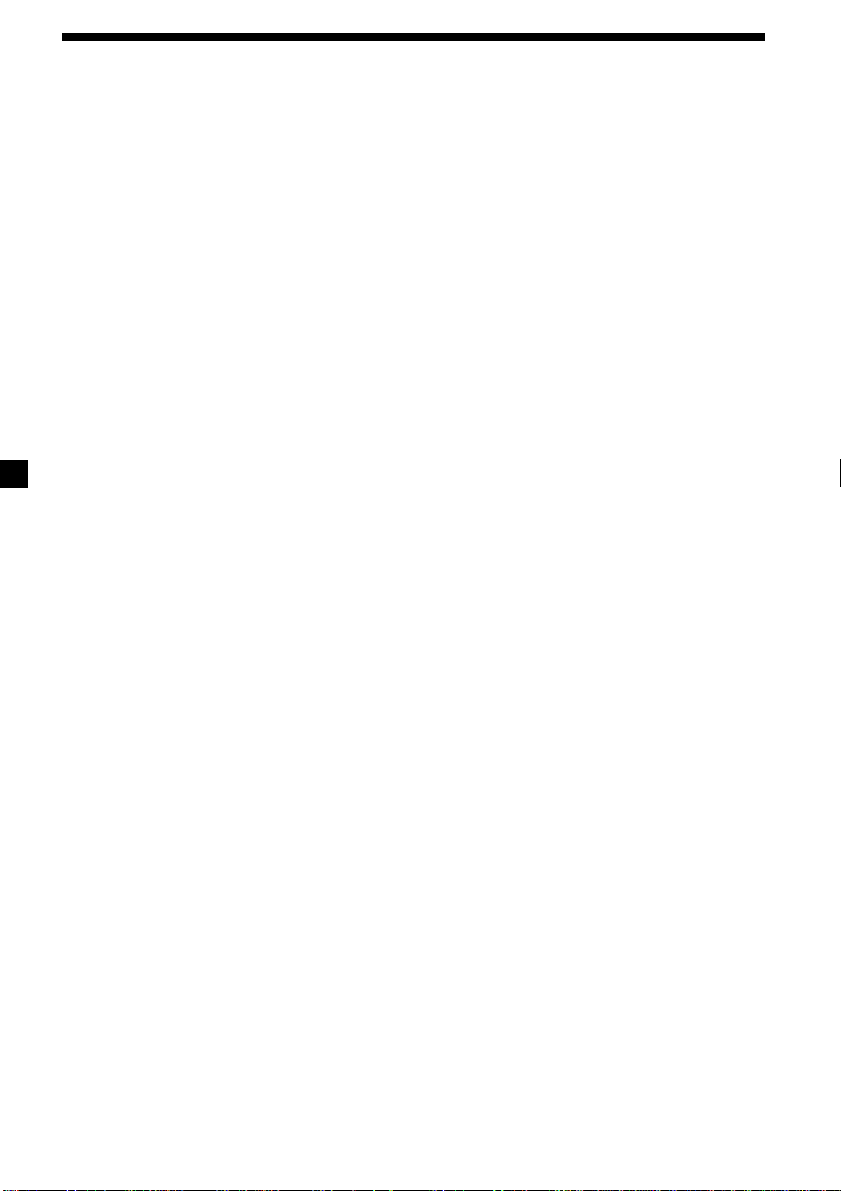
Table of Contents
Location of controls ............................................. 5
Getting Started
Resetting the unit ................................................. 7
Detaching the front panel ................................... 7
Turning the unit on/off ....................................... 8
How to use the menu .......................................... 8
Setting the clock ................................................... 8
CD Player
CD/MD Unit (optional)
Listening to a CD ................................................. 9
Playing tracks repeatedly
— Repeat Play ............................................... 11
Playing tracks in random order
— Shuffle Play ............................................... 11
Labelling a CD
— Disc Memo* .............................................. 12
Locating a disc by name
— List-up* ..................................................... 13
Selecting specific tracks for playback
— Bank* ......................................................... 14
* Functions available with optional CD/MD unit
Radio
Memorising stations automatically
— Best Tuning Memory (BTM) ................... 15
Memorising only the desired stations............. 15
Receiving the memorised stations ................... 16
RDS
Overview of the RDS function ......................... 17
Displaying the station name............................. 17
Retuning the same programme automatically
— Alternative Frequencies (AF) ................. 17
Listening to traffic announcements ................. 18
Presetting the RDS stations with
the AF and TA data....................................... 19
Locating a station by programme type ........... 20
Setting the clock automatically ........................ 21
Other Functions
Labelling the rotary commander (optional) ... 21
Using the rotary commander (optional) ......... 22
Adjusting the sound characteristics ................ 23
Attenuating the sound ...................................... 24
Changing the sound and display settings ...... 24
Boosting the bass sound
— D-bass ........................................................ 25
Additional Information
Maintenance........................................................ 25
Dismounting the unit ........................................ 26
Specifications ...................................................... 27
Troubleshooting guide ...................................... 28
4
Page 5

Location of controls
PTY
S
+
MENU
SOUND
OFF
C
I
D
SOURCE
P
R
S
T
-
-
D
I
S
C
DSPL
-
P
R
S
T
+
LIST
-
SEEK/AMS
ENTER
–
MODE
Refer to the pages listed for details.
1 Volume control dial 19
2 MENU button 8, 10, 12, 13, 14, 15, 16,
18, 19, 21, 24
3
Z (eject) button (located on the front
side of the unit behind the front panel)
9
4 DISC/PRST +/– (cursor up/down) buttons
8, 10, 12, 13, 14, 15, 16, 18, 19, 20, 21, 24
During CD/MD playback:
Disc change 10, 13
During radio reception:
Preset stations select 16
5 DSPL/PTY (display mode change/
programme type) button 9, 10, 12, 17,
20
6 LIST button 12
List-up 13
7 SOURCE (TUNER/CD) button
8, 9, 10, 13, 15, 16, 19
8 Display window
9 OPEN button 7, 9, 26
q; D-BASS button 25
qa SOUND button 23
qs Reset button (located on the front side
of the unit behind the front panel) 7
qd OFF button* 7, 8, 9
OPEN
D-BASS
TA
AF
REP SHUF
1 2 3 4 56
CDX-C5000RX/C5000RV
/C5000R/C4900R
qf SEEK/AMS –/+ (cursor left/right) buttons
8, 10, 12, 14, 15, 16, 18, 19, 21, 23, 24
Automatic Music Sensor 10, 14
Manual Search 10
Seek 15, 16, 18
qg ENTER button 8, 10, 12, 13, 14, 15, 16,
18, 19, 20, 21, 24
qh MODE button 19
During CD or MD playback:
CD/MD unit select 9, 13
During radio reception:
BAND select 15, 16
qj Receptor for the card remote
commander
qk Number buttons
During radio reception:
Preset number select 15, 16, 18, 19
During CD/MD playback:
(1) REP 11
(2) SHUF 11
ql AF button 17, 18, 19
w; TA button 18, 19
* Warning when installing in a car
without ACC (accessory) position on
the ignition key switch
Be sure to press (OFF) on the unit for two
seconds to turn off the clock display after
turning off the engine.
When you press (OFF) only momentarily,
the clock display does not turn off and this
causes battery wear.
5
Page 6
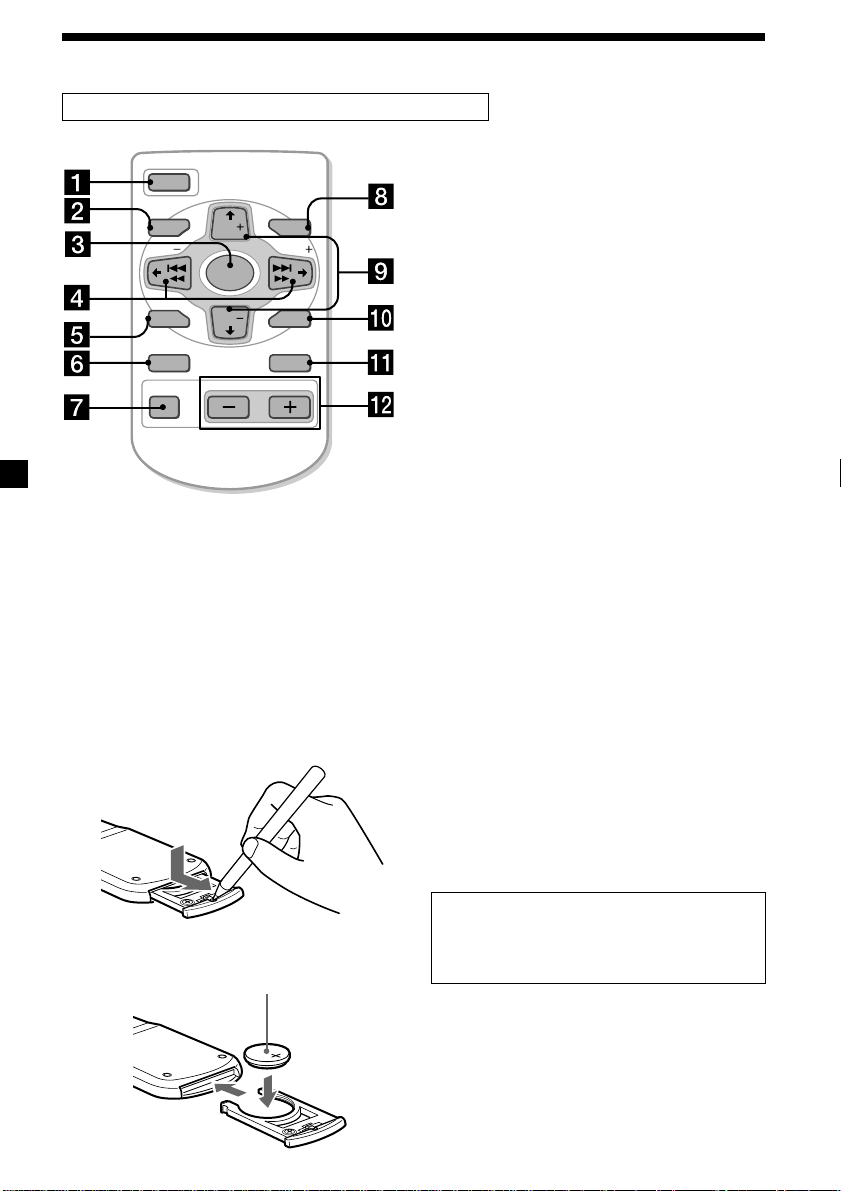
Location of controls
Card remote commander RM-X91 (optional)
OFF
MENU LIST
SEEK SEEK
OPEN/CLOSE
DISC
SOURCE
The corresponding buttons of the card
remote commander control the same
functions as those on this unit.
1 OFF button
2 MENU button
3 SOURCE button
4 SEEK/AMS buttons
SOUND
DISC
DSPL MODE
ENTER
VOLATT
5 SOUND button
6 DSPL (DSPL/PTY) button
7 ATT button
8 LIST button
9 DISC/PRST buttons
q; ENTER button
qa MODE button
qs VOL buttons
Notes
• A unit turned off by pressing (OFF) for two seconds cannot be operated with the card remote
commander unless (SOURCE) on the unit is pressed, or a disc is inserted to activate the unit first.
• Do not leave the card remote commander where it can be exposed to direct sunlight such as on a
dashboard or the steering wheel, etc. The card remote commander may be deformed by the heat.
• The unit may not operate properly with the card remote commander in direct sunlight. In such a case,
hold the card remote commander close to the unit’s receptor.
Replacing the lithium battery
When the battery becomes weak, the range of
the card remote commander becomes shorter.
Replace the battery with a new CR2025 lithium
battery.
Notes on lithium battery
•Keep the lithium battery out of the reach of
children. Should the battery be swallowed,
immediately consult a doctor.
•Wipe the battery with a dry cloth to assure a
good contact.
•Be sure to observe the correct polarity when
installing the battery.
•Do not hold the battery with metallic
tweezers, otherwise a short-circuit may
occur.
WARNING
Battery may explode if mistreated.
x
+ side up
Do not recharge, disassemble, or dispose of
in fire.
6
Page 7

Getting Started
Attaching the front panel
Place the hole A in the front panel onto the
spindle B on the unit as illustrated, then push
the left side in.
Resetting the unit
Before operating the unit for the first time or
after replacing the car battery, you must reset
the unit.
Remove the front panel and press the reset
button with a pointed object, such as a ballpoint pen.
Reset button
Note
Pressing the reset button will erase the clock
setting and some memorised functions.
Detaching the front panel
You can detach the front panel of this unit to
protect the unit from being stolen.
1 Press (OFF).
2 Press (OPEN), then slide the front panel
to the right side, and pull out the left
side of the front panel.
1
2
Notes
• Do not put anything on the inner surface of the
front panel.
• Be sure not to drop the panel when detaching it
from the unit.
• If you detach the panel while the unit is still
turned on, the power will turn off automatically
to prevent the speakers from being damaged.
• When carrying the front panel with you, use the
supplied front panel case.
A
B
x
Notes
• Be careful not to attach the front panel upside
down.
• Do not press the front panel too hard against the
unit when attaching it.
• Do not press too hard or put excessive pressure
on the display window of the front panel.
• Do not expose the front panel to direct sunlight
or heat sources such as hot air ducts, and do not
leave it in a humid place. Never leave it on the
dashboard of a car parked in direct sunlight or
where there may be a considerable rise in
temperature.
Caution alarm
If you turn the ignition key switch to the OFF
position without removing the front panel, the
caution alarm will beep for a few seconds.
If you connect an optional power amplifier and
do not use the built-in amplifier, the beep
sound will be deactivated.
7
Page 8
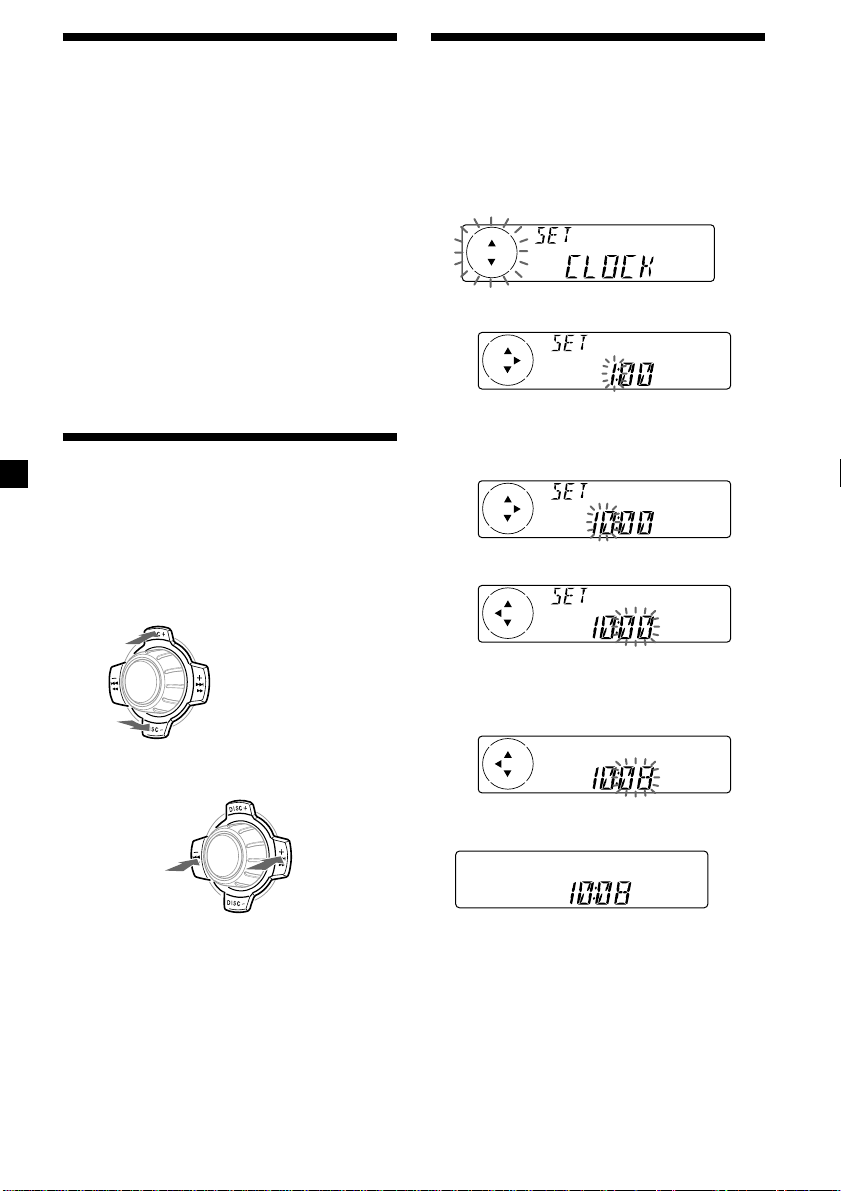
Turning the unit on/off
Setting the clock
Turning on the unit
Press (SOURCE) or insert a CD in the unit. For
details on operation, refer to page 9 (CD/MD)
and page 15 (radio).
Turning off the unit
Press (OFF) to stop CD/MD playback or radio
reception (the key illumination and display
remains on).
Press (OFF) for two seconds to completely
turn the unit off.
Note
If your car has no ACC position on the ignition key
switch, be sure to turn the unit off by pressing
(OFF) for two seconds to avoid car battery wear.
How to use the menu
This unit is operated by selecting items from a
menu.
To select, first enter the menu mode and
choose up/down ((+)/(–) of (DISC/PRST)), or
choose left/right ((–)/(+) of (SEEK/AMS)).
(DISC/PRST)
(+): to select upwards
SOURCE
(–): to select downwards
The clock uses a 24-hour digital indication.
Example: To set the clock to 10:08
1 Press (MENU), then press either side of
(DISC/PRST) repeatedly until “CLOCK”
appears.
1 Press (ENTER).
The hour indication flashes.
2 Press either side of (DISC/PRST) to set
the hour.
3 Press the (+) side of (SEEK/AMS).
The minute indication flashes.
4 Press either side of (DISC/PRST) to set
the minute.
(SEEK/AMS)
(–): to select
leftwards
Note
In Menu mode the “v” in the left of the display
indicates the selectable buttons of (DISC/PRST)
and (SEEK/AMS).
SOURCE
8
(+): to select
rightwards
2 Press (ENTER).
The clock starts.
After the clock setting is completed, the
display returns to normal play mode.
Tip
You can set the clock automatically with the RDS
feature (see page 17).
Note
When the D.INFO mode is set to ON, the time is
always displayed, provided that the M.DSPL is set
to OFF (page 24).
Page 9

CD Player
CD/MD Unit (optional)
In addition to playing a CD with this unit
alone, you can also control external CD/MD
units.
If you connect an optional CD unit with the
CD TEXT function, the CD TEXT information
will appear in the display when you play a CD
TEXT disc.
Listening to a CD
(with this unit only)
1 Press (OPEN) and insert the CD.
Labelled side up
When the last track on the CD is
over
The track number indication returns to “1,”
and playback restarts from the first track of the
CD.
To Press
Stop playback (OFF)
Eject the CD (OPEN) then Z
Playing a CD or MD
(with an optional CD/MD unit)
1 Press (SOURCE) repeatedly to select
“CD“ or “MD.“
2 Press (MODE) until the desired unit
appears.
CD/MD playback starts.
Z
2 Close the front panel.
Playback starts automatically.
If a CD is already inserted, press (SOURCE)
repeatedly until “CD” appears to start
playback.
CD indication
Elapsed playing timeTrack number
All the discs in the current CD/MD unit is
played from the top.
Changing the display item
Each time you press (DSPL/PTY) during MD,
CD, or CD TEXT disc playback, the item
changes as follows:
Disc number*1/Track number/
Elapsed playback time
Disc name*
FM1 frequency or station name*
*1While an optional CD/MD unit is connected.
2
If you have not labelled the CD or CD TEXT disc
*
(“Labelling a CD” on page 12), or if there is no
disc name prerecorded on the MD, “DISC“ and
“NO NAME” appear in the display.
3
If you play a CD TEXT disc, the artist name
*
appears in the display after the disc name. (Only
for CD TEXT discs with the artist name.)
4
If the track name of a CD TEXT disc or MD is not
*
prerecorded, “TRACK“ and “NO NAME” appear
in the display.
5
While the AF/TA function is activated.
*
V
V
2
/Artist name*
V
Track name*
V
3
4
5
9
Page 10
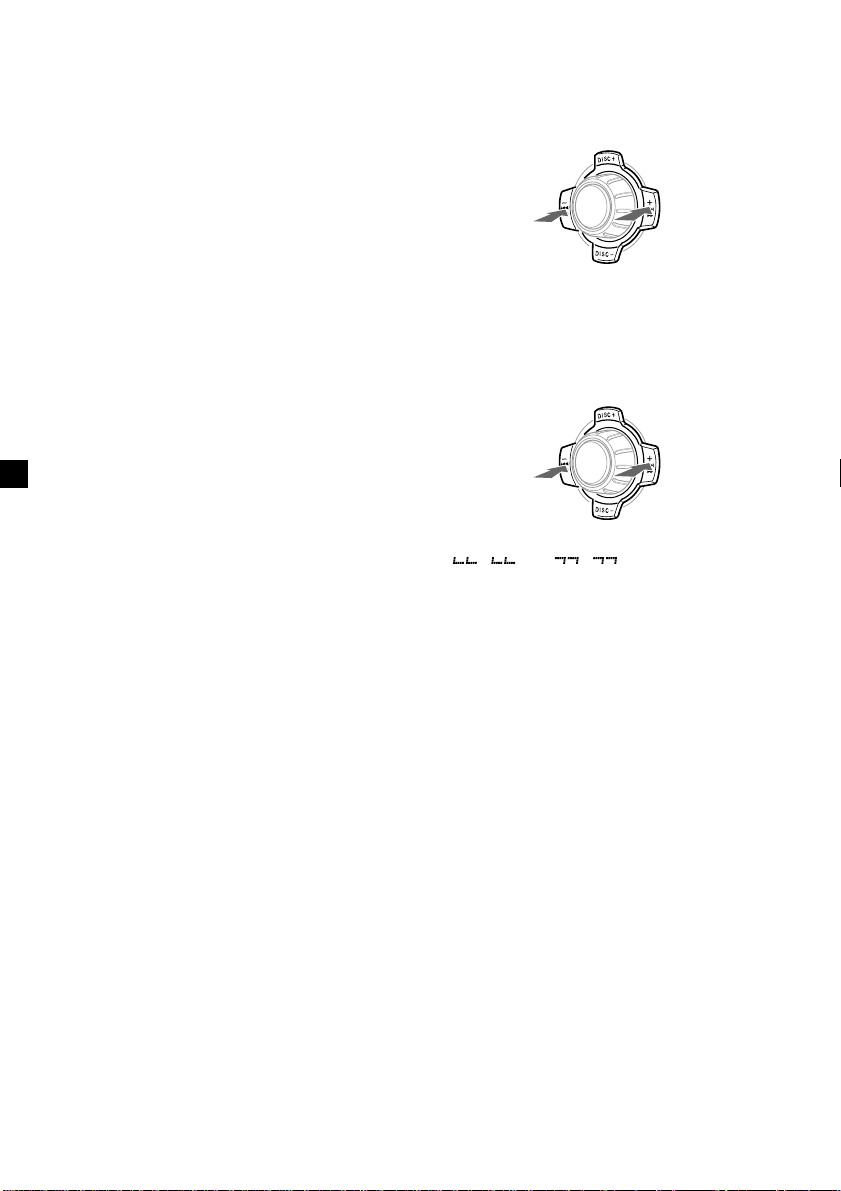
After you select the desired item, the display
will automatically change to the Motion
Display mode after a few seconds.
In the Motion Display mode, all the items are
scrolled in the display one by one in order.
Note
If you use personalised labels, they will always take
priority over the original CD TEXT information
when such information is displayed.
Tip
The Motion Display mode can be turned off. (See
“Changing the sound and display settings” on
page 24.)
Automatically scrolling a disc name
— Auto Scroll
If the disc name, artist name, or track name on
an MD or a CD TEXT disc exceeds 8 characters
and the Auto Scroll function is on, information
automatically scrolls across the display as
follows:
• The disc name appears when the disc has
changed (if the disc name is selected as the
display item).
• The track name appears when the track has
changed (if the track name is selected as the
display item).
• The disc or track name appears depending on
the setting when you press (SOURCE) to select
an MD or CD TEXT disc.
If you press (DSPL/PTY) to change the display
item, the disc or track name of the MD or CD
TEXT disc is scrolled automatically whether
you set the function on or off.
1 During playback, press (MENU).
2 Press either side of (DISC/PRST)
repeatedly until “A.SCRL-OFF” appears.
Locating a specific track
— Automatic Music Sensor (AMS)
During playback, press either side of
(SEEK/AMS) momentarily for each track
you want to skip.
To locate
preceding
tracks
SOURCE
To locate
succeeding
tracks
Locating a specific point in a track
— Manual Search
During playback, press and hold either
side of (SEEK/AMS). Release when you
have found the desired point.
To search
backward
Note
If “
display, you have reached the beginning or the
end of the disc and you cannot go any further.
” or “ ” appears in the
SOURCE
To search
forward
Locating a disc
— Disc Selection
When an optional CD/MD unit is
connected, press either side of
(DISC/PRST) to select the desired disc.
The desired disc in the current optional
CD/MD unit begins playback.
3 Press the (+) side of (SEEK/AMS) to select
“A.SCRL-ON.”
4 Press (ENTER).
To cancel Auto Scroll, select “A.SCRL-OFF” in
step 3.
Note
For some CD TEXT discs with very many characters,
the following cases may happen:
— Some of the characters are not displayed.
— Auto Scroll does not work.
10
Page 11
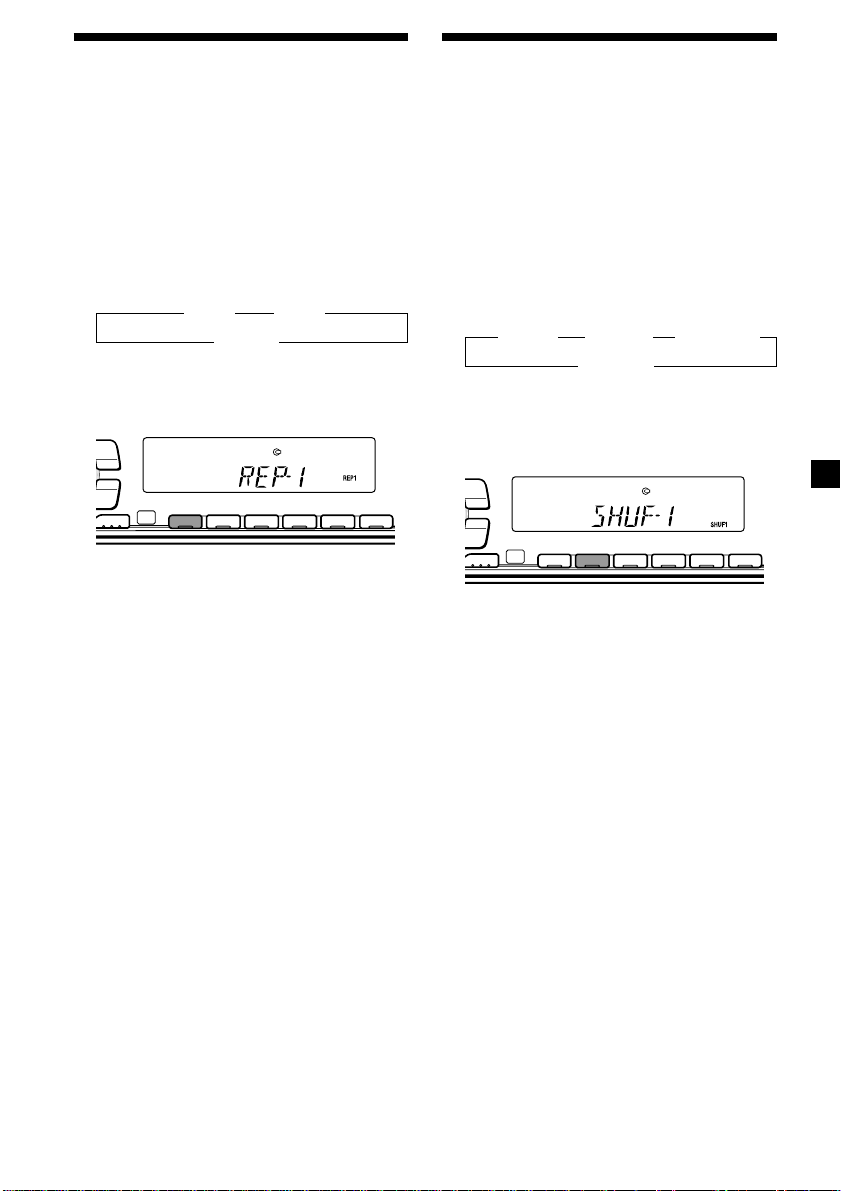
Playing tracks repeatedly
— Repeat Play
The CD in the main unit will automatically
repeat itself when it reaches the end. As repeat
play, you can select:
•REP-1 — to repeat a track.
•REP-2 — to repeat a disc in the optional CD/
MD unit.
During playback, press (1) (REP)
repeatedly until the desired setting
appears in the display.
B REP-1 B REP-2*
REP-OFF b
* “REP-2” is only available when you connect
one or more optional CD units, or when you
connect two or more optional MD units.
PTY
DSPL
LIST
-
SEEK/AMS
ENTER
MODE
Repeat Play starts.
REP SHUF
1 2 3 4 56
Playing tracks in random
order — Shuffle Play
You can select:
•SHUF-1 — to play the tracks on the current
disc in random order.
•SHUF-2 — to play the tracks in the current
optional CD/MD unit in random order.
•SHUF-ALL — to play all the tracks in all the
optional CD/MD units in random order.
During playback, press (2) (SHUF)
repeatedly until the desired setting
appears in the display.
B SHUF-1 B SHUF-2* B SHUF-ALL*
SHUF-OFF b
* “SHUF-2” and “SHUF-ALL” are only available
when you connect one or more optional CD
units, or when you connect two or more
optional MD units.
PTY
DSPL
LIST
-
SEEK/AMS
ENTER
MODE
REP SHUF
1 2 3 4 56
To return to normal play mode, select “REPOFF.”
Shuffle Play starts.
To return to normal play mode, select “SHUFOFF.”
11
Page 12
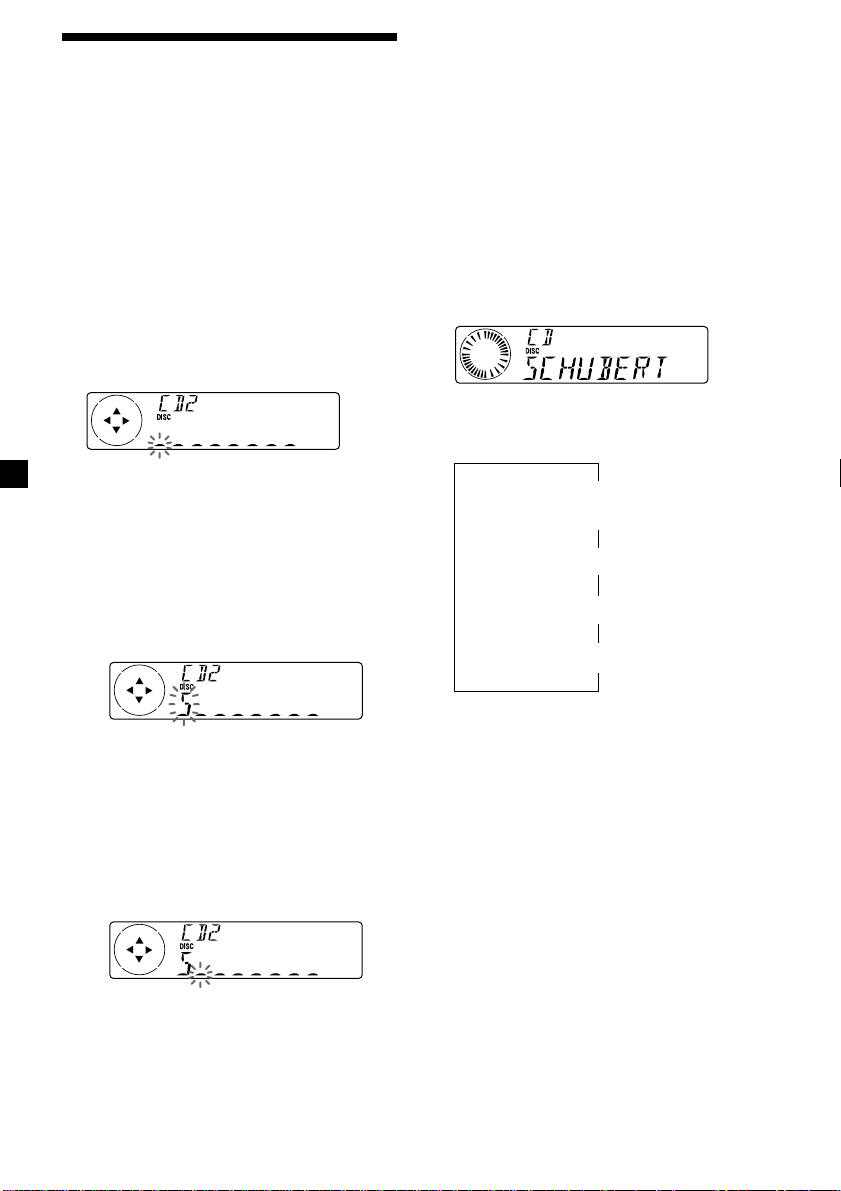
Labelling a CD — Disc Memo (For
a CD unit with the CUSTOM FILE function)
You can label each disc with a personalised
name. You can enter up to 8 characters for a
disc. If you label a CD, you can locate the disc
by name (page 13) and select the specific tracks
for playback (page 14).
1 Start playing the disc you want to label.
Tips
• To erase or correct a name, enter “_” (under-bar)
for each character.
• There is another way to start labelling a CD. Press
(LIST) for two seconds instead of steps 2 and 3.
You can also complete the operation by pressing
(LIST) for two seconds instead of step 5.
• You can label CDs on a unit without the CUSTOM
FILE function if that unit is connected along with
a CD unit that has the function. The disc name
will be stored in the memory of the CD unit with
the CUSTOM FILE function.
2 Press (MENU), then press either side of
(DISC/PRST) repeatedly until ”NAME
EDIT” appears.
3 Press (ENTER).
Name edit mode
The unit will repeat the disc during the
labelling procedure.
4 Enter the characters.
1 Press the (+) side of (DISC/PRST)
repeatedly to select the desired
characters.
(A t B t C t ··· Z t 0 t 1 t 2 t
··· 9 t + t – t * t / t \ t > t <
t . t _ )
If you press the (–) side of (DISC/PRST)
repeatedly, the characters will appear in
reverse order.
If you want to put a blank space
between characters, select “_” (underbar).
Displaying the disc memo
Press (DSPL/PTY) during CD or CD TEXT
disc playback.
Each time you press (DSPL/PTY) during CD
or CD TEXT disc playback, the item
changes as follows:
V
Disc number*
Elapsed playback time
FM1 frequency or station name*
*1While an optional CD unit is connected.
2
If you connect an optional CD unit with the
*
CD TEXT function, the CD TEXT information
will appear in the display when you play a
CD TEXT disc.
*3While the AF/TA function is activated.
1
/Track number/
V
Disc memo name
V
Track name*
2
V
3
2 Press the (+) side of (SEEK/AMS) after
locating the desired character.
The next character flashes.
If you press the (–) side of (SEEK/AMS),
the previous character flashes.
3 Repeat steps 1 and 2 to enter the
entire name.
5 To return to normal CD play mode, press
(ENTER).
12
Page 13

Erasing the disc memo
1 Press (SOURCE) repeatedly to select
“CD.“
2 Press (MODE) repeatedly to select the CD
unit with the CUSTOM FILE function.
3 Press (MENU), then press either side of
(DISC/PRST) repeatedly until “NAME
DEL” appears.
4 Press (ENTER).
5 Press either side of (DISC/PRST)
repeatedly to select the disc name you
want to erase.
Locating a disc by name
— List-up (For a CD unit with the CD TEXT
function/CUSTOM FILE function, or an MD
unit)
You can use this function for discs that have
been assigned custom names or for CD TEXT
discs.
You can locate the disc by
— its custom name: when you assign a name
for a CD or an MD using a CD unit with the
CUSTOM FILE function or an MD unit.
(For information on disc names, see
“Labelling a CD” on page 12).
— the CD TEXT information: when you play a
CD TEXT disc on a CD unit with the CD
TEXT function.
6 Press (ENTER) for two seconds.
The name is erased.
Repeat steps 5 and 6 if you want to erase
other names.
7 Press (MENU) twice.
The unit returns to normal CD play mode.
Notes
• To erase the disc memo, play a CD on the CD unit
in which the disc memo you want to erase is
stored.
• When a personalised label for a CD TEXT disc is
erased, the original CD TEXT information will
appear on the display.
1 Press (LIST).
The name assigned to the current disc
appears in the display.
When you assign a disc memo name to a
CD TEXT disc, it takes priority over the
original CD TEXT information.
2 Press either side of (DISC/PRST)
repeatedly until you find the desired
disc.
3 Press (ENTER) to play the disc.
Notes
• When using the card remote commander, press
(LIST) to return to normal play mode. When
operating just by the unit’s button, the display
returns to normal play mode after 5 seconds.
• The track names are not displayed during MD or
CD TEXT disc playback.
• If there are no discs in the CD/MD unit, “NO
DISC” appears in the display.
• If a disc has not been assigned a custom name,
“********” appears on the display.
• Some letters cannot be displayed during MD or
CD TEXT disc playback.
• If the disc information has not been read yet by
the unit, “NOT READ” is displayed.
13
Page 14

Selecting specific tracks
for playback
— Bank
(For a CD unit with the custom file function)
If you label the disc, you can set the unit to
skip or play the tracks of your choice.
1 Start playing the disc you want to label.
Playing specific tracks only
You can select:
•“BANK-ON” — to play the tracks with the
“PLAY” setting.
•“BANK-INV” (Inverse) — to play the tracks
with the “SKIP” setting.
1 During playback, press (MENU), then
press either side of (DISC/PRST)
repeatedly until “BANK-ON”, “BANKINV”, or “BANK-OFF” appears.
2 Press (MENU), then press either side of
(DISC/PRST) repeatedly until “BANK SEL”
appears.
3 Press (ENTER).
Bank edit mode
4 Label the tracks.
1 Press either side of (SEEK/AMS)
repeatedly to select the track you want
to label.
2 Press (ENTER) repeatedly to select
“PLAY” or “SKIP.”
5 Repeat step 4 to set “PLAY” or “SKIP” for
all the tracks.
6 Press (MENU) twice.
The unit returns to normal CD play mode.
Notes
• You can set “PLAY” and “SKIP” for up to 24
tracks.
• You cannot set “SKIP” for all the tracks on a CD.
2 Press the (+) side of (SEEK/AMS)
repeatedly until the desired setting
appears.
B BANK-ON B BANK-INV
BANK-OFF b
3 Press (ENTER).
Playback starts from the track following the
current one.
To return to normal play mode, select “BANKOFF” in step 2.
14
Page 15

Radio
Memorising stations
automatically
— Best Tuning Memory (BTM)
The unit selects the stations with the strongest
signals and memorises them in the order of
their frequencies. You can store up to 6 stations
on each band (FM1, FM2, FM3, MW, and LW).
Memorising only the
desired stations
You can preset up to 18 FM stations (6 each for
FM1, FM2, and FM3), up to 6 MW stations,
and up to 6 LW stations in the order of your
choice.
1 Press (SOURCE) repeatedly to select the
tuner.
2 Press (MODE) repeatedly to select the
band.
Caution
When tuning in stations while driving, use
Best Tuning Memory to prevent accidents.
1 Press (SOURCE) repeatedly to select the
tuner.
Each time you press (SOURCE), the source
changes as follows:
B Tuner B CD B MD*
* If the corresponding optional equipment is
not connected, this item will not appear.
2 Press (MODE) repeatedly to select the
band.
Each time you press (MODE), the band
changes as follows:
B FM1 B FM2 B FM3
LW b MW b
3 Press (MENU), then press either side of
(DISC/PRST) repeatedly until “BTM”
appears.
4 Press (ENTER).
The unit stores stations in the order of their
frequencies on the number buttons.
A beep sounds when the setting is stored.
Notes
• The unit does not store stations with weak
signals. If only a few stations can be received,
some number buttons will retain their former
setting.
• When a number is indicated in the display, the
unit starts storing stations from the one currently
displayed.
• If a CD is not in the unit, only the tuner band
appears even if you press (SOURCE).
3 Press either side of (SEEK/AMS) to tune
in the station that you want to store on
the number button.
4 Press the desired number button ((1) to
(6)) for two seconds until “MEM”
appears.
The number button indication appears in
the display.
Note
If you try to store another station on the same
number button, the previously stored station will
be erased.
15
Page 16

Receiving the memorised
stations
1 Press (SOURCE) repeatedly to select the
tuner.
2 Press (MODE) repeatedly to select the
band.
If FM stereo reception is poor
— Monaural Mode
1 During radio reception, press (MENU),
then press either side of (DISC/PRST)
repeatedly until “MONO-OFF” appears.
2 Press the (+) side of (SEEK/AMS) until
“MONO-ON“ appears.
The sound improves, but becomes
monaural (“ST” disappears).
3 Press the number button ((1) to (6)) on
which the desired station is stored.
Tip
Press either side of (DISC/PRST) to receive the
stations in the order they are stored in the
memory (Preset Search Function).
If you cannot tune in a preset
station
Press either side of (SEEK/AMS) to search
for the station (automatic tuning).
Scanning stops when the unit receives a
station. Press either side of (SEEK/AMS)
repeatedly until the desired station is
received.
Note
If the automatic tuning stops too frequently, press
(MENU), then press either side of (DISC/PRST)
repeatedly until “LOCAL” (local seek mode) is
displayed. Then press the (+) side of (SEEK/AMS) to
select “LOCAL-ON.” Press (ENTER).
Only the stations with relatively strong signals will
be tuned in.
Tips
• When you select the “LOCAL-ON” setting,
“L.SEEK” appears while the unit is searching for
a station.
• If you know the frequency of the station you
want to listen to, press and hold either side of
(SEEK/AMS) until the desired frequency appears
(manual tuning).
3 Press (ENTER).
To return to normal mode, select
“MONO-OFF” in step 2.
16
Page 17
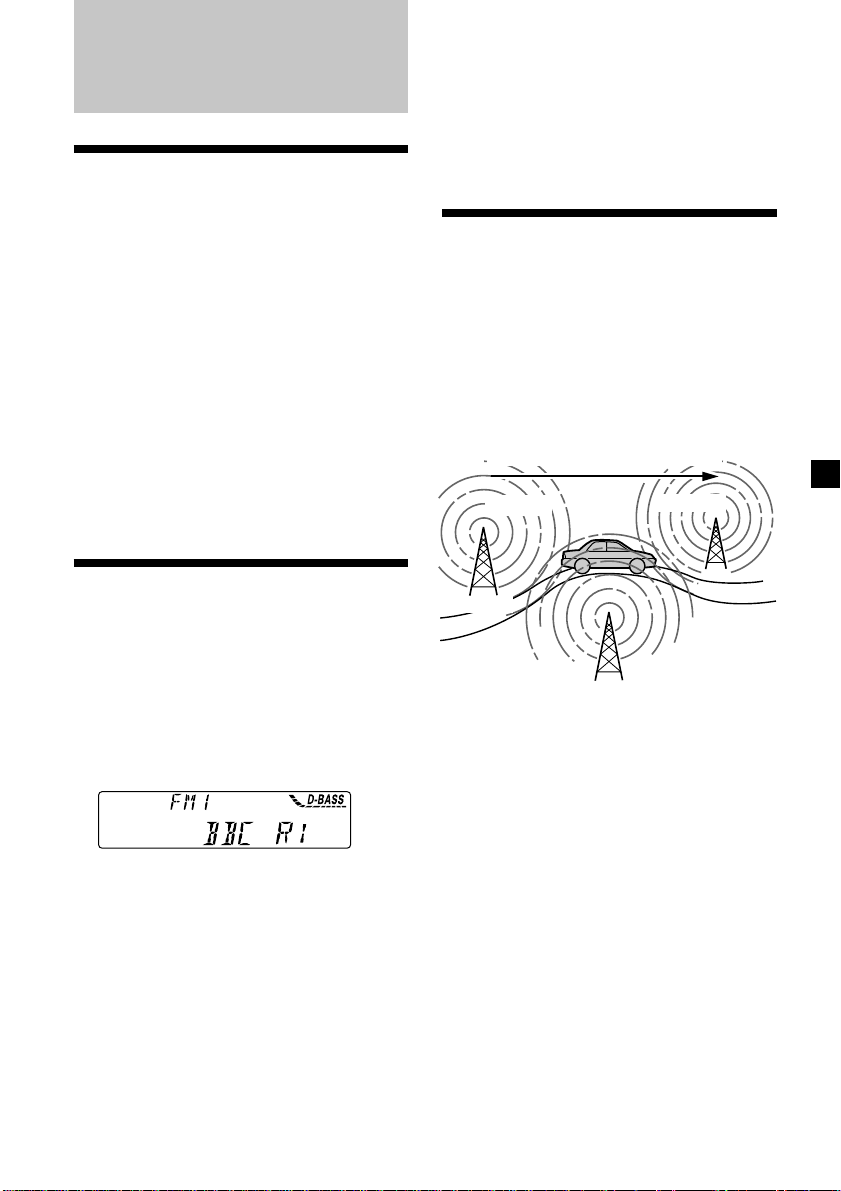
RDS
Overview of the RDS
function
Radio Data System (RDS) is a broadcasting
service that allows FM stations to send
additional digital information along with the
regular radio programme signal. Your car
stereo offers you a variety of services. Here are
just a few: retuning the same programme
automatically, listening to traffic
announcements, and locating a station by
programme type.
Notes
• Depending on the country or region, not all of
the RDS functions are available.
• RDS may not work properly if the signal strength
is weak or if the station you are tuned to is not
transmitting RDS data.
Tip
The Motion Display mode can be turned off. (See
“Changing the sound and display settings” on
page 24.)
Note
“NO NAME” appears if the received station does
not transmit RDS data.
Retuning the same
programme automatically
— Alternative Frequencies (AF)
The Alternative Frequencies (AF) function
automatically selects and retunes the station
with the strongest signal in a network. By
using this function, you can continuously
listen to the same programme during a longdistance drive without having to retune the
station manually.
Frequencies change automatically.
98.5MHz
96.0MHz
Displaying the station
name
The name of the current station lights up in the
display.
Select an FM station (page 16).
When you tune in an FM station that
transmits RDS data, the station name
appears in the display.
Note
The “*” indication means that an RDS station is
being received.
Changing the displayed item
Each time you press (DSPL/PTY), the item
changes as follows:
Station Name (Frequency) y PTY data
After you select the desired item, the display
will automatically change to the Motion
Display mode after a few seconds.
In the Motion Display mode, all the items are
scrolled in the display one by one in order.
Station
102.5MHz
1 Select an FM station (page 16).
2 Press (AF) repeatedly until “AF-ON”
appears.
The unit starts searching for an alternative
station with a stronger signal in the same
network.
17
Page 18
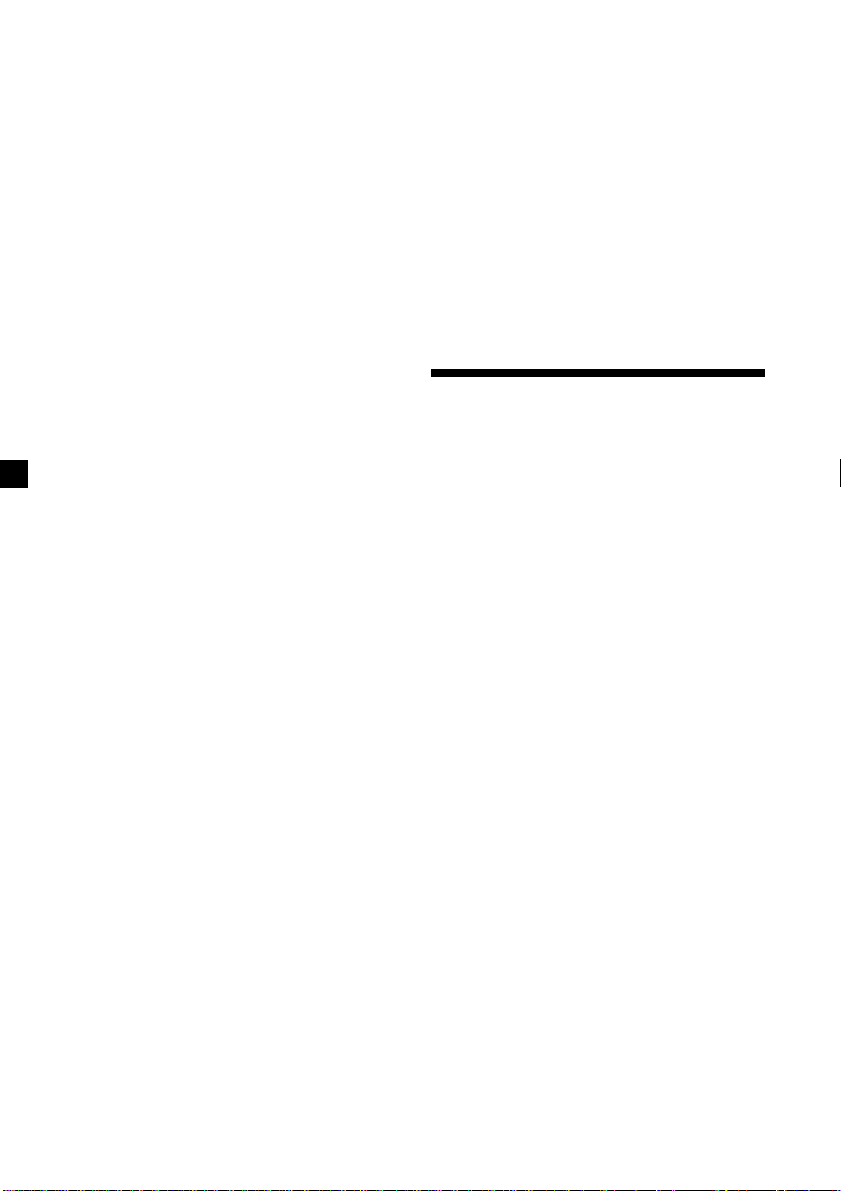
Notes
• When there is no alternative station in the area
and you do not need to search for an alternative
station, turn the AF function off by pressing
(AF) repeatedly until “AF-OFF” appears.
• When “NO AF” and the station name flash
alternately, it means that the unit cannot find an
alternative station in the network.
• If the station name starts flashing after selecting
a station with the AF function on, this indicates
that no alternative frequency is available. Press
either side of (SEEK/AMS) while the station name
is flashing (within eight seconds). The unit starts
searching for another frequency with the same PI
(Programme Identification) data (“PI SEEK”
appears and no sound is heard). If the unit
cannot find another frequency, “NO PI” appears,
and the unit returns to the previously selected
frequency.
Listening to a regional programme
The “REG-ON” (regional on) function lets you
stay tuned to a regional programme without
being switched to another regional station.
(Note that you must turn the AF function on.)
The unit is factory preset to “REG-ON,” but if
you want to turn off the function, do the
following.
1 During radio reception, press (MENU),
then press either side of (DISC/PRST)
repeatedly until “REG” appears.
2 Press the (+) side of (SEEK/AMS) until
“REG-OFF” appears.
3 Press (ENTER).
Note that selecting “REG-OFF” might cause
the unit to switch to another regional
station within the same network.
To return to regional on, select “REG-ON” in
step 2.
Note
This function does not work in the United
Kingdom and in some other areas.
Local link function
(United Kingdom only)
The Local Link function lets you select other
local stations in the area, even if they are not
stored on your number buttons.
1 Press a number button that has a local
station stored on it.
2 Within five seconds, press the number
button of the local station again.
3 Repeat this procedure until the desired
local station is received.
Listening to traffic
announcements
The Traffic Announcement (TA) and Traffic
Programme (TP) data lets you automatically
tune in an FM station that is broadcasting
traffic announcements even if you are listening
to other programme sources.
Press (TA) repeatedly until “TA-ON”
appears.
The unit starts searching for traffic
information stations. “TP” appears in the
display when the unit finds a station
broadcasting traffic announcements.
When the traffic announcement starts,
“TA” flashes. The flashing stops when the
traffic announcement is over.
Tip
If the traffic announcement starts while you are
listening to another programme source, the unit
automatically switches to the announcement and
goes back to the original source when the
announcement is over.
18
Page 19

Notes
• “NO TP” flashes for five seconds if the received
station does not broadcast traffic
announcements. Then, the unit starts searching
for a station that broadcasts it.
• When “EON” appears with “TP” in the display,
the current station makes use of broadcast traffic
announcement of other stations in the same
network.
To cancel the current traffic
announcement
Press (TA), (SOURCE) or (MODE).
To cancel all traffic announcements, turn off
the function by pressing (TA) until “TAOFF” appears.
Presetting the volume of traffic
announcements
You can preset the volume level of the traffic
announcements beforehand so you won’t miss
the announcement. When a traffic
announcement starts, the volume will be
automatically adjusted to the preset level.
Presetting the RDS
stations with the AF and
TA data
When you preset RDS stations, the unit stores
each station’s data as well as its frequency, so
you don’t have to turn on the AF or TA
function every time you tune in the preset
station. You can select a different setting (AF,
TA, or both) for individual preset stations, or
the same setting for all preset stations.
Presetting the same setting for all
preset stations
1 Select an FM band (page 15).
2 Press (AF) and/or (TA) to select “AF-ON”
and/or “TA-ON.”
Note that selecting “AF-OFF” or “TA-OFF”
stores not only RDS stations, but also
non-RDS stations.
1 Turn the volume control dial to adjust
the desired volume level.
2 Press (TA) for two seconds.
“TA” appears and the setting is stored.
Receiving emergency
announcements
If an emergency announcement comes in while
you are listening to the radio, the programme
will be automatically switched to it. If you are
listening to a source other than the radio, the
emergency announcements will be heard if
you set AF or TA to ON. The unit will then
automatically switch to these announcements
no matter which source you are listening to at
the time.
3 Press (MENU), then press either side of
(DISC/PRST) repeatedly until “BTM”
appears.
4 Press the (+) side of (SEEK/AMS) until
“BTM” flashes.
5 Press (ENTER).
Presetting different settings for
each preset station
1 Select an FM band, and tune in the
desired station (page 16).
2 Press (AF) and/or (TA) to select “AF-ON”
and/or “TA-ON.”
3 Press the desired number button until
“MEM” appears.
Repeat from step 1 to preset other stations.
19
Page 20
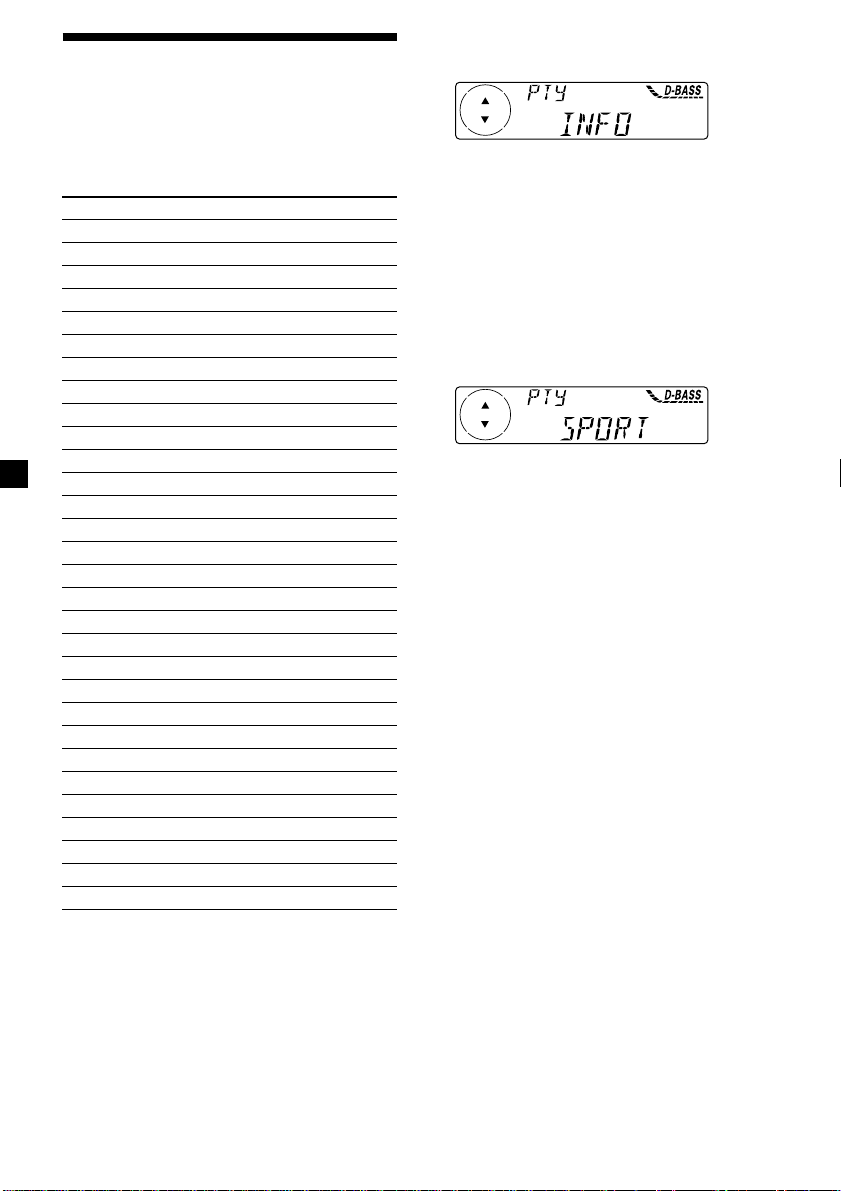
Locating a station by
programme type
You can locate the station you want by
selecting one of the programme types shown
below.
Programme types Display
News NEWS
Current Affairs AFFAIRS
Information INFO
Sports SPORT
Education EDUCATE
Drama DRAMA
Culture CULTURE
Science SCIENCE
Varied VARIED
Popular Music POP M
Rock Music ROCK M
Easy Listening EASY M
Light Classical LIGHT M
Classical CLASSICS
Other Music Type OTHER M
Weather WEATHER
Finance FINANCE
Children’s Programmes CHILDREN
Social Affairs SOCIAL A
Religion RELIGION
Phone In PHONE IN
Travel TRAVEL
Leisure LEISURE
Jazz Music JAZZ
Country Music COUNTRY
National Music NATION M
Oldies Music OLDIES
Folk Music FOLK M
Documentary DOCUMENT
Not specified NONE
1 Press (DSPL/PTY) during FM reception
until “PTY” appears.
The current programme type name appears
if the station is transmitting the PTY data.
“- - - - -” appears if the received station is
not an RDS station, or if the RDS data has
not been received.
2 Press (DISC/PRST) repeatedly until the
desired programme type appears.
The programme types appear in the order
shown in the above table. Note that you
cannot select “NONE” (Not specified) for
searching.
3 Press (ENTER).
The unit starts searching for a station
broadcasting the selected programme type.
Note
You cannot use this function in some countries
where no PTY (Programme Type selection) data is
available.
20
Page 21
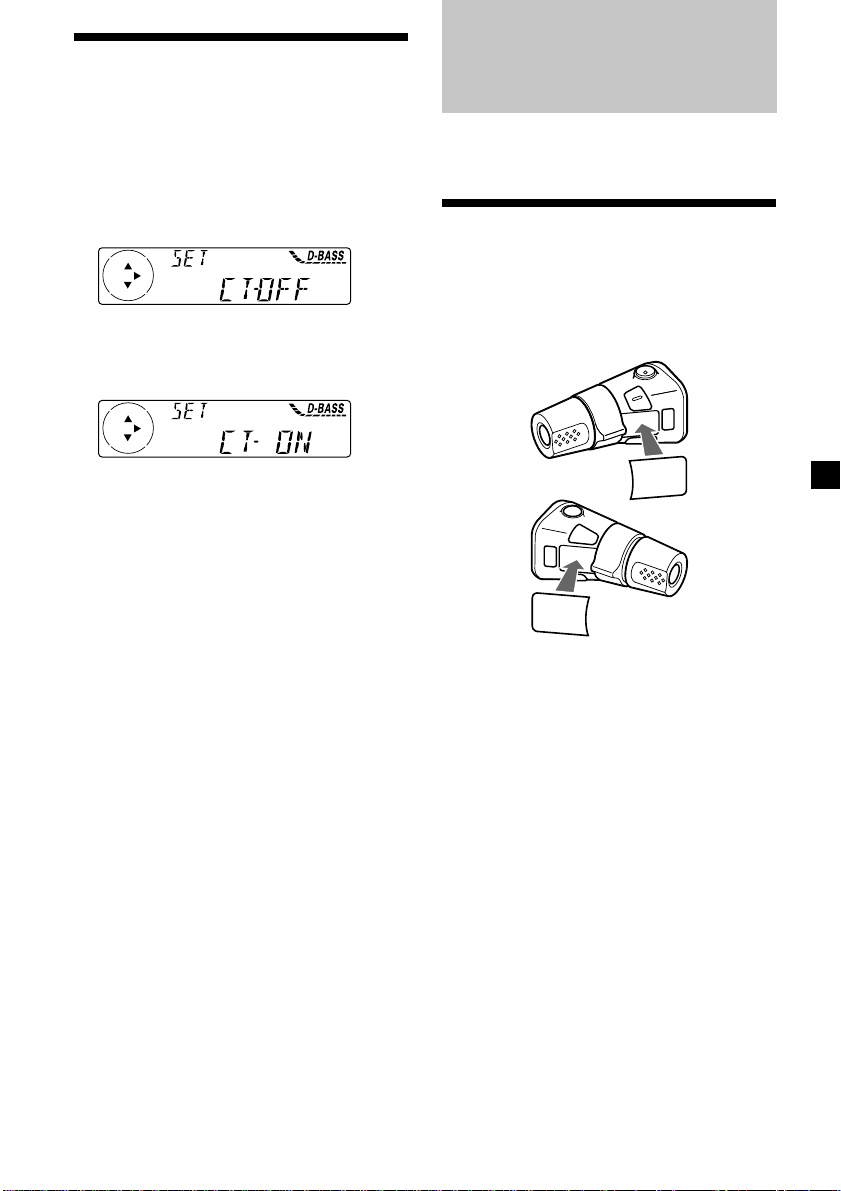
Setting the clock
automatically
Other Functions
The CT (Clock Time) data from the RDS
transmission sets the clock automatically.
1 During radio reception, press (MENU),
then press either side of (DISC/PRST)
repeatedly until “CT” appears.
2 Press the (+) side of (SEEK/AMS)
repeatedly until “CT-ON” appears.
The clock is set.
3 Press (ENTER) to return to the normal
display.
To cancel the CT function
Select “CT-OFF” in step 2.
Notes
• The CT function may not work even though an
RDS station is being received.
• There might be a difference between the time
set by the CT function and the actual time.
You can also control the unit with a rotary
commander.
Labelling the rotary
commander (optional)
Depending on how you mount the rotary
commander, attach the appropriate label as
shown in the illustration below.
SOUND
MODE
DSPL
DSPL
MODE
SOUND
21
Page 22

Using the rotary
commander (optional)
The rotary commander works by pressing
buttons and/or rotating controls.
You can also control an optional CD/MD unit
with the rotary commander.
By pressing buttons
(the SOURCE and MODE buttons)
(SOURCE)
(MODE)
Each time you press (SOURCE), the
source changes as follows:
Tuner t CD t MD*
* If the corresponding optional equipment is
not connected, this item will not appear.
By rotating the control
(the SEEK/AMS control)
Rotate the control momentarily and
release it to:
•Locate a specific track on a disc. Rotate
and hold the control until you locate the
specific point in a track, then release it to
start playback.
•Tune in stations automatically. Rotate and
hold the control to find a specific station.
By pushing in and rotating the
control (the PRESET/DISC control)
Pressing (MODE) changes the operation
in the following ways:
• Tuner: FM1 t FM2 t FM3 t MW t LW
• CD unit*: CD1 t CD2 t …
• MD unit*: MD1 t MD2 t …
* If the corresponding optional equipment is
not connected, these items will not appear.
22
Push in and rotate the control to:
•Receive the stations memorised on the
number buttons.
•Change the disc.
Page 23
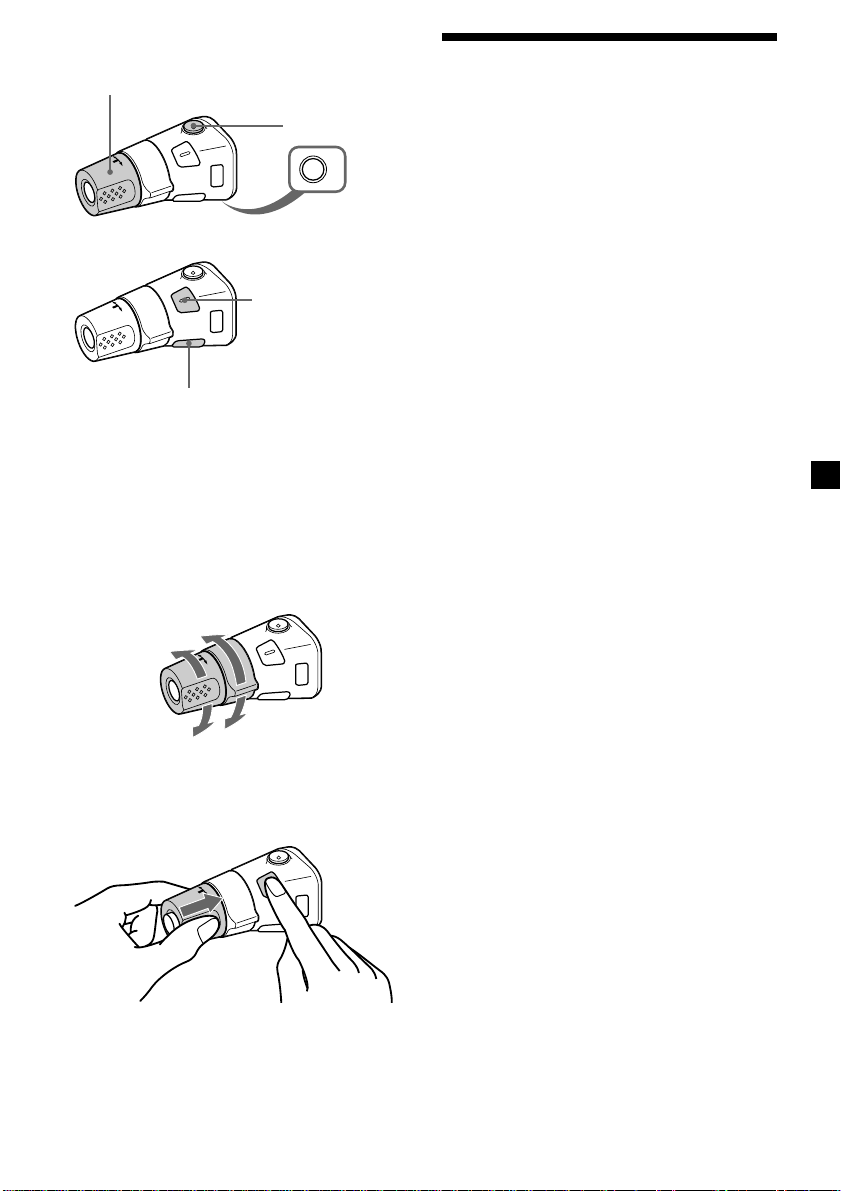
Other operations
Rotate the VOL control to
adjust the volume.
Press (DSPL) to display
the memorised names.
Tip
If your car has no ACC (accessory) position on the
ignition key switch, be sure to press (OFF) for two
seconds to turn off the clock indication after
turning off the engine.
Press (ATT) to
attenuate the
sound.
OFF
Press (OFF) to
turn off the unit.
Press (SOUND) to
adjust the volume and
sound menu.
Changing the operative direction
The operative direction of controls is factoryset as shown below.
To increase
Adjusting the sound
characteristics
You can adjust the bass, treble, balance, and
fader.
You can store the bass and treble levels
independently for each source.
1 Select the item you want to adjust by
pressing (SOUND) repeatedly.
Each time you press (SOUND), the item
changes as follows:
BAS (bass) t TRE (treble) t BAL (left-right)
t FAD (front-rear)
2 Adjust the selected item by pressing
either side of (SEEK/AMS).
When adjusting with the rotary
commander, press (SOUND) and rotate the
VOL control.
Note
Adjust within three seconds after selecting the
item.
To decrease
If you need to mount the rotary commander on
the right hand side of the steering column, you
can reverse the operative direction.
Press (SOUND) for two seconds while
pushing the VOL control.
Tip
You can also change the operative direction of
these controls with the unit (see “Changing the
sound and display settings” on page 24).
23
Page 24
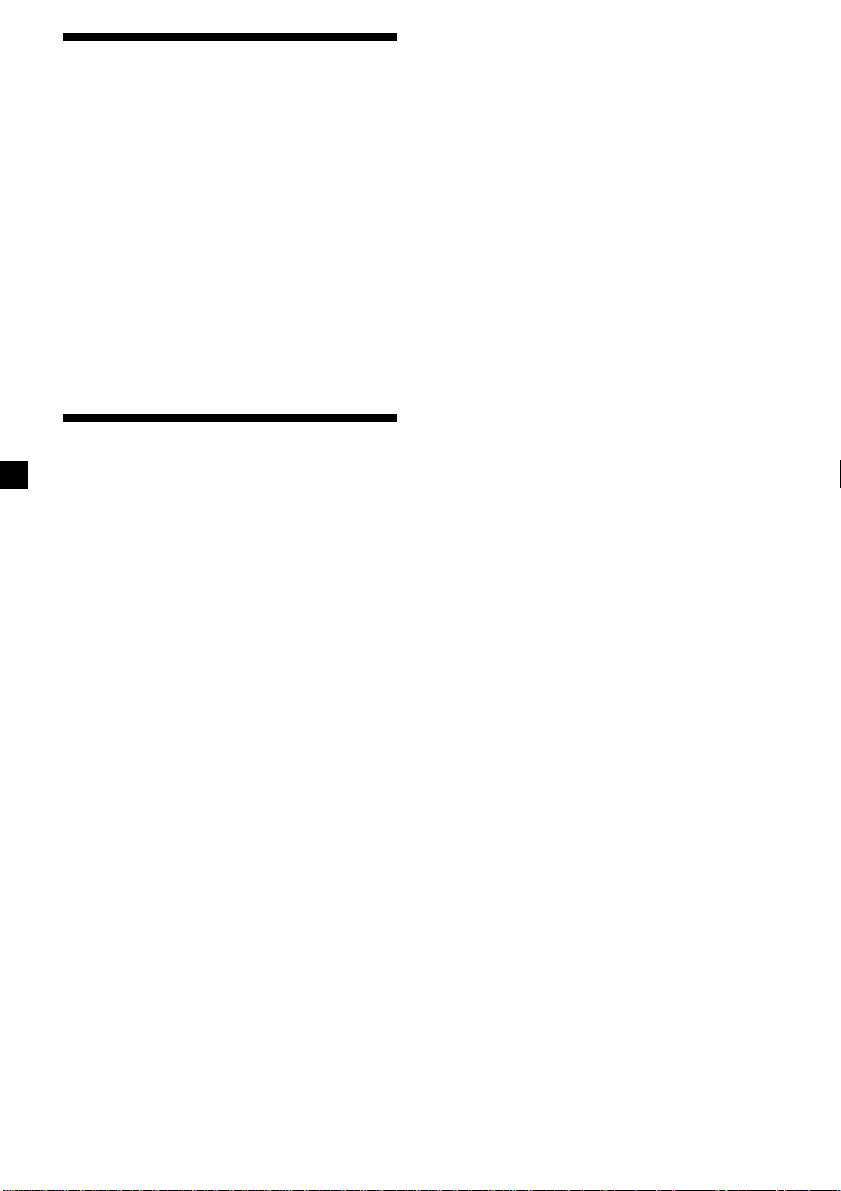
Attenuating the sound
(With the rotary commander or the card
remote commander-optional)
Press (ATT) on the rotary commander or
card remote commander.
“ATT-ON” flashes momentarily.
To restore the previous volume level, press
(ATT) again.
Tip
When the interface cable of a car telephone is
connected to the ATT lead, the unit decreases the
volume automatically when a telephone call comes
in (Telephone ATT function). (CDX-C5000RX/
C5000RV/C5000R only)
Changing the sound and
display settings
The following items can be set:
SET (setting)
•CLOCK (page 8)
•CT (Clock Time) (page 21)
•BEEP — to turn the beeps on or off.
•RM (Rotary Commander) — to change the
operative direction of the controls of the
rotary commander.
— Select “NORM” to use the rotary
commamder as the factory-set position.
— Select “REV” when you mount the rotary
commander on the right side of the
steering column.
DIS (display)
•AMBER/GREEN — to change the
illumination colour to amber or green.
(CDX-C5000R/C4900R only)
•D.INFO (Dual Information) — to display the
clock and the play mode at the same time
(ON).
•DIMMER — to dim the display (ON) or not
(OFF). (CDX-C5000RV only)
•M.DSPL (Motion Display) — to turn the
motion display on or off.
•A.SCRL (Auto Scroll) (page 10)
1 Press (MENU).
2 Press either side of (DISC/PRST) repeatedly
until the desired item appears.
Each time you press the (–) side of
(DISC/PRST), the item changes as follows:
CLOCK t CT t BEEP t RM t AMBER/
GREEN*1 t D.INFO t DIMMER*2 t M.DSPL
t A.SCRL*
*1CDX-C5000R/C4900R only
2
*
3
*
Note
The displayed item will differ depending on
the source.
Tip
You can easily switch among categories (“SET“,
“DIS“, “P/M“ (play mode), and “EDT“ (edit
mode)) by pressing either side of (DISC/PRST)
for two seconds.
3
CDX-C5000RV only
When no CD TEXT disc or MD is playing, this
item will not appear.
3 Press the (+) side of (SEEK/AMS) to select
the desired setting (Example: ON or OFF).
4 Press (ENTER).
After the mode setting is completed, the
display returns to normal play mode.
Note
If you connect an optional power amplifier and do
not use the built-in amplifier, the beep sound will
be disabled.
24
Page 25
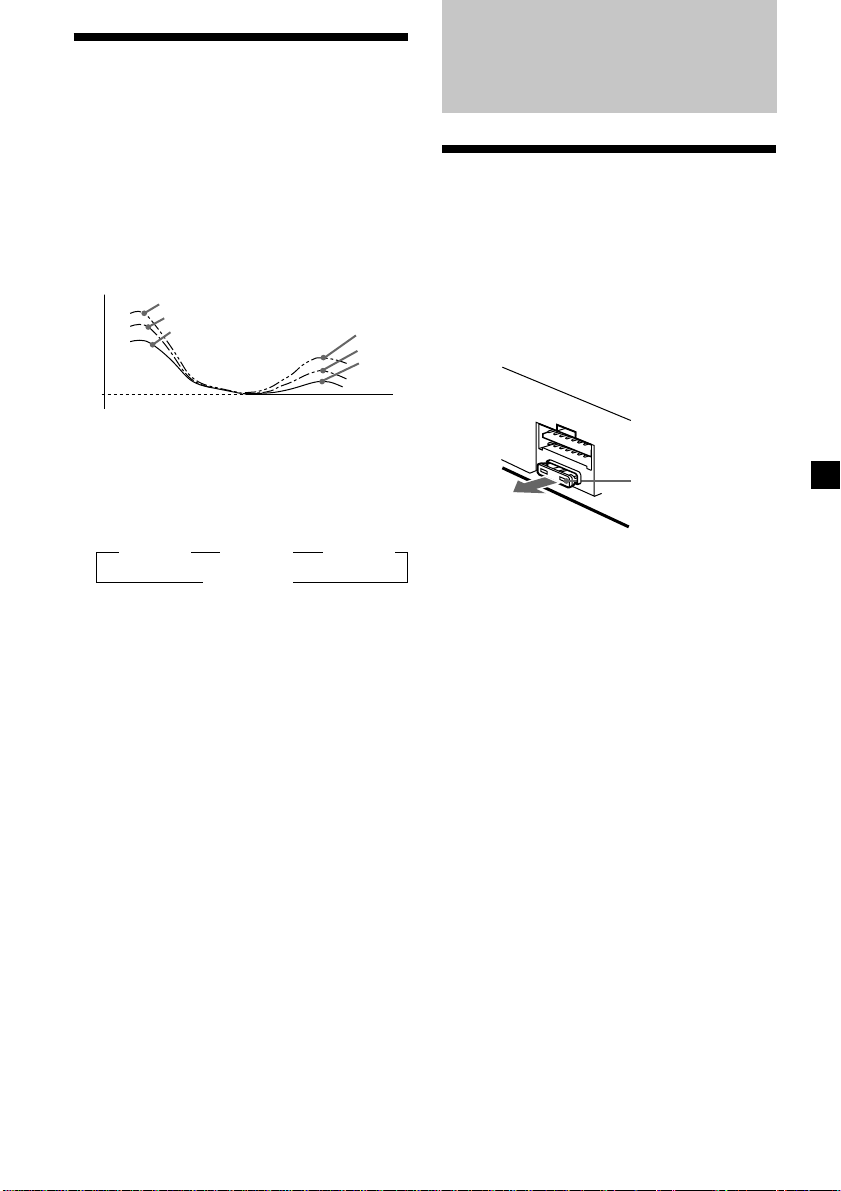
Boosting the bass sound
— D-bass
You can enjoy a clear and powerful bass
sound.
The D-bass function boosts the low and high
frequency signal with a sharper curve than
conventional bass boost.
You can hear the bass line more clearly even
while the vocal volume remains the same. You
can emphasize and adjust the bass sound
easily with the D-BASS button.
D-BASS 3
D-BASS 2
Level
0dB
D-BASS 1
Frequency (Hz)
Adjusting the bass curve
Press (D-BASS) repeatedly until the
desired bass level (1, 2, or 3) appears in
the display.
B D.BASS 1 B D.BASS 2 B D.BASS 3
D.BASS-OFF b
To cancel, select “D.BASS-OFF.”
D-BASS 3
D-BASS 2
D-BASS 1
Additional
Information
Maintenance
Fuse replacement
When replacing the fuse, be sure to use one
matching the amperage rating stated on the
original fuse. If the fuse blows, check the
power connection and replace the fuse. If the
fuse blows again after replacement, there may
be an internal malfunction. In such a case,
consult your nearest Sony dealer.
Fuse (10 A)
Warning
Never use a fuse with an amperage rating
exceeding the one supplied with the unit as
this could damage the unit.
Note
If the bass sound becomes distorted, select a less
effective setting of “D.BASS” or adjust the volume.
25
Page 26
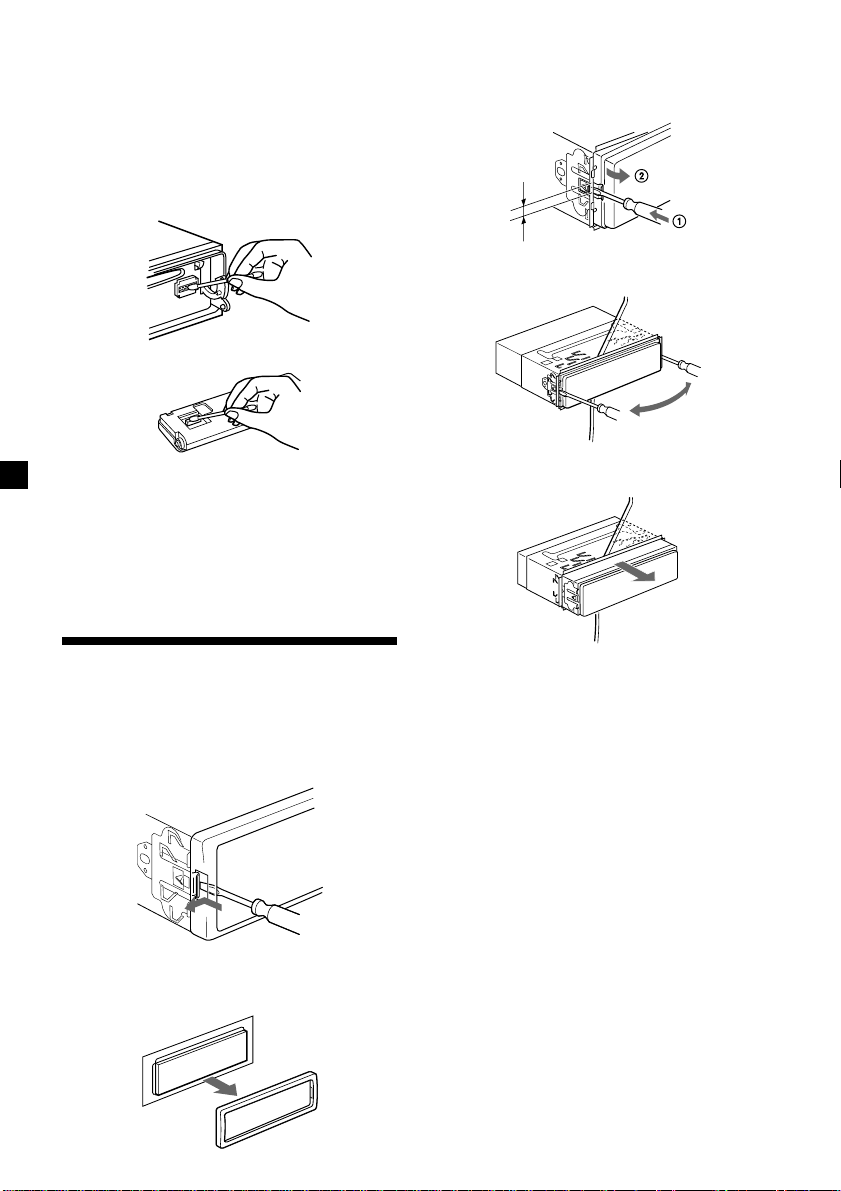
Cleaning the connectors
The unit may not function properly if the
connectors between the unit and the front
panel are not clean. In order to prevent this,
open the front panel by pressing (OPEN), then
detach it and clean the connectors with a
cotton swab dipped in alcohol. Do not apply
too much force. Otherwise, the connectors may
be damaged.
Main unit
3 Use a thin screwdriver to push in the clip
on the left side of the unit, then pull out
the left side of the unit until the catch
clears the mounting.
4 mm
4 Repeat step 3 for the right side.
Back of the front panel
Notes
• For safety, turn off the engine before cleaning
the connectors, and remove the key from the
ignition switch.
• Never touch the connectors directly with your
fingers or with any metal device.
Dismounting the unit
1 After taking off the front panel, press
the clip inside the front cover with a thin
screwdriver, and gently pry the front
cover free.
2 Repeat step 1 for the right side.
The front cover is removed.
5 Slide the unit out of its mounting.
26
Page 27
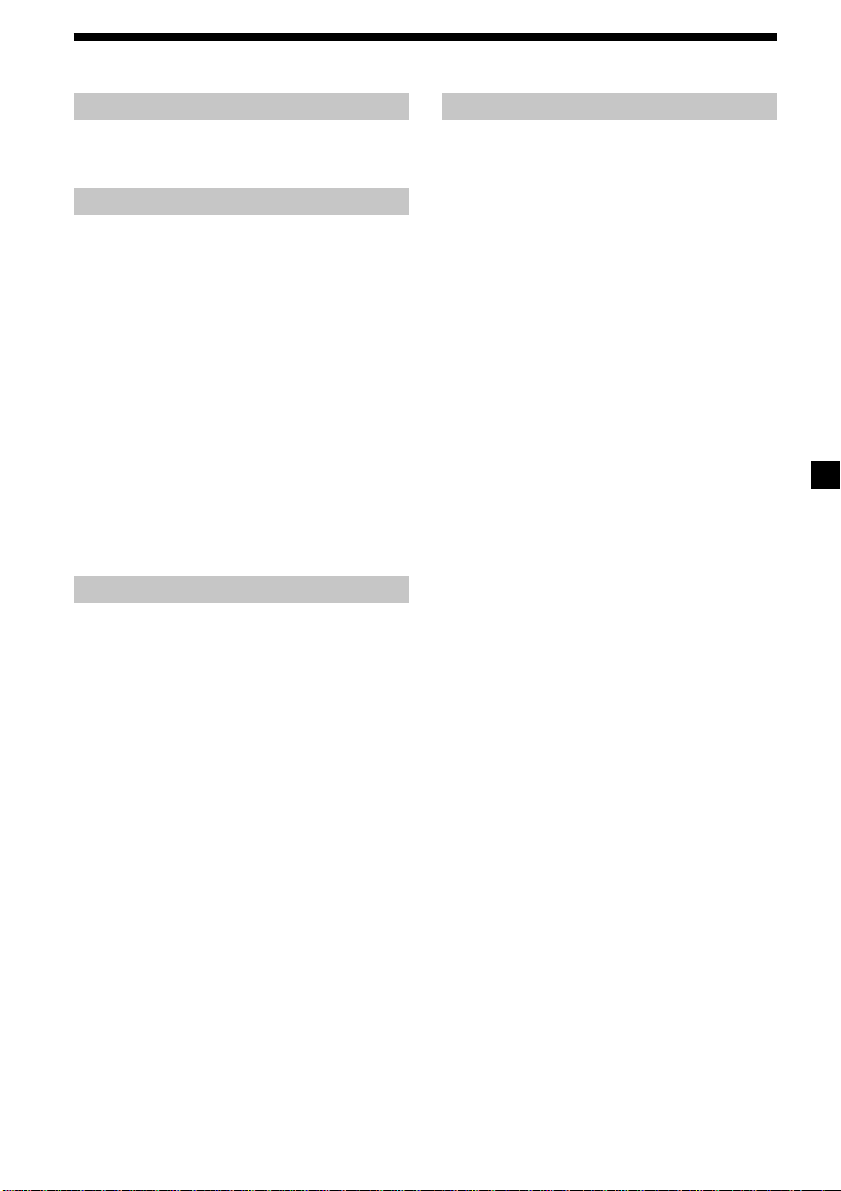
Specifications
CD player section
Signal-to-noise ratio 90 dB
Frequency response 10 – 20,000 Hz
Wow and flutter Below measurable limit
Tuner section
FM
Tuning range 87.5 – 108.0 MHz
Aerial terminal External aerial connector
Intermediate frequency 10.7 MHz/450 kHz
Usable sensitivity 8 dBf
Selectivity 75 dB at 400 kHz
Signal-to-noise ratio 66 dB (stereo),
Harmonic distortion at 1 kHz
Separation 35 dB at 1 kHz
Frequency response 30 – 15,000 Hz
72 dB (mono)
0.6 % (stereo),
0.3 % (mono)
MW/LW
Tuning range MW: 531 – 1,602 kHz
Aerial terminal External aerial connector
Intermediate frequency 10.7 MHz/450 kHz
Sensitivity MW: 30 µV
LW: 153 – 279 kHz
LW: 40 µV
Power amplifier section
Outputs Speaker outputs
Speaker impedance 4 – 8 ohms
Maximum power output 50 W × 4 (at 4 ohms)
(sure seal connectors)
General
Outputs Audio outputs*
Tone controls Bass ±9 dB at 100 Hz
Power requirements 12 V DC car battery
Dimensions Approx. 178 × 50 × 183 mm
Mounting dimensions Approx. 182 × 53 × 162 mm
Mass Approx. 1.2 kg
Supplied accessories Parts for installation and
Optional accessories Rotary commander
Optional equipment CD changer (10 discs)
1
Equipped with front and rear outputs:
*
CDX-C5000RX/C5000RV/C5000R only
Equipped with rear outputs: CDX-C4900R
2
CDX-C5000RX/C5000RV/C5000R only
*
Power aerial relay control
lead
Power amplifier control
lead
Telephone ATT control
2
lead*
Treble ±9 dB at 10 kHz
(negative ground)
(w/h/d)
(w/h/d)
connections (1 set)
Front panel case (1)
RM-X4S
Card remote commander
RM-X91
BUS cable (supplied with
an RCA pin cord)
RC-61 (1 m), RC-62 (2 m)
CDX-828, CDX-737
MD changer (6 discs)
MDX-65
Source selector
XA-C30
1
Design and specifications are subject to change
without notice.
27
Page 28
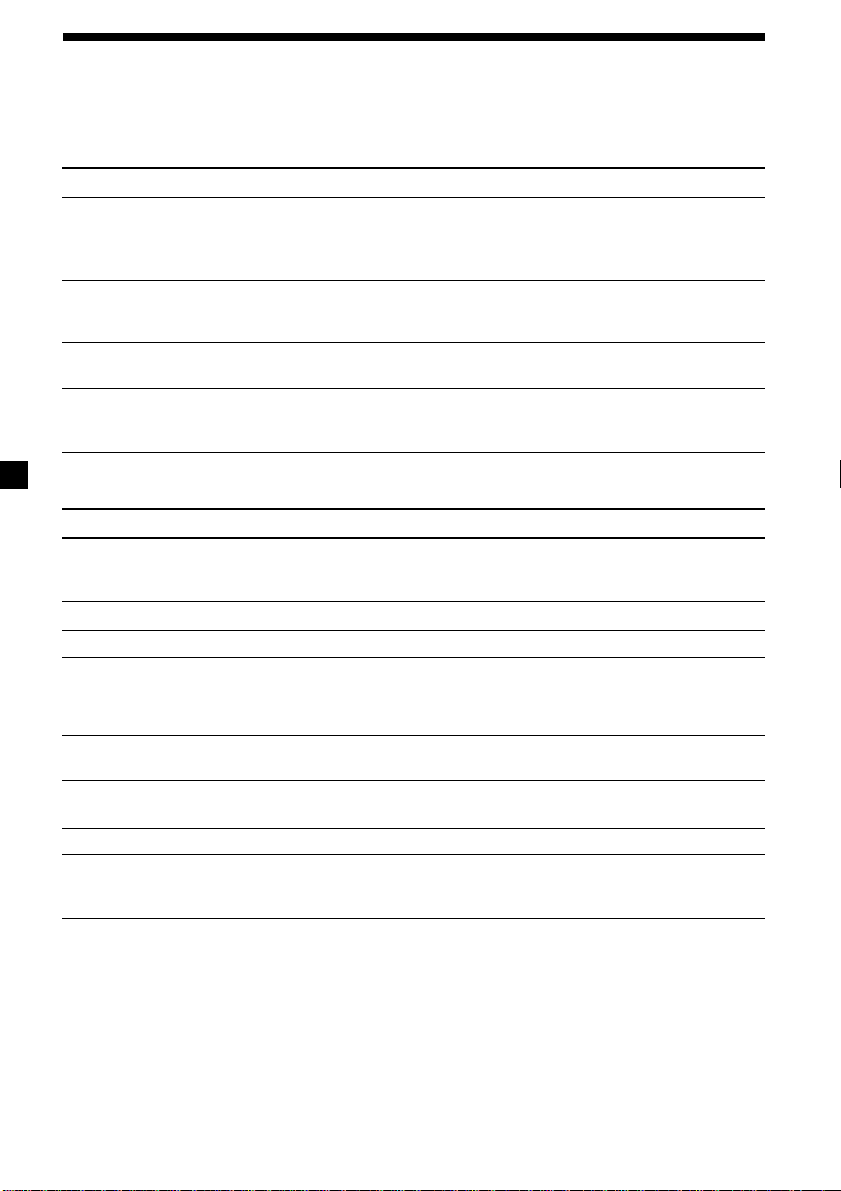
Troubleshooting guide
The following checklist will help you remedy the problems you may encounter with your unit.
Before going through the checklist below, check the connection and operating procedures.
General
Problem
No sound.
The contents of the memory
have been erased.
Indications do not appear in the
display.
No beep sound.
CD/MD playback
Problem
A disc cannot be loaded.
Playback does not begin.
A disc is automatically ejected.
CD will not be ejected.
The operation buttons do not
function.
The sound skips due to
vibration.
The sound skips.
Cannot turn off the “--------”
indication.
Cause/Solution
•Cancel the ATT function.
•Set the fader control to the centre position for two-speaker
system.
•Rotate the dial clockwise to adjust the volume.
•The power cord or battery has been disconnected.
•The reset button has been pressed.
t Store again into the memory.
Remove the front panel and clean the connectors. See
“Cleaning the connectors” (page 26) for details.
•The beep sound is cancelled (page 24).
•If you connect an optional amplifier and do not use the builtin amplifier, the beep sound will be deactivated.
Cause/Solution
•Another CD is already loaded.
•The CD is forcibly inserted upside down or in the wrong
way.
Defective MD or dirty CD.
The ambient temperature exceeds 50°C.
You have closed the front panel or pushed the disc forcibly
into the unit while the unit was ejecting the disc after you
pressed Z.
t Press the reset button.
Press the reset button.
•The unit is installed at an angle of more than 60°.
•The unit is not installed in a sturdy part of the car.
A dirty or defective disc.
You cannot label CDs unless you connect a CD unit with the
custom file function.
t Press (LIST) for two seconds.
28
Page 29

Radio reception
Problem
Preset tuning is not possible.
The stations cannot be received.
The sound is hampered by
noises.
Automatic tuning is not
possible.
The “ST” indication flashes.
RDS
Problem
The SEEK starts after a few
seconds of listening.
No traffic announcements.
PTY displays “NONE.”
Cause/Solution
•Store the correct frequency in the memory.
•The broadcast signal is too weak.
Connect a power aerial control lead (blue) or accessory power
supply lead (red) to the power supply lead of a car’s aerial
booster. (Only when your car has built-in FM/MW/LW aerial
in the rear/side glass.)
The broadcast signal is too weak.
t Use manual tuning.
•Tune in the frequency accurately.
•The broadcast signal is too weak.
t Set to the MONO mode (page 16).
Cause/Solution
The station is non-TP or has weak signal.
t Press (AF) or (TA) repeatedly until “AF-OFF” or
“TA-OFF” appears.
•Activate “TA.”
•The station does not broadcast any traffic announcements
despite being TP. t Tune to another station.
The station does not specify the programme type.
29
Page 30
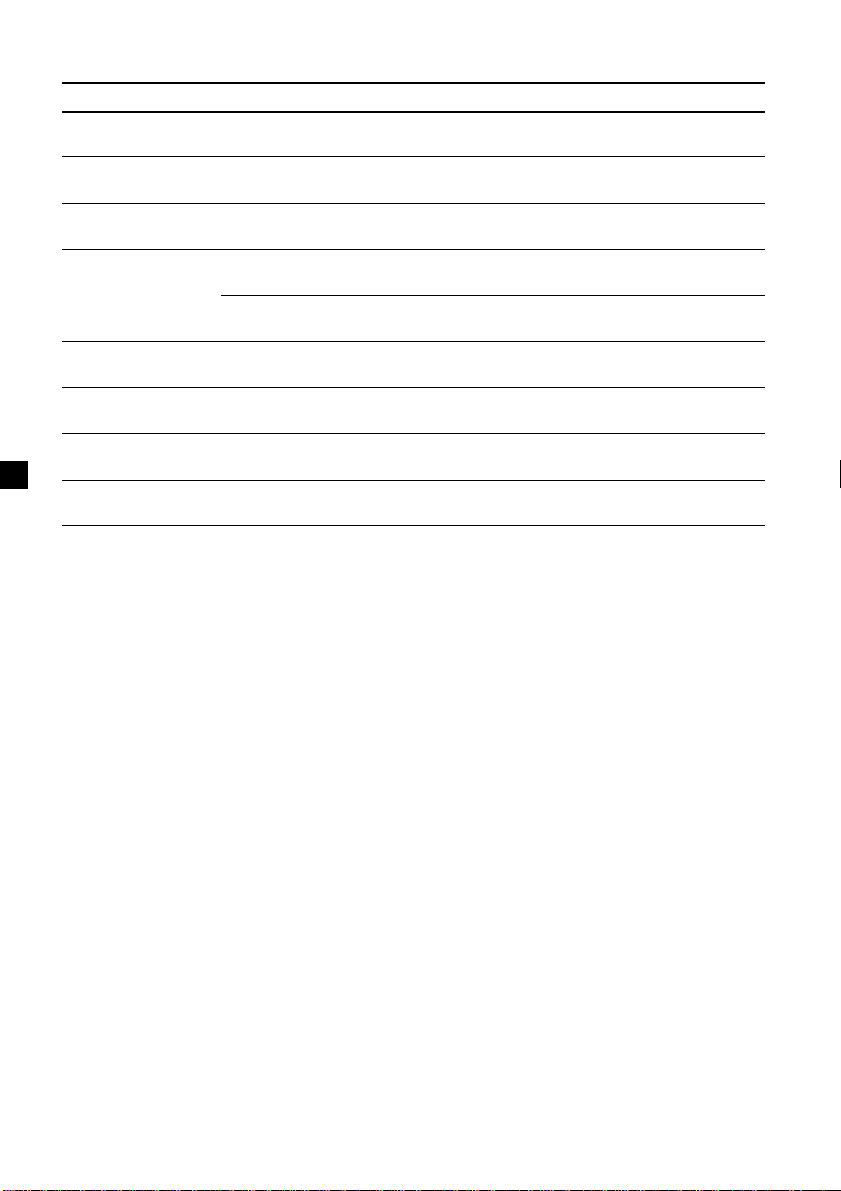
Error displays (when an optional CD/MD unit is connected)
The following indications will flash for about five seconds, and an alarm sound will be heard.
Display
NO MAG
NO DISC
NG DISCS
ERROR
BLANK
RESET
NO READY
HI TEMP
*1 When an error occurs during playback of an MD or CD, the disc number of the MD or CD does not
*2 The disc number of the disc causing the error appears in the display.
If the above-mentioned solutions do not help improve the situation, consult your nearest Sony
dealer.
appear in the display.
Cause
The disc magazine is not inserted in
the CD/MD unit.
No disc is inserted in the CD/MD
unit.
A CD/MD cannot play because of
some problem.
A CD is dirty or inserted upside
2
down.*
1
*
An MD does not playback because of
some problem.*
1
No tracks have been recorded on an
*
2
MD.*
The CD/MD unit cannot be operated
because of some problem.
The lid of the MD unit is open or the
MDs are not inserted properly.
The ambient temperature is more than
50°C.
2
Solution
Insert the magazine in the CD/MD
unit.
Insert discs in the CD/MD unit.
Insert another CD/MD.
Clean or insert the CD correctly.
Insert another MD.
Play an MD with recorded tracks
on it.
Press the reset button on the unit.
Close the lid or insert the MDs
properly.
Wait until the temperature goes
down below 50°C.
30
Page 31

31
Page 32

¡Bienvenido!
Gracias por adquirir el reproductor de discos
compactos Sony. Esta unidad permite disfrutar
de varias funciones mediante el uso de los
siguientes accesorios de control:
Accesorios opcionales
Mando rotativo RM-X4S
Mando a distancia de tarjeta RM-X91
Además de las operaciones de reproducción de
CD y radio, puede ampliar el sistema mediante
la conexión de unidades opcionales de CD/
MD*1.
Cuando utilice esta unidad o una opcional de
CD conectada con función CD TEXT, la
información de CD TEXT aparecerá en el visor
al reproducir discos CD TEXT*2.
*1Es posible conectar cambiadores o
reproductores de MD o CD.
2
Un disco CD TEXT es un CD de audio que incluye
*
información, como el nombre del disco, el
nombre del artista y los nombres de los temas.
Esta información está grabada en el disco.
Precauciones
CLASS
Esta etiqueta está situada en la parte inferior
del chasis.
CAUTION INVISIBLE
VIEW DIRECTLY WITH OPTICAL INSTRUMENTS
Esta etiqueta está situada en el chasis interno
de la unidad de activación.
•Si aparca el automóvil bajo la luz solar
directa y se produce un considerable
aumento de temperatura en su interior, deje
que la unidad se enfríe antes de utilizarla.
•Si la unidad no recibe alimentación,
compruebe las conexiones en primer lugar. Si
todo está en orden, examine el fusible.
•Si el automóvil dispone de antena
motorizada, ésta se extenderá
automáticamente durante el funcionamiento
de la unidad.
1
PRODUCTLASER
LASER RADIATIONWHEN OPEN
DO NOT STARE INTO BEAM OR
Si desea realizar alguna consulta o solucionar
algún problema referentes a la unidad que no
aparezcan en este manual, póngase en contacto
con el proveedor Sony más próximo.
Condensación de humedad
En días lluviosos o en zonas muy húmedas, es
posible que se condense humedad en las lentes
del interior de la unidad. Si esto ocurre, ésta no
funcionará correctamente. En este caso,
extraiga el disco y espere una hora
aproximadamente hasta que se haya
evaporado la humedad.
Para mantener una alta calidad de
sonido
Si hay soportes para bebidas cerca del equipo
de audio, tenga cuidado de no salpicar zumos
y demás bebidas suaves sobre la unidad y el
CD. Los residuos azucarados en la unidad o en
el CD pueden ensuciar las lentes del interior de
dicha unidad, reducir la calidad de sonido o
impedir la reproducción de éste.
2
Page 33

Notas sobre los discos
compactos
Un disco sucio o defectuoso puede causar
pérdidas de sonido durante la reproducción de
CD. Para obtener un sonido óptimo, coja el
disco de la siguiente forma.
Coja el disco por los bordes y no toque la
superficie sin etiqueta.
Notas sobre los discos
Si emplea los discos descritos a continuación,
el residuo adherente puede causar que el CD
deje de girar y producir fallos de
funcionamiento o dañar los discos.
No utilice discos compactos de segunda mano
o de alquiler que tengan residuos adherentes
en la superficie (por ejemplo, de adhesivos
despegados o tinta, o de restos de pegamento
de los adhesivos).
Residuos adherentes.
Tinta adherente.
No adhiera papel ni cinta en los discos.
No exponga los discos a la luz solar directa ni
a fuentes térmicas, como conductos de aire
caliente. No deje los discos en un automóvil
aparcado bajo la luz solar directa, en cuyo
interior pueda producirse un considerable
aumento de temperatura.
Antes de reproducir un disco, frótelo con un
paño limpiador opcional. Hágalo en la
dirección de las flechas de la ilustración.
No utilice disolventes tales como bencina,
diluyentes, limpiadores disponibles en las
tiendas del ramo ni aerosoles destinados a
discos analógicos.
No utilice discos compactos de alquiler con
etiquetas viejas que estén comenzando a
despegarse.
Adhesivos que empiezan a
despegarse y dejan un
residuo adherente.
No emplee discos compactos con etiquetas o
adhesivos fijados.
Etiquetas adheridas.
Notas sobre discos CD-R
•Es posible reproducir discos CD-R (discos
compactos grabables) en esta unidad. No
obstante, algunos discos CD-R no podrán
reproducirse en esta unidad en función de las
condiciones del equipo de grabación o del
propio disco CD-R.
•No es posible reproducir discos CD-R no
finalizados (Es preciso que los discos CD-R
grabados estén finalizados para poder
reproducirse en el reproductor de CD de
audio).
•No es posible reproducir discos CD-RW
(discos compactos reescribibles) en este
reproductor.
Reproducción de discos compactos
de 8 cm
Utilice el adaptador opcional para discos
compactos sencillos de Sony (CSA-8) para
proteger el reproductor de CD contra daños.
3
Page 34

Indice
Localización de los controles .............................. 5
Procedimientos iniciales
Restauración de la unidad .................................. 7
Extracción del panel frontal................................ 7
Activación/desactivación de la unidad............ 8
Utilización del menú ........................................... 8
Ajuste del reloj ...................................................... 8
Reproductor de CD
Unidad de CD/MD (opcional)
Reproducción de un CD...................................... 9
Reproducción repetida de temas
— Reproducción repetida............................ 11
Reproducción de temas en orden aleatorio
— Reproducción aleatoria ........................... 11
Asignación de títulos a los discos compactos
— Memorando de discos* ........................... 12
Localización de discos mediante el título
— Función de listado* ................................. 13
Selección de temas específicos para su
reproducción
— Función de banco* ................................... 14
* Funciones disponibles con una unidad opcional
de CD/MD.
Radio
Memorización automática de emisoras
— Memorización de la mejor sintonía
(BTM) .............................................................. 15
Memorización de las emisoras deseadas........ 15
Recepción de emisoras memorizadas ............. 16
Otras funciones
Etiquetado del mando rotativo (opcional) ..... 21
Uso del mando rotativo (opcional).................. 22
Ajuste de las características de sonido ............ 23
Atenuación del sonido ...................................... 24
Cambio de los ajustes de sonido y
visualización .................................................. 24
Refuerzo de los graves
— D-bass ........................................................ 25
Información complementaria
Mantenimiento ................................................... 25
Desmontaje de la unidad .................................. 26
Especificaciones.................................................. 27
Guía de solución de problemas........................ 28
RDS
Descripción general de la función RDS .......... 17
Visualización del nombre de la emisora......... 17
Resintonización automática del mismo
programa
— Frecuencias alternativas (AF)................. 17
Recepción de anuncios de tráfico .................... 18
Programación de emisoras RDS con los datos
AF y TA .......................................................... 19
Localización de emisoras mediante el tipo de
programa........................................................ 20
Ajuste automático del reloj ............................... 21
4
Page 35

Localización de los controles
PTY
S
+
MENU
SOUND
OFF
C
I
D
SOURCE
P
R
S
T
-
-
D
I
S
C
DSPL
-
P
R
S
T
+
LIST
-
SEEK/AMS
ENTER
–
MODE
REP SHUF
1 2 3 4 56
Consulte las páginas indicadas para obtener más información.
1 Dial de control de volumen 19
2 Botón MENU 8, 10, 12, 13, 14, 15, 16, 18,
19, 21, 24
3
Botón Z (expulsión) (situado en la parte
frontal de la unidad detrás del panel
frontal) 9
4 Botones DISC/PRST +/– (cursor arriba/
abajo)
8, 10, 12, 13, 14, 15, 16, 18, 19, 20, 21, 24
Durante la reproducción de CD/MD:
Cambio de discos 10, 13
Durante la recepción de la radio:
Selección de emisoras
memorizadas 16
5 Botón DSPL/PTY (cambio del modo de
indicación/tipo de programa) 9, 10, 12,
17, 20
6 Botón LIST 12
Listado 13
7 Botón SOURCE (TUNER/CD)
8, 9, 10, 13, 15, 16, 19
8 Visor
9 Botón OPEN 7, 9, 26
qf Botones SEEK/AMS –/+ (cursor
izquierda/derecha)
8, 10, 12, 14, 15, 16, 18, 19, 21, 23, 24
Sensor de música automático 10, 14
Búsqueda manual 10
Búsqueda 15, 16, 18
qg Botón ENTER 8, 10, 12, 13, 14, 15, 16,
18, 19, 20, 21, 24
qh Botón MODE 19
Durante la reproducción de CD o de MD:
Selección de unidad de CD/MD 9, 13
Durante la recepción de la radio:
Selección de banda (BAND) 15, 16
qj Receptor para el mando a distancia de
tarjeta
qk Botones numéricos
Durante la recepción de la radio:
Selección de número de memorización
15, 16, 18, 19
Durante la reproducción de CD/MD:
(1) REP 11
(2) SHUF 11
ql Botón AF 17, 18, 19
w; Botón TA 18, 19
q; Botón D-BASS 25
qa Botón SOUND 23
qs Botón de restauración (situado en la
parte frontal de la unidad detrás del
panel frontal) 7
qd Botón OFF* 7, 8, 9
* Advertencia sobre la instalación en un
automóvil que no disponga de
posición ACC (accesorios) en el
interruptor de la llave de encendido
Asegúrese de pulsar (OFF) en la unidad
durante dos segundos para desactivar la
indicación del reloj después de apagar el
motor.
Si pulsa (OFF) sólo momentáneamente, la
indicación del reloj no se desactivará y esto
causará el desgaste de la batería.
OPEN
D-BASS
TA
AF
CDX-C5000RX/C5000RV
/C5000R/C4900R
5
Page 36

Localización de los controles
Mando a distancia inalámbrico RM-X91 (opcional)
OFF
OPEN/CLOSE
Los botones correspondientes del
mando a distancia inalámbrico
controlan las mismas funciones que los
de esta unidad.
MENU LIST
SEEK SEEK
SOUND
DISC
SOURCE
DISC
ENTER
1 Botón OFF
2 Botón MENU
3 Botón SOURCE
4 Botones SEEK/AMS
5 Botón SOUND
DSPL MODE
VOLATT
6 Botón DSPL (DSPL/PTY)
7 Botón ATT
8 Botón LIST
9 Botones DISC/PRST
q; Botón ENTER
qa Botón MODE
qs Botones VOL
Notas
• Una unidad cuya alimentación haya desconectado manteniendo pulsado (OFF) durante 2 segundos no
podrá gobernarse con el mando a distancia de tarjeta a menos que pulse (SOURCE) de la unidad, o que
haya insertado un disco para activar en primer lugar la unidad.
• No deje el mando a distancia de tarjeta en un lugar en el que pueda quedar expuesto a la luz solar
directa, como en el salpicadero o en la columna de dirección, etc., ya que dicho mando puede deformarse
debido al calor.
• La unidad puede no funcionar correctamente con el mando a distancia de tarjeta bajo la luz solar directa.
En tal caso, mantenga el mando a distancia de tarjeta cerca del receptor de la unidad.
Sustitución de la pila de litio
Cuando la pila dispone de poca energía, el
alcance del mando a distancia inalámbrico se
reduce. Sustituya la pila por una nueva de litio
CR2025.
Notas sobre la pila de litio
•Mantenga la pila de litio fuera del alcance de
los niños. Si la pila se ingiere, póngase en
contacto inmediatamente con un médico.
•Limpie la pila con un paño seco para
garantizar un contacto óptimo.
•Asegúrese de observar la polaridad correcta
cuando instale la pila.
•No agarre la pila con pinzas metálicas, ya
que si lo hace puede producirse un
cortocircuito.
ADVERTENCIA
La pila puede explotar si no se emplea
x
Lado + hacia arriba
adecuadamente.
No recargue la pila; tampoco la desmonte ni
la arroje al fuego.
6
Page 37

Procedimientos
iniciales
Restauración de la unidad
Fijación del panel frontal
Coloque el orificio A del panel frontal en el eje
B de la unidad como se ilustra y, a
continuación, presione sobre el lado izquierdo
para introducirlo.
Antes de utilizar la unidad por primera vez o
después de sustituir la batería del automóvil,
es necesario restaurar dicha unidad.
Extraiga el panel frontal y pulse el botón de
restauración con un objeto puntiagudo, como
por ejemplo un bolígrafo.
Botón de restauración
Nota
Al pulsar el botón de restauración se borrarán los
ajustes del reloj y algunas funciones memorizadas.
Extracción del panel
frontal
Es posible extraer el panel frontal de esta
unidad para evitar su robo.
1 Pulse (OFF).
2 Pulse (OPEN), deslice el panel frontal
hacia la derecha y tire del lado izquierdo
del panel.
A
B
x
Notas
• Tenga cuidado de no fijar el panel frontal al
revés.
• No ejerza excesiva presión sobre el panel al
fijarlo a la unidad.
• No sujete con demasiada fuerza ni presione
excesivamente sobre el visor del panel frontal.
• No exponga el panel frontal a fuentes de calor
directas como la luz solar o las salidas de aire
caliente, ni lo deje en lugares húmedos. No lo
deje nunca sobre el salpicadero de un automóvil
aparcado bajo la luz solar directa, ya que podría
producirse un considerable aumento de
temperatura.
1
Notas
• No coloque nada en la superficie interior del
panel frontal.
• Tenga cuidado para que el panel no se caiga
cuando lo extraiga de la unidad.
• Si extrae el panel con la alimentación conectada,
ésta se desconectará automáticamente para
evitar que se dañen los altavoces.
• Para transportar el panel frontal, utilice el
estuche suministrado para este fin.
2
Alarma de precaución
Si gira el interruptor de la llave de encendido
hasta la posición OFF sin haber extraído el
panel frontal, la alarma de precaución emitirá
pitidos durante unos segundos.
Si conecta un amplificador opcional de
potencia y no utiliza el incorporado, los pitidos
se desactivarán.
7
Page 38

Activación/desactivación
de la unidad
Activación de la unidad
Pulse (SOURCE) o inserte un CD en la unidad.
Para obtener información detallada sobre el
funcionamiento, consulte las páginas 9 (CD/
MD) y 15 (radio).
Desactivación de la unidad
Pulse (OFF) para detener la reproducción de
CD/MD o la recepción de la radio (las teclas
permanecerán iluminadas y el visor
encendido).
Pulse (OFF) durante dos segundos para
apagar completamente la unidad.
Nota
Si el automóvil no dispone de posición ACC en la
llave del interruptor de encendido, asegúrese de
desactivar la unidad pulsando (OFF) durante dos
segundos para evitar el desgaste de la batería del
vehículo.
Ajuste del reloj
El reloj dispone de una indicación digital de 24
horas.
Ejemplo: Para ajustar el reloj en 10:08
1 Pulse (MENU) y, a continuación,
cualquier lado de (DISC/PRST) varias
veces hasta que aparezca “CLOCK”.
1 Pulse (ENTER).
Los dígitos de la hora parpadean.
2 Pulse cualquier lado de (DISC/PRST)
para ajustar la hora.
Utilización del menú
Esta unidad se utiliza mediante la selección de
elementos en un menú.
Para realizar la selección, entre primero en el
modo de menú y elija arriba/abajo ((+)/(–) de
(DISC/PRST)) o izquierda/derecha ((–) /(+) de
(SEEK/AMS)).
(DISC/PRST)
(+): para seleccionar hacia
arriba
SOURCE
(–): para seleccionar hacia
abajo
(SEEK/AMS)
(–): para
seleccionar
hacia la
izquierda
Nota
En el modo de menú, la indicación “v” de la parte
izquierda del visor muestra los botones de
(DISC/PRST) y (SEEK/AMS) que pueden
seleccionarse.
SOURCE
(+): para
8
seleccionar
hacia la
derecha
3 Pulse el lado (+) de (SEEK/AMS).
Los dígitos de los minutos parpadean.
4 Pulse cualquier lado de (DISC/PRST)
para ajustar los minutos.
2 Pulse (ENTER).
El reloj se pone en funcionamiento.
Una vez finalizado el ajuste del reloj, el
visor vuelve al modo normal de
reproducción.
Consejo
Es posible ajustar el reloj automáticamente con la
función RDS (consulte la página 17).
Nota
Cuando el modo D.INFO está ajustado en ON, la
hora siempre se muestra en tanto M.DSPL esté
ajustado en OFF (página 24).
Page 39

Reproductor de CD
Unidad de CD/MD
(opcional)
Cuando finalice el último tema del
CD
La indicación del número de tema volverá a
mostrar el valor “1” y la reproducción volverá
a iniciarse desde el primer tema del CD.
Además de reproducir el CD con esta unidad,
también puede controlar las unidades externas
de CD/MD.
Si conecta una unidad de CD con función CD
TEXT, la información CD TEXT aparecerá en el
visor al reproducir discos CD TEXT.
Reproducción de un CD
(sólo con esta unidad)
1 Pulse (OPEN) e inserte el CD.
Con el lado de la etiqueta hacia arriba
Z
2 Cierre el panel frontal.
La reproducción se iniciará de forma
automática.
Si ya se ha insertado un CD, pulse (SOURCE)
varias veces hasta que aparezca “CD” para
iniciar la reproducción.
Indicación de CD
Número de tema
Tiempo de reproducción
transcurrido
Para Pulse
Detener la reproducción (OFF)
Expulsar el CD (OPEN) y después
Z
Reproducción de discos compactos
(CD) o de minidiscos (MD)
(con una unidad opcional de CD/
MD)
1 Pulse (SOURCE) varias veces para
seleccionar “CD” o “MD”.
2 Pulse (MODE) hasta que aparezca la
unidad que desee.
Se inicia la reproducción de CD/MD.
Todos los discos de la unidad actual de CD/
MD se reproducen desde el principio.
Cambio de los elementos del visor
Cada vez que pulse (DSPL/PTY) durante la
reproducción de MD, CD o CD TEXT, el
elemento cambiará de la siguiente forma:
V
1
Número del disco*
Tiempo de reproducción transcurrido
Título del disco*
nombre de la emisora de FM1*
*1Con una unidad opcional de CD/MD conectada.
2
Si no ha asignado título al disco CD o CD TEXT
*
(“Asignación de títulos a los discos compactos”
en la página 12) o si no hay ningún título de
disco registrado en el MD, el visor mostrará
“DISC” y “NO NAME”.
3
Si reproduce un disco CD TEXT, el nombre del
*
artista aparecerá en el visor después del título
del disco. (Sólo para discos CD TEXT con nombre
del artista.)
4
Si el título del tema de un disco CD TEXT o MD
*
no está previamente registrado, el visor
mostrará “TRACK” y “NO NAME”.
5
Con la función AF/TA activada.
*
/Número del tema/
V
2
/Nombre del cantante*
V
Título del tema*
V
Frecuencia o
3
4
5
9
Page 40

Una vez seleccionado el elemento deseado, el
visor cambiará automáticamente al modo de
desplazamiento de indicaciones después de
unos segundos.
En el modo de desplazamiento de
indicaciones, todos los elementos anteriores se
desplazan por el visor de uno en uno por
orden.
Nota
Si utiliza etiquetas personalizadas, siempre
tendrán prioridad sobre la información CD TEXT
original al mostrarse dicha información.
Consejo
Es posible desactivar el modo de desplazamiento
de indicaciones. (Consulte “Cambio de los ajustes
de sonido y visualización” en la página 24.)
Desplazamiento automático del
título de un disco
— Desplazamiento automático
Si el título del disco, el nombre del artista o el
título del tema de un disco CD TEXT o MD
supera los 8 caracteres y la función de
desplazamiento automático está activada, la
información se desplazará automáticamente
por el visor de la siguiente forma:
• El título del disco aparece al cambiar el disco (si
el título del disco se selecciona como elemento
de visualización).
• El título del tema aparece al cambiar el tema (si
el título del tema se selecciona como elemento
de visualización).
• El título del disco o del tema aparece en función
del ajuste al pulsar (SOURCE) para seleccionar un
MD o un disco CD TEXT.
Si pulsa (DSPL/PTY) para cambiar el elemento
mostrado, el título del disco o del tema del MD
o del disco CD TEXT se desplaza
automáticamente tanto si activa como si
desactiva la función.
1 Durante la reproducción, pulse (MENU).
2 Pulse cualquier lado de (DISC/PRST)
varias veces hasta que aparezca “A.SCRLOFF”.
3 Pulse el lado (+) de (SEEK/AMS) para
seleccionar “A.SCRL-ON”.
Nota
Con algunos discos CD TEXT con un gran número
de caracteres, pueden producirse las siguientes
situaciones:
— Algunos de los caracteres no se muestran.
— La función de desplazamiento automático no
funciona.
Localización de un tema específico
— Sensor de música automático (AMS)
Durante la reproducción, pulse cualquier
lado de (SEEK/AMS) momentáneamente
por cada tema que desee omitir.
Para localizar
temas
anteriores
SOURCE
Para localizar
temas
posteriores
Localización de un punto específico
de un tema — Búsqueda manual
Durante la reproducción, pulse y
mantenga pulsado cualquier lado de
(SEEK/AMS). Deje de pulsarlo cuando
encuentre el punto que desee.
Para buscar
hacia atrás
Nota
Si “
significa que ha llegado al principio o al final del
disco, por lo que no podrá continuar.
SOURCE
” o “ ” aparece en el visor,
Para buscar
hacia delante
Localización de discos
— Selección de discos
Si conecta una unidad opcional de CD/
MD, pulse cualquier lado de (DISC/PRST)
para seleccionar el disco deseado.
El disco deseado de la unidad actual de
CD/MD opcional comenzará a
reproducirse.
4 Pulse (ENTER).
Para cancelar la función de desplazamiento
automático, seleccione “A.SCRL-OFF” en el
paso 3.
10
Page 41

Reproducción repetida de
temas — Reproducción repetida
El CD de la unidad principal se repetirá
automáticamente al llegar al final. Como
reproducción repetida, es posible seleccionar:
•REP-1 — para repetir un tema.
•REP-2 — para repetir el disco que se
encuentre en la unidad opcional de CD/MD.
Durante la reproducción, pulse (1) (REP)
varias veces hasta que el ajuste deseado
aparezca en el visor.
B REP-1 B REP-2*
REP-OFF b
* Sólo es posible disponer de “REP-2” si conecta
una o más unidades opcionales de CD o dos o
más unidades opcionales de MD.
PTY
DSPL
LIST
-
SEEK/AMS
ENTER
MODE
Se inicia la reproducción repetida.
Para recuperar el modo de reproducción
normal, seleccione “REP-OFF”.
REP SHUF
1 2 3 4 56
Reproducción de temas en
orden aleatorio — Reproducción
aleatoria
Es posible seleccionar:
•SHUF-1 — para reproducir los temas del
disco actual en orden aleatorio.
•SHUF-2 — para reproducir los temas de la
unidad actual de CD/MD en orden aleatorio.
•SHUF-ALL — para reproducir todos los
temas de todas las unidades opcionales de
CD/MD en orden aleatorio.
Durante la reproducción, pulse (2)
(SHUF) varias veces hasta que el ajuste
deseado aparezca en el visor.
B SHUF-1 B SHUF-2* B SHUF-ALL*
SHUF-OFF b
* Sólo es posible disponer de “SHUF-2” y
“SHUF-ALL” si conecta una o más unidades
opcionales de CD o dos o más unidades
opcionales de MD.
PTY
DSPL
LIST
-
SEEK/AMS
ENTER
MODE
Se inicia la reproducción en orden aleatorio.
REP SHUF
1 2 3 4 56
Para recuperar el modo de reproducción
normal, seleccione “SHUF-OFF”.
11
Page 42

Asignación de títulos a los
discos compactos
— Memorando de discos
(Unidad de CD con función de archivo
personalizado (CUSTOM FILE))
Es posible asignar un título personalizado a
cada disco, utilizando un máximo de 8
caracteres para cada uno de éstos. La
asignación de títulos permitirá localizar discos
mediante el título (página 13) y seleccionar
temas específicos para su reproducción
(página 14).
1 Inicie la reproducción del disco que desee
etiquetar.
2 Pulse (MENU) y, a continuación,
cualquier lado de (DISC/PRST) varias
veces hasta que aparezca “NAME EDIT”.
Si pulsa el lado (–) de (SEEK/AMS),
parpadeará el carácter anterior.
3 Repita los pasos 1 y 2 para
introducir el título completo.
5 Para volver al modo normal de
reproducción de CD, pulse (ENTER).
Consejos
• Para borrar o corregir un nombre, introduzca “_”
(barra inferior) por cada carácter.
• Existe otro método para comenzar a asignar
título al CD. Pulse (LIST) durante dos segundos
en lugar de realizar los pasos 2 y 3. También
puede completar la operación manteniendo
pulsado (LIST) durante dos segundos en lugar de
realizar el paso 5.
• Podrá asignar títulos a los discos compactos en
una unidad sin función de archivo personalizado
(CUSTOM FILE), si está conectada junto con una
unidad de CD que disponga de dicha función. El
título del disco se almacenará en la memoria de
la unidad de CD con la función de archivo
personalizado (CUSTOM FILE).
3 Pulse (ENTER).
Modo de edición de títulos
La unidad repetirá el disco durante el
procedimiento de asignación de títulos.
4 Introduzca los caracteres.
1 Pulse el lado (+) de (DISC/PRST) varias
veces para seleccionar los caracteres
deseados.
(A t B t C t ··· Z t 0 t 1 t 2 t
··· 9 t + t – t * t / t \ t > t <
t . t _ )
Si pulsa el lado (–) de (DISC/PRST)
varias veces, los caracteres aparecerán
en orden inverso.
Si desea introducir un espacio en blanco
entre caracteres, seleccione “_” (barra
inferior).
2 Pulse el lado (+) de (SEEK/AMS) una
vez localizado el carácter deseado.
El siguiente carácter parpadeará.
Visualización del memorando de
discos
Pulse (DSPL/PTY) durante la
reproducción de un CD o de un disco CD
TEXT.
Cada vez que pulse (DSPL/PTY) durante la
reproducción de un CD o de un disco CD
TEXT, los elementos cambiarán de la
siguiente forma:
V
Número del disco*
Tiempo de reproducción transcurrido
Nombre del memorando de discos
nombre de la emisora de FM1*
*1Con una unidad opcional de CD conectada.
2
Si conecta una unidad opcional de CD con la
*
función CD TEXT, el visor mostrará la
información CD TEXT al reproducir discos CD
TEXT.
3
Con la función AF/TA activada.
*
1
/Número del tema/
V
V
Título del tema*
V
Frecuencia o
2
3
12
Page 43

Borrado del memorando de discos
1 Pulse (SOURCE) varias veces para
seleccionar “CD”.
2 Pulse (MODE) varias veces para
seleccionar la unidad de CD con la
función CUSTOM FILE.
3 Pulse (MENU) y, a continuación,
cualquier lado de (DISC/PRST) varias
veces hasta que aparezca “NAME DEL”.
4 Pulse (ENTER).
5 Pulse cualquier lado de (DISC/PRST)
varias veces para seleccionar el título del
disco que desee borrar.
6 Pulse (ENTER) durante dos segundos.
El nombre se borrará.
Repita los pasos 5 y 6 para borrar otros
nombres.
7 Pulse (MENU) dos veces.
La unidad vuelve al modo normal de
reproducción de CD.
Notas
• Para borrar el memorando de discos, reproduzca
un CD de la unidad de CD en la que se encuentre
almacenado el memorando que desee borrar.
• Si borra una etiqueta personalizada de un disco
CD TEXT, el visor mostrará la información CD
TEXT original.
Localización de discos
mediante el título
— Función de listado (Para una unidad de
CD con la función CD TEXT/CUSTOM FILE o
una unidad de MD)
Esta función puede utilizarse con discos a los
que se han asignado títulos personalizados o
con discos CD TEXT.
Es posible localizar el disco por
— título personalizado: si asigna un título a un
CD o MD mediante una unidad de CD con
la función CUSTOM FILE o una unidad de
MD (para obtener información sobre los
títulos de disco, consulte “Asignación de
títulos a los discos compactos” en la página
12).
— la información CD TEXT: si reproduce un
disco CD TEXT en una unidad de CD con la
función CD TEXT.
1 Pulse (LIST).
El título asignado al disco actual aparece en
el visor.
Al asignar un nombre de memorando a un
disco CD TEXT, dicho nombre tendrá
prioridad sobre la información original de
CD TEXT.
2 Pulse cualquier lado de (DISC/PRST)
varias veces hasta que encuentre el disco
deseado.
3 Pulse (ENTER) para reproducir el disco.
Notas
• Cuando utilice el mando a distancia de tarjeta,
pulse (LIST) para recuperar el modo de
reproducción normal. Cuando utilice el botón de
la unidad, el visor mostrará el modo de
reproducción normal transcurridos 5 segundos.
• Los títulos de tema no aparecen durante la
reproducción de un MD o de un disco CD TEXT.
• Si no hay discos en la unidad de CD/MD, el visor
mostrará “NO DISC”.
• Si no se ha asignado ningún título personalizado
a un disco, el visor mostrará “********”.
• No es posible mostrar ciertas letras durante la
reproducción de un disco MD o CD TEXT.
• Si la unidad no ha leído aún la información del
disco, aparecerá “NOT READ”.
13
Page 44

Selección de temas
específicos para su
reproducción
(unidad de CD con función de archivo
personalizado)
Si asigna una etiqueta al disco, puede
programar la unidad para omitir o reproducir
los temas que desee.
1 Comience a reproducir el disco al que
desee asignar título.
2 Pulse (MENU) y, a continuación,
cualquier lado de (DISC/PRST) varias
veces hasta que aparezca “BANK SEL”.
3 Pulse (ENTER).
Modo de edición de banco
— Función de banco
Reproducción sólo de temas
específicos
Es posible seleccionar:
•“BANK-ON” — para reproducir los temas
con el ajuste “PLAY”.
•“BANK-INV” (inverso) — para reproducir
los temas con el ajuste “SKIP”.
1 Durante la reproducción, pulse (MENU) y,
a continuación, cualquier lado de
(DISC/PRST) varias veces hasta que
aparezca “BANK-ON”, “BANK-INV”, o
“BANK-OFF”.
2 Pulse el lado (+) de (SEEK/AMS) varias
veces hasta que aparezca el ajuste
deseado.
B BANK-ON B BANK-INV
BANK-OFF b
4 Asigne título a los temas.
1 Pulse cualquier lado de (SEEK/AMS)
varias veces para seleccionar el tema al
que desee asignar título.
2 Pulse (ENTER) varias veces para
seleccionar “PLAY” o “SKIP”.
5 Repita el paso 4 para definir “PLAY”
(reproducción) o “SKIP” (omisión) para
todos los temas.
6 Pulse (MENU) dos veces.
La unidad vuelve al modo normal de
reproducción de CD.
Notas
• Es posible definir el modo “PLAY” y “SKIP” para
un máximo de 24 temas.
• No es posible definir el modo “SKIP” para todos
los temas de un CD.
3 Pulse (ENTER).
La reproducción se inicia a partir del tema
siguiente.
Para recuperar el modo de reproducción
normal, seleccione “BANK-OFF” en el paso 2.
14
Page 45

Radio
Memorización automática
de emisoras
— Memorización de la mejor sintonía (BTM)
Esta unidad selecciona las emisoras de señal
más intensa y las memoriza por orden de
frecuencia. Es posible almacenar hasta 6
emisoras en casa banda (FM1, FM2, FM3, MW
y LW).
Precaución
Para sintonizar emisoras durante la
conducción, utilice la función de
memorización de la mejor sintonía para evitar
accidentes.
1 Pulse (SOURCE) varias veces para
seleccionar el sintonizador.
Cada vez que pulse (SOURCE), la fuente
cambia de la siguiente forma:
B Tuner B CD B MD*
* Si el equipo opcional correspondiente no está
conectado, el elemento no aparecerá.
2 Pulse (MODE) varias veces para
seleccionar la banda.
Cada vez que pulse (MODE), la banda
cambia de la siguiente forma:
B FM1 B FM2 B FM3
LW b MW b
3 Pulse (MENU) y, a continuación,
cualquier lado de (DISC/PRST) varias
veces hasta que aparezca “BTM”.
Notas
• La unidad no almacena emisoras de señales
débiles. Si sólo pueden recibirse unas pocas
emisoras, algunos botones numéricos
conservarán sus ajustes anteriores.
• Si el visor muestra algún número, la unidad
almacenará las emisoras a partir del mostrado en
el visor.
• Si no hay ningún CD en la unidad, sólo aparecerá
la banda del sintonizador incluso si pulsa
(SOURCE).
Memorización de las
emisoras deseadas
Es posible memorizar hasta 18 emisoras de FM
(6 para FM1, 6 para FM2 y 6 para FM3), hasta 6
emisoras de MW y hasta 6 emisoras de LW en
el orden que desee.
1 Pulse (SOURCE) varias veces para
seleccionar el sintonizador.
2 Pulse (MODE) varias veces para
seleccionar la banda.
3 Pulse cualquier lado de (SEEK/AMS) para
sintonizar la emisora que desee
almacenar en el botón numérico.
4 Pulse el botón numérico que desee ((1) a
(6)) durante dos segundos hasta que
aparezca “MEM”.
En el visor aparecerá la indicación del
botón numérico.
Nota
Si almacena otra emisora en el mismo botón
numérico, la emisora previamente almacenada se
borrará.
4 Pulse (ENTER).
La unidad almacena en los botones
numéricos las emisoras por orden de
frecuencia.
La unidad emite un pitido al almacenar el
ajaste.
15
Page 46

Recepción de emisoras
memorizadas
1 Pulse (SOURCE) varias veces para
seleccionar el sintonizador.
2 Pulse (MODE) varias veces para
seleccionar la banda.
3 Pulse el botón numérico ((1) a (6))
donde esté almacenada la emisora que
desee.
Consejo
Pulse cualquier lado de (DISC/PRST) para recibir las
emisoras en el orden en el que están almacenadas
en la memoria (Función de búsqueda
programada).
Si no puede sintonizar una emisora
programada
Pulse cualquier lado de (SEEK/AMS) para
buscar la emisora (sintonización
automática).
La exploración se detiene cuando la unidad
recibe una emisora. Pulse cualquier lado de
(SEEK/AMS) varias veces hasta recibir la
emisora deseada.
Si la recepción de FM en estéreo es
de mala calidad
— Modo monofónico
1 Durante la recepción de la radio, pulse
(MENU) y, a continuación, cualquier lado
de (DISC/PRST) varias veces hasta que
aparezca “MONO-OFF”.
2 Pulse el lado (+) de (SEEK/AMS) hasta
que aparezca “MONO-ON”.
El sonido mejorará, aunque será
monofónico (la indicación “ST”
desaparecerá).
3 Pulse (ENTER).
Para recuperar el modo de reproducción
normal, seleccione “MONO-OFF” en el paso 2.
Nota
Si la sintonización automática se detiene con
demasiada frecuencia, pulse (MENU) y, a
continuación, cualquier lado de (DISC/PRST) varias
veces hasta que aparezca “LOCAL” (modo de
búsqueda local). A continuación, pulse el lado (+)
de (SEEK/AMS) para seleccionar “LOCAL-ON”.
Pulse (ENTER).
Sólo se sintonizarán las emisoras de señal
relativamente intensa.
Consejos
• Si selecciona el ajuste “LOCAL-ON”, aparecerá
“L.SEEK” mientras la unidad busca las emisoras.
• Si sabe cuál es la frecuencia de la emisora que
desea escuchar, pulse y mantenga pulsado
cualquier lado de (SEEK/AMS) hasta que
aparezca la frecuencia deseada (sintonización
manual).
16
Page 47

RDS
Descripción general de la
función RDS
El sistema de datos de radio (RDS) es un
servicio de radiodifusión que permite a las
emisoras de FM transmitir información digital
complementaria junto con las señales normales
de programas de radio. Este sistema estéreo
para automóvil ofrece, entre otros, los
siguientes servicios: resintonización
automática del mismo programa, recepción de
anuncios de tráfico y localización de emisoras
mediante el tipo de programa.
Notas
• La disponibilidad de todas las funciones RDS está
determinada por el país o la región.
• La función RDS puede no activarse
correctamente si la señal es débil o si la emisora
sintonizada no transmite datos RDS.
Visualización del nombre
de la emisora
Después de seleccionar el elemento que desee,
el visor cambiará automáticamente al modo de
desplazamiento de indicaciones pasados unos
segundos.
En dicho modo, todos los elementos se
desplazan por el visor de uno en uno por
orden.
Consejo
Es posible desactivar el modo de desplazamiento
de indicaciones. (Consulte “Cambio de los ajustes
de sonido y visualización” en la página 24.)
Nota
Aparecerá “NO NAME” si la emisora recibida no
transmite datos RDS.
Resintonización
automática del mismo
programa
alternativas (AF)
La función de frecuencias alternativas (AF)
selecciona y resintoniza automáticamente la
emisora de señal más intensa dentro de una
red. Mediante el uso de esta función, es posible
escuchar continuamente el mismo programa
durante un largo viaje sin necesidad de volver
a sintonizar la emisora manualmente.
Las frecuencias cambian automáticamente.
— Frecuencias
El nombre de la emisora actual se ilumina en el
visor.
Seleccione una emisora de FM (página
16).
Al sintonizar una emisora de FM que
transmita datos RDS, el nombre de la
misma se ilumina en el visor.
Nota
La indicación “*” significa que se recibe una
emisora RDS.
Cambio de los elementos
mostrados
Cada vez que pulse (DSPL/PTY), los elementos
cambiarán de la siguiente forma:
Nombre de la emisora (Frecuencia) y Datos PTY
98,5MHz
Emisora
96,0MHz
102,5MHz
1 Seleccione una emisora de FM (página
16).
2 Pulse (AF) varias veces hasta que
aparezca “AF-ON”.
La unidad comienza a buscar una emisora
alternativa de señal más intensa dentro de
la misma red.
17
Page 48

Notas
• Si no existe ninguna emisora alternativa en la
zona y no es necesario buscarla, desactive la
función AF pulsando (AF) varias veces hasta que
“AF-OFF” se ilumine.
• Cuando “NO AF” y el nombre de la emisora
parpadean alternativamente, ello indica que la
unidad no encuentra una emisora alternativa en
la red.
• Si el nombre de la emisora comienza a parpadear
después de seleccionar una emisora con la
función AF activada, esto indica que no hay
ninguna frecuencia alternativa disponible.
Pulse cualquier lado de (SEEK/AMS) mientras el
nombre de la emisora parpadea (antes de que
transcurran ocho segundos). La unidad
comenzará a buscar otra frecuencia con los
mismos datos PI (Identificación de programa) (“PI
SEEK” aparecerá y no se oirá el sonido). Si la
unidad no encuentra otra frecuencia, mostrará
“NO PI” y volverá a la frecuencia anteriormente
seleccionada.
Función de enlace local
(sólo Reino Unido)
La función de enlace local permite seleccionar
otras emisoras locales de la zona, incluso si no
están almacenadas en los botones numéricos.
1 Pulse un botón numérico en el que haya
almacenada una emisora local.
2 En un intervalo de cinco segundos,
vuelva a pulsar el botón numérico de la
emisora local.
3 Repita este procedimiento hasta recibir
la emisora local que desee.
Recepción de programas regionales
La función de activación regional (“REG-ON”)
de esta unidad permite permanecer en la
sintonía de un programa regional sin cambiar
a otra emisora. (Observe que es necesario
activar la función AF.) El ajuste de fábrica de la
unidad es “REG-ON”. No obstante, si desea
desactivar la función, realice lo siguiente:
1 Durante la recepción de la radio, pulse
(MENU) y, a continuación, cualquier lado
de (DISC/PRST) varias veces hasta que
aparezca “REG”.
2 Pulse el lado (+) de (SEEK/AMS) hasta
que aparezca “REG-OFF”.
3 Pulse (ENTER).
Observe que la selección de “REG-OFF”
podría causar que la unidad cambie a otra
emisora regional de la misma red.
Para volver a la activación regional, seleccione
“REG-ON” en el paso 2.
Nota
Esta función no se activa en el Reino Unido ni en
determinadas zonas.
Recepción de anuncios de
tráfico
Los datos de anuncios de tráfico (TA) y
programas de tráfico (TP) permiten sintonizar
automáticamente una emisora de FM que
emita anuncios de tráfico, incluso si está
escuchando otras fuentes de programa.
Pulse (TA) varias veces hasta que
aparezca “TA-ON”.
La unidad comienza a buscar emisoras que
emitan información sobre tráfico. “TP” se
ilumina en el visor al encontrar una emisora
que emita anuncios de tráfico.
Al iniciarse el anuncio de tráfico, “TA”
parpadea. Esta indicación deja de
parpadear cuando el anuncio finaliza.
Consejo
Si el anuncio de tráfico comienza mientras escucha
otra fuente de programa, la unidad cambia
automáticamente al anuncio y vuelve a la fuente
original al finalizar éste.
18
Page 49

Notas
• “NO TP” parpadea durante cinco segundos si la
emisora recibida no emite anuncios de tráfico. A
continuación, la unidad comienza a buscar una
emisora que los emita.
• Si la indicación “EON” aparece en el visor con
“TP”, la emisora actual utiliza anuncios de tráfico
emitidos por otras emisoras de la misma red.
Para cancelar el anuncio de tráfico
actual
Pulse (TA), (SOURCE) o (MODE).
Para cancelar todos los anuncios de tráfico,
desactive la función pulsando (TA) hasta
que “TA-OFF” se ilumine.
Programación del volumen de los
anuncios de tráfico
Es posible programar previamente el nivel de
volumen de los anuncios de tráfico, de forma
que éstos no pasen inadvertidos. Al comenzar
un anuncio, el volumen se ajustará
automáticamente al nivel programado.
1 Gire el dial de control de volumen para
ajustar el volumen al nivel que desee.
2 Pulse (TA) durante dos segundos.
Se muestra “TA” y se almacena el ajuste.
Recepción de anuncios de urgencia
Si se emite un anuncio de urgencia mientras
escucha la radio, la programación cambiará
automáticamente a él. Si escucha otra fuente
que no sea la radio, es posible recibir los
anuncios de urgencia si activa la función AF o
TA. Posteriormente, la unidad cambiará a estos
anuncios independientemente de la fuente que
esté escuchando en ese momento.
Programación de emisoras
RDS con los datos AF y TA
Al programar las emisoras RDS, la unidad
almacena los datos de cada emisora, así como
su frecuencia, de forma que no sea necesario
activar la función AF o TA cada vez que
sintonice la emisora programada. Es posible
seleccionar un ajuste diferente (AF, TA o
ambos) para cada emisora programada, o bien
el mismo para todas.
Programación del mismo ajuste
para todas las emisoras
programadas
1 Seleccione una banda de FM (página 15).
2 Pulse (AF) y/o (TA) para seleccionar “AF-
ON” y/o “TA-ON”.
Tenga en cuenta que al seleccionar “AFOFF” o “TA-OFF” se almacenan las
emisoras RDS y las que no lo son.
3 Pulse (MENU) y, a continuación,
cualquier lado de (DISC/PRST) varias
veces hasta que aparezca “BTM”.
4 Pulse el lado (+) de (SEEK/AMS) hasta
que “BTM” parpadee.
5 Pulse (ENTER).
Programación de ajustes diferentes
para cada emisora programada
1 Seleccione una banda de FM y sintonice
la emisora que desee (página 16).
2 Pulse (AF) y/o (TA) para seleccionar “AF-
ON” y/o “TA-ON”.
3 Pulse el botón numérico deseado hasta
que aparezca “MEM”.
Repita el procedimiento a partir del paso 1
para programar otras emisoras.
19
Page 50

Localización de emisoras
mediante el tipo de
programa
Es posible localizar la emisora que desee
mediante la selección de uno de los tipos de
programa que aparecen a continuación.
Tipos de programa Indicación
Noticias NEWS
Temas de actualidad AFFAIRS
Información INFO
Deportes SPORT
Educación EDUCATE
Drama DRAMA
Cultura CULTURE
Ciencia SCIENCE
Variedades VARIED
Música pop POP M
Música rock ROCK M
Música fácil de escuchar EASY M
Clásica ligera LIGHT M
Clásica CLASSICS
Otros tipos de música OTHER M
Información meteorológica WEATHER
Economía FINANCE
Programas infantiles CHILDREN
Asuntos sociales SOCIAL A
Religión RELIGION
Conversación telefónica PHONE IN
Viajes TRAVEL
Ocio LEISURE
Música jazz JAZZ
Música country COUNTRY
Música nacional NATION M
Melodías de ayer OLDIES
Música folk FOLK M
Documentales DOCUMENT
Sin especificar NONE
1 Pulse (DSPL/PTY) durante la recepción de
FM hasta que “PTY” se ilumine en el
visor.
El nombre del tipo de programa actual
aparece si la emisora transmite datos PTY.
Aparece “- - - - -” si la emisora recibida no
es RDS o si no se reciben los datos RDS.
2 Pulse (DISC/PRST) varias veces hasta que
aparezca el tipo de programa que desee.
Los tipos de programa aparecen en el orden
mostrado en la anterior tabla. Observe que
no es posible seleccionar “NONE” (sin
especificar) para realizar la búsqueda.
3 Pulse (ENTER).
La unidad comienza a buscar una emisora
que transmita el tipo de programa
seleccionado.
Nota
No es posible utilizar esta función en los países en
los que no se disponga de datos PTY (selección de
tipo de programa).
20
Page 51

Ajuste automático del
reloj
Otras funciones
Los datos de hora (CT) de las transmisiones
RDS ajustan el reloj automáticamente.
1 Durante la recepción de la radio, pulse
(MENU) y, a continuación, cualquier lado
de (DISC/PRST) varias veces hasta que
aparezca “CT”.
2 Pulse el lado (+) de (SEEK/AMS) varias
veces hasta que aparezca “CT-ON”.
El reloj se ajusta.
3 Pulse (ENTER) para volver a la indicación
normal.
Para cancelar la función CT
Seleccione “CT-OFF” en el paso 2.
Notas
• La función CT puede no activarse aunque se
reciba una emisora RDS.
• Es posible que la hora real y la ajustada mediante
la función CT no coincidan.
La unidad también puede controlarse con un
mando rotativo.
Etiquetado del mando
rotativo (opcional)
En función de cómo monte el mando rotativo,
adhiera la etiqueta adecuada como se muestra
en la siguiente ilustración.
SOUND
MODE
DSPL
DSPL
MODE
SOUND
21
Page 52

Uso del mando rotativo
(opcional)
El mando rotativo funciona pulsando los
botones y/o girando los controles.
También es posible controlar una unidad
opcional de CD/MD con el mando rotativo.
Mediante la pulsación de los
botones SOURCE y MODE
(SOURCE)
(MODE)
Mediante el giro del control
SEEK/AMS
Gire el control momentáneamente y
suéltelo para:
•Localizar un tema específico de un disco.
Gire y mantenga girado el control hasta
localizar el punto específico de un tema y,
a continuación, suéltelo para iniciar la
reproducción.
•Sintonizar emisoras automáticamente.
Gire el control y manténgalo así para
buscar una emisora específica.
Cada vez que pulse (SOURCE), la fuente
cambiará de la siguiente forma:
Sintonizador t CD t MD*
* Si el equipo opcional correspondiente no está
conectado, el elemento no aparecerá.
Al pulsar (MODE), el funcionamiento
cambiará de la siguiente forma;
• Sintonizador: FM1 t FM2 t FM3 t MW t
LW
• Unidad de CD*: CD1 t CD2 t …
• Unidad de MD*: MD1 t MD2 t …
* Si el equipo opcional correspondiente no está
conectado, el elemento no aparecerá.
Mediante la presión y giro del
control PRESET/DISC
Presione y gire el control para:
•Recibir emisoras memorizadas en los
botones numéricos.
•Cambiar el disco.
22
Page 53

Otras operaciones
Gire el control VOL para
ajustar el volumen.
Pulse (ATT) para
atenuar el sonido.
OFF
Pulse (OFF) para
desactivar la
unidad.
Pulse (SOUND) para
ajustar el menú de
sonido y el volumen.
Pulse (DSPL) para mostrar los
nombres memorizados.
Consejo
Si el automóvil no dispone de posición ACC
(auxiliar) en el interruptor de la llave de
encendido, asegúrese de pulsar (OFF) durante dos
segundos para desactivar la indicación del reloj
después de apagar el motor.
Cambio de la dirección de
funcionamiento
La dirección de funcionamiento de los
controles está ajustada de fábrica como se
muestra a continuación.
Para aumentar
Consejo
También es posible cambiar la dirección de
funcionamiento de estos controles con la unidad
(consulte “Cambio de los ajustes de sonido y
visualización” en la página 24).
Ajuste de las
características de sonido
Es posible ajustar los graves, los agudos, el
balance y el equilibrio entre altavoces.
Es posible almacenar los niveles de graves y
agudos de forma independiente para cada
fuente.
1 Pulse (SOUND) varias veces para
seleccionar el elemento que desee
ajustar.
Cada vez que pulse (SOUND), los
elementos cambian de la siguiente forma:
BAS (graves) t TRE (agudos) t BAL
(izquierdo-derecho) t FAD (delantero-trasero)
2 Ajuste el elemento seleccionado
pulsando cualquier lado de (SEEK/AMS).
Al realizar el ajuste con el mando rotativo,
pulse (SOUND) y gire el control VOL.
Nota
Realice el ajuste antes de tres segundos después de
seleccionar los elementos.
Para disminuir
Si es preciso instalar el mando rotativo en el
lado derecho de la columna de dirección,
puede invertir la dirección de funcionamiento.
Pulse (SOUND) durante dos segundos al
tiempo que presiona el control VOL.
23
Page 54

Atenuación del sonido
(con el mando rotativo o el mando a
distancia de tarjeta-opcional)
Pulse (ATT) en el mando rotativo o en el
mando a distancia de tarjeta.
“ATT-ON” parpadea momentáneamente.
Para restaurar el nivel de volumen anterior,
vuelva a pulsar (ATT).
Consejo
Si el cable de interfaz de un teléfono para
automóvil está conectado al cable ATT, la unidad
disminuirá el volumen automáticamente cuando se
reciba una llamada telefónica (Función ATT de
teléfono). (sólo CDX-C5000RX/C5000RV/C5000R)
Cambio de los ajustes de
sonido y visualización
Es posible ajustar los siguientes elementos:
SET (ajuste)
•CLOCK (Reloj) (página 8)
•CT (Hora del reloj) (página 21)
•BEEP — que permite activar o desactivar los
pitidos.
•RM (Mando rotativo) — que permite cambiar
la dirección de funcionamiento de los
controles del mando rotativo.
— Seleccione “NORM” para utilizar el
mando rotativo en la posición ajustada de
fábrica.
— Seleccione “REV” si monta el mando
rotativo en el lado derecho de la columna
de dirección.
DIS (visor)
•AMBER/GREEN — que permite cambiar el
color de iluminación entre ámbar o verde.
(sólo CDX-C5000R/C4900R)
•D.INFO (información dual) — para mostrar
simultáneamente el reloj y el modo de
reproducción (ON).
•DIMMER — que permite atenuar el visor
(ON) o no (OFF). (sólo CDX-C5000RV)
•M.DSPL (Desplazamiento de indicaciones) —
para activar o desactivar el modo de
desplazamiento de indicaciones por el visor.
•A.SCRL (Desplazamiento automático)
(página 10)
1 Pulse (MENU).
2 Pulse cualquier lado de (DISC/PRST)
varias veces hasta que aparezca el
elemento deseado.
Cada vez que pulse el lado (–) de
(DISC/PRST), el elemento cambiará de la
siguiente forma:
CLOCK t CT t BEEP t RM t AMBER/
GREEN*1 t D.INFO t DIMMER*2 t M.DSPL
t A.SCRL*
*1Sólo CDX-C5000R/C4900R
2
*
3
*
Nota
El elemento mostrado variará en función de la
fuente.
Consejo
Es posible cambiar fácilmente entre categorías
(“SET”‚ “DIS”‚ “P/M” (modo de reproducción) y
“EDT” (modo de edición)) pulsando cualquier
lado de (DISC/PRST) durante dos segundos.
3
Sólo CDX-C5000RV
Este elemento no aparecerá cuando no haya
ningún disco CD TEXT o MD en
reproducción.
3 Pulse el lado (+) de (SEEK/AMS) para
seleccionar el ajuste deseado (por
ejemplo: ON u OFF).
4 Pulse (ENTER).
Una vez finalizado el ajuste de modo, el
visor vuelve al modo de reproducción
normal.
Nota
Si conecta un amplificador de potencia opcional y
no utiliza el incorporado, los pitidos se
desactivarán.
24
Page 55

Refuerzo de los graves
— D-bass
Es posible disfrutar de graves intensos y
nítidos. La función D-bass refuerza las señales
de baja y alta frecuencia con una curva más
marcada que la del refuerzo de graves
convencional.
Es posible escuchar la línea de graves con
mayor nitidez mientras el volumen del sonido
vocal se mantiene al mismo nivel. Puede
potenciar y ajustar los graves fácilmente con el
botón D-BASS.
D-BASS 3
D-BASS 2
Nivel
0dB
D-BASS 1
Frecuencia (Hz)
Ajuste de la curva de graves
Pulse (D-BASS) varias veces hasta que el
visor muestre el nivel de graves deseado
(1, 2 o 3).
B D.BASS 1 B D.BASS 2 B D.BASS 3
D.BASS-OFF b
Para cancelar, seleccione “D.BASS-OFF”.
D-BASS 3
D-BASS 2
D-BASS 1
Información
complementaria
Mantenimiento
Sustitución del fusible
Al sustituir el fusible, asegúrese de utilizar uno
con el mismo amperaje que el original. Si éste
se funde, compruebe la conexión de
alimentación y sustitúyalo. Si una vez
sustituido vuelve a fundirse, es posible que
exista un funcionamiento defectuoso interno.
En este caso, póngase en contacto con el
proveedor Sony más próximo.
Fusible (10 A)
Advertencia
No utilice nunca un fusible de amperaje
superior al del suministrado con la unidad, ya
que ésta podría dañarse.
Nota
Si los graves se distorsionan, seleccione un ajuste
menos efectivo en “D.BASS” o ajuste el volumen.
25
Page 56

Limpieza de los conectores
La unidad puede no funcionar correctamente
si los conectores de la misma y del panel
frontal están sucios. Para evitarlo, abra el panel
frontal pulsando (OPEN); a continuación,
sepárelo y limpie los conectores con un
bastoncillo humedecido en alcohol. No aplique
demasiada presión, ya que los conectores
podrían dañarse.
Unidad principal
Parte posterior del panel frontal
Notas
• Para su seguridad, apague el motor y extraiga la
llave del interruptor de encendido antes de
limpiar los conectores.
• No toque nunca los conectores directamente con
los dedos o con algún dispositivo metálico.
2 Repita el paso 1 en el lado derecho.
La cubierta frontal podrá extraerse.
3 Emplee un destornillador fino para
ejercer presión sobre el clip de la parte
izquierda de la unidad; a continuación,
tire del lado izquierdo de la unidad hasta
que el enganche salga del marco.
4 mm
4 Repita el paso 3 en el lado derecho.
Desmontaje de la unidad
1 Después de extraer el panel frontal,
pulse el clip del interior de la cubierta
frontal con un destornillador fino, y haga
palanca con suavidad para liberar dicha
cubierta.
26
5 Deslice la unidad para extraerla del
marco.
Page 57

Especificaciones
Sección del reproductor de CD
Relación señal-ruido 90 dB
Respuesta de frecuencia 10 – 20.000 Hz
Fluctuación y trémolo Inferior al límite medible
Sección del sintonizador
FM
Gama de sintonización 87,5 – 108,0 MHz
Terminal de antena Conector de antena externa
Frecuencia intermedia 10,7 MHz/450 kHz
Sensibilidad utilizable 8 dBf
Selectividad 75 dB a 400 kHz
Relación señal-ruido 66 dB (estéreo),
Distorsión armónica a 1 kHz
Separación 35 dB a 1 kHz
Respuesta de frecuencia 30 – 15.000 Hz
72 dB (mono)
0,6 % (estéreo),
0,3 % (mono)
MW/LW
Gama de sintonización MW: 531 – 1.602 kHz
Terminal de antena Conector de antena externa
Frecuencia intermedia 10,7 MHz/450 kHz
Sensibilidad MW: 30 µV
LW: 153 – 279 kHz
LW: 40 µV
Sección del amplificador de
potencia
Salidas Salidas de altavoz
Impedancia de altavoz 4 – 8 ohmios
Salida máxima de potencia
(conectores de sellado
seguro)
50 W × 4 (a 4 ohmios)
General
Salidas Salidas de audio*
Controles de tono Graves ±9 dB a 100 Hz
Requisitos de alimentación
Dimensiones Aprox. 178 × 50 × 183 mm
Dimensiones de montaje Aprox. 182 × 53 × 162 mm
Masa Aprox. 1,2 kg
Accesorios suministrados
Accesorios opcionales Mando rotativo RM-X4S
Equipo opcional Cambiador de CD
1
Equipado con salidas frontales y posteriores:
*
Sólo CDX-C5000RX/C5000RV/C5000R
Equipado con salidas posteriores: CDX-C4900R
2
Sólo CDX-C5000RX/C5000RV/C5000R
*
Cable de control de relé de
antena motorizada
Cable de control de
amplificador de potencia
Cable de control de
atenuación para teléfono*
Agudos ±9 dB a 10 kHz
Batería de automóvil de
12 V CC (toma a tierra
negativa)
(an/al/prf)
(an/al/prf)
Componentes para
instalación y conexiones
(1 juego)
Estuche para el panel
frontal (1)
Mando a distancia
inalámbrico RM-X91
Cable BUS (suministrado
con un cable de pines
RCA)
RC-61 (1 m), RC-62 (2 m)
(10 discos)
CDX-828, CDX-737
Cambiador de MD
(6 discos)
MDX-65
Selector de fuente
XA-C30
1
2
Diseño y especificaciones sujetos a cambios sin
previo aviso.
27
Page 58

Guía de solución de problemas
La siguiente lista de comprobaciones resulta útil para solucionar los problemas que puedan
producirse al utilizar la unidad.
Antes de consultar la lista que aparece a continuación, compruebe los procedimientos de conexión
y funcionamiento.
Generales
Problema
Ausencia de sonido.
Se ha borrado el contenido de
la memoria.
El visor no muestra
indicaciones.
Ausencia de pitidos.
Reproducción de CD/MD
Problema
No es posible insertar un disco.
La reproducción no se inicia.
El disco se expulsa
automáticamente.
El CD no se expulsa.
Los botones de funcionamiento
no se activan.
El sonido se omite debido a
vibraciones.
Se producen saltos de sonido.
No es posible desactivar la
indicación “--------”.
Causa/Solución
•Cancele la función ATT.
•Ajuste el control de equilibrio en la posición central para
sistema de dos altavoces.
•Gire el dial en el sentido de las agujas del reloj para ajustar el
volumen.
•Ha desconectado el cable de alimentación o la batería.
•Ha pulsado el botón de restauración.
t Vuelva a realizar el almacenamiento en la memoria.
Retire el panel frontal y limpie los conectores. Para obtener
más información, consulte el apartado “Limpieza de los
conectores” (página 26).
•Se han desactivado los pitidos (página 24).
•Si conecta un amplificador opcional y no utiliza el
incorporado, los pitidos se desactivarán.
Causa/Solución
•Ya hay un CD insertado.
•Ha insertado el CD a la fuerza o al revés en el sentido
incorrecto.
MD defectuoso o CD sucio.
La temperatura ambiental es superior a 50°C.
Ha cerrado el panel frontal o introducido el disco en la unidad
a la fuerza mientras ésta lo expulsaba después de pulsar Z.
t Pulse el botón de restauración.
Pulse el botón de restauración.
•Ha instalado la unidad en un ángulo superior a los 60°.
• No ha instalado la unidad en una parte segura del
automóvil.
Un disco está sucio o es defectuoso.
No es posible asignar títulos a los discos compactos, a menos
que conecte una unidad de CD con función de archivo
personalizado.
t Pulse (LIST) durante dos segundos.
28
Page 59

Recepción de radio
Problema
No es posible realizar la
sintonización de programación.
No es posible recibir las
emisoras.
Los ruidos obstaculizan el
sonido.
No es posible realizar la
sintonización automática.
La indicación “ST” parpadea.
Funciones RDS
Problema
La búsqueda (SEEK) se inicia
después de unos segundos de
escucha.
Ausencia de anuncios de tráfico.
PTY muestra “NONE”.
Causa/Solución
•Almacene la frecuencia correcta en la memoria.
•La emisión es demasiado débil.
Conecte un cable de control de antena motorizada (azul) o un
cable de fuente de alimentación auxiliar (rojo) al cable de
fuente de alimentación del amplificador de antena del
automóvil. (Sólo si el automóvil incorpora una antena de
recepción de FM/MW/LW en el cristal posterior/lateral.)
La emisión es demasiado débil.
t Utilice la sintonización manual.
•Sintonice la frecuencia con precisión.
•La emisión es demasiado débil.
t Realice el ajuste en el modo monofónico MONO (página
16).
Causa/Solución
La emisora no es TP o se trata de una señal débil.
t Pulse (AF) o (TA) varias veces hasta que aparezca “AF-
OFF” o “TA-OFF”.
•Active “TA”.
•La emisora no emite anuncios de tráfico a pesar de ser TP.
t Sintonice otra emisora.
La emisora no especifica el tipo de programa.
29
Page 60

Indicaciones de error (cuando se ha conectado una unidad de CD/MD opcional)
Las siguientes indicaciones parpadearán durante cinco segundos aproximadamente y se oirá una
alarma.
Indicación
NO MAG
NO DISC
NG DISCS
ERROR
BLANK
RESET
NO READY
HI TEMP
*1 Si se produce un error durante la reproducción de un MD o de un CD, el número del MD o del CD no
aparecerá en el visor.
*2 El visor mostrará el número del disco que causa el error.
Causa
No ha insertado el cargador de discos
en la unidad de CD/MD.
No ha insertado ningún disco en la
unidad de CD/MD.
No es posible reproducir un CD/MD
debido a algún problema.
Un CD está sucio o insertado al
2
revés.*
1
*
Un MD no se reproduce debido a
algún problema.*
1
No ha grabado ningún tema en el
*
2
MD.*
No es posible emplear la unidad de
CD/MD debido a algún problema.
La tapa de la unidad de MD está
abierta o los minidiscos no están
insertados correctamente.
La temperatura ambiente es superior a
50°C.
2
Solución
Inserte el cargador en la unidad de
CD/MD.
Inserte discos en la unidad de CD/
MD.
Inserte otro CD/MD.
Limpie el CD o insértelo
correctamente.
Inserte otro MD.
Reproduzca un MD con temas
grabados.
Pulse el botón de restauración de la
unidad.
Cierre la tapa o inserte los MD
correctamente.
Espera hasta que la temperatura
descienda por debajo de 50°C.
Si el problema no se soluciona con las sugerencias anteriormente enumeradas, póngase en contacto
con el proveedor Sony más próximo.
30
Page 61

31
Page 62

Välkommen !
Tack för att du visade oss förtroendet att köpa
denna CD-spelare från Sony. Med den här
enheten får du tillgång till ett flertal funktioner
med följande tillbehör:
Tillval
Vridkontroll RM-X4S
Kortfjärrkontroll RM-X91
Förutom att spela upp CD-skivor och lyssna på
radio kan du bygga ut systemet genom att
ansluta ytterligare CD/MD-enheter*1.
När du använder den här enheten, eller en
anslutet tillbehör som t.ex. en CD-enhet som
har funktioner för CD TEXT, visas CD TEXTinformationen i teckenfönstret när du spelar
upp en CD TEXT-skiva*2.
*1Du kan ansluta MD-växlare, CD-växlare, MD-
spelare eller CD-spelare.
2
CD TEXT-skivor är ljud-CD-skivor som innehåller
*
information om t.ex. skivans och/eller artistens
namn och namn på spåren.
Den här informationen finns inspelad på skivan.
Säkerhetsföreskrifter
CLASS
Den här etiketten finner du på undersidan av
enhetens chassi.
CAUTION INVISIBLE
VIEW DIRECTLY WITH OPTICAL INSTRUMENTS
Den här etiketten finner du på enhetens
interna chassi.
•Om du har parkerat bilen i direkt solljus så
att temperaturen i bilen har stigit markant,
bör du låta CD-spelaren svalna innan du
använder den.
•Kontrollera anslutningarna först om ingen
ström tillförs enheten. Kontrollera säkringen
om allt i övrigt är i sin ordning.
•Om bilen har en motorantenn, fälls den
automatiskt ut när enheten är påslagen.
Om du har några frågor eller problem som rör
CD-spelaren och som inte tas upp i
bruksanvisningen, tar du kontakt med din
närmaste Sony-återförsäljare.
1
PRODUCTLASER
LASER RADIATIONWHEN OPEN
DO NOT STARE INTO BEAM OR
Fuktbildning
Regniga dagar, eller i fuktiga miljöer, kan det
hända att det bildas kondens på linserna inne i
spelaren. Då fungerar inte enheten på rätt sätt.
Ta i så fall ut skivan och vänta någon timme så
att fukten hinner avdunsta.
Upprätthålla hög kvalitet på ljudet
Om du har läskedryckshållare placerade i
närheten av ljudutrustningen bör du vara
försiktig så att du inte spiller eller stänker juice
eller läskedrycker så att det kommer in i
enheten eller på CD-skivorna. Sockerrester på
eller i enheten eller på CD-skivorna kan
avsätta sig på linssystemet och sänka
kvaliteten på ljudet. I värsta fall kan det leda
till att du inte får något ljud alls ut av
utrustningen.
2
Page 63

Hantera CD-skivor
Om en skiva är smutsig eller skadad kan det
leda till avbrott i ljudet under uppspelningen.
För att du ska få ut så mycket som möjligt av
skivorna rekommenderas du att följa
nedanstående råd.
Håll CD-skivan i kanterna och undvik att
vidröra själva skivytan.
Om diskar
Om du använder diskar av det slag som
beskrivs nedan, kan limresterna göra så att
CD-skivan slutar rotera och du kan få
driftstörningar och skivorna förstörda.
Använd aldrig CD-skivor som du köpt eller
hyrt begagnade om de har limrester på ytan
(t.ex. från klistermärken eller etiketter) eller
rester av bläck eller lim som krypt fram längs
etikettkanterna.
Limrester.
Bläck som kan kladda
av sig.
Fäst inte etiketter eller tejp på skivorna.
Utsätt inte CD-skivor för direkt solljus eller
värmekällor, t ex varmluftsutblås. Lämna dem
inte heller i en bil som står parkerad i solen,
eftersom temperaturen inne i bilen kan bli
mycket hög.
Rengör skivan med en mjuk rengöringsduk
(tillval) innan du spelar den första gången.
Torka skivan från mitten och ut.
Använd aldrig hyrda CD-skivor med gamla
etiketter som är på väg att lossna.
Etiketter som är på väg att
lossna och efterlämnar
kladdiga rester.
Använd inte CD-skivor med klistermärken
eller etiketter.
Etiketter som fästs på
skivan.
Om CD-R-skivor
•Du kan i princip spela CD-R-skivor
(inspelningsbara CD-skivor) på den här
spelaren, men ibland lyckas det inte,
beroende på hur CD-R-skivan spelats in och i
vilket skick den befinner sig.
•Du kan inte spela upp CD-R-skivor som inte
är stängda, dvs. där
inspelningsmöjligheterna fortfarande är
öppna. (Skivorna måste vara stängda med
hjälp av inspelningsprogrammet innan de
kan spelas upp på en spelare för CDljudskivor.)
•Du kan inte spela upp CD-RW-skivor
(återskrivbara CD-skivor) på den här
spelaren.
Använd inte rengöringsmedel, t ex bensin,
thinner eller andra lösningsmedel, eller
antistatspray som är avsedd för LP-skivor.
När du spelar en 8 cm CD
Använd Sonys CD-singel-adapter CSA-8 (finns
som extra tillbehör) för att skydda CDspelaren.
3
Page 64

Innehållsförteckning
Reglagens placering ............................................. 5
Komma igång
Återställa enheten ................................................ 7
Ta bort frontpanelen ............................................ 7
Slå på/stänga av enheten ................................... 8
Använda menyn................................................... 8
Ställa klockan ........................................................ 8
CD-spelare
CD/MD-enhet (tillval)
Lyssna på en CD-skiva ........................................ 9
Spela upp spår flera gånger
— Upprepad uppspelning........................... 11
Spela upp spår i slumpmässig ordning
— Slumpmässig uppspelning ..................... 11
Namnge en CD-skiva
— Skivminne* ............................................... 12
Hitta en CD-skiva efter namn
— Lista namn* .............................................. 13
Välja spår för uppspelning
— Bank* ......................................................... 14
* Funktioner med anslutna CD/MD-enheter
(medföljer ej).
Radio
Lagra kanaler automatiskt
— BTM-funktionen....................................... 15
Lagra endast de önskade kanalerna ................ 15
Motta de lagrade kanalerna.............................. 16
Övriga funktioner
Fästa etiketten på vridkontrollen
(medföljer ej).................................................. 21
Använda vridkontrollen (medföljer ej)........... 22
Ljudjustering....................................................... 23
Snabbdämpa ljudet ............................................ 24
Ändra ljud- och teckeninställningarna ........... 24
Höja basljudet
— D-bass ........................................................ 25
Ytterligare information
Underhåll ............................................................ 25
Demontera enheten............................................ 26
Tekniska data...................................................... 27
Felsökning ........................................................... 28
RDS
Översikt av RDS-funktionen ............................ 17
Visa kanalnamnet............................................... 17
Ställa in samma program automatiskt
— Alternativa frekvenser (AF) ................... 17
Lyssna på trafikmeddelanden.......................... 18
Förinställa RDS-kanalerna med AF och
TA data ........................................................... 19
Söka en kanal efter programtyp....................... 20
Ställa klockan automatiskt................................ 21
4
Page 65

Reglagens placering
PTY
S
+
MENU
SOUND
OFF
C
I
D
SOURCE
P
R
S
T
-
-
D
I
S
C
DSPL
-
P
R
S
T
+
LIST
-
SEEK/AMS
ENTER
–
MODE
Mer information finns på sidorna.
1 Volymkontroll 19
2 MENU-knapp 8, 10, 12, 13, 14, 15, 16,
18, 19, 21, 24
3
Z (utmatning) knapp (på enhetens
framsida bakom frontpanelen)
9
4 DISC/PRST +/– (markör upp/ned)
knappar
8, 10, 12, 13, 14, 15, 16, 18, 19, 20, 21, 24
Under uppspelning av CD/MD:
Skivbyte 10, 13
Under radiomottagning :
Val av förinställda kanaler 16
5 DSPL/PTY-knapp (ändring av
visningsläge/programtyp) 9, 10, 12, 17,
20
6 LIST-knapp 12
Lista namn 13
7 SOURCE-knapp (TUNER/CD) (knapp för
val av ljudkälla)
8, 9, 10, 13, 15, 16, 19
8 Teckenfönster
9 OPEN-knapp 7, 9, 26
q; D-BASS-knapp 25
qa SOUND-knapp 23
qs Återställningsknapp (på enhetens
framsidan bakom frontpanelen) 7
qd OFF-knapp* 7, 8, 9
qf SEEK/AMS –/+ (markör vänster/höger)
knappar
8, 10, 12, 14, 15, 16, 18, 19, 21, 23, 24
Automatisk musiksökning (AMS) 10, 14
Manuell sökning 10
Söka 15, 16, 18
OPEN
D-BASS
AF
REP SHUF
1 2 3 4 56
CDX-C5000RX/C5000RV
/C5000R/C4900R
qg ENTER-knapp 8, 10, 12, 13, 14, 15, 16,
18, 19, 20, 21, 24
qh MODE-knapp 19
Under uppspelning av CD eller MD:
Val av CD-/MD-enhet 9, 13
Under radiomottagning:
BAND-val 15, 16
qj Sensor för kortfjärrkontrollen
qk Sifferknappar
Under radiomottagning:
Välja förinställningsnummer 15, 16,
18, 19
Under uppspelning av CD/MD:
(1) REP 11
(2) SHUF 11
ql AF-knapp 17, 18, 19
w; TA-knapp 18, 19
* Var försiktig när du gör installationen
i en bil där tändningslåset saknar
tillbehörsläge (ACC)
Glöm inte att stänga av klockvisningen
när du har stängt av motorn. Du stänger
av den genom att trycka på (OFF) på
enheten under två sekunder.
Om du bara trycker på (OFF) ett kort
ögonblick slocknar inte klockans
teckenfönster, vilket leder till att batteriet
laddas ur.
TA
5
Page 66

Reglagens placering
Trådlös fjärrkontroll RM-X91 (medföljer ej)
Knapparna på fjärrkontrollen har
samma funktion som motsvarande
knappar på enheten.
1 OFF-knappen
2 MENU-knapp
3 SOURCE-knappen
4 SEEK/AMS-knappar
5 SOUND-knappen
6 DSPL (DSPL/PTY)-knappen
7 ATT-knappen
8 LIST-knapp
DISC
SOURCE
DISC
OPEN/CLOSE
ENTER
VOLATT
OFF
MENU LIST
SEEK SEEK
SOUND
DSPL MODE
9 DISC/PRST-knappar
q; ENTER-knapp
qa MODE-knappen
qs VOL-knappar
Obs!
• Om du har stängt av enheten genom att trycka på (OFF) under 2 sekunder, kan du inte längre
kontrollera den med kortfjärrkontrollen, såvida du inte först trycker på (SOURCE) på enheten eller sätter
in en skiva så att enheten aktiveras.
• Lämna inte fjärrkontrollen på en plats där den kan utsättas för direkt solljus, t.ex. på instrumentbrädan
eller på rattstången. Fjärrkontrollen kan deformeras av värme.
• Det kan hända att enheten inte fungerar ordentligt med kortfjärrkontrollen i direkt solljus. Minska i så
fall avståndet mellan fjärrkontrollen och spelarens mottagare.
Byta litiumbatteriet
När du måste hålla fjärrkontrollen på allt
kortare avstånd för att den ska fungera är det
tecken på att batteriet i den behöver bytas ut.
Byt ut batteriet med ett nytt CR2025
litiumbatteri.
Litiumbatterier
•Se till att inga barn kan få tag på
litiumbatteriet. Skulle ett batteri sväljas ska
du genast kontakta läkare.
•Torka batteriet med en torr duk så att
försäkrar du dig om bästa möjliga kontakt.
•Se till att du vänder polerna rätt när du
installerar batteriet.
•Förvara inte batteriet tillsammans med
metallföremål eftersom det ökar risken för
kortslutning.
VARNING
Batteriet kan explodera om du hanterar det
på fel sätt.
x
+ sidan uppåt
Ladda inte upp, ta isär eller elda upp
batteriet.
VARNING
Explosionsfara vid felaktigt batteribyte.
Använd samma batterityp eller en likvärdig typ
som rekommenderas av apparattillverkaren.
Kassera använt batteri enligt gällande föreskrifter.
6
Page 67

Komma igång
Sätta fast frontpanelen
Sätt i hålet A på frontpanelen i spindel B på
spelaren, enligt bilden och skjut sedan in den
vänstra sidan.
Återställa enheten
Innan du använder enheten för första gången
eller när du har bytt bilbatteri, måste du
återställa enheten.
Ta bort frontpanelen och tryck på resetknappen med ett spetsigt föremål, t.ex. en
kulspetspenna.
Återställningsknapp
Obs!
Genom att trycka på återställningsknappen
raderar du inställningarna för klockan samt vissa
funktioner som lagras i minnet.
Ta bort frontpanelen
Som stöldskydd kan enhetens frontpanel tas
bort.
1 Tryck på (OFF).
2 Tryck på (OPEN), skjut frontpanelen till
höger och dra sedan ut frontpanelens
vänstra sida.
A
B
x
Obs!
• Kontrollera att frontpanelen vänds åt rätt håll så
att du inte fäster den upp och ned.
• Tryck inte frontpanelen hårt mot enheten när du
sätter fast den.
• Tryck inte hårt eller bruka våld mot
frontpanelens teckenfönster.
• Utsätt inte frontpanelen för direkt solsken eller
värmekällor som t.ex. varmluftsventilation.
Lämna den heller aldrig på fuktiga platser.
Lämna den aldrig på instrumentbrädan i en bil
som står parkerad i direkt solljus där
temperaturen kan stiga drastiskt.
1
2
Obs!
• Lägg inte något på frontpanelens insida.
• Var försiktig så att du inte tappar panelen när du
tar bort den från enheten.
• Om du tar bort panelen medan enheten är på
slås strömmen automatiskt av för att skydda
högtalarna från att ta skada.
• Om du tar med dig frontpanelen kan du förvara
den i det medföljande fodralet.
Varningslarm
Om du vrider tändlåset till läget OFF utan att
först ta bort frontpanelen kommer
varningslarmet att höras under några
sekunder.
Om du ansluter en valfri effektförstärkare
istället för att använda den inbyggda
förstärkaren, avaktiveras ljudsignalen.
7
Page 68

Slå på/stänga av enheten
Ställa klockan
Slå på enheten
Tryck på (SOURCE) eller sätt in en CD-skiva i
enheten. Mer information om hur du hanterar
enheten finns på sidan 9 (CD/MD) och sidan
15 (radio).
Stänga av enheten
Tryck på (OFF) när du vill stoppa CD- eller
MD-uppspelningen eller radiomottagningen
(tangentbelysningen och teckenfönstret stängs
inte av).
Tryck på (OFF) under två sekunder för att helt
stänga av enheten.
Obs!
Om din bils tändningslås saknar tillbehörsläge
(ACC) bör du se till att du stänger av enheten
genom att tryck på (OFF) och hålla den intryckt
under två sekunder, så undviker du att bilbatteriet
laddas ur.
Använda menyn
Du kontrollerar den här enheten med hjälp av
alternativ som du väljer från en meny.
Du börjar med att växla till menyläget och gör
sedan dina val genom att flytta markören
uppåt/nedåt ((+)/(–) med (DISC/PRST)) eller
vänster/höger ((–) /(+) med (SEEK/AMS)).
(DISC/PRST)
(+): flytta uppåt
Klockan visar en 24-timmars digital
tidsangivelse.
Exempel: Ställ klockan på 10:08
1 Tryck på (MENU) och sedan flera gånger
på någon sida av (DISC/PRST) tills
“CLOCK” visas.
1 Tryck på (ENTER).
Siffrorna för timmar blinkar.
2 Ställ in timmarna genom att trycka på
någon sida av (DISC/PRST).
3 Tryck på (+) sidan av (SEEK/AMS).
Siffrorna för minuter blinkar.
4 Ställ in minuterna genom att trycka
på någon sida av (DISC/PRST).
SOURCE
(–): flytta nedåt
(SEEK/AMS)
(–): flytta åt
vänster
Obs!
I menyläget betyder “v” till vänster i
teckenfönstret de valbara knapparna (DISC/PRST)
och (SEEK/AMS).
SOURCE
(+): flytta åt
8
höger
2 Tryck på (ENTER).
Klockan aktiveras.
När inställningarna för klockan är klara
visas det normala uppspelningsläget i
teckenfönstret.
Tips!
Du kan ställa klockan automatiskt med RDSfunktionen (se sidan 17).
Obs!
När D.INFO-läget är ställt på ON visas alltid tiden
under förutsättning att M.DSPL är ställt på OFF
(sidan 24).
Page 69

CD-spelare
CD/MD-enhet (tillval)
Förutom att spela upp CD-skivor på enbart
den här enheten, kan du kontrollera extra
anslutna CD-/MD-enheter.
Om du ansluter en CD-enhet med CD TEXTfunktioner visas CD TEXT-informationen i
teckenfönstret när du spelar upp CD TEXTskivor.
Lyssna på en CD-skiva
(endast med den här enheten)
1 Tryck på (OPEN) och sätt i en CD-skiva.
Sidan med etiketten vänd uppåt
Z
Efter det att det sista spåret på CDskivan spelats upp
Spårnumret i teckenfönstret återgår till ”1“,
varefter skivspelningen fortsätter från CDskivans första spår.
Funktion Tryck på
Avbryta uppspelningen (OFF)
Ta ur CD-skivan (OPEN) sedan Z
Spela en CD eller MD (med valfri
CD-/MD-enhet)
1 Tryck på (SOURCE) flera gånger för att
välja “CD” eller “MD”.
2 Tryck på (MODE) tills önskad spelare
visas.
CD-/MD-uppspelningen börjar.
Alla skivor i den aktuella CD-/MD-enheten
spelas upp från den översta.
Ändra de visade alternativen
Varje gång du trycker på (DSPL/PTY) under
uppspelning av MD-, CD- eller CD TEXTskivor, ändras alternativet enligt:
2 Stäng sedan frontpanelen.
Uppspelningen startas automatiskt.
Om du redan satt i en CD-skiva startar du
uppspelningen genom att trycka på (SOURCE)
flera gånger tills “CD” visas.
CD-indikatorn
Spårnummer Förfluten speltid
Skivnummer*1/Spårnummer/
Förfluten uppspelningstid
Skivnamn*
FM1 Frekvens eller stationsnamn*
*1När en valfri CD-/MD-enhet är ansluten.
2
Om du inte har gett CD- eller CD TEXT-skivan ett
*
namn (se “Namnge en CD-skiva”, på sidan 12),
eller om det inte finns något förinspelat namn
på MD-skivan, visas “DISC” och “NO NAME” i
teckenfönstret.
3
När du spelar upp en CD TEXT-skiva visas
*
artistens namn i textfönstret efter namnet på
skivan. (Gäller bara CD TEXT-skivor där
artistnamnet finns inspelat.)
4
Om spårnamnet på en CD TEXT-skiva eller MD-
*
skiva inte är förinspelat visas “TRACK” och “NO
NAME” i teckenfönstret.
5
När funktionen AF/TA är aktiverad.
*
V
V
2
/Artistnamn*
V
Spårnamn*
V
3
4
5
9
Page 70

Efter att du valt det önskade alternativet
kommer teckenfönstret att automatiskt ändras
till Motion Display-läget efter några sekunder.
I det rörliga visningsläget (Motion Display)
rullas alla ovan nämnda val ett efter ett fram i
teckenfönstret.
Obs!
Om du har angett egna etiketter har de högre
prioritet än den ursprungliga CD TEXTinformationen, när sådan information visas.
Tips
Du kan avaktivera Motion Display-funktionen. (Se
“Ändra ljud- och teckeninställningarna” på sidan
24.)
Visa hela skivnamnet automatiskt
— Automatisk bläddring
Om namnen på artisten, skivan eller spåret på
en MD- eller CD TEXT-skiva är längre än 8
tecken, och den automatiska
rullningsfunktionen (Auto Scroll) är aktiverad,
rullas informationen förbi i teckenfönstret
enligt följande:
• Skivnamnet visas när du har bytt skiva (om du
valt det är skivnamnet som ska visas).
• Spårnamnet visas när du har bytt spår (om du
valt att det är spårnamnet som ska visas).
• När du trycker på (SOURCE) för att välja en MDeller CD TEXT-skiva visas skiv- eller spårnamnet
beroende på inställningen.
Om du trycker på (DSPL/PTY) för att ändra
visningen, rullas CD TEXT- eller MD-skivans
skiv-eller spårnamn automatiskt oavsett om
funktionen är aktiv eller inte.
1 Tryck på (MENU) under uppspelning.
2 Tryck flera gånger på någon sida av
(DISC/PRST) tills “A.SCRL-OFF” visas.
Hitta ett visst spår
— AMS-funktionen
Under uppspelning trycker du en kort
stund på någon sida av (SEEK/AMS) för
varje spår du vill hoppa över.
Hitta
föregående
spår
SOURCE
Hitta
efterföljande
spår
Söka en viss del av ett spår
— Manuell sökning
Under uppspelning trycker du och håller
ned någon sida av (SEEK/AMS). Släpp
upp den när du hittat önskad punkt.
Söka bakåt Söka framåt
Obs!
Om “
teckenfönstret har du nått början eller slutet på
skivan och kan inte komma längre.
SOURCE
” eller “ ” visas i
Hitta en skiva
— Val av skiva
När en valfri CD-/MD-enhet är ansluten
trycker du på någon sida av
(DISC/PRST) för att välja önskad skiva.
Uppspelningen börjar med önskad skiva i
den extra CD-/MD-enheten.
3 Tryck på (+) sidan av (SEEK/AMS) för att
välja “A.SCRL-ON”.
4 Tryck på (ENTER).
Om du vill avbryta den automatiska
rullningen väljer du “A.SCRL-OFF” i steg 3.
Obs!
För vissa CD TEXT-skivor med extremt många
tecken kan följande inträffa:
— Alla tecken visas inte.
— Den automatiska bläddringsfunktionen
fungerar inte.
10
Page 71

Spela upp spår flera
gånger — Upprepad uppspelning
CD-skivan i huvudenheten kommer
automatiskt att spelas upp igen sedan den har
nått slutet. Som upprepad uppspelning kan du
välja:
•REP-1 — när du vill upprepa spåret.
•REP-2 — för att upprepa en skiva i den extra
CD-/MD-enheten.
Under uppspelning trycker du på (1)
(REP) flera gånger tills önskad inställning
visas i teckenfönstret.
B REP-1 B REP-2*
REP-OFF b
* “REP-2” är bara tillgängligt när du ansluter
en eller flera extra CD-enheter, eller om du
anslutit två eller flera extra MD-enheter.
PTY
DSPL
LIST
-
SEEK/AMS
ENTER
MODE
Upprepad spelning startar.
REP SHUF
1 2 3 4 56
Spela upp spår i
slumpmässig ordning
— Slumpmässig uppspelning
Du kan välja:
•SHUF-1 — to när du vill spela upp spåren på
aktuell skiva i slumpmässig ordning.
•SHUF-2 — spelar upp alla spår i den aktuella
CD-/MD-enheten i slumpvis ordning.
•SHUF-ALL — spelar upp alla spår i den extra
CD-/MD-enheten i slumpvis ordning.
Under uppspelning trycker du på(2)
(SHUF) flera gånger tills önskad
inställning visas i teckenfönstret.
B SHUF-1 B SHUF-2* B SHUF-ALL*
SHUF-OFF b
* “SHUF-2” och “SHUF-ALL” är bara
tillgängliga när du anslutit en eller flera extra
CD-enheter, eller om du anslutit två eller
flera extra MD-enheter.
PTY
DSPL
LIST
-
SEEK/AMS
ENTER
MODE
REP SHUF
1 2 3 4 56
För att växla tillbaka till normalt
uppspelningsläge väljer du “REP-OFF”.
Slumpmässig uppspelning startar.
För att växla tillbaka till normalt
uppspelningsläge väljer du “SHUF-OFF”.
11
Page 72

Namnge en CD-skiva
— Skivminne (CD-spelare med funktion för
eget skivminne (CUSTOM FILE))
Du kan namnge en CD-skiva med ett
personligt namn. Du kan använda upp till 8
tecken per skiva. Om du namnger en CDskiva, kan du söka en skiva efter namn (sidan
13) och välja spår för uppspelning (sidan 14).
1 Starta uppspelningen av den skiva som
du vill namnge.
2 Tryck först på (MENU) och sedan flera
gånger på någon sida av (DISC/PRST)
tills “NAME EDIT” visas.
3 Tryck på (ENTER).
Namnredigeringsläge
5 Om du vill återgå till normal CD-
uppspelning trycker du på (ENTER).
Tips!
• Du kan radera eller ändra ett namn genom att
mata in ett “_” (understreck) för varje tecken.
• Det finns ytterligare ett sätt att starta
namngivningen av en CD-skiva. Tryck på (LIST)
under två sekunder i stället för att utföra steg 2
och 3. Du kan också slutföra operationen genom
att trycka på (LIST) under två sekunder i stället
för att utföra steg 5.
• Du kan namnge CD-skivor på en enhet som
saknar funktion för eget skivminne (CUSTOM
FILE), men det förutsätter att den är hopkopplad
med en enhet som har en sådan funktion. Med
funktionen för eget skivminne (CUSTOM FILE)
kan du lagra namnet på en skiva i CD-spelarens
minne.
Visa skivminne
Tryck på (DSPL/PTY) under CD eller CD
TEXT uppspelningen.
Enheten spelar upp skivan medan du
namnger den.
4 Mata in tecknen.
1 Tryck flera gånger på (+) sidan av
(DISC/PRST) för att välja önskat
tecken.
(A t B t C t ··· Z t 0 t 1 t 2 t
··· 9 t + t – t * t / t \ t > t <
t . t _ )
Om du trycker flera gånger på (–) sidan
av (DISC/PRST) visas tecknen i omvänd
ordning.
Om du vill göra mellanslag efter ett
tecken, väljer du “_” (understreck).
2 Tryck på (+) sidan av (SEEK/AMS) när
du har hittat önskat tecken.
Nästa tecken blinkar.
Om du trycker på (–) sidan av
(SEEK/AMS) blinkar det föregående
tecknet.
Varje gång du trycker på (DSPL/PTY) under
CD eller CD TEXT uppspelning ändras
informationen i teckenfönstret på följande
sätt:
V
1
Skivnummer*
Förfluten uppspelningstid
FM1 Frekvens eller
FM1-stationsnamn*
*1När en extra CD-enhet är ansluten.
2
*
Om du ansluter en valfri CD- spelare med CD
TEXT-funktionen visas CD TEXTinformationen i teckenfönstret när du spelar
upp en CD TEXT-skiva.
3
När funktionen AF/TA är aktiverad.
*
/Spårnummer/
V
Skivminne
V
Spårnamn*
V
2
3
3 Upprepa steg 1 och 2 när du anger
namnet.
12
Page 73

Radera skivminne
1 Tryck på (SOURCE) flera gånger för att
välja “CD”.
2 Välj CD-enhet som har funktionen för
eget skivminne (CUSTOM FILE) genom
att trycka flera gånger på (MODE).
3 Tryck först på (MENU), och sedan flera
gånger på någon sida av (DISC/PRST)
tills “NAME DEL” visas.
4 Tryck på (ENTER).
5 Tryck flera gånger på valfri sida av
(DISC/PRST) för att välja det skivnamn
du vill radera.
6 Tryck på (ENTER) i två sekunder.
Namnet raderas.
Upprepa steg 5 och 6 om så behövs.
7 Tryck på (MENU) två gånger.
Enheten återgår till normalt CDuppspelningsläge.
Hitta en CD-skiva efter
namn — Lista namn (För en CD-enhet
med CD TEXT-funktion/funktion för eget
skivminne (CUSTOM FILE) eller en MDenhet)
Du kan använda den här funktionen för skivor
som du har gett egna skivnamn, liksom för CD
TEXT-skivor.
Du kan hitta en skiva genom
— ett namn du gett den: när du gett en CD-
eller MD-skiva ett namn med hjälp av
funktionen eget skivminne (CUSTOM
FILE) eller en MD-enhet. (Mer information
om skivnamn finns under “Namnge en CDskiva” på sidan 12).
— CD TEXT-informationen: när du spelar upp
en CD TEXT-skiva med CD TEXT-funktion.
1 Tryck på (LIST).
Namnet på den skivan som spelas upp
visas i teckenfönstret.
Obs!
• Om du vill radera ett skivminne spelar du en CDskiva på den CD-enhet som skivminnet som du
vill ta bort finns lagrad på.
• Om du tar bort information som du själv angett
för en CD TEXT-skiva, visas i stället den
ursprungliga CD TEXT-informationen i
teckenfönstret.
När du själv har namngett en CD TEXTskiva får namnet som du har angett högre
prioritet än den ursprungliga CD TEXTinformationen.
2 Tryck flera gånger på valfri sida av
(DISC/PRST) tills du hittat önskad skiva.
3 Tryck på (ENTER) för att spela skivan.
Obs!
• Om du använder fjärrkontrollen kommer du
tillbaka till normalt uppspelningsläge genom att
trycka på (LIST). Om du bara använder
knapparna på enheten återgår teckenfönstret till
normalläge efter ungefär fem sekunder.
• Spårnamnen kan inte visas under MD-eller CD
TEXT-skiva.
• Om det inte finns några skivor i CD/MD-enheten
visas “NO DISC” i teckenfönstret.
• För en skiva som du inte har gett ett eget
skivnamn visas “********” i teckenfönstret.
• Vissa bokstäver kan inte visas under uppspelning
av MD- eller CD TEXT-skivor.
• Om skivinformationen ännu inte har lästs in av
enheten visas “NOT READ” i teckenfönstret.
13
Page 74

Välja spår för uppspelning
— Bank
(CD-spelare med funktion för anpassad fil)
Om du gett skivan ett namn kan du ställa in
enheten så att den hoppar över eller spelar upp
de spår du vill.
1 Börja spela upp den skiva du vill
namnge.
2 Tryck först på (MENU), och sedan flera
gånger på valfri sida av(DISC/PRST) tills
“BANK SEL” visas.
3 Tryck på (ENTER).
Bankredigeringsläge
Spela endast vissa spår
Du kan välja:
•“BANK-ON” — för att spela upp de spår
som är märkta med “PLAY”.
•“BANK-INV” (inverterat) — för att spela upp
de spår som är märkta med “SKIP”.
1 Under uppspelning trycker du först på
(MENU), och sedan flera gånger på
någon sida av (DISC/PRST) tills “BANKON”, “BANK-INV”, eller “BANK-OFF”
visas.
2 Tryck flera gånger på (+) sidan av
(SEEK/AMS) tills önskad inställning visas.
B BANK-ON B BANK-INV
BANK-OFF b
4 Namnge spår
1 Tryck flera gånger på någon sida av
(SEEK/AMS) för att välja det spår du vill
namnge.
2 Tryck på (ENTER) flera gånger för att
välja “PLAY” eller “SKIP”.
5 Upprepa steg 4 för att ställa “PLAY” eller
“SKIP” för alla spår.
6 Tryck på (MENU) två gånger.
Enheten återgår till normalt CDuppspelningsläge.
Obs!
• Du kan välja läget “PLAY” eller “SKIP” för upp
till 24 spår.
• Du kan inte välja “SKIP” för alla spår på en CDskiva.
3 Tryck på (ENTER).
Uppspelningen startar från nästföljande
spår.
Om du vill återgå till normalt
uppspelningsläge väljer du “BANK-OFF” i
steg 2.
14
Page 75

Radio
Lagra kanaler automatiskt
— BTM-funktionen
Enheten väljer ut kanalerna med de starkaste
signalerna och lagrar dem efter frekvens. Du
kan lagra upp till 6 stationer på vardera bandet
(FM1, FM2, FM3, MW och LW).
Varning
För att undvika olyckor bör du använda BTMfunktionen om du tar in en kanal under
körning.
1 Tryck på (SOURCE) flera gånger för att
välja kanalväljaren.
Varje gång du trycker på (SOURCE) växlas
källorna på följande sätt:
B Tuner B CD B MD*
* Om den motsvarande extrautrustningen inte
är ansluten visas inte alternativet.
2 Tryck på (MODE) flera gånger för att
välja band.
Varje gång du trycker på (MODE) växlas
banden på följande sätt:
B FM1 B FM2 B FM3
LW b MW b
Lagra endast de önskade
kanalerna
Du kan förinställa upp till 18 FM-stationer (6
för vardera FM1, FM2 och FM3), upp till 6
MW-stationer och 6 LW-stationer i den
ordning som du själv vill ha dem.
1 Tryck på (SOURCE) flera gånger för att
välja kanalväljaren.
2 Tryck på (MODE) flera gånger för att
välja band.
3 Tryck på någon sida(SEEK/AMS) för att
ställa in den kanal som du vill lagra på
sifferknappen.
4 Tryck på önskad sifferknapp ((1) till (6))
under två sekunder tills “MEM” visas.
Snabbvalsknappens nummer visas i
teckenfönstret.
Obs!
Om du försöker lagra en annan kanal på samma
förinställda nummerknapp raderas den tidigare
lagrade kanalen.
3 Tryck på (MENU), tryck sedan flera
gånger på någon sida av (DISC/PRST)
tills “BTM” visas.
4 Tryck på (ENTER).
Kanalerna lagras i enheten efter frekvens på
sifferknapparna.
En ljudsignal hörs när inställningen lagras.
Obs!
• Enheten lagrar inte kanaler med svaga signaler.
Om endast ett fåtal kanaler kan tas emot
behåller vissa nummerknappar sina forna
inställningen.
• När ett nummer visas i teckenfönstret lagras
kanalerna från och med detta nummer.
• Om en CD-skiva inte finns i enheten visas endast
radiobandet även om du trycker på (SOURCE).
15
Page 76

Motta de lagrade
kanalerna
1 Tryck på (SOURCE) flera gånger för att
välja kanalväljaren.
2 Tryck på (MODE) flera gånger för att
välja band.
3 Tryck på sifferknappen ((1) till (6)) där
den önskade kanalen lagrats.
Tips!
Tryck på någon sida av (DISC/PRST) för att välja
kanal i den ordning som de är lagrade i minnet
(Preset Search Function).
Om du inte kan ställa in en
förinställd kanal
Tryck på någon sida av (SEEK/AMS) för
att söka efter kanalen (automatisk
inställning).
Sökningen stannar när enheten tar emot en
kanal. Tryck på någon sida av
(SEEK/AMS) flera gånger tills du får in
önskad kanal.
Obs!
Om du tycker att den automatiska sökningen
stannar upp alltför ofta, trycker du på först
på(MENU) och sedan flera gånger på någon sida
av (DISC/PRST) tills “LOCAL” (lokalt sökläge) visas.
Tryck sedan på (+) sidan av (SEEK/AMS) för att
välja “LOCAL-ON” och därefter på (ENTER).
Sökningen stannar nu upp bara för stationer med
relativt stark signal.
Om FM stereo-mottagningen är
dålig
— Enkanaligt läge
1 Under radiomottagning trycker du på
(MENU), och sedan flera gånger på
någon sida av (DISC/PRST) tills “MONOOFF” visas.
2 Tryck på (+) sidan av (SEEK/AMS) tills
“MONO-ON” visas.
Ljudet förbättras i och med att det blir
enkanaligt (“ST”-indikeringen försvinner).
3 Tryck på (ENTER).
Om du vill återgå till normalläget väljer du
“MONO-OFF” i steg 2.
Tips!
• När du väljer inställningen “LOCAL-ON” visas
“L.SEEK” medan enheten söker efter en kanal.
• Om du vet frekvensen för den kanal du vill lyssna
på trycker du ned någon sida av (SEEK/AMS) och
håller den nedtryckt tills önskad frekvens visas
(manuell inställning).
16
Page 77

RDS
Översikt av RDSfunktionen
RDS (Radio Data System) är en radiotjänst som
gör att FM-kanalerna kan sända ytterligare
digital information tillsammans med den
vanliga radioprogramsignalen. Bilstereon
erbjuder dig en mängd olika tjänster. Här är
några: söka efter samma program automatiskt,
lyssna på trafikmeddelanden och hitta kanal
efter programtyp.
Obs!
• Landet eller regionen avgör vilka RDS-funktioner
som finns tillgängliga.
• RDS fungerar inte ordentligt om signalen är för
svag eller om den inställda kanalen inte överför
RDS-data.
Visa kanalnamnet
Den aktuella kanalens namn tänds i
teckenfönstret.
Tips
Du kan avaktivera Motion Display-funktionen. (Se
“Ändra ljud- och teckeninställningarna” på sidan
24.)
Obs!
“NO NAME” visas om den mottagna kanalen inte
sänder RDS-data.
Ställa in samma program
automatiskt
— Alternativa frekvenser (AF)
AF-funktionen väljer automatiskt och ställer in
den station som har den starkaste signalen i
nätverket. Om du använder den här
funktionen kan du lyssna på samma program
under en långkörning utan att behöva ställa in
kanalen manuellt igen.
Frekvenserna ändras automatiskt.
98,5MHz
Kanal
96,0MHz
Välj en FM-kanal (sidan 16).
När du ställer in en FM-kanal som överför
RDS-data tänds kanalnamnet i
teckenfönstret.
Obs!
Beteckningen “*” innebär att en RDS-kanal
mottas.
Ändra de visade alternativen
Varje gång du trycker på (DSPL/PTY) ändras
visningen på följande sätt:
Kanalnamn (Frekvens) y PTY-information
När du har valt önskat alternativ visar
spelaren efter några sekunder automatiskt det
rörliga teckenfönstret (Motion Display).
I det rörliga teckenfönstret rullas de olika
alternativen förbi, ett efter ett i tur och
ordning.
102,5MHz
1 Välj en FM-kanal (sidan 16).
2 Tryck på (AF) upprepade gånger tills
“AF-ON” tänds i teckenfönstret.
Enheten börjar söka efter en alternativ
kanal med en starkare signal i samma
nätverk.
17
Page 78

Obs!
• När det inte finns någon alternativ kanal i
området och du inte vill söka efter en alternativ
kanal, stänger du av AF-funktionen genom att
trycka på (AF) upprepade gånger tills “AF-OFF”
tänds.
• När “NO AF” och namnet på kanalen blinkar
omväxlande betyder det att enheten inte kan
hitta en alternativ kanal i nätverket.
• Om kanalnamnet börjar blinka när du har valt en
kanal med AF-funktionen aktiverad, betyder det
att inga alternativa frekvenser finns tillgängliga.
Tryck på någon sida av (SEEK/AMS) medan
kanalens namn blinkar (inom åtta sekunder).
Enheten börjar söka efter en annan frekvens
med samma PI-information (Programme
Identification) (“PI SEEK” visas och inget ljud
hörs). Om enheten inte kan hitta en annan
frekvens visas “NO PI” och den återgår till den
tidigare valda frekvensen.
Lyssna på ett regionalt program
Funktionen “REG-ON” (regional on) på
enheten gör att du kan bibehålla inställningen
till ett regionalt program utan att kopplas om
till en annan regional kanal. (Obs! att du måste
sätta på AF-funktionen.) Enheten är
fabriksinställd på “REG-ON” men om du vill
stänga av funktionen gör du något av följande.
1 Under radiomottagning trycker du på
(MENU) och sedan flera gånger på någon
sida av (DISC/PRST) tills “REG” visas.
Funktionen lokal länk
(endast Storbritannien)
Med funktionen lokal länk kan du välja andra
lokala stationer i området, även om de inte
finns lagrade på nummerknapparna.
1 Tryck på en förinställd nummerknapp
där en lokal kanal har lagrats.
2 Inom fem sekunder trycker du på den
förinställda nummerknappen för den
lokala kanalen igen.
3 Upprepa detta tills den önskade lokala
kanalen mottas.
Lyssna på
trafikmeddelanden
Funktionerna TA (Traffic Announcement,
trafikmeddelanden) och TP (Traffic
Programme, trafikprogram) gör att du
automatiskt kan ställa in en FM-kanal som
sänder trafikmeddelanden, även om du för
tillfället lyssnar på en helt annan
programkälla.
2 Tryck på (+) sidan av (SEEK/AMS) tills
“REG-OFF” visas.
3 Tryck på (ENTER).
Obs! att om du trycker på “REG-OFF”
kanske enheten kopplas om till en annan
regional kanal inom samma nätverk.
Du återgår till regionalläget genom att välja
“REG-ON” i steg 2.
Obs!
Den här funktionen fungerar inte i Storbritannien
och i några andra områden.
18
Tryck på (TA) flera gånger tills “TA-ON”
visas.
Enheten börjar söka efter
trafikinformationskanaler. “TP” tänds i
teckenfönstret när enheten hittar en kanal
som sänder trafikmeddelanden.
När trafikmeddelandet startas, börjar “TA”
blinka. När trafikmeddelandet är klart
upphör blinkningen.
Tips
Om trafikmeddelandet startar när du lyssnar på en
annan programkälla, kopplas enheten automatiskt
till meddelandet och återgår till originalkällan när
meddelandet är klart.
Page 79

Obs!
• “NO TP” blinkar i fem sekunder om den
mottagna kanalen inte sänder
trafikmeddelanden. Sedan börjar enheten på
nytt att söka efter en kanal som sänder
trafikmeddelanden.
• När indikeringen “EON” visas med “TP” i
teckenfönstret, sänder den aktuella kanalen
trafikmeddelanden från andra kanaler i samma
nätverk.
Avbryta pågående
trafikmeddelanden
Tryck på (TA), (SOURCE) eller (MODE).
Om du vill avbryta alla trafikmeddelanden
stänger du av funktionen genom att trycka
på (TA) tills “TA-OFF” tänds.
Förinställa volymen på
trafikmeddelandena
Du kan förinställa volymnivån på
trafikmeddelandena i förväg så att du inte
missar meddelandet. När trafikmeddelandet
startar, justeras volymen automatiskt till den
förinställda nivån.
1 Ställ in önskad ljudvolym genom att
vrida på volymkontrollen.
Förinställa RDS-kanalerna
med AF och TA data
När du förinställer RDS-kanalerna, lagrar
enheten alla uppgifter om kanalen samt
frekvensen så att du inte behöver sätta på AF
och TA-funktionerna varje gång du ställer in
en förinställd kanal. Du kan välja olika
inställningar (AF, TA eller båda två) för olika
förinställda kanaler, eller samma inställning
för alla förinställda kanaler.
Förinställa samma inställning för
alla förinställda kanaler
1 Välja ett FM-band (sidan 15).
2 Tryck på (AF) och/eller (TA) för att välja
“AF-ON” och/eller “TA-ON”.
Tänk på att när du väljer “AF-OFF” eller
“TA-OFF” lagras inte bara RDS-kanaler
utan också kanaler som inte är av typen
RDS.
3 Tryck först på (MENU) och sedan flera
gånger på någon sida av (DISC/PRST)
tills “BTM” visas.
2 Tryck på (TA) under två sekunder.
“TA” visas när inställningen lagras.
Motta viktigt meddelande
Om du lyssnar på radio och ett angeläget
meddelande sänds, växlar mottagningen
automatiskt över till meddelandet. Om du
lyssnar på en annan programkälla kommer du
att få höra meddelandet om du har ställt AF
eller TA på ON. Enheten kommer då att
automatiskt växla över till sådana
meddelanden oavsett vilken programkälla du
för tillfället lyssnar på.
4 Tryck på (+) sidan av (SEEK/AMS) tills
“BTM” blinkar.
5 Tryck på (ENTER).
Förinställa olika inställningar för
varje förinställda kanaler
1 Välj ett FM-band och ställ in önskad
kanal (sidan 16).
2 Tryck på (AF) och/eller (TA) för att välja
“AF-ON” och/eller “TA-ON”.
3 Tryck på önskad snabbvalsknapp tills
“MEM” visas.
Upprepa från steg 1 när du vill förinställa
andra kanaler.
19
Page 80

Söka en kanal efter
programtyp
Du kan söka efter valfri kanal genom att välja
en av de programtyper som visas nedan.
Programtyper Teckenfönster
Nyheter NEWS
Aktuella händelser AFFAIRS
Information INFO
Sport SPORT
Utbildning EDUCATE
Drama DRAMA
Kultur CULTURE
Vetenskap SCIENCE
Diverse VARIED
Popmusik POP M
Rockmusik ROCK M
Lättlyssnat EASY M
Lättare klassiskt LIGHT M
Klassiskt CLASSICS
Andra musiktyper OTHER M
Väder WEATHER
Finansinformation FINANCE
Barnprogram CHILDREN
Samhällsinformation SOCIAL A
Religion RELIGION
Ring in PHONE IN
Resor TRAVEL
Nöjen LEISURE
Jazzmusik JAZZ
Country-musik COUNTRY
Nationell musik NATION M
Gamla godingar OLDIES
Folkmusik FOLK M
Dokumentärer DOCUMENT
Inte angiven NONE
1 Tryck på (DSPL/PTY) under FM-
mottagningen tills “PTY” visas i
teckenfönstret.
Det aktuella namnet på programtypen visas
om kanalen överför PTY-data. “- - - - -”
visas om den mottagna kanalen inte är en
RDS-kanal eller om RDS-data inte har tagits
emot.
2 Tryck på (DISC/PRST) flera gånger tills
den önskade programtypen visas.
Programtyperna visas i den ordning som
anges i tabellen. Obs! att du inte kan välja
“NONE” (Inte angiven) vid sökning.
3 Tryck på (ENTER).
Enheten börjar söka efter en kanal för den
valda programtypen.
Obs!
Du kan inte använda den här funktionen i vissa
länder där PTY-data inte är tillgängliga.
20
Page 81

Ställa klockan
automatiskt
Övriga funktioner
Med CT-data (Clock Time) från RDSöverföringen ställs klockan automatiskt.
1 Under radiomottagning trycker du på
(MENU) och sedan flera gånger på någon
sida av (DISC/PRST) tills “CT” visas.
2 Tryck flera gånger på (+) sidan av
(SEEK/AMS) tills “CT-ON” visas.
Klockan är ställd.
3 Tryck på (ENTER) för att återgå till det
normala teckenfönstret.
Avbryta CT-funktionen
Välj “CT-OFF” i steg 2.
Obs!
• CT-funktionen kanske inte fungerar trots att en
RDS-kanal mottas.
• Det kan vara skillnad på tiden som ställts in av
CT-funktionen och den verkliga tiden.
Du kan också kontrollera enheten med en
vridkontroll.
Fästa etiketten på
vridkontrollen (medföljer
ej)
Fäst den etikett som stämmer med hur du har
monterat vridkontrollen (se bilden).
SOUND
MODE
DSPL
DSPL
MODE
SOUND
21
Page 82

Använda vridkontrollen
(medföljer ej)
Vridkontrollen fungerar genom att du trycker
på knapparna och/eller vrider kontrollerna.
Du kan också kontrollera en valfri CD-/MDenhet med vridkontrollen.
Genom att trycka på knapparna
(SOURCE och MODE-knapparna)
(SOURCE)
(MODE)
Genom att vrida kontrollen
(SEEK/AMS-kontrollen)
Vrid kontrollen helt kort och släpp upp
den för att:
•Hitta ett visst spår på en skiva. Vrid och
håll kontrollen nere tills du hittar den
önskade punkten i spåret, och släpp sedan
upp kontrollen för att starta
uppspelningen.
•Ta in kanaler automatiskt. Vrid och håll
fast kontrollen för att hitta en specifik
kanal.
Varje gång du trycker på (SOURCE)
ändras funktionen på följande sätt:
Tuner t CD t MD*
* Om motsvarande valfri utrustning inte är
ansluten visas inte alternativet.
När du trycker på (MODE) ändras
funktionen på följande sätt;
• Tuner: FM1 t FM2 t FM3 t MW t LW
• CD-spelare*: CD1 t CD2 t …
• MD-spelare*: MD1 t MD2 t …
* Om motsvarande valfri utrustning inte är
ansluten visas inte alternativet.
Genom att trycka in och vrida
kontrollen (PRESET/DISCkontrollen)
Tryck in och vrid kontrollen för att:
•Ta in kanalerna som är lagrade på
snabbvalsknapparna.
•Byta skiva.
22
Page 83

Övriga funktioner
Vrid kontrollen VOL för att
justera volymen.
Tryck på (DSPL) för att visa de
lagrade namnen.
Tips!
Om bilens tändlås saknar tillbehörsläge (ACC-läge)
bör du komma ihåg att stänga av klockindikatorn
genom att trycka på (OFF) under två sekunder
sedan du har stängt av motorn.
Tryck på (ATT)
för att dämpa
ljudet.
OFF
Tryck på (OFF)
för att stänga av
enheten.
Tryck på (SOUND) när
du vill justera volymen
och ljudmenyn.
Byta styrriktning
Kontrollens styrriktning är fabriksinställd
enligt bilden nedan.
öka
Ljudjustering
Du kan justera basen, diskanten, balansen och
uttoningen.
Du kan lagra bas- och diskantnivåerna för
varje källa för sig.
1 Välj vilka egenskaper du vill justera
genom att flera gånger trycka på
(SOUND).
Varje gång du trycker på (SOUND) ändras
alternativen enligt följande:
BAS (bas) t TRE (diskant) t BAL (vänsterhöger) t FAD (främre-bakre)
2 Ställ in det valda alternativet genom att
trycka på någon sida av (SEEK/AMS).
När du gör inställningen med hjälp av
vridkontrollen trycker du först på (SOUND)
och vrider sedan VOL-kontrollen.
Obs!
Gör justeringen inom tre sekunder efter det att du
har valt alternativet.
minska
Om du behöver montera vridkontrollen på
höger sida av ratten kan du växla styrriktning
för kontrollerna.
Tryck på (SOUND) under två sekunder
medan du trycker på VOL-reglaget.
Tips!
Du kan också ändra riktningen på de här
funktionerna med enheten (se “Ändra ljud- och
teckenfönsterinställningarna” på sidan 24).
23
Page 84

Snabbdämpa ljudet
(med vridkontrollen eller
kortfjärrkontrollen-medföljer ej)
Tryck på (ATT) på vridkontrollen eller
kortfjärrkontrollen.
“ATT-ON” blinkar till ett kort ögonblick.
Återgå till tidigare ljudnivå genom att trycka
på (ATT) en gång till.
Tips!
När en kabel till en biltelefon är ansluten till ATT
minskar enheten volymen automatiskt när ett
telefonsamtal kommer in (Telephone ATT) (endast
CDX-C5000RX/C5000RV/C5000R).
Ändra ljud- och
teckeninställningarna
Följande inställningar kan göras:
SET (inställning)
•CLOCK (Klockan) (sidan 8)
•CT (Clock Time) (sidan 21)
•BEEP — när du vill sätta på eller stänga av
ljudsignalen.
•RM (Vridkontroll) — när du vill byta
styrriktning på vridkontrollens reglage.
— Välj “NORM” om du vill använda
vridkontrollens fabriksinställningar.
— Välj “REV” om du vill montera
vridkontrollen på rattens högra sida.
DIS (teckenfönster)
•AMBER/GREEN — när du vill ändra på
visningsfärgen från gul till grön. (endast
CDX-C5000R/C4900R)
•D.INFO (Dubbel information) — visar tid och
uppspelningsläge samtidigt (ON).
•DIMMER — tona ned teckenfönstret (ON)
eller inte (OFF) (endast CDX-C5000RV).
•M.DSPL (Rörligt teckenfönster) — för att slå
på/av den rörliga visningen (Motion
Display).
•A.SCRL (Automatisk bläddring) (sidan 10)
1 Tryck på (MENU).
2 Tryck flera gånger på någon sida av
(DISC/PRST) tills önskat alternativ visas.
Varje gång du trycker på (–) sidan av
(DISC/PRST) ändras alternativen enligt:
CLOCK t CT t BEEP t RM t AMBER/
GREEN*1 t D.INFO t DIMMER*2 t M.DSPL
t A.SCRL*
*1Endast CDX-C5000R/C4900R
2
*
3
*
Obs!
Visningen i teckenfönstret beror på källan.
Tips!
Du kan enkelt växla mellan kategorierna
(“SET”, “DIS”, “P/M” (uppspelningsläge) och
“EDT” (redigeringsläge)) genom att hålla
någon sida av (DISC/PRST) intryckt under två
sekunder.
3
Endast CDX-C5000RV
När inga CD TEXT- eller MD-skivor spelas,
visas inte det här alternativet.
3 Tryck på (+) sidan av (SEEK/AMS) för att
välja önskad inställning (Exempel: ON
eller OFF).
4 Tryck på (ENTER).
När lägesinställningarna är klara återgår
teckenfönstret till normalt
uppspelningsläge.
Obs!
Om du ansluter en annan förstärkare istället för
att använda den inbyggda kopplas ljudsignalen
bort.
24
Page 85

Höja basljudet — D-bass
Ger dig ett tydligare och starkare basljud.
Funktionen D-bass ger en mer påtaglig
förstärkning av de låga och höga frekvenserna
i signalen än den konventionella
basförstärkningen.
Du kan lättare höra basgången även om
volymen på sången är densamma. Du kan
enkelt förstärka och justera basljudet med
knappen D-BASS.
D-BASS 3
D-BASS 2
D-BASS 1
Nivå
0dB
Frekvens(Hz)
Justera baskurvan
Tryck på (D-BASS) flera gånger tills
önskad nivå på basen (1, 2, eller 3) visas i
teckenfönstret.
D-BASS 3
D-BASS 2
D-BASS 1
Ytterligare
information
Underhåll
Byta säkring
När du byter säkring måste du se till att du
använder en med rätt ampéretal. Om
säkringen går, kontrollera anslutningen och
byt säkring. Om säkringen går igen kan det
bero på internt fel. I så fall ska du kontakta din
Sony-återförsäljare.
Säkring (10 A)
B D.BASS 1 B D.BASS 2 B D.BASS 3
D.BASS-OFF b
För att avbryta väljer du “D.BASS-OFF”.
Obs!
Om distorsion uppstår i basen ställer du in en läge
nivå av “D.BASS”‚ eller justerar volymen.
VARNING
Använd aldrig en säkring med högre
strömstyrka än den som medföljer enheten
eftersom denna kan skadas.
25
Page 86

Rengöra anslutningarna
Enheten fungerar inte ordentligt om
anslutningarna mellan enheten och
frontpanelen är smutsiga. För att förhindra
detta öppnar du frontpanelen genom att trycka
på (OPEN) och tar sedan bort den. Rengör
kontaktblecken med en bomullstopp doppad i
alkohol. Ta inte i för hårt, då kan
anslutningarna skadas.
Huvudenheten
Baksidan på frontpanelen
Obs!
• Slå av motorn och ta ur nycklarna ur tändlåset
innan du rengör anslutningarna. Detta är en
säkerhetsåtgärd.
• Rör aldrig anslutningarna med dina fingrar eller
något metallföremål.
2 Upprepa steg 1 på höger sida.
Fronten kommer är nu lös och kan tas bort.
3 Använd en smal skruvmejsel och skjut in
haken på vänster sida av enheten och
dra sedan ut vänster sida av
frontpanelen tills haken är frigjord.
4 mm
4 Upprepa steg 3 på höger sida.
Demontera enheten
1 När du har tagit loss frontpanelen
trycker du in låshaken innanför höljet
med en tunn skruvmejsel och bänder
sedan försiktigt så att fronten kommer
fram.
26
5 Dra ut enheten ur sin infästning.
Page 87

Tekniska data
CD-spelare
Signal/brusförhållande 90 dB
Frekvensgång 10 – 20.000 Hz
Svaj och fladder Under mätbar gräns
Tuner
FM
Tuningintervall 87,5 – 108,0 MHz
Antennterminal Extern antennanslutning
Mellanfrekvens 10,7 MHz/450 kHz
Känslighet 8 dBf
Selektivitet 75 dB vid 400 kHz
Signal/brusförhållande 66 dB (stereo),
Harmonisk distortion vid 1 kHz
Separation 35 dB vid 1 kHz
Frekvensgång 30 – 15.000 Hz
72 dB (mono)
0,6 % (stereo),
0,3 % (mono)
MW/LW
Tuningintervall MW: 531 – 1.602 kHz
Antennterminal Extern antennanslutning
Mellanfrekvens 10,7 MHz/450 kHz
Känslighet MW: 30 µV
LW: 153 – 279 kHz
LW: 40 µV
Effektförstärkare
Utgångar Högtalarutgångar
Högtalarimpdans 4 – 8 ohm
Maximal uteffekt 50 W × 4 (vid 4 ohm)
(Sure-seal-anslutningar)
Allmänt
Utgångar Ljudutgångar*
Tonklangreglering Bas ±9 dB vid 100 Hz
Strömförsörjning 12 V DC bilbatteri
Mått Ca 178 × 50 × 183 mm
Monteringsmått Ca 182 × 53 × 162 mm
Vikt Ca 1,2 kg
Medföljande tillbehör Delar för installation och
Valfria tillbehör Vridkontroll RM-X4S
Valfri utrustning CD-växlare (10 skivor)
1
Utrustad med främre och bakre utgångar:
*
endast CDX-C5000RX/C5000RV/C5000R
Utrustad med bakre utgångar: CDX-C4900R
2
endast CDX-C5000RX/C5000RV/C5000R
*
Rätt till ändringar förbehålles.
Styrkabel för motorantenn
Styrkabel för
effektförstärkare
Styrkabel för telefon-ATT*
Diskant ±9 dB vid 10 kHz
(negativt jordat)
(b/h/d)
(b/h/d)
anslutningar (1 set)
Fodral för löstagar
frontpanel (1)
Trådlös fjärrkontroll
RM-X91
Styrkablar BUS (levereras
med anslutningskabel med
RCA-kontakt)
RC-61 (1 m), RC-62 (2 m)
CDX-828, CDX-737
MD-växlare (6 skivor)
MDX-65
Väljare för ljudkälla
XA-C30
1
2
27
Page 88

Felsökning
Följande checklista hjälper dig att lösa de flesta problem som du kan råka ut för med enheten.
Innan du går igenom checklistan nedan, ska du läsa anslutnings- och driftsinformationen.
Allmänt
Fel
Ljudbortfall.
Innehållet i minnet har raderats.
Information visas inte i
teckenfönstret.
Ingen ljudsignal.
CD/MD-uppspelning
Fel
En skiva kan inte laddas.
Uppspelning påbörjas inte.
En skiva matas ut automatiskt.
CD-skivan matas inte ut.
Reglagen fungerar inte.
Ljudbortfall på grund av
vibrationer.
Ljudet är hoppigt.
Kan inte avaktivera indikatorn
“--------”.
Orsak/Åtgärd
•Avbryt ATT-funktionen.
•Ställ uttoningsreglaget i mittenläget om du använder två
högtalarsystem.
•Justera volymen genom att vrida ratten medurs.
•Stömkabeln eller batteriet har kopplats ifrån.
•Reset-knappen har trycks in.
t Lagra i minnet igen.
Ta bort frontpanelen och rengör anslutningarna. Se “Rengöra
anslutningarna” (sidan 26).
•Ljudsignalen har avaktiverats (sidan 24).
•Om du ansluter en valfri förstärkare, som ersättning för den
inbyggda, avaktiveras ljudsignalen.
Orsak/Åtgärd
•En annan CD-skiva finns redan i skivfacket.
•CD-skivan skjuts in upp och ned eller felvänd.
Skivan defekt (MD-skiva) eller dammig (CD-skiva).
Temperaturen överstiger 50°C.
Du har stängt frontluckan eller tryckt tillbaka skivan med våld
medan den matades ut sedan du tryckt på Z.
t Tryck på återställningsknappen.
Tryck på återställningsknappen.
•Enheten har installerats i en vinkel över 60°.
•Enheten har inte installerats på en stabil plats i bilen.
Skivan är smutsig eller skadad.
Du kan inte namnge CD-skivor om du inte först ansluter en
CD-enhet med funktionen för egna minnen.
t Tryck på (LIST) under två sekunder.
28
Page 89

Radiomottagning
Fel
Det går inte att förinställa en
radiokanal.
Kanalerna kan inte tas emot.
Ljudet är fullt av störningar.
Den automatiska sökningen
fungerar inte.
“ST”-indikatorn blinkar.
RDS-funktioner
Fel
SEEK startar efter några
sekunders lyssning.
Inga trafikmeddelanden tas
emot.
”NONE” visas i PTY-läge
Orsak/Åtgärd
•Lagra den rätta frekvensen i minnet.
•Utsändningen är för svag.
Anslut en strömförande antennstyrkabel (blå) eller en
strömkabel för tillbehör (röd) till bilens antennförstärkares
strömförsörjningskabel. (Detta gäller bara om du har en FM/
MW/LW-antenn inbyggd i bak- eller sidorutan.)
Utsändningen är för svag.
t Använd manuell sökning.
•Ställ in rätt frekvens.
•Utsändningssignalen är för svag.
t Ställ in i enkanaligt läge (MONO) (sidan 16).
Orsak/Åtgärd
Det är inte en TP-kanal eller så sänder den en svag signal.
t Tryck flera gånger på (AF) eller (TA) tills “AF-OFF” eller
“TA-OFF” visas.
•Aktivera “TA”.
•Kanalen sänder inte några trafikmeddelanden trots att den är
TP. t Ställ in en annan kanal.
Kanalen anger inte programtyp.
29
Page 90

Fel visas (med valfri CD/MD-spelare ansluten)
Följande indikeringar blinkar ungefär fem sekunder och larm hörs.
Teckenfönster
NO MAG
NO DISC
NG DISCS
ERROR
BLANK
RESET
NO READY
HI TEMP
*1 När ett fel uppstår under uppspelning, visas inte numret på MD-skivan eller CD-skivan i teckenfönstret.
2
*
Numret på skivan i magasinet som orsakat felet visas i teckenfönstret.
Om ovannämnda lösningar inte hjälper dig tar du kontakt med din närmaste Sony-återförsäljare.
Orsak
Skivmagasinet har inte satts in i CD/
MD-spelaren.
Någon skiva har inte satts in i CD/
MD-spelaren.
En CD/MD-skiva går inte att spela
upp.
En CD-skiva är smutsig eller har satts i
upp och ned.*
1
*
En MD-skiva spelas inte upp på grund
av något problem.*
1
Inga spår har spelats in på en MD-
*
skiva.*
CD/MD-spelaren kan inte användas
pga något fel.
Locket på MD-spelaren är öppet eller
MD-skivorna har inte satts i på rätt
sätt.
Temperaturen i omgivningen är mer
än 50°C.
2
2
2
Åtgärd
Sätt i skivmagasinet med skivorna i
CD/MD-spelaren.
Sätt i skivorna i CD/MD-spelaren.
Sätt i en annan CD/MD-skiva.
Rengör eller sätt i CD-skivan
korrekt.
Sätt i en annan MD-skiva.
Spela upp en MD-skiva med
inspelade spår.
Tryck på återställningsknappen på
spelaren.
Stäng locket eller sätt i MDskivorna på rätt sätt.
Vänta tills temperaturen sjunkit
under 50°C.
30
Page 91

31
Page 92

Bem vindo!
Obrigado por ter adquirido o Leitor de CD da
Sony. Este aparelho está equipado com várias
funções que se podem activar através dos
seguintes acessórios de controlo:
Acessórios opcionais
Comando rotativo RM-X4S
Comando sem fio RM-X91
Para além da reprodução de CDs e das
operações de rádio, pode aumentar o sistema,
ligando dispositivos de CD/MD opcionais*1.
Se estiver a utilizar este aparelho ou um
dispositivo de CD opcional equipado com a
função CD TEXT, quando reproduzir um
disco CD TEXT*2, as informações respectivas
aparecem no visor.
*1Pode ligar carregadores de MD, de CD, leitores
de MD ou leitores de CD.
2
Um disco CD TEXT é um CD de áudio que inclui
*
informações, tais como os nomes do disco, do
artista e das faixas.
Estas informações são gravadas no disco.
Precauções
CLASS
Esta etiqueta está localizada na parte inferior
do chassis.
CAUTION INVISIBLE
VIEW DIRECTLY WITH OPTICAL INSTRUMENTS
Esta etiqueta está localizada no chassis interno
da unidade de accionamento.
•Se o seu automóvel estiver estacionado ao
sol, fazendo com que a temperatura no seu
interior aumente consideravelmente, deixe o
aparelho arrefecer antes de utilizá-lo.
•Se o aparelho não estiver a receber corrente,
verifique primeiro as ligações. Se estiver tudo
em ordem, verifique o fusível.
•Se o automóvel estiver equipado com uma
antena eléctrica, esta estica-se
automaticamente enquanto o aparelho está a
funcionar.
1
PRODUCTLASER
LASER RADIATIONWHEN OPEN
DO NOT STARE INTO BEAM OR
Se tiver alguma dúvida ou problema
relacionado com o aparelho que não esteja
abrangido neste manual, contacte o agente
Sony mais próximo.
Condensação de humidade
Num dia chuvoso ou numa zona muito
húmida, a humidade pode condensar-se nas
lentes existentes no interior do aparelho. Se tal
acontecer, o aparelho não funciona
correctamente. Neste caso, retire o disco e
aguarde cerca de uma hora até a humidade se
evaporar.
Para manter um som de alta
qualidade
Se tiver suportes para copos perto do
autorádio, tenha cuidado para não deixar cair
sumos ou outras bebidas no aparelho e nos
CDs. Os resíduos açucarados que ficarem no
aparelho ou no CD podem sujar as lentes
existentes no interior do aparelho, diminuir a
qualidade do som ou impedir a reprodução.
2
Page 93

Notas sobre CD
Um CD sujo ou defeituoso pode provocar
oscilações de som durante a respectiva
reprodução. Para obter um som de boa
qualidade, siga as instruções indicadas abaixo
para o manuseamento do CD.
Segure no disco pela extremidade, tendo o
cuidado de não tocar na superfície sem
etiqueta.
Não cole papel nem fita adesiva nos discos.
Notas sobre os discos
Se utilizar os discos descritos abaixo, o resíduo
pegajoso pode fazer parar a rotação do CD e
provocar uma avaria ou danificar os discos.
Não utilize CDs em segunda mão ou alugados
que tenham um resíduo pegajoso na superfície
(por exemplo, restos de etiquetas retiradas ou
de tinta ou cola a sair de etiquetas ainda
existentes).
Há resíduos de cola.
A tinta está pegajosa.
Não utilize CDs alugados com etiquetas velhas
já meio descoladas.
As etiquetas meio
descoladas deixam
resíduos pegajosos.
Não utilize CDs com etiquetas ou autocolantes.
Não exponha os discos à incidência directa dos
raios solares nem a fontes de calor como
condutas de ar quente. Não deixe os discos
num automóvel estacionado ao sol porque a
temperatura no seu interior pode aumentar
consideravelmente.
Antes de reproduzir os CD, limpe-os com um
pano de limpeza. Limpe os CD partindo do
centro para as extermidades.
Não utilize dissolventes, tais como benzina,
diluentes, produtos de limpeza à venda no
mercado ou sprays anti-electricidade estática
destinados aos discos de vinil.
Há eqtiquetas coladas.
Notas sobre CD-R
•Neste aparelho, é possível reproduzir CD-Rs
(CDs graváveis). No entanto, existem alguns
CD-Rs que não podem ser reproduzidos
neste aparelho; tudo depende das condições
do equipamento de gravação ou do próprio
CD-R.
•Não é possível reproduzir um CD-R que não
tenha sido finalizado (a finalização é
condição essencial para que seja possível
reproduzir um CD-R gravado no leitor de
CD).
•Não é possível reproduzir CD-RWs (CDs
regraváveis) neste leitor.
Para reproduzir CD de 8 cm
Utilize o adaptador para discos compactos
opcional da Sony (CSA-8) para evitar danificar
o leitor de CD.
3
Page 94

Índice
Localização das teclas .......................................... 5
Como começar
Reinicializar o aparelho....................................... 7
Retirar o painel frontal ........................................ 7
Ligar/desligar o aparelho................................... 8
Como utilizar o menu.......................................... 8
Acertar o relógio................................................... 8
Leitor de CDs
Unidade CD/MD (opcional)
Audição de um CD .............................................. 9
Reprodução repetitiva das faixas
— Reprodução Repetitiva............................ 11
Reprodução das faixas por ordem aleatória
— Reprodução Aleatória ............................. 11
Identificação de CD
— Lista de títulos* ........................................ 12
Localização de um disco pelo nome
— Listagem* .................................................. 13
Selecção de faixas específicas para reprodução
— Banco* ....................................................... 14
* Funções disponíveis com a unidade de CD/MD
opcional.
Rádio
Memorização automática de estações
— Memória da Melhor Sintonia (BTM)..... 15
Memorização das estações pretendidas.......... 15
Recepção das estações memorizadas .............. 16
Outras funções
Colocar as etiquetas no comando rotativo
(opcional) ....................................................... 21
Utilização do comando rotativo (opcional).... 22
Regulação das características de som ............. 23
Redução do som ao mínimo ............................. 24
Alteração das programações do visor e do
som.................................................................. 24
Intensificar o som dos graves
— D-bass ........................................................ 25
Informação adicional
Manutenção ........................................................ 25
Desmontagem do aparelho............................... 26
Especificações ..................................................... 27
Guia de resolução de problemas...................... 28
RDS
Panorâmica da função RDS .............................. 17
Visualização do nome da estação .................... 17
Resintonização automática do mesmo
programa
— Frequências Alternativas (AF) ............... 17
Ouvir informações sobre a situação do
trânsito............................................................ 18
Pré-programação dos dados AF e TA nas
estações RDS .................................................. 19
Localização de uma estação através do tipo de
programa........................................................ 20
Acerto automático do relógio........................... 21
4
Page 95

Localização das teclas
PTY
S
+
MENU
SOUND
OFF
C
I
D
SOURCE
P
R
S
T
-
-
D
I
S
C
DSPL
-
P
R
S
T
+
LIST
-
SEEK/AMS
ENTER
–
MODE
REP SHUF
1 2 3 4 56
Para mais informações, consulte as respectivas páginas.
1 Botão de controlo do volume 19
qf Teclas SEEK/AMS –/+ (cursor para a
2 Tecla MENU 8, 10, 12, 13, 14, 15, 16, 18,
19, 21, 24
3
Z Tecla (ejectar) (localizada na parte da
frente do aparelho, por trás do painel
frontal) 9
4 Teclas DISC/PRST +/– (mover cursor para
qg Tecla ENTER 8, 10, 12, 13, 14, 15, 16, 18,
cima/baixo)
8, 10, 12, 13, 14, 15, 16, 18, 19, 20, 21, 24
qh Tecla MODE 19
Durante a reprodução de CD/MD:
mudar de disco 10, 13
Durante a recepção de rádio:
seleccionar estações programadas 16
5 Tecla DSPL/PTY (alteração do modo do
visor/tipo de programa) 9, 10, 12, 17, 20
qj Receptor para o telecomando sem fio
qk Teclas numéricas
6 Tecla LIST 12
Listagem 13
7 Tecla SOURCE (TUNER/CD)
8, 9, 10, 13, 15, 16, 19
8 Janela do visor
9 Botão OPEN 7, 9, 26
q; Botão D-BASS 25
ql Tecla AF 17, 18, 19
w; Tecla TA 18, 19
qa Tecla SOUND 23
qs Tecla de reinicialização (localizada na
* Aviso sobre a instalação num
parte da frente do aparelho, por trás do
painel frontal) 7
qd Tecla OFF* 7, 8, 9
OPEN
D-BASS
TA
AF
CDX-C5000RX/C5000RV
/C5000R/C4900R
direita/esquerda)
8, 10, 12, 14, 15, 16, 18, 19, 21, 23, 24
Sensor automático de música 10, 14
Pesquisa manual 10
Procura 15, 16, 18
19, 20, 21, 24
Durante a reprodução de CD ou MD:
seleccionar unidade CD/MD 9, 13
Durante a recepção de rádio:
seleccionar BAND 15, 16
Durante a recepção de rádio:
Selecção do número programado 15,
16, 18, 19
Durante a reprodução de CD/MD:
(1) REP 11
(2) SHUF 11
automóvel sem posição ACC
(acessórios) na chave de ignição
Carregue em (OFF) no aparelho durante
dois segundos para desligar o relógio,
depois de desligar o motor.
Se carregar em (OFF) menos de dois
segundos, o visor do relógio não se apaga o
que provoca o desgaste da bateria.
5
Page 96

Localização das teclas
Telecomando sem fio RM-X91 (opcional)
OFF
OPEN/CLOSE
Teclas do telecomando sem fio com
funções idênticas às do aparelho.
1 Tecla OFF
MENU LIST
SEEK SEEK
SOUND
DISC
SOURCE
DISC
DSPL MODE
ENTER
VOLATT
2 Tecla MENU
3 Tecla SOURCE
4 Teclas SEEK/AMS
5 Tecla SOUND
6 Tecla DSPL (DSPL/PTY)
7 Tecla ATT
8 Tecla LIST
9 Teclas DISC/PRST
q; Tecla ENTER
qa Tecla MODE
qs Teclas VOL
Notas
• Se desligar o aparelho carregando em (OFF) durante 2 segundos, não poderá utilizá-lo com o
telecomando sem fio, a não ser que carregue em (SOURCE) no aparelho ou que introduza um disco para
activar o equipamento.
• Não deixe o telecomando sem fio de crédito em locais expostos à luz solar directa, por exemplo, em cima
do tablier, do volante, etc. O comando pode ficar deformado devido ao calor.
• O aparelho pode não funcionar correctamente se o telecomando sem fio estiver exposto à incidência
directa da luz solar. Se isso acontecer, aproxime o telecomando do receptor do aparelho.
Substituição da pilha de lítio
Quando a pilha ficar fraca, o alcance do
telecomando sem fio torna-se mais reduzido.
Substitua a pilha por uma nova pilha de lítio
CR2025.
Notas sobre a pilha de lítio
•Mantenha a pilha de lítio fora do alcance das
crianças. Se alguma criança engolir a pilha,
consulte imediatamente um médico.
•Limpe a pilha com um pano seco de modo a
garantir um bom contacto.
•Respeite a polaridade ao colocar a pilha.
•Não pegue na pilha com pinças metálicas,
pois se o fizer, pode provocar um curtocircuito.
AVISO
Se não tiver cuidado, a pilha pode explodir.
Não a recarregue, desmonte nem a deite
para o lume.
x
+ para cima
6
Page 97

Como começar
Colocar o painel frontal
Introduza o eixo B do aparelho no orifício A
do painel frontal como se mostra na ilustração
e empurre o lado esquerdo para dentro.
Reinicializar o aparelho
O aparelho tem que ser reinicializado antes de
ser utilizado pela primeira vez ou após a
substituição da bateria do automóvel.
Retire o painel frontal e carregue no botão de
reinicialização com um objecto pontiagudo,
por exemplo, a ponta de uma esferográfica.
Tecla de reinicialização
Nota
Se carregar na tecla de reinicialização desactiva o
relógio e algumas das funções memorizadas.
Retirar o painel frontal
Pode retirar o painel frontal para impedir que
o aparelho seja roubado.
1 Carregue em (OFF).
2 Carregue em (OPEN) e, em seguida, faça
deslizar o painel frontal para a direita e
puxe o lado esquerdo para fora.
1
2
Notas
• Não coloque nada na superfície interna do painel
frontal.
• Não deixe cair o painel ao retirá-lo do aparelho.
• Se retirar o painel com o aparelho ligado, este
desliga-se automaticamente para não avariar os
altifalantes.
• Se levar o painel frontal consigo coloque-o na
caixa de transporte fornecida.
A
B
x
Notas
• Não coloque o painel frontal ao contrário.
• Não faça muita pressão sobre o painel frontal
quando o colocar no aparelho.
• Não carregue nem faça demasiada pressão sobre
o visor do painel frontal.
• Não exponha o painel frontal à incidência directa
dos raios solares, a fontes de calor, como saídas
de ar quente do sistema de aquecimento nem o
deixe num local muito húmido. Nunca o deixe
sobre o tablier de um automóvel estacionado ao
sol, porque pode ocorrer um aumento
considerável da temperatura no interior do
automóvel.
Alarme de advertência
Se rodar o selector da chave de ignição para a
posição OFF, sem retirar o painel frontal, o
alarme de advertência é activado e ouve-se um
sinal sonoro durante alguns segundos.
Se ligar um amplificador de potência opcional
e não utilizar o amplificador incorporado, o
sinal sonoro é desactivado.
7
Page 98

Ligar/desligar o aparelho
Acertar o relógio
Ligar o aparelho
Carregue em (SOURCE) ou introduza um CD
no aparelho. Para mais informações quanto
sobre o funcionamento, consulte a página 9
(CD/MD) e página 15 (rádio).
Desligar o aparelho
Carregue em (OFF) para interromper a
reprodução do CD/MD ou a recepção de rádio
(a luz da tecla e o visor mantêm-se acesos).
Carregue em (OFF) durante dois segundos
para desligar completamente o aparelho.
Nota
Se a chave de ignição não tiver a posição ACC,
certifique-se de que o aparelho fica bem
desligado, carregando em (OFF) durante dois
segundos, para não descarregar a bateria do
automóvel.
Como utilizar o menu
O funcionamento do aparelho é comandado
através da selecção dos elementos de um
menu.
Para fazer a selecção, entre no modo de menu e
escolha para cima/baixo ((+)/(–) de
(DISC/PRST)), ou esquerda/direita ((–) /(+) de
(SEEK/AMS)).
(DISC/PRST)
(+): para seleccionar para
cima
SOURCE
(–): para seleccionar para
baixo
(SEEK/AMS)
O relógio tem uma indicação digital de 24
horas.
Exemplo: Para acertar o relógio para as 10:08
1 Carregue em (MENU) e, depois, várias
vezes num dos lados de (DISC/PRST) até
aparecer a indicação “CLOCK” no visor.
1 Carregue em (ENTER).
A indicação das horas começa a piscar.
2 Carregue num dos lados de
(DISC/PRST) para acertar a hora.
3 Carregue no lado (+) de (SEEK/AMS).
A indicação dos minutos começa a
piscar.
4 Carregue num dos lados de
(DISC/PRST) para acertar os minutos.
2 Carregue em (ENTER).
(–): para
seleccionar
para a
esquerda
Nota
No modo menu a marca “v” à esquerda do visor,
indica as teclas seleccionáveis de (DISC/PRST) e
(SEEK/AMS).
SOURCE
(+): para
8
seleccionar
para a
direita
O relógio começa a funcionar.
Quando acabar de acertar o relógio, o visor
volta ao modo de reprodução normal.
Sugestão
Pode acertar automaticamente o relógio com a
função RDS (consulte a página 17).
Nota
Desde que M.DSPL esteja regulado para OFF e o
modo D.INFO para ON, a hora aparece sempre
(página 24).
Page 99

Leitor de CDs
Unidade CD/MD
(opcional)
Com este aparelho, para além da reproduzir
CDs, também pode controlar dispositivos de
CD/MD externos.
Se ligar uma unidade de CD com a função CD
TEXT, quando reproduzir um disco CD TEXT.
as informações CD TEXT aparecem no visor.
Quando terminar a última faixa do CD
A indicação do número da faixa volta a “1” e a
leitura é reiniciada a partir da primeira faixa
do CD.
Para Carregue em
Parar a reprodução (OFF)
Ejectar o CD (OPEN) e depois Z
Reprodução de um CD ou MD
(com uma unidade opcional de CD/MD)
1 Carregue em (SOURCE) várias vezes para
seleccionar “CD” ou “MD”.
Audição de um CD
(só com este aparelho)
1 Carregue em (OPEN) e coloque o CD.
Etiqueta virada para cima
Z
2 Feche o painel frontal.
A reprodução inicia-se automaticamente.
Se já tiver introduzido um CD, carregue várias
vezes em (SOURCE) até aparecer a indicação
“CD” e inicie a reprodução.
Indicação de CD
Número de faixa
Tempo de reprodução
decorrido
2 Carregue em (MODE) até que o
dispositivo pretendido apareça no visor.
O aparelho inicia a reprodução do CD/MD.
Na unidade de CD/MD actual, todos os discos
são reproduzidos desde o início.
Alterar os elementos do visor
Sempre que carregar em (DSPL/PTY) durante a
reprodução de MD, CD ou de um disco CD
TEXT, o elemento altera-se da seguinte forma:
V
1
Número do disco*
Tempo de reprodução decorrido
Nome do disco*
FM1 Frequência ou nome da estação*
*1Se tiver ligado uma unidade opcional de CD/MD.
2
*
Se não tiver identificado o CD ou o disco CD
TEXT (“Identificar um CD” na página 12), ou
pré-gravado nenhum nome no MD, as
indicações “DISC” e “NO NAME” aparecem no
visor.
3
Se reproduzir um disco CD TEXT, o nome do
*
artista aparece no visor a seguir ao nome do
disco. (Só para discos CD TEXT que tenham o
nome do artista.)
*4Se não tiver pré-gravado o nome da faixa de um
disco CD TEXT ou de um MD, as indicações
“TRACK” e “NO NAME” aparecem no visor.
5
Se a função AF/TA estiver activada.
*
/Número da faixa/
V
2
/Nome do artista*
V
Nome da faixa*
V
3
4
5
9
Page 100

Depois de seleccionar o item pretendido, o
visor muda automaticamente para o modo de
Visualização dinâmica passados alguns
segundos.
No modo de visualização dinâmica todos os
elementos apresentados acima passam no visor
um por um e por ordem.
Nota
Se utilizar nomes personalizados, estes têm sempre
prioridade sobre as informações CD TEXT originais,
no caso de aparecerem.
Sugestão
Pode desactivar o modo de Visualização dinâmica.
(Consulte “Alteração das programações do visor e
do som” na página 24.)
Percorrer automaticamente um
nome de disco
— Auto Scroll
Se o nome do disco, o nome do artista ou o
nome da faixa de um MD ou de um disco CD
TEXT exceder 8 caracteres e a função Auto
Scroll (Desfile automático) estiver activada, as
informações desfilam automaticamente no
visor, da forma seguinte:
• O nome do disco aparece quando o disco mudar
(se o nome do disco estiver seleccionado como
elemento do visor).
• O nome da faixa aparece quando a faixa mudar
(se o nome da faixa estiver seleccionado como
elemento do visor).
• O nome do disco ou da faixa aparece
dependendo da regulação quando carregar em
(SOURCE) para seleccionar um MD ou um disco
CD TEXT.
Se carregar em (DSPL/PTY) para alterar o
elemento do visor, o nome do disco ou da faixa
do MD ou do disco CD TEXT desfila
automaticamente quer a função Auto Scroll
esteja activada ou não.
1 Durante a reprodução, carregue em
(MENU).
2 Carregue várias vezes num dos lados de
(DISC/PRST) até que a indicação “A.SCRLOFF” apareça no visor.
3 Carregue no lado (+) de (SEEK/AMS) para
seleccionar “A.SCRL-ON”.
Nota
Se os discos CD TEXT tiverem nomes com muitos
caracteres, pode acontecer o seguinte:
— Alguns dos caracteres não aparecem.
— A função Auto Scroll não funciona.
Localização de uma faixa específica
— Sensor de Música Automático (AMS)
Durante a reprodução, carregue num dos
lados de (SEEK/AMS) e solte-o o número
de vezes correspondente ao número de
faixas que pretende saltar.
Para localizar
as faixas
anteriores
SOURCE
Para localizar
as faixas
seguintes
Localização de um ponto específico
numa faixa — Pesquisa Manual
Durante a reprodução, carregue sem
soltar num dos lados de (SEEK/AMS).
Solte o botão quando localizar o ponto
pretendido.
Pesquisar
no sentido
regressivo
Nota
Se aparecer a indicação “
“
início ou ao fim do disco e que não pode ir para
além desse ponto.
” no visor, significa que chegou ao
SOURCE
Pesquisar no
sentido
progressivo
” ou
Localização de um disco
— Selecção dos discos
Quando tiver ligado uma unidade
opcional de CD/MD, carregue num dos
lados de (DISC/PRST) para seleccionar o
disco pretendido.
O aparelho inicia a reprodução do disco
pretendido na actual unidade opcional de
CD/MD.
4 Carregue em (ENTER).
Para cancelar a função Auto Scroll (desfile
automático), seleccione “A.SCRL-OFF” no
passo 3.
10
