Sony CDP-CX455 Owner’s Manual
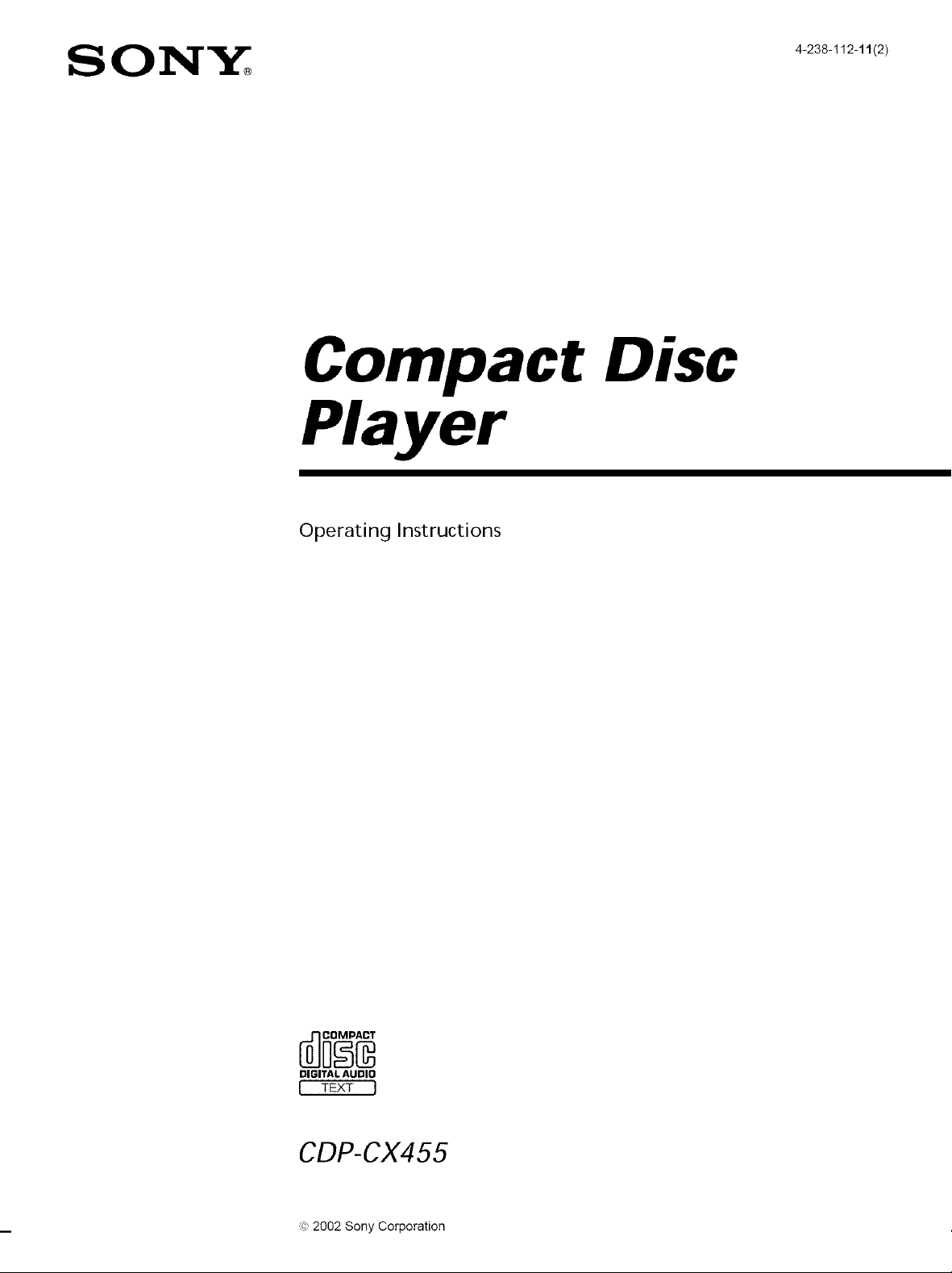
Compact Disc
Player
Operating Instructions
DIGITAL AUDIO
I TEXT I
CDP-CX455
,e,2002 Sony Corporation
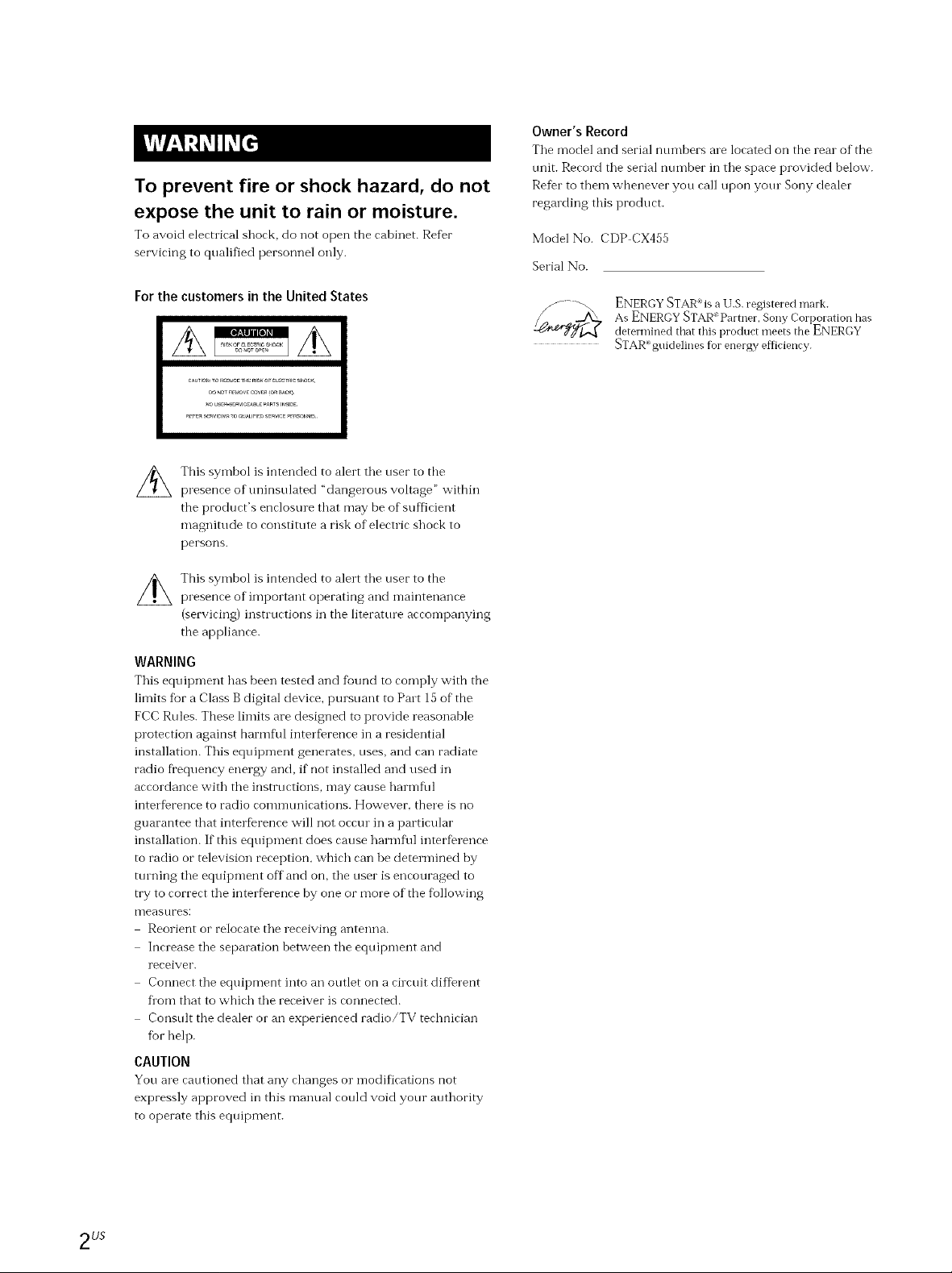
To prevent fire or shock hazard, do not
expose the unit to rain or moisture.
To avoid eleetliral shock, do not open the cabinet. Refer
servicing to qualified personnel only.
Owner's Record
Tile model and serial numbers ale located on the real of the
unit. Record the serial number in the space provided below.
Refer to them whenever you call upon your Sony dealer
regarding this product.
Model No. CDP CX455
Serial No.
For the customers in the United States
This symbol is intended to alert the user to the
presence of tminsulated "dangerous voltage" within
the product's enclosure that may be of sufficient
magnitude to constitute a risk of electric shock to
persons.
This symbol is intended to alert the user to the
presence of important operating and maintenance
(servicing) insnuctions in the literatme accompanying
the appliance.
WARNING
This equipment has been tested and found to comply with the
limits fur a Class B digital device, pursuant to Part 15 of the
FCC Rules. These limits are designed to provide reasonable
protection against harmflfi interference in a residential
installation. This equipment generates, uses, and can radiate
radio frequency energy and, if not installed and used in
accordance with the instructions, may cause harmflfl
interference to radio commtmications. However, there is no
guarantee that interference will not occur in a particular
installation. If this equipment does cause harmflfl interference
to radio or television reception, which can be determined by
ttuning the equipment off and on, the user is encouraged to
try to correct the interference by one or more of the fbllowing
I_leastlres:
Reorient or relocate the receiving antenna.
Increase the separation between the equipment and
receiver.
Connect the equipment into an outlet on a circuit different
flora that to which the receiver is connected.
Consult the dealer or an experienced radio/TV technician
fur help.
CAUTION
You are cautioned that any changes or modifications not
expressly approved in this manual cotfld void your authority
to operate this equipment.
ENERGY STAR ¢is a U.S. registered malk.
As ENERGY STAR _ Partner, Sony Corpolation has
detem_ined that this product meets the ENERGY
STAR_"guidelines for energy efficiency.
2 us
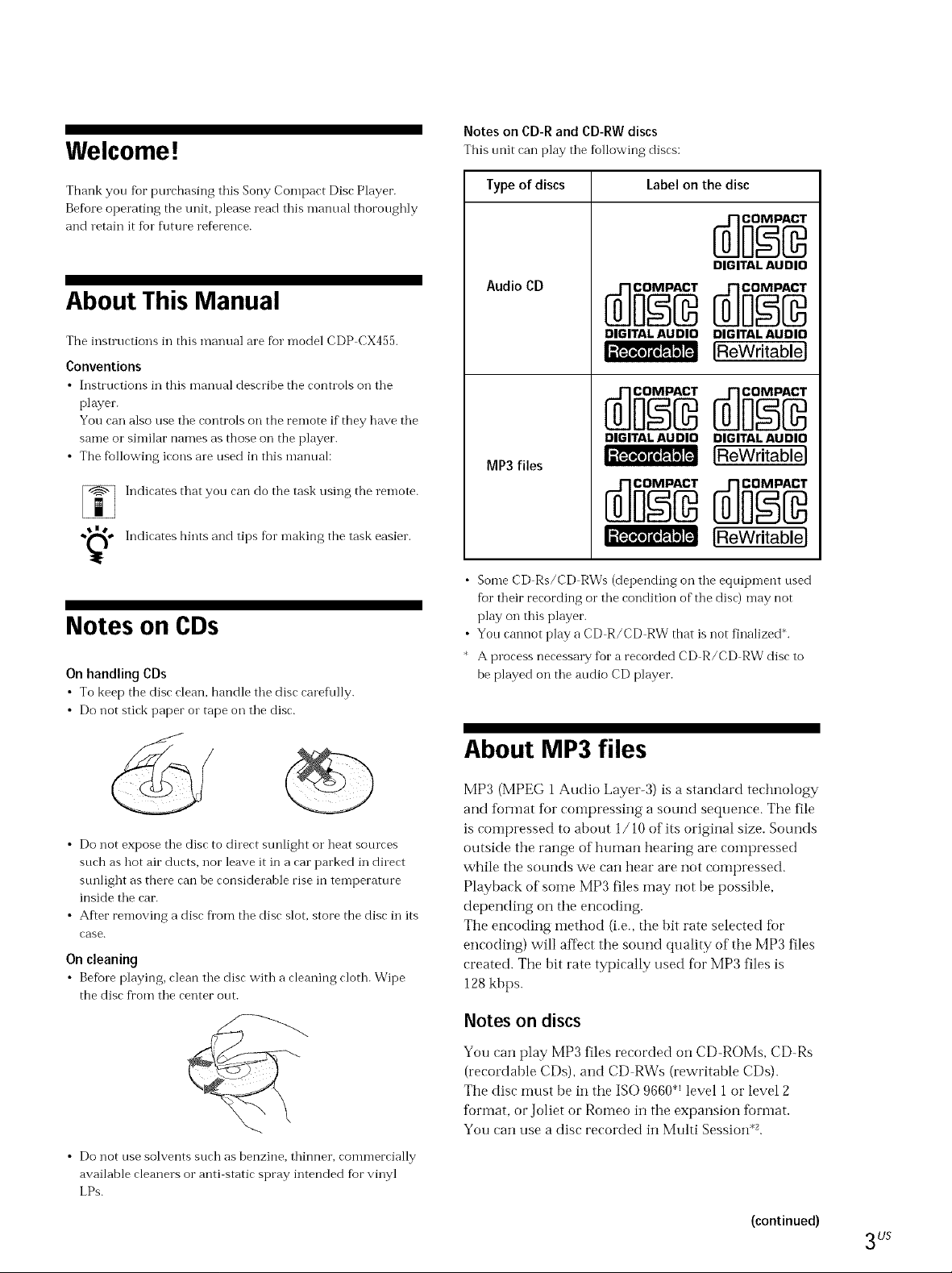
Welcome !
Notes on CD-R and CD-RW discs
This trait can play the following discs:
Thank you fbr pmchasing this Sony Compact Disc Player.
Before operating the unit, please read this manual thoroughly
and retain it for fllture reference.
About This Manual
The instructions in this manual are fur model CDP CX455.
Conventions
• Instructions in this manual describe the controls on the
player.
You can also use the controls on the remote if they have the
same or similar names as those on the player.
• The fbllowing icons are used in this manual:
Indicates that you can do the task using the remote.
•,_,* Indicates hints and tips fbr n-laking the task easier.
Notes on CDs
On handling CDs
• To keep the disc clean, handle the disc earef\flly.
• Do not stick paper or tape on the disc.
Type of discs Label on the disc
DIGITAL AUDIO
Audio CD
DIGITAL AUDIO
DIGITAL AUDIO
[ReWritable]
DIGITAL AUDIO DIGITAL AUDIO
MP3 files
[ReWritable]
IReWritable]
• Some CD Rs/CD RWs (depending on the equipment used
for their recording or the condition of the disc) may not
play on this player.
• You cannot play a CD R/CD RW that is not finalized*,
A process necessa W fbr a recorded CD R/CD RW disc to
be played on the audio CD player.
• Do not expose the disc to direct sunlight o1"heat sources
such as hot air ducts, nor leave it in a car parked in direct
sunlight as there can be considerable rise in temperature
inside the car.
• After removing a disc flora the disc slot, store the disc in its
case.
On cleaning
• Befbre playing, clean the disc with a cleaning cloth. Wipe
the disc fi'om the center out.
• Do not use solvents such as benzine, thinner, commercially
available cleaners or anti static spray intended fur vinyl
LPs.
About MP3 files
MP3 (MPEG 1 Audio Layer-3) is a standard technology
and format for compressing a sound sequence. The file
is compressed to about 1/10 of its original size. Sounds
outside the range of human hearing are compressed
while the sounds we can hear are not compressed.
Playback of some MP3 files may not be possible,
depending on the encoding.
The encoding method (i.e., the bit rate selected fin.
encoding) will affect the sound quality of the MP3 files
created. The bit rate typically used for MP3 files is
128 kbps.
Notes on discs
You can play MP3 files recorded on CD-ROMs, CD-Rs
(recordable CDs), and CD RWs (rewritable CDs).
The disc must be in the ISO 9660 < level 1 or level 2
format, or Joliet or Romeo in the expansion format.
You can use a disc recorded in Multi Session .2.
(continued)
3 LJS
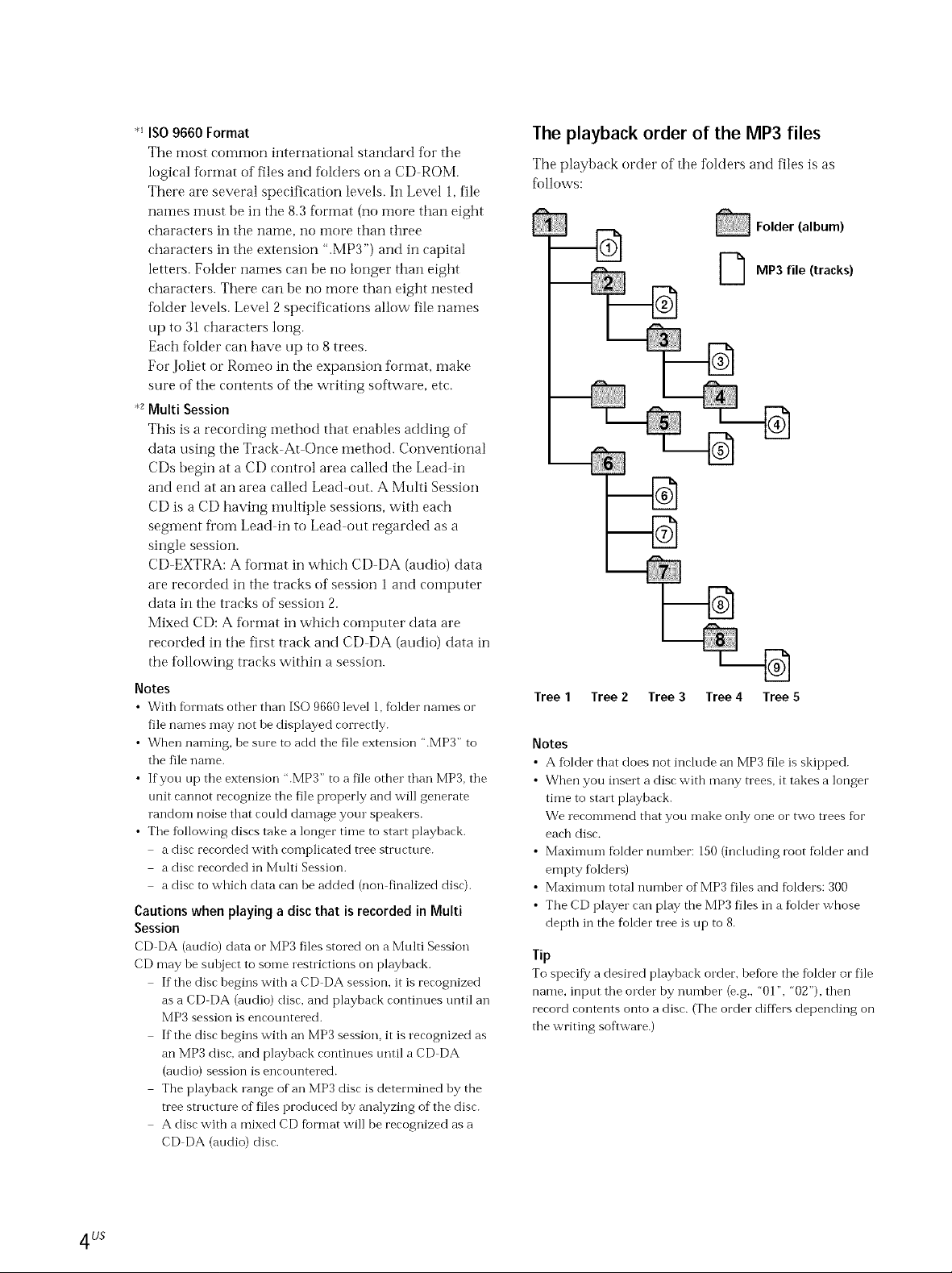
*_ISO9660 Format
The most common international standard for the
logical format of files and folders on a CD ROM.
There are several specification levels. In Level I, file
names must be in the 8.3 format (no more than eight
characters in the ilaIYle, ilo I_IOFe than three
characters in the extension ".MP3'') and in capital
letters. Folder names can be no longer than eight
characters. There can be no more than eight nested
folder levels. Level 2 specifications allow file names
up to 31 characters long.
Each folder can have up to 8 trees.
For Joliet or Romeo in the expansion tbrmat, make
sure of the contents of the writing software, etc.
*_Multi Session
This is a recording method that enables adding of
data using the Track-At Once method. Conventional
CDs begin at a CD control area called the Lead-in
and end at an area called Lead-out. A Multi Session
CD is a CD having multiple sessions, with each
segment fi'om Lead in to Lead out regarded as a
single session.
CD EXTRA: A flormat in which CD DA (audio) data
are recorded in the tracks of session 1 and COlnputer
data in the tracks of session 2.
Mixed CD: A format in which computer data are
recorded in the first track and CD DA (audio) data in
the following tracks within a session.
Notes
• With formats other than ISO 9660 level 1, folder names or
file names may not be displayed correctly.
• When naming, be sure to add the file extension ".MP3'' to
the file name.
• If you up the extension ".MP3" to a file other than MP3, the
trait cannot recognize the file properly and will generate
random noise that could damage your speakers.
• The fiollowing discs take a longer time to start playback.
a disc recorded with complicated tree structure.
a disc recorded in Multi Session.
a disc to which data can be added (non finalized disc).
Cautions when playing a disc that is recorded in Multi
Session
CD DA (audio) data or MP3 files stored on a Multi Session
CD may be subject to some restrictions on playback.
If the disc begins with a CD DA session, it is recognized
as a CD DA (audio) disc, and playback continues tmtil an
MP3 session is encotmtered.
If the disc begins with an MP3 session, it is recognized as
an MP3 disc. and playback continues tmtil a CD DA
(audio) session is encountered.
The playback range of an MP3 disc is determined by the
tree structure of files produced by analyzing of the disc.
A disc with a mixed CD fbrmat will be recognized as a
CD DA (audio) disc.
The playback order of the MP3 files
The playbaek order of the folders and files is as
follows:
Folder (album)
D MP3 file (tracks)
Tree 1 Tree 2 Tree 3 Tree 4 Tree 5
Notes
• A fblder that does not include an MP3 file is skipped.
• When you insert a disc with many trees, it takes a longer
time to start playback.
We recommend that you make only one or two trees fior
each disc.
• Maximum folder ntunber: 150 (including root folder and
empty folders)
• Maximtun total number of MP3 files and folders: 300
• The CD player can play the MP3 files in a fiolder whose
depth in the foMer tree is up to 8.
Tip
To specify a desired playback order, befiore the fiolder or file
name. input the order by number (e.g., "01", "02"), then
record contents onto a disc. (The order differs depending on
the writing software.)
4 us
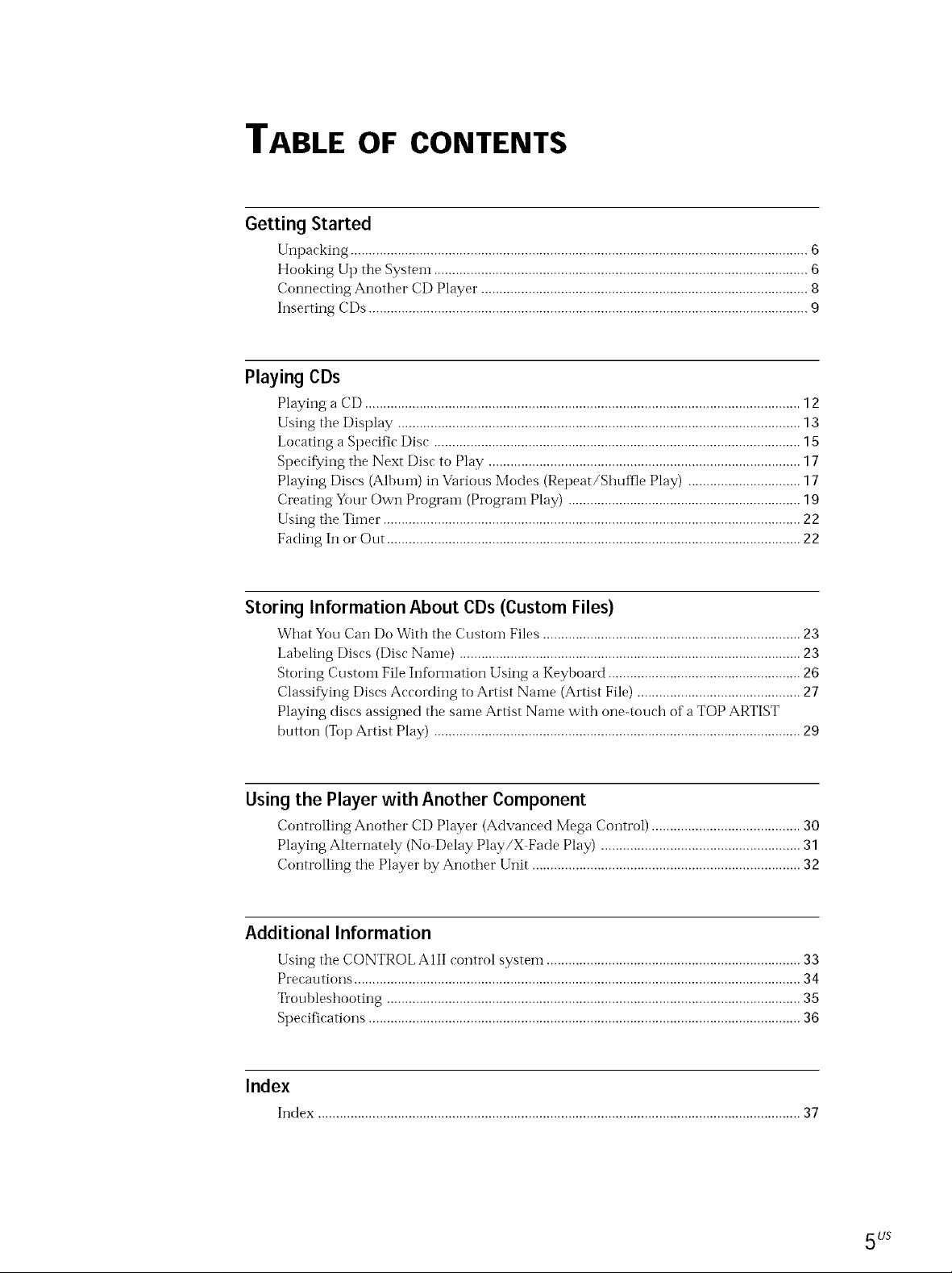
TABLE OF CONTENTS
Getting Started
Unpaeking .............................................................................................................................. 6
Hooking Up the System ....................................................................................................... 6
Connecting Another CD Player .......................................................................................... 8
Inserting CDs ......................................................................................................................... 9
Playing CDs
Playing a CD ........................................................................................................................ 12
Using the Display ............................................................................................................... 13
Locating a Specific Disc ..................................................................................................... 15
Specif_,/ing the Next Disc to Play ...................................................................................... 17
Playing Discs (Albuln) in Various Modes (Repeat/Shuffle Play) ............................... 17
Creating Your Own Program (Program Play) ................................................................ 19
Using the Timer ................................................................................................................... 22
Fading In or Out .................................................................................................................. 22
Storing Information About CDs (Custom Files)
What You Can Do With tile Custom Files ....................................................................... 23
Labeling Discs (Disc Name) .............................................................................................. 23
Storing CustoH1 File hffbrmation Using a Keyboard ..................................................... 26
Classif_/ing Discs According to Artist Nalne (Artist File) ............................................. 27
Playing discs assigned the same Artist Nalne with one-touch of a TOP ARTIST
button (Top Artist Play) ..................................................................................................... 29
Using the Player with Another Component
Controlling Another CD Player (Advaneed Mega Control) ......................................... 30
Playing Alternately (No-Delay Play/X-Fade Play) ....................................................... 31
Controlling tile Player by Another Unit .......................................................................... 32
Additional Information
Using tile CONTROL AIII control system ...................................................................... 33
Precautions ........................................................................................................................... 34
Troubleshooting .................................................................................................................. 35
Specifications ....................................................................................................................... 36
Index
Index ..................................................................................................................................... 37
5 LJS
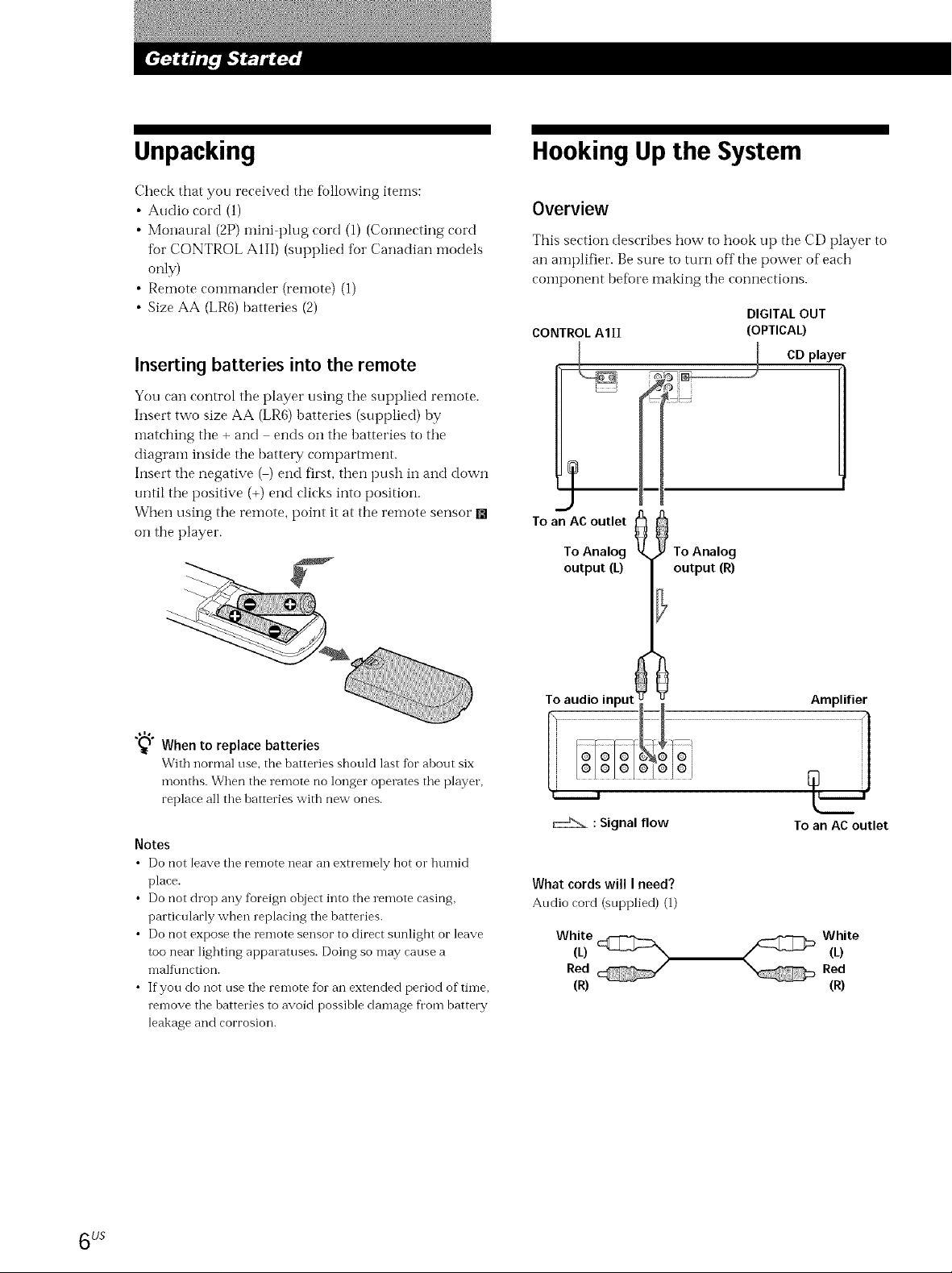
Unpacking
Check that you received the following items:
• Audio cord (1)
• Monaural (2P) nfini-plug cord (1) (Connecting cord
for CONTROL AIII) (supplied tbr Canadian i-nodels
only)
• Remote COlnmander (relnote) (l)
• Size AA (LR6) batteries (2)
Inserting batteries into the remote
You can control tile player using tile supplied remote.
Insert two size AA (LR6) batteries (supplied) by
matching the + and ends on the batteries to the
diagram inside the batte W compartment.
Insert the negative ( ) end first, then push in and down
until the positive (+) end clicks into position.
When using the remote, point it at the remote sensor []
on tile player.
Hooking Up the System
Overview
This section describes how to hook up the CD player to
an amplifier. Be sure to turn off the power of each
component befi)re making the connections.
DIGITAL OUT
CONTROL AIII
To an AC outlet _
To Analog To Analog
output (L) output (R)
(OPTICAL)
CD player
"_ When to replace batteries
With normal use, the batteries should last for about six
montbs. When the remote no longer operates the player,
replace all the batteries with new ones.
Notes
• Do not leave the remote near an extremely hot or humid
place.
• Do not drop any foreign object into the remote casing,
particularly when replacing the batteries.
• Do not expose the remote sensor to direct sunlight or leave
too near lighting apparatuses. Doing so may cause a
malffmction.
• If you do not use the remote fioran extended period of time,
remove the batteries to avoid possible damage fi'om battery
leakage and corrosion.
Toaudio input_ _ Amplifier
: Signal flow Toan AC outlet
What cords will I need?
Audio cord (supplied) (1)
White
(L) _ "'5
Red
(R)
White
(L)Red
(R)
6 L/S
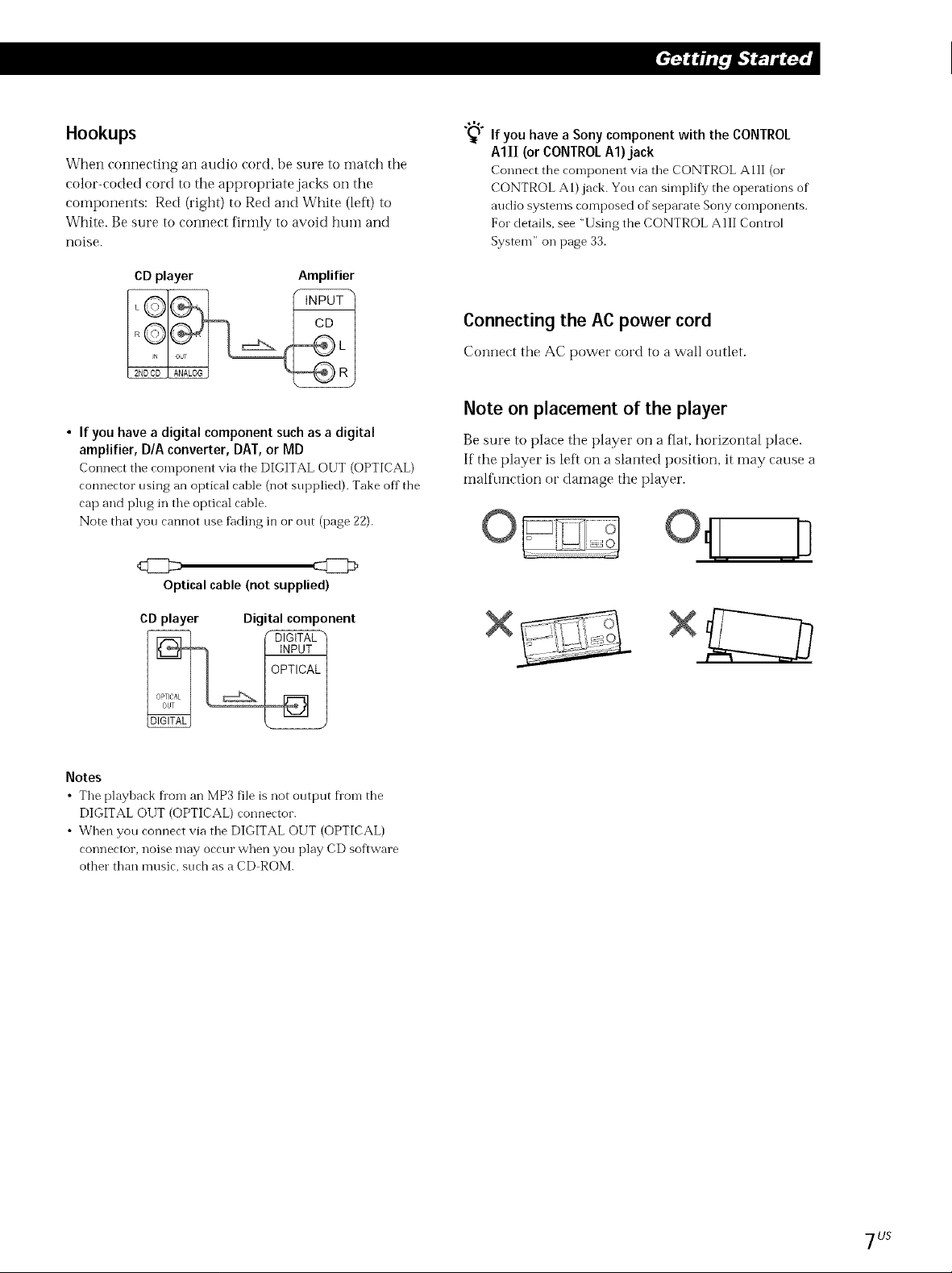
Hookups
When connecting an audio cord, be sure to mateh tile
color-coded cord to tile appropriate jacks on tile
components: Red (right) to Red and White (left) to
White. Be sure to connect firmly to avoid hLlnl and
noise.
CD player Amplifier
• If you have a digital component such as a digital
amplifier, D/A converter, DAT, or MD
Connect the component via tbe DIGITAL OUT (OPTICAL)
connector using an optical cable (not supplied). Take off the
cap and plug in the optical cable.
Note that you cannot use fading in or out (page 22).
Optkal cable (not supplied)
"_) If you have a Sony component with the CONTROL
AIII (or CONTROLA1)jack
Connect the component via the CONTROL AlE (or
CONTROL A1)jack. You can simplify the operations of
audio systems composed of separate Sony components.
For details, see "Using the CONTROL AIlI Control
System" on page 33.
Connecting the AC power cord
Connect the AC power eord to a wall outlet.
Note on placement of the player
Be sure to place tile player on a flat, horizontal place.
If tile player is left on a slanted position, it may cause a
malfunction or damage tile player.
CDplayer Digital component
Notes
•The playback fl'om an MP3 file is not output fl'om the
DIGITAL OUT (OPTICAL) connector.
• When you connect via the DIGITAL OUT (OPTICAL)
connector, noise may occur when you play CD software
other than music, such as a CD ROM.
×
7LJS
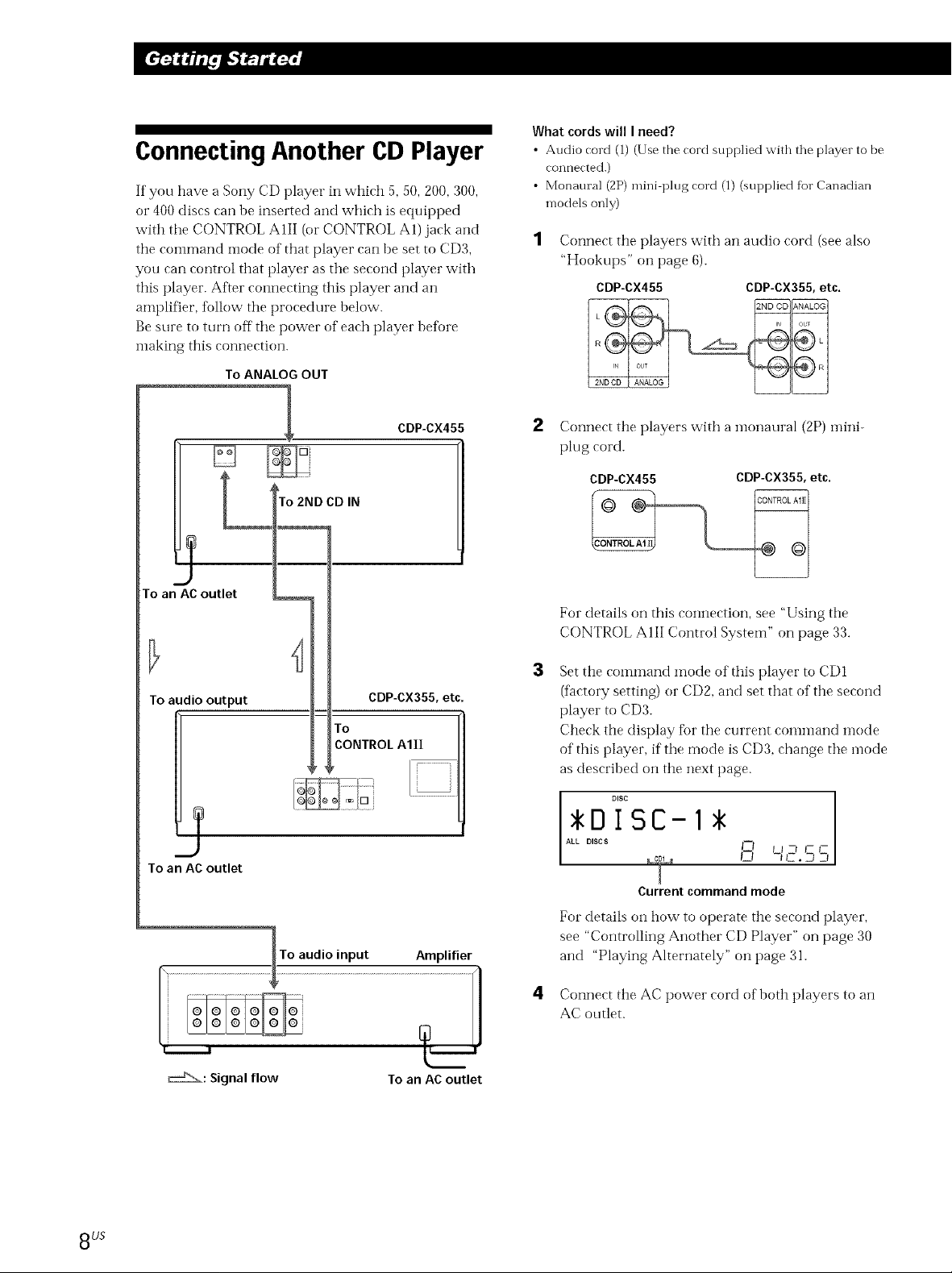
Connecting Another CD Player
If you have a Sony CD player in which 5, 50, 200, 300,
or 400 discs can be inserted and which is equipped
with the CONTROL AIII (or CONTROL A1) jack and
the command mode of that player can he set to CD3,
you can control that player as the second player with
this player. After connecting this player and an
amplifier, follow the procedure below.
Be sure to turn off the power of each player before
making this connection.
To ANALOGOUT
What cords will I need?
• Audio cord (1) (Use the cord supplied with the player to be
connected.)
• Monaural (2P) mini plug cord (1) (supplied for Canadian
models only)
Connect the players with an audio cord (see also
"Hookups" on page 6).
CDP-CX455 CDP-CX355, etc.
To an AC outlet
To audio output
d
To an ACoutlet
L To2NDCDIN
To
CONTROL AIlI
To audio input
CDP-CX455
CDP-CX355, etc.
Amplifier
Connect the players with a monaural (2P) mini-
plug cord.
CDP-CX455 CDP-CX355,etc.
For details on this connection, see "Using the
CONTROL AIII Control System" on page 33.
3
Set the command mode of this player to CD1
(factory setting) or CDf!, and set that of the second
player to CD3.
Check the display fbr the current command mode
of this player, if the mode is CD3, change the inode
as described on the next page.
DISC
DISC-I
ALL DISCS
I
Current command mode
For details on how to operate the second player,
see "Controlling Another CD Player" on page 30
and "Playing Alternately" on page 31.
I--I U Z_ _- _-
8 LJS
4 Connect the AC power cord of both players to an
AC outlet.
_: Signal flow To an AC outlet
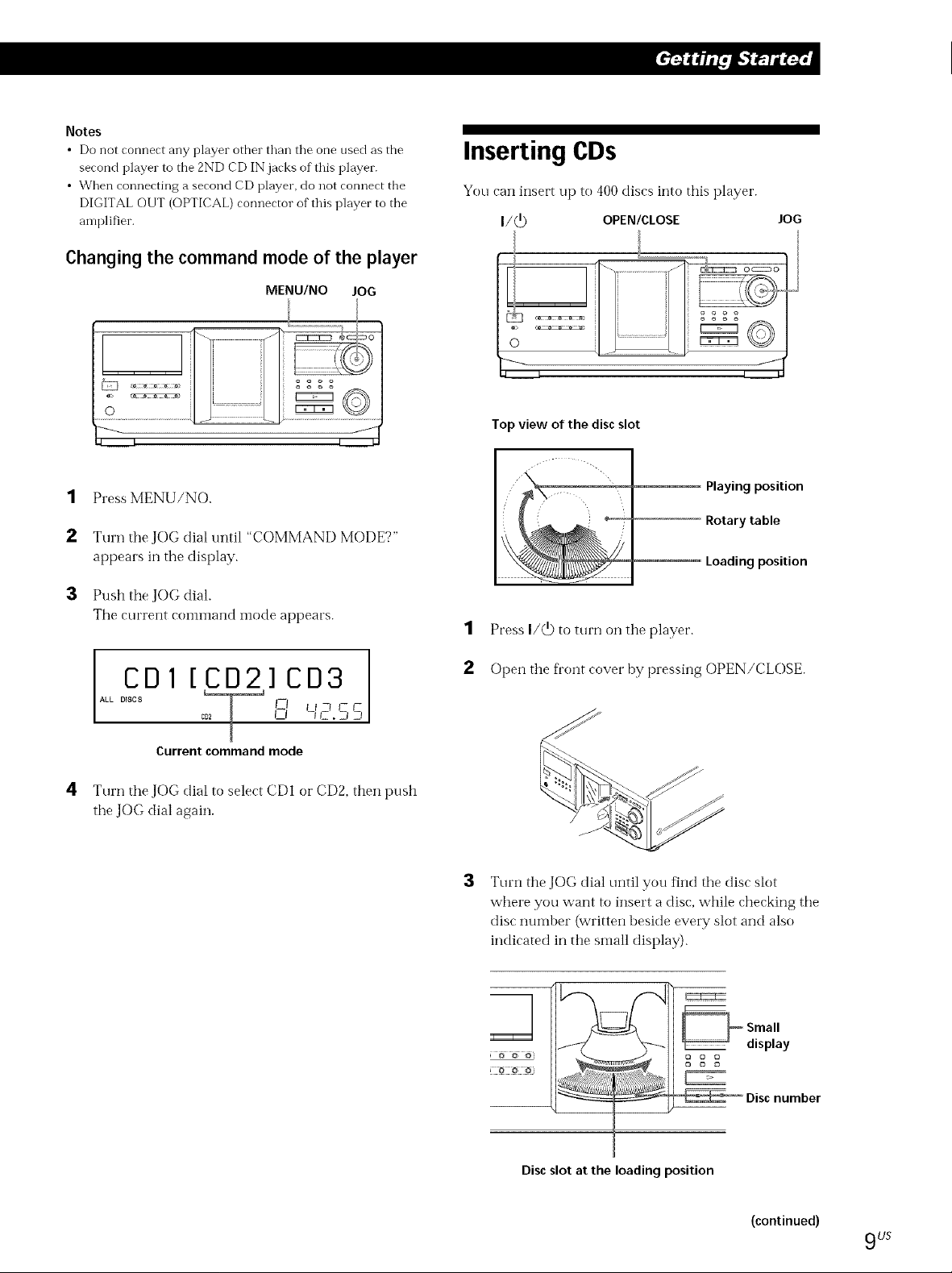
Notes
• Do not connect any player other than tile one tlsed as the
second player to the 2ND CD IN jacks of this player.
• When connecting a second CD player, do not connect the
DIGITAL OUT (OPTICAL) connector of this player to the
amplifier.
Changing the command mode of the player
MENU/NO JOG
it i
.... H i
H i
;oooo
Inserting CDs
You can insert up to 400 discs into this player.
I/(_) OPEN/CLOSE lOG
/
II I t
4 I
................................................................_:: 77777777¸¸ _
,4 I
1
Press MENU/NO.
2
Turn the JOG dial until "COMMAND MODE?"
appears in the display.
3
Push the JOG dial.
The current coi?li?land i?lode appears.
CDI [CD2]CD3
ALLDiscs c__'__, _ I-I
o '-,'2.55
J
Current command mode
4
Turn the JOG dial to select CDI or CD2, then push
the JOG dial again.
J
Top view of the disc slot
Playing position
Rotary table
Loading position
1 Press I/_ to turn on the player.
Open the front cover by pressing OPEN/CLOSE.
3
Turn the JOG dial until you find the disc slot
where you want to insert a disc, while checking the
disc number (written beside every slot and also
indicated in the small display).
} @ _ @'
Disc slot at the loading position
(continued)
9 US
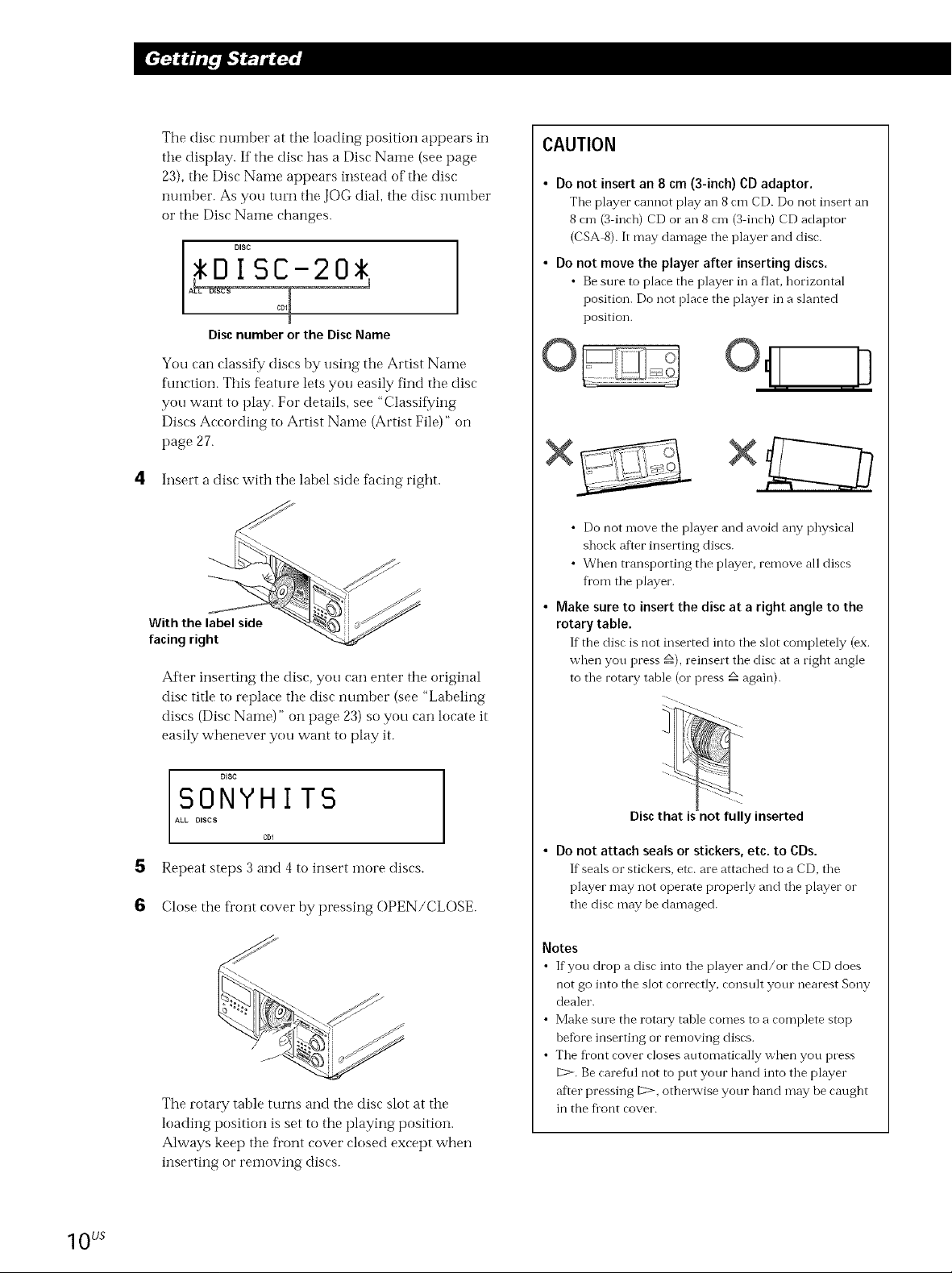
The disc number at the loading position appears in
the display. If tile disc has a Disc Name (see page
23), tile Disc Name appears instead of the disc
nui-nber. As you turn the JOG dial, the disc nui-nber
or tile Disc Nalne changes.
DISC
I
Disc number or the Disc Name
CAUTION
• Do not insert an 8 cm (3-inch) CDadaptor.
The player cannot play an 8 cm CD. Do not insert an
8 cm (3 inch) CD or an 8 cm (3 inch) CD adaptor
(CSA 8). It may damage the player and disc.
• Do not move the player after insertin 9 discs.
• Be sure to place the player in a flaL horizontal
position. Do not place tbe player in a slanted
position.
You can classity discs by using tile Artist Name
f\mction. This feature lets you easily find the disc
you want to play. For details, see "Classif_/ing
Discs According to Artist Name (Artist File)" on
page 27.
4 Insert a disc with the label side facing right.
With the label side
facing right
After inserting the disc, you can enter the original
disc title to replace tile disc number (see "Labeling
discs (Disc Name)" on page 23) so you can locate it
easily whenever you want to play it.
DISC
SONYHITS
ALL DISCS
COl
5
Repeat steps 3 and 4 to insert i]lore discs.
6
Close the front cover by pressing OPEN/CLOSE.
B
i | i |
• Do not move the player and avoid any physical
shock after inserting discs.
• When transporting the player, remove all discs
fl'om the player.
• Make sure to insert the disc at a right angle to the
rotary table.
If the disc is not inserted into the slot completely (ex.
when you press _), reinsert the disc at a right angle
to the rotary table (or press _ again).
Disc that is not fully inserted
• Do not attach seals or stickers, etc. to CDs.
If seals or stickers, etc. are attacbed to a CD, the
player may not operate properly and the player or
the disc may be damaged.
1 0 US
The rotary table turns and the disc slot at the
loading position is set to the playing position.
Always keep the fl'ont cover closed except when
inserting or removing discs.
Notes
• If you drop a disc into the player and/or the CD does
not go into the slot correctly, consult yore nearest Sony
dealer.
• Make stue the rota W table comes to a complete stop
before inserting or removing discs.
• The fl'ont cover closes automatically when you press
[2>. Be carefffl not to put your hand into the player
after pressing 1:::>,otherwise your hand may be caught
in the flont cover.
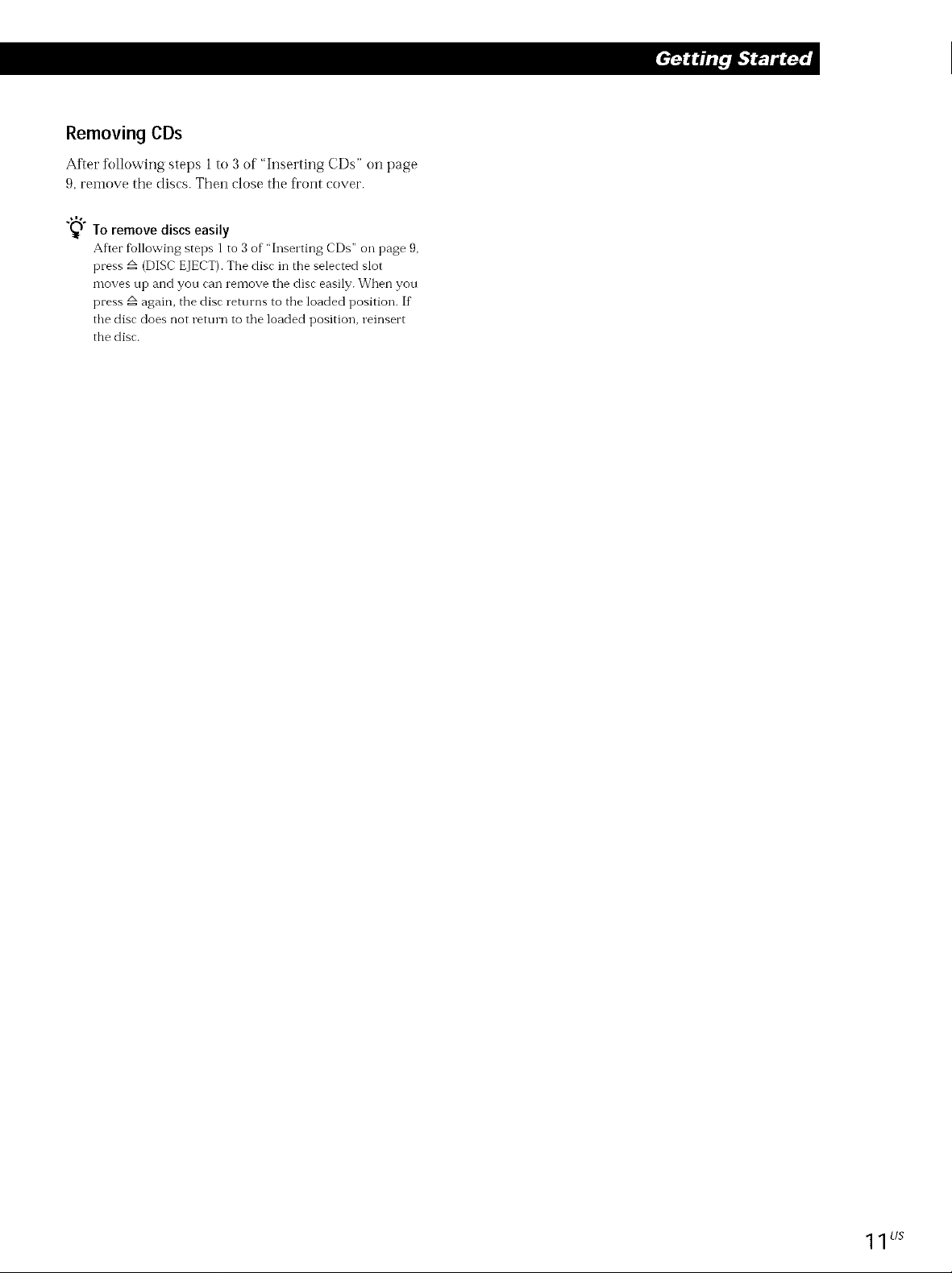
Removing CDs
After following steps 1 to 3 of "Inserting CDs" on page
9, remove the discs. Then close the front cover.
"_) To remove discs easily
After fMlowing steps 1 to 3 of "Inserting CDs" on page 9,
press _ (DISC EJECT). The disc in the selected slot
moves up and you can remove the disc easily. When you
press _ again, the disc returns to the loaded position. If
the disc does not return to the loaded position, reinsert
the disc.
1 1 LJS
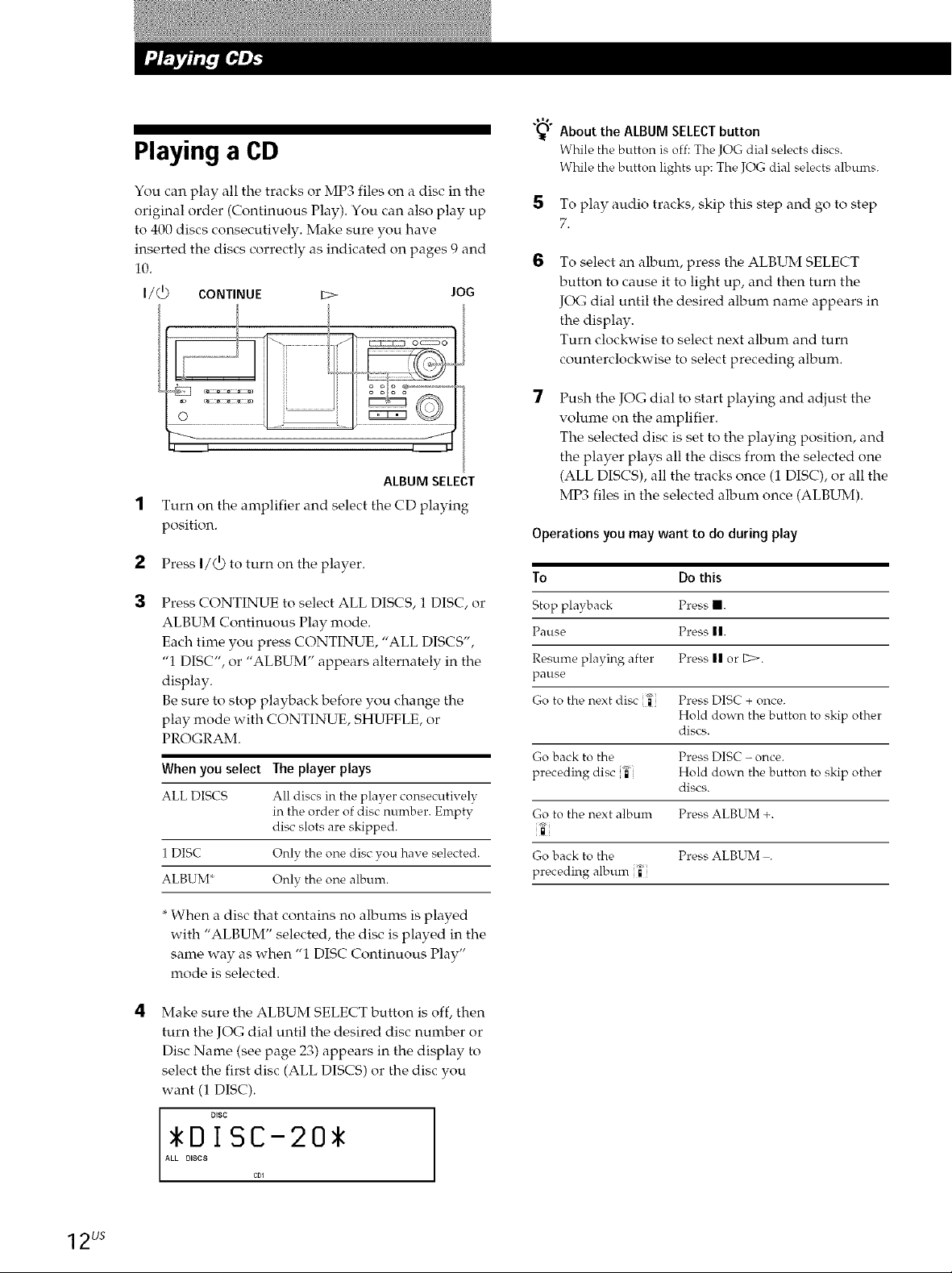
Playing a CD
You can play all the tracks or MP3 files on a disc in the
original order (Continuous Play). You can also play up
to 400 discs consecutively. Make sure you have
inserted the discs correctly as indicated on pages 9 and
10.
I/_) CONTINUE E> JOG
ALBUMSELECT
Turn on the amplifier and select the CD playing
position.
2
Press I/_) to turn on the player.
3
Press CONTINUE to select ALL DISCS, 1 DISC, or
ALBUM Continuous Play mode.
Each time you press CONTINUE, "ALL DISCS",
"1 DISC", or "ALBUM" appears alternately in the
display.
Be sure to stop playback before you change the
play mode with CONTINUE, SHUFFLE, or
PROGRAM.
When you select The player plays
ALL DISCS All discs in the player consecutively
in the order of disc number. Empty
disc slots are skipped.
1 DISC Only the one disc you have selected.
ALBUM* Only the one album.
"%_ About the ALBUM SELECTbutton
While the button is off: The JOG dial selects discs.
While the button lights up: The JOG dial selects albums.
5 To play audio tracks, skip this step and go to step
7.
6
To select an album, press the ALBUM SELECT
button to cause it to light up, and then turn the
JOG dial until the desired album name appears in
the display.
Turn clockwise to select next album and turn
counterclockwise to select preceding album.
Push the JOG dial to start playing and adjust the
volume on the amplifier.
The selected disc is set to the playing position, and
the player plays all the discs from the selected one
(ALL DISCS), all the tracks once (1 DISC), or all the
MP3 files in the selected album once (ALBUM).
Operations you may want to do during play
To Do this
Stop playback Press I.
Pause Press ||.
Resume playing after Press II or E>.
pause
Go to tire next disc _" Press DISC + once.
Hold down the button to skip other
discs.
Go back to the Press DISC - once.
preceding disc _" Hold down the button to skip other
Go to the next album Press ALBUM +.
Go back to the Press ALBUM .
preceding album _"
discs.
12us
*When a disc that contains no albums is played
with "ALBUM" selected, the disc is played in the
same way as when "1 DISC Continuous Play"
mode is selected.
Make sure the ALBUM SELECT button is off, then
turn the JOG dial until the desired disc number or
Disc Name (see page 23) appears in the display to
select the first disc (ALL DISCS) or the disc you
want (1 DISC).
DiSC
DsISC-20*
A D
