Page 1
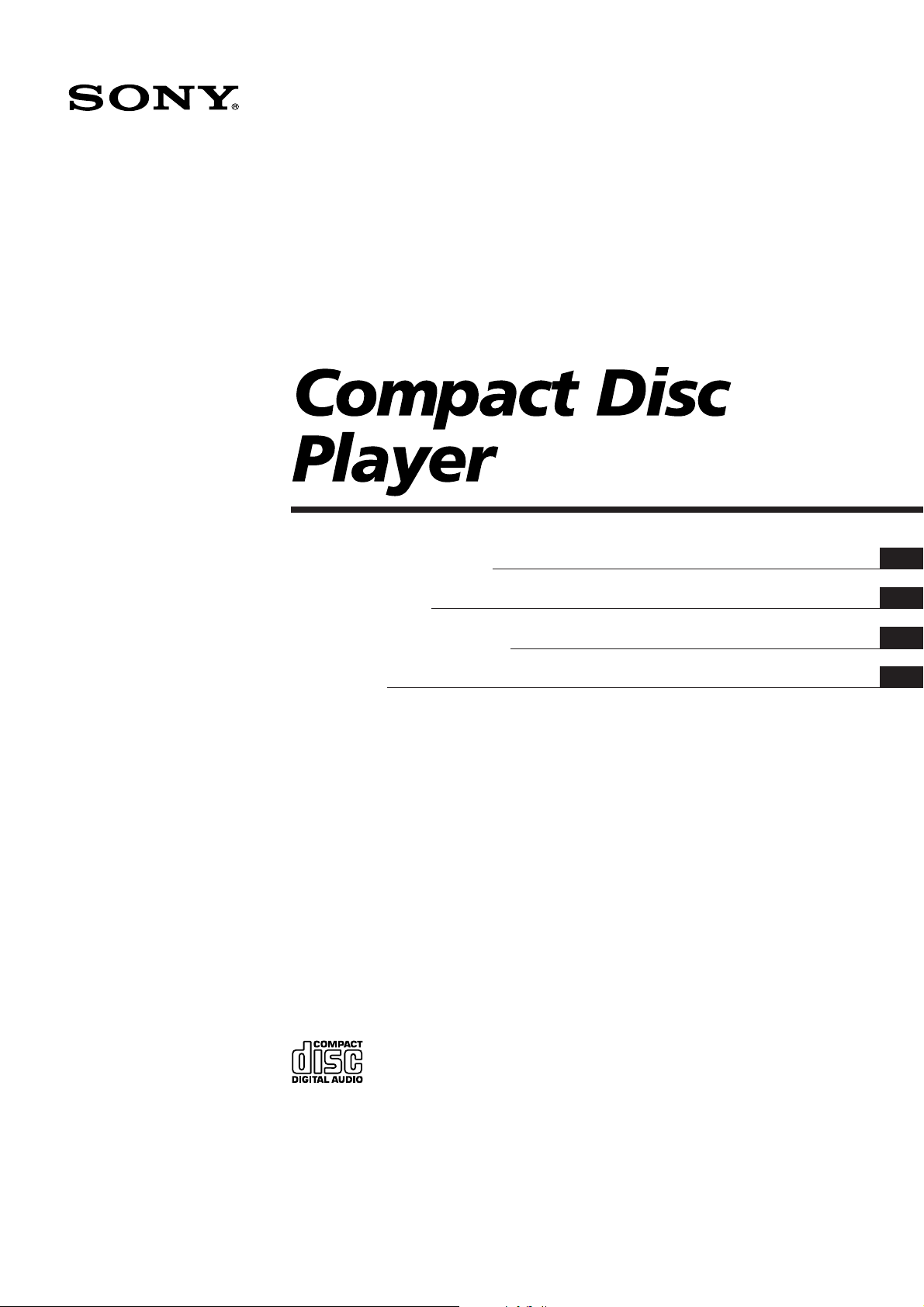
3-798-765-52 (1)
Operating Instructions
Mode d’emploi
Manual de instrucciones
MMMMM
EN
F
ES
C
CDP-CA9ES
CDP-CA8ES
1995 by Sony Corporation
Page 2
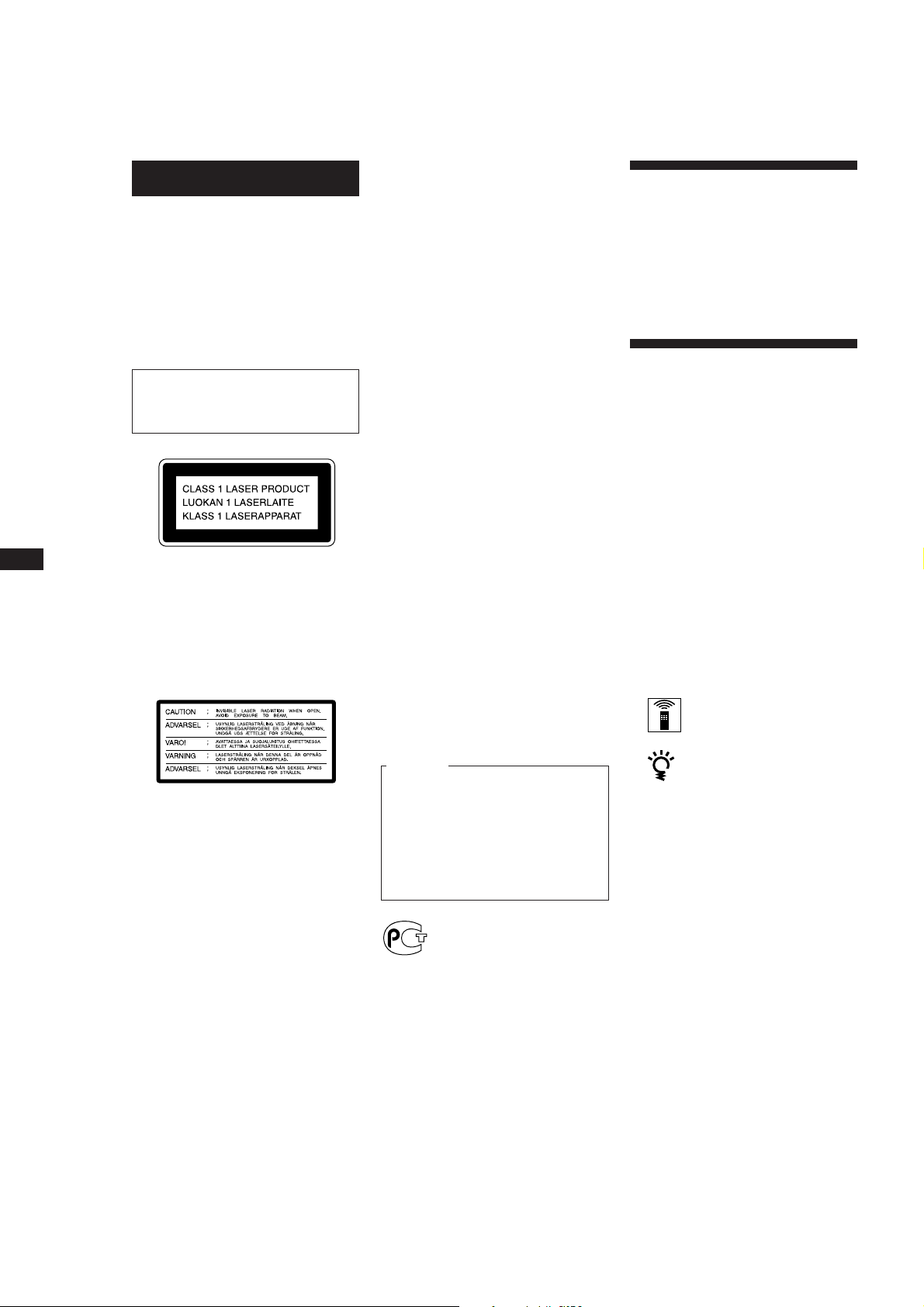
EN
WARNING
To prevent fire or shock
hazard, do not expose the unit
to rain or moisture.
To avoid electrical shock, do
not open the cabinet. Refer
servicing to qualified
personnel only.
The laser component in this product
is capable of emitting radiation
exceeding the limit for Class 1.
2
This appliance is classified as a CLASS 1
LASER product. The CLASS 1 LASER
PRODUCT MARKING is located on the
rear exterior.
The following caution label is located
inside of the unit.
If the plug supplied is not suitable for the
socket outlets in your home, it should be
cut off and an appropriate plug fitted in
accordance with the following
instructions.
The wires in this mains lead are coloured
in accordance with the following code:
Blue: Neutral
Brown: Live
As the colours of the wires in the mains
lead of this apparatus may not
correspond with the coloured markings
identifying the terminals in your plug,
proceed as follows:
The wire which is coloured blue must be
connected to the terminal which is
marked with the letter N or coloured
black. The wire which is coloured brown
must be connected to the terminal which
is marked with the letter L or coloured
red. Do not connect either wire to the
earth terminal in the plug which is
marked by the letter E or by the safety
earth symbol Y or coloured green or
green-and-yellow.
WARNING
To prevent shock hazard, do not insert
the plug cut off from the mains lead into
a socket outlet. This plug cannot be used
and should be destroyed.
Welcome!
Thank you for purchasing the Sony
Compact Disc Player. Before operating
the unit, please read this manual
thoroughly and retain it for future
reference.
About This Manual
The instructions in this manual are for
models CDP-CA9ES and CDP-CA8ES.
The CDP-CA9ES is the model used for
illustration purposes, unless otherwise
mentioned. Any difference in operation
is clearly indicated in the text, for
example, “CDP-CA9ES only.”
Conventions
• Instructions in this manual describe
the controls on the player.
You can also use the controls on the
remote if they have the same or
similar names as those on the player.
• The following icons are used in this
manual:
Indicates that you can do the
task using the remote.
For the customers in Canada
IMPORTANT
Indicates hints and tips for
making the task easier.
NOTICE FOR CUSTOMERS IN THE
UNITED KINGDOM
A moulded plug complying with BS 1363
is fitted to this equipment for your safety
and convenience.
CAUTION
TO PREVENT ELECTRIC SHOCK,
DO NOT USE THIS POLARIZED AC
PLUG WITH AN EXTENSION
CORD, RECEPTACLE OR OTHER
OUTLET UNLESS THE BLADES
CAN BE FULLY INSERTED TO
PREVENT BLADE EXPOSURE.
Should the fuse in the plug supplied
need to be replaced, a 5 AMP fuse
approved by ASTA or BSI to BS 1362,
(i.e. marked with 2 or @ mark) must be
used.
If the plug supplied with this equipment
has a detachable fuse cover, be sure to
attach the fuse cover after you change
the fuse. Never use the plug without the
fuse cover. If you should lose the fuse
cover, please contact your nearest Sony
service station.
Page 3
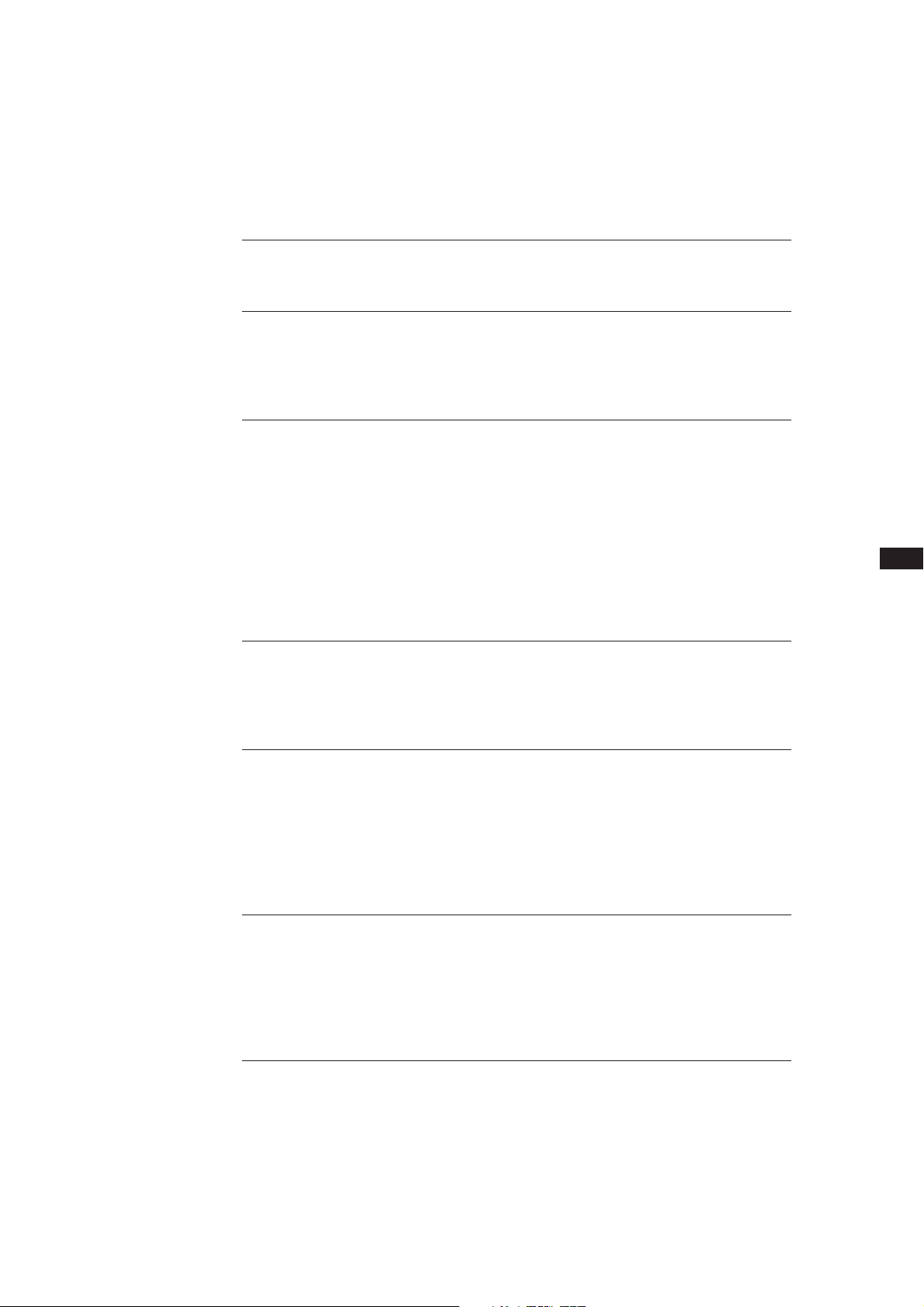
Getting Started
TABLE OF CONTENTS
Playing a CD ........................................................................................................................ 4
Getting Started
Unpacking............................................................................................................................. 5
Hooking Up the System ...................................................................................................... 5
Playing CDs
Using the Display ................................................................................................................ 7
Replacing Discs While Playing a Disc .............................................................................. 8
Locating a Specific Disc ...................................................................................................... 8
Locating a Specific Track or a Point in a Track ............................................................... 9
Playing Tracks Repeatedly ............................................................................................... 10
Playing in Random Order (Shuffle Play) ....................................................................... 10
Creating Your Own Programme (Programme Play) .................................................... 11
Playing Using a Timer (CDP-CA9ES only) .................................................................... 12
EN
3
Recording From CDs
Recording Your Own Programme .................................................................................. 13
Fading In or Out................................................................................................................. 13
Storing Information About CDs (Custom Files) (CDP-CA9ES only)
What You Can Do With the Custom Files ..................................................................... 14
Grouping Tracks (Music Clip) ......................................................................................... 14
Labelling a Disc (Disc Memo) .......................................................................................... 15
Storing Specific Tracks (Delete Bank) ............................................................................. 16
Storing the Optimum Playback Level of a Disc (Level File)........................................ 17
Additional Information
Precautions ......................................................................................................................... 18
Notes on CDs ...................................................................................................................... 18
Troubleshooting ................................................................................................................. 19
Specifications ...................................................................................................................... 19
Index
Index .................................................................................................................................... 20
Page 4
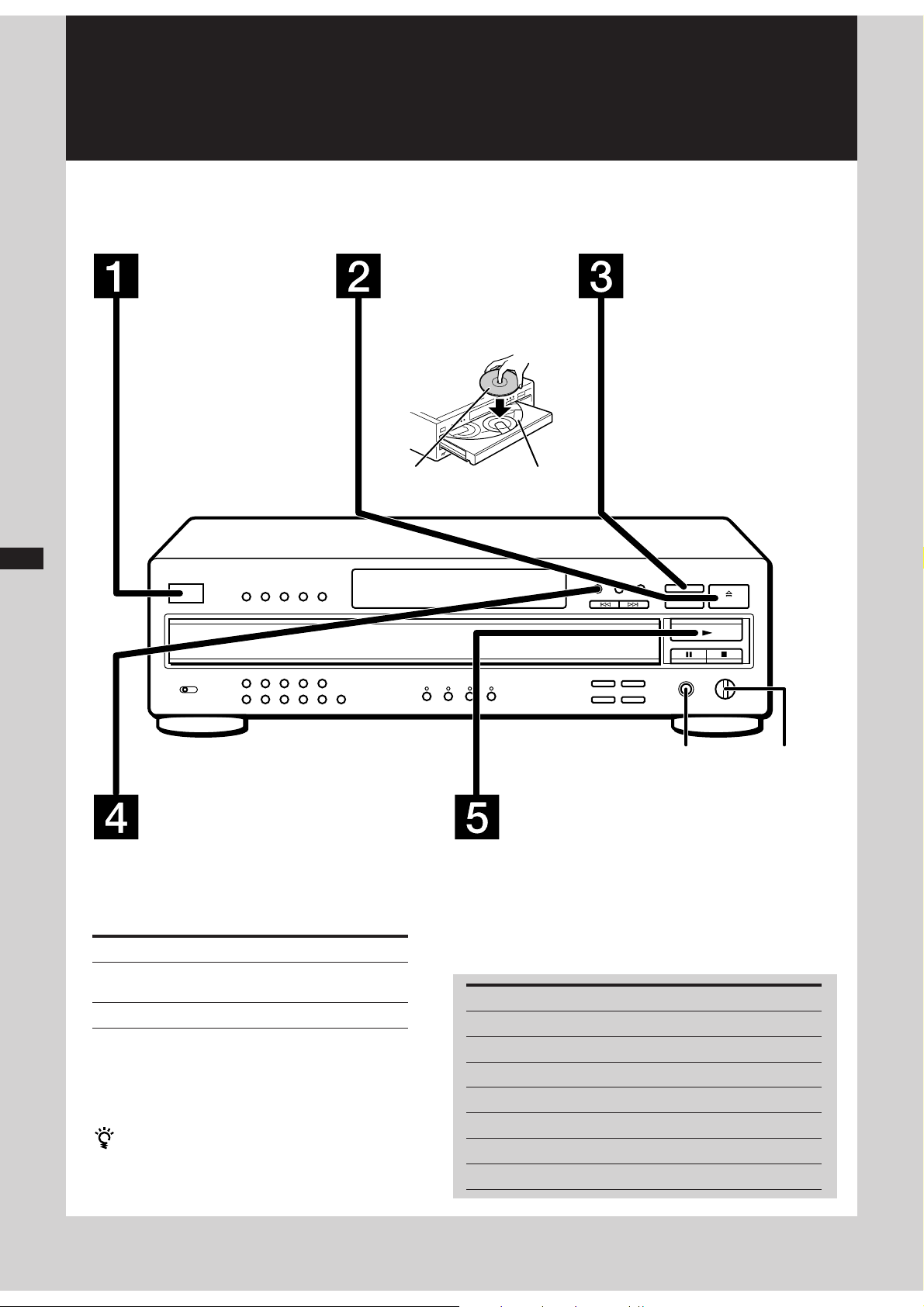
Playing a CD
Before you start…
Turn on the amplifier and select the CD player position.
EN
Press POWER to
turn on the
player.
Press §OPEN/
CLOSE, and place
a disc on the disc
tray.
To place other discs,
press DISC SKIP and
place the discs in
the order you want
to play.
Each time you press the button,
the disc tray turns and you can
place the discs in the empty disc
compartments. The player plays
Disc numberWith the label
side up
DISC
4
POWER
12345
CONTINUE SHUFFLE PROGRAM
the disc in front of you first.
DISC SKIP
OPEN/CLOSE
LINE OUT
PHONES
PHONE LEVEL
Press CONTINUE.
Each time you press the button, “ALL DISCS” and
“1␣ DISC” appear alternately in the display.
When you select
ALL DISCS
1␣ DISC
You can select a disc directly and start playing it
in Step 5
Press one of the DISC 1 – 5 buttons, and the player
plays the disc you’ve selected.
The player plays
All discs in the player consecutively
in the order of disc number
Only the disc you’ve selected
Connect the
headphones.
Adjust the
headphone
volume.
Press (.
The disc tray closes and the player plays all the tracks once.
Adjust the volume on the amplifier.
To stop playback
Press p.
When you want to
Pause
Resume play after pause
Go to the next track
Go back to the preceding track
Go to the next disc
Select a disc directly
Stop play and remove the CD
Press
P
P or (
±
≠
DISC SKIP
DISC 1 – 5
§OPEN/CLOSE
Page 5

Getting Started
Getting Started
Unpacking
Check that you received the following items:
• Audio connecting cord (1)
• Remote commander (remote) (1)
RM-D645 for CDP-CA9ES
RM-D515 for CDP-CA8ES
• Sony SUM-3 (NS) batteries (2)
Inserting batteries into the remote
You can control the player using the supplied remote.
Insert two R6 (size AA) batteries by matching the +
and – on the batteries. When using the remote, point it
at the remote sensor g on the player.
Hooking Up the System
Overview
This section describes how to hook up the CD player to
an amplifier. Be sure to turn off the power of each
component before making the connections.
CD player
Line output
(R)
Audio input
(L)
Line output
(L)
Audio input
(R)
To mains
Amplifier
EN
5
When to replace batteries
With normal use, the batteries should last for about six
months. When the remote no longer operates the player,
replace all the batteries with new ones.
Notes
• Do not leave the remote near an extremely hot or humid
place.
• Do not drop any foreign object into the remote casing,
particularly when replacing the batteries.
• Do not expose the remote sensor to direct sunlight or
lighting apparatuses. Doing so may cause a malfunction.
• If you don’t use the remote for an extended period of time,
remove the batteries to avoid possible damage from battery
leakage and corrosion.
: Signal flow
To mains
What cords will I need?
Audio cord (supplied) (1)
White
(L)
Red
(R)
White
(L)
Red
(R)
Hookups
When connecting an audio cord, be sure to match the
colour-coded cord to the appropriate jacks on the
components: Red (right) to Red and White (left) to
White. Be sure to make connections firmly to avoid
hum and noise.
CD player Amplifier
LINE OUT
FIXED
L
R
INPUT
CD
L
R
Page 6
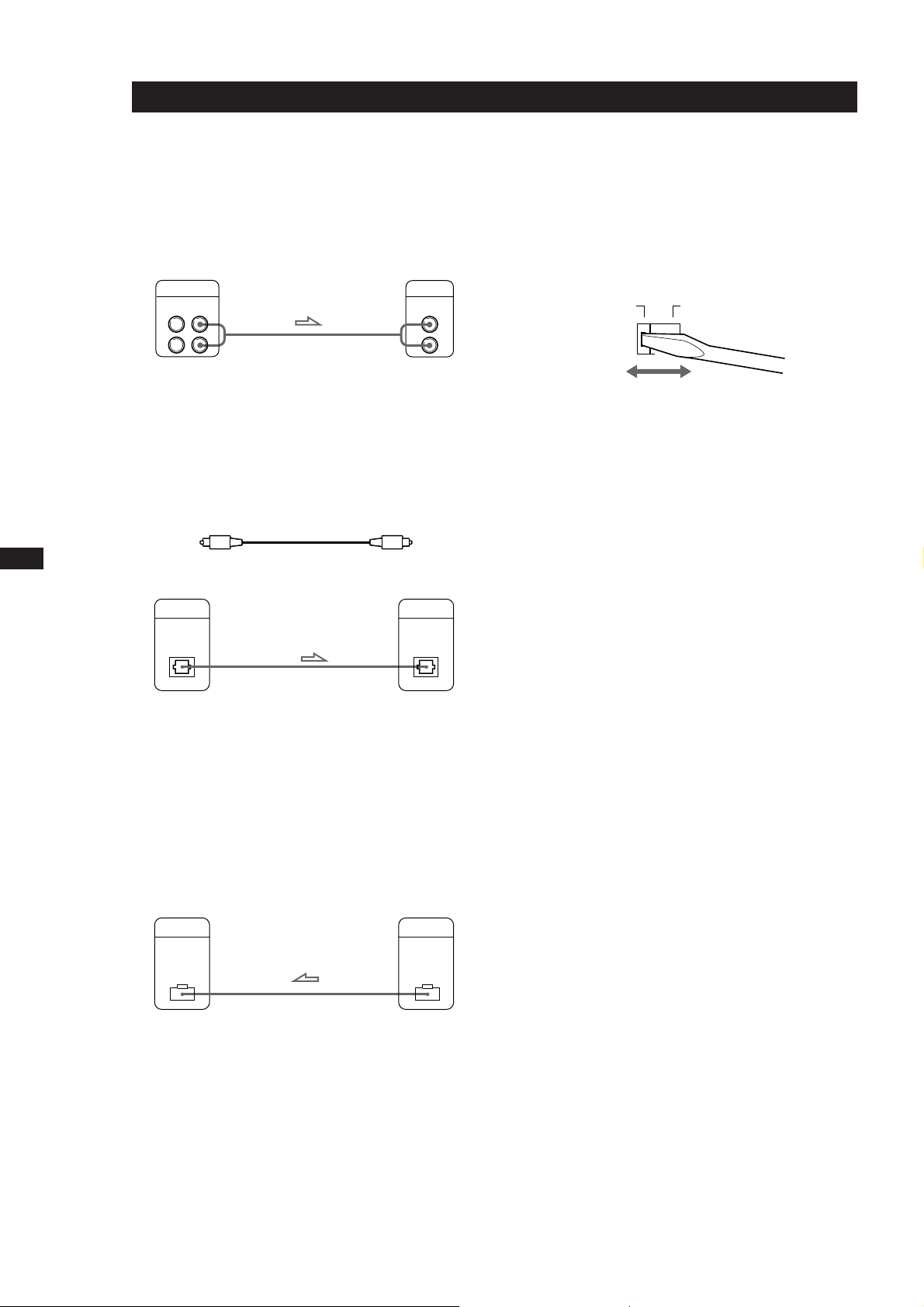
Getting Started
EN
• If you have an analog power amplifier
Connect the amplifier via the VARIABLE LINE OUT jacks
using the supplied audio cord. You can adjust the output
level with the LINE OUT/PHONE LEVEL control on the
player or the LINE OUT LEVEL buttons on the remote.
AmplifierCD player
LINE OUT
VARIABLE
L
R
INPUT
CD
L
R
Setting the voltage selector (except for
European and Canadian models)
Check that the voltage selector on the rear panel of the
player is set to the local power line voltage. If not, set
the selector to the correct position using a screwdriver
before connecting the mains lead to a wall outlet.
220 - 240 V 110 - 120 V
• If you have a digital component such as a digital
amplifier, D/A converter, DAT or MD
Connect the component via the DIGITAL OUT (OPTICAL)
connector using the optical cable (not supplied). Take off
the cap and plug in the optical cable.
Note that you cannot use fading in or out (page 13) and
Level File (CDP-CA9ES only, page 17) functions when
making this connection.
POC-15
Connecting the mains lead
Connect the mains lead to a wall outlet.
Where do I go next?
Now you’re ready to use your player.
If you aren’t familiar with how to play CDs, go to the section
Optical cable (not supplied)
6
CD player
DIGITAL OUT
Digital component
DIGITAL INPUT
“Playing a CD” on page 4.
Then, go to the following sections for other operations.
OPTICAL
OPTICAL
Note
When you connect via the DIGITAL OUT (OPTICAL)
connector, noise may occur when you play CD software other
than music, such as a CD-ROM.
• If you have a Sony CD player, receiver or amplifier with
the CONTROL S OUT connector
Connect the component via the CONTROL S IN connector
using the CONTROL S cable (not supplied). You can
remotely control this player through the other component.
CD player
CONTROL S
IN
Other component
CONTROL S
OUT
Transporting the player
Before transporting the player, follow the procedure
below to return the internal mechanisms back to their
original position.
1 Remove all the discs from the disc tray.
2 Press §␣ OPEN/CLOSE to close the disc tray.
“–NO␣ DISC–” appears in the display.
3 Wait for 10 seconds, then press POWER to turn off
the player.
Page 7
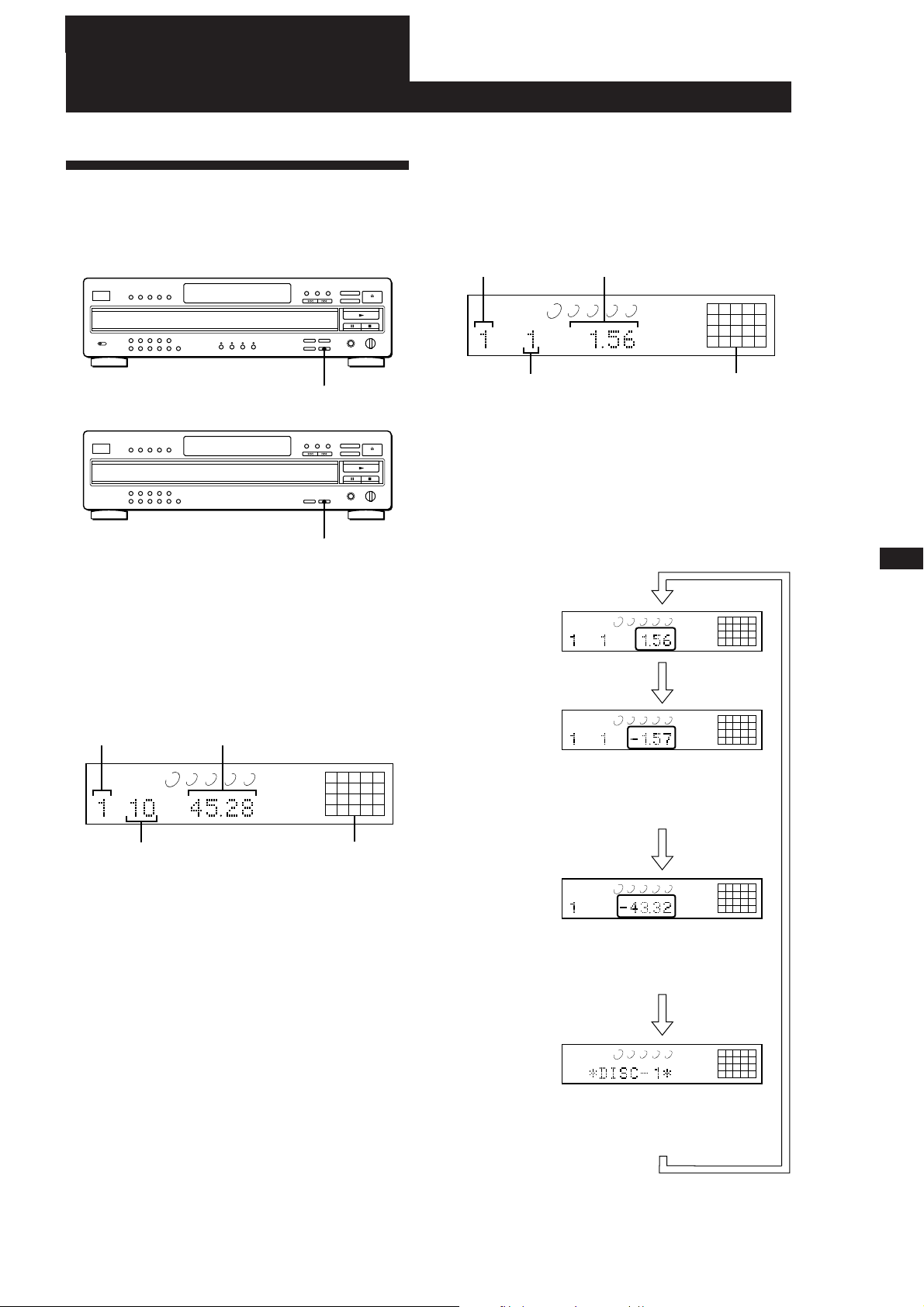
Playing CDs
1 2 3 4 5
ALL DISCS
DISC
TRACK
MIN SEC
12345
678910
1 2 3 4 5
ALL DISCS
DISC
TRACK
MIN SEC
12345
678910
1 2 3 4 5
ALL DISCS
DISC
TRACK
MIN SEC
12345
678910
1 2 3 4 5
ALL DISCS
12345
678910
Using the Display
You can check information about the disc using the
display.
CDP-CA9ES
Playing CDs
Display information while playing a disc
While playing a disc, the display shows the current
disc number, track number, playing time of the track
and the music calendar.
Current disc number Playing time
ALL DISCS
DISC
1 2 3 4 5
TRACK
Current track number
MIN SEC
12345
678910
Music calendar
TIME/MEMO
CDP-CA8ES
The track numbers in the music calendar disappear
after they are played.
Checking the remaining time
Each time you press TIME/MEMO or TIME while
TIME
Checking the total number and playing
time of the tracks
Press TIME/MEMO (CDP-CA9ES) or TIME (CDPCA8ES or on the remote) before you start playing.
The display shows the current disc number, the total
number of tracks, total playing time and music
calendar.
Current disc number Total playing time
DISC
ALL DISCS
TRACK
1 2 3 4 5
MIN SEC
12345
678910
playing a disc, the display changes as shown in the
chart below.
Playing time and
number of the
current track
Press
Remaining time
on the current
track
If the track number exceeds 20,
“–␣ –␣ .␣ –␣ –” appears instead of the
remaining time.
EN
7
If the disc has more than 20 tracks, the z indication
appears next to 20 on the music calendar. The
Music calendarTotal number of tracks
Remaining time
on the disc
Press
information also appears when you press §␣ OPEN/
CLOSE to close the disc tray.
This information is available only in
Continuous Play mode.
Notes on the disc number indications
• The red circle around a disc number indicates the disc is
ready to be played.
• When all the tracks on a disc have been played, the semicircle around the disc number disappears.
• When a disc compartment is recognized as empty, the semi-
Disc number or
Disc Memo
circled disc number disappears.
Press
If you’ve stored a Disc Memo
(CDP-CA9ES only, see page 15), the
Disc Memo appears.
Press
Page 8
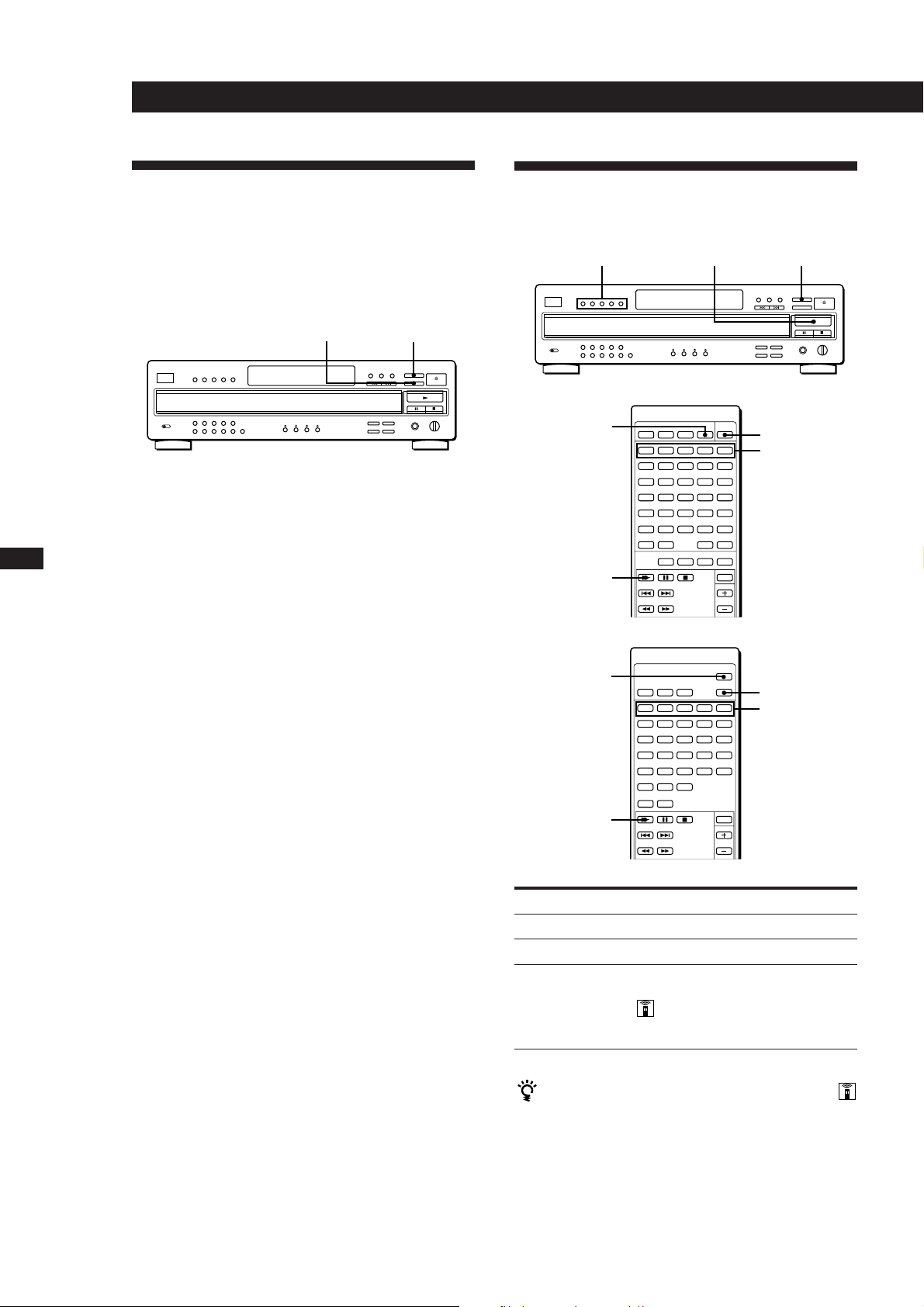
Playing CDs
EN
Replacing Discs While Playing
a Disc
You can open the disc tray while playing a disc so that
you can check what discs are to be played next and
replace discs without interrupting playback of the
current disc.
EX-CHANGE DISC SKIP
Locating a Specific Disc
You can locate any disc before or while playing a disc.
DISC 1 – 5
RM-D645 for CDP-CA9ES
MUSIC SCAN
(
DISC SKIP
DISC SKIP
DISC 1 – 5
1 Press EX-CHANGE.
“EX-CHANGE” appears in the display. The disc
tray opens and two disc compartments appear.
Even if the player is playing a disc, it doesn’t stop
playing.
8
2 Replace discs in the compartments with new ones.
The player plays the disc on the left side
compartment after the current disc, and then the
one on the right side compartment.
3 Press DISC SKIP.
The disc tray turns and other two disc
compartments appear.
MUSIC SCAN
(
RM-D515 for CDP-CA8ES
DISC SKIP
DISC 1 – 5
4 Replace discs in the compartments with new ones.
5 Press EX-CHANGE.
The disc tray closes.
Notes
• If the playback of the current disc ends while the disc tray is
open, the player stops playing. If the disc is played in
1␣ DISC Repeat mode (see page 10), the current disc starts
playing again.
• In ALL DISCS Shuffle Play mode (see page 10), tracks are
reshuffled on the current disc, while the disc tray is open.
• In Programme Play mode (see page 11), only the tracks on
the current disc are played.
• Do not push the disc tray to close it in Step 5, as you may
damage the player.
(
To locate
The next disc
A specific disc directly
A disc by scanning the first
track of each disc for 10
seconds (Music Scan)
You can extend the playing time during Music Scan
Press MUSIC SCAN repeatedly until the playing time
you want (10, 20 or 30) appears in the display. Each time
you press the button, the playing time changes cyclically.
Press
DISC SKIP while playing a disc
DISC 1 – 5
MUSIC SCAN before you start
playing in ALL DISCS
Continuous Play mode. When
you find the disc you want,
press ( to start playing.
Page 9
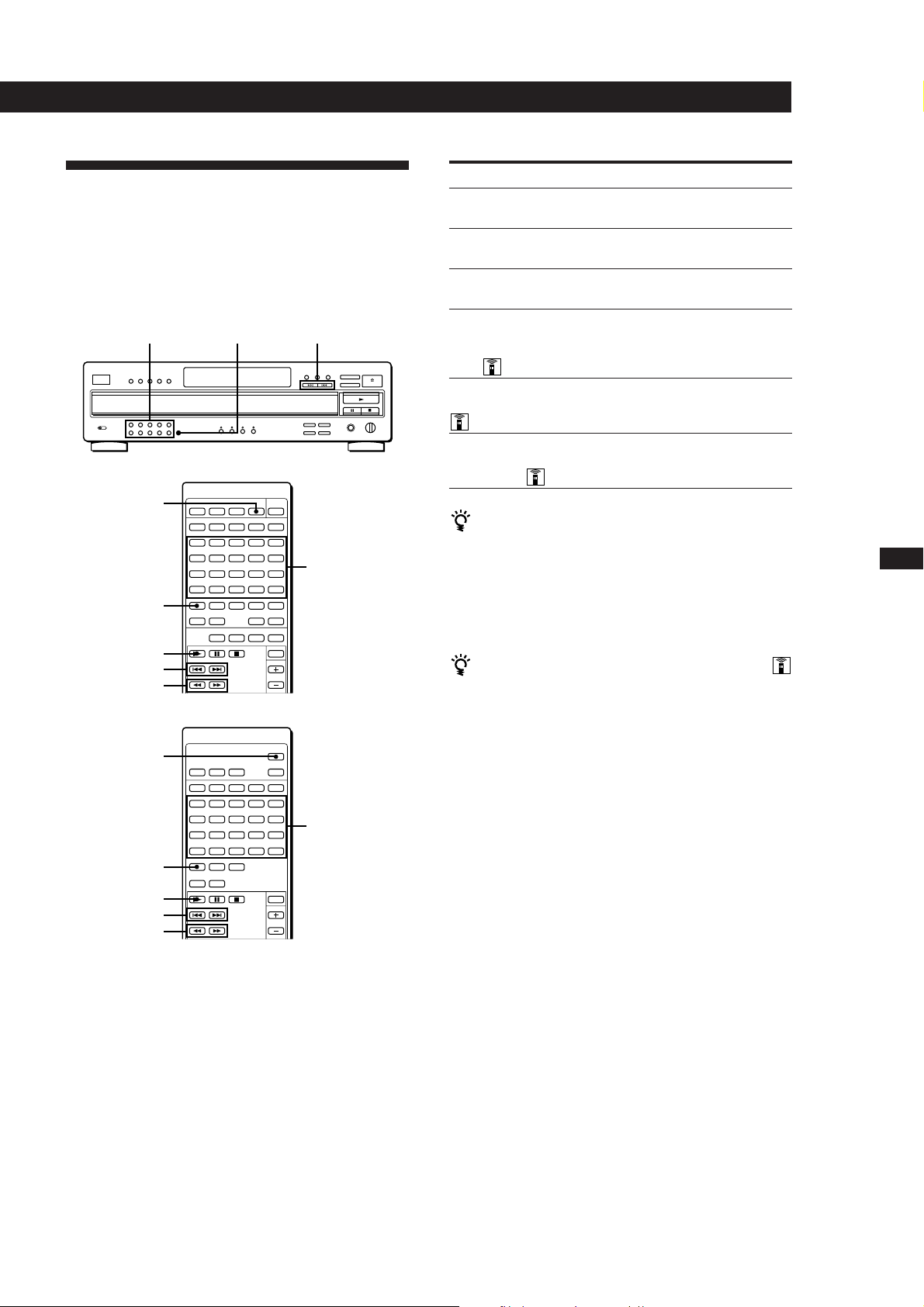
Playing CDs
Locating a Specific Track or a
Point in a Track
You can quickly locate any track while playing a disc
using the ≠/± (AMS: Automatic Music Sensor)
buttons or number buttons. You can also locate a
specific point in a track while playing a disc.
>10Number buttons
RM-D645 for CDP-CA9ES
MUSIC SCAN
>20
(
=/+
0/)
RM-D515 for CDP-CA8ES
MUSIC SCAN
≠/±
Number
buttons
To locate
The next or
succeeding tracks
The current or
preceding tracks
A specific track
directly
A track by scanning
each track for 10
seconds (Music
Scan)
A point while
monitoring the sound
A point quickly by
observing the display
during pause
Press
± repeatedly until you find the
track
≠ repeatedly until you find the
track
Number button of the track
MUSIC SCAN before you start playing
in 1␣ DISC Continuous Play mode.
When you find the track you want,
press ( to start playing.
) (forward) or 0 (backward) and
hold down until you find the point
0/) and hold down until you
find the point. You will not hear the
sound during the operation.
When you directly locate a track numbered over 10
(or 20 when using the remote)
Press >10 (or >20 on the remote) first, then the
corresponding number buttons. To enter “0,” use button
10.
Example: To play track number 30
Press >10 (or >20 on the remote) first, then 3
and 10.
You can extend the playing time during Music Scan
Press MUSIC SCAN repeatedly until the playing time
you want (10, 20 or 30) appears in the display. Each time
you press the button, the playing time changes cyclically.
Note
If “–OVER–” appears in the display, the disc has reached the
end while you were pressing ). Press 0 or ≠ to go
back.
EN
9
>20
(
=/+
0/)
Number
buttons
Page 10
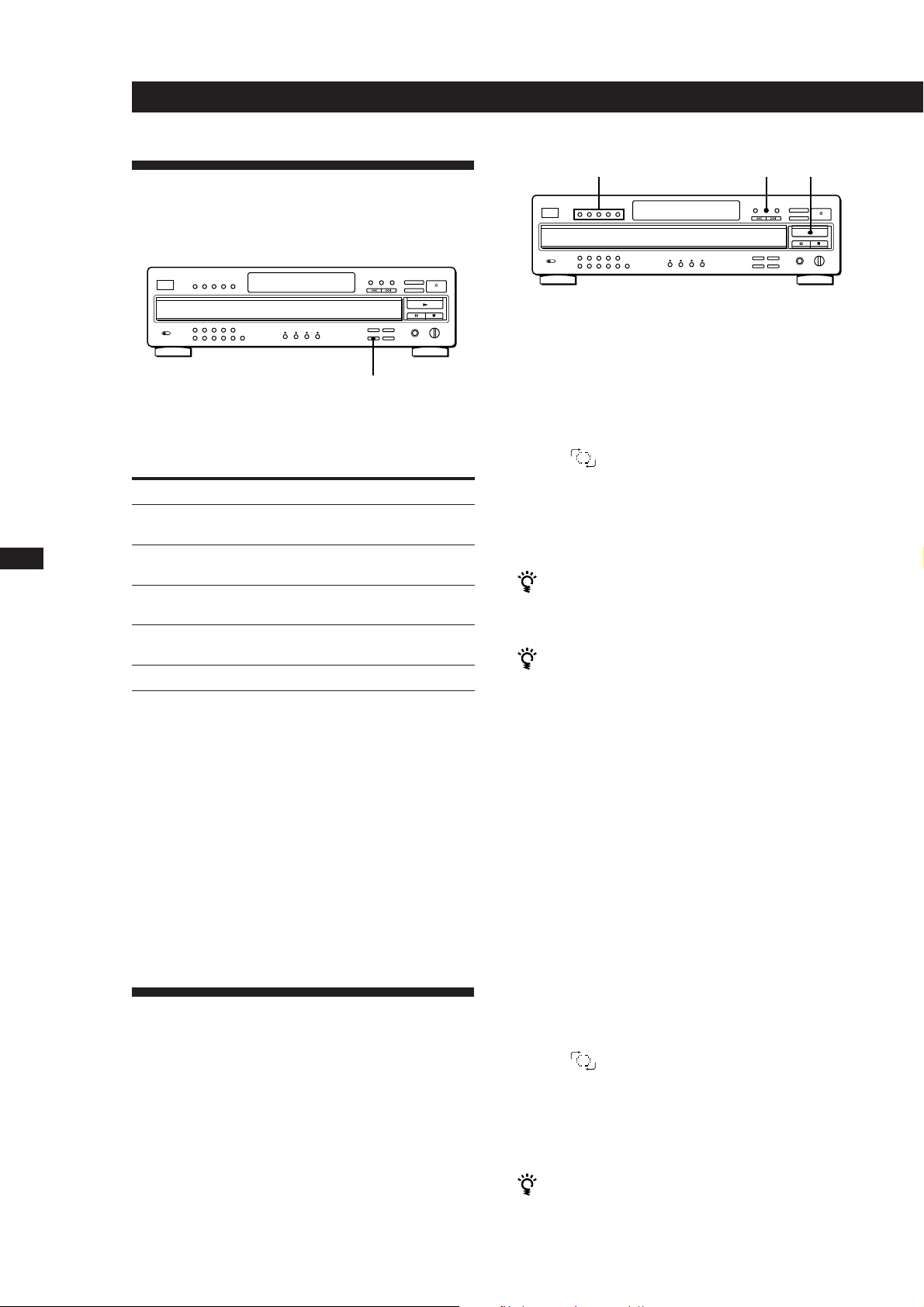
Playing CDs
EN
10
Playing Tracks Repeatedly
You can play discs/tracks repeatedly in any play
mode.
REPEAT
Press REPEAT while playing a disc.
“REPEAT” appears in the display. The player repeats
the discs/tracks as follows:
When the disc is played in
Continuous Play
(ALL DISCS) (page 4)
Continuous Play
(1␣ DISC) (page 4)
Shuffle Play
(ALL DISCS) (page 10)
Shuffle Play
(1␣ DISC) (page 10)
Programme Play (page 11)
To cancel Repeat Play
Press REPEAT repeatedly until “REPEAT␣ OFF” appears in the
display.
Repeating the current track
You can repeat only the current track while the disc is
played in Continuous Play.
While the track you want is being played, press
REPEAT repeatedly until “REPEAT 1” appears in the
display.
The player repeats
All the tracks on all discs
All the tracks on the current
disc
All the tracks on all discs in
random orders
All the tracks on the current
disc in random orders
The same programme
DISC 1 – 5
SHUFFLE
(
Shuffle Play on all discs
You can play all tracks on all discs in a random order.
1 Press SHUFFLE repeatedly until “ALL DISCS”
appears in the display.
2 Press ( to start ALL DISCS Shuffle Play.
The
“shuffling” the tracks.
To cancel Shuffle Play
Press CONTINUE.
You can start Shuffle Play while playing
Press SHUFFLE, and Shuffle Play starts from the current
track.
You can specify discs during Shuffle Play (Select
Shuffle Play)
You can specify discs before or during ALL DISCS
Shuffle Play, and the tracks on the specified discs are
played in a random order.
Press DISC 1 – 5 to specify the discs after Step 1.
Semi-circles appear around the specified disc numbers in
the display. To cancel the selected discs, press DISC 1 – 5
again. The semi-circles disappear.
To return to ALL DISCS Shuffle Play, press SHUFFLE
twice.
indication appears while the player is
Shuffle Play on one disc
You can play all tracks on the specific disc in a random
order.
Playing in Random Order
(Shuffle Play)
You can have the player “shuffle” tracks and play in a
random order. The player shuffles all the tracks on all
discs or on the disc you’ve specified.
1 Press SHUFFLE repeatedly until “1␣ DISC” appears
in the display.
2 Press DISC 1 – 5 to start 1␣ DISC Shuffle Play on the
selected disc.
The
“shuffling” the tracks.
To cancel Shuffle Play
Press CONTINUE.
You can start Shuffle Play while playing
Press SHUFFLE, and Shuffle Play starts from the current
track.
indication appears while the player is
Page 11
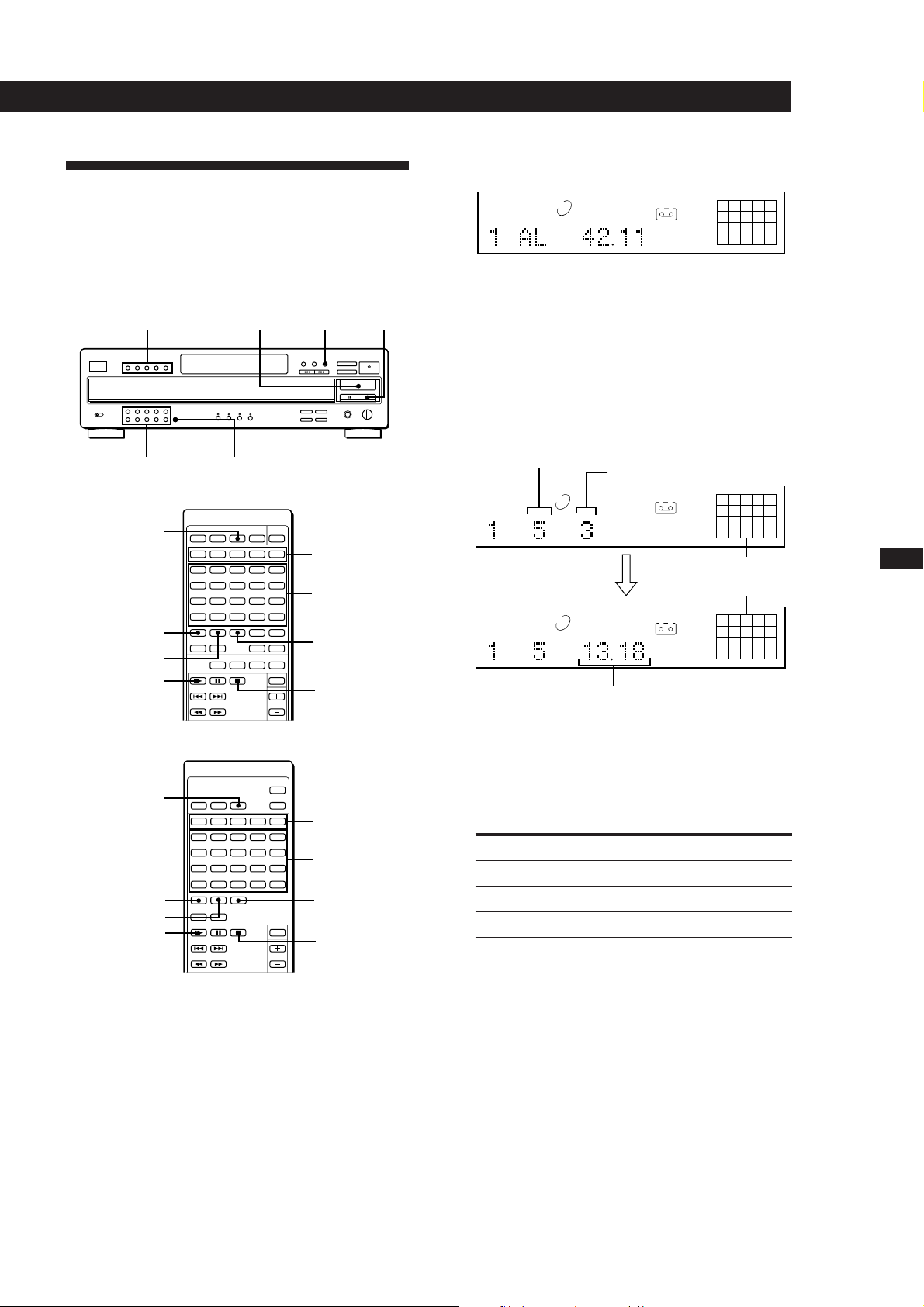
Creating Your Own
Programme (Programme Play)
You can arrange the order of the tracks on the discs
and create your own programme. The programme can
contain up to 32 tracks.
Number buttons >10
RM-D645 for CDP-CA9ES
PROGRAM
>20
CHECK
(
( PROGRAMDISC 1 – 5
DISC 1 – 5
Number
buttons
CLEAR
p
p
Playing CDs
2 Press DISC 1 – 5 to select the disc.
12345
678910
DISC
12345
PROGRAM
TRACK
MIN SEC
A
“AL” in the display stands for “all” tracks.
When you want to programme the whole disc as
one step, skip Step 3 and go to Step 4.
3 Press the number buttons of the tracks you want to
programme in the order you want.
To programme the track numbered over 10 (or 20
when using the remote), use the >10 button (or >20
on the remote) (see page 9).
Last programmed track
Playing order
12345
PROGRAM
DISC
TRACK STEP
After one second
12345
PROGRAM
DISC
TRACK
Total playing time
A
A
MIN SEC
25
8
Programmed
tracks
25
8
EN
11
RM-D515 for CDP-CA8ES
PROGRAM
DISC 1 – 5
Number
buttons
>20
CLEAR
CHECK
(
p
1 Press PROGRAM.
“PROGRAM” appears in the display.
If a programme is already stored, the last step of
the programme appears in the display. When you
want to erase the whole programme, hold down
CLEAR on the remote until “ALL␣ CLEAR”
appears in the display (see page 12).
If you’ve made a mistake
Press CLEAR on the remote, then press the correct
number button.
4 To programme other discs or tracks, do the
following:
To programme
Other discs
Other tracks on the same disc
Other tracks on other discs
Repeat Step(s)
2
3
2 and 3
5 Press ( to start Programme Play.
To cancel Programme Play
Press CONTINUE.
Page 12
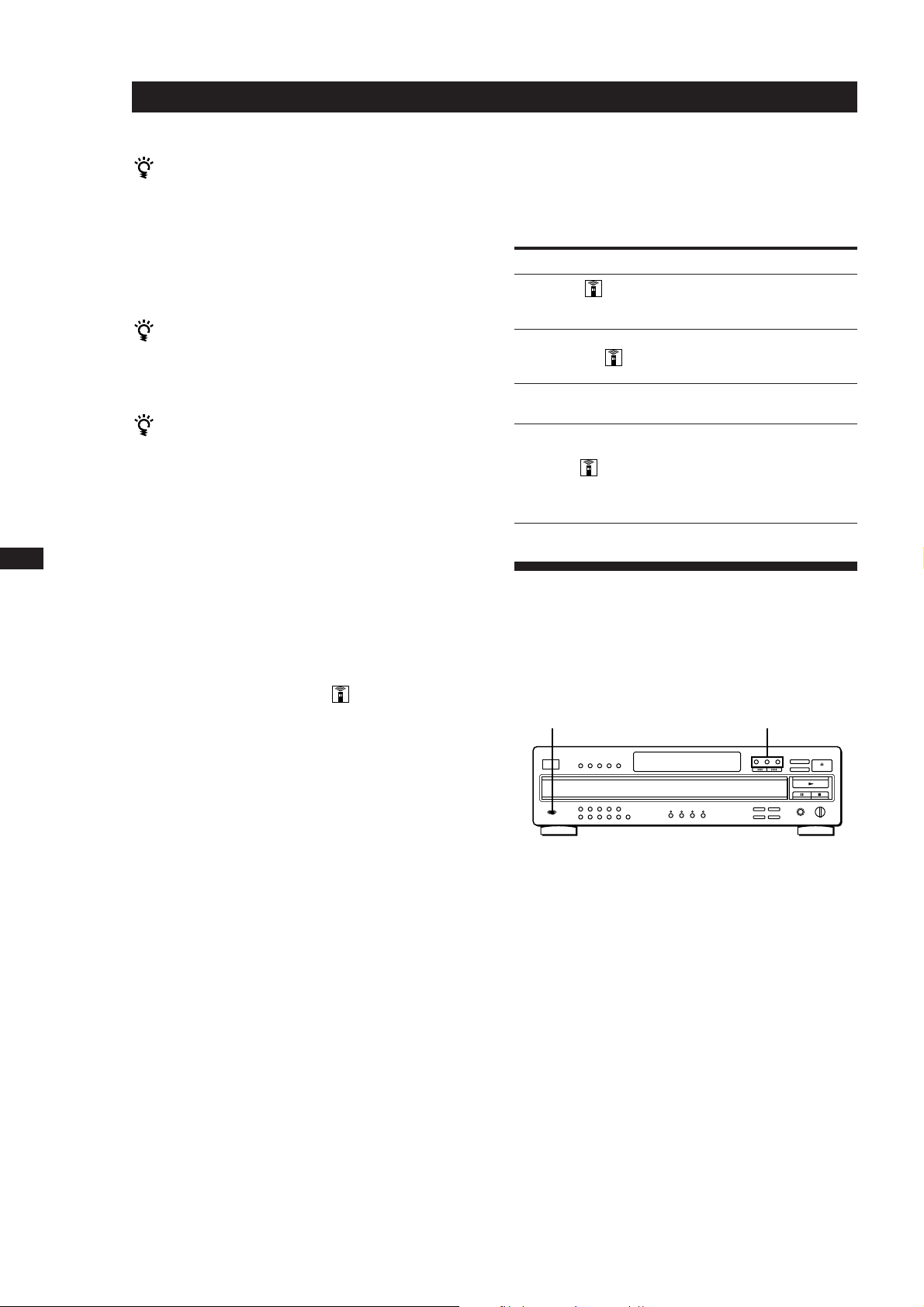
Playing CDs
EN
12
You can create your programme while checking the
disc labels
While the disc tray is open, follow Steps 1 to 5 with
pressing DISC SKIP to check the disc labels. If you close
the disc tray before Step 5, the total playing time appears
in the display after a while.
Note that, if the programmed track number isn’t found
on the disc, that step is automatically erased.
The programme remains even after the Programme
Play ends
When you press (, you can play the same programme
again.
The programme remains until you erase it
If you replace discs, the programmed disc and track
numbers remain. So, the player plays only the existing
disc and track numbers. However, the disc and track
numbers that aren’t found in the player or on the disc are
deleted from the programme, and the rest of the
programme is played in the programmed order.
Note
The total playing time doesn’t appear when:
—You have programmed a track whose number exceeds 20.
—The total playing time of the programme exceeds 200
minutes.
Checking the track order
You can check your programme before or after you
start playing.
Changing the track order
You can change your programme before you start
playing.
To
Erase a step
Erase the last step in
the programme
Add steps to the end
of the programme
Change the whole
programme
completely
You need to
Press CHECK until the track or disc
you don’t want appears in the
display, then press CLEAR
Press CLEAR. Each time you press
the button, the last track or disc will
be cleared.
Follow Steps 2 to 4 in “Creating Your
Own Programme” on page 11
Hold down CLEAR until “ALL
CLEAR” appears in the display to
erase the whole programme, then
create a new programme following
Steps 2 to 4 in “Creating Your Own
Programme” on page 11
Playing Using a Timer
(CDP-CA9ES only)
You can start playing a disc at any time you want by
connecting a timer (not supplied). Please also refer to
the instructions for the timer if you need help.
TIMER
Play mode buttons
Press CHECK on the remote.
Each time you press this button, the display shows the
disc and track number of each step in the programmed
order. (When a whole disc is programmed as one step,
“AL” appears instead of the track number.) After the
last step in the programme, the display shows
“–END–” and returns to the original display. If you
check the order after you start playing, the display
shows only the remaining steps.
1 Press one of the play mode buttons to select the
play mode you want.
2 Set TIMER on the player to PLAY.
3 Set the timer to the time you want.
The player turns off. When the set time comes, the
player turns on and starts playing.
4 After you have used the timer, set TIMER on the
player to OFF.
Page 13
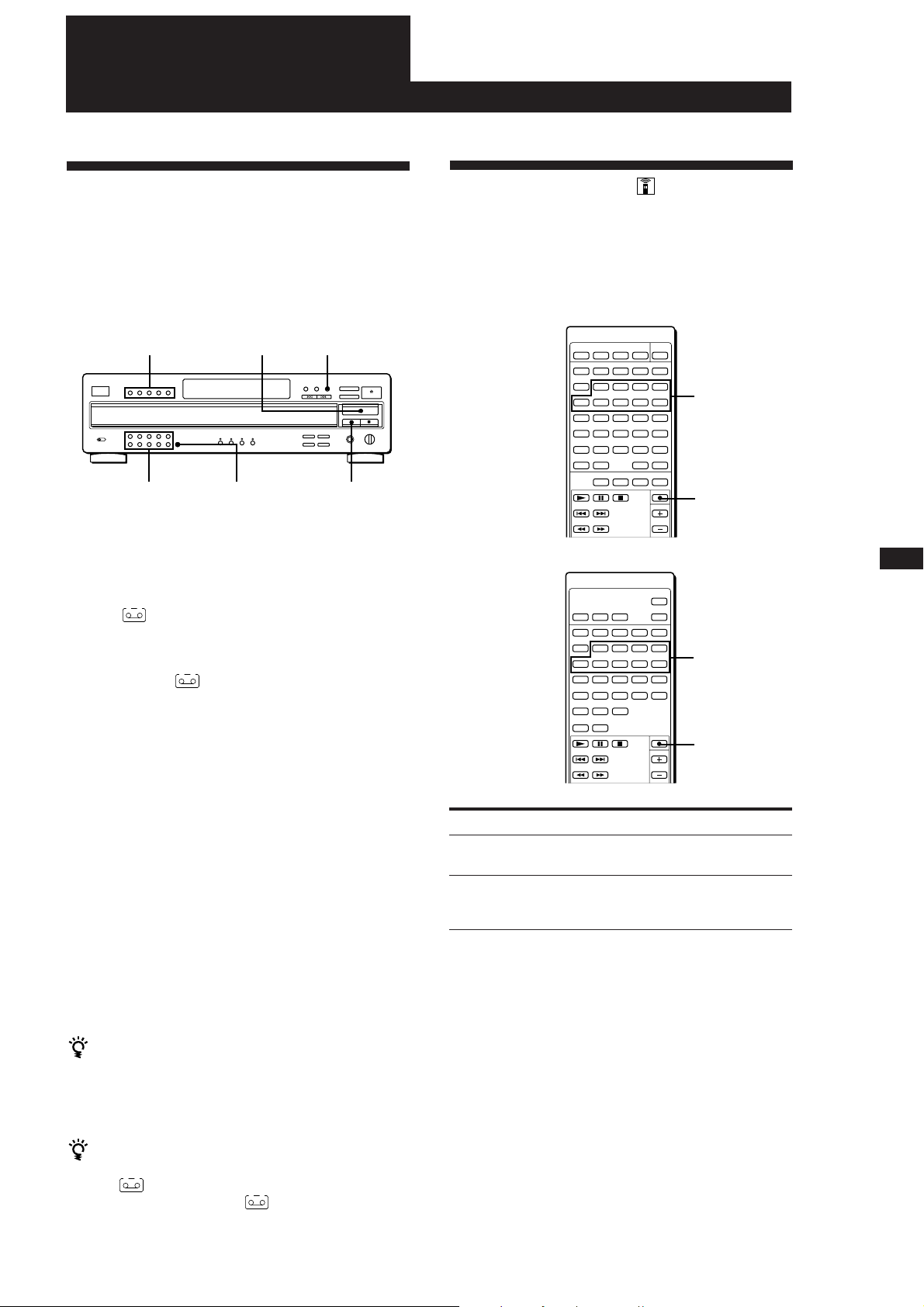
Recording From CDs
Recording From CDs
Recording Your Own
Programme
You can record the programme you’ve created on a tape,
DAT or MD. The programme can contain up to 32 tracks.
By inserting a pause during programming, you can
divide the programme into two for recording on both
sides of a tape.
DISC 1 – 5 ( PROGRAM
Number buttons >10 P
1 Create your programme (for side A when
recording on a tape) while checking the total
playing time indicated in the display.
Follow Steps 1 to 4 in “Creating Your Own
Programme” on page 11.
A
The
indication appears in the display.
Fading In or Out
You can manually fade in or out to prevent tracks from
starting or ending abruptly.
Note that you cannot use this effect when you use the
DIGITAL OUT (OPTICAL) connector.
RM-D645 for CDP-CA9ES
Number
buttons
FADER
RM-D515 for CDP-CA8ES
EN
13
2 When you record on both sides of the tape, press
P to insert a pause.
The “P” and
and the playing time is reset to “0.00.”
When you record on one side of the tape or on a
DAT or MD, skip this step and go to Step 4.
A pause is counted as one track
You can programme up to 31 tracks when you insert a
pause.
A B
indications appear in the display
3 Repeat Steps 2 to 4 in “Creating Your Own
Programme” on page 11 to create the programme
for side B.
4 Start recording on the deck and then press ( on
the player.
When you record on both sides of the tape, the
player pauses at the end of the programme for side
A.
5 When you record on side B, reverse the tape and
press ( or P on the player to resume playing.
You can check the total playing time while
programming (Programme Edit)
To select a track, press ≠ or ± and check the total
playing time. Then press PROGRAM to confirm your
selection.
Number
buttons
FADER
To
Start play fading in
End play fading out
Press FADER
During pause. The Q indication
flashes and play fades in.
When you want to start fading out.
The q indication flashes. The play
fades out and the player pauses.
Changing the fading time
You can change the fading time from 2 to 10 seconds
before fading in or out. If you don’t change it, fading
lasts for 5 seconds.
1 Press FADER before you start playing.
“FADE 5 SEC” appears in the display.
To check and change your programme
See page 12.
The A indication appears while checking the
programme for side A and B while checking the
programme for side B.
2 While the fading time “5” is flashing, press the
number button to specify the fading time.
Page 14
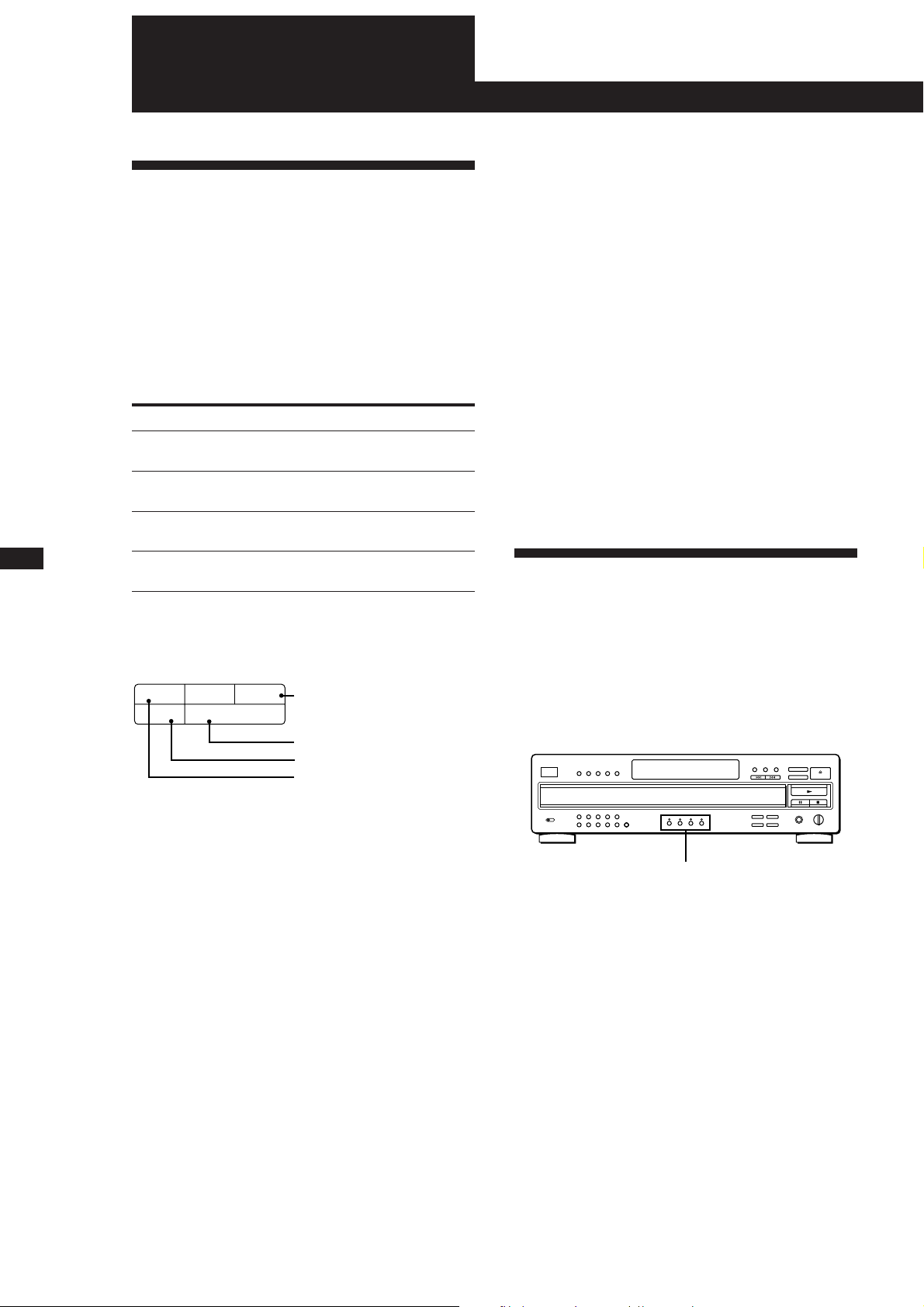
EN
14
Storing Information About CDs
(Custom Files) (CDP-CA9ES only)
Storing Information About CDs (Custom Files) (CDP-CA9ES only)
Erasing Custom Files
What You Can Do With the
Custom Files
The player can store 4 types of information called
“Custom Files” for each disc. Once you have stored
Custom Files for a disc, the player automatically recalls
what you have stored whenever you select the disc.
Note that Custom Files will be erased if you don’t use
the player for about 1 month.
You can store this information:
When you use
Music Clip (page 14)
Disc Memo (page 15)
Delete Bank (page 16)
Level File (page 17)
The Custom File indication lights up when you store
the corresponding information.
CUSTOM FILE
MEMO
BANK
CLIP ABCD
LEVEL
You can
Group the tracks on each disc
into up to 4 groups
Label the disc using up to 10
characters
Delete unwanted tracks and store
only the tracks you want
Store the optimum playback
level of the disc
Level File
Music Clip
Delete Bank
Disc Memo
If the memory for Custom Files becomes full, the
player displays “FILE FULL” when you press FILE to
store the information and you cannot store any more
disc information. If necessary, erase any unwanted
Custom Files as follows:
To erase all Custom Files of one disc
Remove all the discs in the player, then press §␣ OPEN/
CLOSE. Wait for “–NO␣ DISC–” to appear in the display, then
press TIME/MEMO (or TIME on the remote) repeatedly until
the Custom Files for the disc which you want to erase appear.
Then, press ERASE. “FILE␣ ERASE” appears and the Custom
File indication disppears. All the Custom Files for the disc will
be erased.
To erase all Custom Files of all discs
While holding down ERASE and FILE, press POWER to turn
on the player. “ALL ERASE” appears in the display and all
the Custom Files will be erased.
Grouping Tracks (Music Clip)
You can group the track on each disc into up to 4
groups called “clips.” Once you store a track into a clip,
you can use the Music Clip every time you play the
disc. You can also play only the tracks stored in a
selected clip.
Note that tracks numbered over 32 cannot be stored
into a clip.
(
Where are Custom Files stored?
Custom Files are stored not on the disc but in the
player’s memory. This means you cannot use Custom
Files when you play the disc on other players.
How many discs can you file?
You can file up to 172 discs in the Custom File. You can
check how many discs you can file as follows:
Remove all the discs in the player, then press
§␣ OPEN/CLOSE. Wait for “–NO␣ DISC–” to appear in
the display, then press TIME/MEMO (or TIME on the
remote). “REMAIN: XXX” appears in the display to
show you how many discs you can file.
Each time you press TIME/MEMO (or TIME), the
display shows the Custom Files for each disc. After the
last Custom File, “–␣ END␣ –” appears for a while, then
“–NO␣ DISC–” appears.
MUSIC CLIP buttons
Storing tracks into clips
1 Play the track you want to store into a clip.
2 Press one of the MUSIC CLIP buttons (A, B, C or
D).
“CLIP FILE” appears and the selected MUSIC
CLIP button indicator flashes for a while. “CLIP A
(B, C or D)” indication appears in the Custom File
indicator.
3 Repeat Steps 1 and 2 to store other tracks into clips.
Page 15
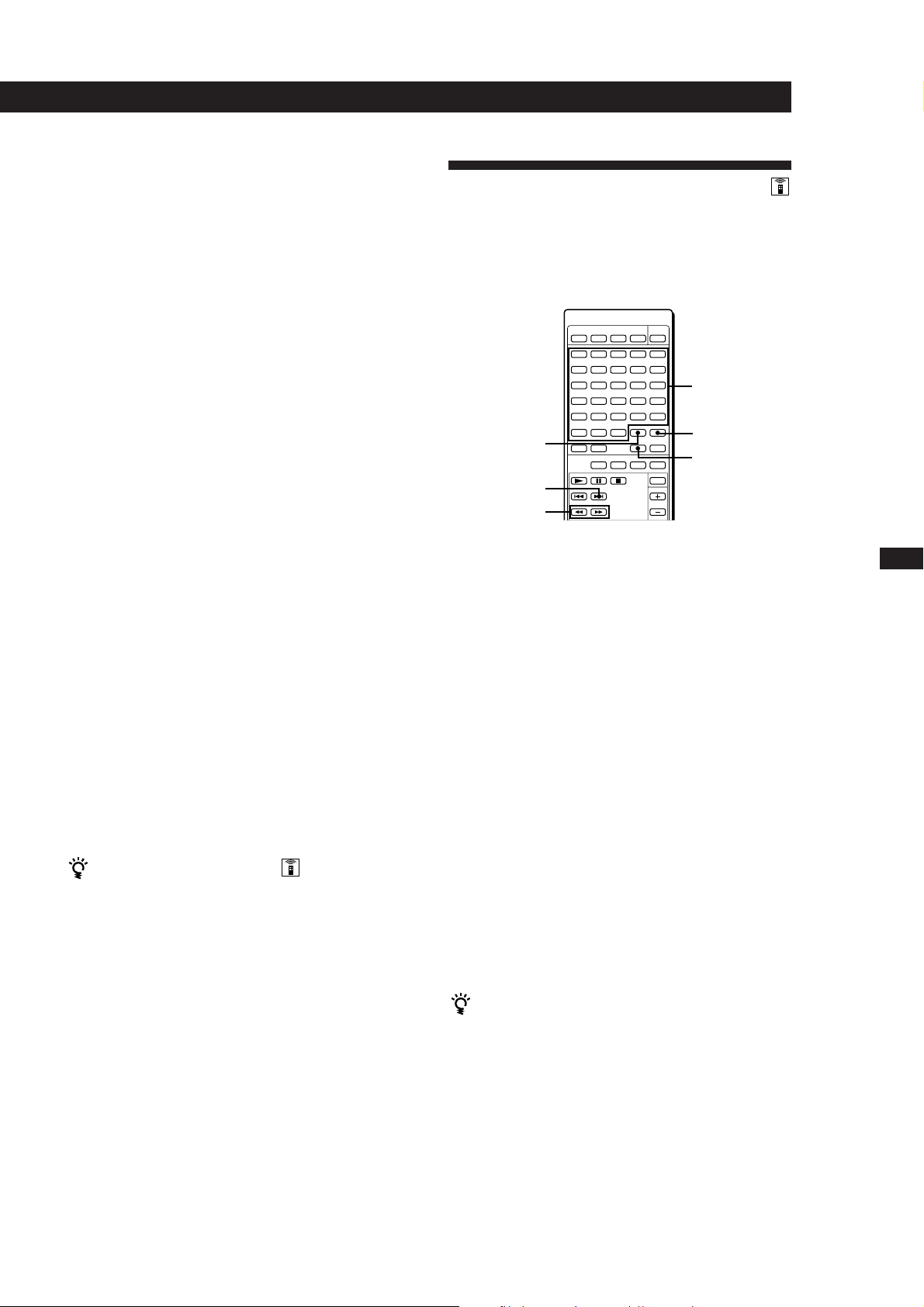
Storing Information About CDs (Custom Files) (CDP-CA9ES only)
Playing tracks in a clip (Clip Play)
Press one of the MUSIC CLIP buttons before you start
playing.
“CLIP ·” appears in the display and the selected
MUSIC CLIP button indicator lights. The player starts
playing tracks in the selected clip.
To play tracks in another clip
Press p to stop playing, then press one of the MUSIC CLIP
buttons you want to play.
Notes
• Clip Play is available only in Continuous and Shuffle Play
mode. If you press MUSIC CLIP in Programme Play mode,
the player automatically enters Continuous Play mode and
start Clip Play.
• In ALL DISCS Play mode, the player plays the tracks in the
selected clip on all discs consecutively.
Labelling a Disc (Disc Memo)
You can label a disc using up to 10 characters and have
the player display the Disc Memo every time you select
the disc. The Disc Memo can be anything you like, such
as a title, musician’s name, category or date of purchase.
Orangecoloured
letter buttons
MEMO
FILE
+
0/)
INPUT
ERASE
Removing tracks from a clip
1 Before you start playing, press one of the MUSIC
CLIP buttons to start Clip Play.
2 Press ≠ or ± to select the track you want to
remove from the clip.
3 Press ERASE to remove the track.
“CLIP ERASE” appears in the display for a while.
The player starts playing the next track in the clip.
4 Repeat Steps 2 and 3 to remove other tracks.
When you’ve removed all tracks from the clip,
“CLIP A (B, C or D)” indication in the Custom File
indicator disappears.
You can assign a name to a clip
1 Press TIME repeatedly until the clip name such as
“CLIP-A” appears in the display.
2 Follow Steps 2 to 4 in “Labelling a Disc” on this
page.
1 Insert or select the disc.
2 Press MEMO INPUT on the remote repeatedly
until you find the letter type you want.
Each time you press the button, the display shows
upper case letters (ABC), lower case letters (abc)
and numbers (123) cyclically.
3 Input letters in the order you want by pressing the
orange-coloured letter buttons on the remote.
The letter you input appears in the display and the
flashing cursor moves to the next position. You can
change the letter type.
To insert a space, press CLEAR.
If you’ve made a mistake
Press = or + until the letter you want to change
flashes, then press the correct letter button.
4 Press FILE to store the Disc Memo.
“MEMO FILE” appears for a while, then the
display shows the Disc Memo. “MEMO” in the
Custom File indication lights up in the display.
EN
15
You can assign the Disc Memo while checking the
disc labels
While the disc tray is open, follow Steps 2 and 3 to assign
the Disc Memo to the disc in front of you. Press DISC
SKIP to turn the disc tray and assign the Disc Memos to
other discs. Then, press FILE to store the Disc Memo.
Page 16
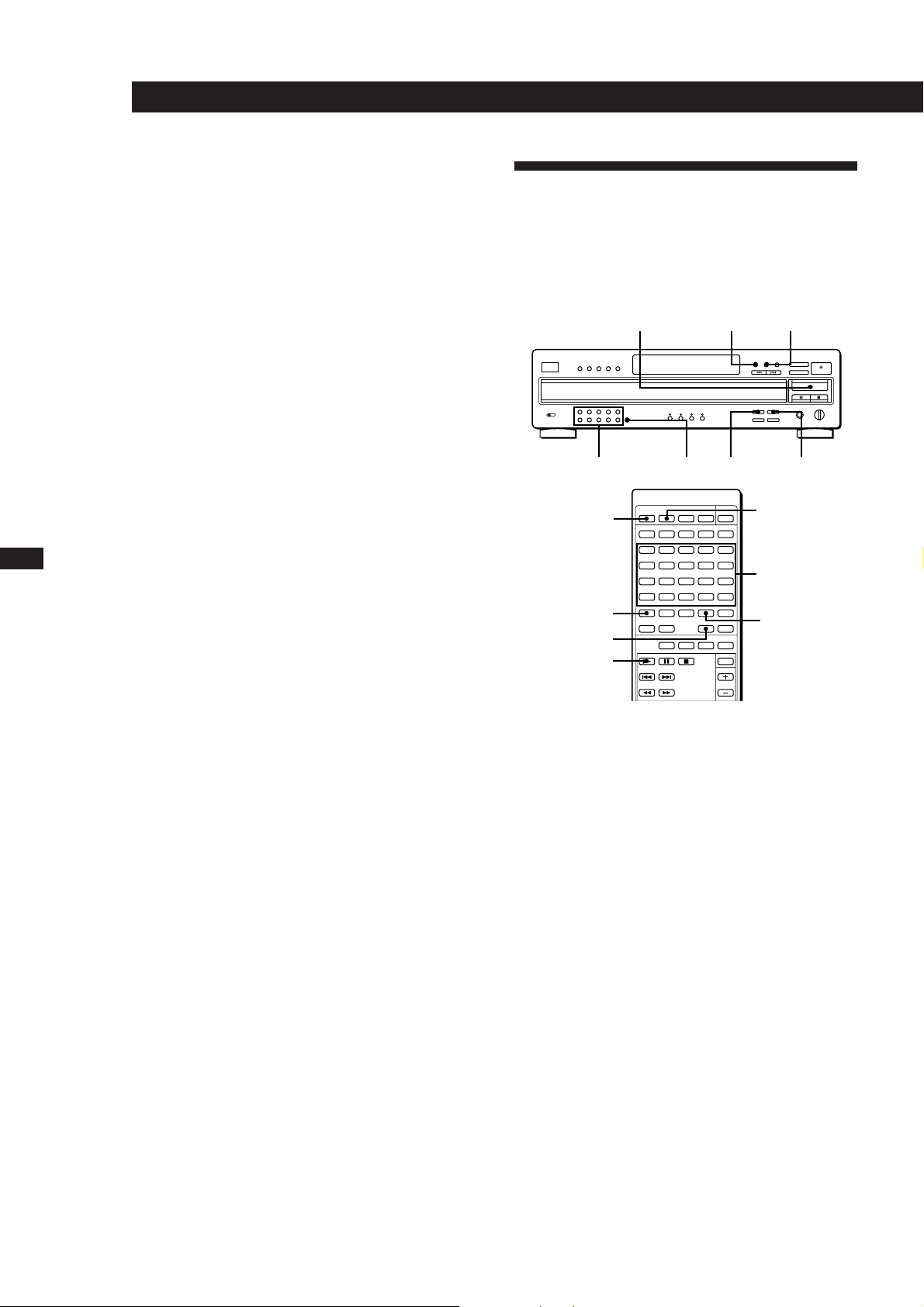
Storing Information About CDs (Custom Files) (CDP-CA9ES only)
You can input non-alphanumeric characters
The player offers 87 characters (including symbols and
space) to label your discs.
Storing Specific Tracks
(Delete Bank)
EN
16
1 Insert or select the disc.
2 Before you start playing, press 0 or )
repeatedly until the character you want appears in
the display.
Each time you press these buttons, the following
characters appear cyclically.
(space) A B C D E F G H I J K L M N O P Q R S T U
V W X Y Z & a b c d e f g h i j k l m n o p q r s t u v
w x y z ä ö ü ; : ( ) [ ] % $ # 0 1 2 3 4 5 6 7 8 9 n N ∗
/ ! ? ’ ” , . –
3 Press +.
The flashing cursor moves to the next position.
4 Repeat Steps 2 and 3 to input more characters.
5 Press FILE to store the Disc Memo.
Erasing the Disc Memo
Insert or select the disc.
1
You can delete unwanted tracks and store only the
tracks you want. When you select the disc with the
Delete Bank, you can play only the tracks you want.
(
Number buttons >10 FILE ERASE
CONTINUE
>20
ERASE
(
CONTINUE SHUFFLE
SHUFFLE
Number
buttons
FILE
2 Press MEMO INPUT on the remote or 0/).
The first letter of the Disc Memo flashes.
3 Press ERASE to erase the Disc Memo.
“FILE ERASE” appears for a while, then the
display shows the disc number (“∗DISC-1∗,”
“∗DISC-2∗,” etc.). “MEMO” in the Custom File
indication disappears.
1 Insert or select the disc.
2 Press SHUFFLE to select “ALL␣ DISCS” or
“1␣ DISC”.
3 Press the number buttons to delete the tracks you
want to delete.
The track numbers disappear from the music
calendar.
If you’ve made a mistake
Press the number button of the track. “SELECT” appears
in the display and the track will be restored.
4 Press FILE to store the remaining tracks.
“DEL FILE” appears in the display for a while.
“BANK” in the Custom File indication lights up in
the display.
Page 17
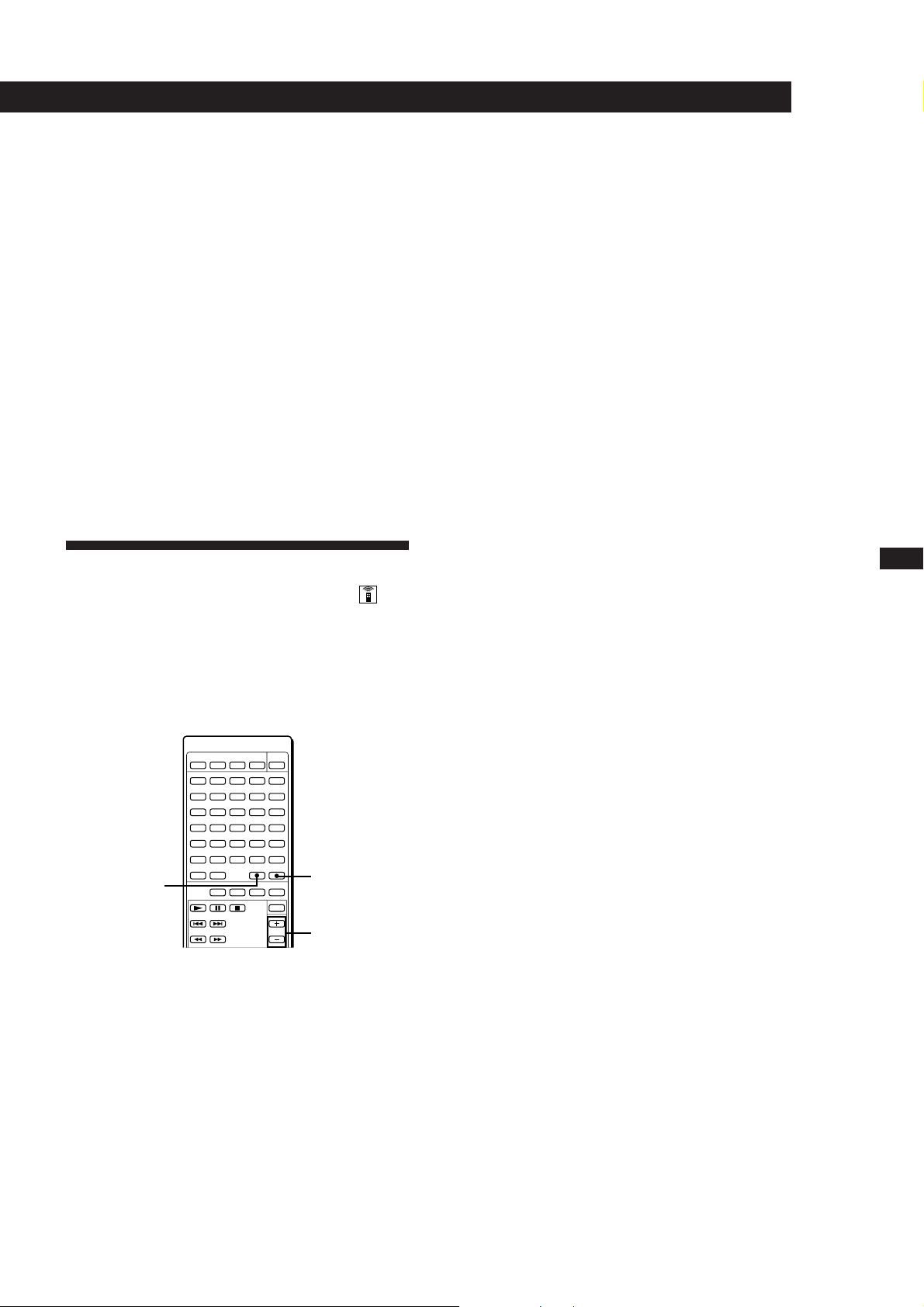
Storing Information About CDs (Custom Files) (CDP-CA9ES only)
Playing using the Delete Bank
Press CONTINUE or SHUFFLE to select “ALL
1
DISCS” or “1␣ DISC”.
2 Press ( to start playing.
To cancel playing using the Delete Bank
Press p.
Erasing the Delete Bank
1 Insert or select the disc.
2 Press FILE, then press ERASE while “DEL FILE”
appears in the display.
“FILE ERASE” appears in the display for a while.
“BANK” in the Custom File indication disappears.
Storing the Optimum Playback
Level of a Disc (Level File)
Erasing the Level File
Insert or select the disc.
1
2 Press LEVEL FILE, then press ERASE, while
“LEVEL FILE” appears in the display.
“FILE ERASE” appears in the display for a while.
“LEVEL” in the Custom File indication disappears.
EN
17
You can store the optimum playback level of the disc
when you connect the player via the VARIABLE LINE
OUT jacks. Every time you select the disc, the player
will set the level automatically and you don’t need to
adjust the volume on the amplifier.
ERASE
LEVEL FILE
LINE OUT
LEVEL
1 Insert or select the disc.
2 While playing the disc, adjust the playback level
using LINE OUT LEVEL on the remote (or LINE
OUT/PHONE LEVEL on the player).
3 Press LEVEL FILE to store the playback level.
“LEVEL FILE” appears in the display for a while.
“LEVEL” in the Custom File indication lights up in
the display.
Page 18
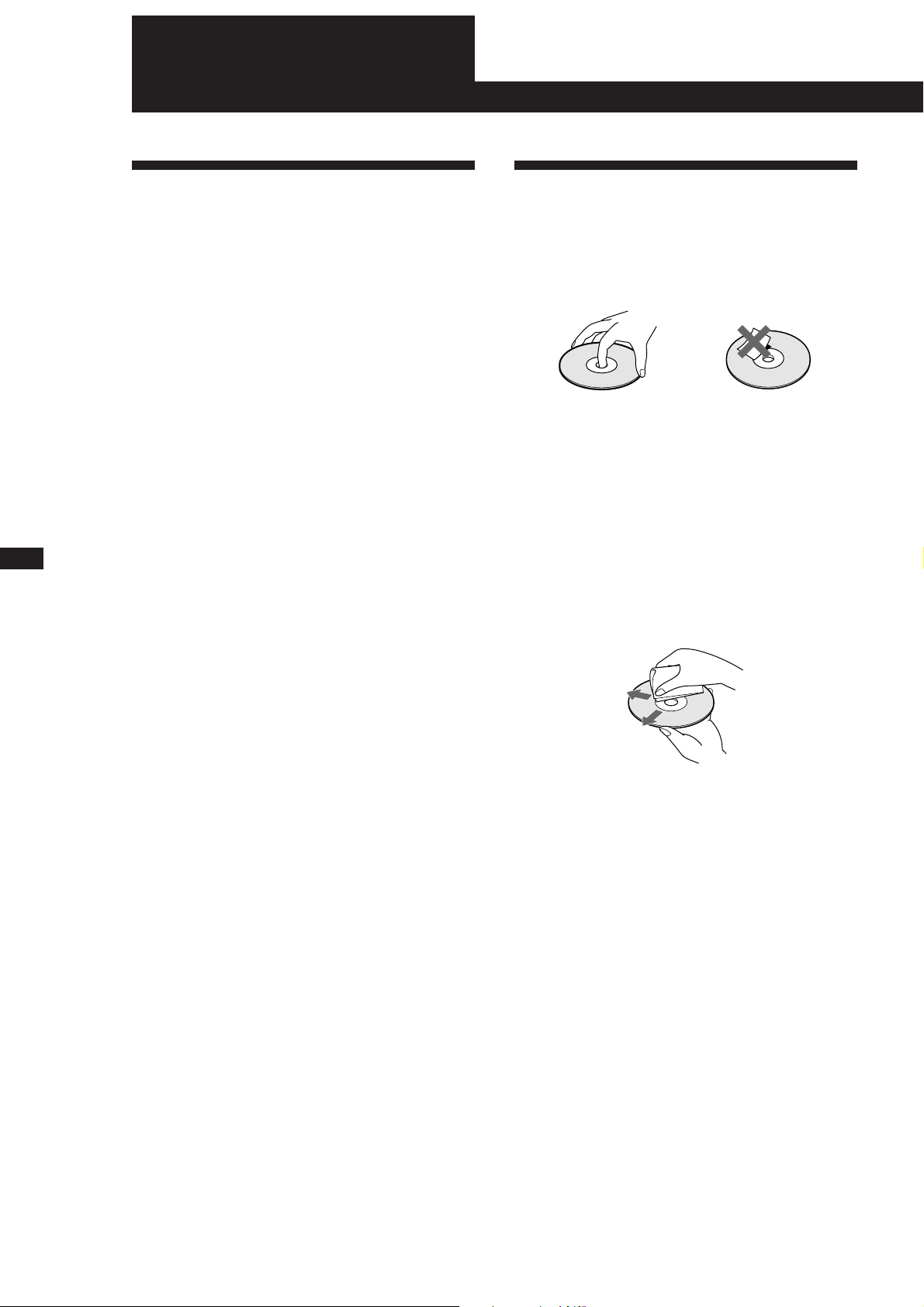
Additional Information
Additional Information
EN
18
Precautions
On safety
• Since the laser beam used in this player is harmful to the
eyes, do not attempt to disassemble the casing. Refer
servicing to qualified personnel only.
• Should any solid object or liquid fall into the cabinet,
unplug the player and have it checked by qualified
personnel before operating it any further.
On power sources
• Before operating the player, check that the operating
voltage of the player is identical with your local power
supply. The operating voltage is indicated on the nameplate
at the rear of the player.
• The player is not disconnected from the AC power source
(mains) as long as it is connected to the wall outlet, even if
the player itself has been turned off.
• If you are not going to use the player for a long time, be
sure to disconnect the player from the wall outlet. To
disconnect the AC power cord (mains lead), grasp the plug
itself; never pull the cord.
• AC power cord must to be changed only at the qualified
service shop.
On placement
• Place the player in a location with adequate ventilation to
prevent heat build-up in the player.
• Do not place the player on a soft surface such as a rug that
might block the ventilation holes on the bottom.
• Do not place the player in a location near heat sources, or in
a place subject to direct sunlight, excessive dust or
mechanical shock.
On operation
• If the player is brought directly from a cold to a warm
location, or is placed in a very damp room, moisture may
condense on the lenses inside the player. Should this occur,
the player may not operate properly. In this case, remove
the disc and leave the player turned on for about an hour
until the moisture evaporates.
Notes on CDs
On handling CDs
• To keep the disc clean, handle the disc by its edge. Do not
touch the surface.
• Do not stick paper or tape on the disc.
Not this way
• Do not expose the disc to direct sunlight or heat sources
such as hot air ducts, nor leave it in a car parked in direct
sunlight as there can be considerable rise in temperature
inside the car.
• Do not use any commercially available stabilizer and/or
disc protector. If you do, the disc and the player may be
damaged.
• After playing, store the disc in its case.
On cleaning
• Before playing, clean the disc with a cleaning cloth. Wipe
the disc from the centre out.
• Do not use solvents such as benzine, thinner, commercially
available cleaners or anti-static spray intended for vinyl
LPs.
On adjusting volume
• Do not turn up the volume while listening to a portion with
very low level inputs or no audio signals. If you do, the
speakers may be damaged when a peak level portion is
played.
On cleaning
• Clean the cabinet, panel and controls with a soft cloth
slightly moistened with a mild detergent solution. Do not
use any type of abrasive pad, scouring powder or solvent
such as alcohol or benzine.
If you have any questions or problems concerning your
player, please consult your nearest Sony dealer.
Page 19

Additional Information
Troubleshooting
If you experience any of the following difficulties while
using the player, use this troubleshooting guide to help
you remedy the problem. Should any problem persist,
consult your nearest Sony dealer.
There’s no sound.
/Check that the player is connected securely.
/Make sure you operate the amplifier correctly.
/Adjust the playback level using the LINE OUT/
PHONE LEVEL control.
The CD does not play.
/There’s no CD inside the player (“–NO␣ DISC–”
appears). Insert a CD.
/Place the CD with the label side up on the disc
tray correctly.
/Clean the CD (see page 18).
/Moisture has condensed inside the player.
Remove the disc and leave the player turned on
for about an hour (see page 18).
The recording level has changed.
/When you connect the amplifier via the
VARIABLE LINE OUT jacks, the recording level
changes if you adjust the LINE OUT/PHONE
LEVEL control on the player or press LINE
OUT LEVEL on the remote during recording.
Specifications
Compact disc player
Laser Semiconductor laser
Wavelength 780 – 790 nm
Frequency response 2 Hz to 20 kHz ± 0.3 dB
Dynamic range More than 100 dB
Harmonic distortion CDP-CA9ES: Less than 0.0023%
Output
Jack
type
LINE OUT
(FIXED)
LINE OUT
(VARIABLE)
DIGITAL
OUT
(OPTICAL)
PHONES
Phono
jacks
Phono
jacks
Optical
output
connector
Stereo
phone
jack
General
Power requirements
CDP-CA8ES: Less than 0.0025%
Maximum
output
level
2 V
(at 50 kilohms)
2 V
(at 50 kilohms)
–18 dBm
15 mW
Load
impedance
Over 10 kilohms
Over 50 kilohms
Wave length: 660 nm
32 ohms
EN
19
The remote does not function.
/Remove the obstacles in the path of the remote
and the player.
/Point the remote at the remote sensor g on the
player.
/Replace all the batteries in the remote with new
ones if they are weak.
The player functions incorrectly.
/The microcomputer chips may be operating
incorrectly. Turn the power off, then turn it
back on to reset the player.
Where purchased␣
Europe
Canada
Other countries
Power consumption CDP-CA9ES: 17 W
Dimensions (approx.) 430 × 125 × 400 mm
(w/h/d) (17 × 5 × 15 3/4 in.) incl. projecting
Mass (approx.) CDP-CA9ES: 7.5 kg (16 lbs 9 oz)
Power requirements
220 V – 230 V AC, 50/60 Hz
120 V AC, 60 Hz
110 V – 120 V or 220 V – 240 V AC,
adjustable, 50/60 Hz
CDP-CA8ES: 15 W
parts
CDP-CA8ES: 7.0 kg (15 lbs 7 oz)
Supplied accessories
Audio cord (2 phono plugs – 2 phono plugs) (1)
Remote commander (remote) (1)
Sony SUM-3 (NS) batteries (2)
Design and specifications are subject to change without notice.
Page 20

Additional Information
Index
EN
20
Index
A, B
AMS 4, 9
Automatic Music Sensor. See
AMS
C
Clip Play 15
Connecting 5
Continuous Play 4
Custom Files
Delete Bank 16
Disc Memo 15
Level File 17
Music Clip 14
what you can do with 14
D
Delete Bank 16
Disc Memo 15
E
Editing. See Recording
Erasing
Custom Files 14
Delete Bank 17
Disc Memo 16
Level File 17
F
Fading 13
G
Grouping tracks 14
H, I, J, K
Handling CDs 18
Hookups 5
overview 5
L
Labelling discs 15
Level File 17
Locating
by monitoring 9
by observing the display 9
by scanning 8, 9
directly 8, 9
using AMS 9
P, Q
Playback
Clip Play 15
Continuous Play 4
Programme Play 11
Repeat Play 10
Shuffle Play 10
using a timer 12
Programme 11
changing 12
checking 12
for recording 13
Programme Edit 13
R
Recording
a programme 13
Remaining time 7
Remote control 5
Repeating 10
Replacing discs while playing
a disc 8
S
Scanning. See Music Scan
Searching. See Locating
Select Shuffle Play 10
Shuffle Play 10
Storing
information about CDs 14
tracks into Music Clips 14
playback level 17
specific tracks 16
T
Timer play 12
Total playing time 7
Troubleshooting 19
U
Unpacking 5
V, W, X, Y, Z
Voltage selector 6
Names of controls
Buttons
CHECK 12
CLEAR 12
CONTINUE 4
DISC 1 – 5 4
DISC SKIP 4
ERASE 14
EX-CHANGE 8
FADER 13
FILE 15, 16
LEVEL FILE 17
LINE OUT LEVEL 17
MEMO INPUT 15
MUSIC CLIP 14
MUSIC SCAN 8, 9
Number 9
§ OPEN/CLOSE 4
Orange-coloured letter 15
PROGRAM 11
REPEAT 10
SHUFFLE 10
TIME 7
TIME/MEMO 7
( 4
P 4
p 4
0/) 9
≠/± 4, 9
>10 9
>20 9
Switches
POWER 4
TIMER 12
Control
LINE OUT/PHONE
LEVEL 4, 17
Jack
PHONES 4
Others
Disc tray 4
Display 7
g 5
M, N, O
Music Clip 14
Music Scan 8, 9
Page 21

AVERTISSEMENT
Bienvenue !
Pour prévenir tout risque
d’incendie ou d’électrocution,
gardez cet appareil à l’abri de
la pluie ou de l’humidité.
Pour prévenir tout risque
d’électrocution, abstenez-vous
Nous vous remercions d’avoir fait
l’acquisition de ce lecteur de disques
compacts Sony. Avant de faire
fonctionner cet appareil, nous vous
recommandons de lire attentivement le
présent mode d’emploi et de le conserver
pour toute référence ultérieure.
d’ouvrir le boîtier. Confiez
l’entretien de votre lecteur
exclusivement à un personnel
qualifié.
Le composant laser de cet appareil est
capable d’émettre des radiations
dépassant la limite pour la Classe 1.
F
2
Cet appareil entre dans la catégorie des
produits LASER DE CLASSE 1.
L’ETIQUETTE INDIQUANT
L’APPARTENANCE DE CE LECTEUR
A LA CLASSE 1 est apposée à l’arrière
du boîtier.
L’étiquette de mise en garde qui suit est
apposée à l’intérieur de l’appareil.
A propos de ce
manuel
Les instructions fournies dans le présent
mode d’emploi concernent les modèles
CDP-CA9ES et CDP-CA8ES. Sauf
mention contraire, le modèle utilisé pour
les illustrations est le CDP-CA9ES. Toute
différence de fonctionnement est
clairement précisée dans le texte, par
exemple “CDP-CA9ES uniquement.”
Conventions
• Les instructions fournies dans ce
manuel portent sur les commandes du
lecteur.
Vous pouvez également utiliser les
commandes que comporte votre
télécommande si celles-ci portent le
même nom ou un nom similaire à
celles de votre lecteur de disques
compacts.
• Les symboles suivants apparaissent
dans ce mode d’emploi:
Pour les utilisateurs au Canada
ATTENTION
POUR PREVENIR LES CHOCS
ELECTRIQUES, NE PAS UTILISER
CETTE FICHE POLARISEE AVEC
UN PROLONGATEUR, UNE PRISE
DE COURANT OU UNE AUTRE
SORTIE DE COURANT, SAUF SI
LES LAMES PEUVENT ETRE
INSEREES A FOND SANS EN
LAISSER AUCUNE PARTIE A
DECOUVERT.
Ce symbole indique que vous
pouvez effectuer l’opération
correspondante en vous
servant de la télécommande.
Ce symbole indique un conseil
ou une astuce facilitant
l’opération envisagée.
Page 22

Getting Started
TABLE DES MATIERES
Lecture d’un disque compact ......................................................................................... 4
Préparation
Déballage............................................................................................................................... 5
Raccordement du système .................................................................................................. 5
Lecture de disques compacts
Utilisation de la fenêtre d’affichage .................................................................................. 7
Remplacement des disques pendant la lecture d’un disque ......................................... 8
Localisation d’un disque déterminé.................................................................................. 8
Localisation d’une plage déterminée ou d’un passage particulier sur une plage...... 9
Lecture de plages répétée ................................................................................................. 10
Lecture dans un ordre quelconque (lecture aléatoire) ................................................. 10
Création de programmes musicaux (lecture programmée) ........................................ 11
Lecture à l’aide d’un programmateur (CDP-CA9ES uniquement) ............................ 12
F
Enregistrement de disques compacts
Enregistrement de votre propre programme ................................................................ 13
Fondu enchaîné d’entrée et de sortie .............................................................................. 13
Mémorisation d’informations sur les disques compacts
(fichiers de lecture personnalisée) (CDP-CA9ES uniquement)
Que pouvez-vous faire avec les fichiers de lecture personnalisée?............................ 14
Grouper des plages (clip musical)................................................................................... 14
Etiqueter un disque (mémo de disque) .......................................................................... 15
Mémorisation de plages déterminées (suppression de bloc) ...................................... 16
Mémorisation du niveau de lecture optimal d’un disque
(personnalisation de niveau de lecture) ......................................................................... 17
Informations complémentaires
Précautions ......................................................................................................................... 18
Remarques sur les disques compacts.............................................................................. 18
Dépannage .......................................................................................................................... 19
Spécifications ......................................................................................................................19
3
Index
Index .................................................................................................................................... 20
Page 23

Lecture d’un disque compact
Avant de commencer…
Mettez l’amplificateur sous tension et sélectionnez la position lecteur de disques compacts.
Appuyez sur
POWER pour
mettre le
lecteur sous
tension.
DISC
F
POWER
12345
Appuyez sur
§␣ OPEN/CLOSE et
placez un disque
sur le plateau de
lecture.
La face imprimée
vers le haut
Numéro de
disque
Pour placer d’autres
disques, appuyez sur
DISC SKIP et placez les
disques dans l’ordre
de votre choix.
Chaque fois que vous appuyez
sur cette touche, le plateau de
lecture tourne et vous pouvez
placer les disques dans les
compartiments vides. Le lecteur
reproduit d’abord le disque
situé en face de vous.
CONTINUE SHUFFLE PROGRAM
DISC SKIP
OPEN/CLOSE
4
LINE OUT
PHONES
PHONE LEVEL
Appuyez sur CONTINUE.
Chaque fois que vous appuyez sur cette touche, les
indications “ALL DISCS” et “1 DISC” apparaissent
alternativement dans la fenêtre d’affichage.
Si vous sélectionnez
ALL DISCS
1 DISC
Vous pouvez sélectionner un disque directement et
en entamer la lecture à l’étape 5
Appuyez sur l’une des touches DISC 1 – 5 et le lecteur
reproduit directement le disque que vous avez
sélectionné.
Le lecteur reproduit
Consécutivement tous les disques
contenus dans le lecteur et dans
l’ordre numérique des disques.
Uniquement le disque que vous
avez sélectionné.
Raccordez les
écouteurs.
Réglez le
volume des
écouteurs.
Appuyez sur (.
Le plateau de lecture se referme et le lecteur reproduit toutes
les plages une fois.
Réglez le volume sur l’amplificateur.
Pour arrêter la lecture
Appuyez sur p.
Si vous voulez
Activer la pause
Reprendre la lecture après la pause
Passer à la plage suivante
Revenir à la plage précédente
Passer au disque suivant
Sélectionner un disque directement
Arrêter la lecture et retirer le disque compact
Appuyez sur
P
P ou (
±
≠
DISC SKIP
DISC 1 – 5
§ OPEN/CLOSE
Page 24

Préparation
Préparation
Déballage
Assurez-vous que les accessoires suivants vous ont été
livrés:
• Câble de connexion audio (1)
• Télécommande (1)
RM-D645 pour CDP-CA9ES
RM-D515 pour CDP-CA8ES
• Piles Sony SUM-3 (NS) (2)
Introduisez les piles dans la télécommande
La télécommande fournie vous permet de commander
le lecteur à distance.
Introduisez deux piles R6 (AA) en faisant correspondre
les pôles + et – des piles. Lorsque vous utilisez la
télécommande, orientez-la vers le capteur de
télécommande g du lecteur.
Raccordement du système
Vue d’ensemble
Cette section décrit le raccordement du lecteur de
disques compacts à un amplificateur. Avant de réaliser
la connexion, n’oubliez pas de mettre hors tension
chacun des appareils concernés.
Lecteur de disques compacts
Sortie de ligne
(R)
Entrée audio
(L)
Sortie de ligne
(L)
Entrée audio
(R)
Amplificateur
Vers le secteur
F
5
Quand remplacer les piles
Dans des conditions d’utilisation normales, les piles
devraient durer environ six mois. Si la télécommande
n’agit plus sur le lecteur, remplacez simultanément les
deux piles.
Remarques
• N’abandonnez pas la télécommande à proximité d’une
source de chaleur importante ou d’un endroit humide.
• Ne laissez tomber aucun corps étranger dans le boîtier de la
télécommande, en particulier lors du remplacement des
piles.
• N’exposez pas le capteur de télécommande à la lumière
directe du soleil ou d’un luminaire. Cela risque de
provoquer un dysfonctionnement.
• Si vous n’utilisez pas la télécommande pendant une
période prolongée, retirez les piles afin de prévenir tout
risque de détérioration engendrée par la corrosion ou une
fuite éventuelle des piles.
: Sens du signal
Vers le secteur
Câbles de connexion requis
Cordon audio (fourni) (1)
Blanc
(L)
Rouge
(R)
Blanc
(L)
Rouge
(R)
Raccordement
Lors du raccordement d’un câble audio, assurez-vous
que le code de couleur du câble correspond à celui des
prises appropriées sur les différents appareils
raccordés: rouge (droit) sur rouge et blanc (gauche) sur
blanc. Assurez-vous de la qualité des connexions afin
de prévenir les bruits de souffle et les parasites.
Lecteur de disques
compacts
LINE OUT
FIXED
L
R
Amplificateur
INPUT
CD
L
R
Page 25

Préparation
• Si vous disposez d’un amplificateur de puissance
analogique
Branchez l’amplificateur sur les prises VARIABLE LINE
OUT en vous servant du câble audio fourni avec l’appareil.
La commande LINE OUT/PHONE LEVEL du lecteur ou
les touches LINE OUT LEVEL de la télécommande
permettent de régler le niveau de sortie.
Lecteur de disques
compacts
LINE OUT
VARIABLE
L
R
Amplificateur
INPUT
CD
L
R
Réglage du sélecteur de tension (excepté
modèles pour l’Europe et le Canada)
Vérifiez si le sélecteur de tension situé sur le panneau
arrière du lecteur est réglé sur la tension du réseau
local. Si ce n’est pas le cas, réglez le sélecteur sur la
position appropriée à l’aide d’un tournevis avant de
raccorder le cordon d’alimentation à une prise murale.
220 - 240 V 110 - 120 V
• Si vous disposez d’un appareil numérique comme un
amplificateur, un convertisseur N/A, une platine DAT ou
Branchement du cordon d’alimentation
MD numériques
Raccordez le composant via le connecteur DIGITAL OUT
(OPTICAL) à l’aide du câble optique (non fourni). Retirez le
capuchon et branchez le câble optique.
Attention que, si vous établissez ce raccordement, vous ne
pouvez pas utiliser les fonctions de fondu enchaîné d’entrée
et de sortie (page 13) ni de personnalisation de niveau de
lecture (CDP-CA9ES uniquement, page 17).
F
6
Câble optique (non fourni)
Lecteur de disques
compacts
DIGITAL OUT
OPTICAL
POC-15
Appareil numérique
DIGITAL INPUT
OPTICAL
Branchez le cordon d’alimentation sur une prise
murale.
Et maintenant ?
Votre lecteur est à présent prêt à l’emploi.
Si vous n’êtes pas familiarisé au mode de lecture des disques
compacts, reportez-vous à la section “Lecture d’un disque
compact” à la page 4.
Passez ensuite aux sections suivantes pour les autres
opérations.
Transport du lecteur
Avant de transporter le lecteur, appliquez la procédure
ci-dessous pour ramener les mécanismes internes dans
leur position de départ.
1 Retirez tous les disques du plateau de lecture.
Remarque
Si vous effectuez le raccordement via le connecteur DIGITAL
OUT (OPTICAL), des parasites peuvent se manifester lorsque
vous activez la lecture d’un disque compact autre que
musical, comme un CD-ROM.
2 Appuyez sur § OPEN/CLOSE pour refermer le
plateau de lecture.
L’indication “–NO DISC–” apparaît dans la fenêtre
d’affichage.
3 Attendez 10 secondes et appuyez sur POWER
pour mettre le lecteur hors tension.
• Si vous disposez d’un lecteur CD, d’un récepteur ou d’un
amplificateur Sony doté d’un connecteur CONTROL S
OUT
Raccordez le composant via le connecteur CONTROL S IN
à l’aide du câble CONTROL S (non fourni). Vous pouvez
commander ce lecteur à distance par l’intermédiaire de
l’autre composant.
Lecteur de disques
compacts
CONTROL S
IN
Autre composant
CONTROL S
OUT
Page 26

Lecture de disques compacts
Utilisation de la fenêtre
d’affichage
La fenêtre d’affichage vous permet de vérifier les
informations relatives au disque.
CDP-CA9ES
Lecture de disques compacts
Lecture de disques compacts
Informations affichées pendant la lecture
d’un disque
Lorsque vous écoutez un disque, la fenêtre d’affichage
indique le numéro de disque en cours, le numéro de
plage, la durée de lecture de la plage et le calendrier
musical.
Numéro de disque
en cours
Temps de lecture
TIME/MEMO
CDP-CA8ES
TIME
Vérification du nombre et de la durée
totale de lecture des plages
Appuyez sur TIME/MEMO (CDP-CA9ES) ou sur
TIME (CDP-CA8ES ou sur la télécommande) avant
d’entamer la lecture.
La fenêtre d’affichage indique le numéro de disque en
cours, le nombre total de plages, la durée totale de
lecture et le calendrier musical.
Numéro de
disque en cours
ALL DISCS
DISC
TRACK
Durée totale de lecture
1 2 3 4 5
MIN SEC
12345
678910
ALL DISCS
DISC
TRACK
Numéro de la
1 2 3 4 5
MIN SEC
12345
678910
Calendrier musical
plage en cours
Les numéros de plages disparaissent du calendrier
musical dès que la lecture en est terminée.
Vérification de la durée résiduelle
Chaque fois que vous appuyez sur TIME/MEMO ou
sur TIME pendant la lecture d’un disque, l’affichage
change comme indiqué dans le tableau ci-dessous.
Temps de lecture
et numéro de la
plage en cours
Durée restante de
la plage en cours
ALL DISCS
DISC
1 2 3 4 5
TRACK
MIN SEC
12345
678910
Appuyez sur
ALL DISCS
DISC
1 2 3 4 5
TRACK
MIN SEC
12345
678910
Si le numéro de plage dépasse 20,
l’indication “–␣ –␣ .␣ –␣ –” apparaît au
lieu de la durée restante.
F
7
Nombre totale
Calendrier musical
de plages
Si le disque comporte plus de 20 plages, l’indication z
s’affiche à côté de 20 dans le calendrier musical. Les
informations apparaissent également lorsque vous
appuyez sur §␣ OPEN/CLOSE pour refermer le
plateau de lecture.
Remarques sur les indications de numéro de disque
• Le cercle rouge autour d’un numéro de disque indique que
le disque est prêt à la lecture.
• Lorsque toutes les plages d’un disque ont été reproduites, le
demi-cercle autour du numéro de disque disparaît.
• Lorsqu’un compartiment à disque est détecté comme étant
vide, le demi-cercle autour du numéro de disque disparaît.
Durée restante du
disque
Numéro de disque
ou mémo de
disque
Appuyez sur
ALL DISCS
DISC
1 2 3 4 5
TRACK
MIN SEC
12345
678910
Cette information est uniquement
disponible en mode de lecture
continue.
Appuyez sur
ALL DISCS
1 2 3 4 5
12345
678910
Si vous avez mémorisé un mémo
de disque (CDP-CA9ES
uniquement, voir page 15), le
mémo de disque s’affiche.
Appuyez sur
Page 27

Lecture de disques compacts
Remplacement des disques
pendant la lecture d’un disque
Vous pouvez ouvrir le plateau de lecture pendant la
reproduction d’un disque pour vérifier quels disques
seront ensuite reproduits et remplacer des disques sans
pour cela interrompre la reproduction du disque en
cours.
EX-CHANGE DISC SKIP
Localisation d’un disque
déterminé
Vous pouvez localiser un disque avant ou pendant la
lecture d’un disque.
DISC 1 – 5 DISC SKIP
RM-D645 pour CDP-CA9ES
MUSIC SCAN
(
DISC SKIP
DISC 1–5
1 Appuyez sur EX-CHANGE.
L’indication “EX-CHANGE” apparaît dans la
fenêtre d’affichage. Le plateau de lecture
s’ouvre et deux compartiments à disque
apparaissent. Même si le lecteur est en cours de
F
8
lecture, la reproduction n’est pas interrompue.
2 Remplacez les disques dans les compartiments.
A la fin du disque en cours, le lecteur
reproduira le disque du compartiment de
gauche et, ensuite, celui du compartiment de
droite.
3 Appuyez sur DISC SKIP.
La plateau de lecture tourne et deux
compartiments à disque apparaissent.
(
RM-D515 pour CDP-CA8ES
MUSIC SCAN
DISC SKIP
DISC 1–5
4 Remplacez les disques des compartiments.
5 Appuyez sur EX-CHANGE.
Le plateau de lecture se referme.
Remarques
• Si la lecture du disque en cours se termine alors que le
plateau de lecture est ouvert, le lecteur interrompt la
lecture. Si le disque est reproduit en mode de lecture
répétée 1 DISC (voir page 10), la lecture du disque en
cours reprend.
• En mode de lecture aléatoire ALL DISCS (voir page 10),
les plages du disque en cours sont mélangées une
nouvelle fois si le plateau de lecture est ouvert.
• En mode de lecture programmée (voir page 11), seules
les plages du disque en cours sont reproduites.
• Ne poussez pas sur le plateau de lecture pour le
refermer à l’étape 5, car vous risquez sinon
d’endommager le lecteur.
(
Pour localiser
Le disque suivant
Directement un disque
déterminé
Un disque en
reproduisant pendant
10 secondes la première
plage de chaque disque
(balayage des intros)
Vous pouvez allonger le temps de lecture pendant le
balayage des intros
Appuyez plusieurs fois sur MUSIC SCAN jusqu’à ce que
la durée de lecture voulue (10, 20 ou 30) apparaisse dans
la fenêtre d’affichage. La durée de lecture change de
façon cyclique à chaque pression sur la touche.
Appuyez sur
DISC SKIP pendant la lecture d’un
disque
DISC 1 – 5
MUSIC SCAN avant de lancer la
lecture dans le mode de lecture
continue ALL DISCS. Lorsque vous
avez trouvé le disque voulu,
appuyez sur ( pour lancer la
lecture.
Page 28

Lecture de disques compacts
Lecture de disques compacts
Localisation d’une plage
déterminée ou d’un passage
particulier sur une plage
Vous pouvez localiser rapidement une plage pendant
la lecture d’un disque en vous aidant des touches
≠/± (AMS: détecteur automatique de musique)
ou des touches numériques. Vous pouvez localiser un
passage particulier sur une plage pendant la lecture
d’un disque.
≠/±>10Touches numériques
RM-D645 pour CDP-CA9ES
MUSIC SCAN
Touches
numériques
>20
(
=/+
0/)
RM-D515 pour CDP-CA8ES
MUSIC SCAN
Pour localiser
L’une des plages
suivantes
La plage en cours ou
l’une des plages
précédentes
Directement une plage
déterminée
Une plage en balayant
les 10 premières
secondes de chaque
plage (balayage des
intros)
Un passage tout en
contrôlant le son
Un passage rapidement
en observant la fenêtre
d’affichage pendant
une pause
Appuyez
Plusieurs fois sur ± jusqu’à ce
que vous ayez localisé la plage de
votre choix
Plusieurs fois sur ≠ jusqu’à ce
que vous ayez localisé la plage de
votre choix
Sur la touche numérique
correspondant à la plage
Sur MUSIC SCAN avant de lancer
la lecture dans le mode de lecture
continue 1 DISC. Lorsque vous
avez localisé la plage de votre
choix, appuyez sur ( pour
entamer la lecture.
Sur ) (avancer) ou sur 0
(reculer) et maintenez la touche
enfoncée jusqu’à ce que vous
arriviez au passage voulu
Sur 0/) et maintenez la touche
enfoncée jusqu’à ce que vous
arriviez au passage voulu. Le son
est coupé pendant cette opération.
Lorsque vous localisez directement une plage dont le
numéro est supérieur à 10 (ou à 20 si vous utilisez la
télécommande)
Appuyez d’abord sur >10 (ou >20 sur la télécommande),
et ensuite sur les touches numériques correspondantes.
Pour taper “0,” utilisez la touche 10.
Exemple: Pour sélectionner la plage 30
Appuyez d’abord sur >10 (ou >20 sur la
télécommande), et ensuite sur 3 et sur 10.
Vous pouvez allonger le temps de lecture pendant le
balayage des intros
Appuyez plusieurs fois sur MUSIC SCAN jusqu’à ce que
la durée de lecture voulue (10, 20 ou 30) apparaisse dans
la fenêtre d’affichage. La durée de lecture change de
façon cyclique à chaque pression sur la touche.
F
9
>20
(
=/+
0/)
Touches
numériques
Remarque
Si l’indication “–OVER–” apparaît dans la fenêtre d’affichage,
cela signifie que le disque est arrivé en fin de lecture pendant
que vous mainteniez ) enfoncée. Appuyez sur 0 ou sur
≠ pour revenir en arrière.
Page 29

Lecture de disques compacts
F
10
Lecture de plages répétée
Vous pouvez activer la lecture répétée de disques/
plages dans n’importe quel mode.
REPEAT
Appuyez sur REPEAT pendant la lecture d’un disque.
L’indication “REPEAT” apparaît dans la fenêtre
d’affichage. Le lecteur répète la lecture des disques/
plages de la façon suivante:
Lorsque le disque
est reproduit en
Lecture continue
(ALL DISCS) (page 4)
Lecture continue
(1 DISC) (page 4)
Lecture aléatoire
(ALL DISCS) (page 10)
Lecture aléatoire
(1 DISC) (page 10)
Lecture programmée
(page 11)
Pour annuler la lecture répétée
Appuyez plusieurs fois de suite sur REPEAT jusqu’à ce que
“REPEAT OFF” apparaisse dans la fenêtre d’affichage.
Répéter la lecture de la plage en cours
Vous pouvez activer la lecture répétée de la plage en
cours uniquement pendant la lecture d’un disque
compact en mode de lecture continue.
Pendant la lecture de la plage voulue, appuyez
plusieurs fois de suite sur REPEAT jusqu’à ce que
l’indication “REPEAT 1” apparaisse dans la fenêtre
d’affichage.
Le lecteur répète la lecture
De toutes les plages de tous les
disques
De toutes les plages du disque
en cours
De toutes les plages de tous les
disques dans un ordre aléatoire
De toutes les plages du disque
en cours dans un ordre aléatoire
Du même programme
SHUFFLEDISC 1 – 5
(
Lecture aléatoire de tous les disques
Vous pouvez reproduire toutes les plages de tous les
disques dans un ordre aléatoire.
1 Appuyez plusieurs fois de suite sur SHUFFLE
jusqu’à ce que l’indication “ALL DISCS”
apparaisse dans la fenêtre d’affichage.
2 Appuyez sur ( pour lancer la lecture aléatoire
ALL DISCS.
L’indication
“mélange” les plages.
Pour annuler la lecture aléatoire
Appuyez sur CONTINUE.
Vous pouvez activer la lecture aléatoire en cours de
lecture
Appuyez sur SHUFFLE et la lecture aléatoire démarre à
partir de la plage en cours.
Vous pouvez spécifier des disques pendant la lecture
aléatoire (sélection de lecture aléatoire)
Vous pouvez spécifier des disques avant ou pendant la
lecture aléatoire ALL DISCS et les plages des disques
spécifiés sont reproduites dans un ordre aléatoire.
Appuyez sur DISC 1 – 5 pour spécifier les disques après
l’étape 1.
Les demi-cercles apparaissent autour des numéros des
disques spécifiés. Pour annuler les disques sélectionnés,
appuyez à nouveau sur DISC 1 – 5. Les demi-cercles
disparaissent.
Pour revenir au mode de lecture aléatoire ALL DISCS,
appuyez deux fois sur SHUFFLE.
s’affiche pendant que le lecteur
Lecture aléatoire d’un seul disque
Vous pouvez reproduire toutes les plages du disque
spécifié dans un ordre aléatoire.
1 Appuyez plusieurs fois de suite sur SHUFFLE
jusqu’à ce que l’indication “1 DISC” apparaisse
dans la fenêtre d’affichage.
Lecture dans un ordre
quelconque (lecture aléatoire)
Vous pouvez régler le lecteur pour qu’il “mélange” les
plages musicales et les reproduise dans un ordre
quelconque. Le lecteur lit dans un ordre aléatoire
toutes les plages de tous les disques ou du disque que
vous avez spécifié.
2 Appuyez sur DISC 1 – 5 pour lancer la lecture
aléatoire 1 DISC du disque sélectionné.
L’indication
“mélange” les plages.
Pour annuler la lecture aléatoire
Appuyez sur CONTINUE.
Vous pouvez activer la lecture aléatoire en cours de
lecture
Appuyez sur SHUFFLE et la lecture aléatoire démarre à
partir de la plage en cours.
s’affiche pendant que le lecteur
Page 30

Création de programmes
musicaux (lecture programmée)
Vous pouvez ordonner la succession des plages d’un
disque et ainsi créer votre propre programme musical.
Le programme peut contenir jusqu’à 32 plages.
(
DISC 1 – 5
Touches numériques >10
RM-D645 pour CDP-CA9ES
PROGRAM
>20
CHECK
(
PROGRAM p
DISC 1 – 5
Touches
numériques
CLEAR
p
Lecture de disques compacts
Lecture de disques compacts
Appuyez sur DISC 1 – 5 pour sélectionner le disque.
2
12345
678910
DISC
12345
PROGRAM
TRACK
MIN SEC
A
L’indication “AL” dans la fenêtre d’affichage
désigne l’ensemble des plages.
Si vous souhaitez programmer le disque complet
en une seule étape, sautez l’étape 3 et passez à
l’étape 4.
3 Appuyez sur les touches numériques
correspondant aux plages que vous souhaitez
programmer dans l’ordre de votre choix.
Pour programmer une plage dont le numéro est
supérieur à 10 (ou à 20 lorsque vous utilisez la
télécommande), utilisez la touche >10 (ou >20 sur
la télécommande) (voir page 9).
Dernière plage programmée
12345
PROGRAM
DISC
TRACK STEP
Après une seconde
12345
PROGRAM
DISC
TRACK
Ordre de lecture
A
Plages
programmées
A
MIN SEC
25
8
25
8
F
11
RM-D515 pour CDP-CA8ES
PROGRAM
DISC 1 – 5
Touches
numériques
>20
CHECK
(
CLEAR
p
1 Appuyez sur PROGRAM.
L’indication “PROGRAM” apparaît dans la fenêtre
d’affichage.
Si un programme est déjà mémorisé, la dernière
étape du programme apparaît dans la fenêtre
d’affichage. Si vous souhaitez effacer tout le
programme, maintenez CLEAR sur la
télécommande enfoncée jusqu’à ce que l’indication
“ALL CLEAR” apparaisse dans la fenêtre
d’affichage (voir page 12).
Durée totale de lecture
Si vous avez commis une erreur
Appuyez sur CLEAR sur la télécommande et ensuite sur
la touche numérique correcte.
4 Pour programmer d’autres disques ou plages,
procédez comme suit :
Pour programmer
D’autres disques
D’autres plages du même disque
D’autres plages sur d’autres
disques
Répétez les étapes
2
3
2 et 3
5 Appuyez sur ( pour lancer la lecture de votre
programme.
Pour annuler la lecture programmée
Appuyez sur CONTINUE.
Page 31

Lecture de disques compacts
Vous pouvez créer votre programme tout en
Changer l’ordre des plages
contrôlant les étiquettes des disques
Lorsque le plateau de lecture est ouvert, appliquez les
étapes 1 à 5 en appuyant sur DISC SKIP pour vérifier
l’étiquette des disques. Si vous refermez le plateau de
lecture avant l’étape 5, le temps de lecture total apparaît
dans la fenêtre d’affichage au bout d’un moment.
Il est à remarquer que si le lecteur ne trouve pas le
numéro de plage programmé sur le disque, cette étape
est automatiquement annulée.
Le programme reste activé même à la fin de la
lecture
Vous pouvez relancer la lecture du programme en
appuyant sur (.
Le programme reste en mémoire jusqu’à ce que vous
l’effaciez
Si vous remplacez des disques, le disque programmé et
les numéros de plage restent. Ainsi, le lecteur reproduit
uniquement les numéros de disque et de plage existants.
Cependant, les numéros de disque et de plage que le
lecteur ne trouve pas sur le plateau ou sur les disques
sont effacés du programme et le reste du programme est
F
reproduit dans l’ordre de la programmation.
Vous pouvez modifier votre programme avant de
lancer la lecture.
Pour
Supprimer une
étape
Supprimer la
dernière étape du
programme
Ajouter des
étapes à la fin du
programme
Changer
complètement le
programme
Vous devez
Appuyer sur CHECK jusqu’à ce que la
plage ou le disque à supprimer
apparaisse dans la fenêtre d’affichage et
appuyer ensuite sur CLEAR.
Appuyer sur CLEAR. Chaque pression
sur cette touche supprime la dernière
plage ou le disque.
Appliquer les étapes 2 à 4 de la section
“Création de programmes musicaux” à la
page 11.
Maintenir CLEAR enfoncée jusqu’à ce
que l’indication “ALL CLEAR”
apparaisse dans la fenêtre d’affichage
pour supprimer le programme en entier
et créer ensuite un nouveau programme
en appliquant les étapes 2 à 4 de la
section “Création de programmes
musicaux” à la page 11.
12
Remarque
Le temps de lecture total n’apparaît pas dans les cas suivants:
—Vous avez programmé une plage dont le numéro est au-
delà de 20.
—La durée totale de lecture du programme dépasse 200
minutes.
Vérification de l’ordre des plages
Vous pouvez vérifier votre programme avant ou après
que vous avez activé la lecture.
Appuyez sur CHECK sur la télécommande.
Chaque fois que vous appuyez sur cette touche, la
fenêtre d’affichage indique le numéro de disque et de
plage de chaque étape dans l‘ordre de la séquence
programmée. (Si vous programmez un disque entier en
une seule étape, l’indication “AL” s’affiche au lieu du
numéro de plage.) Après la dernière étape de la
programmation, la fenêtre d’affichage indique
“–END–” et revient à l’affichage original. Si vous
vérifiez l’ordre des plages après avoir activé la lecture,
la fenêtre d’affichage indique uniquement les étapes
restantes.
Lecture à l’aide d’un
programmateur
(CDP-CA9ES uniquement)
Vous pouvez lancer la lecture d’un disque à l’heure de
votre choix en raccordant un programmateur (non
fourni). Consultez également le mode d’emploi du
programmateur si vous avez besoin de conseils.
TIMER
1 Appuyez sur l’une des touches de mode de lecture
pour sélectionner le mode de lecture de votre
choix.
2 Réglez TIMER du lecteur sur PLAY.
3 Réglez le programmateur sur l’heure de votre
choix.
Le lecteur se met hors tension. A l’heure
programmée, le lecteur se met sous tension et
entame la lecture.
Touches de mode de lecture
4 Lorsque vous en avez terminé avec le
programmateur, réglez TIMER du lecteur sur OFF.
Page 32

Enregistrement de disques
compacts
Enregistrement de disques compacts
Enregistrement de disques compacts
Enregistrement de votre
propre programme
Vous pouvez enregistrer sur une cassette classique,
audionumérique DAT ou sur un MD le programme
que vous avez composé. Le programme peut
comprendre jusqu’à 32 plages. En insérant une pause
dans la programmation, vous pouvez diviser le
programme en deux parties de manière à pouvoir
l’enregistrer sur les deux faces d’une cassette.
PROGRAMDISC 1 – 5 (
>10 PTouches numériques
1 Créez votre propre programme (pour la face A lors
de l’enregistrement sur une cassette) en contrôlant
la durée totale de lecture indiquée dans la fenêtre
d’affichage.
Appliquez les étapes 1 à 4 de la section “Création
de programmes musicaux” à la page 11.
L’indication
d’affichage.
2 Si vous enregistrez sur les deux faces de la cassette,
appuyez sur P pour insérer une pause.
Les indications “P” et
fenêtre d’affichage et le temps de lecture est
ramené à “0.00.”
Si vous enregistrez sur une seule face de la cassette
ou sur une DAT ou un MD, sautez cette étape et
passez directement à l’étape 4.
Une pause est comptée comme une plage
Vous pouvez programmer jusqu’à 31 plages lorsque vous
insérez une pause.
3 Répétez les étapes 2 à 4 de la section “Création de
programmes musicaux” à la page 11 pour créer un
programme pour la face B.
4 Lancez l’enregistrement sur la platine et appuyez
ensuite sur ( du lecteur.
Si vous enregistrez sur les deux faces de la cassette,
le lecteur passe en mode de pause à la fin du
programme pour la face A.
5 Si vous enregistrez sur la face B, retournez la
cassette et appuyez sur ( ou sur P du lecteur
pour reprendre la lecture.
Vous pouvez vérifier la durée totale de lecture
pendant la programmation (montage du programme)
Pour sélectionner une plage, appuyez sur ≠ ou sur
± et vérifiez la durée totale de lecture. Appuyez
ensuite sur PROGRAM pour confirmer votre sélection.
Pour vérifier et modifier votre programme
Voir page 12 .
L’indication A s’affiche pendant que vous contrôlez le
programme pour la face A et B pendant la
vérification du programme de la face B.
A
apparaît dans la fenêtre
A B
apparaissent dans la
Fondu enchaîné d’entrée et de
sortie
Vous pouvez réaliser manuellement un fondu enchaîné
d’entrée ou de sortie pour éviter que les plages
commencent et s’arrêtent brusquement.
Attention que vous ne pouvez appliquer cet effet si
vous utilisez le connecteur DIGITAL OUT (OPTICAL).
RM-D645 pour CDP-CA9ES
Touches
numériques
FADER
RM-D515 pour CDP-CA8ES
Touches
numériques
FADER
Pour
Créer un fondu
enchaîné d’entrée
Créer un fondu
enchaîné de sortie
Modification du temps d’évanouissement
Vous pouvez modifier le temps d’évanouissement en
lui donnant une durée comprise entre 2 et 10 secondes
lors de l’exécution de vos fondus sonores. Si vous
n’intervenez pas, la durée du temps d’évanouissement
par défaut s’élève à 5 secondes.
1 Appuyez sur FADER avant de lancer la lecture.
L’indication “FADE 5 SEC” apparaît dans la
fenêtre d’affichage.
2 Pendant que le temps d’évanouissement “5”
clignote, appuyez sur une touche numérique pour
spécifier le temps d’évanouissement de votre
choix.
Appuyez sur FADER
Pendant la pause. L’indication Q
clignote et un fondu enchaîné
d’entrée est intégré.
Lorsque vous voulez commencer le
fondu enchaîné de sortie.
L’indication q clignote. Le fondu
enchaîné de sortie est intégré et le
lecteur passe en mode de pause.
F
13
Page 33

Mémorisation d’informations sur les
disques compacts (fichiers de lecture
Mémorisation d’informations sur les disques compacts (fichiers de lecture personnalisée) (CDP-CA9ES uniquement)
personnalisée) (CDP-CA9ES uniquement)
Retirez tous les disques du lecteur et appuyez sur
Que pouvez-vous faire avec les
fichiers de lecture personnalisée?
Pour chaque disque, le lecteur peut mémoriser quatre
types d’informations dénommés “fichiers de lecture
personnalisée”. Lorsque vous avez mémorisé des
fichiers de lecture personnalisée pour un disque, le
lecteur réactive automatiquement les informations
mémorisées lorsque vous sélectionnez le disque.
Attention que les fichiers de lecture personnalisée sont
effacés si vous n’utilisez pas le lecteur pendant une
période d’environ un mois.
§ OPEN/CLOSE. Attendez que l’indication
“–NO DISC–” apparaisse dans la fenêtre d’affichage et
appuyez sur TIME/MEMO (ou TIME sur la
télécommande). L’indication “REMAIN: XXX”
apparaît dans la fenêtre d’affichage pour vous
signaler le nombre de disques dont vous pouvez
personnaliser la lecture.
Chaque fois que vous appuyez sur TIME/MEMO (ou
TIME), la fenêtre d’affichage indique les fichiers de
personnalisation de lecture pour chaque disque.
Après le dernier fichier, l’indication “– END –”
apparaît pendant un moment et, ensuite, l’indication
“–NO DISC–”.
F
14
Vous pouvez mémoriser les informations
suivantes:
Lorsque vous utilisez
Clip musical (page 14)
Mémo de disque
(page 15)
Suppression de bloc
(page 16)
Personnalisation de
niveau de lecture
(page 17)
L’indication de fichier de lecture personnalisée clignote
lorsque vous mémorisez l’information correspondante.
CUSTOM FILE
MEMO
BANK
CLIP ABCD
Vous pouvez
Grouper les plages de chaque
disque en quatre groupes
Etiqueter le disque en utilisant
jusqu’à 10 caractères
Supprimer certaines plages et
mémoriser uniquement les plages
que vous voulez écouter
Mémoriser le niveau de lecture
optimal du disque
LEVEL
Personnalisation de
niveau de lecture
Clip musical
Suppression de bloc
Mémo de disque
Où sont mémorisés les fichiers de lecture
personnalisée?
Les fichiers de lecture personnalisée ne sont pas
mémorisés sur le disque mais dans la mémoire du
lecteur. Autrement dit, vous ne pouvez pas utiliser les
fichiers de lecture personnalisée si vous reproduisez le
disque sur d’autres lecteurs.
Combien de disques pouvez-vous
personnaliser?
Vous pouvez mémoriser jusqu’à 172 disques dans la
mémoire de fichiers de lecture personnalisée. Vous
pouvez vérifier le nombre de disques que vous pouvez
personnaliser de la façon suivante:
Suppression de fichiers de lecture
personnalisée
Lorsque la mémoire de fichiers de lecture
personnalisée est saturée, le lecteur affiche l’indication
“FILE FULL” lorsque vous appuyez sur FILE pour
mémoriser les données et vous ne pouvez plus
enregistrer de données pour aucun disque. Si
nécessaire, supprimez les fichiers de lecture
personnalisée que vous ne souhaitez pas conserver:
Pour effacer tous les fichiers de lecture personnalisée
d’un disque
Retirez tous les disques du lecteur et appuyez sur § OPEN/
CLOSE. Attendez que l’indication “–NO DISC–” apparaisse
dans la fenêtre d’affichage et appuyez plusieurs fois de suite
sur TIME/MEMO (ou TIME sur la télécommande) jusqu’à ce
que les fichiers de personnalisation du disque que vous
souhaitez effacer apparaissent. Appuyez ensuite sur ERASE.
L’indication “FILE ERASE” s’affiche et l’indication de
personnalisation de lecture disparaît. Tous les fichiers de
lecture personnalisée du disque sont effacés.
Pour effacer tous les fichiers de lecture personnalisée de
tous les disques
Tout en maintenant les touches ERASE et FILE enfoncées,
appuyez sur POWER pour mettre le lecteur sous tension.
L’indication “ALL ERASE” apparaît dans la fenêtre
d’affichage et tous les fichiers de lecture personnalisée sont
effacés.
Grouper des plages (clip
musical)
Vous pouvez grouper les plages de chaque disque en
quatre groupes dénommés “clips”. Lorsque vous avez
mémorisé une plage dans un clip, vous pouvez activer
la fonction de clip musical chaque fois que vous écouter
ce disque. Vous pouvez également écouter uniquement
les plages mémorisées dans un clip sélectionné.
Attention que les plages au-delà du numéro 32 ne
peuvent être mémorisées dans un clip.
Touches MUSIC CLIP
Page 34

Mémorisation d’informations sur les disques compacts (fichiers de lecture personnalisée) (CDP-CA9ES uniquement)
Mémoriser des plages dans un clip
Lancez la lecture de la plage que vous souhaitez
1
mémoriser dans un clip.
2 Appuyez sur l’une des touches MUSIC CLIP (A, B,
C ou D).
L’indication “CLIP FILE” apparaît et l’indicateur
de la touche MUSIC CLIP sélectionnée clignote un
moment. L’indication “CLIP A (B, C ou D)”
apparaît dans l’indicateur de fichier de
personnalisation de lecture.
Etiqueter un disque
(mémo de disque)
Vous pouvez étiqueter un disque en utilisant jusqu’à
10 caractères et faire afficher le mémo de disque sur le
lecteur chaque fois que vous sélectionnez ce disque.
Vous pouvez choisir librement les mémos de disque:
un titre, le nom d’un musicien, une catégorie ou encore
la date d’achat.
3 Répétez les étapes 1 et 2 pour mémoriser d’autres
plages dans un clip.
Lecture des plages d’un clip (lecture de
clip)
Appuyez sur l’une des touches MUSIC CLIP avant de
lancer la lecture.
L’indication “CLIP ·” apparaît dans la fenêtre
d’affichage et l’indicateur de la touche MUSIC CLIP
sélectionnée s’allume. Le lecteur lance la lecture des
plages du clip sélectionné.
Pour écouter des plages d’un autre clip
Appuyez sur p pour arrêter la lecture et ensuite sur la touche
MUSIC CLIP du clip voulu.
Remarques
• La fonction de lecture de clip est uniquement opérante dans
les modes de lecture continue et aléatoire. Si vous appuyez
sur une touche MUSIC CLIP alors que vous êtes en mode
de lecture programmée, le lecteur active automatiquement
le mode de lecture continue et entame la lecture du clip.
• En mode de lecture ALL DISCS, le lecteur reproduit
consécutivement les plages du clip sélectionné sur tous les
disques.
Supprimer des plages dans un clip
1 Avant d’entamer la lecture, appuyez sur l’une des
touches MUSIC CLIP pour lancer la lecture du
clip.
2 Appuyez sur ≠ ou sur ± pour sélectionner la
plage que vous souhaitez supprimer du clip.
Touches
alphabétiques
de couleur
orange
FILE
+
0/)
MEMO INPUT
ERASE
1 Introduisez ou sélectionnez un disque.
2 Appuyez plusieurs fois de suite sur MEMO INPUT
sur la télécommande jusqu’à ce que vous trouviez
le caractère de votre choix.
Chaque fois que vous appuyez sur cette touche, la
fenêtre d’affichage indique, suivant une séquence
cyclique, des lettres en majuscule (ABC), des
lettres en minuscule (abc) et des chiffres (123).
3 Introduisez les lettres de votre choix en appuyant
sur les touches alphabétiques de couleur orange de
la télécommande.
La lettre que vous sélectionnez apparaît dans la
fenêtre d’affichage et le curseur clignotant passe à
la position suivante. Vous pouvez changer de
caractère.
Pour insérer un espace, appuyez sur CLEAR.
Si vous avez commis une erreur
Appuyez sur = ou sur + jusqu’à ce que la lettre que
vous souhaitez changer clignote et appuyez ensuite sur la
touche alphabétique correcte.
F
15
3 Appuyez sur ERASE pour supprimer la plage.
L’indication “CLIP ERASE” apparaît un moment
dans la fenêtre d’affichage. Le lecteur entame la
lecture de la plage suivante du clip.
4 Répétez les étapes 2 et 3 pour supprimer d’autres
plages.
Si vous avez supprimé toutes les plages du clip,
l’indication “CLIP A (B, C ou D)” disparaît de
l’indicateur de fichier de personnalisation de
lecture.
Vous pouvez attribuer un nom à un clip
1 Appuyez plusieurs fois de suite sur TIME jusqu’à ce
que le nom du clip (par ex. “CLIP-A”) apparaisse
dans la fenêtre d’affichage.
4 Appuyez sur FILE pour mémoriser le mémo du
disque.
L’indication “MEMO FILE” apparaît un moment et
la fenêtre d’affichage indique ensuite le mémo de
disque. L’indication “MEMO” de l’indicateur de
fichier de personnalisation de lecture s’allume
dans la fenêtre d’affichage.
Page 35

Mémorisation d’informations sur les disques compacts (fichiers de lecture personnalisée) (CDP-CA9ES uniquement)
Vous pouvez attribuer le mémo de disque pendant la
vérification des étiquettes de disque
Lorsque le plateau de lecture est ouvert, exécutez les
étapes 2 et 3 pour attribuer le mémo de disque au disque
qui se trouve face à vous. Appuyez sur DISC SKIP pour
faire tourner le plateau de lecture et attribuer des mémos
de disque à d’autres disques. Ensuite, appuyez sur FILE
pour mémoriser le mémo de disque.
Vous pouvez introduire des caractères non
alphanumériques
Mémorisation de plages
déterminées
(suppression de bloc)
Vous pouvez effacer certaines plages et mémoriser
uniquement les plages que vous voulez écouter.
Lorsque vous sélectionnez le disque avec la
suppression de bloc, vous ne pouvez reproduire que
les plages de votre choix.
F
16
Le lecteur compte 87 caractères (symboles et espace
compris) pour étiqueter vos disques.
1 Introduisez ou sélectionnez un disque.
2 Avant d’entamer la lecture, appuyez plusieurs fois
de suite sur 0 ou sur ) jusqu’à ce que le
caractère de votre choix apparaisse dans la fenêtre
d’affichage.
Chaque fois que vous appuyez sur ces touches, les
caractères suivants apparaissent selon une
séquence cyclique.
(espace) A B C D E F G H I J K L M N O P Q R S T U
V W X Y Z & a b c d e f g h i j k l m n o p q r s t u v
w x y z ä ö ü ; : ( ) [ ] % $ # 0 1 2 3 4 5 6 7 8 9 n N
∗ / ! ? ’ ” , . –
3 Appuyez sur +.
Le curseur clignotant passe à la position suivante.
4 Répétez les étapes 2 et 3 pour introduire d’autres
caractères.
5 Appuyez sur FILE pour mémoriser le mémo de
disque.
Suppression d’un mémo de disque
Introduisez ou sélectionnez un disque.
1
2 Appuyez sur MEMO INPUT sur la télécommande
ou sur 0/).
La première lettre du mémo du disque clignote.
3 Appuyez sur ERASE pour supprimer le mémo du
disque.
L’indication “FILE ERASE” apparaît un moment et
la fenêtre d’affichage indique ensuite le numéro du
disque (“∗DISC-1∗,” “∗DISC-2∗,” etc.). L’indication
“MEMO” disparaît de l’indicateur de fichier de
personnalisation de lecture.
SHUFFLECONTINUE
ERASE
SHUFFLE
Touches
numériques
FILE
Touches
numériques
CONTINUE
>20
ERASE
(
(
>10 FILE
1 Introduisez ou sélectionnez un disque.
2 Appuyez sur SHUFFLE pour sélectionner
“ALL␣ DISCS” ou “1 DISC”.
3 Appuyez sur les touches numériques pour
supprimer les plages dont vous ne voulez pas.
Les numéros de plages disparaissent du calendrier
musical.
Si vous avez commis une erreur
Appuyez sur la touche numérique correspondant à la
plage. L’indication “SELECT” apparaît dans la fenêtre
d’affichage et la plage est restaurée.
4 Appuyez sur FILE pour mémoriser d’autres
plages.
L’indication “DEL FILE” apparaît un moment
dans la fenêtre d’affichage. L’indication “BANK”
de l’indicateur de fichier de personnalisation de
lecture s’allume dans la fenêtre d’affichage.
Page 36

Mémorisation d’informations sur les disques compacts (fichiers de lecture personnalisée) (CDP-CA9ES uniquement)
Lecture avec la fonction de suppression de
bloc
Appuyez sur CONTINUE ou SHUFFLE pour
1
sélectionner “ALL DISCS” ou “1 DISC”.
Mémorisation du niveau de
lecture optimal d’un disque
(personnalisation de niveau de
2 Appuyez sur ( pour entamer la lecture.
Pour annuler la lecture avec la fonction de suppression de
bloc
Appuyez sur p.
Annulation de la fonction de suppression
de bloc
1 Introduisez ou sélectionnez un disque.
2 Appuyez sur FILE et ensuite sur ERASE pendant
que “DEL FILE” apparaît dans la fenêtre
d’affichage.
L’indication “FILE ERASE” apparaît un moment
dans la fenêtre d’affichage. L’indication “BANK”
disparaît de l’indicateur de fichier de
personnalisation de lecture.
lecture)
Vous pouvez mémoriser le niveau de lecture optimal
d’un disque si vous raccordez le lecteur via les prises
VARIABLE LINE OUT. Chaque fois que vous
sélectionnez le disque, le lecteur règle
automatiquement le niveau de lecture et vous ne devez
plus régler le volume sur l’amplificateur.
ERASE
1 Introduisez ou sélectionnez un disque.
2 Pendant la lecture du disque, réglez le niveau de
lecture à l’aide de la commande LINE OUT LEVEL
sur la télécommande (ou LINE OUT/PHONE
LEVEL sur le lecteur).
LEVEL FILE
LINE OUT
LEVEL
F
17
3 Appuyez sur LEVEL FILE pour mémoriser le
niveau de lecture.
L’indication “LEVEL FILE” apparaît un moment
dans la fenêtre d’affichage. L’indication “LEVEL”
de l’indicateur de fichier de personnalisation de
lecture s’allume dans la fenêtre d’affichage.
Suppression du niveau de lecture
personnalisé
1 Introduisez ou sélectionnez un disque.
2 Appuyez sur LEVEL FILE, et ensuite sur ERASE
pendant que “LEVEL FILE” apparaît dans la
fenêtre d’affichage.
L’indication “FILE ERASE” apparaît un moment
dans la fenêtre d’affichage. L’indication “LEVEL”
disparaît de l’indicateur de fichier de
personnalisation de lecture.
Page 37

Informations
complémentaires
Informations complémentaires
F
18
Précautions
Sécurité
• Comme le faisceau laser utilisé par ce lecteur est dangereux
pour les yeux, abstenez-vous de démonter le boîtier.
Confiez l’entretien de cet appareil exclusivement à un
personnel qualifié.
• Si un objet ou un liquide quelconque pénètre à l’intérieur
du boîtier, débranchez le lecteur et ne l’utilisez plus avant
de l’avoir fait contrôler par un personnel qualifié.
Alimentation
• Avant d’utiliser le lecteur, assurez-vous que la tension
d’utilisation de l’appareil est identique à celle de
l’alimentation secteur locale. La tension d’utilisation est
indiquée sur la plaque signalétique fixée au dos du lecteur.
• Le lecteur reste branché sur l’alimentation secteur tant qu’il
est raccordé à la prise murale, même si l’appareil a
préalablement été mis hors tension.
• Si vous prévoyez de ne pas utiliser le lecteur pendant une
période prolongée, débranchez-le de la prise murale. Pour
déconnecter le cordon d’alimentation, tirez sur la fiche; ne
tirez jamais sur le cordon proprement dit.
• Le cordon d’alimentation peut uniquement être remplacé
par un centre de service après-vente agréé.
Installation
• Installez le lecteur dans un lieu suffisamment ventilé afin
de prévenir tout risque de surchauffe à l’intérieur du
boîtier.
• Ne pas installer le lecteur sur une surface souple comme un
tapis qui risquerait d’obstruer les ouïes de ventilation
situées sur la base de l’appareil.
• Ne pas installer le lecteur à proximité de sources de chaleur
ou dans un endroit excessivement poussiéreux, soumis à la
lumière directe du soleil ou à des vibrations ou des chocs
mécaniques importants.
Remarques sur les disques
compacts
Manipulation des disques compacts
• Pour que les disques restent propres, saisissez-les par le
bord sans en toucher la surface.
• Ne collez pas de papier ni de ruban adhésif sur les disques.
Pas de cette façon
• N’exposez pas les disques à la lumière directe du soleil ou à
des sources de chaleur telles que des conduites d’air chaud
et ne les laissez pas dans une voiture parquée au soleil car
la température est susceptible d’atteindre un niveau élevé à
l’intérieur de l’habitacle.
• Abstenez-vous d’utiliser un quelconque stabilisateur et/ou
protecteur de disque disponible dans le commerce. Sinon,
vous risquez d’endommager les disques et le lecteur.
• Après lecture, rangez les disques dans leur boîtier de
protection.
Entretien
• Avant la lecture d’un disque, nettoyez-le à l’aide d’un
chiffon prévu à cet effet. Essuyez les disques en allant du
centre vers la périphérie.
Utilisation
• Si vous transportez soudainement le lecteur d’une pièce
froide dans une pièce chaude ou si vous l’installez dans une
pièce particulièrement humide, de la condensation peut se
former sur les lentilles montées à l’intérieur du lecteur. Le
fonctionnement du lecteur risque d’en être affecté. En pareil
cas, retirez le disque du plateau de lecture et laissez le
lecteur sous tension pendant environ une heure pour
permettre à l’humidité de s’évaporer.
Réglage du volume
• N’augmentez pas le volume lorsque vous écoutez un
passage offrant un niveau d’entrée très faible ou aucun
signal sonore. Vous risquez en effet d’endommager les
haut-parleurs lors de la lecture d’un passage présentant un
niveau d’entrée très élevé.
Entretien
• Nettoyez le boîtier, la console et les commandes à l’aide
d’un chiffon doux imprégné d’une solution détergente
neutre. N’utilisez pas de tampon abrasif, de poudre à
récurer ou de solvant tel que l’alcool ou le benzène.
Si vous éprouvez la moindre difficulté concernant
votre lecteur, n’hésitez pas à consulter votre revendeur
Sony.
• N’utilisez pas de solvants tels que le benzène, les diluants
pour peinture, les détergents disponibles dans le commerce
ou les bombes antistatiques destinées aux disques noirs en
vinyle.
Page 38

Informations complémentaires
Informations complémentaires
Dépannage
Si vous éprouvez l’une des difficultés suivantes lors de
l’utilisation de ce lecteur, consultez ce guide de
dépannage pour résoudre le problème rencontré. Si
une défaillance quelconque persiste, demandez conseil
auprès de votre revendeur Sony.
Pas de son.
/Vérifiez si le lecteur est correctement raccordé.
/Assurez-vous que vous utilisez correctement
l’amplificateur.
/Réglez le niveau de lecture à l’aide de la
commande LINE OUT/PHONE LEVEL.
La lecture du disque ne démarre pas.
/Il n’y a pas de disque compact dans le lecteur
(“–NO DISC–” apparaît). Introduisez un disque
compact.
/Placez correctement le disque sur le plateau de
lecture avec la face imprimée vers le haut.
/Nettoyez le disque (voir page 18).
/De l’humidité s’est condensée à l’intérieur du
lecteur. Retirez le disque et laissez le lecteur
sous tension pendant environ une heure (voir
page 18).
Le niveau d’enregistrement a changé.
/Si vous branchez l’amplificateur sur les prises
VARIABLE LINE OUT, le niveau
d’enregistrement change si vous agissez sur la
commande LINE OUT/PHONE LEVEL du
lecteur ou si vous appuyez sur LINE OUT
LEVEL de la télécommande en cours
d’enregistrement.
Spécifications
Lecteur de disques compacts
Laser Laser à semi-conducteurs
Longueur d’ondes 780 – 790 nm
Réponse en fréquence 2 Hz à 20 kHz ± 0,3 dB
Plage dynamique Plus de 100 dB
Distorsion harmonique CDP-CA9ES: Moins de 0,0023 %
Sorties
Type de
fiche
LINE OUT
(FIXED)
LINE OUT
(VARIABLE)
DIGITAL OUT
(OPTICAL)
PHONES
Fiche
phono
Fiche
phono
Connecteur
de sortie
optique
Fiche phono
stéréo
Caractéristiques générales
Puissance de raccordement
Lieu d’achat
Europe
Canada
Autres pays
CDP-CA8ES: Moins de 0,0025 %
Niveau de sortie
maximal
2 V
(à 50 kilohms)
2 V
(à 50 kilohms)
–18 dBm
15 mW
Puissance de raccordement
CA 220 V – 230 V, 50/60 Hz
CA 120 V, 60 Hz
CA 110 V – 120 V ou 220 V – 240 V,
commutable, 50/60 Hz
Impédance de
charge
Plus de
10 kilohms
Plus de
50 kilohms
Longueur d’onde:
660 nm
32 ohms
F
19
La télécommande ne fonctionne pas.
/Ecartez les obstacles situés entre la
télécommande et le lecteur.
/Dirigez la télécommande vers le capteur de
télécommande g du lecteur.
/Remplacez les deux piles de la télécommande si
elles sont épuisées.
Le lecteur ne fonctionne pas correctement.
/La puce du micro-ordinateur peut ne pas
fonctionner correctement. Mettez
successivement le lecteur hors et sous tension
pour réinitialiser.
Consommation électrique CDP-CA9ES: 17 W
CDP-CA8ES: 15 W
Dimensions (approx.) 430 × 125 × 400 mm
(l/h/p) (17 × 5 × 15 3/4 pouces) parties
saillantes comprises
Masse (approx.) CDP-CA9ES: 7,5 kg (16 livres 9 onces)
CDP-CA8ES: 7,0 kg (15 livres 7 onces)
Accessoires fournis
Câble audio (2 fiches phono – 2 fiches phono) (1)
Télécommande (1)
Piles Sony SUM-3 (NS) (2)
La conception et les spécifications sont sujettes à modifications
sans préavis.
Page 39

Informations complémentaires
Index
F
20
Index
A
AMS 4, 9
B
Balayage. Voir Balayage des
intros.
Balayage des intros 8, 9
C
Clip musical 14
Connexion 5
D
Déballage 5
Dépannage 19
Détecteur automatique de
musique. Voir AMS.
Durée résiduelle 7
Durée totale de lecture 7
E
Enregistrement
d’un programme 13
Etiqueter des disques 15
F
Fichiers de lecture personnalisée
clip musical 14
mémo de disque 15
niveau de lecture
personnalisé 17
que pouvez-vous faire
avec 14
suppression de bloc 16
Fondu enchaîné 13
G, H, I, J, K
Grouper des plages 14
M
Manipulation des CD 18
Mémo de disque 15
Mémorisation
de plages dans un clip
musical 15
de plages déterminées 16
des données sur les CD 14
du niveau de lecture 17
Montage. Voir Enregistrement.
Montage du programme 13
N, O
Niveau de lecture
personnalisé 17
P, Q
Programme 11
modifier 12
pour l’enregistrement 13
vérifier 12
R
Raccordements 5
vue d’ensemble 5
Recherche. Voir Localisation.
Remplacement des disques
pendant la lecture d’un
disque 8
Répéter 10
S
Sélecteur de tension 6
Sélection de lecture
aléatoire 10
Suppression
fichiers de lecture
personnalisée 14
mémo de disque 16
niveau de lecture
personnalisé 17
suppression de bloc 17
Suppression de bloc 16
Désignation des commandes
Touches
CHECK 12
CLEAR 12
CONTINUE 4
DISC 1 – 5 4
DISC SKIP 4
ERASE 14
EX-CHANGE 8
FADER 13
FILE 15, 16
Lettres de couleur orange 15
LEVEL FILE 17
LINE OUT LEVEL 17
MEMO INPUT 15
MUSIC CLIP 15
MUSIC SCAN 8, 9
Numériques 9
§ OPEN/CLOSE 4
PROGRAM 11
REPEAT 10
SHUFFLE 10
TIME 7
TIME/MEMO 7
( 4
P 4
p 4
0/) 9
≠/± 4, 9
> 10 9
> 20 9
Commutateurs
POWER 4
TIMER 12
Commande
LINE OUT/PHONE
LEVEL 4,␣ 17
Prise
PHONES 4
L
Lecture
à l’aide d’un
programmateur 12
lecture aléatoire 10
lecture continue 4
lecture de clip 15
lecture programmée 11
lecture répétée 10
Lecture aléatoire 10
Lecture continue 4
Lecture de clip 15
Lecture par programmateur 12
Localisation
à l’aide de l’AMS 9
directement 8, 9
en balayant 8, 9
en contrôlant le son 9
en observant la fenêtre
d’affichage 9
T, U, V, W, X, Y, Z
Télécommande 5
Autres
Fenêtre d’affichage 7
Plateau de lecture 4
g 5
Page 40

ADVERTENCIA
¡Bienvenido!
ES
Para evitar incendios y el
riesgo de electrocución, no
exponga la unidad a la lluvia
ni a la humedad.
Felicitaciones por la adquisición del
reproductor de discos compactos Sony.
Antes de utilizar la unidad, lea
completamente este manual y consérvelo
para realizar consultas en el futuro.
Para evitar descargas
eléctricas, no abra la unidad.
Solicite asistencia únicamente
a personal cualificado.
El componente láser de este producto
puede emitir radiaciones superiores
al límite establecido para los equipos
de Clase 1.
Este aparato está clasificado como un
producto LASER DE CLASE 1. La
2
etiqueta que lo indica está situada en el
exterior de la parte trasera.
La siguiente etiqueta de precaución está
situada en el interior de la unidad.
Acerca de este manual
Las instrucciones de este manual hacen
referencia a los modelos CDP-CA9ES y
CDP-CA8ES. En las ilustraciones se ha
utilizado el modelo CDP-CA9ES, a
menos que se indique otro modelo.
Cualquier diferencia de funcionamiento
se indica claramente en el texto; por
ejemplo, “sólo para CDP-CA9ES”.
Convenciones
• En las instrucciones de este manual se
describen los controles del
reproductor.
También es posible utilizar los
controles del mando a distancia si los
nombres coinciden o son similares a
los del reproductor.
• En este manual se emplean los
siguientes iconos:
Indica que puede realizar la
tarea utilizando el mando a
distancia.
Indica las sugerencias y
consejos para realizar la tarea
más fácilmente.
Page 41

Getting Started
INDICE
Reproducción de un CD ....................................................................................................... 4
Procedimientos iniciales
Desembalaje ............................................................................................................................ 5
Conexión del sistema ............................................................................................................ 5
Reproducción de discos compactos
Uso del visor ........................................................................................................................... 7
Sustitución de discos durante la reproducción de un disco ............................................ 8
Localización de un disco determinado ............................................................................... 8
Localización de un tema específico o de un punto determinado de un tema .............. 9
Reproducción repetida de temas ....................................................................................... 10
Reproducción en orden aleatorio (Reproducción aleatoria) ......................................... 10
Creación de un programa propio (Reproducción de programa).................................. 11
Reproducción con temporizador (sólo para CDP-CA9ES) ............................................ 12
Grabación a partir de discos compactos
Grabación de un programa propio ................................................................................... 13
Aparición y desaparición gradual del sonido ................................................................. 13
Almacenamiento de información sobre discos compactos
(Archivos personalizados) (sólo para CDP-CA9ES)
Utilidad de los archivos personalizados .......................................................................... 14
Agrupación de temas (Separación musical) .................................................................... 14
Asignación de etiqueta a un disco (Memo de disco) ...................................................... 15
Almacenamiento de temas específicos (Supresión de banco) ....................................... 16
Almacenamiento del nivel de reproducción óptimo de un disco
(Archivo de nivel) ................................................................................................................ 17
Información adicional
Precauciones ......................................................................................................................... 18
Notas sobre discos compactos ........................................................................................... 18
Solución de problemas ........................................................................................................ 19
Especificaciones ................................................................................................................... 19
ES
3
Indice alfabético
Indice alfabético ................................................................................................................... 20
Page 42

Reproducción de un CD
Pasos previos…
Active el amplificador y seleccione la posición de reproductor de discos compactos.
ES
Pulse POWER
para activar el
reproductor.
Pulse § OPEN/
CLOSE y sitúe un
CD en la bandeja
de discos.
Para colocar otros
discos, pulse DISC
SKIP y sitúelos en el
orden que desee
reproducirlos.
Cada vez que pulse el botón, la
bandeja de discos gira para que
coloque los discos en los
compartimientos libres de la
Número de
disco
CONTINUE SHUFFLE PROGRAM
POWER
DISC
12345
Con la etiqueta
hacia arriba
4
bandeja. Primero se reproducirá el
disco situado en la parte delantera.
DISC SKIP
OPEN/CLOSE
LINE OUT PHONE LEVEL
PHONES
Pulse CONTINUE.
Cada vez que pulse el botón, aparecen “ALL DISCS”
y “1 DISC” alternativamente en el visor.
Al seleccionar
ALL DISCS
1 DISC
Es posible seleccionar un disco directamente e
iniciar la reproducción en el paso 5
Pulse uno de los botones DISC 1 – 5 para reproducir el
disco seleccionado.
Se reproducen
Todos los discos del reproductor
consecutivamente por orden de
número de disco
Sólo el disco seleccionado
Conecte los
auriculares.
Ajuste el
volumen de
los auriculares.
Pulse (.
La bandeja de discos se cierra y el reproductor reproduce
todos los temas una vez.
Ajuste el volumen del amplificador.
Para detener la reproducción
Pulse p.
Para
Realizar una pausa
Reanudar la reproducción después
de la pausa
Ir al siguiente tema
Volver al tema anterior
Ir al siguiente disco
Seleccionar un disco directamente
Detener la reproducción y retirar el CD
Pulse
P
P o (
±
≠
DISC SKIP
DISC 1 – 5
§ OPEN/CLOSE
Page 43

Procedimientos iniciales
Procedimientos iniciales
Desembalaje
Compruebe que se incluyen los siguientes
componentes:
• Cable de conexión de audio (1)
• Mando a distancia (control remoto) (1)
RM-D645 para CDP-CA9ES
RM-D515 para CDP-CA8ES
• Pilas Sony SUM-3 (NS) (2)
Inserción de pilas en el mando a distancia
Es posible controlar el reproductor mediante el mando
a distancia suministrado.
Inserte dos pilas R6 (tamaño AA) haciendo coincidir
las polaridades + y – de las pilas. Cuando utilice el
mando a distancia, apunte al sensor remoto g del
reproductor.
Conexión del sistema
Descripción general
En esta sección se describe cómo conectar el
reproductor de discos compactos a un amplificador.
Asegúrese de desconectar la alimentación de cada
componente antes de realizar las conexiones.
Reproductor de discos compactos
Salida de línea
(R)
Entrada de audio
(L)
Salida de línea
(L)
Entrada de audio
(R)
Amplificador
A una toma
mural
ES
Cuándo deben sustituirse la pilas
Con una frecuencia de uso normal, las pilas deben durar
seis meses aproximadamente. Cuando no pueda
controlar el reproductor con el mando a distancia,
sustituya todas las pilas por unas nuevas.
Notas
• No deje el mando a distancia cerca de un lugar
extremadamente caliente o húmedo.
• No deje caer ningún objeto extraño dentro del mando a
distancia; tenga especial cuidado al sustituir las pilas.
• No exponga el sensor remoto a la luz directa del sol ni a
aparatos de iluminación, ya que podría no funcionar
correctamente.
• Si no va a utilizar el mando a distancia durante varios días,
retire las pilas para evitar posibles daños derivados de
fugas y corrosión.
: Flujo de señal
A una toma mural
¿Qué cables necesita?
Cable de audio (suministrado) (1)
Blanco
(L)
Rojo
(R)
Blanco
(L)
Rojo
(R)
Conexiones
Al conectar un cable de audio, asegúrese de que el
color coincide con el de las tomas adecuadas de los
componentes: rojo (derecha) con rojo y blanco
(izquierda) con blanco. Compruebe que las conexiones
se han realizado firmemente con el fin de evitar ruidos
y zumbido.
Reproductor de
discos compactos Amplificador
LINE OUT
FIXED
L
R
INPUT
CD
L
R
5
Page 44

Procedimientos iniciales
ES
• Si dispone de un amplificador de potencia analógico
Conecte el amplificador mediante las tomas VARIABLE
LINE OUT utilizando el cable de audio suministrado. Es
posible ajustar el nivel de salida con el control LINE OUT/
PHONE LEVEL en el reproductor o con los botones LINE
OUT LEVEL en el mando a distancia.
Reproductor de discos
compactos
LINE OUT
VARIABLE
L
R
Amplificador
INPUT
CD
L
R
Ajuste del selector de tensión (excepto
para los modelos europeo y canadiense)
Compruebe que el selector de tensión situado en el
panel posterior del reproductor se encuentra en la
posición de la tensión de línea de alimentación local.
En caso contrario, sitúe el selector en la posición
correcta utilizando un destornillador antes de conectar
el cable de alimentación a una toma mural.
220 - 240 V 110 - 120 V
• Si dispone de un componente digital, como un
amplificador digital, un convertidor D/A, DAT o MD
Conecte el componente mediante el conector DIGITAL
OUT (OPTICAL) utilizando el cable óptico (no
suministrado). Retire el tapón y enchufe el cable óptico.
Observe que no puede utilizar las funciones de aparición y
desaparición gradual del sonido (página 13) ni de archivo
de nivel (sólo para CDP-CA9ES, página 17) al realizar esta
conexión.
POC-15
Cable óptico (no suministrado)
Conexión del cable de alimentación
Conecte el cable de alimentación a una toma mural.
¿Y a continuación?
Ya está preparado para utilizar el reproductor.
Si no conoce el procedimiento de reproducción de discos
compactos, consulte la sección “Reproducción de un CD” en
Reproductor de
discos compactos
6
DIGITAL OUT
OPTICAL
Componente
digital
DIGITAL INPUT
OPTICAL
la página 4.
A continuación, consulte las siguientes secciones para
obtener más información.
Nota
Al realizar la conexión mediante el conector DIGITAL OUT
(OPTICAL), puede producirse ruido si reproduce otro tipo de
software de CD que no sea música, como un CD-ROM.
• Si dispone de un reproductor de discos compactos,
receptor o amplificador Sony con el conector
CONTROL S OUT
Conecte el componente mediante el conector CONTROL S
IN utilizando el cable CONTROL S (no suministrado). Es
posible controlar este reproductor a distancia mediante el
otro componente.
Reproductor de
discos compactos Otro componente
CONTROL S
IN
CONTROL S
OUT
Transporte del reproductor
Antes de transportar el reproductor, realice el siguiente
procedimiento con el fin de devolver los mecanismos
internos a su posición original.
1 Retire todos los discos de la bandeja de discos.
2 Pulse § OPEN/CLOSE para cerrar la bandeja de
discos.
Aparece “–NO DISC–” en el visor.
3 Espere durante 10 segundos y, a continuación,
pulse POWER para desactivar el reproductor.
Page 45

Reproducción de discos
1 2 3 4 5
ALL DISCS
DISC
TRACK
MIN SEC
12345
678910
1 2 3 4 5
ALL DISCS
DISC
TRACK
MIN SEC
12345
678910
1 2 3 4 5
ALL DISCS
DISC
TRACK
MIN SEC
12345
678910
1 2 3 4 5
ALL DISCS
12345
678910
compactos
Uso del visor
Reproducción de discos compactos
Reproducción de discos compactos
Visualización de información mientras se
reproduce un CD
Es posible obtener información acerca del disco
mediante el visor.
Mientras se reproduce un disco, el visor muestra el
número de disco actual, el número de tema actual, el
tiempo de reproducción del tema y el calendario
CDP-CA9ES
TIME/MEMO
CDP-CA8ES
musical.
1 2 3 4 5
TRACK
Tiempo de
reproducción
MIN SEC
12345
678910
Número de
disco actual
ALL DISCS
DISC
Número de tema actual Calendario musical
Los números de tema del calendario musical
desaparecen una vez se han reproducido.
Comprobación del tiempo restante
TIME
Cada vez que pulse TIME/MEMO o TIME durante la
reproducción de un disco, el visor cambia como se
muestra en la figura siguiente.
Comprobación del número total de temas y
ES
7
7
ES
del tiempo de reproducción de los mismos
Tiempo de
Pulse TIME/MEMO (CDP-CA9ES) o TIME
(CDP-CA8ES o en el mando a distancia) antes de
iniciar la reproducción.
El visor muestra el número de disco actual, el número
total de temas, el tiempo completo de reproducción y el
calendario musical.
Número de
disco actual
DISC
ALL DISCS
TRACK
Tiempo completo
de reproducción
1 2 3 4 5
MIN SEC
12345
678910
reproducción y
número del tema
actual
Pulse
Tiempo restante
del tema actual
Si el número de tema excede de 20,
aparece “–␣ –␣ .␣ –␣ –” en lugar del
tiempo restante.
Pulse
Número total de
temas
Calendario
musical
Si el disco contiene más de 20 temas, la indicación
z aparece junto a 20 en el calendario musical.
La información también aparece al pulsar
§ OPEN/CLOSE para cerrar la bandeja de discos.
Tiempo restante
del disco
Esta información sólo está
disponible en el modo de
reproducción continua.
Pulse
Notas sobre las indicaciones de número de disco
• El círculo rojo que rodea un número de disco indica que
puede iniciarse la reproducción del mismo.
• Una vez reproducidos todos los temas de un disco,
desaparece el semicírculo que rodea el número de disco.
• Cuando se detecta un compartimiento de disco vacío,
desaparece el número de disco rodeado del semicírculo.
Número de disco o
memo de disco
Si ha almacenado un memo de disco
(sólo para CDP-CA9ES, consulte la
página 15), aparece dicho memo.
Pulse
Page 46

Reproducción de discos compactos
ES
Sustitución de discos durante
la reproducción de un disco
Es posible abrir la bandeja de discos durante la
reproducción de un disco para comprobar los discos
que van a reproducirse a continuación y sustituirlos sin
necesidad de interrumpir la reproducción del disco
actual.
EX-CHANGE
DISC SKIP
Localización de un disco
determinado
Es posible localizar cualquier disco antes o durante la
reproducción de un disco.
DISC 1 – 5 DISC SKIP
RM-D645 para CDP-CA9ES
MUSIC SCAN
(
DISC SKIP
DISC 1 – 5
1 Pulse EX-CHANGE.
“EX-CHANGE” aparece en el visor. La bandeja de
discos se abre y aparecen dos compartimientos de
disco. El reproductor no interrumpe la
reproducción del disco actual.
2 Sustituya los discos de los compartimientos por
otros.
8
Después del disco actual, se reproduce el disco del
compartimiento situado a su izquierda y, a
continuación, el de su derecha.
MUSIC SCAN
3 Pulse DISC SKIP.
La bandeja de discos gira y aparecen otros dos
compartimientos de discos.
(
RM-D515 para CDP-CA8ES
DISC SKIP
DISC 1 – 5
4 Sustituya los discos de los compartimientos por
otros.
5 Pulse EX-CHANGE.
La bandeja de discos se cierra.
Notas
• Si la reproducción del disco actual finaliza mientras la
bandeja de discos está abierta, se detiene la reproducción. Si
el disco está reproduciéndose en el modo de repetición 1
DISC (consulte la página 10), el disco actual vuelve a iniciar
la reproducción.
• En el modo de reproducción aleatoria ALL DISCS (consulte
la página 10), los temas vuelve a ordenarse aleatoriamente
en el disco actual mientras está abierta la bandeja de discos.
• En el modo de programa (consulte la página 11), sólo se
reproducen los temas del disco actual.
• No ejerza presión contra la bandeja de discos para cerrarla
en el paso 5, ya que puede dañar el reproductor.
(
Para localizar
El disco siguiente
Un disco determinado
directamente
Un disco explorando el
primer tema de cada
disco durante 10
segundos (exploración
musical)
Es posible ampliar el tiempo de reproducción durante
la exploración musical
Pulse MUSIC SCAN varias veces hasta que aparezca en
el visor el tiempo de reproducción que desee (10, 20 o 30).
Cada vez que se pulsa el botón, el tiempo de
reproducción cambia cíclicamente.
Pulse
DISC SKIP mientras se reproduce
un disco
DISC 1 – 5
MUSIC SCAN antes de iniciar la
reproducción en el modo de
reproducción continua ALL
DISCS. Cuando encuentre el disco
que desee, pulse ( para iniciar la
reproducción.
Page 47

Reproducción de discos compactos
Reproducción de discos compactos
Localización de un tema
específico o de un punto
determinado de un tema
Es posible localizar con rapidez cualquier tema mientras
se reproduce un disco utilizando los botones ≠/±
(AMS: Automatic Music Sensor/Sensor de música
automático) o los botones numéricos. También es
posible localizar un punto determinado de un tema
mientras se reproduce un disco.
Botones numéricos
RM-D645 para CDP-CA9ES
MUSIC SCAN
>20
>10
≠/±
Botones
numéricos
Para localizar
Los temas siguiente o
posteriores
Los temas actual o
anteriores
Un tema determinado
directamente
Un tema explorando
cada uno durante
10 segundos
(exploración musical)
Un punto mientras
controla el sonido
Un punto con rapidez
observando el visor
durante la pausa
Pulse
± varias veces hasta que
encuentre el tema
≠ varias veces hasta que
encuentre el tema
El botón numérico del tema
MUSIC SCAN antes de iniciar la
reproducción en el modo de
reproducción continua 1 DISC.
Cuando encuentre el tema que desee,
pulse ( para iniciar la
reproducción.
) (hacia delante) o 0 (hacia
atrás) y manténgalo pulsado hasta
que encuentre el punto
0/) y manténgalo pulsado
hasta que encuentre el punto. No se
escuchará el sonido durante la
operación.
Para localizar directamente un tema con un número
superior a 10 (o a 20 si utiliza el mando a distancia)
Pulse >10 primero (o >20 en el mando a distancia) y, a
continuación, los botones numéricos correspondientes.
Para introducir “0,” utilice el botón 10.
Ejemplo: Para reproducir el número de tema 30
Pulse >10 primero (o >20 en el mando a
distancia) y, a continuación, 3 y 10.
ES
9
(
=/+
0/)
MUSIC SCAN
>20
(
=/+
0/)
RM-D515 para CDP-CA8ES
Botones
numéricos
Es posible ampliar el tiempo de reproducción durante
la exploración musical
Pulse MUSIC SCAN varias veces hasta que aparezca en
el visor el tiempo de reproducción que desee (10, 20 o 30).
Cada vez que se pulsa el botón, el tiempo de
reproducción cambia cíclicamente.
Nota
Si “–OVER–” aparece en el visor, significa que el disco ha
llegado al final mientras pulsaba ). Pulse 0 o ≠ para
volver atrás.
Page 48

Reproducción de discos compactos
ES
10
Reproducción repetida de temas
Es posible reproducir discos/temas de forma repetida
en cualquier modo de reproducción.
REPEAT
Pulse REPEAT mientras reproduce un disco.
“REPEAT” aparece en el visor. El reproductor repite
los discos/temas como sigue:
Cuando se reproduce el disco en
Reproducción continua
(ALL DISCS) (página 4)
Reproducción continua
(1 DISC) (página 4)
Reproducción aleatoria
(ALL DISCS) (página 10)
Reproducción aleatoria
(1 DISC) (página 10)
Reproducción de programa
(página 11)
Para cancelar la reproducción repetida
Pulse REPEAT varias veces hasta que aparezca “REPEAT
OFF” en el visor.
Repetición del tema actual
Es posible repetir solamente el tema actual mientras se
reproduce el disco en modo continuo.
Mientras se reproduce el tema que desea, pulse
REPEAT varias veces hasta que aparezca “REPEAT␣ 1”
en el visor.
El reproductor repite
Todos los temas de
todos los discos
Todos los temas del
disco actual
Todos los temas de
todos los discos en
orden aleatorio
Todos los temas del
disco actual en orden
aleatorio
El mismo programa
DISC 1 – 5
SHUFFLE
(
Reproducción aleatoria de todos los discos
Es posible reproducir todos los temas de todos los
discos en orden aleatorio.
1 Pulse SHUFFLE varias veces hasta que aparezca
“ALL DISCS” en el visor.
2 Pulse ( para iniciar la reproducción aleatoria
ALL DISCS.
Aparece la indicación
reproduce aleatoriamente los temas.
Para cancelar la reproducción aleatoria
Pulse CONTINUE.
Es posible iniciar la reproducción aleatoria durante la
reproducción
Pulse SHUFFLE; de este modo, se iniciará la
reproducción aleatoria a partir del tema actual.
Es posible especificar discos durante la reproducción
aleatoria (Selección de reproducción aleatoria)
Es posible especificar los discos antes o durante la
reproducción aleatoria ALL DISCS y los temas de los
discos especificados se reproducirán en orden aleatorio.
Pulse DISC 1 – 5 para especificar los discos después del
paso 1.
En el visor, aparecen semicírculos alrededor de los
números de disco especificados. Para cancelar los discos
seleccionados, vuelva a pulsar DISC 1 – 5. Los
semicírculos desaparecen.
Para volver a la reproducción aleatoria ALL DISCS, pulse
dos veces SHUFFLE.
mientras el reproductor
Reproducción aleatoria de un disco
Es posible reproducir todos los temas de un disco
determinado en orden aleatorio.
1 Pulse SHUFFLE varias veces hasta que aparezca
“1␣ DISC” en el visor.
Reproducción en orden aleatorio
(Reproducción aleatoria)
Es posible indicar al reproductor que reproduzca los
temas en orden aleatorio. Se reproducen en orden
aleatorio todos los temas de todos los discos o del disco
especificado.
2 Pulse DISC 1 – 5 para iniciar la reproducción
aleatoria 1 DISC del disco seleccionado.
Aparece la indicación
reproduce aleatoriamente los temas.
Para cancelar la reproducción aleatoria
Pulse CONTINUE.
Es posible iniciar la reproducción aleatoria durante la
reproducción
Pulse SHUFFLE; de este modo, se iniciará la
reproducción aleatoria a partir del tema actual.
mientras el reproductor
Page 49

Creación de un programa propio
(Reproducción de programa)
Es posible establecer el orden de los temas de un disco
y crear un programa propio. El programa puede
contener un máximo de 32 temas.
DISC 1 – 5
PROGRAM
(
PROGRAM
>10Botones numéricos
RM-D645 para CDP-CA9ES
DISC 1 – 5
Botones
numéricos
p
Reproducción de discos compactos
Reproducción de discos compactos
2 Pulse DISC 1 – 5 para seleccionar el disco.
12345
678910
DISC
12345
PROGRAM
TRACK
MIN SEC
A
La indicación “AL” del visor significa “todos” los
temas.
Para programar todo el disco en un paso, omita el
paso 3 y vaya al paso 4.
3 Pulse los botones numéricos correspondientes a los
números de los temas que vaya a programar en el
orden que desee.
Para programar un número de tema superior a 10
(o a 20 si utiliza el mando a distancia), utilice el
botón >10 (o >20 en el mando a distancia)
(consulte la página 9).
Ultimo tema programado
12345
PROGRAM
DISC
TRACK STEP
Orden de reproducción
A
25
8
>20
CHECK
(
RM-D515 para CDP-CA8ES
PROGRAM
>20
CHECK
(
CLEAR
p
DISC 1 – 5
Botones
numéricos
CLEAR
p
1 Pulse PROGRAM.
Aparece “PROGRAM” en el visor.
Si ya se ha almacenado un programa, aparece el
último paso del programa en el visor. Para borrar
todo el programa, mantenga pulsado CLEAR en el
mando a distancia hasta que aparezca “ALL
CLEAR” en el visor (consulte la página 12).
Después de un
segundo
PROGRAM
DISC
TRACK
Tiempo total de reproducción
12345
MIN SEC
A
Temas
programados
25
8
Si ha cometido un error
Pulse CLEAR en el mando a distancia y, a continuación,
pulse el botón numérico correcto.
4 Para programar otros discos o temas, realice lo
siguiente:
Para programar
Otros discos
Otros temas del mismo disco
Otros temas de otros discos
Repita los pasos
2
3
2 y 3
5 Pulse ( para iniciar la reproducción del programa.
Para cancelar la reproducción del programa
Pulse CONTINUE.
ES
11
Page 50

Reproducción de discos compactos
ES
12
Es posible crear el programa mientras comprueba las
etiquetas de disco
Con la bandeja de discos abierta, siga los pasos de 1 a 5
pulsando DISC SKIP para comprobar las etiquetas de
disco. Si cierra la bandeja de discos antes de realizar el
paso 5, aparecerá el tiempo completo de reproducción en
el visor transcurridos unos segundos.
Observe que, si el número de tema programado no se
encuentra en el disco, el paso se borra automáticamente.
El programa permanece inalterado incluso después
de que finalice su reproducción
Si pulsa (, volverá a reproducirse el mismo programa.
El programa se conserva hasta que lo borre
Si sustituye discos, se conservan los números de tema y
disco programados. De este modo, sólo se reproducen los
números de disco y tema existentes. No obstante, los
números de disco o tema que no se encuentren en el
reproductor o en el disco se borran del programa y el
resto del programa se reproducirá en el orden
programado.
Nota
El tiempo completo de reproducción no aparece si:
—Ha programado un tema superior a 20.
—El tiempo completo de reproducción del programa es
superior a 200 minutos.
Cambio del orden de temas
Es posible cambiar el programa antes de iniciar la
reproducción.
Para
Borrar un paso
Borrar el último
paso del
programa
Añadir pasos al
final del
programa
Cambiar todo el
programa
completamente
Es preciso
Pulsar CHECK hasta que el tema o disco
que no desee aparezca en el visor y, a
continuación, pulse CLEAR.
Pulsar CLEAR. Cada vez que pulse el
botón, se borrará el último tema o disco.
Siga los pasos de 2 a 4 del apartado
“Creación de un programa propio” en la
página 11.
Mantenga pulsado CLEAR hasta que
“ALL CLEAR” aparezca en el visor con
el fin de borrar todo el programa y, a
continuación, cree un nuevo programa
siguiendo los pasos de 2 a 4 del apartado
“Creación de un programa propio” en la
página 11.
Reproducción con
temporizador
(sólo para CDP-CA9ES)
Comprobación del orden de los temas
Es posible comprobar el programa antes o después de
iniciar la reproducción.
Pulse CHECK en el mando a distancia.
Cada vez que pulse este botón, el visor muestra el
número de tema y de disco de cada paso en el orden
programado. (Si programa un disco entero como un
paso, el visor muestra “AL” en lugar del número de
tema.) Después del último paso del programa, el visor
muestra “–END–” y vuelve a la pantalla original. Si
comprueba el orden después de iniciar la
reproducción, el visor muestra sólo los pasos restantes.
Es posible iniciar la reproducción de un disco en
cualquier momento conectando un temporizador (no
suministrado). Asimismo, consulte las instrucciones
del temporizador si necesita ayuda.
Botones de modo de reproducciónTIMER
1 Pulse uno de los botones de modo de reproducción
para seleccionar el modo de reproducción que
desee.
2 Ajuste TIMER del reproductor en la posición
PLAY.
3 Ajuste en el temporizador la hora que desee.
El reproductor se desactiva. A la hora programada,
el reproductor se activa e inicia la reproducción.
4 Después de utilizar el temporizador, ajuste TIMER
del reproductor en la posición OFF.
Page 51

Grabación a partir de discos
compactos
Grabación a partir de discos compactos
Grabación de un programa
propio
Es posible grabar en una cinta, DAT o MD el programa
que haya creado. El programa puede contener un
máximo de 32 temas.
Si inserta una pausa durante la programación, puede
dividir el programa en dos para grabarlo en ambas
caras de una cinta.
DISC 1 – 5 ( PROGRAM
>10
1 Cree su programa (para la cara A durante la
grabación de una cinta) mientras comprueba el
tiempo total de reproducción indicado en el visor.
Siga los pasos de 1 a 4 de “Creación de un
programa propio” en la página 11.
Aparece la indicación
A
en el visor.
2 Al grabar en ambas caras de una cinta, pulse P
para insertar una pausa.
Las indicaciones “P” y
el tiempo de reproducción vuelve a “0.00.”
Si realiza la grabación en una cara de la cinta o en
un DAT o MD, omita este paso y continúe en el
paso 4.
Una pausa se contabiliza como un tema
Es posible programar un máximo de 31 temas al insertar
una pausa.
A B
aparecen en el visor y
PBotones numéricos
Aparición y desaparición
gradual del sonido
Es posible ajustar manualmente la aparición y
desaparición gradual de sonido para evitar que los
temas comiencen y finalicen bruscamente.
Observe que no es posible utilizar este efecto si emplea
el conector DIGITAL OUT (OPTICAL).
RM-D645 para CDP-CA9ES
Botones
numéricos
FADER
RM-D515 para CDP-CA8ES
Botones
numéricos
FADER
ES
13
3 Repita los pasos de 2 a 4 del apartado “Creación de
un programa propio” en la página 11 para crear un
programa para la cara B.
4 Inicie la grabación en la pletina y, a continuación,
pulse ( en el reproductor.
Al grabar en ambas caras de una cinta, el
reproductor realiza una pausa al final del
programa de la cara A.
5 Para grabar en la cara B, dele la vuelta a la cinta y
pulse ( o P en el reproductor para reanudar la
reproducción.
Es posible comprobar el tiempo total de reproducción
durante la programación (edición de programa)
Para seleccionar un tema, pulse ≠ o ± y compruebe
el tiempo total de reproducción. A continuación, pulse
PROGRAM para confirmar la selección.
Para comprobar y cambiar el programa
Consule la página 12.
La indicación A aparece durante la comprobación del
programa de la cara A y, B, durante la comprobación
del programa de la cara B.
Para
Iniciar la reproducción
gradualmente
Finalizar la
reproducción
gradualmente
Pulse FADER
Durante la pausa. La indicación Q
parpadea y se inicia la reproducción
gradual del sonido.
Para finalizar la reproducción del
sonido gradualmente. La indicación
q parpadea. La reproducción
finaliza gradualmente y el
reproductor realiza una pausa.
Cambio del tiempo de aparición y
desaparición gradual del sonido
Es posible cambiar el tiempo de aparición y
desaparición gradual del sonido de 2 a 10 segundos
antes de que se realice dicha acción. Si no lo cambia, la
aparición y desaparición se realiza en 5 segundos.
1 Pulse FADER antes de iniciar la reproducción.
“FADE 5 SEC” aparece en el visor.
2 Cuando el tiempo de atenuación “5” parpadee,
pulse el botón numérico para especificar el tiempo
de atenuación.
Page 52

ES
14
Almacenamiento de información sobre
discos compactos (Archivos
Almacenamiento de información sobre discos compactos (Archivos personalizados) (sólo para CDP-CA9ES)
personalizados) (sólo para CDP-CA9ES)
(
Supresión de archivos personalizados
Utilidad de los archivos
personalizados
El reproductor puede almacenar 4 tipos de información
denominados “Archivos personalizados” para cada
disco. Después de almacenar archivos personalizados de
un disco, el reproductor recupera automáticamente la
información siempre que seleccione el disco. Observe
que los archivos personalizados se borrarán si no utiliza
el reproductor durante 1 mes aproximadamente.
Es posible almacenar la siguiente
información:
Si utiliza
Separación musical
(página 14)
Memo de disco
(página 15)
Supresión de banco
(página 16)
Archivo de nivel
(página 17)
La indicación de archivo personalizado se ilumina al
almacenar la correspondiente información.
Es posible
Incluir los temas de cada disco en
un máximo de 4 grupos
Asignar una etiqueta al disco con
un máximo de 10 caracteres
Suprimir los temas que no desee
y almacenar solamente los que
desee
Almacenar el nivel de
reproducción óptimo del disco
Si la memoria de archivos personalizados se llena, el
reproductor muestra “FILE FULL” al pulsar FILE para
almacenar la información, y no será posible almacenar
más información de disco. Si es necesario, suprima
cualquier archivo personalizado como se indica a
continuación:
Para suprimir todos los archivos personalizados de un
disco
Retire todos los discos del reproductor y, a continuación,
pulse § OPEN/CLOSE. Espere hasta que aparezca
“–NO␣ DISC–” en el visor y pulse TIME/MEMO (o TIME en el
mando a distancia) varias veces hasta que aparezcan los
archivos personalizados del disco que desee suprimir.
Seguidamente, pulse ERASE. Se muestra “FILE ERASE” y la
indicación de archivo personalizado desaparece. Se borrarán
todos los archivos personalizados del disco.
Para suprimir todos los archivos personalizados de todos
los discos
Mantenga pulsado ERASE y FILE, y pulse POWER para
activar el reproductor. “ALL ERASE” aparece en el visor y se
borrarán todos los archivos personalizados.
Agrupación de temas
(Separación musical)
CUSTOM FILE
MEMO
BANK
LEVEL
CLIP ABCD
Archivo de nivel
Separación musical
Supresión de banco
Memo de disco
¿Dónde se almacenan los archivos
personalizados?
Los archivos personalizados no se almacenan en el
disco, sino en la memoria del reproductor. De este
modo, no es posible utilizarlos si reproduce el disco en
otros reproductores.
¿Cuántos discos es posible archivar?
Es posible incluir 172 discos en el archivo
personalizado. Para comprobar los discos que puede
archivar, realice los siguiente:
Retire todos los discos del reproductor y, a
continuación, pulse § OPEN/CLOSE. Espere hasta
que aparezca “–NO DISC–” en el visor y pulse TIME/
MEMO (o TIME en el mando a distancia).
“REMAIN: XXX” aparece en el visor para mostrar el
número de discos que puede archivar.
Cada vez que pulse TIME/MEMO (o TIME), el visor
muestra los archivos personalizados de cada disco.
Después del último archivo personalizado, “– END –”
aparece durante unos instantes y, a continuación,
aparece “–NO DISC–”.
Es posible agrupar los temas de cada disco en 4 grupos
denominados “clips.” Después de almacenar un tema
en un clip, es posible utilizar la función de separación
musical siempre que reproduzca el disco. También es
posible reproducir sólo los temas almacenados en un
clip seleccionado.
Observe que los temas con un número superior a 32 no
pueden almacenarse en un clip.
Botones MUSIC CLIP
Almacenamiento de temas en clips
1 Reproduzca el tema que desee almacenar en un
clip.
2 Pulse uno de los botones MUSIC CLIP (A, B, C o D).
“CLIP FILE” aparece y el indicador del botón
MUSIC CLIP seleccionado parpadea durante unos
instantes. La indicación “CLIP A (B, C o D)”
aparece en el indicador de archivo personalizado.
3 Repita los pasos 1 y 2 para almacenar otros temas
en clips.
Page 53

Almacenamiento de información sobre discos compactos (Archivos personalizados) (sólo para CDP-CA9ES)
Storing Information About CDs (Custom Files) (CDP-CA9ES only)
Reproducción de temas de un clip
(Reproducción de clips)
Pulse uno de los botones MUSIC CLIP antes de iniciar
la reproducción.
“CLIP ·” aparece en el visor y el indicador del botón
MUSIC CLIP seleccionado se ilumina. El reproductor
inicia la reproducción de los temas del clip
seleccionado.
Para reproducir temas en otro clip
Pulse p para detener la reproducción y, a continuación, pulse
uno de los botones MUSIC CLIP que desee reproducir.
Asignación de etiqueta a un
disco (Memo de disco)
Es posible asignar etiqueta a un disco empleando un
máximo de 10 caracteres y que el reproductor muestre
el memo de disco cada vez que seleccione un disco. El
memo de disco puede contener la información que
desee, como un título, el nombre del músico, la
categoría o la fecha de adquisición.
Notas
• La reproducción de clips sólo está disponible en el modo de
reproducción continua y aleatoria. Si pulsa MUSIC CLIP en
el modo de reproducción de programa, el reproductor
introduce automáticamente el modo de reproducción
continua e inicia la reproducción de clips.
• En el modo de reproducción ALL DISCS, se reproducen los
temas del clip seleccionado de todos los discos
consecutivamente.
Extracción de temas de un clip
1 Antes de iniciar la reproducción, pulse uno de los
botones MUSIC CLIP para iniciar la reproducción
de clips.
2 Pulse ≠ o ± para seleccionar el tema que
desee extraer del clip.
3 Pulse ERASE para extraer el tema.
“CLIP ERASE” aparece en el visor durante unos
segundos. El reproductor inicia la reproducción
del siguiente tema del clip.
4 Repita los pasos 2 y 3 para extraer otros temas.
Después de retirar todos los temas del clip,
desaparece la indicación “CLIP A (B, C o D)” del
indicador de archivo personalizado.
Es posible asignar un nombre a un clip
1 Pulse TIME varias veces hasta que aparezca en el
visor un nombre de clip, como “CLIP-A”.
2 Siga los pasos de 2 a 4 del apartado “Asignación de
etiqueta a un disco” en esta página.
Botones de
letras de color
anaranjado
MEMO
FILE
+
0/)
INPUT
ERASE
1 Inserte o seleccione el disco.
2 Pulse MEMO INPUT en el mando a distancia
varias veces hasta que encuentre el tipo de letra
que desee.
Cada vez que pulse el botón, el visor muestra
mayúsculas (ABC), minúsculas (abc) y números
(123) cíclicamente.
3 Introduzca letras en el orden que desee; para ello,
pulse los botones de letras de color anaranjado en
el mando a distancia.
La letra introducida aparece en el visor y el cursor
parpadeante se desplaza a la siguiente posición. Es
posible cambiar el tipo de letra.
Para insertar un espacio, pulse CLEAR.
Si ha cometido un error
Pulse = o + hasta que parpadee la letra que desee
cambiar y, a continuación, pulse el botón de letra
correcto.
4 Pulse FILE para almacenar el memo de disco.
“MEMO FILE” aparece durante unos instantes y, a
continuación, el visor muestra el memo de disco.
“MEMO” de la indicación de archivo
personalizado se ilumina en el visor.
ES
15
Es posible asignar el memo de disco mientras
comprueba las etiquetas de disco
Con la bandeja de discos abierta, realice los pasos 2 y 3
para asignar el memo de disco al disco situado en la
posición frontal. Pulse DISC SKIP para girar la bandeja
de discos y asigne memos de disco a otros discos. A
continuación, pulse FILE para almacenar el memo de
disco.
Page 54

Almacenamiento de información sobre discos compactos (Archivos personalizados) (sólo para CDP-CA9ES)
Es posible introducir caracteres no
alfanuméricos
Almacenamiento de temas
ES
16
El reproductor ofrece 87 caracteres (incluidos símbolos
y espacio) para asignar etiqueta a los discos.
1 Inserte o seleccione el disco.
2 Antes de iniciar la reproducción, pulse 0 o )
varias veces hasta que aparezca el carácter que
desee en el visor.
Cada vez que pulse estos botones, aparecerán los
siguientes caracteres cíclicamente.
(espacio) A B C D E F G H I J K L M N O P Q R S T
U V W X Y Z & a b c d e f g h i j k l m n o p q r s t u
v w x y z ä ö ü ; : ( ) [ ] % $ # 0 1 2 3 4 5 6 7 8 9 n N
∗ / ! ? ’ ” , . –
3 Pulse +.
El cursor parpadeante se desplaza a la siguiente
posición.
4 Repita los pasos 2 y 3 para introducir más
caracteres.
5 Pulse FILE para almacenar el memo de disco.
Supresión del memo de disco
Inserte o seleccione el disco.
1
específicos
(Supresión de banco)
Es posible suprimir temas que no desee y almacenar
sólo temas específicos. Si selecciona el disco con la
función de supresión de banco, es posible reproducir
sólo los temas que desee.
(
CONTINUE
>20
ERASE
(
CONTINUE SHUFFLE
FILE>10 ERASEBotones numéricos
SHUFFLE
Botones
numéricos
FILE
2 Pulse MEMO INPUT en el mando a distancia o
0/).
La primera letra del memo de disco parpadea.
3 Pulse ERASE para borrar el memo de disco.
“FILE ERASE” aparece durante unos instantes y, a
continuación, el visor muestra el número de disco
(“∗DISC-1∗,” “∗DISC-2∗,” etc.). “MEMO” de la
indicación de archivo personalizado desaparece.
1 Inserte o seleccione el disco.
2 Pulse SHUFFLE para seleccionar “ALL DISCS” o
“1 DISC”.
3 Pulse los botones numéricos para suprimir los
temas que desee.
Los números de tema desaparecen del calendario
musical.
Si ha cometido un error
Pulse el botón numérico del tema. “SELECT” aparece en
el visor y se recuperará el tema.
4 Pulse FILE para almacenar los temas restantes.
“DEL FILE” aparece en el visor durante unos
instantes. “BANK” de la indicación de archivo
personalizado se ilumina en el visor.
Page 55

Almacenamiento de información sobre discos compactos (Archivos personalizados) (sólo para CDP-CA9ES)
Storing Information About CDs (Custom Files) (CDP-CA9ES only)
Reproducción mediante la supresión de
banco
Pulse CONTINUE o SHUFFLE para seleccionar
1
“ALL DISCS” o “1 DISC”.
2 Pulse ( para iniciar la reproducción.
Para cancelar la reproducción mediante la supresión de
banco
Pulse p.
Borrado de la supresión de banco
1 Inserte o seleccione el disco.
2 Pulse FILE y, a continuación, pulse ERASE cuando
aparezca “DEL FILE” en el visor.
“FILE ERASE” aparece en el visor durante unos
segundos. “BANK” de la indicación de archivo
personalizado desaparece.
3 Pulse LEVEL FILE para almacenar el nivel de
reproducción.
“LEVEL FILE” aparece en el visor durante unos
segundos. “LEVEL” de la indicación de archivo
personalizado se ilumina en el visor.
Supresión del archivo de nivel
Inserte o seleccione el disco.
1
2 Pulse LEVEL FILE y, a continuación, pulse ERASE
cuando “LEVEL FILE” aparezca en el visor.
“FILE ERASE” aparece en el visor durante unos
segundos. “LEVEL” de la indicación de archivo
personalizado desaparece.
Almacenamiento del nivel de
reproducción óptimo de un
disco (Archivo de nivel)
Es posible almacenar el nivel de reproducción óptimo
del disco cuando conecte el reproductor mediante las
tomas VARIABLE LINE OUT. Cada vez que seleccione
el disco, el reproductor ajustará el nivel
automáticamente y no será necesario ajustar el
volumen en el amplificador.
ERASE
LEVEL FILE
LINE OUT
LEVEL
ES
17
1 Inserte o seleccione el disco.
2 Durante la reproducción del disco, ajuste el nivel
de reproducción mediante LINE OUT LEVEL en el
mando a distancia (o LINE OUT/PHONE LEVEL
en el reproductor).
Page 56

Información adicional
Información adicional
ES
18
Precauciones
Seguridad
• Dado que el haz lasér utilizado en este reproductor es
peligroso para los ojos, no intente desmontar la unidad.
Solicite asistencia únicamente a personal cualificado.
• Si cae algún objeto sólido o se vierte líquido dentro de la
unidad, desenchufe el reproductor y haga que sea revisado
por personal cualificado antes de utilizarlo de nuevo.
Fuentes de energía
• Antes de utilizar el reproductor, compruebe que la tensión
de alimentación sea idéntica al suministro de alimentación
local. La tensión se indica en la placa de identificación
situada en la parte trasera de reproductor.
• El reproductor no se desconecta de la fuente de
alimentación CA (enchufe de pared) mientras esté
conectado a la toma mural, incluso si el reproductor se
encuentra apagado.
• Si no va a utilizar el reproductor durante varios días,
asegúrese de desconectarlo de la toma mural. Para
desconectar el cable de alimentación CA (conductor de
alimentación), tire del propio enchufe, nunca del cable.
• El cable de alimentación CA sólo debe sustituirse en un
taller de asistencia cualificado.
Colocación
• Sitúe el reproductor en un lugar con ventilación adecuada
para prevenir la acumulación de calor en su interior.
• No coloque el reproductor sobre una superficie inestable,
como tela, que pueda bloquear los orificios de ventilación
de la parte inferior.
• No sitúe el reproductor en un lugar cercano a fuentes de
calor, ni lo exponga a la luz directa del sol, polvo excesivo o
vibraciones mecánicas.
Notas sobre discos compactos
Utilización de discos compactos
• Para mantener limpio el disco, cójalo por los bordes. No
toque la superficie.
• No pegue papel o cinta adhesiva en el disco.
Incorrecto
• No exponga el disco a la luz directa del sol ni a fuentes de
calor, como conductos de aire caliente, ni lo deje en de un
automóvil aparcado al sol, ya que puede producirse un
considerable aumento de la temperatura en el interior del
mismo.
• No utilice ningún estabilizador ni protector de discos
disponibles en el mercado. En caso contrario, el disco y el
reproductor pueden sufrir daños.
• Después de reproducir el disco, guárdelo en su caja.
Limpieza
• Antes de reproducir el disco, límpielo con un paño desde el
centro hacia afuera.
Funcionamiento
• Si se traslada el reproductor directamente de un lugar frío a
uno cálido, o se sitúa en una habitación muy húmeda,
puede condensarse humedad en las lentes que contiene el
reproductor. Si esto ocurre, el reproductor puede no
funcionar correctamente. En este caso, retire el disco y deje
el reproductor desenchufado durante una hora
aproximadamente hasta que se evapore la humedad.
Ajuste del volumen
• No aumente el volumen mientras escucha una parte con un
nivel muy bajo de entradas o sin señales de audio. En caso
contrario, los altavoces puede dañarse cuando se
reproduzca la parte de nivel más alto.
Limpieza
• Limpie la unidad, el panel y los controles con un paño
suave humedecido en una solución detergente poco
concentrada. No utilice ningún tipo de estropajo o
limpiador en polvo abrasivos, ni disolventes, como alcohol
o bencina.
Si tiene alguna duda o le surge algún problema en
relación al reproductor, póngase en contacto con el
proveedor Sony más cercano.
• No emplee disolventes, como bencina, diluyentes,
limpiadores comercialmente disponibles o aerosoles
antiestáticos para LPs de vinilo.
Page 57

Información adicional
Solución de problemas
Si le surge cualquiera de las siguientes dificultades
mientras utiliza el reproductor, emplee esta guía de
solución de problemas para resolver el problema. Si
éste no desaparece, póngase en contacto con el
proveedor Sony más cercano.
Ausencia de sonido.
/Compruebe que el reproductor está firmemente
conectado.
/Compruebe que está utilizando el amplificador
correctamente.
/Ajuste el nivel de reproducción utilizando el
control LINE OUT/PHONE LEVEL.
No es posible reproducir el CD.
/No se ha insertado ningún CD en el reproductor
(aparece “–NO DISC–”). Inserte uno.
/Sitúe un CD correctamente con la etiqueta hacia
arriba en la bandeja de discos.
/Limpie el CD (consulte la página 18).
/Se ha condensado humedad en el reproductor.
Retire el disco y deje el reproductor encendido
durante una hora aproximadamente (consulte la
página 18).
Especificaciones
Reproductor de discos compactos
Láser Láser semiconductor
Longitud de onda 780 – 790 nm
Respuesta de frecuencia De 2 Hz a 20 kHz ± 0,3 dB
Rango dinámico Superior a 100 dB
Distorsión armónica CDP-CA9ES: Inferior a 0,0023%
Salidas
Tipo de
toma
LINE OUT
(FIXED)
LINE OUT
(VARIABLE)
DIGITAL OUT
(OPTICAL)
PHONES
Tomas de
fono
Tomas de
fono
Conector
de salida
óptico
Toma de
fono
estéreo
CDP-CA8ES: Inferior a 0,0025%
Nivel máximo de
salida
2 V
(a 50 kiloOhmios)
2 V
(a 50 kiloOhmios)
–18 dBm
15 mW
Impedancia de carga
Superior a 10
kiloOhmios
Superior a 50
kiloOhmios
Longitud de onda:
660 nm
32 Ohmios
ES
19
Se ha modificado el nivel de grabación.
/Si conecta el amplificador mediante las tomas
VARIABLE LINE OUT, el nivel de grabación
cambia si ajusta el control LINE OUT/PHONE
LEVEL en el reproductor o si pulsa LINE OUT
LEVEL en el mando a distancia durante la
grabación.
El mando a distancia no funciona.
/Retire los obstáculos que se interpongan entre el
mando a distancia y el reproductor.
/Apunte el mando a distancia al sensor remoto
g del reproductor.
/Sustituya todas las pilas del mando a distancia
por unas nuevas si se han agotado.
El reproductor no funciona correctamente.
/Es posible que los chips del microordenador no
estén funcionando correctamente. Desactive la
alimentación y vuelva a activarla para restaurar
el reproductor.
General
Requisitos de alimentación
Lugar de adquisición
Europa
Canadá
Otros países
Consumo de alimentación CDP-CA9ES: 17 W
Dimensiones (aprox.) 430 × 125 × 400 mm
(an/al/f) incluidas partes salientes
Masa (aprox.) CDP-CA9ES: 7,5 kg
Requisitos de alimentación
220 V – 230 V CA, 50/60 Hz
120 V CA, 60 Hz
110 V – 120 V o 220 V – 240 V CA,
ajustable, 50/60 Hz
CDP-CA8ES: 15 W
CDP-CA8ES: 7,0 kg
Accesorios suministrados
Cable de audio (2 enchufes de fono – 2 enchufes de fono) (1)
Mando a distancia (control remoto) (1)
Pilas Sony SUM-3 (NS) (2)
El diseño y las especificaciones están sujetos a cambio sin previo
aviso.
Page 58

Información adicional
Indice alfabético
ES
20
Indice alfabético
A
Agrupación de temas 14
Aleatoria, reproducción 10
Almacenamiento
información acerca de discos
compactos 14
nivel de reproducción 17
temas en clips musicales 14
temas específicos 16
AMS 4, 9
Aparición y desaparición
gradual del sonido 13
Archivo de nivel 17
Archivos personalizados
Archivo de nivel 17
Memo de disco 15
Separación musical 14
Supresión de banco 16
utilidad de 14
Asignación de etiqueta a
discos 15
B
Borrado
Archivo de nivel 17
Archivos personalizados 14
Memo de disco 16
Supresión de banco 17
Búsqueda. Consulte Localización
C, Ch
Conexión 5
Conexiones 5
descripción general 5
Continua, reproducción 4
D
Desembalaje 5
E, F
Edición. Consulte Grabación
Edición de programa 13
Exploración musical 8, 9
G, H, I, J, K
Grabación
un programa 13
M, N, O
Mando a distancia 5
Memo de disco 15
P, Q
Programa 11
cambio 12
comprobación 12
para grabar 13
R
Repetición 10
Reproducción
aleatoria 10
continua 4
de clips 15
de programa 11
repetida 10
uso de un temporizador 12
Reproducción con
temporizador 12
Reproducción de clips 15
S
Selección de reproducción
aleatoria 10
Selector de tensión 6
Sensor de música automático.
Consulte AMS
Separación musical 14
Solución de problemas 19
Supresión de banco 16
Sustitución de discos mientras
se reproduce un disco 8
T
Tiempo completo de
reproducción 7
Tiempo restante 7
U, V, W, X, Y, Z
Utilización de discos
compactos 18
Nombres de controles
Botones
CHECK 12
CLEAR 12
CONTINUE 4
DISC 1 – 5 4
DISC SKIP 4
ERASE 14
EX-CHANGE 8
FADER 13
FILE 15, 16
Letras de color anaranjado 15
LEVEL FILE 17
LINE OUT LEVEL 17
MEMO INPUT 15
MUSIC CLIP 14
MUSIC SCAN 8, 9
Número 9
§ OPEN/CLOSE 4
PROGRAM 11
REPEAT 10
SHUFFLE 10
TIME 7
TIME/MEMO 7
( 4
P 4
p 4
0/) 9
≠/± 4, 9
> 10 9
> 20 9
Selectores
POWER 4
TIMER 12
Control
LINE OUT/PHONE
LEVEL 4,␣ 17
Toma
PHONE 4
Otros
Bandeja de discos 4
Visor 7
g 5
L, Ll
Localización
control 9
directamente 8, 9
exploración 8, 9
observación del visor 9
utilizando AMS 9
