Page 1

3-865-332-11 (1)
Video Camera
Recorder
Operating Instructions
Before operating the unit, please read this manual thoroughly,
and retain it for future reference.
Owner's Record
The model and serial numbers are located on tlie bottom. Record the serial
number in the space provided below. Refer to these numbers whenever you
call upon your Sony dealer regarding this product.
Model No. CCD-TR .
Serial No.
__________
Model No. AC-L_
Serial No. ________
Handycam
video Hi8
CCD-TR516/TR716 him
©1998 by Sony Corporation
Page 2
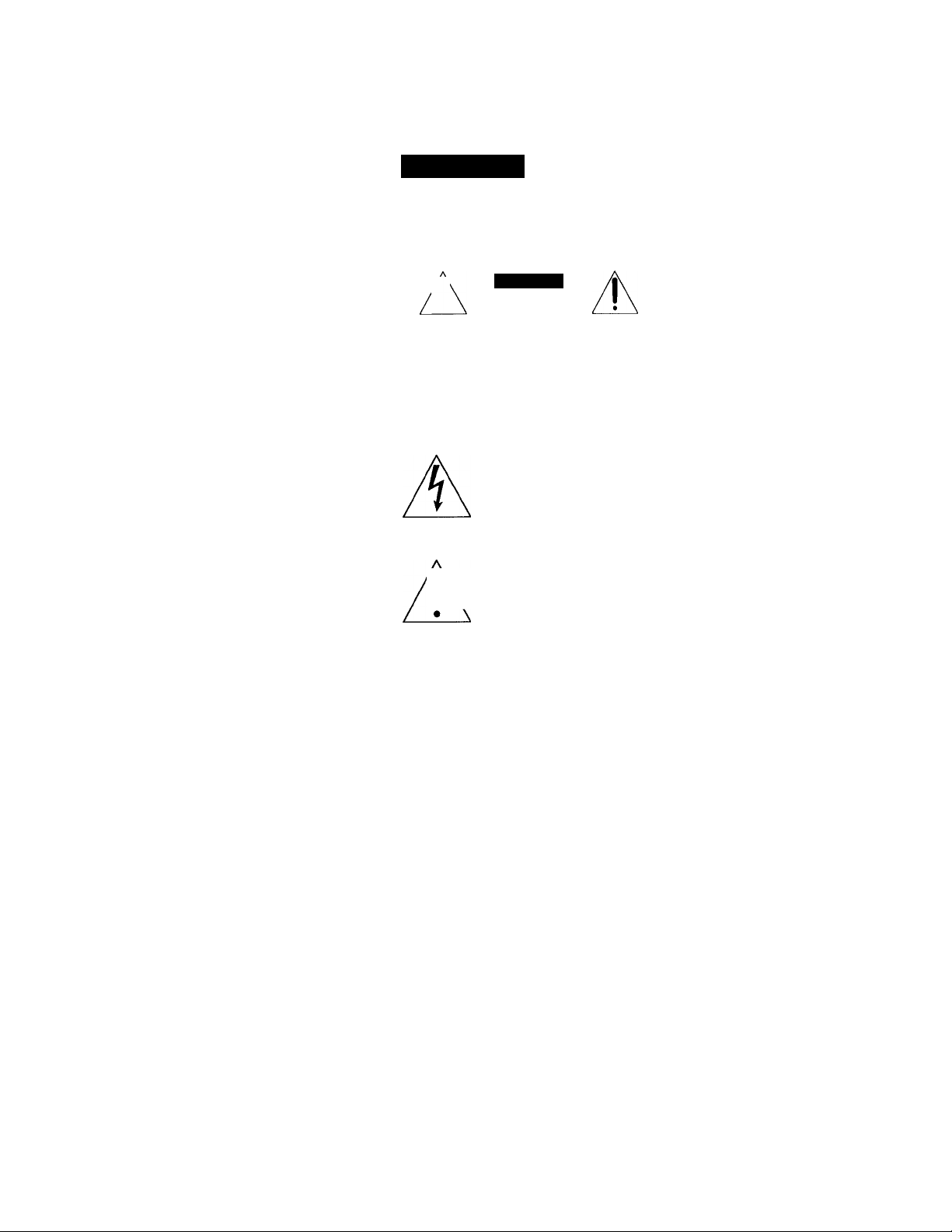
Welcome!
CongiMtuUitions on \'Oiir puivhaso ot this Son\- Haiuh cam'^" camcordor. With vour
Handycam, you can capture life's precious moments with superior picture anci sound quality.
Your Handycam is loaded with advanced features, but at the same time it is very easy to use.
You will soon be producing home video that you can enjoy for years to come.
WARNING
To prevent fire or shock hazard, do not expose the unit to rain or moisture.
CAUTION
1'
CAUTION TO REDUCE THE RISK ОГ ELECTRIC SHOCK,
DO NOT REMOVE COVER (OR ВАСЮ
NO USFR-SERVICEABLE PARTS INSIOE
REFER SERVICING TO QUALIFIED SERVICE PERSONNEL
This symbol IS intended to alert
the user to the presence of
uninsulated "dangerous voltage"
within the product's enclosure
that may be of sufficient
magnitude to constitute a risk of
electric shock to persons.
/a\ the user to the presence of
I
I
Never expose the battery pack to temperatures
abc’^e 140°F (60°C), such as in a car parked in
the sun or under direct sunlight.
DISPOSAL OF LITHIUM ION BATTERY.
LITHIUM ION BATTERY.
DISPOSE OF PROPERLY.
You can return your unwanted lithium ion batteries
to your nearest Sony Service Center or Factory
Service Centt'r.
Note: In some areas the disposal of lithium ion
batteries in household or business trash may
be prohibited.
For the Sony Service Center nearest you call
1-800-222-SONY (United States only)
For the Sony Factory S^.'vice Center nearest you call
416-499-SONY (Canada only)
Caution: Do not handle damaged or leaking lithium
This symbol is intended to alert
\ important operating and
\ maintenance (servicing)
' instructions in the literature
accompanying the appliance.
ion battery.
For the customers in the U.S.A.
CAUTION
You are cautioned that am' changes or modifications
not expressly approved in this manual could void
your authority to operate this equipment.
Note:
This equipment has been tested and found to conipK
with the limits for a Class B digital device, pursuant
to Part 15 of the FCC Rules. These limits are desigiun
to provide reasonable protection against harmful
interference in a residential installation. This
equipment generates, uses, and can radiate radio
frequenc\' energy and, if not installed and used in
accordance with the instructions, may cause harmful
interft^rence to radio communications. However,
there IS no guarantee tliat interference will not occur
in a particular installation. If this equipment does
cause harmful interference to radio or television
reception, which can bo determined by turning the
equipment off and on, the user is encouraged to trv
to correct the interference by one or more of tlie
following measures:
— Reorient or relocate the receiving antenna,
— Increase the separation between the equipment
and receiver.
— Connect the equipment into an outlet on a circui
different from that to which the receiver is
connected.
— Consult the dealer or an experienced radio/TV
technician for help.
For the customers in CANADA
CAUTION
TO PREVENT ELECTRIC SHOCK, MATCH
WIDE BLADE OF PLUG TO WIDE SLOT,
FULLY INSERT.
Page 3

Before you begin
Using this manual................................................4
Checking supplied accessories
............................
Getting started
Installing and charging the battery
pack
.....................................................
Inserting a cassette...................................10
Basic operations
Camera recording....................................11
Using the zoom feature
.....................
Selecting the START/STOP
mode............................................15
Hints for better shooting..........................16
Checking the recorded picture.................17
Connections for playback
........................
Playing back a tape..................................19
Advanced operations
Using alternative power sources
Using the house current
Changing the mode settings
.............
....................
....................
Making your own titles
Recording with the date/time
5
Optimizing the recording condition .. 45
Using the built-in light
Releasing the STEADYSHOT
function (CCD-TR716 only)
for playback/editing -
6
Editing onto another tape
Additional information
Changing the lithium battery in the
camcorder
14
18
21
22
23
Resetting the date and time
Simple setting of clock by time
difference...................................................53
Usable cassettes and playback
modes.........................................................54
Tips for using the battery pack
Maintenance information and
precautions.................................................58
Using your camcorder abroad
Trouble check
Self-diagnosis display
Specifications
Identifying the parts
Warning indicators
Index.................................................back cover
.....................................
............................
......................................
.....................
..................................
..................................................
...............................
...............
...........................
....................................................
.......................................
....................................................
..........................................
............................................
43
44
46
48
49
50
52
55
62
63
66
67
68
75
- for camera recording -
Shooting with tacklightirg
Using the FADER function.........'
Shooting in the dark (NightShot)
Using the wide mode function
.......................
...........
............
................
27
28
31
Using the PROGRAM AE function .... 33
Focusing manually
Enjoying picture effect
Adjusting the exposure
..................................
............................
............................
35
37
39
Superimposing a title ...............................41
30
Page 4
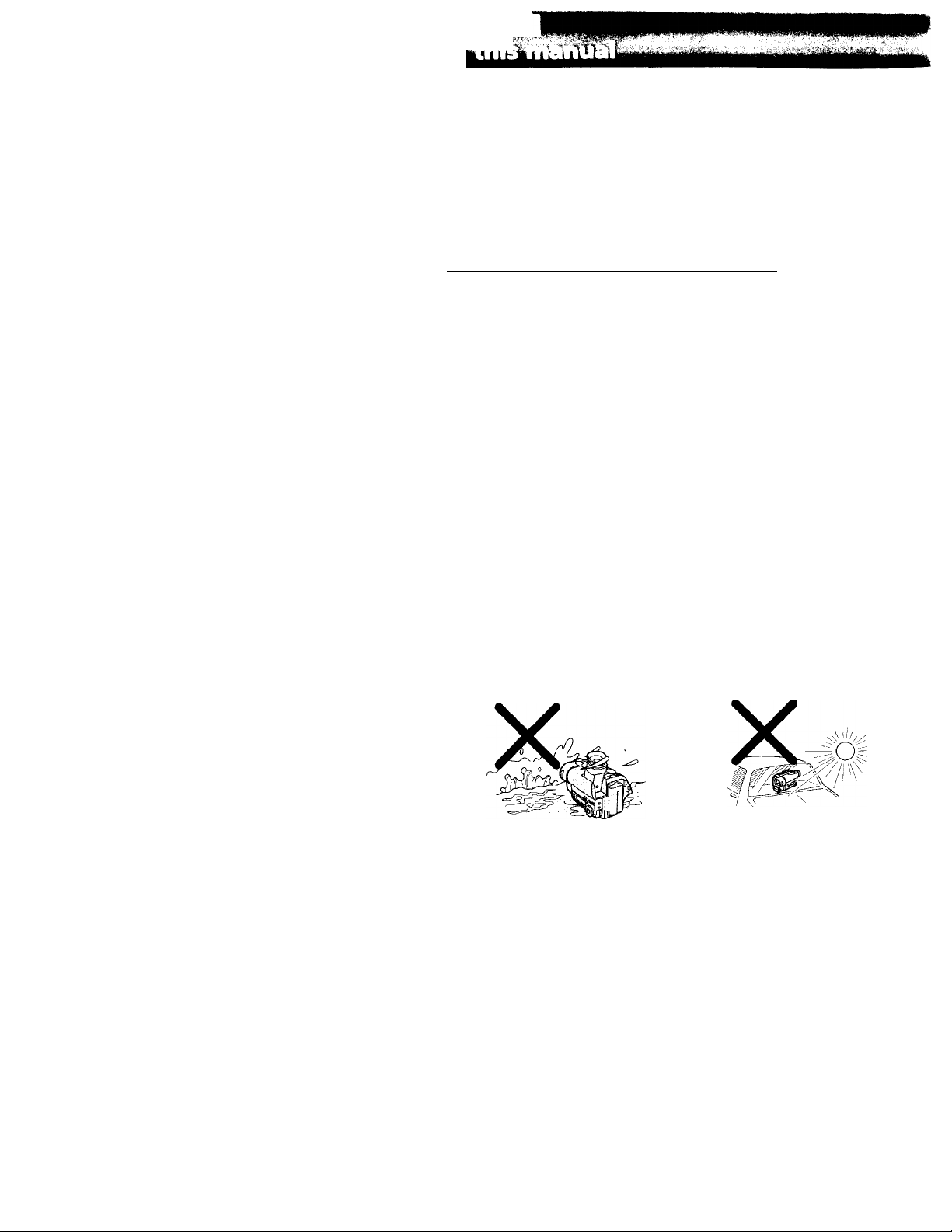
Before you begin
-.1
The instructions in this manual arc for the two models listed below. Before you start
reading this manual and operating the unit, check your model number bv looking at the
bottom of your camcorder. I he CCD- rR7l6 is tire model used for illustration purposes.
Otherwise, the model name is indicated in the illustrations. Any differences in
operation are clearly indicated in the text, for example, "CCD-TR716 only."
As you read through this manual, buttons and settings on the camcorder are shown in
capital letters.
e g. Set the POWER switch to CAMERA.
't on can hear the beep sound to confirm vour operation.
Types of differences
CCDSteadyshot
TR516
—
Note on TV color systems
rV color systems differ from country io country. To view your recordings on a TV, yoii
need an NTSC system-based TV.
Precaution on copyright
Television programs, films, video tapes, and other materials may be copyrighted.
Unauthorized recording of such materials may be contrary to the provision of the
copyright laws.
TR716
•
Precautions on camcorder care
•The color viewfinder is manufactured using high-precision technology. However
there may be some tiny black points and/or bright points (red, blue or green in
color) that constantly appear in the viewfinder. These points are normal in the
manufacturing process and do not affect the recorded picture in any way. Over
99.99% are operational for effective use.
• Do not let the camcorder get wet. Keep the camcorder away from rain and sea water.
Lofting the camcorder get wet may cause the unit to malfunction, and sometimes this
malfunction cannot be repaired [a].
• Never leave the camcorder exposed to temperatures above 140°F (60°C), such as in a
car parked in the sun or under direct sunlight [b].
[a]
[b]
Page 5
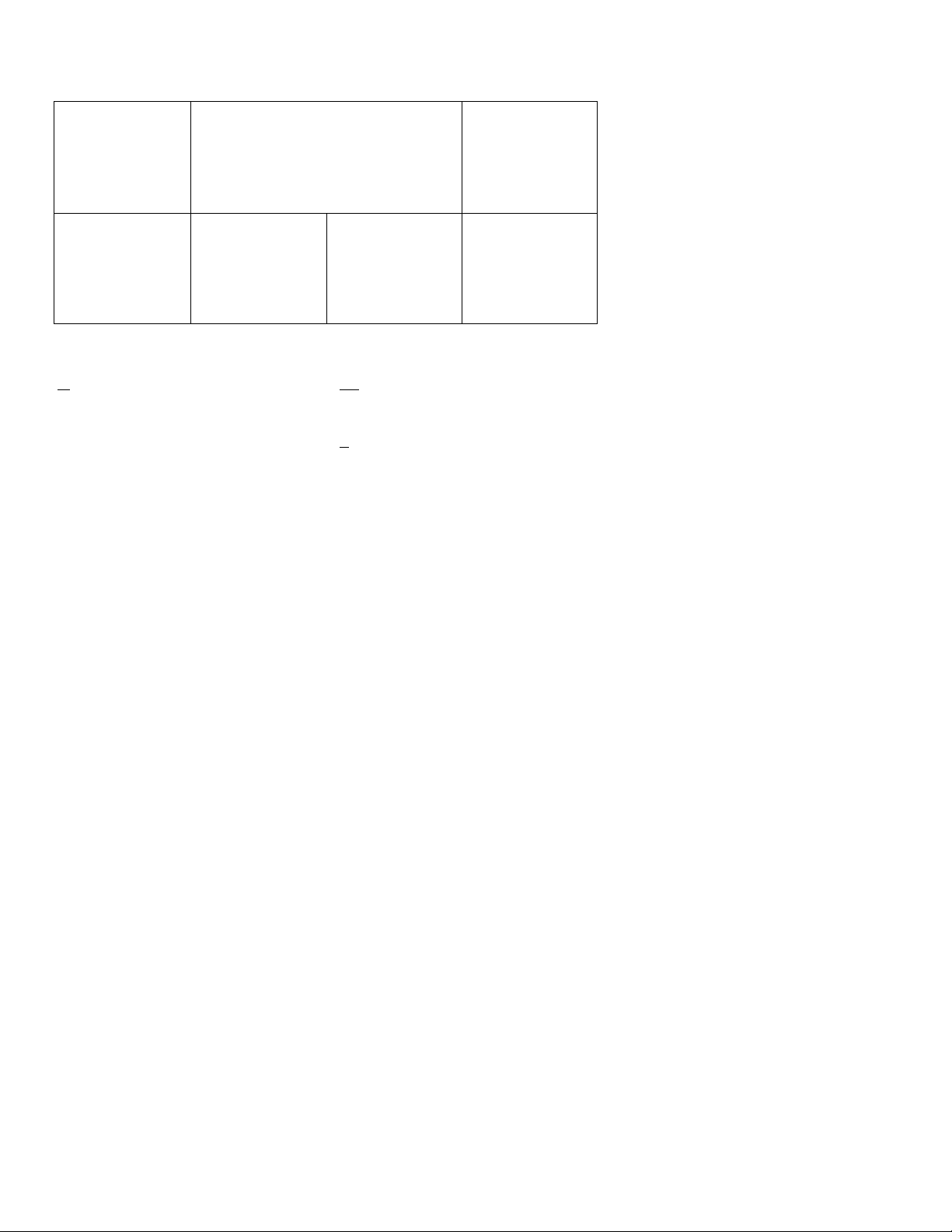
m
Che ck th at the fo ll ow in g a cc ess or ies ar e sup pl ied w ith y ou r c am co rd er.
'i
a
[5] m "
^Œ
rn Wireless Remote Commander (1)
(p. 72)
[2] AC-L10A/L10B/L10C AC power adaptor
(1), Power cord (1) (p. 7, 21)
[U NP-F330 Battery pack (1) (p. 6, 21)
5] CR2025 Lithium Battery (1) (p. 50)
The lithium battery is already installed
in your camcorder.
Contents of the recording cannot be compensated if recording or playback is not made
due to a malfunction of the camcorder, video tape, etc.
[51 Size AA (R6) battery for Remote
Commander (2) (p. 72)
[U A/V connecting cable (1) (p. 18)
in Shoulder strap (1) (p. 73)
m
Page 6
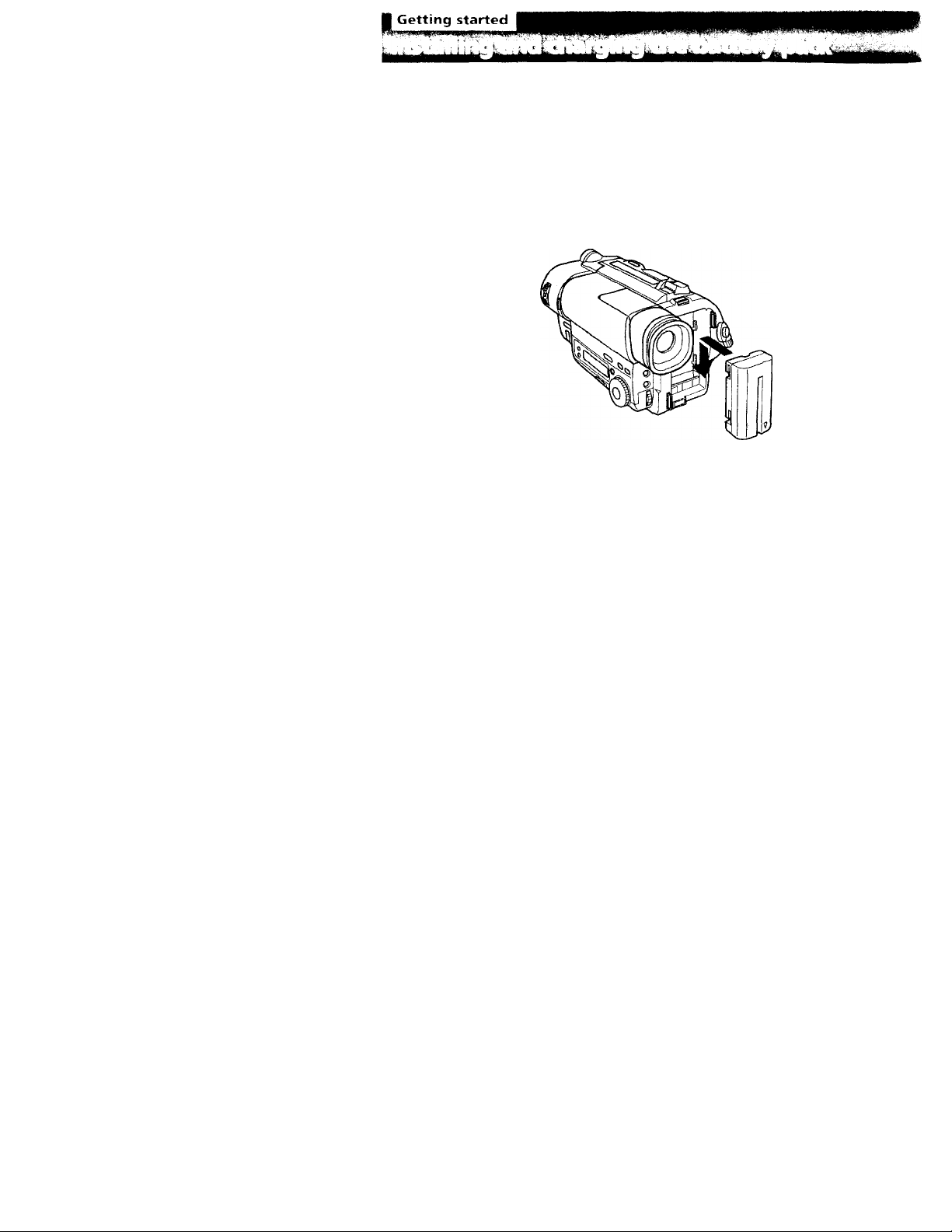
Uotoiv using \'our camcorder, you first need to install and charge tlie battery pack.
This camcorder operates only with the "InfoklTHlUM" battery pack (1. series).
"Infol.n MIUM" is a trademark of Sony corporation.
Installing the battery pack
(1) Take off the aftachment on the batferv mounting surface.
(2) Install the batterv pack in the direction of the T mark on the battery pack. Slide
the batter)' pack down until it catches on the battery release lever and clicks.
Attach the batterv pack to the camcorder securely.
Note on the battery pack
Do not carrc' the camcorder by grasping the battery pack.
Page 7
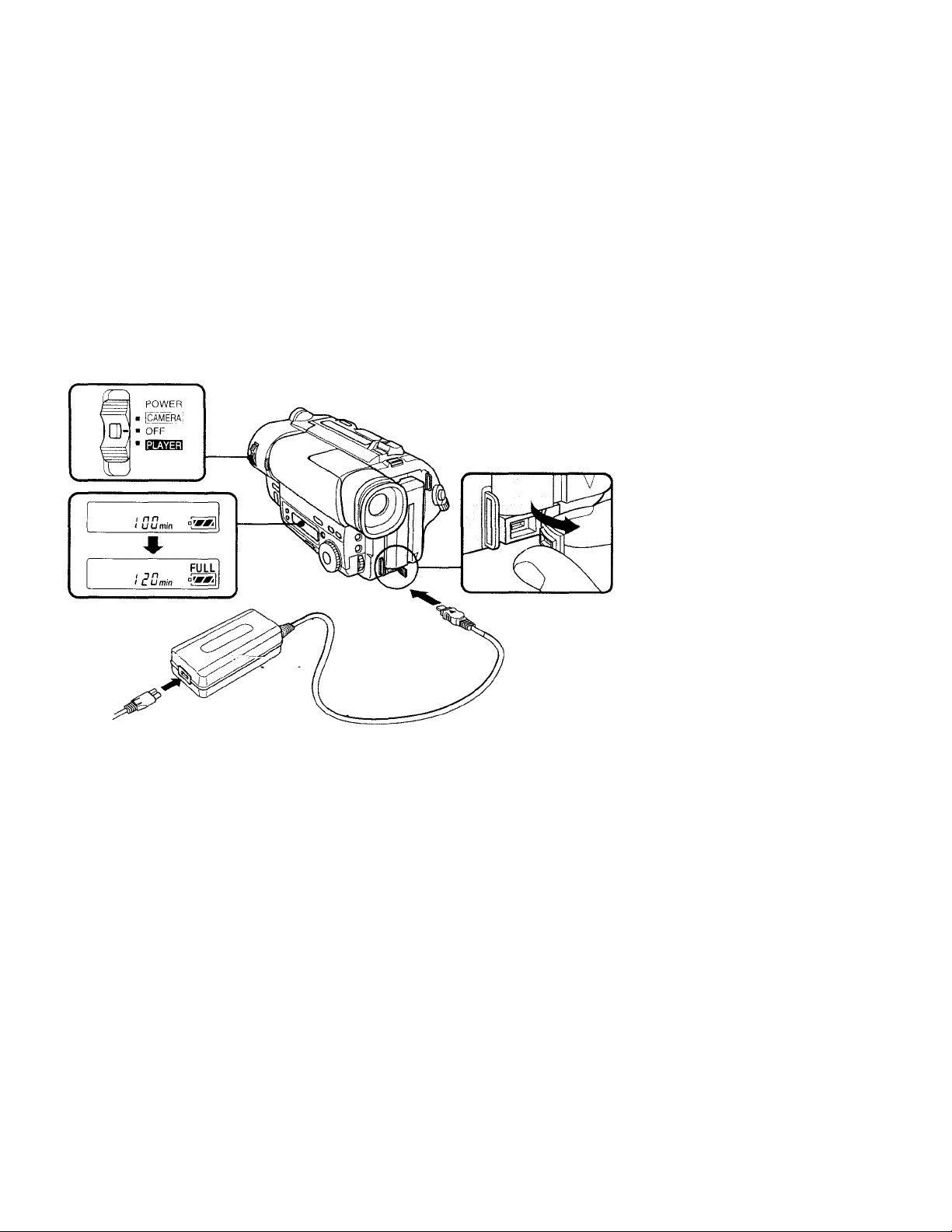
Charging the battery pack
Charge the battery pack on a flat surface without vibration. The battery pack is charged
a little in the factorc.
(1) Open tlie DC IN jack cov er and connect the supplied AC power adaptor to the
DC IN jack with the plug's ▲ mark up.
(2) Connect the power cord to the AC power adaptor.
(3) Connect the power cord to a wall outlet.
(4) Slide the POWER switch to OFF. Remaining battery time is indicated by the
minutes on the display window. Charging begins.
When the remaining battery indicator becomes !■], normal charge is completed. For
full charge, which allows you to use the battery longer than usual, leave the battery
pack attached for about 1 hour after normal charge is completed until FULL appears in
the display window.
Before using the camcorder with the battery pack, unplug the ,AC power adaptor from
the DC IK jack of the camcorder. You can also u.se the battery piack before it is
completely charged.
Notes
- min" appears on the display until the camcorder calculates remaining battery
time.
> Remaining battery time indication in the display window roughly indicates the
recording time. Use it as a guide. It may differ from the actual recording time.
Page 8
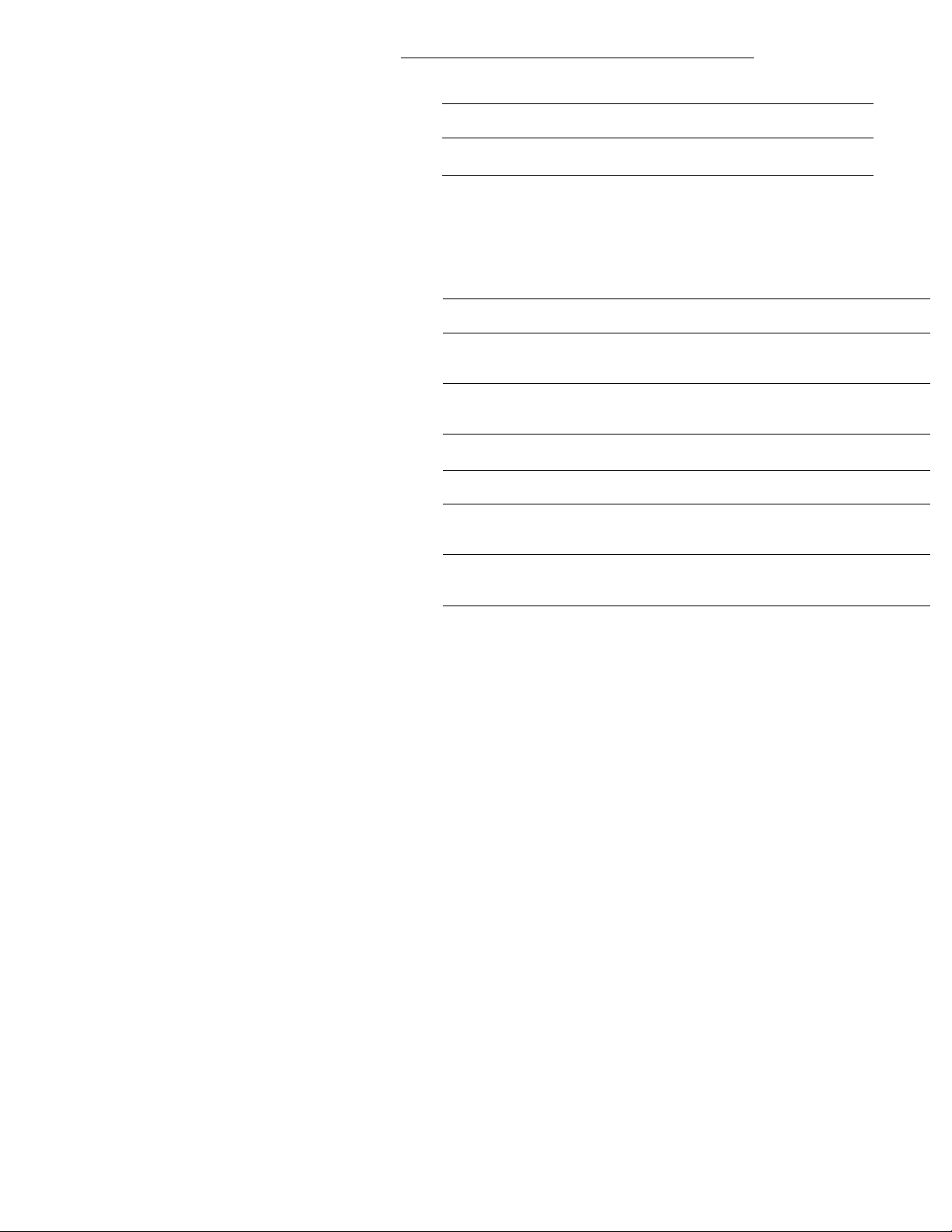
11 ^ \ «. - Lt n IL* k -11L* k.*. i I -1 i.* 111 >.• U»t >. k •. i
Charging time
Battery F.2.70
pack (NP-) (supplied) F770
Charging 1.70
time* (min.) (^Hl)
The time required for a normal charge is indicated in parentheses.
* Approximate minutes to charge an empty battery pack using the supplied AC power
adaptor. (Lower temperatures require a longer charging time.)
Fa.ao
210
(150)
F7.70 F430
F7.011H/F7.70
300
(240) (330)
Battery life
CCD-TR516
Battery
pack (NP-)
Continuous
recording
time*
Typical
recording
time**
CCD-TR716
Battery
pack (NP-)
Continuous
recording
time*
Typical
recording
time**
1-330
(supplied)
13.3(120) 23.3 (210)
70 (hO) 120 (110)
1-330
(supplied)
130 (115) 225 (200) 260 (230)
65 (60)
F530
F530
115(105)
F.350 F7.30
270 (240) 473 (42.3)
140 (125)
F550 F730
1.3.3 (120)
2,30 (23.3)
450 (403)
235(210)
F4.S0
F73011
/i-VFO
550(300)
290 (263) 390 (355)
F7.30H
/F750
330(480) 710 (640) 81.3 (730 )
280(250) 375 (.3.35)
F930
743 (670) 850 {7e0)
F930
F950
450 (400)
F950
430 (.383)
Numbers in parentheses indicate the time when you use a normally charged battery.
Battery life v.'ill be shorter if you use the camcorder in a cold environment.
* Approximate continuous recording time at 77'F (25°C).
** Approximate minutes when recording while you repeat recording start/stop,
zooming and turning the power on/off. Ihe actual battery life may be shorter.
Page 9
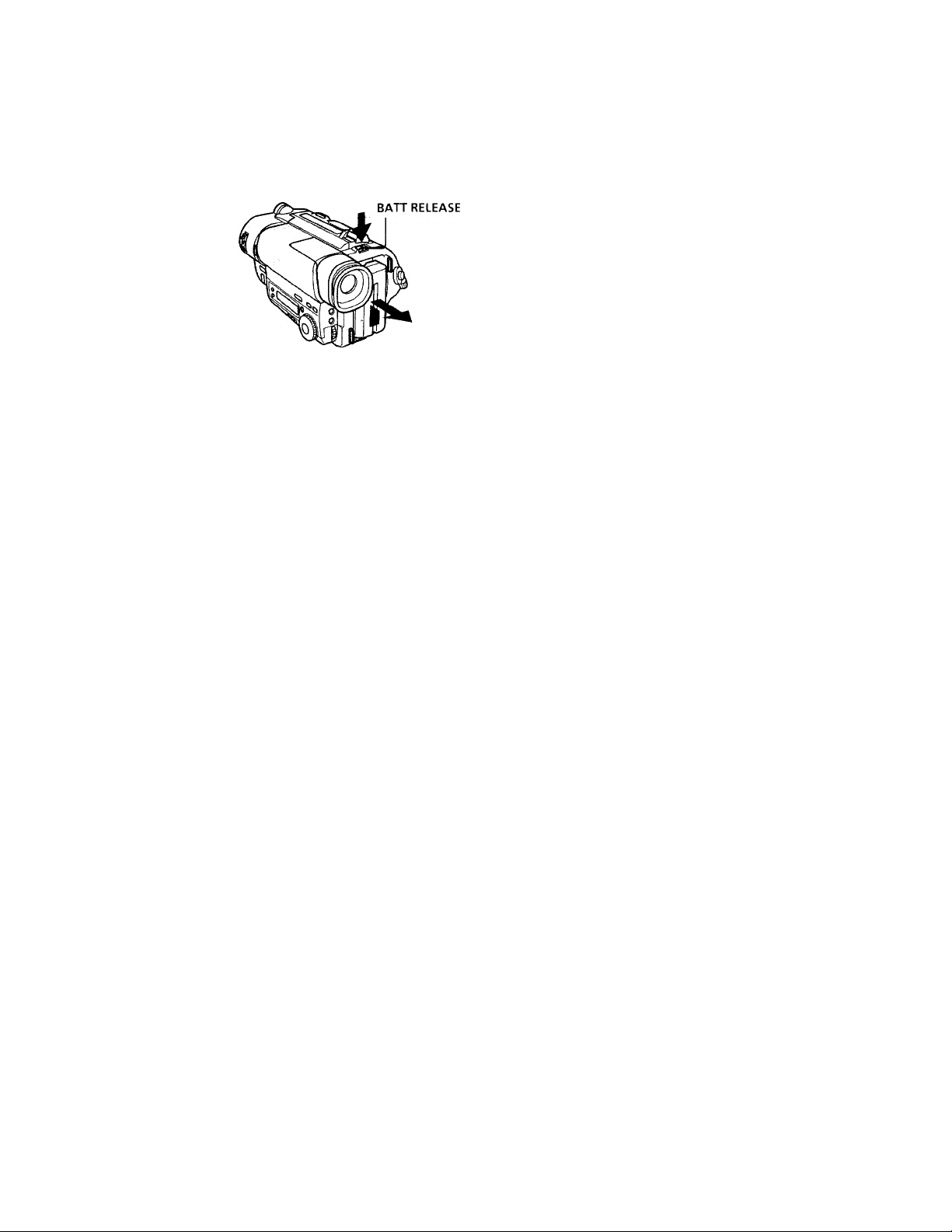
Note on remaining battery time indication during recording
Remaining battery time is displayed in the viewfinder. However, the indication mav
not be displaved properly, depending on using conditions and circumstances.
To remove the battery pack
While pressing BA FF RHLEASF, slide the batterv pack in the direction of the arrow.
You can look at the demonstration of the functions ax ailable with this camcc^rder (p. 2.S).
Page 10
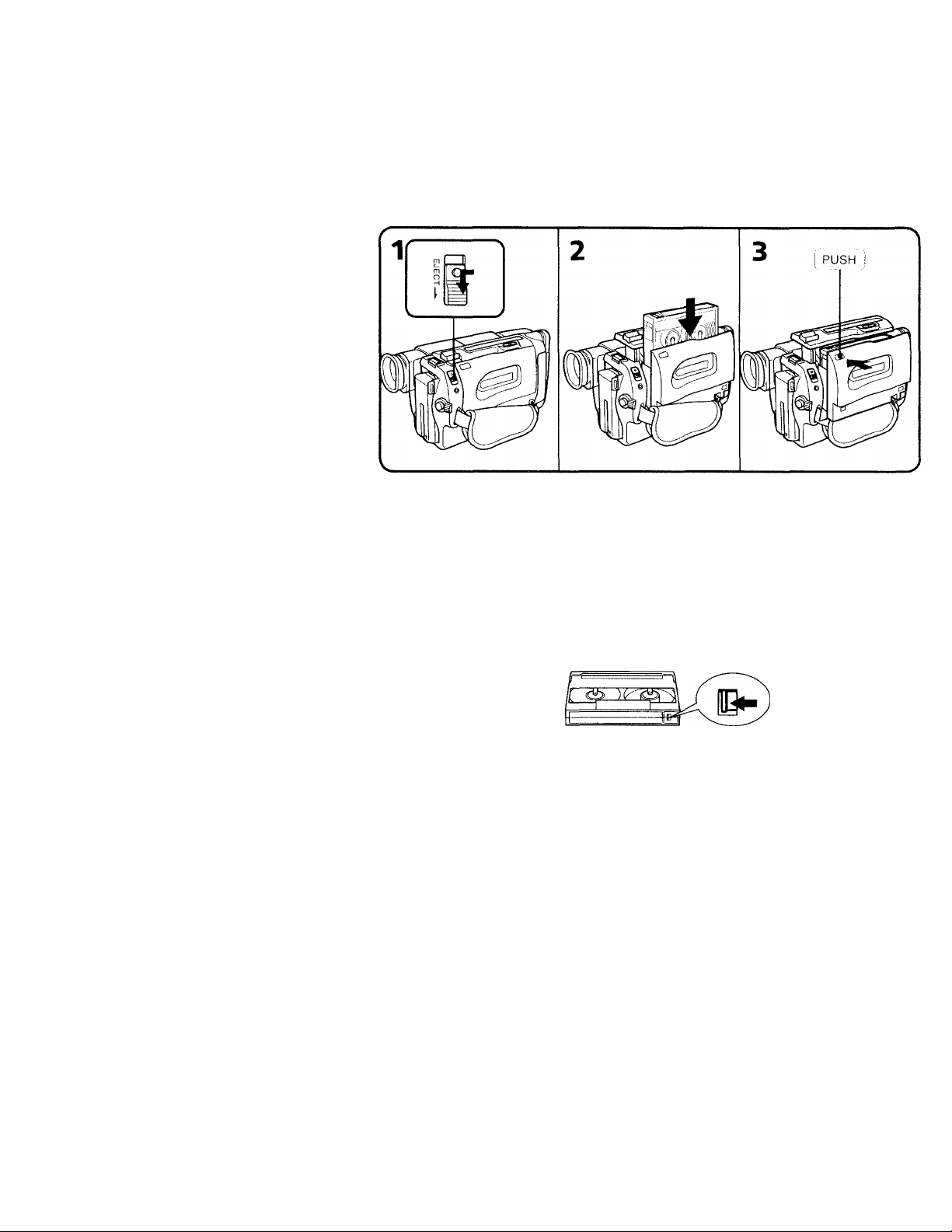
m
Make sure tliat tlio power source is installed. When vou want to record in the Hi8
system, use Hi8 \ ideo cassette HiH.
(1) While pressing the small blue button on the hJECT switch, slide it in the
direction of the arrow. The cassette compartment automaticallv lifts up and
opens.
(2) Insert a cassette with the window facing ouf.
(3) Close the cassette compartment bv pressing the "PUSH" mark on the cassette
compartment. The cassette compartment automatically goes down.
To eject the cassette
While pressing the small blue button on the EJECT switch, slide it in the direction of the
arrow.
10
To prevent accidental erasure
Slide the tab on the cassette to expose the red mark. It you insert the cassette with the
red mark exposed and close the cassette compartment, the beeps sound for a while. If
you try to record with the red mark exposed, the [d\f>j and ^ indicators fla.sh, and you
cannot record.
To re-record on this tape, slide the tab back out covering the red mark.
Page 11
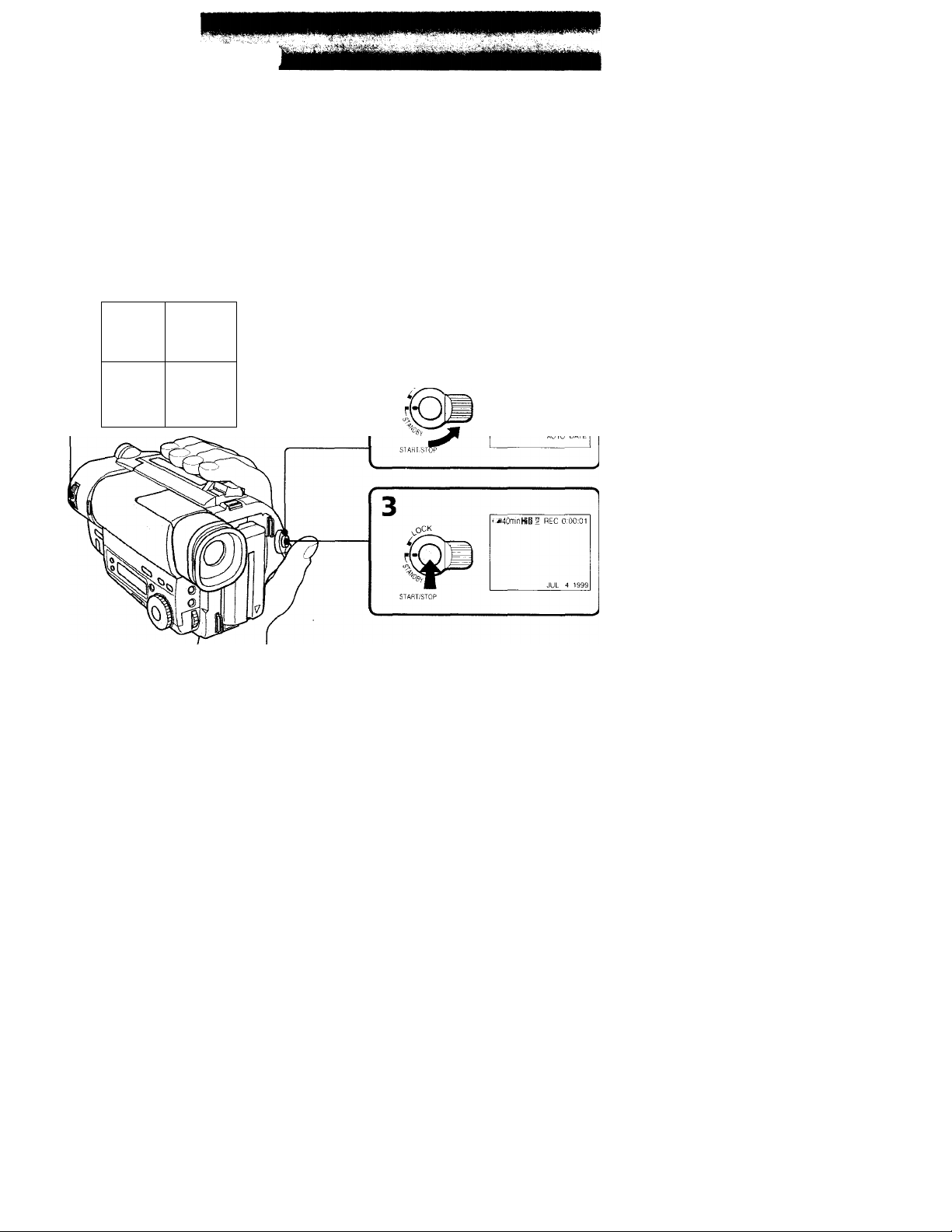
HI Basic ~
Miiko sure thiit tho power soureo is installed and a cassette is inserted and that the
START/STOP MODK switch is set to A . Before you record one-time events, \ oii marwant to make a trial recording to make sure that the camcorder is working correctly.
When vou use the camcorder for fhe first time, porver on it arid reset the date and time to
vour time before vou start recording (p. .S2). The date is automaticallv recorded for
10 seconds after vou start recording (AUTO DATE feature). This feature works only once
a dav.
(1) While pressing the small green button on the POWER switch, set it to CAMERA.
(2) Turn STANDBY up to STANDBY.
(3) Press START/STOP. The camcorder starts recording. The "REC" indicator
appears. The camera recording/battery lamp located on the front of the
camcorder also lights up.
POW ER
■ jC AMERAl
■ OFF
A
*4OmnHi0 SFSTBY 0:00 00
11
Page 12
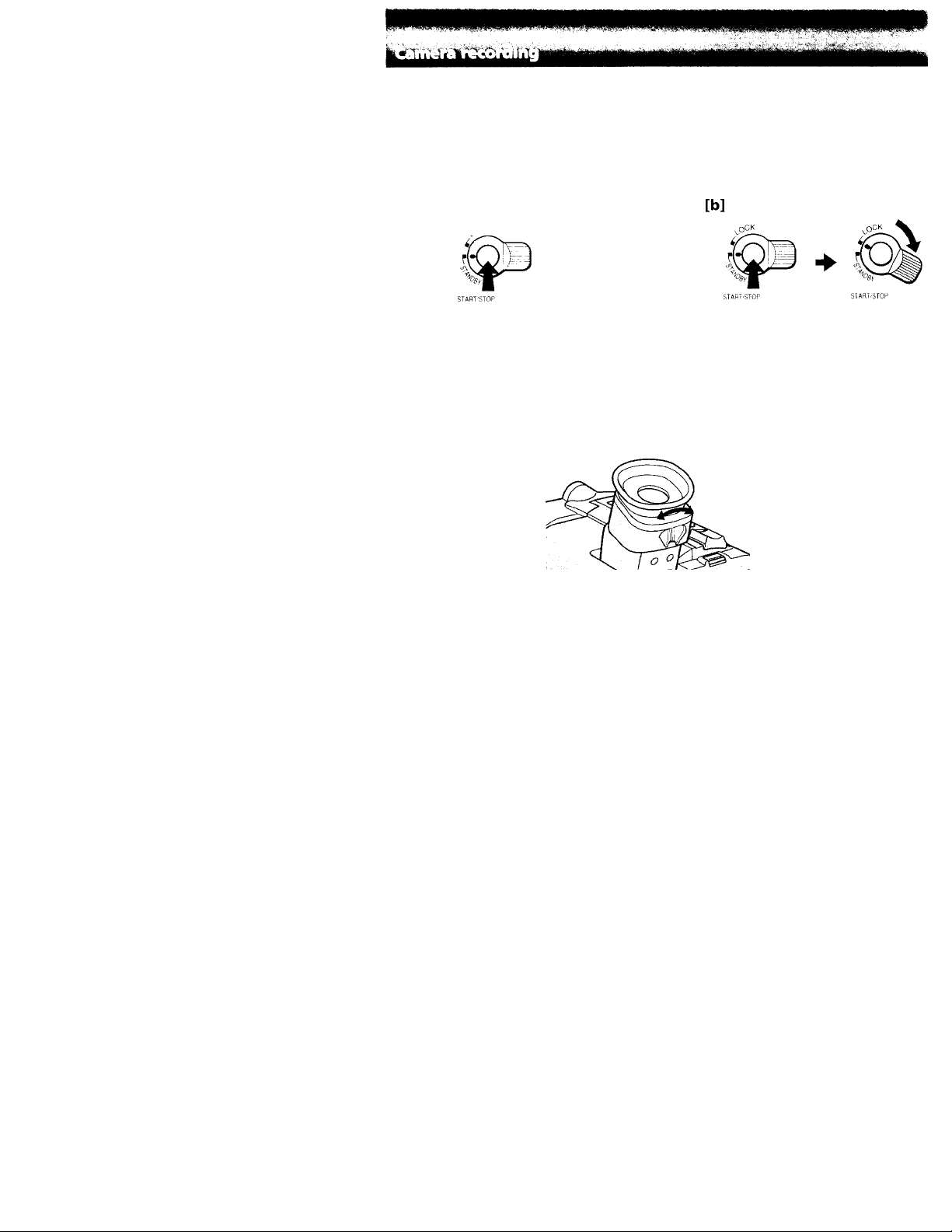
To stop recording momentarily [a]
Press START/STOP .ig.iin. The "STRY" iiulic.rtor npponrs in the \ ie\vfinder (Standby
mode).
To finish recording [b]
Press START/STOP again. Turn STANDBY down to POCK and set the POWHR sw itch
to OPT. Then, eject the cassette.
[a]
,oCK
Note
Be sure to reirun’o the battery pack from the camcorder after using.
STBY 0;35;20
To focus the viewfinder lens
If you cannot see the indicators in the viewfinder clearly, focus the viewfinder lens.
Move the viewfinder lens adjustment lever so that the indicators in the viewfinder come
info sharp focus.
12
Note on Standby mode
If you leave the camcorder in Standbv mode for 5 minutes while the cassette is inserted,
the camcorder turns off automatically for saving battery power as well as for preventing
the battery and tape from wearing down. To resume Standby mode, turn STANDBY
down and up again. To start recording, press START/STOP.
Note on recording
When you record from the beginning of a fape, run the tape for about 15 seconds before
starting the actual recording. Passing the tape lead w'ill ensure that you will not miss
any start-up scenes w'hen you play back the tape.
Page 13
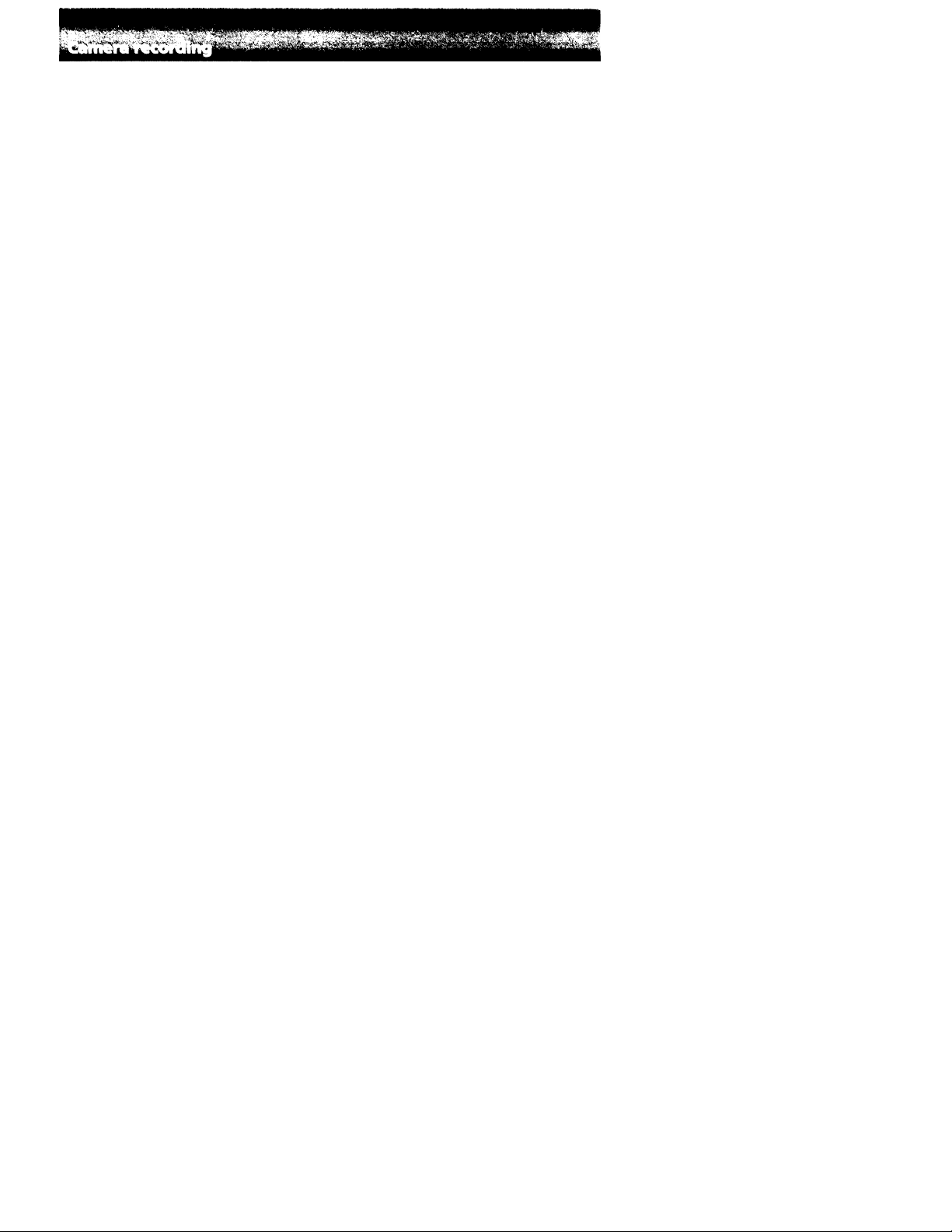
Notes on the tape counter
• The tape counter indicates the recording or playback time. Use it as a guide. There
will be a time lag of several seconds from the actual time. Id set the counter to zero,
press COUNTER RESET.
• If the tape is recorded in SP and LP modes mixed, the tape counter shows incorrect
recording time. When vou intend to edit the tape using the tape counter as a guide,
record in same (SP or LP) mode.
Note on the beep sound
The beep sounds when vou operate the camfdrder. Several beeps also sound as a
warning of any unusual condition of the camcorder.
Note that the beep sound is not recorded on the tape. If you do not want to hear the
beep sounct, select "OFF" in the menu system.
Note on the AUTO DATE feature
The clock is set to East Coast Standard Time at the factory. You can reset the clock in
the menu system. You can change the AUTO DATE settings by selecting ON or OLE in
the menu system. The AUTO DATE feature shows the date automatically once a day.
However, the date may automatically appear more than once a day when:
- you reset the date and time.
- you eject and insert the tape again.
' you stop recording within 10 seconds.
- you set AUTO DATE to OFF once and set it to ON again in the menu system.
13
Page 14
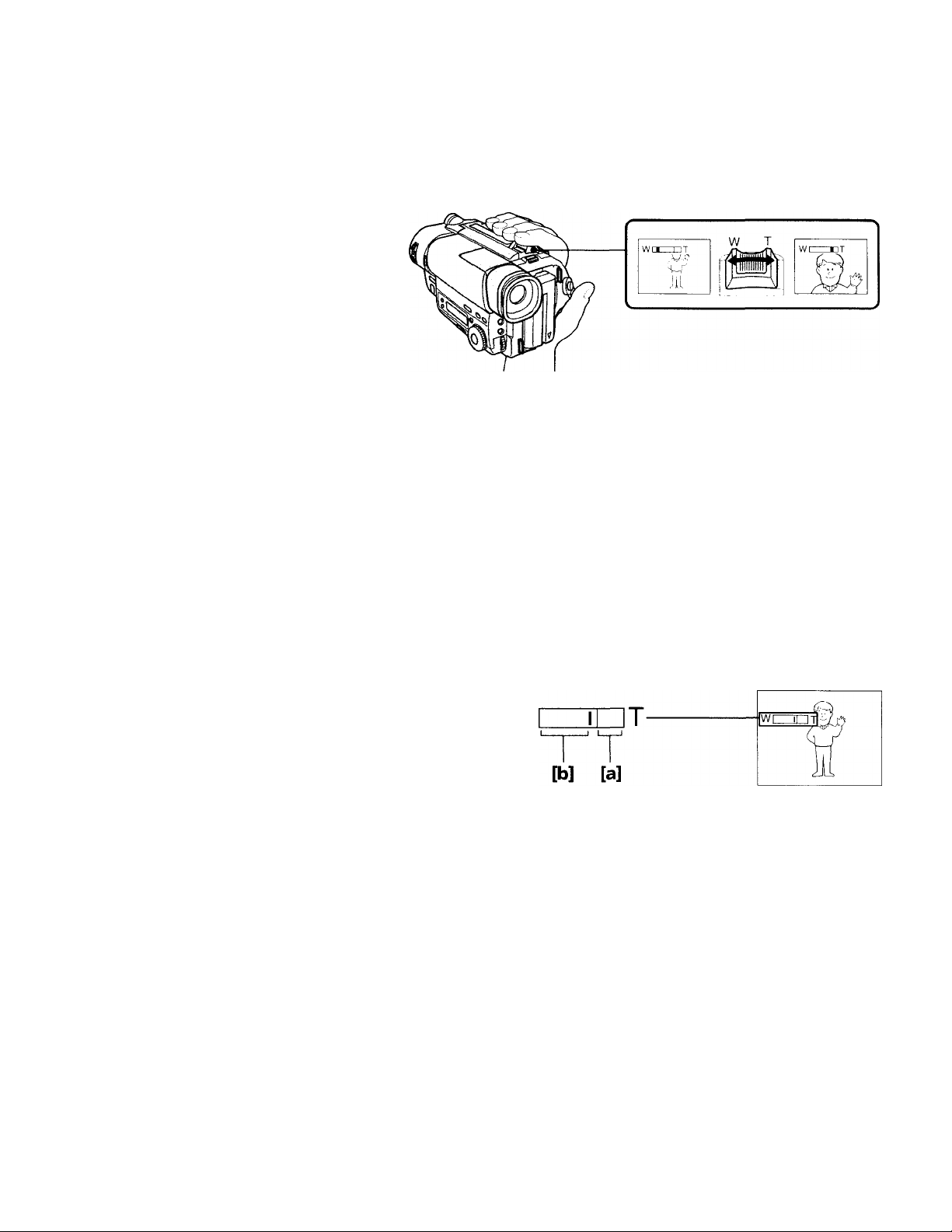
Using the zoom feature
Zooming is a recording technique that lets vou change the size of the subject in the
scene.
For more professional-looking recordings, use the zoom function sparingly.
'T" side: for telephoto (subject appears closer)
"VV” side: for wide-angle (subject appears further awav)
Zooming speed (Variable speed zooming)
Move the power zoom lever a little for a slower zoom, move it further for a faster zoom.
When you shoot a subject using a telephoto zoom
If you cannot get a sharp focus while in extreme telephoto zoom, move the power zoom
lever to the "VV" side until the focus is sharp. You can shoot a subject that is at least
about 2 S8 feet (about 80 cm) away from the lens surface in the telephoto position, or
about 1/2 inch (about 1 cm) aw'ay in the wide-angle position.
iM
14
Zooming more than 18x - digital zoom
When you set D ZOOM to ON in the menu system, more than 18x zoom is performed
digitally, but the picture quality deteriorates as you move the lever toward the "T" side.
Notes on digital zoom
• The right side [a] of the pow'er zoom indicator shows the digital zooming zone, and
the left side [b] shows the optical zooming zone. When you set D ZOOM to ON in the
menu system, the [a] zone appears.
• Digital zoom function is set to OFF at the factory.
w
Page 15
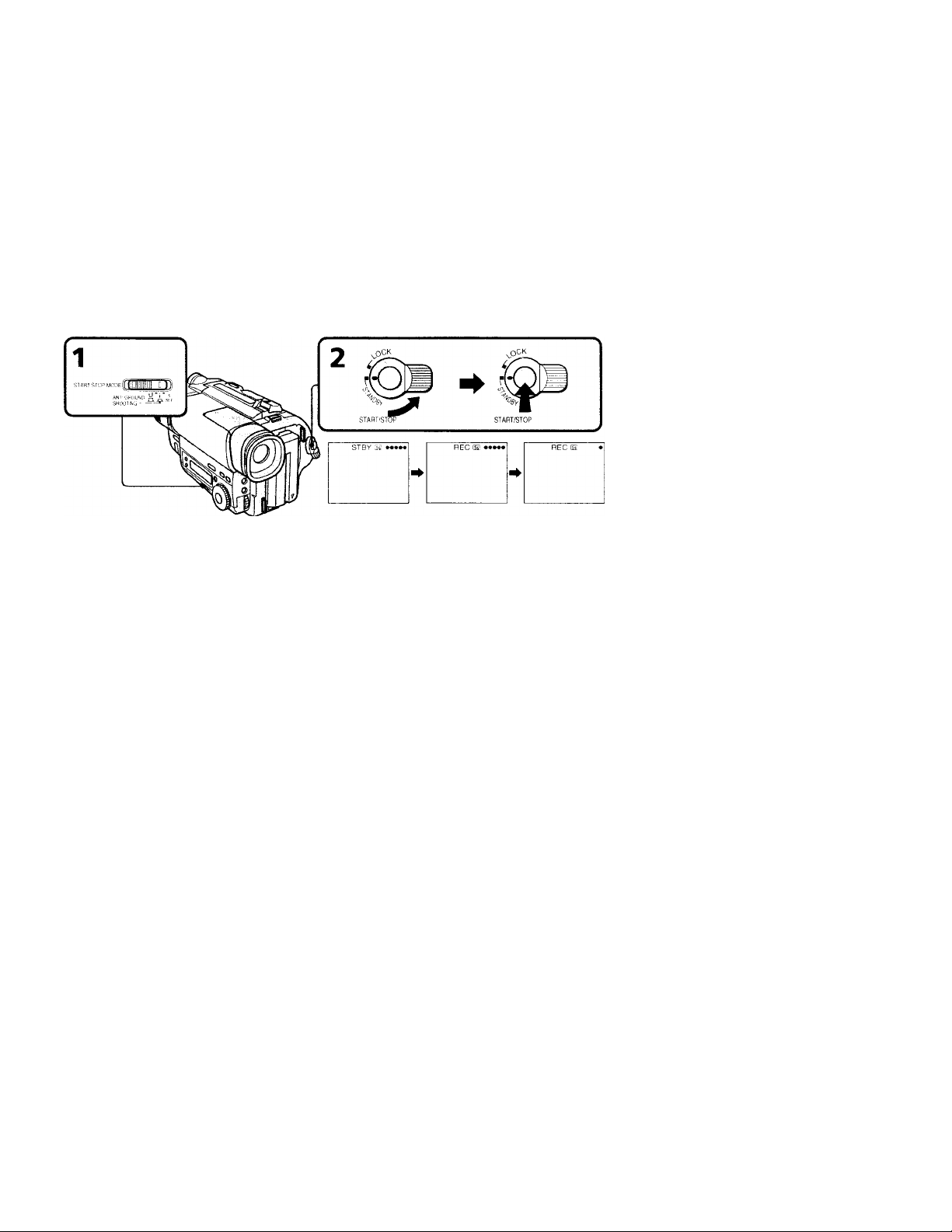
Selecting the START/STOP mode
Your Ciimcorder has throe modes. Those modes enable you to take a series of quick
shots resulting in a liveh' video.
(1) Set START/STOP MODE to the desired mode.
jHl : Recording starts when you press START/STOP, and stops when you
press it again (factory setting).
ANTI C,ROUND SHOTTING a : The camcorder records only while you
press down START/STOP so that youscan avoid recording unnecessary scenes.
,SSEC: When you press START/STOP, the camcorder records for 5 seconds ancf
then stops automatically.
(2) Turn STANDBY up to STANDBY and press START/STOP.
Recording starts.
11 you selected 5SHC, the tape counter disappears and five dots appear. I he dots
disappear at a rate of one per second as illustrated below.
To extend the recording time in 5SEC mode
Press START/STOP again before all the dots disappear. Recording continues for about
5 seconds from the moment you press START/STOP.
Note on START/STOP mode
You cannot use the fader function in the 5SEC or ANTI GROUND SHOOTING
mode.
15
Page 16
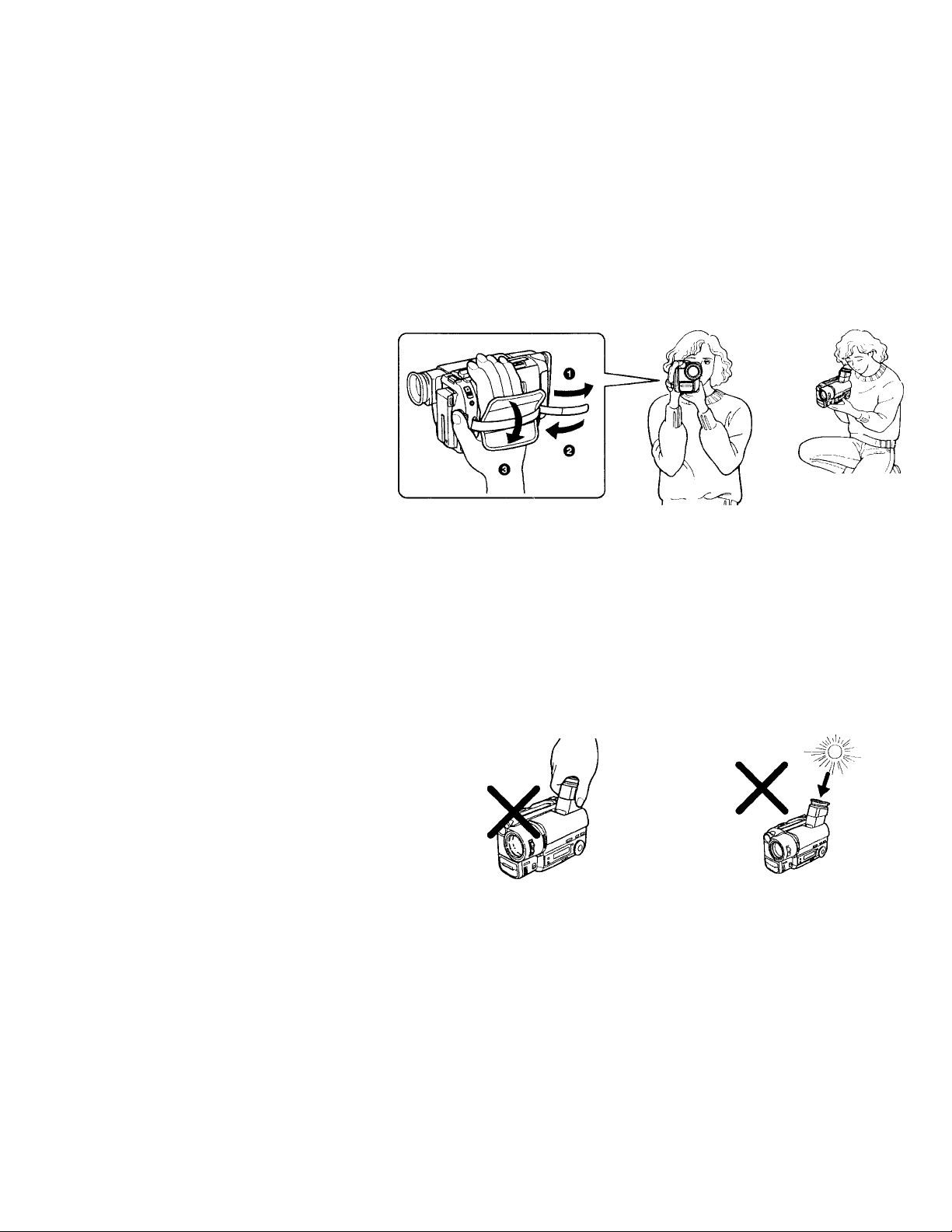
I-or hand-hold shots, vou’ll got bottor rosiilts by holding tho oamcordor according to tho
following suggestions:
• 1 \o\d tho caincordor firmly and socuro it with tho grip strap so that you can easily
manipulate tho controls with your tluimb [a].
• Place your liglit elbow against \ our side.
• Place your left hand under the camcorder to suppi^rt it. ik* sure to not touch the
built-in microphone.
• Place your eye firmly against the viewfinder eyecup.
• Use the \ iewfinder frame as a guide to determine the horizontal plane.
• You can also record in a low positiem to get an interesting angle. I ,ift the viewfinder
up for recording from a low position [b].
[a] [b]
Place the camcorder on a flat surface or use a tripod
Try placing the camcorder on a table top or any other flat surface of suitable height. If
you have a tripod for a still camera, you can also use it with the camcorder.
When attaching a non-Sony tripod, make sure that the length of the tripod screw is less
than 9/32 inch (6.5 mm). Otherwise, you cannot attach the tripod securely and the screw
may damage the camcorder.
16
Cautions on the viewfinder
• Do not pick up the camcorder by the viewfinder [c].
• Do not place the camcorder so as to point the x'iewfinder toward the sun. The inside
of the viewfinder ma)' he damaged. Be careful when placing the camcorder under
sunlight or by a window [d].
[C]
[d]
Page 17
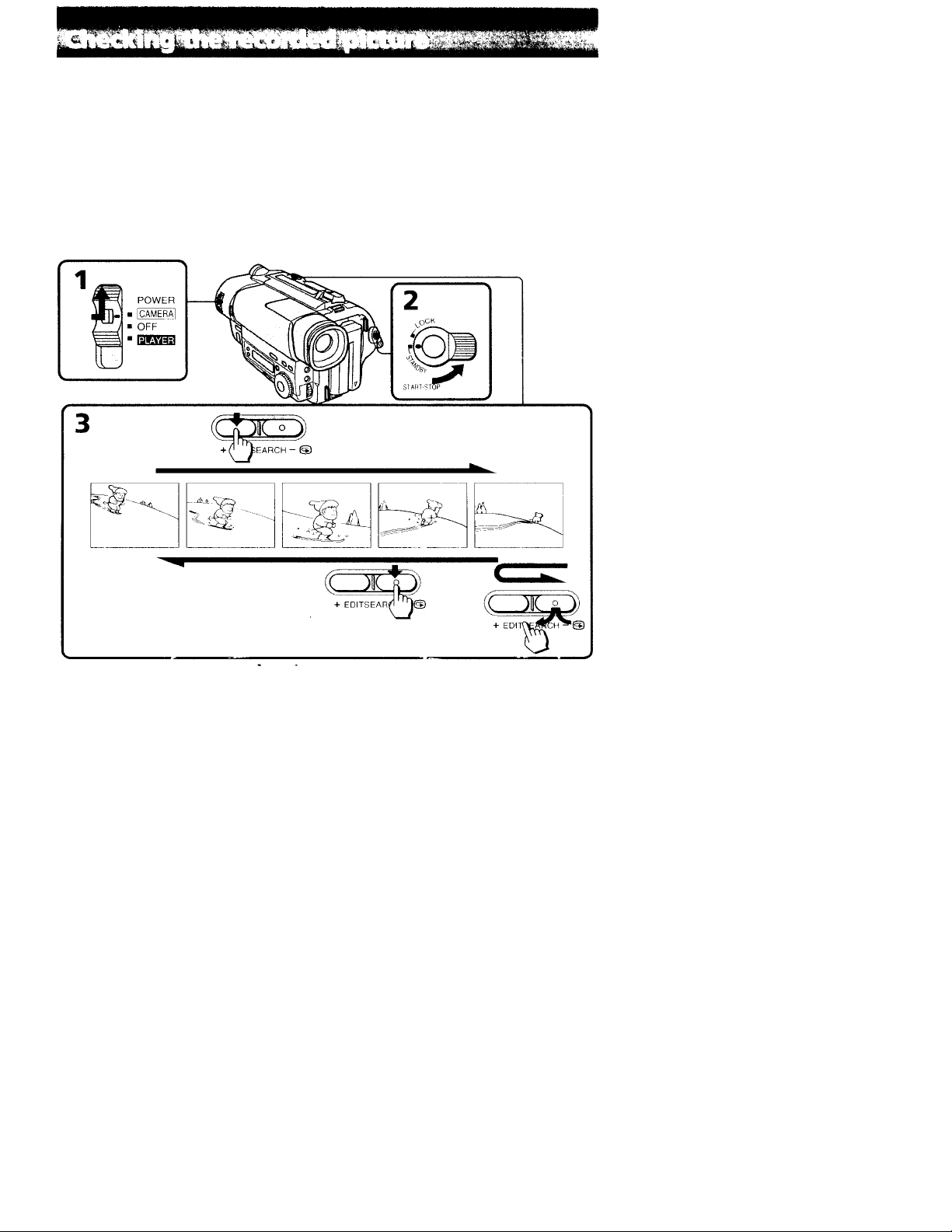
Using [:Dl rSUARCH, \ ou can ro\ icvs the last iwxirdod scene or clieck the recorded
picture in the viewfinder.
(1) While pressing the small green button on the POWKR switch, set it to
CAMERA.
(2) Turn STANDBY up to STANDBY.
(3) Press the - (©) side of EDITSEARCH momentarily; the last few seconds of the
recorded portion play back (Rec Review).
Hold down the - side of EDITSEARCH until the camcorder goes hack to the
scene you want. The last recorded portion is played back. To go forward, hold
down the + side (Edit Search).
To stop playback
Release EDITSEARCH.
To begin re-recording
Press START/STOP. Re-recording begins from the point you released EDITSEARCH.
Provided you do not eject the cassette, the transition between the last scene you
recorded and the next scene you record will be smooth.
17
Page 18
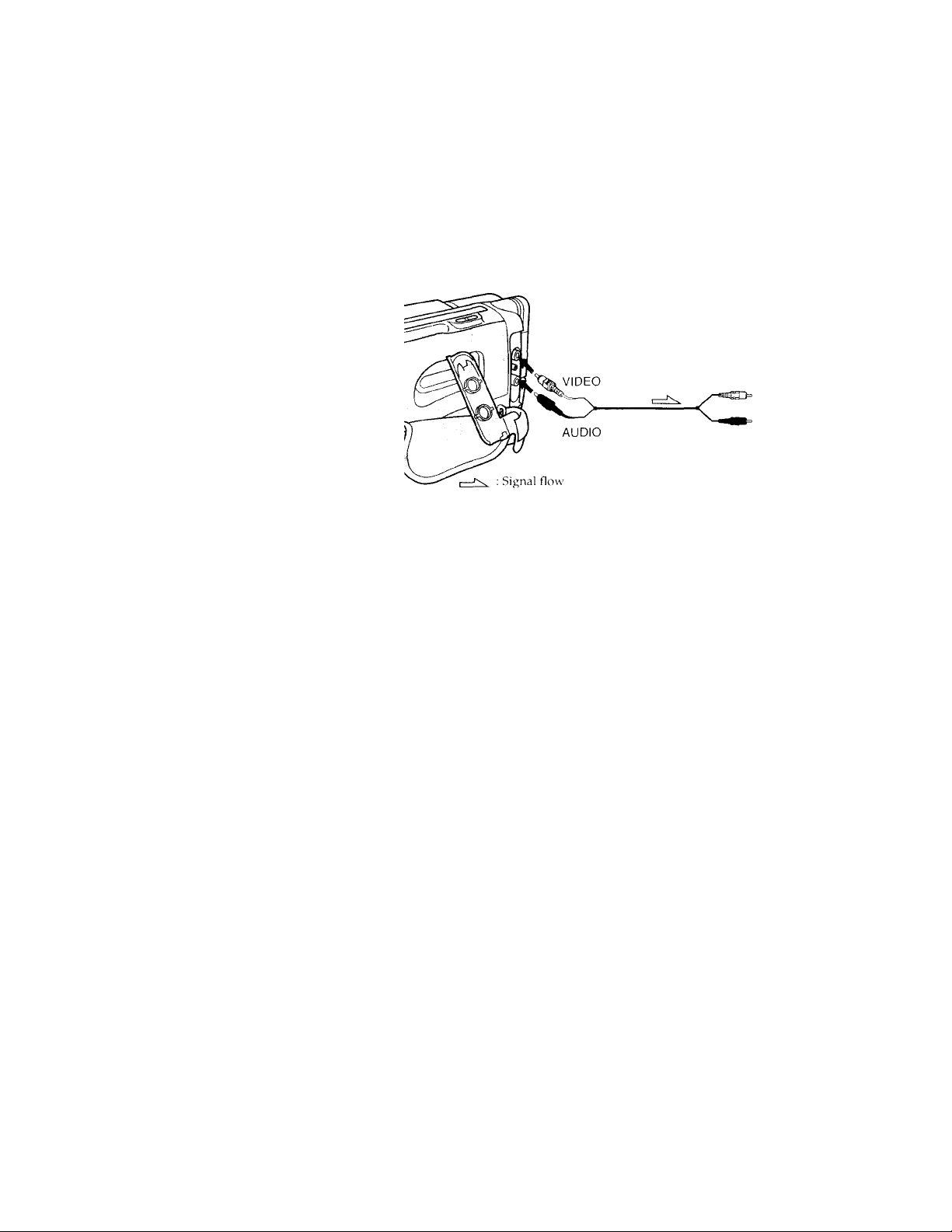
jm wm
Ci'nnoct till- cainairdtT to your TV or VX K to \\ atch the pla\ back pictiire on tlio I V
savon. When monitoring the pla\ back picture b\ connecting the camcorder to \ our 1 \
we recommend you to use lu'uso current for tlie power source-
Connecting directly to a TVA/CR with Video/Audio input jacks
When connecting the A/V connecting cable, make sure vou connect the plug to jacks ol
the same color.
Open the jack cover. With using the supplied A/V connecting cable, connect the
camcorder to the I.INE IN inputs on the TV or VCR connected to the TV. Set the TV/
VCK selector on thi' T\' to VCR. When connecting to the VCR, set the input selector on
the VCR to TINT.
IN
® VIDEO
® AUDIO
TV
VCR
18
To connect to a TV or VCR without Video/Audio input jacks
Use an NTSC type RFU adaptor (not supplied).
Page 19
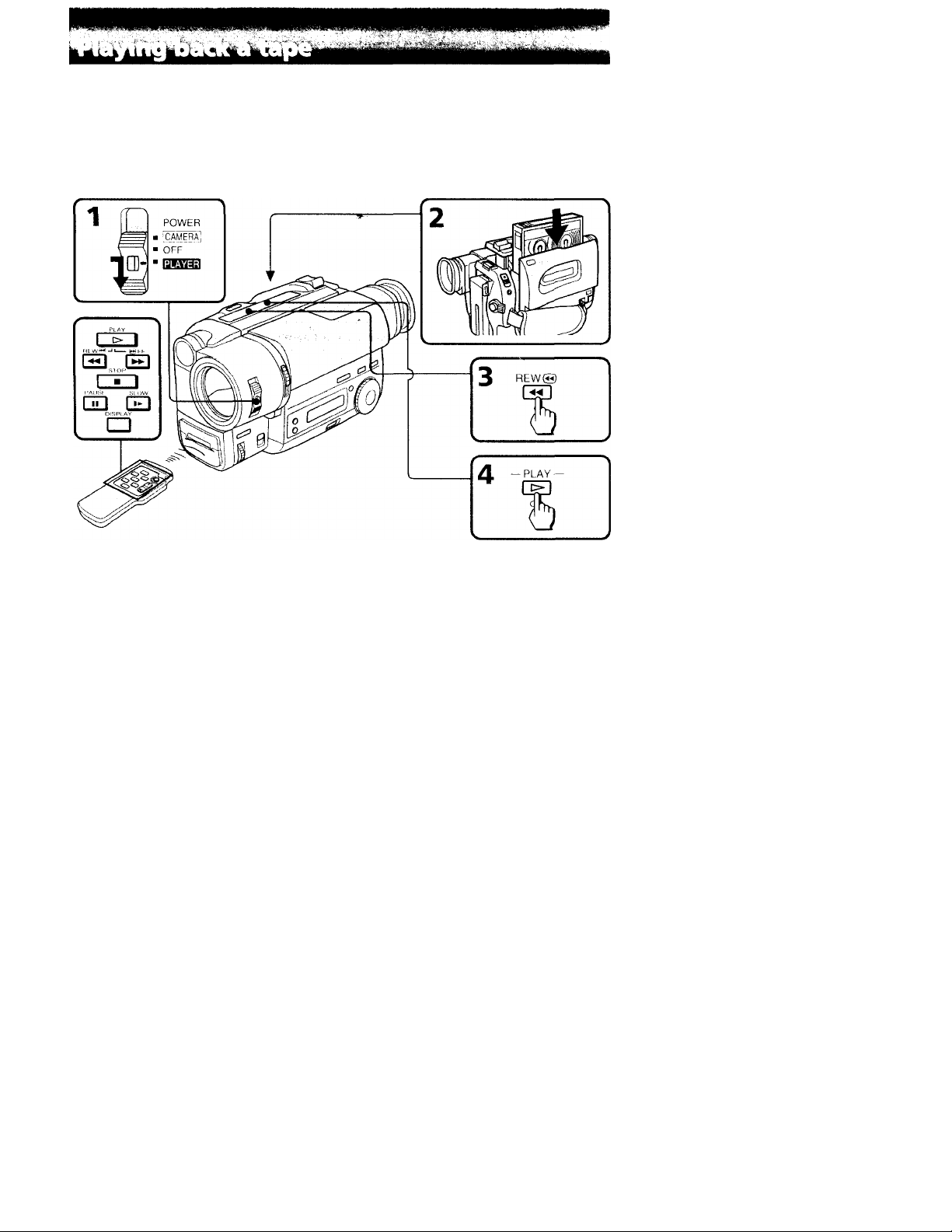
You can monitor the playback picture in the viewfinder. You can also monitor
picture on a TV screen, after connecting the camcorder to a TV or VCR.
(1) While pressing the small green button on the POWER switch, set it to
PL.^YER.
(2) Insert the recorded tape with the window facing out.
(3) Press ◄◄ to rewind the tape.
(4) Press ► to start playback.
the
To stop playback, press ■.
To rewind the tape, press
To fast-forward the tape rapidly, press
Using the remote commander
You car control ple''Eark using the supplied Remote Commander. Before using the
Remote Commander, insert the size AA (R6) batteries.
To display the viewfinder screen indicators on the TV
Press DISId.AY on the Remote Comma^ider. To erase the indicators, press DISPI AY
again.
Note on the lens cover
The lens cover does not open when the POWFd< switch is set to PLAYER. Do not open
the lens cover manucally. It may cause malfunction.
19
Page 20
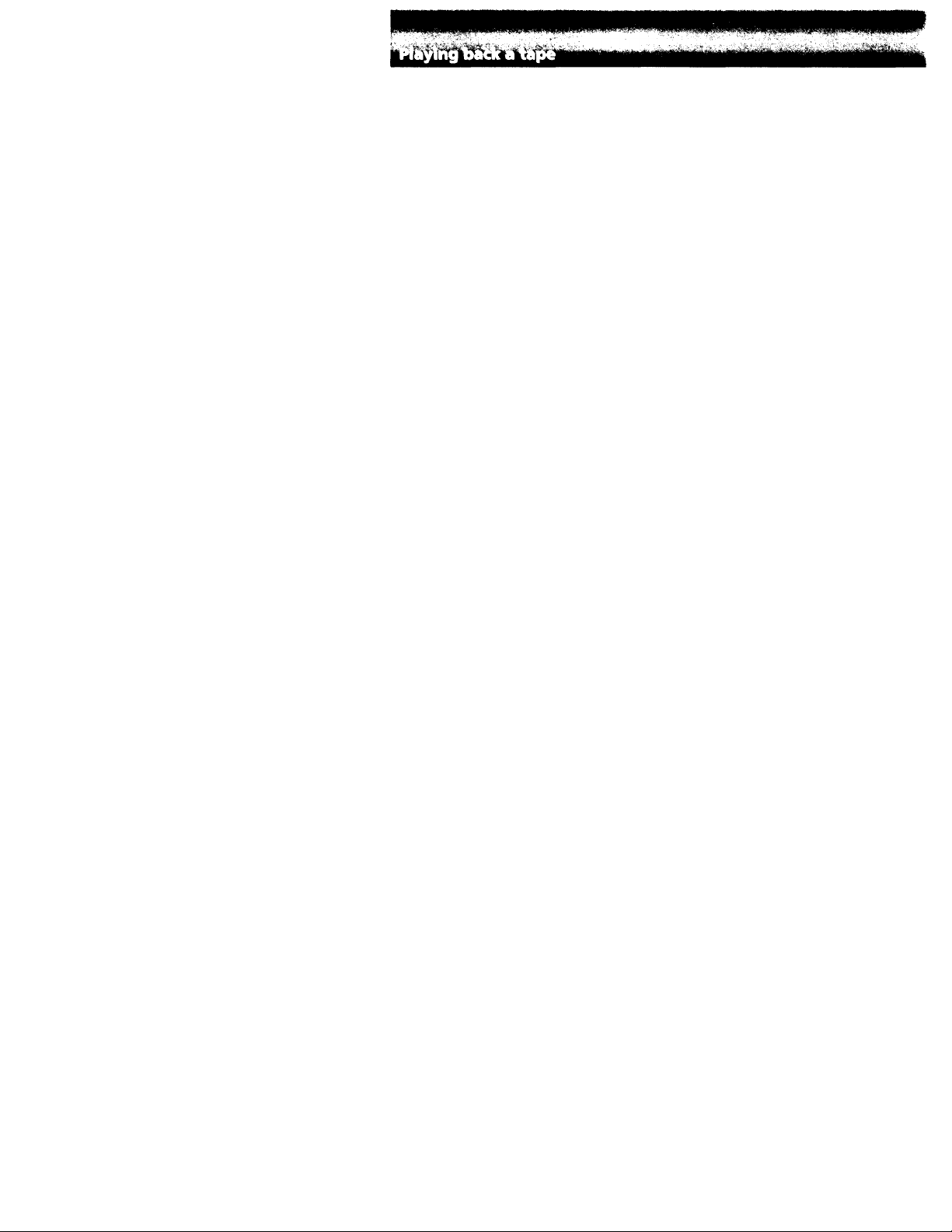
Various playback modes
To view a still picture (playback pause)
Press II during playback. To resume pKp’back, press II cir ►.
To locate a scene (picture search)
Keep pressing or ►► during playback, lb resume normal playback, release the
button.
To monitor the high-speed picture while advancing the tape or
rewinding (skip scan)
Keep pressing ◄◄ while rewinding or ►► while advancing the tape. To resume
normal playback, press ►.
To view the picture at 1/5 speed (slow playback)
Press on the Remote Commander during playback. To resume normal playback,
press ►. If slow playback lasts for about 1 minute, it shifts to normal speed
automatically.
Notes on playback
• Noise may appear when you use the still/slovv/picture search function to play back
the tape recorded in LP mode.
• Streaks appear and the sound is muted in the various play'back modes.
• When playback pause mode lasts for 5 minutes, the camcorder automatically enters
stop mode.
20
Page 21
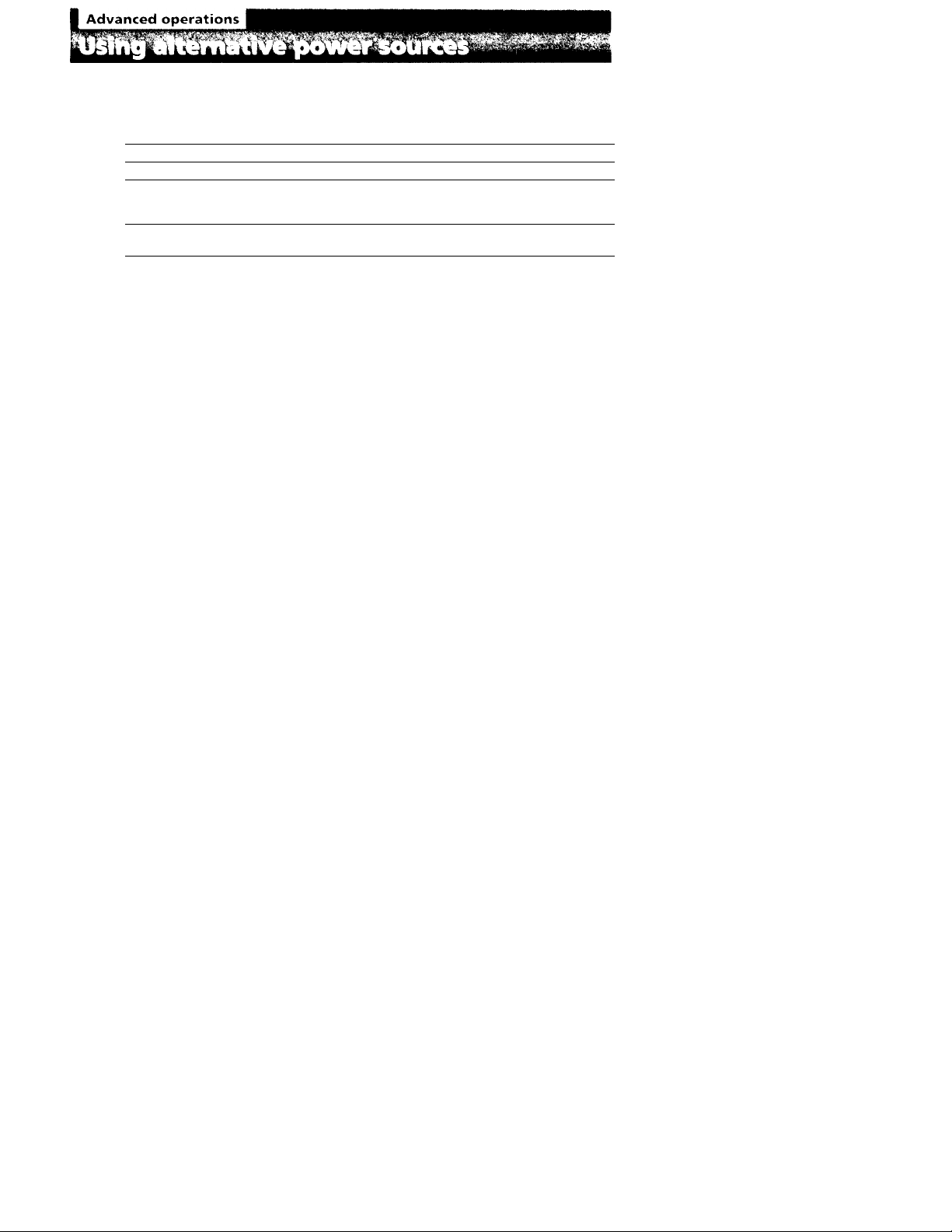
You cun choose uny of the follovs’ing power sources fc'r your camcorder: battery pack,
house current, alkaline batteries and 12/24 V car battery. Choose the appropriate
power source depending on where you want to use your camcorder.
Place Power source Accessory to be used
Indoors
Outdoors
In the car
House current
Battery pack Battery pack NP-F330 (supplied), NP-F530,
12 V or 24 V car battery
Supplied AC power adaptor
NP-F550, NP-F730, NP-F730H, NP-F750, NP-F930,
W'h950
Sony DC adapter/char^er DC-V700 (not
supplied)
Notes on power sources
• Disconnecting the power source or removing the battery pack during recording or
playback may damage the inserted tape.
• The DC IN jack has power source priority. This means that the battery pack cannot
supply any power if the power cord is connected to the DC IN jack, even when the
power cord is not plugged into the wall outlet.
21
Page 22
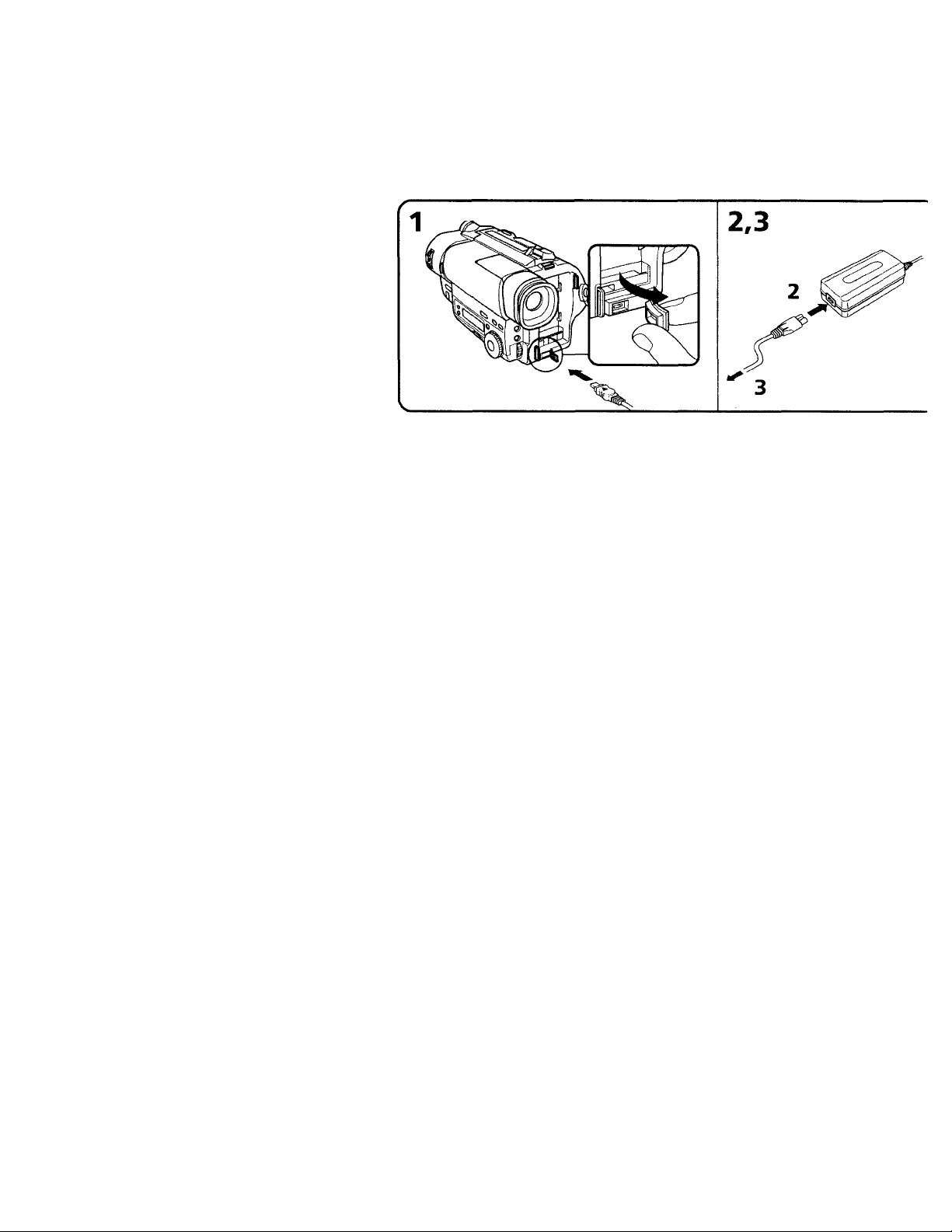
Using the house current
(1) Open the DC IN jack cover, and connect the AC power adaptor to the DC IN
jack on the camcorder.
(2) Connect the power corci to the AC power adaptor.
(3) Connect the power corct to a wall ontlet.
WARNING
The power cord must only he changed at a qualified service shop.
PRECAUTION
The set is not disconnected from the AC power .source (house current) as long as it is
connected to the wall outlet, even if the set itself has been turned off.
mm
22
Note
Keep the AC power adaptor away from the camcorder if the picture is disturbeci.
,,„OiO_ACc,„
This mark indicates that this product is a genuine accessory tor Son\\'ideo products.
When purchasing Sony video products, Sony recommends that you
purchase accessories with this "GHNUINE VIDIiO ACCESSORIES"
mark.
Page 23
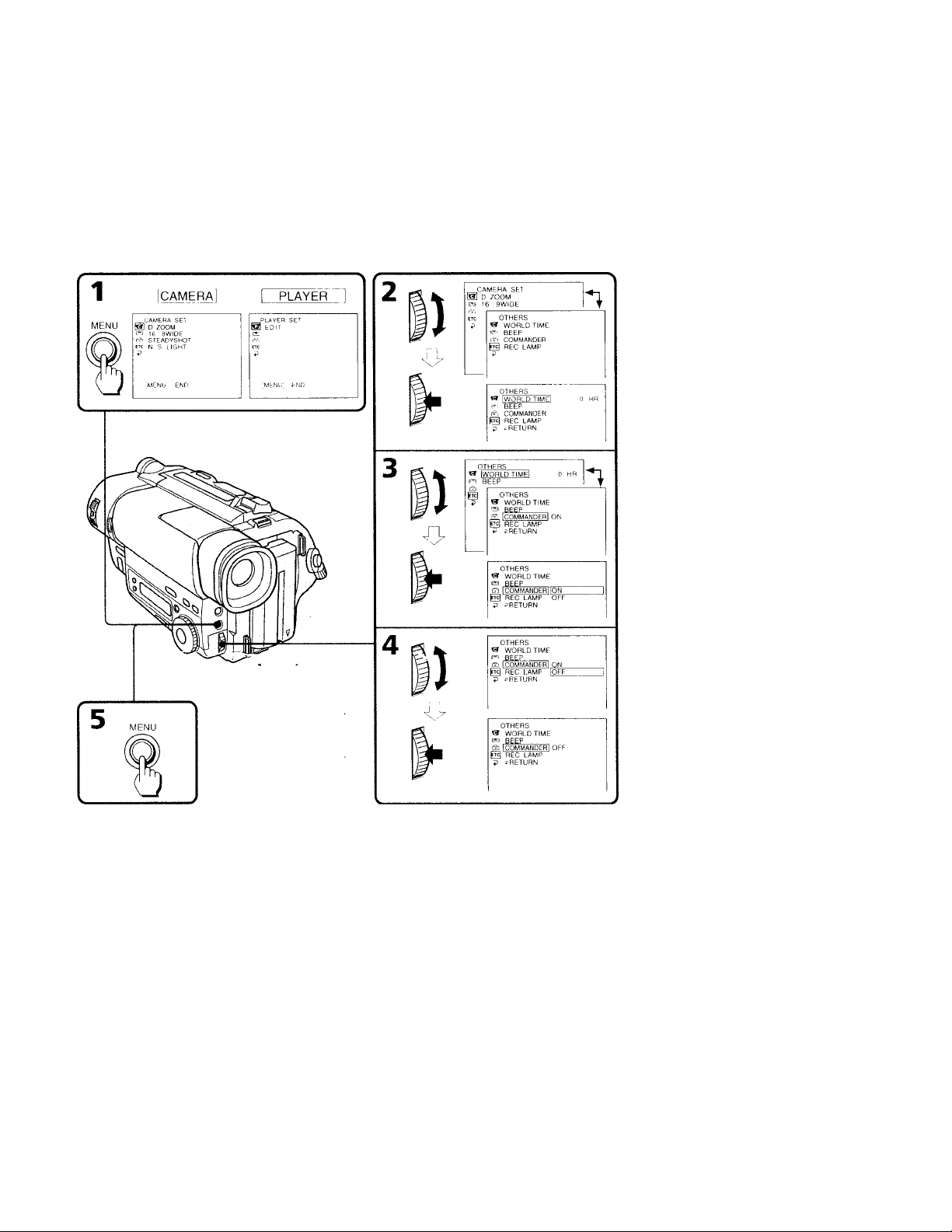
You can change the mode settings in the menu system to further enjoy the features and
functions of the camcorder.
(1) Press MENU to display the menu.
(2) Turn the control dial to select the desired icon in the left side of the menu, then
press the dial to set.
(3) Turn the control dial to select the desired item, then press the dial to set.
(4) Turn the control dial to select the desired mode, and press the dial to set. If you
want to change the other modes, repeat steps 3 and 4. If you want to change
the other items, select RETURN^nd press the dial, then repeat steps from 2
to 4.
(5) Press MENU or select ^ icon to erase the menu display.
Note on the menu display
Depending on the model of your camcorder, the menu display may be different from
that in this illustration.
23
Page 24

Note on changing the mode setting
Menu items differ depending on the setting of the POWER switch to PLAYER or
CAMERA.
Selecting the mode setting of each item
Items for both CAMERA and PLAYER modes
g Eg REMAIN* <AUTO/ON>
•Select AUTO when you want to display the remaining tape bar:
• for about 8 seconds after the camcorder turns on and calculates the remainder of
the tape.
• for about 8 seconds after a cassette is inserted and the camcorder calculates the
remainder of the tape.
• for the period of tape rewinding, ù^rwarding or picture search in PLAYHR mode.
• for about 8 seconds after ► is pressed in PLAYhR mode.
• for about 8 seconds after DISPLAY on the Remote Commander is pressed to
display the screen indicator.
• Select ON to always display the remaining tape indicator.
[aj LTR SIZE* <NORMAL/2x>
• Normalh' select NC'iRMAL.
•Select 2x [o displa\' selected menu item b\ tw ice si/e of m>rmal.
|et§ beep* <on/off>
•Select ON so that beeps sound when \'ou start/stop recording, etc.
•Select OFF vyhen you do not want to hear the beep sound.
^ COMMANDER <ON/OFF>
•Select ON when using the supplied Remote Commander for the camcorder.
• Select OFF when not using the Remote Commander.
ü
24
Items for CAMERA mode only
® DZOOM* <ON/OFF>
• Select ON to activate digital zooming.
• Select OFF to prevent the deterioration of the picture quality. The camcorder goes
back to optical zoom.
® 16:9WIDE* <OFF/CINEMA/16:9FULL>
• Normally select OFF.
• Select CINEMA to record in CINEMA mode.
•Select 16:9FULL to record in 16:9FULL mode.
® STEADYSHOT* <ON/OFF> (CCD-TR716 only)
• Normally select ON.
• Select OFF to release the SteadvShot function.
Page 25

SS N.S.LIGHT* <ON/OFF>
• Normally select ON.
•Select on- to not use the NightShot Light function.
^ REC MODE* <SP/LP>
•Select SP when recording in SP (standard plav) mode.
•Select l.P when recording in PP (long plav) mode.
When a tape recorded on this camcorder in l.P mode is plaved back on other tvpes of
8mm camcorders or VCRs, the playback quality may not be as good as that on this
camcorder. ^
Note on the REC mode
When you record tapes in LP mode, the picture is not recorded in the Hi8 system,
but in the standard 8 mm system.
M ORC TO SET*
Select this item to automatically adjust the recording condition to get the best possible
recording.
If vou have already performed this function, "ORC ON” is displayed.
ORC stands for "Optimizing the Recording Condition.”
[^1 CLOCK SET*
Reset the date or time.
[SI AUTO DATE* <ON/OFF>
• Select ON to record the date for 10 seconcis after recording has started.
• Select on- to not record the date.
Ha] DEMO MODE* <ON/OFF>
• Select ON to make the demonstration appear.
• Select OFF to deactivate the demonstration mode.
Notes on DEMO MODE
• DEMO MCDDE is set to STBY (Standby) at the factory and the demonstration starts
about 10 minutes after you set the POWER switch to CAMERA without inserting a
cassette.
Note that you cannot select STBY of DEMO MODE in the menu system.
• You cannot select DEMO MODE when a cassette is inserted in the camcorder.
• If you insert a cassette during the demonstration, the demonstration stops. You can
;'ic"t recordine as usual. DEMO MODE automatically returns to STBY.
• When N1CHTSH0T is set to ON, "NIGHTSHO'F" appears in the yiewfinder and
the demonstration does not start.
To look at the demonstration at once
Eject the cassette, if inserted. Select ON of DEMO MODE and erase the menu
display. The demonstration will begin.
When you turn off the camcorder once, DEMO MODE automatically returns to STBY.
25
Page 26

■m lililMMiHiilllil
WORLD TIME*
Select this item to set the dock hv a time ditterence.
^ REC LAMP* <ON/OFF>
• Solei't OFF when you do not want the ainierd recording/bottorv lamp at the front of
the unit to light up.
• Normally select ON.
Items for PLAYER mode only
® EDIT <ON/OFF>
•Select ON to minimize picture deterioration when editing.
• Normally select OFF.
The FDIT setting works only during phwback.
‘ These settings are retained e\ en when the battery is remo\ ed, as long as the lithium
battery IS in place.
iim
26
Page 27

When you shoot a subject with the light source behind the subject or a subject with a
light background, use the BACK LIGHT function.
Press BACK LIGHT. The indicator appears in the viewfinder.
[a] Subject is too dark because of backlight.
[b] Subject becomes bright with backlight compensation. After shooting
Be sure to release this adjustment condition by pressing BACK LIGHT again. The 13
indicator disappears. Otherwise, the picture will be too bright under normal lighting
condition.
This function is also effective under the following conditions:
• A subject with a light source nearby or a mirror reflecting light
• A white subject against a white background. Especially when you shoot a person
wearing shiny clothes made of silk or synthetic fiber, his or her face tends to become
dark if you do not use this function.
To make a fine adjustment
You can adjust the exposure manually. However, when you adjust the exposure
manually, you cannot operate the BACK LIGHT function.
27
Page 28

A i I L.n.^
Selecting the fader function
\ ou can fade in or out to gi\ e your recording a professional appearance.
When the picture fades in, the sound gradually increases. When the picture fades out,
tile sound gradually decreases.
[a]
FADER
M.FADER
(mosaic)
BOUNCE (FADE IN only)
m
28
[b] ^
MONOTONE
When fading in, the picture gradually changes from black and white to color.
When fading out, the picture gradually changes from color to black and white.
Note
When D ZOOM in the menu system is set to ON, you cannot use the BOUNCE
function.
Page 29

Using the fader function
When fading in [a]
(1) While the camcorder is in Standby mode, press FADER until the desired fade
indicator flashes.
(2) Press START/STOP to start recording. The fade indicator stops flashing.
When fading out [b]
(1) During recording, press FADER umtil the desired fade indicator flashes.
(2) Press START/STOP to stop recording. The fade indicator stops flashing, and
then recording stops.
The fading mode selected last is indicated first of all.
When you use the BOUNCE function
Set D ZOOM to OFF in the menu system.
Note on the BOUNCE function
When you use the following functions, "BOUNCE" indicator does not appear.
- Wide mode
- Functions using the PICTURE EFFECT button
- Functions usine the PROGRAM AE dial
To cancel the fader function
Before pressing START/STOP, press FADER until the indicator disappears.
When the date or time indicator and title are displayed
The date or time indicator and title do not fade in or fade out.
When the START/STOP MODE switch is set to 5SEC or ANTI GROUND
SHOOTING i
You cannot use the fader function.
Note on the fader function
While using the BOUNCE function, you cannot use the following functions.
- Exposure
- Focus
- Zoom
29
Page 30

Vhe NightShi't tunction enables you to shoot a subject in a dark place. You can achieve
a satisfactory recording of the ecology of nocturnal animals for observation with this
function.
(1) While the camcorder is in Standby mode, slide NIGHTSHOT to ON.
(2) Press S TART/STOP to start recording.
CO and "NIGHTSHOT" indicators flash.
To cancel the NightShot function
Slide NIGHTSHOT to OFF.
30
Using the NightShot light
When you set N.S.LIGHT to ON in the menu system, the picture will be more clear.
NightShot Light rays are infrared and are therefore invisible. The maximum limit of
NightShot light is about 10 feet (about 3 m).
Notes on the NightShot
• Do not use the NightShot function in bright places (ex. outdoors).
This may cause your camcorder to malfunction.
• The following functions are not operable when using the. NightShot function.
- PROGRAM AE
- Exposure
• When you keep setting NIGHTSHOT to ON in normal recording, picture may be
recorded in incorrect/unnatural color.
• If focusing is difficult with the autofocus mode when using the NightShot function,
use manual focus.
Page 31

Selecting the desired mode
You can record a cinemalikc picture (CINHMA) or a 16:9 wide picture to watch on the
16:9 wide-screen TV {16:9 FULL).
QNEMA
[a]
[e]
16:9 FULL
[d]
16:9 FULL
[f]
1
CINEMA
Black bands appear at the top and the bottom of the screen, and the viewfinder [a] and
a normal TV screen [b] look wide. You can also watch the picture without black bands
on a wide-screen TV [c].
16:9 FULL
The picfure in the viewfinder [d] or on a normal TV [e] is horizontally compressed.
You can watch the picture of normal images on a wide-screen TV [f].
31
Page 32

H
Using the wide mode function
You can select the wide mode (OFF, CINFMA, lb;^FULL) in the menu system (p. 24).
To cancel wide mode
Select ('il'F in the menu system.
To watch the tape recorded in wide mode
To watch the tape recorded in CINEMA mode, set the screen mode of the wide-screen
I'V to zoom mode. To watch the tape recorded in 16:9 FULL mode, set it to full mode
For details, refer to the operating instruction of your I'V.
Note that the picture recorded in 16:9 FULL mode looks compressed on a normal TV.
Notes on wide mode
• If wide mode is set to 16:9FULL, the SteadvShot function does not work and the
indicator flashes (CCD-TR716 only).
• In wide mode, you cannot select the BOUNCE function with FADER.
• When you record in 16:9 FUL.L mode, the date or time indicator will be widened on
the wide-:^'reen TV.
• If you dub a tape, the tap^e is copieci in the same mode as the original recording.
• When recording, you cannot change the mode.
mi ill
32
Page 33

Selecting the best mode
You can select one ot six PROGRAM AE (Auto Exposure) modes to suit your shooting
situation, referring to the following.
© Spotlight mode
For subjects in spotlight, such as at the theater or a formal event.
At Soft Portrait mode
For zooming in on a still subject in telephoto mode, or tor a subject behind an obstacle
such as a screen. Creates a soft background for subjects such as people or flowers, antf
faithfully reproduces skin color.
S Sports Lesson mode
For recording fast-moving subjects such as in tennis or golf games.
T Beach & Ski mode
For people or faces in strong light or reflected light, such as at a beach in midsummer or
on a ski slope.
# Sunset & Moon mode
For recording subjects in dark environments such as sunsets, fireworks, neon signs, or
general night views.
B1 Landscape mode
For distant subjects such as mountains or when recording a subject behind an obstacle
such as a window or sgreen. .
P H
33
Page 34

Using the PROGRAM AE function
Turn the PKOCiRAM AK dini to select the desired PROGRAM AH mode.
To turn off PROGRAM AE
Turn the PROGRAM AE dial to the O position.
Notes on focus setting
• In the Spotlight, Sports les.son and Beach & Ski modes, you cannot take close-ups
because the camcorder is set to tocus only on subjects in the middle to far distance.
• In the Sunset & Moon and Landscape modes, the camcorder is set to focus only on
distant subjects.
34
Note on PROGRAM AE
Flickering or changes in color may occur in the following modes if recording is carried
out under a discharge tube such as a fluorescent lamp, sodium lamp or mercury lamp.
If this happens, turn off PROGRAM AE.
- Soft Portrait mode
- Sports 1 .esson mode
Note
When using the i\'ightShot function, the PROGRA.M AE indicator flashes to indicate
that it will not operate with this function.
Page 35

ÌM^^^èàLààteàlÉ^èiiÉ
When to use manual focus
In the tollowing cases vou should obtain better results bv adjusting the tocus manualK',
[a]
[b] [c] [d]
o
»Insufficient light [a]
»Subjects with little contrast - walls, sky, etc. [b]
* Too much brightness behind the subject [c]
» Horizontal stripes [d]
»Subjects through frosted glass
» Subjects bevond nets, etc.
» Bright subject or subject reflecting light
»Shooting a stationary subject when using a tripod
/
L
1
Ml
----
-
35
Page 36

1Ш iài
Focusing manually
When focusing manuallv, first focus in telephoto before recording, and then reset the
shot length.
(1) Set FOCL’S to M/\NU.-\F. The © indiciitor appears in the viewfinder.
(2) Mo\ e tite power zoom le\ er to the " Г" side m the optical zoom zone until the
lever reaches the end.
(3) Turn the NEAR/FAR dial to achieve a sharp focus.
(4) Set the desired shot length using the power zoom lex er.
36
To return to autofocus mode
Set FOCUS to лито. The indicator in the \ iewfinder disappears.
Shooting in relatively dark places
Shoot at wide-angle after focusing in the telephoto position.
To record a very distant subject
Push FOCUS down to INFINITY. The lens focuses on the most distant subject while
FOCUS is held dovm. When it is released, manual focus mode is resumed.
Use this function when shooting through a window or a screen, to focus on a most
distant subject.
Note on manual focusing
The following indicators may appear:
^ when recording a very distant subject.
¿ when the subject is too close to focus on.
Page 37

Selecting picture effect
You can digitally process images to obtain special effects like those in films or on the
TV.
[C] [d]
PASTEL [a]
[e]
[f]
T he contrast of the picture is emphasized, and the picture looks like an animated
cartoon.
NEG. ART [b]
The color and brightness of the picture is reversed.
SEPIA
The picture is sepia.
B&W
The picture is monochrome (black and white).
SOLARIZE [c]
The light intensity is more clear, and the picture looks like an illustration.
MOSAIC [d]
The picture is mosaic.
SLIM [e]
The picture expands vertically.
STRETCH [f]
The picture expands horizontally.
37
Page 38

njoying p
Using picture effect function
(1) Press PICTURE EEFECT.
(2) l urn the control dial to select the desired picture eftect mode.
38
To turn off picture effect
Press PICTURE EFFECT. The indicator in the viewfinder goes out.
Note on the picture effect
When you turn the power off, the camcorder returns automatically to normal mode.
Page 39

When to adjust the exposure
Adjust the exposure munually under the following cases.
[a]
• The background is too bright (back lighting)
• Insufficient light: most of the picture is dark
[b]
• Bright subject and dark background
• To record the darkness faithfiillv
Adjusting the exposure
(1) Press TXPOSUKP.
(2) Turn the control dial to adjust the brightness.
EXPOSURE
To return to automatic exposure mode
Press EXPOSURE again.
i)
39
Page 40

Shooting with the sun behind you
U the light source is behind \-oiir subject, or in the following situations, the subject will
be recorded too dark.
• The subject is indoors and there is a window behind the subject.
• bright light sources are included in the scene.
• VVlien shooting a person wearing white or shinv clothes in front of a u hite
background, the face will be recorded [oo dark.
Shooting in the dark
We recommend you to use the built-in light or a \’ideo light (not supplied). To get the
best color, \'ou must maintain a sufficient light lex’el.
Note
You cannot adjust the exposure when using the NightShot function.
When you adjust the exposure manually
• liACK LICM 1 does not work,
• If you change the .setting of PROCtRAM AT mode, the camcorder auton^aticallv
returns to automatic exposure mode.
40
Page 41

You сап soioct one ot eight preset titles and two custom titles. You can also select the
language, color, size and position of titles.
Superimposing titles
(1) Press TITLE to display the title menu.
(2) Turn the control dial to select C] , then press the dial.
(3) Turn the control dial to select the desired title, then press the dial. The titles are
displayed in the language you selected.
(4) Turn the control dial to select the color, size, or position, then press the dial.
(5) Turn the control dial to select the desired item, then press the dial.
(6) Repeat step 4 and 5 until the title is arranged as desired.
(7) Press control dial again to complete the setting.
(8) When you want to stop recording the title, press TITLE.
PRESET TITLE
Q HELLO
E HAPPY BIRTHDAV
'i> HAPPY HOLIDAVS
Q CONGRATULATIONS'
OUR SWEET BABT
WEDDING
VACATION
’■HE END
(TITLE) END
PRESET TITLE
Q HELLO'
E HAPPY Birthday
'£> HAPPY HOI IDAVS
e CONGRATULATIONS'
P OUR SWEC''" 0A8Y
WEDDING
VACATION
_____________
I THE END
sRETURN
[TITLE] END
ISIZE ILARGE I
THE END
THE END
PREStT TITLE
1ГЧ1 HFiTri' '
(33 HAPPY BIRTHDAY
V HAPPY HOLIDAYS
O CONGRATULATIONS'
P OUR SWEET BAB'
WEDDING
VACATION
THi END
-•HI ^UHN
|TITl!j LND
• THE END -
I I
-THE END^/ / M
1/^
41
Page 42

liiiH
To superimpose the title from beginning
Aftor stop 7, pross S I AR r/S IX')r to start rooording.
To superimpose the title while you are recording
Atter pressing START/STOT to start vooordinp, start tronr stop 1. in this oaso, hoop is
not hoard.
To select the language of preset title
Whon YOU want to soloct tho lanpuago, soloct O botoro stop 2. Thon soloct languago and
roturn to stop 2.
To use the custom title
Whon vou w.int to uso tho custom title, select El in step 2.
Notes on superimposing a title
• It vou ha\'o ni>t gi\'en anv custom title, appears on the displav.
•The F,\DhR function works while the title is displaved, howex er, the title ctoes not
fade.
• If you displav the menu or title menu while superimposing a title, the title is mrl
recordect while the menu or title menu is being displaved.
Title color changes as follows ;
Wt lITi; YT.l ,1 ,OW VRfLT I RED e-. CY.YN CREHN B1 ,UE
Title size changes as follows :
SMAU . L ARGE
Title position changes as follows ;
When you select the title size "SMALL", you can choose 9 positions. When you select
the title size "L.ARG1-." vou can choose 8 positions.
42
Notes on the title
• Depending on size or position of the title, both of date and time or either of them is
not displayed.
• If you input 13 characters or more for a LARGE title, the title is automatically reciuce
into a proper size after the po.sition is .set.
Page 43

^ oil can make up to two titles and store them in the camcorder. We recommend to set
the POWER switch to PLAYER or eject the cassette before you begin.
Your title can have up to 20 characters.
(1) Press TITLE to display the title menu.
(2) Turn the control dini to select V , then press the dial.
(3) Turn the control dial to select the first line (CUSTOMl) or second line
(CUSTOM2), then press the dial.
(4) Turn the control dial to select the column of the desired character, then press
the dial. y
(5) Turn the control dial to select the desired character, then press the dial.
(6) Repeat step 4 and 3 until you finish the title.
(7) For finishing the titling work, turn the control dial to select SET, then press the
dial.
43
Page 44

To edit a title you have stored
In stop 3, soloct CUSrOMl or CUSTON42, dept-nding on which title you want to edit,
then change the title.
Note
You can not enter over 20 characters title.
If you take 5 minutes or longer to enter characters while a cassette is in the
camcorder
The power goes off automatically. Characters you have entered remain. Turn
STANDBY down once aiui then up again, then proceed from sfep 1.
To delete a title
In step 4, turn the control dial to select (<-j then press the dial. The last character is
erased. Repeat this step until all characters are deleted.
Recording with the date/time
Before you start recorefing or during recording, press DATE or TIME. You can record
the date or time displayed in the viewfinder wdth the picture. Press DATE (or TIME),
then press TIME (or DATE) to display the date and time together.
The clcrck is set to East Coast Standard time at the factory. You can reset the clock in tht
menu system..
44
To stop recording with the date and/or time
Press DATE and/or TIME again. The date and/or time indicator disappears. The
recording continues.
Page 45

.kiitiäiitliiiäüiiitLk
Uso this toiituro to check the tape condition betöre recording, so that you can get the
best possible picture (ORC).
(1) While the camcorder is in Standby mode, press MENU to display the menu.
(2) Turn the control dial to select EEI, then press the dial.
(3) Turn the control dial to select ORC TO SET, then press the dial.
“START/STOP KEY" flashes.
(4) Press START/STOP.
The camcorder takes about 5 - 10 seconds to check the tape condition and then
returns to Standby mode. ^
Each time you insert the cassette
Perform the aboye procedures.
Notes on the ORC function
• When you set ORC TO SET, the recording on the tape is erased for about 0.1 second so
that the camcorder can check the tape condition. Be careful when you use a recorded
tape. The 0.1 second blank is erased if you record from the point where you set ORC
TO SET for more than 2 seconds, or if you record over the blank.
• You cannot use this function on a tape with the red mark on the cassette exposed.
• ORC stands for "Optimizing the Recording Condition."
45
Page 46

^ ou can uso the built-in light to suit vour shiHiting situation. The recommended
distance between the subject and camcorder is about 5 feet (1.5 m).
Wliile the camcorder is in Standby mode, slide UGH 1 to ON. The built-in light turns
on.
I'he built-in light turns on/ott b\' turning on/ott STANDB\'.
To stop using the built-in light
Slide toCirr.
To turn on the built-in light automatically
Slide UGHT to AUTO.
The built-in light automatically turns on and off according to the ambient brightness.
However, if the built-in light turns on for more than about 5 minutes, it automatically
turns off. In this case, turn STANDBY down once and turn it up again.
Notes
• The battery pack is quickly discharging while the built-in light is turned on. Slide
UC'tHT to ('>TF when not in use.
• When you do not use the camcorder, slide LIGHT to OFF and remove the batterv pact
to avoid turning on the built-in light accidentally.
• When flickering occurs when vou shoot white and bright subjects in AUTO mode,
slide LIGHT to ON.
• I'he built-in light may turn on/off when you use the PROGRAM AH or BACK LIGH1
function.
• When inserting or ejecting a cassette, the built-in light may be turned off.
46
CAUTION
Be careful not to touch the lighting section, because the plastic window and
surrounding surfaces are hot while the light is on. It remains hot for a while after
the light is turned off.
DANGER
Not to be handled by children.
Emits intense heat and light.
Use with caution to reduce the risk of fire or injury to persons.
Do not direct light at persons or materials from less than 4 feet (1.22 meters)
during use and until cool.
Slide LIGHT to OFF when not in use.
Page 47

Replacing the bulb
Use the Sonv XB-3D halogen lamp (not supplied). The supplied halogen lamp is not on
the market. Purchase the Sony XB-3D halogen lamp.
Remove the power source before replacing the bulb.
(1) While pushing the hole under the built-in light unit using a wire, remo\ e the
unit.
(2) Turn the bulb housing counterclockwise and detach from the built-in light
unit. »
(3) Replace the bulb using a dry cloth.
(4) Attach the bulb housing turning it clockwise, then replace the built-in light
CAUTION
• When replacing the bulb, use only the Sony XB-3D halogen lamp (not supplied) to
reduce the risk of fire.
• To prevent possible ourn hazard, disconnect the powt r source before replacing and
do not touch the bulb until the bulb becomes cool enough to handle (for about
30 minutes or more).
Note
To prevent the bulb from being smudged with finger prints, handle it with a dry cloth,
etc. If the bulb is smudged, wipe it completely.
47
Page 48

-CCD-TR716only
When the Stead\'Shot hmctitm is working, the camcorder compensates tor camerashake.
Yon can release the Stead) Shot tunction when \ ou do not need to use the Stead\'Shot
function. The ^ indicator lights up when vou release the SteadvShot function. You di
not need to use the SteadyShot function \vhen shootiirg a stationary object with a tripod
You can select ON or OFh in the menu system (p. 24).
To activate the SteadyShot function again
Set SI HADYSHOT to ON in the menu system.
Notes on the SteadyShot function
• The SteadyShot function will not correct excessi\’e camera-shake.
• When vou set the STEADYSHOI tunction on or oft in the menu system, the exposure
may fluctuate.
• SteadyShot does not operate in 16:9 FUTI. mode. If you set STEADYSHOT to ON in
the menu s\’stem, the '^5' indicator flashes.
48
Page 49

You can create vour own video program by editing with any other Cl 8 mm, Hid Hi8,
mini DV, IV DV, VMS VHS, SVHS S-VHS, W5S VHSC, S.VHSH S-VHSC, 10 Betamax
or B3W?1 ED Betamax VCR that has video/audio inputs.
Before editing
Connect the camcorder to the VCR using the supplied A/V connecting cable.
Set the input selector on the VCR to LINF, if available.
Set FDIT to ON in the menu system (p. 26).
starting editing
(1) Insert a blank tape (or a tape you want to record over) into the VCR, and insert
vour recorded tape into the camcorder.
(2) Play hack the recorded tape on the camcorder until you locate the point just
before where you want to start editing, then press II to set the camcorder in
playback pause mode.
(3) On the VCR, locate the recording start point and .set the VCR in recording
pause mode.
(4) hirst press II on the camcorder, and after a few seconds press II of the VCR to
start editing.
To edit more scenes
Repeat steps 2 to 4.
To superimpose the title while you are editing
You can superimpose the title while you are editing. Refer to "Superimpose a title" (p.
41).
To stop editing
Press ■ on both the camcorder and the VCR.
Note on the DISPLAY function
If you have displayed the viewfinder screen indicators on the TV, erase the indicators
by pressing DISPLAY on the Remote Commander so that they will not be
superimposed on the edited tape.
Note on Fine Synchro Edit
If you connect a video deck that has the Fine Synchro Edit feature to the LANC C jack
of the camcorder, using a LANC cable (not supplied), the edit will be even more precise.
49
Page 50

P Additional information
\ oiir Ciiincorder is supplied with lithium butter\' installed. When the battery becomes
weak or dead, the indicator flashes in the viewfinder for about 5 seconds when you
set the rOWbK switch to CAMKRA. In this case, replace the battery with a Sony
CR2025 or Duracell DL-2025 lithium battery. Use of any other battery may present
a risk of fire or explosion. Discard used batteries according to the manufacturer's
instructions.
The lithium battery for the camcorder lasts for about 1 year under normal operation.
(I he lithium battery that comes installed at the factory may not last 1 year.)
Notes on lithium battery
• Keep the lithium battery out of the reach of children.
Should the battery be swallowed, immediately consult a doctor.
• Wipe the battery with a dry cloth to assure a good contact.
• Do not hold the battery with metallic tweezers, otherwise a short-circuit may crccur.
• Note that the lithium battery has a positive (+) and a negative (-) terminals as
illustrated. Be sure to install the lithium battery so that terminals on the battery
match the terminals on the camcorder.
t i -<*. S ■ 1 i 1 LI
iO
WARNING
The battery may explode if mistreated. Do not recharge, disassemble, or dispose of in
fire.
Page 51

Changing the lithium battery
When replacing the lithium battery, keep the battery pack or other power source
attached. Otherwise, you will need to reset the date, time and other items in the menu
system retained by the lithium battery.
(1) Open the lid of the lithium battery compartment.
(2) Push the lithium battery down once and pull it out from the holder.
(3) Install the lithium battery with the positive (+) side facing out. Close the lid.
51
Page 52

\ ou Clin reset t\ie date and time in the menu system.
(1) While the camcorder is in Standby mode, press MENU to display the menu.
(2) Turn the control dial to select I'U , then press the dial.
(3) Turn the control dial to select CLOCK SET, then press the dial.
(4) Turn the control dial to adjust the desired year, then press the dial.
(5) Set the month, day, hour and minute h\ turning the control dial and pressing
the dial.
(6) Press MENU to erase the menu display.
52
To correct the date and time setting
Repeat the above procedure.
To check the preset date and time
Press DA TE to display the date indicator.
Press TIME to display the time indicator.
When you press the same button again, the indicator goes off.
The year changes as follows:
1998 1999 ■■■■ —► 2029
L
Note on the time indicator
The internal clock of this camcorder operates on a 12-hour cycle.
• 12:00 AM stands for midnight.
• 12:00 PM stands for noon.
J
Page 53

You can easily set the clock for a local time by a time difference in the menu system.
(1) While the camcorder is in the standby mode, press MENU to display the
menu.
(2) Turn the control dial to select ETC, then press the dial.
(3) Turn the control dial to select WORLD TIMK, then press the dial.
(4) Turn the control dial to set a time difference, and press the dial. The hour of
clock changes in relation to a time difference which you set.
(5) Press MENU to erase the menu display.
Note on WORLD TIME
If the time is not set, WORLD TIME does not work.
53
Page 54

Selecting cassette types
This Hi8 svstem is an extension of the standard 8 mm svstem, and was developed to
realize higher picture quality.
You can use either Hi8 or standard 8 mm video cassette for this camera. When \ ou use
a Hi8 \ ideo cassette, the recording is made in the Hi8 s\’stem. When you use a standard
8 mm video cassette, the recording is made in the standard 8 mm system. Standard 8
mm vicieo cassette is incapable of recording in the Hi8 svstem.
If voii intend to use a standard 8 mm \ ideo recorder/plaver to plav back a video tape,
you are required to use a standard 8 mm \'ideo cassette for recording.
When you play back
The playback mode (SP/LP) and system (1118/standard 8 mm) are selected
automatically according to the format in which the tape has been recorded. The c^unlitv
of the recorded picture in LP mode, however, will not be as good as that in SP mode.
Foreign 8 mm video
Because the TV color systems differ from country to country, you may not be able to
play back foreign pre-recc^rded tapes. Refer to the list i,>f "Using your camcorder
abroad" to check the TV color system of foreign aiuntries.
54
Page 55

1 his section shows you how you can gel the most out of your battery pack.
Preparing the battery padc ^
Always carry additional batteries
Ha\ e sufticient battery pack power to do 2 to 3 times as much recording as you ha\ e
planned.
Battery life is shorter in a cold environment
Battery efficiency is decreased, and the battery will be used up more quickly, if you are
recording in a cold enyironment.
To save battery power
Turn STANDBY dmyn v\’hen not recording to save battery power.
A smooth transition between scenes can be made even if recording is stopped and
started again. While you are positioning the subject, selecting an angle, (^r looking
through the viewfinder lens, the lens moves automatically and the battery is used. The
battery is also used when a tape is inserted or removed.
Be sure and remove the battery pack after using the camcorder.
When to replace the battery pack
While you are using your camcorder, the remaining battery indicator decreases
gradualiy as battery power is used up. Remaining time in minutes appears.
•0
When the remaining battery indicator reaches the lowest point, the indicator may
appear and start flashing in the viewfinder.
When the ‘^Xi indicator changes from slow flashing to rapid flashing while you are
recording, set the POWHR switch to OFF on the camcorder and replace the battery pack.
Leave the tape in the camcorder to obtain a smooth transition between scenes after the
battery pack has been replaced.
55
Page 56

Notes on the rechargeable battery pack
Caution
Never k\n e the btitterv pack in temperatures abo\ e 14(h'i' (6(bX )
parked in the sun or under direct sunlight.
The battery pack heats up
During charging or recording, the battery pack heats up. 1 his is caused by energy that
has been generated and a chemical change that has occurred inside the battery pack.
I his is not cause for concern and is normal.
Be sure to observe the following
• Keep the battery pack away from fire.
• Keep the battery pack dry.
• Do not open nor try to disassemble the battery pack.
• Do not expose the battery pack to anv mechanical shock.
The life of the battery pack
If the battery indicator flashes rapidly just after turning on the camcorder with a fully
charged battery pack, the battery pack should be replaced with a new fully charged
Charging temperature
You should charge batteries at temperatures from 50°F to 86'^F (from 10“C to 30°C).
Lower temperatures require a longer charging time.
such as in a car
56
Page 57

ig'
Notes on the''infoUTHIUM” battery pack
What is "InfoLiTHIUM"
The "InfoLiTHIUM” is a lithium ion battery pack which can exchange data with
compatible video equipment about its battery consumption.
When you use this battery pack with video equipment having the (Xlmark, the
video equipment will indicate the remaining battery time in minutes*. However, if you
use it with video equipment not having this mark, the remaining battery capacity will
not be indicated in minutes. ^
"InfoLiTHIUM" is a trademark of Sony Corporation.
• The indication may not be accurate depending on the condition and environment
which the equipment is used under.
How the battery consumption is displayed
The power consumption of the camcorder changes depending on its use, such as how
the autofocusing is working.
While checking the condition of the camcorder, the "InfoLiTHIUM" battery pack
measures the battery consumption and calculates the remaining battery power. If the
condition changeci drastically, the remaining battery indication may suddenly decrease
or increase by more than 2 minutes.
Even if 3 to 10 minutes is indicated as the battery remaining time in the viewfinder, the
^ indicator may also flash under some condition.
To obtain more accurate remaining battery indication
Set the camcorder to recording standby mode and point towards a stationary object. Do
not move the camcorder for 30 seconds or more.
• If the indication seems incorrect, recharge the battery pack fully (Full charge"). Note
that if you have used the battery in a hot or cold environment for long time, or you
have repeated charging many times, the battery pack may not be able to show the
correct time even after being fully charged.
• After you have used the "InfoLiTHIUM" battery pack with an equipment not having
the CijirioLmiiuu mark, make sure that you use up the battery pack on the equipment
having the (¡)'ntoum/uM mark and then recharge fully.
Why the remaining battery indication does not match the continuous recording time in the operating instructions
The recording time is affected by the environmental temperature and conditions. The
recording Hmp becomes very short in a cold environment. The continuous recording
time in the operating instfuctione is measured under the condition of using a fully
charged (or normal charged) battery pack in 77°F (25°C). As the environmental
temperature and condition are different when you actually use the camcorder, the
remaining battery time is not same as the continuous recording time in the operating
instructions.
Full charge; Charging until FULL appears in the display window.
57
Page 58

Moisture condensation
If the camcorder is brought directh from a cold place to a warm place, moisture mav
condense inside the camcorder, c»n the surface of the tape, or on the lens. In this
condition, the tape ma\- stick to the head drum and be damaged or the unit ma\' not
operate correcth’. To pre\ ent possible damage under these circumstances, the
camcorder is furnished with moisture sensors. Please take the following precautic>ns.
Inside the camcorder
If there is moisture inside the camcorder, the beep sounds and the IS indicator flashes.
If this happens, none of the functions except cassette ejection will work. Open the
cassette ccunpartment, turn off the camcorder, and leax'e it about 1 hour. When —
indicator flashes at the same time, the cassette is inserted in the camcorder. Eject the
cassette, turn ott the camcorder, and leave also the cassette about 1 hour. The camcorde
can be used again it the SI indicator does not appear when the power is turned on
again.
On the lens
If moisture condenses on the lens, no indicator appears, but the picture becomes dim.
Furn off the power and do not use the camcorder for about 1 hour.
How to prevent moisture condensation
When bringing the camcorder from a cold place to a warm place, put the camcorder in
plastic bag and allow it to adapt to room conditions over a period of time.
(1) Be sure to tightly seal the plastic bag containing the camcorder.
(2) Remove the bag when the air temperature inside it has reached tire
temperature surrounciing it (after about 1 hour).
58
Page 59

Video head cleaning
I'o onsiire norniiil recording and dear pictures, clean the video heads. When the
Q indicator and " ^ CLEANING CASSETTE" message appear one after another or
playback pictures are "noisy" or hardly x’isible, the \ ideo heads may be dirty.
■ iiiiiilili
[a]
[a] Slightly dirty
[b] Very dirtv
U this happens, clean the video heads w'ith the Sony V8-25C1.D/V8-2.SCI.DR cleaniTig
cassette (not supplied). After checking the picture, if it is still "noisy," repeat the
cleaning. (Do not repeat cleaning more than 5 times in one session.)
[b]
Caution
Do not use a commercially available wet-type cleaning cassette. It may damage the
video heads.
Note
If the Sony V8-25CLD/V8-25CLDR cleaning cas.sette is not available in your area,
consult your nearest Sony dealer.
59
Page 60

Precautions
Camcorder operation
•Operate the camcorder on 7.2 V (battery pack) or 8.4 V (AC power adaptor).
• For DC or AC operation, use the accessories recommended in this manual.
• Should an_\’ solid object or liquid get inside the casing, unplug the camcorder and haw
it checked bv a Sony dealer before operating it any further.
• Avoid rough handling or mechanical shock. Be particularly careful of the lens.
• Keep the POWER switch setting to OFF when not using the camcorder.
• Do not wrap up the camcorder and operate it since heat may build up internally.
• Keep the camcorder away from strong magnetic fields or mechanical vibration.
Built-in light
• Do not knock or jolt the built-in light while it is turned on as it may damage the bulb
or shorten the life of the bulb.
• Do not lea\'e the built-in light on while it is resting on or against something; it mav
cause a fire or damage the built-in light.
On handling tapes
Do not insert anything in the small holes on the rear of the cassette. These holes are
used to sense the t\'pe ot tape, thickness of tape and it the recording tab is in or out.
Camcorder care
• When the camcorder is not to be used for a long time, remove the tape. Periodically
operate the camcorder both in CAMERA and PLAYER modes and play back a tape foi
about 3 minutes.
• Clean the lens with a soft brush to remov'e dust. If there are fingerprints on it, remov e
them with a soft cloth.
• Clean the camcorder body with a dry soft cloth, or a soft cloth lightly moistened with
a mild detergent solution. Do not use any type of solvent which may damage the
finish.
• Do not let sand get into the camcorder. When you use the camcorder on a sandy
beach or in a dusty place, protect it from the sand or dust with some protector such as
Sony sports pack. Sand or dust may cause the unit to malfunction, and sometimes thi^
malfunction cannot be repaired.
60
Page 61

AC power adaptor
• Unplug the unit trom the wall outlet when not in use h>r a long time, l o disconnect
the power cord, pull it out by the plug. Ne\ or pull the power cord itself.
• Do not operate the unit with a damaged cord or if the unit has been dropped or
damaged.
• Do not bend the power cord forcibly, or put a heavy object on it. This will damage the
cord and mav cause a fire or electrical shock.
• Be sure that nothing metallic comes into contact with the metal parts of the connecting
plate. If this happens, a short may occur and the unit may be damaged.
• Alvvavs keep the metal contacts clean.
• Do not disassemble the unit.
• Do not apply mechanical shock or drop the unit.
• While the unit is in use, particularly during charging, keep it away from AM receix’ers
and video equipment because it will disturb AM reception and video operation.
• I he unit becomes warm while in use. This is normal.
• Do not place the unit in locations that are;
- Extremely hot or cold
- Dusty or dirty
- Very humid
- Vibrating
Notes on dry batteries
To avoid possible damage from battery leakage or corrosion, observe the following.
• Be sure to insert the batteries in the correct direction.
• Dry batteries are not rechargeable.
• Do not use a combination of new and old batteries.
• Do not use different types of batteries.
• The batteries slowly discharge while not in use.
• Do not use a battery that is leaking.
If battery leakage occurred
• Wipe off the liquid in the Remote Commander carefully before replacing the batteries.
• If you touch the liquid, wash it off with water.
• If the liquid get into your eyes, wash your eyes with a lot of water and then consult a
doctor.
If any difficulty should arise, unplug the unit and contact your nearest Sony dealer.
61
Page 62

li i iiiiiiiiiiiMa«aii<iiiirtiiiiHiiiii«aiiglialBiiiiMiiiiii^^
liadi countr\ or aroa has its iuvn oU'ctric and I \ color systoms. Beloro using \ our
camcorder abroad, chock the following points.
Power sources
You can use vour camcorder in an\’ C(^untrv or area v^ ith the supplied AC po\s'er
adaptor within 100 V to 240 V AC, 50/Otl Hz.
Use a commerciailv a\ ailable AC plug adaptor [a], if necessary, depending on the
design of the wall outlet [b].
AC-L10A/L10B/L10C
Difference in color systems
This camcorder is an NTSC system based camcen'der. It \'ou want to view the playback
picture on a TV, it must be an N'l'SC system based TV.
Check the lollowing list.
NTSC system
Bahama Islands, Bolivia, Canada, Central America, Chile, Colombia, Ecuador, Jamaica,
japan, Korea, Mexico, Peru, Surinam, Taiwan, the Philippines, the U.S.A., Venezuela,
etc.
PAL system
Australia, Austria, Belgium, China, Czech Republic, Denmark, Pinland, Cicrmany, Grea
Britain, Holland, Hong Kong, Italy, Kuwait, Malaysia, New Zealand, Norway, Portugal
Singapore, Slovak Republic, Spain, Sweden, Switzerland, Thailand, etc.
PAL-M system
Brazil
PAL-N system
Argentina, Paraguay, Uruguay
SECAM system
Bulgaria, France, Guyana, Hungary, Iran, Iraq, Vlonaco, Poland, Russia, Ukraine, etc.
■ <□ =—[J—‘0
[a]
[b]
62
Page 63

It \ cHi run into any problem using the camcorder, use tlu' following table to
troubleshoot the problem. Should the difficulty persist, disconnect the power source
and contact your Sony dealer or local authorized Sony service facility.
Camcorder
Power
Symptom
The power is not <.)п.
The power goes off.
The batter\' pack is quickly
discharged.
While charging the battery pack, no
indicator appears or the indicator
flashes in the display window.
START/STOP does not operate.
Recording stops in a few seconds.
Cause and/or Corrective Actions
• The battery p*k is not installed.
Install the battery pack. (p. 6)
• The battery is dead.
•¥ Use a charged battery pack. (p. 7)
• The AC power adaptor is not connected to a wall outlet.
Connect the AC power adaptor to a wall outlet, (p. 21)
• While being operated in CAMERA mode, the camcorder
has been in Standby mode for more than 5 minutes.
•¥ Turn STANDBY down once and then up again, (p, 12)
• The battery is dead.
Use a charged battery pack. (p. 7)
• The camcorder does not operate when using a battery
pack that is not an "Infol.lTHlUM" battery pack.
■> Use an "InfoLlTHIUM" battery pack. (p. 57)
• The ambient temperature is too low. (p. 56)
• The battery pack has not been charged fully.
4 Charge the battery pack again, (p. 7)
• The battery pack is completely dead, and cannot be
recharged.
■> Use another battery pack. (p. 56)
• The AC power adaptor is disconnected.
■¥ Connect it firmly.
• Something is wrong with the battery pack.
Contact your Sony dealer or local authorized Sony
service facility.
• The tape is stuck to the drum.
-> Eject the tape. (p. 10)
• The tape has run out.
Rewind the tape or use a new one. (p. 10, 19)
, • Tire POWER switch is set io PLAYER.
Set it to CAMERA, (p. 11)
• The tab on the cassette is out (red).
Use a new tape or slide the tab. (p. 10)
• The START/STOP MODE switch is set to 5SEC or AN I I
GROUND SHOOTING À .
Set it to A • (p. 15)
(to be continued)
63
Page 64

... - . w« Eg
Operation
Symptom Cause and/or Corrective Actions
The cassette cannot be removed from
the holder.
• The battorv is dead.
4 Use a charged battery pack or the AC power adaptor.
(P-7,21)
® and ^ indicators flash and no
tunction except tor cassette ejection
works.
I'he dale or time indicator is flashing.
• Moisture coridcnsation has occurred.
Romo\ e the cassette and leave the camcorder lor at least
1 hour. (p. 58)
• You pressed DATE and TIME together for more than
2 seconds.
The camcorder is not malfunctioning. You may start
recording. Flashing will stop soon.
• The lithium battery is weak or dead.
Replace the lithium battery with a new ime. (p. 51)
The tape does not mo\'e when a
video control button is pressed.
• The POWER switch is .set to CAMEI^ or OFF.
Sot it to PLAYER.
• The tape has run out.
Rewind the tape or use a new one. (p. 19)
The Steadvshot function does not
acti\ ate. (CCO-TR716 onlv)
• STEADYSHOT is set to OEE in the menu system.
Set it to ON. (p. 48)
• The Steadvshot function does not work when the wide
mode is set to 16:9 FULL,
I he autofocusing function does not
work.
• FOCUS is set to MANUAL,
-» Set It to AUTO. (p. 36)
• Shooting conditions arc not suitable for autofocus.
Set FOCUS to MANUAL to focus manually, (p. 36)
The fader function does not work. • The START/ST'OP MODE switch is set to 5SFC or ANTI
GROUND SHOOTING À .
Set it to ¿1 . (p- 15)
I he date or time indicator
• Re.set the date and time. (p. 52)
disappears.
Exposure adjustment or the
PROGRAM AE function does not
w’ork.
The image on the viewfinder screen
is not clear.
A vertical band appears when a
subject such as lights or a candle
flame is shot against a dark
bacKground.
A vertical band appears w'hen
• The NIGHTSHOT switch is set to ON.
-> Set it to OFF.
• The viewfinder lens is not adjusted.
-> Adjust the viewfinder lens. (p. 12)
• The contrast between the subject and background is too
high. The camcorder is not malfimctioning.
-> Change locations.
• The camcorder is not malfunctioning.
shooting a very bright subject.
64
Page 65

■b ii.*l* j*ii -Ja t I ^ 1 L j||||t||^^
Picture
Symptom
The playback pictua' is ru.>t clear.
Cause and/or Corrective Actions
• EDIT is set to ON in the menu system.
-> Set it to OPF. (p. 26)
The picture is "nois\’".
• The \'idoo heads niav be dirtv.
Clean the heads using the Sony V8-25CLD/V8-25C1.DR
cleaning cassette (not supplied), (p. 59)
An unknown picture is displa\'ed in
the viewtinder.
• If 10 minutes elapse after you set the POWER switch to
CAMERA without inserting a cassette, the camcorder
automatically starts the demonstration or DEMO is set (')N
in the menu system.
Insert the cassette and the demonstration stops.
You can deactivate the dememstration. (p. 25)
The five digit code appears.
• The self-diagnosis function is activated.
Check the code and sol\’0 the problem, (p, 66)
Picture is recorded in incorrect/
unnatural cok>r.
Picture appears too bright, and the
subject dcK's not appear in tlie
viewfinder.
others
Symptom
The supplied Remote Commander
does not work.
• The NIGHTSHOT switch is set to ON.
Set it to OFF. (p. 30)
• rhe NlGHTSHOr switch is sot to ON in a bright place.
Set it to OFF, or use the NightShot function in a dark
place. (pr..50)
Cause and/or Corrective Actions
• COMMANDER is set to Old' in tlie menu system.
4 Set it to ON. (p. 24)
• Something is blocking the infrared rays.
-> Remove the obstacle.
• The batteries are not inserted with the correct polarity.
Insert the batteries with the correct polarity, (p. 72)
• The batteries are dead.
Insert new ones. (p. 72)
The beep sounds for 5 seconds. • Moisture condensation has occurred.
Rernove the cassette and leave the camcorder for at least
1 hour. (p. 58)
• Some troubles occur in your camcorder.
-> Remove the cassette anc. insert it again, then operate the
camcorder.
65
Page 66

The camcorder has a seit-diagnosis displaw
This function displays the camcorder's condition
with five digits (a combination of a letter and
figures) in the \iewfinder or in the display
window. If this occurs, check the following code
chart. The fi\ e-digit dispkw informs you of the
camcorder's current condition. The last two digits
(indicated by □□) will differ depending on the
state of the camcorder.
Viewfinder
Self-diagnosis display
You can .ser\’ice the camcorder
\4Hirse!f.
Contact your Sony dealer or local
authorized Sony facility.
Five-digit display
Cause and/or Corrective Actions
С:21:ПП • Metisture condensation has occurred.
Remove the cassette and leave the camcorder for at least
1 hour. (p. 38)
С:22:Па • The video heads are dirtv.
Clean the heads using the Sony V8-25CLD/V8-25CLDR
cleaning cassette (not supplied), (p. 39)
С:23:ПП
• You arc using a battery pack that is not an
"InfoLITHIUM" battery pack.
-> Use an "InfoLITHIUM" battery pack. (p. ,37)
С:31:ПП
С:32:ПП
• A serviceable situation not mentioned above has occurred.
Remove the cassette and insert it again, then operate the
camcorder.
Disconnect the power cord of the AC power adaptor or
remove the battery pack. After reconnecting the power
source, operate the camcorder.
E:61;Dn
Е:62:ПП
• A camcorder malfunction which you cannot service has
occurred.
Contact your Sony dealer or local authorized Sony
service facility and inform them of the five digits,
(example: E:61:10)
If you are unable to resolve the problem, contact your Sony dealer or local authorizeci
Sony service facility.
66
Page 67

Video camera
recorder
System
Video recording system
2 ri>tiir\ IìiMlÌs
Helical scanning l'M s\’stem
Audio recording system
Kolarv heads, 1-M system
Video signal
NTSC coUm', lilA standards
Usable cassette
8mm \’ideo tormat cassette
Hi8 or standard 8
Recording / Playback time (using
120 min. cassette)
SP nn»de: 2 hours
Li’ mode: 4 hours
Fastforward/rewind time (using
120 min. cassette)
Appiiix. 5 min.
Image device
V4 CC!) (Charge Coupled De\ ice)
CCn-TR5ih: Approx, 270,000
pixels {Eftectiye: approx 250,000
pixels)
CCD-TR710: Approx, .520,000
pixels (Lfiecti\'e: approx. 200,(100
pixels)
Viewfinder
Electronic viewfinder (color)
Lens
Combined power zoom lens
Filter diameter 1 7/16 in. (37 mm)
18 X (Optical), 550 x (Digital)
Focal distance
3d6 - 8 in. (4.1 - 73.8 mm)
When converted to a 55 mm still
camera
CCD-TR516: 1 C16 - 28 in. (50.4 -
700 mm)
CX:D-TR716: 1 7.4i - 53 1/2 in. (47,2 850 mm)
Color temperature
,Auto
Minimum illumination
0.4 lux at F 1.4
0 lux { in NightShot mode)''
Illumination range
0.4 lux to 100,000 lux
Recommended illumination
More than 100 lux
* Object invisible for the dark can
be shot with mfrared lighting.
Input and output connectors power adaptor
Video output
Phono jack, 1 Vp-p. 75 ohms,
unbalanced
Audio output
Monaural, Phone jack,
327 mV (at output impedance
47 kilohms) impedance less than
2.2 kilohms ^
RFU DC OUT
Special minijack, DC 5V
LANC control jack
Stereo mini-minijack (o 2.5 mm)
MIC jack
Minijack, 0.388 mV low impedance
with 2.5 to 3.0 V DC, output
impedance 6.8 kilohms (0 3.5 mm)
Monaural Ivpe
General
Power requirements
7.2 V (battery pack)
8.4 V (AC power adapUir)
Average power consumption
(when using the battery pack)
During camera recording
CCD-TR516:2,4W
CCD-TR716: 2.5 W
Operating temperature
32'T'to104‘'F(0 -’Cto 40'-’C)
Storage temperature
to +140"F (-20-’C to +60'C)
Dimensions (Approx.)
4 1/4 X 4 1/4 X 7 54i in.
(107 x 107 X 193 mm) (w./h/d)
Mass (Approx.)
CCD-TR516: 1 lb 11 oz (780 g)
CCD-TR716: 1 Ih 11 oz (790 g)
excluding the battery pack, lithium
batters', cassette and shoulder
strap
CCD-TR5l6:21b (920 g)
CCD-TR716:2 1b(930 g)
including the battery pack NT-
F330, lithium battery CR2025,
cassette and shoulder strap
Microphone
Monaural type
Supplied accessories
See page 5.
Power requirements
100 - 240 V AC. .50/60 Hz
Power consumption
23 \V
Output voltage
DC OUT: 8.4 V, 1.5 .A in operating
mode
Operating temperature
32H' to 104H- (0 C to 40 C)
Storage temperature
to +140H' (- 20 C to 460"C)
Dimensions (Approx.)
5 X 1 9/16 K 2 12 in, ( 125 X 39 x 62
mm) (w/h/d) excluding
projecting parts
Mass (Approx.)
9,8
07
(280 g)
excluding power cord
Design and specifications are
subject to change without notice.
67
Page 68

[ij EDITSEARCH button (p. 17)
[21 Built-in light (p. 46)
Lens cover
[4] POWER switch (p. 11)
[5] FOCUS switch (p. 36)
[6] NEAR/FAR cJial (p. 36)
Video control buttons (P- 1^^)
■ STOP (stop)
RF.W (rewind)
► PLAY (playback)
►► FF (fastforw'ard)
II PAUSE (pause)
[8] Power zoom lever (p.l4)
[9] NIGHTSHOT switch (p. 30)
[jOl Display window (p. 74)
lU FADER button (p. 29)
m Tripod receptacle (p. 16)
Make sure that the length of the tripod
screw is less than 9/32 inch (6.5 mm)
otherwise, you cannot attach the tripod
securely and the screws may damage the
camcorder.
|13| Lithium battery compartment (p. 51)
68
Page 69

¡14| DATE button (p. 44)
m TIME button (p. 44)
[H COUNTER RESET button (p. 13)
03 START/STOP MODE switch (p. 15)
[ll PROGRAM AE dial (p. 34)
m BACK LIGHT button (p. 27)
TITLE button (p. 41)
PICTURE EFFECT button (p. 38)
EXPOSURE button (p. 39)
MENU button (p. 23)
Control dial (p. 23)
69
Page 70

1^! Viewfinder lens adjustment lever
(p. 12)
[26j Viewfinder (p. 12)
iZl Battery mounting surface
ii DCINjack(p. 7, 21)
Hook for shoulder strap (p. 73)
|30| Eyecup
Ц] ВАТТ RELEASE lever (p, 9)
[32] START/STOP button (p. 11)
Ш STANDBY switch (p. 11)
ИЗ Hook for shoulder strap (p. 73
70
Page 71

EJECT switch (p. 10)
LANC C control jack
e stands for Local Application Control
Bus System. The C control jack is used
for controlling the tape transport of
video equipment and peripherals
connected to it. This jack has the same
function as the jack indicated as
CONTROL L or REMOTE.
Cassette compartment (p. 10)
Grip strap (p. 16)
RFU DC OUT (RFU adaptor DC output)
jack (p. 18)
MIC jack (PLUG IN POWER)
Connect an external microphone (not
supplied). This jack also accepts a
"plug-in-power" microphone.
LIGHT switch (p. 46)
VIDEO/AUDIO jacks (p. 18)
Remote sensor (p. 72)
Aim the Remote Commander here for
remote control.
NightShot light emitter (p. 30)
Microphone
Camera recording/battery lamp (p. 11)
71
Page 72

Remote Commander
The buttons that havo the same name on the Remote Commander as on the camcorde:
function identically.
[T] Transmitter
Point toward the remote sensor to
control the camcorder after turning on
the camcorder.
[2] Video control buttons (p. 19)
Notes on the Remote Commander
• Keep the remote sensor away from strong light sources such as direct sunlight or
illumination. Otherwise, the remote control may not be effective.
• Be sure that there is no obstacle between the remote sensor on the camcorder and tl
Remote Commander.
•This camcorder works in commander mode VTR 2, The commander modes (1, 2 ar
3) are used to distinguish this camcorder from other Sony VCRs to avoid remote
control misoperation. If you use another Sony VCR in commander mode VTR 2, W(
recommend you change the commander mode or cover the remote sensor of the VC
with black paper.
To prepare the Remote Commander
Insert two size AA (R6) batteries by matching the + and -- on the batteries to the
diagram inside the battery compartment.
[3] DISPLAY button (p. 19)
13 START/STOP button (p. 11)
[5] Power zoom button (p. 14)
72
Page 73

Note on battery life
The batteries for the Remote Commander last about 6 months under normal operation.
When the batteries become weak or dead, the Remote Commander does not work.
To avoid damage from possible battery leakage
Remov e the batteries when vou will not use the Remote Commancfer for a long fime.
Attaching the shoulder Strap
Attach the supplied shoulder strap to the hooks for the shoulder strap .
To watch the demonstration
You can start the demonstration by setting DFIMO MODE in the menu system.
You can also start the demonstration by the following operation.
When NIGHTSHOT is set to ON, you cannot watch the demonstration.
To enter demo mode
(1) Eject the cassette and set the POWER switch to PLAYER.
(2) Turn STANDBY up to STANDBY.
(3) While holding down ► set the POWER switch to CAMERA.
To exit demo mode
(1) Set the POWER switch to PLAYER.
(2) ii.rn STANDBY up to STANDBY.
(3) While holding down ■ set the POWER switch to CAMERA.
^ ■
73
Page 74

k. • . ik.
Operation indicators
Viewfinder
MÉÉiìÉiiÉiililiiiÉÌi
Display window
pfl Recording mode indicator (p. 25)
[2] Playing back or recording in HiS
format (p. 54)
[3] Remaining battery time indicator
♦•CZZ]-^'CZI1*‘C
Exposure indicator (p. 39)/
Zoom indicator (p. 14)
FADER indicator (p. 29)
Wide mode indicator (p. 31)
PICTURE EFFECT indicator (p 38)
PROGRAM AE indicator (p. 34)
lIj
Backlight indicator ^p. 27)
Steadyshot off indicator
(CCD-TR716only) (p. 48)
Manual focusing (p. 36)
Standby/Recording mode indicator (p.
ll)/Video control mode indicator (p.
20)
74
Tape counter (p. 13)/Self-diagnosis
functions indicator (p. 66)/5SEC mode
indicator (p. 15)
Remaining tape indicator
► il"<» -Ornine*
NIGHTSHOT indicator (p. 30)
AUTO DATE indicator (p. ll)/Date
indicator (p. 44)
Time indicator (p. 44)
Warning indicators (p. 75)
Date or time indicator (p. 44)/Tape
B9l
counter (p. 13)/Self-diagnosis
functions indicator (p. 66)/Remaining
battery time indicator (p. 7)
FULL charge indicator (p. 7)
Page 75

If indicators flash in the viewfinder or in the display window, check the following:
: you can hear the beep sound when the BEEP is set to ON.
[T] The battery is weak or dead.
Slow flashing: The battery is weak.
Fast flashing: The battery is dead.
[2] The tape is near the end.
The flashing is slow.
The tape has run out.
The flashing becomes rapid.
[4] No tape has been inserted.
[5] The tab on the tape is out (red).
Moisture condensation has occurred.
[3 The video heads may be
contaminated.
[U Some other trouble has occurred.
Use the self-diagnosis function (p. 66).
If the display does not disappear,
contact your Sony dealer or local
authorized Sony service facility.
[9] The lithium battery is weak or is not
installed.
75
Page 76

Index
A, B
Adjusting viewtindcr
ANTI GROUND SHCX)TiNG
.......................................................15
Auto focus
Backlight ...........................................27
Beep...................................................13
.........................
.........................................
C, D
Camera recording..............................11
Car battery.........................................21
Charging battery
Cleaning video heads
Clock set
Connection.........................................18
COUNTER RESET
DATE/TIME
DEMO
Digital zoom
DISPEAY..........................................19
..................................
........................
............................................
...........................
....................................
.......................................
......................................
25, 73
E
EDIT..................................................26
Editing
...............................................
EDITSEARCH
Exposure ...........................................39
.................................
F, G, H
FADER
..............................................
House current
....................................
I, j, K, L
12
LANC ...............................................71
Lithium battery
36
M, N
Manual focus
Menu system......................................23
MIC (microphone) jack
NIGHTSHOT
O, P
7
59
ORC
52
PICTURE HLFECT
Playback pause
13
Power sources
44
Power zoom
PROGRAM AE................................ 33
14
.................................
.....................................
....................................
..................................................
..................................
...................................
.......................................
Q, R
Rec review ........................................17
Recording mode
Remote control jack (LANC)
49
17
28
22
......................................................71
Rewind...............................................19
................................
.....................
..........................
s
Self-diagnosis display .......................66
51
Shoulder strap
Skip scan ...........................................20
Standby mode
STEADYSHOT
35
T, U, V
71
30
Tape counter
Title
Tripod mounting.................................l(i
Trouble check
45
37
w, X, Y, Z
20
WIDE mode.......................................31
21
14
WORLD TIME..................................53
Zoom .................................................14
25
....................................
....................................
.................................
......................................
...................................................
....................................
73
12
48
13
41
63
Sony Corporation Printed in Japan
Sony^Mline http://wWiA.world.sony.com/
Printed on recycled paper
