Sony CCD-TR2300 Owner’s Manual
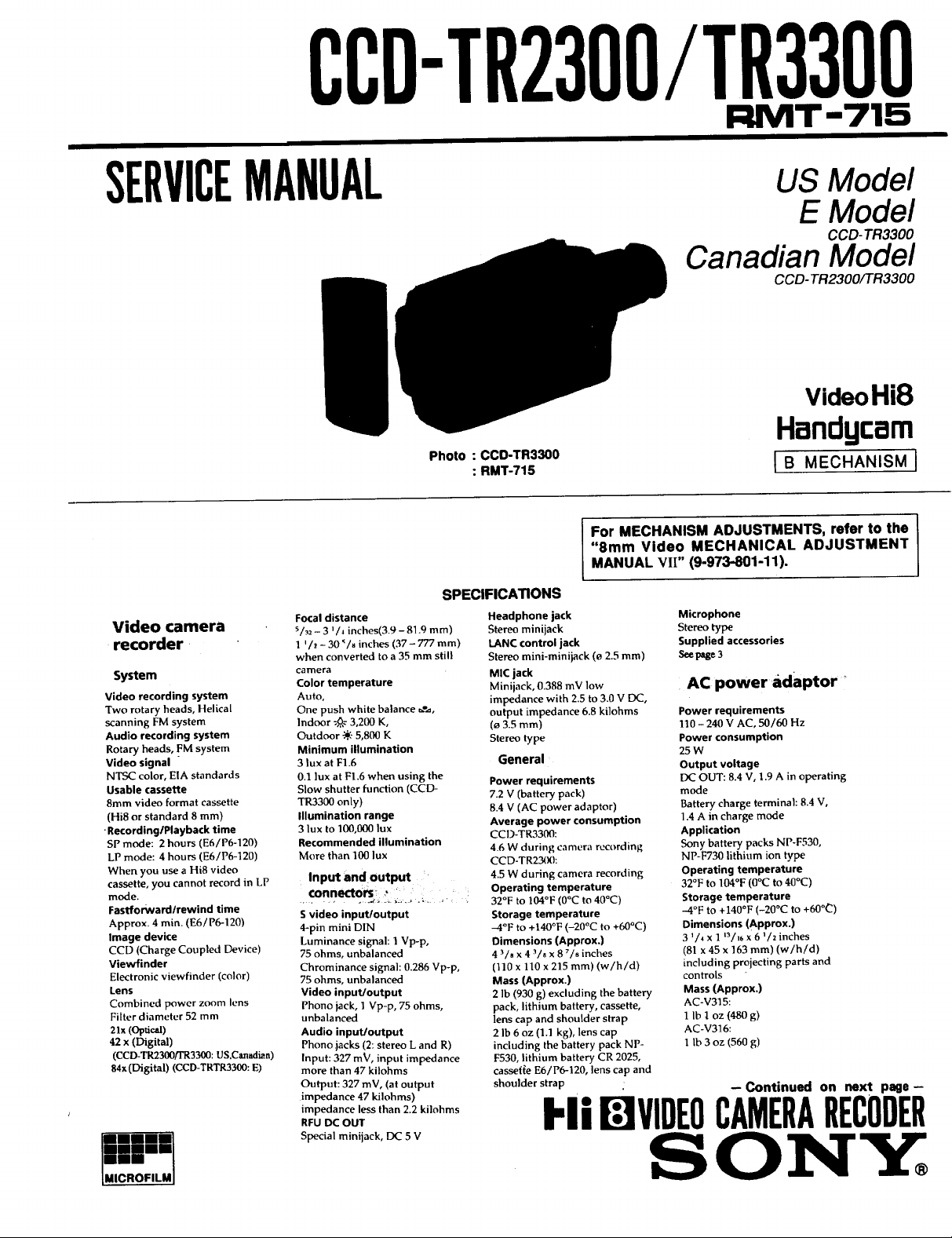
CCD-TR2300/TR3300
RMT-715
SERVICEMANUAL
Photo : CCO-TR3300
SPECIFICATIONS
Video camera
recorder
System
Video recording system
Two rotary heads, Helical
scanning FM system
Audio recording system
Rotary heads, FM system
Video signal
NTSC color, EIA standards
Usable cassette
8ram video format cassette
(Hi8 or standard 8 ram)
•Recording/Playback time
SP mode: 2 hours (E6/P6-120)
LP mode: 4 hours (E6/P6-120)
When you use a Hi8 video
cassette, you cannot record in LP
mode,
Fastforward/rewind time
Approx. 4 min. (E6/P6-120)
Image device
CCD (Charge Coupled Device)
Viewfinder
Electronic viewfinder (color)
Lens
Combined power zoom lens
Filter diameter 52 mm
2Ix (optical)
42 x (Digital)
(CCD-TR2300/FR3300: US,Canadian)
84x(Digital) (CCD-TRTR3300: E)
Focal distance
s/32- 3 '/4 inches(3.9 - 81.9 ram)
1 '/2 - 30 _/. inches (37 - 777 mm)
when converted to a 35 mm still
camera
Color temperature
Auto,
One push white balance d',a,
Indoor ";_-:3,200 K,
Outdoor _.,-5,800 K
Minimum illumination
3 lux at F1.6
0.1 lux at FI.6 when using the
Slow shutter function (CCD-
TR3300 only)
Illumination range
3 lux to 100,000 lux
Recommended illumination
More than 100 lux
Input andoutput :
€onnectOrs_ ," ......
s video input/output
4-pin mini DIN
Luminance signal: 1 Vp-p,
75 ohms, unbalanced
Chrominance signal: 0.286 Vp-p,
75 ohms, unbalanced
Video input/output
Phono jack, 1 Vp-p, 75 ohms,
unbalanced
Audio input/output
Phono jacks (2: stereo L and R)
Input: 327 mV, input impedance
more than 47 kilohms
Output: 327 mV, (at output
impedance 47 kilohms)
impedance less than 2.2 kilohms
RFU DC OUT
Special minijack, DC 5 V
: RMT-715
For MECHANISM ADJUSTMENTS, refer to the
"8mm Video MECHANICAL ADJUSTMENT
MANUAL VII" (9-973-801-11).
Headphone jack
Stereo minijack
LANC control jack
Stereo mini-minijack (o 2.5 mm)
MIC jack
Minijack, 0.388 mV low
impedance with 2.5 to 3.0 V DC,
output impedance 6.8 kilohms
(_ 3.5 ram)
Stereo type
General
Power requirements
7.2 V (battery pack)
8.4 V (AC power adaptor)
Average power consumption
CCD-TR3300:
4.6 W during camera recording
CCD-TR2300:
4.5 W during camera recording
Operating temperature
32°F to 104°F (0°C to 40°C)
Storage temperature
-4°F to +140°F (-20°C to +60°C)
Dimensions (Approx.)
4 3/_ x 4 3/8 x 8 7/s inches
(110 x 110 x 215 mm) (w/h/d)
Mass (Approx.)
2 lb (930 g) excluding the battery
pack, lithium battery, cassette,
lens cap and shoulder strap
2 lb 6 oz (1.1 kg), lens cap
including the battery pack NP-
1:530, lithium battery CR 2025,
casseffe E6/P6-120, lens cap and
shoulder strap
Fli mVIDEOCAMERARECODER
US Model
E Model
CCD- TR3300
Canadian Model
CCD- TR2300/TR3300
VideoHi8
Handycam
]e MECHANISMi
Microphone
Stereo type
Supplied accessories
Seepage3
AC power adaptor •
Power requirements
110- 240 V AC, 50/60 Hz
Power consumption
25 W
Output voltage
[X_ OUT: 8.4 V, 1.9 A in operating
mode
Battery charge terminal: 8.4 V,
].4 A in charge mode
Application
Sony battery packs NP-F530,
NP-F730 lithium ion type
Operating temperature
32°F to 104°F (0°(2 to 40°C)
Storage temperature
-4°F to +140°F (-20°C to +60°C)
Dimensions (Approx.)
3 _/_ x 1 _3/_6x 6 _/z inches
(81 x 45 x 163 ram) (w/h/d)
including projecting parts and
controls
Mass (Approx.)
AC-V315:
1 Ib 1 oz (480 g)
AC-V316:
1 lb 3 oz (560 g)
--Continued on next page-
SON'Y
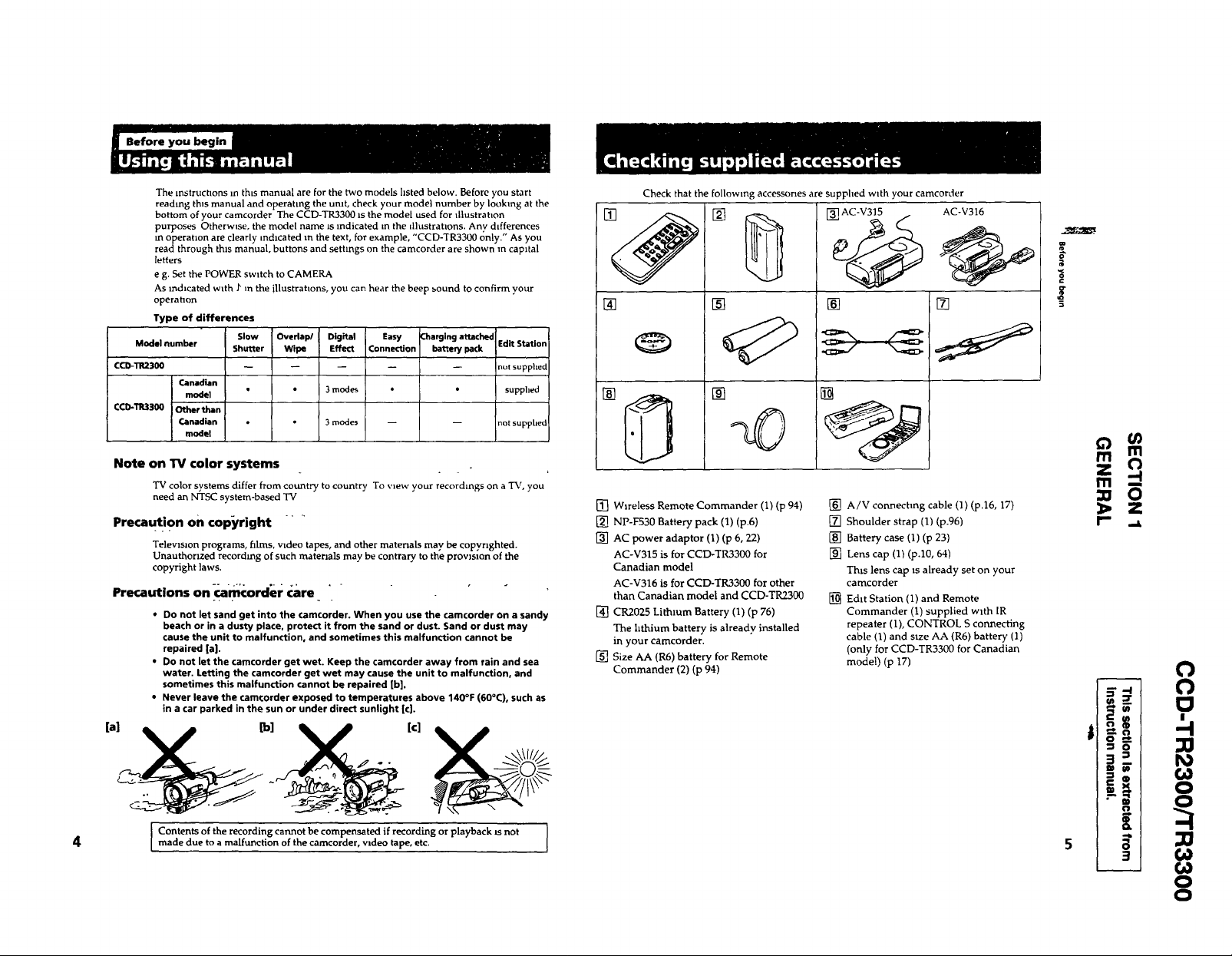
Before you begin
The instructions it thts manual are for the two models hsted below. Before you start
reading this manual and operatLng the umt, check your model number by looking at the
bottom of your camcorder The CCD-TR3300 Is the model used for lllustrahon
purposes Otherwise, the model name LSindicated m the illustrations. Any differences
m operation are clearly indicated m the text, for example. "CCD-TR3300 only." As you
read through this manual, buttons and settings on the camcorder are shown m capital
letters
e g. Set the POWER switch to CAMERA
As indicated wLth J" m the illustrations, you can hear the beep _ound to confirm your
operation
Type of differences
Model number Shutter Wipe Effect Connection battery pack
CCD-_2300" -- ....
Canadian
CCD-TR3300
Note on TV color systems
model
Other than
Canadian * * 3 modes
model
TV color systems differ from country to country To view your recordings Oh a TV, you
need an NTSC system-based TV
SI0w Overlap/ Digital Easy Charging attached
• • 3 modes
m
Precaution on €op_(right "
Televisaon programs, films, video tapes, and other materials may be copyrighted.
Unauthorized recording of such materials may be contrary, to the provision of the
copyright laws.
Precautions on-carecorder care '
• Do not let sand get into the camcorder. When you use the camcorder on a sandy
beach or in a dusty place, protect it from the sand or dust. Sand or dust may
cause the unit to malfunction, and sometimes this malfunction cannot be
repaired [a].
• Do not let the camcorder get wet. Keep the camcorder away from rain and sea
water. Letting the camcorder get wet may cause the unit to malfunction, and
sometimes this malfunction cannot be repaired [b].
• Never leave the camcorder exposed to temperatures above 140°F (60°C), such as
in a car parked in the sun or under direct sunlight [c].
[a] X [b] [c]
Edit Station
not supphed
supplied
not supplied
Check that the following accessories are supplied with your camcorder
I
[]
[]
[]
[] []
. I
L
[] Wireless Remote Commander (1) (p 94)
[] NP-F530 Battery pack (1) (p.6)
[] AC power adaptor (1) (p 6, 22)
AC-V315 is for CCD-TR3300 for
Canadian model
AC-V316 is for CCD-TR3300 for other
than Canadian model and CCD-TR2300
[] CR2025 Lithium Battery (1) (p 76)
The hthium battery is already installed
in your camcorder.
[] Size AA (R6) battery for Remote
Commander (2) (p 94)
[] AC-V315
[]
[] A/V connecting cable (1) (p.16, 17)
[] Shoulder strap (1) (p.96)
[] Battery case (1) (p 23)
[] Lens cap (1} (p.10, 64)
This lens cap is already set on your
camcorder
[] Edit Station (1) and Remote
Commander (1) supplied with IR
repeater (1), CONTROL S connecting
cable (1) and size AA (R6) battery (1)
(only for CCD-TR3300 for Canadian
model) (p 17)
AC-V316
[]
m m
Z _
m
0
Z
r- .__
r,n
o i
"_ o '
r. 3._
" o I
0
0
0
4
Contents of the recording cannot be compensated if recording or playback Jsnot
made due to a malfunction of the camcorder, wdeo tape, etc.
€,a
o
o
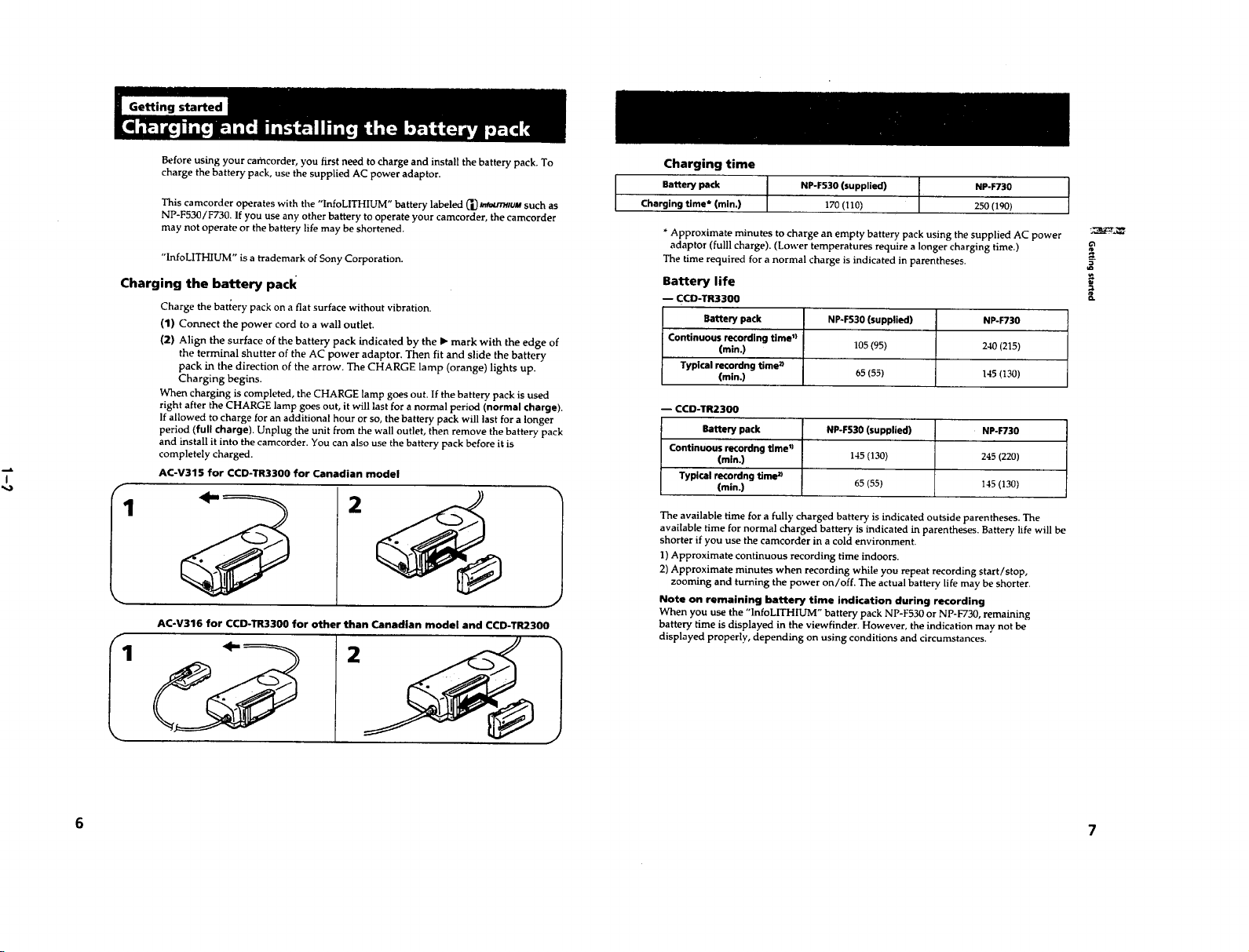
Before using your camcorder, you first need to charge and install the battery pack. To
charge the battery pack, use the supplied AC power adaptor.
Charging time
This camcorder operates with the "InfoLITHIUM" battery labeled _1__aa.n'muM such as
NP-F530/F730. If you use any other battery to operate your camcorder, the camcorder
may not operate or the battery life may be shortened.
"InfoLITHIUM" is a trademark of Sony Corporation.
Charging the battery pack
Charge the battery pack on a fiat surface without vibration.
(1) Connect the power cord to a wall outlet.
(2) Align the surface of the battery pack indicated by the I_ mark with the edge of
the terminal shutter of the AC power adaptor. Then fit and slide the battery
pack in the direction of the arrow. The CHARGE lamp (orange) lights up.
Charging begins.
When charging is completed, the CHARGE lamp goes out. If the battery pack is used
right after the CHARGE lamp goes out, it will last for a normal period (normal charge).
If allowed to charge for an additional hour or so, the battery pack will last for a longer
period (full charge). Unplug the unit from the wall outlet, then remove the battery pack
and install it into the camcorder. You can also use the battery pack before it is
completely charged.
AC-V315 for CCD-TR3300 for Canadian model
I
AC-V316 for CCD-TR3300 for other than Canadian model and CCD-TR2300
Charging time* (mln.) 170 (110) 250 (190)
*Approximate minutes to charge an empty battery pack using the supplied AC power
adaptor (fulll charge). (Lower temperatures require a longer charging time.)
The time required for a normal charge is indicated in parentheses.
Battery life
-- CCD-TR3300
Battery pack NP*F530 (supplied) NP-F730
Continuous recording time I)
-- CCD-TR2300
Continuous recordng time')
2
The available time for a fully charged battery is indicated outside parentheses. The
available time for normal charged battery is indicated in parentheses. Battery life will be
shorter if you use the camcorder in a cold environment.
l) Approximate continuous recording time indoors.
2) Approximate minutes when recording while you repeat recording start/stop,
Note on remaining battery time indication during recording
When you use the "lnfoLITHIUM" battery pack NP-F530 or NP-F730, remaining
battery time is displayed in the viewfinder. However, the indication may not be
displayed properly, depending on using conditions and circumstances.
(min.) 105 (95) 240 (215)
Typical recordng time _
(min.) 65 (55) 145 (130)
Battery pack NP-F530 (supplied) NP-F730
(mJn,) 145 (130) 245 (220)
Typical recordng time a
(min.) 65 (55) I45 (130)
zooming and turning the power on/off. The actual battery life may be shorter.
I
I
2
I
6 7
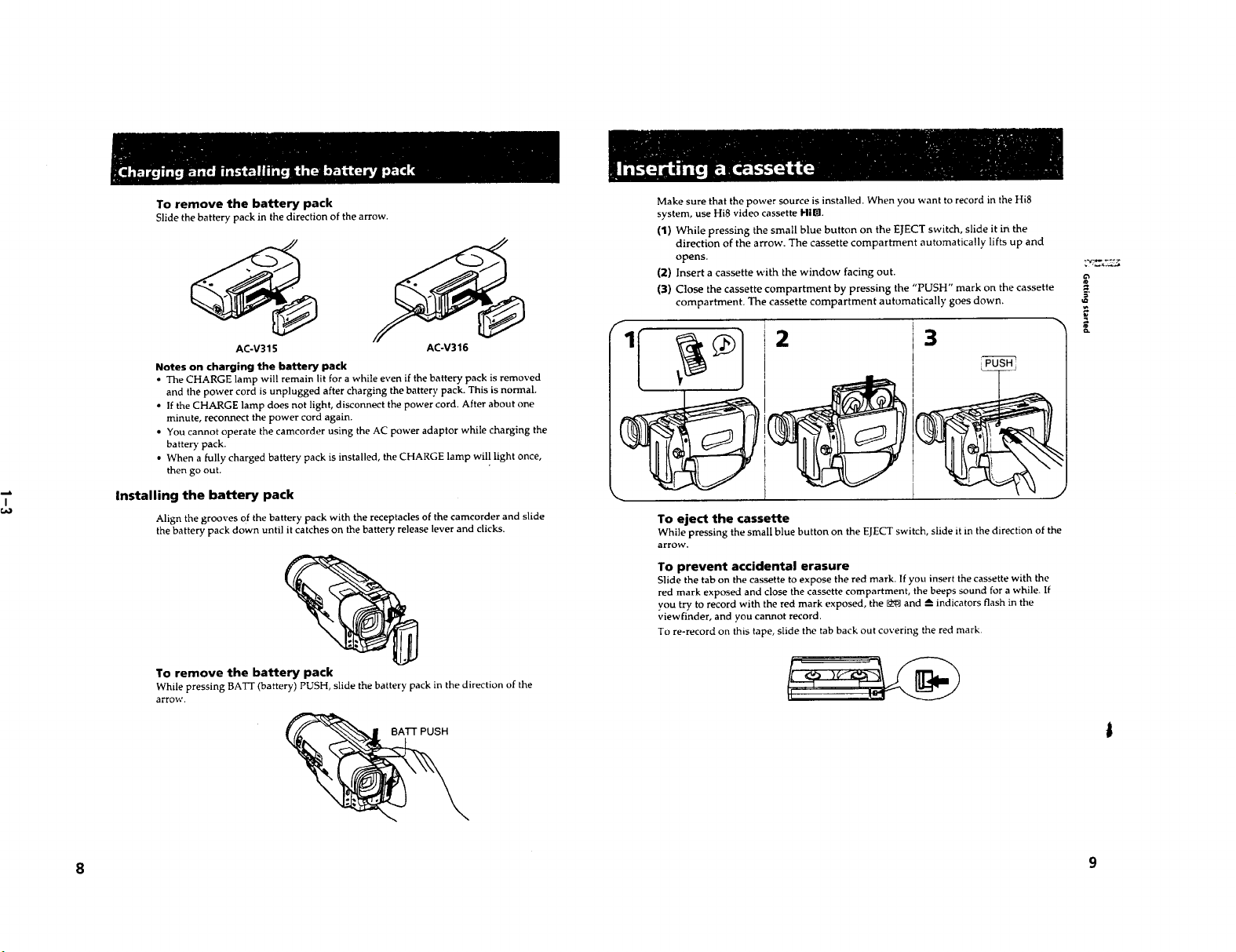
To remove the battery pack
Slide the battery pack in the direction of the arrow.
Make sure that the power source is installed. When you want to record in the Hi8
system, use Hi8 video cassette Him
(1) While pressing the small blue button on the EJECT switch, slide it in the
direction of the arrow. The cassette compartment automatically lifts up and
opens.
(2) Insert a cassette with the window facing out.
(3) Close the cassette compartment by pressing the "PUSH" mark on the cassette
compartment. The cassette compartment automatically goes down.
g
AC-V315 AC-V316
Notes on charging the battery pack
, The CHARGE lamp will remain lit for a while even if the battery pack is removed
and the power cord is unplugged after charging the battery pack. This is normal.
• If the CHARGE lamp does not light, disconnect the power cord. After about one
minute, reconnect the power cord again.
• You cannot operate the camcorder using the AC power adaptor while charging the
battery pack.
• When a fully charged battery pack is installed, the CHARGE lamp will light once,
then go out.
Installing the battery pack
Align the grooves of the battery pack with the receptacles of the camcorder and slide
the battery pack down until it catches on the battery release lever and clicks.
To remove the battery pack
While pressing BATY (battery) PUSH, slide the battery pack in the direction of the
arrow.
BAT'I" PUSH
1
M
To eject the cassette
While pressing the small blue button on the EJECTswitch, slide it in the direction of the
arrow.
To prevent accidental erasure
Slide the tab on the cassette to expose the red mark. if you insert the cassette with the
red mark exposed and close the cassette compartment, the beeps sound for a while. If
you try to record with the red mark exposed, the _ and _ indicators flash in the
viewfinder, and you cannot record.
To re-record on this tape, slide the tab back out covering the red mark.
2 3
8 9

Make sure that the power source is installed and a cassette is inserted. Before you
record one-time events, you may want to make a trial recording to make sure that the
camcorder is working correctly.
When you use the camcorder for the first time, power on it and reset the date and time
to your time before you start recording. (p.77) To save battery power, the picture in the
viewfinder appears only when you bring your face close to the viewfinder with
STANDBY up (Finder power save).
(1) Remove the lens cap
(2) While pressing the small green button on the POWER switch, set it to
CAMEP,.A.
(3) Turn STANDBY up.
(4) Press START/STOP. The camcorder starts recording. The "REC" indicator
appears and the red lamp lights up in the viewfinder. The camera recording/
battery lamps located on the front light up.
0G_ _ STBY
o,+,oo
40rain ell
0:00:01
40mitt
REC1
To stop recording momentarily [a]
Press START/STOP again. The "STBY" indicator appears in the viewfinder (Standby
mode).
To finish recording [b]
Press START/STOP again. Turn STANDBY down and set the POWER switch to OFF.
Then, eject the cassette, remove the battery pack and put the lens cap on the lens.
0:35:20 _"O_K
STBY I [b] .,,__) _ND_ _
40mn Ill _ _'
To focus the viewfinder lens _--_\\
If you cannot see the indicators in the viewfinder clearly, or
after someone else has used the camcorder, focus the
viewfinder lens. Move the viewfinder lens adjustment lever so
that the indicators in the viewfinder come into sharp focus.
Note on Standby mode
if you leave the camcorder in Standby mode for 5 minutes while the cassette is inserted,
the camcorder turns off automatically. This prevents wearing down the battery and
wearing out the tape. To resume Standby mode, turn STANDBY down once and then
up again. To start recording, press START/STOP.
Notes on recording mode
• This camcorder records and plays back in SP (standard play) mode and in LP (long
play) mode. The playback quality in LP mode, however, will not be as good as that in
SP mode.
• In LP mode, you cannot record tapes in the Hi8 system.
• When a tape recorded on this camcorder in LP mode is played back on other types of
8 mm camcorders orVCRs, the playback quality may not be as good as that on this
camcorder.
Note on recording
When you record from the beginning of a tape, run the tape for about 15 seconds before
starting the actual recording. This will ensure that you won't miss any start-up scenes
when you play back the tape.
Notes on the tape counter
• The tape counter indicates the recording or playback time. Use it as a guide. There
will be a time lag of several seconds from the actual time. To set the counter to zero,
press COUNTER RESET.
• If the tape is recorded in SP and LP modes mixea, the tape counter shows incorrect
recording time. When you intend to edit the tape using the tape counter, record in
same (SP or LP) mode.
e_
10 11
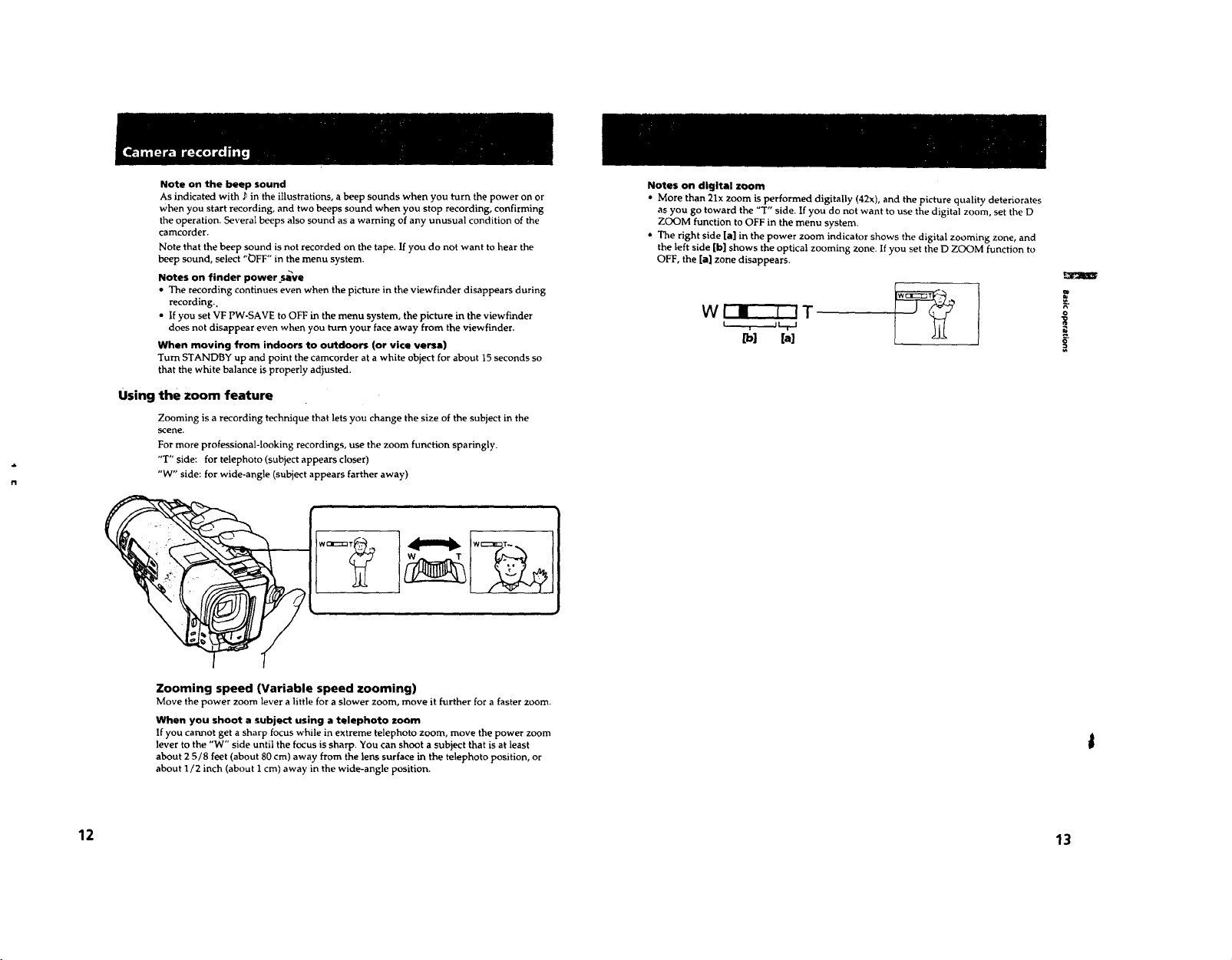
Note on the beep sound
As indicated with _ in the illustrations, a beep sounds when you turn the power on or
when you start recording, and two beeps sound when you stop recording, confirming
the operation. Several beeps also sound as a warning of any unusual condition of the
carncorder.
Note that the beep sound is not recorded on the tape. If you do not want to hear the
beep sound, select "OFF" in the menu system.
Notes on finder power save
• The recording continues even when the picture in the viewfinder disappears during
recording..
• Ifyou set VF PW-SAVE to OFF in the menu system, the picture in the viewfinder
does not disappear even when you turn your face away from the viewfinder.
When moving from indoors to outdoors (or vice versa)
Turn STANDBY up and point the camcorder at a white object for about 15 seconds so
that the white balance is properly adjusted.
Using the zoom feature
Zooming is a recording technique that lets you change the size of the subject in the
scene.
For more professional-looking recordings, use the zoom function sparingly.
"T" side: for telephoto (subject appears closer)
"W" side: for wide-angle (subject appears farther away)
j
Notes on digital zoom
• More than 21x zoom is performed digitally (42x), and the picture quality deteriorates
as you go toward the "T" side. If you do not want to use the digital zoom, set the D
ZOOM function to OFF in the menu system,
• The right side [a] in the power zoom indicator shows the digital zooming zone, and
the left side [b] shows the optical zooming zone. If you set the D ZOOM function to
OFF, the [a] zone disappears.
WI • I IT I J_
lb) (a]
Zooming speed (Variable speed zooming)
Move the power zoom lever a little for a slower zoom, move it further for a faster zoom.
When you shoot a subject using a telephoto zoom
If you cannot get asharp focus while in extreme telephoto zoom, move the power zoom
lever to the "W" side until the focus is sharp. You can shoot a subject that is at least
about 2 5/8 feet (about 80 cm) away from the lens surface in the telephoto position, or
about 1/2 inch (about 1 cm) away in the wide-angle position.
12 13
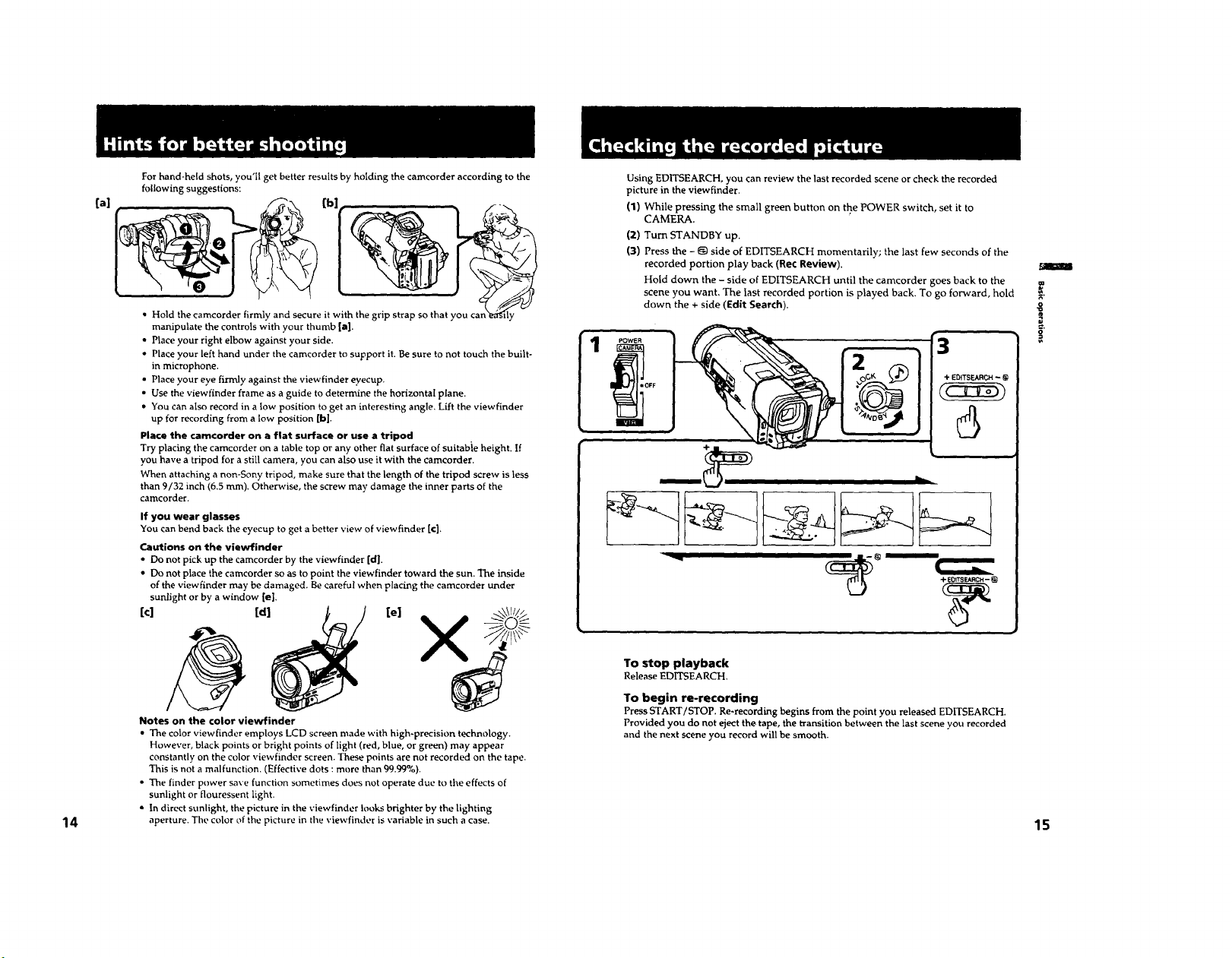
[a]
For hand-held shots, you'll get better results by holding the camcorder according to the
following suggestions:
• Hold the camcorder firmly and secure it with the grip strap so that you can_ C'/
manipulate the controls with your thumb [a].
• Place your right elbow against your side.
• Place your left hand under the camcorder to support it. Be sure to not touch the built-
in microphone.
• Place your eye firmly against the viewfinder eyecup.
• Use the viewfinder frame as a guide to determine the horizontal plane.
• You can also record in a low position to get an interesting angle. Lift the viewfinder
up for recording from a tow position [b].
Place the camcorder on a flat surface or use a tripod
Try placing the camcorder on a table top or any other fiat surface of suitabie height. If
you have a tripod for a still camera, you can also use it with the camcorder.
When attaching a non-Sony tripod, make sure that the length of the tripod screw is less
than 9/32 inch (6.5 rnm). Otherwise, the screw may damage the inner parts of the
camcorder.
If you wear glasses
You can bend back the eyecup to get a better view of viewfinder [€].
Cautions on the viewfinder
• Do not pick up the camcorder by the viewfinder [d].
• Do not place the camcorder so as to point the viewfinder toward the sun. The inside
of the viewfinder may be damaged. Be careful when placing the camcorder under
sunlight or by a window [e].
[c] [d] [e] _\l!i,_
[bl
Using EDITSEARCH, you can review the last recorded scene or check the recorded
picture in the viewfinder.
(1) While pressing the small green button on the POWER switch, set it to
CAMERA.
(2) Turn STANDBY up.
(3) Press the - @ side of EDITSEARCH momentarily; the last few seconds of the
recorded portion play back (Re¢ Review).
Hold down the - side of EDITSEARCH until the camcorder goes back to the
scene you want, The last recorded portion is played back. To go forward, hold
down the + side (Edit Search).
3
6
/
R"
14
Notes on the color viewfinder
• The color view finder employs LCD screen made with high-precision technology.
However, black points or bright points of light (red, blue, or green) may appear
constantly on the color viewfinder screen. These points are not recorded on the tape.
This is not a malfunction. (Effective dots : more than 99.99%).
• The finder power save function sometimes does not operate due to the effects of
sunlight or flouressent light.
• In direct sunlight, the picture in the viewfinder looks brighter by the lighting
aperture. The color of the picture in the viewfinder is variable in such a case.
To stop playback
Release EDITSEARCH.
To begin re-recording
Press START/STOP. Re-recording begins from the point you released EDITSEARCH.
Provided you do not eject the tape, the transition between the last scene you recorded
and the next scene you record will be smooth.
15
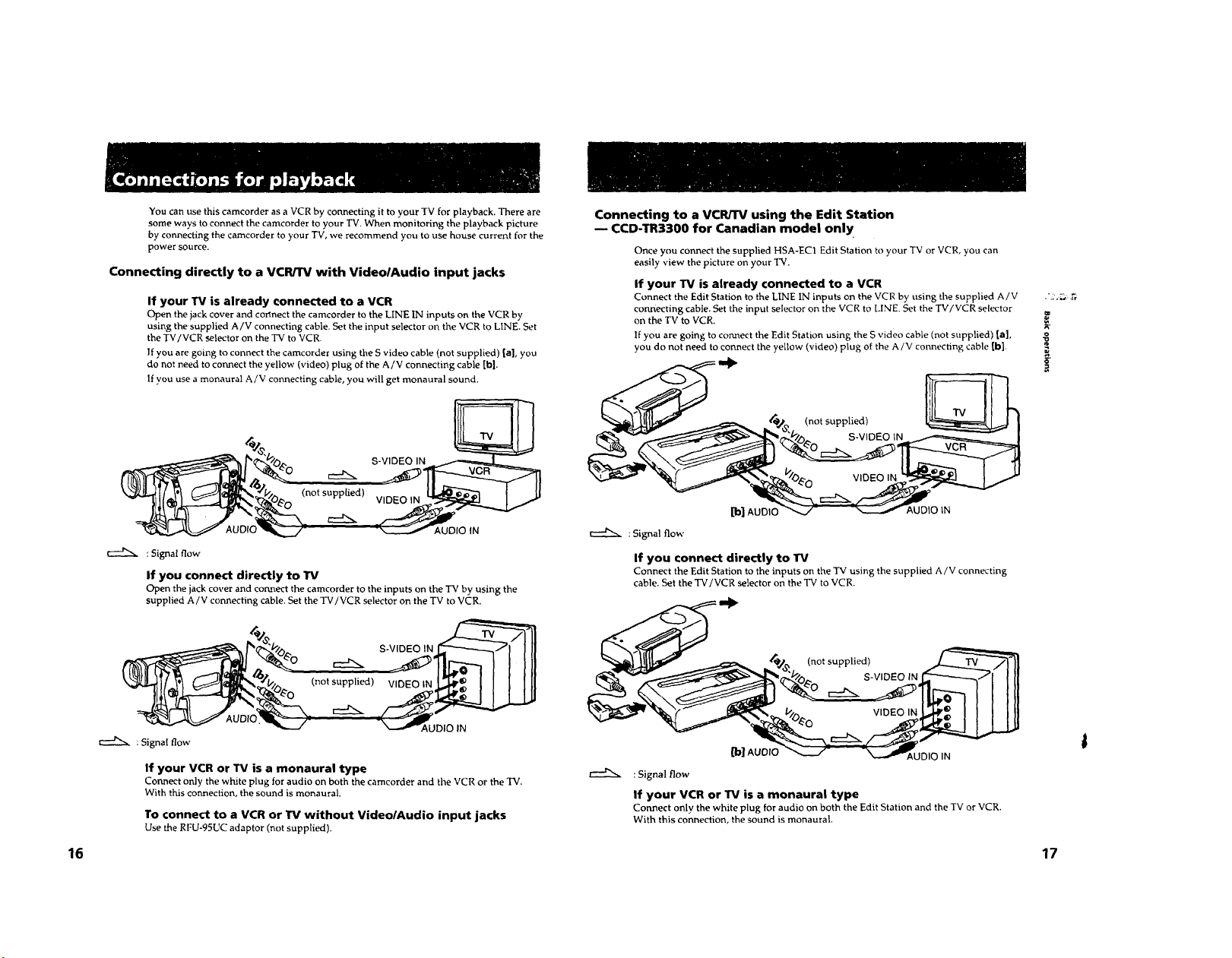
You can use this camcorder as a VCR by connecting it to your TV for playback. There are
some ways to connect the camcorder to your TV. When monitoring the playback picture
by connecting the camcorder to your TV, we recommend you to use house current for the
power source.
Connecting directly to a VCR/TV with VideolAudio input jacks
If your TV is already connected to a VCR
Open the jack cover and connect the camcorder to the LINE IN inputs on the VCR by
using the supplied A/V connecting cable. Set the input selector on the VCR to LINE. Set
the TV/VCR selector on the TV to VCR.
If you are going to connect the camcorder using the S video cable (not supplied) la], you
do not need to connect the yellow (video) plug of the A/V connecting cable [b].
If you use a monaural A/V connecting cable, you will get monaural sound.
S-VIDEO IN
AUDIO IN
r-'-t'N : Signal flow
If you connect directly to "l_
Open the jack cover and connect the camcorder to the inputs on the TV by using the
supplied A/V connecting cable. Set the TV/VCR selector on the TV to VCR.
IN
VIDEO IN
Connecting to a VCRITV using the Edit Station
m CCD-TR3300 for Canadian model only
Once you connect the supplied HSA-EC1 Edit Station to your TV or VCR, you can
easily view the picture on your TV.
If your W is already connected to a VCR
Connect the Edit Station to the LINE IN inputs on the VCR by using the supplied A/V ,'._._.,_
connecting cable. Set the input selector on the VCR to LINE. Set the TV/VCR selector
on the TV to VCR. _
If you are going to connect the Edit Station using the S video cable (not supplied) [a],
you do not need to connect the yellow (video) plug of the A/V connecting cable [b].
(not supplied)
S-VIDEO IN
[b] AUDIO AUDIO IN
r---t'N :Signal flow
If you connect directly to W
Connect the Edit Station to the inputs on the "IV using the supplied A/V connecting
cable. Set the TV/VCR selector on the TV to VCR.
--_ -_@_. (not supplied)
A_,_a L DID IN
:Signal flow
If your VCR or W is a monaural type
Connect only the white plug for audio on both the camcorder and the VCR or the TV.
With this connection, the sound is monaural.
To connect to a VCR or TV without Video/Audio input jacks
Usethe RFU-95UCadaptor (not supplied).
: Signal flow
If your VCR or W is a monaural type
Connect only the white plug for audio on both the Edit Station and the TV or VCR.
With this connection, the sound is monaural.
_,!__ _,.._0 VIDEOIN1,,,l'Ir_ I I I I II
[b] AUDIO"-__./- "N---._AUDIO IN
16 17
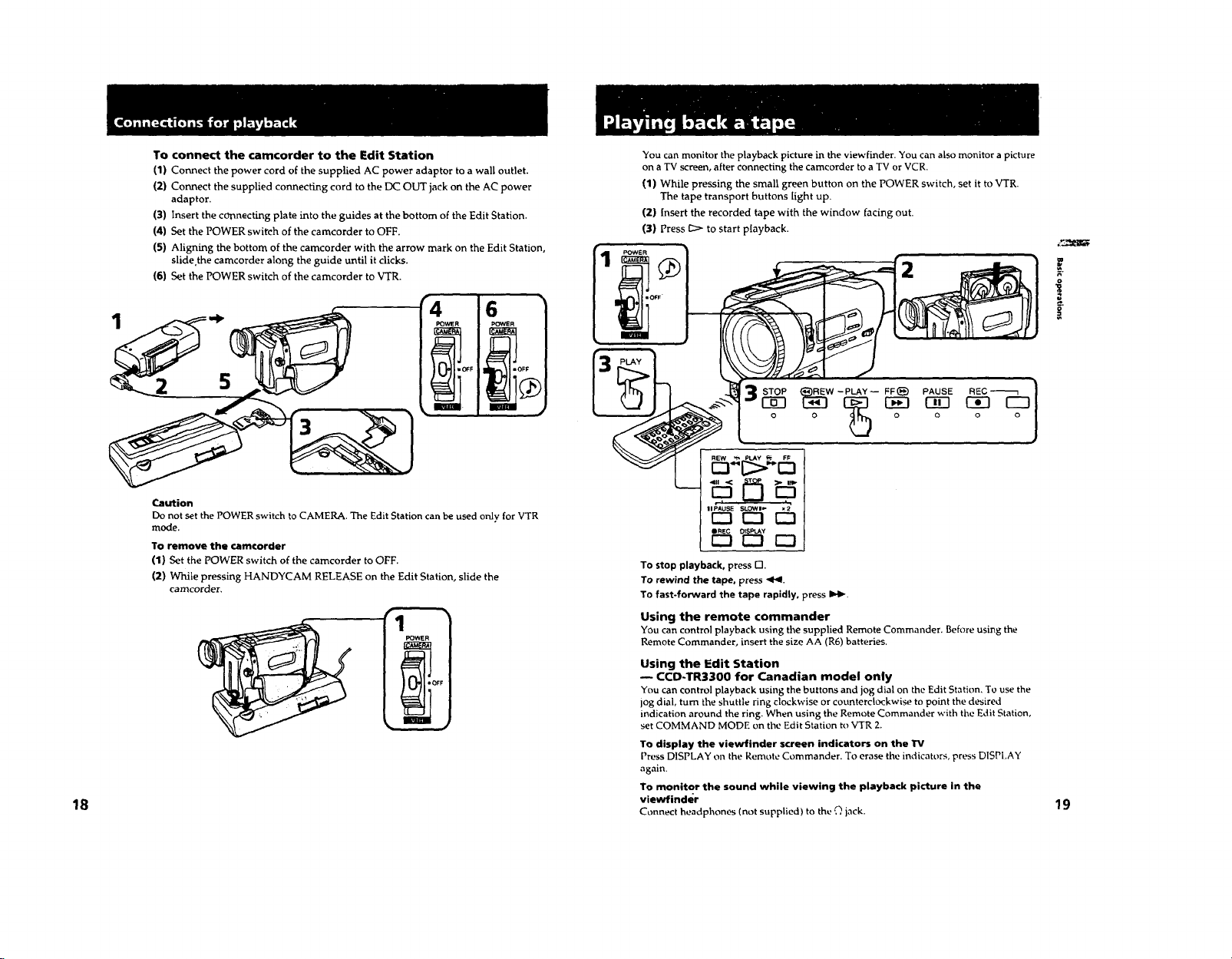
To connect the camcorder to the Edit Station
(1) Connect the power cord of the supplied AC power adaptor to a wall outlet•
(2) Connect the supplied connecting cord to the DC OUT jack on the AC power
adaptor•
(3) Insert the connecting plate into the guides at the bottom of the Edit Station.
(4) Set the POWER switch of the camcorder to OFF.
You can monitor the playback picture in the viewfinder. You can also monitor a picture
on a TV screen, after connecting the camcorder to a "IV or VCR,
(1) While pressing the small green button on the POWER switch, set it to VTR.
The tape transport buttons light up.
(2) insert the recorded tape with the window facing out.
(3} Press _ to start playback.
(5) Aligning the bottom of the camcorder with the arrow mark on the Edit Station,
slide the camcorder along the guide until it clicks.
(6) Set the POWER switch of the camcorder to VTR.
i
POWER POWER
II Iq I m(IFF
I_ll- I
• i #
Caution
Do not set the POWER switch to CAMERA. The Edit Station can be used only for VTR
mode.
To remove the camcorder
(1) Set the POWER switch of the camcorder to OFF.
(2) While pressing HANDYCAM RELEASE on the Edit Station, slide the
eamcorder.
POWER
II I111 * O_F
18 19
6
To stop playback, press r-I.
To rewind the tape, press <l<l.
To fast-forward the tape rapidly, press IIH_.
Using the remote commander
You can control playback using the supplied Remote Commander. Before using the
Remote Commander, insert the size AA (R6) batteries.
Using the Edit Station
CCD-TR3300 for Canadian model only
You can control playback using the buttons and jog dial on the Edit Station, To use the
log dial, turn the shuttle ring clockwise or counterclockwise to point the desired
indication around the ring. When using the Remote Commander with the Edit Station,
set COMMAND MODE on the Edit Station to VTR 2.
To display the viewfinder screen indicators on the TV
Press DISPLAY on the Remote Commander. To erase the indicators, press DISPLAY
again.
To monitor the sound while viewing the playback picture in the
viewfinder
Connect headphones (not supplied) to the ,Q jack.
!
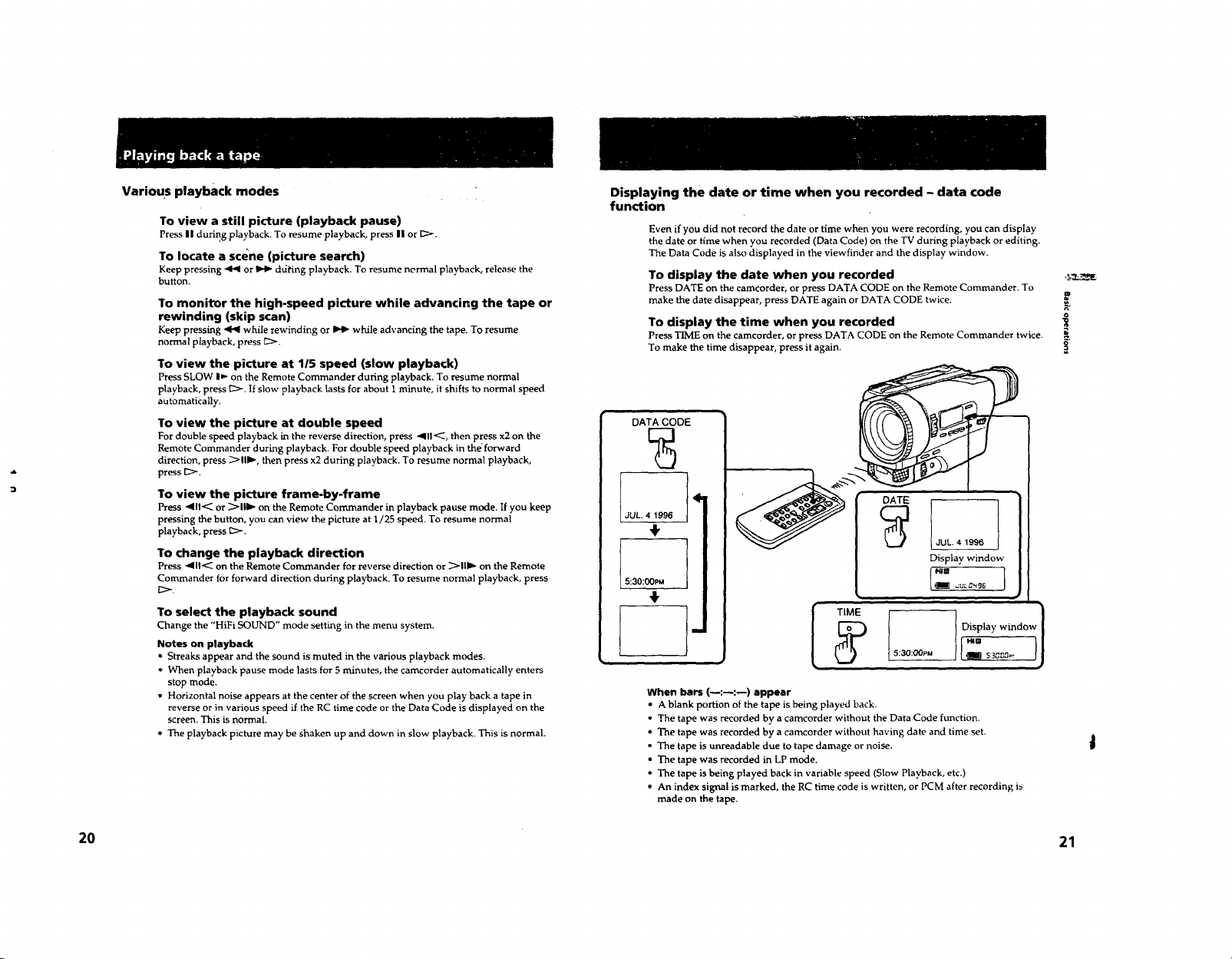
Various playback modes
To view a still picture (playback pause)
Press II during playback. To resume playback, press n or [_:>.
TO locate a scene (picture search)
Keep pressing .4-q or _'_ d6ting playback. To resume normal playback, release the
button.
To monitor the high-speed picture while advancing the tape or
rewinding (skip scan)
Keeppressing q'q while rewinding or _ while advancing thetape. To resume
normal playback,press _>.
To view the picture at 1/5 speed (slow playback)
Press SLOW I1,.-on the Remote Commander during playback. To resume normal
playback, press g>'. If slow playback lasts for about 1 minute, itshifts to normal speed
automatically.
To view the picture at double speed
For double speed playback in the reverse direction, press 411"_, then press x2 on the
Remote Commander during playback. For double speed playback in the"forward
direction, press _>111_, then press x2 during playback. To resume normal playback,
press [_>.
To view the picture frame-by-frame
Press 411-_ or _>11_ on the Remote Commander in playback pause mode. If you keep
pressing the button, you can view the picture at 1/25 speed. To resume normal
playback, press _:>.
To change the playback direction
Press 4111<_on the Remote Commander for reverse direction or _111_ on the Remote
Commander forforward direction during playback. To resume normal playback, press
To select the playback sound
Change the "HiFi SOUND" mode setting in the menu system.
Notes on playback
• Streaks appear and the sound is muted in the various playback modes.
• When playback pause mode lasts for 5 minutes, the camcorder automatically enters
stop mode.
• Horizontal noise appears at the center of the screen when you play back a tape in
reverse or in various speed if the RC time code or the Data Code is displayed on the
screen. This is normal.
• The playback picture may be shaken up and down in slow playback. This is normal.
Displaying the date or time when you recorded - data code
function
Even if you did not record the date or time when you were recording, you can display
the date or time when you recorded (Data Code) on the TV during playback or editing.
The Data Code is also displayed in the viewfinder and the display window.
To display the date when you recorded
Press DATE on the camcorder, or press DATA CODE on the Remote Commander. To
make the date disappear, press DATE again or DATA CODE twice.
To display the time when you recorded
Press TIME on the camcorder, or press DATA CODE on the Remote Commander twice.
To make the time disappear, press it again.
DATA CODE
%
4
JUL.4 1996
,!,
5:30:00PM
4,
When bars (--:--:m) appear
• A blank portion of the tape is being played back.
• The tape was recorded by a camcorder without the Data Code function.
• The tape was recorded by a camcorder without having date and time set.
• The tape is unreadable due to tape damage or noise.
• The tape was recorded in LP mode.
* The tape is being played back in variable speed (Slow Playback, etc.)
• An index signal is marked, the RC time code is written, or PCM after recording is
made on the tape.
DATE
JUL. 4 1996
Display window
I;: I
TIME
Display window
5:30:OOPM
R'
20 21
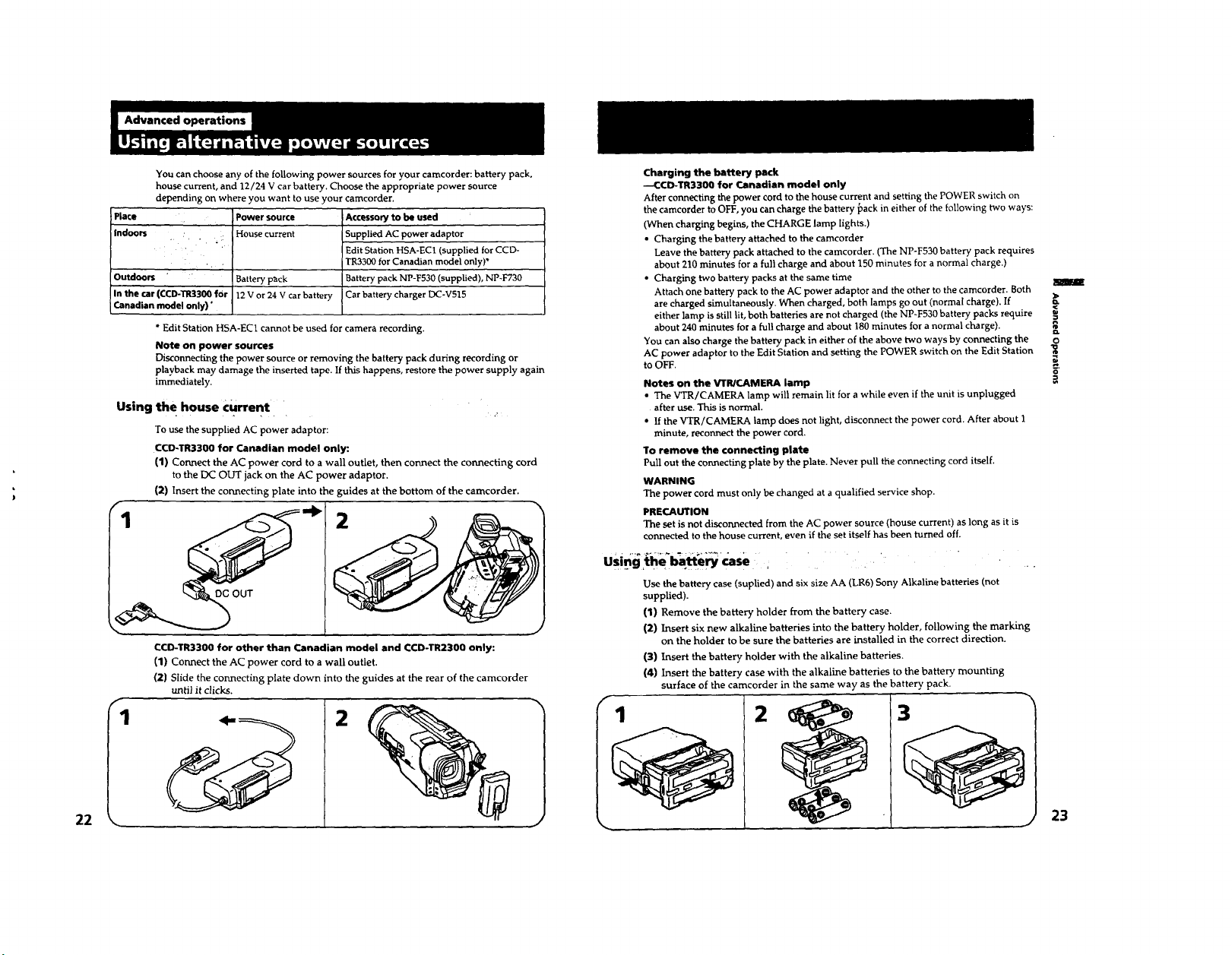
You can choose any of the following power sources for your camcorder: battery pack,
house current, and 12/24 V car battery. Choose the appropriate power source
depending on where you want to use your camcorder.
Place
Indoors •, . ::
Outdoors
In the car (¢CD-TR3300 for
Canadian model only)"
* Edit Station HSA-EC1 cannot be used for camera recording.
Note on power sources
Disconnecting the power source or removing the battery pack during recording or
playback may damage the inserted tape• If this happens, restore the power supply again
immediately.
the house Current
Using
To use the supplied AC power adaptor:
CCD-TR3300 for Canadian model only:
(1) Connect the AC power cord to a wall outlet, then connect the connecting cord
to the DC OUT jack on the AC power adaptor.
(2) Insert the connecting plate into the guides at the bottom of the camcorder.
Power source
House current
Battery p_ck
12 V or 24 V car battery
Accessoryto be used
Supplied AC power adaptor
Edit Station HSA*EC1 (supplied for CCD-
TR3300 for Canadian model only)*
Battery pack NP-F530 (supplied), NP~F730
Carbattery charger DC-V515
1 2
CCD-TR3300 for other than Canadian model and CCD-TR2300 only:
(1) Connect the AC power cord to a wall outlet.
(2) Slide the connecting plate down into the guides at the rear of the camcorder
until it clicks.
1
2
Charging the battery pack
--CCD-TR3300 for Canadian model only
After connecting the power cord to the house current and setting the POWER switch on
the camcorder to OFF, you can charge the battery _ack in either of the following two ways:
(When charging begins, the CHARGE lamp lights.)
• Charging the battery attached to the camcorder
Leave the battery pack attached to the camcorder. (The NP-F530 battery pack requires
about 210 minutes for a full charge and about 150 minutes for a normal charge.)
• Charging two battery packs at the same time
Attach one battery pack to the AC power adaptor and the other to the camcorder. Both
are charged simultaneously. When charged, both lamps go out (normal charge). If
either lamp is still lit, both batteries are not charged (the NP-F530 battery packs require
about 240 minutes for a full charge and about 180 minutes for a normal charge)•
You can also charge the battery pack in either of the above two ways by connecting the 0
AC power adaptor to the Edit Station and setting the POWER switch on the Edit Station "_
to OFF. _.
Notes on the VI"R/CAMERA lamp
• The VTR/CAMERA lamp will remain lit for a while even if the unit is unplugged
after use. This is normal.
• If the VTR/CAMERA lamp does not light, disconnect the power cord. After about 1
minute, reconnect the power cord.
To remove the connecting plate
Pull out the connecting plate by the plate. Never pull the connecting cord itself.
WARNING
The power cord must only be changed at a qualified service shop•
PRECAUTION
The set is not disconnected from the AC power source (house current) as long as it is
connected to the house current, even if the set itself has been turned off.
Use the battery case (suplied) and six size AA (LR6) Sony Alkaline batteries (not
supplied).
(1) Remove the battery holder from the battery case.
(2) Insert six new alkaline batteries into the battery holder, following the marking
on the holder to be sure the batteries are installed in the correct direction.
(3) Insert the battery holder with the alkaline batteries.
{4) Insert the battery case with the alkaline batteries to the battery mounting
f
surface of the camcorder in the same way as the battery pack.
2 3
22
23
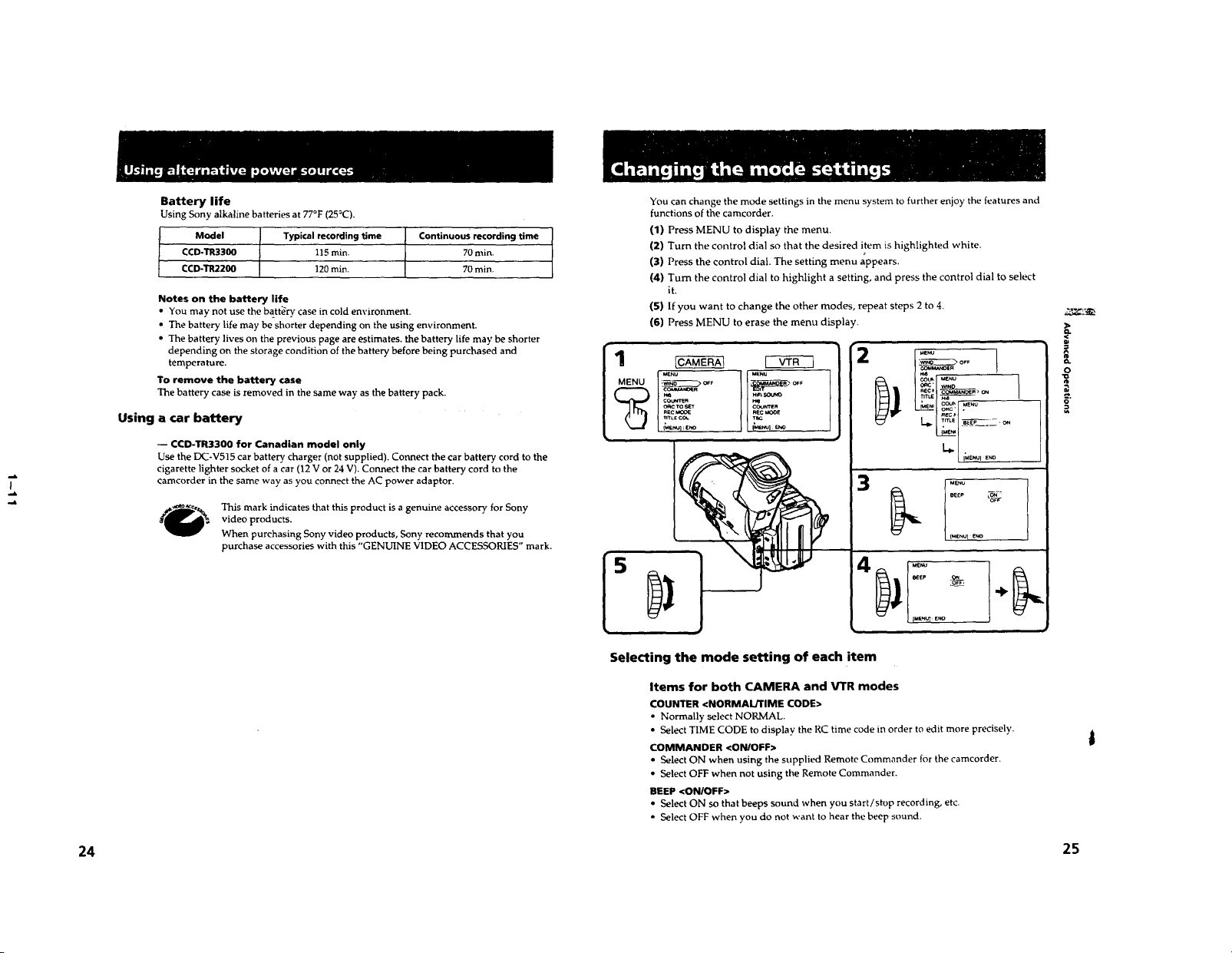
Battery life
Using Sony alkaline batteries at 77°F (25_C).
Model Typical recording time Continuous recording time
CCD-TR3300 115 rain. 70 rain.
CCD-TR2200 120 min. 70 min.
Notes on the battery life
• You may not use the battery casein coldenvironment.
• The battery life may be shorter depending on the using environment.
• The battery lives on the previous page are estimates, the battery life may be shorter
depending on the storage condition of the battery before being purchased and
temperature.
To remove the battery case
The battery case is removed in the same way as the battery pack.
Using a car battery
-- CCD-TR3300 for Canadian modal only
Use the DC-V515 car battery charger (not supplied). Connect the car battery cord to the
cigarette lighter socket of acar (12 V or 24 V). Connect the car battery cord to the
camcorder in the same way as you connect the AC power adaptor.
This mark indicates that this product is a genuine accessory for Sony
video products.
When purchasing Sony video products, Sony recommends that you
purchase accessories with this "GENUINE VIDEO ACCESSORIES" mark.
You can change the mode settings in the menu system to further enjoy the features and
functions of the camcorder.
(1) Press MENU to display the menu.
(2) Turn the control dial so that the desired item is highlighted white.
(3) Press the control dial. The setting menu appears.
(4) Turn the control dial to highlight a setting, and press the control dial to select
it.
(5) If you want to change the other modes, repeat steps 2 to 4.
(6) Press MENU to erase the menu display.
1
CO_NOSR
COUm_fl
O_ TO_T COuN'rE_
RSC_ RECMOOE
....IL
n_L_ C_ T_
U3_Z_
SOU_O
UeNqJ
nTLE _--' O_ /
r_En' COU_ MEnU
3
MENU]ENO
>
OFF
0
-
I
_NU
Selecting the mode setting of each item
Items for both CAMERA and VTR modes
COUNTER <NORMAL/TIME CODE>
• Normally select NORMAL.
• Select TIME CODE to display the RC time code in order to edit more precisely.
COMMANDER <ON/OFF>
• Select ON when using the supplied Remote Commander for the camcorder.
• Select OFF when not using the Remote Commander.
BEEP <ONIOFF>
• Select ON so that beeps sound when you start/stop recording, etc.
• Select OFF when you do not want to hear the beep sound.
24 25
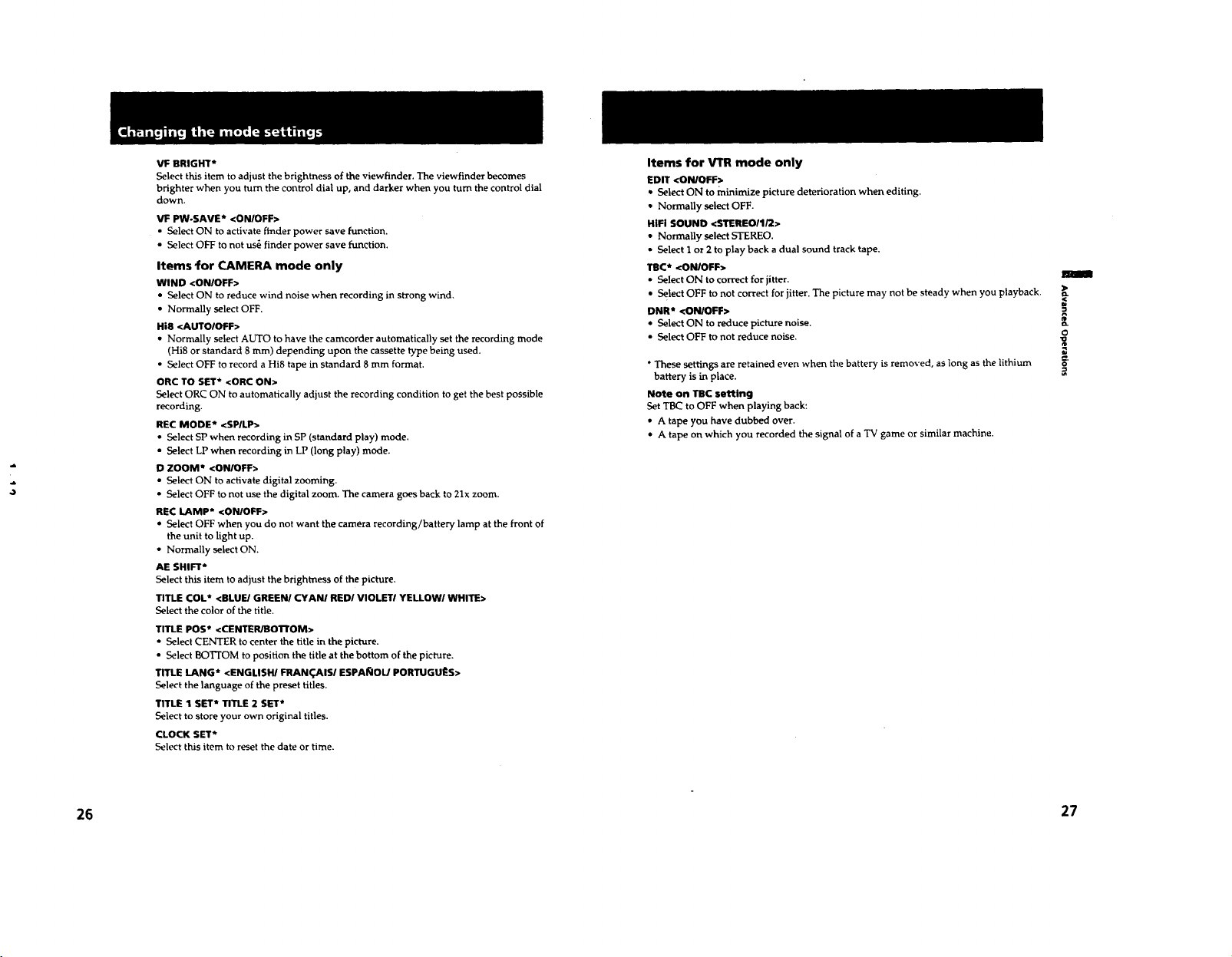
VF BRIGHT*
Select this item to adjust the brightness of the viewfinder. The viewfinder becomes
brighter when you turn the control dial up, and darker when you turn the control dial
down.
VF PW-SAVE* <ON/OFF>
• Select ON to activate finder power save function.
• Select OFF to not us_ finder power save function.
Items (or CAMERA mode only
WIND <ON/OFF>
• Select ON to reduce wind noise when recording in strong wind,
• Normally select OFF.
Hi8 <AUTOIOFF>
• Normally select AUTO to have the camcorder automatically set the recording mode
(Hi8 or standard 8 ram) depending upon the cassette type being used.
• Select OFF to record a Hi8 tape in standard 8 mm format.
ORC TO SET* <ORC ON>
Select ORC ON to automatically adjust the recording condition to get the best possible
recording.
REC MODE* <SPILP>
• Select SP when recording in SP (standard play) mode.
• Select LP when recording in LP (long play) mode+
D ZOOM* <ON/OFF>
• Select ON to activate digital zooming.
• Select OFF to not use the digital zoom. The camera goes back to 21x zoom,
REC LAMP* <ON/OFF>
• Select OFF when you do not want the camera recording/battery lamp at the front of
the unit to light up.
• Normally select ON,
AE SHIFT*
Select this item to adjust the brightness of the picture,
TITLE COL* <BLUE/GREEN/CYANI RED/VIOLET/YELLOW/WHITE>
Select the color of the title.
TITLE POS* <CENTERIBOTIrOM>
• Select CENTER to center the title in the picture.
• Select BOTTOM to position the title at the bottom of the picture.
TITLE LANG* <ENGLISH/FRAN_._ISI ESPA_IOL/PORTUGU_S>
_€_lect the language of the preset titles.
TITLE 1 SET* TITLE 2 SET*
Select to store your own original titles.
CLOCK SET*
Select this item to reset the date or time.
Items for VTR mode only
EDIT <ON/OFF>
• Select ON to minimize picture deterioration when editing.
• Normally select OFF.
HIFI SOUND <STEREOI1/2>
• Normally select STEREO.
• Select 1 or 2 to play back a dual sound track tape.
TB¢* <ON/OFF>
• Select ON to correct for jitter.
• Select OFF to not correct for jitter. The picture may not be steady when you playback.
DNR* <ON/OFF>
+ Select ON to reduce picture noise.
• Select OFF to not reduce noise.
* These settings are retained even when the battery is removed, as long as the lithium
battery is in place.
Note on TBC setting
Set TBC to OFF when playing back:
• A tape you have dubbed over.
• A tape on which you recorded the signal of a TV game or similar machine.
m
O
26 27
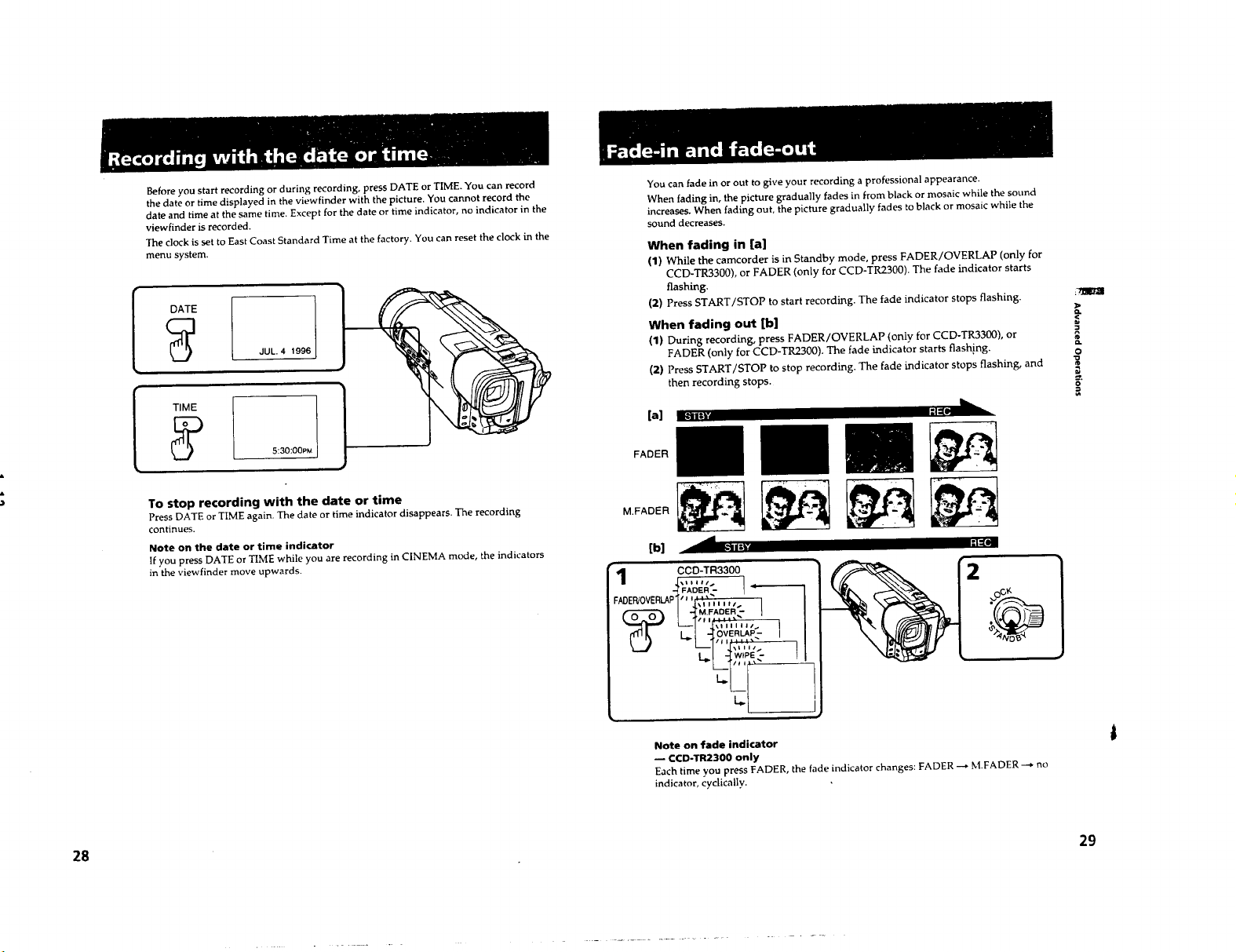
Before you start recording or during recording, press DATE or TIME. You can record
the date or time displayed in the viewfinder with the picture. You cannot record the
date and time at the same time. Except for the date or time indicator, no indicator in the
viewfinder is recorded.
The clock is set to East Coast Standard Time at the factory. You can reset the clock in the
menu system.
DATE
JUL. 4 1996
TIME
I,
A
5:30:OOPM
You can fade in or out to give your recording a professional appearance.
When fading in, the picture gradually fades in from black or mosaic while the sound
increases. When fading out, the picture gradually fades to black or mosaic while the
sound decreases.
When fading in [a]
(1) While the camcorder is in Standby mode, press FADER/OVERLAP (only for
CCD-TR3300), or FADER (only for CCD-TR2300). The fade indicator starts
(2) Press START/STOP to start recording. The fade indicator stops flashing.
When fading out [b]
flashing.
(1) During recording, press FADER/OVERLAP (only for CCD-TR3300), or
FADER (only for CCD-TR2300). The fade indicator starts flashing.
(2) Press START/STOP to stop recording. The fade indicator stops flashing, and
then recording stops.
_,_1111" II { 1
FADER
+m mm,.,..&
o
o
,a
28
To stop recording with the date or time
Press DATE or TIME again. The date or time indicator disappears. The recording
continues.
Note on the date or time indicator
If you press DATE or TIME while you are recording in CINEMA mode, the indicators
in the viewfinder move upwards.
M.FADER
[b] II;t ii;-
FADE_OVER_PI'_'_'_"
_E C{ _OVERLAP- I
LJ L__] _...... {
Note on fade indicator
-- CCD-TR2300 only
Each time you press FADER, the fade indicator changes: FADER --* M.FADER --* no
indicator, cyclically.
-,,d
CCD,-TR3300
| _M.FADER - 1
xlllllll_ i
1111!!!, %
I _ [ _WIPE - t
29
