Page 1
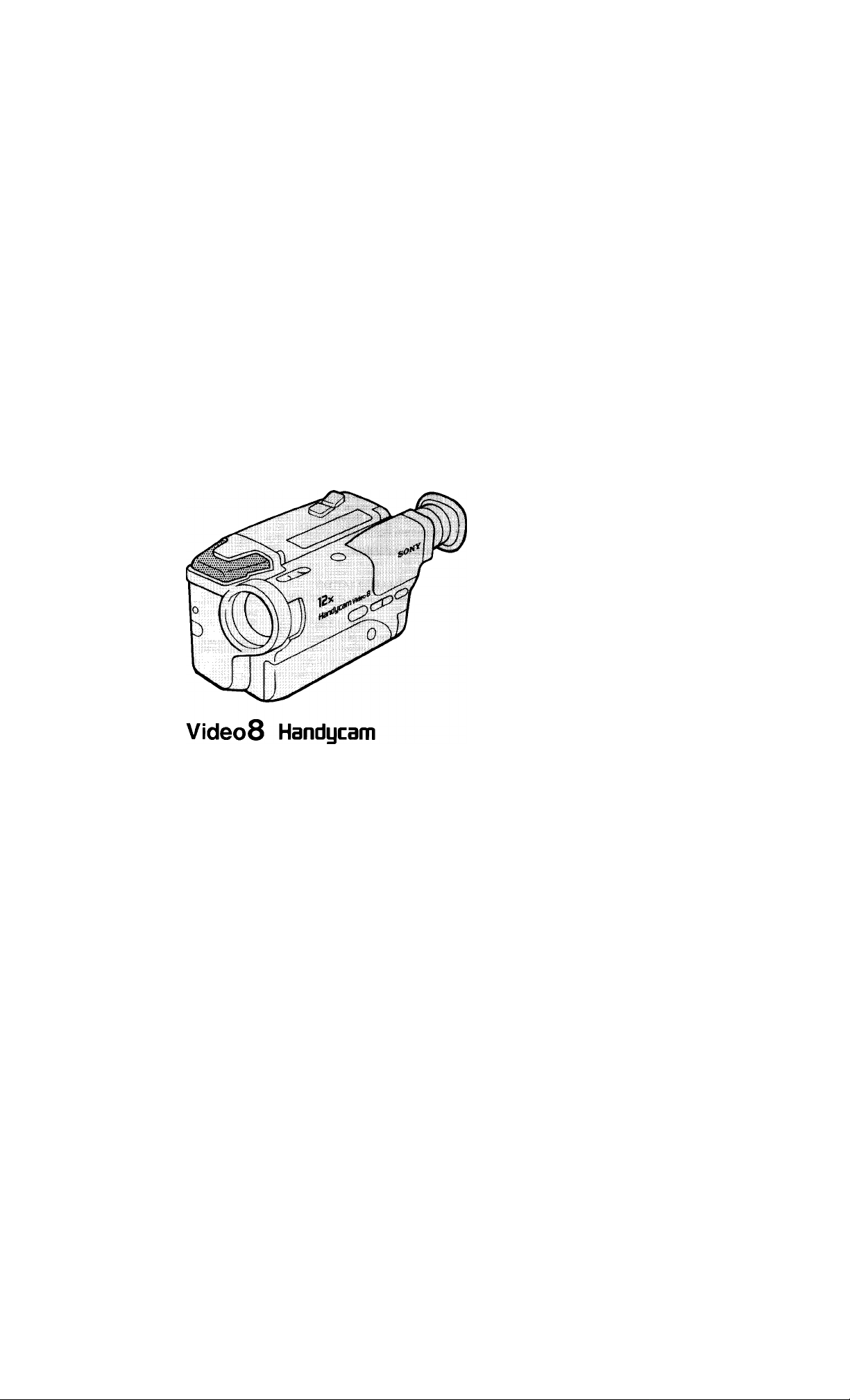
SONY.
3-798-695-21 (1)
Video Camera
Recorder □
CCD-TR23/TR33
Operation Manual
Before operating the unit, please read this manual thoroughly,
and retain it for future reference.
Owner's Record
The model and serial numbers are located on the bottom. Record the
serial number in the space provided below. Refer to these numbers
whenever you call upon your Sony dealer regarding this product.
Model No.CCD- .
Serial No.
©1995 by Sony Corporation
______
Model No. AC-V _
Serial No.
Page 2
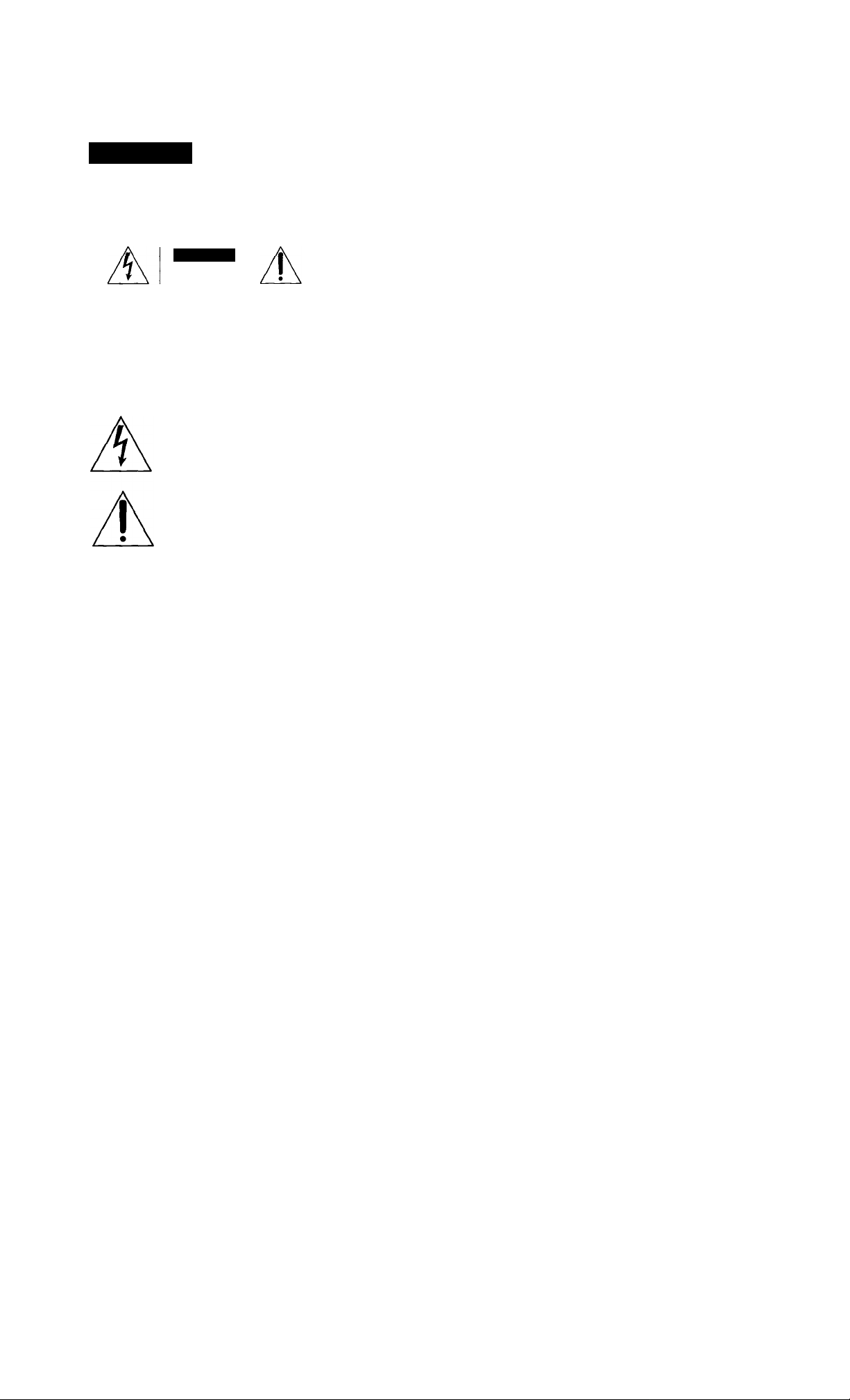
Welcome to Video 8
Congratulations on your purchase of this Sony Handycam' camcorder. With your Handycam, you can
capture life's precious moments with superior picture and sound quality. Your Handycam is loaded
with advanced features, but at the same time it is very easy to use. You will soon be producing home
video that you can enjoy for years to come.
For the Sony Service Center nearest you call
WARNING
To prevent fire or shock hazard,
do not expose the unit to rain or
moisture.
l-800-222-SO.\Y (United States only)
For the Factory Service Center nearest you call
416-499-SONY (Canada only)
Caution: Do not handle damaged or leaking
nickel-cadmium batteries.
CAUTION
CAUTION: TO REDUCE THE RISK OF ELECTRIC SHOCK,
00 NOT REMOVE COVER (OR BACK).
NO USER-SERVICEABLE PARTS INSIDE
REFER SERVICING TO QUALIFIED SERVICE PERSONNEL.
This symbol is intended to alert the
user to the presence of uninsulated
"dangerous voltage" within the
product's enclosure that may be of
sufficient magnitude to constitute a
risk of electric shock to persons.
This symbol is intended to alert the
user to the presence of important
operating and maintenance (servicing)
instructions in the literature
accompanying the appliance.
RECYCLING NICKEL-CADMIUM
BATTERIES
NICKEL-CADMIUM BATTERY.
MUST BE DISPOSED OF PROPERLY.
Nickel-Cadmium batteries are
recyclable. You can help preserve our
environment by returning your
Ni-Cd
Note: In some areas the disposal of nickel-cadmium
batteries in household or business trash may be
prohibited.
unwanted batteries to your nearest
Sony Service Center or Factory Service
Center for collection, recycling or
proper disposal.
For the Customers in the U.5.A.
WARNING
This equipment has been tested and found to comply
with the limits for a Class B digital device, pursuant to
Part 15 of the FCC Rules. These limits are designed to
provide reasonable protection against harmful
interference in a residential installation. This equipment
generates, uses, and can radiate radio frequency energy
and, if not installed and used in accordance with the
instructions, may cause harmful interference to radio
communications. However, there is no guarantee that
interference will not occur in a particular installation. If
this equipment does cause harmful interference to radio
or television reception, which can be determined by
turning the equipment off and on, the user is
encouraged to try to correct the interference by one or
more of the following measures:
- Reorient or relocate the receiving antenna.
- Increase the separation between the equipment and
receiver.
- Connect the equipment into an outlet on a circuit
different from that to which the receiver is connected.
- Consult the dealer or an experienced radio/TV
technician for help.
You are cautioned that any changes or modifications not
expressly approved in this manual could void your
authority to operate this equipment.
For the Customers in CANADA
This apparatus complies with the Class B limits tor radio
noise emissions set out in Radio Interference
Regulations.
TO PREVENT ELEC TRIC SHOCK, DO NO T USE THIS
POLARIZED AC PLUG WITH AN EXTENSION CORD,
RECEPTACLE OR OTHER OUTLET UNLESS THE
BLADES CAN BE EULLY INSERTED TO PREVENT
BLADE EXPOSURE.
Page 3
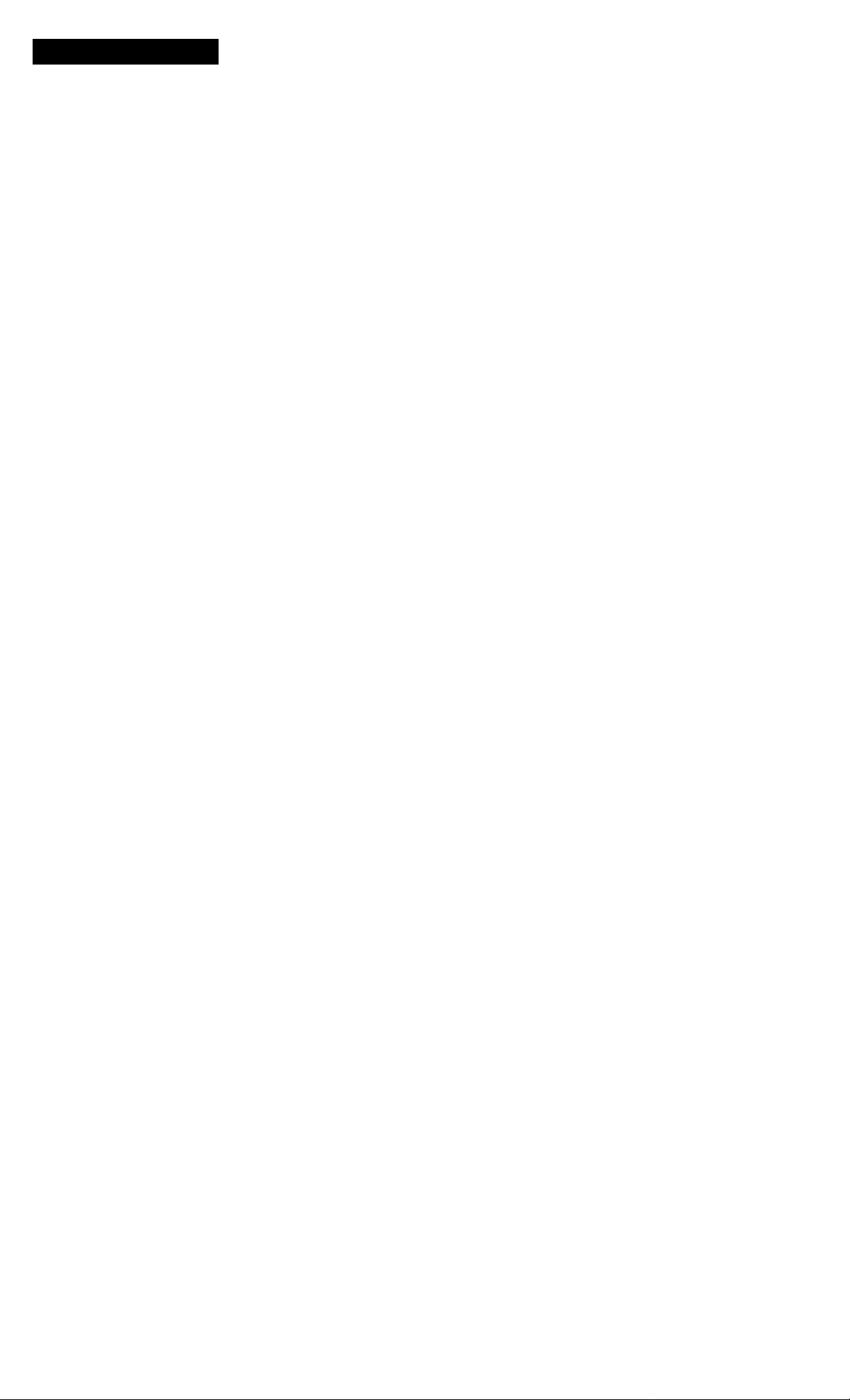
Table of Contents
Before You Begin
Checking Your Model Number 4
Checking Supplied Accessories 5
Getting Started
Charging and Installing the Battery Pack 6
Inserting a Cassette 9
Adjusting the Viewfinder Lens 10
Basic Operations
Camera Recording U
Using the Zoom Feature 13
Hints for Better Shooting 14
Checking the Recorded Picture 15
Connections for Playback 16
Playing Back a Tape 17
Advanced Operations
Using Alternate Power Sources 19
Using House Current 19
Recording with the Date or Time 20
Shooting with Backlighting 21
Using the PROGRAM AE Function 22
Fade-in and Fade-out 23
Changing the Mode Settings 24
Editing onto Another Tape 26
Additional Information
Changing the Lithium Battery in the Camcorder 27
Resetting the Date and Time 28
Playback Modes 29
Tips for Using the Battery Pack 29
Maintenance Information and Precautions 32
Using Your Camcorder Abroad 35
Trouble Check 36
Specifications 39
Identifying the Parts 40
Warning Indicators 46
Index 47
Page 4
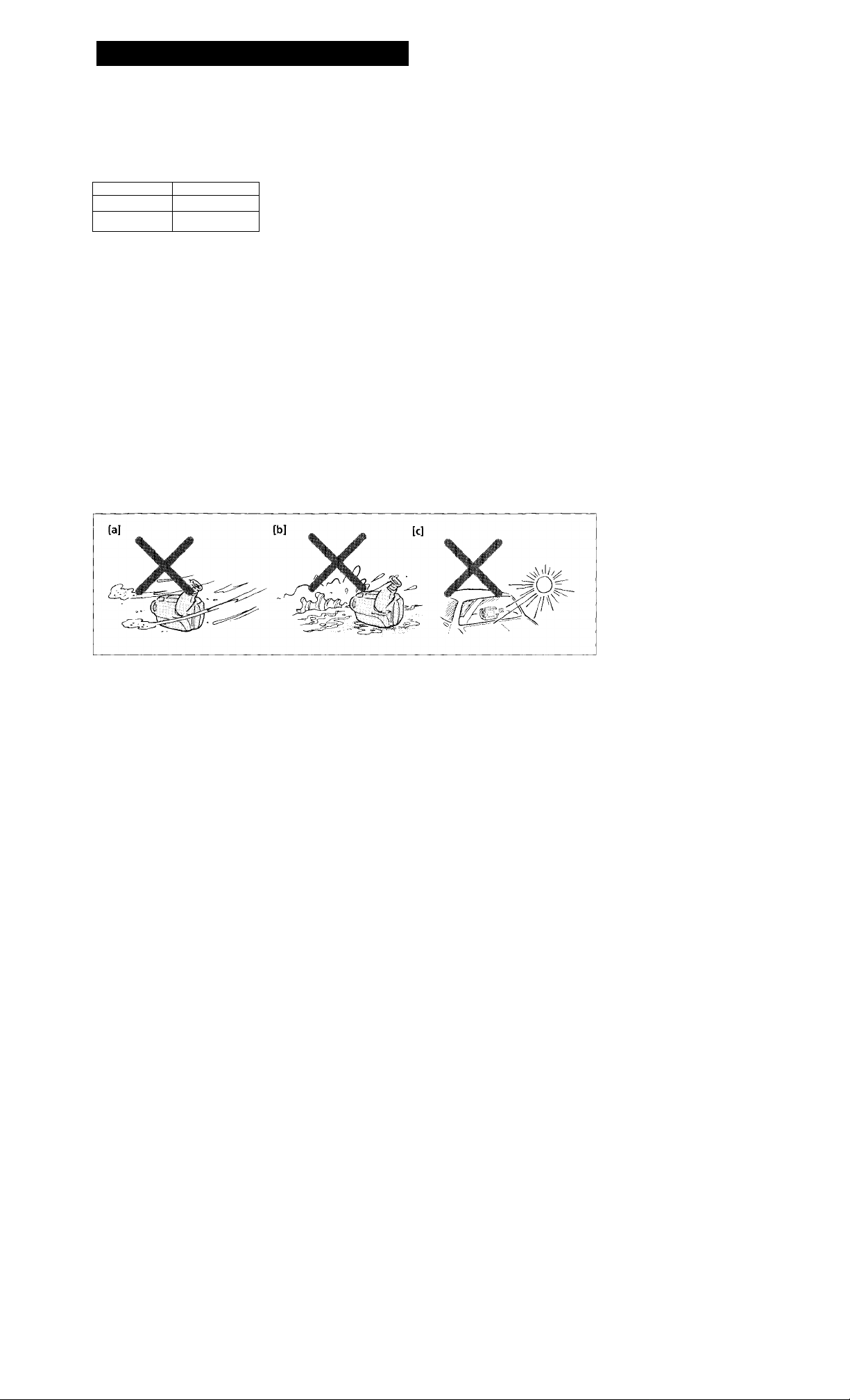
Checking Your Model Number
The instructions in this manual are for two models listed below. Before you start reading and operating,
check your model number by looking at the bottom of your camcorder. The CCD-TK33 is the model used
for illustration purposes. Otherwise, the model name is indicated in the illustrations. Any differences in
operation are clearly indicated in the text, for example, "CCD-TR33".
As you read through this manual, buttons and settings on the camcorder are shown in capital letters,
e.g. Set the POWER switch to CAMERA.
Types of Differences
Model number
CCD-TR23
CCD-TR33
Note on TV Color Systems
TV color systems differ from country to country.
To view your recordings on a TV, you need an NTSC system based TV, When you want to use a PAL-M
system based TV, you will need a NTSC/PAL-M transcoder (as this is an NTSC system based
camcorder). Please check the list on page 35 to see the TV color system of your country.
Precaution on Copyright
Television programs, films, video tapes, and other materials may be copyrighted. Unauthorized
recording of such materials may be contrary to the provision of the copyright laws.
Precautions on Camcorder Care
• Do no let sand get into the camcorder. When you use the camcorder on a sandy beach or dusty
place, protect it from the sand or dust. Sand or dust may cause the unit to malfunction and
sometimes the malfunction cannot be repaired, [a]
• Do not let the camcorder get wet. Keep the camcorder from rain or sea water. It may cause a
malfunction and sometimes the malfunction cannot be repaired, [b]
• Never leave the camcorder under temperatures above 140“F (60°C), such as in a car parked in the sun
or under direct sunlight, [c]
Viewfinder
B/W
Color
Page 5
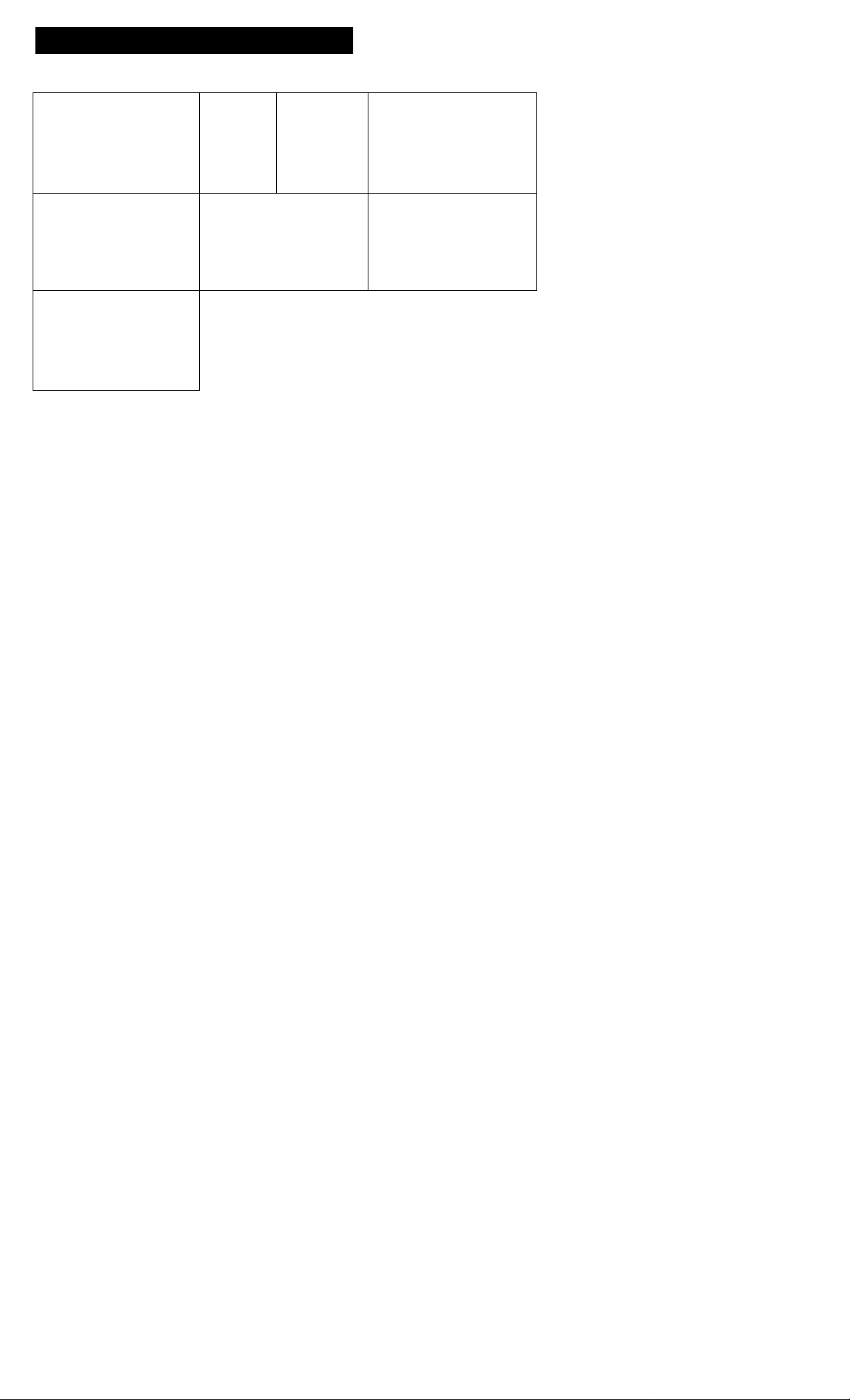
Checking Supplied Accessories
Check that the following accessories are supplied with your camcorder.
m
i
0
P
!
a
m
13] Wireless remote commander (1) (p. 17, 43)
[2] NP-55 Battery pack (1) (p. 6, 29)
[3] AC-V25A/V25B/V25C AC power adaptor (1) (p. 6, 19)
[4] A/V connecting cable (1) (p. 16)
a
S
o
m
Q.
[U Shoulder strap (1) (p. 41)
[6] Size AA (R16) Battery for Remote Commander (2) (p. 43)
CR2025 Lithium Battery (1) (p. 27)
Already installed in the camcorder.
Page 6
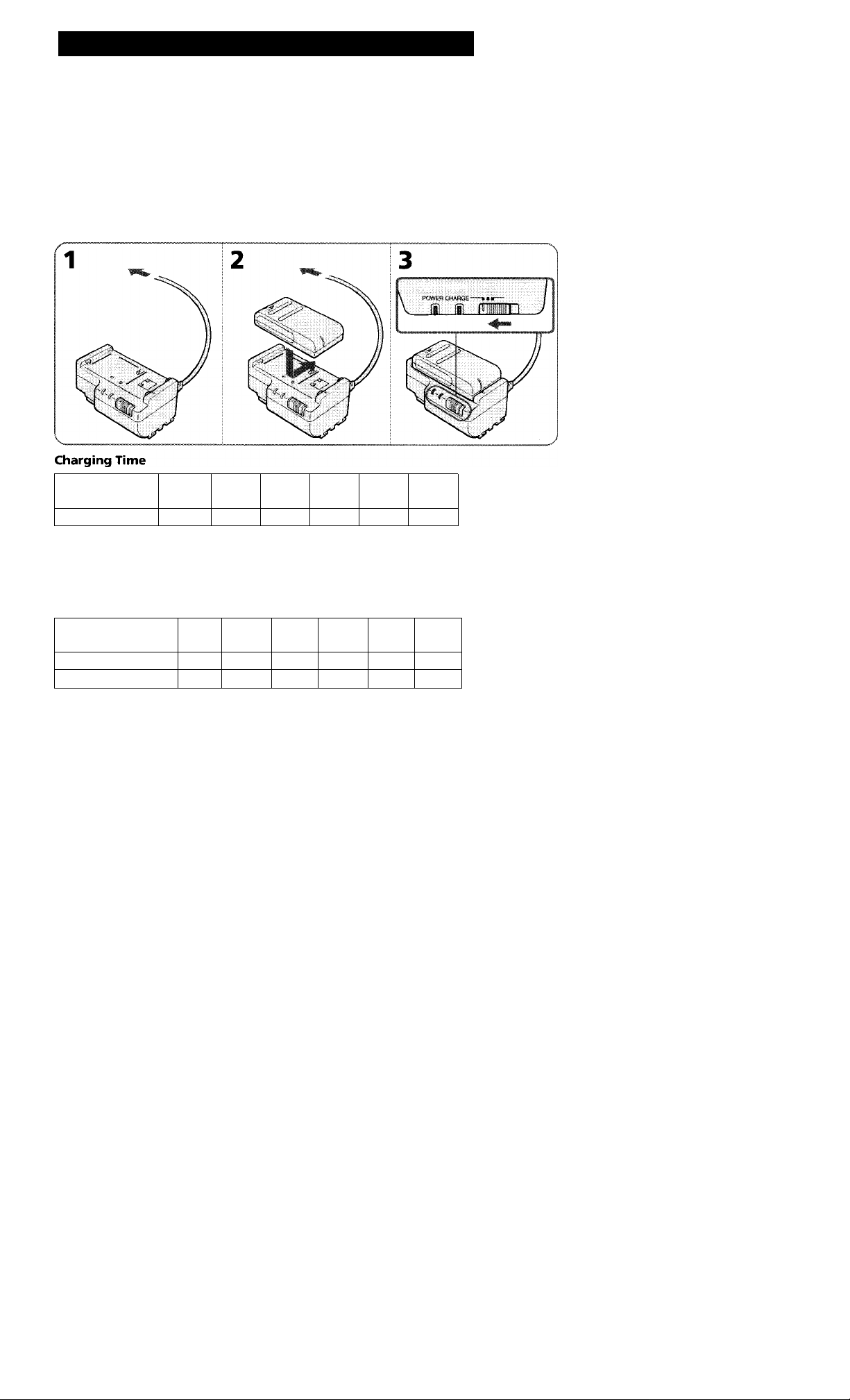
Getting Started
Charging and installing the Battery Pack
Before using your camcorder, you first need to charge and install the battery pack. To charge the battery
pack, use the supplied AC-V25A/V25B/V25C AC power adaptor.
Charging the Battery Pack
Charge the battery pack on a flat place without vibration.
(1) Connect the AC power adaptor to a wall outlet. (2) Align the right side of the battery pack with the
line on the AC power adaptor, then slide the battery pack in the direction of the arrow. (3) Set the
selector to CHARGE. The POWER lamp (green) and the CHARGE lamp (orange) light up. Charging
begins.
When charging is completed, the CHARGE lamp goes out. Set the selector to the center position and
unplug the unit from the wall outlet. Then remove the battery pack and install it on the camcorder. To
stop charging, set the selector to the center position.
Battery pack
Charging time*
NP-55
(supplied)
NP-80
NP-80D
NP-77H NP-66H
70 190 170 125
NP-6S
NP-60D
90 105
NP-C65
Approximate minutes to charge an empty pack using the AC-V25A/V25B/V25C (Lower temperatures
require a longer charging time.)
Battery Life
CCD-TR23
Battery pack
Typical recording time”
NP-55
NP-80
NP-80D
30
Continuous recording time ”*65 170
90
NP-77H
NP-66H
NP-68
NP-60D NP-C65
85 60 45 50
165 120 85
95
Page 7
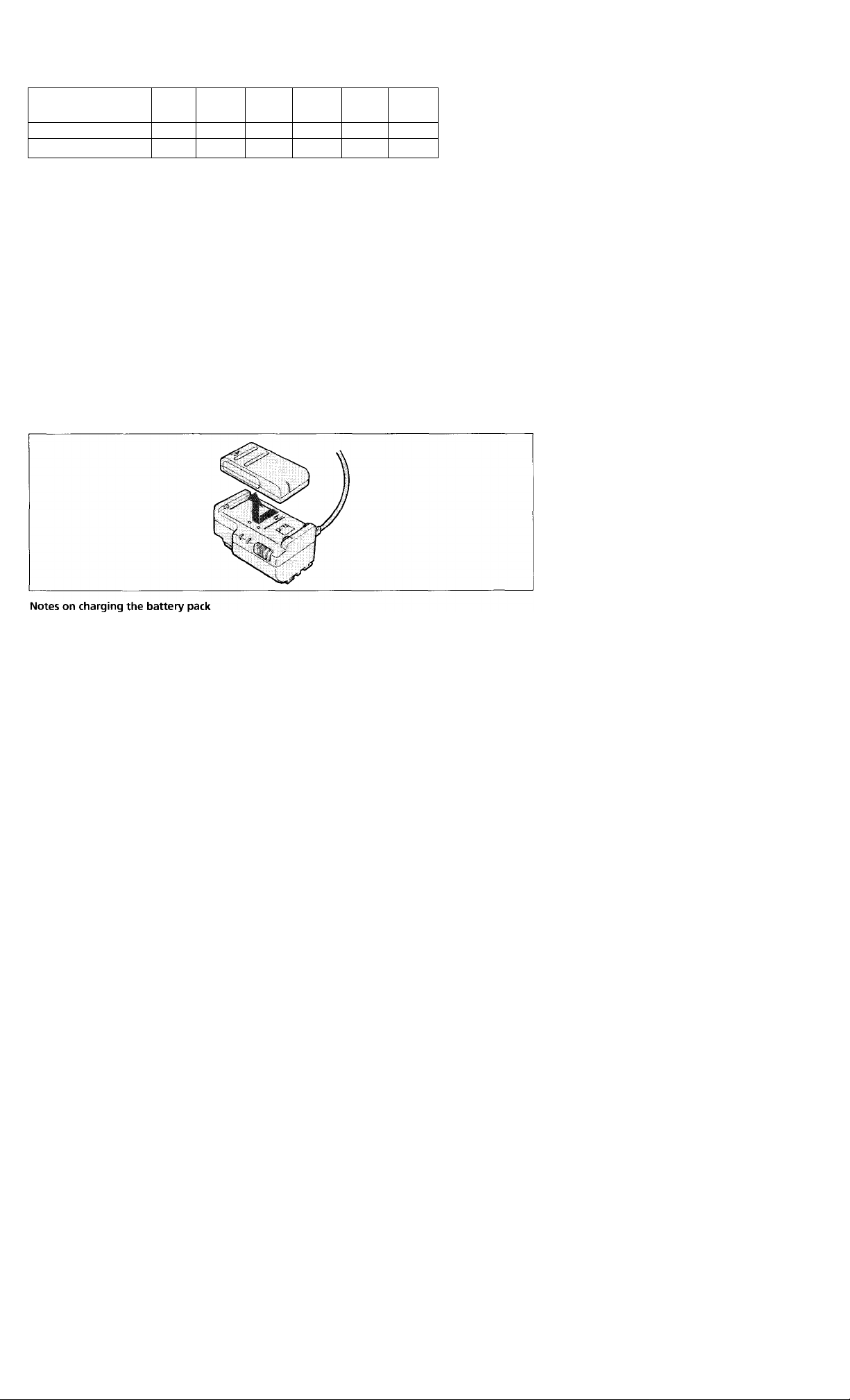
CCD-TR33
Battery pack
Typical recording time”
Continuous recording time ”*
NP-'SSl'■
30 85
60 165
NP-80
NP-80D
f«P-77H
NP-66H
NP-68
80 60 40 45
155 115
NP-60D
NP-C65
80
90
** Approximate minutes when recording while you repeat recording start/stop, zooming and
turning the power on/off. The actual battery life may be shorter.
*** Approximate continuous recording time indoors.
Important!
Use the battery completely before re-charging!
Before you recharge the battery, make sure the battery has been used up (discharged) completely.
Repeated charging while some capacity remains causes a lowering of battery capacity. However, the
original battery capacity can be recovered if you use the battery completely and charge it fully again.
To use up the battery, remove the cassette and slide the POWER switch to CAMERA with the battery
attached, and leave the camcorder until the (Xi indicator and the red lamp flash rapidly in the
viewfinder.
Removing the Battery Pack
Slide the battery pack in the direction of the arrow.
• The POWER lamp will remain lit for a while even if the battery pack is removed and the power cord is
unplugged after charging the battery pack. This is normal.
• If the POWER lamp does not light, set the selector to the center position and disconnect the power
cord. After about one minute, reconnect the power cord and set the selector to CHARGE again.
• You cannot operate the camcorder using the AC power adaptor while charging the battery pack.
Page 8
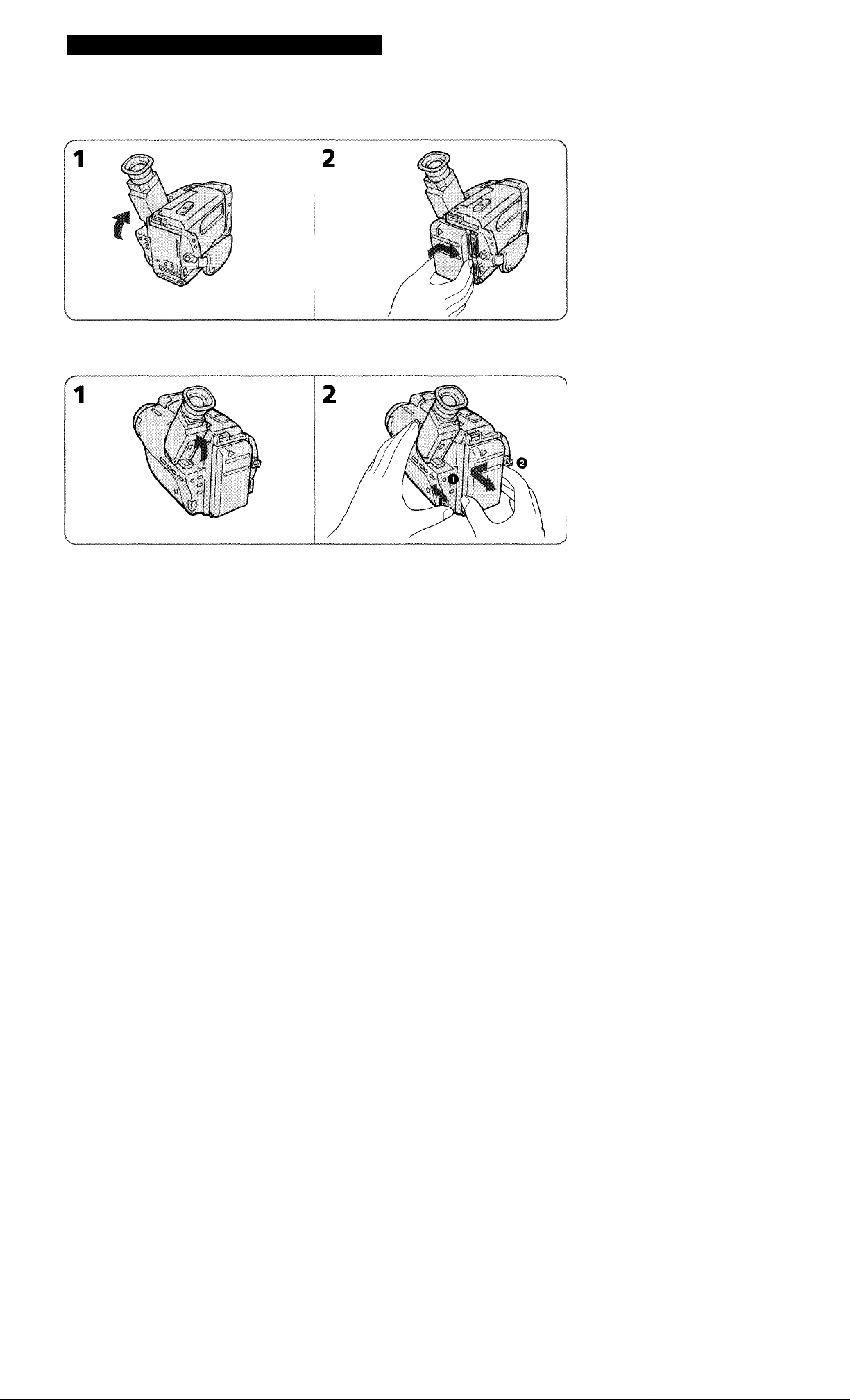
Charging and Installing the Battery Pack
Installing the Batteiy Fade
(1) Lift up the viewfinder. (2) Align the right side of the battery pack with the white line on the
camcorder, and slide the battery pack to the right.
Removing the Battery Pack
(1) Lift up the viewfinder. (2) While pressing ВАТТ, slide the battery pack to the left.
8
Page 9
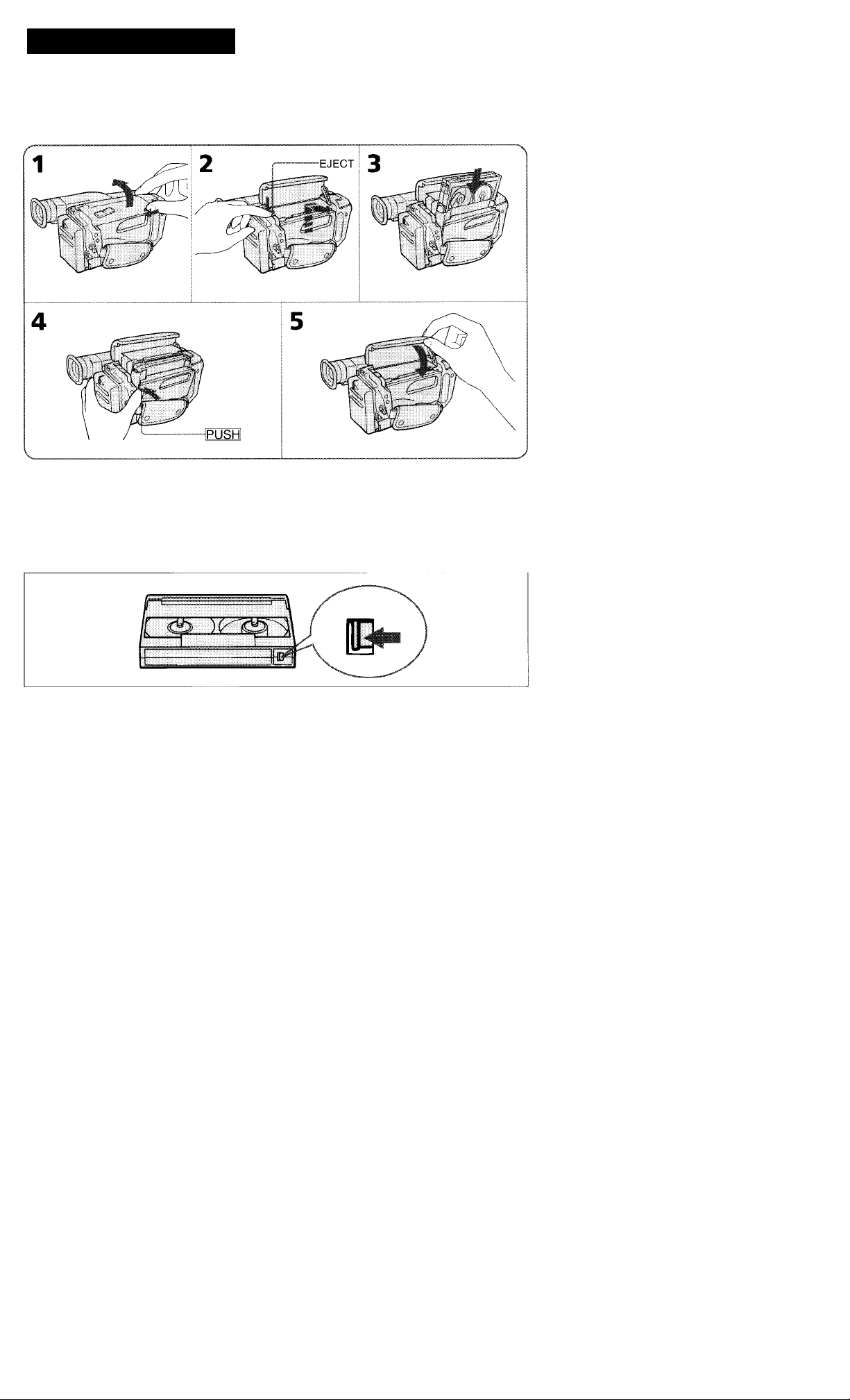
Inserting a Cassette
Make sure that a power source is installed.
(1) While sliding the lid lock, lift up the lid. Then open it. (2) Press EJECT. The cassette compartment
automatically lifts up and opens. (3) Insert a cassette (not supplied) with the window facing out.
(4) Press the PUSH mark on the cassette compartment to close it. The cassette compartment
automatically goes down. (5) Close the lid until it locks.
a
n
•3
To Eject the Cassette
Press EJECT.
To Prevent Accidental Erasure
Slide the tab on the cassette to expose the red mark.
If you try to record with the red mark exposed, the [a^ and — indicators flash in the viewfinder, and
you cannot record on the tape. To re-record on this tape, slide the tab back out to cover the red mark.
9
Page 10
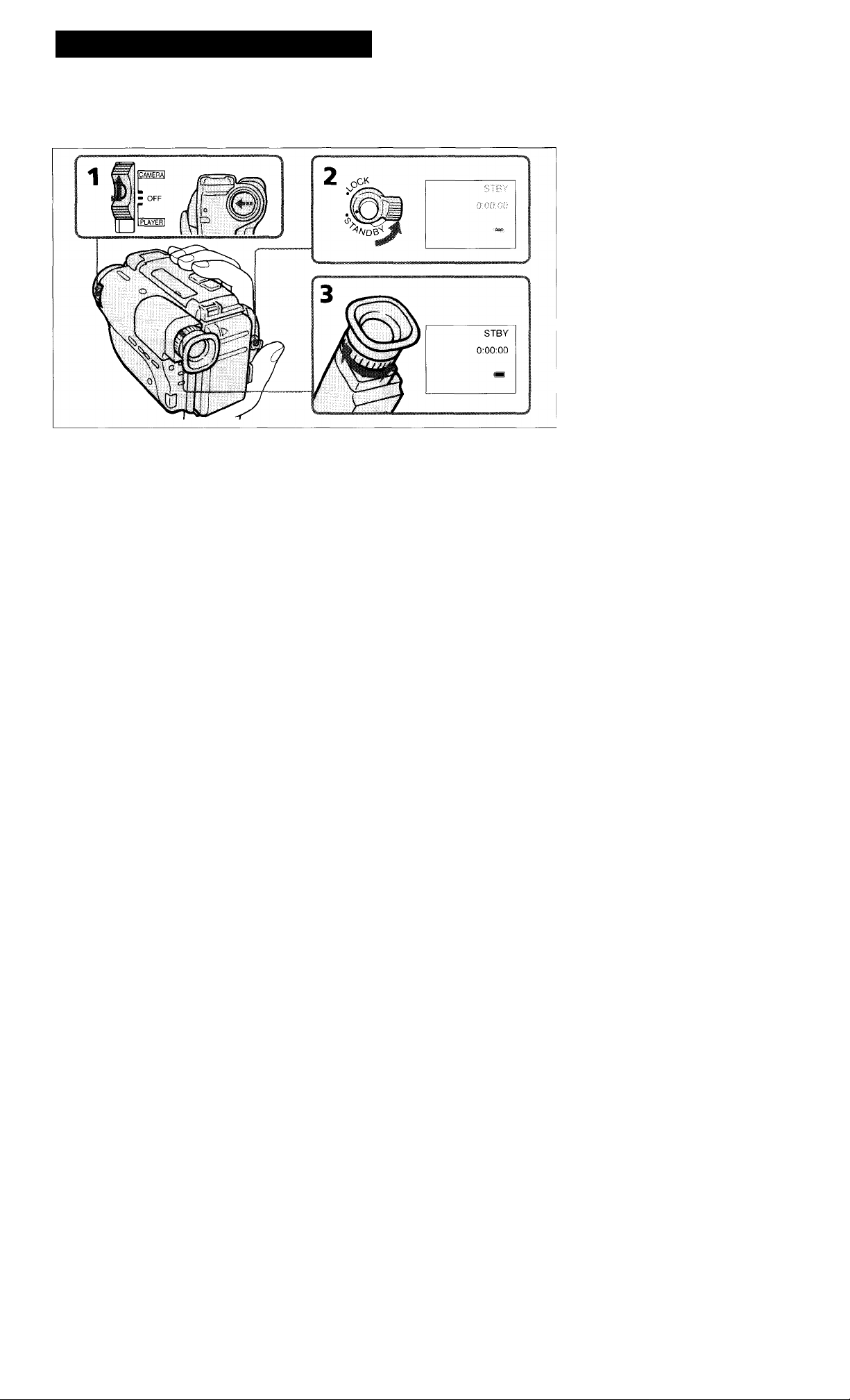
Adjusting the Viewfinder Lens
Before you use the camcorder for the first time or after someone else has used it, focus the viewfinder
lens. Make sure that the power source is connected to the camcorder.
(1) While pressing the small green button on the POWER switch, slide it to CAMERA. (2) Turn
STANDBY up. (3) Turn the viewfinder lens adjustment ring so that the indicators in the viewfinder
come into sharp focus.
10
Page 11
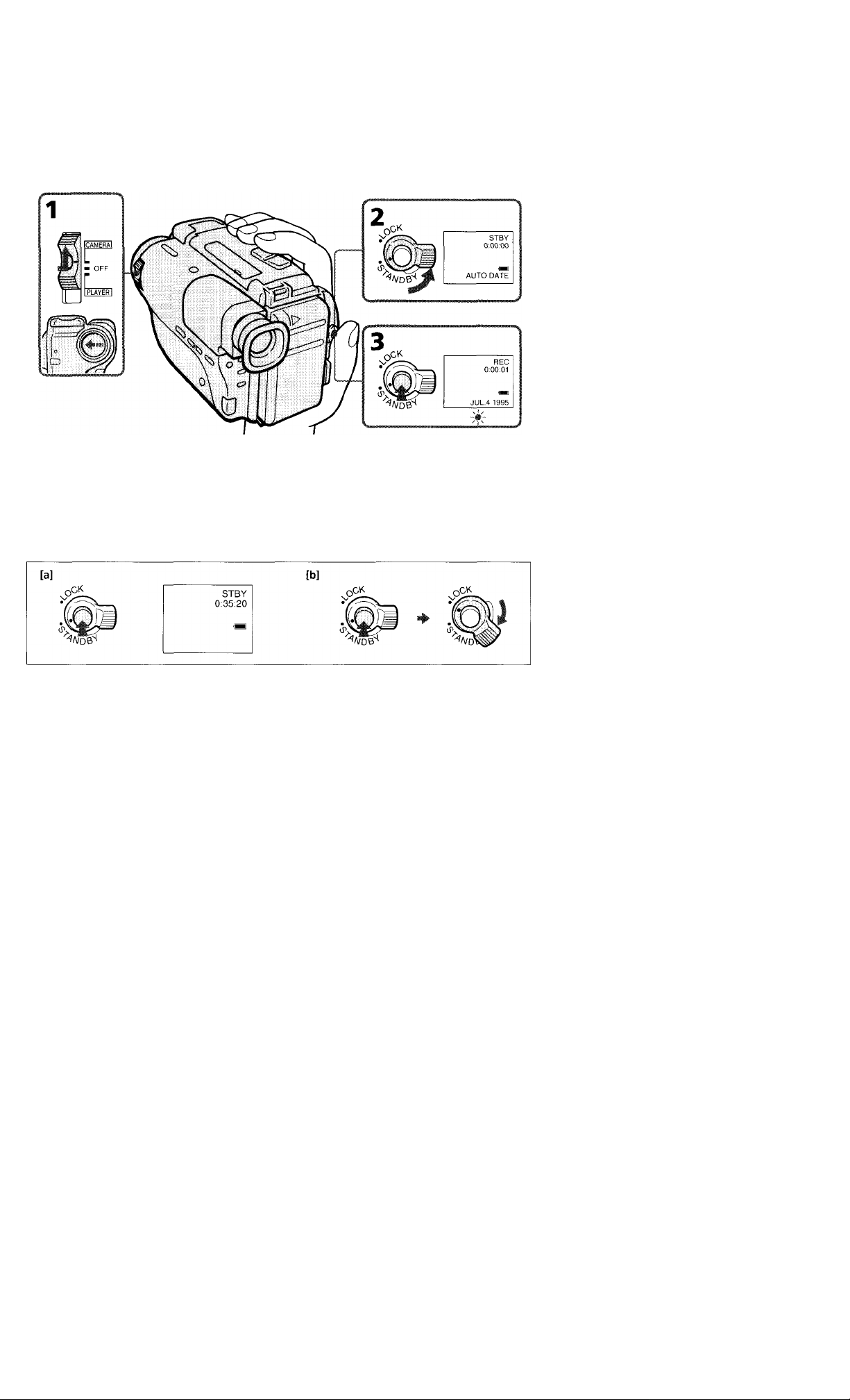
Make sure that a power source and a cassette is inserted. The date is automatically recorded for 10
seconds after you start recording (AUTO DATE feature). This feature works only once a day. Before you
record one-time events, you may want to make a trial recording to make sure that you are using the
camcorder correctly.
(1) While pressing the small green button on the POWER switch, slide it to CAMERA. (2) Turn
STANDBY up. (3) Press START/STOP. The camcorder starts recording and the "REC" indicator
apperars in the viewfinder.
To Stop Recording Momentarily [a]
Press START/STOP again. The "STBY" indicator appears in the viewfinder (Standby mode).
To Finish Recording [b]
Press START/STOP. Turn STANDBY down, and set the POWER switch to OFF.
Then, eject the cassette (p. 9) and remove the battery (p. 8).
>
<
it'
S
n
QJ
3
See the next page for further information. 11
Page 12
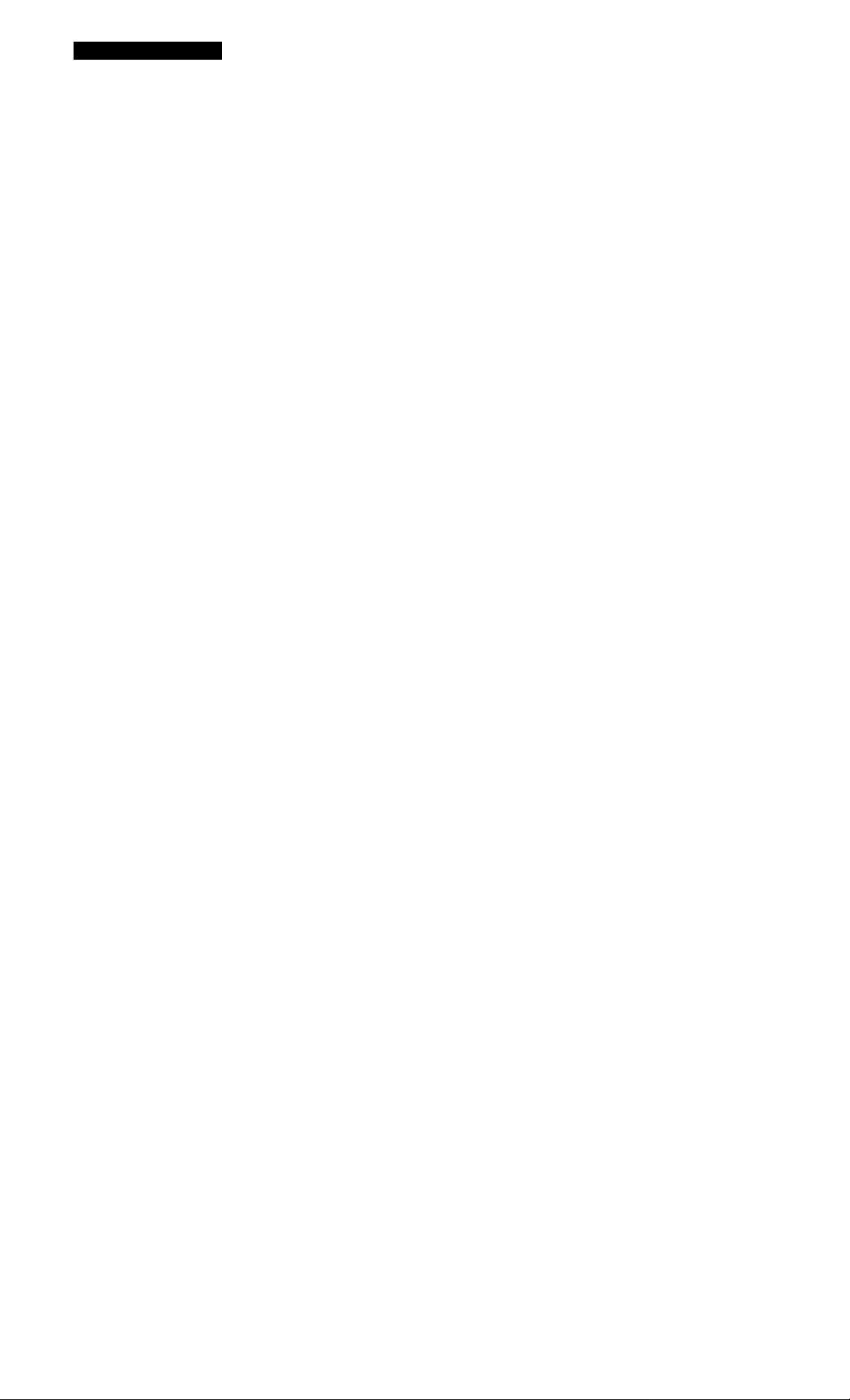
Camera Recording
Note on Standby mode
If you leave the camcorder for 5 minutes or more with a cassette inserted in Standby mode, the
camcorder goes off automatically. This prevents wearing down the battery and wearing out the tape. To
resume Standby mode, turn STANDBY down once and turn it up again. To start recording, press
START/STOP.
Note on recording
When you record from the beginning of the tape, run the tape for about 15 seconds before actual
recording. This prevents the camcorder from missing any start-up scenes when you play back the tape.
You can record tapes in SP (standard play) mode only.
Note on the tape counter
The tape counter indicates the recording or playback time. Use it as a guide. There will be a time lag of
several seconds from the actual time. To set the counter to zero, press COUNTER RESET located below
the viewfinder. You can know the approximate remaining tape by the remaining tape indicator (p. 45).
Note on the AUTO DATE feature
The clock is set to the East Coast Standard Time at the factory. You can reset the clock (p. 28).
You can change the AUTO DATE setting by selecting ON or OFF in the menu system (p. 25).
• The AUTO DATE feature works once a day. However, the date may automatically appear more than
once a day when;
- you reset the date and time.
- you eject and insert the tape again.
- you stop recording within 10 seconds.
- you set AUTO DATE to OFF once and set to ON in the menu system.
• Once the AUTO DATE feature turns off the date display 10 seconds after the start of recording, the date
and time are displayed as follows:
- if the date display setting has been made, the date is displayed.
- if the time display setting has been made, the time is displayed.
- if neither display setting has been made, nothing is displayed.
When moving from indoors to outdoors (or vice versa)
Turn STANDBY up and point the camcorder at a white object for about 15 seconds so that the white
balance is properly adjusted.
12
Page 13
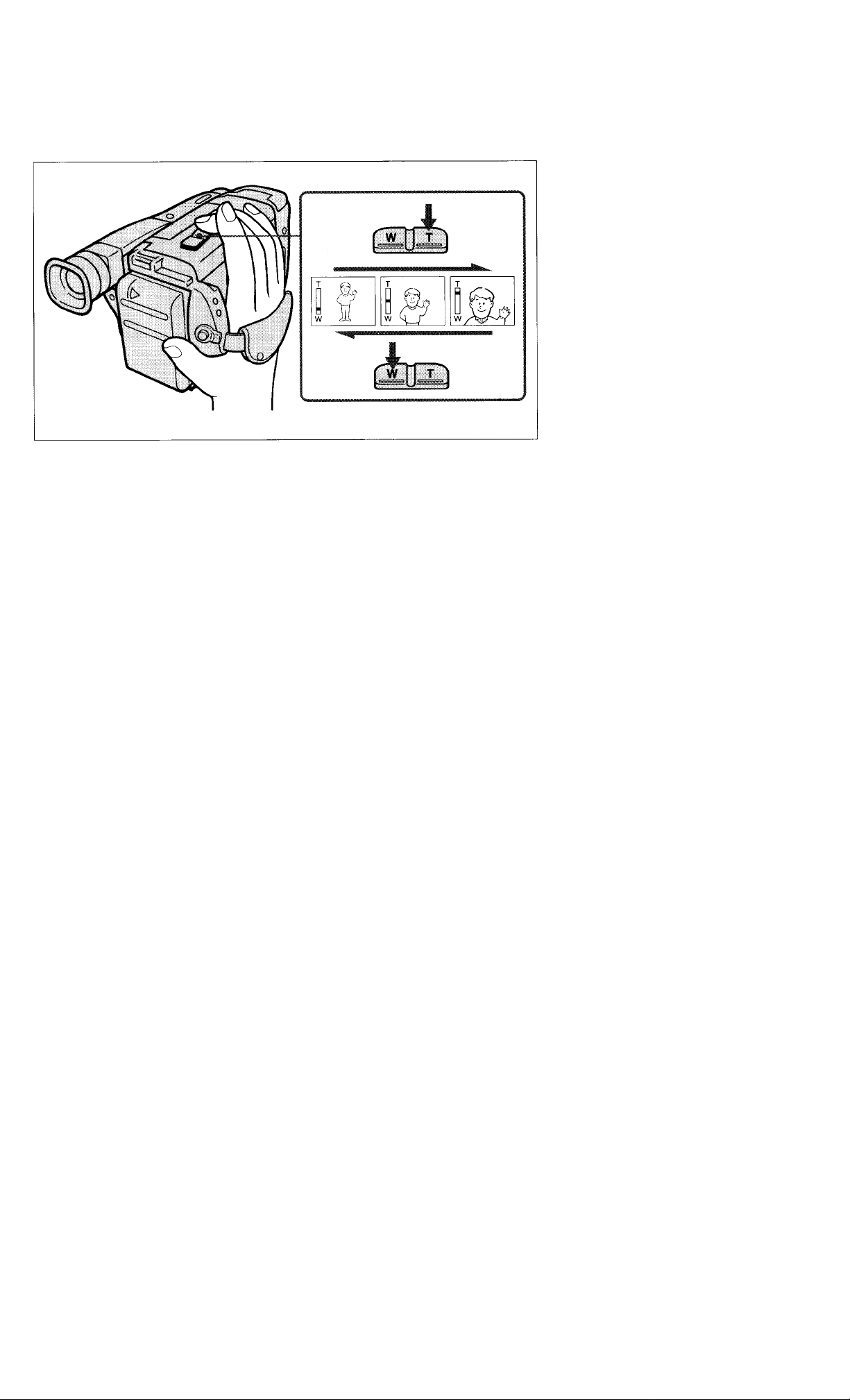
Using the Zoom Feahire
Zooming is a recording technique that lets you change the size of the subject in the scene. For more
professional-looking recordings, use the zoom sparingly.
T side: for telephoto (subject appears closer)
W side: for wide-angle (subject appears farther away)
Zooming Speed
Press the power zoom button firmly for a high-speed zoom. Press it softly for a relatively slow zoom.
n
3
When you shoot a subject using a telephoto zoom
If you cannot get a sharp focus while in extreme telephoto zoom, press the W side of the power zoom
button until the focus is sharp.
You can shoot a subject that is at least 3.3 feet (about 1 m) away from the lens surface in the telephoto
position, or 1/ 2 inches (about 1cm) in the wide-angle position.
13
Page 14
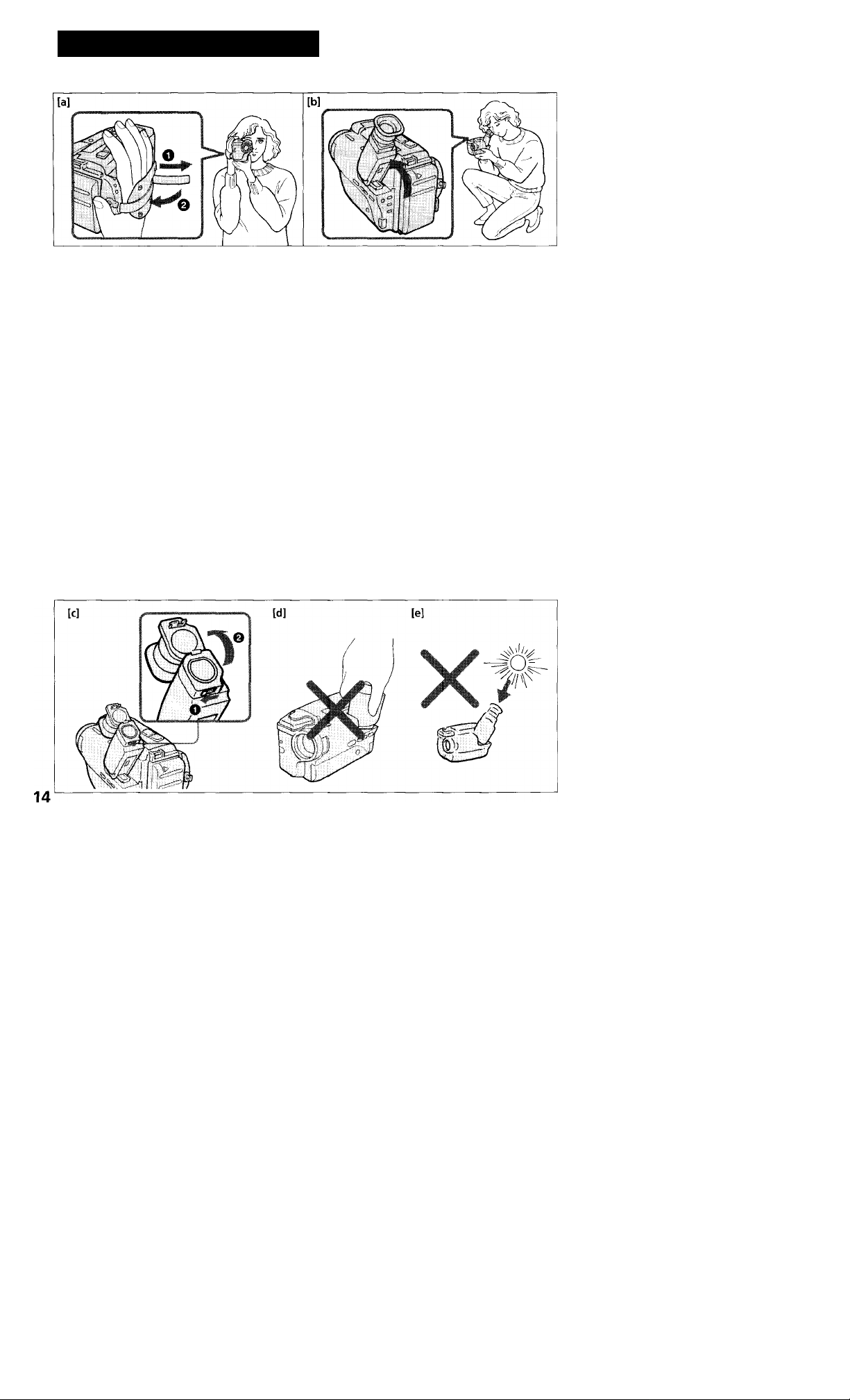
Hints for Better Shooting
For hand-held shots, you'll get better results holding the camcorder according to the following suggestions:
• Hold the camcorder firmly and secure it with the grip strap so that you can easily manipulate the
controls with your thumb, [a]
• Place your right elbow against your side.
• Place your left hand under the camcorder to support it.
• Place your eye firmly against the viewfinder eyecup.
• Use the viewfinder frame as a guide to determine the horizontal plane.
• You can also record in a low position to get an interesting recording angle. Turn the viewfinder up for
recording from a low position, [b]
Place the camcorder on a flat surface or use a tripod.
Try placing the camcorder on a table top or any other flat surface of suitable height. If you have a tripod
for a still camera, you can also use it with the camcorder (p. 41). Make sure the tripod screw is shorter
than 9/32 in (6.5mm).
To Use the Viewfinder as a Sports Finder [c]
With the sports finder, you can monitor the picture while your eye is at a distance from the eyecup.
The sports finder is convenient when moving around to shoot scenes.
While sliding the viewfinder release knob to the left, flip open the viewfinder.
Note on the color viewfinder (for CCD-TR33 only)
You may find it difficult to use the color viewfinder as the sports finder for recording in light location.
Cautions on the viewfinder
• Do not pick up the camcorder by the viewfinder, [d]
• Do not place the camcorder so as to point the viewfinder toward the sun. The inside of the viewfinder
may be deformed. Be careful in placing the camcorder under sunlight or at the window, [e]
Page 15
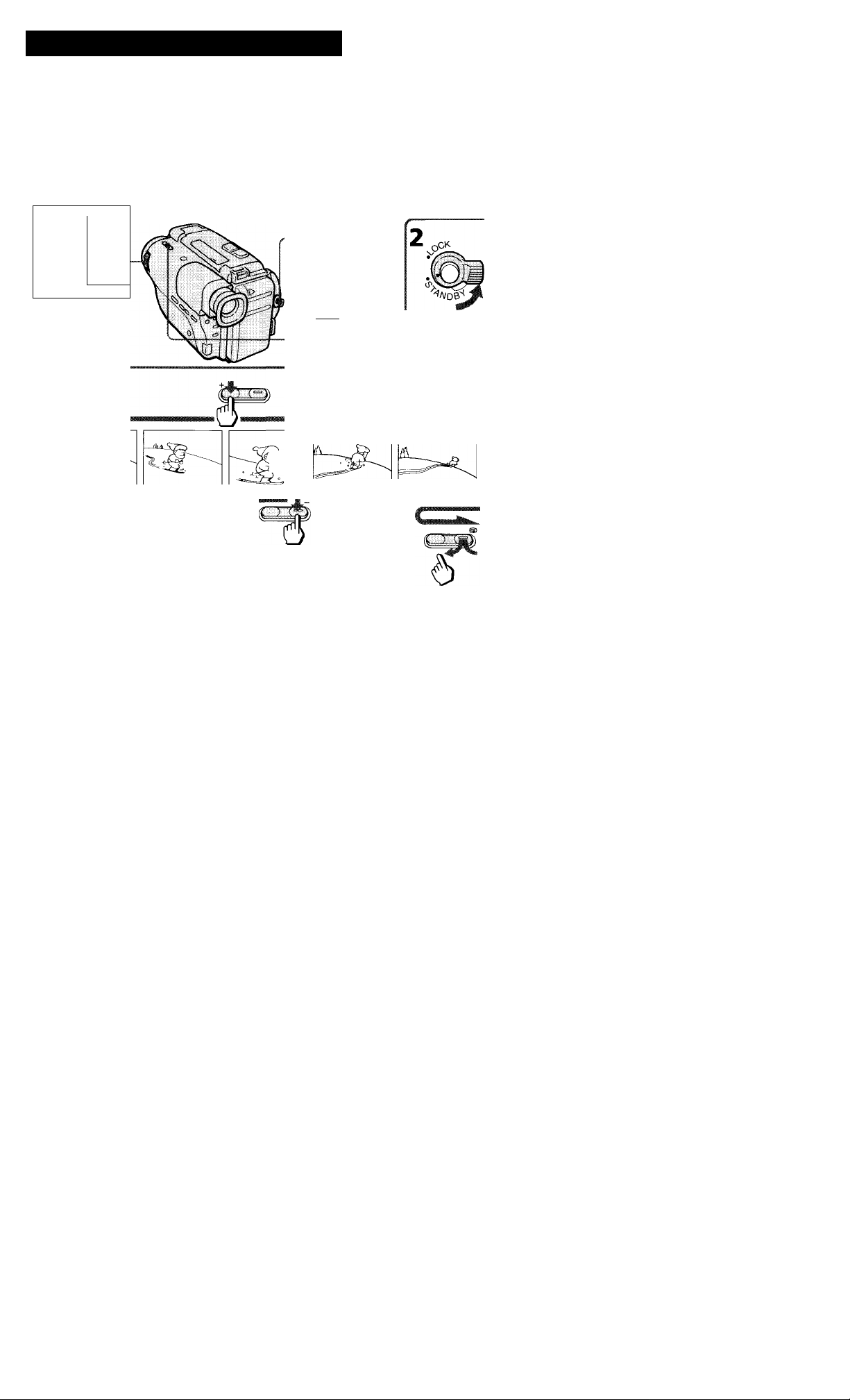
Checking the Recorded Picture
Using EDITSEARCH, you can review the last recorded scene or check the recorded picture in the
viewfinder.
(1) While pressing the small green button on the POWER switch, slide it to CAMERA.
(2) Turn STANDBY up. (3) Press EDITSEARCH. Press the - (@) side momentarily, the last few seconds
of the recorded portion plays back (Rec Review).
Keep pressing EDITSEARCH to play back the last recorded portion (Edit Search).
+ side: to view the forward playback picture
- side: to view the reverse playback picture
1
IcameraI
m
L
- OFF
[player I
...........
To Stop Playback
Release EDITSEARCH.
+ EDITSEARCH - S
mmm
a
6
To Begin Re-recording
Press START/STOP. Re-recording begins from the point you released EDITSEARCH. Provided you do
not eject the tape, the transition between the last scene you recorded and the next scene you record will
be smooth.
Monitoring the Sound While Viewing the Playback Picture in the Viewfinder
Connect an earphone (not supplied) to the ® jack. Play back the tape in PLAYER mode (p. 17).
15
Page 16

Connections for Playback
You can use this camcorder as a VCR by connecting it to your TV for playback. It is recommended to use
the house current as the power source (p. 19).
Connect the camcorder to your TV by using the supplied A/V connecting cable. Set the TV/VCR selector
to VCR on the TV. When connecting the camcorder to VCR, set the input selector on the VCR to LINE.
To connect a TV or a VCR without Video/Audio input jacks
Use the RFU-95UC RFU adaptor (not supplied).
16
Page 17

Playing Back a Tape
You can monitor the playback picture in the viewfinder. You can also monitor on the TV screen, after
connecting the camcorder to the TV/VCR. You can control playback using the supplied Remote
Commander (p.43).
(1) While pressing the small green button on the POWER switch, slide it to PLAYER. (2) Insert the
recorded tape with the window facing out. (3) Press ►. Playback starts.
--
STOP
1 ■ i
REW®
S3
PLAY
fiFl fÜT
--------
® FFPAUSE
QO
To stop playback, press ■.
To rewind the tape, press
To advance the tape rapidly, press I
See the next page for further information.
17
Page 18

Playing Back a Tape
Various Playback Modes
To view a still picture (playback pause)
Press II during playback. To resume playback, press II or ►.
To locate a scene (Picture Search)
Keep pressing or ►► during playback. To resume normal playback, release the button.
To monitor the high-speed picture during fastforward or rewind (Skip Scan)
Keep pressing while rewinding or ►► while advancing the tape. To resume normal playback,
press ►.
To view the picture in a sequence of stop-motion images
Press EDITSEARCH in playback pause mode. If you keep pressing EDITSEARCH, you can view the
picture playback in the forward (+) or reverse (-) direction.
To view the picture at 1/5 speed (Slow Playback) (only with the Remote Commander)
Press on the Remote Commander during playback. To resume normal playback, press ►. If slow
playback lasts for about 1 minute, it shifts to normal speed automatically.
Note on playback
• Streaks appear and the sound is muted in the various playback modes.
• When still picture mode lasts for 5 minutes or more, the camcorder automatically enters stop mode.
To display the viewfinder screen indicators on the TV
Press DISPLAY on the Remote Commander.
To erase the indicators, press DISPLAY again.
18
Page 19

Advanced Operations
I
Using Alternate Power Sources
You can choose any of the following power sources for your camcorder: battery pack (P.6), house
current, and 12/24 V car battery. Choose the appropriate power source depending on where you want to
use your camcorder.
Place Power sources
Indoors
Outdoor Battery pack
In the car 12 V or 24 V car battery DC pack DCP-77
a
House current
This mark indicates that this product is a genuine product related to our 8mm video
equipment. When purchasing our 8mm video equipment, we recommend that you
purchase related 8mm video products provided with the same mark or products
provided with our logotype mark.
Accessory to be used
AC power adaptor AC-V25A/V25B/V25C (supplied),
AC-SIO, AC-V55
Battery pack NP-55 (supplied), NP-80/80D, NP-77H,
NP-66H, NP-60D, NP-68, NP-C65
Using House Current
To use the supplied AC-V25A/V25B/V25C AC power adaptor:
(1) Lift up the viewfinder. (2) Connect the AC power cord to a wall outlet. Connect the bottom of the
AC power adaptor to the battery mounting surface of the camcorder. (3) Set the selector to VTR (DC
OUT).
IQ
5'
Notes on the POWER lamp
• The POWER lamp will remain lit for a while even if the unit is unplugged after use. This is normal.
• If the POWER lamp does not light, set the selector to the center position and disconnect the power
cord. After about one minute, reconnect the power cord and set the selector to VTR (DC OUT) again.
To remove the adapter
The adaptor is removed in the same way as the battery pack, (p.8)
19
Page 20

Using Alternate Power Sources
Using a Car Battery
Use the DCP-77 EXZ pack (not supplied). Connect the cord of the DC pack to the cigarette lighter socket
of a car (12 V or 24 V). Connect the DC pack to the battery mounting surface of the camcorder.
To remove the DC pack
The DC pack is removed in the same way as the battery pack, (p.8)
Options for Charging the Battery Pack
• AC-SIO AC power adaptor:
You can charge a battery pack whether it is used up or not with this adaptor because it has a
discharging function.
• BC-SIO portable battery charger (ideal for travel):
You can charge a battery pack on 100 — 240 V AC current.
Recoixiing with the Date or Time
Before you start recording, press DATE or TIME. You can record the date or time displayed in the
viewfinder with the picture. You cannot record the date and time at the same time. Except for the date or
time indicator, no indicator in the viewfinder is recorded.
The clock is set to the East Coast Standard Time at the factory.
To Stop Recording with the Date or Time
Press DATE or TIME again. Recording continues.
20
Page 21

Shooting with Backlighting
When you shoot a subject with the light source behind the subject or a subject with a light background,
use the BACK LIGHT.
Press BACK LIGHT. The ^ indicator appears inside the viewfinder.
[a] Subject is too dark because of backlight.
[b] Subject becomes bright with backlight compensation.
After shooting
Press BACK LIGHT again to let the 13 indicator go out under normal lighting condition. Otherwise, the
picture will be too bright under normal lighting condition.
This function is also effective under following conditions:
• On the snow e.g. at the ski resort
• At the beach under strong sunshine
• A subject with a light source nearby or a mirror reflecting light
• A white subject against a white background. Especially when you shoot a person wearing shiny
clothes made of silk or synthetic fiber, his or her face tends to become dark if you do not use this
function.
o
5 >
to 7*
S ?
5- o
= S
(fi n
21
c
Page 22

Using ttie PROGRAM AE Function
You can select from four PROGRAM AE (Auto Exposure) modes to suit your shooting situation. When
you use PROGRAM AE, you can get a Portrait effect (the subject is in focus and fhe background is ouf of
focus), capture high-speed action or night views.
Selecting the Best Mode
Select the best mode by using the following examples.
¿!i Portrait mode
• A still subject such as a person or flower
• Subject behind an obstacle such as a net
Zooming in on a subject in telephoto
Sports mode
Outdoor sports scenes such as football, tennis,
golf or skiing
A landscape in a moving car
High-speed shutter mode
• A golf swing or a tennis match in fine weather
with the ball captured clearly
• Playing back certain scenes with high-speed
movements in clear, sharp picture
-^Twilight mode
Recording night views neon signs or fireworks
Using the PROGRAM AE Function
Press PROGRAM AE repeatedly so that the desired mode indicator appears inside the viewfinder.
Note on shutter speed
The shutter speed in each PROGRAM AE mode is as follows:
Portrait mode - between 1 /60 to 1 /2000
Sports mode - between 1 /60 to 1 /500
High-speed shutter mode - 1 /4000
Twilight mode - 1 /60
Normal mode -1/60
22
Page 23

Fade>in and Fade-out
You can fade in or fade out to give your recording a professional appearance. When fading in, the
picture will gradually appear from black or mosaic. The sound will also gradually increase. When fading
out, the picture will gradually fade to black or mosaic. The sound will also decrease.
When Fading in [a]
(1) During the camcorder is in Standby mode, press FADER. The fade indicator starts flashing.
(2) Press START/STOP to start recording. The fade indicator stops flashing.
When Fading out [b]
(1) During recording, press FADER. The fade indicator starts flashing. (2) Press START/STOP to stop
recording. The fade indicator stops flashing and recording stops.
[a]
FADER
M.FADER
[b] ^
To Cancel the Fade-in/out Function
Before pressing START/STOP, press FADER once or twice until the fade indicator disappears.
When the date/time indicator is displayed
The date/time does not fade in nor fade out.
s
^nr
C
Vt
5'
a.
rp
6
23
Page 24

Changing the Mode Settings
You can change the mode settings in the menu system to further enjoy the features and functions.
(1) Press MENU to display the menu in the viewfinder. (2) Press 1“ or 'I' to select the desired item, then
press EXECUTE. (3) Press 1“ or -I' to set the desired mode, then press EXECUTE. If you want to change
the other modes, repeat steps 2 and 3. (4) Press MENU to erase the menu display.
1
MENU
1
MENU
fCOMMANO^ ON
AUTO DATE
CLOCK SET
[MENU]; END
2o
COMMANDER
L
IÂUTOOÂTE > ON
CLOCK SET
COMMANDER
AUTO DATE
ICLOCKSËT >
EXECUTE
MENU
COMMANDER [QnI
3o
MENU
COMMANDER [ÔN]
MENU
COMMANDER
Note on BACK UP
When BACK UP indicator appears on the menu display, the settings of items are retained even when
the battery is removed, as long as the lithium battery is in place.
EXECUTE
s
MENU
iCOMMANDE'ft> ON
24
See the next page for further information
Page 25

Selecting the Mode Setting of Each Item
Common Items in CAMERA and PLAYER Modes
COMMANDER <ON/OFF>
• Select ON when using the supplied Remote Commander for the camcorder.
• Select OFF when not using the Remote Commander for the camcorder.
Items in CAMERA mode
AUTO DATE <ON/OFF>
• Select ON to record the date of recording automatically (AUTO DATE feature p. 12).
• Select OFF otherwise.
CLOCK SET
Select this item when you need to reset the clock (p. 28).
Items in PLAYER mode
EDIT <ON/OFF>
• Select ON to minimize the picture deterioration when editing.
• Normally select OFF.
25
Page 26

Editing onto Another Tape
You can create your own video program by editing with any other W 8 mm, HiH Hi8, ;VHS VHS, SMS S-
VHS, MSI»i VHSC, SIVHsra S-VHSC, or rfl Betamax VCR that has video/audio inputs.
Before Editing
After connecting the camcorder to the VCR,
(1) Slide the POWER switch to PLAYER. (2) Set EDIT mode to ON in the menu system to minimise the
picture deterioration (p. 25).
Starting Editing
(1) Insert a blank tape (or a tape you want to record over) into the recording VCR. Then insert your
recorded tape into the camcorder. (2) Play back the recorded tape on the camcorder until you locate the
point where you want to start editing. Then set the camcorder to playback pause mode. (3) Set the
recording VCR to recording pause mode. (4) Press II on the camcorder and VCR simultaneously to start
editing.
To Edit More Scenes
Repeat steps 2 to 4.
To Stop Editing
Press ■ STOP on the camcorder and VCR. When you finish editing, reset EDIT mode to OFF (p. 25).
Use of the EDITSEARCH button
To play back a tape in the forward or reverse direction keep pressing EDITSEARCH during playback
pause. You can play back still pictures successively at specific intervals by pressing EDITSEARCH
intermittently.
Note on DISPLAY function
If you have displayed the viewfinder screen indicators on the TV (DISPLAY function), erase the
indicators by pressing DISPLAY on the Remote Commander so that they will not be superimposed on
the edited tape.
26
Page 27

Additional Information
Changing the Lithium Battery In the Camcorder
Your camcorder is supplied with the lithium battery installed. The lithium battery lasts for about 1 year
under normal operation. When the battery becomes weak or dead, indicator flashes in the viewfinder
for about 5 seconds when you set the POWER switch to CAMERA. In this case, replace the battery
with the Sony CR2025 or Duracell DL-2025 lithium battery. Use of another battery may present a
risk of fire or explosion.
JUL4 1995
Note on Lithium Battery
Note that the lithium battery has a positive (+) and a negative (-) terminals as illustrated. Be sure to
install the lithium battery so that terminals on the battery match the terminals on the camcorder.
O
>
WARNING
The battery may explode if mistreated. Do not recharge, disassemble, or dispose of in fire.
Caution
Keep the lithium battery out of the reach of children. Should the battery be swallowed, consult a
doctor immediately.
Oianging the Lithium Battery
When replacing the lithium battery, keep the battery pack or other power source attached. Otherwise,
you will need to reset the date, time and the other items with BACK UP indicator in the menu system.
(1) Open the lid of the lithium battery compartment. (2) Push the battery down t>nce and pull it out
from the holder. (3) Install the lithium battery with the positive (+) side facing out. Ck>se the lid of the
battery compartment.
27
Page 28

Resetting the Date and Time
Reset the date and time in the menu system.
(1) Press MENU to display the menu.
(2) Press or 'I' to select CLOCK SET item (p. 25). Press EXECUTE.
(3) Set year, month, day, time, minute by pressing 1“, and EXECUTE. Note that when you keep 1“ and
•i' pressed, the digits advance faster.
(4) Press MENU to erase the menu display.
To Correct the Date and Time Setting
Repeat steps 2 to 3.
To Check the Date and Time
Press DATE to display the date indicator in the viewfinder. Press TIME to display the time indicator.
When you press the same button again, the indicator goes out.
The year indicator changes as follows:
1995 «1996 <■
t
____________
Note on the time indicator
The internal clock of the camcorder operates on a 12-hour cycle.
12:00:00 AM stands for midnight. 12:00:00 PM stands for noon.
.. ....... .. .. ...
>2024
I
28
Page 29

Playback Modes
The playback mode is selected automatically according to the recording system (SP/LP mode) in which
the tape was recorded.
LP (long play) mode
When you play back a tape recorded in LP mode, the LP indicator lights up in the viewfinder. This
camcorder cannot record tape in LP mode.
Foreign 8 mm video
You cannot play software recorded on a different TV color system. Because the TV color systems differ
from country to country, you may not be able to play back foreign pre-recorded software. Refer to page
35 to check the TV color system of foreign countries.
Tips for Using the Battery Pack
This section shows you how you can get the most out of your battery pack.
Preparing the Battery Pack
Always Carry Additional Batteries
Have sufficient battery pack power to do 2 to 3 times as much recording as you have planned.
Battery Life is Shorter in Cold Environment
Battery efficiency is decreased and the battery will be used up more quickly if you are recording in cold
environment.
To Save Battery Power
Turn the STANDBY switch on the camcorder down when not recording to save battery power, [a]
A smooth transition between scenes can be made even if recording is stopped and started again. White
positioning the subject, selecting an angle, or looking through the viewfinder lens, the lens moves
automatically and the battery is used. The battery is also used when a tape is inserted or removed.
l/l
■5
o
c
29
Page 30

Tips for Using the Battery Pack
When to Replace the Battery Pack
While you are using your camcorder, the remaining battery indicator decreases gradually as battery
power is used up.
il“#-«! I
When the remaining battery indicator reaches the lowest point, the *Xi indicator appears and starts
flashing in the viewfinder, [b] on page 29.
When the indicator in the viewfinder changes from slow flashing to rapid flashing while you are
recording, slide the POWER switch to OFF on the camcorder and replace the battery pack. Leave the tape
in the camcorder to obtain smooth transition between scenes after the battery pack is replaced.
Note on the remaining battery indicator
The remaining battery indicator of the camcorder may indicate a different remaining capacity from that
of the battery pack with the remaining battery indicator (not supplied). The indicator of the battery pack
is more accurate.
Notes on the Rechargeable Battery Pack
The Battery Heats Up
During charging or recording, the battery pack heats up. This is caused by energy that has been
generated and a chemical change that has occurred inside the battery pack. This is not cause for concern.
Battery Care
• Remove the battery pack from the camcorder after using the battery pack, and keep it in a cool place.
When the battery pack is attached to the camcorder, a small amount of current flows to the camcorder
even if the POWER switch is set to OFF, which shortens battery life.
• The battery pack is always discharging even when it is not in use after charging. Therefore, you should
charge the battery right before using the camcorder.
How to Use the Switch on the Battery Pack
This switch is provided so that you can mark the charged battery. Set the switch to the "no mark"
position when charging is completed. Set the switch to the "red mark" position when the battery is used
up (or in whichever direction you want to remind yourself), [c] on page 29.
The Life of the Battery Pack
If the indicator flashes rapidly just after turning on the camcordrer with a fully charged battery pack,
the battery pack should be replaced with a new fully charged one.
Charging Temperature
You should charge batteries at temperatures from 50°F to 86°F (from 10°C to 30°C ). Lower temperatures
require a longer charging time.
Sony Batteries are Recommended
Use of non-Sony batteries may damage your Handycam camcorder.
30
Page 31

Notes on Charging
A Brand-new Battery
A brand-new battery pack is not charged. Before using the battery pack, charge it completely.
Before Recharging a Used Battery Pack
• Make sure to use up the battery before recharging.
• If recording is completed before the indicator appears in the viewfinder, you should remove the
tape, slide the POWER switch to CAMERA, turn STANDBY up, and leave the camcorder until the
battery indicator flashes rapidly.
• When you use the AC-SIO power adaptor, you can use the discharging function.
• Charging the usable battery causes a lowering of battery capacity. Battery capacity can be
recovered if you fully discharge and charge the battery again.
After Long Storage
Recharge the battery pack after a long period of storage. If the battery pack is charged fully but not used
for a long time (about 1 year), it becomes discharged. Charge it again, but in this case the battery life will
be shorter than normal. After several charging and discharging cycles, the battery life will recover its
original capacity.
Notes on the Terminals
If the terminals (metal parts on the back) are not clean, the battery duration will be shortened.
When the terminals are not clean or when the battery pack has not been used for a long time, repeat
installing and removing the battery pack. This improves the contact condition. Also, wipe the + and terminals with a soft cloth or paper.
Be Sure to Observe the Following
•To prevent an accident caused by a short circuit, do not allow metal objects such as a necklace to
touch the battery terminals. Carry the battery pack attaching to the terminal cover, [d] on page
29.
• Keep the battery pack away from fire.
• Keep the battery pack dry.
• Do not open nor convert the battery pack.
• Do not expose the battery pack to any mechanical shock.
o
c
31
Page 32

Maintenance Information and Precautions
Moisture Condensation
If the camcorder is brought directly from a cold place to a warm place, moisture may condense inside the
camcorder, on the surface of the tape, or on the lens. If this happens, the tape may stick to the head drum
and be damaged or the camcorder may not operate correctly. To prevent possible damage under these
circumstances, the camcorder is furnished with moisture sensors. However, take the following
precautions.
Inside the Camcorder
When SI and it indicators flash in the viewfinder, moisture has condensed inside the camcorder. If this
happens, none of the functions except cassette ejection will work.
Eject the cassette turn off the camcorder, and leave it with the cassette compartment open for
about 1 hour.
If the SI indicator does not light up when you turn on the power, you can use the camcorder again.
On the Surface of the Tape
If there is moisture on the surface of the tape, when you insert cassette and press a tape transport button
(► PLAY, etc.), the it indicator flashes in the viewfinder. If this happens, none of the functions except
cassette ejection will work.
Eject the cassette and leave it for about 1 hour.
If the A indicator does not light up when you insert the cassette and press a tape transport button, you
can use the camcorder again.
On the Lens
No indicator will appear, but the picture becomes dim. Turn off the power and do not use the camcorder
for about 1 hour.
How to Prevent Moisture Condensation
When bringing the camcorder from a cold place to a warm place, put the camcorder in a plastic bag and
allow it to adapt to room conditions over a period of time.
(1) Be sure to tightly seal the plastic bag containing the camcorder.
(2) Remove the bag when the air temperature inside it has reached the temperature surrounding it (after
about one hour).
32
Page 33

Video Head Cleaning
To ensure clear pictures, clean the video heads periodically. When playback pictures are "noisy" or
hardly visible, the video heads may be contaminated.
[a] Slight contamination
Ib] Critical contamination
If this happens, clean the video heads with the Sony V8-25CLH cleaning cassette (not supplied). After
checking the picture, if it is still "noisy", repeat the cleaning. (Do not repeat cleaning more than 5 times.)
Caution
Do not use a commercially available wet-type cleaning cassette. It may damage the video heads.
Note
If the V8-25CLH cleaning cassette is not available in your area, consult your nearest Sony dealer.
Removing Dust from inside the Viewfinder
o
c
(1) While sliding the viewfinder release knob to the left, flip open the viewfinder. (2) Clean the surface
with a commercially available blower.
33
Page 34

Maintenance Information and Precautions
Precautions
Camcorder Operation
• Operate the camcorder using 6.0 V (battery pack), or 7.5 V (AC power adaptor).
• For DC or AC operation, use only the accessories recommended in this manual.
• Should any solid object or liquid fall into the casing, unplug the camcorder and have it checked by your
nearest Sony dealer before operating it any further.
• Avoid rough handling or mechanical shock. Be particularly careful of the lens.
• Keep the POWER switch set to OFF when not using the camera.
• Do not wrap up the camcorder and operate it since heat may build up internally.
• Keep the camcorder away from strong magnetic fields or mechanical vibration.
On Handling Tapes
Do not insert anything into the small holes on the rear of the cassette. These holes are used to sense the
type, thickness of tape, or if the tab is out or in.
Camcorder Care
• When the camcorder is not to be used for a long time, disconnect the power source and remove the
tape. Periodically turn on the power, operate the camera and player sections and play back a tape for
about 3 minutes.
• Clean the lens with a soft brush to remove dust. If there are fingerprints on the lens, remove them with
a soft cloth.
• Clean the camcorder body with a soft dry cloth, or a soft cloth lightly moistened with a mild detergent
solution. Do not use any type of solvent which may damage the fini.sh.
AC Power Adaptor
Charging
• Use only for the specified battery pack. This unit cannot be used to charge a lithium ion type battery.
• Attach the battery pack firmly.
• Charge the battery pack on a flat surface without vibration.
Others
•The model for USA or Canada: One blade of the plug is wider than the other for the purpose of safety
and will fit into the power outlet only one way. If you are unable to insert the plug fully into the outlet,
contact your dealer.
• Unplug the unit from the wall (mains) outlet when not in use for a long time. To disconnect the cord
(mains lead), pull it out by the plug. Never pull the cord itself.
• Do not operate the unit with a damaged cord or if the unit has been dropped or damaged.
• Do not bend the AC power cord forcibly, or put a heavy object on it. This will damage the cord and
may cause a fire or an electrical shock.
• Be sure that nothing metallic comes into contact with the metal parts of the connecting plate. If this
happens, a short may occur and the unit may be damaged.
• Always keep the metal contacts clean.
• Do not disassemble the unit.
• Do not apply mechanical shock or drop the unit.
• While the unit is in use, particularly during charging, keep it away from AM receivers and video
equipment because it will disturb AM reception and video operation.
• The unit becomes warm while in use. This is normal.
• Do not place the unit in locations that are:
- Extremely hot or cold
- Dusty or dirty
- Very humid
- Vibrating
If any difficulty should arise, unplug the unit and contact your nearest Sony dealer.
34
Page 35

Using Your Camcorder Abroad
Each country has its own electricity and TV color systems. Before using your camcorder abroad, check
the following points:
Power Sources
You can use your camcorder in any country with the supplied AC power adaptor within 110 V to 240 V
AC, 50/60 Hz. Use a commercially available AC plug adaptor [a], if necessary, depending on the design
of the wall outlet [b]
AC-V25A/V25B/V25C —
[a] [b]
Difference in Color Systems
This camcorder is an NTSC system-based camcorder. If you want to view the playback picture on a TV,
it must be an NTSC system based TV. When you want to use a FAL-M system based TV, you will need a
NTSC/PAL-M transcoder. Check the following alphabetical list.
NTSC system countries
Bahama Islands, Bolivia, Canada, Central America, Chile, Colombia, Ecuador, Jamaica, Japan, Korea,
Mexico, Peru, Surinam, Taiwan, the Philippines, the U.S.A., Venezuela, etc.
PAL system countries
Australia, Austria, Belgium, China, Denmark, Finland, former West Germany, Great Britain, Holland,
Hong Kong, Italy, Kuwait, Malaysia, New Zealand, Norway, Portugal, Singapore, Spain, Sweden,
Switzerland, Thailand, etc.
n
B
n
O
>
CP
PAL M system country
Brazil
PAL N system countries
Argentina, Paraguay, Uruguay
SECAM system countries
Bulgaria, France, Guyana, Hungary, Iran, Irac], Monaco, Poland, former Soviet Union, etc.
35
Page 36

Trouble Check
If you run into any problem using the camcorder, use the following table to troubleshoot the problem.
Should the difficulty persist, disconnect the power source and contact your Sony dealer or local
authorized Sony service facility.
Camcorder
Symptom
The power is not on.
The power goes off.
1
The battery pack is quickly
discharged.
START/STOP does not
operate.
The cassette cannot be
c
removed from the holder.
p
V
fa
No function except for
cassette ejection works.
Ì
o
The tape does not move
when a tape transport
button is pressed.
The date or time indicator
is flashing.
r ■ Giùle^ '
The battery pack is not attached. Attach the battery pack. 8
The battery is dead. Use a charged battery pack. 6
The AC power adaptor is not
connected to a wall outlet.
While being operated in
CAMERA mode, the camcorder
has been in the Standby mode for
more than 5 minutes.
The battery is dead.
The ambient temperature is too
low.
The battery pack has not been
charged fully.
The battery pack is completely
dead, and cannot be recharged.
The tape is stuck to the drum. Eject the tape. 9
The tape has run out. Rewind the tape or use a new
The POWER switch is set to
PLAYER.
The tab on the cassette is out
(red).
The battery is dead. Use a charged battery pack or
Moisture condensation has
occurred.
The POWER switch is set to
CAMERA or OFF.
The tape has run out.
You pressed DATE and TIME
together for more than 2 seconds.
Corrective Actions
Connect the AC power adaptor
to a wall outlet.
Turn STANDBY down once and
turn it up again. 12
Use a charged battery pack. 6
—
Charge the battery pack again.
Use another battery pack. 30
one.
Set to CAMERA.
Use a new tape or slide the tab. 9
the AC power adaptor.
Remove the cassette and leave
the camcorder for at least an
hour.
Set it to PLAYER.
Rewind the tape or use a new
one.
The camcorder is not
malfunctioning. You may start
recording. Flashing will stop
soon.
Me :
6,19
19
29
6
17
11
32
17
17
-
36
Page 37

Symptom
The image on the viewfinder
screen is not clear.
A vertical band appears when
a subject such as lights or a
candle flame is shot against a
dark background.
p
3
The menu is not displayed on
t3
'£
the TV.
The playback picture is not
clear.
The picture is "noisy". The video heads may be dirty.
The supplied Remote
Commander does not work.
«
There is dust in the viewfinder.
The viewfinder lens is not
adjusted.
The contrast between the
subject and background is too
high.
DISPLAY on the Remote
Commander has not been
pressed.
EDIT is set to ON in the menu
system.
COMMANDER is set to OFF in
the menu system.
Something is blocking the
infrared rays.
The battery is not inserted with
the correct polarity.
The batteries are dead.
: Саше Corrective Actions page
—
Adjust the viewfinder lens.
The camcorder is not
malfunctioning. Change
locations.
Press DISPLAY on the Remote
Commander.
Set it to OFF.
Clean the heads using the Sony
V8-25CLH cleaning cassette.
Set it to ON.
Remove the obstacle.
Insert the battery with the
correct polarity.
Insert new ones.
Flip open the viewfinder and
clean the viewfinder lens.
10
—
18
25
33
25,44
-
43
43
33
See the next page for further inforrmation.
37
Page 38

AC Power Adaptor
Symptom
The POWER lamp does not
■''ik*.- •
■■fit:
light.
W-O
The CHARGE lamp flashes. See the following chart.
;;i:y:'n,i:::yCaUSe'
-
Set the selector to the center position
and disconnect the mains lead. After
about one minute, try again.
When the CHARGE Lamp Flashes
Check through the following chart.
Corrective Actions
page
7
* If you use a battery pack which you have just bought or which has been left unused for a long time, the
CHARGE lamp may flash at the first charging. But this is not a problem. Repeat again to charge with
the same battery pack.
38
Page 39

Specifications
Video Camera Recorder
System
Video recording system
Two rotary heads, Helical
scanning, FM system
Audio recording system
Rotary heads, FM system
Video signal
NTSC color, EIA standards
Usable cassette
8 mm video format cassette
{standard 8 mm)
Tape speed
SP mode: Approx. 19/32 inches
(1.43 cm)/second,
LP mode: Approx. 5/16 inches
(0.72 cm)/second (playback only)
Recording time
SP mode 2 hours (P6-120)
Playback time
SP mode: 2 hours (P6-120)
LP mode: 4 hours (P6-12Ü)
Fastforward/rewind time
Approx. 6 min. 30 sec. (P6-120)
Image devide
CCD (Charge Coupled Device)
Viewfinder
Electronic viewfinder
CCD-TR23: Black and white
CCD-TR33: Color
Lens
12 x,Combined power zoom lens.
Filter diameter 1 '/2 inches (37
mm), TTL autofocus system inner
focus wide macro system
Focal distance
/32-2/4 in (5.4-64.8 mm)
iyi6-18'/2 in (39^68 mm), when
converted into a 35-mm still
camera
Color temperature
Auto
Minimum illumination
0.8 lx at FI.8
Illumination range
0.8 -100,000 lx
Recommended illumination
More than 100 lx
Output connector
Video output
Phono jack, 1 Vp-p, 75 £2,
unbalanced, sync negative
Audio output
Monaural, Phono jack 327 mV, (at
output impedance 47 k£2)
impedance less than 2.2 k£2
RFU DC OUT
Special minijack, DC 5 V
Earphone jack
Minijack (o3.5 mm)
LANCjack
Stereo mini-minijack (0 2.5 mm)
MIC jack
Minijack, 0.388 mV low
impedance with 2.5 to 3 V DC,
output impedance 6.8 k£2 (e3.5
mm)
General
Power requirements
On battery mounting surface 6.0
V (battery pack), 7.5 V (AC
power adaptor)
Average power consumption
CCD-TR23: 4.9 W
CCD-TR33: 5.2 W
Camera recording, including the
viewfinder
Installation
Vertically, Horizontally
Operating temperature
32°F to 104°F (0°C to 40°C)
Storage temperature
-4°F to +140°F (-20°C to +60°C)
Dimensions
4V2 X 4y» x 8/4 inches (w/h/d)
(114 X 110x207 mm)
Mass
Excluding the battery pack,
lithium battery, cassette, and
shoulder strap
CCD-TR23: 1 lb 14 oz (850 g)
CCD-TR33:1 lb 13 oz (840 g).
Including the battery pack NP-55,
lithium battery CR2025, cassette
P6-120, and shoulder strap
CCD-TR23: 2 lb 6 oz (1,070 g)
CCD-TR33: 2 lb 5 oz (1,060 g).
Microphone
Monaural, Electret condenser
microphone
Supplied accessories
See page 5.
AC power adaptor
Power requirements
110 - 240 V AC*, 50/60 Hz
Power consumption
AC-V25A/V25B: 17 W
AC-V25C: 18 W
Output voltage
DC OUT in operating mode:
AC-V25A/V25B: 7.5 V, 1.5A
AC-V25C: 7.5 V, 1.6 A
Battery charge terminal: 10 V, 1.1
A in charge mode
Application
Sony battery packs NP-55, NP60D,NP-66H, NP-77H, NP-80/
80D, NP-68, NP-C65
Operating temperature: 32°F to
104°F (0°C to 40°C)
Storage temperature: -4°F to
+140'’F {-20°C to +60°C)
Dimensions: Approx. 47» x
1 'Vif, X 272 inches (103 x 49 x 63
mm) including projecting parts
and controls
Mass:
AC-V25A: 11 oz (320 g)
AC-V25B/V25C: 10 oz (300 g)
* Canadian Standard Association
(CSA) certifies 120 V AC only.
Design and specifications are
subject to change without notice.
I
39
Page 40

Identifying the Parts
Ш TIME button (p. 20)
[3] DATE button (p. 20)
[4] ВАТТ (battery) release knob (p. 8)
40
[6] Battery mounting surface (p. 8)
[7] START/STOP button (p. 11)
[8] STANDBY switch (p. 10, 11)
[9] Menu operation buttons (p. 24, 28)
Page 41

[ni LANC C control jack
Connect the LANC C connecting cable to a
wired remote control unit such as an editing
controller. In this case, set the COMMANDER
mode to OFF in the menu system (p. 25).
C stands for Local Application Control Bus
sytem. The C control jack is used for
controlling the tape transport of video
equipment and peripherals connected to it.
This jack has the same function as the
connectors indicated as CONTROL L or
REMOTE.
m ® (earphone) jack (p.15)
111 Hook for shoulder strap (below)
US Lithium battery compartment (p. 27)
Attaching the shoulder strap
Attach the supplied shoulder strap to the hooks for the shoulder strap (H, IH).
m MIC (microphone) jack
07] VIDEO jack (p. 16)
01 RFU DC OUT (RFU adaptor DC out) jack
01 AUDIO jack (p. 16)
H Jack cover
in Grip strap (p. 14)
m Tripod receptacle (p. 14)
Attach a tripod (not supplied) here.
When attaching a non-Sony tripod, make sure
that the length of the camera mounting screw
is shorter than 9/32 inches (6.5 mm).
Otherwise, the screw might damage the inner
part of the camcorder.
• '
1
. * N j ■-
I* ï ’v 1
y 41
Page 42

Identifying the Parts
Tape transport buttons (p. 17,18)
■ STOP
REW (rewind)
►- PLAY (playback)
►► FF (fast forward)
II PAUSE
These buttons will function in PLAYER mode.
EJECT button (p. 9)
EDITSEARCH button (p. 15)
Built-in microphone
Camera recording/battery lamp
Remote sensor (p. 44)
42
Lens cover
POWER switch (p. 10, 11,15, 17)
FADER button (p. 23)
POWER ZOOM button (p. 13)
Eyecup (p. 14)
Viewfinder adjustment ring (p. 10)
Viewfinder (p. 10,14)
BACK LIGHT button (p. 21)
PROGRAM AE button (p. 22)
Page 43

Remote Commander
The buttons that have the same name on the Remote Commander and on the camcorder function
identically.
[T] Transmitter (p. 17, 44)
[4] Size AA (R6) battery holder
Point toward the remote sensor to control the
camcorder after turning on the POWER switch
[5] START/STOP button
on the camcorder.
[2] Tape transport buttons (p. 17,18)
[6] Power zoom button
The zooming speed is unchangeable on the
Remote Commander.
[3] DISPLAY button (p. 18)
Preparing the Remote Commander
To use the Remote Commander, you must insert two size AA (R6) batteries. Use the supplied size AA
(R6) batteries.
(1) Remove the battery cover from the Remote Commander. (2) Insert both of the size AA (R6) batteries
with correct polarity. (3) Put the battery cover back onto the Remote Commander.
Note on battery life
The batteries for the Remote Commander last about 6 months under normal operation. When the
batteries become weak or daed, the Remote Commander does not work.
;'.'v
To avoid damage from possible battery leakage
Remove the batteries when you will not use the Remote Commander for a long time.
43
Page 44

Identirying the Parts
Using the Remote Commander
Make sure that the COMMANDER mode is set to ON in the menu system (p. 25),
Omenu O
o ♦
f©
MENU
COMMANDER
EE
OFF
( 1
Q EXECUTE
(MENU]: END
GD
Remote Control Direction
Aim the Remote Commander to the remote sensor within the range as shown below.
Notes on the Remote Commander
• Keep the remote sensor away from strong light sources such as direct sunlight or illumination.
Otherwise, the remote control may not be effective.
• Be sure that there is no obstacle between the remote sensor and the Remote Commander.
• This camcorder works at commander mode VTR 2. The commander modes (1, 2, and 3) are used to
distinguish this camcorder from other Sony VCRs to avoid remote control misoperation. If you use
another Sony VCR at commander mode VTR 2, we recommend you change the commander mode or
cover the remote sensor of the VCR with black paper.
44
Page 45

in the Viewfinder
[4) Power zoom indicator (p. 13)
[5] Warning indicator (p. 46)
[H Tape counter (p. 12)
Tape remaining indicator
lo^
5min 1 min -Omin -
[10| Battery remaining indicator (p. 30)
">#■ lo^
S
1 v''
•f
13
a
(D
3
3
m
I g
S 8
11
is
■i
[ni Date or Time (p. 20)
111 Recording lamp/Battery lamp (p. 11)
45
Page 46

Warning Indicators
If indicators flash in the viewfinder, or a caution lamp on the camcorder flahses, check the following:
m Battery Remaining
Slow flashing: The battery is weak.
Fast flashing: The battery is dead.
The tape is near the end.
The tape has run out.
[4] No tape has been inserted.
The tab on the tape is out (red) (p.9).
46
Moisture condensation has occurred (p. 32).
The video heads may be contaminated (p. 33).
Some other trouble has occurred.
Disconnect the power source and contact your
Sony dealer or local authorized facility.
The lithium battery is weak or the lithium
battery is not installed (p. 27).
Page 47

AC power adaptor
Adjusting viewfinder
AUTO DATE
A/V connecting cable
.............
............
.......................
...........
6,19
10
12
16
B________________________
BACK LIGHT
Battery
Battery lamp
Battery pack
c
__________________________________
Camera recording.................11
Charging battery
Cleaning video heads
Clock set
Connection ...........................16
Counter reset.........................12
.....................
...............................
.........................
.....................
.....................
...........
...............................
21
6,19
30
6, 29
33
28
F, G, H
__________________
FADER.................................23
Fast-forward
I, j. K. L
LANC
Lithium battery
.........................
__________________
...................................
.....................
M, N, O, P_______________
Menu system.........................24
MIC (microphone) jack
Pause button
Play
PLAYER mode.....................17
6
Power sources....................6,19
Power zoom
PROGRAM AE
R
_______________________
.....................
.......................................
.........................
.........
...................
17
41
27
41
18, 42
17
13
22
Shoulder strap.......................41
Skip scan...............................18
Sports finder..........................14
Standby
.............................
Still picture
Supplied accessories
T, U, V
Tape counter
Tripod mounting
Trouble check
Video cassette tapes................9
Viewfinder
W, X, Y, Z
Zoom.....................................13
..........................
_____________
.....................
...............
.......................
..................
_______________
11,12
18
...............
____
12, 45
14, 41
36
10, 45, 46
5
D. E
_____________________
DATE/TIME
Differences among the models
...............................................4
DISPLAY
Display window
Editing
EDITSEARCH
Ejection...................................9
External microphone jack
Eyecup
........................
............................
..............
..................................
.....................
......
..................................
20
18
45, 46
26
15
14
Rec review
Recording lamp
Remote Commander.............43
Remote control jack (LANC) . 41
Rewind..................................17
41
............................
...........
15
11,42,45
47
Page 48

For Product information or operation, write to:
Sony Customer Information Center
One Sony Drive
Park Ridge, New Jersey 07656-8003
Sony Corporation Printed in Japan
