Sony BSV-M1 - StorStation NAS Server Operating Instructions Manual
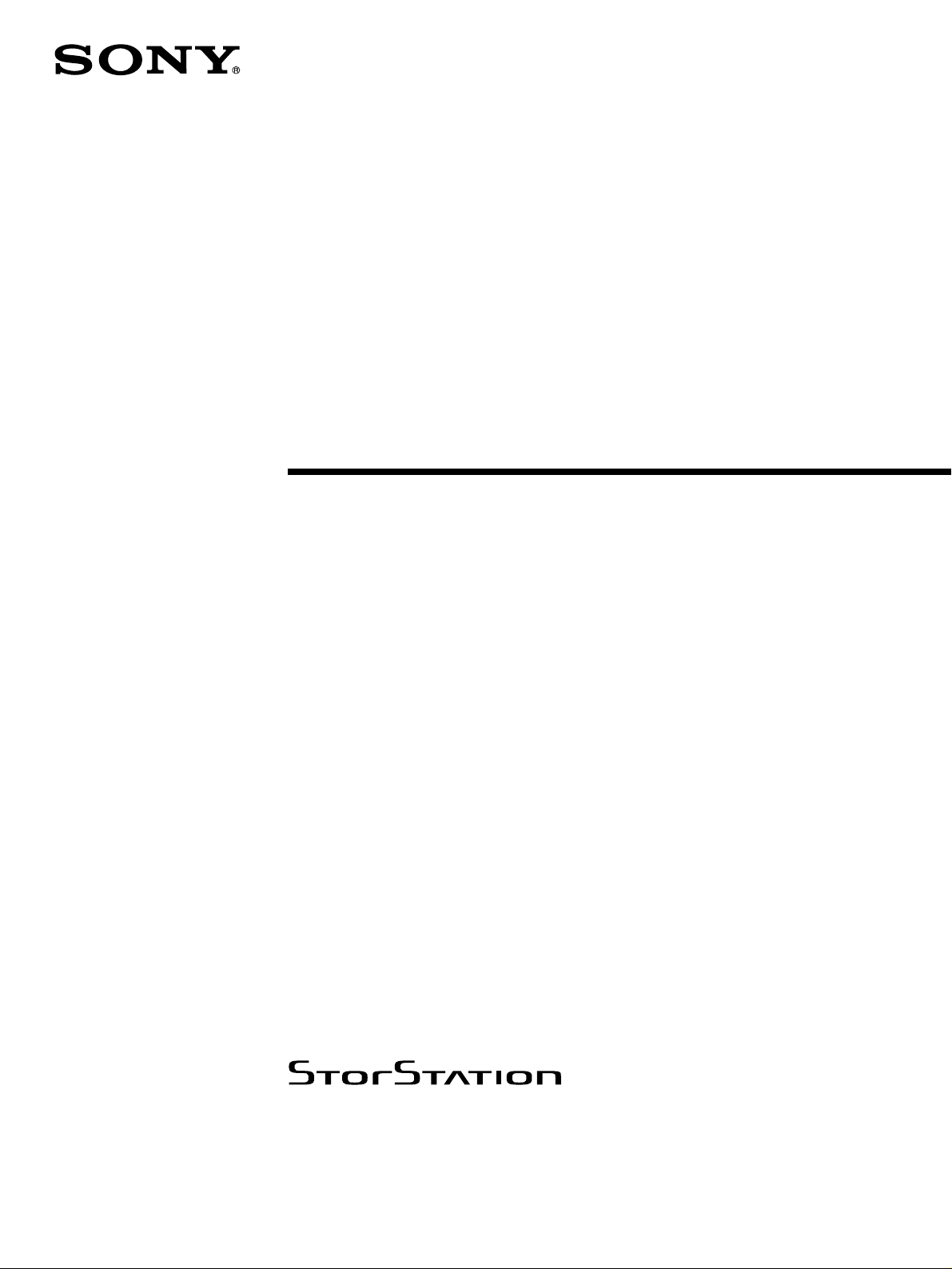
Network Backup
Server
4-660-419-12 (1)
Operating Instructions
Before operating the unit, please read this manual
thoroughly and retain it for future reference.
BSV-M1
© 2001 Sony Corporation. All rights reserved.
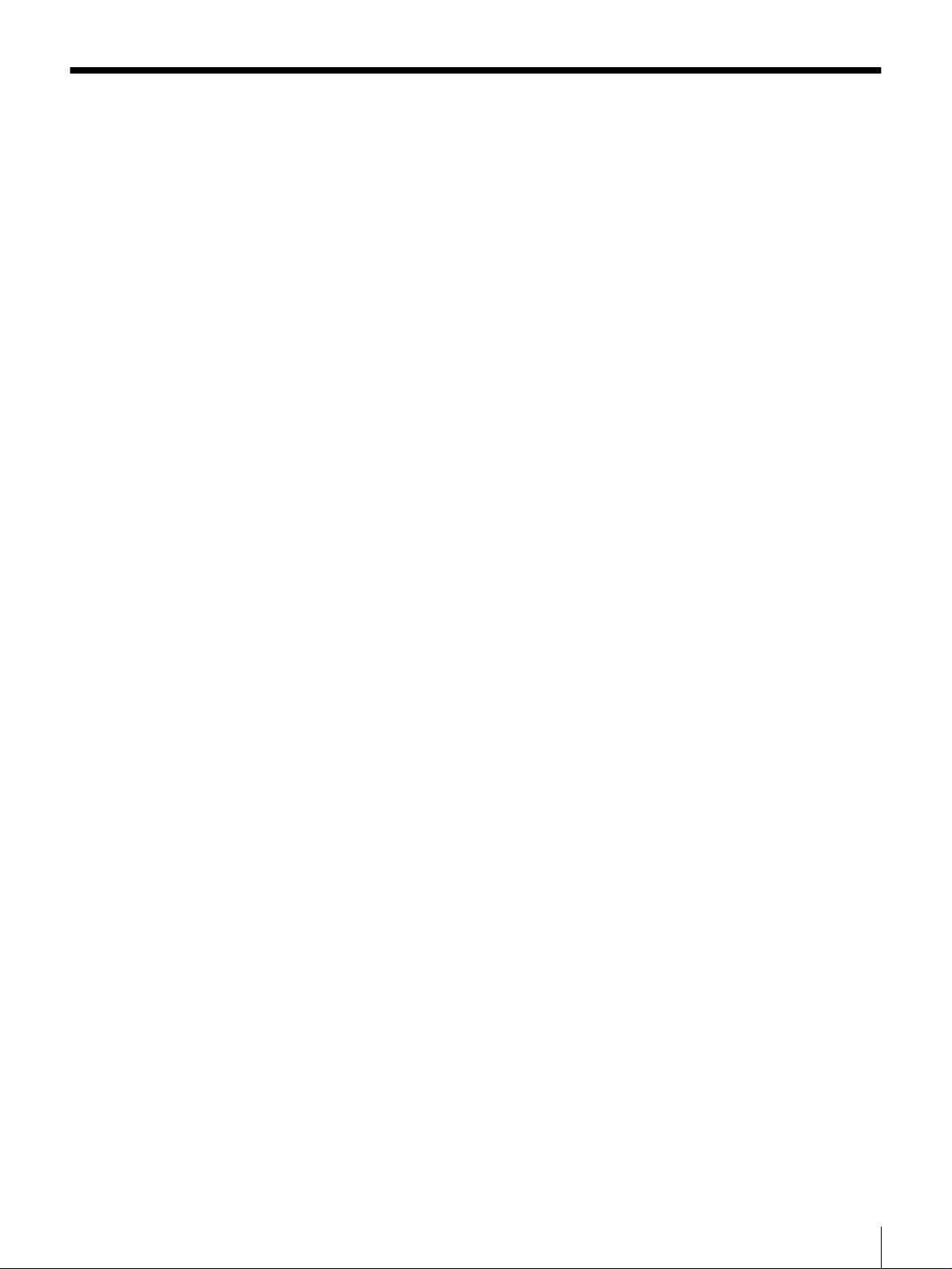
Table of Contents
Chapter 1 Introduction
Chapter 2 Basic Use
Overview.......................................................................4
Features and Functions..............................................5
Front................................................................................5
Rear.................................................................................6
Prerequisite Knowledge for Using This Server ........6
System Configuration.................................................7
System Requirements .................................................7
About This Manual ......................................................8
How To Use the Online Manual .....................................8
How To Use the Online Help..........................................9
Overview.....................................................................10
Setting Up the Server for Use...................................10
Basic Operations.......................................................11
Control Panel.................................................................11
Browser.........................................................................12
Setting or Changing the System Administrator
Password.............................................................14
Setting the Date and Time ........................................15
Registering the ARCserve License with BSV-M1...16
Registering the ARCserve License
with the Backup Client.......................................18
Making server settings using ARCserve.................19
Saving Settings (Backup).........................................20
Shutting Down the System.......................................20
Shutting Down the System from the Control Panel......20
Shutting Down the System from the Browser ..............21
LED Indicators...........................................................22
Chapter 3 Using the Control Panel
Overview.....................................................................24
Configuration Menu.............................................. .....24
Enter Password..............................................................25
Network.........................................................................26
Reboot System ..............................................................27
Shutdown System..........................................................28
Display Mode................................................................28
View Status Menu......................................................29
View Disk Space Menu ..............................................31
2
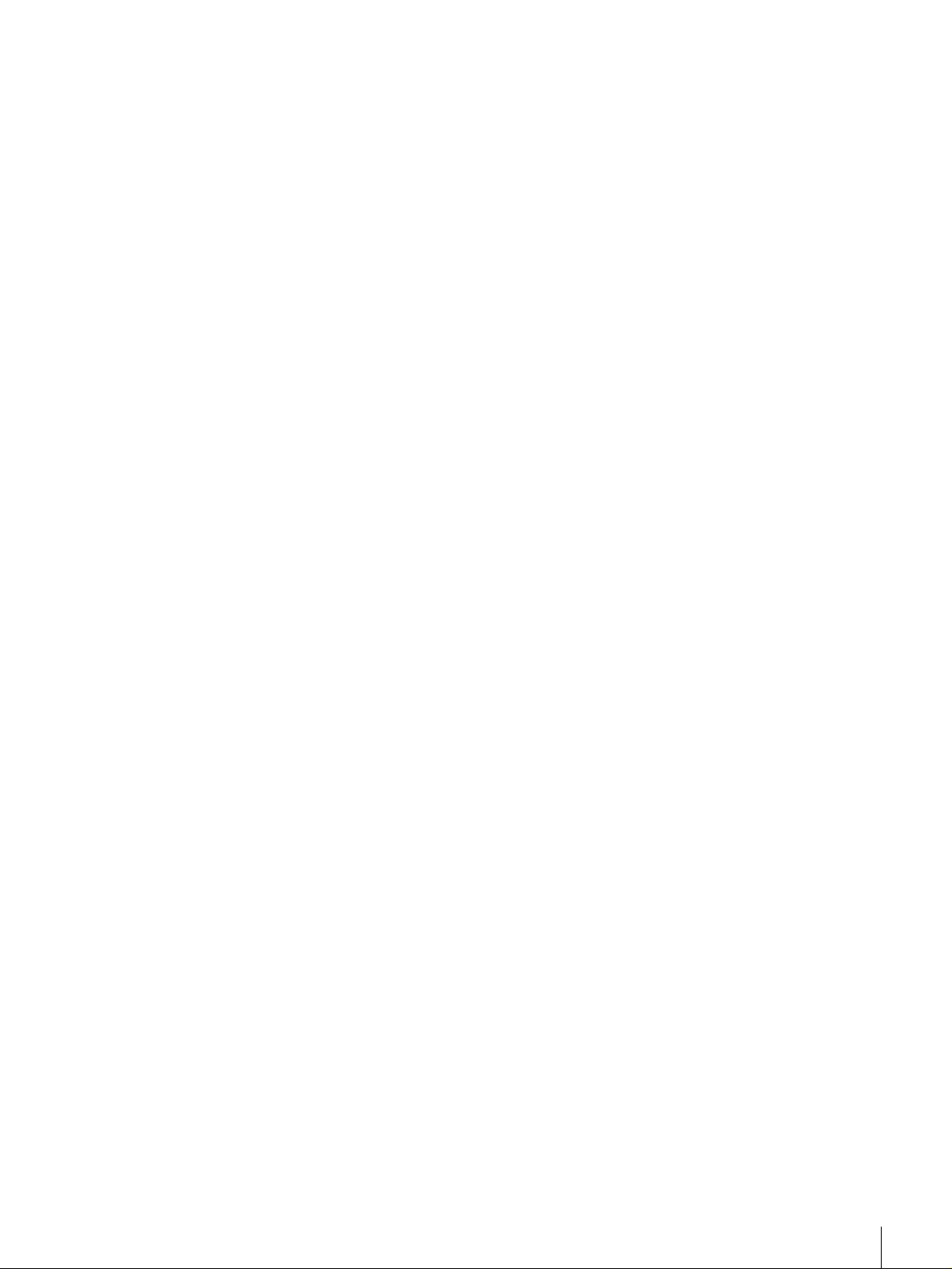
Chapter 4 Using the BSV-M1 Administration Menu
Overview.....................................................................32
System Configuration Menu.....................................32
Network.........................................................................33
Date & Time..................................................................34
Alert Email....................................................................34
Password .......................................................................35
Backup & Restore Menu...........................................36
Maintenance Menu ....................................................36
Status.............................................................................36
Shutdown ......................................................................38
Updating Software ........................................................40
License..........................................................................41
Online Document Menu ............................................42
Appendix
Precautions................................................................43
Messages Displayed on the LCD Panel...................43
Adjust the Contrast of the Liquid Crystal Display. .47
Resetting System ......................................................47
Repairing the File System.............................................47
System Restore..............................................................48
Restoring the Server to the Factory Default
Configuration ......................................................49
List of Error Messages Sent by Alert Email............50
List of Error Logs ......................................................50
Troubleshooting........................................................51
Main Specifications...................................................52
Hardware....................................................................... 52
Glossary.....................................................................54
Index...........................................................................57
Program ©2001 Sony Corporation
Documentation ©2001 Sony Corporation
©2001 Sony Corporation
Trademarks
Sony and StorStation are trademarks or registered trademarks of Sony Corporation in this contry, other countries, or both.
Other product names are trademarks or registered trademarks of their respective owners in this country, other countries, or both.
3
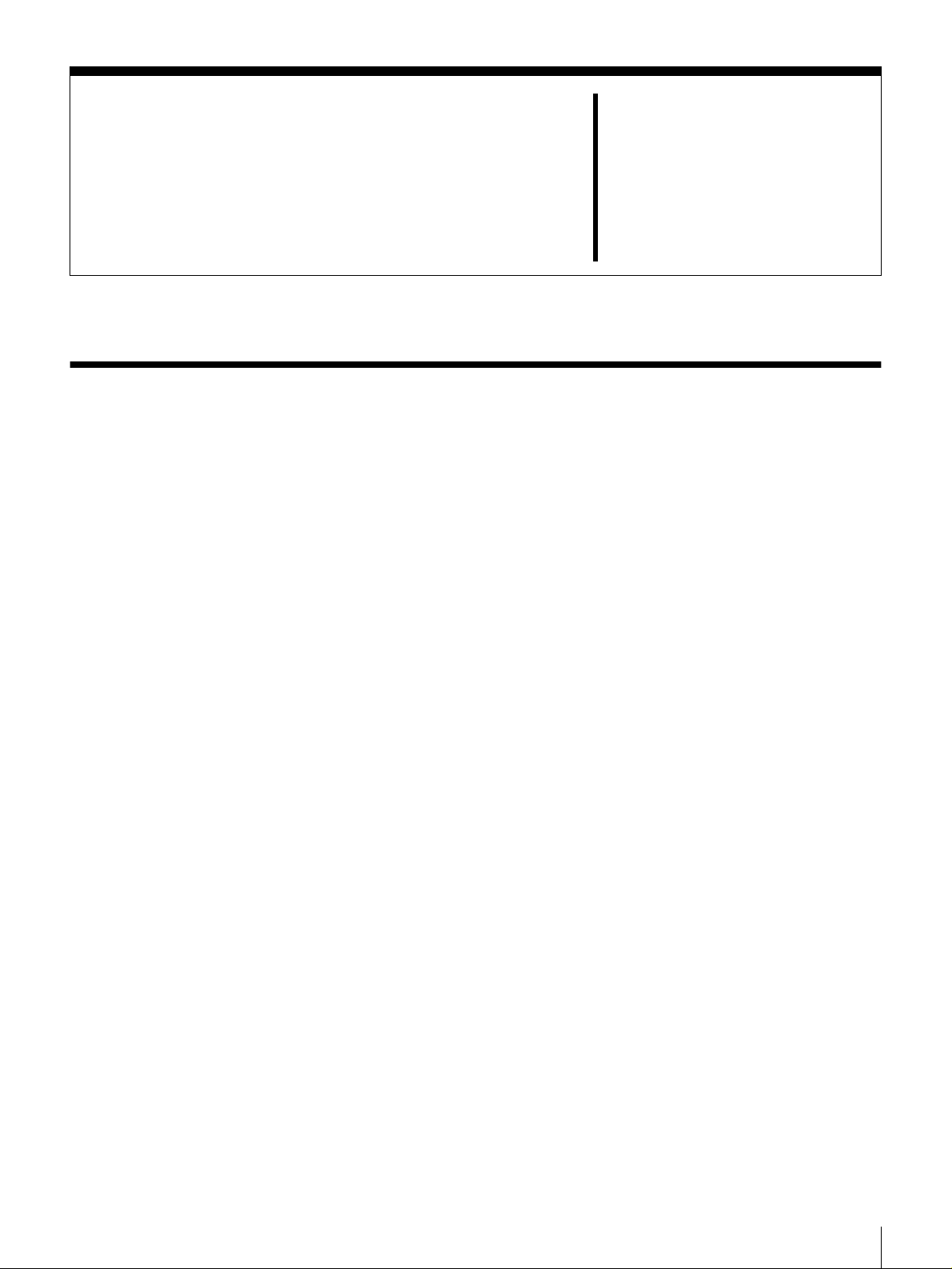
Overview
Introduction
The BSV-M 1 is a dedicated backup server that w orks over a n etwork and used
in conjunction with the Sony AIT L ibrary (LIB-162). Because the BSV-M 1 is
pre-configured for use as a backup server, m inim a l work is necessary to put it
into operation.
Can be managed throu gh a web bro wser
Most settings and backup software control can be perform ed remotely through
a web browser.
Chapter
1
Features ARCse rve
ARCserve
software. ARCserve features a n easy-to-use interface and high pe rform an ce
backup functions.
Supports backup on m ultiple platforms
Can be used as a comprehensive backup server on com puters with different
operating systems, such as Window s NT 4.0, Wind ows 2000, UNIX and Linux.
Rack moun table
Using the rack mount installation component kit, you can install the server in a
standard 19-inch EIA rack. Installing the unit in a rack along with the AIT
Library (such as the LIB-162) uses just 3U rac k spac es.
from Compu ter Associates International, Inc. is used for the backup
Chapter 1 Introduction
4
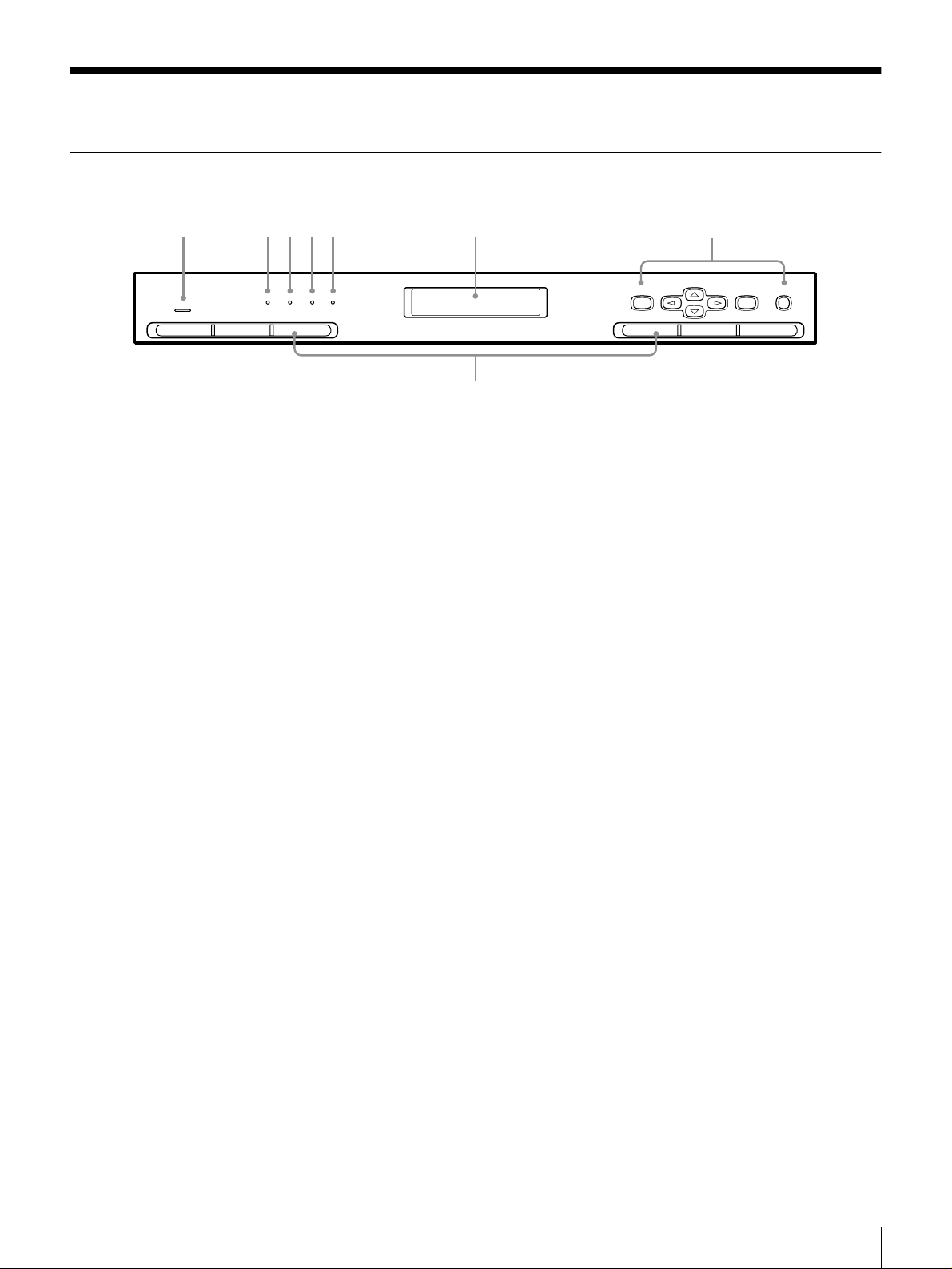
Features and Functions
Front
1 2 3 45
POWER
SYSTEMHDD100MLAN
6
MENU
8
7
ENTER CANCEL
AAAA Power indicator LED
Lights when the power is turned on.
BBBB Network ind icator LED
Lights when there is activity on the network.
CCCC 100Base -TX n etwork indicator L ED
Lights when the server is connected to a 100 B ase-T X network.
DDDD Hard disk indicator LE D
Lights when the hard disk is being accessed.
EEEE System indicator LED
Lights when the system is running normally.
FFFF Liquid-crystal display
Displays information such as the operating status. When the server is idle, a
preset message is displayed.
GGGG Control buttons
Used for controlling the server through the C ontrol Panel Menu.
HHHH Ventilation holes
Please be careful not to block the ventilation holes. If the ventilation holes are
blocked, overheating could lead to fire or other dam age.
Chapter 1 Introduction
5
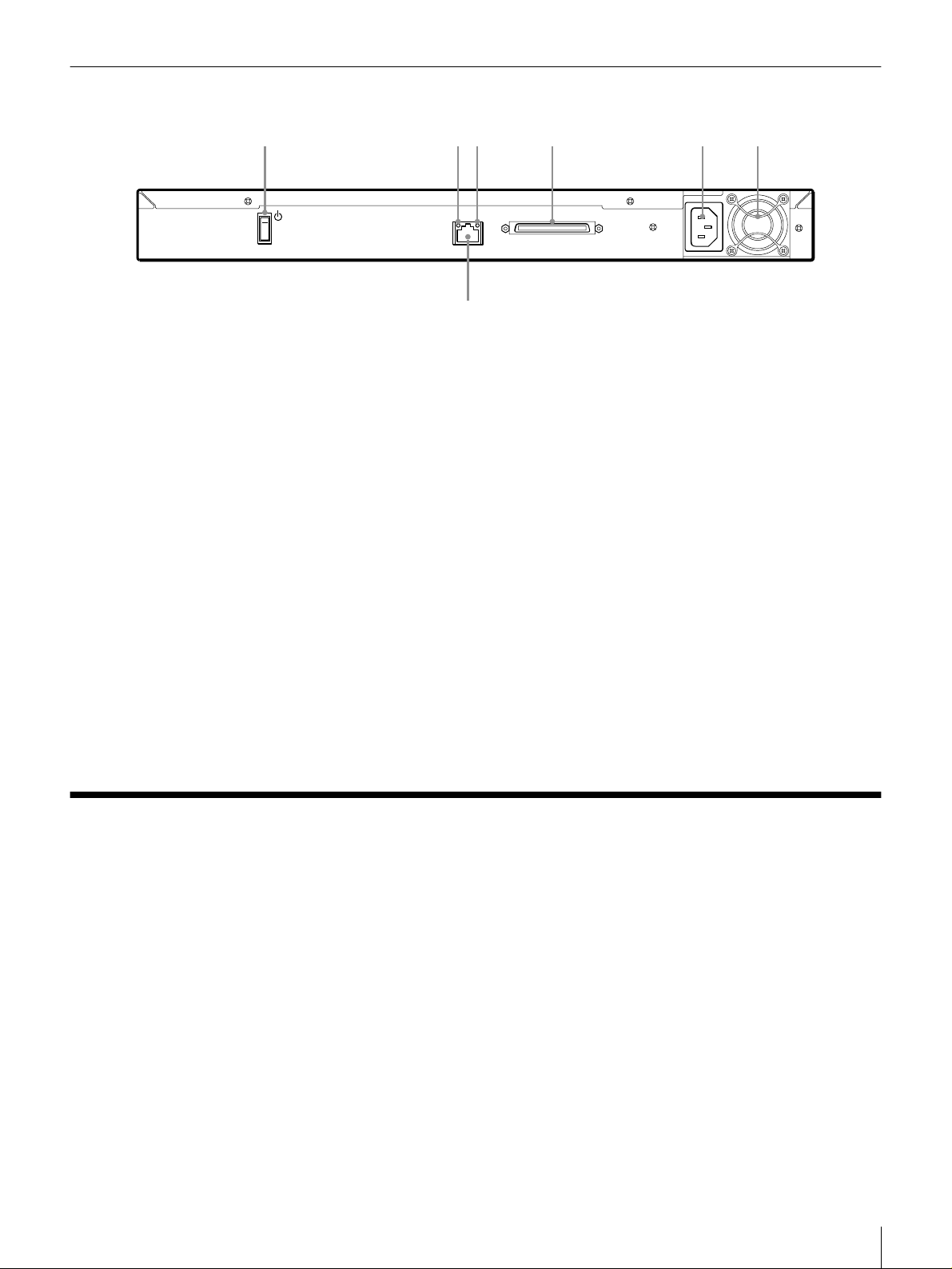
Rear
652 431
7
AAAA Power switch
BBBB LINK LED
Lights when the server is connected to an active h ub.
CCCC ACT LED
Lights when there is activity on the network.
DDDD SCSI connector
Connect this to the library unit. Com plies with Ultra 2 LVD S CSI standards.
EEEE Power supply connector
Plug t h e provi d e d pow e r c o r d into this co n n e ctor.
FFFF Fan
Be careful not to block the fan's ventilation holes. If the ventilation holes are
blocked, overheating could lead to fire or other dam age.
GGGG LAN connector
Connect a 10Base-T/100 Base -TX network cable here.
Prerequisite Knowledge for Using This Server
As a prerequisite for using this server, you should be fam iliar with com puters
and networks. For example, you ne ed to understand the following terms. A
glossary of technical terms is included at the end of this manual.
• TCP/IP Com m unication Protocol (IP Address, Dom ain N ame, Host Name,
Subnet Mask, Gateway, DHCP, DNS)
• LAN Equipm ents (Router, HUB, 100Base-T X, 10Base-T)
• Internet Software
- Electronic Mail (SMTP)
-Browser
• Computer (Windo ws NT 4.0, Window s 2000 , UNIX, Linux)
• Library unit
•SCSI
Chapter 1 Introduction
6
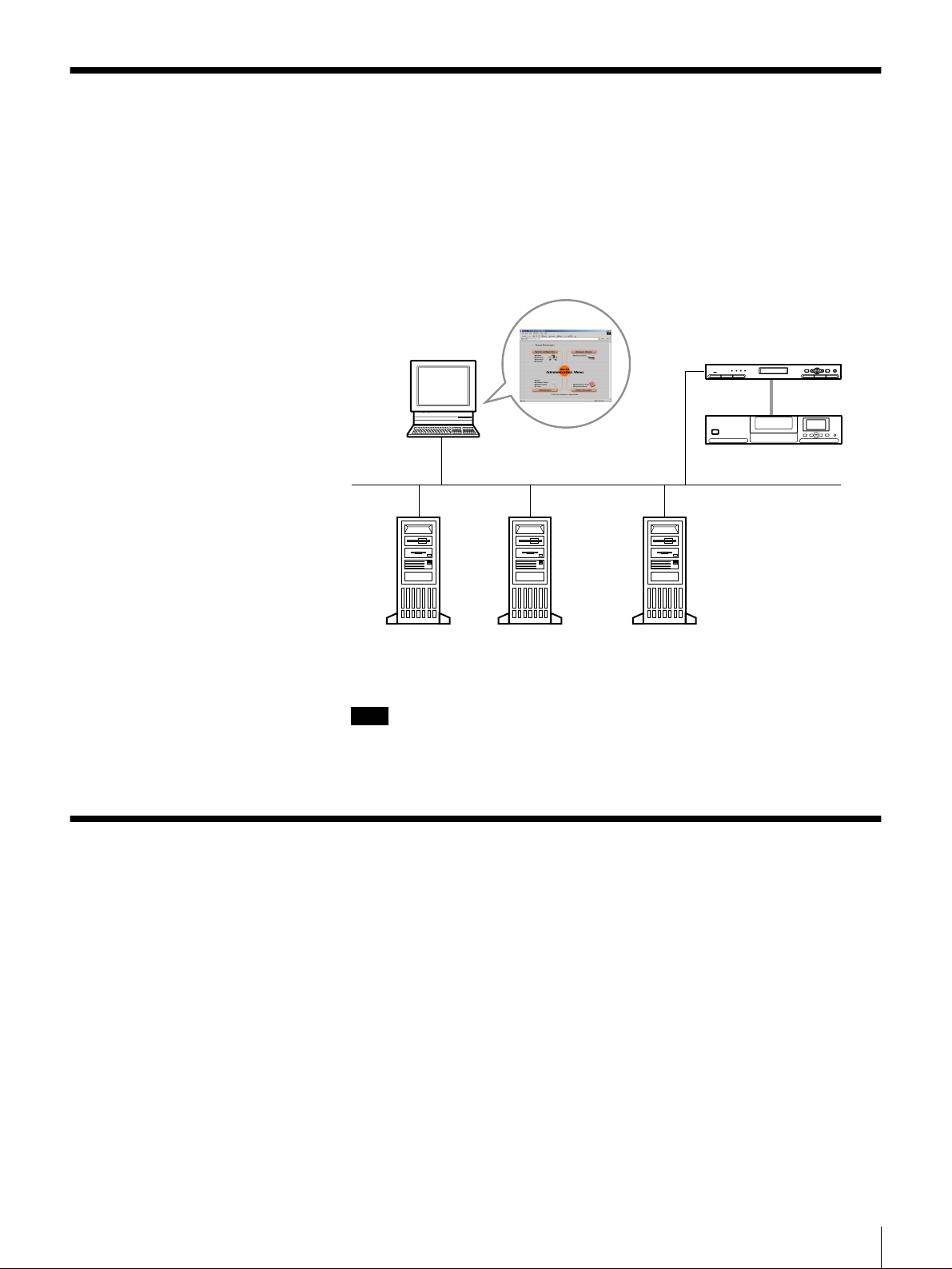
System Configuration
Normally, this server (the head un it) is connected to the library unit. U sing the
backup application built into the server, you can integrate and backup data to the
library from backup clients. Connecting the server directly to a network allows
you to configure the server and perform maintenance remotely through a web
browser.
The illustration below shows the server in con junction w ith the So n y AIT
Library (LIB-162).
Computer for setup
and management
Make server settings and
perform maintenance
Head unit (BSV-M1)
POWER
Library unit (LIB-162)
Ethernet
SYSTEMHDD100MLAN
ENTER CANCEL
MENU
Ultra 2 SCSI
File server File server application server
Note
• Connect the server to the library unit with a SC SI cab le.
• Control the library unit from this server.
System Requirements
The hardware and software required to control this server are as follows.
Computer for S etup an d M anag em e nt
Prepare a computer that can run o ne o f the following browsers.
• Browser Software
- Microsoft Internet Explorer 5.0 (for Windows)
- Netscape Commun icator 4.7 (for Windows)
- Netscape Commun icator 4.7 (for M a cintosh)
- Netscape Commun icator 4.7 (for So laris and Linux)
Library
The following Sony library is required:
• LIB-162
Backup clients
Chapter 1 Introduction
7
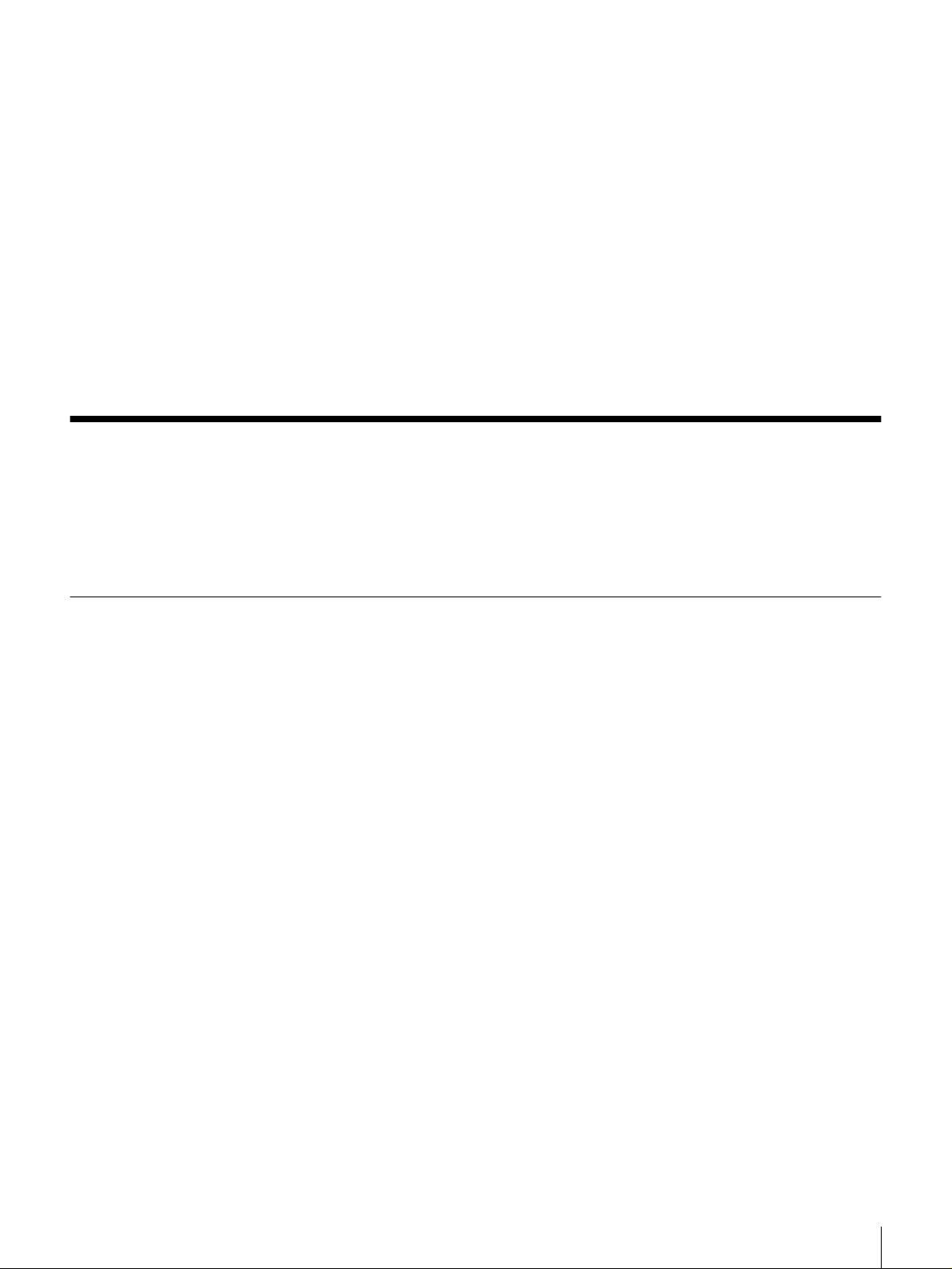
About This Manual
Backup Clients
The BSV-M 1 can back up data from com puters that meet the following
requirements.
• Operating Systems:
-UNIX
- Linux
- Windows: Microsoft W indow s NT 4.0, Windows 2000
• LAN port:
Others
• Hub (100/10Base-T)
• 100Base-TX/10Base-T ca ble
For the latest information about support for the Sony library and backup client,
please visit the StorStation Web site (http://www.sony.co.jp/en/Products/
storagesolution/). Information is also available from Sony T echnical Centers.
This manual explains how the system administrator can set up the server and
make necessary settings.
For detailed information on using this server and the functions of the menu and
buttons, please refer to the Online He lp together w ith this manual.
How To Use the Online Manual
Displaying the Online Manua l
Click “Online Document” on the BSV-M1 Administration Menu. After the
“Online Docum ent” page appears, you can display the BSV-M1 O nline Manual
(this manual) or the ARC serve manual.
• Click the “Open” button on the right of “Administrator's Guide” to display the
BSV-M1 Online Manual (this manual).
• Click the “Open” button on the right of “A pplication Manual” to display the
ARCserve Online Manual.
Chapter 1 Introduction
8
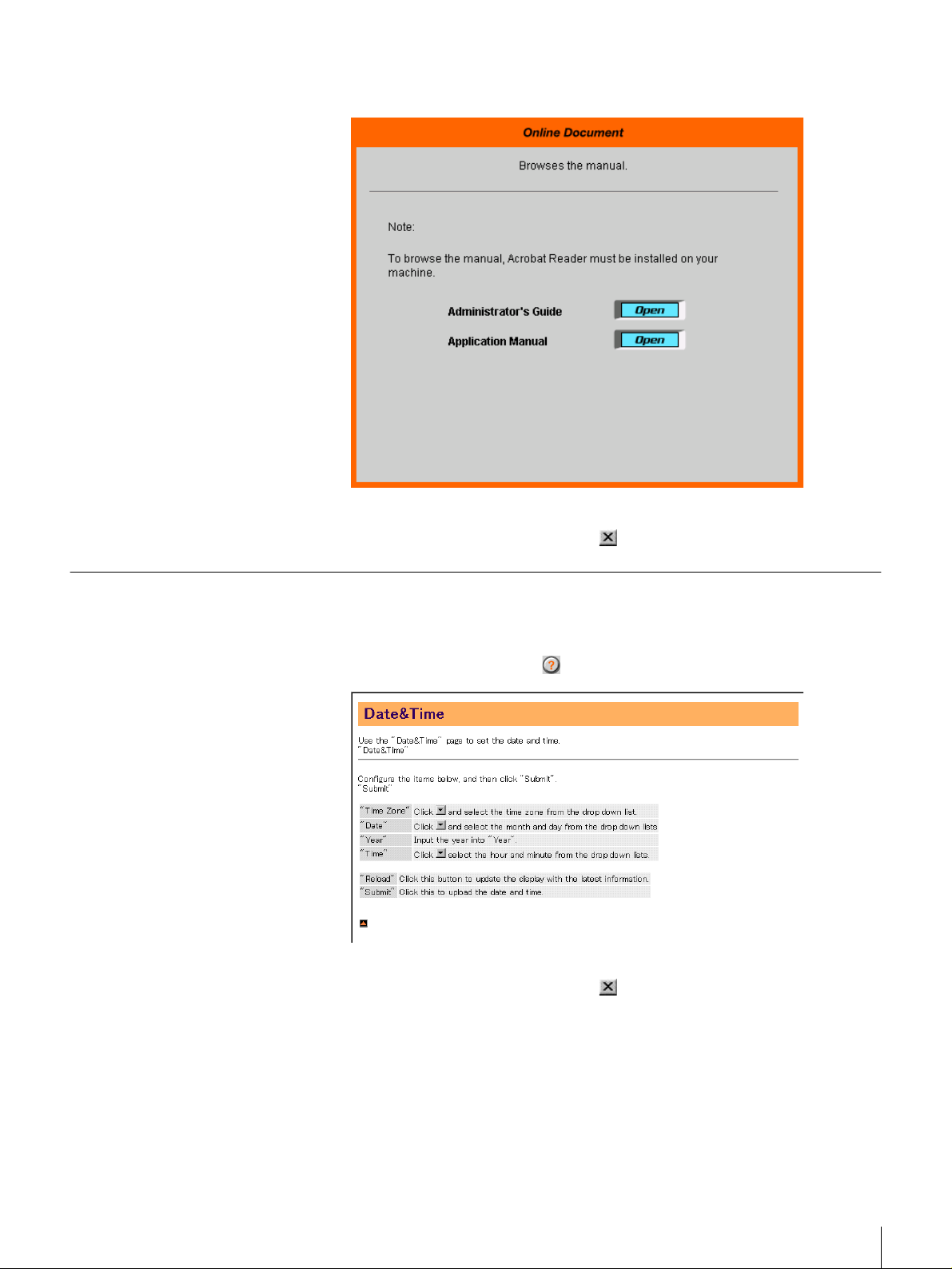
For details on the BSV-M1 Ad ministration Menu, refer to Chapter 4, “Using the
BSV-M1 Administration Menu” (page 32).
Quitting the Online Manual
Click the “Close” button. (Example: in Windows)
How To Use the Online Help
Displaying the Online Help
To display the Online H e lp for an individual screen in the B SV-M1
Administration Menu , click in the lower left of the screen.
Quitting the O n line H elp
Click the “Close” button. (Example: in Windows)
Chapter 1 Introduction
9
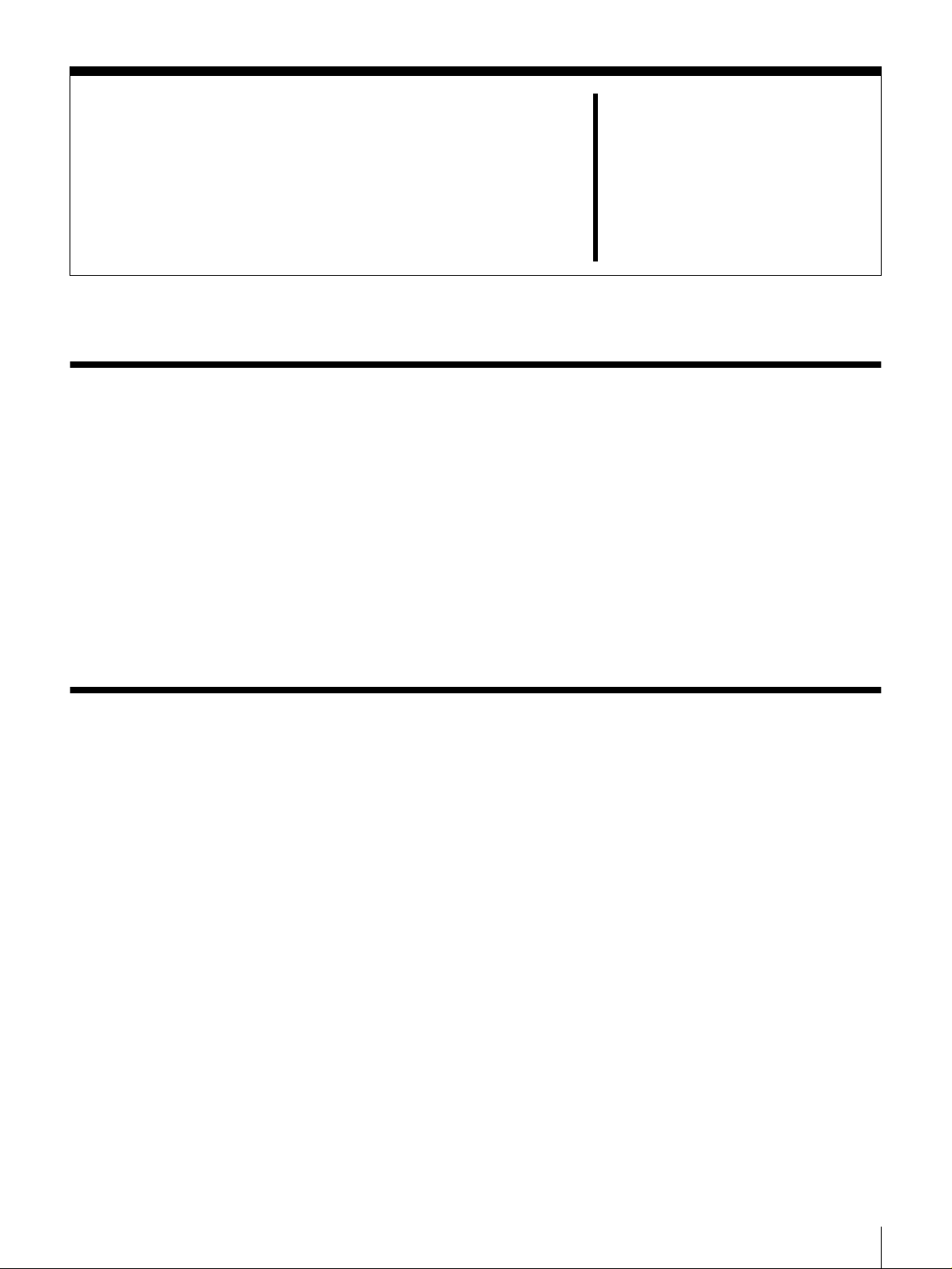
Overview
Basic Use
This chapter explains the following topics:
• Control panel and browser operation
• Shutdown
• Operations and settings required to mana ge the serv er
For operation and setup of the backu p app lication, please refer to the
ARCserve
For details on individual items in the Con trol Panel Menu and BS V -M1
Administration Menu , see Chapter 3, “Using the C ontrol Panel” (page 24), and
Chapter 4, “Using the BSV-M1 Administration Me nu” (p age 32 ).
manual.
Chapter
2
Setting Up the Server for Use
Once the server is connected to the network, perform the following set-up
procedure to access the server. For information on how to set up the network,
refer to the “Installation Guide”.
1
Set the system administrator password. (page 14)
The administrator passwo rd is extremely imp ortant for system security. Be
sure to set the system administrator passw ord befo re perform ing the
following setup.
2
Set the date and time. (page 15)
3
Registering the ARCserve license with BSV-M1
(page 16).
4
Registering the ARCserve license with the backup
client (page 18).
5
Make server settings using ARCserve. (page 19)
Chapter 2 Basic Use
10
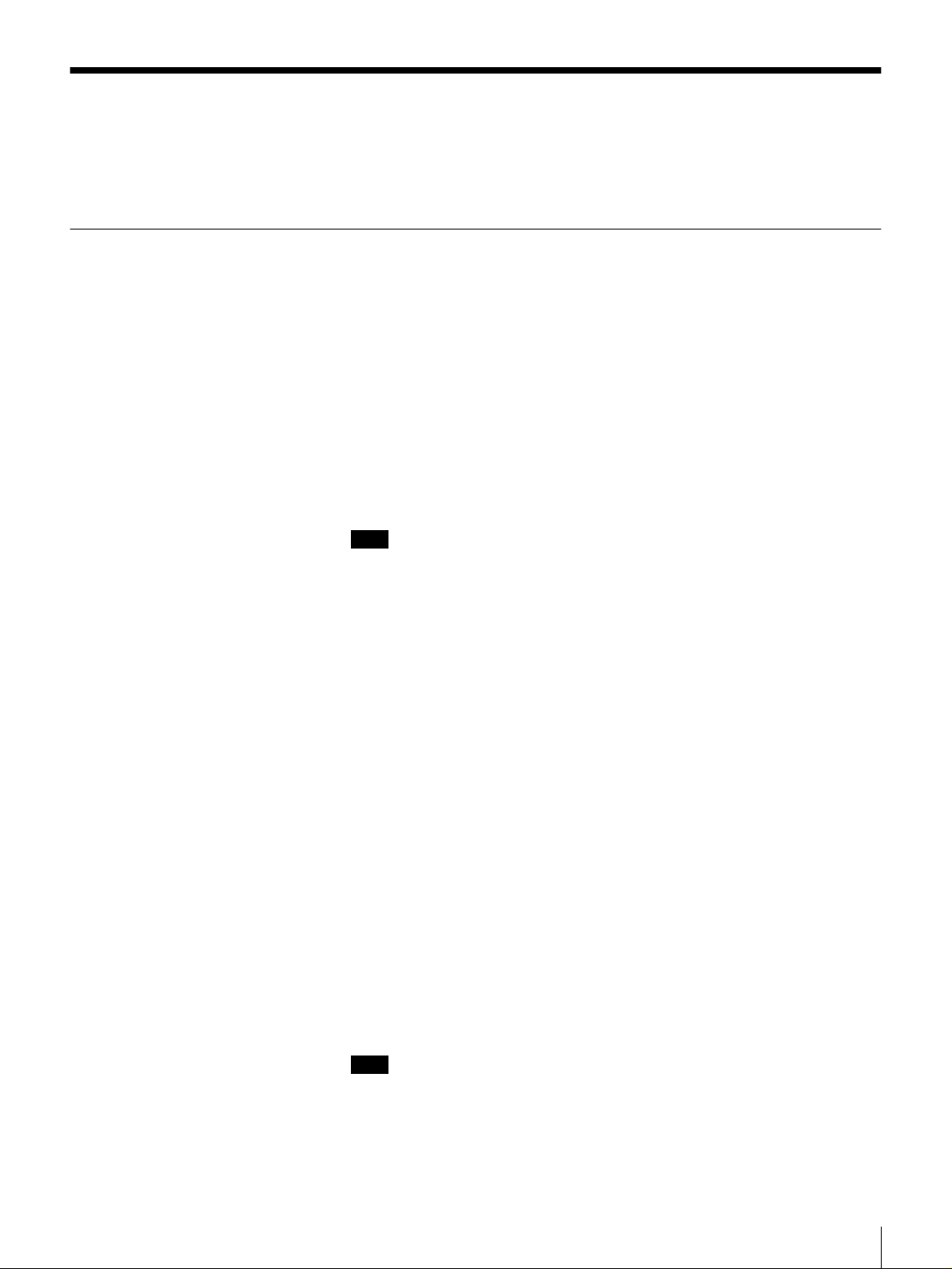
Basic Operations
Control Panel
The control panel (which consists of an LCD panel and con trol buttons on the
front surface of the device) and browser are used to p erform basic server
operations.
Use the control panel to make the sy stem and network settings, to restart or shut
down the system, and to d isplay the system's operational status.
For details on the control panel menu, refer to Cha pter 3, “Using the Co ntrol
Panel” (page 24).
By using the control panel, the following tasks can be accomplished.
• Configure network related settings
• Restart or shut down the system
• Set messages to display on the LCD panel when the server is idle
• Check system's operational status
• Check the usage condition of the hard disk.
Note
Some of the setups and operations su ch as, network settings, restart/shutdown,
system status and hard disk condition m onitoring can be pe rforme d throug h a
browser.
Operations of the Control Buttons
The following buttons are on the c ontrol panel. Use these buttons to operate the
Control Panel M en u.
[MENU] button
The Control Panel Menu appears.
b
b button, BBBB button
bb
Moves the cursor left and right. These buttons are u sed to select va lues and to
specify the positions of letters and numbers.
v
v button, VVVV button
vv
These buttons are used to select a me nu and to input letters and numbers.
• Press v to move to the previou s m enu, and V to move to the ne xt m enu.
• Press v to cycle forwards through letters and numbers one at a time, and V to
cycle backwards.
[ENTE R] button
This button is used to finalize the displayed menu or value, and to execu te
operations.
• Finalizes or executes the displayed menu or ope ration.
• Saves the values.
Note
Input a space to delete an unwan ted charac ter.
[CANCEL] button
Aborts the current operation and returns to the previous menu.
Chapter 2 Basic Use
11
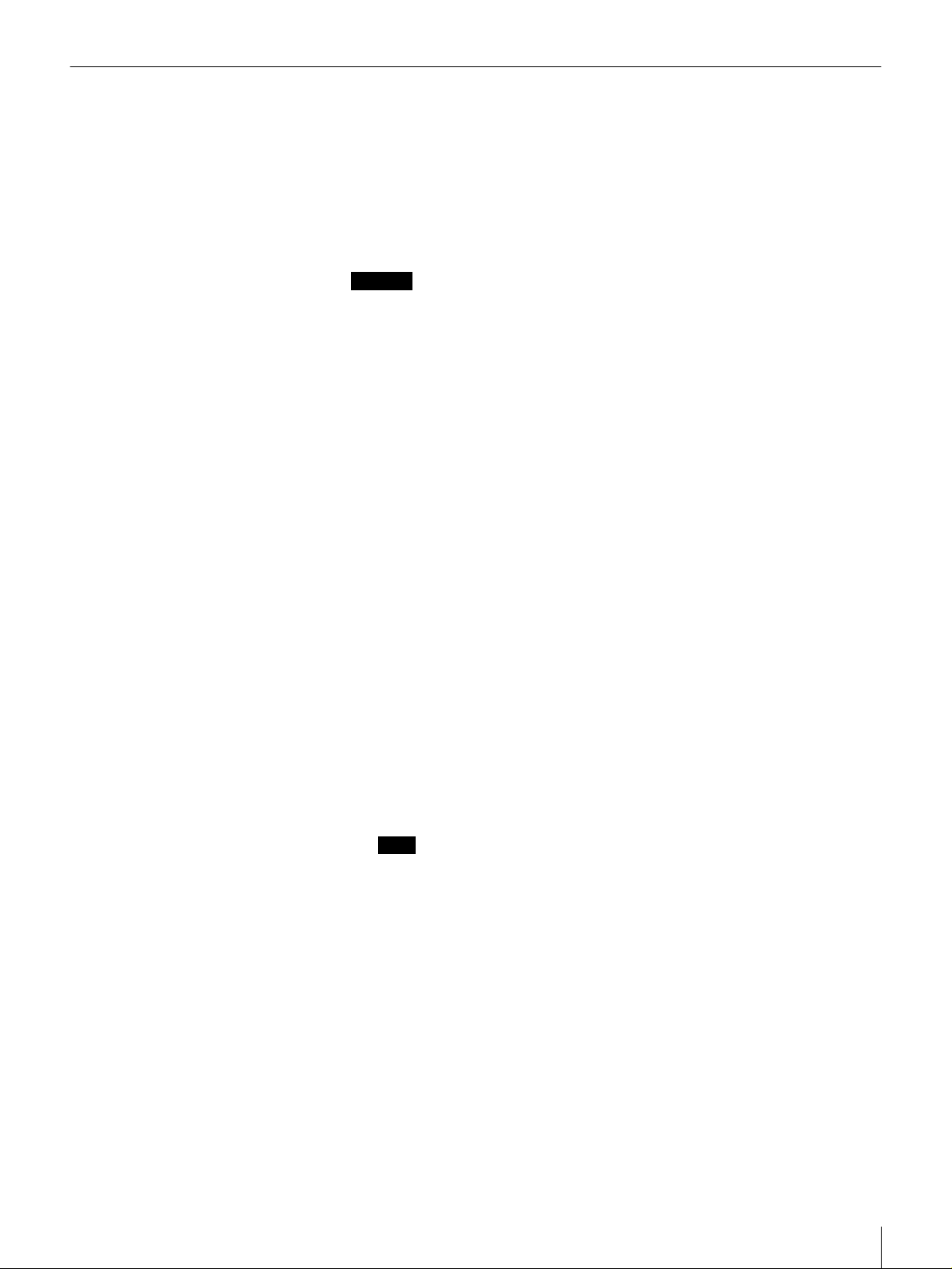
Browser
Access the BSV-M 1 Administration Menu through a browse r. Most settings and
operations of the server, backup software (A RCserve) operation, configuration,
restarting or shutting down the system and n etwo rk con figuration can b e
performed from the B S V-M1 Ad m inistration M enu.
For details on the BSV-M1 Ad ministration Menu, refer to Chapter 4, “Using the
BSV-M1 Administration Menu” (page 32).
Caution
Make sure your brow ser is configured to enable JavaScript. With Internet
Explorer 5.0, select “Tools”- “Internet Options” - “S ecurity” - “Custom Level”
- “Scripting” - “Active Scripting” - “Enable”.
Using a browser, the following tasks can b e acco m p lished by accessing the
BSV-M1 Administration Menu.
• Configure network settings
• Configure system settings
• Change or set the system adm inistrator passw ord
• Using the backup software (A R C serv e)
• Check status
• Restart and shutdown the system
• Update the system software
• Manage the AR C serv e softw a re license
Operating with a Browser
Use a browser to access and use the BSV-M1 Administration Menu.
Launch the browser on the client com p uter.
1
Enter “http://XXX.XXX.XXX.XXX/” in the “Address” or “Location”
2
field.
For “XXX.XXX.XXX.XXX”, enter the IP address of the server.
(Example) 192.168.0.100
The “Enter Netwo rk Pa sswo rd” dialog b ox appears.
Note
Each time you access the BS V -M1 Adm inistration M en u, you must enter
the user name and passw ord. When the device is shipped from the factory,
the default user name is “admin” and the default passw ord is “admin”.
The IP address can be obtained from the L CD.
Enter “admin” in the “User N ame” field. Enter “adm in” in the “Password”
3
field.
Chapter 2 Basic Use
12

(Example) When using M icrosoft Internet Explorer 5.0
Click “OK”.
4
The top page of the BSV -M1 Administration Menu appea rs.
(When the BSV-M1 A dministration Menu is accessed for the first time, a
software license agreement is displayed.)
(Example) When using M icrosoft Internet Explorer
Click the button corresponding to the men u yo u want to use.
5
The page corresponding to the selected m en u appears.
Chapter 2 Basic Use
13
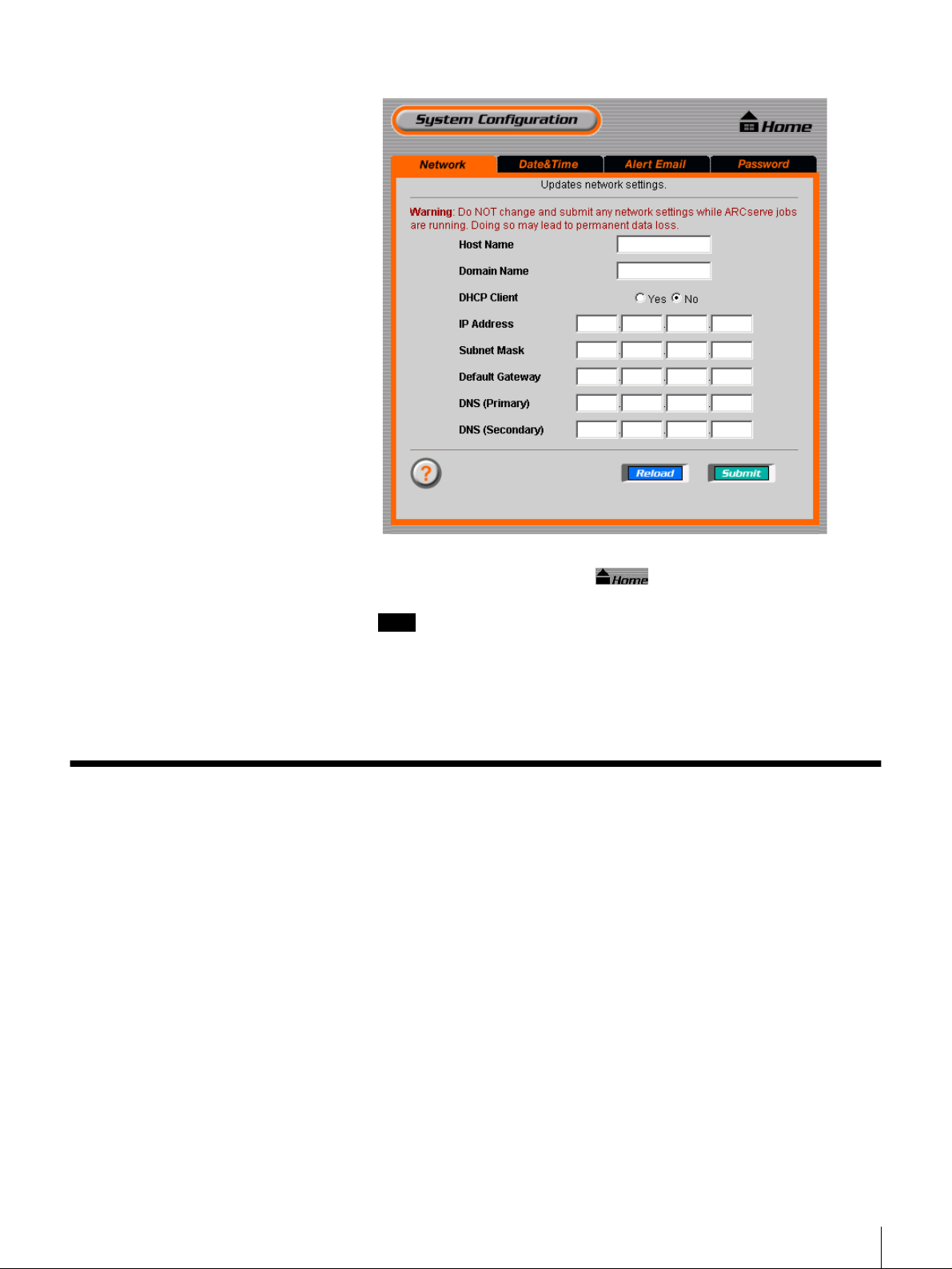
(Example) The “System Co nfiguration” page
To return to the top page, click .
6
Note
Sony strongly recomm ends that y ou ch ange the system administrator
password before configuring the server. For information o n how to set the
administrator password, refer to “Setting or Changing the Sy stem
Administrator Passwo rd” (page 14) of this ch apter.
Setting or Changing the System Administrator Password
The administrator password is extremely important for system security. When
you access the BSV -M 1 A d ministration Menu, be sure to change the system
administrator password before configuring the settings. Furthermore, guard the
administrator password carefully.
Set or change the system administrator password through the BSV -M 1
Administration Menu .
Click “System Configuration” on the B SV-M 1 Adm inistration Men u, and
1
then click “Password”.
You can also directly click “Password”, wh ich is located be low “ System
Configuration”.
Chapter 2 Basic Use
14
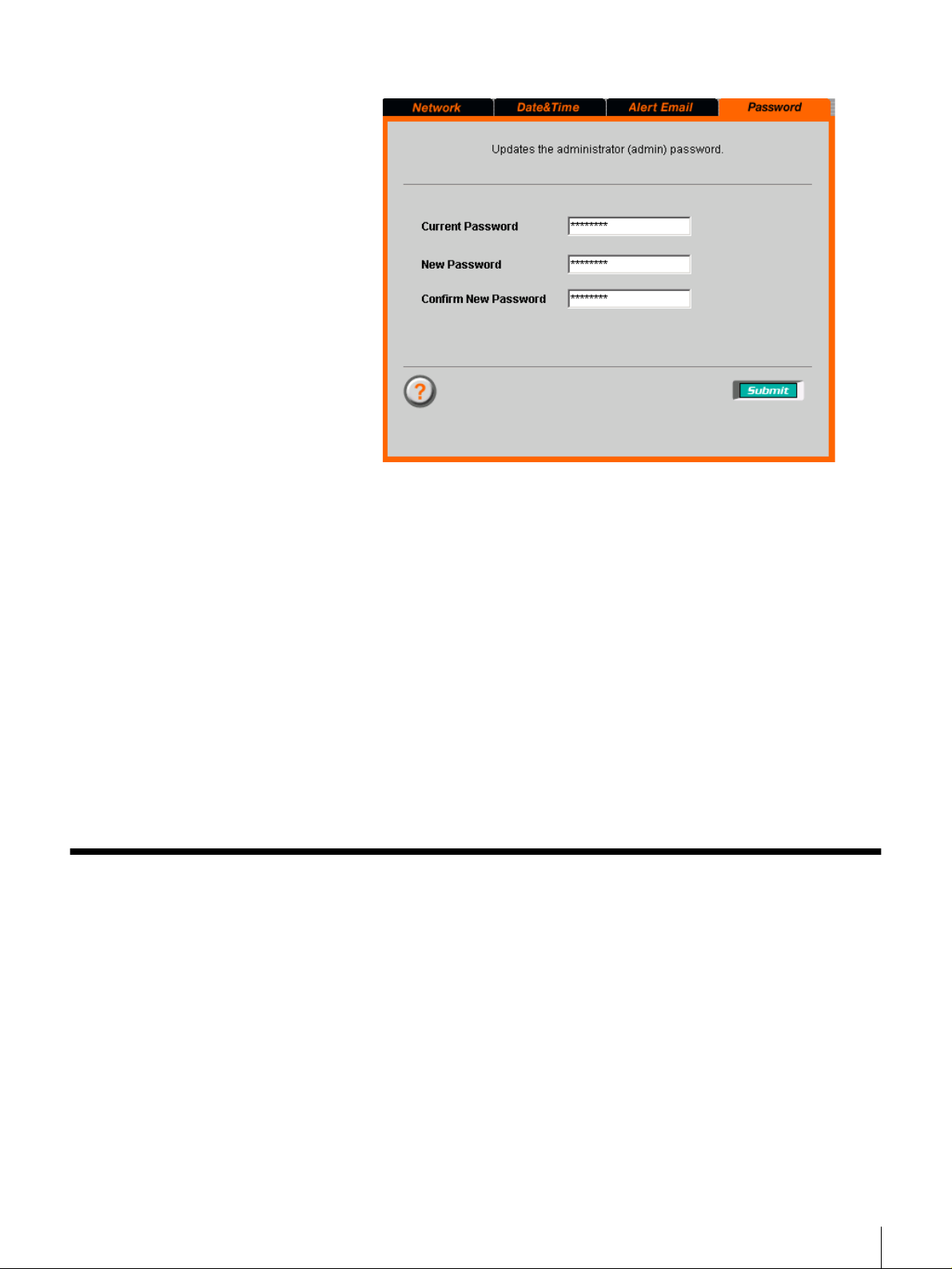
The “Password” p age ap pears.
In the “Current Password” field, enter the current password.
2
If you are setting the password for the first time, en ter “adm in”.
In the “New Passw ord” field, enter the new p assw ord as up to 8
3
alphanumeric characters and symbols.
See the online help for characters that can be used in passw ords.
In the “Confirm Passw ord” field, re-en ter the sam e password.
4
Click “Submit”.
5
A message app ears indicating that Settings are complete, and the passw ord
is set or changed.
Click “OK”.
6
Setting the Date and Time
Before using this server, set the date and time.
Click “System Configuration” on the BSV-M 1 Adm inistration Menu, then
1
click “Date & Time ”.
You can also directly click “Date & Time” which is located below “System
Configuraion”.
Chapter 2 Basic Use
15
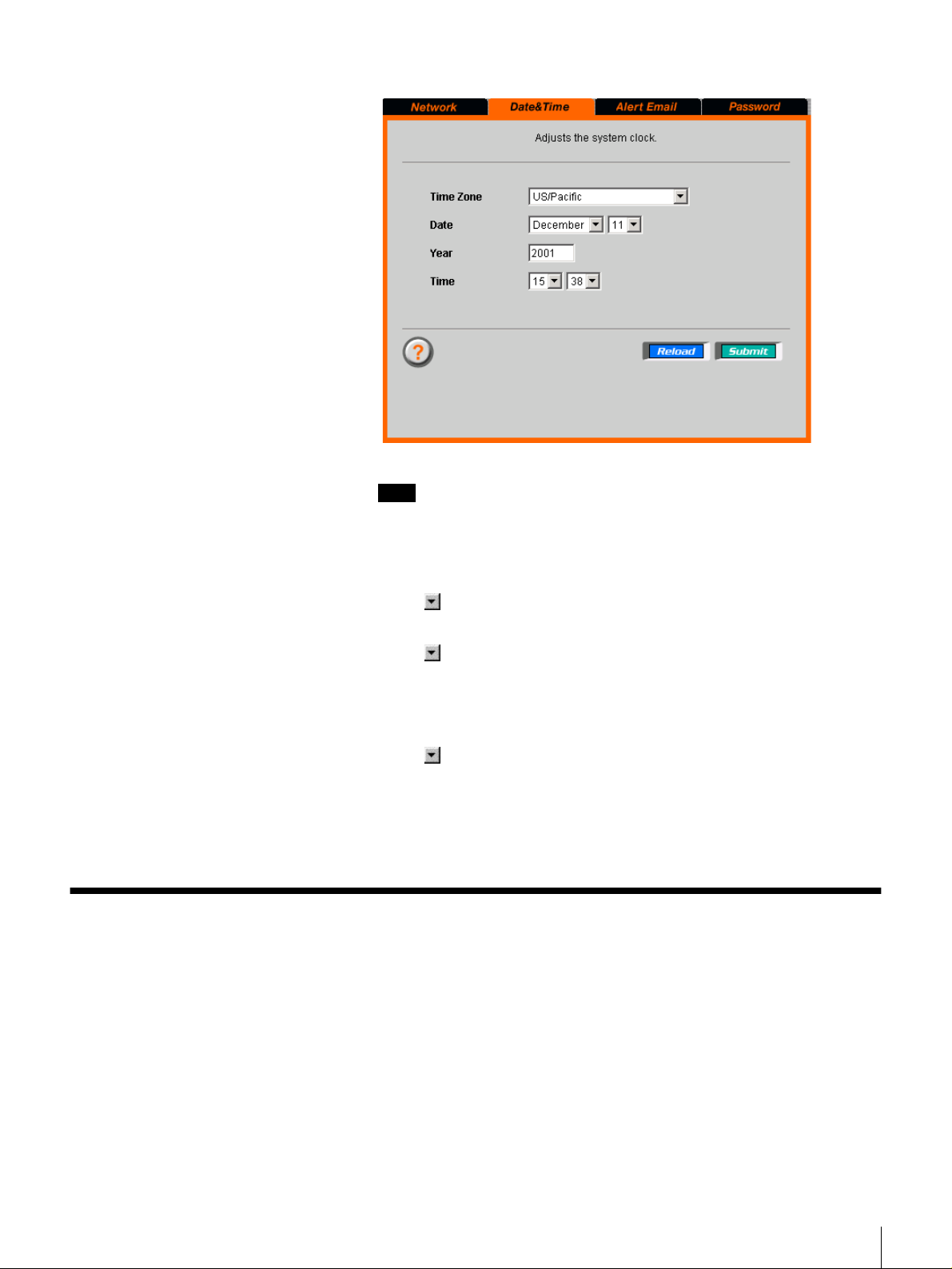
The “Date & T ime” page appears.
Note
Click “Reload” to update the display w ith the latest information.
Configure the items below.
2
Time Zone
Click and select the time zone from the drop dow n list.
Date
Click and select the month and day from the drop down lists.
Year
Enter the year in the “Year” field.
Time
Click and select the hour and minu te from the dro p dow n lists.
Click “Submit”.
3
The information set above is reflected in the “Da te & Time” page.
Registering the ARCserve License with BSV-M1
Before using the backup software (AR Cserve), you need to register the software
license with BSV-M 1 .
Access the Computer Associates license registration web site (http://
1
www.licensedesk.ca.com).
Execute license registration, and receive the license files.
2
For details of the registration procedure, refer to the StorStation web site
(http://www.sony.co.jp/en/Products/storagesolution/).
Chapter 2 Basic Use
16
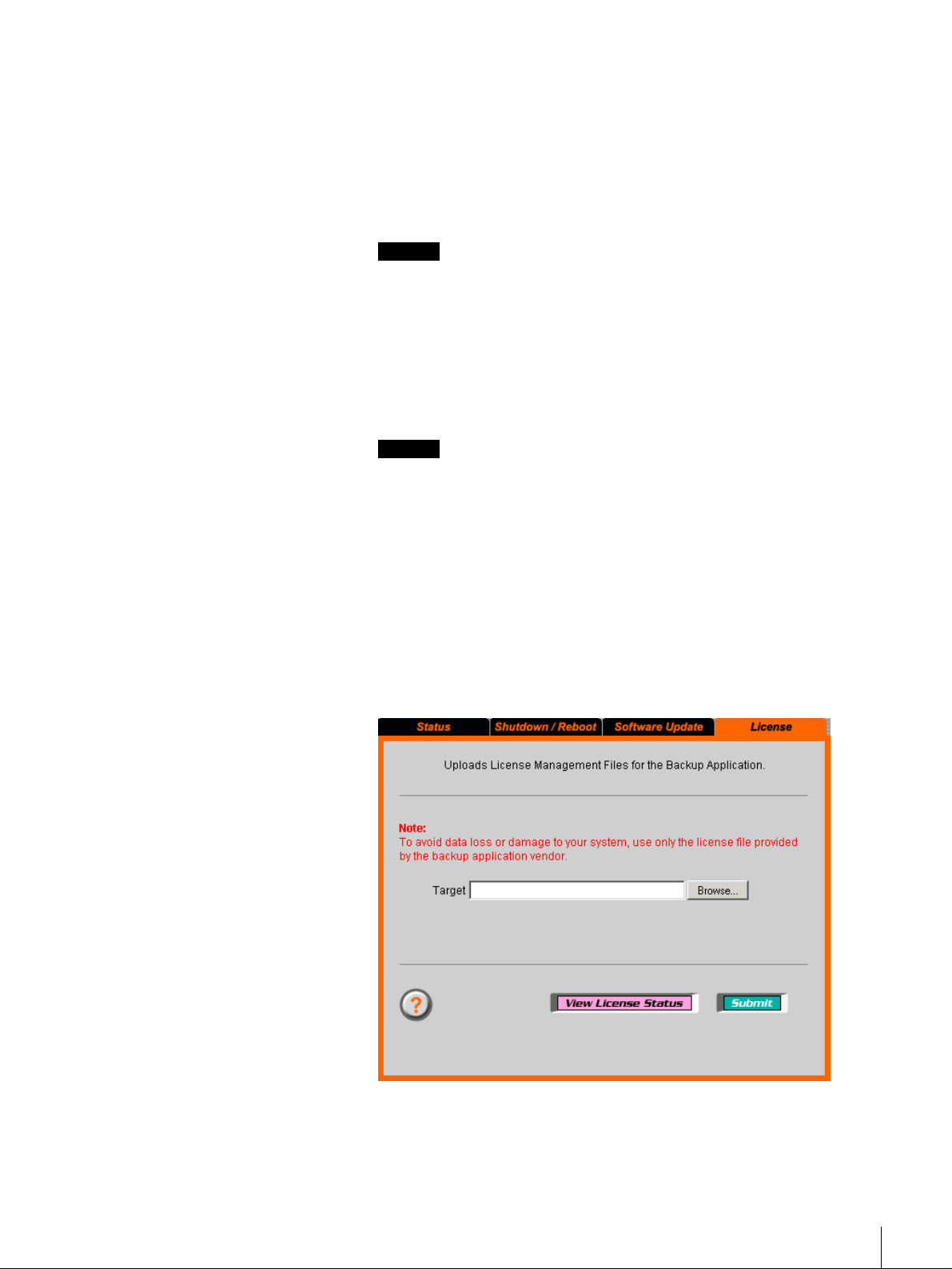
If you are unable to access the Internet, you can register the license by
telephone. To register by telephone, call the Computer Associates Total
License Care (TLC ) hotline. The telephon e numbers are as follows:
From within the United S tates: 1-800-338 -6720
From other regions: 1-631-342-5069
The license files are sent from C ompu ter Associates wh en you reg ister the
license.
Caution
• Never transfer any file to the backup server other than the BSV-M1
license files distributed by Computer Asso ciates. Transfer of other files
may destroy data or dam ag e the system .
• Operation of the backup server is not assured if any files other than
Computer Assoc iates license files are transferred to the back up serv er.
Copy the license files obtained from C om puter Asso ciates to the hard disk
3
of the computer.
Caution
The license files are copied to the location indicated in the “T arget” field on
the screen in Step 4. Except for the symbol indicating location, the location
must be entered in the “Target” field using all single-byte alphanu meric
characters.
(Example) C:\Window\tem p
Click “Maintenance” on the B S V -M1 Administration M enu , then click
4
“License”.
You can also directly click “License” w hich is located ab ove
“Maintenance”.
The “License” page appears.
Click “Browse” and specify the license files copied to the hard disk of the
5
computer in Step 3, then click “Op en”.
Chapter 2 Basic Use
17
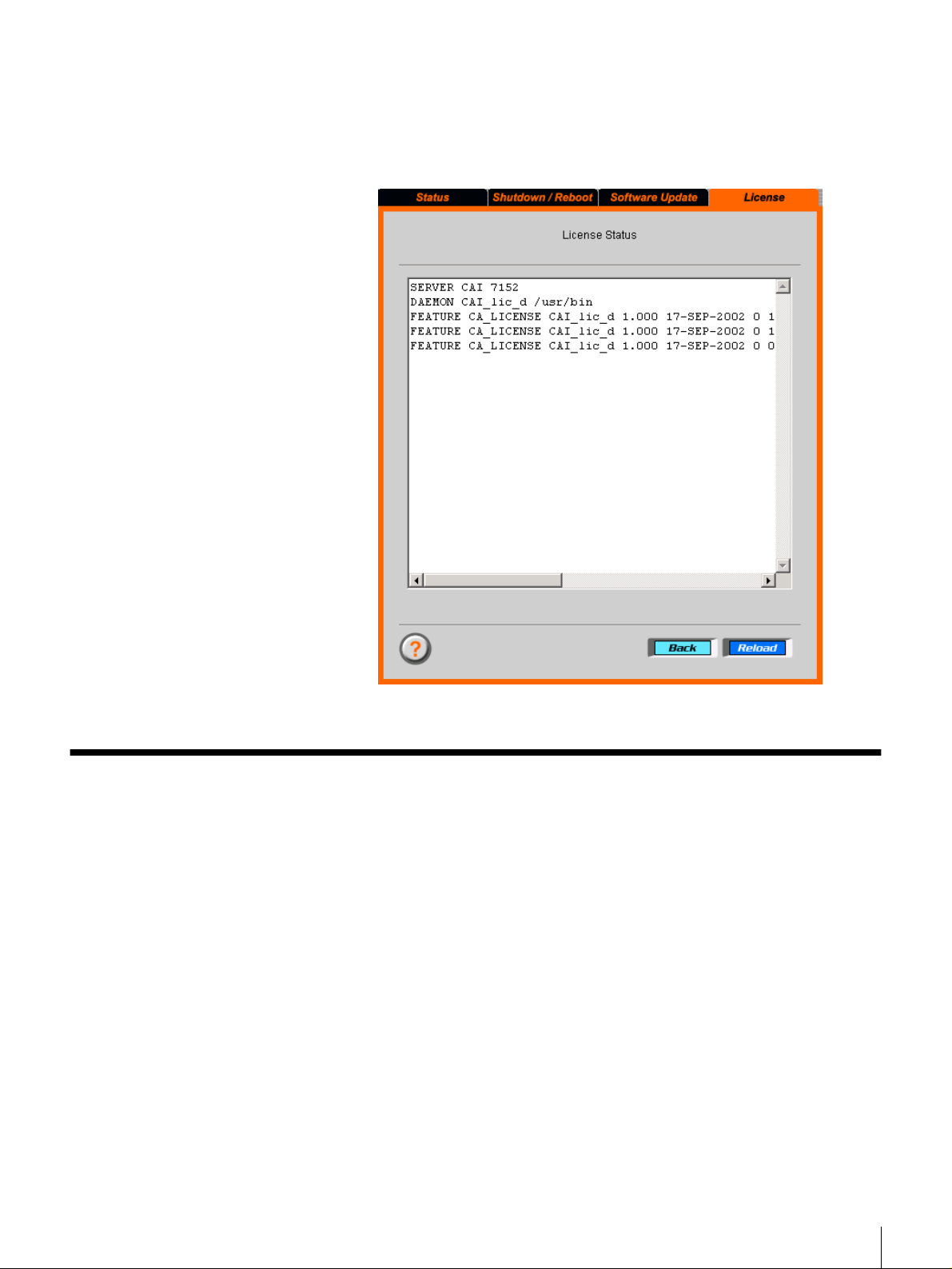
Click “Submit”.
6
The license files are transferred.
Click “View License S tatus” and verify that the license files have been
7
properly registered.
Registering the ARCserve License with the Backup Client
Before using the backup software (AR Cserve), you need to register the software
license with the backup client.
Access the Computer Associates license registration web site (http://
1
www.licensedesk.ca.com).
Execute license registration, and receive the license files.
2
For details of the registration procedure, refer to the StorStation web site
(http://www.sony.co.jp/en/Products/storagesolution/).
If you are unable to access the Internet, you can register the license by
telephone. To register by telephone, call the Computer Associates Total
License Care (TLC ) hotline. The telephon e numbers are as follows:
From within the United S tates: 1-800-338 -6720
From other regions: 1-631-342-5069
Chapter 2 Basic Use
18
