Page 1

User guide
Smart Bluetooth® Speaker
BSP60
Page 2
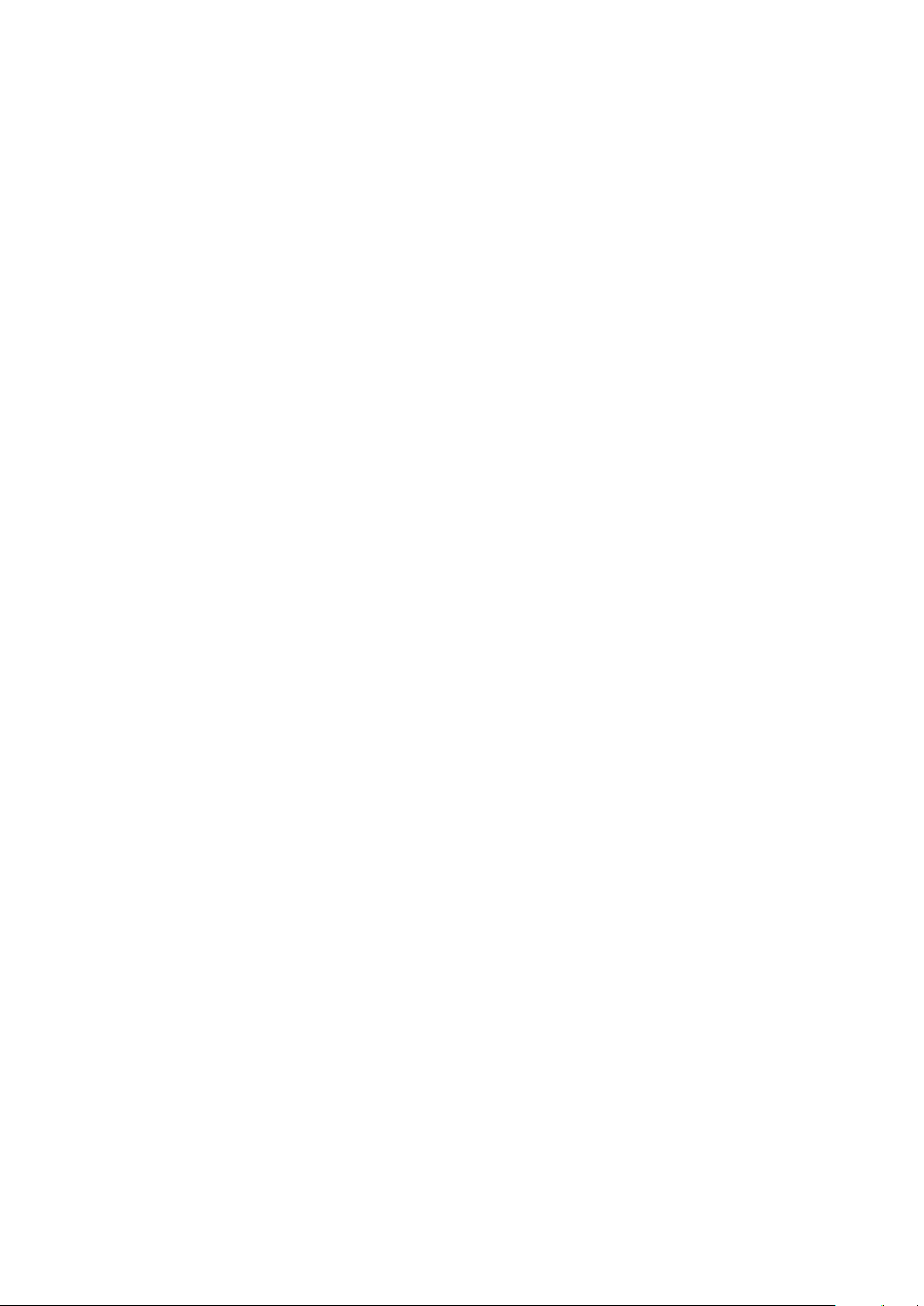
Contents
Introduction...................................................................................3
Function overview.............................................................................3
Hardware overview...........................................................................3
Basics.............................................................................................4
Charging............................................................................................4
Turning on and o............................................................................ 4
Resetting the device.........................................................................4
Getting started.............................................................................. 5
Installing necessary applications on your Android™ device...........5
Using your device..........................................................................7
Using voice controls.......................................................................... 7
Making phone calls...........................................................................9
Playing music ...................................................................................9
Setting alarms................................................................................. 10
Setting your device to move around............................................... 11
Guidelines for using the "Dance with music" action...................... 11
Troubleshooting...........................................................................13
Why does my device show the host application icon on the
display?............................................................................................ 13
What is the function of the speaker covers? If they get
damaged, can they be removed and replaced?.............................13
The speaker covers pop open for no reason while I'm using
my Android™ device. Why is this?..................................................13
Legal information........................................................................ 14
Declaration of Conformity .............................................................. 15
2
Page 3

Introduction
Function overview
The Smart Bluetooth® SpeakerBSP60 is designed to make your life easier. When
paired with an Android™ smartphone or tablet, it can vocalise basic information
such as weather forecasts or your daily schedule. Using voice commands, you can
ask it to perform simple tasks, such as setting alarms and checking your phone for
new messages. The built-in microphone accommodates conference calls. With NFC
One-touch technology, you just need to touch an NFC enabled Android™ calling
device to the Smart Bluetooth® Speaker and you’re ready to talk, hands free. You
can also use NFC One-touch to instantly play back music. And with a new, fun
dance mode, the Smart Bluetooth® Speaker can dance in time to your music.
Hardware overview
1. Speaker cover 9. Microphone
2. Control light 1 10. Reset button
3. NFC detection area 11. Power switch
4. Speaker cover 12. O position
5. Control light 2 13. On position
6. Display 14. PAIRING position
7. Control light 3 15. Micro USB port
8. Control light 4
Compatibility information for your accessory is available at
This is an Internet version of this publication. © Print only for private use.
www.sonymobile.com/support
3
.
Page 4

Basics
Charging
Before using your Smart Bluetooth® SpeakerBSP60 for the first time, you need to
charge it for approximately 2 hours. Sony chargers are recommended.
The battery status is indicated on the display as when your Smart Bluetooth®
Speaker device is turned on.
To charge your device
1 Slide the power switch to the o position.
2 Plug one end of the USB cable into the charger.
3 Plug the other end of the cable into the Micro USB port of your device.
Turning on and o
To turn on your device
• Slide the power switch to the on position.
To turn o your device
• Slide the power switch to the o position.
When the battery runs out, the device turns o automatically. If this happens, you must
slide the power switch to the o position before your device can start charging.
Resetting the device
You can reset your device to restart it in situations where it behaves unexpectedly.
No settings or pairing information get deleted when you perform such a reset.
You can also reset your Smart Bluetooth® Speaker to its original factory settings. All
settings get deleted when you perform this kind of reset, which is sometimes
necessary if you want to reset the clock or alarm or delete pairing information in
the Smart Bluetooth® Speaker application.
To reset the device
• Using the tip of an unfolded paper clip (or a similar object with a long fine
tip), press the reset button and then release it.
To perform a factory data reset
• Slide the power switch to the PAIRING position for 12 seconds and then
release it.
4
This is an Internet version of this publication. © Print only for private use.
Page 5

Getting started
Installing necessary applications on your Android™ device
For your Smart Bluetooth® Speaker to work properly, you must first install the latest
version of the Smart Bluetooth® Speaker application on the Android™ device that
you are using with the speaker, and then you need to pair and connect the two
devices. There are two ways to do this. You can use the NFC One-touch method,
which launches the procedure automatically, or you can use the manual
Bluetooth® setup method. Both methods require you to install the Voice Control
application, which is necessary if you want to use voice commands.
To set up using the NFC One-touch method
1 Speaker: Slide the power switch to the on position.
2 Slide the power switch to the PAIRING position until
display, indicating that the Smart Bluetooth® Speaker is in pairing mode.
3 Android™ device: Make sure that the NFC function is turned on and that the
screen is active and unlocked.
appears on the
4 Place the Android™ device over the Smart Bluetooth® Speaker so that the
NFC detection area of each device touches the other. The installation page
for the Smart Bluetooth® Speaker application on Google Play™ opens
automatically on the Android™ device.
5 Follow the on-screen instructions to download and install the application.
6 After successful installation, launch the Smart Bluetooth® Speaker
application and follow the instructions to connect the Android™ device with
the Smart Bluetooth® Speaker.
7 Once the two devices are connected, the device software is automatically
updated, if necessary. This procedure can take a few minutes.
8 After the device software is updated, an installation page opens for the
Voice Control application. Follow the instructions on your Android™ device
to install the latest version of the Voice Control application for your Smart
Bluetooth® Speaker.
To pair and connect any previously connected Android™ device with your Smart Bluetooth®
Speaker at a later time, just touch the NFC detection area of the Android™ device to the
NFC area of the Smart Bluetooth® Speaker.
5
This is an Internet version of this publication. © Print only for private use.
Page 6

To set up using the manual Bluetooth setup method
1 Android™ device: Open the Play Store application.
2 Tap the search icon, then search for the Smart Bluetooth® Speaker
application.
3 When Smart Bluetooth® Speaker BSP60 appears, tap it. The Smart
Bluetooth® Speaker application starts to download.
4 Launch the Smart Bluetooth® Speaker application and follow the relevant
instructions to connect your Android™ device.
5 Speaker: Slide the power switch to the PAIRING position for 2 seconds.
6 Android™ device: Turn on the Bluetooth® function, then scan for Bluetooth®
devices and select Smart Bluetooth® SpeakerBSP60 in the list of available
devices.
7 Once the two devices are connected, the device software is updated, if
necessary. This procedure can take a few minutes.
8 After the device software is updated, an installation page opens for the
Voice Control application. Follow the instructions on your Android device to
install the latest version of the Voice Control application for your Smart
Bluetooth® Speaker.
6
This is an Internet version of this publication. © Print only for private use.
Page 7

Using your device
Using voice controls
When you set up your Android™ device and the Smart Bluetooth® Speaker for use,
the Voice Control application for the speaker is downloaded as part of the setup.
You must have this application installed before you can use voice commands. Also,
you must enable the "OK, speaker" trigger command in the settings of the Smart
Bluetooth® Speaker application. For more information about the Voice Control
application and supported functions, go to http://voicecontrol.sony.net.
To enable the "Ok, speaker" command
1 Android device: Open the Smart Bluetooth® Speaker application.
2 Tap SETTINGS > Trigger word.
3 Select Always on.
If you only want to use voice commands while the device is charging, select Only while
charging in step 3.
To launch the Voice Control application using spoken commands
Before you start, make sure the "OK, speaker" trigger command is enabled in the settings
for the Smart Bluetooth® Speaker application.
7
This is an Internet version of this publication. © Print only for private use.
Page 8

1 Make sure the Smart Bluetooth® Speaker is turned on.
2 Say "OK, speaker". If your voice command is recognised, the voice control
function gets triggered and both speaker covers pop out.
3 The Smart Bluetooth® Speaker emits a beeping sound, indicating that it's
ready to receive voice commands.
4 Speak a voice command, for example, "What's the time?"
The "OK, speaker" command does not work in situations where the Smart Bluetooth®
Speaker is already in use, for example, when music is playing or weather information is
being read out. To start the Voice Control application in such situations, tap Control light 2.
Remember to wait for the beeping sound before you speak a voice command.
To launch the Voice Control application by tapping
• Tap Control light 2.
The "OK, speaker" command does not work in situations where the Smart Bluetooth®
Speaker is already in use, for example, when music is playing or weather information is
being read out. To start the Voice Control application in such situations, tap Control light 2.
To access and adjust settings for the Voice Control application
1 Android™ device: Open the Smart Bluetooth® Speaker application.
2 Tap MY APPS and then adjust the settings as desired.
8
This is an Internet version of this publication. © Print only for private use.
Page 9

Making phone calls
When your Smart Bluetooth® Speaker is connected with an Android™ device, you
can use the Android™ device to initiate a call and then handle it on the Smart
Bluetooth® Speaker, or you can make phone calls directly from your Smart
Bluetooth® Speaker using voice controls. For more information about the Voice
Control application and supported functions, go to http://voicecontrol.sony.net.
To make a phone call
1 Make sure the Voice Control application is launched.
2 Say "Call" and then say the name of the person you want to call. For
example, say "Call John".
You can also dial the number directly on your Android™ calling device and then continue
the call using the Smart Bluetooth® Speaker.
To accept a phone call
• Tap Control light 2.
To mute or unmute a phone call
• Tap Control light 1.
To reject an incoming call
• Push down one of the speaker covers.
You can also reject the call on your Android™ device.
To cancel an outgoing call
• Push down one of the speaker covers.
You can also cancel the call on your Android™ device.
To end a call
• Push down one of the speaker covers.
You can also end the call directly on your Android™ device.
Playing music
When you play music from your Android™ device on the Smart Bluetooth®
Speaker, you can use either the controls on the speaker or the Android™ device to
manage the playback of your music. You can also launch the playback using voice
control. For more information about the Voice Control application and supported
functions, go to http://voicecontrol.sony.net.
To launch music playback using voice controls
1 Make sure the Voice Control application is launched.
2 Say "play" and then say the name of the song or album.
To launch music playback by tapping
• Tap Control light 1.
You can also launch the music playback directly on your Android™ device.
9
This is an Internet version of this publication. © Print only for private use.
Page 10

To pause music during playback
• Push down one of the speaker covers.
You can also pause the music in the music player application on your Android™ device.
To adjust the volume
• Tap Control light 3 to increase or tap Control light 4 to decrease the volume.
You can also adjust the volume using the volume controls on your Android™ device.
Make sure the volume level is moderate on your Android™ device before you connect to the
Smart Bluetooth® Speaker.
To play the next or previous track
• Tap Control light 1 and then tap Control light 3 to play the next song or Control light
4 to play the previous song.
You can also use the controls in the music player application on your Android™ device.
Setting alarms
You can set alarms on your Android™ device and they can sound via the Smart
Bluetooth® Speaker when they go o. Or you can set alarms directly on the Smart
Bluetooth® Speaker using voice controls. For more information about the Voice
Control application and supported functions, go to http://voicecontrol.sony.net.
To set an alarm using voice controls
1 To launch the Voice Control application, say "OK, Speaker".
2 Say a voice command, for example, say "Wake me up at 7".
To set an alarm using the Smart Bluetooth® Speaker application
1 Android device: Open the Smart Bluetooth® Speaker application.
2 Tap SETTINGS > Alarm and select an alarm.
3 Specify a new alarm time and adjust the repeat frequency, if necessary.
4 When you're finished, tap Done.
To snooze an alarm when it sounds
• Push down one of the speaker covers.
To stop an alarm when it sounds
• Push down both speaker covers.
This is an Internet version of this publication. © Print only for private use.
10
Page 11

To activate an alarm
1 Android device: Open the Smart Bluetooth® Speaker application.
2 Tap SETTINGS > Alarm.
3 Drag the slider beside the desired alarm to the ON position.
To deactivate an alarm
1 Android device: Open the Smart Bluetooth® Speaker application.
2 Tap SETTINGS > Alarm.
3 Find the alarm that you want to deactivate, then drag the slider to the OFF
position.
To delete an alarm
1 Android device: Open the Smart Bluetooth® Speaker application.
2 Tap SETTINGS > Alarm.
3 Press and hold the alarm that you want to delete, then tap OK.
Setting your device to move around
The Smart Bluetooth® Speaker has two action settings that control how it responds
by movement to your voice or to music. The default action setting is React to
Voice. When this setting is enabled, your Smart Bluetooth® Speaker reacts to voice
commands and makes small movements. If you want the Smart Bluetooth®
Speaker to dance in time to music, you can enable the Dance with music setting.
Each dance routine to music lasts a maximum of 7 minutes. Both action settings
can be enabled at the same time.
To enable movement actions
1 Android device: Open the Smart Bluetooth® Speaker application.
2 Tap SETTINGS > Action.
3 Select React to Voice or Dance with music, or both, depending on your
preferred action, then drag the slider beside the desired action to the ON
position.
4 Tap TURN ON.
Before you enable a movement action, make sure that no USB cable is connected. For other
usage tips, see
Guidelines for using the "Dance with music" action
.
Guidelines for using the "Dance with music" action
When the "Dance with music" action is enabled, avoid using the Smart Bluetooth®
Speaker in the following environments:
• Uneven places or unstable places subject to vibrations
• Slippery surfaces
• Thick carpets
• Soft surfaces, such as bedding
• Places subject to soil, sand, or dust
• Wet places with water or oil present
• Outdoors
• Inside cars
To avoid the Smart Bluetooth® Speaker from dropping to the ground from a higher surface
or getting otherwise damaged when you use the "Dance with music" action, make sure that
the device has a total available free space around it of 30 cm squared. The Smart Bluetooth®
Speaker normally goes back to its original position after a “Dance with music” routine. Note,
however, that the Smart Bluetooth® Speaker does not go back to its original position if you
perform any action during the routine that uses the Smart Bluetooth® Speaker directly, for
example, if you stop music playback by pushing down one of the speaker covers. The Smart
Bluetooth® Speaker device is not equipped with an anti-drop sensor. Also, make sure that
no USB cable is connected.
11
This is an Internet version of this publication. © Print only for private use.
Page 12

12
This is an Internet version of this publication. © Print only for private use.
Page 13

Troubleshooting
Why does my device show the host application icon on the display?
The Smart Bluetooth® Speaker application needs updating. You must install the
latest version of the Smart Bluetooth® Speaker application from Google play™ on
your Android™ device.
To install the latest version of the Smart Bluetooth® Speaker application
1 Android™ device: Open the Play Store application.
2 Tap the search icon, then search for the Smart Bluetooth® Speaker
application.
3 When Smart Bluetooth® Speaker BSP60 appears, tap it. The Smart
Bluetooth® Speaker application starts to download.
4 Launch the Smart Bluetooth® Speaker application and follow the relevant
instructions to connect your Android™ device.
5 Speaker: Slide the power switch to the PAIRING position for 2 seconds.
6 Android™ device: Turn on the Bluetooth® function, then scan for Bluetooth®
devices and select Smart Bluetooth® SpeakerBSP60 in the list of available
devices.
7 Once the two devices are connected, the device software is updated, if
necessary. This procedure can take a few minutes.
8 After the device software is updated, an installation page opens for the
Voice Control application. Follow the instructions on your Android device to
install the latest version of the Voice Control application for your Smart
Bluetooth® Speaker.
What is the function of the speaker covers? If they get damaged, can they be removed and replaced?
The speaker covers protect your Smart Bluetooth® Speaker device from dust when
it's not in use. They can become detached if excessive force is applied, but can be
snapped back into place if the proper procedure is followed. For more information,
contact your local customer support representative.
The speaker covers pop open for no reason while I'm using my
Android™ device. Why is this?
There are times when the speaker covers may move to the open position when
you're using certain apps on your Android™ device that react to touch by making
sounds. To solve this problem, turn o Touch sounds and notification sounds via
the sound settings on your Android™ device.
13
This is an Internet version of this publication. © Print only for private use.
Page 14

Legal information
Sony BSP60
Prior to use, please read the
This User guide is published by Sony Mobile Communications Inc. or its local aliated company, without
any warranty. Improvements and changes to this User guide necessitated by typographical errors,
inaccuracies of current information, or improvements to programs and/or equipment, may be made by
Sony Mobile Communications Inc. at any time and without notice. Such changes will, however, be
incorporated into new editions of this User guide.
All rights reserved.
©2015 Sony Mobile Communications Inc.
Interoperability and compatibility among Bluetooth® devices varies. Device generally supports products
utilizing Bluetooth spec. 1.2 or higher, and Headset or Handsfree profile.
Sony is the trademark or registered trademark of Sony Corporation. Bluetooth is the trademark of the
Bluetooth (SIG) Inc. and is used under license. All other marks are the property of their respective owners.
All rights reserved.
All product and company names mentioned herein are the trademarks or registered trademarks of their
respective owners. Any rights not expressly granted herein are reserved. All other trademarks are property
of their respective owners.
www.sonymobile.com
Visit
All illustrations are for illustration only and may not accurately depict the actual accessory.
Important information
for more information.
leaflet separately provided.
14
This is an Internet version of this publication. © Print only for private use.
Page 15

Declaration of Conformity
We, Sony Mobile Communications AB of
Nya Vattentornet
SE-221 88 Lund, Sweden
declare under our sole responsibility that our product
Sony type RD-0180
and in combination with our accessories, to which this declaration relates is in
conformity with the appropriate standards EN 300 328:V1.8.1, EN 300
330-2:V1.5.1, EN 301 489-7:V1.3.1 EN 301 489-17:V2.2.1, EN 301 489-3:V1.6.1 and
EN 60 950-1: 2006+A11:2009+A1:2010+A12:2011, A2:2013 following the
provisions of, Radio Equipment and Telecommunication Terminal Equipment
directive 1999/5/EC.
Lund, February 2015
Pär Thuresson,
Quality Ocer, SVP, Quality & Customer Services
FCC Statement
This device complies with Part 15 of the FCC rules. Operation is subject to the following two conditions: (1)
This device may not cause harmful interference, and (2) This device must accept any interference received,
including interference that may cause undesired operation.
Any change or modification not expressly approved by Sony may void the user's authority to operate the
equipment.
This equipment has been tested and found to comply with the limits for a Class B digital device, pursuant to
Part 15 of the FCC Rules. These limits are designed to provide reasonable protection against harmful
interference in a residential installation. This equipment generates, uses and can radiate radio frequency
energy and, if not installed and used in accordance with the instructions, may cause harmful interference to
radio communications. However, there is no guarantee that interference will not occur in a particular
installation.
If this equipment does cause harmful interference to radio or television reception, which can be determined
by turning the equipment o and on, the user is encouraged to try to correct the interference by one or
more of the following measures:
• Reorient or relocate the receiving antenna.
• Increase the separation between the equipment and receiver.
• Connect the equipment into an outlet on a circuit dierent from that to which the receiver is connected.
• Consult the dealer or an experienced radio/TV technician for help.
Industry Canada Statement
This device complies with RSS-210 of Industry Canada.
Operation is subject to the following two conditions: (1) this device may not cause interference, and (2) this
device must accept any interference, including interference that may cause undesired operation of the
device.
This Class B digital apparatus complies with Canadian ICES-003.
Avis d’industrie Canada
Le présent appareil est conforme aux CNR d'Industrie Canada applicables aux appareils radio exempts de
licence.
L'exploitation est autorisée aux deux conditions suivantes:(1) l'appareil ne doit pas produire de brouillage,
et, and (2) l'utilisateur de l'appareil doit accepter tout brouillage radioélectrique subi, même si le brouillage
est susceptible d'en compromettre le fonctionnement.
Cet appareil numérique de la classe B est conforme à la norme NMB-003 du Canada.
15
This is an Internet version of this publication. © Print only for private use.
