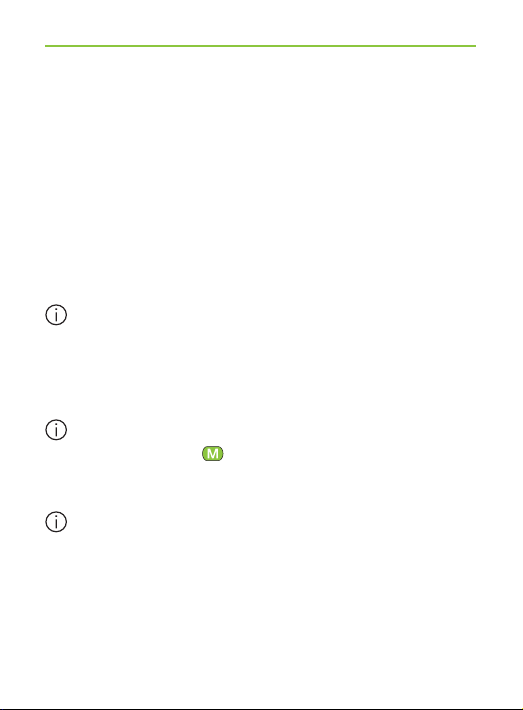
An audio source is considered as “connected” to the
ComPilot if:
쐍 The audio plug is inserted (with or without audio
signal).
쐍 An FM receiver is inserted and receives a FM signal.
쐍 A Bluetooth music source is streaming music or
paused.
쐍 A Bluetooth phone is paired and within reach.
A phone call always has priority. You will hear the
ringing indication even when listening to other audio
sources via cable, Bluetooth or FM. If you reject or
terminate the call, audio streaming will resume.
It is not possible to change hearing aid programs
using the Main (
source is connected to the ComPilot.
Most Bluetooth phones connect to the ComPilot as
a phone and a music player at the same time. If
you want to listen to music, you must start the music
via your phone; it cannot be started from the
ComPilot.
) button as long as any audio
43
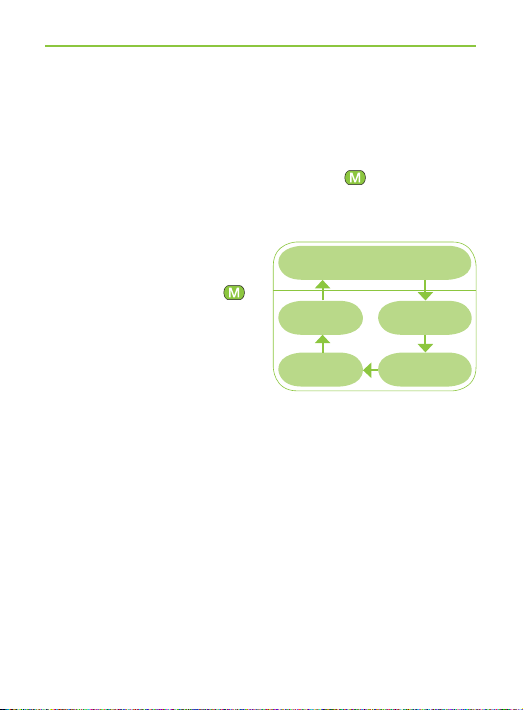
8. More detailed information
Selecting one of multiple sources using the ComPilot
With only one audio source (e.g., from a Bluetooth
transmitter), each press of the Main (
) button will
pause or resume the audio source.
Multiple sound sources can
be accessed sequentially
by pressing the Main (
button. After each press,
the ComPilot selects the
next connected source in
a fixed sequence.
)
Previously-active
hearing program
FM
Europlug
3.5 mm
plug
Bluetooth
music 1
Bluetooth
music 2
쐍 If a source is not connected, the ComPilot will proceed
to the next source.
쐍 After the last connected source in the sequence,
streaming stops and your hearing aids will resume the
previously-active hearing aid program, indicated by
beeps.
쐍 Every connected audio source has a fi xed place in
the sequence, as shown in the picture.
44
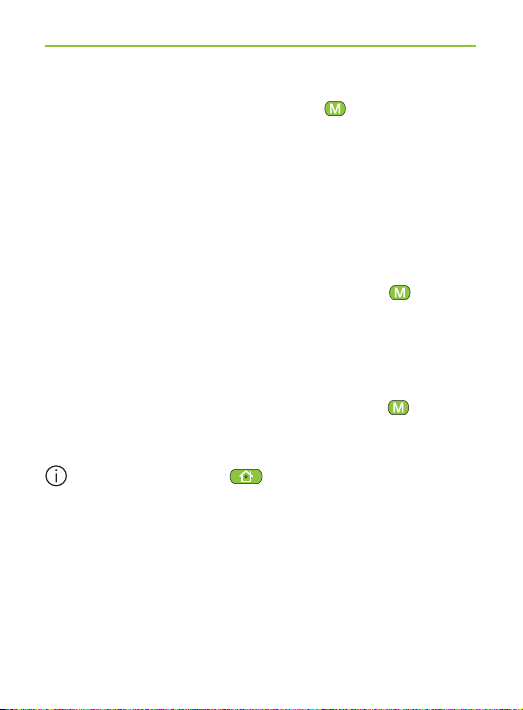
Keep on briefly pressing the Main ( ) button until
you reach your preferred audio source.
ComPilot will announce each active audio source as
you go through the sequence (VoiceAlerts).
Pause streaming
To temporarily interrupt streaming, e.g., if someone
wants to speak to you, briefl y press the Main (
) button
on the ComPilot as many times as needed until you
hear the beeps announcing the previously-active acoustic
hearing aid program.
To resume streaming, briefl y press the Main (
) button
until your preferred audio source is found.
Pressing the Home ( ) button will always select
the startup programs of your hearing aids, regardless
of the audio source sequence.
Stopping streaming
To stop audio streaming completely, stop the Bluetooth
audio players and unplug the audio plug or the FM
receiver.
45
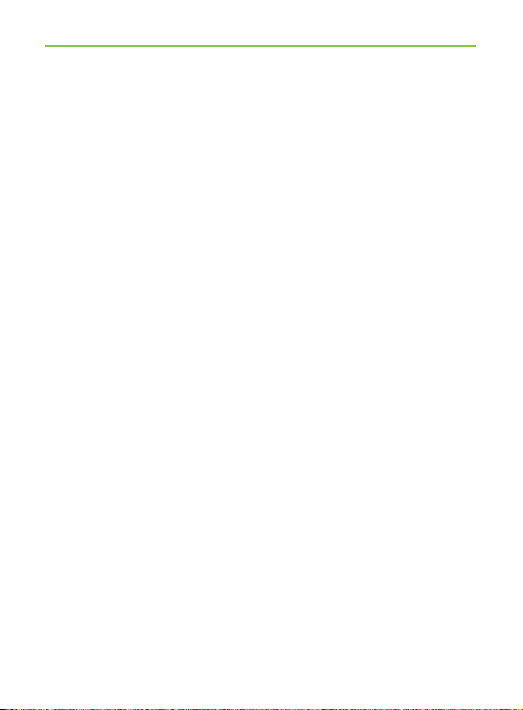
8. More detailed information
Streaming interruptions
To avoid streaming interruptions, make sure you wear
the ComPilot with the neckloop around your neck and
keep the Bluetooth device within the operating range.
Situations where streaming may be interrupted:
쐍 If the ComPilot is too far away from the hearing aids
while streaming, e.g., if you are not wearing the
neckloop or if you have unplugged the neckloop cable.
쐍 If the hearing aids are not worn correctly, e.g., if
they are not in an upright position.
쐍 If the Bluetooth signal is out of range.
쐍 If the Bluetooth transmitter is affected by an obstacle,
e.g., when carrying a cellular phone in the backpocket.
In these cases, your hearing aids will lose the audio
signal. If this situation continues for more than
approximately 5 seconds, they will automatically
switch to the previously-active hearing aid program.
46
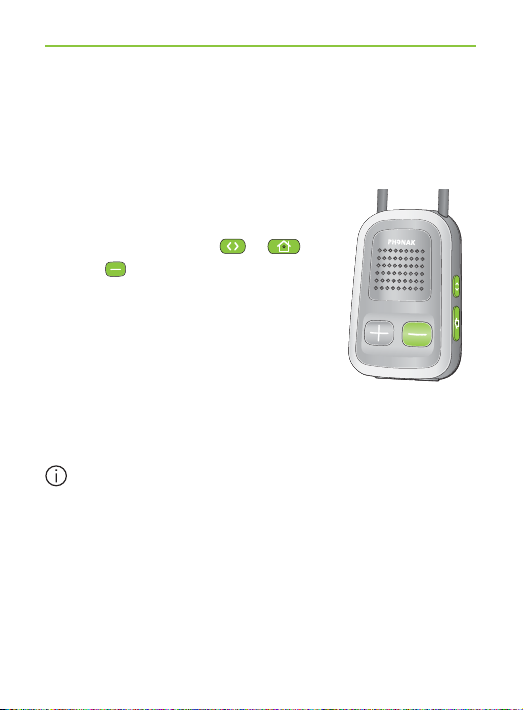
8.3 Resetting your ComPilot
If, for some reason, the ComPilot becomes unresponsive:
1. Slide the ComPilot power switch
to the ON position.
2. Press and hold the (
and (
) button simultaneously
), ( )
for 2 seconds.
3. Slide the ComPilot power switch
to the OFF position.
4. Wait for 5 seconds.
The ComPilot is now reset and will resume normal
operation when switching ON again.
After resetting the Bluetooth pairings, the
confi guration status and the grouping to the hearing
aids are kept.
47
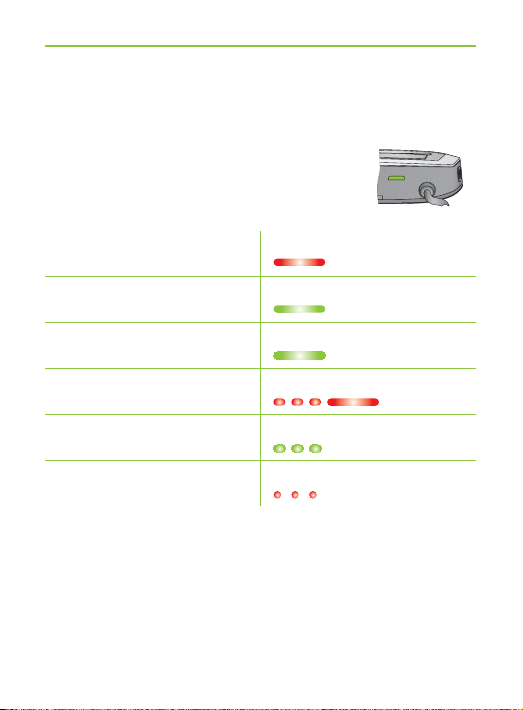
power
8. More detailed information
8.4 Summary of indicator lights
The indicator lights provide helpful
information as follows:
Power indicator
Charging Solid Red
Charged and full battery Solid green
Switching ON Green 2 seconds
Switching OFF Red 2 seconds *
Battery above 20% Blink green **
<20% battery remaining Short blink red **
* When switching the ComPilot OFF, the Power indicator
may blink red fi rst while the ComPilot is properly
disconnecting all Bluetooth devices.
** If the neckloop is not connected to the ComPilot, the
battery level is only shown during startup, charging
and when a button is pressed.
48
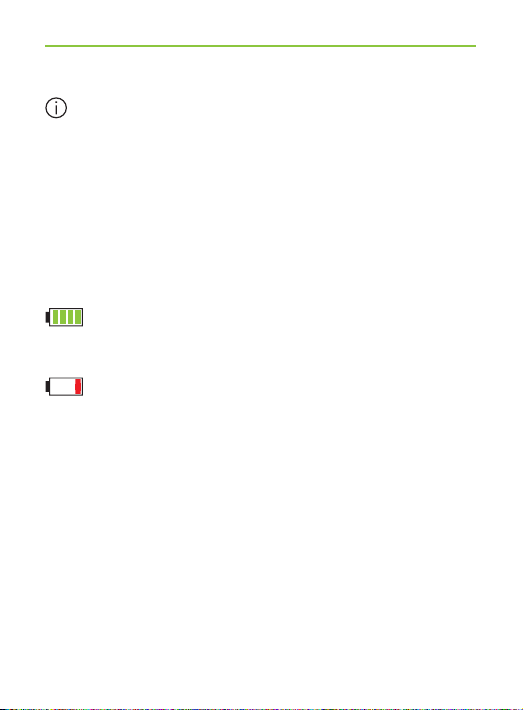
After unplugging the neckloop the ComPilot enters
power down mode after 2 minutes and the Power
indicator goes off. Only the remote control functions
can be used while the neckloop is unplugged.
Battery state
The color of the Power indicator informs you about the
ComPilot battery state.
The green Power indicator indicates a battery
level > 20%.
The red Power indicator indicates a battery
level < 20%. Less than 1.5 hours streaming
remain and the battery should be charged.
49

audio
8. More detailed information
Audio indicator
The neckloop must be plugged in for
any streaming.
Plug or FM streaming Solid orange
Bluetooth phone or Solid blue
music streaming
1 Bluetooth device Short blink blue
connected
2 Bluetooth device Double-blink blue
connected
In a phone call Solid blue
Bluetooth pairing Very fast blue blinking
Demo sound playing Solid violet
The Bluetooth pairing indication will be visible even if
the neckloop is not plugged in.
50
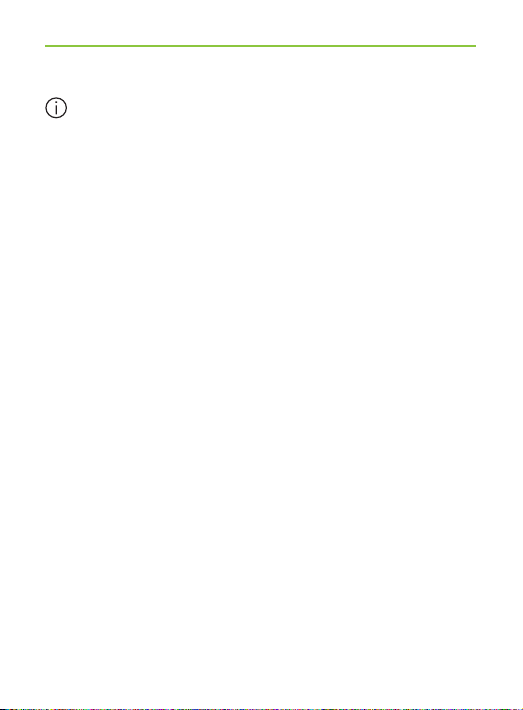
During cable or FM streaming, the Audio indicator
will remain orange regardless of the Bluetooth
connection state.
8.5 Introduction to Bluetooth
What is Bluetooth?
Bluetooth provides a way for devices like cellular or
cordless phones, laptops and personal computers to
communicate wirelessly.
Your ComPilot supports Bluetooth to allow audio to be
wirelessly received from many different audio devices and
transmitted to your hearing aids. For example, you can
receive phone calls directly to your hearing aids or listen
to a TV show via the TVLink S basestation.
For further information about Bluetooth, visit
www.bluetooth.org
51
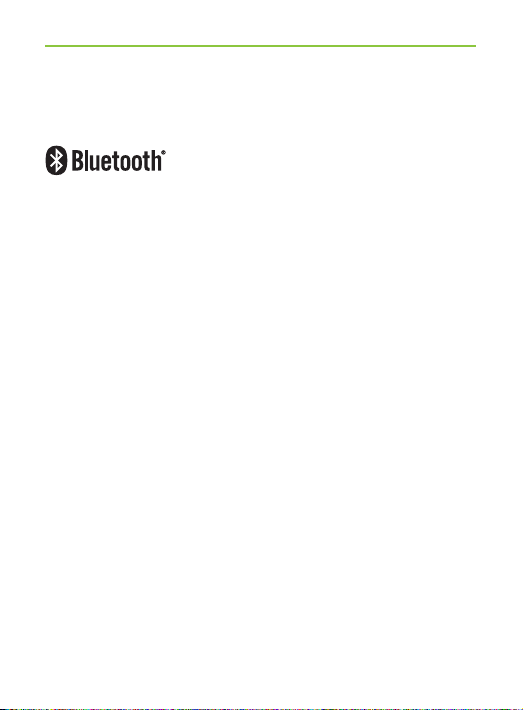
8. More detailed information
What Bluetooth devices can I use with my ComPilot?
First, check whether the device you wish
to use is Bluetooth-enabled: Look for
the following symbol on the device or in
its user guide.
Second, the possible applications on a Bluetooth enabled
device are defi ned by “profi les”. The device you wish to
use with your ComPilot must support the appropriate
Bluetooth profi les. These differ depending on what you
want to do with your ComPilot:
쐍 To receive phone calls your phone must support either
the “Head Set” or “Hands Free” profi le (HSP/HFP)
쐍 To listen to stereo music from your phone or PC, it
must support the A2DP / “Stereo Headset” profi le.
쐍 The Phone Book Access Profi le (PBAP) is an indicator
whether Caller identifi cation will work or not.
Look for this information in your phone‘s user guide or
via the compatibility guide at:
http://www.phonak.com/compilot
52
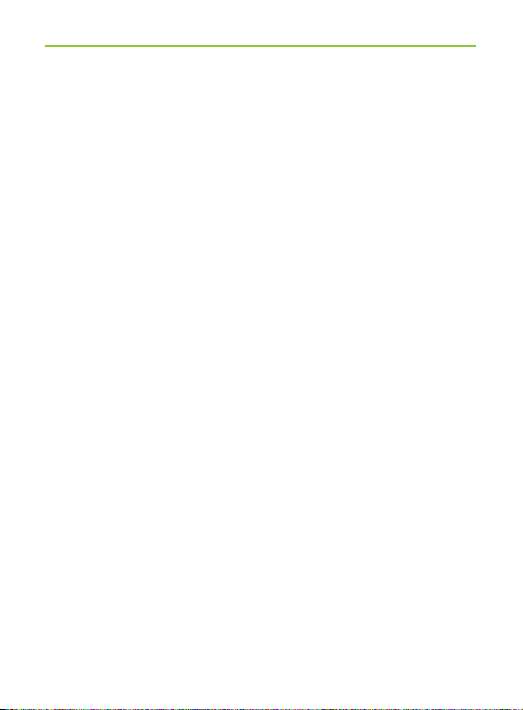
Bluetooth device compatibility
If a problem occurs in the connection between your
device and the ComPilot, or if you are unsure about your
device’s Bluetooth capabilities, please consult your
device’s user guide or ask your dealer.
Bluetooth operating range
Your ComPilot supports Bluetooth Class 2 operation up
to a range of 10 meters (30 ft).
When used with the TVLink S basestation for watching
TV, the operation range is up to 30 meters (90 ft).
Line-of-sight between your ComPilot and other devices
is not required. However, the following factors may
affect the range achieved:
쐍 Interference with other devices in the environment
may reduce the operating range.
쐍 The Bluetooth device with which you are connecting
may only support a more limited range.
53
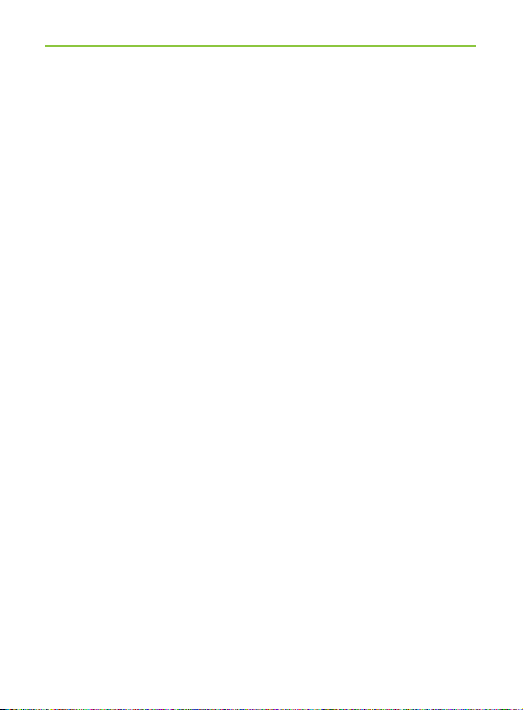
8. More detailed information
If your Bluetooth device moves out of range of your
ComPilot and has an active audio connection, this
connection fi rst starts to be intermittent and will fi nally
be terminated.
If the device is then moved back into range of your
ComPilot, it may or may not resume streaming to your
hearing aids. In this case, switch OFF the ComPilot
and switch it ON again after the red Power indicator is
turned off.
Using a Bluetooth device: pairing and connecting
Only when your device is Bluetooth-enabled and supports
the appropriate profi les, it can communicate with the
ComPilot. To enable this communication two simple
procedures must be completed:
1. Pairing: The pairing procedure allows you to
control which Bluetooth devices are permitted to
communicate with each other. It needs to be
completed only once for each device you wish to
use with your ComPilot.
54
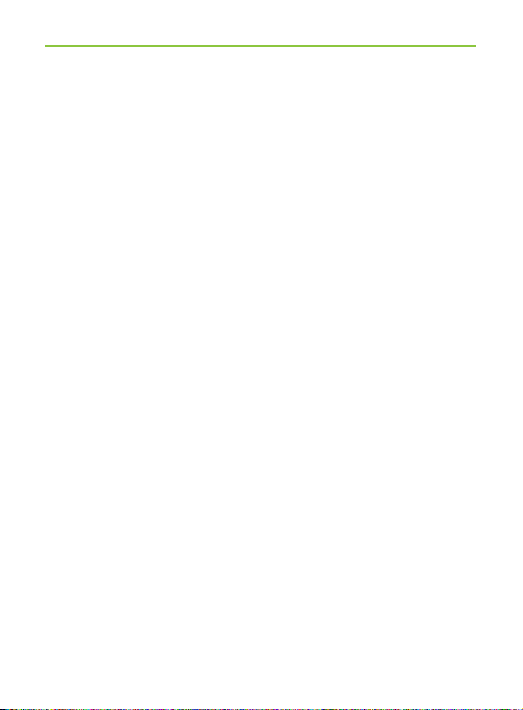
2. Connecting: Once a device is allowed to communicate
with the ComPilot (“paired”) the connection procedure
makes sure the devices can exchange audio signals.
The paired devices connect every time they are
switched ON and are within reach of each other.
This is indicated on the ComPilot by the blue blinking
Audio indicator.
Most Bluetooth devices perform the connection
procedure automatically after pairing.
On the following pages the pairing and the connecting
procedures are described.
55
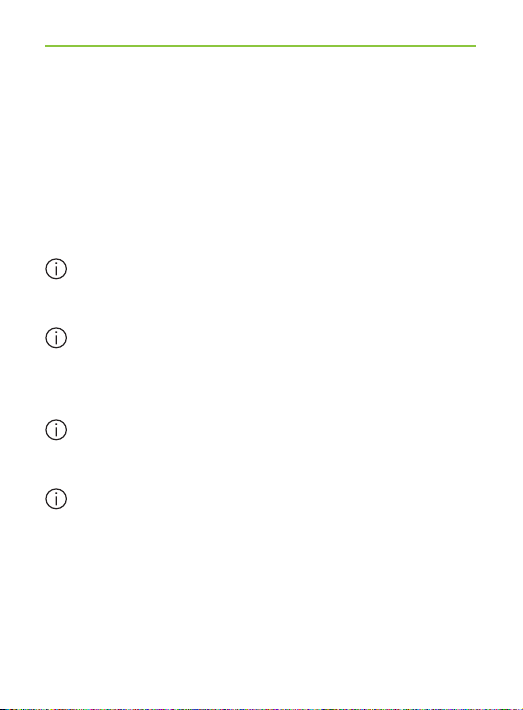
8. More detailed information
8.6 Setting up Bluetooth
This section describes the pairing and connection
procedure for Bluetooth devices.
Step-by-step: pairing a Bluetooth-enabled phone
It is only necessary to perform the pairing procedure
once with each Bluetooth device. The pairing
procedure is controlled by your phone.
Different phones have different menu structures.
You should, therefore, refer to your phone’s user guide
or dealer support if you cannot complete the pairing
procedure with the generic steps described here.
A maximum of 8 devices can be paired to the
ComPilot. Another pairing will replace the device
that was not used for the longest period.
The ComPilot can support (connect) two phones at
the same time but only one call at a time is possible.
For more information about Bluetooth pairing
instructions specifi c to some of the most popular
manufacturers, go to:
http://www.phonak.com/compilot
56

1. Turn ON your ComPilot and the phone. Place them
next to each other.
2. Locate the connectivity settings in your phone
menu. Look for the Bluetooth feature.
3. On your phone, ensure that the Bluetooth feature
is turned on.
4. On your phone choose SEARCH to search for
Bluetooth devices or audio enhancements.
5. To initiate the pairing process on your ComPilot,
press and hold the (
simultaneously for 2 seconds until the Audio
indicator starts to rapidly blink blue.
) and ( ) buttons
2 sec
poweraudio
6. Your ComPilot will remain in the pairing mode for
two minutes or until pairing is completed.
7. Your phone should present a list of Bluetooth
devices discovered. Select “ComPilot” from this list.
57

8. More detailed information
8. Your phone may then ask you to enter a passcode. If
so, enter “0000” (four zeros). Some phones may ask
which Bluetooth service you want to enable. Select
“Headset” or, if available, “Stereo Headset”.
9. Your ComPilot should now be paired to your phone
and the Audio indicator will stop blinking.
The pairing process is independent from the neckloop
(it can be plugged in or not).
It may be necessary to redo the pairing if your
phone’s fi rmware was updated.
How to connect to a phone
Once your phone and ComPilot are paired (see Pairing
a Bluetooth-enabled phone), the phone needs to be
‘connected’ to your ComPilot before it will actually
send audio signals to it.
This function should also appear in your phone’s
Bluetooth menu.
58

1. Ensure that the ComPilot is turned ON and the
neckloop is plugged in and worn correctly.
2. Locate the Bluetooth section in your phone menu
and select list of “Paired devices”.
3. Locate and highlight your ComPilot and select
“Connect”.
4. Confi rmation of successful connection is indicated
on the ComPilot by the Audio indicator blinking
blue. Additionally a headset symbol (
on the main screen of your phone.
The connection between your ComPilot and your
phone will be maintained as long as the two devices
remain on and are within range of each other. If
either device is switched off or moves out of range,
you may need to repeat the connection procedure.
Some phones may perform the connection procedure
automatically after pairing. We recommend selecting
“Yes” when prompted to allow this device to connect
automatically once the pairing is completed.
Please consult your phone‘s user guide in the case
where a manual connection is necessary.
) may appear
59

8. More detailed information
Pairing with other external Bluetooth devices
If you want to use your ComPilot to listen to music
from your stereo system you may use an external
Bluetooth transmitter. The ComPilot can also be used
with a Bluetooth-enabled landline phone.
The pairing procedure for other Bluetooth devices
is controlled by the device with which you are
attempting to pair. The procedure for pairing may
vary for each device. Please refer to the device’s user
guide or dealer support if you cannot complete the
pairing procedure with the generic steps described
below.
1. Turn ON both your ComPilot and the other device.
2. Place them next to each other.
3. Set your device into Bluetooth pairing mode.
4. Initiate the pairing process on your ComPilot by
simultaneously pressing the (
)- and ( )-buttons
for 2 seconds until the Audio indicator is rapidly
blinking blue.
60

5. Your ComPilot will remain in the pairing mode for
two minutes or until the pairing is completed.
6. If a passcode is required, enter “0000” (four zeros).
After pairing, wait until the devices have completed
connection.
Confirmation of successful connection is indicated
on the ComPilot by the Audio indicator shortly
blinking blue. A double-blink indicates that two
devices are connected to ComPilot.
Deleting the pairing of Bluetooth devices
If you encounter issues with one of the paired devices,
or if a device stops connecting to your ComPilot,
you may consider deleting the pairing of devices to
the ComPilot.
1. Turn ON your ComPilot.
2. Press and hold the (
10 seconds until the blue rapid blinking Audio
indicator stops.
)- and ( ) buttons for
61

Mike
Office
8. More detailed information
Deleting the pairing of Bluetooth devices removes the
ability to connect to any previously paired Bluetooth
device. You will need to perform the pairing process
again if you wish to reconnect.
8.7 Caller identifi cation: spoken caller names
The ComPilot is able to tell you the name of the caller.
If your phone supports Phone Book Access (PBA) or
Phone Book Access Profi le (PBAP), the ComPilot will try
to access information about the caller every time the
phone rings.
As the phone rings, the displayed
information is transferred to the
ComPilot and spoken through your
hearing aids as follows:
쐍 The stored name in your phones phonebook. In the
example, you will hear “Mike Offi ce”.
쐍 The number if the name is not known.
62

To make sure the pronunciation is correct your hearing
care professional can confi gure the language settings
of your ComPilot.
The phonebook is not downloaded to the ComPilot.
This way, ComPilot can also support the use of different
phones.
Please consult your phone’s user guide or the phone
dealer to check whether this feature is supported by
your phone.
8.8 VoiceAlerts: spoken ComPilot status
VoiceAlerts inform you about the different operation
modes and status of the ComPilot using text-to-speech.
Your hearing care professional can configure the
language setting as well as the speech levels.
쐍 Warnings only: Spoken information about a low
ComPilot battery and during the Bluetooth pairing
process.
63

8. More detailed information
쐍 Standard: Additional information about switching
ComPilot ON or OFF, start or end charging during
streaming, input channel confirmation and FM
announcements.
쐍 Detailed: Additional information about start or end
of charging even if no streaming source is active,
external microphone connection, Bluetooth device
connect or disconnect and transfer or hold a call.
A new ComPilot is always delivered with English
speech messages (VoiceAlerts) on speech level
“Standard”.
Caller identifi cation is independent of the speech
level.
64

9. Troubleshooting ComPilot
A summary of frequently asked questions and their answers:
Most probable cause
During Bluetooth pairing my other device is prompting for a
code, what do I have to enter?
쐍 The pairing code is required
for the initial coupling of
ComPilot with your Bluetooth
device (“pairing”).
I hear intermittency during an audio transfer via ComPilot.
쐍 The Bluetooth device is too
far away, or worn in a back
pocket (body shielding).
쐍 ComPilot searches for known
devices for 2 minutes after
switching on.
쐍 A phone connected to other
devices such as a PC may
not be able to continuously
stream music.
The volume of the music is too loud or too quiet. The volume of
phone conversations is not comfortable (too low or too high).
쐍 Different audio sources have
different outputs.
Remedy
쐍 The ComPilot pairing code is
“0000” (four zeros).
쐍 Do not to exceed the
maximum distance and keep
Bluetooth devices in front
of you.
쐍 After 2 minutes, ComPilot
will stop searching and the
intermittency will stop.
쐍 When using your Bluetooth
phone as music player,
disconnect it from other
devices such as PCs.
쐍 To change the volume of the
phone, or any other sound
source to ComPilot, use
the volume control of that
external device.
65

9. Troubleshooting ComPilot
Most probable cause Remedy
I have diffi culties understanding the phone conversation in a
noisy environment.
쐍 Your hearing aid
microphones are set too
high during the call.
The caller can hear me but I cannot hear the caller.
쐍 The call was transferred to
your phone.
ComPilot is no longer recognized by the phone or other
Bluetooth device to which it was previously paired.
쐍 2 minutes after no device was
found, ComPilot stops seeking
devices to save power.
쐍 The devices are too far away
from each other.
쐍 ComPilot can be paired to a
maximum of 8 different
Bluetooth devices. If the
internal memory is full, new
pairings may overwrite
previous pairings.
66
쐍 Reduce the hearing aid volume
by pressing the
쐍 If the sound volume over the
phone (or music) is too low
after this reduction use
the phone volume button to
increase the volume.
쐍 Make sure the call is
transferred back to ComPilot
via the phone menu.
쐍 Switch ComPilot OFF. Wait
until the red indicator
switched off, then turn
device ON again.
쐍 Bring devices within 1 meter
range and try again.
쐍 Repeat the pairing between
ComPilot and the Bluetooth
device which was overwritten.
button.

Most probable cause
쐍 Pairing was deleted.
I am not streaming but the hearing aids keeps switching
between the Bluetooth and the normal hearing aid program.
쐍 Your phone sends sounds to
ComPilot due to incoming
SMS or mails.
쐍 Phone key tones are switched
on.
I hear my phone’s key-press tones in my hearing aids.
쐍 The key-press tones may be
enabled on your phone.
Every time I switch on my phone, the music player starts.
쐍 For some phones this is
normal behavior and not
initiated by ComPilot.
Remedy
쐍 Repeat the pairing between
ComPilot and the Bluetooth
device which was deleted.
쐍 Disable the system sounds for
reminders, alarms, SMS, etc.
via your phone menu.
쐍 Switch off phone key tones
via your phone menu.
쐍 Deactivate key-press and
confi rmation tones on your
phone. Please refer to the
phone’s user guide.
쐍 Some phones can be
configured not to start the
music player automatically.
쐍 Stop the music player via
phone menu after the phone
is connected.
67

9. Troubleshooting ComPilot
Most probable cause Remedy
Every time I get in my car the ComPilot connection to my
phone shows unexpected behavior.
쐍 The car Bluetooth system
connects to your phone.
I accepted the incoming phone call but cannot hear the call
in my hearing aids.
쐍 Some phones, when accepting
the call through the phone
button, don‘t use ComPilot.
The phone is ringing but the Audio indicator is not solid blue
and there is no ringing signal through the hearing aids.
쐍 Bluetooth is disabled in the
phone.
쐍 ComPilot and your phone are
not connected to each other.
68
쐍 Consider disconnecting the car
system from your phone.
쐍 Always accept the call
by pressing the ComPilot
Main (
쐍 Ensure Bluetooth is enabled
according to your phone’s
user guide.
쐍 1. Disable the Bluetooth
functionality in your phone
and turn it on again.
2. Restart ComPilot by
switching it OFF and then ON.
The ComPilot Bluetooth functionality will be automatically
reactivated.
3. Activate ComPilot by
selecting it in the phone’s
“Active device” menu.
4. Reduce the distance
between ComPilot and the
phone.
) button.

Most probable cause
쐍 ComPilot is not paired to the
phone.
쐍 The distance is too great
between ComPilot and the
phone.
The phone is ringing, the Audio indicator is solid blue but
there is no ringing signal through the hearing aids.
쐍 ComPilot is out of range of
the hearing aids.
쐍 Phone is set to vibrate.
쐍 You are already having a
phone call, then a second
call cannot be recognized.
My phone rings but the name of the caller is not being
acoustically given.
쐍 The Caller identifi cation
feature is not available or not
enabled on your phone.
쐍 Two phones are connected to
your ComPilot.
쐍 Caller identifi cation may be
switched off.
Remedy
쐍 Follow the pairing process in
this guide.
쐍 Wear ComPilot around your
neck. Keep distance to phone
<5m (15ft).
쐍 Wear ComPilot correctly
around your neck with both
neckloop plugs firmly
plugged in.
쐍 Enable ring tone on phone.
쐍 Hang up the first phone call,
then accept the second call
쐍 Please refer to the phone’s
user guide to check the
availability of this feature.
쐍 If two phones are connected
Caller identifi cation is only
available on the phone that
was last paired to ComPilot.
쐍 Please ask your hearing care
professional to enable Caller
identifi cation on your
ComPilot.
69

9. Troubleshooting ComPilot
Most probable cause Remedy
During a phone call the other party reports diffi culties
hearing me.
쐍 ComPilot microphone
openings may be covered.
쐍 ComPilot may not be worn
correctly.
쐍 ComPilot may rub against
clothing.
쐍 The surrounding noise may
be too loud.
ComPilot is unresponsive or does not show any indicator when
switching ON.
쐍 ComPilot may be completely
discharged.
쐍 It may indicate a software
problem.
70
쐍 Make sure the microphone
openings are not covered by
part of your body, clothing
or dirt and debris.
쐍 Do not turn ComPilot side-
ways and make sure the neckloop plugs point towards your
mouth as you speak.
쐍 Reduce movement while you
speak, or consider using the
external microphone (optional).
쐍 Although ComPilot features
noise reduction technologies,
too noisy environments
should be avoided.
쐍 Suggest to your callers that
they increase the phone
volume.
쐍 Charge your ComPilot for at
least 1 hour.
쐍 Unplug any connectors from
ComPilot.
쐍 Switch ComPilot OFF and ON
again.
쐍 Consider resetting ComPilot.

Most probable cause
The operating time of your ComPilot is reduced substantially.
쐍 The battery typically needs
several charging cycles to
achieve full performance.
Please consult the datasheet
for the typical operating
time for your ComPilot.
For any problems not listed in this user guide, please contact
your hearing care professional.
Remedy
쐍 Charge for at least 3 hours
the fi rst time you charge
ComPilot.
쐍 Let a new ComPilot discharge
completely three times.
71

9. Troubleshooting ComPilot
Notes
72
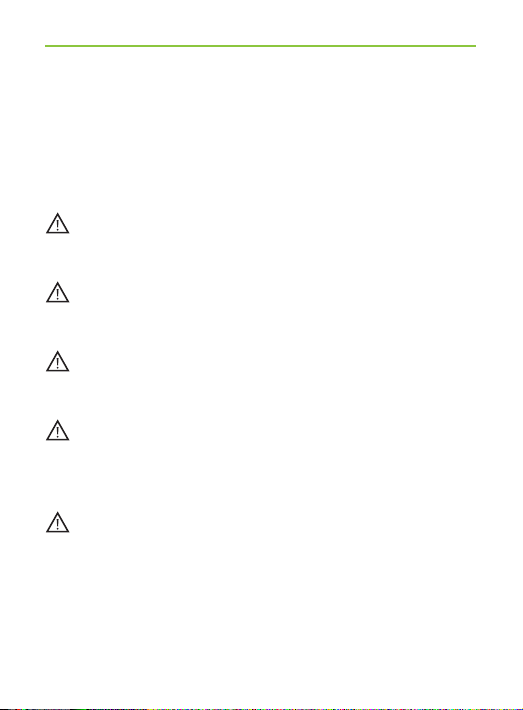
10. Important safety information
Please read the information on the following pages
before using your Phonak ComPilot.
10.1 Hazard warnings
Keep this device out of reach of children under
3 years.
Persons using medical devices such as pacemakers
are not permitted to use this device.
Do not wear ComPilot around the neck whilst it is
connected to any programming equipment.
Make sure to always remove both plugs of the
neckloop and other cables when using the ComPilot
as a handheld remote control.
Opening the ComPilot might damage it. If problems
occur which cannot be resolved by following the
remedy guidelines in the troubleshooting section of
this user guide, consult your hearing care professional.
73

10. Important safety information
The ComPilot may only be repaired by an authorized
service center. Changes or modifi cations to the
device that were not explicitly approved by Phonak
are not permitted.
The battery may only be replaced by authorized
personnel.
Dispose of electrical components in accordance with
your local regulations by Phonak AG.
Do not use your ComPilot in areas where electronic
equipment is prohibited.
External devices may only be connected if they
have been tested in accordance with corresponding
IECXXXXX standards.
Only use accessories approved by Phonak AG.
Using your ComPilot cables in any way contradictory
to their intended purpose (e.g., wearing the USB cable
around the neck) can cause injury.
74

When operating machinery, ensure that your remote
assistant lanyard does not get caught in the machine.
The mini-USB port is to be used for the described
purpose only.
Caution: electric shock. Do not insert plug alone
into electrical outlets.
10.2 Information on product safety
Protect the ComPilot from excessive moisture
(bathing, swimming), heat (radiator, car dashboard),
and direct skin contact when sweating (workout,
fi tness, sport).
X-ray radiation, CT or MRI scans may destroy or
adversely affect the correct functioning of the
ComPilot.
75

10. Important safety information
Protect the ComPilot from excessive shock and
vibration.
Do not use excessive force when connecting your
ComPilot to the different cables.
Protect all openings (microphones, antenna, audio,
FM and charger) from dirt and debris.
Never use a microwave or other heating devices to
dry the ComPilot.
Clean the ComPilot using a damp cloth. Never
use household cleaning products (washing powder,
soap, etc.) or alcohol to clean the ComPilot.
The digitally-coded, inductive transmission
technology used in the ComPilot is highly reliable
and experiences virtually no interference from
other devices. It should be noted, however, that
when operating the hearing system near computer
equipment, larger electronic installation or other
76

strong electromagnetic fi elds, it may be necessary to
be at least 60 cm (24”) away from the interfering
device to ensure proper operation.
Do not disconnect the neckloop while the ComPilot
is transmitting signals to your hearing aids.
For safety reasons, recharge the ComPilot
only with chargers supplied by Phonak or by
USB-certifi ed chargers >500 mA.
Do not connect an USB or audio cable exceeding
3 meters (9ft) in length to the ComPilot.
When the ComPilot is not in use, turn it OFF and
store it safely.
77

10. Important safety information
10.3 Other important information
High-powered electronic equipment, larger electronic
installations and metallic structures may impair and
signifi cantly reduce the operating range.
If the hearing aids do not respond to the ComPilot
because of an unusual fi eld disturbance, move
away from the disturbing fi eld.
Your hearing aids and ComPilot may be given a
unique communication code during the fi tting. This
ensures that the device will not affect hearing aids
worn by others.
When using an FM transmitter, be aware that radio
signals might also be picked up and overheard by
other receivers.
78

11. Service and warranty
11.1 Local warranty
Please ask the hearing care professional, where you
purchased your ComPilot, about the terms of the local
warranty.
11.2 International warranty
Phonak offers a one year limited international warranty,
valid as of the date of purchase. This limited warranty
covers manufacturing and material defects. The warranty
is valid only if proof of purchase is shown.
11.3 Warranty limitation
This warranty does not cover damage from improper
handling or care, exposure to chemicals, immersion in
water or undue stress. Damage caused by third parties or
non-authorized service centers renders the warranty
null and void. This warranty does not cover any services
performed by a hearing care professional in his/her offi ce.
Serial number:
Purchase date:
Authorized hearing
care professional
(stamp/signature):
79

12. Compliance information
Declaration of Conformity
Hereby Phonak AG declares that this Phonak product
is in compliance with the essential requirements
of the Medical Devices Directive 93/42/EEC as well as
the Radio and Telecommunications Terminal Equipment
Directive 1999/5/EC. The full text of the Declaration
of Conformity can be obtained from the manufacturer
or the local Phonak representative whose address can
be taken from the list on http://www.phonak.com
(worldwide locations).
Notice 1:
This device complies with Part 15 of the FCC Rules
and with RSS-210 of Industry Canada. Operation is
subject to the following two conditions: 1) this device
may not cause harmful interference, and 2) this
device must accept any interference received, including
interference that may cause undesired operation.
Notice 2:
Changes or modifications made to this device not
expressly approved by Phonak may void the FCC
authorization to operate this device.
80

Notice 3:
This device has been tested and found to comply
with the limits for a Class B digital device, pursuant
to Part 15 of the FCC Rules and ICES-003 of Industry
Canada.
These limits are designed to provide reasonable
protection against harmful interference in a residential
installation. This device generates, uses and can
radiate radio frequency energy and, if not installed
and used in accordance with the instructions, may
cause harmful interference to radio communications.
However, there is no guarantee that interference will
not occur in a particular installation. If this device
does cause harmful interference to radio or television
reception, which can be determined by turning the
equipment off and on, the user is encouraged to try to
correct the interference by one or more of the following
measures:
쐍 Reorient or relocate the receiving antenna.
쐍 Increase the separation between the device and
receiver.
쐍 Connect the device into an outlet on a circuit different
from that to which the receiver is connected.
쐍 Consult the dealer or an experienced radio/TV
technician for help.
81

12. Compliance information
More details can be found in the data sheet which can
be downloaded from http://www.phonak.com/compilot
82

13. Information and explanation
of symbols
With the CE symbol, Phonak AG
XXXX
confi rms that this Phonak product
meets the requirements of the
Medical Devices Directive 93/42/EEC
as well as the R&TTE Directive
1999/5/EC on radio and telecommunications equipment.
This symbol indicates that the products described in these user instructions adhere to the requirements for
an application part of Type BF of EN
60601-1. The surface of the device is
specifi ed as applied part of Type B.
83

13. Information and explanation of symbols
This symbol indicates that it is
important for the user to read and
take into account the relevant
information in this user guide.
This symbol indicates that it is
important for the user to pay
attention to the relevant warning
notices in these user guides.
Important information for handling
and product safety.
Australian EMC and Radiocommunications compliance label.
Operating
conditions
84
This device is designed such that
it functions without problems or
restrictions if used as intended,
unless otherwise noted in these user
guides.
0°–45° Celsius and relative humidity
of <95% (non condensing).

Transport
and storage
conditions
During transport or storage, the
temperature should not exceed the
limit values of –20°/60° Celsius
and relative humidity of 90% for a
long period of time. The air
pressure between 500 and 1100 hPa
is appropriate.
The symbol with the crossed-out
garbage bin is to make you aware
that this device may not be thrown
away as normal household waste.
Please dispose of old or unused device,
at waste disposal sites intended for
electronic waste, or give your device
to your hearing care professional for
disposal. Proper disposal protects the
environment and health.
85

13. Information and explanation of symbols
The Bluetooth® word mark and logos
are registered trademarks owned
by Bluetooth SIG, Inc. and any use
of such marks by Phonak is under
license. Other trademarks and trade
names are those of their respective
owners.
86

87
