Page 1

USER
GUIDE
SONIM
XP2.10 SPIRIT
English
Page 2

The information contained in this User Manual is written
for the Sonim XP2.10 SPIRIT model. The contents of this
document are provided “as is”. Except as required by
applicable law, no warranties of any kind, either express or
implied, including, but no limited to, the implied warranties
of merchantability and tness for a particular purpose,
are made in relation to the accuracy, reliability or contents
of this document. Sonim Technologies Ltd. reserves the
right to make changes and improvements to the products
and any of the features of the products described in this
document without prior notice.
Under no circumstances shall Sonim Technologies Ltd. be
responsible for any loss of data or income or any special,
incidental, consequential or indirect damages howsoever
caused.
Some services and functions in this User
Manual may not be supported by all networks,
such as 112, the international emergency call
number. Please contact the network operator
or service provider for clarications on how to
use specic services/functions.
The availability of particular products may vary
by region. Please check with the Sonim XP2.10
SPIRIT dealer nearest to you.
This device may contain commodities,
technology or software subject to export
laws and regulations from the US and
other countries. Diversion contrary to law is
prohibited. When using the features in this
device, obey all laws and respect privacy and
legitimate rights of others.
Please read “Important Safety Information”
and “Limited Warranty” chapters prior to the
use of the mobile phone.
Disposal of Old Electrical and Electronic Equipment
The symbol of the crossed-out wheeled
bin indicates that within the countries in
the European Union, this product, and any
enhancements marked with this symbol,
can not be disposed as unsorted waste
but must be taken to separate collection
at their end- of-life.
Disposal of Battery
Please check local regulations for
disposal of batteries. The battery should
never be placed in municipal waste. Use a
battery disposal facility if available.
2
Page 3
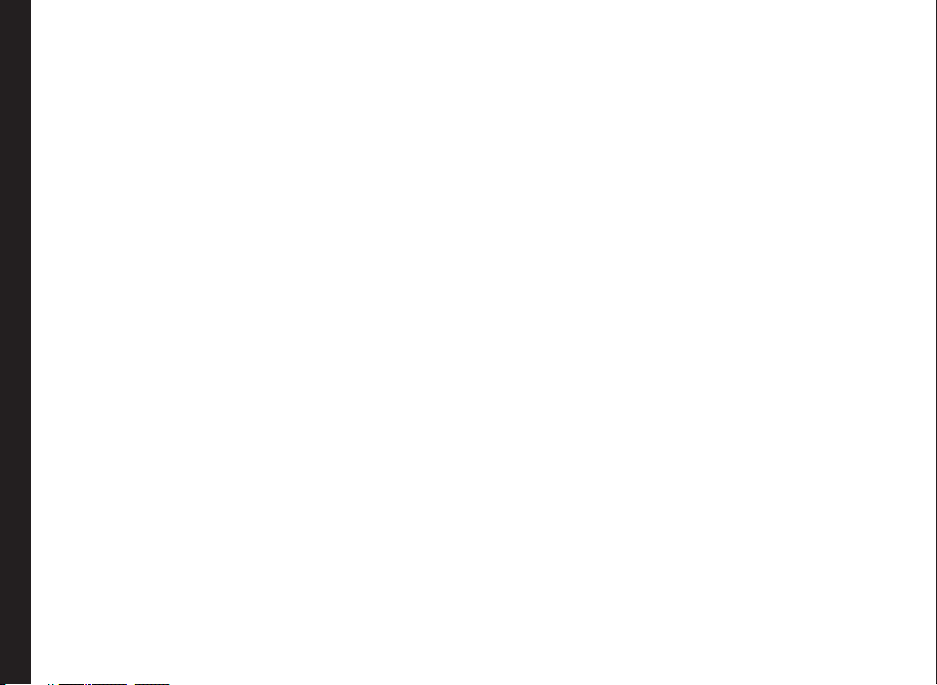
General Information————————6
Network Services
Sonim Support Information
Use the Guide Effectively
Options Commonly Used Across Menu Items
Your Safety Guidelines————————8
Battery Performance
Battery Replacement
Avoid Short Circuit
Avoid High Temperatures
Battery Disposal
Personal Medical Devices
Child Safety
Emergency Calls
SAR Information
Getting Started————————13
Battery Usage
Inserting the Battery
Removing the Battery
Charging the Battery
Contents
Low Battery Alert
Your SIM Card
Inserting the SIM/Memory card
Removing the SIM/Memory card
Home screen
Operations in Home Screen
Basic Settings
Keypad Functions
Your Sonim XP2.10 SPIRIT Phone————————24
Your Sonim XP2.10 SPIRIT Phone
Main Menu
Home Screen Indicators
Key Operations Without Your SIM Card
Phone Settings————————28
Main Menu
General Settings
Phone Proles
Display Settings
Power Saving
Security Settings
Network Settings
Data Proles
Reset Settings
Clear All
Managing Calls————————33
Managing Calls
Dial a Number
Dial an International Number
Dial a Number via Contacts
Dial a Number Via the Calls List
Managing Call List
Fixed Number Dialing
Speed Dial
Accept/Reject a call
Any Key Answer
Call Forwarding
The Call forward options are mentioned below:
Call Barring
Call Waiting
Caller ID
Auto Redial
Headset Auto Answer
Other Call Settings
Managing Contacts————————37
Managing Contacts
Add a New Contact
Dialing a Number From Contacts
Sending a Message From Contacts
Add New Group
Add a New Contact in Group
Group Settings
Other Numbers
Default Contact List
Sending Contact
Delete Contacts
Copy or Move Numbers between Phone, SIM
Searching Contacts
3
Page 4

Managing Messages————————40
Messages
Text Input Mode
Managing SMS Messages
Managing MMS Messages
Managing Email Messages
Managing Draft Messages
Managing Sent Messages
Send a Message Via Contacts
Call Or Save a Number Embedded in a Received
Message
View SMS Memory
Voice Mail
Internet Browser————————47
Internet Browser
Java————————48
Java
Installing Java Application from SD Card
Tools————————49
Tools
Contents
Alarm
Calculator
Notes
To-Do
World Clock
Stopwatch
Countdown Timer
Currency Exchanger
SIM Toolkit
Voice recorder
Managing Calendar————————52
Calendar
Managing Connectivity————————53
Managing Connectivity
Bluetooth
Packet Data Connection
PC Synchronization
USB function
Media Player————————56
Media Player
FM Radio
Camera————————58
Camera
Camera Options
Flashlight————————59
Flashlight
Memory card————————60
Memory Card
Inserting Memory card Into the Phone
Managing your Memory Card
Managing Your Files————————62
Managing Your Files
End User License Agreement————————63
Unconditional 3 year Guarantee
Our Guarantee
What We Will Do
Phone Care
Conditions
FCC————————66
FCC Statement
Declaration of Conformity————————67
Declaration of Conformity
Index————————68
4
Page 5

UNCONDITIONAL
3 YEAR GUARANTEE
5
Page 6

Congratulations on the purchase of a Sonim XP2.10
Spirit™ mobile phone. Sonim XP2.10 SPIRIT is a Tri-band
GSM/GPRS/EDGE (900/1800/1900 MHz) and Single
band 3G/WCDMA (2100 MHz) phone and has an intuitive,
feature-rich user interface, which allows you to make the
best use of the offered functions.
Network Services
These are additional services that you can avail through
your network service provider. To make the best of these
services, you must subscribe to them through your service
provider and obtain instructions for their use from your
service provider.
Sonim Support Information
For additional product and support information,
visit www.sonimtech.com.
Use the Guide Effectively
Acquaint yourself with the terminology and symbols used
General Information
in the guide to help you use your phone effectively.
SELECT Means to either press the
Left or Right Selection Key to
apply the command indicated
at the bottom of the screen.
The Centre navigation key
can also be used to select
Menu. For example, if this
guide says Select Menu >
Messages > SMS, you must
press the Centre Key or the
left selection key (based on
the menu) to select Menu,
scroll to Messages and press
the Centre key, scroll to SMS
and press the centre Key. To
return to the previous screen,
press the Right Selection Key.
6
PRESS Means to press and release a
key immediately. For example,
Press 2 means that you press
the key on the keypad that is
labelled with the numeral 2
and the alphabets “ABC”.
Page 7

PRESS & HOLD Means to press and hold
MENU OPTIONS These options are
SELECT MENU Means to press the Left
General Information
A MENU ITEM SUFFIXED
WITH THREE DOTS (…)
a key for a while before
releasing the key. This
action is typically used
when trying to switch on/
off the phone or when
using shortkeys to access
specic functions. For
example: press and hold 1
to access voicemail.
displayed at the bottom
of the screen. The
selection keys are used to
accomplish the indicated
option.
Selection Key to select
the Menu option or press
the Menu key (centre) for
the same result.
Means more options are
available but only one has
been mentioned in the
guide.
Signies a Note.
Options Commonly Used Across Menu Items
The following are common actions used across various
menu items:
EXIT Displays the previous
screen. Use the Right
Selection key to perform
this function.
CLEAR Deletes data character by
character. Use the Right
selection key to perform
this function.
OK Conrms an action. Use
the Left Selection Key or
the Menu key to perform
this function.
7
Page 8

Please read and understand the following safety guidelines before you use the phone. These guidelines provide details
to enable you to operate your phone safely and conform to any legal requirements regarding the use of cellular phones.
Do not to use the phone at a refuelling point. Observe restrictions when using radio equipment at fuel
depots, chemical plants or where blasting operations are in progress.
Electrical interference may obstruct the use of your phone. Observe restrictions in hospitals and near
medical equipment.
Switch off your cellular phone when in an aircraft. Wireless phones can cause interference or danger
to an aircraft. In an aircraft, the phone can be used in flight mode.
Do not expose the battery to high temperatures (in excess of 60°C).
Adhere to road safety laws. Do not hold/use a phone while you are driving; find a safe place to stop
Your Safety Guidelines
first. Do not speak into a hands-free microphone while you are driving.
Avoid using the phone in close proximity to personal medical devices,
such as pacemakers and hearing aids.
Use only Sonim XP2.10 SPIRIT approved charging equipment to charge your phone and avoid
damage to your phone.
The symbol of the crossed-out wheeled bin indicates that within the countries in the European Union,
this product, and any enhancements marked with this symbol, can not be disposed as unsorted
waste but must be taken to separate collection at their end-of-life.
8
Page 9

Your Safety Guidelines
Ensure that only qualied personnel install or repair your phone.
The Sonim XP2.10 SPIRIT is water-proof and can work if submerged to 1metre and removed
within 30 minutes. However, it is not waterproof in deeper water, during charging or when the
system connector cover on bottom of the phone is open or compromised.
• To keep your phone waterproof, make sure that the connector cover located at the bottom is
rmly plugged in every time it is open for charging or use of a wired headset
• Water droplets may form on the connector cover when it is opened soon after immersion.
This does not indicate water leakage. The connector cover is sealed and waterproof.
• Water droplets may condense under the display cover if the phone is immersed in water
with signicant drop in temperature. This does not indicate water leakage. The droplets will
disappear at room temperature.
The Sonim XP2.10 SPIRIT is dust-resistant, rugged and shock-resistant. However, it is not dustproof or un-breakable if subjected to overwhelming impact. For best results and long product life,
one should protect the Sonim XP2.10 SPIRIT from salt water, dust and strong impacts.
Make back-up copies of important information stored in your phone or maintain a written record.
9
Page 10

Battery Performance
A rechargeable battery powers your device.Use the battery
only for its intended purpose. Never use any charger
or battery that is damaged. If the battery is completely
discharged, it may take a few minutes before the charging
indicator appears on the display or before any calls can be
made. The full performance of a new battery is achieved
only after two or three complete charge and discharge
cycles. The battery can be charged and discharged
hundreds of times but it will eventually wear out. Unplug
the charger from the electrical plug and the device
when not in use. Do not leave the fully charged battery
connected to a charger, since overcharging may shorten
its lifetime. If left unused, a fully charged battery will lose
its charge over time.
Battery Replacement
When the talk and standby times are noticeably shorter
than normal, replace the battery with an original Sonim
XP2.10 battery.If a replacement battery is being used
for the rst time or if the battery has not been used for
a prolonged period, it may be necessary to connect the
Your Safety Guidelines
charger and then disconnect and reconnect it to begin
charging the battery.
Avoid Short Circuit
Do not short-circuit the battery. An accidental short-circuit
can occur when a metallic object such as a coin, clip,
or pen causes direct connection of the positive (+) and
negative (-) terminals of the battery. (These look like metal
strips on the battery.) This might happen, for example,
when you carry a spare battery in your pocket or purse. A
short-circuit at the terminals may damage the battery or
the connecting object.
Avoid High Temperatures
Leaving the battery in hot or cold places, such as in a
closed car in summer or winter conditions, will reduce the
capacity and lifetime of the battery. For the best results,
try to keep the battery between 15°C and 25°C (59°F and
77°F). A device with a hot or cold battery may not work
temporarily, even when the battery is fully charged. Battery
performance is particularly limited in temperatures well
below freezing.
Battery Disposal
Do not dispose off batteries in a re as they may explode.
Batteries may also explode if damaged. Dispose of
batteries according to local regulations and recycle when
possible. Do not dispose as household waste. Do not
dismantle, open or shred cells or batteries. In the event of
a battery leak, do not allow the liquid to come in contact
with the skin or eyes. In the event of leak or a hazard seek
medical help immediately.
Personal Medical Devices
Mobile phones may affect the operation of cardiac
pacemakers and other implanted equipment. Please
avoid placing the mobile phone over the pacemaker, for
example. in your breast pocket. When using the mobile
phone, place it at the ear opposite the pacemaker. If a
minimum distance of 15 cm (6 inches) is kept between the
mobile phone and the pacemaker, the risk of interference
is limited. If you suspect that interference is taking place,
immediately turn off your mobile phone. Contact your
cardiologist for more information. For other medical
devices, consult your physician and the manufacturer
of the device. Comply with instructions to switch off
the device or deactivate the RF transmitter function
when required, especially when posted in hospitals and
aeroplanes. Equipment used in these places may be
10
Page 11

sensitive to radio waves emitted from the device and
adversely affect their operation. Also, observe restrictions
at gas stations or other areas with ammable atmosphere
or when close to electro-explosive devices.
Child Safety
Do not allow children to play with your mobile phone or
its accessories. Keep it out of their reach. They could
hurt themselves or others, or could accidentally damage
the mobile phone or accessories. Your mobile phone and
its accessories may contain small parts, which could be
detached and create a choking hazard.
Emergency Calls
Mobile phones operate using radio signals, which cannot
guarantee connection under all conditions. Therefore
you should never rely solely upon any mobile phone for
essential communications (e.g. medical emergencies).
Emergency calls may not be possible in all areas, on all
cellular networks, or when certain network services and/
or mobile phone features are in use. Check with your local
Your Safety Guidelines
service provider.
SAR Information
Sonim XP2.10 has been certified in compliance with
the Government’s requirements for exposure to Radio
Waves.
When communicating over the wireless network, the
mobile phone emits low radio waves known as radio
frequency energy or RF. The Specic Absorption Rate
or SAR is the unit used to measure the amount of RF
energy absorbed by the body while using the phone and is
expressed in watts/kilogram (W/kg).
Governments around the world have adopted
comprehensive international safety guidelines, developed
by scientic organizations, for example, ICNIRP
(International Commission on Non-Ionizing Radiation
Protection) and IEEE (The Institute of Electrical and
Electronics Engineers Inc.), through periodic and thorough
evaluation of scientic studies. These guidelines establish
permitted levels of radio wave exposure for the general
population.
Tests for SAR are conducted using standardized methods
with the phone transmitting at its highest certied power
level in all used frequency bands.
SAR Data Information for residents in countries that
have adopted the SAR limit recommended by the
International Commission on Non-Ionizing Radiation
Protection (ICNIRP). For example, European Union,
Japan, Brazil and New Zealand.
The limit recommended by ICNIRP is 2 W/kg averaged
over ten (10) gram of tissue.
The highest SAR value for the Sonim XP2.10 phone when
tested by Sonim for use at the ear is 1.06 W/kg (10g).
SAR Data Information for residents in the United States
and Canada.
In the United States and Canada, the SAR limit for mobile
phones used by the public is 1.6 watts/kilogram averaged
over one gram of tissue. The standard incorporates a
margin of safety to give additional protection for the public
and to account for any variations in measurements.
Before a phone model is available for sale to the public
in the US, it must be tested and certied by the Federal
Communications Commission (FCC) that it does not
exceed the limit established by the government-adopted
requirement for safe exposure. The tests are performed in
positions and locations (that is, by the ear and worn on the
body) as required by the FCC for each model.
11
Page 12

The FCC has granted an Equipment Authorization
for XP2.10 with all reported SAR levels evaluated as
in compliance with the FCC RF exposure guidelines.
While there may be differences between the SAR levels
of various phones, all mobile phones granted an FCC
equipment authorization meet the government requirement
for safe exposure.
The highest SAR value for the XP2.10 phone when tested
by Sonim for use:
• By the ear is 0.681 W/kg (1 g)
• When worn on the body is 0.204 W/kg (1 g) for
speech and 0.318 W/kg (1 g) for data calls.
For body-worn operation, this phone meets FCC RF
exposure guidelines provided that it is used with a nonmetallic accessory with the handset at least 1.5 cm from
the body, or with the original Sonim accessory intended for
this phone and worn on the body. Use of other accessories
may not ensure compliance with FCC RF exposure
guidelines.
Your Safety Guidelines
12
Page 13

Battery Usage
• Use only a Sonim XP2.10 SPIRIT certied battery that
is designed for this phone model.
• The use of other batteries may void the warranty
terms of your phone and cause damage.
• It is recommended to protect the battery from
extreme temperature environments and moisture.
• Please keep the battery out of the reach of children.
3 Insert Battery
Insert the battery and ush into
the battery slot such that the
three metallic contacts at the
top of the battery are aligned
with the metallic contacts within
the battery compartment.
Inserting the Battery
1 Unscrew Cover
To open the battery cover,
rotate both the battery cover
screws in an anti-clockwise
direction. You can use the
screwdriver provided to open
the screws.
Getting Started
2 Lift Cover
Lift the back cover from both
sides to reveal the battery slot.
4 Close Cover
Close the battery cover. Rotate
the battery cover screws in
clockwise direction. You can
use the screwdriver provided to
tighten the screws.
Removing the Battery
Follow steps 1 and 2 of “Inserting the Battery” on page 13.
To remove the battery, lift the cover behind the phone and
raise the upper end of the battery from the slot.
The battery can now be removed. Follow step 4 of
“Inserting the Battery” on page 13 to close the cover.
Charging the Battery
The battery delivered with your mobile phone is not fully
charged. We recommend that you charge your phone fully,
before you use your mobile phone for the rst time.
13
Page 14

1 Insert Charger
Insert the charger plug into a
power outlet
2 Connect to Phone
Insert the (micro) USB
connector of the charger to the
socket at the left side of the
phone.
5 Charging Process
After the charging process has
begun, the only way to stop
charging is to disconnect the
charger.
CAUTION: There is a risk of
explosion while charging, if
Sonim certied battery for
Sonim XP2.10 SPIRIT is not
used.
3 Charging Animation
If the battery is being charged
when the phone is switched
off,only the animated battery
icon is displayed
Getting Started
4 Charging Icon
If the battery is being charged
while the phone is switched
on, you will notice that the bars
in the battery icon increases
and(visible on the home the
battery icon blinks. indicating
that the battery is being
charged.
After the phone is fully charged
the battery icon stops blinking.
You can disconnect the charger
from the phone.
Low Battery Alert
Every time the battery charge is low you hear an alarm. By
default, the alarm is enabled for all the proles. To disbale
the alarm, select Menu > Settings > Phone Profiles>
select the profile > Menu > Edit Phone Profiles> Low
battery tone >Off.
Your SIM Card
Purchase a SIM card from your mobile operator. Your
phone number and user registration information always
remain the same.
For 3G and data services subscriptions, contact the
service provider/mobile operator.
Inserting the SIM/Memory card
1 Switch Off Phone
Ensure that the phone
is switched off.
14
Page 15

2 Lift Cover
Lift the battery cover and
remove the battery. For
instructions refer “Inserting the
Battery” on page 15
Removing the SIM/Memory card
1 Switch Off Phone
Ensure the phone is
switched off.
3 Place SIM Card
Open the SIM card holder and
place the SIM card into the
designated
slot located and close the
holder
4 Place Memory Card
Open the memory card holder
and place the memory card into
Getting Started
the designated
slot and close the card holder.
5 Close Cover
Reinsert the battery and the
cover. Turn the battery
cover screws clockwise to lock
the battery cover.
2 Lift Cover
Lift the battery cover and
remove the battery. For
instructions refer “Inserting
the Battery” on page 15
3 Remove SIM/Memory Card
Remove the SIM/memory
card by pushing it
downward from the slot.
4 Close Cover
Reinsert the battery and the
cover.
15
Page 16

Parts of the SONIM XP2.10 SPIRIT Phone
The Sonim XP2.10 SPIRIT keypad has nine function keys and 12 alphanumeric keys. The left side of the phone has 2
keys and the right side of the phone has 3 keys.
Display screen
Getting Started
Alpha-numeric keys
Headset port
USBCharger
port
Power On/Off
Ear piece
Function keys
Microphone
Page 17

Parts of the SONIM XP2.10 SPIRIT Phone
Volume
keys
Flash
Torch (press
and hold)/
Camera (press)
Battery cover screw
Loud
speaker
Camera
17
Getting Started
Battery
cover
Page 18

Sonim XP2.10 SPIRIT Keypad
The following gure identies different keys in the phone key pad. Numeric keys and arrow keys can be congured as
shortcut keys. The gure shows the default short cuts.
Menu key
Navigation arrow keys
(Up/Down/Left/Right)
Getting Started
Left Selection Key (LSK)
Call/Accept/Send
Press and hold for voicemail
Right Selection Key (RSK)
End call
18
Press and hold to lock the keypad
Press and hold to display+ (before
dialing an international number)
Press and hold to turn
on/off silent mode
Page 19

The alpha-numeric keys comprise numbers from one to
zero, alphabets from A-Z, plus [*] and [#] keys. By pressing
the designated key you can input numbers or characters.
Choose the appropriate text input option to enable you to
use these keys efciently.
Home screen
Certain information is displayed when the phone is in
standby mode, for example, the name of the service
provider, date and time, battery charge status, GPRS
connectivity. Other indicators may be displayed (if the
feature is activated), like the alarm, call forward etc. The
device with a fully-charged battery can remain in the
standby mode for a duration of upto 200 hours.
Operations in Home Screen
The following can be accessed from the home screen.
Press To Access
Menu Key Main Menu
Left Selection Key Calendar
Right Selection Key Contacts
Call/Accept/Send Key All Calls List
Signal
strength
indicator
Data connectivity
Getting Started
Battery
charge
indicator
LSK command
Display
icons
Service
provider
RSK command
Up Arrow Main screen shortcuts
Down Arrow Main screen shortcuts
Right Arrow Inbox
Left Arrow Music player
The four functions that are performed using
the arrow keys are set as factory defaults,
however they can be changed. Select Menu
>Settings > Phone> Shortcut key. Select
the arrow key and select the shortcut.
19
Page 20

Basic Settings
When you have switched on your phone the name of the
service provider is displayed.
Security Settings
To prevent unauthorised use of your phone, you can set a
PIN code. The PIN is operator dependent.
1. Select Menu > Settings > Security > PIN activate
> Activate. Enter the PIN. Select OK. After this is
set, every time you power on the phone, you will be
requested to enter the PIN. If the PIN code is wrong
you cannot access the phone.
2. To change the PIN code select Menu > Settings >
> Security > Change Pin. You can change codes
for PIN and PIN2. Contact your service provider for
details.
Privacy Guard
In the privacy guard mode, the Call list, Contacts,
messages and Speed dial can be accessed only by
entering a password.
Getting Started
To enter the safeguard password, select Menu > Settings
> Security > Privacy Guard. Select Protected Items and
enter the password. After entering the password, the
Protected Items screen is displayed. Mark the required
features and safeguarded and select OK.
The default password for privacy guard is 1234.
Phonelock Mode
In the phonelock mode, the phone can be unlocked only
by entering a password.
To enter the phonelock password, select Menu > Settings
> Security > Phonelock. Enter the password. Select OK.
The default password for phonelock is 1234..
To change the safeguard or phonelock
password, select Menu > Settings >
Security > Change security code. Enter
the password. Select OK. Enter the new
password. Select OK. Reenter the new
password. Select OK.
Auto Keypad Lock
To lock the keypad, select Menu > Settings > Phone >
Auto key lock. You can choose to switch it off or enable
the feature by setting time.
Alternatively press and hold the ‘*’ key to lock the keypad.
To unlock, press * > OK.
Date and Time
To set the Date and Time, select Menu > Settings >
Phone >Time and Date.
Meeting Mode
In the meeting mode, the alerts for Calls, Organizer, SMS
and battery status are disabled.
Select Menu > Settings > Phone Profiles > Meeting
Mode OR press and hold the # key.
20
Page 21

Keypad Functions
The following table displays the various keys and the corresponding functions they perform:
Keypad key Operations
• Press to end a call (GSM).
• Press when in Menu or Edit modes to return to Standby mode.
END CALL
• Press to reject an incoming call.
• Press to answer an incoming call.
• After entering a phone number, press to make a call.
• Press while in Standby mode to access All calls list.
CALL/ACCEPT/SEND
These keys are present immediately below the display screen.
• Press the Left Selection Key (LSK) or Right Selection Key (RSK) to select the
function indicated at the bottom of the screen. The indicated functions can
vary according to different program denitions.
LSK/RSK
• Press LSK to access the Calendar in standby mode.
• Press RSK to access the Contacts in standby mode.
Getting Started
Present at the centre of the navigation keys.
• Press while in standby mode to enter the main menu.
• Press when required to be used as a toggle key to select or clear a checkbox.
MENU KEY (CENTRE)
• Press to select the OK command.
21
Page 22

Keypad key Operations
The Left and Right Selection keys and Power On/Off keys surround this key group.
There are arrows on the key that denote the direction to scroll for information
displayed on the screen.
UP/DOWN
Press to move the cursor up or down in the text editor.
• Press to view the pages in the text editor.
• Press to browse menus/lists at the same level.
• Press to view the previous or next picture when previewing pictures.
NAVIGATION KEYS
• Press to browse the main menu.
LEFT/RIGHT
Press to navigate between tabs.
• Press to move the cursor left or right in the text editor.
• Press to browse the main menu.
Getting Started
• Press the required keys to enter the desired phone number and press
ALPHA-NUMERIC KEYS
• Press and hold any numeric key to access the shortcut assigned, while in
• Enter text while in the text editor.
• Press and hold in standby mode to access your Voice mail.
• When entering text, press to enter a dot(.).
22
to make a call. Alternatively, enter the number and select Option to dial the
number.
standby mode.
Page 23

Keypad key Operations
-
Getting Started
• Press and hold to dial the assigned contact.
• Press and hold to display ‘+’ used for dialing an international number, while
in standby mode.
• When entering text, press to enter space.
• Press and hold to lock the keypad. Use it as a toggle key to lock and
unlock the keypad, while in standby mode.
• When entering text, press to switch between lower case, upper case or
numeric. Press and hold to enable T9 mode.
• Press and hold in standby mode to switch between Silent on/off modes.
• When entering text, press to display special characters, for example,
period, comma, and so on. Press and hold to display the text input
languages.
23
Page 24

Your Sonim XP2.10 SPIRIT Phone
This model is a bar type phone with a single LCD screen.
The graphic eld of the screen is 240 (w) and 320 (h)
pixels. The TFT technology used displays 256K colours.
Main Menu
To access the phone menu, press the Menu key. The main
menu which comprises the foilowing shortcuts
1. CALL LOG
2. SETTINGS
3. MY FILES
4. PHONE BOOK
5. MESSAGE
6. CAMERA
7. TOOLS
8. APPLICATIONS
9. INTERNET
Your Sonim XP2.10 SPIRIT Phone
10. CONNECTIVITY
11. CALENDAR
12. MEDIA PLAYER
Home Screen Indicators
The home screen indicators are visible when the phone is
in standby mode. Some icons indicate the status of certain
functionalities of the phone, for example, the battery
charge indicator, the network status indicator, the date
and time etc. Some icons are displayed only if the specic
service is activated.
You can also access all the main menu entries as shortcuts
using up/down navigation key, from the home screen.
24
Page 25

The following table describes the display indicators on the
top bar of the home screen in the Sonim XP2.10 SPIRIT
phone. These icons depend on the selected theme.
Display
Name Description
Indicators
Four clear bars indicate
Battery
Roaming
maximum battery charge.
Opaque bars indicate
decline in battery charge
This icon is only displayed
when your phone is
registered with a nonhome
network.
Display
Indicators
Name Description
Unread
Message
Unsent
Message
SMS
Memory Full
Voice
Message
Indicates that there are
unread messages in the
inbox.
Indicates that there are
unsent messages.
Indicates that the SMS
memory is full.
Indicates a new voice
message.
Data
services
Your Sonim XP2.10 SPIRIT Phone
2G
3G
Alarm
Clock
Indicates that GPRS is
active.
Indicates that GPRS is
inactive.
Indicates that 2G is
active.
Indicates that 2G is
inactive
Indicates that 3G is
active.
Indicates that 3G is
inactive.
Indicates that the alarm
clock has been set.
Call Divert
Keypad Lock
Unread MMS
MMS
Memory Full
Indicates that call divert
has been set.
Indicates that the
keypad is locked.
Indicates that there
are unread MMS in the
inbox.
Indicates that the MMS
memory is full.
25
Page 26
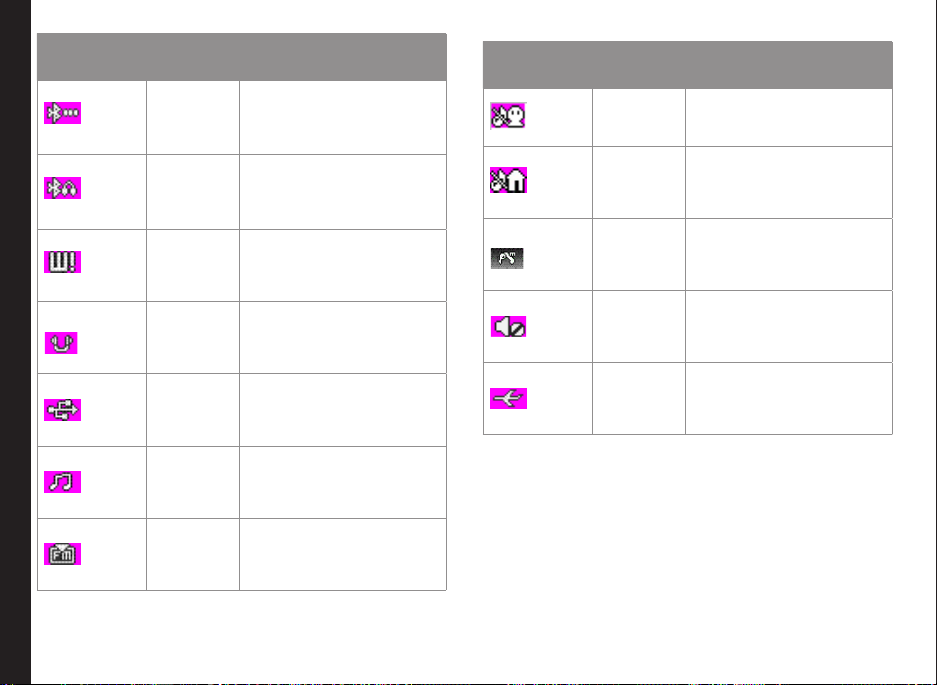
Display
Indicators
Name Description
Display
Indicators
Name Description
Bluetooth
Bluetooth
Headset
Push
Message
Wired
Headset
USB
Connected
Your Sonim XP2.10 SPIRIT Phone
Music in
Background
FM Radio
in Background
Indicates that Bluetooth
is on.
Indicates that your phone
is paired and connected to
a headset with bluetooth
connectivity.
Indicates a new push
message.
Indicates that a wired
headset is connected.
Indicates that USB is
connected.
Indicates that music is
playing in background.
Indicates that FM radio is
playing in background.
Meeting
Mode
Outdoor
Mode
In car
mode
Silent
Mode
Flying
Mode
Indicates that the phone is
in meeting mode.
Indicates that the phone is
in outdoor mode.
Indicates that the phone is
in driver mode..
Indicates that the phone is
in silent mode.
Indicates that the phone is
in ying mode.
26
Page 27
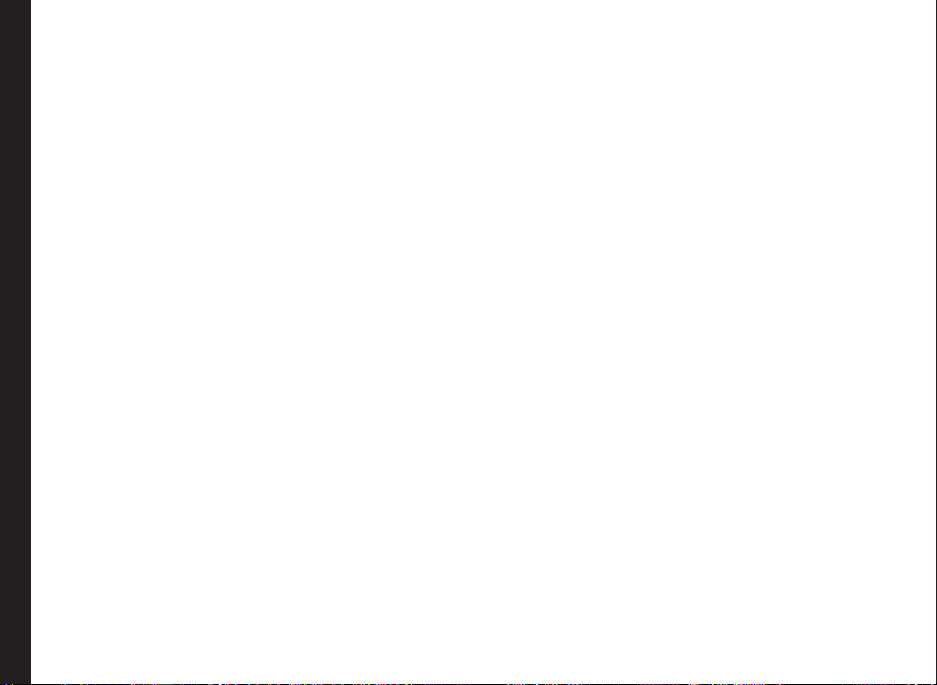
Key Operations Without Your SIM Card
Menus Accessible
The following menus can be accessed on the phone
without the SIM card:
• General settings
• Display settings
• Sounds settings
• Security settings - only phone security
• Phone book - contacts stored in the phone only
• My les
• Camera
• Tools
• Applications
• Schedule
• Media player
Your Sonim XP2.10 SPIRIT Phone
27
Page 28

Main Menu
You can activate and modify various settings on your
Sonim XP2.10 SPIRIT phone. On the Standby screen,
press Menu key to access the main menu. Press the
navigate keys to browse the icons, or press number/
character keys based on the given reference table, to
access the functions directly.
Number Menu
1 Call log
2 Settings
3 My les
4 Phone book
5 Message
6 Camera
7 Tools
Phone Settings
8 Applications
9 Internet
0 Calendar
* Connectivity
# Media player
General Settings
press Menu to access the main menu. Select Settings or
press 2 to go to general settings.
Phone
Select Phone to edit the following settings:
Time and Date
You can set and display the current date and local time
on the phone. You can also select the display format.
To set your local time, press Menu key > Settings >
Phone > Time and Date > Set Time. Change the time
and press Select.
To set your local time, press Menu key > Settings >
Phone > Time and Date > Set Date. Change the date
and press Select.
To change the time or date format select Set time
format or Set date format and select the required
format.
The time formats supported are 12 hr and 24 hr. The
date formats supported are yyyy/mm/dd, yyyy.mm.dd,
dd/mm/yyyy, dd.mm.yyyy, mm/dd/yyyy or mm.dd.yyyy.
Languages
You can change the phone’s interaction language
by selecting your preferred language. For example, To
set the phone language as Deutsch, press Menu key >
Settings > Phone > Languages > Deutsch, and press
Select.
28
Page 29
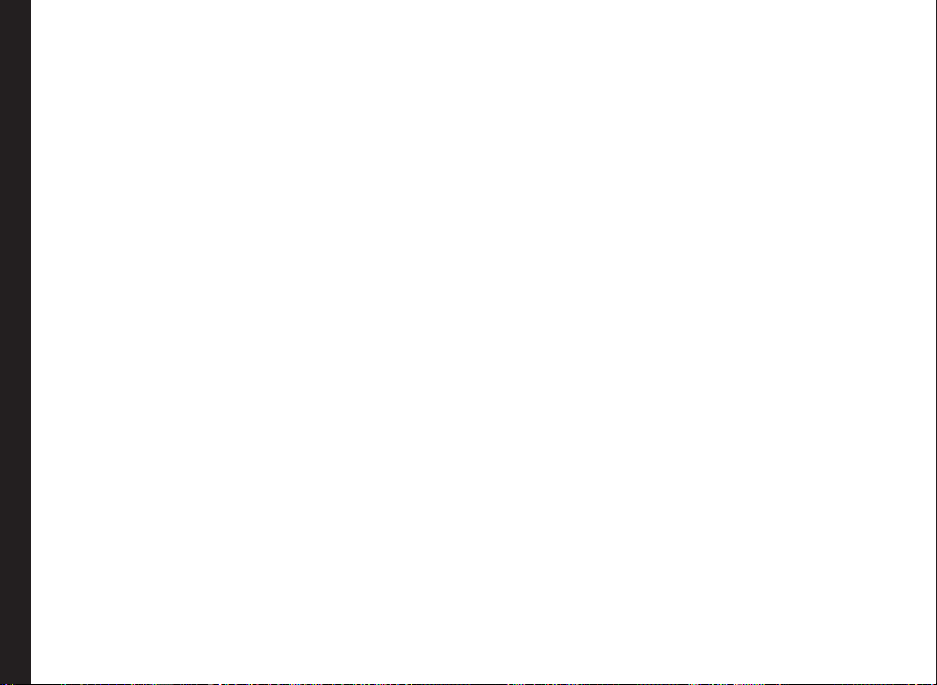
Default Input Method
You can change the commonly used text input mode
as your default input method. For example, To set the text
input mode to T9 English, press Menu key > Settings >
Phone > Default Input Method > T9 English, and press
Select.
Shortcut Keys
For easier access,you can assign various menu
settings/tools/applications to the navigation keys and
the number (2-9) keys. press Menu key > Settings >
Phone > Shortcut Key > select the required Navigation/
number key > press the Menu key > select the required
setting/tools/application > press Select.
Autokey Lock
The keypad should be locked automatically when the
phone is in idle state on home screen.
To set a time period for locking the keypad, press
Menu key > Settings > Phone > Auto Key lock > select
Phone Settings
the required time period > Select.
Schedule Power On/Off
To set a time for automatically switching Off/On your
phone press Menu key > Settings > Phone > Schedule
Power On/Off > Activate/Deactivate the power On and
Power Off mode> set the time and press Save.
Memory Status
To view the used and memory status for stored
information such as My les is displayed press Menu
key > Settings > Phone > Memory Status > view the
information and press Back to go to the phone settings
menu.
Phone Profiles
You can customise the proles to use Ring tone, Ring type,
Keypad volume, Low battery tone and vibration pattern.
To set a prole select Settings > Phone Proles > select
the required prole press Select.
To edit a prole select Settings > Phone Proles > the
required prole > press Menu > Edit phone Proles >
edit the prole properties and press Back.
There are six environment proles present in this phone.
The proles are,
• Normal: This is the default prole where all sounds
are enabled. Parameters in this mode can be
changed.
• Meetings: Only the vibrate mode is enabled.
Parameters in this mode can be changed.
• Outdoor: Both the vibrate and ring modes are
enabled. Parameters can be changed.
• In Car: Both vibrate and Parameters in this mode can
be changed.
• Silent: All sounds are kept in mute.
• Flight: In this prole you cannot make or receive
any calls and perform any tasks that require network
coverage. You cannot rename Flight modes.
29
Page 30
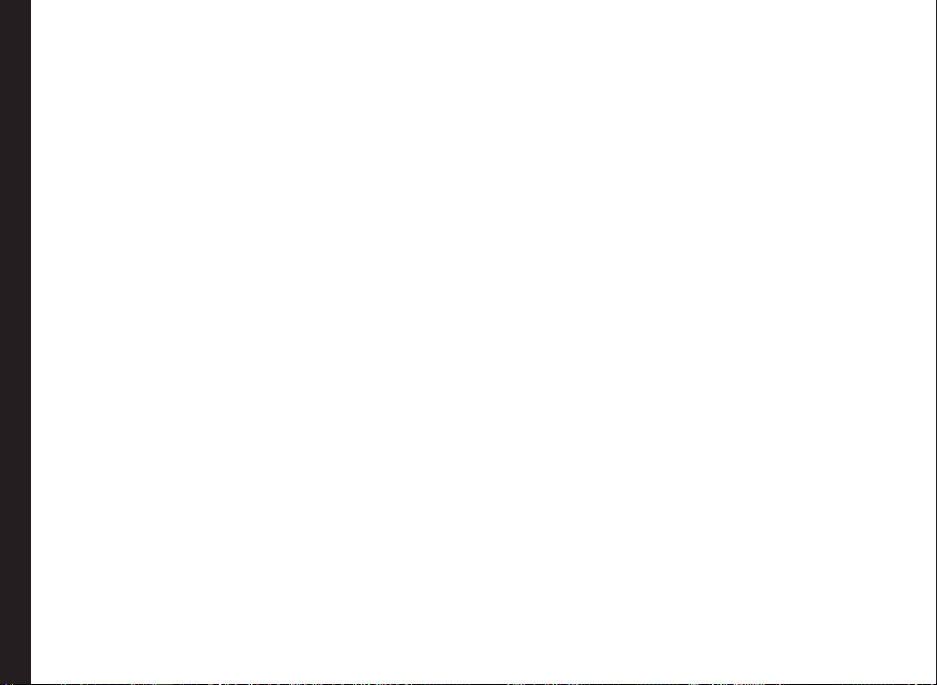
Display Settings
Press Menu key > Settings > Display. The following
display settings are displayed:
1. Greeting: Select Text or animated flash. Enter the
greeting and Save to make it appear on the screen
while powering on the phone.
2. Wallpaper: Allows you to set the background screen
display using the embedded pictures available in
your phone or from your own pictures that you have
downloaded on to your phone or Memory card.
3. Themes: Allows you to set the colour theme and
icons for the main menu and other screens. There are
two themes available.
4. Active Standby: The active standby icons are
displayed in the home screen, in idle mode. You can
use up/down arrow to select the icon and left/right
to naivgate to the other icons. You can select upto 5
shortcuts to be included.
Phone Settings
Power Saving
Press Menu > Settings > Power saving, to conserve
the battery power. The following display settings are
displayed:
1. Backlight Setting: Select the backlight level of the
screen display as, high, medium low or auto.
2. Backlight timer: Keeps the screen display active for
the period chosen by you. Select the screen display
active time.
Security Settings
To prevent unauthorised use of your phone, you can set
PIN protection, safeguard and phonelock.
Press Menu key > Settings > Security Settings.
• Pin activate: Set to lock the SIM card. To enable PIN
protection select Activate.
• Change Pins : To change the pin, select Change
Pins and change the particular pin password.
• Power On Lock : 4 to 8 digit code set to unlock the
phone when it is switched ON.
• Phone Lock : 4 to 8 digit code set to prevent the
phone from unauthorized usage.
• Change Security Code : Set a new securiy code for
the phone.
• Fixed Numbers : Set to restrict outgoing calls to
specic numbers only.
• Privacy Guard : Set to protect personal dats such as
phone book, call log, messages, and my les.
• SIM Lock: Set to protect the phone from
unauthorized changing of SIM card.
30
Page 31
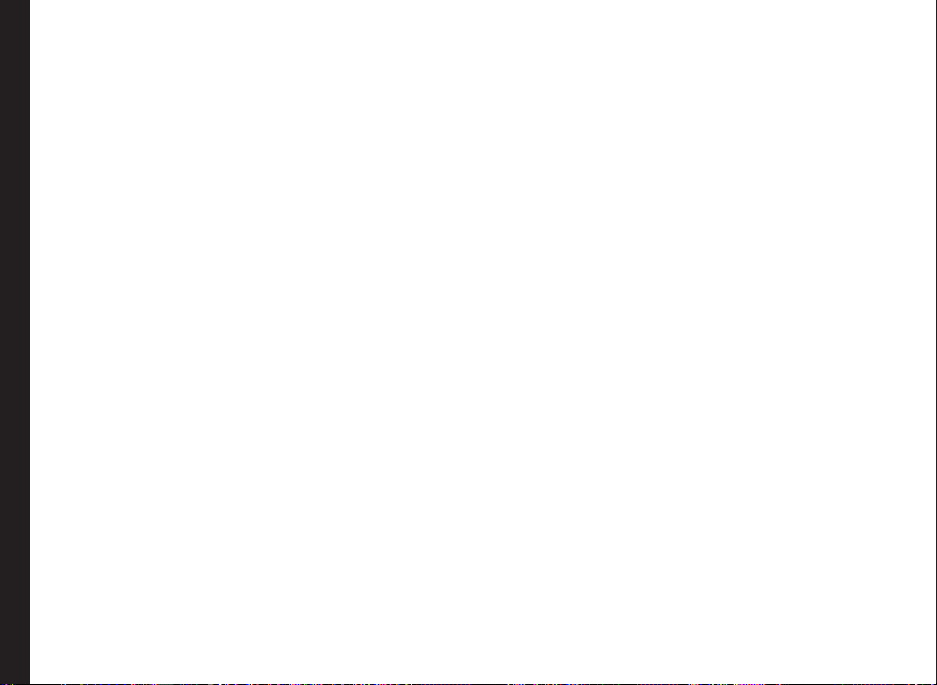
Network Settings
This relates to various network related settings. Press
Menu key > Settings > Network. The following options
are displayed:
• Search Type: Select Automatic to set the phone
to automatically select a cellular network available
in your area, or select Manual to set the network
manually, while roaming. If manual mode is set, You
need to invoke New Search to do network selection.
• New Search: Search for a available networks
manually.
• Preferred Networks: View the list of networks. Select
Options to Add , Delete or Reorder the preferred
networks. This list is made to use while the user is
roaming.
• SIM network mode: View and set the type of
networks. The different options are,
• Automatic: Recommended option. This option
registers on a 3G network, if available. Else, the
Phone Settings
phone registers to a GSM network. A ‘W’ in the
sigal bar represent the 3G network
• 3G (WCDMA) Only: The phone shall register on
3G network only. If 3G coverage is not available,
the phone goes to no signal condition, even if
GSM coverage is present.
• GSM only: The phone shall register to GSM
network only.
Data Profiles
This relates to different server prole settings required for
accessing MMS, Java applications, Internet, email, and
video and music streaming Press Menu > Settings > Data
Proles.
Internet Prole
Set the prole to access Internet using Web browser, and
send/receive MMS messages.
Web Browser Prole
Enter the following details to access the Internet using
your phone.
• Prole Name: The name of the prole
• Web Protocol : Set the protocol to HTTP or
WAP.
• Proxy Address: The address of the proxy
server.
• Proxy Port Number: The port number of the
proxy server.
• Login name: The user name required to access
the account.
• Password: The password required to access
the account.
• Home URL: The URL of the Message centre.
MMS Prole
Enter the following details to access the multimedia
services using your phone.
• Prole Name: The name of the prole
• Type: Set the protocol to HTTP or WAP.
• Security: Set the network security.
• Proxy Address: The address of the proxy
server.
• Proxy Port Number: The port number of the
proxy server.
• Login name: The user name required to access
the account.
• Password: The password required to access
the account.
31
Page 32

• Relayserver URL: The URL of the Message
centre.
• Secure Relayserver URL: The secure URL of
the Message centre.
Data Prole
Enter the following details to congure the APN.
• Prole Name: The name of the prole
• APN: The name of the access point.
• IP: The IP address of the browser gateway.
• Primary DNS: The address of the primary DNS
server.
• Secondary DNS: The address of the secondary DNS
server.
• Security: The network security. This can be set to
None, PAP or CHAP.
After conguring the data prole , press Select Data
prole for associating the different proles for MMS,
Javabox, Internet, Email and streaming. Select the service
Phone Settings
and press Select to view the list of proles. Select a
prole.
Reset Settings
Select Menu key > Settings > Reset Settings to reset the
settings to the original factory settings. Note that this can
remove changes you have made to your settings.
Clear All
Select Menu key > Settings > Clear All to reset all the
settings to the original factory settings, and clear all user
data.
Make sure to backup your data to the Memory card or
your computer, before performing Clear All.
32
Page 33

Managing Calls
Before making a call you must ensure the following:
• Keypad is not locked.
• A valid SIM card is installed.
• Phone battery is charged.
• Phone is switched on and the network operator’s
name or number is displayed.
Dial a Number
1. Use the numeric keys to enter the number and press
2. Alternatively you can enter the desired phone number
.
and select Options > Voice Call.
Dial an International Number
Press and hold the numeric key 0 till the + symbol is
displayed. Enter the Country code, Area code (without
Managing Calls
prededing 0) and the phone number and press or
select Option > Voice Call.
Dial a Number via Contacts
You can dial a number directly from the Contacts.
To Locate a Phone Number
1. On the home screen, select Contacts. Select the
specic contact.
2. Press to dial the number OR select Option >
Voice Call or press the call key. Press or Select
End to disconnect.
Dial a Number Via the Calls List
The Calls list comprises separate lists for All calls, Missed
calls, Answered calls and Outgoing calls.
1. To access the Calls list, press OR select Menu >
Call log. All the available call lists are displayed.
2. Select a list, scroll to the number and press to
dial the number.
Managing Call List
Contacts within the call list have the following options:
• Save: You can save the number in Contacts (if it is
not saved).
• Voice Call: You can dial the number from the call list
• Send SMS: You can send an SMS to the number.
Enter the SMS and select Menu to view the SMS
options and send it accordingly.
• Send MMS: You can send an MMS to the number.
Enter the MMS and select Menu to view the MMS
options and send it accordingly
• Edit Before Call: You can edit the number before
dialing.
• Delete: Delete the chosen number.
• Delete All : Delete all the numbers in the call list.
33
Page 34

Fixed Number Dialing
A xed set of numbers are stored as xed numbers and
only those numbers can be dialed from the phone. User(s)
can make calls from Contacts or dial the number if the
selected number is stored in xed numbers list. User(s)
can however receive calls from any number. User(s) cannot
make calls to the numbers which are not stored in xed
numbers list.
1. Select Menu > Settings > Security > Fixed
Numbers > On. Enter the PIN2 to activate xed
number dialing.
2. Enter the PIN2 to activate xed number dialing. To
add a new number to the list go to Phonebook >
Advanced > Other Numbers > Fixed Numbers.
For your PIN2, please contact your operator.
Managing Calls
Speed Dial
This option enables you to dial a number quickly via a
shortcut.
1. If shortcut is not set for Speed dial, select Menu >
Settings > Phone > Shortcut key >Number Key >
Number Fast Dial > Set. Select the number. Enter a
new number or add from the phone book.
2. Press and hold the shortcut designated for Speed dial
from home screen. The Speed dial screen appears.
3. To add a new contact, scroll to an empty slot, select
Add. Select the contact. Select Yes to add a picture
or No to not add picture. Select the picture from
Default pictures OR Phone memory OR SD card. The
Speed dial is set.
4. To make a call, press . The other options
available for a contact are View, Replace, Delete and
Send message.
Accept/Reject a call
1. To receive a call, press the Answer key.
2. To reject a call press the Reject key. To mute the
ringing tone of an incoming call, press Silence.
3. To receive another call while you are already
speaking, enable the call waiting feature for GSM
calls. Select Menu > Settings > Calls > Call waiting
> On. For details on how to enable Call waiting
facility, refer “Call Waiting” on page 36.
Any Key Answer
When enabled, you can press any key except to
answer a call.
To activate this feature, select Menu > Settings > Calls >
Anykey answer > On. You can also press the number key
6 in the Calls menu to goto Auto Answer screen.
Call Forwarding
You can forward your incoming calls to a number in the
Contacts or a new number or voicemail, provided your
network operator supports this service. To access call
forward settings, select Menu > Settings > Calls > Call
divert .
34
Page 35

The Call forward options are mentioned below:
Call Divert
Function
Option
Divert Always Forward all incoming calls to a
On Busy Forward calls when your
No Reply Forward calls when you do not
Unreachable Forward calls when you have
Cancel all Deactivates the call forward
Managing Calls
When divert always is enabled, the icon
is displayed at the top of the screen when the
phone is in standby mode.
pre-designated number.
phone is busy.
answer incoming calls.
switched off your phone or you
are out of network coverage
area.
option.
Call Barring
You can set Call barring facility for all outgoing calls,
outgoing international calls, local and home only, all
incoming calls or roaming incoming calls.
1. To set call barring settings, select Menu > Settings >
Calls > Call barring.
2. Select the Call barring option and press Select.
3. Enter the restriction password. (Your network operator
provides this before you use this function). This pass\
password will be sent to the network for verication.
The Call barring options are mentioned below:
Call Barring
Function
Option
Outgoing calls All outgoing calls are barred.
International
calls
International
except to home
All incoming
calls
Roaming
incoming calls
Cancel All Deactivates call barring.
Change
Password
All international calls are barred.
All international calls except the
calls to the home network are
barred
All incoming calls are barred.
All incoming calls, while roaming,
are barred.
Modify Call barring restriction
password.
35
Page 36

Call Waiting
When call waiting is enabled and your phone is in
conversation, the number is displayed when you receive
an incoming call.
1. To enable this facility, select Menu > Settings > Calls
> Call waiting > On.
2. To cancel this facility, select Menu > Settings > Calls
> Call waiting > Off. You will not be prompted when
you receive an incoming call while your phone is
busy. The caller will receive a busy signal.
3. To verify the call waiting status, select Menu >
Settings > Calls > Call waiting > Status.
Caller ID
When Caller ID is enabled and your number is displayed to
the receiver.
1. To display the caller ID, select Menu > Settings >
Calls > Caller ID > Default. By default, the caller ID
is displayed.
Managing Calls
2. To hide the caller ID, select Menu > Settings >
Calls > Caller ID > Hide number. Due to operator
limitations, the call might not get connected if this
feature is enabled.
3. To send the caller ID , select Menu > Settings > Calls
> Caller ID > Send Number.
Auto Redial
When auto redial is enabled, your phone will automatically
redial within a set interval, if a call does not connect.
1. To enable this function select Menu > Settings >
Calls > Auto redial > On.
2. If the attempt to call is not successful, you will be
prompted with the message Auto redial? Select Call
to redial. Select End to return to home screen.
Headset Auto Answer
When headset auto answer is enabled, your incoming calls
will automatically be answered.
Select Menu > Settings > Calls > Headset Auto answer
> On.
Other Call Settings
• Connection : When enabled, receive an audio alert
when the receiver picks up the call. Select Menu >
Settings > Calls > Alert tone > Connection > On.
• Minute Alert: When enabled, you receive a prompt
at the 45th second of every minute during a
conversation. Select Menu > Settings > Calls > Alert
tone > Minute Alert > On.
• Prefix Setting: You can create a list of prex numbers
and set user dened prex names, for international
access codes and area codes.
36
Page 37

Managing Contacts
You can use the Contacts list to maintain phone numbers
of your contacts. This feature enables you to add, delete,
dial phone numbers and send messages. To access the
contacts, select Menu > Phonebook. The contacts are
displayed.
Add a New Contact
• To add a new contact, select Menu > Phonebook >
Menu > New contact. Select the location. Enter the
name and other contact details and select Save.
• Alternatively, you can directly enter a number and
select Save. Select New contact or update an
existing contact. Enter the other contact details and
select Save.
The new number is updated in the Contacts list.
If Phone is selected as the storage location,
then the user can add many details apart from
the name and phone number.
Managing Contacts
Dialing a Number From Contacts
On the home screen, select Menu > Phonebook . Select
the contact and press Dial key.
Sending a Message From Contacts
1. On the home screen, select Menu > Phonebook .
Select the contact. Select Menu > Send message.
2. Select Send SMS or Send MMS , based on the
message type.
3. Enter the message and select Send.
Add New Group
To create a Group, Menu > Phonebook > Menu >
Advanced > Group > Phone > Menu > Add.
Add a New Contact in Group
On the home screen, select Menu > Phonebook > Menu
> Advanced > Groups. Select the group. Select Add
member. The phone numbers in Contacts are displayed.
Select the phone numbers to be added to the group.
Only the contacts stored in phone memory
can be added to the group.
Group Settings
select To view contacts, select Menu > Phonebook >
Menu > Advanced > Group. Select the group. Select
View to view the contacts in the group.
To edit group settings, select Menu > Phonebook > Menu
> Advanced > Group. Select the group. Select Menu. The
following options are displayed:
• New Group: Create a new group.
• Send message: You can send a message to the
contacts in the group.
• Rename: You can rename the group. Enter the new
group name. Select OK to save.
• Ring Setting: Set a voice call or messagering tone for
this group.
• Delete: Delete the group. Deleting the group will not
delete the contacts.
37
Page 38

Other Numbers
You can store some special purpose phone numbers in
this location. It has three categories:
• View My Number: You can manage your own
information. Select Menu > Phonebook > Menu >
Advanced > Other numbers > View my number.
The following sub-menus are present.
• Edit: Enter your Mobile number and Select
Save.
• Delete: You can delete your information.
• Send Vcard: You can send your information to
any number via SMS.
• Service Numbers: Contains the service numbers
provided by the operator.
• Fixed Number: Contains xed dialling number.
Default Contact List
You can select to view the contacts stored in the phone,
SIM or both, when you access the phone book.
Managing Contacts
1. Select Menu > Phonebook > Menu > Advanced >
View contacts from.
2. Select Phone and SIM or Phone or SIM to select the
default contact list displayed.
Sending Contact
You can send contact information by SMS or by Bluetooth.
Send Contact by SMS
1. Select Menu > Phonebook.
2. Select the contact and select Menu > Send Vcard >
via SMS and send the SMS message.
Send Contact by Bluetooth
1. Select Menu > Phonebook.
2. Select the contact and select Menu > Send Vcard >
Send via Bluetooth.
3. If Bluetooth is not on, the user will get a prompt to
turn it on.
4. Select Search For Devices > select the paired device
to which you want to send the namecard.
5. If the device is not paired, select Search more... and
then select the device.
6. When the other device accepts the contact, Object
sent message will be displayed.
Delete Contacts
• To delete a contact, select Menu > Phonebook.
Select the contact and select Menu > Delete.
• To delete all contacts, select Menu > Phonebook
> Mark All > Delete marked contacts A message
appears Do you really want to delete all? Select OK
to delete (if the default contact list is All).
Copy or Move Numbers between Phone, SIM
• To copy all records to phone,or SIM card, select
Menu > Phonebook > Menu > Mark All > Menu >
Copy Marked > select the destination to copy.
• To move all records from Phone memory or SIM card
to another destination, select Menu > Phonebook
Menu > Mark All > Menu > Move Marked >
Advanced > destination. Moved records get deleted
from the source location. All the records moved to
the specied destination will not be available in the
source location.
38
Page 39

Searching Contacts
1. Select Menu > Phonebook.
2. Enter the contact name.
3. The contact will be displayed.
Managing Contacts
39
Page 40

Messages
SMS is a convenient means of communication. You can
send a text message to other people via this service.
You can use the Messages menu in your phone to send
an SMS message to other mobile phones or any other
equipment that can receive SMS. To access the SMS
function select Menu > Messages.
Text Input Mode
When you enter text, the input mode is displayed at the
top left of the screen. Press and release the * key to view
the different text input modes, that is conventional (Abc/
ABC/abc) and numeric (123). Press and hold the * key to
enable the T9 mode.
In conventional mode, you can enter a letter by repeatedly
pressing a key until the letter you want appears. Numeric
mode is used to input numbers.
In T9 mode, when you press a key, the alphabets or letters
are displayed. Scroll to the alphabet or letter and press the
menu key to select.
Managing Messages
1. To switch between upper case (ABC), lower
case (abc) or sentence case (Abc), use key *.
When the sentence case is used, the letter which
comes immediately after the characters full stop
(.), exclamation mark (!) and question mark (?)
automatically becomes capital.
2. To enter a character, press the numeric key repeatedly
until the desired character appears on the screen.
3. When editing text, to insert a space between
characters or words, press 0.
4. To erase a character select Delete.
5. Press 0 to insert a full stop(.).
To insert special characters, press # to display the special
characters. Press the navigation keys to scroll through
the special characters. Select the character to appear in
the text.
Press and hold * to display the text input in different
languages. Press the menu key to select the language.
Select Done to change the text input language.
Managing SMS Messages
SMS Settings
To view or dene settings for your SMS messages select
Menu > Messages > SMS > Settings:
Settings Function
Service Center The message centre number, provided
Expiry period Select the period for which your
Delivery
reports
Save Sent Select On to save the sent messages.
Storage Type Select SIM or Phone as the storage
Broadcast Select On to receive broadcast
by your service provider, via which
your messages are sent. The phone
automatically picks up this number if
it is already congured in the SIM card
messages will be stored in the
message centre.
Select On to get a conrmation report
whether message has been delivered
or not.
location of messages.
messages sent by the service
provider.
40
Page 41

Write SMS Messages
1. To create a message select Menu > Messages >
SMS > New.
2. Enter the message in the text pane. The text input
mode is displayed at the bottom left of the screen.
Press and release * to select the appropriate text
input mode.
3. Enter the message and select Menu. SMS should not
exceed 1490 characters.
The following options are present:
Option Function
Send Send the message.
Add
Receipient
Save Save the message to drafts folder.
Clear Field Clear the inserted contact and the
Managing Messages
Insert
Contact
Notes Add a note from the notes list.
Cut Cut the selected words or symbol
Copy Copy the selected words or symbols
Paste Paste an already copied text to the
Linefeed Move the pointer to the next line.
Write
Language
Add a receipient
message.
Add a Contact Vcard
message
Set the language to write the message
Insert Smiley Insert a smiley.
Back Goes to the new message screen.
4. Select Send to send the message.
SMS Inbox
The Inbox stores and displays all the incoming SMS
messages.
1. To access the Inbox, select Menu > Messages >
SMS >Inbox. The Inbox displays a list of messages.
2. To delete a message, select Menu > Delete.
3. To delete all messages or multiple messages, select
Menu > Mark the messages or Mark All > Menu >
Delete Marked.
4. To open a message, scroll to a message and press
the Open.
5. After a message is opened other functions can be
performed. Select Menu to list the options.
• Reply: You can send a message to the sender of that
message.
• Delete: You can delete the message after reading it.
• Forward: You can send the message to another
recipient.
• Get Information: You can save the numbers, URL
and email ID present in the message. You can also
dial or send a message to the numbers (this option is
displayed only if the SMS text contains any number).
• Voice Call: You can call the sender of the message.
• Copy to SIM: You can save the message in your SIM
card memory (this option is displayed only if the SMS
storage location is Mobile phone).s
41
Page 42
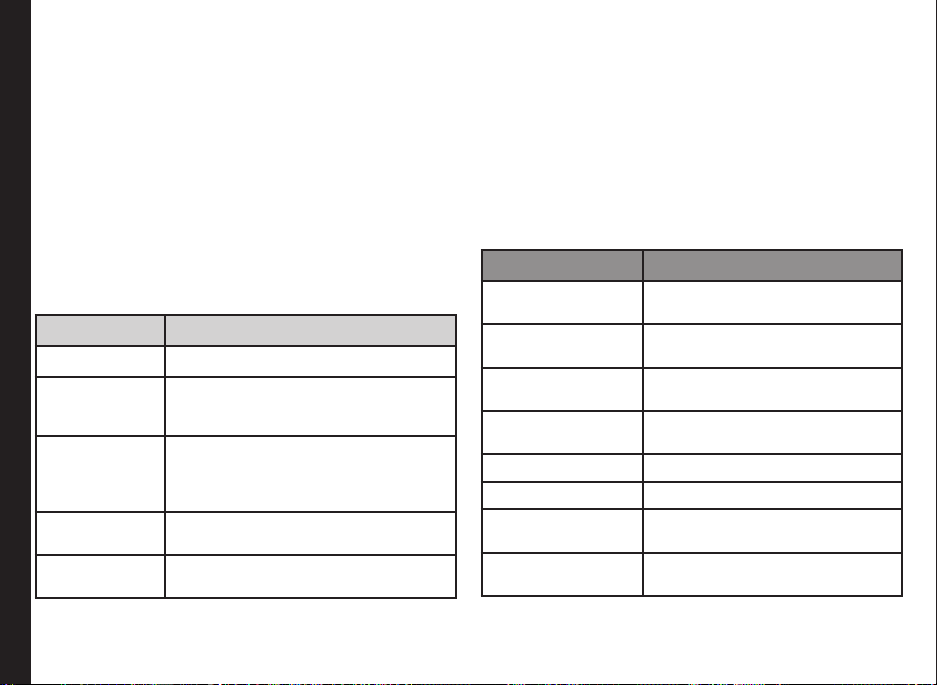
SMS Outbox
Messages that were undelivered to the recipient due to
some reason are stored in Outbox.
1. To access undelivered messages, select Menu >
Messages > SMS > Outbox.
2. Select Menu to display the outbox options.
3. Press the Open to view the message.
4. Press Menu > Resend to send the message. You can
also forward an undelivered message.
Managing MMS Messages
MMS Settings
To view or dene settings for your MMS messages select
Menu > Messages > MMS > Settings:
Settings Function
Profile The MMS prole details.
Send Set the sent message settings such
Managing Messages
Receive Activate or deactivate the download
Edit Set the settings for message display
View Mode Set the message view mode to
as delivery report conrmation, save
sent messages, and send mode.
option for receiving MMS mesages on
home network, roaming network, and
advertisement messages.
time, and message creation mode.
automatic or manual.
Write MMS Messages
For sending and receiving MMS messages, you should
have the service subscription. For more information,
contact your operator.
1. To create a message select Menu > Messages >
MMS > New.
2. Enter the message in the text pane. The text input
mode is displayed at the bottom left of the screen.
Press and release # to select the appropriate text
input mode.
3. Enter the message and select Menu. The following
options are present:
Option Function
Add Add a new slide, subject,
receipient in CC to BCC list.
Insert Insert multimedia les such as
pictures, audio or video les.
Attachements Attach multimedia les such as
pictures, audio or video les.
Take a picture Activate camera and take a
picture to insert/attach.
Preview Preview the MMS message.
Slide Timing Set the slide transition time.
Save as draft You can save the message as a
draft in Draft folder.
Save as template You can save the message as a
template in Template folder.
42
Page 43
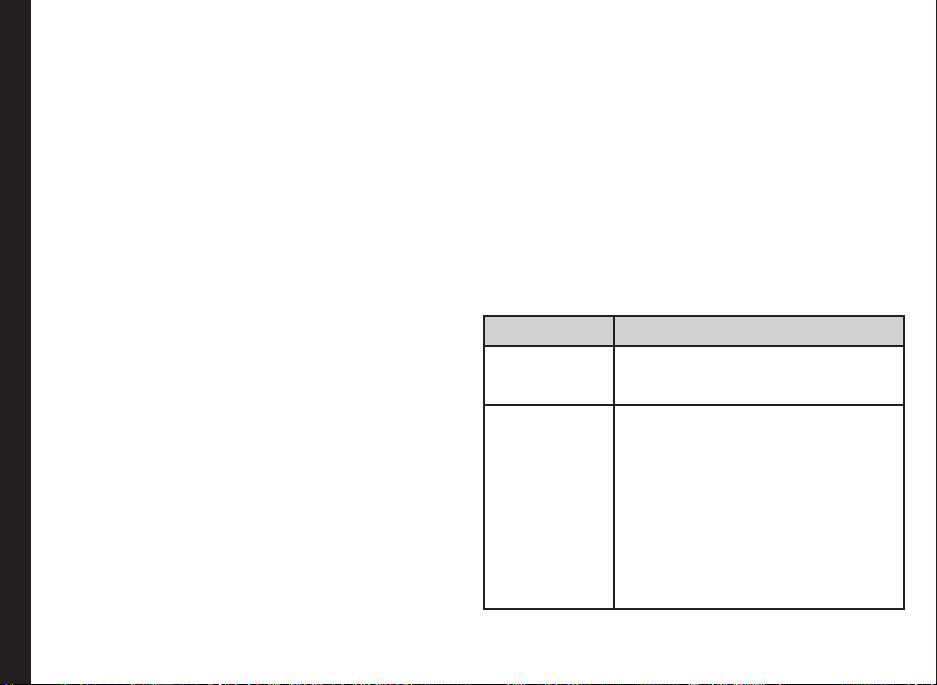
MMS Inbox
The Inbox stores and displays all the incoming MMS
messages.
To access the Inbox, select Menu > Messages > MMS >
Inbox. The Inbox displays a list of messages.
• Reply: You can send a message to the sender of that
message
• Reply to All: You can send a message to the all the
contacts present in the message
• Delete : To delete a message, select Menu > Delete.
• Delete All : To delete all messages or multiple
messages, select Menu > Mark the messages or
Mark All > Menu > Delete Marked.
• Forward: Send the message to another recipient.
• Move To: Move the seleted message to a specic
folder.
• Attachements : View or download the attachments
present in the message.
Managing Messages
• Get Information: You can save the numbers, URL
and email ID present in the message. You can also
dial or send a message to the numbers (this option is
displayed only if the SMS text contains any number).
• Message Details : View the message details.
MMS Outbox
Messages that were undelivered to the recipient due to
some reason are stored in Outbox.
1. To access undelivered messages, select Menu >
Messages > MMS > Outbox.
2. Select Menu to display the outbox options.
3. Press the Open to view the message.
4. Press Resend to send the message.
5. Select Sort By to sort the messages.
6. Select Delete/Delete All to delete the marked
message or all the messages.
Managing Email Messages
Email Settings
You can send and receive E-mail messages with/without
attachments such as photos, audio and video clips. Before
you start sending and receiving E-mail messages, your
phone must be congured to the network settings in order
to connect to an E-mail server.
Select Menu > Messages > Email > Settings > Menu >
Edit.The following options are displayed.
Settings Function
User
Information
Connection View or modify the outgoing and
View or modify name of the user,
email address, User ID, password and
signature.
incoming server details.
Outgoing Server Details
• SMTP Server Name : Name of
the SMTP server.
• SMTP Server Port : The port
number for the SMTP server.
• Use SSL/TLS : Enable to use
SSL/TLS.
• Authentication : Select yes to
setup secure authentication to
the server.
43
Page 44

Settings Function
Connection Incoming Server Details
Preferences Set the preferences to manage the
Managing Messages
Write Emails Messages
You need have GPRS service enabled, contact the service
provider. You can compose an email message and send
it one or multiple email IDs. Select Menu > Messages
> Email > New. Enter the To address. Write the subject
and message and, press Send. Press Menu to view the
following options.
• Server Type: Set the server type
to None, POP3 or IMAP4.
• SMTP Server Port : The port
number for the specic server.
• Use SSL/TLS : Enable to use
SSL/TLS.
incoming mails.
• Download Mode : You can opt
to download only the message
header, both header and body,
or ask user during the message
download.
• Maximum message Size :
The size of the message for
download .
• Leave Copy on Server: Select
yes to save a copy to the server.
• Save Sent: Select yes to save
the sent messages.
• Down Limit: Set the number of
messages to be downloaded, at
a time.
• Add Signature: You can add
singnature to all emails, only new
emails or send the emails without
a signature.
Option Function
Add Contact Add a contact from the Phone
Cancel message Delete the message
Add CC Add reciepients to the CC list
Add BCC Add reciepients to the BCC list.
Send Options Receive a read conrmation reort
Add File Attach multimedia les such as
Email Inbox
To access the Inbox, select Menu > Messages > email >
Inbox. The Inbox displays a list of messages You can view,
reply to, sort or delete the emails present in the Inbox.
• Retrieve Email: Check new mail from server, and
retrieve the new mail, depending on the set retrieval
options
• Reply to All: You can send a message to the all the
contacts present in the message
• Delete : Delete the selected message.
• Delete All : Delete all the messages.
• Mark/Mark All : Mark the selected message or mark
all the messages.
• Sort by: Sort the messages based on From, Date and
subject.
• Message Details : View the message details.
book.
or send the message priority to
High, normal or low
pictures, audio or video les
44
Page 45
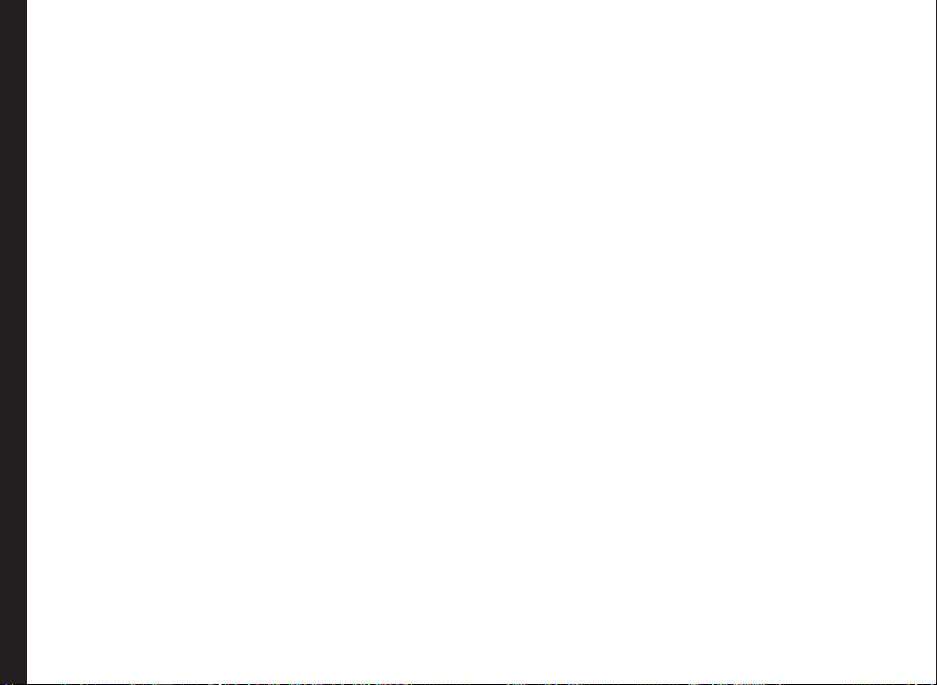
Email Outbox
Email messages that were undelivered to the recipient due
to some reason are stored in Outbox.
1. To access undelivered messages, select Menu >
Messages > Email > Outbox.
2. Select Menu to display the outbox options.
3. Press the Open to view the message.
4. Press Resend to send the message.
5. Select Delete/Delete All to delete the marked
message or all the messages.
Managing Draft Messages
Messages that have been saved to be sent later are stored
in Draft folders depending on the message type.
1. To access unsent messages, select Menu >
Messages > SMS/MMS/Email > Draft.
Messages
2. Select Menu to display the draft options.
3. You can send the draft, edit and send or save it, get
Managing Messages
the information about the reciepient or delete the
messages.
Managing Sent Messages
Messages that have been sent and delivered are stored in
Sent.
1. To access sent messages, select Menu > Messages
> SMS/MMS/Email > Sent.
2. Select Menu to display the sent options.
3. Press the Open key to view the message.
4. You can resend the message, edit and send or save
it, get the information about the reciepient or delete
the messages.
You can also forward a sent message.
Send a Message Via Contacts
You can send an SMS from the Contacts.
1. On the home screen, select Menu > Phonebook.
Select the contact. Select Menu > Send message >
Send SMS/MMS/Email.
2. Enter the message and select Menu > Send.
3. Select Send message to send the message OR
select Add recipient to add another recipient.
Call Or Save a Number Embedded in a Received Message
It is possible to call a number embedded in a received
SMS.
1. Select Menu > Messages > SMS > Inbox > open the
message containing numbers.
2. Select Menu > Get Information. The number is
displayed.
3. Select Menu > Save OR Select Menu > Voice Call.
View SMS Memory
To view the memory capacity for messages, select Menu >
Messages > SMS > Memory status.
45
Page 46
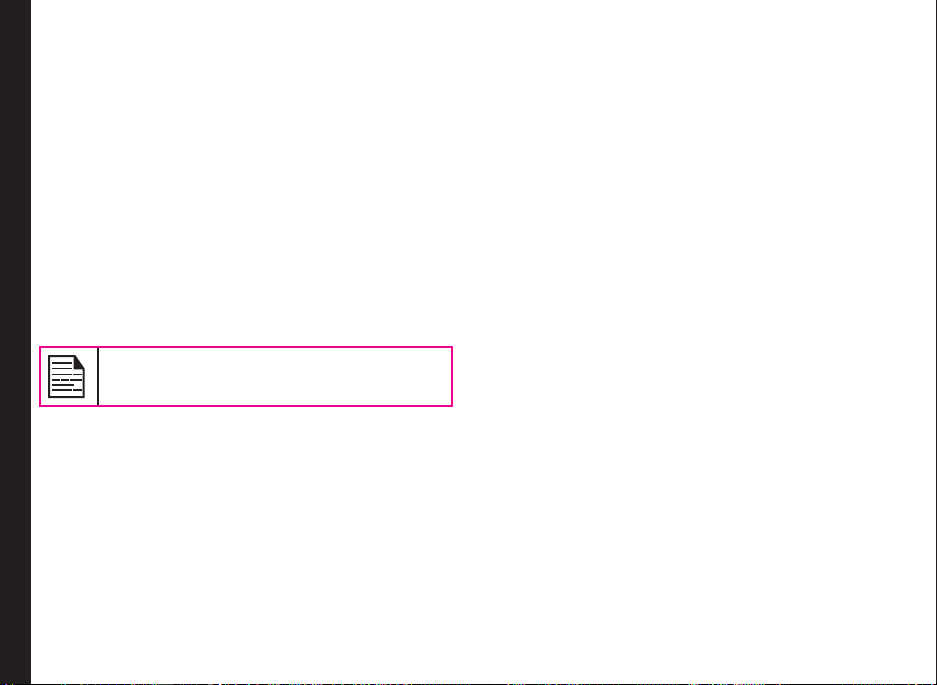
Voice Mail
Your incoming calls can be forwarded to your voice mail.
Callers will be prompted to leave a message for you. This
feature requires you to enter a voice mail number which is
provided by your service provider.
1. To set voice mail number, select Menu > Messages
> SMS > Voice mail > New. enter the Voice mail
number provided by your service provider. Select
Save. This number should be used when you want to
listen to your stored voice mail messages.
2. When you need to listen to your incoming voice
mail messages, select Menu > Messages > SMS >
Voice mail > enter the voice mail number > Menu
> Listen. You are connected to your mailbox where
you can hear the stored voice mails messages. If your
voice mail number is already stored, select Menu >
Messages > SMS > Voice mail > Menu > Listen.
For quick access to voice mail, press and hold
1.
Managing Messages
.
46
Page 47
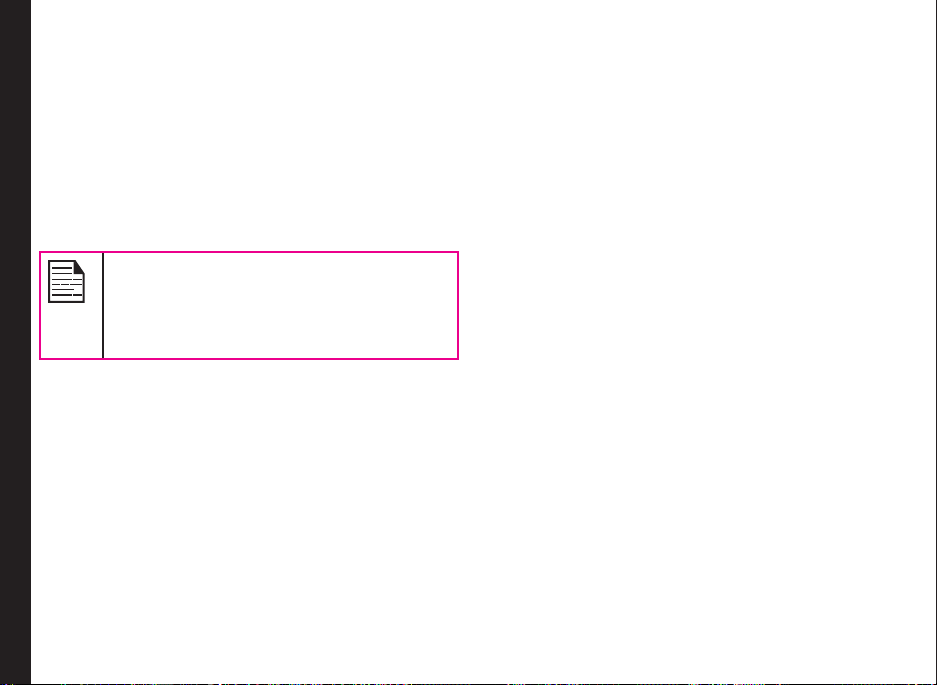
Internet Browser
This mobile phone has an internal Web browser that
allows you to browse contents of various HTTP and WAP
websites on the Internet. This facility is made available
only if you subscribe to a data service from your network
operator for Internet access. You need to consult your
local operator for more details. Congure the WAP when
you use it for the rst time. Some WAP parameters on
your phone have already been set to a specic network
operator. If you utilize the services of the same network
operator you can directly operate the WAP service with
the available conguration. If not, you need to recongure
the settings.
If you are unable to view WAP web pages
because your network operator changed
its WAP parameters or the Internet content
Provider (ICP) changed its WAP web address
or contents, please consult your network
operator and ICP for updates.
Select Menu > Internet > Select. The following sub
menus are displayed:
Internet Browser
• Home: The rst page displayed when you open the
Web browser.
• Bookmarks: Add and manage your bookmarks and
go directly to the corresponding web address. You
can also edit or delete bookmarks via this menu.
• History: View web pages which you have viewed
previously. Select them to open the pages.
• Push Messages: Inbox for WAP push messages.
• Settings: Edit the following browser settings:
• Multimedia: Configure the options to download
images, sounds and other multimedia objects.
• Look and Feel: Edit the Web page appearance
features such as font size, text wrap, display
mode and scroll pattern.
• Security: Enable or disable secure prompt,
cookies and cache.
• Browser Prole: Edit the prole details:
• Prole Name: The name of the prole
• Web Protocol: Set the protocol to HTTP or
WAP.
• Proxy Address: The address of the proxy
server.
• Proxy Port Number: The port number of the
proxy server.
• Login name: The user name required to access
the account.
• Password: The password required to access
the account.
• Home URL: The URL of the Message centre
• Delete Temporary Files: Delete Cache,
cookies, and temporary web les.
• Reject Push Message: You can decide to
receive or not receive push messages from
operators and web portals.
47
Page 48

Java
Sonim XP2.10 SPIRIT has a collection of Java applications
that are saved in the phone as default. You can also
download more Java applications via WAP, Bluetooth, SD
Card or Java Application Manager.
Pre-installed Java Applications
The following Java applications are pre-installed in Sonim
XP2.10 SPIRIT phone. You can nd more applications in
the Java Application Manager.
• Java Application Manager (JAM): This has an
assorted list of applications that have been tested
by Sonim on the phone. This picks up the latest list
from a server over GPRS/EDGE. You can access
application manager from Menu -> Applications ->
Application manager
• Unit Converter: You can convert one type of
physical units to another type. You can access
Java
unit converter from Menu -> Applications -> Unit
Converter.
JavaHelp
Select Menu > Applications > Java Help. You will
obtain information on how to install Java pre-bundled
applications and how to set the APN.
Installing Java Application from SD Card
Select Menu > My les > Memory card. Select the le
appropriate Java le. The installation process begins.
Once the application is installed successfully, it will be
displayed in Applications.
In order to install the Java applications, the date
and time must be set correctly on the phone.
48
Page 49

Tools
This section contains miscellaneous application supported
by the handset.
Alarm
You can set alarm for a particular time. Select Menu
> Tools > Clock Alarm > select the alarm. Enter the
following details:
• Status : To enable the alarm set the status to Start.
To disable, set it to Stop.
• Time : Set the alarm time.
• Recurring : Select the days for recurring alarm.
• Ring: Set the alarm ring tone.
• Snooze : To enable the alarm snooze set the status
to Start. To disable, set it to Stop.
Tools
The alarm will work even if the phone is in Silent
mode or switched off.
Calculator
The calculator in this phone is designed to perform simple
mathematical calculations.
1. Select Menu > Tools > Calculator.
2. To enter the numbers, press the numeric keys.
3. To use mathematical operators use the navigation
keys.
Navigation Key Operation
Up + (Addition)
Down - (Subtraction)
Left * (Multiplication)
Right / (Division)
4. After performing the calculations, press the menu
key for the nal result.
This phone accepts numbers up to a
maximum of 9 digits per entry.
Notes
You can write notes and save them as text les.
1. To create a new note, select Menu > Tools > Notes
> New. Enter the text and press OK.
2. To modify an existing note, select Menu > Tools >
Notes > select the note and press Menu > Edit.
3. To Send a note, select Menu > Tools > Notes >
select the note and Menu > Send. Select the sending
option to send the note as an SMS, MMS or email.
4. To delete a note or all notes select Menu > Tools >
Notes > select the note and press Delete or Delete
All.
49
Page 50

To-Do
You can save your tasks in the to-do list and set alert.
1. To create a new to-do task, select Menu > Tools >
To-Do > New. Enter the following details
• Date : Date to receive the task alert
• Time : Time to receive the task alert.
• Priority : Set the task priority.
• Memo : Task description
• Ring: Set the alert ring tone.
• Completion : Set the completion status.
• Completion Date: Date for completing the task.
2. To edit the task, select Menu > Tools > To-Do >
select the task and press Edit.
3. To sort the task, select Menu > Tools > To-Do >
Tools
Menu > Sort, Set the sorting option.
4. To delete a task or all the tasks, select a task and
press Menu > Delete or Delete All.
World Clock
You can view the current time in different locations, select
World clock. To set the home and the destination,
1. Press up/down key can choose the home city or
destination city.
2. Select Menu > Tools > World Clock > Cities. Select
the city.
Number keys (2-9) provide quick access to the cities
starting with the alphabets present in the specic key.
You can also use the navigation keys and the
displayed map to set the home city and the destination
city.
Stopwatch
Select Menu > Tools > Stopwatch.
1. To trigger the timer, select Start. The counter starts
running.
2. To start the next lap, select Split.
3. To stop the counter, select Stop.
Countdown Timer
Countdown timer reminds of a specic event or you want
to time a particular task.
1. Select Menu > Tools > Countdown. When the
countdown timer is set, the corresponding icon
appears on the idle screen.
2. Specify the time for the reminder in terms of hours
and minutes. The maximum time you can set is 23
hours, 59 minutes and 59 minutes (23:59:59) and the
minimum is one second (00:00:01).
3. Enter the notes related to the task.
When the countdown is completed, the alarm rings.
50
Page 51

Currency Exchanger
You can convert one type of physical units to another
type. Select Menu > Tools > Currency Exchanger. Enter
the following details :
• From : The currency to be converted. Press List to
view and select the currency.
• To : The currency for the conversion. Press List to
view and select the currency.
• Rate : The conversion rate.
• Amount : The conversion amount
• Result : The converted result is displayed.
SIM Toolkit
In addition to the features installed on your phone, you
may have certain operator features and services contained
on the SIM card. The content will vary according to SIM
Tools
services that your operator provides. Select Menu > Tools
> SIM Toolkit.
Voice recorder
Select Menu > Tools > Voice recorder.
1. To record an audio le, select Record. You can also
select Record.
2. To temporarily stop the recording, select Pause.
3. To continue with the recording, select Resume.
4. To end the recording, select Stop.
5. To access all the recordings, press Menu > My
recordings.
6. To play, send or delete the current press Menu and
select the required option.
The recorded audio le is stored under My les. For more
information refer “Managing Your Files” on page 62.
51
Page 52

Calendar
The calendar enables you to set appointments, create
appropriate notes, schedule reminders when required, set
alerts and repeat specic settings.
1. To access the Organizer and its associated functions,
select Menu > Calendar. The calendar for the
current month is displayed. Use the navigation keys
to navigate across months.
2. Select Menu to view the list of options available.
• New : Enter a new event
• Select date: Go to a particular date and view the
events for that date.
• List: View the list of events set. Select an event and
press Edit to modify the event.
• Memory Status: View the used up and free memory
space.
Edit Events
Select Menu > Calendar > List. Select the event. Select
Managing Calendar
Edit. Make the changes. Select Save.
Delete Events
Select Menu > Calendar > List. Select the event. Select
Menu > Delete. Select Yes.
52
Page 53

Managing Connectivity
You can connect your Sonim XP2.10 SPIRIT phone to
another compatible communication device such as a PC
or a headset, using Bluetooth or USB cable.
Bluetooth
Bluetooth is a wireless connection that enables devices to
exchange information. Devices within a range of 10 meters
can be connected wirelessly using Bluetooth technology.
Sonim XP2.10 SPIRIT is compliant with Bluetooth
specication 1.2 supporting the following proles:
Headset prole, Hands free prole, Object push prole,
and dial up networking prole. This device can send
images and audio les using Bluetooth connection.
There may be restrictions on using Bluetooth
technology in some locations. Check with
your local authorities or service providers.
Activate Bluetooth
Select Menu > Connectivity > Bluetooth > Bluetooth
Managing Connectivity
Status > On. Use the menu key to toggle between on and
off. When Bluetooth is activated, the Bluetooth icon is
displayed on the home screen.
Deactivate Bluetooth
Select Menu > Connectivity > Bluetooth > Bluetooth
Status > Off. Use the navigation key to toggle between on
and off.
Pairing Devices
1. Select Menu > Connectivity > Bluetooth > Paired
Devices > Search for devices.
2. Select the device of your choice.
3. Enter the passcode (for example, 0000) in the Enter
passcode screen. The same passcode must be
entered for the other device also.
4. Select OK.
5. When the other device accepts your request the
message , <device name> authorized is displayed
on the screen.
6. When the other device rejects your request the
message Pairing Failed is displayed on the screen.
Do not pair with an unknown device for security
reasons.
Connecting a Bluetooth Headset
You can connect a bluetooth headset after pairing it with
your phone.
1. Select Menu > Connectivity > Bluetooth > paired
devices > Search for devices.
2. Select the paired Bluetooth headset.
3. Select Menu > Connect.
For more details, refer the user manual of the
Bluetooth headset.
53
Page 54
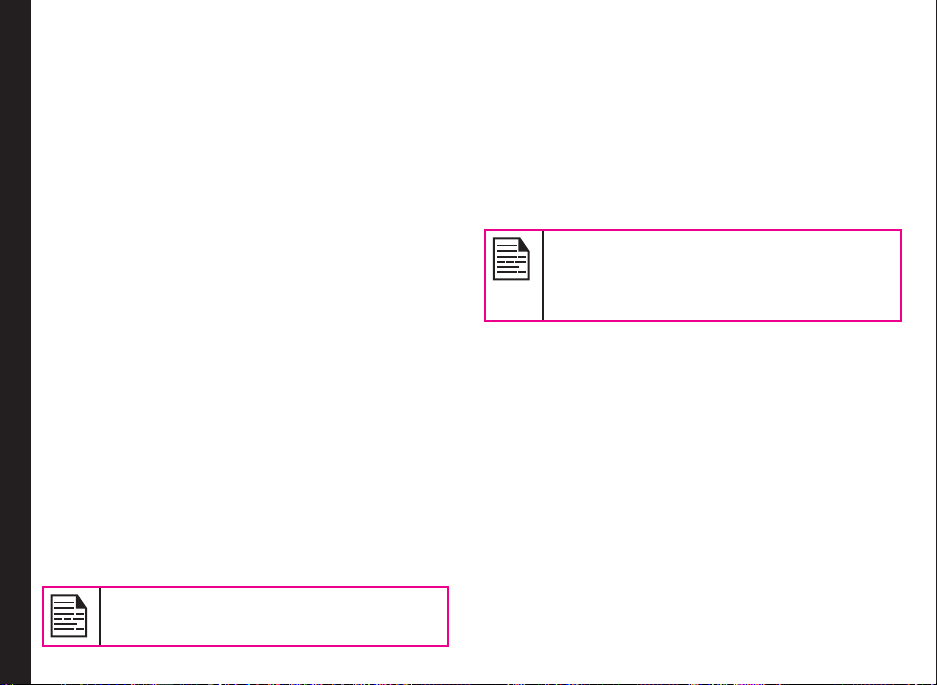
Rename Paired Device
To rename a paired device,
1. Select Menu > Connectivity > Bluetooth > Paired
Devices.
2. Select the paired device. Select Menu > Rename.
Enter the new name.
View Connected Device Information
To view the information about the connected device,
1. Select Menu > Connectivity > Bluetooth > Active
Device Info.
2. Select the connected device and view the
information.
Setup Phone Visibility
When you are using Bluetooth connectivity, to control who
can nd your device and connect to it, select Menu >
Connectivity > Bluetooth > My Phone’s Visibility. Select
Show to All to show your presence to other devices.
Select Hidden to hide your presence from other devices.
View Your Device Information
Managing Connectivity
To view the information about the connected device,
select Menu > Connectivity > Bluetooth > Own Device
Info
Delete Paired Device
1. Select Menu > Connectivity > Bluetooth > My
devices.
2. Select the paired device.
3. Select Menu > Delete.
Sending Data via Bluetooth
You can transfer les or contacts to another compatible
device.
1. Select Menu > My files /Phonebook.
2. To send any image le, select the file category >
select the le, or browse the phonebook and select
a contact.
3. Select Menu > Send via Bluetooth.
4. Select the paired device to which you want to send
the le.
My devices screen displays the paired devices.
To send a data to an unpaired device, Select
Search more.... Select the unpaired device of
your choice. Enter the pin code when you are
asked to enter.
5. When the other device accepts your le, the
message Object sent is displayed on the screen.
6. When the other device rejects the le, the message
Connection failed is displayed on the screen.
Receiving Data via Bluetooth
To receive data using Bluetooth, your device should be
Bluetooth activated and must be visible to other devices.
1. When you receive a data, you are asked if you want
to accept it.
2. Select Accept to receive data OR select Reject to
refuse the data.
3. If you accept, the data will be stored in My files.
54
If you cancel the pairing with a device that
is connected, pairing is removed and the
connection is switched off immediately.
Page 55

Packet Data Connection
You can detect the availability of data service in the
network. To congure the connection mode, Select Menu
> Connectivity > Packet Data connection> When
Needed to connect if required OR Always Online to
enable the connection, continuously.
PC Synchronization
You can transfer and backup address book and
messages, between the Sonim XP2.10 SPIRIT phone and
your computer using PC tools application.
Make sure to install the PC Tools application on
your PC, before connecting the PC to phone.
To synchronize the data between the PC and phone,
connect the PC to the phone using USB. Select Menu
> Connectivity > PC Synchronization. The PC is
connected to the phone.
For more information about using the PC tools, refer to the
PC tools application documentation.
Managing Connectivity
USB function
You can connect the phone to the PC using given USB
cable. You can change the USB connection mode, only
when the phone is disconnected from the PC and when
the SD card is inserted.
To set the USB connection mode, select Menu >
Connectivity > USB Data Cable > Normal mode OR
USB Drive Mode.
In normal mode, you can
• Run PC tools application
• Use the phone as a dial-up modem to connect to the
Internet.
In USB drive mode, you can use the memory card as the
ash memory for data transfer.
55
Page 56

Media Player
You can play any supported audio or video le using
Media Player. Select Menu > Media Player for accessing
music/video player or FM radio.
Music Player
You can listen to many supported audio le using the
music player. Select Menu > Media Player > Music
Player. The music player is displayed. Select LSK to view
the following options.
Playing using a Bluetooth Device
You can listen to any supported audio le using the a
paired Bluetooth device. Select Menu > Media Player >
Music Player > Play Via Bluetooth.
Managing Music Files
You can view, delete and send the music les. Select
Menu > Media Player > Music Player > Playing List.
Press Menu to view the following options.
• Delete : Delete the le.
Media Player
• Send : Send the le to another compatible device
using MMS, Bluetooth or Email.
• Set As Ringtone : Set the music as the ringing tone
for voice calls and messages.
• Sort : Sort the les based on Name, size data or
type.
• Property : View the le properties.
Managing Personal playlists
You can create, modify and view the personal play lists.
Select Menu > Media Player > Music Player > My play
list. If there are no playlists present,
press Add to create a playlist.
Select a playlist and press Options to view the following
tasks:
• Play : Play all the songs in the selected playlist.
• Rename : Rename the selected playlist.
• New : Create a new playlist.
• Delete : Delete the selected playlist.
• Delete All: Delete all the playlists.
Select a playlist and press Open to view the songs
present . Press Option to perform the following tasks:
• Add Content: Add a new song to the playlist.
• Change Order : Change the order of the songs.
• Set As Ring tone : Set the music as the ringing tone
for voice calls and messages.
• Send : Send the le to another compatible device
using MMS, Bluetooth or Email.
• Remove: Delete the selected playlist.
• Remove All: Delete all the playlists.
• Property : View the le properties.
Managing Music Bank
You can view all the music les as a list, sorted based on
the artist oealbum. Select Menu > Media Player > Music
Player > Music Bank.
• All Music : View all the songs.
• Artist : View the songs based on the artist.
• Album : View the songs based on the album.
56
Page 57

Refresh Music List
To refresh and view the updated music list player. Select
Menu > Media Player > Music Player > Refresh
Musiclist.
Set Play Mode
You can set the play mode to play all the music les.
Select Menu > Media Player > Music Player > Play
Mode. The following options are displayed:
• Once : Play the track once.
• Repeat Track: Repeat the selected track several
times.
• Ordinal Play : Play all the tracks in the set sequence,
once.
• Repeat All: Reapeat all the tracks, multiple times.
• Random : Play all the tracks in random order.
Video Player
You can view any supported video le using the video
Media Player
player. Select Menu > Media Player > Video Player. The
video player is displayed. Select LSK to view the following
options.
Playing using a Bluetooth Device
You can view any supported video le using the a paired
Bluetooth device. Select Menu > Media Player > Video
Player > Play Via Bluetooth.
Managing Video Files
You can view, delete and send the video les. Select
Menu > Media Player > Video Player > Playing List.
Press Menu to view the following options.
• Delete : Delete the le.
• Send : Send the le to another compatible device
using MMS, Bluetooth or Email.
• Sort : Sort the les based on Name, size data or
type.
• Property : View the le properties.
Managing Personal playlists
You can create, modify and view the personal play lists.
Select Menu > Media Player > Video Player > My
playlist. If there are no playlists present, press New to
create a playlist.
FM Radio
Select Menu to display the following options.
• Save: You can automatically save the radio channels.
• My Favorite: You can view the radio stations that
have already been saved. Select a radio station to
play.
• Search Mode: You can set the frequency search
mode to Manual, favorite or Automatic.
• Shortcut Key Setting: Assign frequently used
stations to number keys (1-0) and * and # keys.
• Minimize: You can play the radio in background.
57
Page 58
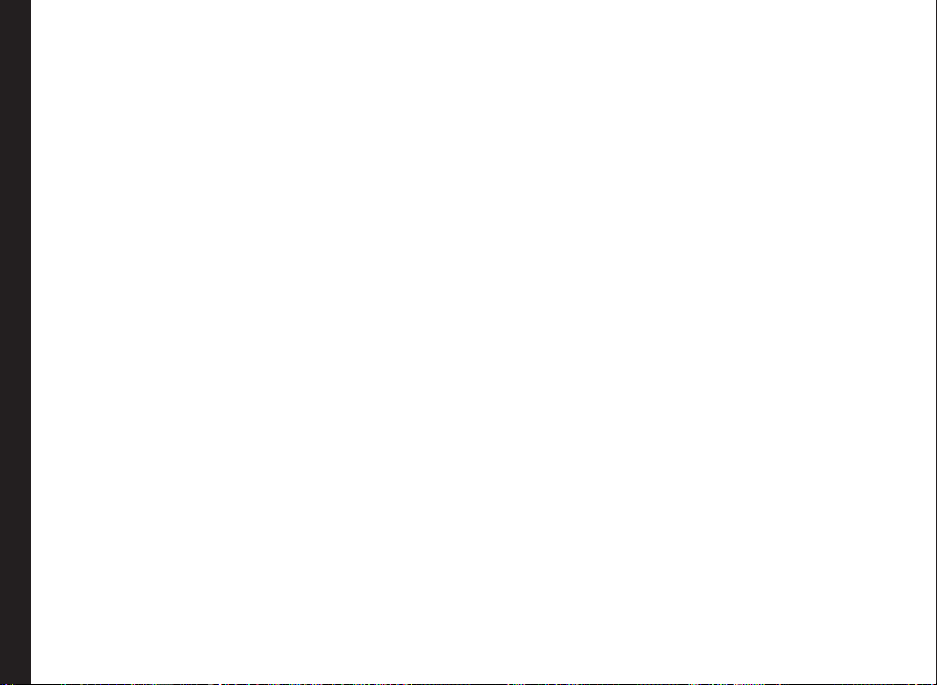
Camera
The Sonim XP2.10 SPIRIT has a 3MP (megapixel) camera
for taking pictures and videoclips.
• Select Menu > Camera OR light press the camera
key. The camera is switched on.
• Select the menu key OR light press the camera key
to shoot the picture.
• The picture is saved in Menu > My files > Pictures
> Images.
• After taking the picture is complete, select LSK to
send the picture:
• Send via Email/MMS :You can attach the
picture to the email/MMS.
• Send Via Bluetooth: You can connect to a
compatible Bluetooth device and send the
Camera
picture.
Camera Options
To view the camera options, select Menu > Camera >
LSK. The following options are displayed:
• Image Size: Select the picture resolution from the
listed options.
• Quality: Select the picture quality from the following
options: Superne, Fine or Normal.
• Gallery: This option takes the user to the Pictures
folder.
• Shooting Mode : You can activate the self-timer.
• Camera Mode: You can set the color effects and
self-timer.
• The color effects available are black and white,
sepia and normal.
• If you switch on self-timer, the picture will be
shot only after a certain amount of time after
pressing the menu key.
• Flashlight: Select On to turn on the flash or select
Off to turn off the flash. You can set it to Auto, for
automatic detection.
• Screen Direction : Select Horizontal or Vertical to
change the direction of the menu display.
58
Page 59
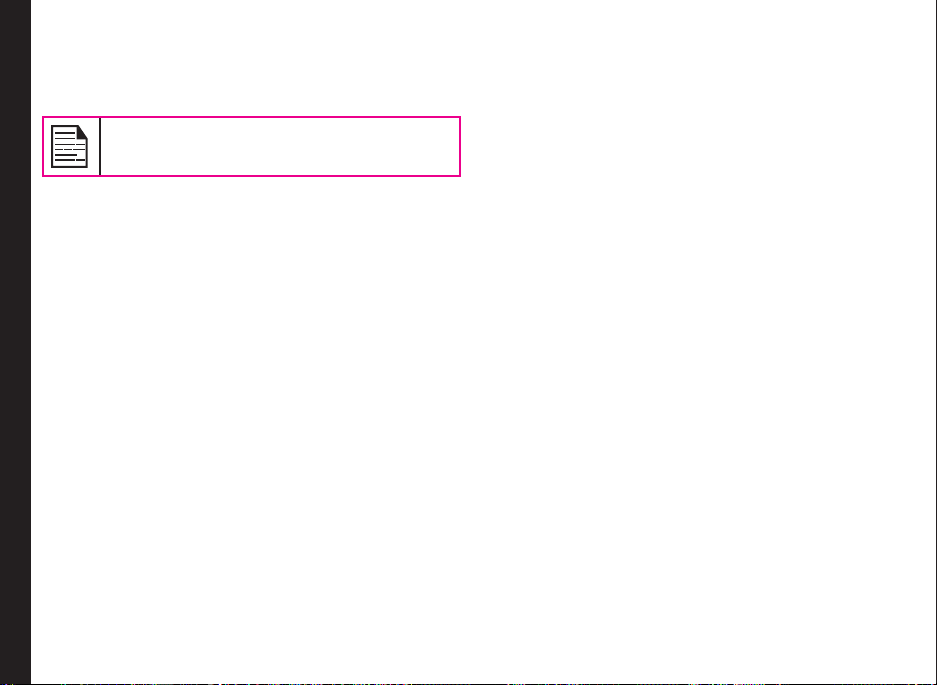
Flashlight
You can use the camera ash as a ashlight. To turn ON/
OFF the ash, press and hold the camera key.
The ashlight button may not work if other
applications are in use.
Flashlight
59
Page 60
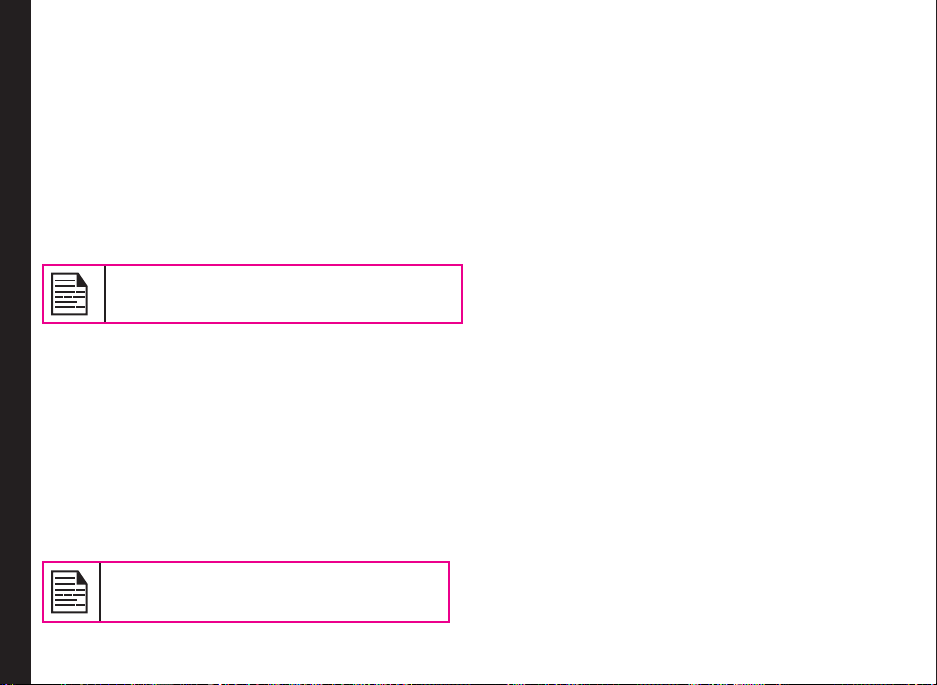
Memory Card
In Sonim XP2.10 SPIRIT phone, you can insert a
removable Micro SD Card to increase the storage
capacity. This card is inserted into the slot below the
battery. You can perform the following functions on the SD
card.
• Formatting of the SD card.
• Viewing available space.
• Setting the images in the SD card as wallpaper.
• Setting the audio les in the SD card as ringtones.
The maximum capacity supported is upto 4
GB.
Inserting Memory card Into the Phone
1. Ensure the phone is switched off.
Memory card
2. Lift the battery cover and remove the battery. For
instructions refer “Inserting the Battery” on page 13.
3. Lift the silver clip over the designated slot located at
the top left end of the battery slot.
4. Place the SD card in the designated slot and close
the silver clip.
5. Replace the battery and the cover. Turn the battery
cover screws clockwise to lock the battery cover.
When the phone is connected to a computer
using USB, the Memory card is displayed as a
separate drive in the computer.
60
Page 61
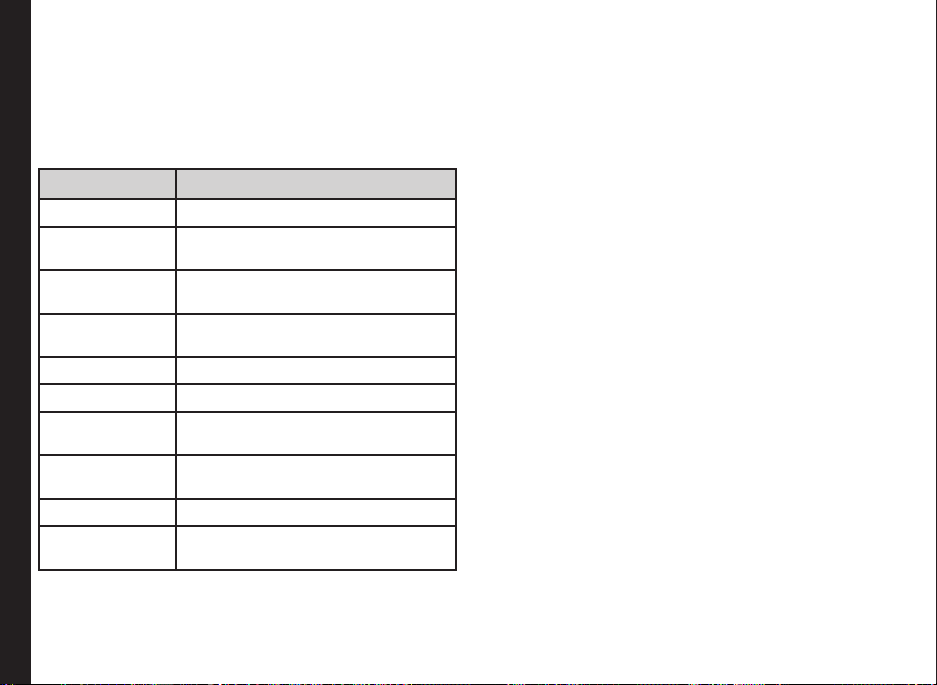
Managing your Memory Card
To view, sort and delete the les present in the memeory
card,
1. Select Menu > My files > Memory card.
2. Scroll down the folder and select the le. Press
Menu, the following options are displayed.
Option Function
Delete Delete the le.
Send Send the le via MMS, Email or
Copy Copy the le to a specic
Move Move the picture to a specic
Rename Rename the le
Memory card
New Folder Create a new subfolder.
Type of view You can view the pictures as a list or
Sort You can sort the pictures by name,
Mark Select the specic picture.
Mark All You can select all the pictures or
Bluetooth.
destination folder.
destination folder.
as a grid.
date or size.
select one by one.
61
Page 62
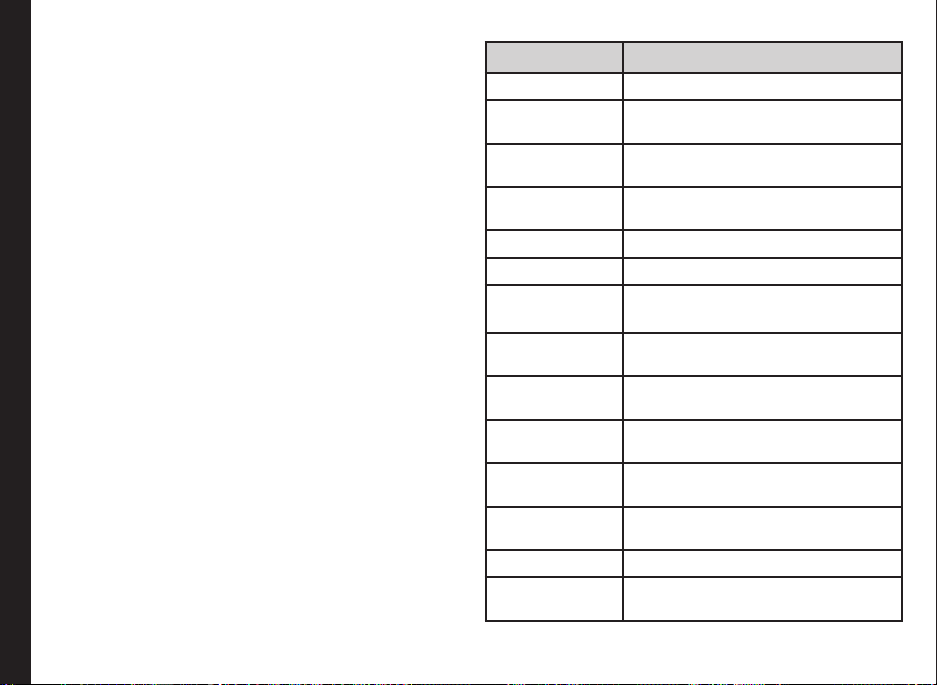
Managing Your Files
Using the My files menu, you can store and manage audio
les, picture les, .jar les, .jad les and .txt les. You can
preview the les, view their details and delete les. The
internal storage capacity is approximately 50 MB. To view
your les select Menu > My files. The following categories
are displayed :
• Pictures - View and manage pictures
• Audio - View and manage audio files
• Video - View and manager videpclips
• Java files - View and manage Java applications
• Others - View and manage any unsupported file
format.
• Memory card - View and manage files stored in the
memory card.
• Management - Configure storage settings.
Managing All les
You can view, sort or delete the les stored in My les.
Managing Your Files
1. Select Menu > My files > select the le category (
such as pictures)
4. Scroll to le from the displayed list and select Menu
to display further options.
The following options are displayed, based on the
selected le type.
Option Function
Delete Delete the picture.
Send Send the picture via MMS, Email or
Copy Copy the picture to a specic
Move Move the picture to a specic
Rename Rename the le
New Folder Create a new subfolder.
Slide show You can view the pictures as a slide
Set As
Ringtone
Add to Playlist Add the selected le to a specic
Use Image Set the image as contact ID or wall
Type of view You can view the pictures as a list or
Sort You can sort the pictures by name,
Mark Select the specic picture.
Mark All You can select all the pictures or
Bluetooth.
destination folder.
destination folder.
show.
Set the selected le as a ringing
tone or message tone
playlist.
paper.
as a grid.
date or size.
select one by one.
62
Page 63
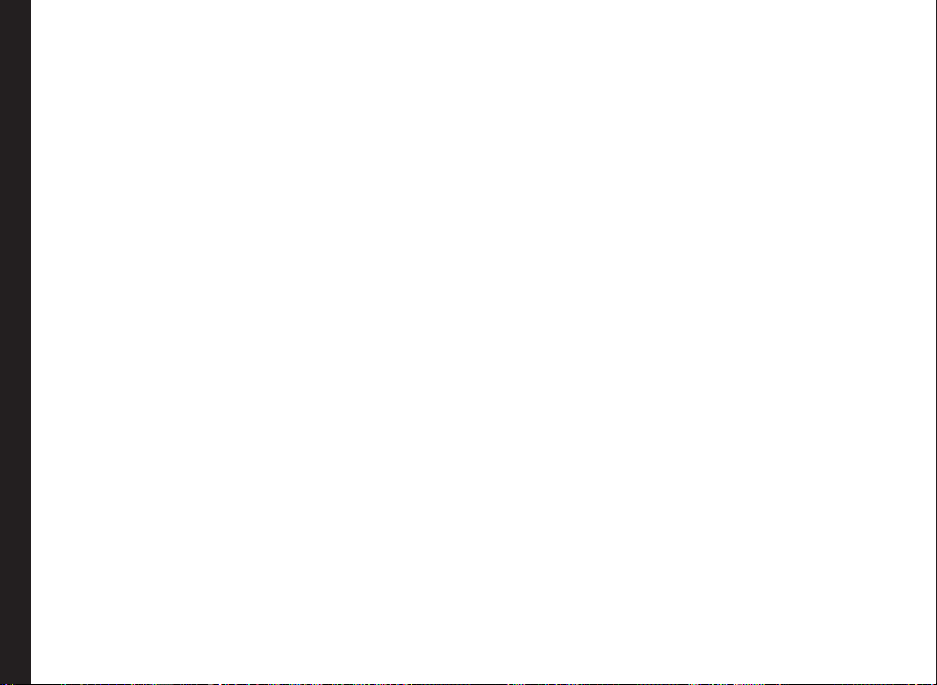
This wireless device, (the “Device”) contains software
owned by Sonim Technologies, Inc. (“Sonim”) and its third
party suppliers and licensors (collectively, the “Software”).
As user of this Device, Sonim grants you a non-exclusive,
non-transferable, non-assignable license to use the
software solely in conjunction with the Device on which
it is installed and/or delivered with. Nothing herein shall
be construed as a sale of the Software to a user of this
Device.
You shall not reproduce, modify, distribute, reverse
engineer, decompile, otherwise alter or use any other
means to discover the source code of the Software or any
component of the Software. For avoidance of doubt, you
are at all times entitled to transfer all rights and obligations
to the Software to a third party, solely together with the
Device with which you received the Software, provided
always that such third party agrees in writing to be bound
by these rules.
You are granted this license for a term of the useful life of
this Device. You can terminate this license by transferring
all your rights to the Device on which you have received
the Software to a third party in writing. If you fail to
comply with any of the terms and conditions set out in
this license, it will terminate with immediate effect Sonim
and its third party suppliers and licensors are the sole and
End User License Agreement
exclusive owner of and retain all rights, title and interest
in and to the Software. Sonim, and, to the extent that the
Software contains material or code of a third party, such
third party, shall be entitled third party beneciaries of
these terms. The validity, construction and performance
of this license shall be governed by the laws of Delaware,
United States.
Unconditional 3 year Guarantee
Sonim provides this Unconditional three year Guarantee
for your mobile phone (hereinafter referred to as Product”).
Should your Product need guaranty service, please return
it to the retailer from whom it was purchased, or contact
• Online Support and country specic toll free
numbers: www.sonimtech.com/support
• Email: support@sonimtech.com
• US number: 1-888-547-9370
• Other number: +800-5225-5227
Our Guarantee
Subject to the conditions of this Unlimited 3 year
Guarantee Sonim warrants this product to be free from
major defects in design, material and workmanship at
the time of its original purchase by a consumer, and for a
subsequent period of Three (3) years.
What We Will Do
If during the guarantee period, this product fails to operate
under normal use and service, due to defects in design,
material or workmanship, Sonim’s authorised distributors
or service partners, in the country/region where you
purchased the product, will replace with the same or
better model in the same or better condition. Sonim and
its service partners reserve the right to charge a handling
fee if a returned Product is found not to be under warranty
according to the conditions below.
Please note that some of your personal settings,
downloads or other information may be lost when your
Sonim Product is repaired or replaced. Sonim does not
take any responsibility for any lost information of any kind
and will not reimburse you for any such loss. You should
always make backup copies of all the information stored
on your Sonim Product such as downloads, calendar and
contacts before handing in your Sonim Product for repair
or replacement.
63
Page 64

Phone Care
The Sonim XP2.10 SPIRIT is designated class IP67 for
dust and water protection, according to the IEC Ingress
Protection (IP) Standard 60529. This means that the phone
is dust protected and can be submerged into 1.0m deep
water for up to 30 minutes. Immersion in deeper water can
damage it and must be avoided. The phone is not waterproof or water resistant during charging, use of a plug-in
headset, or any other use when the system connector
cover on the bottom of the phone is not tightly enclosed.
The Sonim XP2.10 SPIRIT is solid and built for heavy
duty use. Its design protects against disassembly or
mechanical damage when subjected to forces equal to
free fall from the high of an average adult. Subjecting the
phone to stronger impact and forces can damage it and
must be avoided.
Conditions
1. The warranty is valid only if the original proof of
purchase issued to the original purchaser by a Sonim
authorised dealer, specifying the date of purchase
and serial number for this Product, is presented
with the Product to be repaired or replaced. Sonim
End User License Agreement
reserves the right to refuse warranty service if this
information has been removed or changed after the
original purchase of the Product from the dealer.
2. If Sonim repairs or replaces the Product, the repaired
or replaced Product shall be warranted for the
remaining time of the original warranty period or for
ninety (90) days from the date of repair, whichever is
longer. Repair or replacement may involve the use of
functionally equivalent reconditioned units. Replaced
parts or components will become the property of
Sonim.
3. This warranty does not cover any failure of the
Product due to normal wear and tear, or due to
misuse, including but not limited to use in other than
the normal and customary manner, in accordance
with the Sonim instructions for use and maintenance
of the Product. Nor does this warranty cover any
failure of the Product due to accident, software or
hardware modication or adjustment, acts of God
or damage resulting from liquid interacting with the
product beyond what is described as acceptable
in the user guide for the product. A rechargeable
battery can be charged and discharged hundreds of
times. However, it will eventually wear out - this is
not a defect. When the talk-time or standby time is
noticeably shorter, it is time to replace your battery.
Sonim recommends that you use only batteries and
chargers approved by Sonim. Minor variations in
display brightness and colour may occur between
phones. There may be tiny bright or dark dots on the
display. These are called defective pixels and occur
when individual dots have malfunctioned and can
not be adjusted. Several defective pixels are deemed
acceptable.
4. This warranty does not cover Product failures caused
by installations, modications, or repair or opening
of the Product performed by a non-Sonim authorised
person. Tampering with any of the seals on the
Product will void the warranty.
5. The warranty does not cover Product failures which
have been caused by use of accessories or other
peripheral devices which are not Sonim branded
original accessories intended for use with the
Product.
64
Page 65

6. THERE ARE NO EXPRESS WARRANTIES,
WHETHER WRITTEN OR ORAL, OTHER THAN
THIS PRINTED LIMITED WARRANTY. ALL IMPLIED
WARRANTIES, INCLUDING WITHOUT LIMITATION
THE IMPLIED WARRANTIES OF MERCHANTABILITY
OR FITNESS FOR A PARTICULAR PURPOSE, ARE
LIMITED TO THE DURATION OF THIS LIMITED
WARRANTY. IN NO EVENT SHALL SONIM OR ITS
LICENSORS BE LIABLE FOR INCIDENTAL OR
CONSEQUENTIAL DAMAGES OF ANY NATURE
WHATSOEVER, INCLUDING BUT NOT LIMITED
TO LOST PROFITS OR COMMERCIAL LOSS; TO
THE FULL EXTENT THOSE DAMAGES CAN BE
DISCLAIMED BY LAW. DURATION OF THIS LIMITED
WARRANTY. IN NO EVENT SHALL SONIM OR ITS
LICENSORS BE LIABLE FOR INCIDENTAL OR
CONSEQUENTIAL DAMAGES OF ANY NATURE
WHATSOEVER, INCLUDING BUT NOT LIMITED
TO LOST PROFITS OR COMMERCIAL LOSS; TO
THE FULL EXTENT THOSE DAMAGES CAN BE
DISCLAIMED BY LAW.
End User License Agreement
65
Page 66

WARNING: Changes or modications made to
this equipment not expressly approved by Sonim
Technologies, Inc. for compliance could void the user’s
authority to operate the equipment.
FCC Statement
This device complies with Part 15 of the FCC rules.
Operation is subject to the following two conditions:
1. This device may not cause harmful interference.
2. This device must accept any interference received,
including interference that may cause undesired
operation.
FCC
This equipment has been tested and found to comply
with the limits for a Class B digital device, pursuant to
part 15 of the FCC Rules. These limits are designed
to provide reasonable protection against harmful
interference in a residential installation. This equipment
generates uses and can radiate radio frequency energy
and, if not installed and used in accordance with the
instructions, may cause harmful interference to radio
communications. However, there is no guarantee that
interference will not occur in a particular installation.
If this equipment does cause harmful interference to
radio or television reception, which can be determined
by turning the equipment off and on, the user is
encouraged to try to correct the interference by one or
more of the following measures:
• Reorient or relocate the receiving antenna.
• Increase the separation between the equipment
and receiver.
• Connect the equipment into an outlet on a
circuit different from that to which the receiver is
connected.
• Consult the dealer or an experienced radio/TV
technician for help.
66
Page 67

Declaration of Conformity
Sonim Technologies Inc, declares that the mobile phone
Sonim XP2.10 SPIRIT is in compliance with the essential
requirements and other relevant provisions of Directive
1999/5/EC.
Declaration of Conformity
67
Page 68

A
Access Point Name (APN) 32
Alarm clock 49
Alpha-numeric 19
Audio
Recorder 51
B
Bar calls
Cancel 35
Status 35
Battery
Bars 14
Usage 13
Bluetooth 53
Index
Activate 53
Deactivate 53
Headset 53
Receive data 54
Send data 54
Bookmarks 47
C
Calculator 49
Calendar 52
Call accept/Send key 18
Call forward options 35
Call list 33
Calls on hold/waiting 36
Camera
Flash 59
Car mode 29
Contacts 37
Add 37
Delete 38
Group 37
Move or copy 38
Send 38
Send message 37
Count-down timer 50
Create messages 41
D
Display settings 30
F
Fixed number dialing 34
Flashlight 60
Flight mode 29
G
General settings 28
H
Homepage 47
I
International number dialling 33
J
Java 48
K
Keypad
Accept/Send 21
Function keys 16
LSK/RSK 21
Navigation keys 18, 22
XP2.10 18
L
Left Selection Key 18
M
Managing your les 63
Meeting mode 29
Menu
Call log 24, 33
Key 19, 21
Main 24
Messages 40
My les 63
Phone book 37
Settings 28
Tools 49
68
Page 69

Messages
Forward 41, 43
MMS inbox 43
Sent 41, 43
SMS inbox 41
SMS memory 45
SMS outbox 42
Write 41
Message settings 40
Delivery report 40
Expiry period 40
Save sent 40
Service center 40
Storage type 40
Memory card 61, 62
Insert 61, 62
My les 63
Index
N
Normal mode 29
O
Outdoor mode 29
P
Phone languages 28
Proles 29
Car 29
Flight 29
Home 29
Meeting 29
Normal 29
Outdoor 29
Silent 29
S
Security settings 30
Silent mode 29
SMS memory 45
Speed dial 34
Standby mode duration 19
T
Text input mode
Conventional 40
Themes 30
Time and Date
Local settings 28
Tools
Alarm clock 49
Bluetooth 53
Calendar 52
Currency exchanger 51
Flashlight 60
Java 48
USB function 55
Voice recorder 51
U
USB function 55
V
Voicemail 18
W
WAP
Bookmarks 47
Home 47
Push messages 47
Reject push message 47
Settings 47
Write Messages 41
69
Page 70

Audio playback 52
Audio recorder 52
Bluetooth 49
Calculator 52
Calendar 51
Camera 55
Count-down timer 53
Flashlight 57
FM radio 55
GPS 53
opera mini 47, 48
Stopwatch 53
Unit converter 53
USB function 54
U
Unit converter 53
USB function 54
Index
V
Voicemail 18
W
WAP 46
Address 46
Bookmarks 46
Cache 46
Homepage 46
Push inbox 46
Settings 46
Write Messages 42
70
