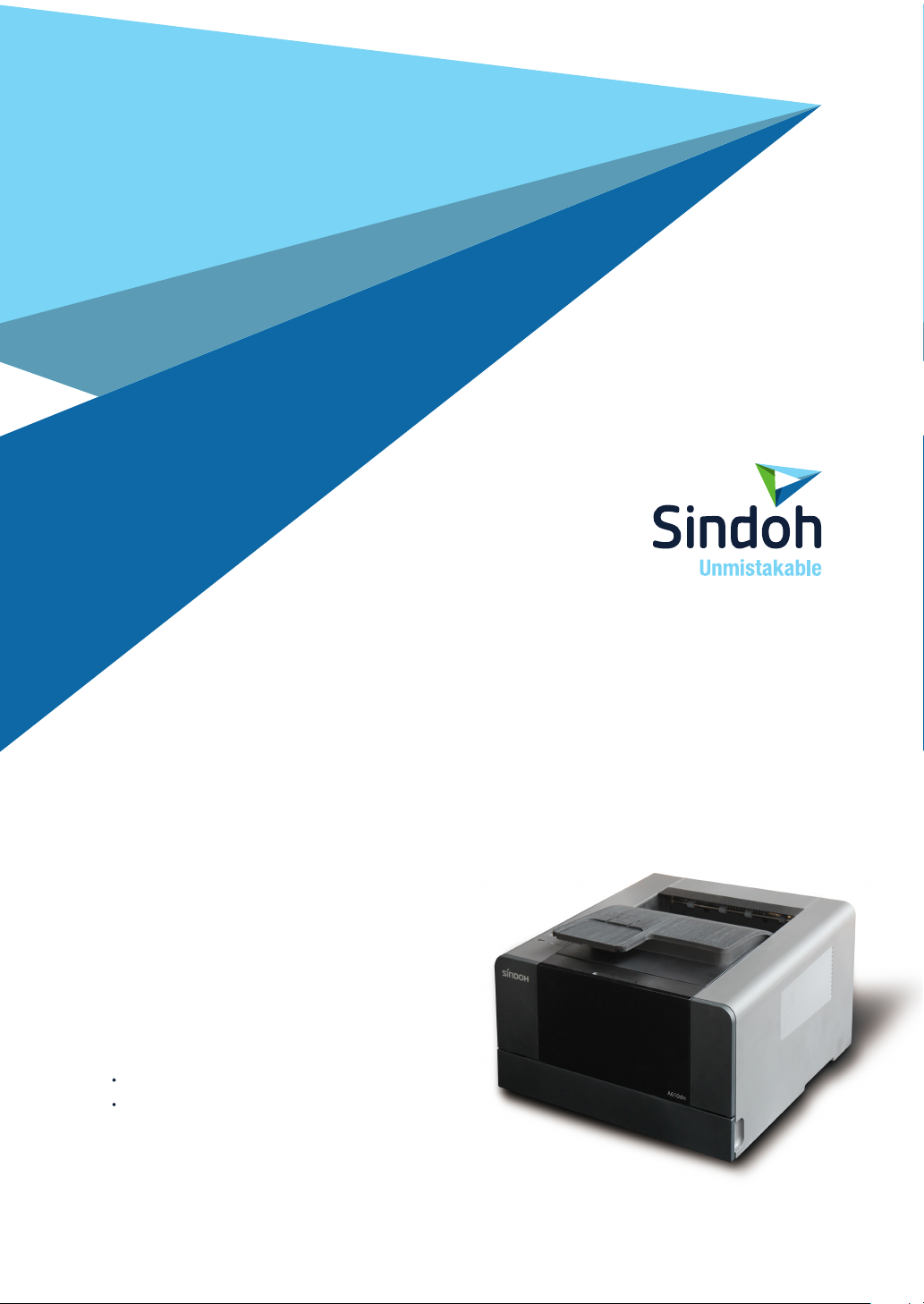
A610 Series
User Manual
This user manual includes a product warranty.
Please read the user manual before using this
product and keep the manual in a convenient
location.

Safety Precautions
PLEASE FOLLOW THE INSTRUCTIONS BELOW WHEN USING THIS DEVICE.
Warning: Failure to follow the instructions may cause death or critical injuries.
You must plug in the power cord directly into the wall outlet. Do NOT use an extension cord.
If the power cable or plug has been eroded or damaged, pull the plug to remove it.
Do NOT remove covers or screws unless otherwise stated in this manual in order to avoid
electric shock or exposure to laser radiation (for laser devices).
For the following situations, turn off device and pull the plug to remove the power plug.
- Something has been spilled on the device
- Considering making a request for repair of the device
- Cover of the device has been damaged
If the device uses toner, do NOT burn spilled or discarded toner.
Toner particles may ignite when exposed to a flame.
Use designated store or recycle location to discard the device.
Turn off when not using the device for a long time or before leaving work.
Failure to do so may cause unexpected fire.
Caution: Failure to follow the instructions may cause minor to critical injury or property damage.
Protect device from damp or wet places exposed to rain, snow, etc.
Remove the power cord from the wall outlet before moving the device.
Be careful NOT to damage the power cord while device is being moved.
When unplugging the power cord from the wall outlet, do not pull by the cable. Pull by the plug.
Do NOT let paper clips, staples or other small metal objects fall into the device.
Take caution when removing jammed paper or cleaning inside the device.
For devices that use toner, store toner and cartridge out of reach of children.
Do NOT discard the device or consumables in garbage disposal areas for households.
Use designated store or recycle location to discard the device.
Inside of the device may be extremely hot. Do NOT touch parts labeled “Caution: HOT” or
anywhere near the parts. You may suffer a burn.
This product meets the Standards for High Quality and Performance.
It is strongly recommended to use ONLY authentic parts available at our designated stores.
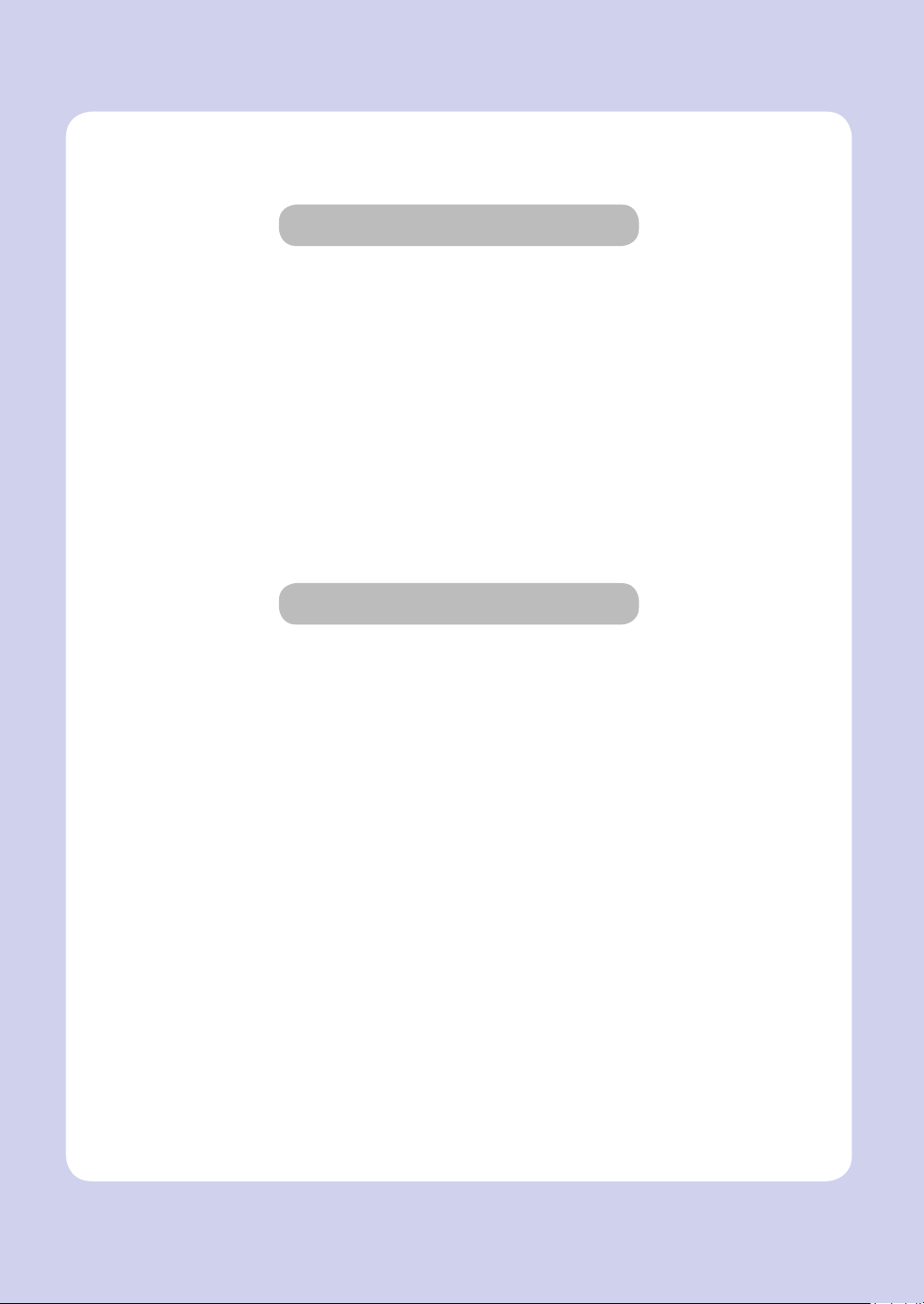
Before Use
Thank you for purchasing a Sindoh product.
This manual provides detailed instructions on the correct use and maintenance of
the device for best quality and to contribute to making your office smooth and efficient.
Please read this manual carefully before using the device and keep it close at hand.
You MUST read the safety precautions before using the device for safe and correct use.
Copyrights and Restrictions
1. The contents of this user manual may be subject to change without prior notice. The
Company is not liable for indirect, incidental, or consequential damage caused by the UNIT
handling and operation in any case.
2. Copying or printing paper money in circulation, revenue stamp, bond, stock, bank bill,
check, passport, or driver’s license is forbidden by local laws.
3. Copying or printing of books, scores, pictures, maps, floor plans, photographs with
copyright may be copied for personal use or at home or within the scope permitted by law.
Other illegal reproduction is prohibited by law.
4. The above mentioned list an example only and it may not include the whole content. The
Company holds no liability, whether or not the above list is the whole or correct one. Should
you have questions about the legality of the copying or printing of an object, please seek
legal advice.
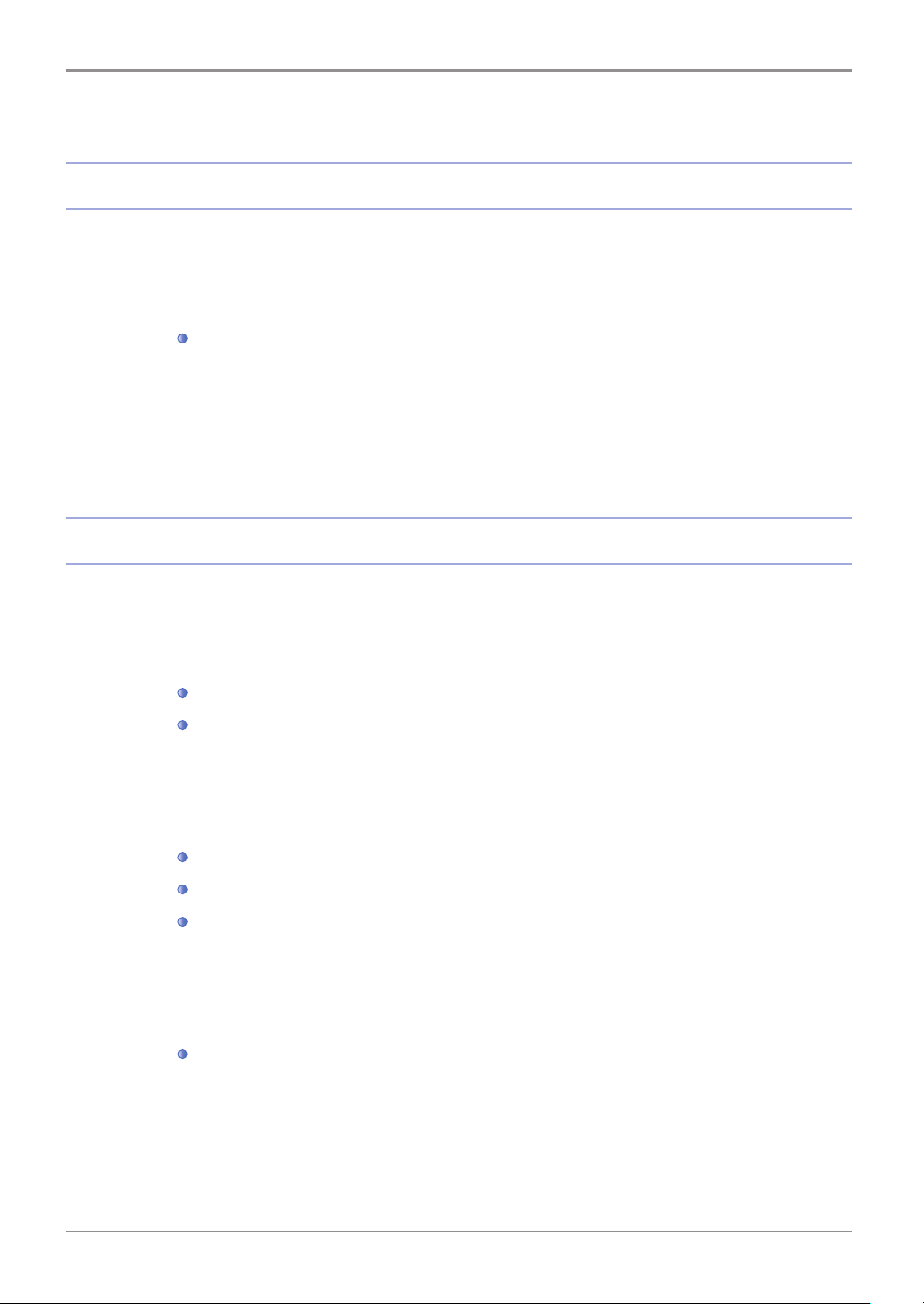
Table of Contents
Before Use
1. Introduction -------------------------------------------------------------------------------------------- 1
2. How to Read the User Manual -------------------------------------------------------------------- 2
3. Safety Information ----------------------------------------------------------------------------------- 3
4. Notice --------------------------------------------------------------------------------------------------- 5
Symbols -------------------------------------------------------------------------------------------- 2
Chapter 1. Printer Introduction
1. Printer Specifications -------------------------------------------------------------------------------- 1-2
2. Device Overview ------------------------------------------------------------------------------------- 1-3
3. Explanation on Each Printer Model -------------------------------------------------------------- 1-5
4. Information on Installation and Usage --------------------------------------------------------- 1-6
Name and Function of Each Part (Front) --------------------------------------------------- 1-3
Name and Function of Each Part (Back) --------------------------------------------------- 1-4
5. 5. Printer Paper Feed Specification ------------------------------------------------------------ 1-7
6. Product Certification --------------------------------------------------------------------------------- 1-8
ⅰ
Table of Contents
Driver CD ------------------------------------------------------------------------------------------- 1-6
Quick Installation Guide and User Manual ------------------------------------------------- 1-6
Sindoh Website ----------------------------------------------------------------------------------- 1-6
Energy Saving Mark ----------------------------------------------------------------------------- 1-8
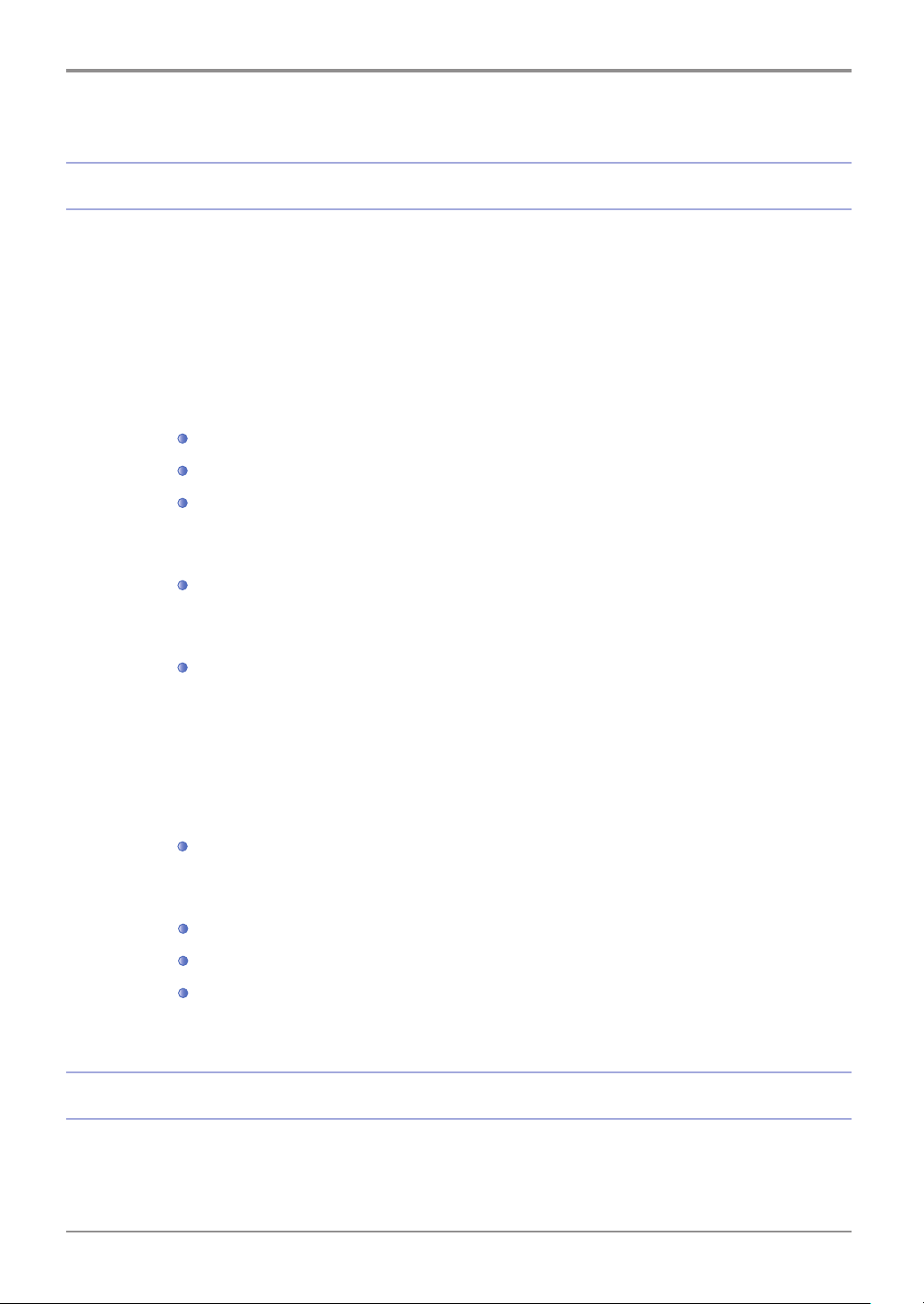
Chapter 2. Printer Installation
1. Unpacking the Printer ------------------------------------------------------------------------------- 2-2
2. Cartridge Preparation ------------------------------------------------------------------------------- 2-3
3. Cartridge Installation -------------------------------------------------------------------------------- 2-5
4. Loading Paper ---------------------------------------------------------------------------------------- 2-6
5. Installing Optional Tray 2 --------------------------------------------------------------------------- 2-12
6. Cable Connection ------------------------------------------------------------------------------------ 2-14
USB Cable Connection ------------------------------------------------------------------------- 2-14
Network Cable Connection -------------------------------------------------------------------- 2-14
Wi-Fi Connection --------------------------------------------------------------------------------- 2-15
7. Print Driver Installation ------------------------------------------------------------------------------ 2-17
8. Printer Settings Check ------------------------------------------------------------------------------ 2-20
Loading Paper on Tray -------------------------------------------------------------------------- 2-6
Loading Paper on Multipurpose Tray -------------------------------------------------------- 2-9
Installing Paper Support ------------------------------------------------------------------------ 2-11
Installing Printer on Tray 2 --------------------------------------------------------------------- 2-13
Connecting USB Cable/Network Cable/Wi-Fi --------------------------------------------- 2-14
Updating Options Available for Printer Driver --------------------------------------------- 2-19
Switch On ------------------------------------------------------------------------------------------ 2-20
System Report Printing ------------------------------------------------------------------------- 2-20
Network Report Printing ------------------------------------------------------------------------ 2-21
Chapter 3. Printer Operation
1. Using the Control Panel ---------------------------------------------------------------------------- 3-2
Table of Contents
ⅱ
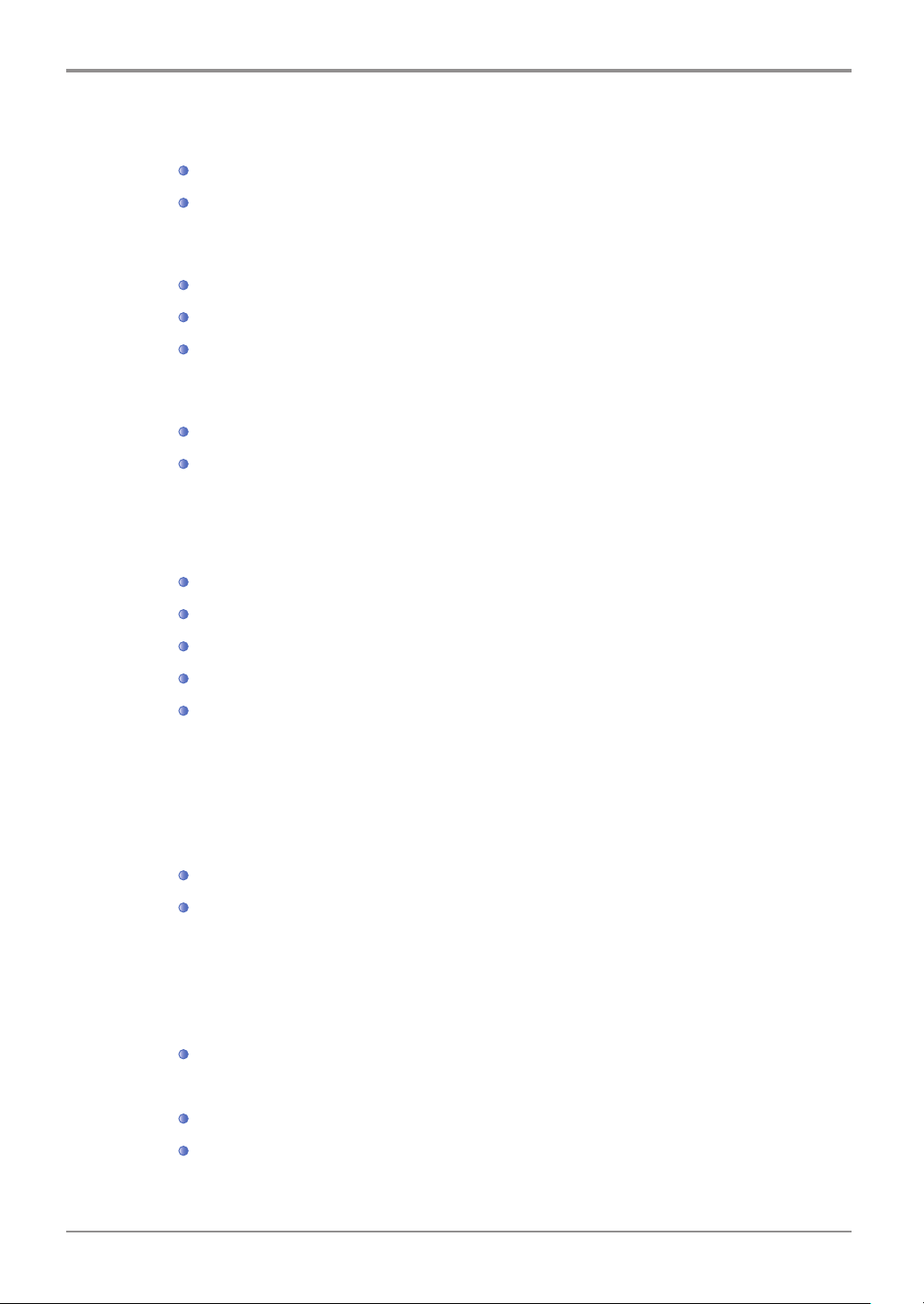
Understanding Power Save Button & Lamps -------------------------------------------- 3-2
2. Understanding the Printer Settings Menu------------------------------------------------------ 3-4
3. Cancelling Print Jobs -------------------------------------------------------------------------------- 3-6
4. Menu ---------------------------------------------------------------------------------------------------- 3-7
USB Memory Print ------------------------------------------------------------------------------- 3-8
Buttons --------------------------------------------------------------------------------------------- 3-3
Changing Printer Settings with Printer Settings Menu ---------------------------------- 3-4
Restoring to Factory Settings ----------------------------------------------------------------- 3-5
Printing System Report Page ---------------------------------------------------------------- 3-5
Cancelling with Button on the Control Panel --------------------------------------------- 3-6
Cancelling on My Computer ------------------------------------------------------------------ 3-6
Paper Settings ------------------------------------------------------------------------------------ 3-9
General Menu Setting --------------------------------------------------------------------------- 3-10
Print Settings -------------------------------------------------------------------------------------- 3-11
Network Settings --------------------------------------------------------------------------------- 3-12
Report ----------------------------------------------------------------------------------------------- 3-14
USB Memory Print ------------------------------------------------------------------------------- 3-14
5. Understanding Printer Messages ---------------------------------------------------------------- 3-15
6. Network Settings ------------------------------------------------------------------------------------ 3-18
7. Changing Print Settings in Print Driver -------------------------------------------------------- 3-25
For Windows Users ------------------------------------------------------------------------------ 3-25
ⅲ
Table of Contents
Wire Network Settings -------------------------------------------------------------------------- 3-18
Wireless Network Settings --------------------------------------------------------------------- 3-20
Wireless Network Connection
IP Address Settings
Entering Default Print Settings ---------------------------------------------------------------- 3-25
Using Help ----------------------------------------------------------------------------------------- 3-26
Using Advanced Functions in Each Tab ---------------------------------------------------- 3-26
------------------------------------------------------------------------------ 3-23
----------------------------------------------------------------- 3-20
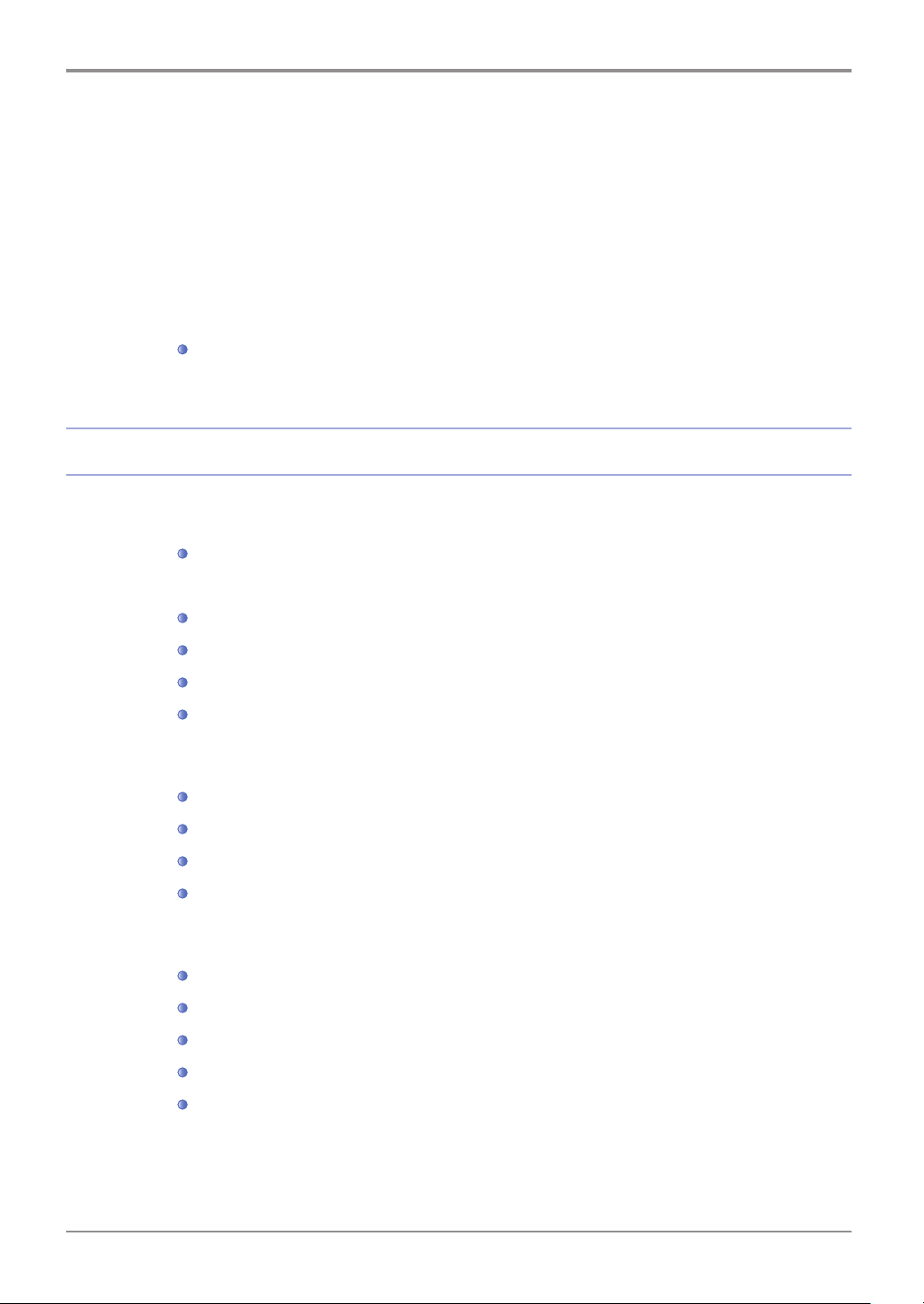
8. Printing from USB Memory ----------------------------------------------------------------------- 3-46
Print Settings Tab Functions
Paper Tab Functions
Advanced Tab Functions
Print Quality Tab Functions
---------------------------------------------------------------------------- 3-32
----------------------------------------------------------------------- 3-36
------------------------------------------------------------------- 3-26
-------------------------------------------------------------------- 3-44
Preparations for Printing from USB Memory --------------------------------------------- 3-46
Chapter 4. Printer Management
1. Maintenance of Consumables -------------------------------------------------------------------- 4-2
2. Printer Maintenance --------------------------------------------------------------------------------- 4-3
3. Replacing Cartridges -------------------------------------------------------------------------------- 4-5
Checking Consumables Conditions --------------------------------------------------------- 4-2
Saving Consumables ---------------------------------------------------------------------------- 4-3
Ordering a Consumable ------------------------------------------------------------------------ 4-3
Ordering a Cartridge ----------------------------------------------------------------------------- 4-4
Storing a Cartridge ------------------------------------------------------------------------------- 4-4
Removing Used Cartridge --------------------------------------------------------------------- 4-5
Cartridge Replacement ------------------------------------------------------------------------- 4-8
Cleaning the Printer ----------------------------------------------------------------------------- 4-11
4. Print Paper Guidelines ------------------------------------------------------------------------------ 4-13
Replacing Fuser Cleaning Roller ------------------------------------------------------------- 4-11
Paper ------------------------------------------------------------------------------------------------ 4-13
Tracing Paper (OHP) ---------------------------------------------------------------------------- 4-13
Envelope ------------------------------------------------------------------------------------------- 4-14
Label Paper --------------------------------------------------------------------------------------- 4-15
Card Stock ----------------------------------------------------------------------------------------- 4-15
Table of Contents
ⅳ
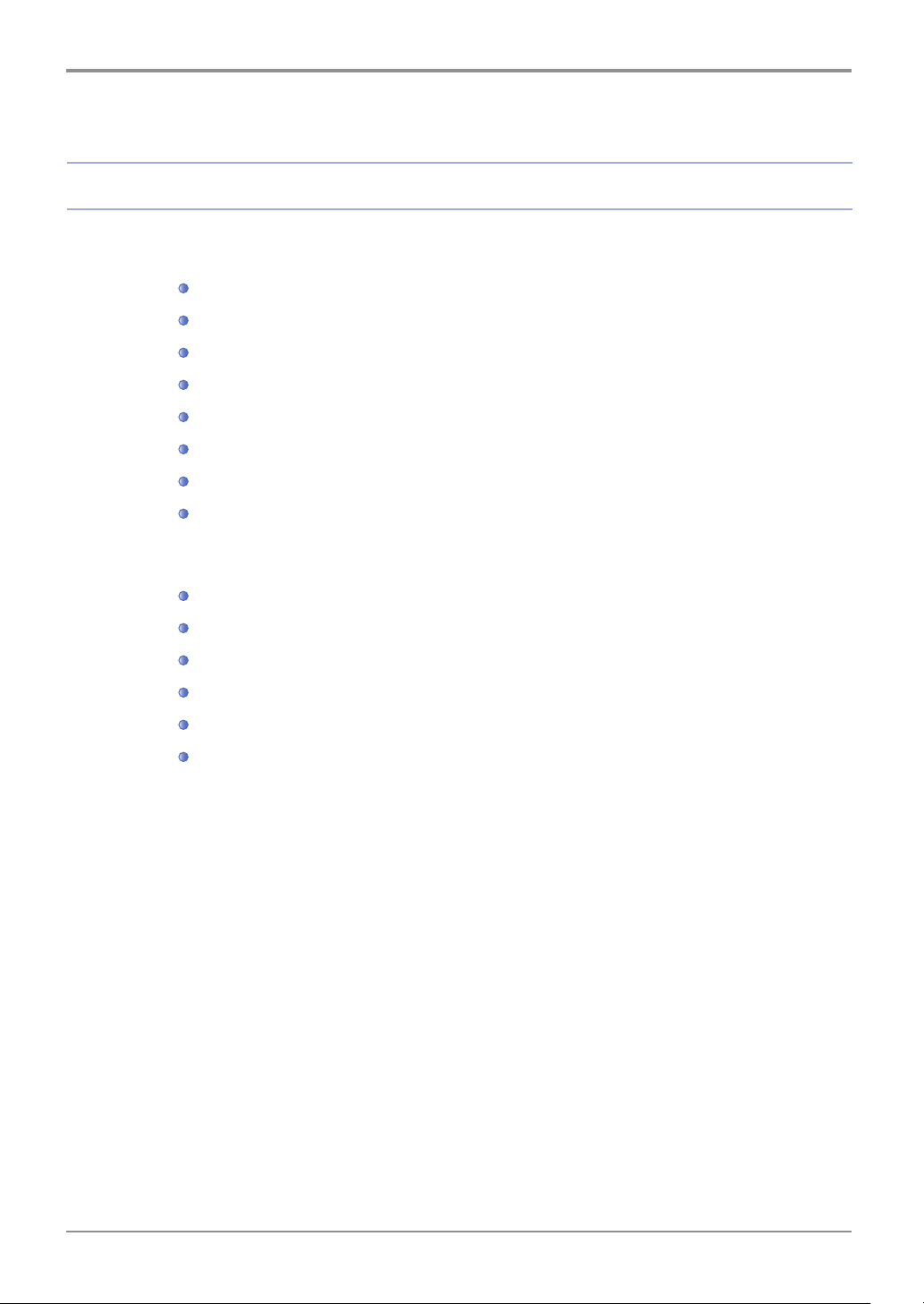
Chapter 5. Troubleshooting
1. Paper Jam Removal -------------------------------------------------------------------------------- 5-2
2. Basic Printer Troubleshooting --------------------------------------------------------------------- 5-11
104/105 Paper Jam (Under the Cartridge) ------------------------------------------------- 5-3
106 Paper Jam (in Back Exit Area) ---------------------------------------------------------- 5-5
Removing Paper Visible in Exit Area -------------------------------------------------------- 5-5
Removing Paper Not Visible in Exit Area -------------------------------------------------- 5-5
107 Paper Jam (under Printer/Duplex) ----------------------------------------------------- 5-7
101 Paper Jam (in Tray 1) --------------------------------------------------------------------- 5-8
102, 103 Paper Jams (in Trays 2, 3) -------------------------------------------------------- 5-9
100 Paper Jam (in MPT) ----------------------------------------------------------------------- 5-10
Control Panel Troubleshooting ---------------------------------------------------------------- 5-12
Printer Troubleshooting ------------------------------------------------------------------------- 5-12
Printer Quality Troubleshooting --------------------------------------------------------------- 5-15
Tray 2 Troubleshooting ------------------------------------------------------------------------- 5-19
Others ---------------------------------------------------------------------------------------------- 5-19
Customer Support -------------------------------------------------------------------------------- 5-19
v
Table of Contents
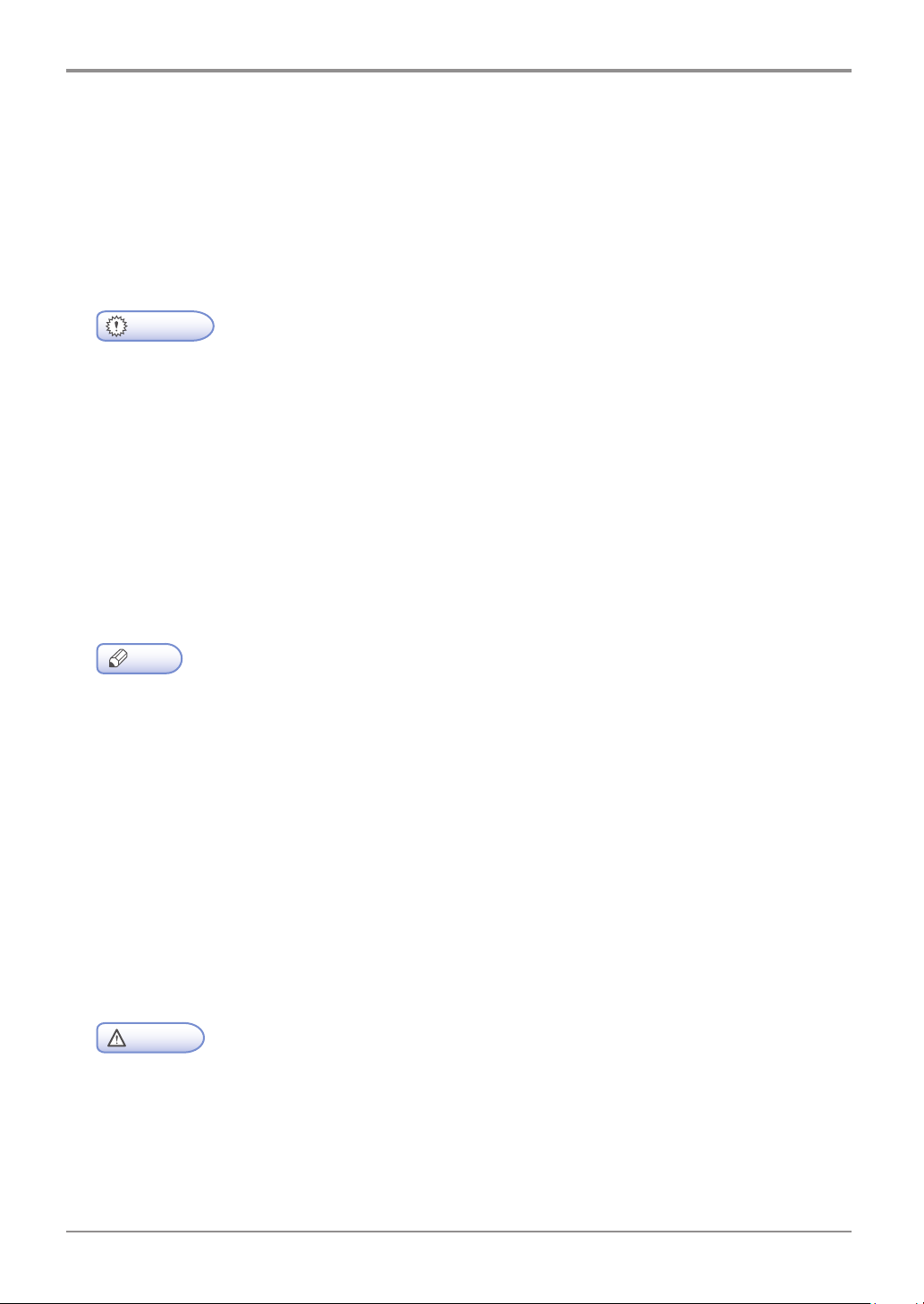
Before Use
. Introduction
1
The user manual provides detailed explanation and precautions on the operation and usage of the device.
Read the manual carefully before operating the device for user safety and convenience.
Keep the user manual nearby for quick reference.
- The descriptions of the user manual may be modified without prior notice. Sindoh is not
responsible for any indirect, special, supplementary, and resultant damages caused by the device
handling and operation.
Duplication or printing to produce an illegal duplicate is strictly prohibited.
Generally, the duplication or printing of bills, revenue stamps, bonds, share certificates, bank drafts,
checks, passports, driver’s licenses, and so on is prohibited in the local law.
The above list is just an example. The details of the above list are not all. The company is not
responsible for whether the above list is the total or correct list. Seek local advice should you have
questions about the legality of duplicating or printing of an object.
- The features of the user manual may be different from those of the actual device.
Some options may not be available in certain countries
Contact your local sales representative or dealer regarding the above.
Some units may be optional depending on the country.
Contact an authorized local service depot near you regarding the above.
- Certain types may not be available in some countries.
Contact your local sales representative for details.
Important
Note
- This user manual uses two measurement systems,
This device uses the metric system
- Control, adjustment, or operation in an order NOT specified in this user manual may lead to exposure
to harmful laser emissions.
Warning
1
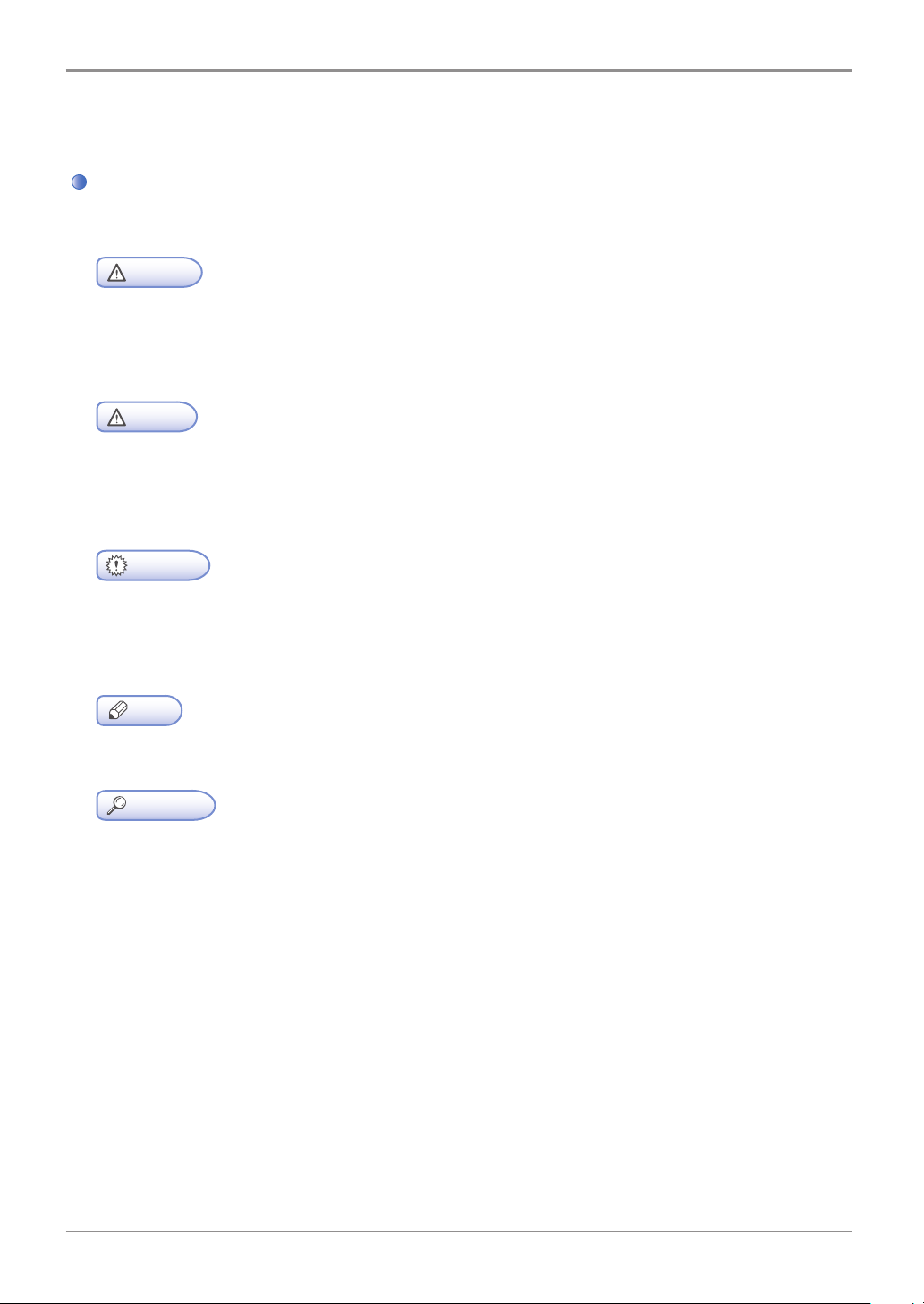
Before Use
. How to Read the User Manual
2
Symbols
This user manual uses the following symbols.
The following are important safety precautions.
Failure to follow the precautions may result in death or critical injury.
Please read the instructions below. Refer to the safety precautions for safe use of this device.
The following are important safety precautions.
Failure to follow the precautions may result in minor injuries or property damage.
Please read the instructions below. Refer to the safety precautions for safe use of this device.
Precautions for using the device including paper feeding errors, damaging of original data or
data loss have been specified. Please read carefully.
Symbols refer to information required before operating the device.
Symbol refers to description of functions and actions for user errors.
Warning
Caution
Important
Note
This symbol is at the end of a paragraph. It refers to the location of related detail.
[ ]
This indicates messages or menu displayed on the LCD display on the device.
【 】
This refers to name of each function key shown on the control panel and the display.
Reference
2
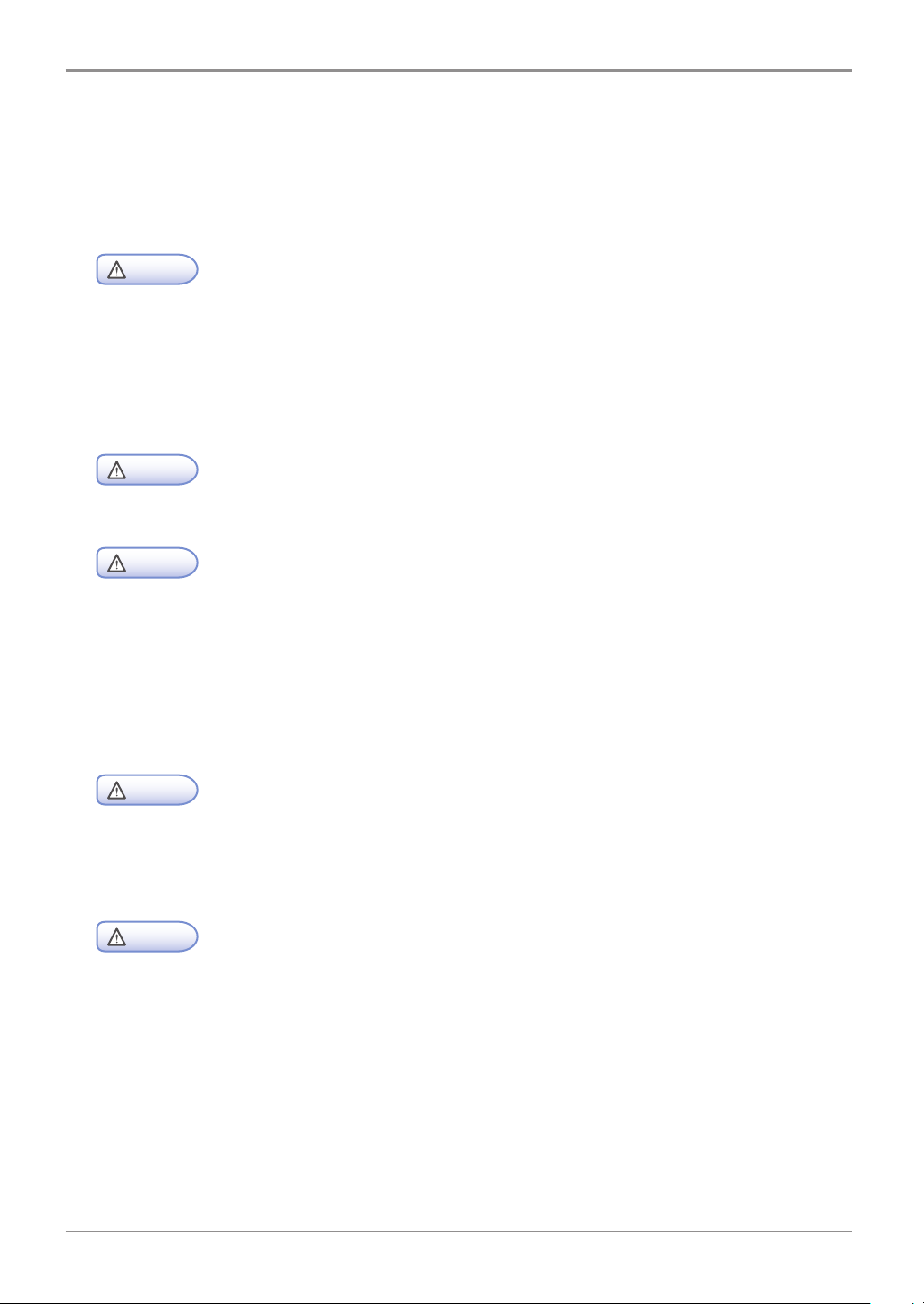
Before Use
Safety Information
3.
Plug the power cord to the wall outlet which is near the device, which is easily accessible and properly grounded.
Do not use or store the device in a wet or humid environment.
- This product uses laser. The control, adjustment, or operation may result in exposure to harmful
laser emissions.
This product uses a printing media heating method so that gas may be emitted from paper due to
heating. In order to prevent the emission of harmful gas, the section addressing the details on the
selection of printing media in the operating instructions should be understood.
- Inside of the printer may be extremely hot. Let the surface cool before handling to avoid injuries.
- Follow the below instructions to prevent personal injuries or printer damage before moving the printer.
Switch off the printer using the power switch and unplug the power cord.
Remove all cords and cables from the printer before moving it.
Do not lift the optional feeder and printer at the same time. Lift the printer first, and then use both
side handles to lift the feeder.
Use only the power cord provided with this printer or the one approved by the manufacturer.
Caution
Caution
Caution
Injury Risks
High Surface Temperature
Injury Risks
- When accessing the system board or installing a memory option device after installing the printer,
proceed after turning off the printer and unplugging the power cord.
If another device is con nected to the printer, turn off the device and separate the cable from the printer.
- The design test of the product was passed and approved by using components meeting strict
international safety standards. The safety function of a part may not be clear.
The corresponding manufacturer is not responsible for the usage of another replacement part.
Caution
Caution
Electrical Shock Hazard
Electrical Shock Hazard
3
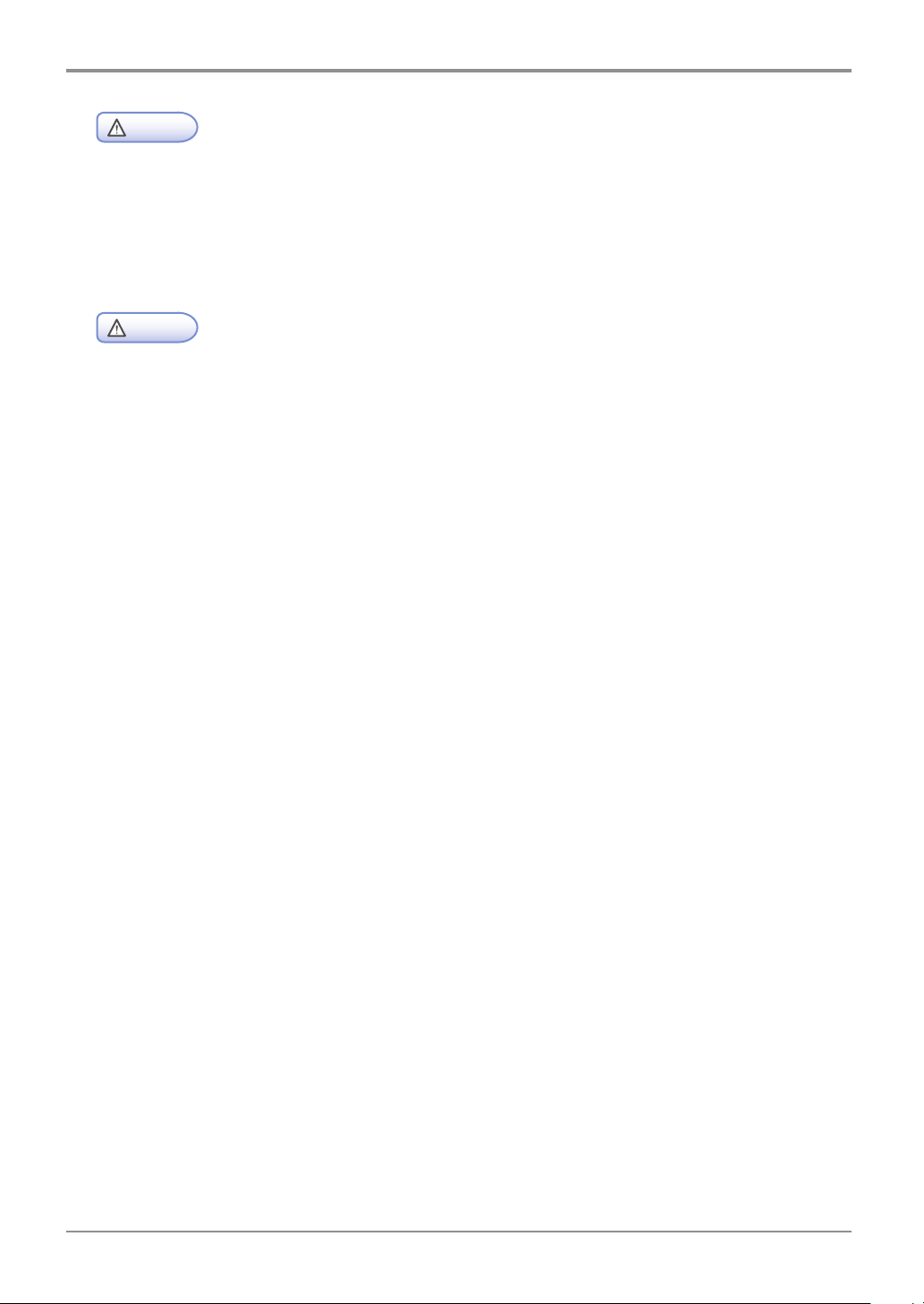
Before Use
- Do not twist, bend, step on or put heavy objects on the power cord. Be careful not to have the power
cord stripped off or overloaded. Do not have the power cord get jammed into the gap of an object such
as furniture or a wall. Misuse of the power cord may cause fire or electric shock.
Check the power cord regularly. Unplug the power cord from the receptacle for inspection.
Contact a service specialist about a service or repair problem not stated in the user manual.
- When cleaning the surface of the printer, disconnect the power cord from the receptacle and all the
Caution
Caution
cables connected to the printer to prevent electric shock.
Injury Risks
Electrical Shock Hazard
4
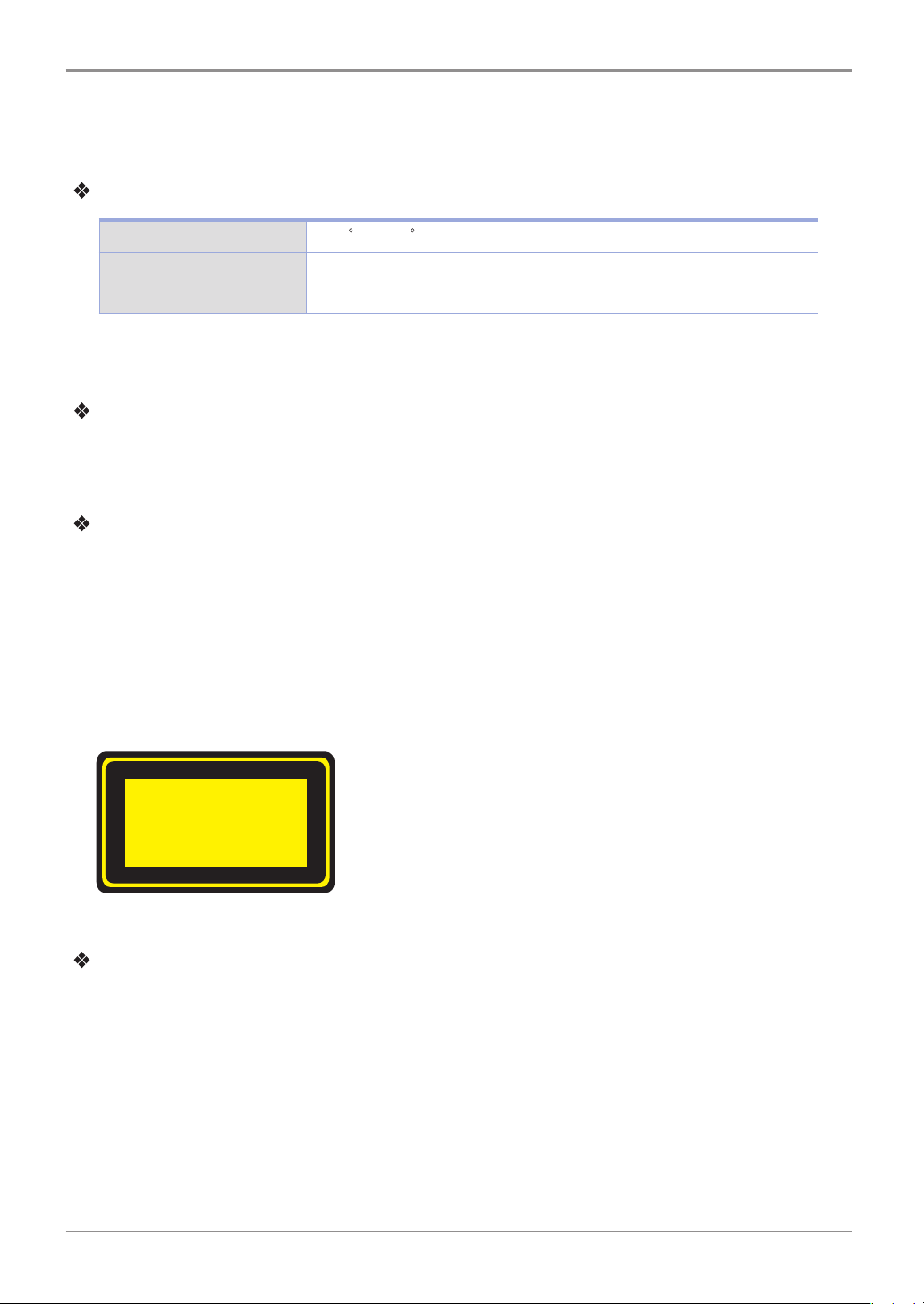
Notice
Class 1 Laser Product
4.
Temperature Information
Operating Temperature 15.6 C~32.2 C
Before Use
Shipping and Storage
Temperature
※ Using the duplex for a long time in high temperature may result in blurred images.
※ Using device in low temperature (below 15℃) may result in blurred images or contamination.
Product Disposal
Do NOT dispose of the printer and consumables as you would dispose of normal household objects.
Contact the store regarding disposal or recycling of this product.
Notice Regarding Laser Products
This printer meets the requirements in DHHS 21 CFR Subchapter J of the United States of America,
and has been approved as a Class I laser product that meets the requirements in IEC 60825-1 in other
regions.
Class I laser products are not defined as a hazardous product.
This printer contains Class IIIb (3b) laser, a 5 mW GaAs laser that operates in electromagnetic wave
field of 770~795 nm. This laser system and the printer were designed to protect users from exposure to
laser emissions of over
Class I when used or repaired in normal conditions.
-20.0℃ ~ 40.0℃
Notice Regarding Electromagnetic Interference
This product is a Class B device.
Class B device: This device is registered as the electromagnetically suitable household device.
It can be used in all areas including residential areas.
5
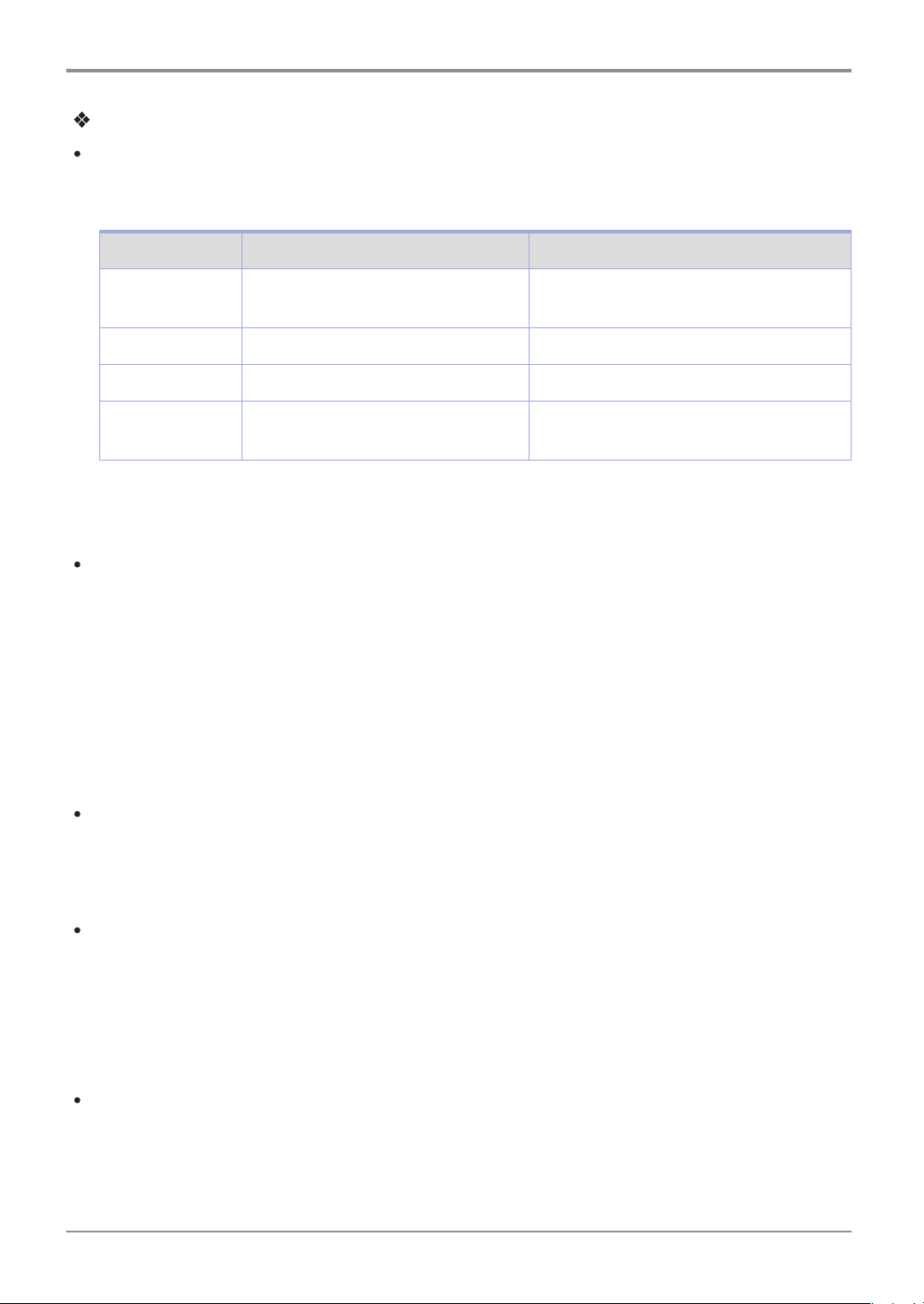
Before Use
Power Consumption
Product Power Consumption
The table below shows power consumption of the printer. Some modes may not be included in your product.
Mode Description Power Consumption (W)
Printing Creating paper document from
electronic input data.
Ready Ready for printing 70W
Power Save Mode In Energy Saving Mode Under 4W
OFF Plugged into outlet but power has been
switched off
Power consumptions above are average measurements taken by the hour.
Instant power consumption may be significantly higher than average.
Power Save Mode
This product is designed to provide energy saver mode named Power Save Mode.
The Power Save Mode reduces power consumption when the printer is not used so as to save energy.
If this product is not used for a certain period of time, it automatically enters Power Save Mode.
Time before entering the Power Save Mode is set to default factory setting. With this menu,
you can change the time before entering Power Save Mode to between 1 and 240 minutes.
Setting the time short will save more energy but decrease the product’s response time.
Setting the time long will help maintain shorter response time but use more energy.
680W
Under 0.05W
Deactivate Mode
Products with Deactivate mode may still consume small amount of power.
To completely stop power consumption, unplug the power cord from the outlet.
Total Energy Consumption
Calculating the total energy consumption of the product may be useful.
Because electricity bills are charged by watt, you must multiply the time the product spent in each mode
by the power consumption.
Total energy consumption is the sum of energy consumption in each mode.
Wireless LAN Standard
This mobile device may cause airwave interference. and as such cannot be used for emergency calls.
6
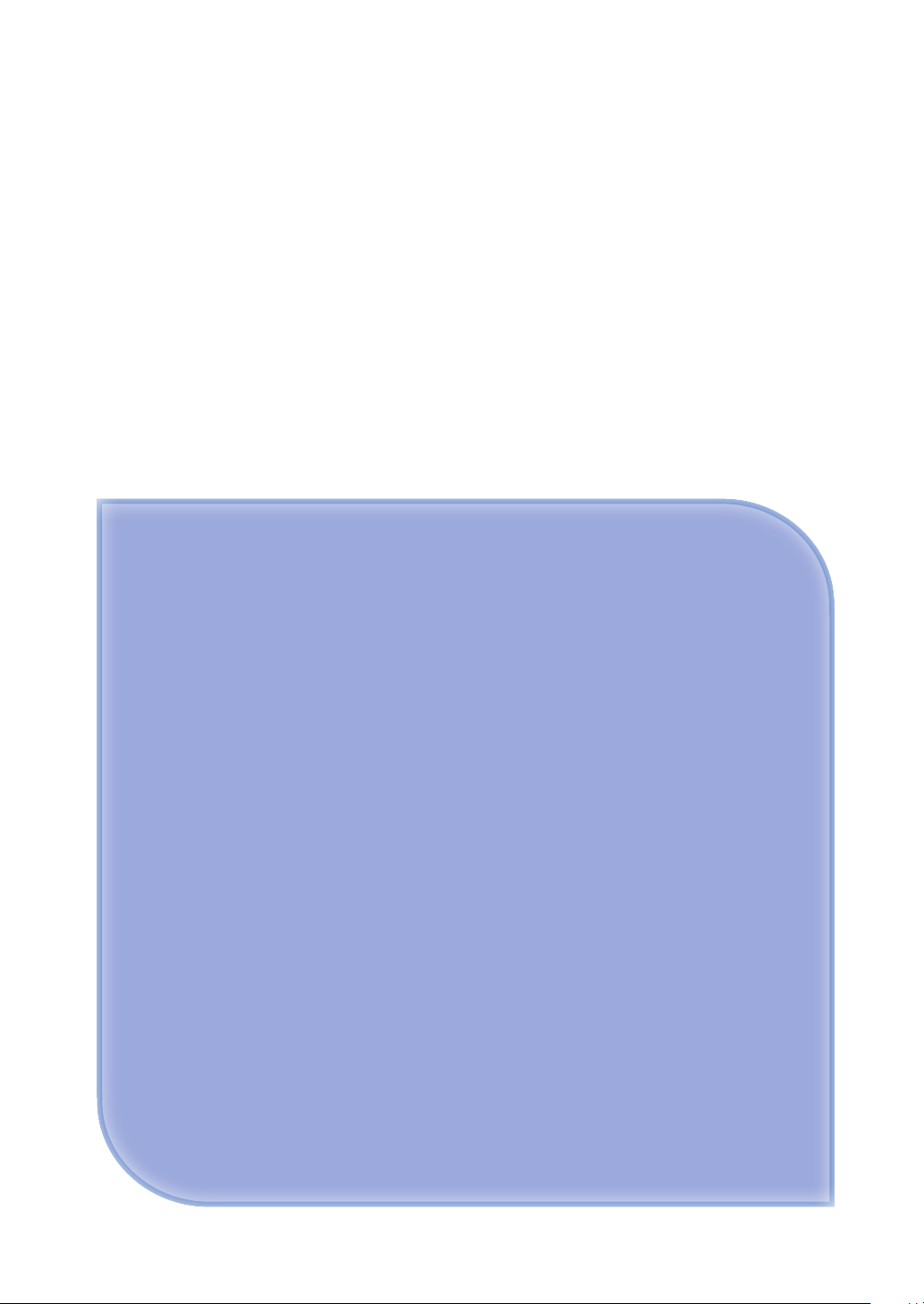
A610
User Manual
Introduction
Series
1
1
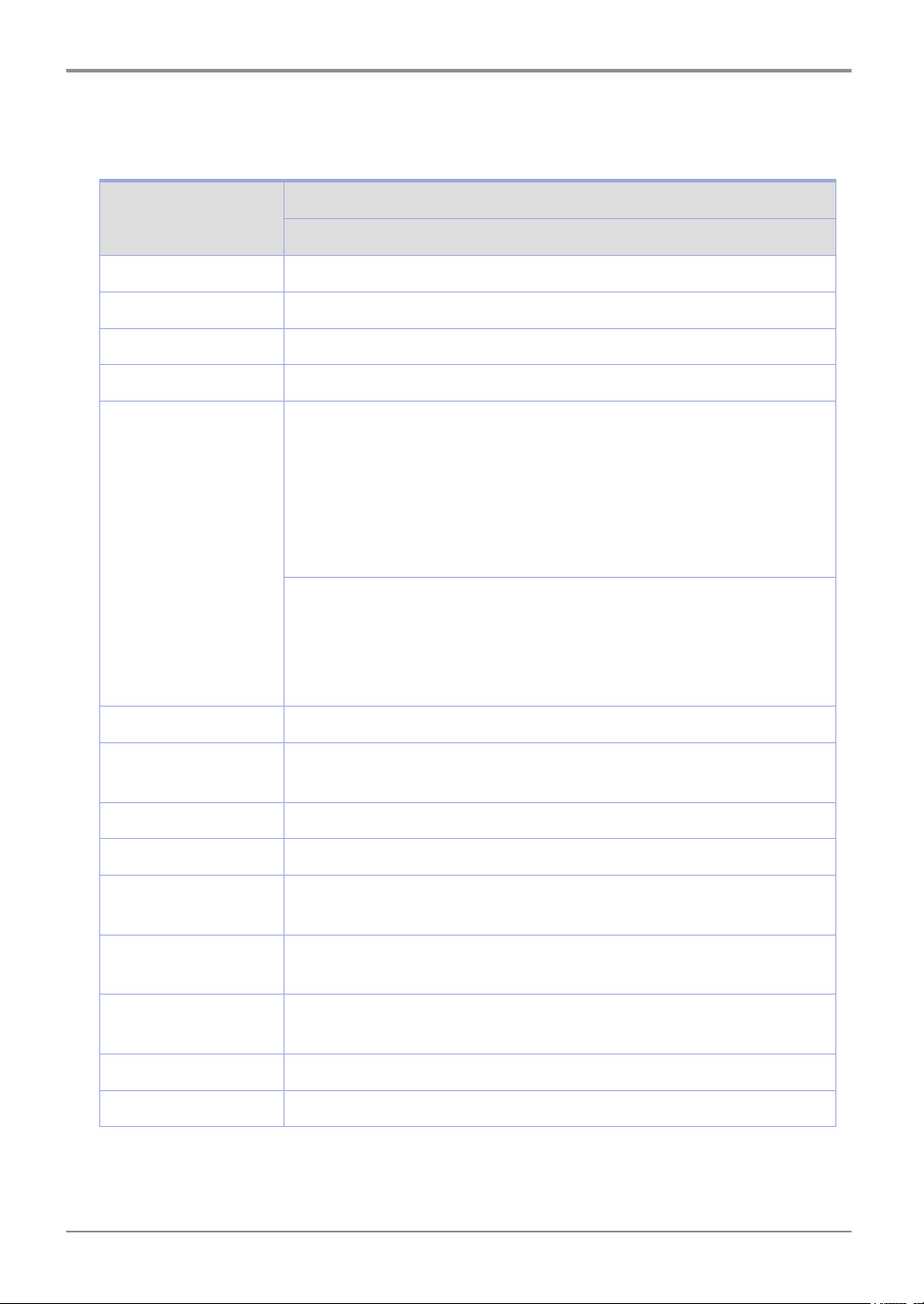
Introduction
1. Specification
Product
Items
A610 Series
Model Name A610, A615
Output Speed 40ppm(A4), 42ppm(LT)
Memory 256MB
Resolution 1200dpi
1 USB/Ethernet : Ethernet 10/100 Base-TX
Network Protocol
TCP/IP(IPv4 & IPv6)
RAW(Port 9100), LPR
Auto Setting/Auto Setting v6
ICMP/ICMPv6, SNMP, HTTP
WEP, WPA/WPA2, WPS
1 USB/Wi-Fi (Wireless LAN): IEEE 802.11 b/g/n Wireless Network
Wireless Security
Authentication: Open system, WEP, WPA, WPA2, WPS
Encoding: WEP64, WEP128, TKIP, AES
※ Add-ons available
Emulation SDAPL, PCL5e/6, PS3
Support Protocols TCP/IP(IPv4, IPv6), LPR, Port9100, Auto setting, Auto settingv6,
ICMP/ICMPv6, DNS, SNMP, HTTP, WEP, WPA/WPA2, WPS
Tray 250 sheets
Multipurpose tray (MPT) 50 sheets
Cartridge 6,000 sheets enclosed: A610
9,000 sheets enclosed: A615
Duplex (2-sided)
print function
Product size
(W x D x H)
Power rating 220V
Weight 10.5 Kg
Auto 2-sided printing (Duplex installed)
383 X 386 X 234(mm)
-240V~,50/60Hz, 3.9A
1-2
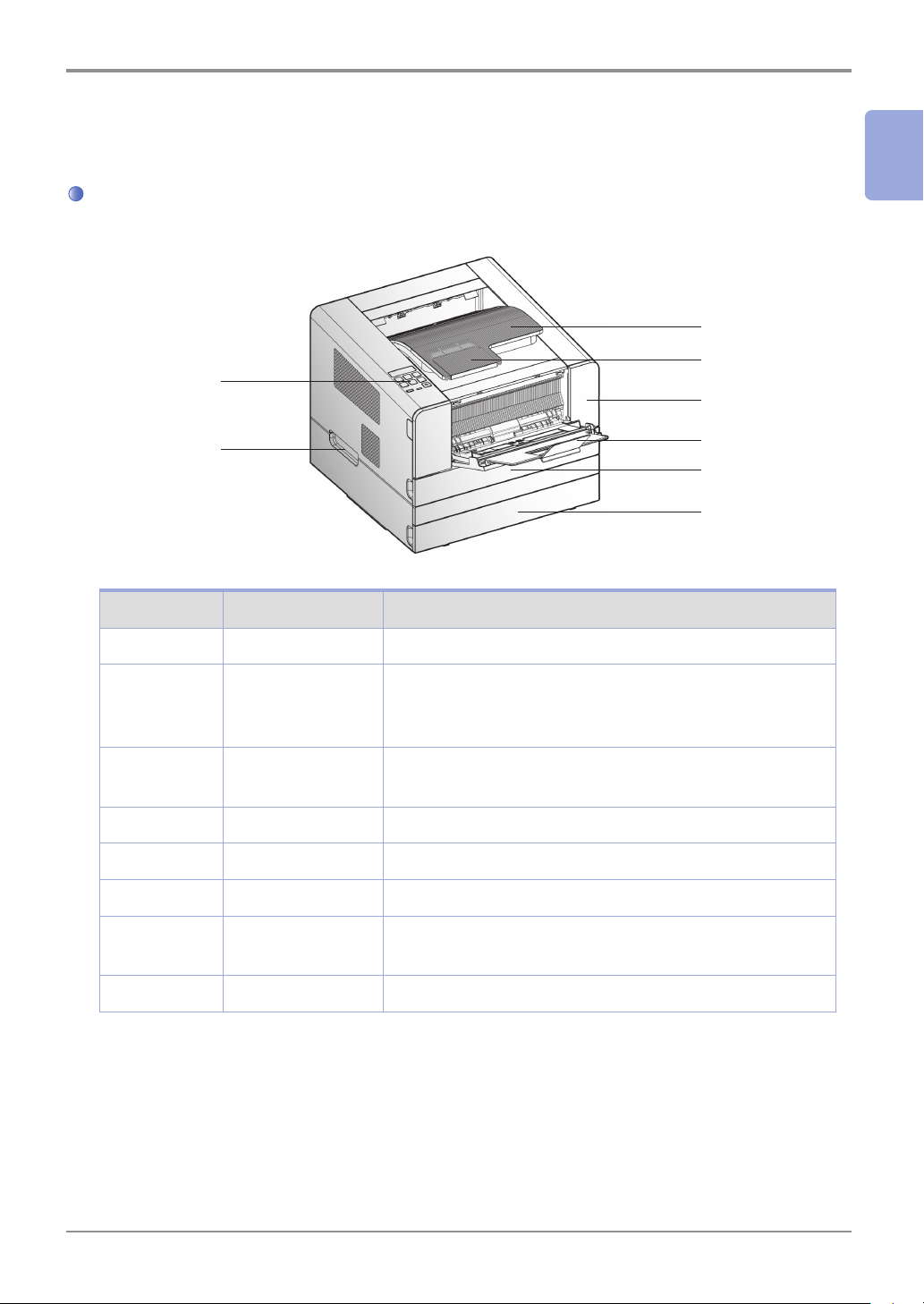
2. Names and Functions of the Components
Names and Functions of the Components (Front)
5
Introduction
1
7
6
4
8
Description Names of each part Functions
1
2
3
4
5
6
7
Tray 1 Holds 250 sheets .(75g/m²(20lb))
Tray 2 Optional tray that holds 250 or 500 sheets (2 types).
(75g/m²(20lb)): Additional purchase required if not installed
by default.
Multipurpose tray Spread extension tray for standard paper, label paper or
envelops.
Front Cover Open the cover to install the cartridge or check the device.
Control Panel Buttons, lamp, and LCD display necessary for operation
Paper Support Prevents printed paper from falling.
Output Bin Paper is dispensed with the printed side facing down.
Printed sheets can be stacked up to 250. (75g/m²(20lb))
3
1
2
8
Handle Use it to move the printer or install the optional tray.
1-3
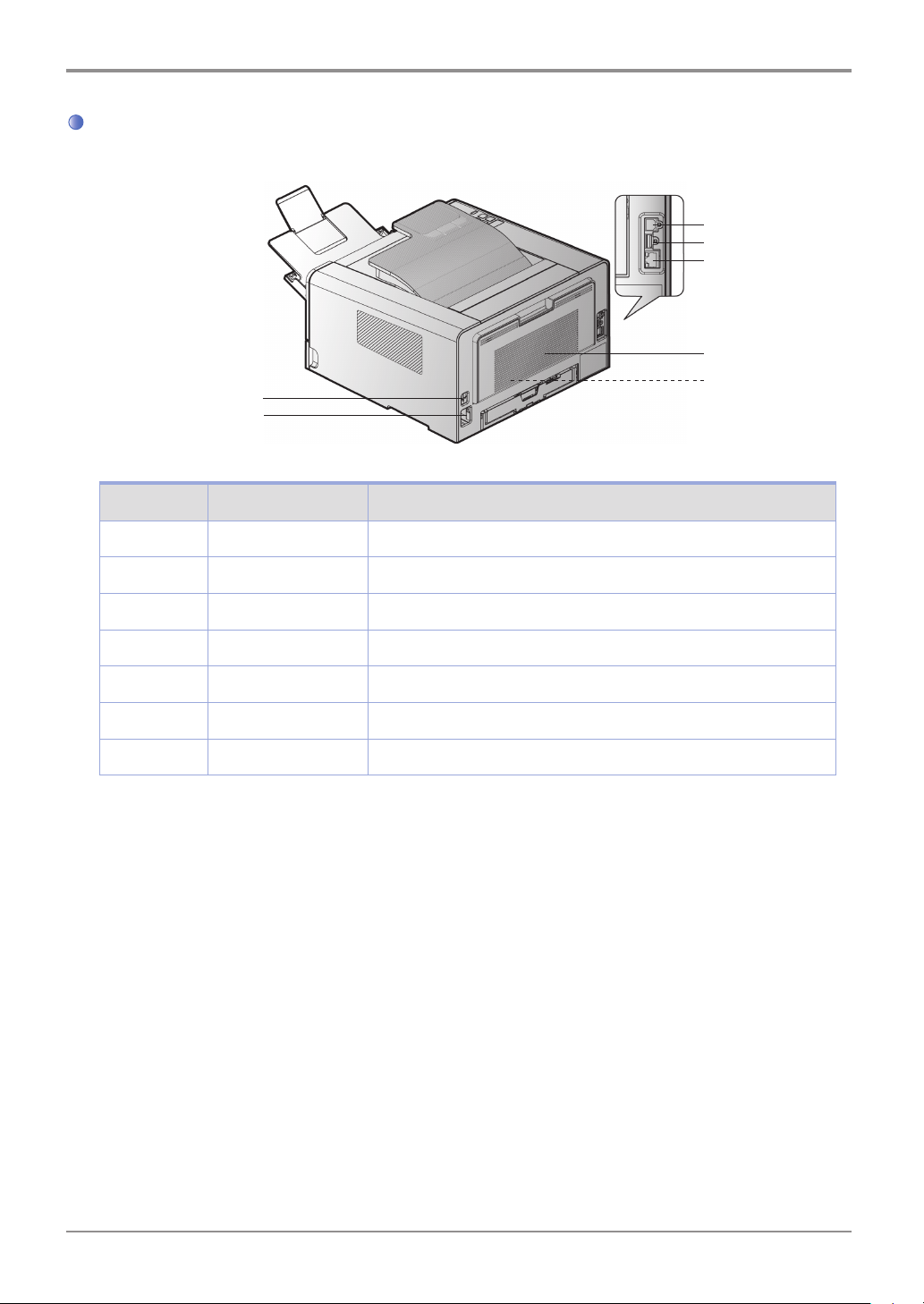
Introduction
Name and Function of Each Part (Back)
10
9
Description Name of Each Part Functions
9 Power connector For plugging in the power cord
11
12
13
14
15
10 Power button Button for turning on the printer
11 USB Port connector Connects UBS ports of computer and printer
12 Wi-Fi connector Connects Wi-Fi ports
13 Ethernet connector
14 Back cover
15
2-sided printer Automatically prints 2 sides (installed inside the device)
For plugging in the Ethernet cord
It can be used to remove jammed paper or check inside the printer.
1-4
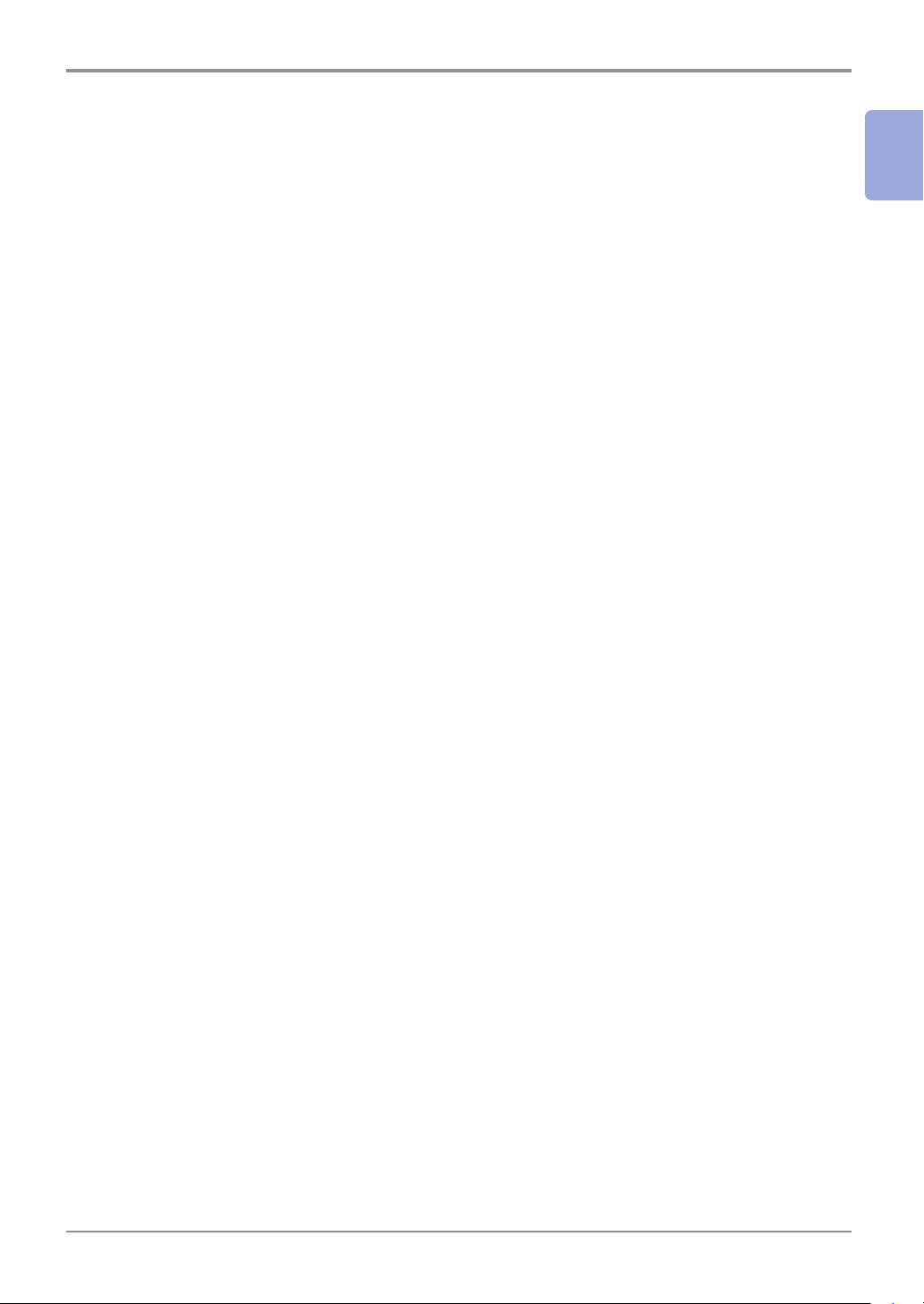
3. Printer Description by Model
Introduction
Sindoh A610 series offers 250/500 sheet options in addition to the basic configuration.
* Basic configuration: Tray 1 (250 sheets) + Multipurpose tray (50 sheets)
* Additional configuration 1: Basic configuration + 1 small optional tray (250 sheets)
* Additional configuration 2: Basic configuration + 1 large optional tray (500 sheets)
* Additional configuration 3: Basic configuration + 2 large optional trays (500 sheets)
1
1-5
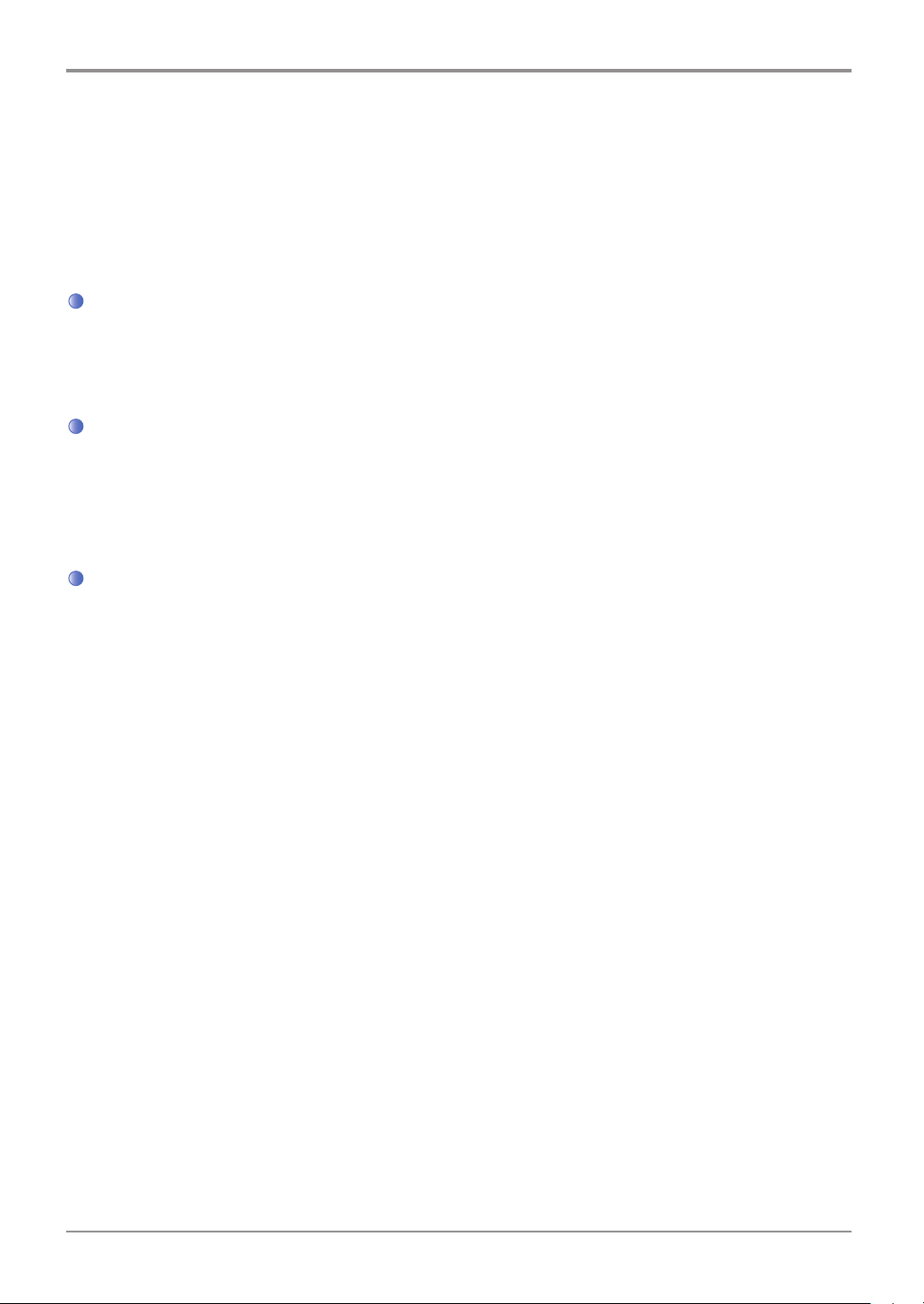
Introduction
4. Installation and Use
Refer to the enclosed CD or our website for more details on installing or using the printer.
Detailed instructions on installing or disassembling the printer, installing and replacing consumables,
feeding paper, or using the driver CD for driver and utilities installation are available.
Driver CD
The driver CD contains the printer driver required to operate your printer.
The CD also contains information on printer utilities, printer-related documents, and the user manual.
Quick Installation Guide and User Manual
The quick installation guide offers easy instructions for installing and using the printer. The user manual
in the CD offers details such as printer installation instructions, how to use the printer as well as
messages, functions, and how to handle paper jams.
general
Sindoh Website
The printer driver or utilities updates, various documents in the driver CD, and other printer-related
information can be downloaded from the Sindoh website: www.sindoh.com
1-6
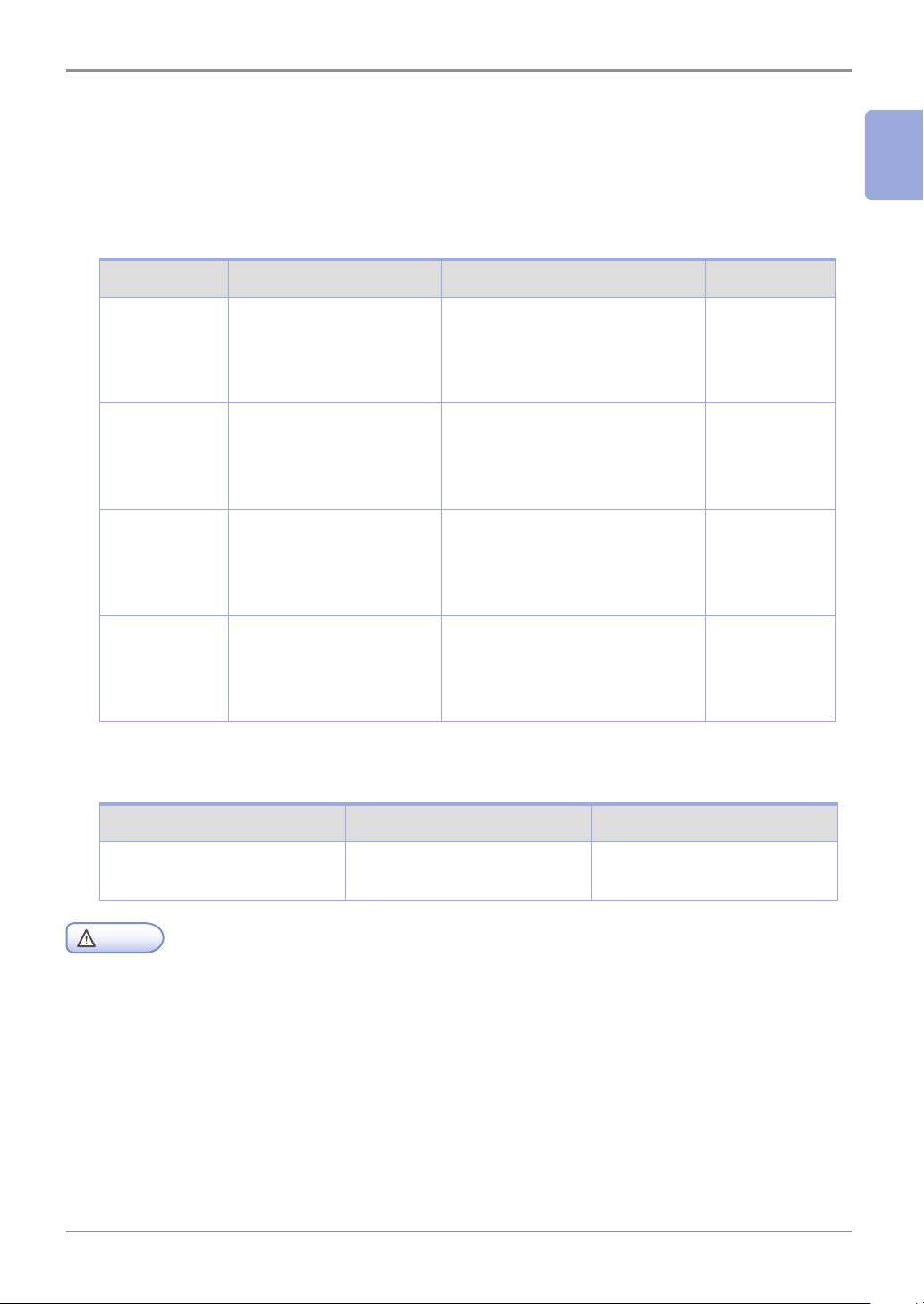
Introduction
5. Specification for Printer Paper & Feeding
1
This is an introduction of specifications for each type of printer paper used in the printer and paper feeding.
Refer to the printer paper guidelines on pages 4-15, especially on card stock or label paper.
Feeder Feeding per paper type Paper size Weight
Tray 1 Standard paper: 250 sheets
Thick paper: Up to set
height (marked by label)
Tray 2 (Small) Standard paper: 250 sheets
Thick paper: Up to set
height (marked by label)
Tray 3 (Large) Standard paper: 500 sheets
Thick paper: Up to set
height (marked by label)
Multipurpose
tray
Duplex (2-sided) printing is as follows.
Paper size Weight Feeder
Standard paper: 50 sheets
Envelope: 5 sheets
Label: 15 sheets
Card stock: 5 sheets
A4, A5, JIS B5,
Folio, Letter, Legal,
Executive, Statement
A4, A5, JIS B5,
Folio, Letter, Legal,
Executive, Statement
A4, A5, JIS B5,
Folio, Letter, Legal,
Executive
Paper size between
76.2 X 127mm (3 x 5 inch) min.
216 X 355.6mm max.
(8.5 x 14 inch)
60~120 g/m²
(16~32lb)
60~120 g/m²
(16~32lb)
60~163 g/m²
60~166 g/m²
(16~53 lb)
Card stock 90lb
A4(210X297)
Letter (216X279)
Caution
- Multipurpose input tray can hold up to 50 sheets of paper or up to 10 more based on thickness.
Standard paper
60~90 g/m² (16~24lb)
Stacking into default output tray
1-7
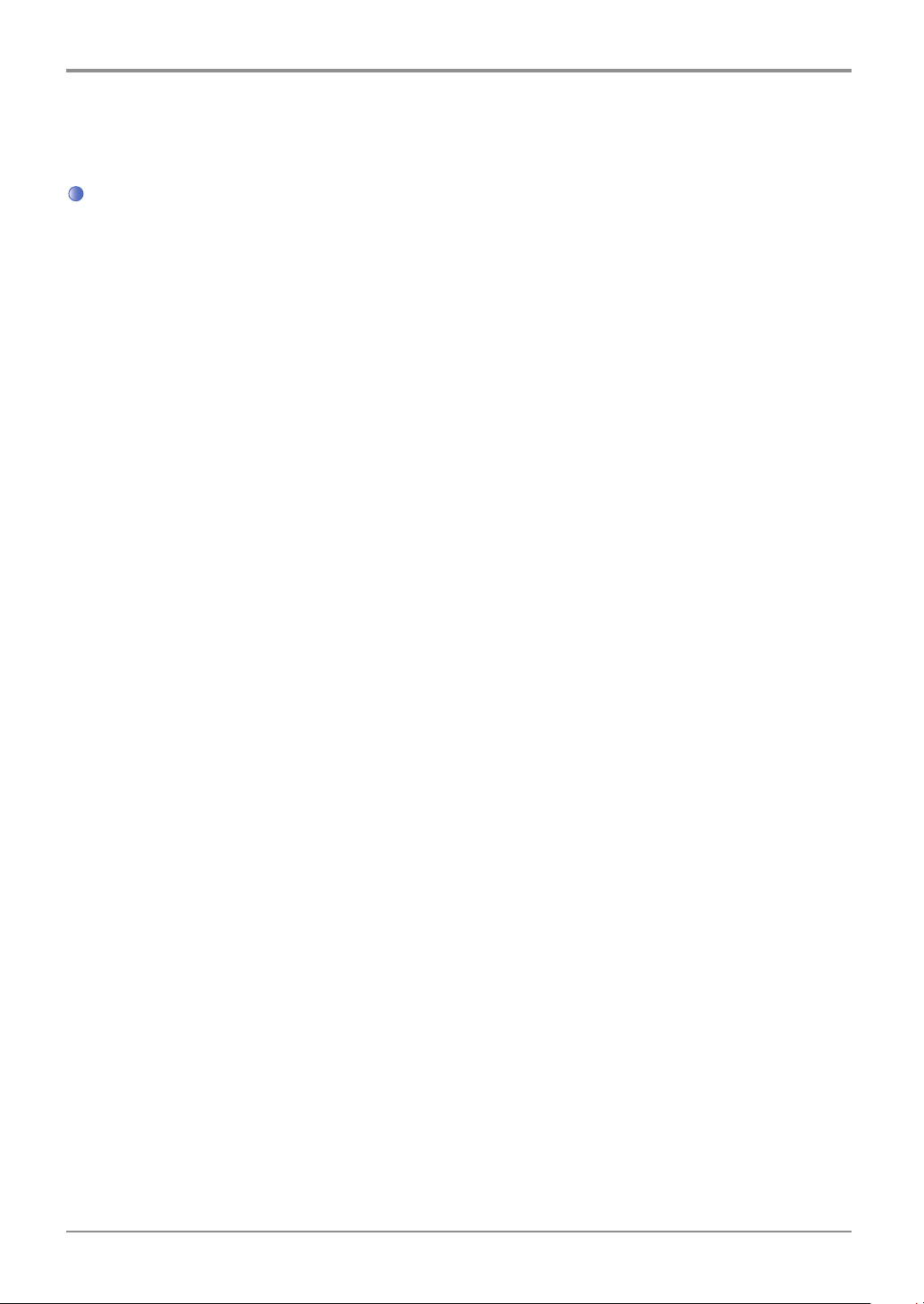
Introduction
6. Product Certification
Certified Energy Saving Device
This product has been designed and manufactured for efficient energy use. The energy saving mark is only
given to qualifying products. This mark indicates that the product satisfies energy saving requirements of
the Korean government and is registered as an energy saving product with the Korea Energy Management
Corporation. Products with this mark are 30 - 50% more energy efficient than other products.
1-8

Printer Installation
A610
User Manual
Printer Installation
Series
2
2-1
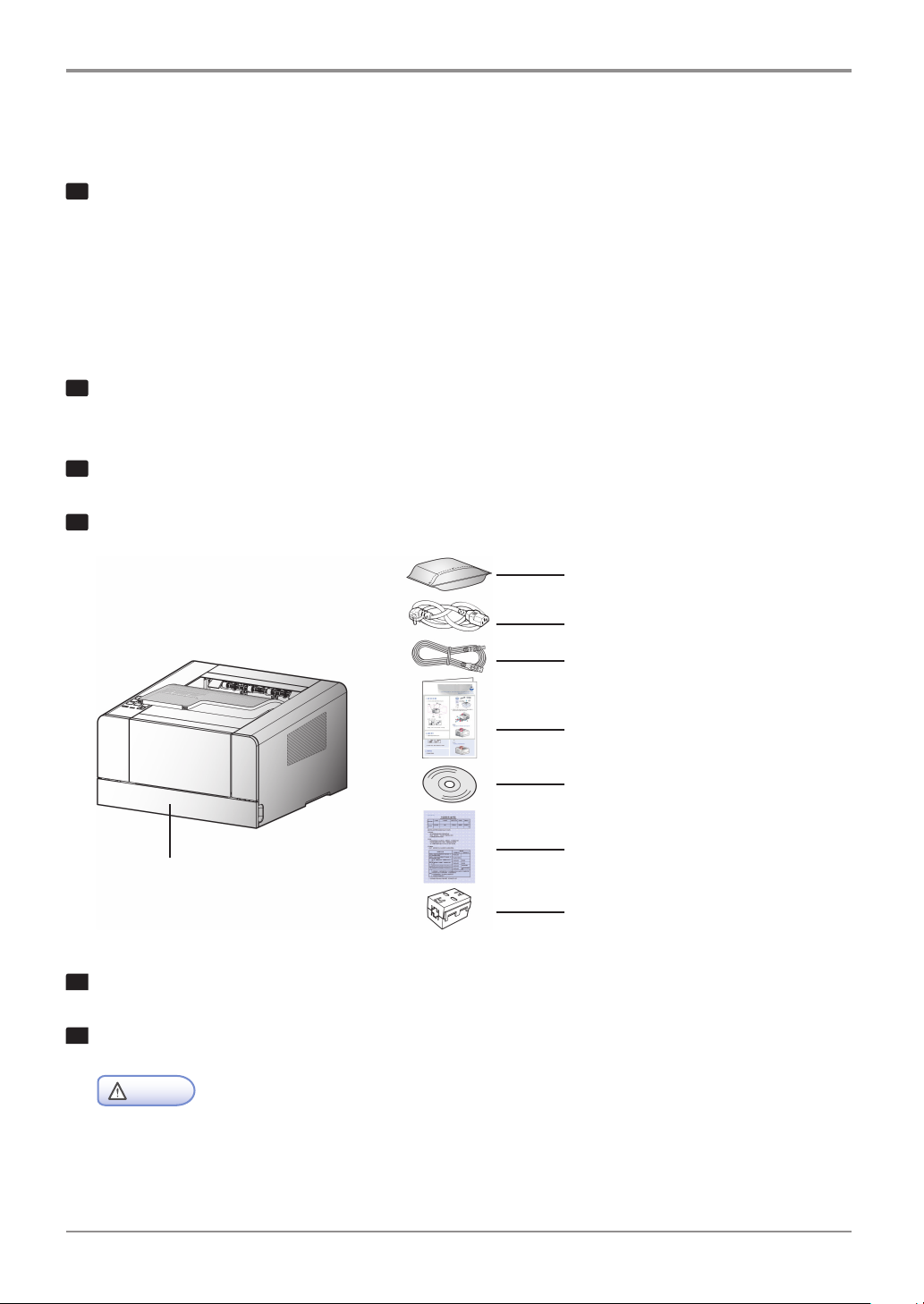
Printer Installation
1. Unpacking the Printer
1
Unpack and install the printer in a well ventilated area.
In order for proper operation of the cooling fan, nothing should be in the space within 8cm(3 inches)
from the left, right, and back of the product. Avoid the following places;
A. Exposed to the direct sunlight
B. Close to heating equipment or air-conditioner
C. Dusty place
2
Pull out the printer and other components from the box.
Keep the box and buffer materials in case you need to pack the printer.
3
Remove tape in and on the printer and remove the packing material from the tray.
4
Check if the following components are included.
2. Enclosed cartridge
3. Power cord
4. USB cable
5. Quick Installation Guide
1. Tray 1 (250 sheets by default)
5
Should you require assistance during installation or if any of components are missing or damaged,
contact the store of purchase.
6
Install printer on a flat surface.
Caution
6. The driver CD and
the user manual CD included
7. Warranty
8. CORE (used for the network cable)
Model Name: 28A2029-0A0
- Installing the printer on an uneven floor may cause machine failure or lead to printing of abnormal images.
2-2

2. Cartridge Preparation
Unpack and install the cartridge in the following order.
1
Cut the bag to the guideline to open it and pull out the cartridge.
Printer Installation
- If the unpacked cartridge is exposed to direct sunray or strong light, it may be damaged.
Keep the unpacked cartridge in the shade or cover it with newspaper.
- Do not touch the green drum. Use the handle.
- Lay a sheet of paper down and put the cartridge on it to prevent the cartridge from being damaged.
2
- Do not touch the drum beneath the cartridge.
Caution
Remove packing materials from the cartridge.
Caution
2-3
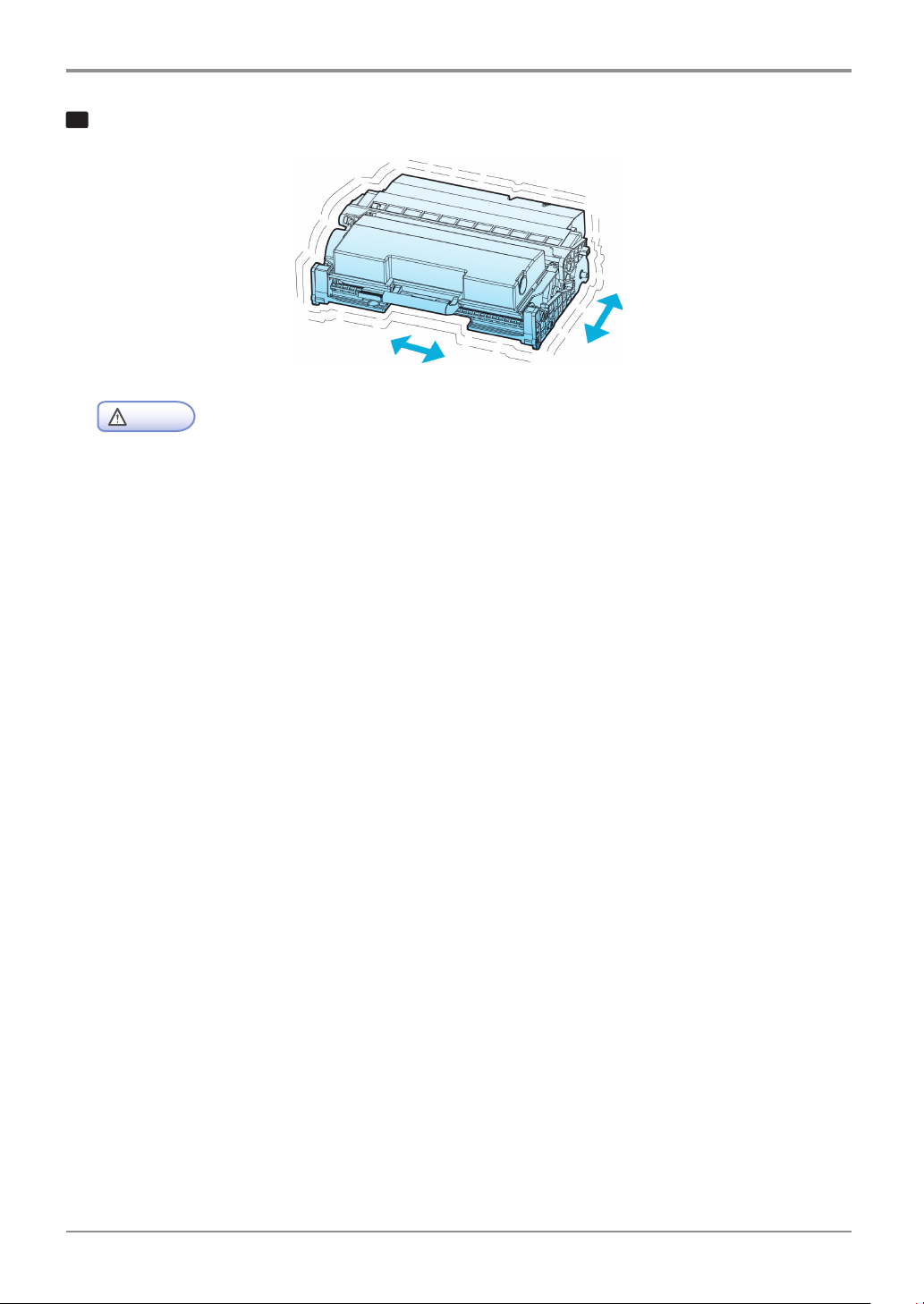
Printer Installation
3
Hold the unpacked cartridge and shake it so that toner is evenly distributed.
- Be careful not to touch the black toner powder
- Do not touch the green drum beneath the cartridge.
Caution
2-4
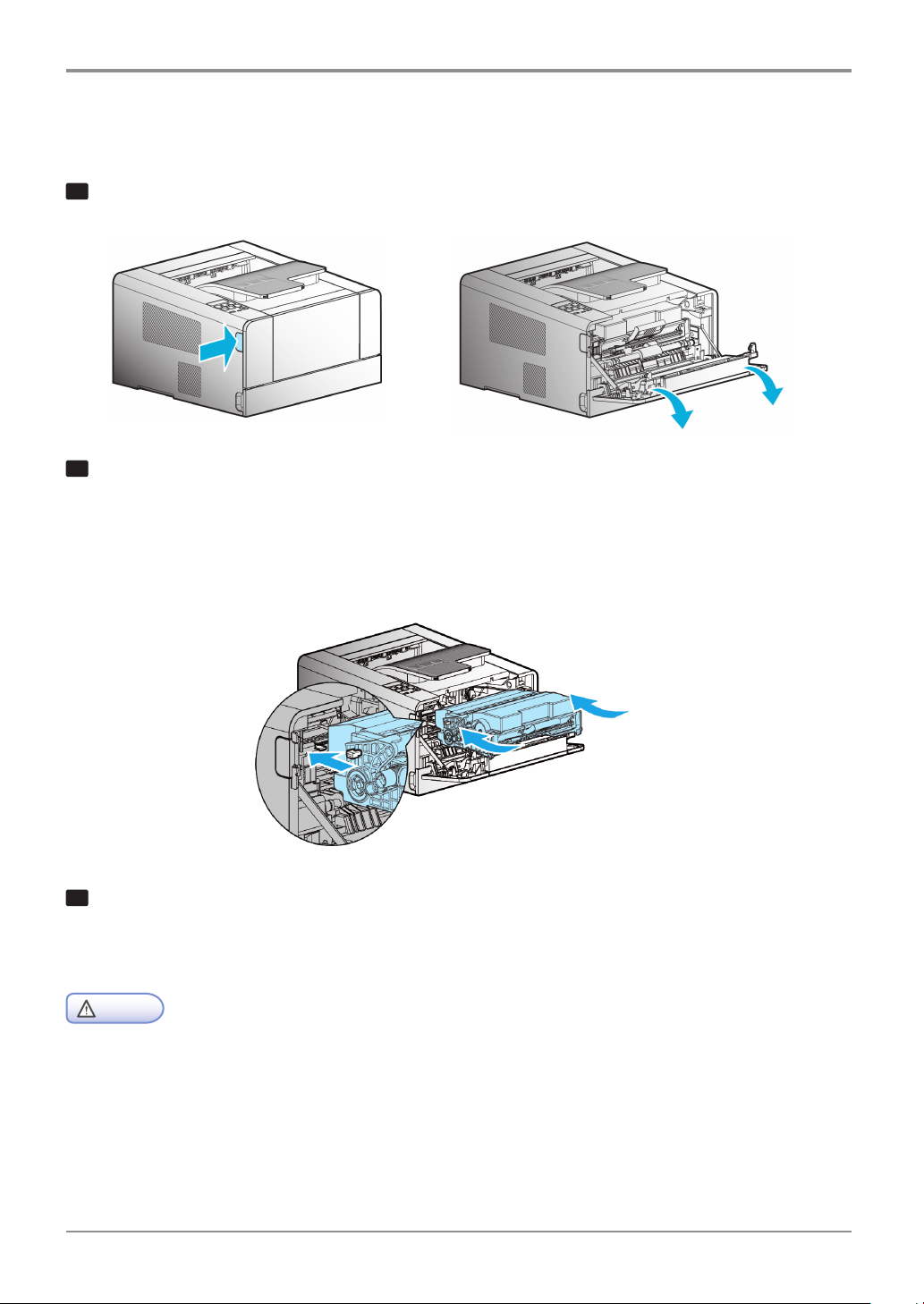
3. Cartridge Installation
1
Press the Unlock button on the left side to open the front cover.
Printer Installation
2
Install the cartridge in the following order.
A. Hold the cartridge handle. (The back of your hand should be facing down)
B. Align the guides(arrow sticker) of the cartridge to the groove(arrow sticker) of the printer.
C. Push the cartridge into the printer until you hear a click
3
Close the front cover. A click will occur if the cover is properly closed.
If not, the printer may not work properly.
Caution
- Check if the multipurpose tray is closed.
If you close the front cover while the multipurpose tray is open, it may cause malfunction.
2-5
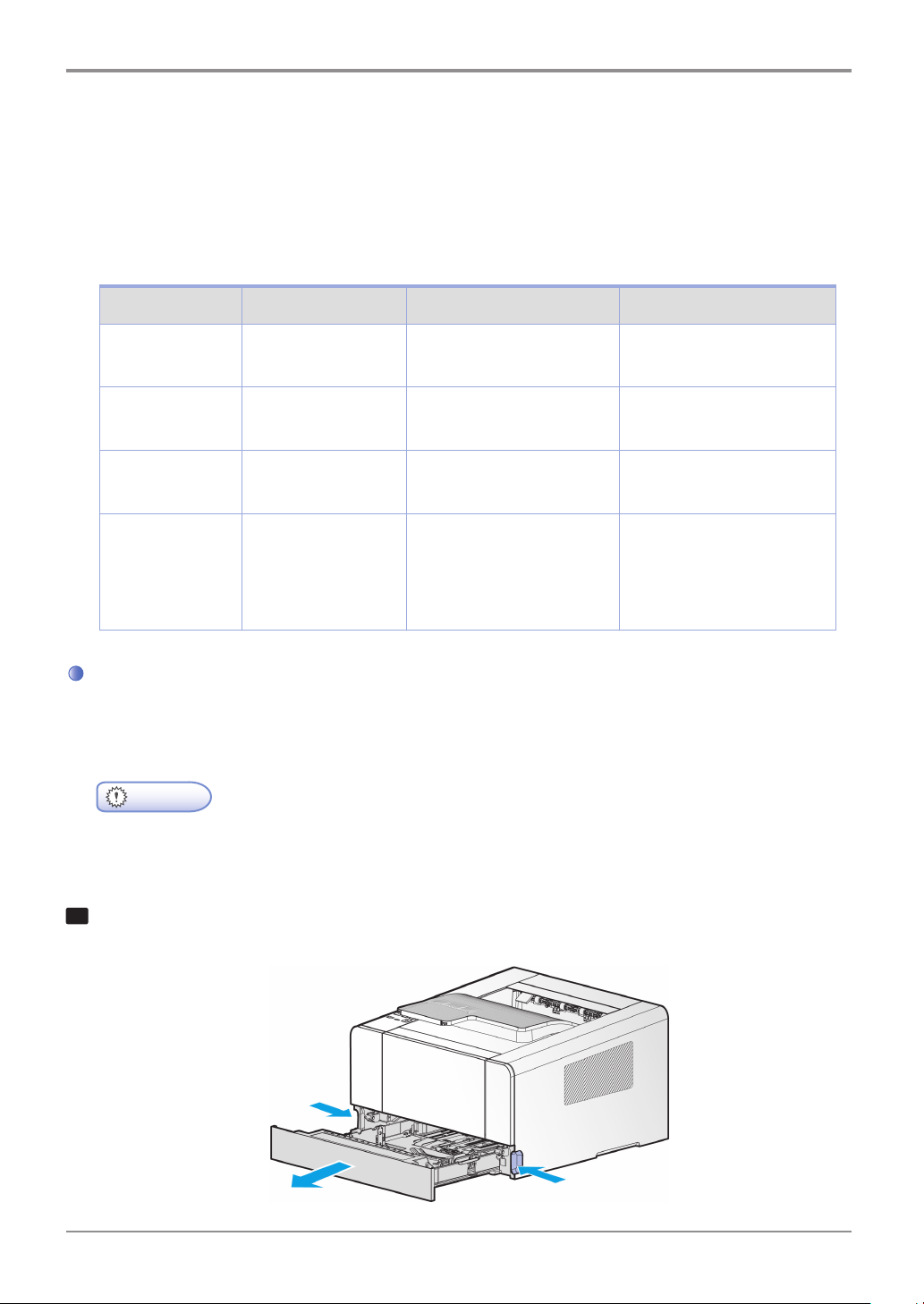
Printer Installation
4. Loading Print Paper
The printer has trays with a capacity of 300 sheets.
If the tray 2 is added, capacity is increased to 1300 sheets.
For more information on capacity, supported size or type, see the table below.
Type Number of sheets Supported size Supported type
Tray 1 250 A4, A5, B5, folio, letter,
legal, executive, statement
Tray 2 (small) 250 A4, A5, B5, folio, letter,
legal, executive, statement
Tray 2 (Large) 500 A4, A5, B5, folio, letter, legal,
executive
Multipurpose Tray 50 Paper size between
76.2X127mm(3x5inch) min.
216X355.6mm max.
(8.5x14inch)
Standard paper, Thick paper
Standard paper, Thick paper
Standard paper, Thick paper
Standard paper, Label paper,
Envelope, Card stock
Loading on the Tray
Load paper on the default or optional tray in the following order.
- When you change paper for Tray 1, check if paper type and size have been changed
correctly in the driver.
Important
1
Remove the tray. (Handles for removing the tray are on either side of the tray)
2-6
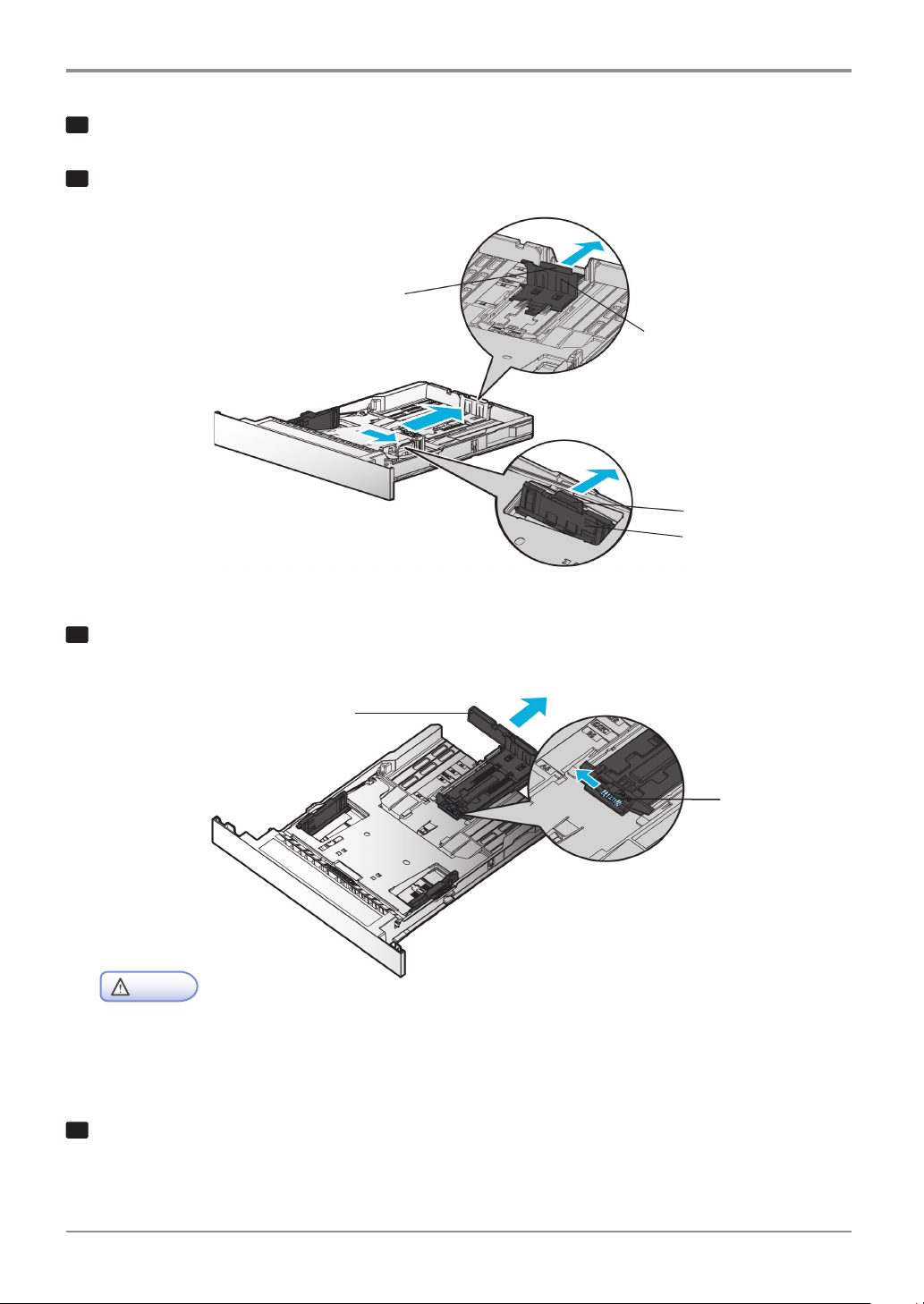
2
Hold the width guide tab and width guide together, and push them to the right.
3
Hold both length guide tab and length guide and move them to their maximum position.
Length Guide Tab
Length Guide
Printer Installation
Width Guide Tab
Width Guide
4
For Legal paper, set the length guide adjustment lever to “Legal,” and move the length guide wall to its
maximum position.
Length Guide Wall
Length Guide
Adjustment Lever
- When paper smaller than A4 size is loaded with the length guide adjustment lever set to “Legal”,
load paper after setting the length guide adjustment lever to “A5~A4” and pushing the length guide
wall in as much as possible to hold it in place.
5
Do not fold or wrinkle paper.
Caution
Loosen paper by bending it back and forth and blow air between the sheets.
2-7
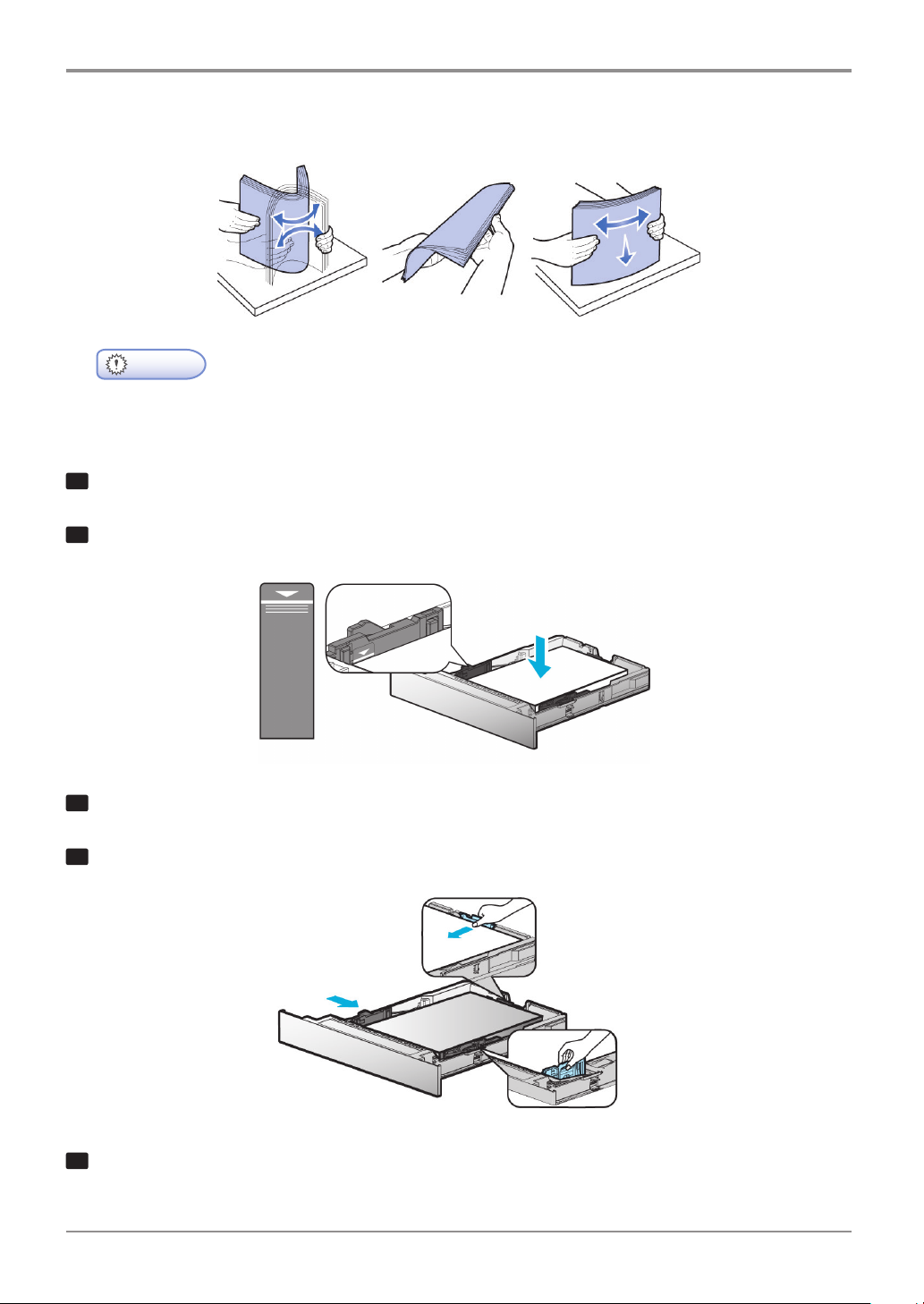
Printer Installation
Load paper with its edges flat and in correct alignment.
- Do not exceed the maximum height marked on the tray when loading paper.
This may cause paper jams.
6
7
8
9
Important
Load paper up to the marked height.
Push paper to the front of the tray with the print side facing down.
Hold both width guide tab and width guide and push to the end of paper.
Hold both length guide tab and length guide and push to the end of paper.
1
0
Push in the tray all the way into the printer.
2-8

Loading on the Multipurpose Tray
With the multipurpose tray, you can assign the size and type of paper on your computer and
send the job to the printer, allowing you to manually load the correct paper type before printing.
You may also load paper on the standard trays for automatic printing.
To load paper on the multipurpose tray, please follow the instructions below.
1
Hold the top of the tray to pull it out.
2
Pull out the extended support.
Extended Support
Printer Installation
3
Unfold the extended support.
2-9

Printer Installation
4
Push out both width guides a little wider than the paper to be loaded.
Width Guide
5
Loosen paper by bending back and forth and blow air between the sheets.
Do not fold or wrinkle paper.
Load paper with its edges flat and correct.
- Do not overload the multipurpose tray to the point where the paper is tightly placed between
the width tabs. Overloading may cause paper jams.
6
Do not use crumpled or wrinkled paper.
7
8
Important
Hold the print side facing up on the multipurpose tray and place paper in the center of the tray.
Gently push paper to the front.
Gently push the width guides towards the paper.
2-10

Printer Installation
Installing Paper Support
Paper support helps printed paper on output bin to maintain consistent angle and to be stacked
without paper falling off the tray.
Pull paper support up after installing the printer.
2-11

Printer Installation
5. Installing Optional Tray 2
This printer supports optional tray 2 (250 sheets/ 500 sheets).
The optional tray 2 consists of support and tray.
- To install the optional tray 2 after installing the printer, check if the printer is switched off,
power cord is unplugged and all cables are disconnected.
1
2
3
Warning
Remove all packing materials and tapes.
Pull tray 2 out. (Handles for pulling out the tray are on either side of the tray)
Hold both ends of the support and put it in a place where the printer will be located.
4
Push back the tray until if perfectly fits into the support.
2-12

Installing Printer on Tray 2
Lift the printer by handles on either side and place it on the place it is to be installed.
To install the printer on the optional tray 2, do the following.
1
Align the tab, groove and connector on top of the tray with the bottom of the printer.
2
Place the printer on tray 2. Check if the device fits into tray 2 correctly.
Handle
Connector
Tab
Printer Installation
Groove
2-13

Printer Installation
6. Connecting Cables
Connecting USB Cable/ Network Cable/ Wi-Fi
The printer can be directly connected to the PC via the USB cable.
- While the device is on, do not connect or disconnect any communication ports.
Caution
Connecting USB Cable
The printer can be connected via the USB cable and its USB port supports the USB standard.
1
Check if the power of the printer, the computer, and the other connected devices is turned off.
2
Connect the printer to the PC via the USB cable. The USB port needs the USB cable.
Check if the symbol on the printer matches that on the cable.
Connecting Network Cable
The printer can be directly connected to the network using a standard network cable.
Follow the instructions below to connect to the network.
- Most networks use 10BaseT/100BaseTX Fast Ethernet port as the standard.
1
2
Note
Check whether the power has been turned off on the printer, computer or other connected devices.
Use the standard cable compatible with the user network to connect the printer to the LAN or hub.
2-14

3
Switch on the printer.
Printer Installation
- Additionally connect the enclosed core to the cable before connecting the network cable.
: Wind the LAN cable once as shown in the image below and close it until you hear a click.
Caution
Connecting to Wi-Fi
(Wi-Fi module (PW-DN427) is available for purchase separately)
1
Check whether the power has been turned off on the printer, computer or other connected devices.
2
Connect the Wi-Fi module to the USB port of the printer.
(※ The module is automatically recognized. No driver installation required)
3
Turn on the printer.
2-15

Printer Installation
- Do not connect both the network cable and Wi-Fi module to the device at the same time.
Due to the nature of network communication, problems may occur if data enters via wire/wireless data.
Using both connections is not recommended for this product.
- If the device is connected to the network by the network cable, remove the Wi-Fi module.
To use wireless network using the Wi-Fi module, disconnect the network cable.
- Check if the device is off before installing or removing the Wi-Fi module.
Important
2-16

Printer Installation
7. Installing the Printer Driver
The printer driver is software that enables communication between the PC and printer.
In general, the printer software is installed during the initial setting of the printer. To install the software,
follow the Instructions below.
1
Close all open programs on your PC.
2
Insert the software and user manual CD.
3
Click [Install] on the Basic installation window.
4
Follow instructions on the screen.
① In the Software and Manual menu, click [Install Driver and Software].
② Select the Installation type for driver and utility and click [Next >].
2-17

Printer Installation
USB Installation
Select Install USB to install default printer, status monitor.
After installation, you will be able to print via the USB.
>
Follow instructions in the Connect Device window and click [NEXT
Network Installation
Select Install Network to install the default printer, status monitor.
Printing can be done via network after it has been installed.
See the network setting for the printer and enter the IP in the IP Address column. Click [NEXT
].
>
].
※ User Defined Installation allows the user to select a specific driver.
③ When driver has been installed, click [FINISH].
- See 「Network Setting」 on p. 3-18 for network settings information including
the printer’s IP address.
Note
2-18

Printer Installation
Updating Options Available for the Printer Driver
After installing the printer software and options, manual addition of printer driver settings may be necessary.
Windows Users;
1
Click Start then click Execute.
2
Press Start and input Control Printers in the search or execution box.
3
Press Enter or click OK to open the printer folder.
4
Select Printer.
5
Select Settings after clicking Printer with the right button of the mouse.
6
Click the Device Option tab.
7
Add installed hardware options from available options.
8
Click Apply.
2-19

Printer Installation
8. Printer Setting Check
Turning on the printer
1
Connect the end of the power cord to the port on the back of the printer and plug the power cord to
the properly grounded wall outlet.
2
Switch on the printer.
When initial warming-up is complete, the message [Ready] will appear to indicate the printer is ready
to receive data.
If the message other than [Ready] appears, see 「Understanding Printer Messages」 p. 3-15.
3
Check your PC and see if other devices are on.
4
Move on to the next step.
- Leaving the printer with power switched off for a long time may result in abnormal images.
Caution
Printing the System Report Page
Print the system report to see initial settings and check if options are properly installed.
1
Check if the printer is on.
2
Press the【◀】 or 【▶】 button until [Reports] appears.
Then, press the【OK】 button.
3
Press the【◀】 or 【▶】 button until [System Report] appears.
Then, press the【OK】 button.
4
If options are not displayed, switch off the device, unplug the power cord, and then install options again.
5
Check the tray and paper type.
2-20

Printing the Network Report Page
Print the Network Report to check network settings.
See network settings such as IP in the network report to change network settings.
1
Check if the printer is on.
2
Press the【◀】 or 【▶】 button until [Report] appears.
Press the【OK】 button.
3
Press the【◀】 or 【▶】 button until [Network Report] appears.
Press the【OK】 button.
Printer Installation
2-21


Using the Printer
A610
User Manual
Using the Printer
Series
3
3-1

Using the Printer
1. Using the Control Panel
The control panel consists of 1 LCD display window with 2 lines of 16 characters, 7 buttons,
and 1 lamp showing the Job status of the printer.
LCD Window
Selet
Menu
Stop
Return
USB Slot
Menu available to use on the control panel has been briefly summarized on the back.
Continue
Power
Lamp
Understanding Colors of Power Button and Lamp
The power button and lamp colors on the printer’s control panel indicate a particular status or condition of the
printer.
Lamp Color & Printer Status
Lamp Printer Status
Off Power has been turned off/Printer is in Sleep mode.
White gradually brightening Printer is being heated and in preparation.
White turned on Printer is ON and ready to use.
White turned off Data processing/Printing.
Red turned on User should check the printer.
Color of Power button lamp & Printer Status
Power button lamp Printer Status
Off Printer is turned off.
White turned on Printer is ready or in sleep mode.
White repeatedly turned on for 1
second and turned off for 4 seconds.
Printer is in Hibernate mode.
3-2

Using the Printer
Button
The 6 buttons on the control panel are used to open the printer, change printer setting or to respond to
printer messages.
- Button actions are shown on the second row of the LCD display.
Note
Button Function
Press 【
Delete message from the control panel (error message, etc.).
Exit power save mode.
Press 【◀】, 【▶】 buttons to
Enter menu.
Go to the next or previous item in the menu.
Press the 【◀】 or 【▶】 button to enter the number (ex: number of sheets). Press the button
until the desired number appears.
Click on the 【OK】 button,
The menu selected in the second line in the control panel is displayed.
The menu depends on the type.
- When a menu is selected, its item is displayed.
】 Continue button to
If a new menu item is saved, the printer shows [Saving], and then returns to the menu item.
Press 【
Pressing 【
the current printing job will be cancelled.
Activate Sleep or Hibernate mode.
If in Sleep or Hibernate mode, printer returns to Ready mode.
Press briefly: Sleep mode.
Hold and press (more than 2 seconds): Hibernate mode.
Do the following to cancel Sleep mode.
Send Print from the computer.
Press 【
Do the following to cancel Hibernate mode.
Press 【
】 Return button to go to the previous menu or menu item.
】 Stop button in [Printing] status will display [Canceling... ] in the screen and
】 Power button.
】 Power button.
3-3

Using the Printer
2. Understanding the Printer Setting Menu
Changing printer setting with Printer Setting Menu
1
2
3
A. Select [Menu] to open and show the first setting.
B. Select [Menu item] to show its default value. Each menu item has a list of values.
They consist of words, phrases, and numbers or On/Off.
4
5
A new value is saved when you press 【OK】 button. Press 【
The additional menu selection is made in the newly designated setting. Press 【
it as the last printer setting.
User defined setting are used until new setting are saved or setting are reset to factory setting.
Change setting to your environments.
【◀】 or 【▶】 button in the [Ready] mode. The menu name is displayed.
Press
Operate 【◀】 or 【▶】 button until the desired menu is displayed.
Press 【OK】 button to select the [Menu] or [Menu item] displayed in the second line of the LCD
display window of the control panel.
【◀】 or 【▶】 button to go to the desired value.
Press
Press 【OK】 button to select the value on the second line of the LCD.
】 button to go to the previous menu.
】 button to change
3-4

Using the Printer
Restoring to Factory Setting
To reset the current setting to the factory default setting, select the factory setting menu from the general
setting menu, and follow the steps described below.
Follow the following instructions to restore to the initial factory setting:
1
Check if the [Ready] message is displayed with the printer power turned on.
2
Press 【◀】 or 【▶】 button until [Setting] appears, and then press the 【OK】 button.
3
Press 【◀】 or 【▶】 button until [General Setting] appears, and then press the 【OK】 button.
4
Press 【OK】 button after pressing the 【◀】 or 【▶】 button until [Factory Default] is displayed.
The message [Are you sure?] will be shown on the LCD display.
5
The basic settings will appear as No. Press the 【◀】 or 【▶】 button to change status to Yes,
and click on the【OK】 button.
Rebooting will be conducted after [Reinitialize] status, [Ready] will be displayed.
Note that all settings will be restored to factory setting.
Printing System Report Page
The system report page shows the current setting (the user-defined setting) such as the menu, currently
installed option, usable printer memory, etc. You can check the printer setting through this page. Should
you need assistance regarding the LCD display window and buttons, see 「Using the Control Panel」 p. 3-2.
1
Turn on the printer and have the [Ready] message displayed in the LCD display window.
2
3
Press 【OK】 button.
[System Report Printing] appears while the report is being printed.
When the report is printed, the printer is switched to [Ready].
If another message is displayed while the page is being printed,
refer to 「Understanding Printer Messages」 p. 3-15.
【◀】 or 【▶】 button to display [Reports]. Press 【OK】 button.
Press
【◀】 or 【▶】 button to display [System Report] message is displayed.
Press
3-5

Using the Printer
3. Cancelling Print Jobs
Cancelling with Buttons on the Control Panel
To cancel a print job under processing, [Printing]must be in display.
1
While [Printing] is displayed, press the 【
2
[Canceling...] will appear and the current printing job will be cancelled.
Cancelling from My Computer
1
Double-click the My Computer icon.
2
Double-click the [Printer] icon.
A list of available printers is displayed.
】 button.
3
Double-click the printer doing the print job.
The print job list appears.
4
Select jobs you want to cancel.
- Instructions for checking printer status may differ by OS.
For more information, see the User Manual or Help on your OS.
5
Note
Press the [Delete] key.
3-6

Menu
4.
Setting
Using the Printer
Paper Setting
Tray 1 Size
Tray 1 Type
Tray 2 Size
Tray 2 Type
Tray 3 Size
Tray 3 Type
MPT Size
MPT Type
Paper Texture
Paper Weight
Default Source
Tray Link
General setting
Print setting
Network Setting
Power save
Language
Factory Default
Setting readyMsg
Time Setup
Reset ADJPR
Busy P. Sleeptime
Idle P. Sleeptime
Darkness
Print Timeout
Setting Priority
Wired Network
Show IP Address
Show IPv6 Address
Setup IP Address
3-7

Using the Printer
DHCP
Static
Enter IP address
Enter Netmask
Enter Gateway
Show MAC Address
Wifi Network
Show IP Address
Show SSID
Show IPv6 address
Setup Connection
Setup IP Address
DHCP
Static
Enter IP address
Enter Netmask
Enter Gateway
Show MAC Address
Clear saved SSID
Ping test
Report
System report
Network report
Print Error log
Fuser Clean Page
Font list
PCL Font list
PS Font list
USB Memory Print
The menu consists of [Setting], [Report], and [USB Memory Print], [Setting] consists of [Paper Setting],
[General Setting], [Print Setting], and [Network Setting].
3-8

Paper Setting
Menu Purpose Value
Using the Printer
Tray N
paper size
Tray N
Paper Type
MPT Size MPT Paper Size
MPT Type MPT Paper Type
Tray N paper size
setting
Note
- N can be 1, 2 or 3.
Tray 2 or 3 is displayed
only when optional tray
has been installed.
Tray N paper type
setting
Note
- N can be 1, 2 or 3.
Tray 2 or 3 is displayed
only when optional tray
has been installed.
Setting
Setting
A4, A5SEF, B5,
US Folio, Quatro, G. Letter, G. Legal
*
Plain paper, Transparency, Paper Label
A4, A5 SEF, A5 LEF, A6 SEF, B5, B6,
Statement, US Folio, Quatro, G. Letter, G. Legal, Card 100x148,
Card 148x200, Card 200x148, Monarch Envelope, Com9 Envelope,
Com10 Envelope, C5 Envelope, C6 Envelope, DL Envelope
*
Plain paper, Transparency, Paper Label, Vinyl label,
Card Stock, Envelope, Postcard
*
Letter, Legal, Executive, Statement,
*
Letter, Legal, Executive,
Paper
Texture
Paper
Weight
Paper Texture setting Smooth,
*
Normal: default setting
Smooth: select this when the texture of the paper is smoother
than normal paper
Select when the printing comes out distorted.
Rough: select this when the texture of the paper is rougher than
normal paper
Select this when toner does not adhere to the printed image.
You can select options for each paper type.
Select the paper type in “T
Paper Weight setting Light,
*
*
Normal : Default
Light: Select if paper is thinner than normal paper.
Select if printing come out distorted.
Heavy: Select if paper is thicker than normal.
Select if the toner does not adhere to the printed image.
You can select options for each paper type.
Select the paper type in “T
*
Normal, Rough
Normal, Heavy
ray N Type” and “MPT Type”.
ray N Type” and “MPT Type”.
3-9

Using the Printer
Menu Purpose Value
Default
Source
Tray Link This funtion automatically
*
) is default factory setting.
(
Default factory setting may be different according to region.
Default Tray Setting Select the default tray that will feed paper first; *Tray 1, Tray 2,
Tray 3 or MPT. Trays 2 and 3 only appear when they have been
installed. Tray with the same size and type of paper will auto
matically be connected.
To cancel automatic connection, change tray setting so that each
tray has a different setting.
*
Enable, Disable
transfers Tray during
“Paper Empty” status
regarding Input Tray
with same Paper Size
& Paper Type settings
General Setting
Menu Purpose Value
-
Power Save Time before entering Power Save
mode (min.)
Language Control Panel Language Setting Korean,
Factory Default Restore initial factory setting All setting will be cleared.
Setup ReadyMsg Setting displayed on idle screen No data,
Time Setup Device time setting function Set current time in order of year,
Reset Intl. PS Initialization of past printing records
related to Intelligent Power save
*
Intelli Powersave, Disable, 1~240 minute
Intalligent Powersave allows for different
time application according to printing
operation
of the same time period in the past
week.
If printing operation occurred, the power
save time is applied using Busy P.SleepTime and the Idle P.SleepTime is applied
for non-operative periods.
*
English
No/Yes
*
Simple, Detail
month,day
No/Yes
3-10

Menu Purpose Value
Using the Printer
Busy P.Sleeptime The set standby time will be applied
before going into Powersave mode
if any printing operation occurred
during the time period of the past
week (min)
Idle P.Sleeptime The set standby time will be applied
before going into Powersave mode
if no printing operation occurred
during the time period of the past
week (min)
1~60
1~60
Print Setting
Menu Purpose Value
Print Darkness Print darkness setting 1~10, *6
Print Timeout Standby time until print job is
cancelled (seconds)
Setting Priority Priority is given to the printer setting
or driver setting.
0, 20~255,
Priority is given to
*
180, (Function disabled at 0)
*
Driver/Printer
*
) Asterisk is factory default setting.
(
3-11

Using the Printer
Network Setting
Menu Menu Purpose Value
Wired Network Show IP Address Show current IP address
for this printer
Show IPv6 Address Show current IPv6
IP address
Setup
IP Address
Show MAC
Address
DHCP Automatically assign
IP address
Sratic Enter IP address
-> Enter IP address,
Net mask and Gateway
address.
Contact the network
administrator for setting
details.
*
For more information,
see 「Network Setting」
p. 3-18.
Shows the unique MAC
address.
000.000.000.000 ~
255.255.255.255
0000:0000:0000:0000:
0000:0000 ~
FFFF:FFFF:FFFF:FFFF:
FFFF:FFFF
IP address:
000.000.000.000 ~
255.255.255.255
Netmask:
000.000.000.000 ~
255.255.255.255
Gateway:
000.000.000.000 ~
255.255.255.255
00: 00: 00: 00: 00: 00 ~
FF:FF:FF:FF:FF:FF
3-12

Menu Menu Purpose Value
Using the Printer
Wifi Network Show IP Address Show current IP address
(IPv4)
Show SSID Show name of current
Wireless AP device
Show IPv6 Address Show current IPv6
IP address of this printer
Setup
IP Address
DHCP Automatically assign
IP address
Static Enter IP address
-> Enter IP address,
Netmask and Gateway
address.
Contact the network
manager for setting de
tails.
*
For more information,
see 「Network Setting」
p. 3-18.
-
000.000.000.000 ~
255.255.255.255
0000:0000:0000:0000:
0000:0000 ~
FFFF:FFFF:FFFF:FFFF:
FFFF:FFFF
IP Address :
000.000.000.000 ~
255.255.255.255
Net Mask :
000.000.000.000 ~
255.255.255.255
Gateway :
000.000.000.000 ~
255.255.255.255
Show MAC Address Show the unique MAC
address of the network
device
Clear saved SSID Disconnect from the
currently connected
wireless AP device.
*
This item cannot be
selected again if the user
does not reattempt
connection.
- Use the "SINDOH Network Printer Setup” program to set the IPv6 address.
Note
00: 00: 00: 00: 00: 00 ~
FF:FF:FF:FF:FF:FF
3-13

Using the Printer
Report
Menu Purpose
System Report Shows the specification, setting, and mounted option information of
the printer
Network Report Shows network setting and related information
Print Error Log Show log of recent 10 errors
Fuser Clean Page Print page for cleaning the fuser unit.
Important
- 4 A4 or letter type pages are printed.
- You must have 4 or more sheets of A4 or letter paper on the tray.
- Top four pages on the tray will be printed in order.
Important
- Use 75~90g/m2 for printing.
(Check paper on the tray)
- Do not use thin/thick/reusable paper.
These may cause paper jams.
Font List PCL Font List Print PSL font
PC Font List Print PS font
USB Memory Print
Please refer to 8. Printing from USB Memory for information related to USB Memory Print (please add link)
3-14

Using the Printer
Understanding Printer Messages
5.
The LCD of the control panel of this printer is designed to display the current status and problems. This chapter
describes messages and how to respond to them.
Message Description Response
Printing Printing or receiving data
Cancelling... Current job is being cancelled.
Re-insert Cartridge Cartridge has not been properly
installed.
Cover Open The front cover is open. Close the cover.
Power Save Mode The printer is in the [Ready] state for
the data receipt and the printer work.
In order to reduce power consumption
during the idle time of the printer,
[Power Save Mode] operates after
a certain period of time. [Power Save
Mode] message is displayed.
Printing System
Report
Ready Printer is ready to receive data and
Restoring Factory
Defaults
Printing Menu Setting Page
[Ready] to print.
All setting are restored to the factory
default setting.
Open the front cover and reinstall
the cartridge.
The print job is sent. Pressing the 【
button promptly makes the printer revert
to the normal operation temperature, and
[Ready] is displayed.
Send Job to Printer
】
3-15

Using the Printer
Message Description Response
Toner Low The toner is low. Shake the toner to use the remaining toner.
Replace the cartridge.
Press the 【
message and continue.
Reference
- If you don’t replace the cartridge, quality
problems can occur. Also, the printer will
stop after printing a few more sheets.
】 button to remove the
Replace Toner
Cartridge
Paper Empty No paper in the tray. Load paper on the tray.
1<xx> Paper Jam Paper jammed. Remove jammed paper.
100 Paper Jam Paper jammed in MPT. Check if paper has been properly placed
101 Paper Jam No paper supplied from Tray 1. Check if paper is properly loaded in Tray 1.
102 Paper Jam No paper supplied from Tray 2 Check if paper is properly loaded in Tray 2.
103 Paper Jam No paper supplied from Tray 3. Check if paper is properly loaded in Tray 3
104 Paper Jam Jam inside of printer. Open the front cover, pull out the cartridge
105 Paper Jam Jam inside of printer. Open the front cover, pull out the cartridge
106 Paper Jam Jam in exit area. Open back cover and remove jammed
Toner cartridge is empty.
Replace the cartridge.
Replace with new toner cartridge.
on the MPT.
and remove the jammed paper from
the feeder.
and remove the jammed paper from
the feeder.
paper from the exit area.
107 Paper Jam Jam inside of duplex. Open duplex cover and remove jammed
paper from duplex feeder.
3-16

Using the Printer
Message Description Response
Replace Drum Ctg. Replace drum cartridge. Replace the cartridge with a new one and
reset the drum cartridge counter to have
the message disappear.
Reference
- If you do not replace the cartridge,
quality problems may occur.
Drum Ctg. Life End This drum cartridge is empty.
Replace cartridge.
Insufficient Memory The original exceeds print capacity. Separate the original for printing.
Output Tray Full The output bin is full of paper. Move the printed paper to another place.
Finding... Available wireless APs are being
searched
Connecting... The connection to the selected wire
less AP is being made.
Not Found No available wireless AP. Check the wireless AP.
Wifi Conn. Fail Failed to connect to the wireless AP. Check the wireless AP you want to use.
Password Needed Enter the password to the wireless
A P.
Device disabled.
Replace with a new drum cartridge.
Replace the cartridge with a new one and
reset the drum cartridge counter to have
the message disappear.
Wait until available wireless APs are found.
-
W
ait until the connection is made
If the wireless AP is normal, put it closer
to the device.
If a password has been entered, check
that the password is correct.
Ask the network administrator for
the password for the wireless AP.
Wifi Not Connected No wireless AP is connected. Connect to a wireless AP to use wireless
netw ork. See 「Network Setting」 on
p. 3-18 for connecting method.
Other Messages with
Numbers
Check if options are properly installed.
If you are not a printer technician,
contact the Customer Support Center
(☎ 1588-5850) or your place of
purchase.
Warning
- 3XX messages are critical. Be sure to
contact the Customer Support Center
(☎ 1588-5850)or a printer technician.
3-17

Using the Printer
6. Network Setting
First, you must set the IP address for network print and control. Basic network set-up can be performed using
the “SINDOH Network Printer Setup” software program in the control panel of the product or the enclosed CD.
Wired Network Setting
First, you must set the IP address for network print and control. The DHCP server automatically allocate or fix
the IP. Also, the IP address can be manually set.
- Use the “SINDOH Network Printer Setup” program to set the IPv6 address.
Note
Using the Control Panel
1
When the printer is ready, press the 【◀】 or 【▶】 button.
2
Press 【◀】 or 【 ▶】 until setting appear, and then press the 【OK】 button.
3
Operate in the order of: Network Setting -> Wired Network -> Setup Connection.
4
① IP Automatic setting: select DHCP and press the 【OK】 button.
② IP Manual setting: select Static, enter the IP Address, Netmask, Gateway suitable for
the network in use, and press the 【OK】 button.
- Use “SINDOH Network Printer Setup” program to set the IPv6 address.
Note
IP Manual Setting
Follow the below instructions to enter the IP address:
① Use 【◀】 or 【 ▶】 to select Network Setting -> Wired Network -> Setup IP Address -> Select Static.
Enter IP Address
0 . . .
3-18

Using the Printer
② In the window above, change the figure with the 【◀】 or 【▶】 button.
③ Press the 【OK】 button to show the current values and move to the next step.
Enter IP Address
④ Repeat ② and ③ to enter the 12-digit IP address.
⑤ If you want to use the default value, ‘0’, press the 【OK】 button.
⑥ Enter the last digit of the IP address, and then press the 【OK】 button to save the IP address and
go to the upper menu.
010. . .
⑦ To correct the number, press the 【
⑧ To cancel all, press the 【
⑨ Enter 12-digit address using th e same method for Netmask, Gateway, etc.
⑩ To maintain the current setting of the IP Address/Netmask/Gateway, press the 【
The current setting is maintained and the dialog changes to the next entry input.
】 button. You will move back through the numbers one by one.
】 button. You will go to the upper menu.
】 button.
Using Network Setting Software:
1
Connect the USB cable, and then turn on the device. At this point, the printer must not be connected to
the device via the USB cable.
2
Run the network setting utility software “SINDOH PRINTER Network Configuration.”
3
In the left window, go to [TCP/IP -> Wired].
4
For IPv4, select TCP/ IPv4; for IPv6, select TCP/IPv6.
5
① IP Automatic Setting(DHCP): Select [Use Static IP] and then press the 【OK】 button.
② IP Manual Setting: Select [Use DHCP IP] to enter network setting, and then press the 【OK】 button.
3-19

Using the Printer
- In the control panel, you can print the Network Report.
- If "SINDOH A610 Series Printer Status Monitor" connected via the USB port is running,
you cannot use the network setting program(SINDOH Network Printer Setup).
If "SINDOH A610 Series Printer Status Monitor" connected via the USB port is currently
running on the bottom left tray of your PC, close it and run the network setting program.
Note
Wireless Network Setting
An additional Wifi device is required for accessing wireless network setting(sold separately)
Wireless Network Connection
1
When the printer is ready, press the 【◀】 or 【▶】 button.
2
Press 【◀】 or 【▶】 until setting appear, and then press the 【OK】 button.
3
Go to Network Setting -> Wifi Network -> Setup Connection.
Press 【OK】 in Connection Setting to search Wireless networks.
4
Available wireless network devices are displayed.
Select the wireless network AP(SSID), and then press the 【OK】 button.
3-20

E.g. When the wireless AP (SSID) is “A60x_AP” it is displayed as follows.
A60x_AP
In front of the AP (SSID), the reception level is displayed.
There are five reception levels.
Very Low Low Normal High Very High
Using the Printer
- If reception is very poor, the wireless AP will not be found. Although it may be found on other devices,
it may not be found on this product.
5
② If the wireless AP has security setting, the wireless network security window appears.
Enter the WEP security key for authentication. If a connection is successfully made, wireless network
setting is complete.
- For WEP, the 64-bit or 128-bit WEP encryption key is used.
WPA/WPA2:
Enter the WPA key. If a connection is successfully made, wireless network setting is complete.
- Just as with WEP, WPA uses TKIP (Temporal Key Integrity Protocol) and AES(Advanced
Encryption Standard) for data encryption.
Note
① If there is no security setting, wireless network setting is complete.
WEP:
Note
Note
3-21

Using the Printer
Enterprise WPA/Enterprise WPA2 (Wireless IEEE802.1x&EAP):
In the case of enterprise WPA/enterprise WPA2, for user authentication, you must enter the user ID
and password. See “Entering Wireless Security Password” and follow the LCD message to enter
the user ID and password. If a connection is successfully made, wireless network setting is complete.
Entering Wireless Security Password
Enter the IP according to the procedures below;
①When the password window appears, enter the password to access the wireless AP.
There are four character groups for your convenience: number (0 ~ 9), lower case (a~z),
Upper case (A ~ Z), and symbol (@, #, %, etc.).
② Press the 【
number -> lower case -> upper case -> Symbol -> “
③ In each character group, select desired characters using the【◀】 and 【▶】 button.
If the desired number or character appears, press the 【OK】 button.
Password Needed
④ Repeat ② and ③ to enter the wireless AP password.
⑤ After entering the password, press the 【
While “
⑥ To cancel input, press the 【
- For your convenience, each password character is displayed. Be careful not to expose the wireless AP
password to others.
0 . . .
Caution
】 button to switch to the character group. The group appears in order of :
”.
】 or 【 】 button to move to the character group.
” is displayed, press the 【OK】 button to access the wireless AP with the SSID.
】 button. You will go to the upper menu.
3-22

Using the Printer
IP Address Setting
First, you must set the IP address for network print and control. The DHCP server can automatically allocate
or fix the IP. Also, the IP address can be manually set.
- Use the “SINDOH Network Printer Setup” Program to manually set an IP address in IPv6 mode.
Note
Using the Control Panel
1
When the printer is ready, press the 【◀】 or 【▶】 button.
2
Press 【◀】 or 【▶】 until setting appear, and then press the 【OK】 button.
3
Go to Network Setting -> Wireless Network -> Setup Connection.
4
① IP Automatic Setting: Select DHCP, and then press the 【OK】 button.
② IP Manual Setting: Select Static to type in the IP address, Netmask and Gateway, and then press
the 【OK】 button.
To set the IP address manually, see 「Method for Manual IP Set-up」 p. 3-18.
- Use the “SINDOH Network Printer Setup” Program to manually set an IP address in IPv6 mode.
Note
Using the Network Setting Program
1
Connect the USB cable and turn on the device. The printer should not be connected to the device
via USB cable.
2
Run the network setting utility, “SINDOH Network Setup”
3
In the left window, go to [TCP/IP -> Wireless].
4
For IPv4 configuration, select TCP/IPv4; For IPv6, select TCP/IPv6.
5
① IP Automatic Setting(DHCP): Select [Use Static IP], and then press the 【OK】 button.
② IP Manual Setting: Select [Use DHCP IP] to enter network setting, and then press the 【OK】 button.
3-23

Using the Printer
- In the control panel, you can print the Network Report.
- If "SINDOH A610 Series Printer Status Monitor" connected via the USB port is running,
you cannot use the network setting program (SINDOH Network Printer Setup).
If "SINDOH A610 Series Printer Status Monitor" connected via the USB port is currently
running on the bottom left tray of your PC, close it and run the network setting program.
When the device is shipped from the factory, its default network setting uses automatic configuration,
by which an IP is automatically assigned. To change network setting to fixed IP (Manual setting), contact
your network administrator. If the IP address is selected arbitrarily, the device may not be connected to
the network.
Note
3-24

Using the Printer
7. Changing the Print Setting of the Print Driver
You can change setting of the printer driver to use preferred functions.
This section describes functions of the printer driver in detail and provides instructions.
Here, you will be guided on how to utilize the functions of the printer driver and answer any questions you may
have. For easy understanding, functions are explained by each tab of the printer driver. You can also read the
same instructions with the Help function of the driver.
Entering Default Print Setting
For Windows Users
1
Click Start and click Run.
2
Press Start and type “control printers” in the box.
3
Press Enter or click OK to open the printer folder.
Or Follow the below instructions.
Click Windows Start menu.
- Window 2000: Select Setting > Printer.
- Window XP/2003: Select Printer and Fax.
- Window 2008/Vista: Select Control Panel > Hardware and Sound > Printer.
- Window 7: Select Control Panel > Hardware and Sound > Device and Printer.
- Window Server 2008 R2: Select Control Panel > Hardware > Device and Printer.
4
Select SINDOH A610_615 Series(OR A611_617).
5
Right click SINDOH A610_615 Series(OR A611_617) with your mouse.
6
Window XP/2003/2008/Vista: Click Print Default Setting.
Window 7, Window Server 2008 R2: Click Print Default Setting from each menu.
3-25

Using the Printer
Using Help
1
Open the Default Print Setting window on the computer and press the [F1] key on your keyboard.
2
Or click [Help] in the right bottom of the window.
3
Select “1” and “2” to open the help window on functions provided by the driver.
Using Advanced Tab Functions
Functions in the Print Setting Tab
Available functions are “Job Type”, “Copies”, “Orientation”, “2 - Booklet” and “Pages per Sheet”.
Open the Default Print Setting window to select the print setting tab to change print setting.
3-26

(SDAPL Printer Driver)
Using the Printer
(PS3, PCL5e/6 Printer Driver)
3-27

Using the Printer
Copies
The driver allows you to print multiple copies. Also, it is possible to collate multiple copies into sets.
In sequence open the default print setting window to select the print setting tab to change below print setting.
(SDAPL Printer Driver) (PS3, PCL5e/6 Printer Driver)
- For the printer models applicable for a specific driver, see the descriptions of the emulation in p. 1-2.
Reference
Description
Copies
- You can enter the number of copies you want Adjust using up/down arrows.
Collate
- Check to print one set. Generally, if you are making two copies of three pages, 2 copies of page 1, 2
copies of page 2, and 2 copies of page 3 will be printed. If you select Collate, Pages 1, 2, 3 will be
printed and pages 1, 2, 3 will be Printed. The application precedes this setting and can provide this
function.
Printing Order
- Available functions are “Normal”, “Reverse”, “Odd Page” and “Even Page”.
※ This function is available for the SDAPL printer driver only.
Print Orientation
You can set paper orientation. In “Portrait” mode, pages are printed with the short side facing the top.
In “Landscape” mode, the long side of the paper faces the top. Most applications provide “Page Setting” for
setting paper orientation, which precedes this setting. You can select “180 rotation” to rotate the page by 180
degrees if necessary. To change the following print setting, open the default print setting window and select
the print setting tab.
3-28

Using the Printer
You can print on both sides of the paper. Select the binding direction of the paper before printing.
Instructions
1
Select orientation.
Image Orientation Description
1 Side Print Print on one side(general).
Portrait Typically used for books.(Turn pages by the long side)
Landscape Layout used for calendars
2
Click the paper tab to select paper size, source and type.
3
Click OK or Print before exiting the window.
3-29

Using the Printer
2-Booklet Printing
With this function, you can do duplex(2-sided) printing and then bind printed pages into a book.
How to Use
1
Select 2-Booklet in the Pages per Sheet.
2
Click the paper tab to select paper size, paper source and paper type.
3
Click OK or Print before exiting the window.
4
Fold paper in half and bind it.(You can cut paper in half and bind it.)
Pages per Sheet
Multiple pages can be printed on one sheet. If the number of pages to be printed is less than that of pages
designated for the sheet, blank pages are printed. The booklet is a special format of 2-up. In booklet printing,
fold output pages to make a book. If poster print is selected in the image driver, “Pages per Sheet” cannot be
selected. Open the Default Print Setting window to select the print setting tab to change below print setting.
3-30

Using the Printer
Description
Number of Copies for Pages per Sheet
- Select the number of copies for Pages per Sheet
※ SDAPL Printer Driver : 1Sheet, 2Sheet, 4Sheet, 6Sheet, 8Sheet, 9Sheet, 12Sheet, 16Sheet, 25Sheet
※ PS3, PCL5e/6 Printer Driver: 1Sheet, 2Sheet, 4Sheet, 6Sheet, 8Sheet, 9Sheet, 16Sheet
Page Borders
- Check Page Borders to print the page edge on the paper.
First Page - Layout
- From page 2, it can be set. Left and right are available for page 2.
- For page 4 to 25, rows (top/bottom left, top/bottom right) and columns(top/bottom left, top/bottom right)
are available.
[Page 2] [Page 4 ~ 25]
3-31

Using the Printer
Paper Tab
Available functions are “Paper Size”, “Print On”, “Custom Size”, “Zoom”, “Tray”, “Media Type” and “More Options”.
To change the setting below, open the Default Print Setting window to select the paper setting tab.
Print On
Regardless of the size of the original, you can print the document to desired paper size.
Useful options(Fit to Paper and Center) are available.
Open the Default Print Setting window to select the paper setting tab to change below print setting.
Zoom
You can zoom in or out the document. Type in or use left/right arrow to decide the zoom ratio.
Click Center to place the document at the center of paper.
Open the Default Print Setting window to select the paper setting tab to change below print setting.
3-32

Using the Printer
Tray
User can select the paper tray to use for printing. You will only see the options “Auto select”, “Manual Feed”
and “Tray1”. “Tray2 and 3” are optional. If “Tray 2 and 3” are installed, user can select this from the Tray part
of the paper tab after installing “Tray2 and 3” in the “Device Setting” tab. Open the Default Print Setting
window to select the paper setting tab to change below print setting.
Media Type
User can select the type of paper.
1) Printer Setting: follow the printer setting from the printer setting and driver setting.
Check current setting in Print Setting - Setting Priority.
- For paper types 2) ~11), make sure you change the driver setting in Print Setting - Setting Priority.
2) Standard paper: select this when using standard paper.
3) Thick paper: select this for thick paper or when toner does not adhere properly to images printed.
4) Very Thick paper: select this when toner still does not adhere properly to images printed after selecting
Thick Paper.
Caution
3-33

Using the Printer
5) Thin paper: select this when using thin paper or when prints come out distorted or paper is crinkled.
6) Tracing paper: select this to print on tracing sheet(OHP).
7) Label paper: select this for printing on label sheets.
8) Vinyl label: select this for printing on vinyl labels.
9) Envelope: select this for printing on envelopes.
10) Card stock: select this for printing on card stocks.
11) Postcard: select this for printing on postcards.
- If the select icon is not activated, the tray selection may be incorrect.
Check the tray selection again.
Caution
More Options
More options that are available are: “Front Cover”, “Back Cover”, “Slip sheets”, “Margins” and ”Shift From
Binding”. To change the following print setting, open the Default Print Setting screen, click the Paper tab
and click the More Options button.
Description
Front / Back Cover
- With “Front Cover” you can select the tray and paper type. This option provides a blank or printed
cover(not available for SDAPL printer drivers). The Front Cover function cannot be used together
with duplex printing and poster printing.
- With “Back Cover” you can select the tray and paper type. This option provides blank cover or printed
cover(not available for SDAPL printer drivers). The back Cover function cannot be used together with
duplex printing and poster printing.
3-34

Using the Printer
(SDAPL Printer Driver) (PS3, PCL5e/6 Printer Driver)
Slip sheets
- Insert an additional page after each printed page.
- You can select a different paper type or another tray for slip sheets.
- Slip sheets can be a blank page or a duplicate of a printed page.
- Slip sheets should be the same size as the printed pages.
- If “Pages per Sheet” is set as 2-Booklet in the Paper tab, you cannot add the Use Slip Sheets option.
(SDAPL Printer Driver) (PS3, PCL5e/6 Printer Driver)
- To see which devices can be used for your printer driver, read Emulation on p. 1-2.
Reference
3-35

Using the Printer
Margin
- You can modify the minimum margin. To use the default margin, select “Printer Margin”.
To use the margin of your choice, select “Custom Margin”. A custom margin cannot be smaller than
the default margin. You cannot use custom margins if 2-Booklet has been selected in “Pages per Sheet”.
- The custom margin cannot be modified for the document to be printed. You can only make modifications
in Default Print Setting in Printer & Fax folder.
Advanced Tab
“Poster Print”, “Watermark”, “Overlay”, “More Options” and “Setting” are available.
To change the following print setting, open Default Print Setting page and click Advanced Tab.
3-36

Using the Printer
Poster Print
In Poster Print, you can select a page to be enlarged and printed on multiple pages. The printed pages can be
placed side by side to form one large poster. This function is disabled when you select More than One Page on
Each Sheet, Booklet, Front Cover, Back Cover, Slip sheet or Inserted Page (Front/Back Cover). With Poster
Print function, you can print your page on 4, 9. 16 or 25 pages then join them to make one large poster.
How to Use
Select desired page layout (Available layout).
- Poster 2x2: The document is enlarged into 4 pages.
- Poster 3x3: The document is enlarged into 9 pages.
- Poster 4x4: The document is enlarged into 16 pages.
- Poster 5x5: The document is enlarged into 25 pages.
Watermark
With this option, you can print text in the background of an existing document. For example, you can print
“Confidential” or “Internal Use Only” on the first page or on all pages in blurred, large font.
This product provides several watermarks. They can be edited or you can add a new watermark.
3-37

Using the Printer
How to Use
Basic Watermark
- Select a watermark from the list. You can see the watermark in Preview.
- Click OK or Print before exiting the print window
Custom Watermark
- Select Create New in the watermark list.
- The new watermark type window appears. Select Text Watermark or Bitmap Image Watermark.
- Text String Watermark: Type in your text in the message box.
You can enter up to 63 characters. Preview is available. You can also select options for the font
such as Bold, Italic, Print Outline Only, Size, Angle, Contrast, and Offset Starting Point.
3-38

Using the Printer
- Bitmap Image Watermark: You can enter the name of the watermark, insert a BMP image or adjust
the ratio. You can also adjust the offset starting point (Center, Tile, Top Left Corner, Top Center,
Top Right Corner, Right Side Center, Bottom Right Corner, Bottom Corner Center, Bottom Left Corner,
Left Side Center, Fit to Page) to create your bitmap image watermark.
- Click Add to add the new watermark to the watermark list.
- Click OK or Print before exiting the print screen.
3-39

Using the Printer
Edit Watermark
- Click Edit in the “Available Watermark” list. Edit Watermark screen will appear.
(See the Watermark List screen.)
- Select a desired watermark from the watermark list and modify the message and options.
- Click Change to save changes.
- Click OK or Print before exiting the print screen.
Delete Watermark
- Select a desired watermark and click Delete from the watermark list.
(See the watermark list screen.)
- Click OK or Print before exiting the print screen.
Select Apply Watermark
- All Pages: Apply the existing or newly-created watermark to all pages.
- First Page Only: Apply the existing or newly-created watermark to the first page only.
- First Page / Other Pages: Apply the existing or newly-created watermark to the first page and
other pages respectively.
- Odd No. Page / Even No. Page: Apply the existing or newly-created watermark to odd number
pages and even number pages respectively.
3-40

Using the Printer
Overlay
You can save an overlay in your hard disk drive and paste on your document before printing.
An Overlay is used instead of a template paper. You can use an overlay same as a ready-made template.
Instead of loading template paper of your company, you can add an overlay to the document and print.
Create New Overlay: To use an overlay, create a new overlay with details you want to include.
- Open a file to be used as the overlay (document to be overlaid on the original).
- Open Default Print Setting to change print setting from the software application.
- Click the Advanced tab to select Overlay and select an item from the list.
- Click Overlay and select Create New Overlay.
- Click ‘Save to’ to select location and click Print.
3-41

Using the Printer
- Overlay Directory
(e.g. To save the overlay on Drive C, type in“C:\”. A new overlay will be created in C:\.)
- Click OK to open Create Overlay window. Type in overlay description in the Description field.
Check the name of the overlay file and click OK.
(e.g. The file name is 005AD859.OVL.)
- Print the overlay document.
- The overlay is printed on the corresponding location.
3-42

Using the Printer
Using an Overlay
- Open the file where the overlay will be applied.
- Open the overlay function to see the created overlay.
- Select an overlay in ‘Select Overlay’ and click OK. In Properties, you can see overlay properties,
delete an overlay and see the saved location. You can select a different overlay for each page
if you have more than two overlays.
- Click OK or Print before exiting the print screen.
More Options
You can open the window for more options:
“Fonts” for the PDL driver, “PostScript” for the PostScript driver, “Mirror Print” for the image driver, and
“Reduce Spool Size” for the image driver.
(SDAPL Printer Driver) (PS3, PCL5e/6 Printer Driver)
- To see which devices can be used for your printer driver, read Emulation on p. 1-2.
Reference
3-43

Using the Printer
Description
Reduce Spool Size: The spool size of the image driver is reduced by compression.
Mirror Image: You can print a reverse version of the original as though looking into the mirror.
Setting
You can save current setting, restore previous setting, or reset to the default setting.
Print Quality Tab
Available options are “Resolution”, “Print Text Black”, “Screening”, “Gray Correction”, “Toner Darkness”,
“Save Toner”. To change below print setting, open Default Print Setting and click the print quality tab.
3-44

Using the Printer
Resolution
You can select a different resolution for your print job. With this option you can select the resolution Dots
per Inch (DPI or dpi). High resolution provides better print quality but takes longer to send the job to
the printer and to print. Higher resolution requires more memory space. If you see an “Out of Memory” error,
you must select a lower resolution. Available options are 600dpi, 1200dpi, and Photo 1200dpi.
Print Text Black
You can print all texts in black regardless of the color you had selected in the application.
Screening
Available options are “Periodic” or “Error Diffusion”.
Grey Correction
You can adjust the contrast and darkness of your document. Using User Setting, you can adjust the brightness
and contrast. Default brightness is 0 and default contrast is 2.
Toner Darkness
You can adjust toner contrast level.
Toner Save
You can reduce the amount of toner used for printing.
3-45

Using the Printer
8. Printing from USB Memory
To print from USB memory
1
Insert USB memory into the printer.
2
Press [◀] or [▶] to open the menu
3
Press [◀] or [▶] until you see [Print USB Memory] and click [OK].
4
Files or folders in the USB memory that are ready to be printed will appear on the LCD.
5
Use [◀] or [▶] to find the file you wish to print.
Click 【
6
Begin printing of the file.
- To enter a sub folder, click [OK] when you see the name of the folder on the LCD.
- Files that can be printed are image files such as PDF, JPG or BMP.
- Some files may not be opened depending on the compression method.
】 when you see the file.
Note
3-46

Printer Management
A610
User Manual
Printer Management
Series
4
4-1

Printer Management
1. Maintenance of Consumables
Consumables Status
The LCD indicates the consumables necessary for replacement
In [Reports] you can print a [System Report] page to check the status of consumables. (Press 【◀】 or 【▶】
until you see [Report] and press 【OK】 button. Press 【◀】 or 【▶】 until [System Report] appears and
press 【OK】 to print the system report page.)
You will see the remaining amount of toner under “Toner remain life in percent”.
You will see the remaining drum life under “Drum remain life in percent”.
Remaining amounts displayed are estimates based on consecutive printing of images(ISO/IEC 19752) that
take up 5% in a normal environment(image on 5% of page). If images are not printed in a normal environment
or low in density
, the remaining amounts displayed may not be accurate.
4-2

Printer Management
2. Printer Maintenance
To keep your printer in a good condition, regularly remove the cartridge and clean the printer.
For more information, see 「Cartridge Replacement」 p. 4-5 and 「Device Cleaning」 p. 4-11.
If the printer is used by several users, designate one responsible for device maintenance.
Saving Consumables
Save consumables to reduce printing costs.
You can save toner or paper using an application or settings.
Go to [Print Settings] -> [Darkness] to decide toner darkness.
You can adjust darkness from 1 (lightest) to 10 (darkest).
For more information, See 「Print Settings」 p. 3-11. You can also save toner by adjusting
toner darkness in the printer driver.
Ordering a Consumable
To order consumables, contact or visit your place of purchase.
4-3

Printer Management
Ordering a Cartridge
If [Toner Low] is displayed, order a new cartridge. If the output is not clear when [Toner Low] is displayed,
remove the cartridge from the printer and gently shake the cartridge back and forth. You will be able to use
the cartridge for a little longer. However, it is recommended that you replace the cartridge as soon as possible.
Available cartridge capacities are 3,500 sheets, 6,000 sheets and 12,000 sheets. They are based on
the average use (5% printing). Check the information on the product warranty regulations for more information.
- If you continue to use the device after [Toner Low] has been displayed without replacing the cartridge,
[Change Toner cartridge] is displayed and the device will stop.
Replace with a new cartridge.
Caution
Storing a Cartridge
Keep cartridge sealed before installing.
Do not store cartridge in following conditions.
40℃ (104℉)or higher
Rapid changes in temperature or humidity
Salty air
Long time in the car.
Dirty place
Direct sunray
Corrosive gas
4-4

Replacing Cartridges
3.
Printer Management
- It is recommended NOT to use a refill cartridge that is not a genuine part. Otherwise, print quality
and compatibility cannot be guaranteed. Use a genuine product to maintain the best condition.
Caution
Removing a Used Toner Cartridge
1
Switch off the printer.
2
Press the unlock button (①) on its left side to open the front cover (②).
3
Pull out the cartridge from the device, and then press the toner cartridge removal button (①)
to remove the old cartridge (②). Dispose of the old cartridge according to regulations.
4-5

Printer Management
4
Pull out the new toner cartridge from the box.
Gently shake the new toner cartridge to distribute toners evenly within the cartridge.
- Do not expose the drum cartridge to direct sunlight for a long time.
Long term exposure to direct sunlight may damage the photoconductor’s coating film,
causing print quality problems.
5
the track (arrow sticker) of the drum cartridge, and push the toner cartridge into the drum cartridge.
The toner cartridge is properly installed into the drum cartridge when you hear a click.
Warning
Hold the handles of the toner cartridge, align the tabs (white) of the toner cartridge on either side with
Damage Risk
4-6

Printer Management
6
Follow the steps below to install cartridge.
A. Hold the handle of the cartridge. (Back of your hand facing down.)
B. Align the hooks on either side of the cartridge at the front (arrow sticker) with the guides
(arrow sticker) of the printer.
C. Push the cartridge into the printer until you hear a click.
7
Close the front cover
- Check if the MPT is closed when closing the front cover. If the front cover is closed with
the MPT open, it may cause malfunction.
Caution
4-7

Printer Management
Drum Cartridge Replacement
Printer displays [Replace Drum Ctg.] on the LCD to give notice automatically before the drum cartridge
reaches its life. You can print the menu setting page to check the status of the drum cartridge. (If you change
the drum cartridge before resetting the drum cartridge counter, the menu page may not present the status of
the drum cartridge correctly).
When [Replace Drum Ctg.] appears on the LCD for the first time, you must replace the drum cartridge immediately.
After the drum cartridge reaches its life, the device can operate for some time but print quality drops significantly.
1
Switch off the printer.
2
Press the unlock button (①) on the left side of the printer to open the front cover (②).
3
Hold the handle to pull out the cartridge.
(Be sure to hold handle with the back of your hand facing up)
4
Place the cartridge on the level and clean surface.
4-8

5
Press Unlock Toner Cartridge (①) and hold the handle of the toner cartridge (②) to pull out
the toner cartridge.
6
Pull out the new drum cartridge from its box and remove the protect cover.
Be careful not to touch the drum of the drum cartridge or other objects.
Printer Management
- After removing the protective cover, lay a sheet of paper on the work bench and put the drum on
the paper to prevent damage to the drum surface.
.
Caution
4-9

Printer Management
7
Hold the handle of the toner cartridge and place the tabs on either side (white) on the drum cartridge
tracks (the parts with the arrow stickers). Push it to the front and gently press down to install the new
cartridge in the drum cartridge.
If the toner cartridge hooks into the drum cartridge with a click, it has been properly installed.
Do not touch the photoconductor on the bottom of the drum cartridge.
8
Follow the steps below.
A. Hold the handle of the cartridge. (Back of your hand facing up)
B. Align the front hooks (arrow sticker) of the cartridge to the guides (arrow sticker) of the printer.
C. Push the cartridge into the printer until you hear a click.
9
Reset the drum cartridge counter after replacing the drum cartridge. For more information, see the guide
enclosed with the new drum cartridge
- If you reset the drum cartridge counter without replacing the drum cartridge, the device may be
damaged and contaminated, which is not covered by the warranty.
Warning
Damage Risks
4-10
