Sindoh M403 User Manual

M402/M403 Series
User Manual
 Read the User Manual before operating the product,
Read the User Manual before operating the product,
and keep the manual at a convenient place near the product.

Safety Instructions
Be sure to observe the following instructions when using the device.
 Warning : Failure to observe the instructions may lead to death or serious injury.
Warning : Failure to observe the instructions may lead to death or serious injury.
 Directly plug the power cord in the receptacle on the wall. Do not use extension cord.
Directly plug the power cord in the receptacle on the wall. Do not use extension cord.
 If the power cable or plug is worn or damaged, pull out the power plug.
If the power cable or plug is worn or damaged, pull out the power plug.
 In order to prevent electric shock or exposure to laser radiation (in case of a laser device), do not remove the cover or screw which is not stated in the user manual.
In order to prevent electric shock or exposure to laser radiation (in case of a laser device), do not remove the cover or screw which is not stated in the user manual.
 Turn off power and pull out the power plug in the following situations;
Turn off power and pull out the power plug in the following situations;
-If something is spilled on the device
-When considering the service or repair request on the device
-When the device cover is damaged
 In case of a device using toner, do not burn the spilled toner or the waste toner. If a toner particle is exposed to the screen, it may be ignited.
In case of a device using toner, do not burn the spilled toner or the waste toner. If a toner particle is exposed to the screen, it may be ignited.
 In case of disposal, contact our company’s seller use the proper collection place.
In case of disposal, contact our company’s seller use the proper collection place.
 In case of not using the product for a long time or when leaving the office after business hours, turn off the power. Otherwise, it may cause an abrupt fire accident.
In case of not using the product for a long time or when leaving the office after business hours, turn off the power. Otherwise, it may cause an abrupt fire accident.
Caution: Failure to observe the instructions may cause serious and slight injuries or property damages.
 Protect the device from a humid or wet condition including rain, snow, and so on.
Protect the device from a humid or wet condition including rain, snow, and so on.
 Pull the power cord off from the receptacle on the wall before moving the device. Be careful not to damage the power cord while the device is being moved.
Pull the power cord off from the receptacle on the wall before moving the device. Be careful not to damage the power cord while the device is being moved.
 Be sure not to pull the cable when pulling the power cord off from the wall receptacle. Be sure to pull out with the plug.
Be sure not to pull the cable when pulling the power cord off from the wall receptacle. Be sure to pull out with the plug.
 Be sure not to have a clip, a staple, or another small metal object fell inside the device.
Be sure not to have a clip, a staple, or another small metal object fell inside the device.
 Be careful of a safety accident when servicing the inside of the device including the removal of paper jam, cleaning of the inside of the device, and so on.
Be careful of a safety accident when servicing the inside of the device including the removal of paper jam, cleaning of the inside of the device, and so on.
 In case of the device using toner, keep the toner and the toner container in the place where cannot be reached by a child.
In case of the device using toner, keep the toner and the toner container in the place where cannot be reached by a child.
 Do not dispose of the device or consumables in the place treating household waste. In case of disposal, contact our company’s seller use the proper collection place.
Do not dispose of the device or consumables in the place treating household waste. In case of disposal, contact our company’s seller use the proper collection place.
 The inside of the device may be very hot. Do not touch the part with the“Careful! Very Hot!”label attached or the spot around the part. Otherwise, it may cause burn.
The inside of the device may be very hot. Do not touch the part with the“Careful! Very Hot!”label attached or the spot around the part. Otherwise, it may cause burn.
 Our company’s product conforms to the quality standards and performance.
Our company’s product conforms to the quality standards and performance.
It is recommended to use only the genuine parts possibly purchased from an authorized distributor.
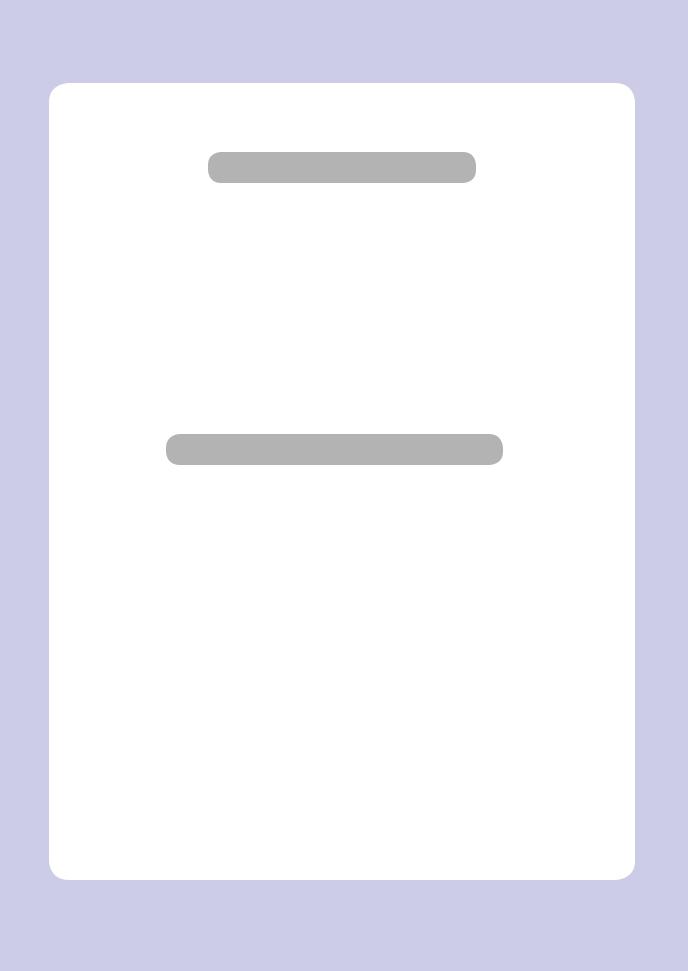
Before Use
Really thank you for purchasing our product.
In this user manual, it contains how to use the device correctly and how to repair the devivice simply are described in details to maintain the product in optimal state at all times andcontribute to the rationalization and effciency of the office work of your company.
Carefully read the user manual before using the device and keep oit close at hand. In order to use the device safely and correctly, be sure to read the caution on the safe use before using it.
Prohibition and Limitation on Duplication
1.The details of the user manual can be changed without a prior notice.
Our company is not responsible for the direct and/or indirect loss or damages caused by results of handling or operating the product in any case and for the results occurring from user’s negligence.
2.The act of duplicating or printing a bill, revenue stamp, bond, share certificate, bank draft, check, passport, and driver’s license distributed at home and abroad is prohibited according to a law.
3.The copyrighted literary works such as books, cores, figures, maps, drawings, and photos can be duplicated and used for personal use or household use and within the same scope. In other cases, it is prohibited according to a law.
4.The above details present only a part of the applicable laws and regulations. The details of the law are not stated as they are. Our company is not responsible for correctness and completeness. Receive a legal consulting service to check if the duplication or printing of an object is legal.
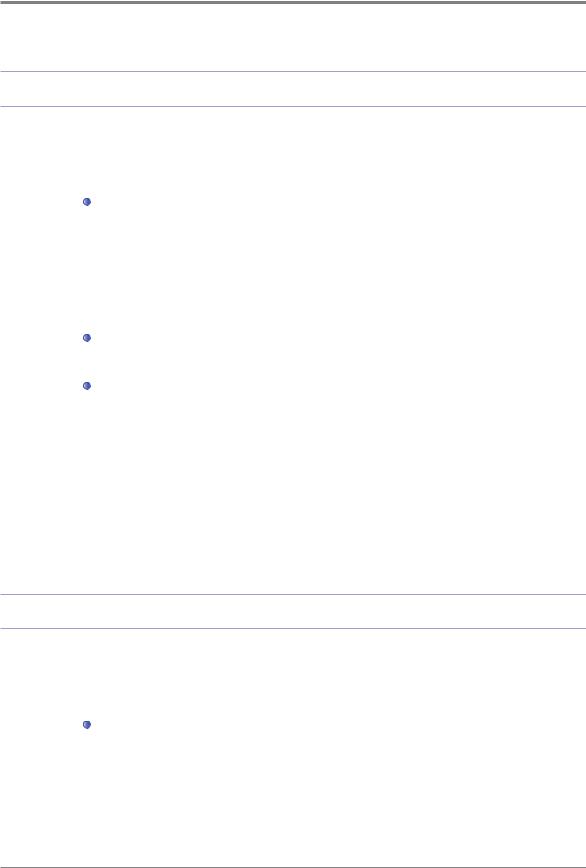
Contents
Before Use
1. |
Introduction------------------------------------------- |
1 |
2. |
How to Read this User Manual------------------------------- |
2 |
|
Symbols- ---------------------------------- |
2 |
3. |
Safety Information--------------------------------------- |
3 |
4. |
Notice----------------------------------------------- |
5 |
5. |
Precautions ------------------------------------------- |
8 |
|
Install the device- ----------------------------- |
8 |
|
M402/M403 Series- ---------------------------- |
8 |
|
Move the device------------------------------- |
9 |
6. |
Handling Consumables------------------------------------ |
10 |
7. |
Precautions in Using the Device------------------------------ |
11 |
8. |
Ventilation ------------------------------------------- |
12 |
9. |
Disposal of Batteries- ------------------------------------ |
13 |
Chapter 1. Preparation for Using the Device
1. |
Specifications------------------------------------------ |
1-2 |
2. |
Major Functions---------------------------------------- |
1-3 |
|
Copy- ------------------------------------ |
1-3 |
|
Basic Copy--------------------------------- |
1-3 |
|
Multiple Sheet Copy---------------------------- |
1-3 |
|
Combined Copy------------------------------- |
1-3 |
|
ID/Card/OHP Copy- ---------------------------- |
1-3 |
Contents

|
Scanner- ---------------------------------- |
1-3 |
|
Scanning from the PC- -------------------------- |
1-3 |
|
Scan from the Device Body- ----------------------- |
1-3 |
|
Printer ------------------------------------ |
1-3 |
|
Printing from the PC- --------------------------- |
1-3 |
|
Printing from the USB Memory---------------------- |
1-4 |
|
Fax- ------------------------------------- |
1-4 |
|
Basic Fax---------------------------------- |
1-4 |
|
Advanced Fax-------------------------------- |
1-4 |
3. |
Device Overview---------------------------------------- |
1-5 |
|
The Name and Function of Each Part (Front)- ------------- |
1-5 |
|
The Name and Function of Each Part (Back)- ------------- |
1-6 |
|
The Name and Function of Each Part (Functional Part)- ------- |
1-7 |
4. |
Control Panel ------------------------------------------ |
1-8 |
|
Lamps- ----------------------------------- |
1-8 |
|
Buttons------------------------------------ |
1-8 |
5. |
Power Switch and Energy Saver Mode ------------------------ |
1-11 |
|
Power Switch- ------------------------------- |
1-11 |
|
Energy Saver Mode----------------------------- |
1-11 |
6. |
Unpacking- ------------------------------------------- |
1-13 |
7. |
Cartridge Preparation------------------------------------- |
1-14 |
8. |
Cartridge Installation- ------------------------------------ |
1-16 |
9. |
Print Paper Loading-------------------------------------- |
1-17 |
|
Loading- ---------------------------------- |
1-17 |
|
Load to the Multipurpose Tray----------------------- |
1-20 |
|
Installation of the Paper Support- -------------------- |
1-22 |
Contents
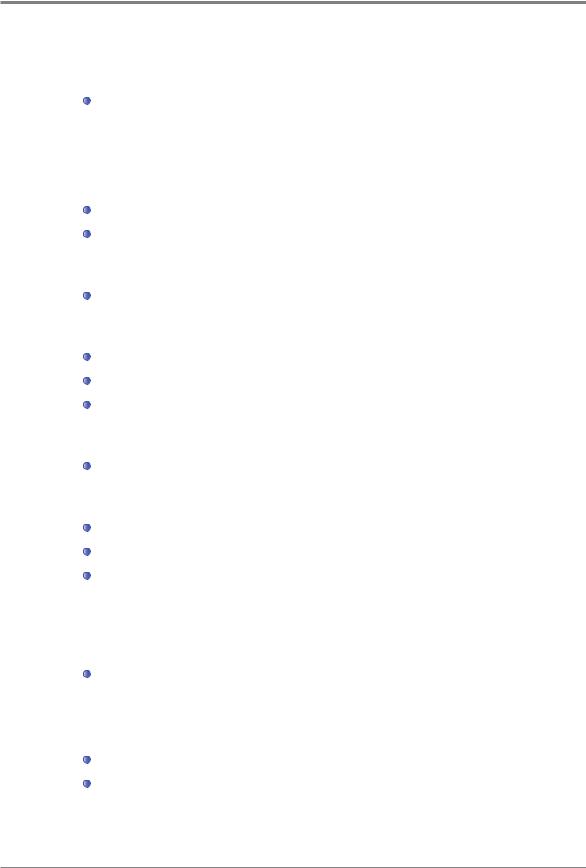
10. |
Original- --------------------------------------------- |
1-23 |
|
Supported Original Type- ------------------------- |
1-23 |
|
ADF-------------------------------------- |
1-23 |
|
Exposure Glass- ------------------------------ |
1-23 |
11. |
Original Placing----------------------------------------- |
1-24 |
|
Placing the Original on the ADF---------------------- |
1-24 |
|
Placing the Document on the Exposure Glass-------------- |
1-26 |
12. |
Installation of the Optional Tray 2----------------------------- |
1-27 |
|
Installation of the Device on the Tray 2------------------ |
1-28 |
13. |
Cable Connection- -------------------------------------- |
1-29 |
|
USB Cable Connection--------------------------- |
1-29 |
|
Network Cable Connection------------------------ |
1-29 |
|
Wi-Fi Connection (Option)- ----------------------- |
1-30 |
14. |
MFP Driver Installation------------------------------------ |
1-32 |
|
Update of Options Available for the MFP Driver------------- |
1-32 |
15. |
MFP Setting Check-------------------------------------- |
1-34 |
|
Switch On- --------------------------------- |
1-34 |
|
System Report Printing--------------------------- |
1-34 |
|
Network Report Print- --------------------------- |
1-35 |
16. |
Tray Specifications-------------------------------------- |
1-36 |
17. |
Paper----------------------------------------------- |
1-37 |
|
Automatic Feeding- ---------------------------- |
1-37 |
|
Feeding Order-------------------------------- |
1-37 |
18. |
Certificate-------------------------------------------- |
1-38 |
|
Environment-Friendly Product- --------------------- |
1-38 |
|
Energy Saving Mark----------------------------- |
1-38 |
Contents
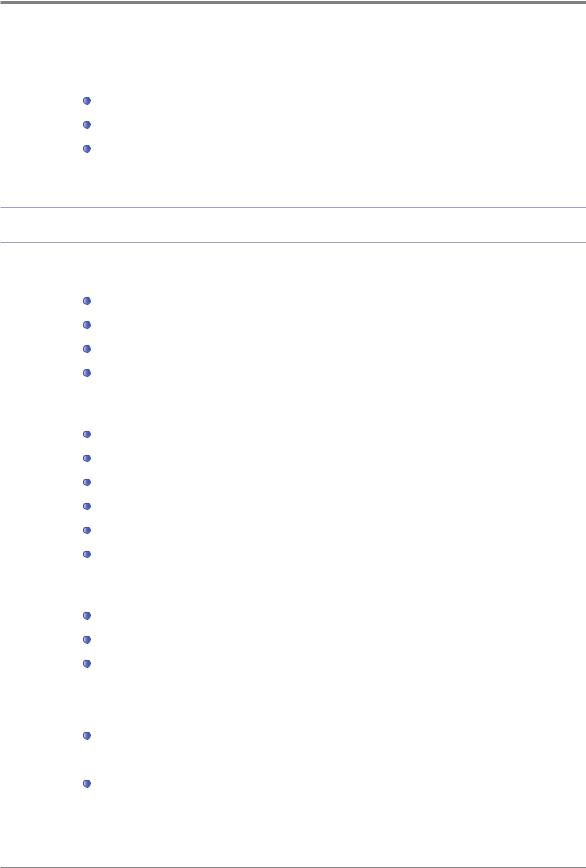
19. Installation and Operation Information-------------------------- |
1-39 |
Driver CD and Manual- -------------------------- |
1-39 |
Quick Guide and Manual-------------------------- |
1-39 |
Website----------------------------------- |
1-39 |
Chapter 2. Copy
1. |
Copy------------------------------------------------ |
2-2 |
|
Basic Operation- ------------------------------- |
2-2 |
|
Copy Setting Table- ---------------------------- |
2-2 |
|
Detailed Description of Copy Settings- ----------------- |
2-3 |
|
Changing Basic Copy Settings- --------------------- |
2-5 |
2. |
Basic Copy-------------------------------------------- |
2-6 |
|
Paper/Original Size Selection-------------------------- |
2-6 |
|
Copy Mode and Density- ------------------------- |
2-7 |
|
Darkness/Brightness/Contrast/Background Remove- --------- |
2-7 |
|
Reduction/Enlargement Setting---------------------- |
2-8 |
|
Auto Scale---------------------------------- |
2-8 |
|
Custom Scale (Zoom)- -------------------------- |
2-8 |
3. |
Advanced Copy----------------------------------------- |
2-10 |
|
Combined Copy - ----------------------------- |
2-10 |
|
Setting ------------------------------------ |
2-10 |
|
ID/Card/OHP Copy- ---------------------------- |
2-11 |
|
ID/Card Copy- ------------------------------- |
2-11 |
|
OHP Copy- --------------------------------- |
2-12 |
|
Duplex- ----------------------------------- |
2-12 |
|
How to make 2-sided copies----------------------- |
2-12 |
|
Reduction of 11x17 to LETTER- --------------------- |
2-13 |
|
Preparation for 11x17 Document Scanning--------------- |
2-13 |
Contents
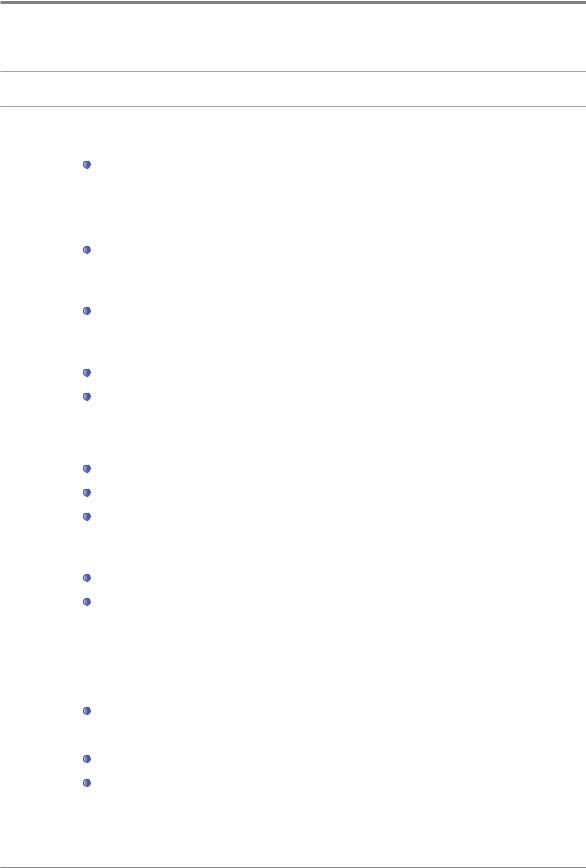
Chapter 3. Scanner, Printer and Fax
1. |
Driver Installation---------------------------------------- |
3-2 |
|
Update of Options Available for the MFP Driver------------- |
3-2 |
|
For Windows Users----------------------------- |
3-2 |
2. |
Scan with the PC---------------------------------------- |
3-4 |
|
Scan with the PC- ----------------------------- |
3-4 |
3. |
11 x 17 Document Scan- ---------------------------------- |
3-8 |
|
Preparation for 11 x 17 Document Scan ----------------- |
3-8 |
4. |
Scan from the MFP-------------------------------------- |
3-9 |
|
Scan with the USB Memory ------------------------ |
3-9 |
|
E-mail the Scanned File - ------------------------ |
3-10 |
|
E-mail Server Setting --------------------------- |
3-10 |
|
Alphanumeric Pad - ---------------------------- |
3-11 |
|
Send the Scanned Image to the FTP Directly -------------- |
3-12 |
|
Scan Setting Table ----------------------------- |
3-14 |
|
Detailed Description of Scan Settings ------------------ |
3-14 |
5. |
Print from the PC---------------------------------------- |
3-15 |
|
Print------------------------------------- |
3-15 |
|
Canceling Print Jobs---------------------------- |
3-15 |
|
Cancel with the Button on the Control Panel - ------------- |
3-15 |
|
Cancel from the My Computer - --------------------- |
3-15 |
6. |
Change Print Settings of the MFP Driver ------------------------ |
3-17 |
|
Entering the Basic Print Setting---------------------- |
3-17 |
|
For Windows Users----------------------------- |
3-17 |
|
Help------------------------------------- |
3-17 |
|
Advanced Functions in Each Tab--------------------- |
3-18 |
|
Functions in the Print Setting Tab--------------------- |
3-18 |
|
Paper Tab- --------------------------------- |
3-22 |
Contents

|
Advanced Tab-------------------------------- |
3-25 |
|
Print Quality Tab------------------------------ |
3-33 |
7. |
Print with the USB Memory --------------------------------- |
3-36 |
|
Preparation for Print with the USB Memory---------------- |
3-36 |
8. |
Basic Fax--------------------------------------------- |
3-37 |
|
Default Setting Change--------------------------- |
3-37 |
|
Basic Operation------------------------------- |
3-37 |
9. |
Advanced Fax------------------------------------------ |
3-40 |
|
Broadcast Tx-------------------------------- |
3-40 |
|
Polling Tx---------------------------------- |
3-41 |
|
Delay Tx- ---------------------------------- |
3-42 |
|
11 x 17 Tx- --------------------------------- |
3-42 |
|
On-Hook Dial-------------------------------- |
3-43 |
10. Fax from the PC---------------------------------------- |
3-44 |
|
Chapter 4. Settings of Each Function
1. |
Setting with the Web Image Monitor--------------------------- |
4-2 |
2. |
Paper----------------------------------------------- |
4-3 |
|
Paper Setting- ------------------------------- |
4-3 |
|
Paper Setting Table----------------------------- |
4-3 |
|
Detailed Description of Paper Settings------------------ |
4-4 |
3. |
Copy------------------------------------------------ |
4-5 |
|
Setting------------------------------------ |
4-5 |
|
Copy Setting Table- ---------------------------- |
4-5 |
|
Detailed Description of Copy Settings- ----------------- |
4-6 |
Contents
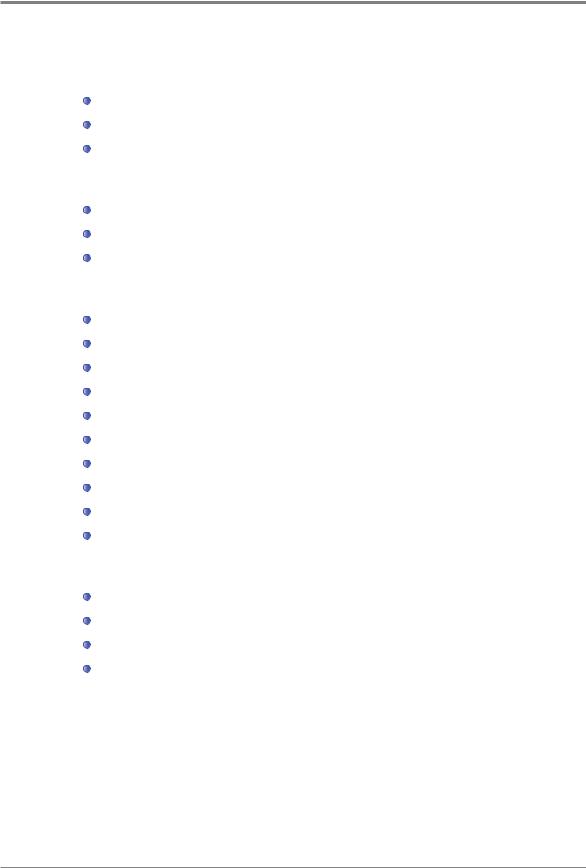
4. |
Scan ------------------------------------------------ |
4-8 |
|
Setting------------------------------------ |
4-8 |
|
Scan Setting Table- ---------------------------- |
4-8 |
|
Detailed Description of Scan Settings- ----------------- |
4-9 |
5. |
Print Settings- ----------------------------------------- |
4-10 |
|
Setting------------------------------------ |
4-10 |
|
Print Setting Table----------------------------- |
4-10 |
|
Detailed Description of Print Settings------------------- |
4-10 |
6. |
General Settings- --------------------------------------- |
4-11 |
|
General Setting Table--------------------------- |
4-11 |
|
Detailed Description of General Settings----------------- |
4-11 |
|
Reset to Factory Settings------------------------- |
4-11 |
|
System Report Printing--------------------------- |
4-12 |
|
Network Report Printing- ------------------------- |
4-12 |
|
Error Log and Sample Page Printing- ------------------ |
4-12 |
|
Fax TCR Report Printing -------------------------- |
4-13 |
|
Fax Tx/Rx Report Printing ------------------------- |
4-13 |
|
Memory File List Printing-------------------------- |
4-13 |
|
Reports Table- ------------------------------- |
4-14 |
7. |
Fax ------------------------------------------------ |
4-15 |
|
Setting------------------------------------ |
4-15 |
|
Fax Setting Table------------------------------ |
4-15 |
|
Detailed Description of Generals- -------------------- |
4-15 |
|
General Table-------------------------------- |
4-16 |
|
Station ID- --------------------------------- |
4-16 |
|
Station Number------------------------------- |
4-16 |
|
Date/Time---------------------------------- |
4-17 |
|
ECM- ------------------------------------ |
4-17 |
|
Line Monitor--------------------------------- |
4-17 |
|
Volume----------------------------------- |
4-18 |
Contents

Detailed Description of Pending Fax Jobs---------------- |
4-18 |
Speed Dial Saving and Editing---------------------- |
4-18 |
Address Book-------------------------------- |
4-19 |
Receiver’s Number Saving and Editing----------------- |
4-19 |
Detailed Description of Group Dial- ------------------- |
4-20 |
Detailed Description of Tx Settings-------------------- |
4-20 |
Tx Settings Table------------------------------ |
4-20 |
Original Size- -------------------------------- |
4-21 |
Resolution---------------------------------- |
4-21 |
Image Type- -------------------------------- |
4-21 |
Lighter/Darker-------------------------------- |
4-22 |
Dial Prefix- --------------------------------- |
4-22 |
Auto. Redial--------------------------------- |
4-23 |
TTI -------------------------------------- |
4-23 |
Confidential Tx- ------------------------------ |
4-24 |
Memory FB Timeout- --------------------------- |
4-24 |
Onhook FB Timeout- --------------------------- |
4-24 |
Rx Settings- -------------------------------- |
4-25 |
Rx Settings- -------------------------------- |
4-25 |
Fax Forward -------------------------------- |
4-25 |
Confidential Rx- ------------------------------ |
4-25 |
No. Of Rings- ------------------------------- |
4-26 |
Auto Reduction ------------------------------- |
4-26 |
Detailed Description of Reports---------------------- |
4-26 |
Reports Setting Table- -------------------------- |
4-26 |
TCR Report- -------------------------------- |
4-26 |
Tx/Rx Reports-------------------------------- |
4-28 |
8. Network Setting----------------------------------------- |
4-29 |
Network Setting Table- -------------------------- |
4-29 |
Detailed Description of Network Settings---------------- |
4-30 |
Wired Network Setting- -------------------------- |
4-33 |
Contents

Wireless Network Setting-------------------------- |
4-35 |
Wireless Network Connection- ---------------------- |
4-35 |
IP Address Setting- ---------------------------- |
4-38 |
9. Device Remote Monitor/Control------------------------------ |
4-40 |
How to Use Device Monitor- ----------------------- |
4-40 |
Auto Email Alert------------------------------- |
4-43 |
Chapter 5. Maintenance and Troubleshooting
1. |
Maintenance of Consumables------------------------------- |
5-2 |
|
Status of Consumables-------------------------- |
5-2 |
2. |
MFP Maintenance- -------------------------------------- |
5-3 |
|
Saving Consumables---------------------------- |
5-3 |
|
Ordering Consumables--------------------------- |
5-3 |
|
Cartridge Ordering- ---------------------------- |
5-3 |
|
Cartridge Storaging----------------------------- |
5-4 |
3. |
Consumables Change------------------------------------ |
5-5 |
|
Toner Cartridge- ------------------------------ |
5-5 |
|
Drum Cartridge- ------------------------------ |
5-5 |
|
Toner Cartridge Replacement- ---------------------- |
5-6 |
|
Replacement-------------------------------- |
5-6 |
|
Drum Cartridge Replacement- ---------------------- |
5-9 |
|
ADF Pad Replacement--------------------------- |
5-13 |
4. |
Cleaning---------------------------------------------- |
5-15 |
|
Outer Surface Cleaning--------------------------- |
5-15 |
|
Scanner Area Cleaning--------------------------- |
5-15 |
|
ADF, Flatbed, Flatbed Cover, and Pad Cleaning- ----------- |
5-16 |
|
ADF Cleaning-------------------------------- |
5-16 |
|
ADF Pad Cleaning- ---------------------------- |
5-16 |
ix Contents
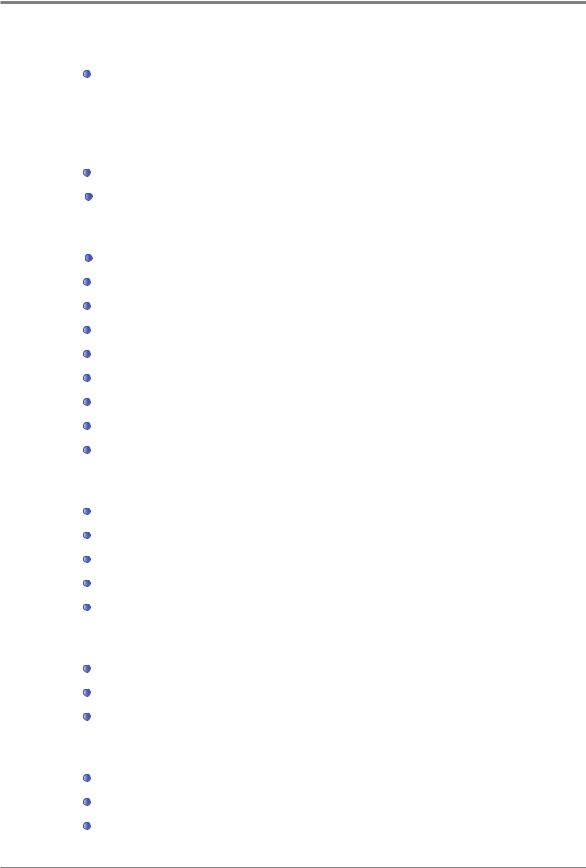
|
Printer Area Cleaning---------------------------- |
5-18 |
5. |
Understanding of Messages -------------------------------- |
5-19 |
6. |
Paper Jam Removal ------------------------------------- |
5-23 |
|
Paper Jam---------------------------------- |
5-23 |
|
Paper Jam Location Indicated by the Error Code- ----------- |
5-27 |
7. |
Paper Jam Removal-------------------------------------- |
5-28 |
|
Paper Jam Location Indicated by the Error Code- ----------- |
5-28 |
|
104/105 Paper Jam (Under the Cartridge)- --------------- |
5-29 |
|
106 Paper Jam (Back Feeder Cover)------------------- |
5-30 |
|
Removal of The jammed paper Visible From The Flatbed------- |
5-30 |
|
Removal of the jammed paper Invisible From The Flatbed------- |
5-31 |
|
107 Paper Jam (Under the Device, 2-Sided Paper Jam)-------- |
5-32 |
|
101 Paper Jam (Tray 1)-------------------------- |
5-33 |
|
102 Paper Jam (Tray 2)-------------------------- |
5-34 |
|
103 Paper Jam (MPT)--------------------------- |
5-35 |
8. |
Troubleshooting- --------------------------------------- |
5-36 |
|
The Device Does Not Work------------------------- |
5-36 |
|
Cannot Send the Fax (Only for the M401)- --------------- |
5-38 |
|
Cannot Receive the Fax- ------------------------- |
5-39 |
|
Image Quality Problem--------------------------- |
5-40 |
|
Network Problem- ----------------------------- |
5-42 |
9. |
Power Shutdown--------------------------------------- |
5-43 |
|
Power Shutdown- ----------------------------- |
5-43 |
|
Operation While Power Is Off- ---------------------- |
5-43 |
|
Memory Backup------------------------------- |
5-43 |
10. Basic Printer Troubleshooting- ------------------------------ |
5-44 |
|
|
Control Panel Troubleshooting---------------------- |
5-44 |
|
Device Troubleshooting-------------------------- |
5-44 |
|
Device Quality Troubleshooting- --------------------- |
5-47 |
Contents x

Tray 2 Troubleshooting--------------------------- |
5-51 |
11. When the Problem Is Not Resolved---------------------------- |
5-52 |
Other Troubleshooting- -------------------------- |
5-52 |
Customer Support------------------------------ |
5-52 |
Chapter 6. Appendix
1. Specifications------------------------------------------ |
6-2 |
Main Body Specifications- ------------------------ |
6-2 |
Copy Specifications---------------------------- |
6-3 |
Fax Specifications- ---------------------------- |
6-3 |
Scanner Specifications--------------------------- |
6-3 |
Printer Specifications---------------------------- |
6-4 |
ADF-------------------------------------- |
6-4 |
Tray 2 (Option)- ------------------------------ |
6-5 |
xi Contents
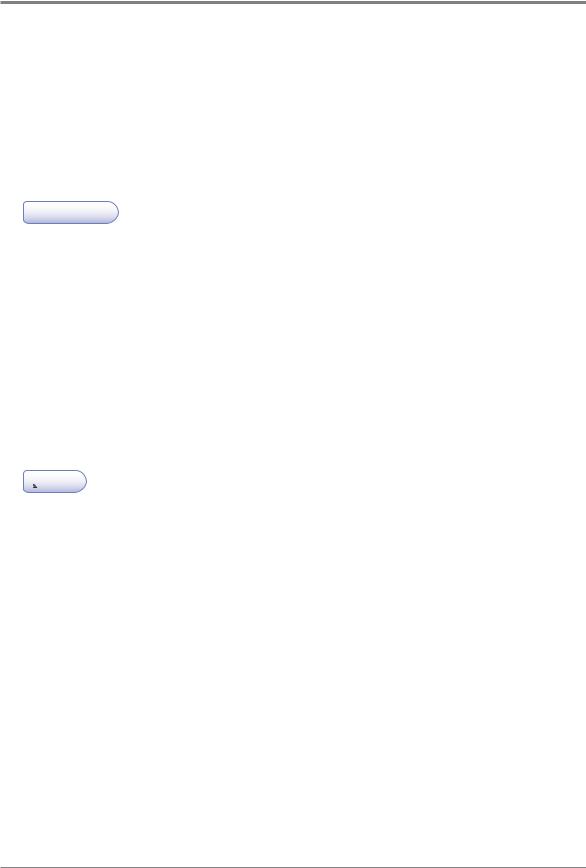
Before Use
1. Introduction
The user manual provides detailed explanation and precautions on the operation and usage of the device.
Read the manual carefully before operating the device for user safety and convenience. Keep the user manual nearby to find it promptly.
 Important
Important
-The descriptions of the user manual can be modified without a prior notice.
The company is not responsible for any indirect, special, supplementary, and resultant damages caused by the device handling and operation.
Duplication or printing to produce an illegal duplicate is prohibited.
Generally, the duplication or printing of bills, revenue stamps, bonds, share certificates, bank drafts, checks, passports, driver’s licenses, and so on is prohibited in the local law. The above list is just an example. The details of the above list are not all.
The company is not responsible for whether the above list is the total or correct list. Receive the local legal counseling if it is questionable about whether the duplication or printing of an object is legal.
 Note
Note
-The features of the user manual may be a bit different from those of the actual device. Some options may not be usable in a certain country.
Inquire of the local sales representative of the user about the above matter. A unit can be optional depending on the user’ country.
Inquire of the authorized local service depot about the matter.
-A special type may not be used in a certain country. Inquire of the local sales representative for further details.
-The two types of size display methods are used in the user manual. The meter version is applied to the device.
1

Before Use
2. How to Read this User Manual
 Symbols
Symbols
The user manual uses following symbols:
 Warning
Warning
Important safety instruction is introduced.
Not obeying the instruction may cause a serious injury or death.
Be sure to read it. Refer to the caution on the safe use of the device.
 Caution
Caution
Important safety instruction is introduced.
Not obeying the instruction may cause a minor injury or damage on property Equipment. Be sure to read it. Refer to the caution on the safe use of the device.
 Important
Important
The cautions on the use of the device, the wrong feed of paper, the damage of the original copy, and the damage of data are explained. Be sure to read it.
The symbol represents the prior information needed before operation.
 Note
Note
This symbol represents the description on the function of the device and the action on user errors.
 Reference
Reference
The symbol is located in the end of the paragraph, representing the place where the relevant details are.
[]
It represents the message or menu displayed in the device LCD display window.
It represents the name of each function key displayed in the device control panel and the `display window.
2
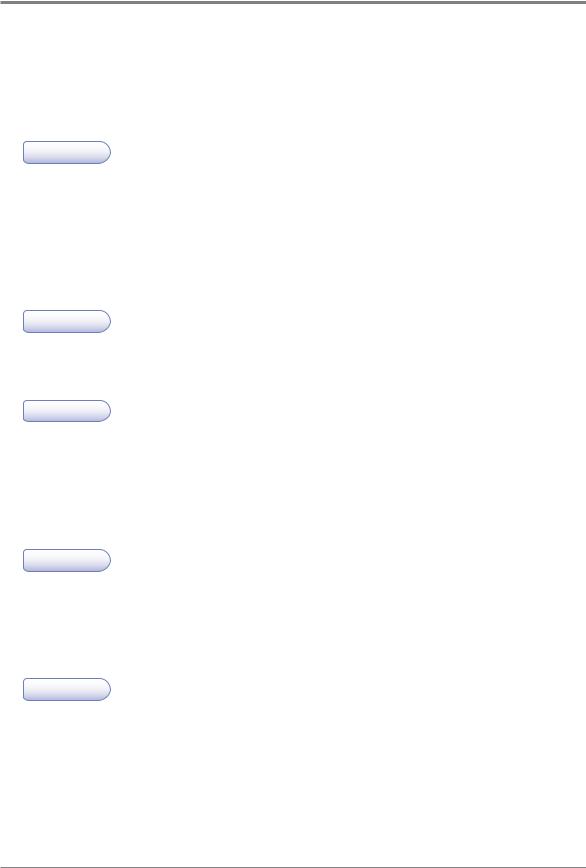
Before Use
3. Safety Information
Plug the power cord to the wall outlet which is near the device, which is easily accessible and properly grounded. Do not use or store the device in the wet or humid environment.
 Caution Danger of Injury
Caution Danger of Injury
-The product uses laser. The control, adjustment, or execution of the procedure not stated in the document may cause exposure to harmful electromagnetic wave.
The product uses a printing media heating method so that gas may be emitted from paper due to heating. In order to prevent the emission of harmful gas, the section addressing the details on the selection of printing media in the operating instructions should be understood.
 Caution High Temperature on the Surface
Caution High Temperature on the Surface
-The inside of the device may be hot. Let the surface cooled down to prevent the damage caused by a hot part. Touch it later on.
 Caution Damage of Injury
Caution Damage of Injury
-Follow below instructions to prevent personal injuries or device damage before moving the -device. Switch off the device and then unplug the power cord. Remove all cords and cables -from the device before moving it. Do not lift the optional feeder and device at the same time. Lift the device first, and then use both side handles to lift the feeder. Use only the power cord provided with this device or the one approved by the manufacturer.
 Caution Danger of Electric Shock
Caution Danger of Electric Shock
-In case of accessing the system board or installing a memory option device after installing the device, do the work after turning off the device and unplugging the power cord.
If another device is connected to the printer, turn off another device and separate the cable connected to the printer.
 Caution Danger of Electric Shock
Caution Danger of Electric Shock
-The design test of the product was passed and approved by using the component meeting the strict international safety standards. The safety function of a part may not be clear. The corresponding manufacturer is not responsible for the usage of another replacement part.
3

Before Use
 Caution Danger of Injury
Caution Danger of Injury
-Do not twist or bend the power cord, step on it, or put a heavy object on it. Be careful not to have the power cord stripped off or overloaded. Do not have the power cord get jammed into the gap of an object such as furniture or a wall. The misuse of the power cord may cause fire or electric shock.
Check the power cord regularly. Unplug the power cord from the receptacle for inspection. Inquire of the service specialist about the service or repair problem not stated in the user manual
 Caution Danger of Electric Shock
Caution Danger of Electric Shock
-When cleaning the outside of the Devices, disconnect the power cord from the receptacle and all the cables connected to the prevent electric shock.
 Laser safety
Laser safety
The Center for Devices and Radiological Health (CDRH) prohibits the repair of laser based optical units in the field. The optical housing unit can only be repaired in a factory or at a location with the requisite equipment. The laser subsystem is replaceable in the field by a qualified Customer -Engineer. The laser chassis is not repairable in the field. Customer engineers are therefore directed -to return all chassis and laser subsystems to the factory or service depot when replacement of the optical subsystem is required.
 Warning
Warning
-Use of controls, or adjustment, or performance of procedures other than those specified in this manual may result in hazardous radiation exposure.
 Warning
Warning
-Turn off the main switch and unplug the machine before beginning any of the procedures in this section. Laser beams can cause serious eye injury.
4

Before Use
4. Notice
 Noise Level
Noise Level
Followings are measured according to ISO 7779 and determined to meet ISO 9296. Some modes may not be available in your device.
1 m average sound pressure |
(dBA) |
|
|
|
|
Printing |
|
49dBA |
|
|
|
Copying |
|
53dBA |
|
|
|
Standing by |
|
< 30dBA |
|
|
|
 Temperature
Temperature
Operating Temperature |
15.6 C~32.2 C |
Shipping and Storage Temperature |
-40.0 C~60.0 C |
 Disposal of the Device
Disposal of the Device
Do not dispose the device and Consumables in the same as normal garbage. For disposal and recycling, contact your dealer.
 Power Consumption
Power Consumption
Power Consumption of the Product
The below table shows power consumption. Some modes may not be available in your device.
Mode |
Description |
Power Consumption |
|
(W) |
|||
|
|
||
|
|
|
|
Printing |
The device is printing paper with electric input data. |
< 620W |
|
|
|
|
|
Stand-by |
The device is standing by. |
< 100W |
|
|
|
|
|
Power Saving |
The device is in the power-saving mode. |
< 6W |
|
|
|
|
|
Off |
The device is off with its power plug plugged. |
< 0.05W |
|
|
|
|
Above power consumption is the hourly average value.
Instant power consumption can be much higher than the average value.
5

Before Use
Energy Saver Mode
The device is designed for the energy saver mode.
The energy saver mode is the EPA sleep mode. In the energy saver mode that the device enters while it is not used for a certain period of time, it reduces power consumption.
By default, the time to activate the energy saver mode is factory.
In the configuration mode, you can change the Energy Saver Mode time to 1 ~ 240 minutes. If the energy saver mode time is low, you can save energy but the device responses slowly. If the energy saver mode time is high, the device responses fast but more energy is used.
Deactivated Mode
Even in the deactivated mode, the device consumes power. To stop power consumption fully, unplug the power cord
Total Energy Usage
It would be useful to calculate the Total energy usage of the device.
Since the electricity bill is charge by watt, to calculate energy use, you have to multiply time spent in each mode with power consumption.
Total energy usage is the sum of energy use in each mode.
Wireless LAN Specification
This device may be affected by electromagnetic interference. So, it cannot be used for life saving service.
 Condensation
Condensation
A dramatic change in ambient temperatures can create small water drops in and out of the device. Remove water drops on the outer surface. To remove water drops inside the device, open the platen or ADF and wait until they disappear.
 EMC Notice
EMC Notice
INFORMATION TO THE USER
This equipment has been tested and found to comply with the limits for a Class A digital device, pursuant to part 15 of the FCC Rules. These limits are designed to provide reasonable protection against harmful interference when the equipment is operated in a commercial environment. This equipment generates, uses, and can radiate radio frequency energy and,
if not installed and used in accordance with the instruction manual, may cause harmful interference to radio communications.
Operation of this equipment in a residential area is likely to cause harmful interference in which case the user will be required to correct the interference at his own expense.
6

Before Use
WARNING
Changes or modifications not expressly approved by the manufacturer could void the user’ authority to operate the equipment.
FCC COMPLIANCE STATEMENT
This device complies with part 15 of the FCC Rules. Operation is subject to the following two conditions: (1) this device may not cause harmful interference, and (2) this device must accept any interference received, including interference that may cause undesired operation.
This Class [A] digital apparatus complies with Canadian ICES-003.
Cet appareil num rique de la classe [A] est conforme
rique de la classe [A] est conforme  la norme NMB-003 du Canada.
la norme NMB-003 du Canada.
 WLAN Notice
WLAN Notice
Exposure to radio frequency radiation
The following notice is applicable if your printer has a wireless network card installed.
The radiated output power of this device is far below the FCC radio frequency exposure limits. A minimum separation of 20 cm (8 inches) must be maintained between the antenna and any persons for this device to satisfy the RF exposure requirements of the FCC.
 Laser Notice
Laser Notice
This machine is certified in the U.S. to conform to the requirements of DHHS21 CFR Subchapter J for Class 1 laser products, and elsewhere is certified as a Class 1 laser product conforming to the requirements of IEC 60825-1:2007.
Class 1 laser products are not considered to be hazardous. This machine uses two AIGaAs laser diodes witha wave length of 775~800nm and an output of 15mW.
The laser system and machine are designed so there is never any human access to laser radiation above a Class 1 level during normal operation, user maintenance or prescribed service condition.
7
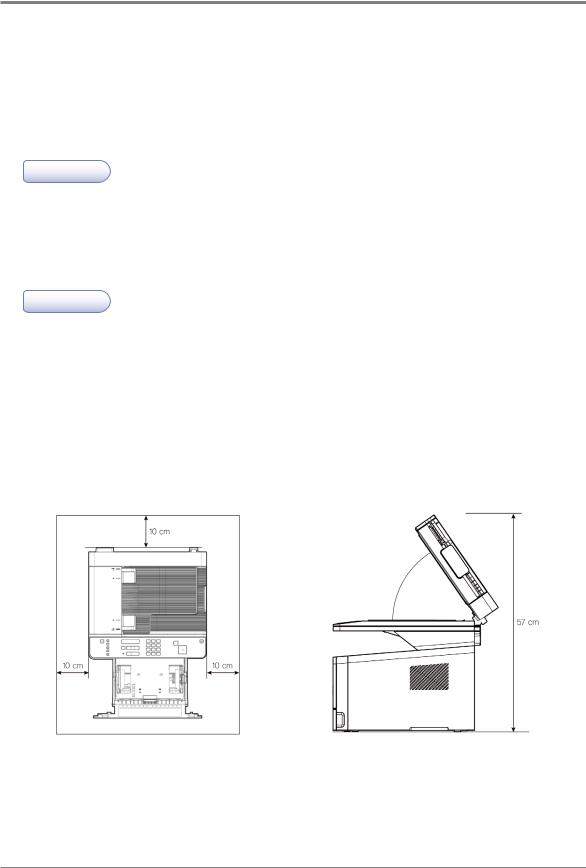
Before Use
5. Precautions
Follow below instructions along with Safety Information provided when you purchase the device.
 Install the device
Install the device
 Warning
Warning
-Install the device where good ventilation is provided.
Ozone is generated while the device is operating. Though the ozone amount is not dangerous, if the device is used for a long time or a large number of sheets are printed, sufficient ventilation is needed.
 Caution
Caution
-Keep the device’s vents a least 10 cm away from walls and other equipment.
-Secure sufficient space around the device for easy ventilation and operation.
-Use the device with temperatures of 10  C ~ 32
C ~ 32  C and relative humidity of 20% ~ 80%.
C and relative humidity of 20% ~ 80%.
-Do not install or use the device outdoor.
-To scan the 11 x 17 paper, keep the device’s back 15 cm away from surroundings.
M401 Series
55
8

Before Use
 Move the device
Move the device
 Warning
Warning
-Before moving the device, be sure to unplug the power cord. Use at least two people to move the device.
-Remove the toner cartridge when moving the device.
-Hold the bottom of the device when moving the device.
Bend your needs enough to protect your spine when lifting the device.
9

Before Use
6. Handling Consumables
 Caution
Caution
- Do not burn toner or drum cartridges. Remaining toners can cause a large fire or burns.
 Warning
Warning
-Do not use force to open toners or other consumables. Do not inhale toner powder and keep it away from your skin. Keep toners away from children. If your skin contacts toners, remove them with flowing water and soap. If you have any skin problem, contact your doctor.
 Important
Important
-Do not touch the green surface of the drum cartage or expose it to the direct sunray. This may drop printing quality.
-Do not keep drum cartridges or toner cartridges upside down or store them in the slanted place. This may drop printing quality.
-Do not dismantle drum cartridges or toner cartridges.
-Keep drum cartridges and toner cartridges away from physical impact or vibration.
-Do not unpack drum cartridges and toner cartridges until you are ready to use them.
10
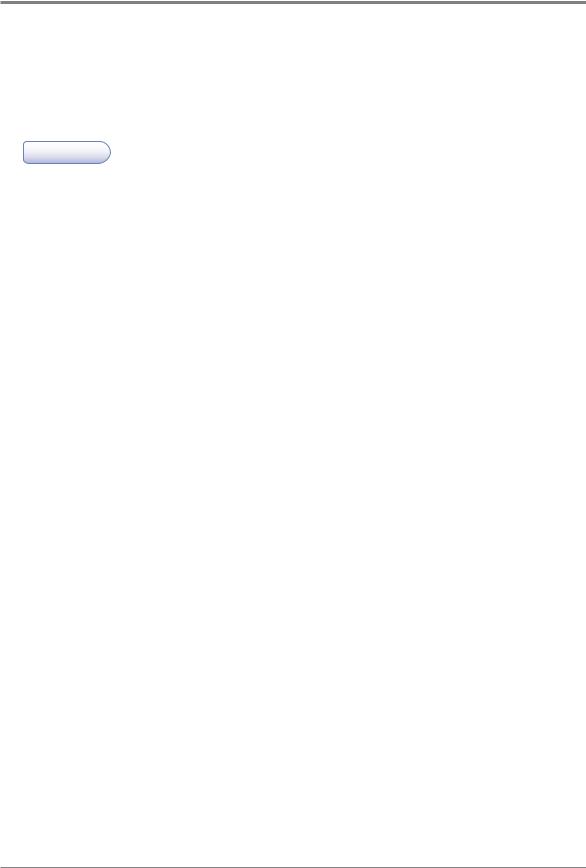
Before Use
7. Precautions in Using the Device
Plug the power cord to the wall outlet which is near the device, is easily accessible and is properly grounded. Do not use or store the device in the wet or humid environment.
 Warning
Warning
-The fusing unit and its surroundings are very hot while the device is operating.
Make sure not to touch the fusing unit while removing paper jams or checking inside of the device. This may cause burns.
-Prevent toner power from entering your eyes or mouth while removing paper jams or replacing toner cartridges. If toner enters your eyes or mouth, wash them away with clean water and consult your doctor.
-Make sure your hands or clothes are tainted with toner. Wash toner away with cold water if your hands or clothes are tainted with toner. If hot water is used, stains may remain.
-Use the device only for functions described in this manual.
11
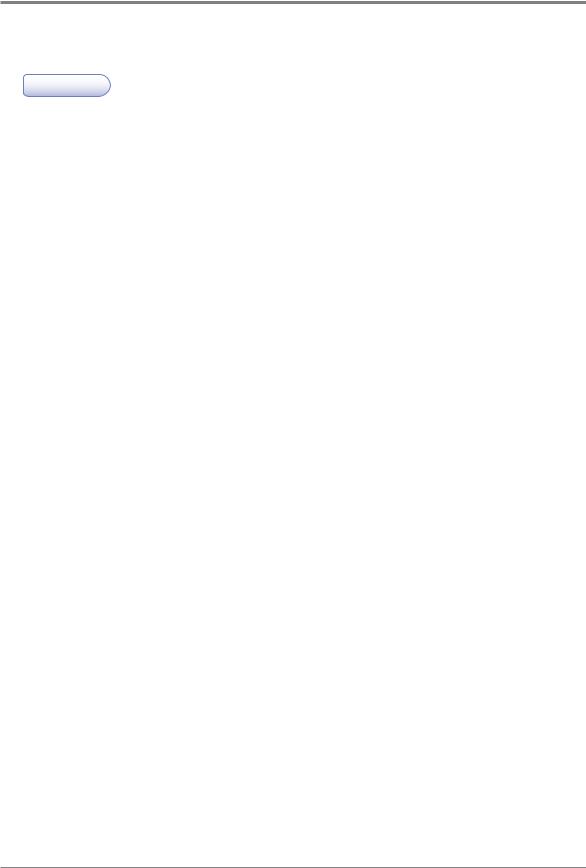
Before Use
8.Ventilation
 Warning
Warning
-Use the device in a place with good ventilation. If the device is used in a place with bad ventilation, this may be harmful for your health. Ventilate regularly.
-Do not block vents. Inappropriate cooling may lead to high temperatures inside the device, resulting in malfunction.
-In general, the new device produces a little amount of gas. So, provide good ventilation during the first use of the device. If the device is operating for a long time, it is recommended you should be away from the place where the device is installed.
12
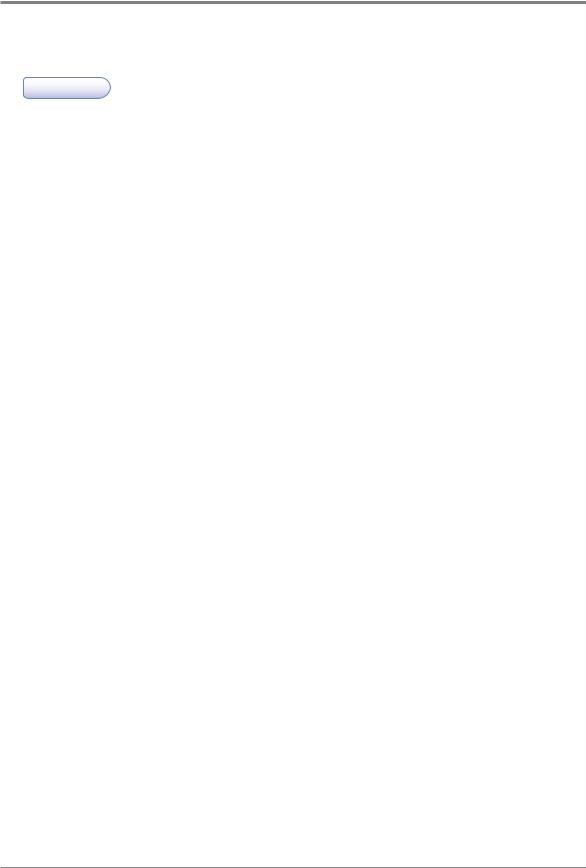
Before Use
9.Disposal of Batteries
 Warning
Warning
-Ni-MH batteries are installed for the backup memory. Dispose batteries in an environment friendly way according to manufacturer’s instruction. To replace batteries, -consult the qualified service technician.
13

M402/M403 Series
User Manual
Preparation for Using the Device 1
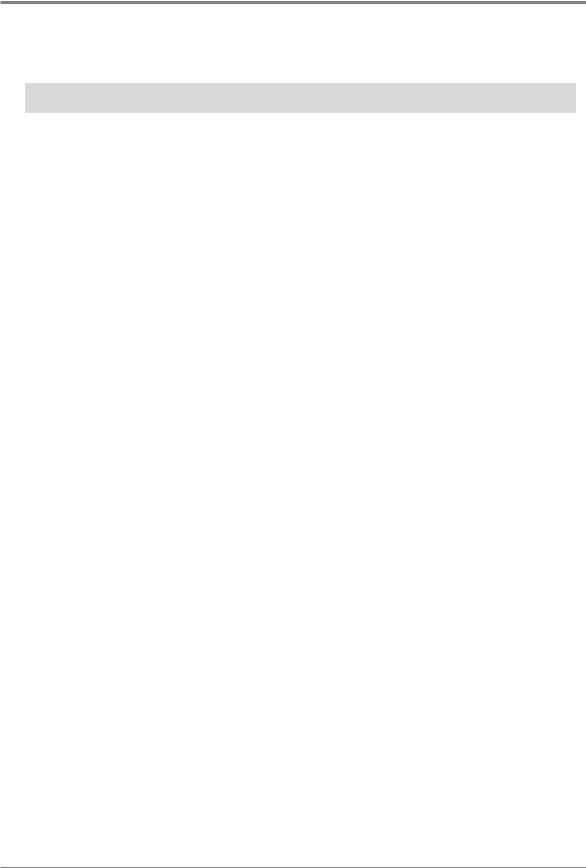
Preparation for Using the Device
1. Specifications
Model |
M402 |
M403 |
|
|
|
Printing Rate |
34ppm (LT) |
38ppm (LT) |
|
|
|
Memory |
256MB |
|
|
|
|
Printing Resolution |
Enhanced 1200 |
|
|
|
|
Interface |
1 USB, 1 Ethernet, Wi-Fi(Option) |
|
|
|
|
Emulation |
PCL5e/6, PS3, SDHAPL |
|
|
|
|
Tray |
250 sheets |
|
|
|
|
Multipurpose Tray |
50 sheets |
|
|
|
|
Cartridge |
M402 |
M403 |
|
: 2500 sheets |
: 2500 sheets |
|
|
|
2-sided Printing |
Automatic 2-sided Printing |
|
|
|
|
Scan Type |
Color CIS |
|
|
|
|
Scan Resolution |
600X600dpi |
|
|
|
|
ADF Capacity |
35 sheets 20lb (Standard Paper) |
|
|
|
|
Scan Rate |
25spm |
|
|
|
|
Dimension (WxDxH) |
16.3”X14.8”X13.9” |
|
|
|
|
Weight |
31.4 lb (IC included) |
|
|
|
|
1-2
