Sindoh M612 User Manual

M612 Series
User Manual
•This user manual includes a product warranty.
•Please read the user manual before using this product and keep the manual in a convenient location.

Safety Instructions
Be sure tO observe the following instructions when using the device.
Warning: Failure to observe the instructions may lead to death or serious injury..
 Directly plug the power cord in the receptacle on the wall. Do not use extension cord.
Directly plug the power cord in the receptacle on the wall. Do not use extension cord.
 If the power cable or plug is worn or damaged, pull out the power plug
If the power cable or plug is worn or damaged, pull out the power plug
 In order to prevent electric shock or exposure to laser radiation (in case of a laser device), do not remove the cover or screw not stated in the user manual.
In order to prevent electric shock or exposure to laser radiation (in case of a laser device), do not remove the cover or screw not stated in the user manual.
 Turn off power and pull out the power plug in the following situations.
Turn off power and pull out the power plug in the following situations.
-If something is spilled on the device
-When considering the service or repair request on the device
-When the device cover is damaged
 In case of a device using toner, do not burn the spilled toner or the waste toner. If a toner particle is exposed to the screen, it may be ignited.
In case of a device using toner, do not burn the spilled toner or the waste toner. If a toner particle is exposed to the screen, it may be ignited.
 In case of disposal, contact our company’s seller use the proper collection place.
In case of disposal, contact our company’s seller use the proper collection place.
 In case of not using the product for a long time or when leaving the office after business hours, turn off the power. Otherwise, it may cause an abrupt fire accident.
In case of not using the product for a long time or when leaving the office after business hours, turn off the power. Otherwise, it may cause an abrupt fire accident.
Caution: Failure to observe the instructions may cause serious and slight injuries or property damages.
 Protect the device from a humid or wet condition including rain, snow, and so on.
Protect the device from a humid or wet condition including rain, snow, and so on.
 Pull the power cord off from the receptacle on the wall before moving the device. Be careful not to damage the power cord while the device is being moved.
Pull the power cord off from the receptacle on the wall before moving the device. Be careful not to damage the power cord while the device is being moved.
 Be sure not to pull the cable when pulling the power cord off from the wall receptacle. Be sure to pull out with the plug
Be sure not to pull the cable when pulling the power cord off from the wall receptacle. Be sure to pull out with the plug
 Be sure not to have a clip, a staple, or another small metal object fell inside the device.
Be sure not to have a clip, a staple, or another small metal object fell inside the device.
 Be careful of a safety accident when servicing the inside of the device including the removal of paper jam, cleaning of the inside of the device, and so on.
Be careful of a safety accident when servicing the inside of the device including the removal of paper jam, cleaning of the inside of the device, and so on.
 In case of the device using toner, keep the toner and the toner container in the place not reached by a child.
In case of the device using toner, keep the toner and the toner container in the place not reached by a child.
 Do not dispose of the device or consumables in the place treating household waste. In case of disposal, contact our company’s seller use the proper collection place.
Do not dispose of the device or consumables in the place treating household waste. In case of disposal, contact our company’s seller use the proper collection place.
 The inside of the device may be very hot. Do not touch the part with the “Careful! Very Hot!” label attached or the spot around the part. Otherwise, it may cause burn.
The inside of the device may be very hot. Do not touch the part with the “Careful! Very Hot!” label attached or the spot around the part. Otherwise, it may cause burn.
 Our company’s product conforms to the quality standards and performance.
Our company’s product conforms to the quality standards and performance.
It is recommended to use only the genuine parts possibly purchased from an authorized distributor.

Before Use
Really thank you for purchasing our product.
In this user manual, how to use the device correctly and how to repair the device simply are described in details to maintain the product in optimal state at all times and contribute to the rationalization and efficiency of the office work of your company.
Carefully read the user manual before using the device and keep it close at hand. In order to use the device safely and correctly, be sure to read the caution on the safe use before using it.
Prohibition and Limitation on Duplication
1.The details of the user manual can be changed without a prior notice. Our company is not responsible for the direct and/or indirect loss or damages caused by results of handling or operating the product in any case and for the results occurring from user’s negligence.
2.The act of duplicating or printing a bill, revenue stamp, bond, share certificate, bank draft, check, passport, and driver’s license distributed at home and abroad is prohibited according to a law.
3.The copyrighted literary works such as books, cores, figures, maps, drawings, and photos can be duplicated and used for personal use or household use and within the same scope. In other cases, it is prohibited according to a law.
4.The above details present only a part of the applicable laws and regulations. The details of the law are not stated as they are. Our company is not responsible for correctness and completeness. Receive a legal consulting service to check if the duplication or printing of an object is legal.
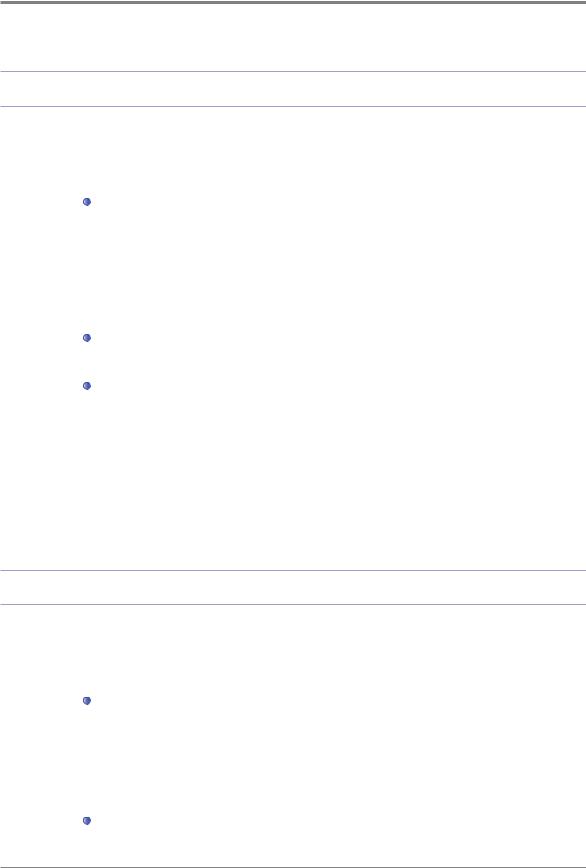
Contents
Before Using the Machine
1. |
Preface--------------------------------------------------------------------------------------------- |
1 |
2. |
How to Read This Manual--------------------------------------------------------------------- |
2 |
|
Symbols---------------------------------------------------------------------------------------- |
2 |
3. |
Safety Information------------------------------------------------------------------------------- |
3 |
4. |
Notices--------------------------------------------------------------------------------------------- |
5 |
5. |
Precautions against the Machine------------------------------------------------------------ |
8 |
|
Installation-------------------------------------------------------------------------------------- |
8 |
|
M612 Series----------------------------------------------------------------------------------- |
8 |
|
Moving the Machine------------------------------------------------------------------------- |
9 |
6. |
Handling Consumables------------------------------------------------------------------------ |
10 |
7. |
Precautions in Using the Machine----------------------------------------------------------- |
11 |
8. |
Ventilation----------------------------------------------------------------------------------------- |
12 |
9. |
Disposal of Used Battery---------------------------------------------------------------------- |
13 |
Chapter1 Preparation for Using the Machine
1. |
Specifications of MFP--------------------------------------------------------------------------- |
1-2 |
2. |
Major Functions---------------------------------------------------------------------------------- |
1-3 |
|
Copying----------------------------------------------------------------------------------------- |
1-3 |
|
Basic Copying--------------------------------------------------------------------------------- |
1-3 |
|
Copying Multiple Sheets-------------------------------------------------------------------- |
1-3 |
|
Combined Copy (Multiple Pages onto A Single Sheet)----------------------------- |
1-3 |
|
Copying ID/Card/OHP---------------------------------------------------------------------- |
1-3 |
|
Scanner----------------------------------------------------------------------------------------- |
1-3 |
Contents

|
Scanning from Computer------------------------------------------------------------------- |
1-3 |
|
scanning from MFP Base Unit------------------------------------------------------------ |
1-3 |
|
Printing------------------------------------------------------------------------------------------ |
1-3 |
|
Printing from Computer--------------------------------------------------------------------- |
1-3 |
|
Printing from USB Memories-------------------------------------------------------------- |
1-4 |
|
Faxing------------------------------------------------------------------------------------------- |
1-4 |
|
Basic Faxing----------------------------------------------------------------------------------- |
1-4 |
|
Advance Faxing------------------------------------------------------------------------------ |
1-4 |
3. |
Overview and Functions of the Machine--------------------------------------------------- |
1-5 |
|
Names and Functions of Each Part(Front view)------------------------------------- |
1-5 |
|
Names and Functions of Each Part (Rear view)------------------------------------- |
1-7 |
|
Names and Functions of Each Part (Interior View)---------------------------------- |
1-8 |
4. |
Control Panel ------------------------------------------------------------------------------------ |
1-9 |
|
The meaning of lamp------------------------------------------------------------------------ |
1-9 |
|
Buttons------------------------------------------------------------------------------------------ |
1-9 |
5. |
Power Switch and Energy Saver Mode -------------------------------------------------- |
1-11 |
|
Power Switch---------------------------------------------------------------------------------- |
1-11 |
|
Energy Saver Mode------------------------------------------------------------------------- |
1-11 |
6. |
Unpacking----------------------------------------------------------------------------------------- |
1-13 |
7. |
Cartridge Preparation--------------------------------------------------------------------------- |
1-14 |
8. |
Cartridge Installation---------------------------------------------------------------------------- |
1-16 |
9. |
Print Paper Loading----------------------------------------------------------------------------- |
1-17 |
|
Loading in the Tray-------------------------------------------------------------------------- |
1-17 |
|
Loading to the Multi-purpose Tray------------------------------------------------------- |
1-20 |
|
Installation of Paper Support-------------------------------------------------------------- |
1-23 |
10. Original Documents ---------------------------------------------------------------------------- |
1-24 |
|
|
Types of Original Supported--------------------------------------------------------------- |
1-24 |
|
Automatic Document Feeder(ADF)------------------------------------------------------ |
1-24 |
Contents

|
Exposure Glass------------------------------------------------------------------------------- |
1-24 |
11. Placing the Original----------------------------------------------------------------------------- |
1-25 |
|
|
Placing on Automatic Document Feeder----------------------------------------------- |
1-25 |
|
Placing Document on Exposure Glass------------------------------------------------- |
1-27 |
12. |
Installing Optional Tray 2---------------------------------------------------------------------- |
1-28 |
|
Installing the Machine and Tray 2-------------------------------------------------------- |
1-29 |
13. |
Connecting Cables------------------------------------------------------------------------------ |
1-30 |
|
Connecting USB Cables-------------------------------------------------------------------- |
1-30 |
|
Connecting Network Cables--------------------------------------------------------------- |
1-31 |
14. |
Installing MFP Driver---------------------------------------------------------------------------- |
1-32 |
|
Updating Options Available from the MFP Driver------------------------------------ |
1-32 |
15. |
Checking MFP Settings------------------------------------------------------------------------ |
1-34 |
|
Switching on MFP---------------------------------------------------------------------------- |
1-34 |
|
Printing System Report--------------------------------------------------------------------- |
1-34 |
|
Printing Network Report-------------------------------------------------------------------- |
1-36 |
16. |
Tray and Paper Specifications---------------------------------------------------------------- |
1-38 |
17. |
Paper----------------------------------------------------------------------------------------------- |
1-39 |
|
Automatic Feeding--------------------------------------------------------------------------- |
1-39 |
|
feeding Order--------------------------------------------------------------------------------- |
1-39 |
18. |
Information on Installation and Operation------------------------------------------------- |
1-40 |
|
Driver CD and User Manual--------------------------------------------------------------- |
1-40 |
|
Quick Guide and User Manual ----------------------------------------------------------- |
1-40 |
|
Sindoh Website------------------------------------------------------------------------------- |
1-40 |
Contents
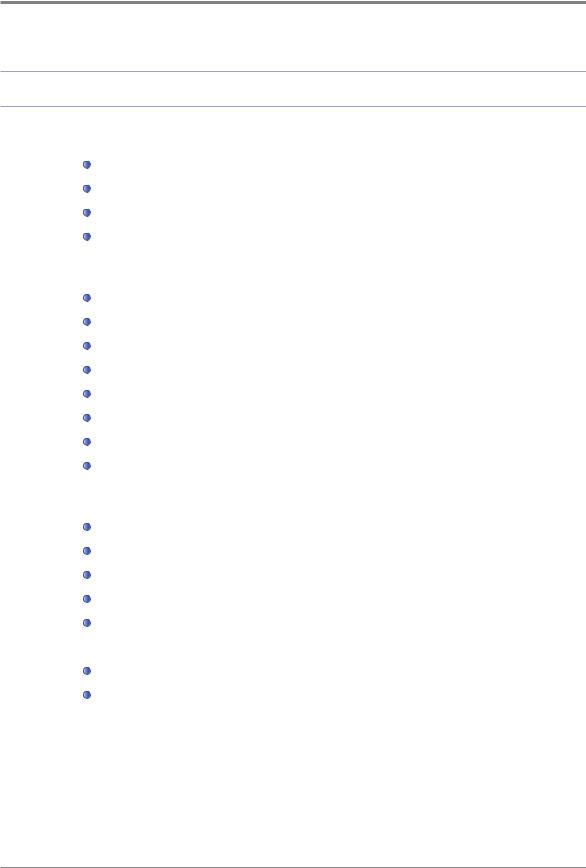
Chapter2 Copying
1. |
How to Copy-------------------------------------------------------------------------------------- |
2-2 |
|
Basic Operation------------------------------------------------------------------------------- |
2-2 |
|
Copy Settings Table------------------------------------------------------------------------- |
2-3 |
|
Detailed Description of Copy Settings-------------------------------------------------- |
2-3 |
|
Changing Copy Default Settings--------------------------------------------------------- |
2-5 |
2. |
Basic Copying------------------------------------------------------------------------------------ |
2-6 |
|
Selecting Paper/Original Size------------------------------------------------------------- |
2-7 |
|
Setting Copy Mode and Density---------------------------------------------------------- |
2-8 |
|
Adjusting Copy Density--------------------------------------------------------------------- |
2-9 |
|
Auto Copy Density--------------------------------------------------------------------------- |
2-9 |
|
Adjusting Copy Scale----------------------------------------------------------------------- |
2-10 |
|
Paper Size Scale(Auto Scale)------------------------------------------------------------ |
2-10 |
|
Preset Scale----------------------------------------------------------------------------------- |
2-11 |
|
Custom Scale(Zoom)------------------------------------------------------------------------ |
2-11 |
3. |
Advanced Copying------------------------------------------------------------------------------ |
2-12 |
|
Combined Copy ------------------------------------------------------------------------------ |
2-12 |
|
Setting ----------------------------------------------------------------------------------------- |
2-13 |
|
OHP Copy-------------------------------------------------------------------------------------- |
2-14 |
|
Collated Copy--------------------------------------------------------------------------------- |
2-14 |
|
Duplex------------------------------------------------------------------------------------------- |
2-14 |
|
Making A 2-sided Copy--------------------------------------------------------------------- |
2-14 |
|
Copy Quality----------------------------------------------------------------------------------- |
2-15 |
|
Reduction Copy of A3 to Letter----------------------------------------------------------- |
2-16 |
|
Preparation for Scanning A3 Documents----------------------------------------------- |
2-16 |
Contents
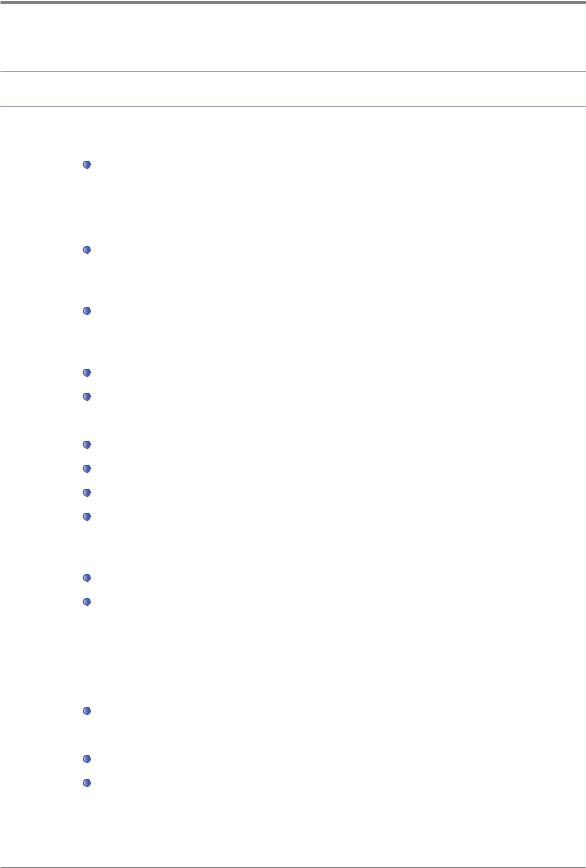
Chapter3 Scanner, Printer and Fax
1. |
Driver Installation-------------------------------------------------------------------------------- |
3-2 |
|
Updating Options Available from the MFP Driver------------------------------------ |
3-2 |
|
for Windows Users-------------------------------------------------------------------------- |
3-2 |
2. |
Scanning from Computer---------------------------------------------------------------------- |
3-4 |
|
Scanning Documents from PC------------------------------------------------------------ |
3-4 |
3. |
Scanning A3 Documents----------------------------------------------------------------------- |
3-8 |
|
Preparation for A3 Document Scan ----------------------------------------------------- |
3-8 |
4. |
Scanning from MFP----------------------------------------------------------------------------- |
3-9 |
|
Scanning to USB Memory----------------------------------------------------------------- |
3-9 |
|
E-mailing the Scanned Files -------------------------------------------------------------- |
3-11 |
|
setting E-mail Server ----------------------------------------------------------------------- |
3-13 |
|
Sending the Scanned files Directly to FTP-------------------------------------------- |
3-15 |
|
Sending the Scanned Files Directly to Shared Folders---------------------------- |
3-16 |
|
Scan Setting Table--------------------------------------------------------------------------- |
3-18 |
|
Detailed Description of Scan Setting---------------------------------------------------- |
3-19 |
5. |
Printing from Computer------------------------------------------------------------------------ |
3-20 |
|
Printing------------------------------------------------------------------------------------------ |
3-20 |
|
Cancelling Print Jobs------------------------------------------------------------------------ |
3-20 |
|
Cancelling with Buttons on the Control Panel ---------------------------------------- |
3-20 |
|
Cancel from My Computer ---------------------------------------------------------------- |
3-20 |
6. Changing Print Settings of the MFP Driver------------------------------------------------ |
3-22 |
|
|
Entering Print Default Settings------------------------------------------------------------ |
3-22 |
|
for Windows Users-------------------------------------------------------------------------- |
3-22 |
|
Help---------------------------------------------------------------------------------------------- |
3-23 |
|
Advanced Functions per Each Tab------------------------------------------------------ |
3-23 |
|
Print Setting Tab------------------------------------------------------------------------------ |
3-23 |
|
Paper Tab-------------------------------------------------------------------------------------- |
3-27 |
Contents
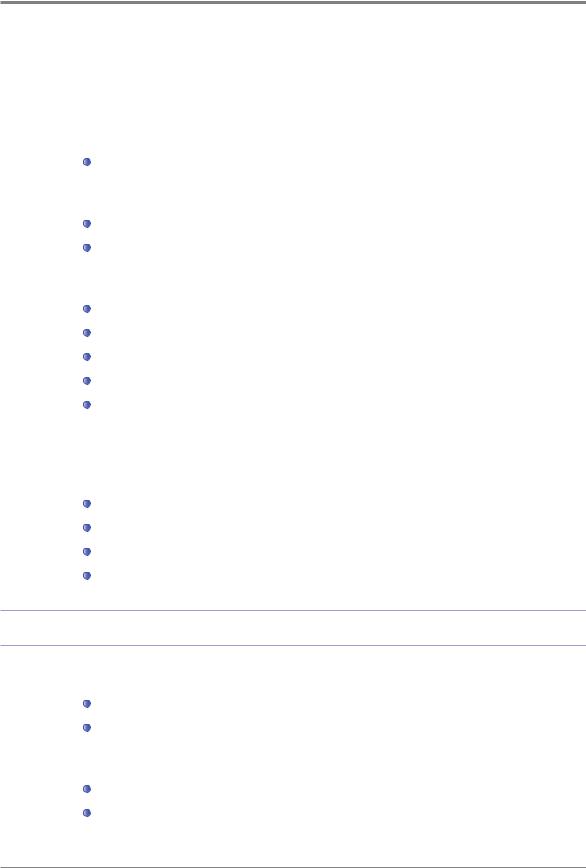
|
Advanced Tab--------------------------------------------------------------------------------- |
3-30 |
|
Print Quality Tab------------------------------------------------------------------------------ |
3-38 |
7. Printing from USB Memory ------------------------------------------------------------------- |
3-41 |
|
|
Preparation for Print from the USB Memory------------------------------------------- |
3-41 |
8. |
Basic Faxing-------------------------------------------------------------------------------------- |
3-43 |
|
Changing Default Settings----------------------------------------------------------------- |
3-43 |
|
Basic Operation------------------------------------------------------------------------------- |
3-44 |
9. |
Advanced Faxing-------------------------------------------------------------------------------- |
3-46 |
|
Broadcast Transmission( Broadcast Tx)----------------------------------------------- |
3-46 |
|
Polling Tx (Polling Transmission)-------------------------------------------------------- |
3-47 |
|
Delay Transmission(Delay Tx)------------------------------------------------------------ |
3-47 |
|
A3 Tx-------------------------------------------------------------------------------------------- |
3-48 |
|
On-Hook Dial---------------------------------------------------------------------------------- |
3-48 |
10. Faxing from the Computer--------------------------------------------------------------------- |
3-49 |
|
11. Programming------------------------------------------------------------------------------------- |
3-50 |
|
|
Registering functions in the program---------------------------------------------------- |
3-50 |
|
Changing the name of the saved program-------------------------------------------- |
3-51 |
|
Calling for the saved program------------------------------------------------------------- |
3-52 |
|
Delete the saved program----------------------------------------------------------------- |
3-53 |
Chapter4 Settings and changes of each function and additional functions
1. |
Settings with Web Image Monitor----------------------------------------------------------- |
4-2 |
|
Configuration---------------------------------------------------------------------------------- |
4-2 |
|
Functions Available-------------------------------------------------------------------------- |
4-3 |
2. |
Paper Settings------------------------------------------------------------------------------------ |
4-4 |
|
Paper Settings-------------------------------------------------------------------------------- |
4-4 |
|
Paper Setting Table-------------------------------------------------------------------------- |
4-5 |
Contents
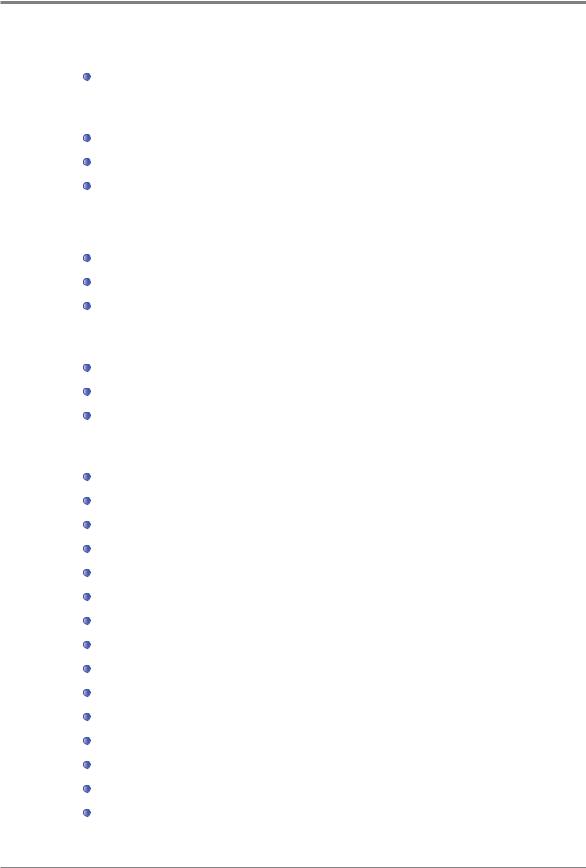
|
Detailed Description on Paper Settings------------------------------------------------ |
4-6 |
3. |
Copy Settings------------------------------------------------------------------------------------- |
4-7 |
|
Setting------------------------------------------------------------------------------------------- |
4-7 |
|
Copy Settings Table------------------------------------------------------------------------- |
4-8 |
|
Description on Copy Settings------------------------------------------------------------- |
4-8 |
4. |
Scan Settings------------------------------------------------------------------------------------- |
4-10 |
|
Setting------------------------------------------------------------------------------------------- |
4-10 |
|
Scan Setting Table--------------------------------------------------------------------------- |
4-11 |
|
Description on Scan Settings------------------------------------------------------------- |
4-11 |
5. |
Print Settings-------------------------------------------------------------------------------------- |
4-13 |
|
Setting------------------------------------------------------------------------------------------- |
4-13 |
|
Print Settings Table-------------------------------------------------------------------------- |
4-14 |
|
Description on Print Settings-------------------------------------------------------------- |
4-14 |
6. |
General Settings--------------------------------------------------------------------------------- |
4-15 |
|
Basic Settings Table------------------------------------------------------------------------- |
4-15 |
|
Description on Basic Settings------------------------------------------------------------- |
4-15 |
|
Reset to Factory Default Settings-------------------------------------------------------- |
4-16 |
|
Firmware Update----------------------------------------------------------------------------- |
4-18 |
|
Check RollerMark---------------------------------------------------------------------------- |
4-18 |
|
Printing System Report--------------------------------------------------------------------- |
4-19 |
|
Printing Network Report-------------------------------------------------------------------- |
4-20 |
|
Printing Fax TCR Report------------------------------------------------------------------- |
4-21 |
|
Printing Fax Tx/Rx Report----------------------------------------------------------------- |
4-23 |
|
Printing Mem File List----------------------------------------------------------------------- |
4-24 |
|
Printing Error Report------------------------------------------------------------------------ |
4-25 |
|
Printing Fuser Clean Print------------------------------------------------------------------ |
4-27 |
|
Printing Font List----------------------------------------------------------------------------- |
4-28 |
|
Report Print Table---------------------------------------------------------------------------- |
4-30 |
|
Language Setting---------------------------------------------------------------------------- |
4-30 |
Contents
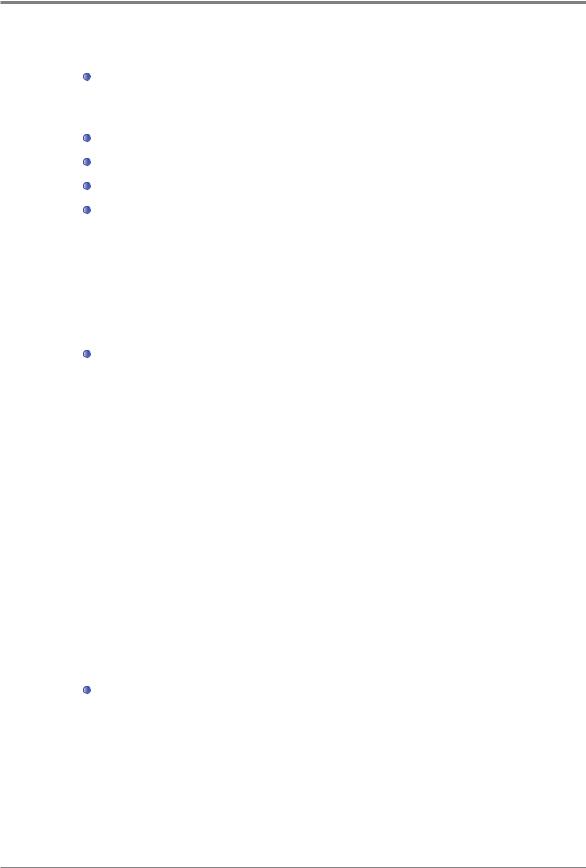
Language Settings Table------------------------------------------------------------------ |
4-30 |
7. Fax Settings--------------------------------------------------------------------------------------- |
4-32 |
Setting------------------------------------------------------------------------------------------- |
4-32 |
Fax Settings Table--------------------------------------------------------------------------- |
4-32 |
Description on General Settings---------------------------------------------------------- |
4-32 |
General Settings Table---------------------------------------------------------------------- |
4-33 |
station ID-------------------------------------------------------------------------------------- |
4-33 |
station Number------------------------------------------------------------------------------- |
4-33 |
eCM--------------------------------------------------------------------------------------------- |
4-34 |
line Monitor----------------------------------------------------------------------------------- |
4-34 |
Volume----------------------------------------------------------------------------------------- |
4-34 |
Description on TX Settings---------------------------------------------------------------- |
4-35 |
TX Settings table----------------------------------------------------------------------------- |
4-35 |
Original Size----------------------------------------------------------------------------------- |
4-35 |
resolution------------------------------------------------------------------------------------- |
4-35 |
Image Type------------------------------------------------------------------------------------ |
4-36 |
fax Density------------------------------------------------------------------------------------ |
4-36 |
Auto Density---------------------------------------------------------------------------------- |
4-36 |
Auto Density Level-------------------------------------------------------------------------- |
4-37 |
Prefix Setting --------------------------------------------------------------------------------- |
4-37 |
Auto Redial------------------------------------------------------------------------------------ |
4-38 |
TTI----------------------------------------------------------------------------------------------- |
4-38 |
Confidential Tx (Transmission)----------------------------------------------------------- |
4-39 |
normal Scan Wait--------------------------------------------------------------------------- |
4-39 |
Duplex Scan---------------------------------------------------------------------------------- |
4-39 |
Description on Rx Settings----------------------------------------------------------------- |
4-40 |
rx Settings Table---------------------------------------------------------------------------- |
4-40 |
fax Forward----------------------------------------------------------------------------------- |
4-40 |
Confidential Rx------------------------------------------------------------------------------- |
4-41 |
no. of Rings----------------------------------------------------------------------------------- |
4-41 |
Auto Reduction------------------------------------------------------------------------------- |
4-41 |
Contents
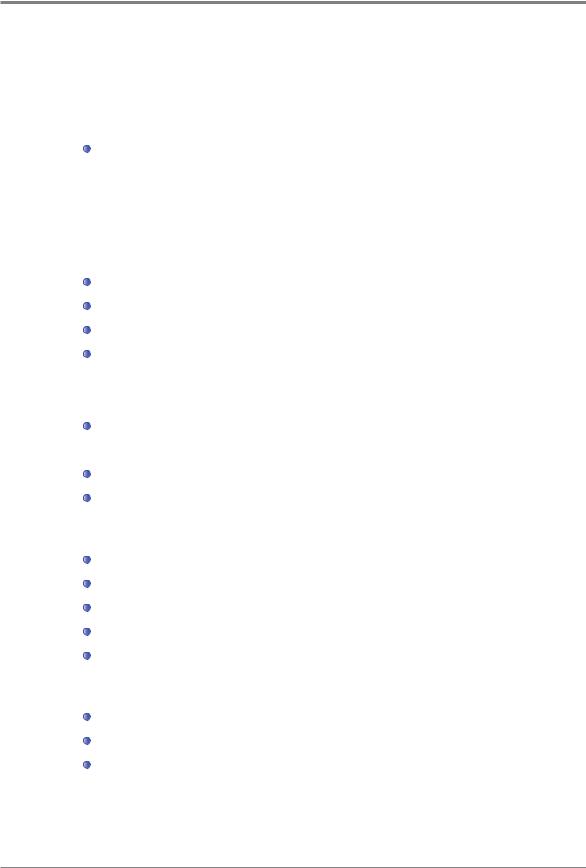
|
Tray---------------------------------------------------------------------------------------------- |
4-42 |
|
Print Mode------------------------------------------------------------------------------------- |
4-42 |
|
Duplex Print----------------------------------------------------------------------------------- |
4-42 |
|
Description on Reports--------------------------------------------------------------------- |
4-43 |
|
reports Settings Table--------------------------------------------------------------------- |
4-43 |
|
TCR Report Setting------------------------------------------------------------------------- |
4-43 |
|
report Print Set------------------------------------------------------------------------------ |
4-44 |
8. |
Network Setting---------------------------------------------------------------------------------- |
4-45 |
|
Network Settings Table--------------------------------------------------------------------- |
4-45 |
|
Description on Network Settings--------------------------------------------------------- |
4-47 |
|
Wired Network Setting---------------------------------------------------------------------- |
4-51 |
|
Wireless Network Setting------------------------------------------------------------------ |
4-53 |
|
Wireless Network Connection------------------------------------------------------------- |
4-53 |
|
IP Address Setting--------------------------------------------------------------------------- |
4-56 |
|
Wifi Direct Access---------------------------------------------------------------------------- |
4-57 |
|
Wireless Network Connection------------------------------------------------------------- |
4-57 |
|
Setting E-mail Transmission--------------------------------------------------------------- |
4-59 |
|
Status E-mail Alert--------------------------------------------------------------------------- |
4-59 |
9. |
Address Book------------------------------------------------------------------------------------- |
4-61 |
|
How to Register------------------------------------------------------------------------------- |
4-61 |
|
Group Registration--------------------------------------------------------------------------- |
4-62 |
|
Remove Address Book--------------------------------------------------------------------- |
4-63 |
|
Search Address Book----------------------------------------------------------------------- |
4-64 |
|
Address Book Table------------------------------------------------------------------------- |
4-65 |
10. A3 Panorama Setting--------------------------------------------------------------------------- |
4-66 |
|
|
Copying----------------------------------------------------------------------------------------- |
4-66 |
|
Scanning--------------------------------------------------------------------------------------- |
4-67 |
|
Faxing------------------------------------------------------------------------------------------- |
4-69 |
11. ID Copy--------------------------------------------------------------------------------------------- |
4-71 |
|
|
Copying ID/Card----------------------------------------------------------------------------- |
4-71 |
ix Contents

12. Job Manager-------------------------------------------------------------------------------------- |
4-72 |
Going into the mode------------------------------------------------------------------------- |
4-72 |
13. Brower---------------------------------------------------------------------------------------------- |
4-74 |
Executing Web Browser-------------------------------------------------------------------- |
4-74 |
Moving to Homepage----------------------------------------------------------------------- |
4-75 |
Using Bookmark------------------------------------------------------------------------------ |
4-75 |
Using Web Page Print---------------------------------------------------------------------- |
4-77 |
Setting Web Browser------------------------------------------------------------------------ |
4-78 |
Closing Web Browser----------------------------------------------------------------------- |
4-79 |
14. Administrator Setting---------------------------------------------------------------------------- |
4-80 |
Administrator Menu Table------------------------------------------------------------------ |
4-80 |
Access to Administrator Mode------------------------------------------------------------ |
4-81 |
using control Panel-------------------------------------------------------------------------- |
4-81 |
Change Password--------------------------------------------------------------------------- |
4-82 |
using Control Panel------------------------------------------------------------------------- |
4-82 |
Address Book--------------------------------------------------------------------------------- |
4-83 |
using Control Panel------------------------------------------------------------------------- |
4-83 |
Chapter5 Maintenance and Troubleshooting
1. |
Maintenance of Consumables---------------------------------------------------------------- |
5-2 |
|
Status of Consumables--------------------------------------------------------------------- |
5-2 |
2. |
MFP Maintenance------------------------------------------------------------------------------- |
5-3 |
|
Saving Consumables------------------------------------------------------------------------ |
5-3 |
|
Ordering Consumables--------------------------------------------------------------------- |
5-3 |
|
Cartridge Ordering--------------------------------------------------------------------------- |
5-4 |
|
Cartridge Storaging-------------------------------------------------------------------------- |
5-4 |
3. |
Consumables Change-------------------------------------------------------------------------- |
5-5 |
|
Toner Cartridge------------------------------------------------------------------------------- |
5-5 |
Contents x

|
Drum Cartridge------------------------------------------------------------------------------- |
5-5 |
|
Toner Cartridge Replacement------------------------------------------------------------- |
5-6 |
|
replacement---------------------------------------------------------------------------------- |
5-6 |
|
Drum Cartridge Replacement------------------------------------------------------------- |
5-9 |
|
ADF Pad Replacement -------------------------------------------------------------------- |
5-13 |
4. |
Cleaning-------------------------------------------------------------------------------------------- |
5-14 |
|
Outer Surface Cleaning--------------------------------------------------------------------- |
5-14 |
|
Scanner Area Cleaning--------------------------------------------------------------------- |
5-14 |
|
ADF, Flatbed, Flatbed Cover, and Pad Cleaning------------------------------------ |
5-15 |
|
ADF Cleaning--------------------------------------------------------------------------------- |
5-15 |
|
ADF Pad Cleaning--------------------------------------------------------------------------- |
5-15 |
|
Printer Area Cleaning----------------------------------------------------------------------- |
5-16 |
5. Understanding of MFP Messages----------------------------------------------------------- |
5-17 |
|
6. |
Paper Jam Removal --------------------------------------------------------------------------- |
5-21 |
|
Document Jam-------------------------------------------------------------------------------- |
5-21 |
|
Paper Jam Location Indicated by the Error Code------------------------------------ |
5-24 |
7. |
Paper Jam Removal---------------------------------------------------------------------------- |
5-25 |
|
Paper Jam Location Indicated by the Error Code------------------------------------ |
5-25 |
|
104/105 Paper Jam (Under the Cartridge)-------------------------------------------- |
5-26 |
|
106 Paper Jam (Exit Area Cover)-------------------------------------------------------- |
5-27 |
|
Removal of The jammed paper Visible in Exti Area--------------------------------- |
5-28 |
|
Removal of the jammed paper Invisible in Exit Area-------------------------------- |
5-28 |
|
107 Paper Jam(Paper jam at the bottom side of MFP, Duplex paper jam)------ |
5-30 |
|
101 Paper Jam ( at Tray 1 area)--------------------------------------------------------- |
5-31 |
|
102 Paper Jam (at Tray 2 area) --------------------------------------------------------- |
5-32 |
|
103 Paper Jam (at Tray 3 area)---------------------------------------------------------- |
5-33 |
8. |
Troubleshooting---------------------------------------------------------------------------------- |
5-34 |
|
In case the machine does not work------------------------------------------------------ |
5-34 |
|
Cannot Send the Fax------------------------------------------------------------------------ |
5-36 |
xi Contents
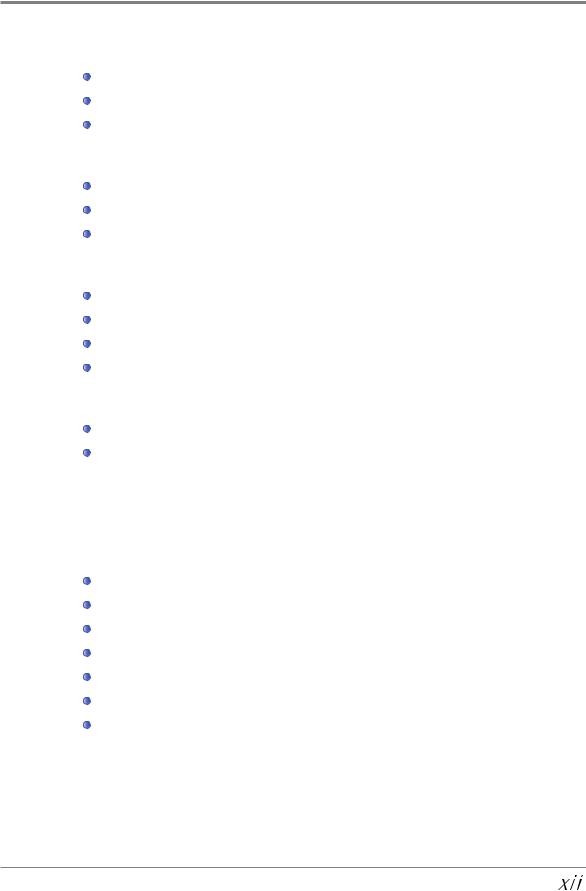
|
In case you cannot receive Fax---------------------------------------------------------- |
5-37 |
|
Image Quality Problem--------------------------------------------------------------------- |
5-38 |
|
Network Problems--------------------------------------------------------------------------- |
5-40 |
9. |
Power Shutdown--------------------------------------------------------------------------------- |
5-41 |
|
Power Shutdown----------------------------------------------------------------------------- |
5-41 |
|
Operation While Power Is Off ------------------------------------------------------------ |
5-41 |
|
Memory Backup------------------------------------------------------------------------------ |
5-41 |
10. Basic Printer Troubleshooting---------------------------------------------------------------- |
5-42 |
|
|
Control Panel Troubleshooting------------------------------------------------------------ |
5-42 |
|
Printer Troubleshooting--------------------------------------------------------------------- |
5-42 |
|
Print Quality Troubleshooting------------------------------------------------------------- |
5-45 |
|
Tray 2 Troubleshooting--------------------------------------------------------------------- |
5-49 |
11. When the Problem Is Not Resolved -------------------------------------------------------- |
5-50 |
|
|
Other Troubleshooting---------------------------------------------------------------------- |
5-50 |
|
Customer Support---------------------------------------------------------------------------- |
5-50 |
|
|
|
Chapter6 Appendix |
|
|
|
|
|
1. |
Main Body Specifications---------------------------------------------------------------------- |
6-2 |
|
Main Body Specifications------------------------------------------------------------------ |
6-2 |
|
Copy Specifications-------------------------------------------------------------------------- |
6-3 |
|
Fax Specifications---------------------------------------------------------------------------- |
6-3 |
|
Scanner Specifications--------------------------------------------------------------------- |
6-3 |
|
Printer Specifications------------------------------------------------------------------------ |
6-4 |
|
ADF---------------------------------------------------------------------------------------------- |
6-4 |
|
Tray 2 (Option)-------------------------------------------------------------------------------- |
6-5 |
Contents
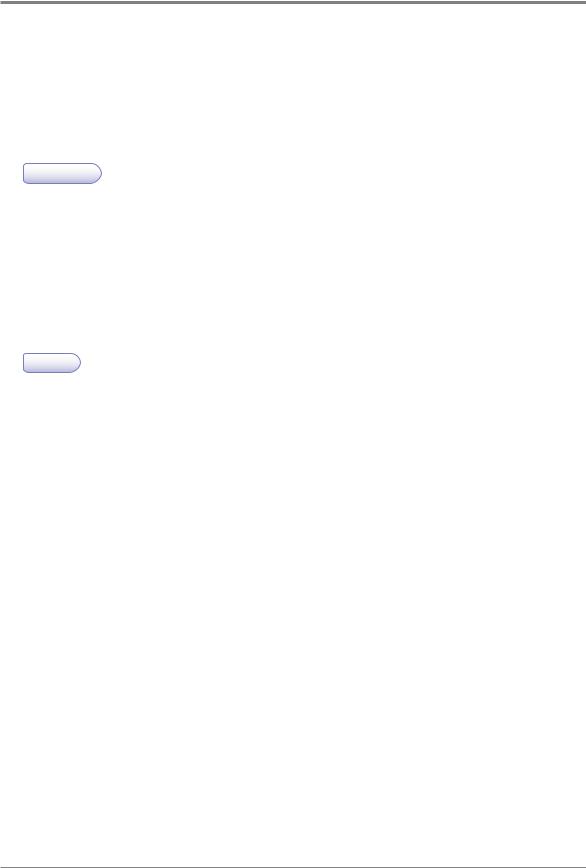
Before Using the Machine
1. Preface
This User Manual describes detailed explanations and points to note in connection with operating and using the machine. Please read the User Manual well enough for users` safety and ease of use before using machine, and keep it near within your reach to refer to it quickly later
 Important
Important
-The content of the User Manual is subject to change without any prior notification.
Sindoh shall not be responsible for any consequent damages or losses, indirect, special, contingent handling or operations of the machine in whatsoever. Copying or printing to reproduce what is prohibited by statute is not allowed. Any reproductions of the bank currencies, revenue stamps, bonds, stock certificates, promissory notes, checks, passports, drivers` licenses is mostly illegal and prohibited by local law. The above list is only some exemplary and not all inclusive, and no liability is assumed for either its completeness or accuracy. In case of doubt, please contact your legal counsel.
 Note
Note
-The User Manual may include a little different descriptions of the machine from the actual one. Some options may not be usable depending on the countries. Please consult your local sales/distributor office for the above cases. Some units can be an optional based on in which country you are now. Please consult your local service/support office.
-In some countries some specific types may not be used. Please consult your local sales office.
-This User Manual uses two measuring units and the metric unit is applicable for this machine.
1

Before Using the Machine
2. How to Read This Manual
 Symbols
Symbols
This manual uses the following symbols and meanings.
 Warning
Warning
Indicates importance safety notes.
Ignoring these notes could result in serious injury or death.
Be sure to read these notes carefully for your safe operations of the machine.
 Caution
Caution
Indicates important safety notes.
Ignoring these notes could result in minor injury, or damage to the machine or to property. Be sure to read these notes for your safe operations of the machine.
 Important
Important
Indicates points to pay attention to when using the machine, and explanations of likely causes of paper misfeeds, damage to originals, or loss of data.
Be sure to read these explanations
 Note
Note
Indicates supplementary explanations of the machine`s functions, and instructions on resolving user errors.
 Reference
Reference
This symbol is located at the end of sections. It indicates where you can find further relevant information.
[ ]
Indicates the messages or menus that appear on the machine`s LCD display panel.
Indicates the names of each function key on the machine control panel and the display window.
2
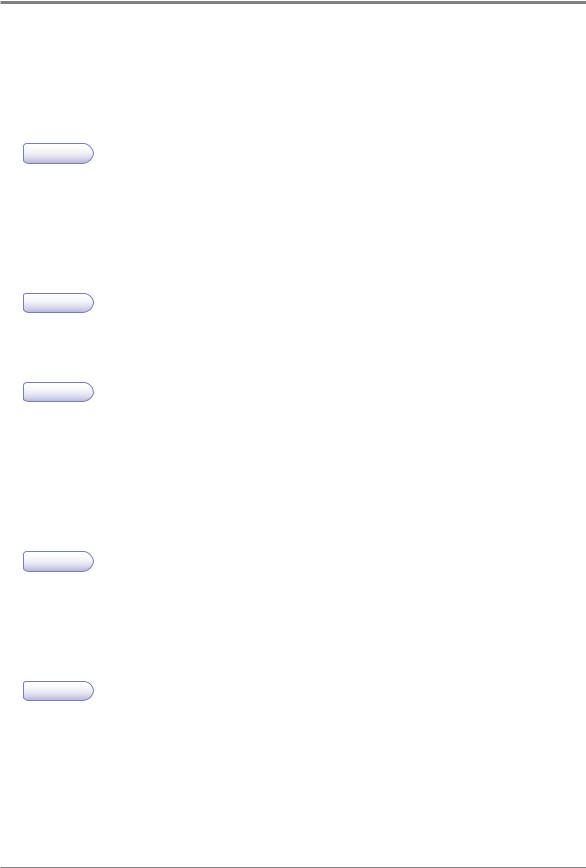
Before Using the Machine
3. Safety Information
Plug the power cord into a properly grounded outlet which is near and quickly accessible from the machine. Do not use or place the machine in wet or humid environment.
 Caution Injuries
Caution Injuries
-The machine uses laser technologies. Use of controls, adjustments, or execution of procedures other than those specified in this manual can result in hazardous radiation exposure.
The product uses a method heating the printing media so that gas may be emitted from paper due to heating. In order to prevent the emission of harmful gas, the section addressing the details on the printing media in the operating instructions should be understood.
 Caution Heated Surfaces
Caution Heated Surfaces
-The inside of the machine may be hot. Do not touch any hot part before it is cooled down to avoid from any injury owing to the heated part.
 Caution Injuries
Caution Injuries
-To prevent from any personal injuries or machine damages you need to follow the below instructions before moving the machine. Turning the power switch off and then unplug the power cords from the power outlet. Unplug and release all the cords and cables before moving the machine.
Do not lift the optional feeder and the MFP machine together at the same time. Lift only the machine first, and then the feeder by using grips available at both sides. Always use only the power cords provided with this machine or the one approved by the manufacturer.
 Caution Electrical Shock
Caution Electrical Shock
-Proceed your work after turning off the machine and unplugging the power cord from the outlet in case of accessing the system board, or installing hardware or optional memory devices after having already installed MFP machine. If the machine is connected with any other device, turn it off and separate the cables from the machine.
 Caution Electrical Shock
Caution Electrical Shock
-This product has been designed, tested and approved to meet strict safety requirements of international safety standard. Some safety features of parts may not clearly work. The corresponding manufacturer of the machine shall not be responsible for usage of any other replacement parts.
3

Before Using the Machine
 Caution Injuries
Caution Injuries
-Do not twist, fold, step or place heavy objects on the powercord. Be careful with the power cord peeled off or overloaded. Do not make the power cord jammed into objects such as furniture or walls. Misusing the cord could result in fire or electrical shock. Check the cord regularly. Unplug the cord from the outlet for inspection. Please consult a licensed electrician for services or repairs not stated in this User Manual.
 Caution Electrical Shock
Caution Electrical Shock
-Disconnect the power cord and all the cables connected to the machine to prevent from any electrical shock when cleaning the outside of the machine.
4
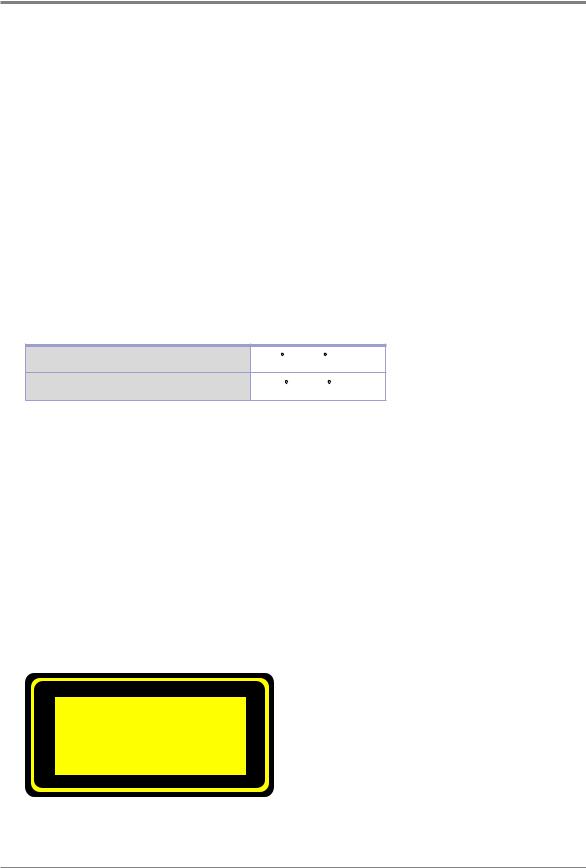
Before Using the Machine
4. Notices
 Noise Emission Level
Noise Emission Level
The following are measured in accordance of ISO 7779 and reported to meet ISO 9296. Some modes may not be available in your purchased products.
Average Sound Pressure at 1 Meter Away |
|
|
|
Printing |
51dBA |
|
|
Copying |
55dBA |
|
|
Standby |
under 30 dBA |
|
|
 Temperature
Temperature
Operating Temperature |
15.6 C~32.2 C |
Shipping and Storage Temperature |
-40.0 C~60.0 C |
 Disposal of The Products
Disposal of The Products
Do not dispose the machine and consumables in the same way as normal garbage. For disposal or recycling, contact your local sales office.
 Laser Notice
Laser Notice
This machine is certified in the U.S. to conform to the requirements of DHHS 21 CFR Subchapter J, and certified elsewhere as Class 1 laser products conforming to the requirements of IEC 60825-1. The Class 1 laser products are not considered to be hazardous. The machine includes laser Class IIIb(3b) of GA with nominal 5 mW working in 770~795 nanometer electromagnetic wave rage inside of the machine. The laser system and machine are designed not to expose laser radiation above Class 1 level to any users during normal operation, user maintenance or prescribed service conditions.
Class 1 Laser Product
5
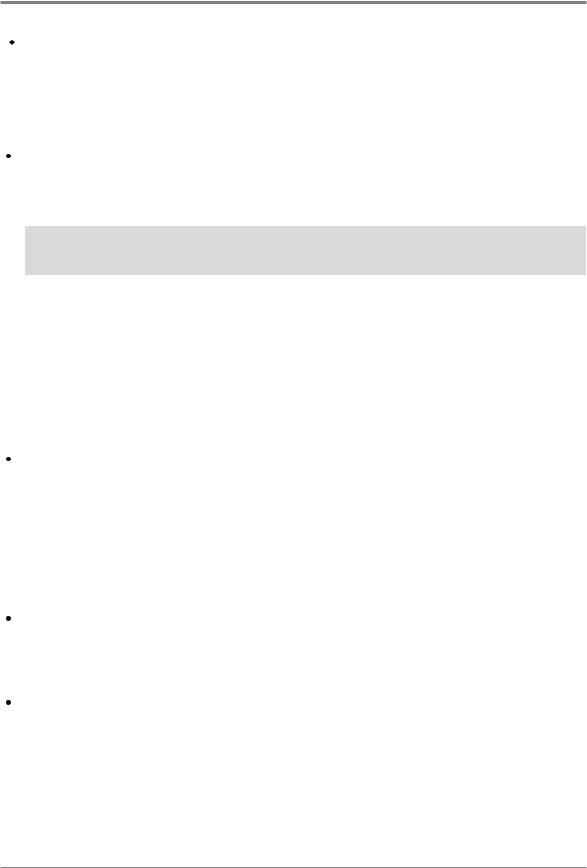
Before Using the Machine
 EMI(Electromagnetic Interference) Notice
EMI(Electromagnetic Interference) Notice
This machine complies with the limits for Class A.
Class A Device: This machine is EMI compatible device complying with the limits for use in non-residen- tial/non-domestic environments.
 Power Consumption
Power Consumption
Power Consumption of the Products
The below table shows power consumption. Some modes may not be available in the product you have purchased.
Mode |
Description |
Power |
|
Consumption(W) |
|||
|
|
||
|
|
|
|
Printing |
A device is printing paper documents from electronic input data |
Less 780W |
|
|
|
|
|
Standby |
A device is standing by print jobs. |
Less 130W |
|
|
|
|
|
PWR Saving |
A device is in energy saving mode |
Less 6.5W |
|
|
|
|
|
Power Off |
A power plug is plugged into the outlet with its switch off |
Less 0.05W |
|
|
|
|
The above power consumption is the hourly average value.
Instant power consumption can be much higher than the average value.
Power Saver Mode
The machine is designed for power saver mode. The power saver mode is corresponding to EPA sleep mode. The power saver mode save energy by reducing power consumption during specific time period of not using the machine. The machine automatically enters into the power saver mode in case not used for a specific while called Power Saver Mode time, which is specified by default when shipped out from the factory. In the configuration menu the power saver mode time can be adjustable between 1~240 minutes. If it is set to lower values, the energy consumption reduces, but the response time increases. If it is set to higher values, quicker response time can remain, but more energy consumed.
Deactivated Mode
The machine consumes power even in the deactivated mode. Unplug the power cord to stop the power consumption to the full.
Total Energy Usage
It would be useful to calculate the Total energy usage of the machine.
Since the electricity bill is charged by Watt, you have to multiply time spent in each mode with power consumption in order to calculate the energy use.
Total energy usage is the sum of energy used in each mode.
6

Before Using the Machine
Wireless LAN Specifications
The competent wireless device may be affected by electromagnetic interference so it should not be used for life saving services.
 Condensation
Condensation
Dramatic change of the ambient temperature may produces fine drops of water on interior and exterior of the machine. Wipe the water drops on the outer surface, but wait until the drops inside the machine dry off with the platen or ADF open.
7
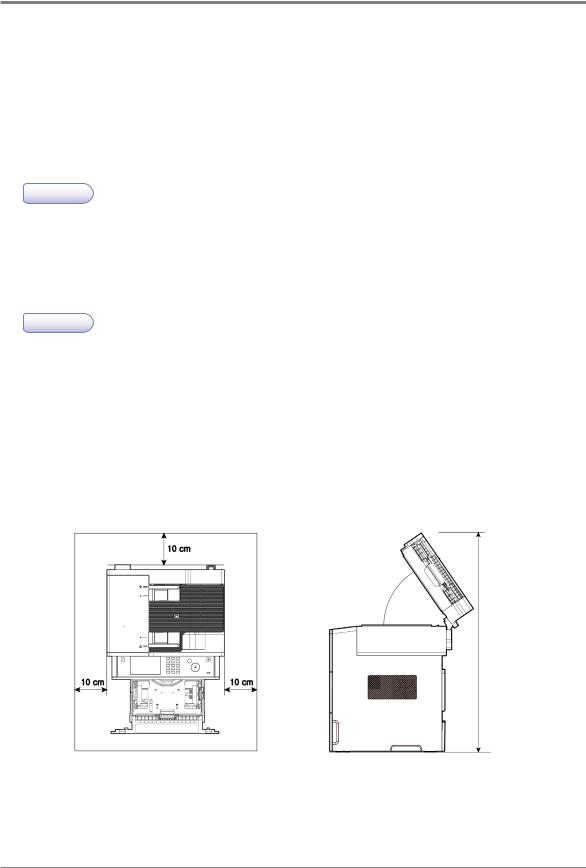
Before Using the Machine
5. Precautions against the Machine
Please comply with the following instructions together with "Safety Information" provided when you purchase the products.
 Installation
Installation
 Warning
Warning
-Install the machine where good ventilation is provided.
Ozone can be generated while the machine is operating although the amount is not so dan gerous. Sufficient ventilation must be required in case the machine is used for a long time or printing a large number of sheets without proper ventilation.
 Caution
Caution
-Install the machine with its vents spaced at least 10 cm away from walls and other equipments.
-Secure properly sufficient space around the machine for easy ventilation and operation.
-Use the machine at temperatures of 10 C ~ 32 C and relative humidity of 20% ~ 80%.
-Do not install or use the machine outdoor.
-Place the machine to secure 15 cm backspace from the wall in order to scan A3 originals.
M612 Series
55
8

Before Using the Machine
Moving the Machine
 Warning
Warning
-Before moving the machine, be sure to unplug the power cord from the outlet. At least two people help together with moving the machine.
-Separate the toner cartridge when moving the machine.
-Hold the bottom handles of the machine when moving it.
Bend your knees enough to protect your spine when lifting the machine.
9

Before Using the Machine
6. Handling Consumables
 Caution
Caution
- Do not burn toner or drum cartridges. The remainder of toner can cause a large fire or burns.
 Warning
Warning
-Do not open toner or other consumables by force. Do not inhale toner powder and keep it away from your skin. Keep toner away from children. If your skin happens to contact toner, remove it with flowing water and soap. If you have any skin problem, consult your doctor.
 Important
Important
-Do not touch the green surface of the drum inside the cartage or expose it to the direct sunlight. This may affect printing quality.
-Do not keep drum cartridges or toner cartridges upside down or store them in the slanted place. This may affect printing quality.
-Do not dismantle drum cartridges or toner cartridges.
-Keep drum cartridges and toner cartridges away from physical impact or vibration.
-Do not unpack drum cartridges and toner cartridges until you are just ready to use them.
10
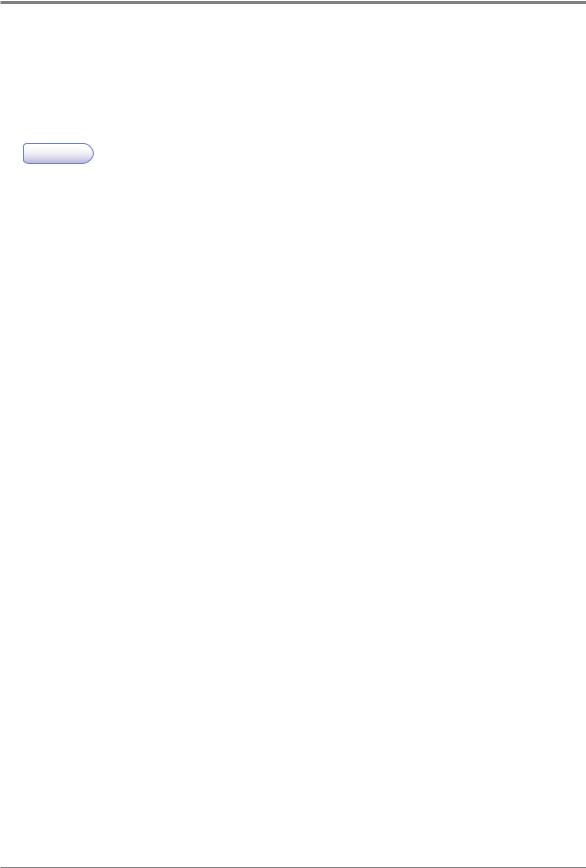
Before Using the Machine
7. Precautions in Using the Machine
Plug the power cord into a properly grounded outlet which is near and quickly accessible from the machine. Do not use or place the machine in wet or humid environment.
 Warning
Warning
-The fusing unit and its surroundings are very hot while the machine is operating. Make sure not to touch the fusing unit while removing paper jams or checking inside of the machine. This may cause burns.
-Prevent your eyes or mouth from toner power while removing paper jams or replacing toner cartridges. If toner gets in your eyes or mouth, wash them away with clean water and consult your doctor.
-Make sure your hands or clothes are not stained with toner. Wash toner away with cold water if your hands or clothes are stained with toner. If hot water is used, the stains may remain.
-Use the machine only for functions described in this manual.
11
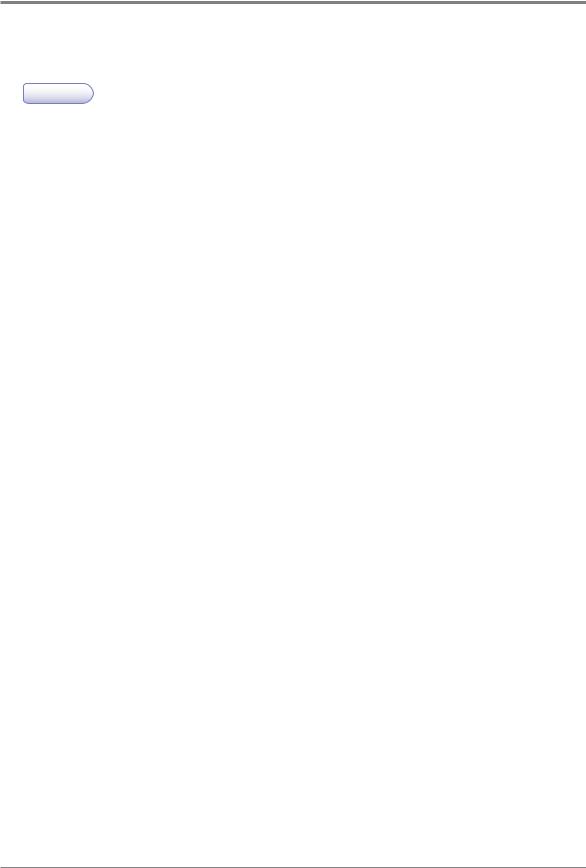
Before Using the Machine
8.Ventilation
 Warning
Warning
-Use the machine in a place with good ventilation. If the machine is used in a place without good ventilation, this may be harmful for your health. Ventilate it at regular basis.
-Do not block vents. Inappropriate cooling may lead to high temperatures inside the machine, resulting in malfunctions.
-In general, a new machine produces a little amount of gas. So, provide good ventilation for the first use of the machine. If the machine is operating for a long time, it is recommended you should not stay where the machine is installed as long as possible.
12
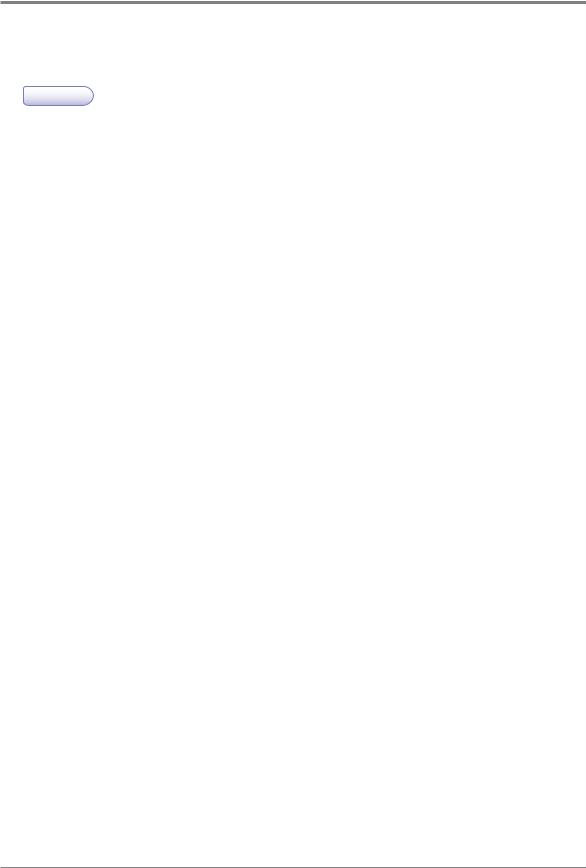
Before Using the Machine
9.Disposal of Used Battery
 Warning
Warning
-Ni-MH batteries are installed for the backup memory. Dispose batteries in an environment-friendly way according to manufacturer’s instruction. To replace batteries, consult a qualified service technician.
13
