
Read the User Manual before operating the
product, and keep the manual at a convenient
place near the product.
USER MANUAL
3dprinter.sindoh.com
Series

Directly plug the power cord in the receptacle on the wall. Do not use extension cord.
If the power cable or plug is worn or damaged, pull out the power plug.
The exposure of the interior of the machine can cause electric shock or burns.
Do not remove covers or screws other than specified in this manual.
Please be cautious. In the process of printing, the temperature of the nozzle and the heated
bed rise higher than 100 degrees Celsius.
Do not place the machine in a highly moist environment as it may cause deformation and
malfunction.
Avoid contact of electrical terminal with metal product such as necklaces, coins, keys,
watches, etc.
Do not hold the shaft for lifting or moving of the printer.
For the following situations turn off power and pull out the power plug
-
When in contact with liquid
-
When in need for a service or repair request
-
When the device cover is damaged
For the method of disposal contact local service center or use a proper collection site.
Please turn off power when leaving the office after business hours or in circumstances where
machine is unoccupied for a long period of time as it may cause abrupt fire accidents.
Protect device from humid or wet conditions eg. rain, snow, etc
Remove power cord from receptacle on the wall before moving device.
Be careful not to damage power cord while device is being translocated.
When removing the power cord, please pull the plug and not the power cable.
Be cautious of clips, staples and any other small metal objects from falling inside the device.
Please be cautious on safety when touching the interior of the machine, e.g. cleaning the
interior.
Do not dispose of device or consumables together with household waste.
For the method of disposal, please contact local service center or use a proper collection site.
Interior of device may be very hot. Please do not touch the part with “Caution: High
Temperature” sign or its surrounding areas as it may cause burns.
Our product maintains high quality standards and performance.
It is recommended to use genuine components only, components can be acquired from any
authorized distributors.
Safety Instructions
Warning:
Failure to observe the instructions may lead to death or serious injury.
Caution:
Failure to observe instructions may cause injuries or damages to property.
Be sure to observe the followIng instructions when using the device.

Thank you for purchasing our product.
This user manual contains detailed information about correct use of device and easy
maintenance to maintain the optimal state, and to contribute to the rationalization of office
work of your company.
Carefully read the user manual before using the device and keep close at hand.
In order to use device correctly and safely, please carefully note the precautions before use.
Before use
Prohibition and limitation
1. This User Manual has been created for the convenience of the user, actual product
may differ from image and explanations shown.
2. The contents of this user manual is subject to change without notice. We are not
responsible for the direct and/or indirect loss or damages caused by results of handling
or operating the product in any case and for results occurring from user’s negligence.
3. The copyrighted literary works can be duplicated and used for personal use or
household use and within the same parameter. In other cases than the
aforementioned, it is prohibited by law.
4. The above details present only a part of the applicable laws and regulations.
Details on these laws/regulations may not be stated as they are. We do not guarantee
its correctness and completeness. Please consult a legal advisor to check if the object
you intend to print is legal.
5. User is responsible for all loss derived from modification of the product executed by
the user or third party.
6. Font used in the printer GUI and the user manual is the “NANUM” font provided by NAVER.

Before using the Machine
1. Preface -------------------------------------------------------------------------------------------------------------------------- 1
2. Conventions ------------------------------------------------------------------------------------------------------------------ 2
Symbols ------------------------------------------------------------------------------------------------------------------------ 2
3. Safety Information ----------------------------------------------------------------------------------------------------------3
4. Precautions ------------------------------------------------------------------------------------------------------------------- 5
4.1 Installation ---------------------------------------------------------------------------------------------------------------------- 5
4.2 Moving the Machine ---------------------------------------------------------------------------------------------------------- 6
5. Consumables Handling ---------------------------------------------------------------------------------------------------7
How to Remove and Store a PVA Filament ---------------------------------------------------------------------------- 7
6. Instructions for Use --------------------------------------------------------------------------------------------------------8
7. Ventilation ---------------------------------------------------------------------------------------------------------------------9
8. Notices ----------------------------------------------------------------------------------------------------------------------- 10
9. Disposal of Used Battery ---------------------------------------------------------------------------------------------- 13
10. Wifi Module Disclaimer ------------------------------------------------------------------------------------------------- 14
11. USB Memory Disclaimer ----------------------------------------------------------------------------------------------- 16
Chapter 1 Preparations for Machine Operation
1. Machine Specifications ------------------------------------------------------------------------------------------------ 1-2
1.1 Printing ----------------------------------------------------------------------------------------------------------------------- 1-2
1.2 Temperature/Speed ------------------------------------------------------------------------------------------------------ 1-2
1.3 Machine ---------------------------------------------------------------------------------------------------------------------- 1-2
1.4 Software/Support --------------------------------------------------------------------------------------------------------- 1-2
1.5 Default Setting of Print layer Width ----------------------------------------------------------------------------------- 1-2
2. Basic Components ------------------------------------------------------------------------------------------------------ 1-3
3. Understanding the Device Parts ------------------------------------------------------------------------------------ 1-4
4. Installation (Product connection, Cartridge Setup and includes Software Installation) -------- 1-6
4.1 Device Connection -------------------------------------------------------------------------------------------------------- 1-6
4.2 Program Installation ------------------------------------------------------------------------------------------------------ 1-6
Chapter 2 UI Menu Functions
1. UI Menu Function description ---------------------------------------------------------------------------------------- 2-2
1.1 CARTRIDGE ---------------------------------------------------------------------------------------------------------------- 2-3
LOAD ------------------------------------------------------------------------------------------------------------------------- 2-3
UNLOAD -------------------------------------------------------------------------------------------------------------------- 2-5
Contents
ⅰ

Unload PVA, Flexible Filament. ---------------------------------------------------------------------------------------- 2-6
UNLOCK -------------------------------------------------------------------------------------------------------------------2-10
1.2 Settings -------------------------------------------------------------------------------------------------------------------2-13
X, Y, Z -----------------------------------------------------------------------------------------------------------------------2-14
EXTRUDER ---------------------------------------------------------------------------------------------------------------2-15
BED LEVELING ----------------------------------------------------------------------------------------------------------2-17
Z OFFSET -----------------------------------------------------------------------------------------------------------------2-20
NOZZLE CLEANING ----------------------------------------------------------------------------------------------------2-22
NOZZLE CALIBRATION -----------------------------------------------------------------------------------------------2-23
NETWORK -----------------------------------------------------------------------------------------------------------------2-29
CLEANING CASE -------------------------------------------------------------------------------------------------------2-33
BED LOWERING ---------------------------------------------------------------------------------------------------------2-34
TEST PRINT --------------------------------------------------------------------------------------------------------------2-36
ACTIVE LEVELING ------------------------------------------------------------------------------------------------------2-37
SECURITY -----------------------------------------------------------------------------------------------------------------2-39
VOICE GUIDE ------------------------------------------------------------------------------------------------------------2-40
LANGUAGE ---------------------------------------------------------------------------------------------------------------2-42
E-MAIL ----------------------------------------------------------------------------------------------------------------------2-44
UNIT ------------------------------------------------------------------------------------------------------------------------2-48
TIME SETTING -----------------------------------------------------------------------------------------------------------2-49
TIME ZONE ---------------------------------------------------------------------------------------------------------------2-51
POWER SAVING MODE ----------------------------------------------------------------------------------------------2-52
BEEP SOUND ------------------------------------------------------------------------------------------------------------2-54
LAMP ------------------------------------------------------------------------------------------------------------------------2-55
WEB ------------------------------------------------------------------------------------------------------------------------2-57
S/W UPDATE -------------------------------------------------------------------------------------------------------------2-58
1.3 Information -----------------------------------------------------------------------------------------------------------------2-60
Chapter 3 Printing
1. Printing ---------------------------------------------------------------------------------------------------------------------- 3-2
1.1 Printing from USB Flash Drive ----------------------------------------------------------------------------------------- 3-2
1.2 Printing Via PC ------------------------------------------------------------------------------------------------------------- 3-7
1.3 Print Job Management -------------------------------------------------------------------------------------------------- 3-8
1.4 Printing with Two Types of Filamentst ------------------------------------------------------------------------------- 3-9
1.5 Changing Filaments ----------------------------------------------------------------------------------------------------- 3-9
ⅱ

Chapter 4 Printed Output Check
1. Printed Output Check --------------------------------------------------------------------------------------------------- 4-2
1.1 Detaching Printable ------------------------------------------------------------------------------------------------------- 4-2
1.2 Improving Printing Quality ---------------------------------------------------------------------------------------------- 4-4
2. When Printer Cannot be Turned On ------------------------------------------------------------------------------- 4-5
3. If problems persist ------------------------------------------------------------------------------------------------------ 4-6
Chapter 5 Maintenance
1. Machine Cleaning ------------------------------------------------------------------------------------------------------- 5-2
1.1 Cleaning Case Maintenance ------------------------------------------------------------------------------------------- 5-2
1.2 Printer Interior Cleaning ------------------------------------------------------------------------------------------------- 5-2
1.3 Periodical Inspection ----------------------------------------------------------------------------------------------------- 5-2
Oil/Grease Inspection ----------------------------------------------------------------------------------------------------- 5-2
1.4 Flexible bed and Nozzle Cleaning ------------------------------------------------------------------------------------ 5-2
1.5 Cleaning the inside of the Nozzle -------------------------------------------------------------------------------------- 5-3
1.6 NOZZLE TIP CLEANING ------------------------------------------------------------------------------------------------ 5-8
2. Error Message and Solutions --------------------------------------------------------------------------------------5-10
3. Problems and Solutions ---------------------------------------------------------------------------------------------5-12
3.1 If filament does not come out of the nozzle (Fix for EC401) --------------------------------------------------5-12
3.2 In Cases where Filament is Cut Between the Extruder and Nozzle -----------------------------------------5-13
3.3 When Filament End is Visible Outside the Cartridge After Unloading --------------------------------------5-13
3.4 If the bed leveling does not operate normally ---------------------------------------------------------------------5-14
3.5 Solution for EC 401 ------------------------------------------------------------------------------------------------------5-14
4. Replenishing Consumables ----------------------------------------------------------------------------------------5-18
4.1 Bed Replacement --------------------------------------------------------------------------------------------------------5-18
Removing Aluminum Bed ----------------------------------------------------------------------------------------------5-18
Installing Aluminum Bed ------------------------------------------------------------------------------------------------5-18
4.2 Filter Replacement -------------------------------------------------------------------------------------------------------5-18
4.3 Cartridge Replacement -------------------------------------------------------------------------------------------------5-22
4.4 Nozzle Replacement ----------------------------------------------------------------------------------------------------5-22
Methods of Detaching Nozzle -----------------------------------------------------------------------------------------5-22
Assembling the Nozzle -------------------------------------------------------------------------------------------------5-24
Chapter 6 Appendix
1. Type of Consumables (Material, Color) ------------------------------------------------------------------------- 6-2
ⅲ

1
Before using the Machine
1. Preface
This User Manual describes detailed explanations and points to note in connection with operating and using
the machine. Please read the User Manual carefully before using machine, and keep it for reference purpose.
Important
- The content of the User Manual is subject to change without any prior notification.
Sindoh shall not be liable for consequential, special, indirect damages or losses caused by the handling or
operating of the machine or by the user’s negligence.
-
Copyrighted works can be printed and used for home and/or personal use; other usage is prohibited by
law.
-
The above details present only a part of the applicable laws and regulations and the details of the law
may not be stated as they are. Sindoh is not responsible for its correctness and completeness.
Please consult your legal advisor to check if the object you intend to print is legal.
Note
- The User Manual may include a little different descriptions of the machine from the actual one.
Some options may not be available in some countries. Please contact local distributor for details.
Some standard units are optional in some countries.
Please consult your local service center.
-
In some countries some models are not available.
Please consult your local sales office.
-
This manual uses metric units of measurement

Before using the Machine
2
2. Conventions
Symbols
This manual uses the following symbols and meanings.
Warning
- Indicates importance safety notes.
Ignoring these notes could result in serious injury or death.
Be sure to read these notes carefully for your safe operations of the machine.
Caution
- Indicates important safety notes.
Ignoring these notes could result in minor injury, or damage to the machine or to property.
Be sure to read these notes for your safe operations of the machine.
Important
- Indicates points to pay attention to when using the machine, and explanations of likely causes of filament
misfeeds, damage to originals, or loss of data.
Be sure to read these explanations before operating the machine.
Note
- Indicates supplementary explanations of the machine`s functions, and instructions on resolving user errors.
Reference
- This symbol is located at the end of sections. It indicates where you can find further relevant information.
[ ]
Indicates the messages or menus that appear on the machine`s LCD display panel.
Indicates the names of each function key on the machine control panel and the display window.

3
Before using the Machine
3. Safety Information
Plug the power cord into a properly grounded outlet which is near and quickly accessible from the machine.
Do not use or place the machine in wet or humid environment.
Caution
Hot Surface
- The inside of the machine may be hot. To reduce the risk of injury from a hot
component, allow some time to cool down.
(Please be cautious of getting burns during printing as the Nozzle and the heating
bed will maintain a high temperature of over 100 degrees.)
-
Do not put any portion of your body or objects on any part during machine operation as the motor and
bed can be in very high temperature and can cause burns/injuries. Please be cautious.
-
When the power is on, do not let any of your body touch the machine except the bed.
If you have to touch the bed while the power is on, please do so after the bed temperature has been
lowered to room temperature.
-
If you have to touch any parts other than the bed, please do so after the bed and nozzle temperature have
been lowered to room temperature.
-
After the printer has finished printing, check the LCD screen and built-in speaker.
Do not touch the bed or the bed handle unitl you are told you can touch the bed.
Caution
Electric Shock
- Proceed your work after turning off the machine and unplugging the power cord
from the outlet in case of accessing the system board, or installing hardware or
optional memory devices. If the machine is connected with other device, turn it off
and separate the cables from the machine.
-
This product has been designed, tested and approved to meet strict safety
requirementsof international safety standard. Some safety features of parts may not be guaranteed.
Sindoh is not liable for problems caused by using an unauthorized spare parts or consumables.
-
Disconnect the power cord and all the cables connected to the machine to prevent from any electrical
shock when cleaning the outside or inside of the machine.
-
Be sure to turn off the power before removing the nozzle from the machine. Electrical damage to the
internal parts of the nozzle may occur.
Caution
Injuries
- Do not twist, fold, step or place heavy objects on the powercord.
-
Be careful with the power cord peeled off or overloaded.
-
Do not let the power cord pinched by furniture or walls.
-
Misusing the cord could result in fire or electrical shock.
-
Check the cord regularly. When checking the cord, unplug the cord from the outlet first.
-
Please consult a qualified engineer for services or repairs not stated in this User Manual.

Before using the Machine
4
Caution
Injuries
- To prevent personal injuries or damages to the machine, you need to follow the
below instructions before moving the machine.
Do not open the front and top door during machine operation.
Do not open the rear cover or touch any parts of the rear extruder unit during
machine operation.
When the power is on, do not let any of your body touch the machine except
the bed.
If you have to touch any parts other than the bed, please do so after turning the
power off, removing the power cord from the plug and after the bed and nozzle
temperature have been lowered to room temperature.
Turn the power switch off, then unplug the power cord from the power outlet.
Unplug and release all the cords and cables before moving the machine.
Only use the power cords provided with this machine or cords that are approved by the manufacturer.
Do not put any portion of your body or objects during machine operation, as the bed, motor, nozzle
will be in operation and moving. Small objects such as neckless, hair, etc may cause personal injuries
or damages to the machine.
If any problems occur(malfunction, body part being caught inside the machine, etc) during machine
operation, quickly press the pause
or stop button located on the on the bottom right of the
touch screen located on the bottom right of the upper side.
Nozzle
Bed UI

5
Before using the Machine
4. Precautions
4.1 Installation
Warning
- Install the machine in a well ventilated area.
You can small odor during machine operation. It should not be harmful; however, if the area of where the
machine is located is not ventilated, make sure to ventilate the area appropriately time to time.
Important
- Install the machine with its vents spaced at least 10 cm away from walls and other equipments.
Secure properly sufficient space around the machine for easy ventilation and operation.
Use the machine at temperatures of 16
~ 29 and relative humidity of 20% ~ 70%.
Do not install or use the machine outdoor.
Top View Side View
100 mm
100 mm
100 mm
680 mm
100 mm
100 mm

Before using the Machine
6
4.2 Moving the Machine
Warning
-
Before moving the machine, be sure to unplug the power cord from the outlet.
When moving the printer, it is recommended that two people lift and move the printer for safety.
-
Hold the bottom handles of the machine when moving it.
Bend your knees enough to protect your spine when lifting the machine.
-
The unit is heavy. Make sure to carry with two or more people.
Handle

7
Before using the Machine
5. Consumables Handling
Warning
-
Do not burn the Cartridge unit or filament. It may be a cause of big fire or burn by ignition.
Caution
- Keep them out of the reach of children.
-
If skin irritation occurs after touching the filament, please see a doctor.
Important
- Do not keep the cartridge unit in the following places.
Exposed to fire
Exposed to direct sunlight;
Where temperature or humidity may rise;
Where sharp change of temperature may occur;
Covered with dust;
Inside a vehicle for extended time.
-
Keep cartridges away from physical impact or vibration.
-
Do not unpack cartridges until you are just ready to use them.
How to Remove and Store a PVA Filament
1
Remove the printed model from the bed, and dip it in water.
Once the output with PVA is dipped in water, the PVA will start to be dissolved.
Note
- If the water is warm, the dissolution time can be shorter.
Make sure that the water doesnot exceed 35°C; otherwise, the shape of the PLA can be deformed.
-
Stir the water to lessen the dissolution time.
-
After 10 min of dipping the output in water, the PVA support will become soft and easy to remove.
Use a tweezer to remove it.
2
Remove anyremaining PVA from the output by washing it.
3
Wastewater Handling
- The water with dissolved PVA can cause clogging in the drain. Pour it into the drain, followed by hot water
for 30 sec or more to remove any possible PVA residue. (PVA is biodegradable, so it will not cause water
pollution.)
4
Storage
- PVA filament is water-soluble, so it is vulnerable to humidity, and its characteristics may change if it is
exposed to air for a long time. Thus, make sure to observe the following steps in storing a PVA filament.
① Unload the nozzle if the printing of the PVA filament is finished or if it is not being used anymore.
② Remove the PVA filament and the silica gel from the cartridge.
③ Put the PVA filament and the silica gel in the zipperbag provided so that they would not be exposed to air
during storage.
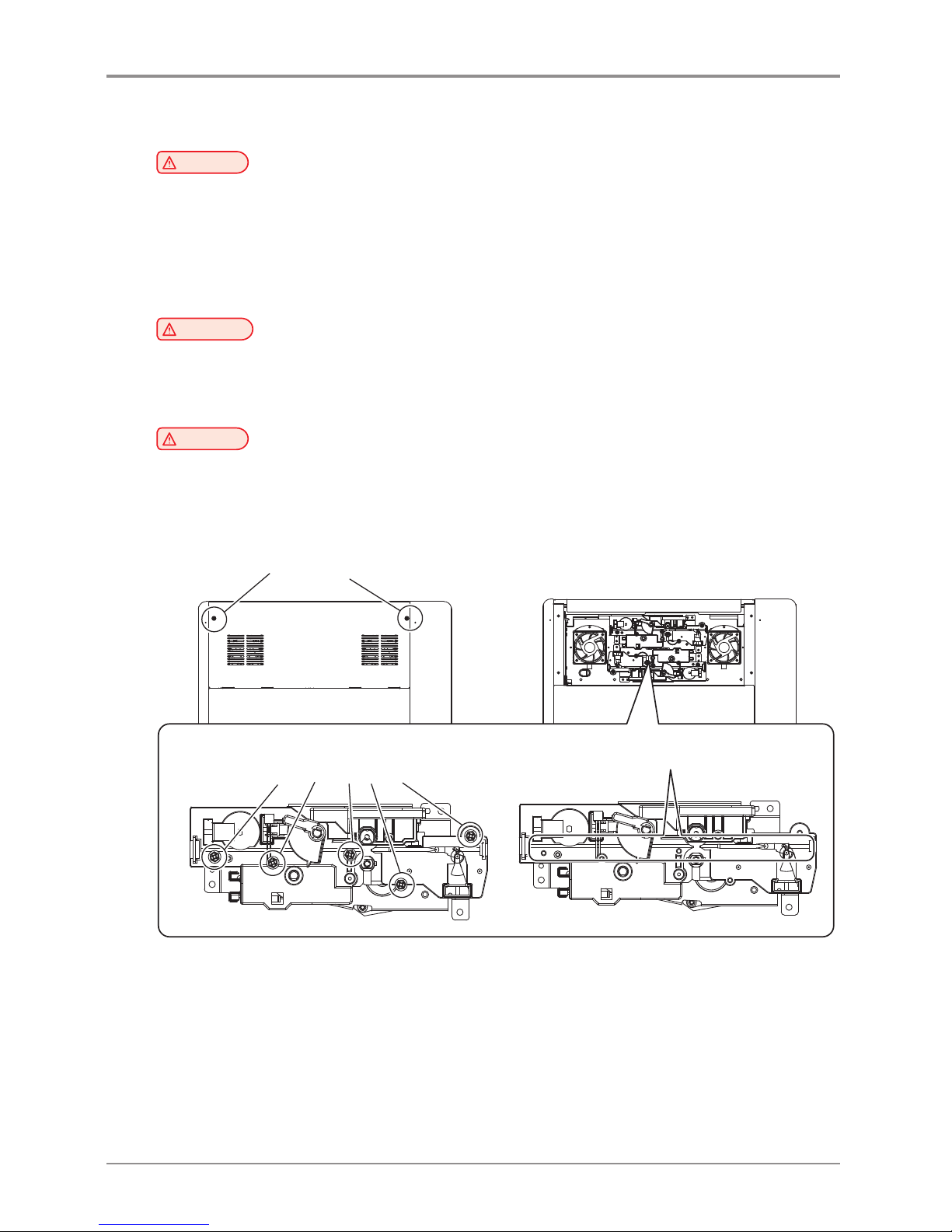
Before using the Machine
8
6. Instructions for Use
Caution
- The nozzle and the bed that are inside the machine are very hot during machine operation.
Please be cautious not to touch the nozzle or the bed during removal of the printed objected or during
inspection of the machine inside. It may become the cause of injuries or burns.
-
Never operate the machine in the way this manual does not specifically instruct.
Notification for California customers, USA
Warning
-
This product uses chemicals known to the State of California to cause cancer and birth defects or other
reproductive harm. This appliance and its accessories can cause low-level exposure to chemicals
during operation, which can be reduced by operating the appliance in a well ventilated area.
Caution
- Do not open the rear cover or touch any parts of the extruder unit during machine operation to prevent
personal injuries of damages.
-
If you need inspection of the extruder unit, turn off the power and disconnect the power cord and follow
the instructions below.
Remove 2 screws.
Remove 5 screws.
Remove the cover upward.
Remove filaments that ara blocked.

9
Before using the Machine
7. Ventilation
Caution
- Use the machine in a place with good ventilation. If the machine is used in a place without good
ventilation, this may be harmful for your health. Ventilate it on a regular basis.
-
Do not block vents. Inappropriate cooling may lead to high temperatures inside the machine.
-
In general, a new machine may produce small amount of gaseous components, so ensure good
ventilation when the machine is used for the first time. If the machine is in operation for an extended
time, do not stay in the same room for a long time.

Before using the Machine
10
8. Notices
❖
Noise Emission Level
The following are measured in accordance of ISO 7779 and reported to meet ISO 9296.
Some modes may not be available in your purchased products.
Average Sound Pressure at 1 Meter Away
Printing 45dBA(Normal Print Condition - Printing speed 40 mm/s, Travel speed 100 mm/s)
Standby under 40 dBA
❖
Temperature/Humidity
Operation 16 °C ~ 29 °C 20%RH~70%RH
Shipping
-30 °C ~ 50 °C, 15%RH~95%RH(for 0 °C or lower temperature, room’s temperature should be higher
than the outdoor’s; must not touch the floor)
Storage -30 °C ~ 50 °C, Below 80%RH(No condensation, must not touch the floor)
❖
Disposal of The Products
Do not dispose the machine and consumables together with household wastes.
For disposal or recycling, contact your local sales office.
❖
EMI(Electromagnetic Interference) Notice
This machine complies with the limits for Class A.
Class A (Industrial Device) : This is a class A product. In a domestic environment this product may cause radio
interference in which case the user may be required to take adequate measures.
FCC COMPLIANCE STATEMET
This device complies with part 15 of the FCC Rules. Operation is subject to the following two conditions:
(1) This device may not cause harmful interference, and (2) this device must accept any interference
received, Including interference that may cause undesired operation.
INFORMATION TO USER
This equipment has been tested and found to comply with the limits for a Class A digital device,
pursuant to part 15 of the FCC Rules. These limits are designed to provide reasonable protection against
harmful interference in a residential installation.
This equipment generates uses and can radiate radio frequency energy and, if not installed and used in
accordance with the instructions, may cause harmful interference to radio communications. However, there
is no guarantee that interference will not occur in a particular installation. If this equipment does cause
harmful interference to radio or television reception, which can be determined by turning the equipment
off and on, the user is encouraged to try to correct the interference by one m ore of the following
measures:
- Reorient or relocate the receiving antenna.
-
Increase the separation between the equipment and receiver.
-
Connect the equipment into an outlet on a circuit different from that to which the receiver is
connected.
-
Consult the dealer or an experienced radio/TV technician for help.

11
Before using the Machine
CAUTION
Any changes or modifications not expressly approved by the manufacturer responsible for compliance
could void the user’s authority to operate the equipment.
DECLARATION OF CONFORMITY (DOC Letter): 12page
❖
Wireless LAN Specifications
The wireless device may be affected by electromagnetic interference so it should not be used for life
saving services.
❖
WLAN Notice
Exposure to radio frequency radiation
The following notice is applicable if your printer has a wireless network card installed.
The radiated output power of this device is far below the FCC radio frequency exposure limits.
A minimum clearance of 20 cm (8 inches) must be maintained between the antenna and any persons for
this device to satisfy the RF exposure requirements of the FCC.
❖
Power Consumption
Power Consumption of the Products
The below table shows power consumption.
Mode Description Power Consumption(W)
Printing A device is printing using electronic input data. 350W
Standby A device is in standby mode. 80W
Power Off A power plug is plugged into the outlet with the machine’s
switch off .
0.5W
The above power consumption is the hourly average value.
Instant power consumption can be much higher than the average value.
Deactivated Mode
The machine consumes power even in the deactivated mode. Unplug the power cord to completely stop the
power consumption.
Total Energy Usage
It would be useful to calculate the Total energy usage of the machine.
Since the electricity bill is charged in Watt unit, you have to multiply time spent in each mode by power
consumption in order to calculate the energy use.
Total energy usage is the sum of energy used in each mode.
Condensation
Dramatic change of the ambient temperature may produces water droplets on the interior and exterior of the
machine.
Wipe the water droplets on the outer surface, but for the inside please let them dry off by leaving front
door and cover opened.

Before using the Machine
12
2X
3D Printer
Class A

13
Before using the Machine
9. Disposal of Used Battery
Control board uses a Lithium battery.
Please discard used batteries following the environmentally friendly procedure stated on the manufacturer
guidelines.
To replace batteries, please contact a qualified service engineer.

Before using the Machine
14
10. Wifi Module Disclaimer
❖
This module includes a Wifi module, compatible only with Sindoh 3DWOX models.
Wifi module inside
❖
Precautions
This Wifi module can cause radio interference, therefore it should not be used for any purposes related to
human lives.
Do not expose this product to water, humidity or liquid.
Do not expose this product to direct light, hot temperature or fire.
Warning
-
If the machine has been modified by an unauthorized personnel, Sindoh is not liable for the
machine trouble or failure.
Caution
- To prevent RF signals that exceed FCC RF exposure limits from being exposed to human, this module
has been mounted in a place that minimizes human access.

15
Before using the Machine
❖
Precautions
Frequency
IEEE 802.11b : 2400MHz ~ 2484MHz
IEEE 802.11g : 2400MHz ~ 2484MHz
IEEE 802.11n(20MHz) : 2400MHz ~ 2483MHz
IEEE 802.11n(40MHz) : 2400MHz ~ 2483MHz
Antenna Power Density IEEE 802.11b : 10mW(10dbm)/MHz
IEEE 802.11g : 10mW(10dbm)/MHz
IEEE 802.11n(20MHz) : 10mW(10dbm)/MHz
IEEE 802.11n(40MHz) : 10mW(10dbm)/MHz
No. of Channels IEEE 802.11b : 14
IEEE 802.11g : 14
IEEE 802.11n(20MHz) : 14
IEEE 802.11n(40MHz) : 9
Modulation IEEE 802.11b : DSSS/CCK
IEEE 802.11g : OFDM
IEEE 802.11n(20MHz) : OFDM
IEEE 802.11n(40MHz) : OFDM
Power Consumption 5V 500mA(Maximum)
Dimension 37.0mm X 28.0mm X 3.7 mm
Operation Temperature 0 ~ 60 °C
Storage Temperature -10 ~ 80 °C

Before using the Machine
16
11. USB Memory Disclaimer
❖
FCC COMPLIANCE STATEMENT
This device complies with part 15 of the FCC Rules. Operation is subject to the following two conditions:
(1) this device may not cause harmful interference, and (2) this device must accept
any interference received, including interference that may cause undesired operation.
❖
INFORMATION TO USER
This equipment has been tested and found to comply with the limits for a Class B digital device, pursuant
to part 15 of the FCC Rules. These limits are designed to provide reasonable protection against harmful
interference in a residential installation.
This equipment generates, uses and can radiate radio frequency energy and, if not installed and used in
accordance with the instructions, may cause harmful interference to radio communications.
However, there is no guarantee that interference will not occur in a particular installation.
If this equipment does cause harmful interference to radio or television reception, which can be determined by
turning the equipment off and on, the user is encouraged to try to correct the interference by one more of the
following measures:
-
Reorient or relocate the receiving antenna.
-
Increase the separation between the equipment and receiver.
-
Connect the equipment into an outlet on a circuit different from that to which the receiver is connected.
-
Consult the dealer or an experienced radio/TV technician for help.
❖
CAUTION
Any changes or modifications not expressly approved by the manufacturer responsible for compliance
could void the user’s authority to operate the equipment.
❖
Specification of compatible USB flash drive for 3DWOX
- Please use the enclosed USB flash drive.
-
The enclosed USB flash drive is in FAT32 format.
The 3DWOX 3D printer does not support USB flash drives in NTFS format.
-
The warranty will not be valid if a 3rd party USB drive is used.

17
Before using the Machine
❖
IC Identification on Class of ITE
CAN ICES-3 (B)/NMB-3 (B)
DECLARATION OF CONFORMITY
Product name : USB Flash Drive
Model name : 8GB-WJ004, 4GB-WJ004
FCC Rules : Tested to comply with FCC Part 15, Class A
Operating Environment : For HOME OR OFFICE USE
FCC COMPLIANCE STATEMENT
This device complies with part 15 of the FCC Rules. Operation is subject to the following two conditions:
(1) this device may not cause harmful interference, and (2) this device must accept any interference
received, including interference that may cause undesired operation.
RESPONSIBLE PARTY
Name : Sindoh America, Ltd.
Address : 6047 Tyvola Glen Circle, Suite #115, Charlotte, NC 28217
Phone No. : 1-704-414-6690
We hereby declare that the above specified equipment with the trade name and model number was tes
-
ted conforming to the applicable FCC Rules under the most accurate measurement standards possible,
and that all the necessary steps have been taken and are in force to assure that production units of the
same equipment will continue to comply with the Commission’
s requirements.
Manufacturer : Sindoh Co., Ltd.
Address : 3, Seongsuiro24(isipsa)-gil, Seongdong-gu, Seoul, 04797 REPUBLIC OF KOREA


1
Preparations for
Machine Operation
2X Series
USER MANUAL

Preparations for Machine Operation
1-2
1
1. Machine Specifications
1.1 Printing
Printing Method Fused Filament Fabrication
Max. Print Length(mm) W(max):228, D(max):200, H(max):300
Print Layer Thickness Setting 0.05~0.4mm
Basic Nozzle diameter 0.4mm
Filament width 1.75mm
Printable materials PLA, ABS, FLEXIBLE, PVA(Water-soluble)
Printable color White, Black, Gray, Red, Yellow, Green, Blue, Pink(PLA), Purple(PLA)
Bed leveling Auto measuring + Manual leveling
Print Head Two Nozzle
1.2 Temperature/Speed
Continuous Nozzle Usage/ Maximum Temperature Recommended Temperature(Nozzle): PLA 200℃, ABS
230℃, Flexible 225℃, PVA 200℃ / Max 250℃
Continuous Bed Usage/ Maximum Temperature Recommended Temperature(Bed): PLA 60℃, ABS
90℃, Flexible 60℃ , PVA 60℃ / Max 100℃
Recommended printing speed/maximum speed 40mm/s Recommended / 200mm/s max
* Continuous operation at maximum temperature can cause malfunction, Please use in case of nozzle clogging or
other troubles.
1.3 Machine
Power 350W
Dimensions 490 x 466 x 573
Weight 31kg (excluding cartridge)
Port USB Device, USB Host , Wifi, Ethernet
Cartridge Auto Load / Unload
1.4 Software/Support
Supported Software Sindoh Exclusive Slicer
Supported File Format *.stl, *.ply, *.obj, *.gcode, *.amf
Supported Operating System Windows 7 or above, Mac OSX 10.10 or above
Recommended Memory Requirements DRAM 8 GB+
Note
- Graphics must support OpenGL 2.0 or higher.
1.5 Default Setting of Print layer Width
Nozzle Width 0.4mm
Print Layer Width 0.2mm

1-3
Preparations for Machine Operation
1
2. Basic Components
Please check all basic components are in the box.
Caution
- Please keep the box and packaging material; they are needed for product exchange or repair service.
Nozzle Cleaner
Spring Nozzle Cleaner
3D Printer
USB Cable
Cartridge
Scrapper
Reference Guide
Power Cable
USB Drive
Tube for Cleaning
Warning
- The blades of the scrapper can be very sharp. Please be cautious. Please do not use for other than
removing printables.
Please do not touch the blade of the scrapper.

Preparations for Machine Operation
1-4
1
3. Understanding the Device Parts
1
6
7
8
9
10
2
3
4
5
<Front> <Rear>
No. Part Name Description
1 Front door handle A handle to open the front door.
2 USB port Connect USB flash drive containing printing information and print directly from
USB flash drive.
3 LCD Control panel Screen used to control printer.
Caution
-
Usage of printer is recommended after removing the protection film on LCD control panel.
If the film is not removed, the touch screen may not work properly.
4 Power Button Briefly press this button to turn on printer.
Press and hold for 2 seconds to turn off the printer
Power Button
Indicator
Lamp On Power is On.
1 second interval flickering Can be turned on instantly.
(power cable is connected)
Caution
-
If in case of not using the printer for long period of
time, please unplug the power cord.
-
The lamp may flicker for a few seconds after the
power cord is disconnected.
Lamp Off Inactive Mode. (Power cord is unplugged)
5 Top door handle A handle to open top door.
6 Ventilator fan(Odor
removing filter)
Discharges heat from interior.
Filters out odor created through printing.
7 Lan Port Allows a device to connect to a network using a LAN cable.
8 USB Port Used to connect printer to computer with a USB cable.
9 Power port Power cord connector.
10 Carrying Handles Handles to use when moving the printer.

1-5
Preparations for Machine Operation
1
<Interior>
3
1
2
1
4
No. Part Name Description
1 Bed height adjustment Knob Used to level the Flexible bed.
2 Removable bed handle Used to assemble and dismantle Flexible bed
3 Bed heater Heats the printables' bottom surface to stabilize it on the bed.
4 Flexible bed (bed sheet) Seating space for Printable
3
<Nozzle>
2
4
1
5
No. Part Name Description
1 Body Main body of the nozzle part.
2 Fan 1 Cooling fan for extrusion.
3 Fan 2 Cooling fan for Nozzle heatsink.
4 Nozzle Nozzle for printing.
5 Heater block Nozzle part for filament heating.

Preparations for Machine Operation
1-6
1
4. Installation(Product connection, Cartridge Setup and
Software installation)
4.1 Device Connection
1 On the rear side of the machine, connect the power cable to the power socket.
Next, connect the power cable to the power outlet.
2 Press the power button, located on top of the machine.
3 After main menu is displayed on the LCD screen, install the cartridge (Refer to UI manual “LOAD”).
4 Connection to PC
1) Direct Connection: Connect one end of the enclosed USB cable to the back of the 3DWOX and the other end
to the PC.
2) Network Connection: Refer to 2-26(Network) of the User Manual.
5 Plug USB flash drive in, and install machine drivers and Slicer program.
4.2 Program Installation
1 Start the installation of 3DWOX Desktop program by clicking on “3DWOX Desktop.exe” file in the enclosed
USB.
2 Install the additional files required by the software first.
