Page 1
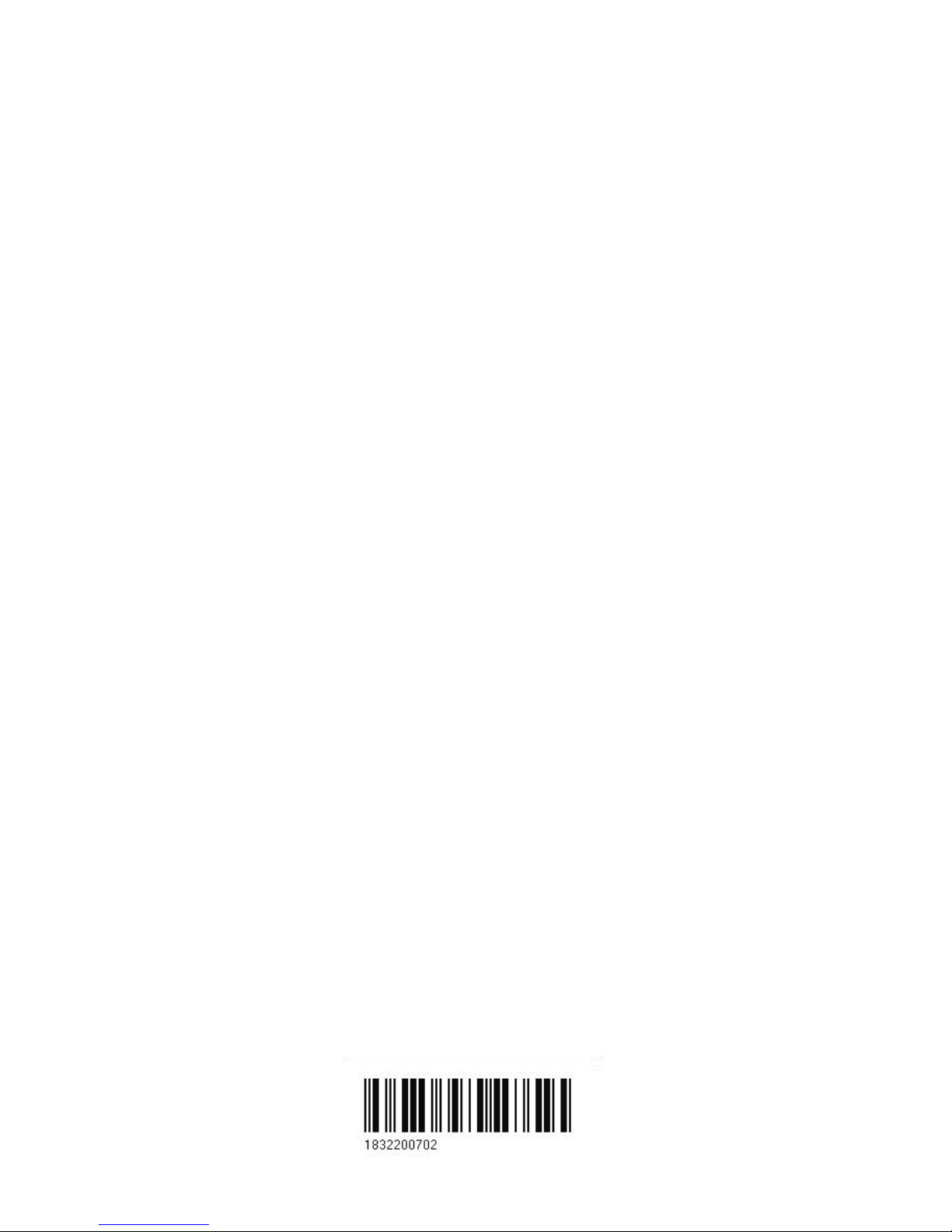
M A N U A L
Simrad CP33
Chartplotter
183-2200-702
02181.11
Note!
Insert or remove C-MAP cartridges ONLY through CHART menu or when
unit is off. All electronic navigation equipment is subject to external factors
beyond the control of the manufacturer. Therefore such equipment must be
regarded as an aid to navigation. The prudent navigator will, for that reason,
never rely on a single source for position fixing and navigation.
Page 2
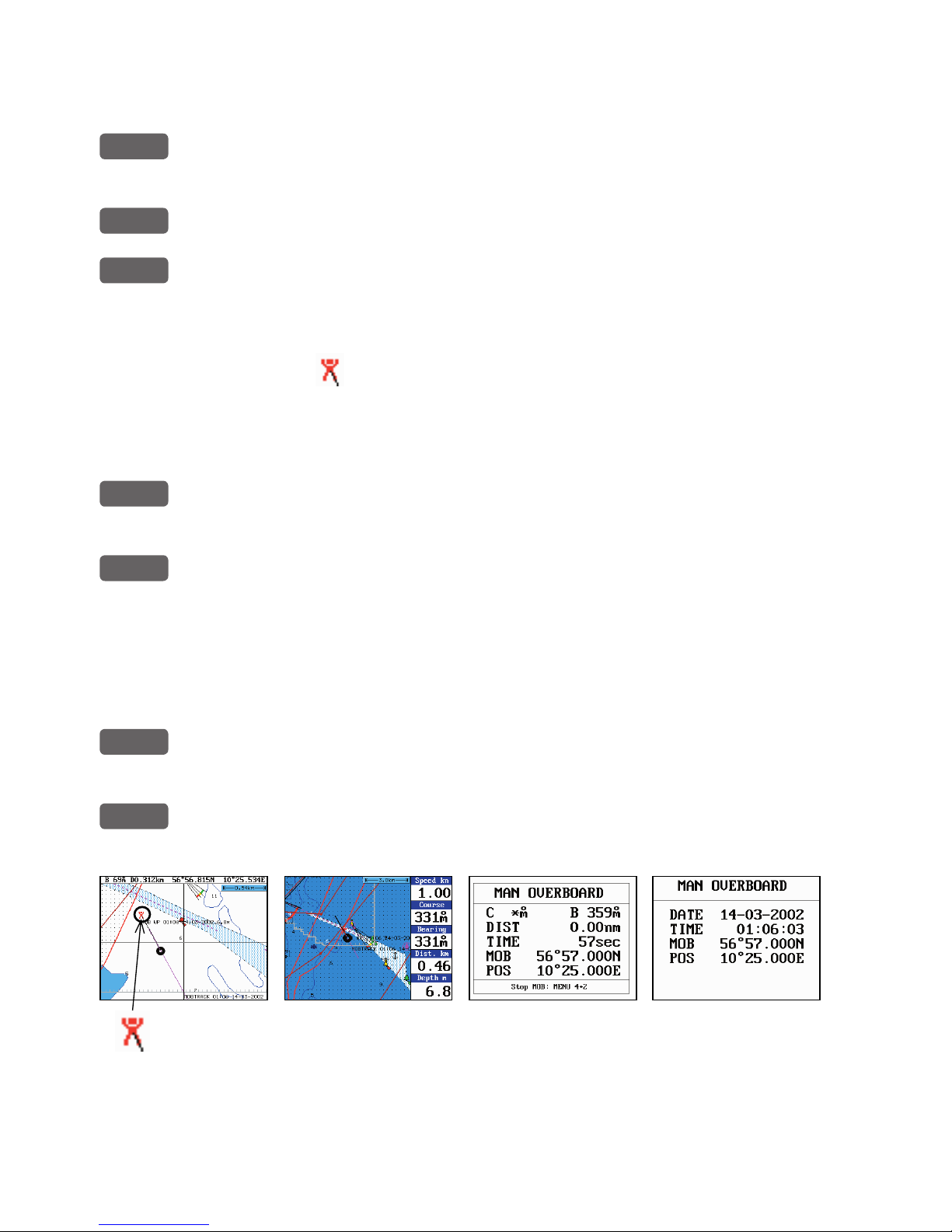
MOB ‘MAN OVERBOARD’ function
MOB
In case someone falls overboard, press the [MOB] key and hold for 2
seconds (or activate an external MOB switch - hold for 5 seconds).
CLR
Press [CLR] to confirm and reset the alarm if activated by mistake.
ENT
Press [ENT] to make all relevant data available for an efficient
rescue operation:
MOB Page 1: The Chart 1 display will provide a graphical impression of a man
floating in the water at the MOB position together
with a course line from actual position to the incident.
The data field (if activated) will provide information of: current
speed, course, bearing, distance to MOB position, and current depth.
PAGE
MOB Page 2: The Chart 2 display will appear with the same type of
information as MOB Page 1.
PAGE
MOB Page 3: Data display will provide information of: Course,
Bearing and Distance to MOB position, time elapsed since the
incident occured - first in seconds and then in minutes - if “*” is
shown instead of numbers of minutes, means that the elapsed time
has exceeded 9999 minutes. The two lines after the TIME shows the
MOB position in Lat/Long.
PAGE
MOB Page 4: Data display will provide information of: Date, time
and position of MOB incident.
PAGE
Toggle between the four pages:
To turn MOB navigation off (two ways):
Either press [GOTO], [3] or... press [MENU, [4], [2].
To recall last MOB position, see section 8.2.
Page 3
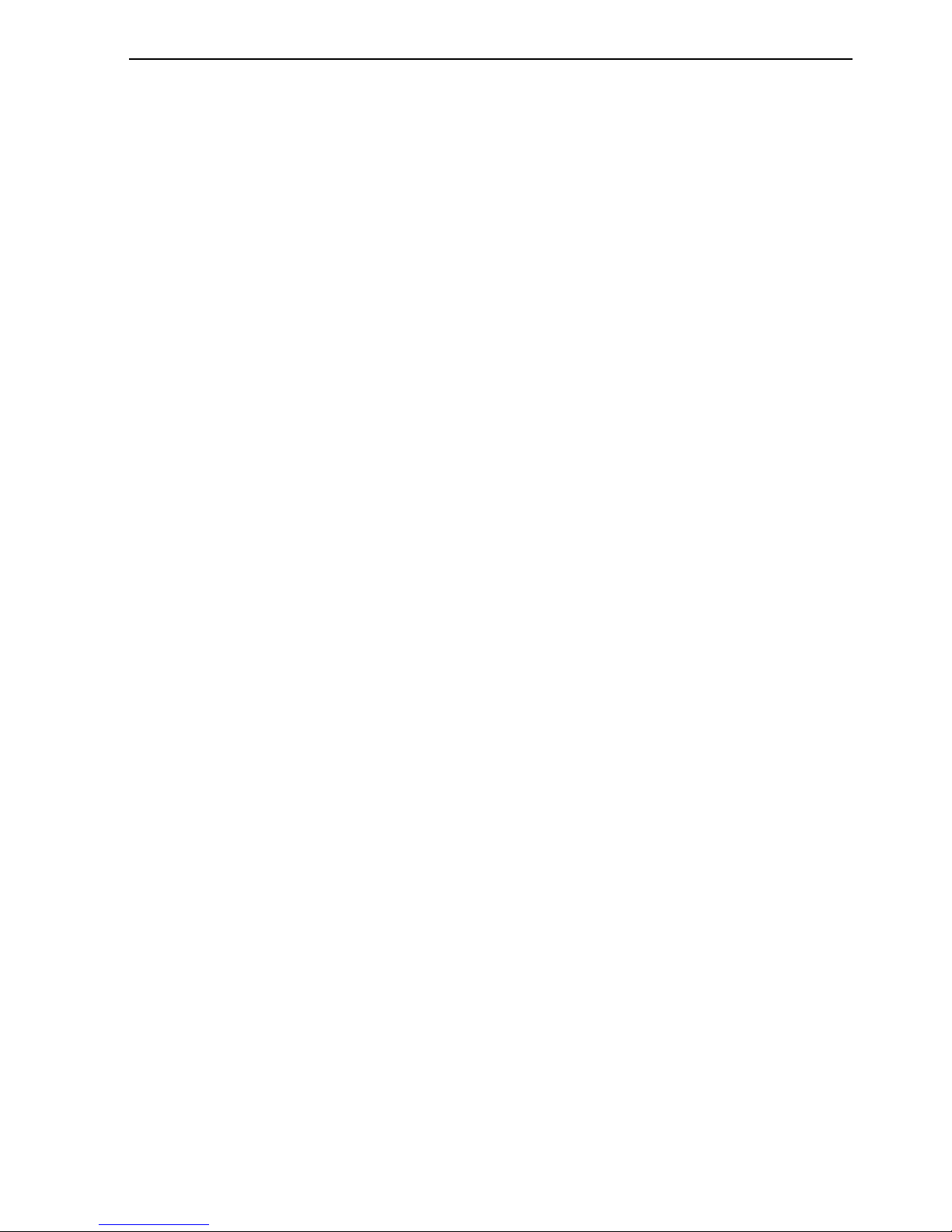
CP33 Chartplotter Table of contents
MOB ‘MAN OVERBOARD’ function ............................. back of front cover
Chapter 1 Introduction and safety summary
1.1 Introduction and system familiarization ...................................... 1-1
1.2 Safety summary ........................................................................... 1-2
1.3 How to get started ........................................................................ 1-3
1.3.1 Dedicated function keys............................................................... 1-3
1.3.2 Chart and chart functions............................................................. 1-4
Chapter 2 Fundamentals and initial startup
2.1 Fundamentals of the display and page system ............................. 2-1
2.2 Key functions ............................................................................... 2-3
2.3 Menu bar....................................................................................... 2-4
2.4 Menu layout.................................................................................. 2-5
2.5 Choice of symbols ........................................................................ 2-7
2.6 Naming of routes, points etc......................................................... 2-7
2.7 Initial start-up ............................................................................... 2-7
2.8 Turn power off.............................................................................. 2-8
Chapter 3 Chart menu and INFO windows
3. Chart menu ................................................................................... 3-1
3.1 Charts ........................................................................................... 3-1
3.1.1 Data field in chart......................................................................... 3-2
3.1.2 Ship symbol .................................................................................. 3-2
3.1.3 Cursor function ............................................................................ 3-3
3.1.4 Range or zoom function ............................................................... 3-3
3.2 C-MAP cartridge.......................................................................... 3-5
3.3 INFO windows ............................................................................. 3-7
3.3.1 Cursor inactive ............................................................................. 3-7
3.3.2 Cursor active but not placed on any object or data ......................3-8
3.3.3 Cursor placed on waypoint........................................................... 3-9
3.3.4 Cursor placed on route leg or line section.................................. 3-10
3.3.5 Cursor placed on routepoint or linepoint ....................................3-11
3.3.6 Cursor placed on trackpoint ....................................................... 3-12
3.3.7 Cursor placed on target .............................................................. 3-13
3.3.8 GOTO function ...........................................................................3-14
3.3.9 PLOT function............................................................................ 3-15
3.4 Chart setup ..................................................................................3-17
Chapter 4 Position menu
4. Position menu ............................................................................... 4-1
4.1 Position display............................................................................. 4-1
4.2 Dual speed display (trawling speed display) ................................ 4-5
4.3 Speed, course & depth .................................................................4-6
Page 4
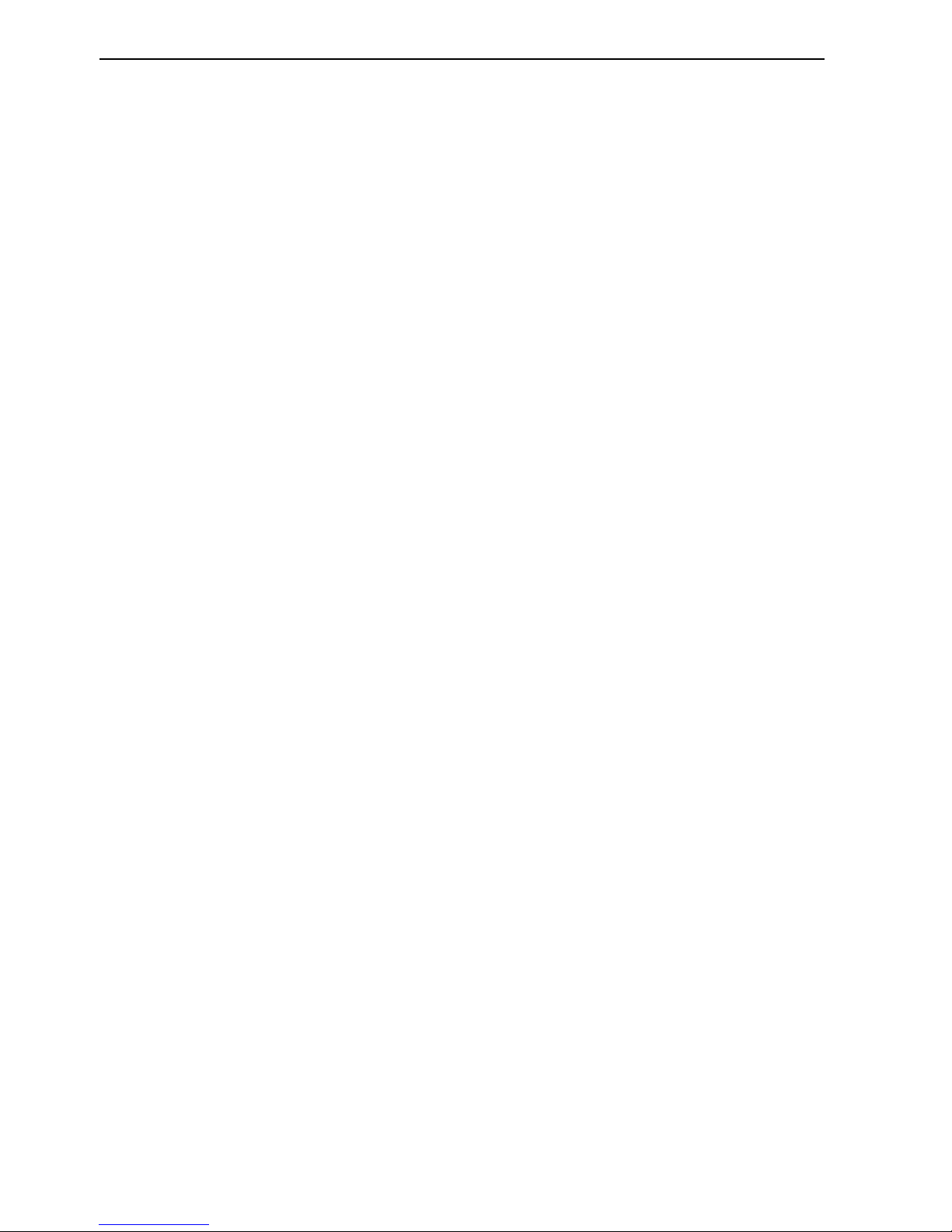
Table of contents CP33 Chartplotter
4.4 Speed diagram .............................................................................. 4-7
4.5 Satellite status............................................................................... 4-9
4.6 DGPS information.......................................................................4-11
4.7 SDGPS information.................................................................... 4-13
4.7.1 Satellites in SDGPS system........................................................ 4-15
Chapter 5 Waypoint / route menu
5. Waypoint / route menu ................................................................. 5-1
5.1 Waypoints stored in the memory ................................................. 5-1
5.1.1 Delete waypoints via menu .......................................................... 5-2
5.2 Routes stored in the memory........................................................ 5-3
5.2.1 Delete route via menu................................................................... 5-6
5.2.2 Make new route from WP list ...................................................... 5-6
5.3 Route calculation.......................................................................... 5-8
5.4 Lines stored in the memory.......................................................... 5-9
5.4.1 Delete lines via menu ................................................................. 5-10
5.5 Start / stop track ..........................................................................5-11
5.6 Tracks stored in the memory...................................................... 5-12
5.6.1 Delete tracks via menu ............................................................... 5-13
5.7 Targets stored in the memory......................................................5-14
5.7.1 Delete target via menu................................................................ 5-15
Chapter 6 Pilot menu & navigation examples
6. Pilot menu - with NAV inactive ................................................... 6-1
6.1 Highway display ........................................................................... 6-1
6.2 Pilot menu - with NAV active....................................................... 6-3
6.2.1 Highway display...........................................................................6-4
6.2.2 Navigation setup ........................................................................... 6-5
6.2.3 Pilot mode - Turn NAV off........................................................... 6-5
6.2.4 Pilot mode - Waypoint advance.................................................... 6-5
6.2.5 Pilot mode - Restart to approaching point ................................... 6-5
6.2.6 Pilot mode - ETA & AVN ............................................................ 6-5
6.2.7 Pilot mode - Trim & highway ...................................................... 6-7
6.2.8 Pilot mode - Set & drift................................................................ 6-8
6.3 Anchor guard................................................................................ 6-9
6.4 MOB alarm and navigation ..........................................................6-9
6.5 Navigation examples .................................................................. 6-10
6.5.1 Chart / cursor navigation............................................................ 6-10
6.5.2 Waypoint navigation................................................................... 6-11
6.5.3 Route navigation......................................................................... 6-13
6.5.4 Track navigation......................................................................... 6-15
Page 5
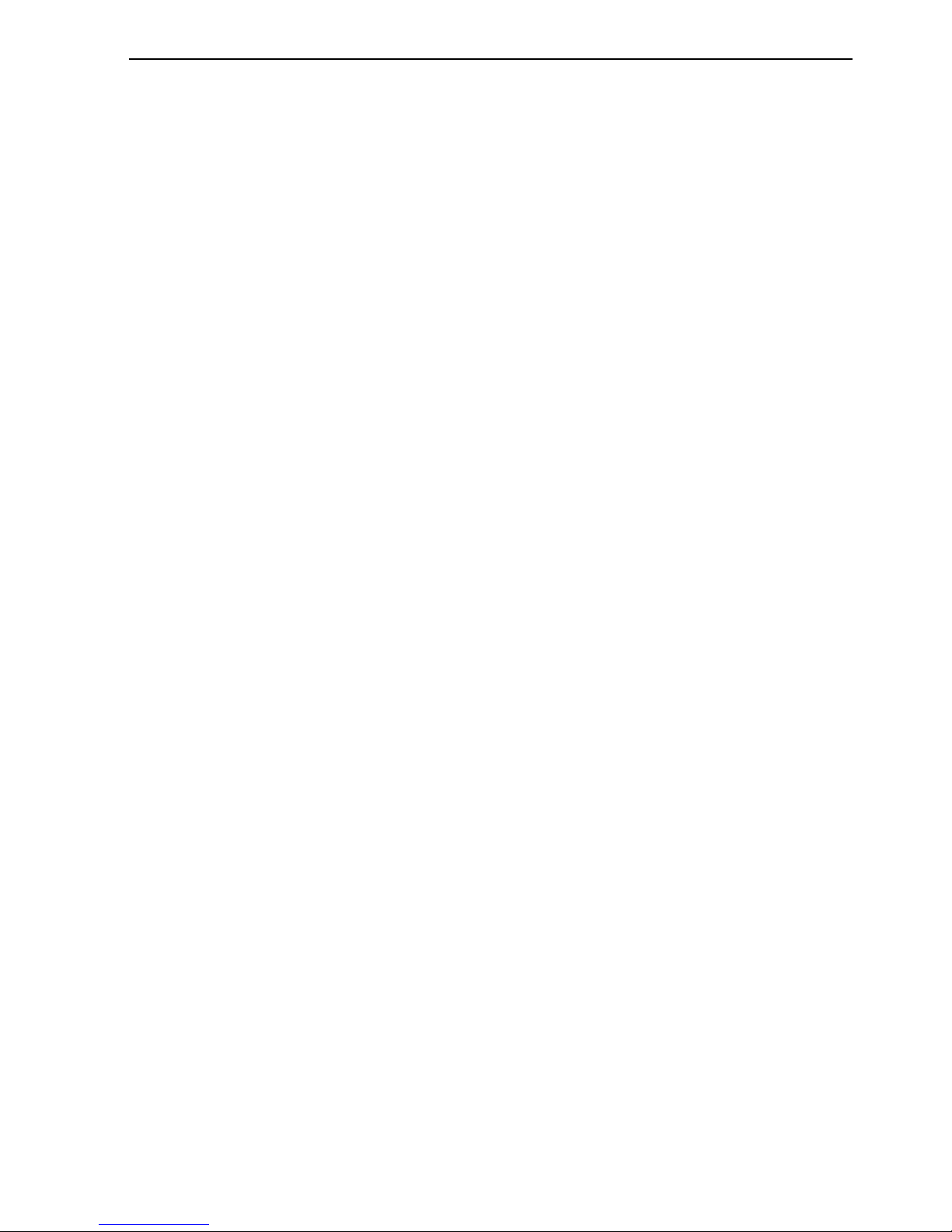
CP33 Chartplotter Table of contents
Chapter 7 Echo menu
7. Echo menu .................................................................................... 7-1
7.1 Depth & temperature diagram ..................................................... 7-1
Chapter 8 Miscellaneous menu
8. Miscellaneous menu ..................................................................... 8-1
8.1 Wind display................................................................................. 8-1
8.2 MOB position ............................................................................... 8-3
8.3 DSC alarm (feature prepared for future DSC VHF).................... 8-3
8.4 Data transfer via DataCard...........................................................8-4
8.5 Data transfer via PC interface ......................................................8-6
Chapter 9 Setup menu
9. Setup menu ................................................................................... 9-1
9.1 Speed alarm, units & language .................................................... 9-1
9.2 Interface setup, NMEA ................................................................9-4
9.2.1 Default sentences.......................................................................... 9-5
9.2.2 Description of sentences...............................................................9-6
9.3 Interface setup, alarm output........................................................ 9-8
9.4 Decca lanes................................................................................... 9-9
9.5 Loran C....................................................................................... 9-10
9.6 Display color................................................................................9-11
9.7 Factory settings .......................................................................... 9-13
Chapter 10 Installation and service
10. Installation and service .............................................................. 10-1
10.1 Installation notes ........................................................................ 10-1
10.2 Installation of CP33 Chartplotter ............................................... 10-3
10.3 Location for display unit ............................................................ 10-4
10.4 Installation of DS33 Dual Station............................................... 10-5
10.4.1 Operation of DS33 Dual Station................................................. 10-5
10.5 Installation of antenna ................................................................ 10-6
10.6 Electrical connections ................................................................ 10-7
10.6.1 Power supply connections .......................................................... 10-8
10.6.2 Fuse............................................................................................. 10-8
10.6.3 NMEA0183 interface connection............................................... 10-8
10.6.4 PC up/download via NMEA connection.................................... 10-8
10.7 Optional connections.................................................................. 10-9
10.8 Preventive maintenance.............................................................10-15
10.9 Repair and service .....................................................................10-15
10.10 Troubleshooting.........................................................................10-15
10.11 Specifications ............................................................................10-16
Page 6
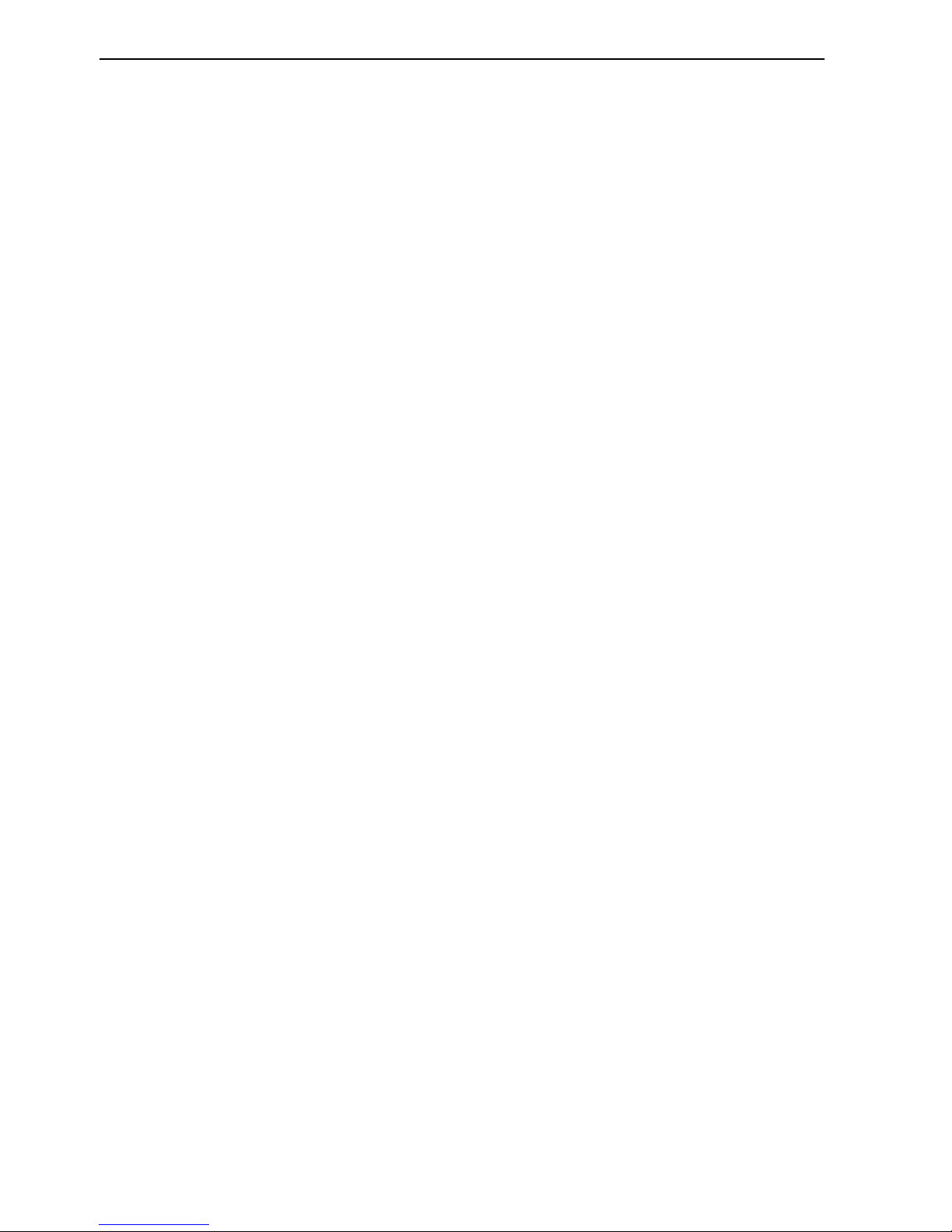
Table of contents CP33 Chartplotter
Appendix A Glossary of terms...................................................................A-1
Appendix B List of datum ..........................................................................B-1
Appendix C C-MAP attributes...................................................................C-1
Index
Declarations of conformity
International warranty
List of Simrad distributors
Page 7
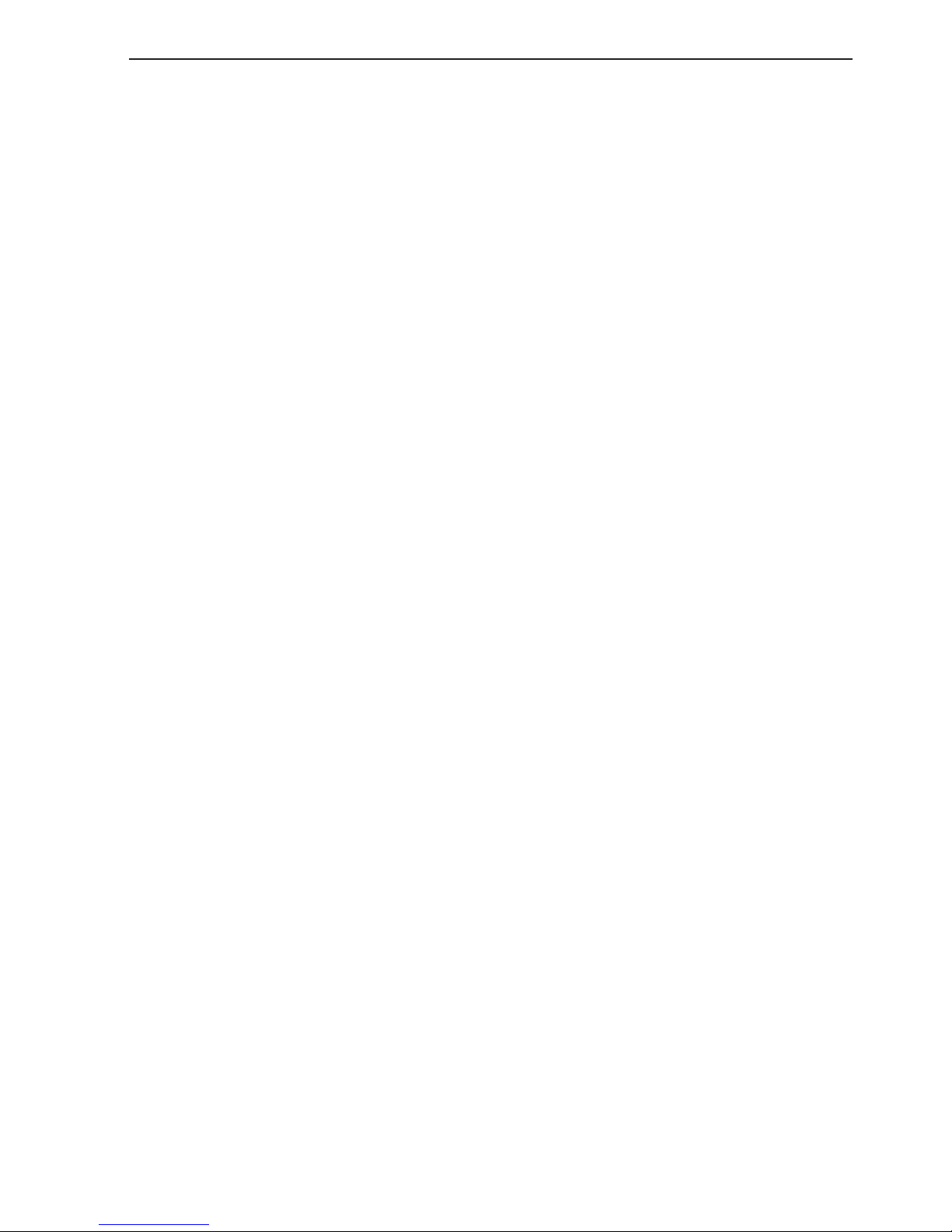
CP33 Introduction and safety summary Chapter 1-1
1.1 Introduction and system familiarization
Congratulations on your purchase of SIMRAD CP33 Chartplotter - a combination of the latest GPS and SDGPS receiver technology and optional builtin differential receiver for accurate positioning, plus: detailed cartography
- all in a unique slim-line design with a bright 6” TFT color or monochrome
display.
The CP33 chart system includes a built-in world chart for rough planning and
overview. The choice of chart system best suitable for the CP33 was carefully
singled out to be the C-MAP NT+ mini cards. The optional C-MAP charts are
available world-wide at your local Simrad dealer.
The Global Positioning System is at this time and age the most common
system used for navigation and positioning all over the world. Not only for
maritime use, but also for land-based applications and aviation. The satellitebased system has been developed and is operated by the US Department of
Defense in order to provide an accurate and reliable service, which include a
24-hour global coverage.
The GPS system consists of approx. 24 satellites which orbit around the Earth
at an altitude of approx. 20,200 km.
The satellites transmit perfectly synchronized data. However, depending on
the position, the signals will reach the receiver at a slightly different time. By
adding the measured time difference to the known position of the satellites it is
possible to calculate the ship’s position to within a few meters.
DS33 Dual Station for the CP33 is available with a 6” bright TFT color or
monochrome display. The main unit and the dual station are identical in
design and operation.
How to use this manual?
It is a good idea if you make yourself familiar with the key functions, menu
structure and rotation of pages (screens) described in chapter 2 before you
start out, and then proceed with section 2.7 Initial start-up. For quick location
of a certain term, please check the “Glossary of terms” and the “Index” at the
back of the manual. Also, “How to get started” further on in this chapter will
give you a quick introduction to some of the features you have access to in
your new chatplotter.
Page 8
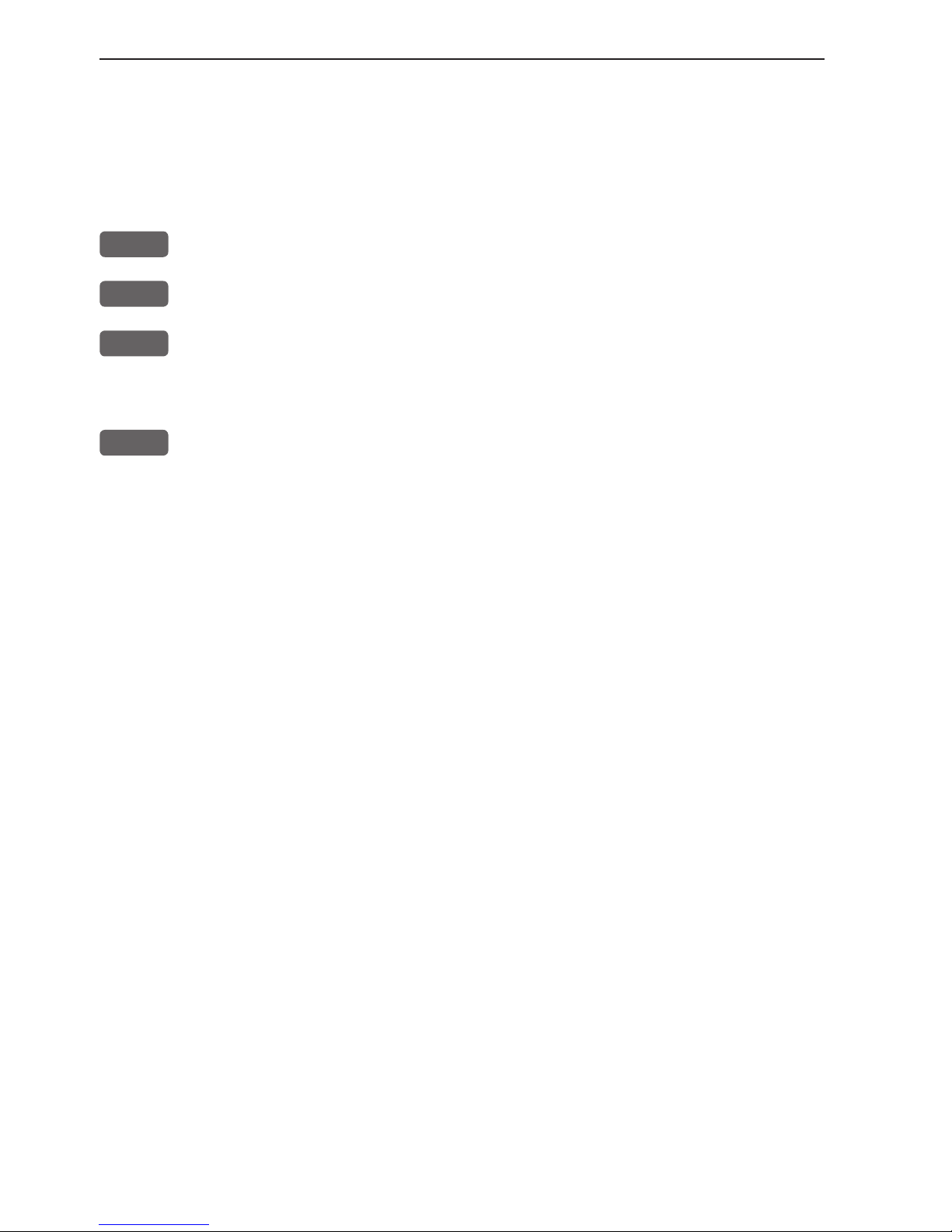
Chapter 1-2 CP33 Introduction and safety summary
The display examples shown in this manual are not always an exact copy of
what you will see on the screen, as the presentation depends on your system
configuration and choices of setup.
How to interpret special marked key symbols etc. in the manual:
+/-
Either the + (plus) or - (minus) key may be applied.
0-9
Alpha-numeric keys for insertion of figures.
A-Z
Alpha-numeric keys for insertion of letters.
Emphasizes important points.
1,3
Indicates that you should press the keys [1] and [3] to obtain what is
written in italic next to the key.
1.2 Safety summary
Precaution: Do not open the equipment, only qualified persons should work
inside the equipment. If the glass in the screen breaks, be carefull not to get
cut on the sharp edges of the glass pieces.
Power source, fuse and power cable: Check that the DC power supplied to
the unit is within the range of 10 to 32 volts. Note that the appropriate fuse
must be employed (see the fuse rating in section 10.11 Specifications). Ensure
that the power cord is firmly attached.
Grounding: To reduce electrical interference and risk of electrical shock,
properly ground the unit to the ship’s ground using the ground screw at the
rear of the unit. Good grounding should also be exercised for any equipment
connected to the CP33.
Page 9
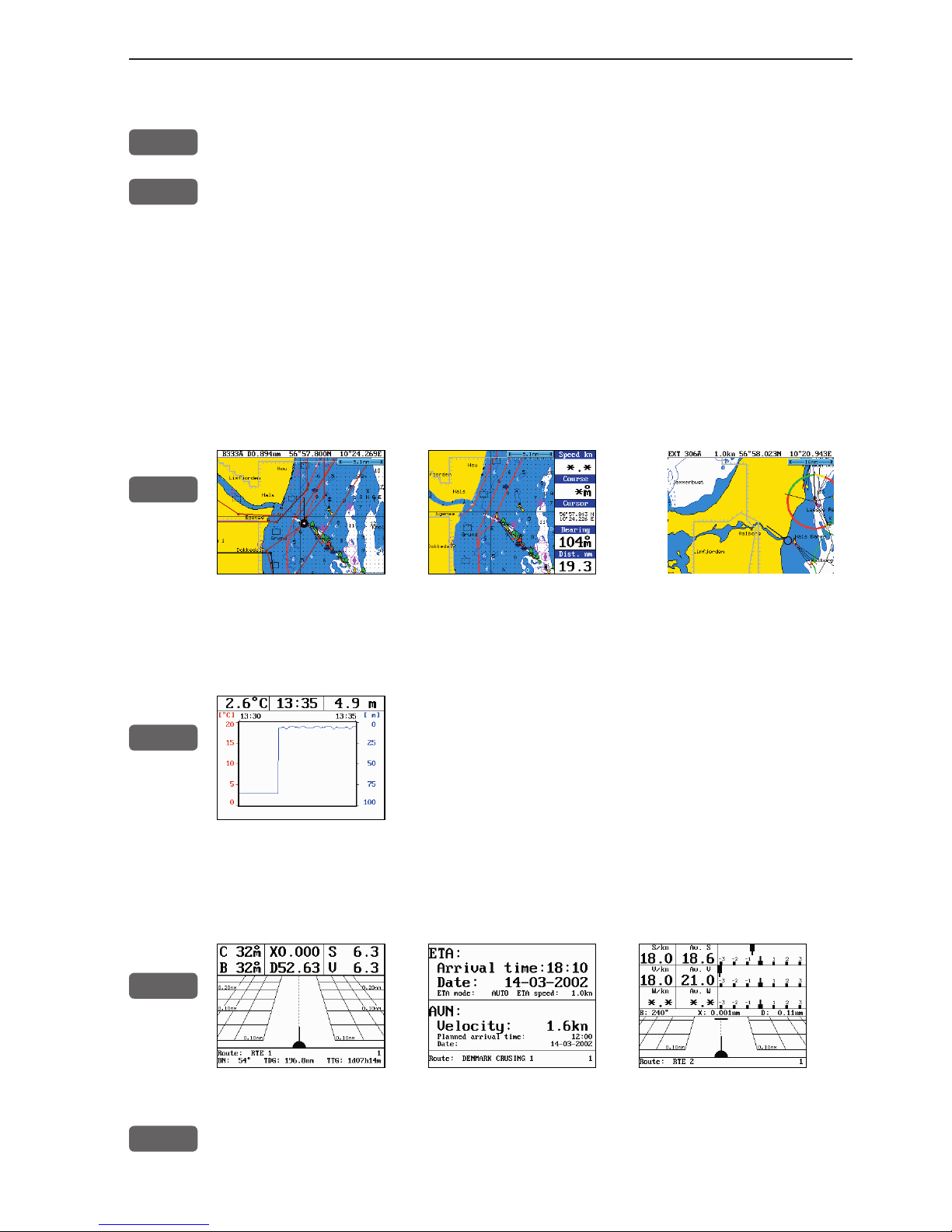
CP33 Introduction and safety summary Chapter 1-3
1.3 How to get started
PWR
Press and hold the [PWR] key until you have a picture on the screen
ENT
Press the [ENT] key to accept warning when the system is ready
Your present position will automatically be updated within a few minutes.
When ready, the ship symbol on the chart will flash and the *** will be
replaced by actual course and speed figures.
1.3.1 Dedicated function keys
Press the [CHART] key to toggle between:
CHART
2 sec.
Chart 2 Chart 2 + data field Chart 1
The [ECHO] key is a shortcut to:
ECHO
Depth & temperature diagram
Press the [PILOT] key to toggle between:
PILOT
Highway ETA & AVN Trim & highway
PAGE
Press the [PAGE] key to toggle between four user-selectable pages.
Page 10

Chapter 1-4 CP33 Introduction and safety summary
1.3.2 Chart and chart functions
CHART
Press the [CHART] key to call Chart 1 and toggle data field on/off
- see chart examples in section 1.3.1.
C-MAP cartridges (standby)
Press [MENU], [1], [3] whenever inserting or removing a C-MAP card.
Select and adjust chart range
Press one of the numeric keys 1 - 9 to select a range (and chart level).
Key 9 will select the largest range and key 1 the smallest. Use the +/- keys to
adjust range in smaller steps.
Cursor and info windows
Press the cursor key to activate the cross hair cursor on the chart. Place the
cursor on a C-MAP object e.g. a buoy or light to call up a small data window
with details on the object. The data window will stay on screen for about 10
seconds or till cursor is moved. Press [ENT], [2] to access further details on
C-MAP objects or user data i.e. waypoints, routes, etc.
Press [CLR] to switch off cursor function. The ship symbol will now automatically ‘home’ and stay on screen.
Find nearest tide station and port services
1. Press cursor key (to activate)
2. Press [ENT], [3]
3. Move cursor up/down to select e.g. the Port/Marina symbol
4. Locate alternative port with the +/- keys, and press [ENT]
5. Press [ENT], [2] for more details on the facilities at the selected port.
Navigate to cursor (point and go)
1. Move the cursor to where you wish to go (first point)
2. Press [GOTO]
3. Press [1] to start navigation.
You can now move the cursor to the next point and when ready to change leg,
just press [GOTO], [2].
Page 11
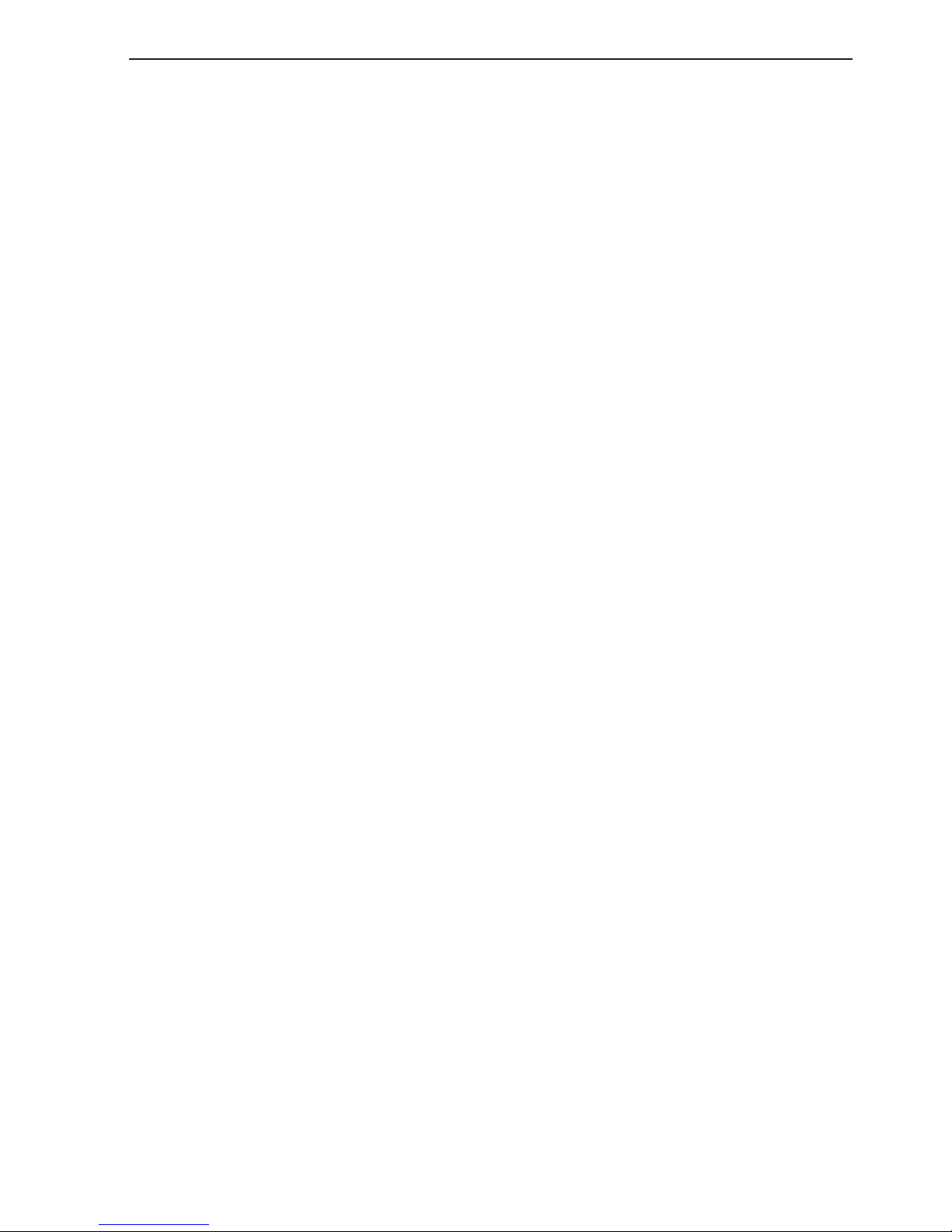
CP33 Introduction and safety summary Chapter 1-5
How to plot or insert waypoints and marks
• With cursor OFF (press [CLR])
Press [PLOT] and choose from:
[PLOT] Plot ship’s position as an eventmark.
[2] You can insert new lat/lon figures and change the symbol’s size, type
and color.
[7] Plot ship’s position as target.
• With cursor activated on the chart you also have access to:
[1] Plot waypoint - cursor position.
[3] Insert waypoint - cursor positon. You can now insert a name and
depth value. Key in a position in figures, change the symbol’s size,
type and color.
[7] Plot cursor position as target.
How to make a route on the chart
1. Place the cursor on the position for the first routepoint.
2. Press [PLOT], [5]: Make route.
3. Move cursor to next destination and press [PLOT] - (repeat).
4. Press [ENT] when ready to save the route. You can enter a new name for the
route, change type and color for the course line.
5. Press [ENT] to accept and save the route.
How to make a route from existing waypoints stored in the WP list
1. Press [MENU], [3], [2] to call up the route list.
2. Press [CLR] Make new route from WP list.
3. Move cursor up/down to select the WP position for the first routepoint, and
press [PLOT].
4. Repeat point 3 to add new WP positions to the route (the last routepoint in
the right column is always empty, allowing that a new final routepoint can
be added later on).
5. When the route is completed, press [ENT] to accept and go to Edit route.
6. In the Edit route display, you can give the route a new name, change type
and color for the course line, etc.
7. Press [ENT] to accept changes and save the route.
8. Press [MENU] to go to the route list, which will provide an overall view of
the total of routes stored in the CP33.
Page 12
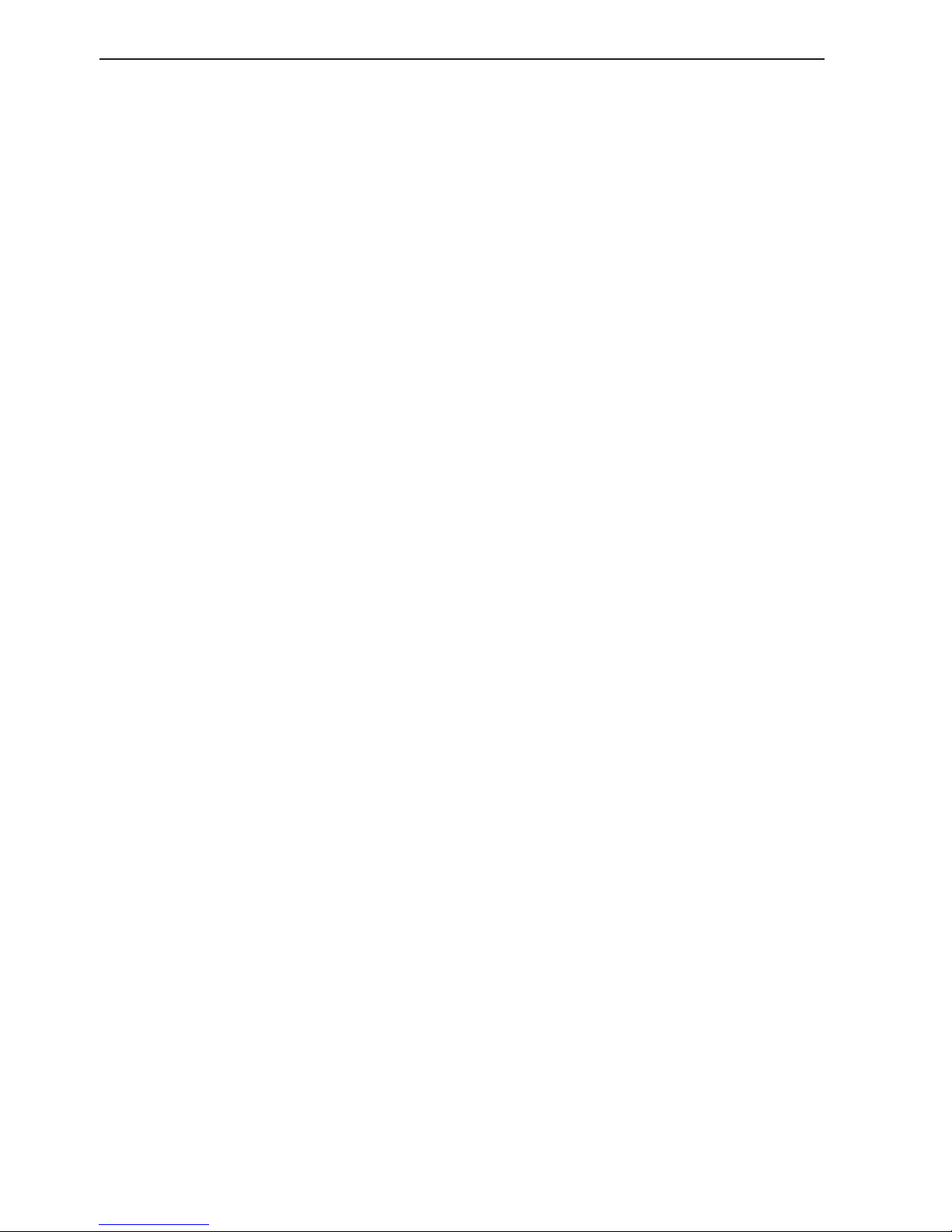
Chapter 1-6 CP33 Introduction and safety summary
How to edit a route - rubberbanding
• To move a point:
1. Place cursor on the point you wish to move.
2. Press [ENT], [1], [2].
3. Move cursor to new location.
4. Press [ENT] to complete.
• To insert a new point:
1. Place cursor on the leg where the new point is to be inserted.
2. Press [ENT], [1], [2].
3. Move cursor to where the new routepoint is to be placed.
4. Press [ENT] to complete.
How to start waypoint navigation (two ways)
• Place cursor on the symbol of the WP you wish to go to:
1. Press [GOTO], [2].
2. Press [ENT] to start navigation.
• Without placing cursor on the symbol of the WP you wish to go to:
1. Press [GOTO], [2].
2. Use the +/- keys to select the WP you wish to go to.
3. Press [ENT] to start navigation.
How to start route navigation (two ways)
• Place cursor on the routepoint you wish to go to first:
1. Press [GOTO], [3].
2. Select direction in route: Forward or Reverse.
3. Press [ENT] to start navigation.
• Without placing cursor on the routepoint you wish to go to first:
1. Press [GOTO], [3].
2. Use the +/- keys to select the name of the route.
3. Use the cursor to go to routepoint number, and select which one you wish to
go to first by means of the +/- keys.
4. Select direction in route: Forward or Reverse.
5. Press [ENT] to start navigation.
Page 13
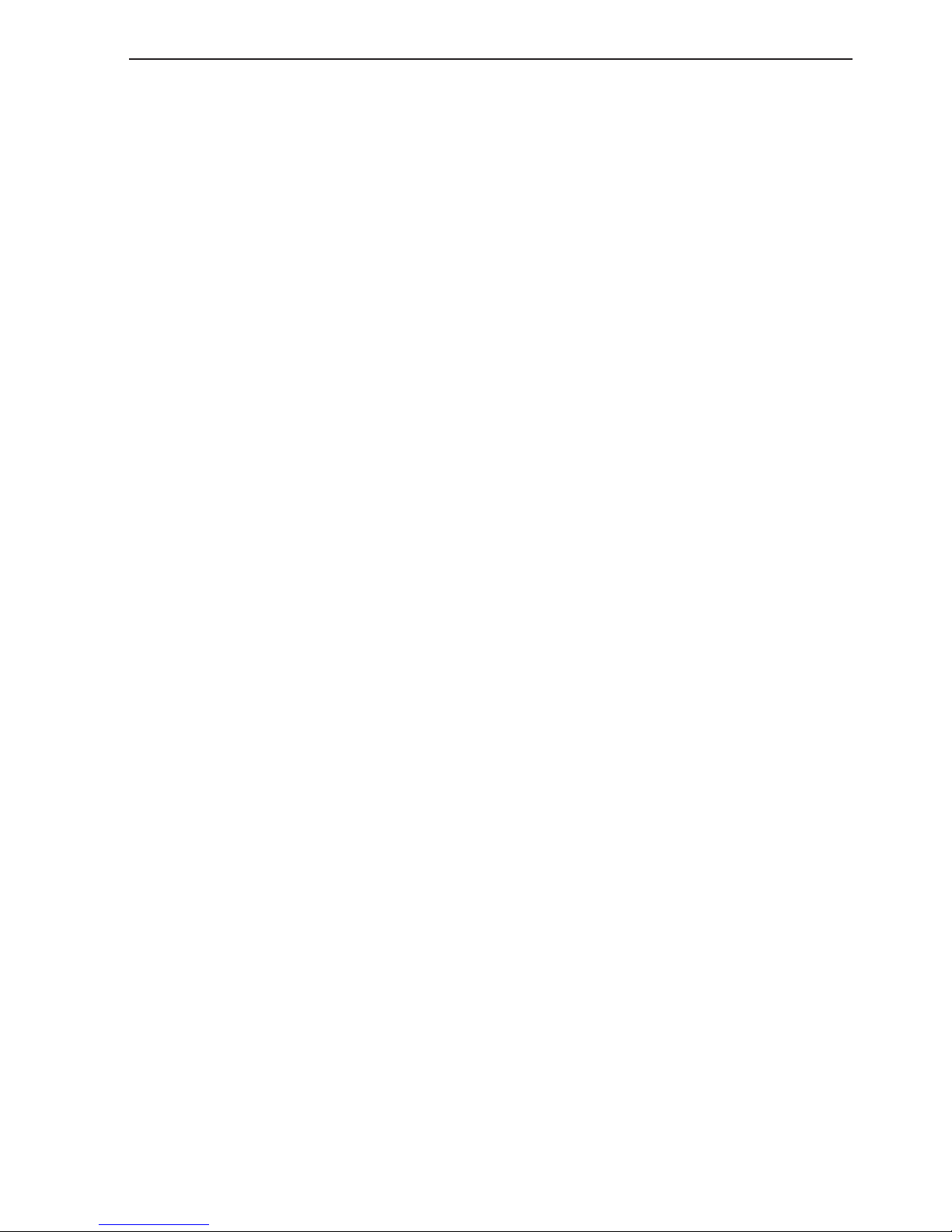
CP33 Introduction and safety summary Chapter 1-7
Advance or stop navigation
• Press [GOTO], [1] to advance to next point in the route.
• Press [GOTO], [3] to stop navigation.
Start and stop track
1. Press [MENU], [3], [5].
2. Before tracking is started, you can give the track a new name, make
changes to track interval, track line type and color.
3. Press [ENT] to start track.
4. When you wish to stop tracking, press [MENU], [3], [6], [ENT].
Page 14
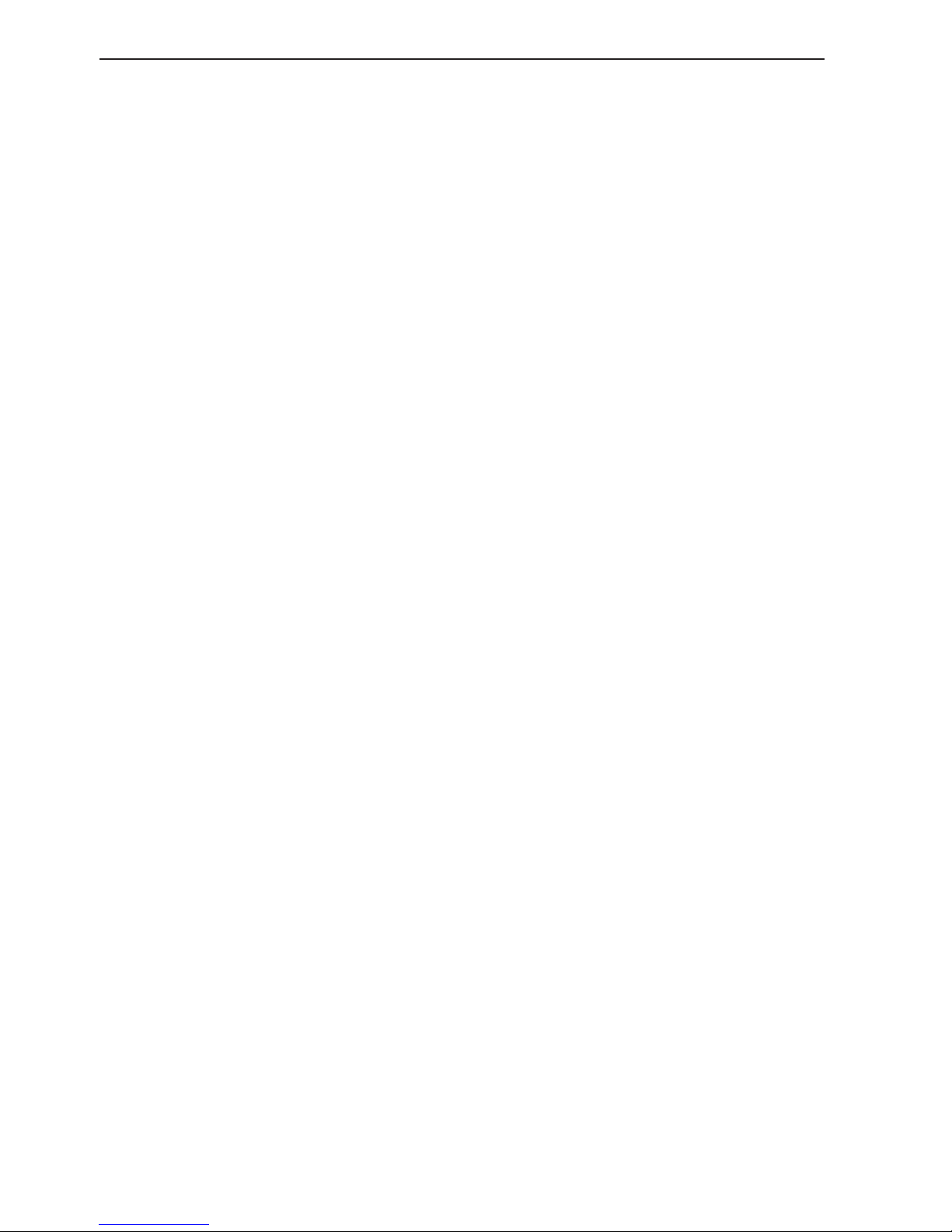
Chapter 1-8 CP33 Introduction and safety summary
Page 15

CP33 Fundamentals & initial start-up Chapter 2-1
2.1 Fundamentals of the display and page system
The CP33 Chartplotter has a multi-function screen and data presentation system with full screen or a split screen with chart and data.
Full screen. Split screen.
There are four preset pages which
can be set up to the presentation you
prefer - see next page.
Page 16
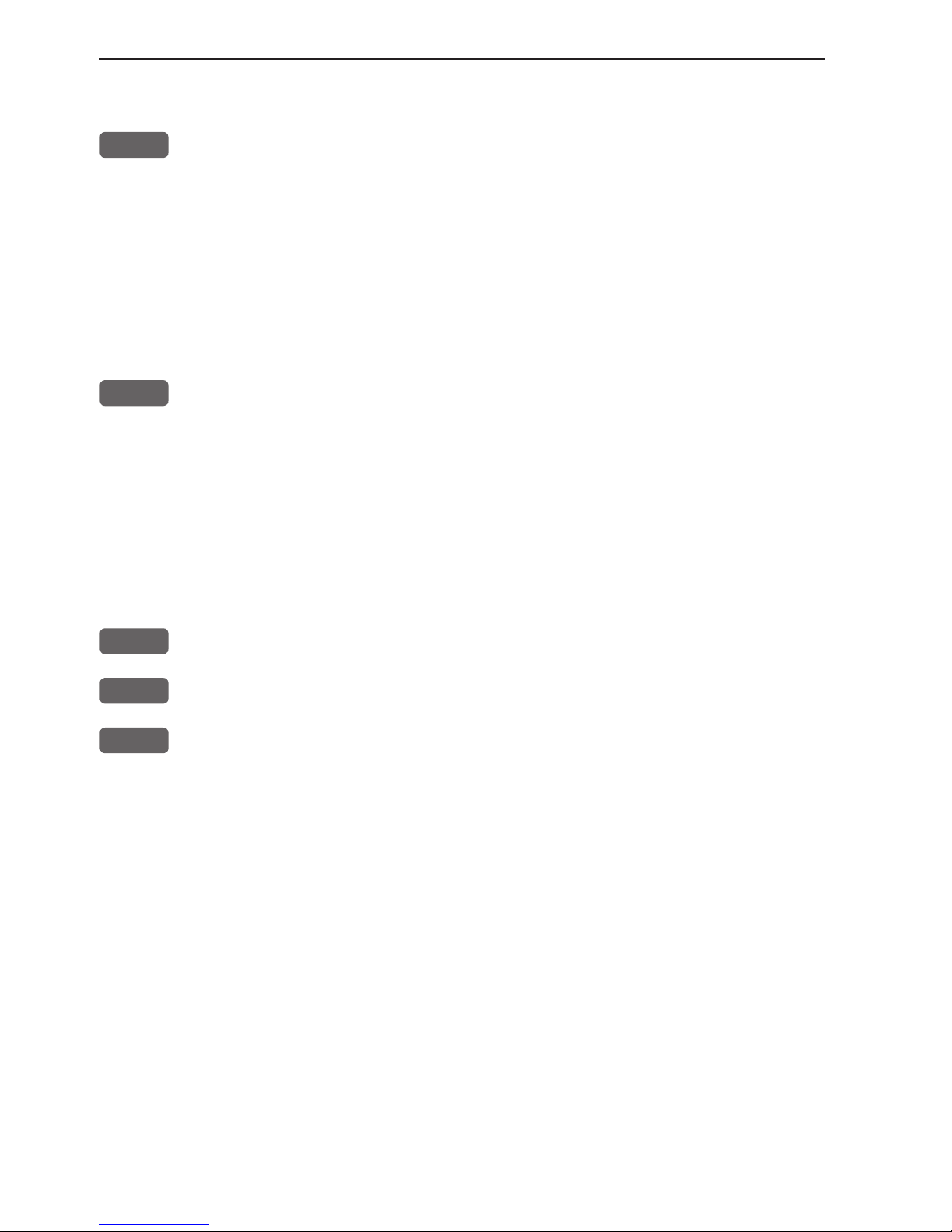
Chapter 2-2 CP33 Fundamentals & initial start-up
Toggle between the four pre-set pages manually:
PAGE
Press the [PAGE] key - again and again - to toggle between the 4
pre-set pages, which as default are: Chart 1 with info field, Position,
Highway, and Speed diagram displays.
The pre-set pages can also be toggled from an external switch - refer
to section 10.7 Optional connections.
Toggle between the four pre-set pages automatically:
PAGE
Hold the [PAGE] key depressed for two seconds to start a rotation
of the 4 pages in intervals of 5 seconds - this interval can be
changed, refer to section 9.1. Press [PAGE] again to return to normal
operation.
Example of how to change a pre-set page:
For instance, if you are in the process of making a track, you may
want to exchange the Highway display with the Tracking display.
PAGE
Press the [PAGE] key until the Highway display appears
MENU
Call up the menu bar, and...
3,7
then call up the Tracking display
The same display can be selected for view in more than one page
if it is selected via the menu. The hotkeys: [CHART], [ECHO] and
[PILOT] will jump to the page with the desired display - if it’s there,
and if it’s not: it will be exchanged with the display in the active
page.
Page 17
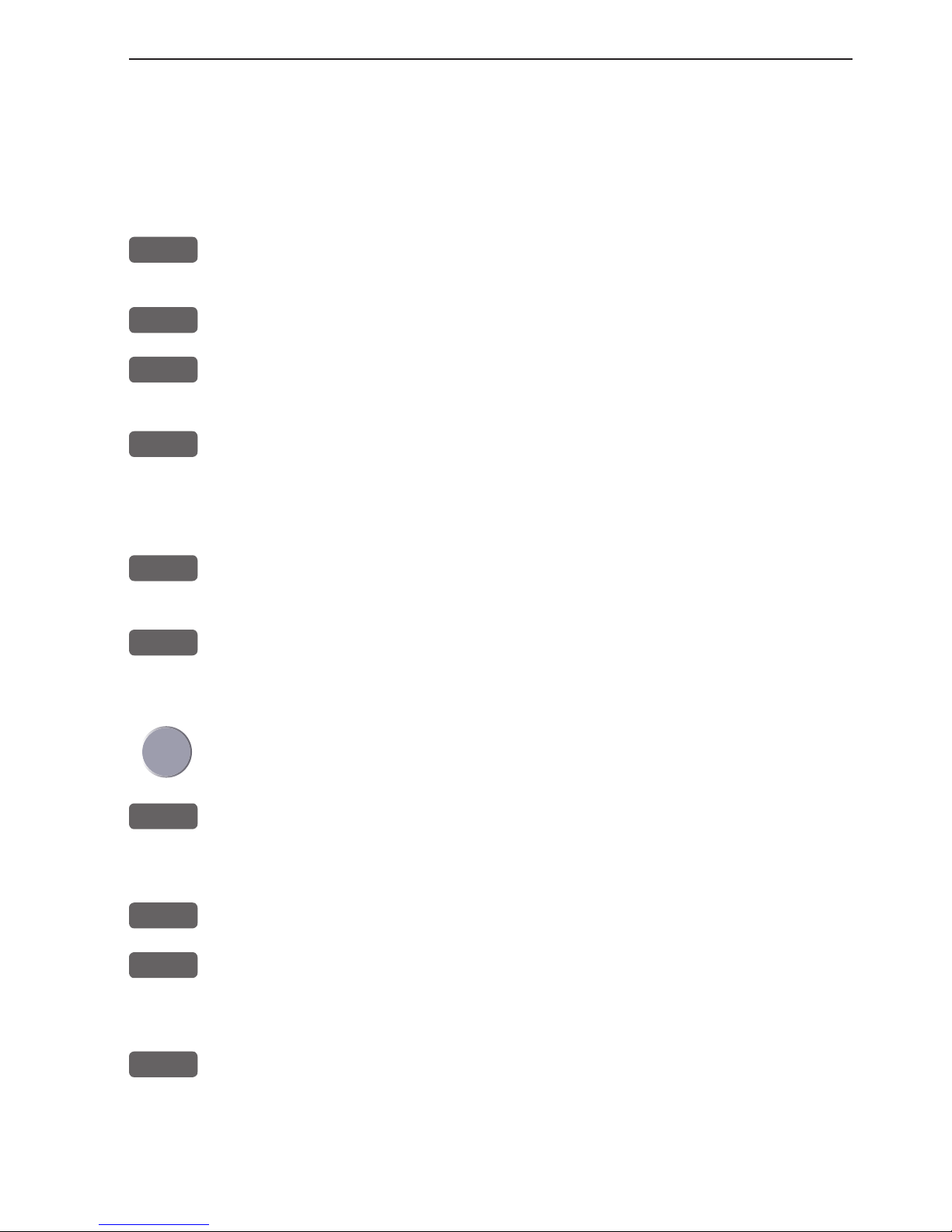
CP33 Fundamentals & initial start-up Chapter 2-3
2.2 Key functions
Some of the key functions are general and can be applied at any time,
other key functions are related to a certain menu(s) and can only be
applied when in the appropriate menu.
CHART
Hotkey to Chart 1 display. Toggles between chart display and split
screen with chart and data. Hold for 2 seconds to change to Chart 2.
ECHO
Hotkey to Depth & temperature display.
PILOT
Hotkey to Highway display. Toggles between Highway, ETA &
AVN, Trim & highway displays.
PAGE
Toggles between four pre-selected pages (screens). Hold 2 seconds
for automatic rotation of the four pre-selected pages. A new, single
press will resume normal operation. Toggles through multi-screen
data displays.
MENU
Turns the menu bar on/off. Exits any data display without taking
any action.
ENT
Opens for/confirms insertion and editing of data. Calls up informa-
tion on marks, waypoints, etc. on chart together with several INFO
windows from a chart display. Gives access to setup displays.
Moves cursor in data displays and charts + activates cursor on chart.
Moves left/right/up/down in the menu system.
MOB
Hold 2 seconds to activate the MOB - “Man overboard” function,
which starts a track and provides guidance back to the MOB position.
GOTO
Activates INFO window with choice of navigation modes.
PLOT
From chart display: activates INFO window with the possibility of
plotting/inserting a waypoint, route, line etc., or the ship’s position
from any display.
+/-
+ (plus) zooms out for better overview (larger range) / - (minus)
zooms in for greater chart details (smaller range). + and - also toggles between available values.
Page 18
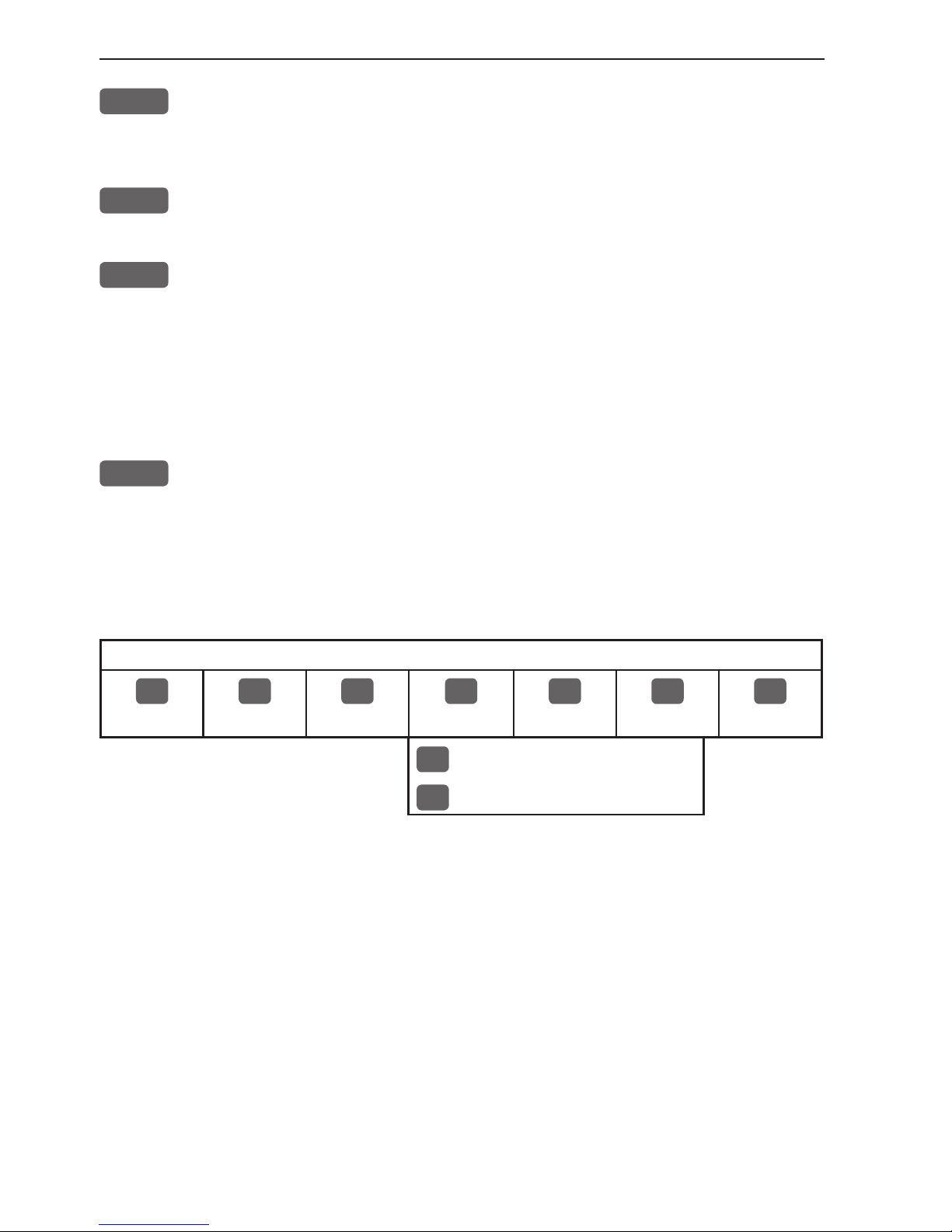
Chapter 2-4 CP33 Fundamentals & initial start-up
0-9
The alpha-numeric keys inserts and selects data in data displays.
Keys 1-9 are also Quick-range keys, which each represent a fixed
chart range. Key 0 will center the cursor/ship on the chart.
CLR
Turns cursor off (and centers ship) on chart display. Deletes data in
enter or edit mode.
PWR
Calls up a window where you can adjust the brightness in the screen,
background light in keypad, and select Daylight displays, Night display or custom made color palettes. Hold 2 seconds to turn the power
off.
2.3 Menu bar
MENU
Toggles the menu bar on/off
To fit the complete menu bar across the screen, some of the menus
have been abbreviated. However, the last selected menu will be highlighted, and if it’s an abbreviation of the menu, then the complete
menu title is written above the menu bar.
PILOT
1
CHART
2
POS
3
WP/RTE
4
PILOT
5
ECHO
6
MISC
7
SETUP
1
Highway
2
Way point navigation, etc.
Having selected e.g. 4:PILOT from the menu bar, its associated
menus will drop down. Key in the number next to the function you
wish to call forward, or use the cursor key to highlight the function
and press [ENT].
If you want to switch to a different menu, use the cursor key left/
right to move to the adjacent menu.
Most functions in the menus are general, and can be called forward
at any time. Inactive functions in the menu e.g. the waypoint or route
list when empty, will have a different color (normally preset red)
from the rest of the functions.
Page 19
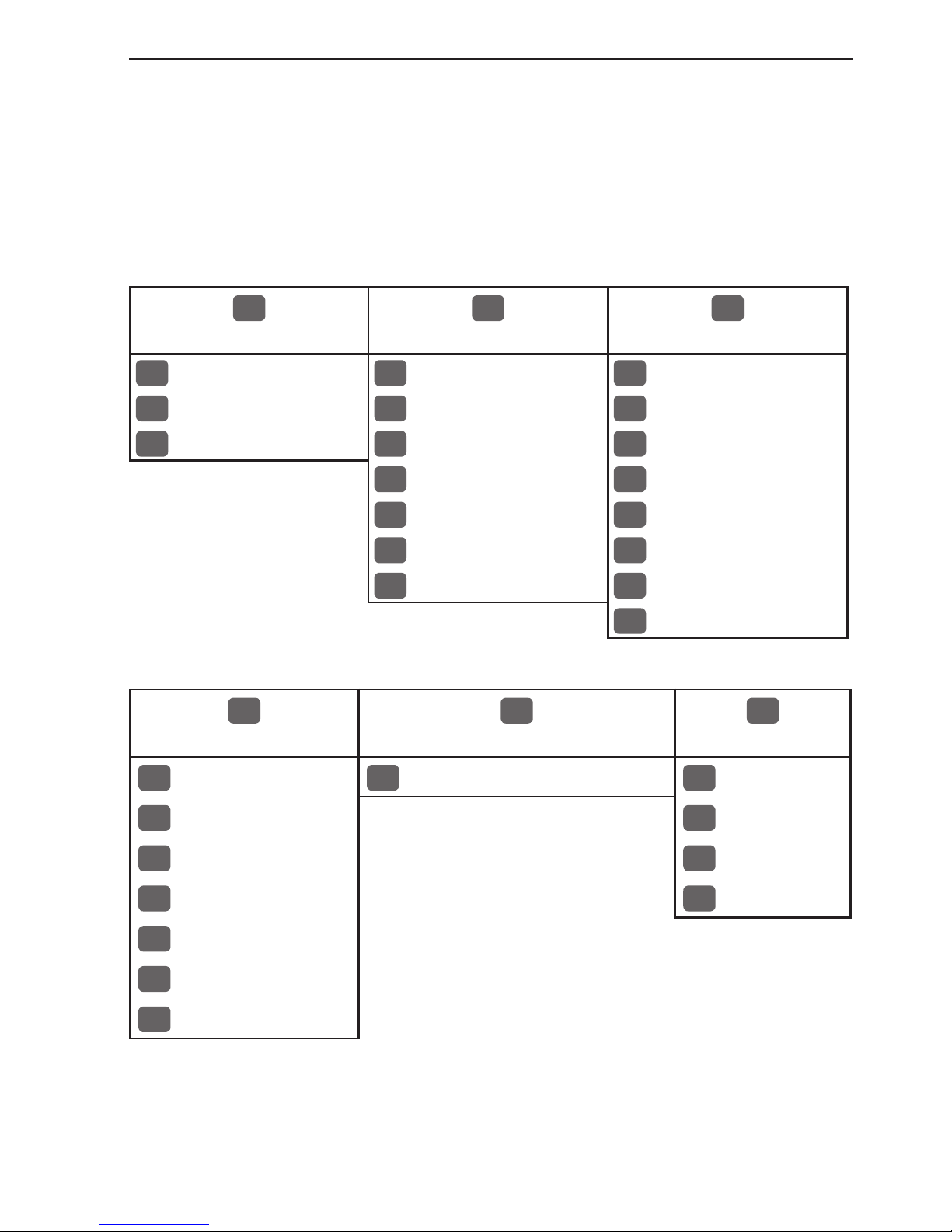
CP33 Fundamentals & initial start-up Chapter 2-5
The menu bar will disappear from the screen at the selection of a
function, or by pressing the [MENU] key. Besides, if not used, it
automatically turns off after 30 seconds.
2.4 Menu layout
1
CHART
2
POS
3
WP/RTE
1
Chart 1 1:26400000
1
Position
1
WP list
2
Chart 2 1:6600000
2
Dual speed
2
Routes
3
C-MAP cartridge
3
Speed, course & depth
3
Route calculation
4
Speed diagram
4
Lines
5
Satellites
5
Start track
6
DGPS
6
Stop track
7
SDGPS
7
Tracks
8
Targets
4
PILOT
5
ECHO
6
MISC
1
Highway
1
Depth & temperature diagram
1
Wind
2
Way point navigation
2
MOB position
3
Route navigation
3
DSC alarm
4
Track navigation
4
Data transfer
5
Anchor guard
6
Trim & highway
7
Set & drift
The PILOT menu is dynamic and will adapt to the function which is
currently active - see next page.
Page 20
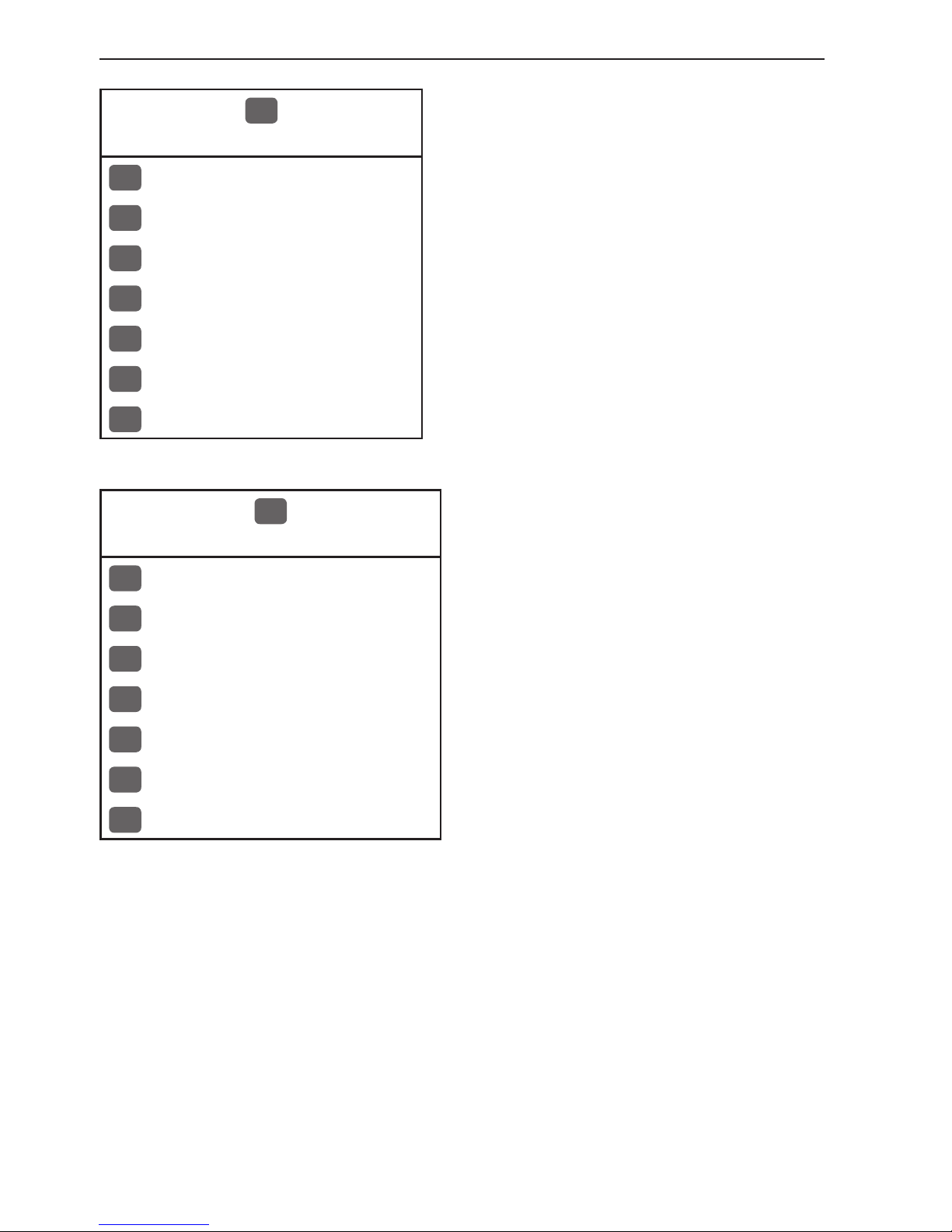
Chapter 2-6 CP33 Fundamentals & initial start-up
4
PILOT
When this PILOT menu appears, then
one of the Navigation modes is active.
1
Highway
2
Turn NAV off
3
WP advance
4
Restart to approaching point
5
ETA & AVN
6
Trim & highway
7
Set & drift
7
SETUP
When selecting a sub-menu in the
SETUP menu, the display will always
appear in a pop-up window, so once
you have accepted the changes / or
decide to just exit the display, then the
display will disappear from the screen.
It will not stay on as part of the page
system, as you have no use for this
type of display in the page system.
1
Speed alarm, units & language
2
NMEA interface
3
Alarm output
4
Decca lanes
5
Loran C
6
Display color
7
Factory settings
Page 21
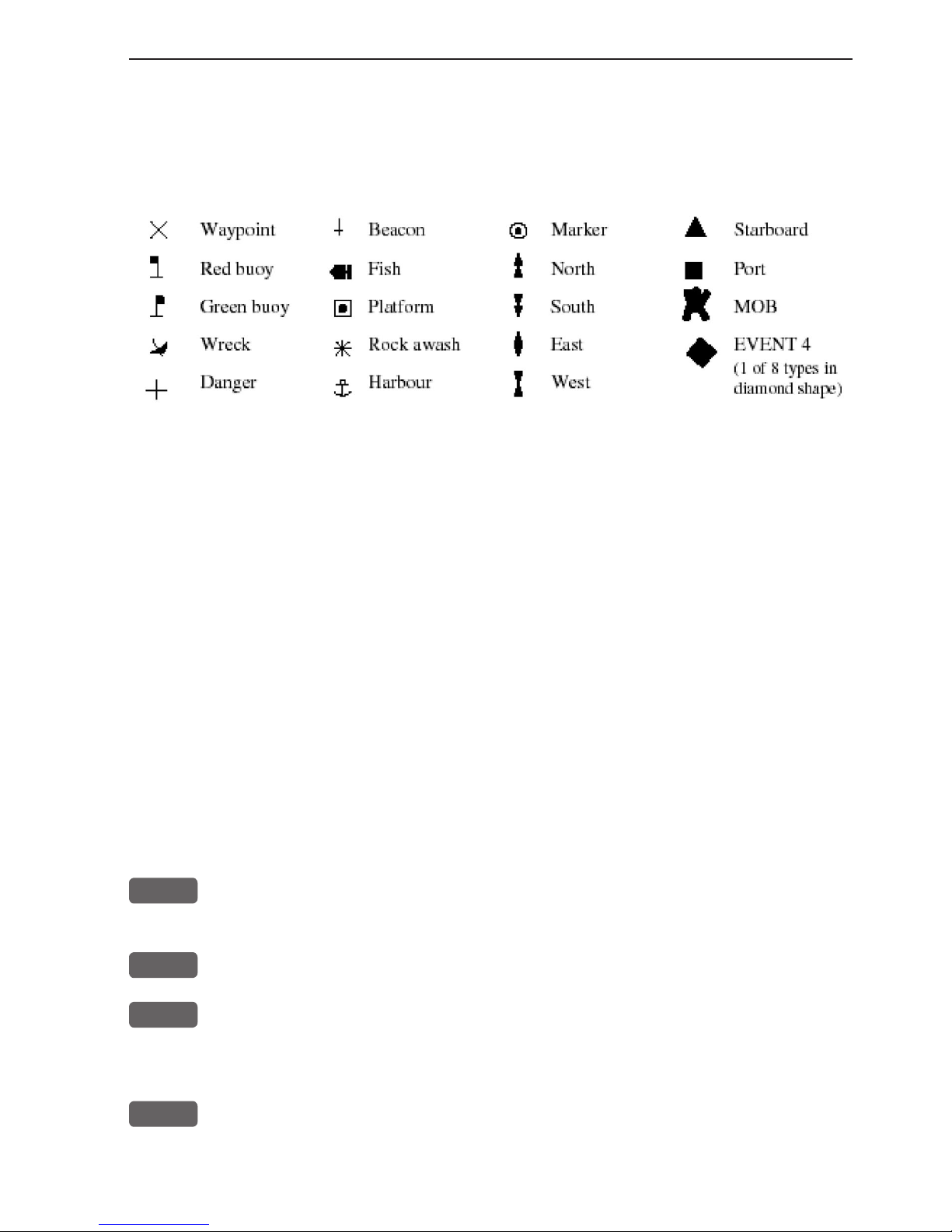
CP33 Fundamentals & initial start-up Chapter 2-7
2.5 Choice of symbols
Waypoints and other points appearing on the screen can be marked by one of
18 symbols + 8 event marks in small or large symbols:
2.6 Naming of routes, points etc.
First select the key with the desired letter, then you can either repeat the
keystrokes, which will toggle between e.g. A,B,C,1, or once you have selected
one letter you can go back and forth in the alphabet by means of the +/keys. Use the cursor key to go to next space or to go back one space if you
make a mistake.
Depending on the selected language, the 0 (zero) key will hold special characters e.g. Æ Ø Å Ä Ö Ü Ñ, and the 9 (nine) key will hold: (empty space) . Press the [CLR] key to delete everything from cursor position and to the right
of cursor in that row.
2.7 Initial start-up
PWR
To turn on the CP33, press and hold the [PWR] key till a picture
appears on the screen
ENT
Press [ENT] to accept warning and assume operation
PWR
Press [PWR] again to adjust the lighting in the screen and select day
or night display etc., move around in display by means of the cursor
key and change settings with +/- keys, and...
ENT
Confirm with [ENT]
The unit will now perform a fully automatic start-up and find the
Page 22
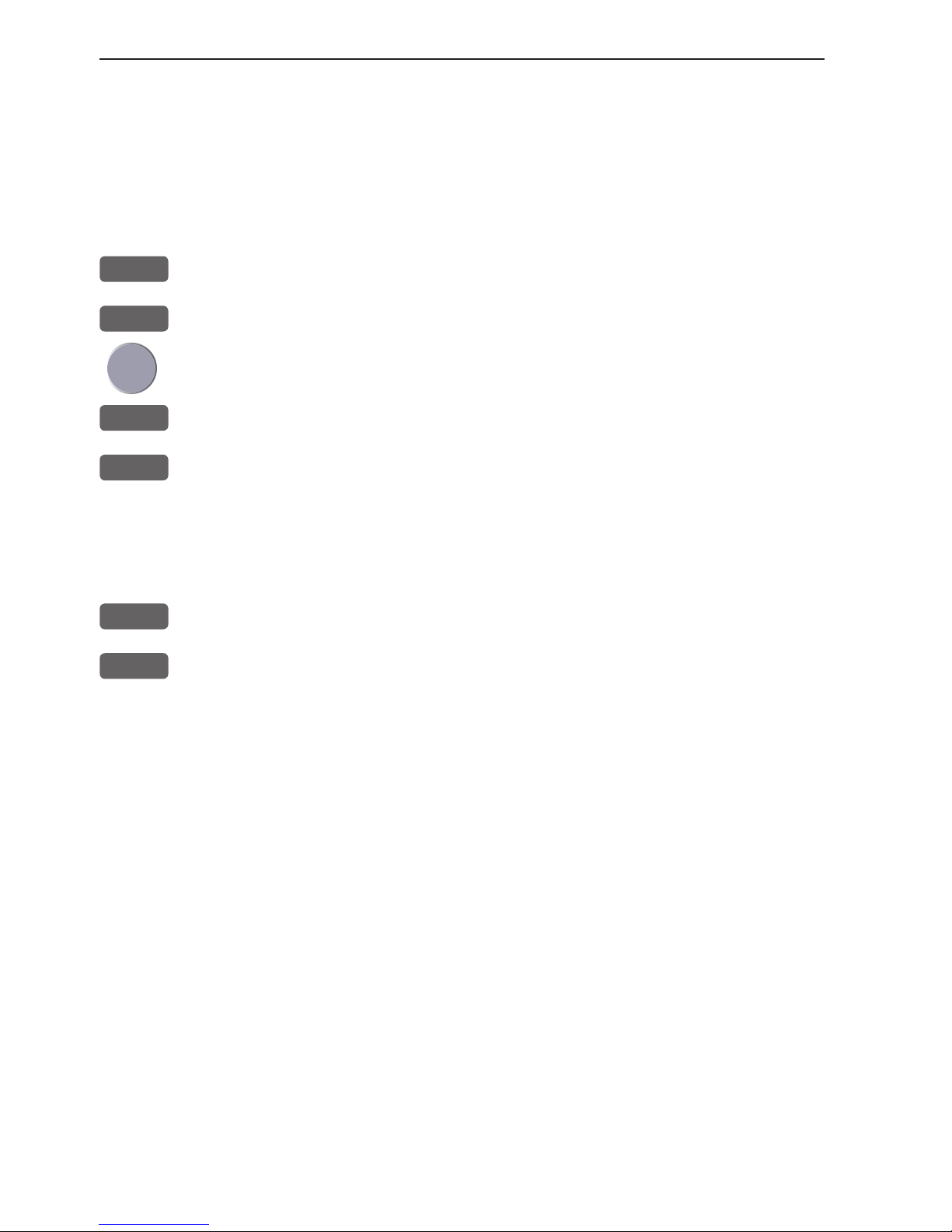
Chapter 2-8 CP33 Fundamentals & initial start-up
correct position without further data entries. The start-up phase is
completed when a position appears in the position display - see section 4.1.
Select display language:
MENU
Call up the menu bar, and...
7,1
press [7], [1] to call up the language display
Press up on the cursor to go to the bottom line in the display
+/-
Select language
ENT
Confirm entry
2.8 Turn power off
PWR
Call up INFO window, and...
PWR
Press and hold until screen turns black
The CP33 is now turned off. All the data and setups are saved and
stored in the internal memory and, of course, will be available next
time the unit is turned on.
Page 23
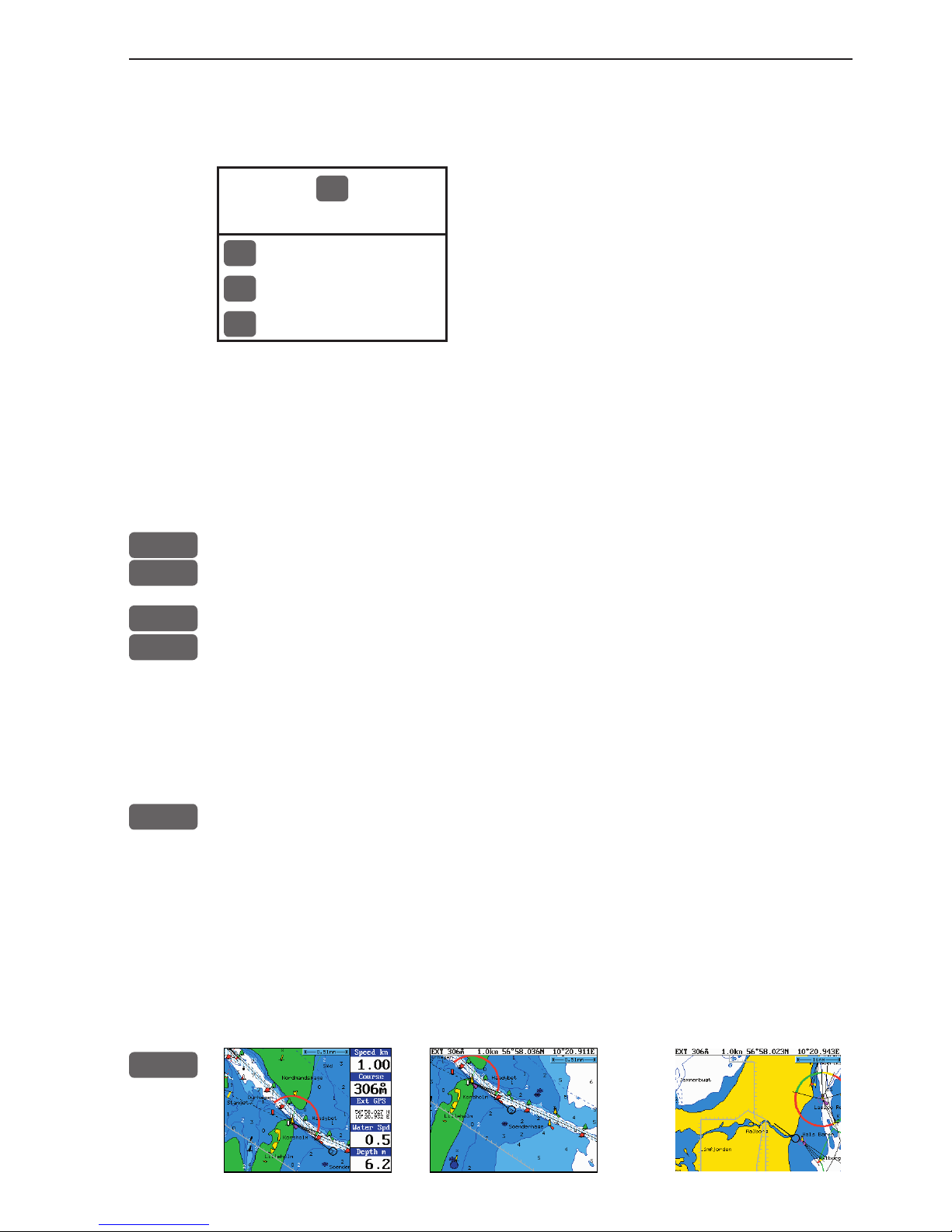
CP33 Chart menu and INFO windows Chapter 3-1
3. Chart menu
1
CHART
1
Chart 1 1:26400000
- see section 3.1
2
Chart 2 1:6600000
- see section 3.1
3
C-MAP cartridge
- see section 3.2
For safety reasons, navigation with electronic charts should always
be combined with authorized paper charts.
3.1 Charts
MENU
Call up the menu bar, and...
1,1
press [1] and [1] to call up Chart 1
MENU
Call up the menu bar, and...
1,2
press [1] and [2] to call up Chart 2
The chart display opens for the built-in world chart, as well as the
optional, detailed C-MAP electronic chart system, which of course
will require that a C-MAP NT+ C-card is inserted in the drawer
below the keypad.
CHART
Hotkey to chart functions:
1. Jumps to page with Chart 1 if present in the page system.
2. Jumps to page with Chart 2 if Chart 1 is not in the page system.
3. Inserts Chart 1 in active page if no chart is in the page system.
4. Toggles data panel on/off.
5. Hold [CHART] key for 2 seconds to toggle between Chart 1 and
Chart 2.
Chart 2 Chart 2 + data field Chart 1
CHART
2 sec’s
Page 24

Chapter 3-2 CP33 Chart menu and INFO windows
Chart range indicator (5.1nm) can be set ON/OFF in “Chart setup”.
3.1.1 Data field in chart
The data field in the chart display (with cursor off) will give you the ship’s
current speed, course and *position in lat/long together with water speed and
depth indication. *)Refer to section 4.1 Status indicator and accuracy.
With cursor on, the data field will give you the ship’s current speed and
course; the cursor position in lat/long, bearing and distance from actual position to cursor position.
3.1.2 Ship symbol
The ship symbol indicates the present position on the chart and the
vector informs of the actual true course (course over ground). There
is a built-in autohome function which automatically moves the chart
to maintain the ship symbol in the display (with cursor off).
0 ***
Press [0] to instantly center the ship on the chart (with cursor off)
Page 25
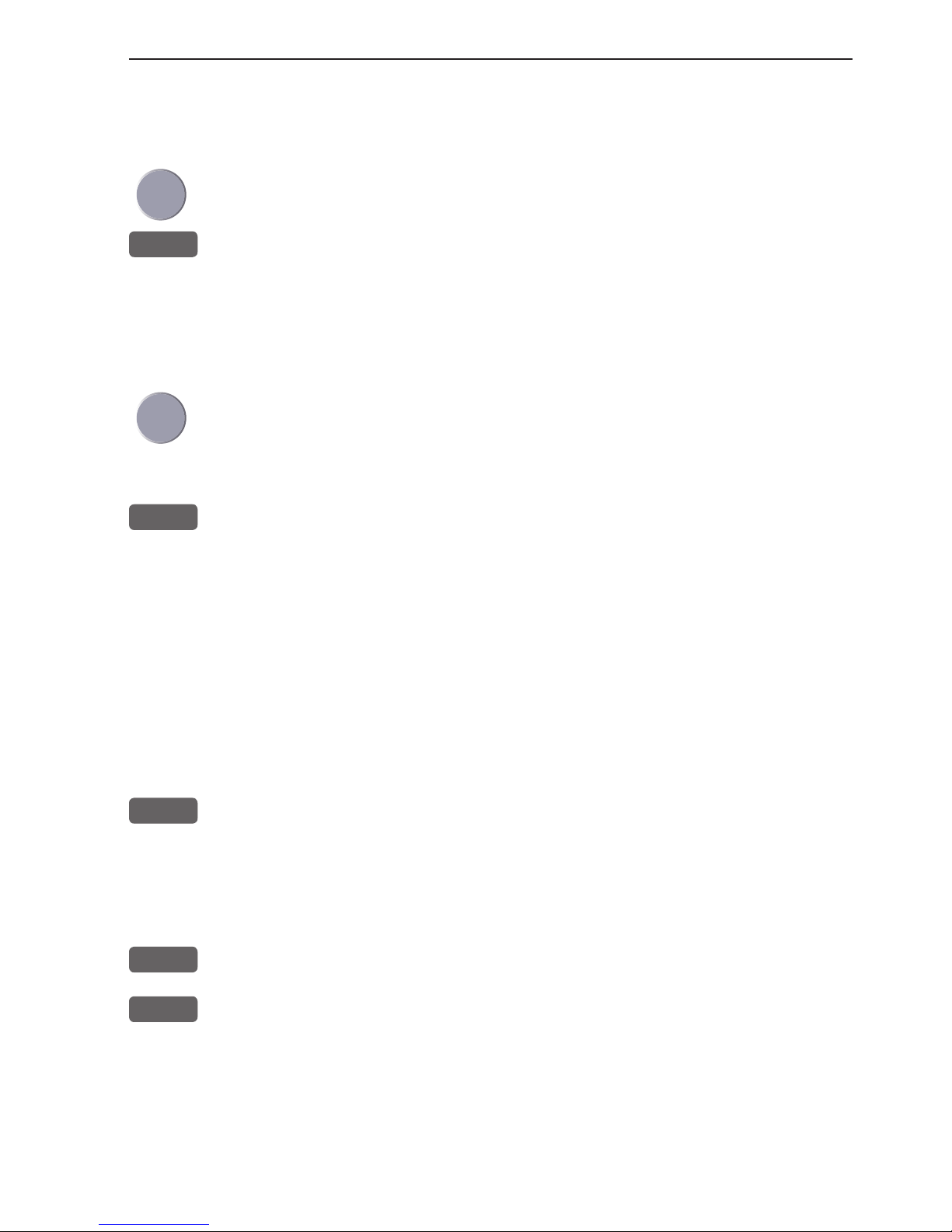
CP33 Chart menu and INFO windows Chapter 3-3
3.1.3 Cursor function
With chart display active:
Press the cursor key to activate the chart cursor (cross hairs)
CLR
Press [CLR] to turn the chart cursor off
The chart cursor will automatically switch off if not used in the last
five minutes. The chart will update and bring the ship’s position to
the center of the screen.
Use the cursor key to move cursor in any direction on the screen
- the chart will automatically adjust when cursor reaches the edge
of the screen.
0 ***
Press [0] to instantly center the cursor on the chart (with cursor on)
In data displays the cursor will be shown in form of either a ruling
box around the active field, or the active field will be highlighted.
3.1.4 Range or zoom function
With chart display active:
1-9
Press one of the numeric keys to quickly change the chart scale:
[1] = 1:600 [2] = 1:2,000 [3] = 1:6,000
[4] = 1:20,000 [5] = 1:60,000 [6] = 1:200,000
[7] = 1:600,000 [8] = 1:2,000,000 [9] = 1:6,600,000
-
Press the minus key to zoom in for details (smaller range)
+
Press the plus key to zoom out for overview (greater range)
Using the extended level range will give the best result when changing chart range. First use one of the numeric keys (Quick-Range
1-9) to select the required chart, then ‘fine tune’ the range within
the same chart level by using the +/- keys. Depending on the actual
chart, you can zoom in or out two to three times before the extended
Page 26
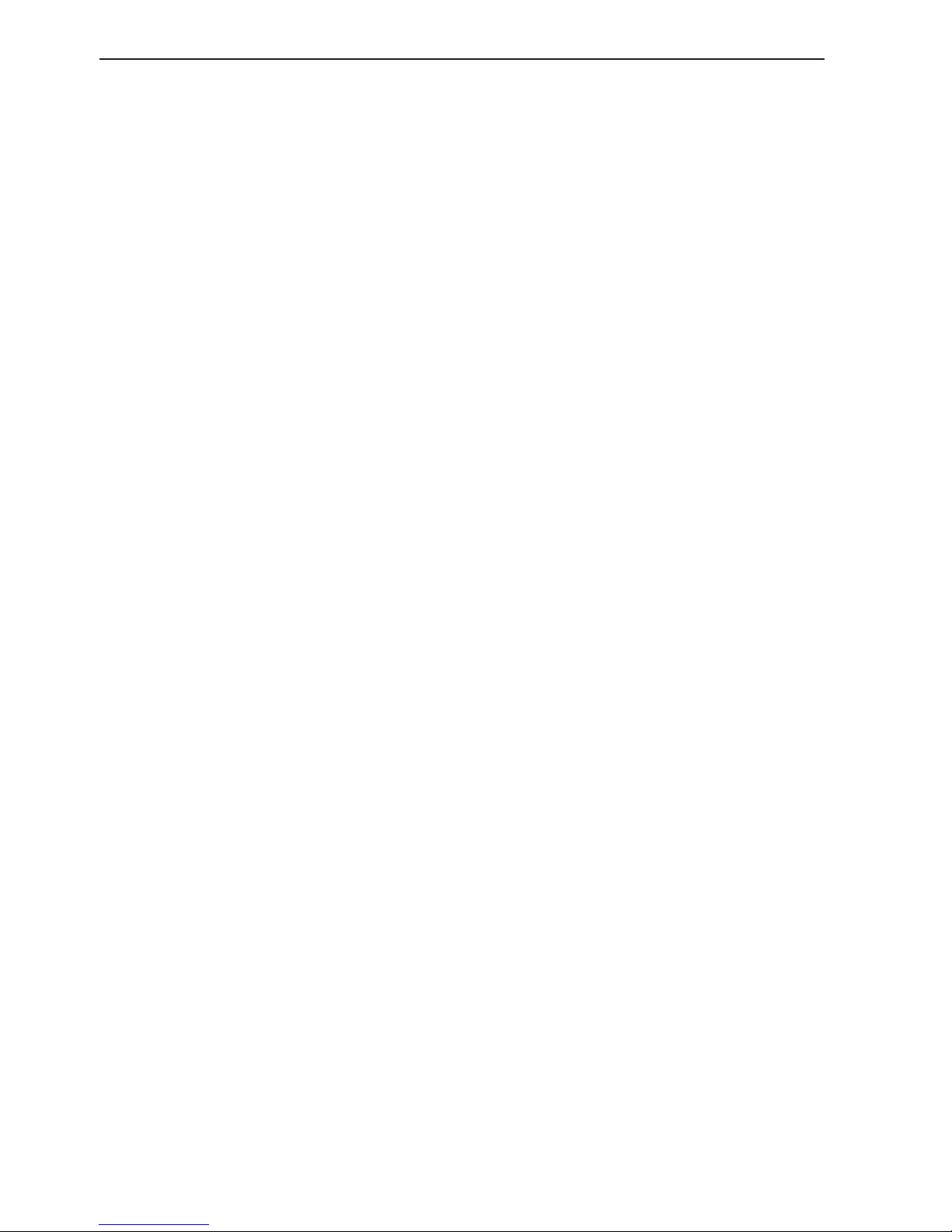
Chapter 3-4 CP33 Chart menu and INFO windows
level range is switched off and the chart changes to a new level of
details.
The extended level range can be toggled OFF/ON in chart setup
(default = ON). See section 3.4 Chart setup.
Chart details may not be available in all scales in all areas. Noncovered areas will be marked as hatched or all blue/white with
coordinate grid (when Grid is set to AUTO (default) in chart setup),
depending on the actual scale - see section 3.4 Chart setup for more
details in regard to what can be shown on the chart and what you
may choose not to have shown.
The built-in world chart can be zoomed up/down in six steps, from
a scale of approx. 1:33,000,000 to 1:2,000,000.
An over-zoom function enables you to zoom beyond the chart,
which automatically is switched off and replaced by a lat/long coordinate grid. In this mode, the scale can go down to 1:600.
Page 27

CP33 Chart menu and INFO windows Chapter 3-5
3.2 C-MAP cartridge
On the unit’s front below the keypad is a watertight drawer wherein
you place the C-MAP cartridge/C-card you wish to load.
Do not attempt to insert or remove a cartridge unless the unit is
turned off, or chart reading is in stand-by - see below.
MENU
Call up the menu bar, and...
1,3
load the pop-up window for C-MAP cartridge (which also brings the
chart system in stand-by)
To open the drawer below the keypad, press the eject key next to the
drawer. Place the cartridge in the tray with the terminals pointing
towards the unit, and push the drawer back in place - make sure it is
closed tight, so it remains watertight.
ENT
Press [ENT] to test the data on the C-MAP C-card
The unit will now test the data on the C-card to see if its valid and
free from faults.
If a C-card is defect, it must be removed before you can exit the dis-
play.
MENU
Exit the window
Page 28
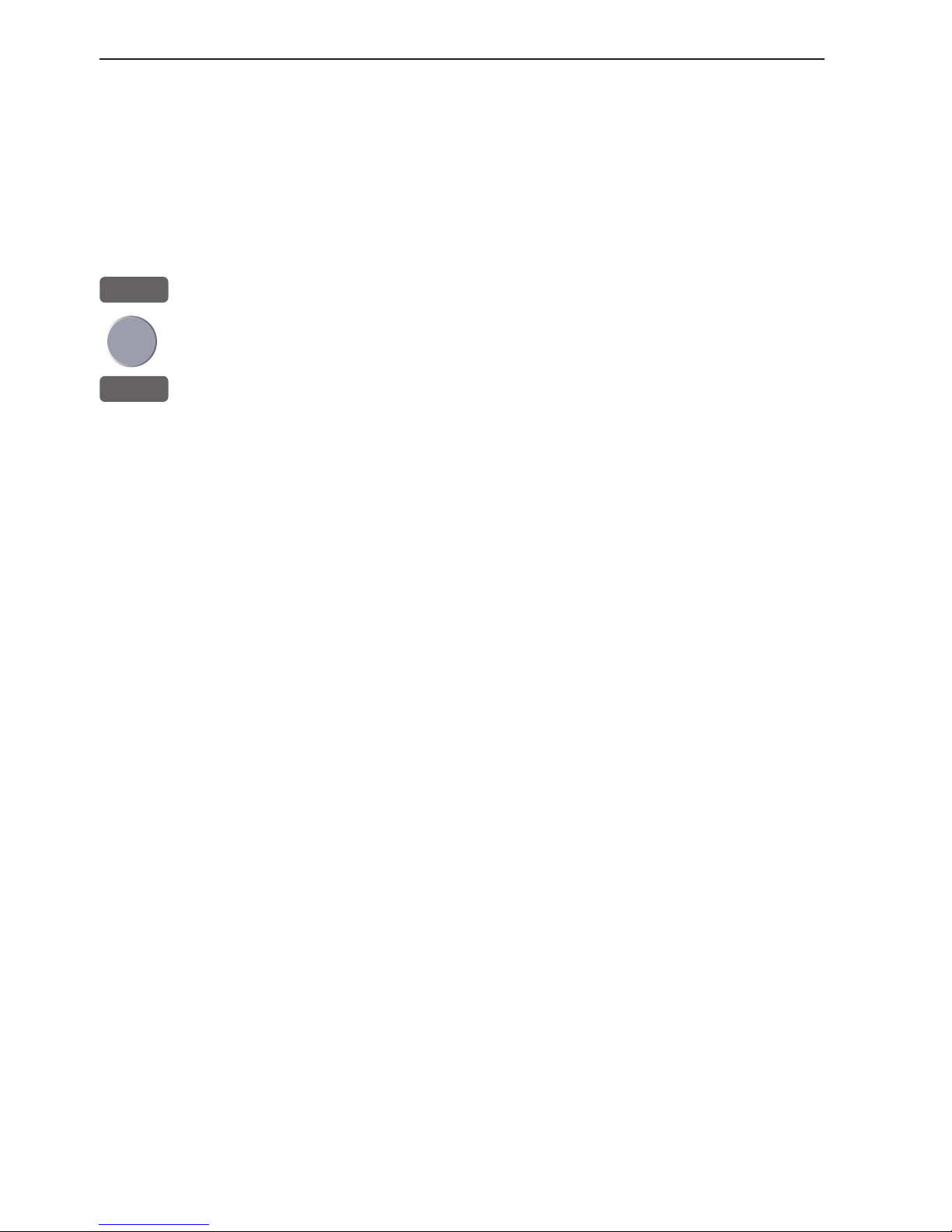
Chapter 3-6 CP33 Chart menu and INFO windows
In addition to the larger boundaries of the world chart there will be
separate boundary lines for the individual charts stored on the same
cartridge. However, the boundary lines for the C-MAP chart areas
can be turned off, so they will not be visible on the chart - refer to
section 3.4 Chart setup.
Other chart areas can quickly be reached by means of the zoom keys:
+
Zoom out until desired area becomes visible
Move cursor to approximate area, and...
-
Zoom in
The chart will automatically start to move when cursor reaches the
edge of the screen. When cursor is switched off [CLR], the chart will
return to ship’s position.
See also section 3.4 Chart setup.
Page 29
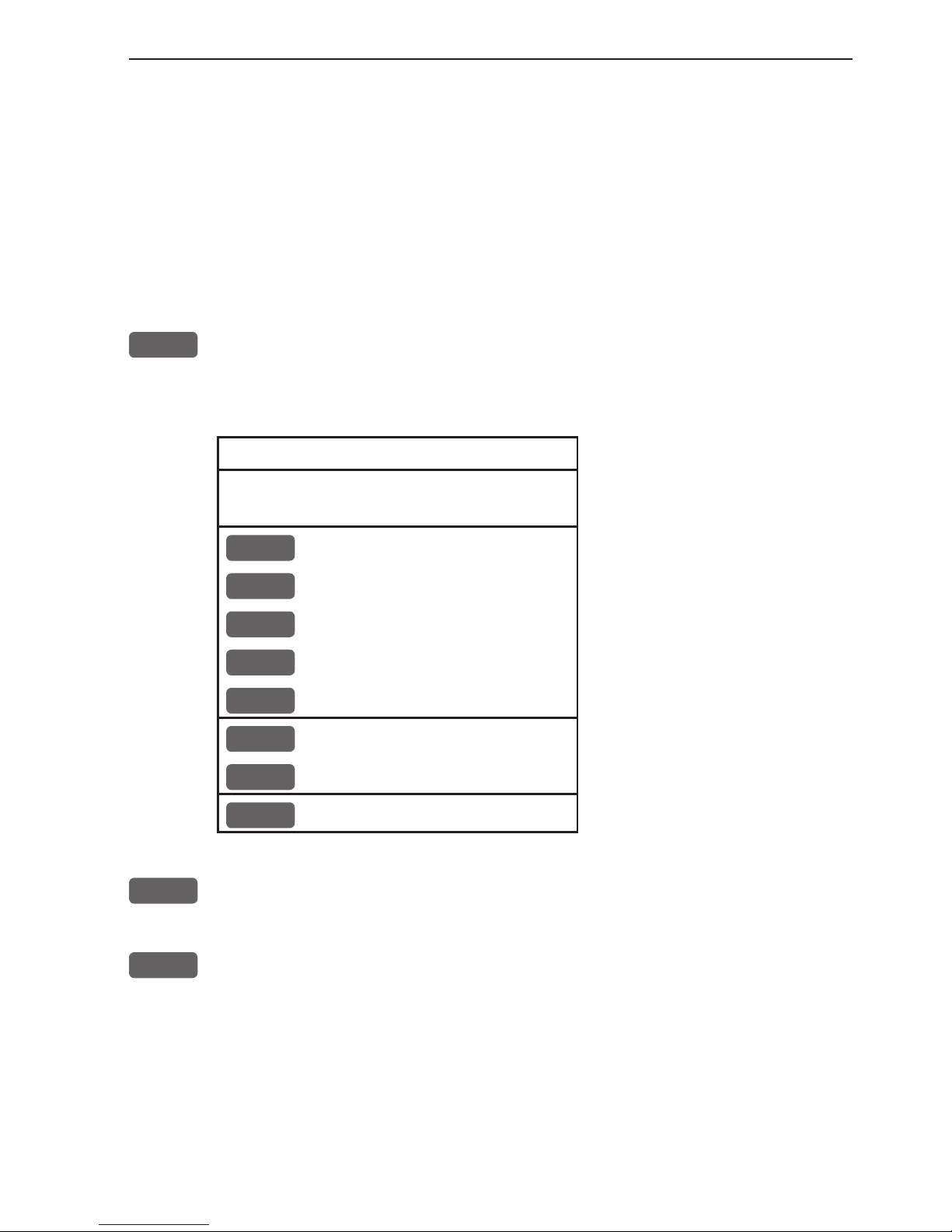
CP33 Chart menu and INFO windows Chapter 3-7
3.3 INFO windows
A number of pop-up INFO windows are available mainly from
active chart display. Only a few of the functions in the INFO windows can be accessed from data displays and other displays. Refer to
sections 3.3.x.
3.3.1 Cursor inactive
ENT
With chart in active page, and with cursor off, press [ENT] to call
up an info window with the following to choose from - text in red
are inactive functions:
Scale: 1:6600000 Actual chart scale
No user data
at ship’s position
1
Edit user data
Inactive function
2
Chart info
Refer to Appendix C
3
Find nearest port services
Refer to Appendix C
4
Bearing and dist from A to B
Inactive function
9
Chart setup
Refer to section 3.4
0
Ship to center
PAGE
More user data
MENU
Exit
Exit info window
0
Ship to center will update the chart and place the ship’s position in
the center of the chart display.
PAGE
More user data will toggle between available data on the ship’s
position.
Page 30
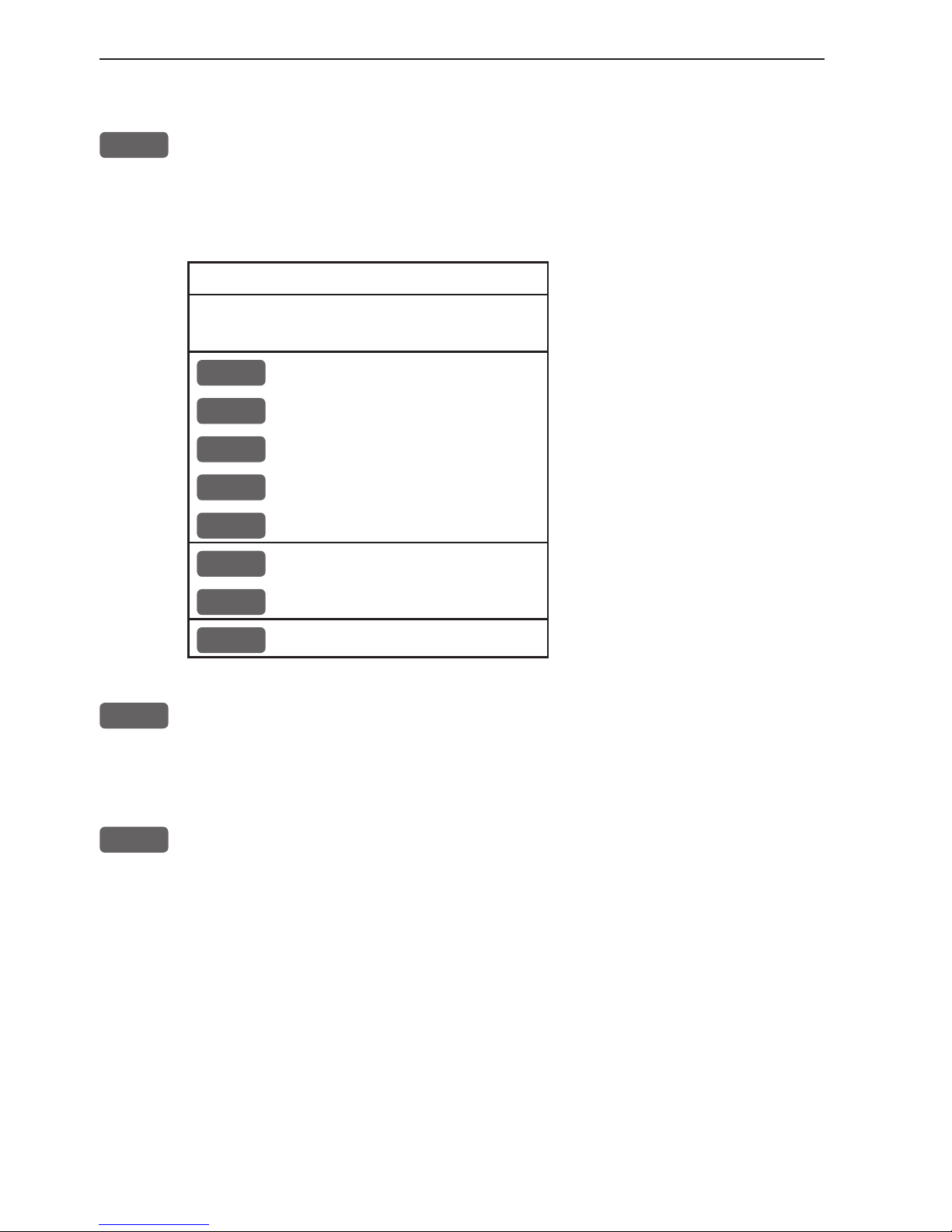
Chapter 3-8 CP33 Chart menu and INFO windows
3.3.2 Cursor active but not placed on any object or data
ENT
With chart in active page, and cursor active but not placed on any
object or user data, press [ENT] to call up an info window with the
following to choose from - text in red are inactive functions:
Scale: 1:6600000 Actual chart scale
No user data
at cursor position
1
Edit user data
Inactive function
2
Chart info
Refer to Appendix C
3
Find nearest port services
Refer to Appendix C
4
Bearing and dist from A to B
9
Chart setup
Refer to section 3.4
0
Cursor to center
PAGE
More user data
Inactive function
MENU
Exit
Exit info window
4
Bearing & dist. from A to B will quickly provide the bearing and
distance from your current cursor position (A) to an arbitrary point
(B). Move cursor to point B and see the calculation in the small info
window. Press [MENU] to exit the function.
0
Cursor to center will update the chart and place the cursor position
in the center of the chart display.
Page 31

CP33 Chart menu and INFO windows Chapter 3-9
3.3.3 Cursor placed on waypoint
ENT
With chart in active page, and cursor placed on a waypoint, press
[ENT] to call up an info window with the following to choose from
- text in red are inactive functions:
WP found
Name: WP 1
LAT 57°15.504N
LON 9°17.249E
1
Edit user data
2
Chart info
Refer to Appendix C
3
Find nearest port services
Refer to Appendix C
4
Bearing and dist from A to B
Refer to section 3.3.2
9
Chart setup
Refer to section 3.4
0
Cursor to center
Refer to section 3.3.2
PAGE
More user data
MENU
Exit
Exit info window
1
Edit user data opens for a new info window:
Waypoint
1
Edit
Edit name, symbol, color etc.
2
Move
Move waypoint with cursor
CLR
Delete
Delete waypoint
MENU
Exit
Exit info window
PAGE
More user data will toggle between available data on cursor’s posi-
tion
Page 32

Chapter 3-10 CP33 Chart menu and INFO windows
3.3.4 Cursor placed on route leg or line section
ENT
With chart in active page, and cursor placed on a route leg or line
section, press [ENT] to call up an info window with the following to
choose from:
Route leg found: 5-6
Name: RTE 1
Leg: B130° 34.26nm
Total: 5 legs 143.1nm
1
Edit user data
2
Chart info
Refer to Appendix C
3
Find nearest port services
Refer to Appendix C
4
Bearing and dist from A to B
Refer to section 3.3.2
9
Chart setup
Refer to section 3.4
0
Cursor to center
Refer to section 3.3.2
PAGE
More user data
MENU
Exit
Exit info window
1
Edit user data opens for a new info window:
Route leg
1
Edit leg
Open new info window to edit route leg
2
Insert point
Move cursor to insert new point
3
Edit
Open new info window to edit route
CLR
Delete
Delete the whole route
MENU
Exit
Exit info window
PAGE
More user data will toggle between data on routepoint and route
leg.
Page 33

CP33 Chart menu and INFO windows Chapter 3-11
3.3.5 Cursor placed on routepoint or linepoint
ENT
With chart in active page, and cursor placed on a routepoint or line-
point, press [ENT] to call up an info window with the following to
choose from:
Routepoint found 5
Name: RTE 1
From start: 108.8nm
To end: 34.26nm
1
Edit user data
2
Chart info
Refer to Appendix C
3
Find nearest port services
Refer to Appendix C
4
Bearing and dist from A to B
Refer to section 3.3.2
9
Chart setup
Refer to section 3.4
0
Cursor to center
Refer to section 3.3.2
PAGE
More user data
MENU
Exit
Exit info window
1
Edit user data opens for a new info window:
Routepoint
1
Edit point
Open new info window to edit routepoint
2
Move point
Move point with cursor
CLR
Delete point
Delete routepoint
3
Add point
Add point to route - in beginning or at end.
4
Edit
Open new info window to edit route
5
Delete
Delete the whole route
MENU
Exit
Exit info window
PAGE
More user data will toggle between data on routepoint and route leg
Page 34

Chapter 3-12 CP33 Chart menu and INFO windows
3.3.6 Cursor placed on trackpoint
Trackpoints are not as easily recognized as Routepoints, you may
have to move the cursor along on the track to locate a trackpoint.
ENT
With chart in active page, and cursor placed on a trackpoint, press
[ENT] to call up an info window with the following to choose from:
Trackpoint found 3
Name: TRACK 1
Total: 836 points - 83.6nm
1
Edit user data
2
Chart info
Refer to Appendix C
3
Find nearest port services
Refer to Appendix C
4
Bearing and dist from A to B
Refer to section 3.3.2
9
Chart setup
Refer to section 3.4
0
Cursor to center
Refer to section 3.3.2
PAGE
More user data
MENU
Exit
Exit info window
1
Edit user data opens for a new info window:
Trackpoint
CLR
Delete point
Delete trackpoint
1
Delete points from A to B
See below
2
Edit
Open new info window
3
Delete
Delete the whole track
MENU
Exit
Exit info window
Press [1] to delete points from A to B - move cursor to point B, and
press [ENT] to delete all trackpoints between cursor position on
chart and point B.
PAGE
More user data if cursor is placed on a MOB track you can toggle
between data on MOB symbol and data on MOB track. The symbol
and track are edited separately.
Page 35

CP33 Chart menu and INFO windows Chapter 3-13
3.3.7 Cursor placed on target
ENT
With chart in active page, and cursor placed on a target symbol,
press [ENT] to call up an info window with the following to choose
from - text in red are inactive functions:
Target found
Name: TARGET 1
LAT 57°02.825N
LON 7°45.555E
1
Edit user data
2
Chart info
Refer to Appendix C
3
Find nearest port services
Refer to Appendix C
4
Bearing and dist from A to B
Refer to section 3.3.2
9
Chart setup
Refer to section 3.4
0
Cursor to center
Refer to section 3.3.2
PAGE
More user data
MENU
Exit
Exit info window
1
Edit user data opens for a new info window:
Target
1
Edit
Edit name, color, position etc.
2
Move
Move point with cursor
CLR
Delete
Delete target
MENU
Exit
Exit info window
PAGE
More user data will toggle between available data on cursor’s posi-
tion
Page 36

Chapter 3-14 CP33 Chart menu and INFO windows
3.3.8 GOTO function
GOTO
Shortcut to navigation modes:
Select NAV mode To select “Cursor” navigation will require
that Chart 1 or Chart 2 is selected and the
cursor is active.
“Waypoint”, “Route” and “Track” navigation requires that a waypoint, route or
track is stored in the memory.
(Navigation can also be initiated via the
PILOT menu).
1
Cursor
2
Waypoint
3
Route
4
Track
5
Anchor guard
MENU
Exit
For further details on the different NAV modes, refer to chapter 6.
Pilot menu & navigation examples.
Anchor guard - when setting anchor, a pre-set alarm distance will
be activated, so in case the ship is drifting too far away from the
anchored position, the system will initiate a visual and acoustic alert
- refer to section 6.3 Anchor guard.
If pressing the [GOTO] key while one of the NAV modes is active,
this pop-up window will appear on the screen:
Navigation is ON
1
Advance
2
Restart to approaching point
3
Turn NAV OFF
MENU
Exit
Press [1] to advance to next waypoint in the route (Route navigation).
Press [2] if you for some reason have drifted off course and wish to
restart navigation from your actual position to the approaching point.
Page 37

CP33 Chart menu and INFO windows Chapter 3-15
3.3.9 PLOT function
The CP33 is designed to make navigation easy and safe. Waypoints
can be inserted as numbers via the keypad. However, making routes,
drawing lines and plotting waypoints etc. are all done directly on the
chart. Very straightforward, uncomplicated and with a high level of
confidence as you can follow your actions ‘live’ on the chart.
The PLOT function is available from various displays as indicated
below.
PLOT
With any other display than chart in active page, press [PLOT] to
insert ship’s / cursor’s position as waypoint
PLOT
With chart in active page, press [PLOT] to call up an INFO window
with the following to choose from - text in red are inactive functions:
PLOT new data
PLOT
Plot eventmark - ship
1
Plot waypoint - cursor
2
Insert waypoint - ship
3
Insert waypoint - cursor
4
Make route
5
Draw line
6
Plot target - cursor
MENU
Exit
PLOT
From any display: Plot and save ship’s position as a waypoint, includ-
ing actual depth indication.
1
From active chart display with cursor on: Plot and save cursor posi-
tion as a waypoint.
2
From active chart display with cursor off: Plot and save ship’s
position as a waypoint, including actual depth indication; insert a
location name (cf.section 2.6), adjust the position by keying in new
figures, change the symbol (cf.section 2.5).
Page 38

Chapter 3-16 CP33 Chart menu and INFO windows
3
From active chart display with cursor on: Plot and save cursor’s
position as a waypoint; insert a location name (cf.section 2.6), adjust
the position by keying in new figures, change the symbol (cf.section
2.5).
4
From active chart display with cursor on: You can quickly make a
route by means of the cursor and the [PLOT] key. The present cursor
position will be the first position of the route you are about to make.
Move cursor to next position, and press [PLOT]. Continue in this
manner until the route is completed.
Existing waypoints can be used for making the route, simply by
placing the cursor on the waypoints and plot the positions. In case
you make a wrong plot, press [CLR] to erase the last plotted position. Save the route with [ENT] or exit the function with [MENU] to
abandon the route.
Do not use the exact position of buoys, markers etc. as waypoints
and routepoints. The high accuracy of the system may result in a collision when sailing in the dark or navigating with an autopilot.
5
From active chart display with cursor on: To draw lines or to make a
route is the same procedure, please refer to point 5.
6
From active chart display with cursor on: Plot target at cursor posi-
tion with preset target name etc., or...
from active chart display with cursor off: Plot target at ship’s position with preset target name etc.
After plotting the target it will be saved in the memory, and you can
edit the target later on, either via the menu (cf.section 5.7) or directly
from the chart (cf.section 3.3.7).
Page 39

CP33 Chart menu and INFO windows Chapter 3-17
3.4 Chart setup
CHART
Hotkey to chart
ENT
With chart active, press [ENT], [9] to load the chart setup for the
9
selected chart (1 or 2)
The settings are dedicated to the chart in the active page and does
not affect the second chart.
Scroll up/down in all the chart settings
+/-
Toggle between available settings
ENT
Confirm changes and return to chart, or...
MENU
Abandon Chart setup and return to chart without making any
changes
Chart setup
Land settings
Natural features ON
Natural features rivers ON
Cultural features OFF
Landmarks ON
Roads OFF
Marine settings
Tides, currents ON
Depths ON
Underwater objects ON
Soundings ON
Nature of seabed ON
Naval aids settings
Ports ON
Caution areas ON
Tracks, routes ON
Lights ON
Buoys ON
Signals ON
The data cursor in this
display will be shown as
a ruling box around the
active field.
For details on the many
features in the Chart
setup, refer to the
descriptions at the end
of the display example.
Display example continued on next page.
Page 40

Chapter 3-18 CP33 Chart menu and INFO windows
Paper chart settings
Names ON
Compass distance ON
Chart settings
Chart NORMAL
Landfilling ON
Boundary lines ON
Mixing levels OFF
Marine presentation INTERNATIONAL
Simplified draw mode OFF
Quick chart info ON
Chart area SMALL
Orientation NORTH UP TRUE
Rotation resolution 15°
Depth
Level 1 0 - 002m
Level 2 2 - 006m
Level 3 6 - MAX
Grid AUTO
Show range WITH BACKGROUND
Auto chart select ON
Extended level range ON
Non active waypoints ON
Waypoint names ON
Waypoint depths ON
Non active routes AS SELECTED
Route names ON
Non active tracks AS SELECTED
Track names ON
Lines AS SELECTED
Line names ON
Targets AS SELECTED
Target names ON
Display example continued from previous page.
- - - End of display example - - -
Page 41

CP33 Chart menu and INFO windows Chapter 3-19
All C-MAP feature groups i.e. Land settings, Marine settings, Naval aids settings and Paper chart settings are described in Appendix C.
To obtain a ‘cleaner’ view of the chart details, you can turn some of the settings OFF if they do not contribute to the clarity of the chart area you wish
to explore. All the listed objects that can be turned on and off speaks for
themselves - they are either ‘on=shown on the chart’ or ‘off=not shown on the
chart’.
All user data in the CP33 system are listed under ‘Chart settings’ in the display example and are described below:
Chart can be set to NORMAL, COMPRESSED or CHART OFF:
NORMAL - (default) will automatically select the chart level appropriate for
the selected range/scale.
COMPRESSED - will change the range (scale) / chart level ratio one step,
which, depending on the actual chart, will select a more detailed level.
CHART OFF - will only show all the user-made data such as waypoints,
routes, lines and tracks etc.
Landfilling - default=ON. When set to Off there will be no special color to
indicate where there is land i.e. land will be all blue.
Boundary lines (default=ON) will indicate available C-MAP chart areas.
Mixing levels (default =OFF) when set to ON you will no longer see any
blank chart areas, as the C-MAP library will find the missing area in a different level to cover the blank area otherwise left on the screen. However, when
using this feature, chart re-draw time will be increased a little.
Marine presentation can be set to INTERNATIONAL or AMERICAN:
INTERNATIONAL - (default) will present NavAids in ‘real life’ shapes and
colors for quick visual recognition (as per official INT1 standard paper chart
presentation).
AMERICAN - will present NavAids in simplified shapes and real colors (as
generally found on NOAA paper charts).
Simplified draw mode (default=OFF) - when set to ON the NavAids will be
shown in generic symbols for minimum visual clutter on-screen.
Quick chart info (default=ON) - placing the chart cursor on a C-MAP object
will activate a small info window with details on the object. Info window will
automatically close after 10 seconds or when cursor is moved away.
Page 42

Chapter 3-20 CP33 Chart menu and INFO windows
Chart area can be set to SMALL, MEDIUM or LARGE:
SMALL - (default) will open a small chart area big enough to just fill the size
of the screen. When panning and scrolling, the chart will automatically be
redrawn.
MEDIUM - will open a medium-sized chart area for pan and scroll which
goes beyond the size of the screen. The chart redraw time increases equally.
LARGE - will open a large chart area for pan and scroll in a size which goes
well beyond the size of the screen. The chart redraw time increases equally.
Orientation - can be set to NORTH UP, HEAD UP or NAV UP, and the mode
can be RELATIVE or TRUE motion.
NORTH UP - (default) the chart will always be presented as north up.
HEAD UP - the chart will automatically turn, so your actual course (COG)
is up. If chart cursor is active it will stop the chart from rotating, press [CLR]
to turn cursor off. If a compass is connected, the reference will automatically
change to heading (compass).
NAV UP - the chart will automatically turn, so your bearing to destination is
up. If chart cursor is active it will stop the chart from rotating, press [CLR] to
turn cursor off.
TRUE motion - (default) the ‘ship’ will move across the chart.
RELATIVE motion - (‘Chart area’ will default to MEDIUM). The ‘ship is
locked to the center of the screen and the chart will move.
Rotation resolution - (default=15°) can be set to adjust the chart for each 5,
10, 15, 20 or 25° changes in present course or heading.
Depth: Level 1, 2 and 3 - are identified by different colors. The number of
meters in the levels can be changed. The colors are preset in the Palette setup,
section 9.6.
Grid - (default=AUTO) the LAT/LON grid can be set to AUTO, ON or OFF.
The color of the grid is preset in the Palette setup, section 9.6.
Show range - can be set to WITH BACKGROUND, ON or OFF:
WITH BACKGROUND - (default) will add a small line to the chart display
indicating that the length of the line equals a certain number of nautical miles/
km - the indication is highlighted with a background color.
ON - same as above, but without background color.
OFF - indication is not shown on chart.
Auto chart select - (default=ON) When sailing with ‘Auto chart select’ ON
and cursor turned off, the scale will automatically change to the chart which is
available. But when set to OFF, then the selected scale will remain, also when
Page 43

CP33 Chart menu and INFO windows Chapter 3-21
sailing ‘out of the chart’.
Extended level range - (default=ON) will enable changing range 3-4 steps
within the same chart level after having selected the range via a numeric key.
The remainder of the objects from ‘Non active waypoints’ can all be set to:
ON= shown on chart; OFF= not shown on chart; AS SELECTED= the choices
made for a particular route etc. via the menu e.g. MENU, 3, 2, ENT, ENT
- Edit route, where ‘Course line’ can be set ON or OFF.
Page 44

Chapter 3-22 CP33 Chart menu and INFO windows
Page 45

CP33 Position menu Chapter 4-1
4. Position menu
2
POS
1
Position - see section 4.1
2
Dual speed - see section 4.2
3
Speed, course & depth - see section 4.3
4
Speed diagram - see section 4.4
5
Satellites - see section 4.5
6
DGPS - see section 4.6
7
SDGPS - see section 4.7
4.1 Position display
MENU
Call up the menu bar, and...
2,1
load the Position display
Datum currently
selected.
Trip log 1 and 2.
Position with three
decimals in minutes.
Speed over ground.
Course, magnetic or
true.
Depth or Compass
from external sensor.
UTC or local time and date
Time and date in UTC - Universal Time Coordinates - is equal to
standard time in London (GMT). UTC is not affected by the local
summertime adjustments.
Page 46

Chapter 4-2 CP33 Position menu
Status indicator for reception of satellites:
a (A)= good, b (B)= acceptable, c (C)= fair, or *= no update - see
also “Status indicator and accuracy” below.
With built-in or connected DGPS receiver:
dGPS= differential data received.
DGPS= differential data received and used for corrections.
SDGPS= satellite differential data received and used for corrections.
Status indicator and accuracy
Small letters (a,b,c,) indicate that SA is active, and the position
accuracy is expected to be better than 100 meters in 95% of the time.
Capital letters indicate that SA is OFF, and the position accuracy is
then expected to be 15 meters or better in 95% of the time.
dGPS indicates that differential data is received, either via built-in
differential receiver or from external receiver.
DGPS or SDGPS indicates that the position is corrected by the differential data. The accuracy will typically be 1-3 meters for DGPS
and 2-6 meters for SDGPS.
In order to utilize the high accuracy of the GPS system, it is necessary to align the lat/long calculations to the paper charts you are
using. Refer to Position setup display on next page.
When using C-MAP electronic charts, the datum will be aligned
automatically.
Page 47

CP33 Position menu Chapter 4-3
Position setup
ENT
From position display, press [ENT] to load Position setup:
Datum: 000: World Geodetic System 1984
Reset log:
Log 1: 00000.0n m
Log 2: 00000.0n m
Display position as: LAT/LON
Delta position: 0°00.000N 0°00.000E
Start position: Lat 57°02N Lon 009°50E
Speed and course filter level: 3
Display speed as: SOG
Course and bearing as: MAGNETIC
Altitude mode: AUTO
Manual antenna altitude: +005 m
Display depth in position display: NO
Time: UTC
Time: 13:43:56 Date: 14-02-2002
Go to the function you wish to change
CLR
Reset log
0-9
Key in new values, or...
+/-
Toggle between available values
ENT
Confirm editing and return to the Position display
Datum - is preset to WGS 1984 (World Geodetic System 1984), but
can be changed to any of the 118 datums listed in Appendix B e.g.
to match old paper charts or trackplotter data from RS2500/RS4000
(datum #002 European 1950).
The position in the position display and NMEA output (GLL+GL2)
will refer to the selected datum. To select a new datum: place the
cursor next to “Datum” and key in a new number or go two spaces to
the right (000
) and leaf through the datum list with +/-.
The datum in the chart display is fixed i.e. WGS84.
Page 48

Chapter 4-4 CP33 Position menu
Reset log - or insert alternative start figure by altering the value in
the “Log 1” and/or “Log 2” line. Press [CLR] to reset the figure, and
press the numeric keys 0-9 to alter the figure.
Display position as - the position can be shown in latitude/
longitude, Loran C or decca coordinates (after selecting chain from
the Setup menu). Toggle with +/-.
Delta position - some paper charts do not indicate a datum, but
instead they have a notation to an offset or delta position to WGS84.
Use numeric keys to key in the position correction.
Start position - can be inserted if the exact start position is known.
Speed and course filter level - there is a filter of 10 steps available
(0= fast response, 9= stable readout).
Display speed as - SOG Speed Over Ground or STW Speed
Through Water. Toggle with +/-.
To receive STW information from external instrument (via NMEA
port) will require that NMEA sentence VHW or “Log speed sensor”
are set to ON. Refer to section 9.1 and 9.2.
Course and bearing as - readings of course and bearing can be
made in either MAGNETIC or TRUE. Toggle with +/-.
Altitude mode - is preset to automatic, but can be changed to
manual. Toggle with +/-.
Manual antenna altitude - is preset to 5 meters. Insert actual
antenna height if manual altitude mode is selected. This value will
not be shown anywhere else, but will be used for computations.
Display depth in position display - if set to YES, then the depth
will be shown when NMEA depth data is received from connected
depth instrument.
When set to NO, then “Compass” from connected sensor will be
shown instead.
Time - can be set to UTC or local. Toggle with +/Correct actual time and date by means of the numeric keys.
Page 49

CP33 Position menu Chapter 4-5
4.2 Dual speed display (trawling speed display)
The analogue differential speed indicator will show how much the
present speed varies from the average speed.
If the difference exceeds +/- 3 knots (or km/h or miles/h), an arrow
will appear which will be pointing out of the scale.
MENU
Call up the menu bar, and...
2,2
load dual speed display
Water speed
readout from
connected
log transducer.
Position with three decimals in minutes.
Analogue differential speed indicator (scale).
Dynamic speed with short filtering time is reacting quickly to
changes, but is also more unsteady.
Average speed with long filtering time gives a very stable reading.
Course over ground, magnetic (m) or true (°).
How to reset dual speed:
ENT
Open for change
ENT
Reset dual speed, or...
MENU
exit function without making any changes
Page 50

Chapter 4-6 CP33 Position menu
4.3 Speed, course & depth
MENU
Call up the menu bar, and...
2,3
load Speed, course & depth display
Speed over ground
18.0kn
Course
71m
Depth below transducer
12.4m
This display is preset to show:
Speed over ground in knots.
Magnetic course.
Depth below keel in meters.
• Speed over ground can be changed from the Position display settings to show Speed through water: Press [MENU], [2], [1], [ENT],
go to the line “Display speed as: SOG”, press the [+] key to toggle to
STW, press [ENT] to accept the change. The top line in the display
will now show Speed through water.
• Course can be shown as magnetic or true. Toggle between the two
settings from the Position display: Press [MENU], [2], [1], [ENT],
go to the line “Course and bearing as: MAGNETIC”, press the
[+] key to toggle to TRUE, press [ENT] to accept the change. The
middle part of the display will now show True course e.g. 17°.
• To obtain a depth readout in this display will require that a depth
sensor is connected. The readout is selected from the Interface setup:
[MENU], [7], [2], go to “Depth” in the Water data section and toggle
between DBK Depth Below Keel, DBT Depth Below Transducer
and DBS Depth Below Surface, press [ENT], [ENT] to accept the
change. The new setting will be shown in the lower part of the display.
Page 51

CP33 Position menu Chapter 4-7
4.4 Speed diagram
MENU
Call up the menu bar, and...
2,4
load “Speed diagram”
S= Speed over ground.
V= Velocity towards waypoint.
W*= Speed through water.
SD (Set and drift)*= Speed and direction, true or relative.
WIND*= Speed and direction.
* Connection to external sensors is required.
ENT
Call “Speed diagram setup”
- see next page.
Page 52

Chapter 4-8 CP33 Position menu
The scale for the speed diagram can be adjusted in this display.
Time interval can be set in 8 intervals from 1 minute to 3 hours and
freeze.
Go to the function you wish to change
+/-
Key in new figure or change setting
ENT
Confirm entry and return to Speed diagram
Page 53

CP33 Position menu Chapter 4-9
4.5 Satellite status
MENU
Call up the menu bar, and...
2,5
load satellite status display
The display will show which satellites are currently being used for
computation of data. It will show their position together with SNR
- Signal to Noise Ratio. The bottom line shows the status of all the
satellites in the GPS system, starting from left to right with the numbers 1 to 32.
Satellite status (bottom line):
+ indicates the satellite is healthy.
- excluded or non-existing satellite.
0 satellite data is faulty.
* satellite is manually excluded.
You may want to exclude a satellite manually in case a particular
satellite is disturbing the navigation.
MENU
Open for change, and...
Place the cursor on the satellite in the bottom line you wish to
exclude
Page 54

Chapter 4-10 CP33 Position menu
-
The minus key will exclude the satellite, and...
+
the plus key will reinstate it
ENT
Confirm entry
HDOP, PDOP and DOP limits:
MENU
Call up the menu bar, and...
2,5
load satellite status display
The value of HDOP (horizontal dilution of precision)
expresses “the quality” of the satellite geometry in relation to 2D positioning and a fixed antenna altitude.
PDOP (position dilution of precision) is equivalent to 3D
positioning. The values will typically stay between 1.3
and 8. The lower the value the higher the “quality”. A
poor geometry might produce a value of more than 20.
If preset DOP limit is exceeded (indicated by * in the position display) it will cause the position updating to stop until it once again is
within the limit.
The DOP limit can be changed manually, but should not be set to
higher than 8 (default), as this may result in poor accuracy i.e. false
position.
Position update alarm - go to “Alarm” in the display and set it to
“ON” if you wish to be alerted when there is no position update.
ENT
Open for change
+/-
Toggle alar m ON/OFF
Go to DOP limit (6-99), and...
0-9
Insert new limit
ENT
Confirm entry
Page 55

CP33 Position menu Chapter 4-11
4.6 DGPS information
The DGPS - differential position corrections - can be provided from
a built-in module, which is preset to full automatic operation, or
from connected DGPS receiver - see “Status indicator” in position
display.
List of beacon stations is available in addendum, part no.
183.0122.501.
MENU
Call up the menu bar, and...
2,6
load DGPS setup display (with built-in module)
To re ce ive
valid differential
data will
require that
the navigator
is locked in
on a beacon
station.
ENT
Open for change, and...
Go to the function you wish to alter
+/-
Toggle the function, or...
0-9
insert new figures
ENT
Confirm entry
Beacon - informs the name of the beacon the navigator is locked on
to (if any), together with indication of bearing and distance.
Page 56

Chapter 4-12 CP33 Position menu
Status - can either be:
LOCKED = locked on a beacon and receiving differential data.
NOT LOCKED = not locked on a becon and receiving no differential data.
NOT INSTALLED = there is no built-in DGPS module in unit.
NOT IN USE = external DGPS receiver applied.
Beacon is monitored - YES or NO.
If YES it should be safe to rely on the received differential data,
because the beacon station’s performance is under observation.
If NO, then you have to use the received differential data with caution, as there is no guarantee it is not faulty.
Frequency - the frequency of the beacon station can be set manually
if known. However, when left in AUTO the navigator will always
search for the nearest station with a good signal strength.
Bit rate - indicates bits per second, and can be set manually to 25,
50, 100 or 200 bps.
Signal strength - a good signal strength is 20 and up.
Signal to noise ratio (SNR) - should be 8dB and up.
Message - type 16 message will be displayed when received from
the DGPS system. The contents of this message could be something
to do with the performance of the system. Temporarily out of service
etc.
Page 57

CP33 Position menu Chapter 4-13
4.7 SDGPS information
The SDGPS - satellite differential GPS - is preset to full automatic
operation, which means that the system will utilize the position corrections from either differential GPS stations (refer to section 4.6)
or satellite differential GPS signals from WAAS, EGNOS or MSAS
(refer to section 4.7.1).
MENU
Call up the menu bar, and...
2,7
load SDGPS setup display
SDGPS setup:
SDGPS select mode: AUTO
Uses corrections from: *****
CH A NNEL 1: sat.no.: **** ****
Corrections: NONE
Integrity messages ok: NO
Range used for position fix: NO
Type 0 warning received: NO
CH A NNEL 2: sat.no.: **** ****
Corrections: NONE
Integrity messages ok: NO
Range used for position fix: NO
Type 0 warning received: NO
Ignore type 0 warnings: NO
ENT
Open for change
Go to the function you wish to alter (see below)
+/-
Toggle the fu nction
ENT
Confirm entry
SDGPS select mode determines which differential corrections can
be used in the position determination:
AUTO is default mode. Local area DGPS corrections are used when
available. If not available, then SDGPS corrections are used (if these
are available).
MANUAL mode: SDGPS corrections are used (if available). Local
area DGPS corrections are not used.
PAS SI VE mode: SDGPS corrections are never used.
Page 58

Chapter 4-14 CP33 Position menu
Uses corrections from - indicates which differential corrections
(DGPS or SDGPS) are currently used for position determination.
CHANNEL 1: sat.no. - indicates which satellite number and name
is currently tracked/searched by channel 1, and what is the tracking
state.
Corrections - indicates if corrections are being received on this
channel. If YES: is the quality of the reception sufficiently high for
the corrections to be usable.
NONE: no corrections are received.
RECEIVED: corrections are received, but of insufficient quality.
USABLE: corrections are received and of sufficient quality.
USED: corrections received on this channel are used in the position
determination.
Integrity messages ok - the SDGPS system will transmit messages
concerning the integrity of the GPS satellites. This line will indicate
whether such messages are received and reliable.
Range used for position fix - if the receiver is tracking a particular
SDGPS satellite, it “knows” the distance to that satellite. This line
will indicate whether the distance is used in the position determination.
Type 0 warning received - if an SDGPS satellite is not operating according to specifications it will transmit a so-called “Type 0
warning”. In this situation, the receiver will not use any information
that it might receive from that satellite. Until the SDGPS system is
declared operational, the SDGPS satellites will always transmit Type
0 warnings.
It is possible (but not recommendable) to override the Type 0 warn-
ings - refer to last line in SDGPS setup: “Ignore type 0 warnings:
NO” should be changed to “YES”.
Page 59

CP33 Position menu Chapter 4-15
4.7.1 Satellites in SDGPS system
The SDGPS system consist of eight orbiting geostationary satellites.
It is, however, not expected to become fully employed till sometime
in 2003. In the meantime, the system will have limited usage but will
be available to all users with the latest Simrad equipment, such as
the CP33 Chartplotter.
Number Name System Area
120
AOR-E EGNOS - EU
Atlantic ocean region east
122
AOR-W WAAS - US
Atlantic ocean region west
124
ARTEMIS EGNOS - EU
126
INMARSAT EGNOS - EU
129
MTSAT-1 MSAS - JAPAN
131
IOR EGNOS - EU
Indian ocean region
134
POR WAAS - US
Pacific ocean region
137
MTSAT-2 MSAS - JAPAN
Track i ng state
The letter indicating the tracking state will appear immediately after
the satellite number in the display.
Letter indication: - means that the receiver is:
S searching for satellite.
D trying to synchronize to data stream.
C code locked to signal.
P phase locked to signal.
Page 60

Chapter 4-16 CP33 Position menu
Page 61

CP33 Waypoint / route menu Chapter 5-1
5. Waypoint / route menu
3
WP/RTE
1
WP list - see section 5.1
2
Routes - see section 5.2
3
Route calculation - see section 5.3
4
Lines - see section 5.4
5
Start track - see section 5.5
6
Stop track - see section 5.5
7
Tracks - see section 5.6
8
Targets - see section 5.7
5.1 Waypoints stored in the memory
The waypoint list will appear in alphabetical order and will include
the waypoint’s position in lat/long. To edit one of the stored waypoints:
MENU
Call up the menu bar, and...
3,1
load WP list
Waypoint: WP 2
x WP 1 57°14.853N 9°51.966E
x WP 10 55°59.954N 10°47.247E
x WP 11 55°59.203N 11°15.562E
x WP 2 57°20.289N 10°01.404E
x WP 3 57°24.990N 10°15.561E
x WP 4 57°24.990N 10°39.831E
x WP 5 57°14.490N 10°58.708E
x WP 6 57°01.385N 11°06.798E
x WP 7 56°50.773N 10°47.921E
Number of stored waypoints: 11
Page 62

Chapter 5-2 CP33 Waypoint / route menu
A-Z
Insert name of waypoint you wish to edit, or...
+/-
Leaf through waypoints with +/- keys or up/down cursor
ENT
Open for editing
Place the cursor on the function you wish to change
0-9
Key in new figures, or...
+/-
toggle between available values
PLOT
Move the position to ship’s position
ENT
Confirm entry and return to WP list
Plot new waypoints with the [PLOT] key - refer to section 3.3.9.
5.1.1 Delete waypoints via menu
MENU
Call up the menu bar, and...
3,1
load WP list
+/-
Select waypoint you wish to delete
ENT
Open for editing
GOTO
Delete waypoint
CLR
Confirm that you want to delete the selected waypoint, if not sure:
press [MENU] to exit the display without having made any changes.
Edit waypoints directly on the chart via info windows, refer to
section 3.3.3.
Page 63

list
list
CP33 Waypoint / route menu Chapter 5-3
5.2 Routes stored in the memory
The route list will keep a record of all the saved routes in the system.
It will provide information on number of waypoints in the route etc.
Existing routes can be altered via the route list - see further on in
this chapter, or directly on the chart via info windows - refer to sections 3.3.4 and 3.3.5. To delete a route - refer to section 5.2.1.
Making new routes can be done directly on the chart with the PLOT
function - refer to section 3.3.9, or from the WP list using existing
waypoints - refer to section 5.2.2.
MENU
Call up the menu bar, and...
3,2
load route list
+/-
Toggle through the stored routes with the +/- keys, or...
A-Z
Select route by entering its name (existing route)
Move the cursor up/down to select a specific route
ENT
Call up the route details on highlighted route
- see next page.
Page 64

Routepoints
Routepoints
Chapter 5-4 CP33 Waypoint / route menu
This display provides information on course line, XTE line, route
legs, routepoints etc.
ENT
Call up the Edit route display - if you wish to make any changes.
Setting the Course line to OFF in this display will make the route
invisible on the screen. Put it back on the screen by setting it ON
again. The course line and XTE line can be changed in color - there
are a total of 15 colors to choose from together with 9 different line
types.
Page 65

CP33 Waypoint / route menu Chapter 5-5
If the XTE distance is not the same in all legs, the value will be *.*
instead of the 00.10nm. Navigation mode can be either RHUMBLINE or GREAT CIRCLE, or... if not set to the same in all legs in a
route, the mode will be: COMPOSITE.
Direction in route can be set to either FORWARD or REVERSE
direction.
Show route as can be set to either NAVIGATION for navigational
data in the route display (example on the previous page), or POINTS
for a list of routepoints together with the position in lat/long and the
XTE limit of each point.
Place the cursor on the function you wish to change
0-9
Key in new figures, and...
+/-
toggle between available values
- if no more alterations are required, go to [ENT], or you can insert/
remove routepoints from the route by entering a new display:
PLOT
Open for the function: Remove/insert routepoints
+/-
Existing routepoints can be removed, by using the +/- keys to high-
CLR
light the routepoint you wish to remove, and press [CLR]
New routepoints can be added to the route by using the cursor to go
up/down in the WP list to select the position you wish to add to the
route, then...
+/-
By means of the +/- keys highlight the routepoint where you wish the
PLOT
new position should be placed in the route, and press [PLOT]
- the last point in the RtePt panel is empty, and as such will allow
you to enter a new final routepoint.
ENT
Confirm modification of route and return to the Edit display
- or abandon modification by pressing [MENU]
ENT
Confirm editing
MENU
Return to route list
Page 66

Chapter 5-6 CP33 Waypoint / route menu
5.2.1 Delete route via menu
MENU
Call up the menu bar, and...
3,2
load route list
+/-
Select the route you wish to delete
ENT
Call up the route details on highlighted route
ENT
Open for editing
GOTO
Delete route
CLR
Confirm that you want to delete the selected route, if not sure: press
[MENU] to exit the display without having made any changes.
Edit routes directly on the chart via info windows, refer to section
3.3.4 and 3.3.5.
5.2.2 Make new route from WP list
When you have a number of waypoints stored in the WP list which
would be convenient to link together as a route it is easily done via
the route list.
MENU
Call up the menu bar, and...
3,2
load route list
CLR
Make new route from WP list
Use the cursor to go up/down in the WP list to select the position you
wish to add to the route, then...
+/-
By means of the +/- keys you can control where the highlighted posi-
PLOT
tion is placed in the route, press [PLOT]
- the last point in the RtePt panel is empty, and as such will allow
you to enter a new final routepoint. Once a WP position is transferred to the routepoint section, there is no longer any connection
between the position and the waypoint in the WP list.
Select the next position and press [PLOT]. Continue in this manner
until the route is completed. In case you make a wrong plot, you can
delete the routepoint by highlighting the RtePt number by means of
Page 67

CP33 Waypoint / route menu Chapter 5-7
the +/- keys and then press [CLR] to remove the point from the route.
Display example:
ENT
Save the route with [ENT] and go to the Edit display
- or leave the function with [MENU] to abandon the route.
In the Edit route display you can set up the route preferences you
need and also change the name of the route.
Place the cursor on the function you wish to change
0-9
Key in new figures, and...
+/-
toggle between available values
ENT
Confirm editing
MENU
Return to route list
Page 68

Chapter 5-8 CP33 Waypoint / route menu
5.3 Route calculation
To stay well informed during navigation, the Route calculation
display will provide information on how long it takes to go from one
point to another, total distance, arrival time etc.
MENU
Call up the menu bar, and...
3,3
load route calculation display
+/-
Toggle between available routes in the memory
Go to Routepoint A, and...
0-9
Select the first routepoint (A) from where you wish to start the calcu-
lation in the route, and then select the second point (B)
Present speed is automatically used for calculating the arrival time,
but if required, an alternative speed can be inserted:
ENT
Open for change
0-9
Key in a new speed value
+/-
Toggle bet ween AUTO and MANUAL
ENT
Confirm entry
Page 69

CP33 Waypoint / route menu Chapter 5-9
5.4 Lines stored in the memory
The line list will keep a record of all the saved lines in the system. It
will provide information on number of line sections in line etc.
‘Lines’ are used for defining a certain area on the chart e.g. a fishing
ground, a shipwreck, large rocks, restricted areas etc., or definging a
channel to sail through narrow passages, making your own coast line
or for whatever reason you could use a drawing on the chart.
To draw new lines you need a chart in the active window, place the
cursor where you wish to start the line, and press [PLOT]. Then
follow the instructions in the info windows. Refer to section 3.3.9.
Lines can also be edited directly on the chart via info windows, refer
to section 3.3.4 and 3.3.5.
MENU
Call up the menu bar, and...
3,4
load line list display
- only plotted lines saved in the memory can be called forward.
This display
indicates
how many
line sections
are used for
the drawing.
+/-
Toggle through the stored lines with the +/- keys, or...
Leaf through the line points by moving cursor up/down
ENT
Call up the Edit line display - if you wish to make changes.
Page 70

Chapter 5-10 CP33 Waypoint / route menu
Turning “Line” OFF will make the line drawing invisible on the
screen. Put it back on the screen by turning it ON again.
Place the cursor on the function you wish to change i.e. name, line
type or color
+/-
Toggle between available values
ENT
Confirm entry
5.4.1 Delete lines via menu
MENU
Call up the menu bar, and...
3,4
load line list
+/-
Select the line you wish to delete
ENT
Open for editing
GOTO
Delete line
CLR
Confirm that you want to delete the selected line, if not sure: press
[MENU] to exit the display without having made any changes.
Edit lines directly on the chart via info windows, refer to section
3.3.4 and 3.3.5.
Page 71

CP33 Waypoint / route menu Chapter 5-11
5.5 Start / stop track
The track function will provide a track trailing the movement of your
ship. As default from the factory, the first track is stored as TRACK
1, the next as TRACK 2 etc.
To st ar t t ra ck f unc t i on:
MENU
Call up the menu bar, and...
3,5
load Start track pop-up window
If you wish to change the default values:
Move cursor to where you wish to make a change
+/-
Toggle between available values, or...
0-9
key in new values
ENT
Start track
Name of track can be altered (max. 25 characters).
Display track can be set ON and OFF, where OFF will make it
invisible on the screen. Turn ON to put it back on the screen.
Update of the track can be performed by distance in nautical miles,
or by time interval.
Page 72

Chapter 5-12 CP33 Waypoint / route menu
Ty pe of track line i.e. full, dotted, etc. has 9 different types to
choose from in 15 different colors.
To st op t ra ck:
MENU
Call up the menu bar, and...
3,6
load Stop track pop-up window
ENT
Stop the highlighted track
5.6 Tracks stored in the memory
All tracks (of more than 1 trackpoint) will automatically be stored
in the memory. To see which tracks are registered, you can scroll
through the list by:
MENU
Call up the menu bar, and...
3,7
load “Tracks” in active window
A-Z
Select name of track
- or if a number is included in the track name, place cursor on the
number, and...
+/-
Toggle up/down in track numbers
Page 73

CP33 Waypoint / route menu Chapter 5-13
ENT
Open for change
“Display track” can be set ON/OFF, where OFF will make it invisible on the screen. Turn ON to put it back on the screen.
+/-
Toggle between available values
ENT
Confirm changes
5.6.1 Delete tracks via menu
MENU
Call up the menu bar, and...
3,7
load track display
+/-
Select the track you wish to delete
ENT
Open for editing
GOTO
Delete track
CLR
Confirm that you want to delete the selected track, if not sure: press
[MENU] to exit the display without having made any changes.
Edit tracks directly on the chart via info windows, refer to section
3.3.6.
Page 74

Chapter 5-14 CP33 Waypoint / route menu
5.7 Targets stored in the memory
The CP33 can display the bearing and distance of up to three targets
at a time in relation to the vessel e.g. harbors or important navigational points. A target is a fixed point on the chart which can be plotted by the cursor or from the ship’s position - refer to section 3.3.9, or
keyed in via the keypad - refer to section 3.3.7.
Set up targets
The plotted target position is automatically preset to actual position
of ship, or to cursor position when the chart display is active and the
cursor is on - see INFO windows, section 3.3.7.
MENU
Call up the menu bar, and...
3,8
load target display
Make the
target invisible on the
screen by
turning it
OFF.
Put it back
on the screen
by turning it
ON again.
Select the target you wish to change or replace with a different
target by moving the cursor up/down
+/-
Leaf through the targets in the memory
ENT
Open for change, and...
Place cursor where you wish to make a change i.e. name, color etc.
A-Z
Key in new values, alphabetical or
0-9
numerical
Page 75

CP33 Waypoint / route menu Chapter 5-15
+/-
Toggle between available values
ENT
Confirm entry
5.7.1 Delete target via menu
MENU
Call up the menu bar, and...
3,8
load target display
+/-
Select the target you wish to delete
ENT
Open for editing
GOTO
Delete target
CLR
Confirm that you want to delete the selected target, if not sure: press
[MENU] to exit the display without having made any changes.
Edit targets directly on the chart via info windows, refer to section
3.3.7.
Page 76

Chapter 5-16 CP33 Waypoint / route menu
Page 77

CP33 Pilot menu & navigation examples Chapter 6-1
6. Pilot menu - with NAV inactive
4
PILOT
1
Highway - see section 6.1
2
Waypoint navigation - see section 6.5.2
3
Route navigation - see section 6.5.3
4
Track navigation - see section 6.5.4
5
Anchor guard - see section 6.3
6
Trim & highway - see section 6.2.7
7
Set & drift - see section 6.2.8
This PILOT menu will appear when there is no navigation mode
active.
See also section 6.2 Pilot menu - with NAV active, section 6.3
Anchor guard, section 6.4 MOB navigation and 6.5 Navigation
examples.
PILOT
6.1 Highway display
MENU
Call up the menu bar, and...
4,1
load Highway display
Since there is no navigation mode active, you will receive the legend:
NAVIGATION IS OFF. To enter the basic Navigation setup display:
ENT
Load Navigation setup
- see display example next page.
Before starting out in one of the navigation modes, it may be a good
idea to check out the Navigation setup display and see if the default
settings will suit your need.
Page 78

Chapter 6-2 CP33 Pilot menu & navigation examples
Navigation setup:
Anchor alarm distance: 00.50nm
WP circle alarm: 00.10nm OFF
WP and cursor navigation:
XTE alarm: 00.10nm ON
Navigation mode: RHUMBLINE
Route navigation:
XTE alarm: OFF
Auto waypoint shift: WP-circle
Track navigation:
XTE alarm: 00.10nm OFF
Auto trackpoint shift: WP-circle
Navigation mode: RHUMBLINE
+/-
Toggle between available values, or...
0-9
key in a new alarm limit
ENT
Confirm entry
Anchor alarm distance - When setting anchor, check/change the
preset alarm distance, etc., so you will be warned in case you drift
too far from the anchored position. The alarm distance can be set
to anywhere between 0.01 and 9.99nm. See also section 6.3 Anchor
guard. The alarm will automatically reset once you are inside the
limits again.
WP circle alarm - forms a circle around each waypoint, and the
alarm distance can be set to anywhere between 0.01 and 9.99nm.
The waypoint alarm will be activated when you reach the circle
or the perpendicular line - WP line alarm - crossing through the
waypoint. When “Auto waypoint shift” is set to “WP-circle” it will
override the “WP circle alarm” function.
XTE alarm - forms a corridor along the ideal track. When crossing
one of the boundaries the XTE alarm will be activated.
The alarm will automatically reset once you are inside the limits
again. The alarm distance can be set to anywhere between 0.01 and
9.99n m.
In Route navigation the XTE alarm value can be specified for each
route leg - see section 5.2.
Page 79

CP33 Pilot menu & navigation examples Chapter 6-3
Navigation mode - RHUMBLINE navigation is used for shorter
distances, and GREAT CIRCLE for long trips, especially when
crossing at high latitudes. COMPOSITE navigation is used when all
the legs in a route are not set to the same navigation mode.
Auto waypoint shift - can be set to WP-circle, WP-line or OFF.
When set to WP-circle, the system will change to the next waypoint
in the route after passing the circle line (border).
When set to WP-line, the system will change to next waypoint in the
route after passing the waypoint line (border).
When “Auto waypoint shift” is set to WP-circle, then the alarm
function at the waypoint’s circle will not be activated.
6.2 Pilot menu - with NAV active
4
PILOT
1
Highway - see section 6.2.1
2
Turn NAV off - see section 6.2.3
3
WP advance - see section 6.2.4
4
Restart to approaching point - see section 6.2.5
5
ETA & AVN - see section 6.2.6
6
Trim & highway - see section 6.2.7
7
Set & drift - see section 6.2.8
This PILOT menu will appear when navigation mode is active.
If the selected navigation mode is Waypoint navigation, then point 3:
WP advance will not be available and therefore the color of the text
will differ from the rest of the menu text.
See also section 6.1 Pilot menu - with NAVin active, section 6.3
Anchor guard, section 6.4 MOB navigation and 6.5 Navigation
examples.
Page 80

Chapter 6-4 CP33 Pilot menu & navigation examples
6.2.1 Highway display
MENU
Call up the menu bar, and...
4,1
load Highway display
With navigation mode active, the highway display will provide a
graphical steering display:
Intended
track
between two
waypoints.
XTE alarm
lines - refer
to sec.6.1 for
alarm setup.
Ship’s position and
heading in
relation to
intended
track.
C: Course over ground
X: XTE - Cross-track-error
S: Speed over ground
B: Bearing to approaching point
D: Distance to approaching point
V: Speed towards point
Route: Name/number of active route and aproaching routepoint
BN: Bearing to next point
TDG: Total distance to go to end of route
TTG: Total time to go to end of route
Page 81

CP33 Pilot menu & navigation examples Chapter 6-5
6.2.2 Navigation setup
If you wish to make any changes in the navigation setup, you can
quickly enter the navigation setup display by pressing [ENT] from
the highway display (graphical steering display).
ENT
Quick access to navigation setup from active highway display, or...
-refer to display example and description of functions in section 6.1.
6.2.3 Pilot mode - Turn NAV off
MENU
Call up the menu bar, and...
4,2
turn off navigation mode
6.2.4 Pilot mode - Waypoint advance
MENU
Call up the menu bar, and...
4,3
activate shift to next waypoint
-it will require that navigation mode is active and that “a next waypoint” exists.
6.2.5 Pilot mode - Restart to approaching point
MENU
Call up the menu bar, and...
4,4
activate restart to approaching point
-if you for some reason have drifted off course and wish to restart
navigation from your actual position to the approaching point.
6.2.6 Pilot mode - ETA & AVN
MENU
Call up the menu bar, and...
4,5
load the ETA & AVN display
-it will require that navigation mode is active - see display example
next page.
Page 82

Chapter 6-6 CP33 Pilot menu & navigation examples
ETA - Estimated Time of Arrival - refers to the inserted local time,
and can be calculated to any point used for navigation.
AVN - Approximate Velocity Necessary - is automatically calculated
in knots after you key in the planned arrival time and date.
In route navigation the approaching point and present speed over
ground (AUTO) is automatically used for the calculation.
You can change to any waypoint in the route and also insert an alternative ETA speed (MANUAL).
ENT
Open for change - in route navigation the approaching point is auto-
matically suggested and present speed is used for calculation.
If required - go to, and...
0-9
Insert alternative routepoint - only in Route navigation.
Go to ETA mode, and...
+/-
Select AUTO or MANUAL
Go to AVN, and...
0-9
Insert time and date
ENT
Confirm entry
Page 83

CP33 Pilot menu & navigation examples Chapter 6-7
6.2.7 Pilot mode - Trim & highway display
Some of the readings rely on data from external log and compass.
The Trim & highway display will provide information on actual and
mean speed, velocity and water speed - see also section 6.2..8 Set &
drift display.
MENU
Call up the menu bar, and...
4,6
load the Trim & highway display
B: Bearing.
X: XTE
Cross-trackerror.
D: Distance
to point.
ENT
Open for change
ENT
Reset mean speed indication in display
Page 84

Chapter 6-8 CP33 Pilot menu & navigation examples
6.2.8 Pilot mode - Set & drift
The readings rely on data from external log and compass.
MENU
Call up the menu bar, and...
4,7
load the Set & drift display
Relative
direction.
True
direction.
Speed.
The set & drift display will show how fast the current is moving in
knots; in what direction (true) it is moving and what direction in
relation to the vessel (relative).
To obtain information on actual and mean speed, velocity and water
speed - see the Trim & highway display in section 6.2.7.
Page 85

CP33 Pilot menu & navigation examples Chapter 6-9
6.3 Anchor guard
MENU
Call up the menu bar, and...
4,5
activate the anchor guard function
-the chart display will provide an impression of the vessel’s position
in relation to the alarm circle.
To check/change the preset alarm distance:
MENU
Call up the menu bar, and...
4,1
load the highway display
ENT
enter the navigation setup display
Move cursor to the Anchor alarm distance
0-9
Enter new value with numeric keys
ENT
Confirm the change
To turn Anchor guard off again:
MENU
Call up the menu bar, and...
4,2
turn anchor guard off
6.4 MOB alarm and navigation
The MOB - Man overboard - alarm and display will be activated if
you press the [MOB] key on the CP33 keypad and hold it depressed
for two seconds, or activate an external MOB switch (hold two seconds). The MOB display will provide all relevant data for an efficient rescue operation - refer to details on the rear of the front page.
To turn the MOB function off again:
MENU
Call up the menu bar, and...
4,2
turn the MOB function off
To check the last activated MOB position:
MENU
Call up the menu bar, and...
6,2
select MOB position
Page 86

Chapter 6-10 CP33 Pilot menu & navigation examples
6.5 Navigation examples
6.5.1 Chart/cursor navigation. 6.5.2 Waypoint navigation.
6.5.3 Route navigation. 6.5.4 Track navigation.
Relevant for all navigation modes are:
- the highway display with graphical steering - section 6.2.1.
- the ETA & AVN display with Estimated Time of Arrival and
Approximate Velocity Necessary to reach a given point at a specific
time - section 6.2.6.
- the *Trim & highway display with information on actual and mean
speed over ground, velocity (VMG) and water speed - section 6.2.7.
- the *Set & drift display with indication of how fast the current
is moving in knots, in what direction (true) it is moving and what
direction in relation to the vessel (relative) - see section 6.2.8.
* These readings rely on data from external log and compass.
With the [PILOT] key you can toggle between:
PILOT
6.5.1 Chart / cursor navigation
Cursor navigation is the easiest and most straightforward way of
navigation - point and go!
CHART
Shortcut to chart display
Press the cursor key to activate the cursor, then move the cursor to
your destination
GOTO
Call up “Select NAV mode” window, and...
1
select “Cursor”
Page 87

CP33 Pilot menu & navigation examples Chapter 6-11
A course line will now be drawn from actual position (ship’s position) to destination point (cursor’s position).
Next destination: While on the way, you can easily move the cursor
to the next destination, and when ready to change navigation leg...
GOTO
Press [GOTO] and [2] to...
2
“Restart to approaching point”
- a new course line will be drawn from ship’s position to destination.
To turn NAV mode off again:
GOTO
Press [GOTO] and [3] to...
3
“Turn NAV off” from active chart display
or...
MENU
Press [MENU] and [4], [2] to...
4,2
“Turn NAV off” via the menu
6.5.2 Waypoint navigation
There are two ways of activating Waypoint navigation:
From the chart display using [GOTO] or from the menu system.
From the chart:
CHART
Shortcut to chart display
Place cursor on destination waypoint
GOTO
Select NAV mode, and...
2
Select Waypoint
This will activate the pop-up window “Navigate to WP” - now
follow the procedures from the a few lines further ahead, or press
[ENT] to start navigation.
Page 88

Chapter 6-12 CP33 Pilot menu & navigation examples
From the menu:
MENU
Call up the menu bar, and...
4,2
select Waypoint navigation
This will activate the pop-up window “Navigate to WP” from where
you can choose which waypoint you wish to sail to:
Use the cursor to scroll up/down in the waypoint list, or place cursor
on the WP number, and...
+/-
Scroll up/down with +/- keys, or...
0-9
Key in the number of the waypoint you wish to sail to
ENT
Start navigation
A course line will now be drawn from ship’s position to destination
waypoint.
To turn NAV mode off again:
GOTO
Press [GOTO] and [3] to...
3
“Turn NAV off” from active chart display
or...
MENU
Press [MENU] and [4], [2] to...
4,2
“Turn NAV off” via the menu
Page 89

CP33 Pilot menu & navigation examples Chapter 6-13
6.5.3 Route navigation
To start Route navigation will require that at least one route is stored
in the memory. Refer to section 3.3.9 PLOT function.
When navigating in a route, you will have a graphical steering display to navigate by, see section 6.2.1. Know your ETA - Estimated
Time of Arrival, and your AVN - Average Velocity Necessary, see
section 6.2.6. Call up the Set & drift display, see section 6.2.8.
There are two ways of activating Route navigation:
From the chart display using [GOTO] or from the menu system.
From the chart:
CHART
Shortcut to chart display
Place cursor on the routepoint you wish to start your navigation
from
GOTO
Select NAV mode, and...
3
Select Route
This will activate the pop-up window “Navigate in route” with the
selected routepoint as first destination - now follow the procedures
from the a few lines further ahead, or press [ENT] to start navigation.
From the menu:
MENU
Call up the menu bar, and...
4,3
select Route navigation
This will activate the pop-up window “Navigate in route” from
where you can choose which route you wish to select for navigation:
+/-
Scroll up/down in the route list until the correct route number /
name appears
Use the cursor to move around in the window if anything needs to be
changed - such as Direction in route, etc.
0-9
Key in the number of the first routepoint you wish to sail to
Page 90

Chapter 6-14 CP33 Pilot menu & navigation examples
ENT
Start navigation
A course line will now be drawn from ship’s position to the first
routepoint.
GOTO
Pressing [GOTO] from chart display during navigation will activate
an INFO window with the following functions to choose from:
1. Advance (to next routepoint)
2. Restart to approaching point (in case you have drifted off course)
3. Turn NAV OFF
MENU
Pressing [MENU] and [4] from an active data display during naviga-
4
tion will give access to the following displays / features:
1. Highway
2. Turn NAV off
3. WP advance (to next routepoint)
4. Restart to approaching point (in case you have drifted off course)
5. ETA & AVN
6. Trim & highway
7. Set & drift
Page 91

CP33 Pilot menu & navigation examples Chapter 6-15
6.5.4 Track navigation
A track is created by a series of trackpoints connected by track lines.
Using a track for navigation is somewhat like navigating in a route
with many waypoints.
To start Track navigation will require that at least one track is stored
in the memory. Tracks which are not yet completed can not be used
for navigation. Refer to section 5.5 Start / Stop track.
When navigating in a track, you can use the chart or the Highway
display to navigate by, see section 6.2.1. Know your ETA - Estimated
Time of Arrival, and your AVN - Average Velocity Necessary, see
section 6.2.6. Call up the Set & drift display, see section 6.2.8.
There are two ways of activating Track navigation:
From the chart display using [GOTO] or from the menu system.
From the chart:
CHART
Shortcut to chart display
Place cursor on the track at the point where you wish to start your
navigation from
GOTO
Select NAV mode, and...
4
Select Track
This will activate the pop-up window “Navigate in track” - now
follow the procedures from the a few lines further ahead, or press
[ENT] to start navigation.
From the menu:
MENU
Call up the menu bar, and...
4,4
select Track navigation
This will activate the pop-up window “Navigate in track” from
where you can choose which track you wish to select for navigation:
+/-
Scroll up/down in the track list until the correct track number / name
appears
Page 92

Chapter 6-16 CP33 Pilot menu & navigation examples
Use the cursor to move around in the window if anything needs to be
changed - such as Direction in track, etc.
0-9
Key in the number of the first trackpoint you wish to sail to
ENT
Start navigation
A course line will now be drawn from ship’s position to the first
point of destination.
GOTO
Pressing [GOTO] from chart display during navigation will activate
an INFO window with the following functions to choose from:
1. Advance (to next trackpoint)
2. Restart to approaching point (in case you have drifted off course)
3. Turn NAV OFF
MENU
Pressing [MENU] and [4] from an active data display during naviga-
4
tion will give access to the following displays / features:
1. Highway
2. Turn NAV off
3. WP advance (to next trackpoint)
4. Restart to approaching point (in case you have drifted off course)
5. ETA & AVN
6. Trim & highway
7. Set & drift
Page 93

CP33 Echo menu Chapter 7-1
7. Echo menu
5
ECHO
1
Depth & temperature diagram
7.1 Depth & temperature diagram
The depth and temperature “instrument” provides a graphical presentation of depth and water temperature from external equipment
in
relation to time or distance.
ECHO
Hotkey to Depth & temperature diagram i.e. jumps to page with
actual display; if none: inserts the last active Depth & temperature
diagram in active page, or select via menu:
MENU
Call up the menu bar, and...
5,6
activate Depth & temperature diagram
Present water
temperature
and depth.
Depth over
time or distance.
Temp era tu re
over time or
distance.
ENT
Call Setup for Depth
-see display example next page.
Page 94

Chapter 7-2 CP33 Echo menu
Setup for Depth:
Scale for depth: 0 -> 100 m
Color for depth:
Scale for temperature: 0 -> 20 °C
Color for temperature:
Interval of screen: TIME
Time interval: 5 MIN.
Go to the function you wish to change
0-9
Key in new figures, or...
+/-
change settings
ENT
Confirm changes
Scale for depth - there are six depth scales to choose from, ranging
from 0 -> 10m to 0 -> 3000m. Toggle between values with +/- keys.
Color - for depth and temperature can be changed. Toggle between
available colors by means of the +/- keys.
Scale for temperature - can be set to 0 -> 10°, 0 -> 20°, 0 -> 30°,
10 -> 20°, and -10 -> 10°.
Interval of screen - the interval for updating of screen can be
related to TIME or DISTANCE.
TIME interval can be set in 6 intervals from 5 minutes to 3 hours (+
freeze) for refreshing of the screen.
DISTANCE can be set in 7 intervals, ranging from 0.05nm to 90nm
in order to adjust to the speed of the ship, and you can freeze the
reading.
Page 95

CP33 Miscellaneous menu Chapter 8-1
8. Miscellaneous menu
6
MISC
1
Wind - see section 8.1
2
MOB position - see section 8.2
3
DSC alarm - see section 8.3
4
Data transfer - see section 8.4
8.1 Wind display
The CP33 is ready to present wind data from connected instruments.
Wind data - the ‘wind instrument’ can provide both wind direction
and wind speed, and the readings can be shown in relative or true
(when the data is supplied from connected wind instrument).
MENU
Call up the menu bar, and...
6,1
load the ‘Wind instrument’ display
True wind
direction.
Wind relative to vessel.
Wind speed,
relative or
true.
Page 96

Chapter 8-2 CP33 Miscellaneous menu
ENT
Load Setup for Wind display
Setup for Wind:
Damping level: MEDIUM
Relative wind scale: NORMAL
Wind angle offset: 000°
Show wind speed as: RELATIVE
Wind speed unit: METERS/SECOND
Go to the function you wish to change
+/-
Toggle between settings, or...
0-9
Key in new figure
ENT
Confirm entry and return to Wind display
Damping level - can be set to LOW, MEDIUM or HIGH. The higher
level the more steady and slow reacting reading.
Relative wind scale - can either be set to NORMAL (0-180°) or
MAGNIFIED (0-60°).
Wind angle offset - can be from 0 to 360°.
Show wind speed as - TRUE or RELATIVE.
Wind speed unit - can be either METER/SECOND, KNOTS,
KILOMETERS/HOUR or MILES/HOUR.
Page 97

CP33 Miscellaneous menu Chapter 8-3
8.2 MOB position
MENU
Call up the menu bar, and...
6,2
load MOB position display
MAN OVERBOARD
DATE 12-02-2002
TIME 14:23:34
MOB 56°52.489N
POS 009°50.305E
The MOB display will provide information of the last activated
MOB position.
To delete a MOB track from the memory, see section 3.3.6.
8.3 DSC alarm (feature prepared for future DSC VHF)
To receive a DSC Alarm and Message from VHF will require that
the CP33 is connected to a compatible Simrad VHF radiotelephone.
The message from the VHF will appear in a pop-up window together
with an acoustic alarm. Press [CLR] to reset the alarm.
To view the last received message:
MENU
Call up the menu bar, and...
6,3
load the DSC alarm display
Page 98

Chapter 8-4 CP33 Miscellaneous menu
8.4 Data transfer via DataCard
Data transfer to and from external memory can be performed via
Simrad DataCard.
Use the Simrad DataCard to make backup files of all the user data
you have created plus the current setups in the internal memory of
the unit. Do it whenever you have added important data, or when
you wish to transfer routes and waypoints, etc. to another compatible unit. The storage capacity of the DataCard is divided into two
databanks of each 450 Kb, meaning that the entire internal memory
can be stored in one databank.
External memory with data transfer via DataCard:
MENU
Call up the menu bar, and...
6,4
load the Data transfer window
Data transfer
1
DataCard
7
NMEA connection - see section 8.5
MENU
Exit
1
Select the DataCard function
DataCard
1
DataCard status
3
Save on DataCard
9
Load from DataCard
MENU
Exit
DataCard status
1
Press [1] to find out what data (if any) is stored on the DataCard
The capacity is divided into two databanks: DATABANK 1 and 2
which can hold approx. 2 x 450 Kb data. Toggle between the two
databanks with the +/- keys.
Page 99

CP33 Miscellaneous menu Chapter 8-5
Save on DataCard
3
Press [3] to call up a new INFO window where you can see which
data will be transferred i.e. routes, waypoints, etc. and how much
space it will take up in bytes + percentage of max. storage capacity.
Choose which databank you wish to transfer the data to (use the +/keys). The actual date and time will be saved with the data transfer.
A name can be added for easy identification later on.
ENT
Press [ENT] to activate ‘Save on DataCard’
You will now receive a warning that existing data on the DataCard,
in the selected databank, will be overwritten. You can not ‘add more
information’ to data already transferred. Whenever transferring data
from a CP33 to Databank 1 or 2 on the DataCard, or from Databank
1 or 2 on DataCard to a CP33, the data package will replace the
entire capacity in the receiving unit.
Load from DataCard
9
Press [9] to call up a new INFO window where you can see which
data is stored in Databank 1 or 2 on the DataCard.
+/-
Use the +/- keys to toggle between DATABANK 1 and 2
Load: DATABANK-1
Data generated by: Simrad CP33
Saved: 15-02-2002 19:43:00
Name:
Data type Amount Size Select
Marks/WP: 11 256 ON
Lines: 1 80 ON
Routes: 1 96 ON
Targets: 3 72 ON
Tracks: 0 0 ON
Setup: 1 1745 OFF
Destination memory: 504 bytes = 0%
MENU
Exit Load
ENT
ENT
Press [ENT], [ENT] to transfer a copy of the data in DATABANK
1 to the internal memory in the CP33 unit. Any existing data in the
internal memory will be overwritten.
Page 100

Chapter 8-6 CP33 Miscellaneous menu
MENU
Press [MENU] to exit and *reboot (only if loading “Setup”)
*) When the system makes a ‘reboot’ the screen will turn black for a
brief moment, then the system will re-start and automatically return
to the active display which was on the screen before you made the
transfer.
8.5 Data transfer via PC interface
Data transfer to and from a route planning program on a Personal
Computer can be made via NMEA connection (see section 10.7) by
means of the standard NMEA0183 sentences WPL and RTE.
The data transfer on these two sentences does not include WP sym-
bol, color, XTE limit, etc. Refer to section 10.6 for information on
connection to PC.
MENU
Call up the menu bar, and...
6,4
load the Data transfer window
Data transfer
1
DataCard - see section 8.4
7
NMEA connection
MENU
Exit
7
Select the NMEA connection
WARNING!
Normal NMEA communication
will be interrupted.
MENU
Exit Accept
ENT
