Page 1

ENGLISH
AP70/AP80
Operator Manual
navico.com/commercial
Page 2

Page 3
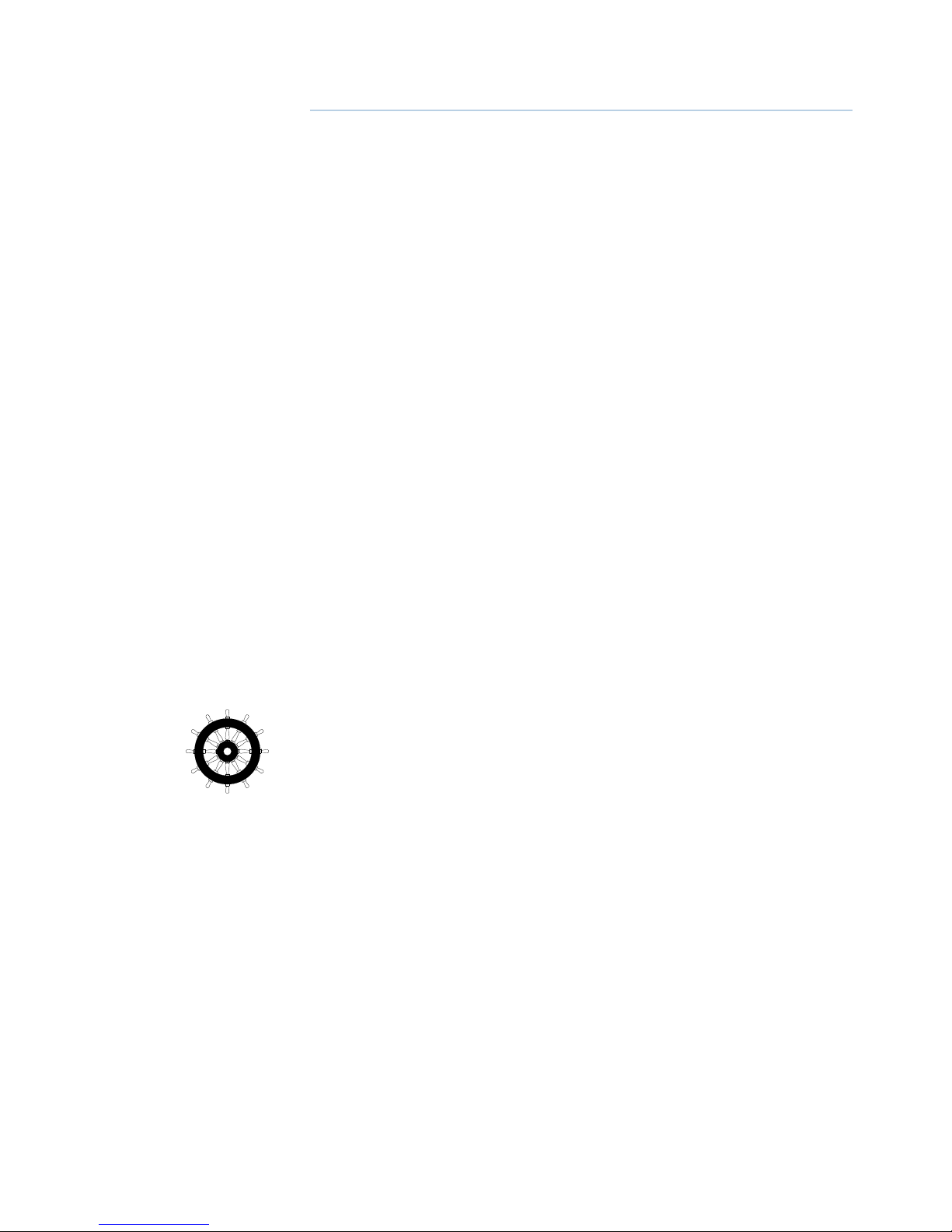
| 3
Preface | AP70/AP80 Operator Manual
Preface
Disclaimer
As Navico is continuously improving this product, we retain the right to make changes to the
product at any time which may not be reflected in this version of the manual. Please contact
your nearest distributor if you require any further assistance.
It is the owner’s sole responsibility to install and use the equipment in a manner that will
not cause accidents, personal injury or property damage. The user of this product is solely
responsible for observing safe boating practices.
NAVICO HOLDING AS AND ITS SUBSIDIARIES, BRANCHES AND AFFILIATES DISCLAIM ALL
LIABILITY FOR ANY USE OF THIS PRODUCT IN A WAY THAT MAY CAUSE ACCIDENTS, DAMAGE
OR THAT MAY VIOLATE THE LAW.
Governing Language: This statement, any instruction manuals, user guides and other
information relating to the product (Documentation) may be translated to, or has been
translated from, another language (Translation). In the event of any conflict between any
Translation of the Documentation, the English language version of the Documentation will be
the official version of the Documentation.
This manual represents the product as at the time of printing. Navico Holding AS and its
subsidiaries, branches and affiliates reserve the right to make changes to specifications
without notice.
Compliance
The AP70 and AP80 systems complies with the following regulations:
• Wheelmark directive 2002/84 EC (HCS and HSC)
• CE (2004-108 EC EMC Directive) - AP70 systems when used with an AC70 computer
• C - Tick
¼ Note: AP70 systems are not wheelmark approved when used with an AC70 computer.
For more information please refer to our websites:
www.navico.com/commercial and www.simrad-yachting.com.
The Wheelmark
The AP70 and AP80 system are produced and tested in accordance with the European Marine
Equipment Directive 96/98. This means that the systems comply with the highest level of
tests for nonmilitary marine electronic navigation equipment existing today.
The Marine Equipment Directive 96/98/EC (MED), as amended by 98/95/EC for ships flying
EU or EFTA flags, applies to all new ships, to existing ships not previously carrying such
equipment, and to ships having their equipment replaced.
This means that all system components covered by annex A1 must be type-approved
accordingly and must carry the Wheelmark, which is a symbol of conformity with the Marine
Equipment Directive.
While the autopilot system may be installed on vessels not needing to comply with the
Marine Equipment Directive, those requiring compliance must have one Control unit set-up
as a “master unit” in order for the installation to be approved.
Navico has no responsibility for the incorrect installation or use of the autopilot, so it
is essential for the person in charge of the installation to be familiar with the relevant
requirements as well as with the contents of the manuals, which covers correct installation
and use.
Copyright
Copyright © 2015 Navico Holding AS.
Page 4
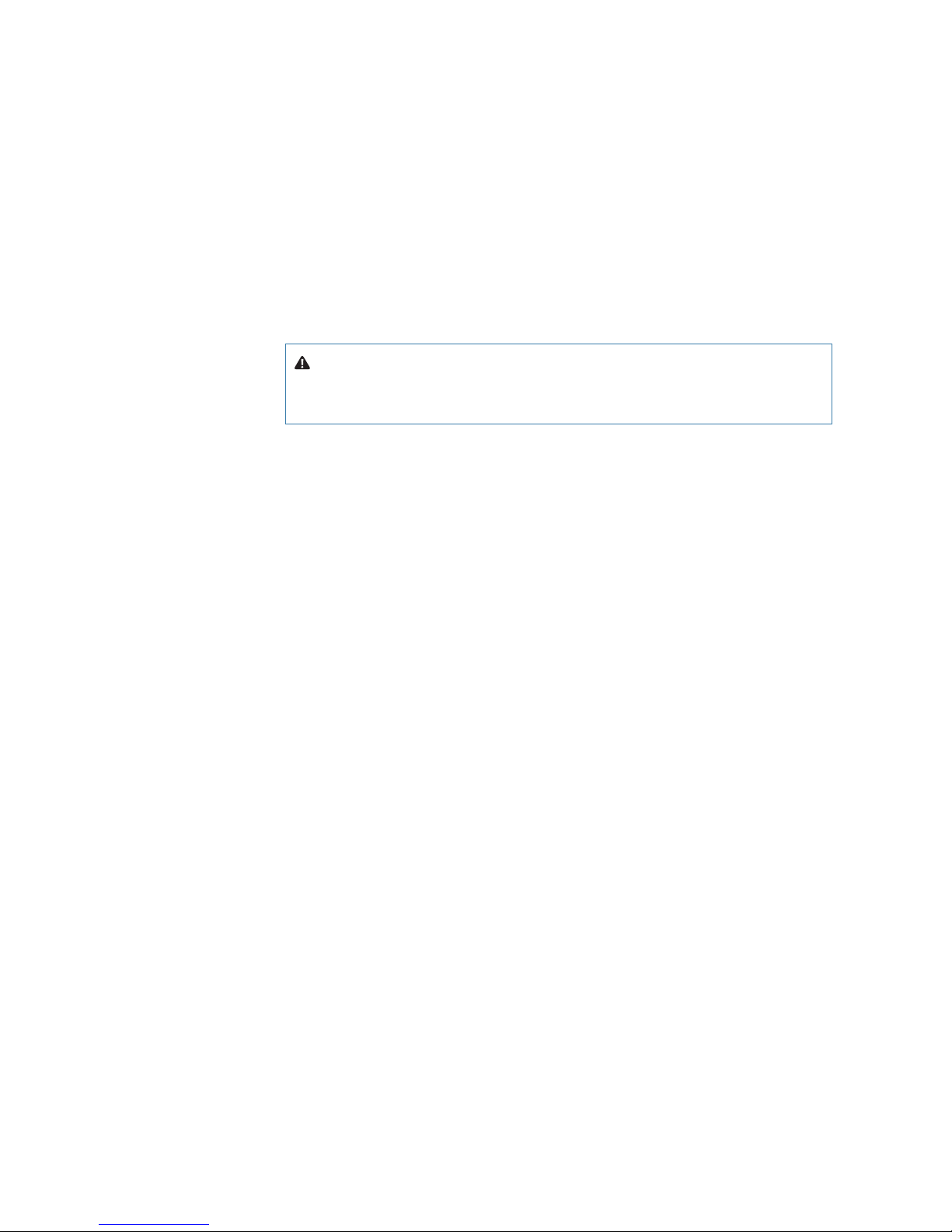
4 |
Preface | AP70/AP80 Operator Manual
Warranty
The warranty card is supplied as a separate document.
In case of any queries, refer to the our websites:
www.navico.com/commercial and www.simrad-yachting.com.
About this manual
This manual is a reference guide for operating the Simrad AP70 and AP80 Autopilot Systems.
The manual will be continuously updated to match new software releases. The latest available
manual version can be downloaded from our web sites.
Important text that requires special attention from the reader is emphasized as follows:
¼ Note: Used to draw the reader’s attention to a comment or some important information.
Warning: Used when it is necessary to warn personnel that they
should proceed carefully to prevent risk of injury and/or damage to
equipment/personnel.
Page 5
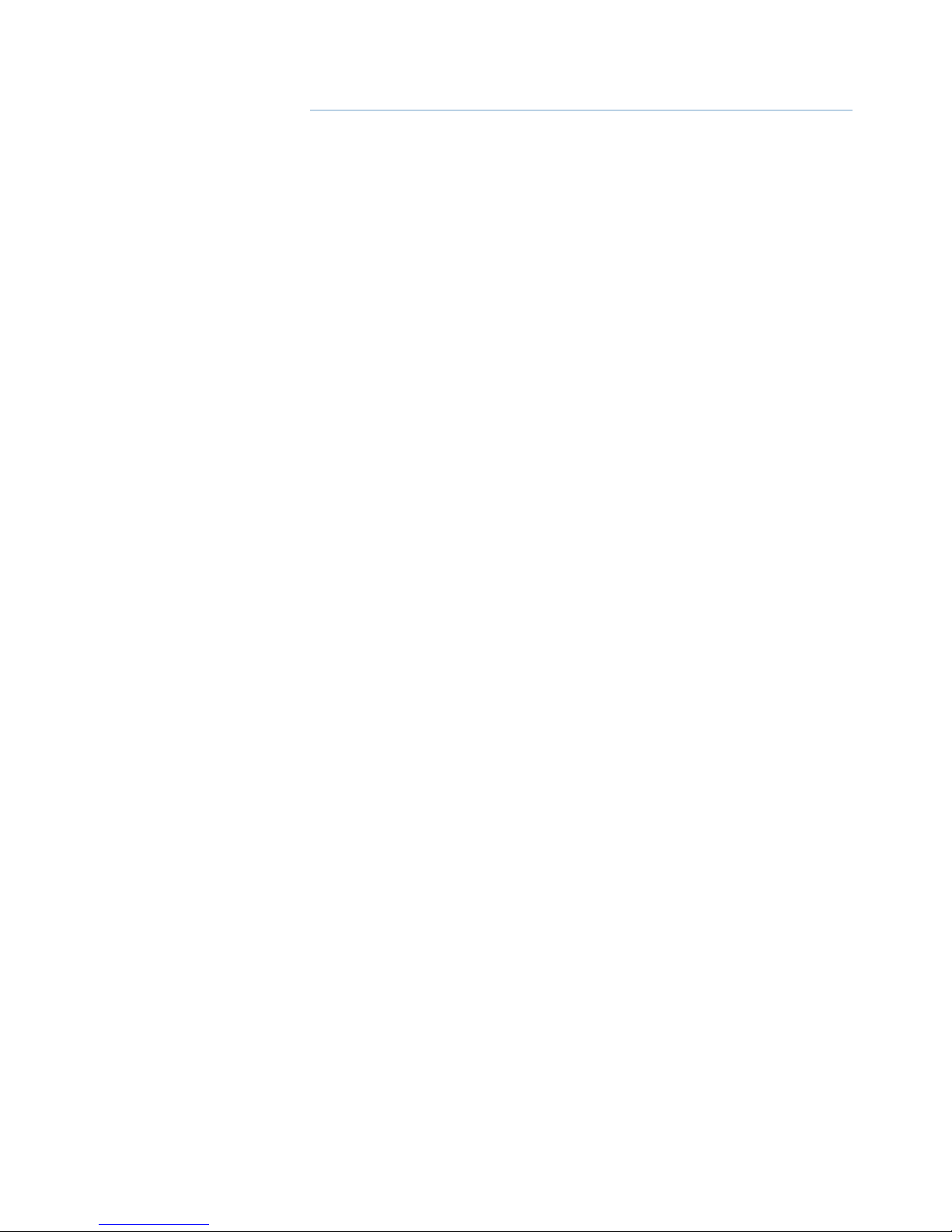
| 5
Contents | AP70/AP80 Operator Manual
Contents
7 Introduction
7 The front panel and keys
8 The screen
10 Operational mode overview
11 Basic operation
11 Safe operation with the autopilot
11 Using an external system selector to control autopilot operation
11 External follow-up override
12 External EVC override (SG05 PRO)
12 Pendulum feature
12 Turning the autopilot system on/off
12 The menus
13 Dialog boxes
13 Display illumination
13 Taking command
14 Selecting autopilot modes
14 Switching from automatic mode to hand steering
14 Selecting work profiles
14 Acknowledging a message
14 Working with thrusters
16 Delegation of control in multiple station systems
16 Steering stations
16 Open systems
17 Master systems
20 The operational modes
20 Mode overview
20 External system selector
21 Hand steering
22 AUTO modes
25 Turn pattern steering
25 U-turns
25 S-turns
28 Track steering
31 Controlling steering performance in automatic and navigational modes
32 Simulator mode
33 Work prole setup
33 The Normal profile
33 Creating new profiles
37 Edit a profile
38 Importing and exporting work profiles (AP80 only)
Page 6
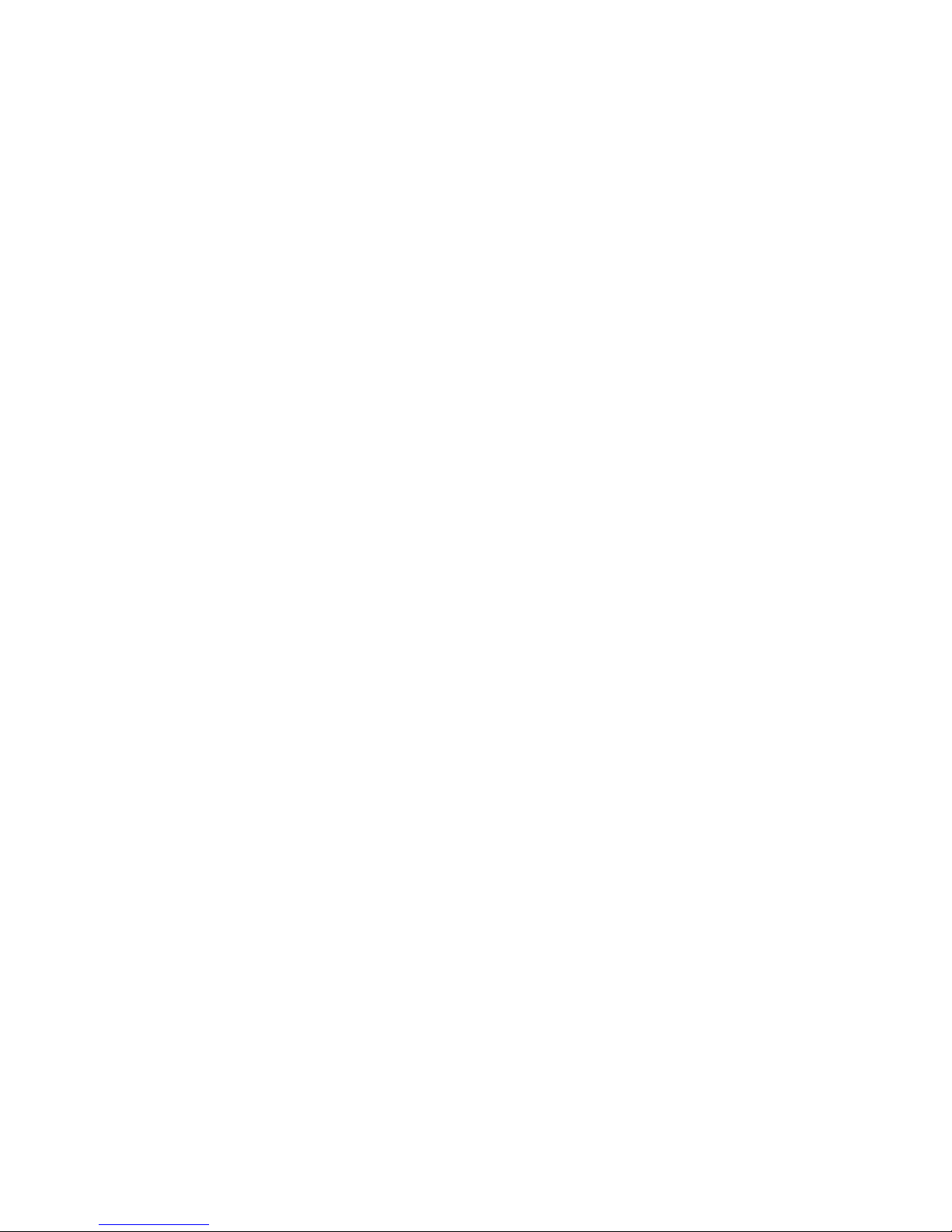
6 |
Contents | AP70/AP80 Operator Manual
40 The alarm system
40 Message types
40 Alarm indication
41 Acknowledging a message
41 The alarm dialogs
42 Setting the alarm and warning limits
42 Fallback and failures during automatic steering
43 Backup navigator alarm (AP80 only)
44 List of possible alarms and corrective actions
48 Maintenance
48 Preventive maintenance
48 Simple maintenance procedures
48 Restoring factory default settings
49 Software upgrades
49 Backing up your system data
49 File management
50 Menu overview
50 The Quick menus
51 The settings dialog and submenus
53 System conguration
53 General
53 The settings dialog and submenus
53 Turning on for the first time
54 Network settings
58 Installation settings
65 Seatrials
66 Tuning the autopilot for optimum steering performance
69 List of display abbreviations
Page 7
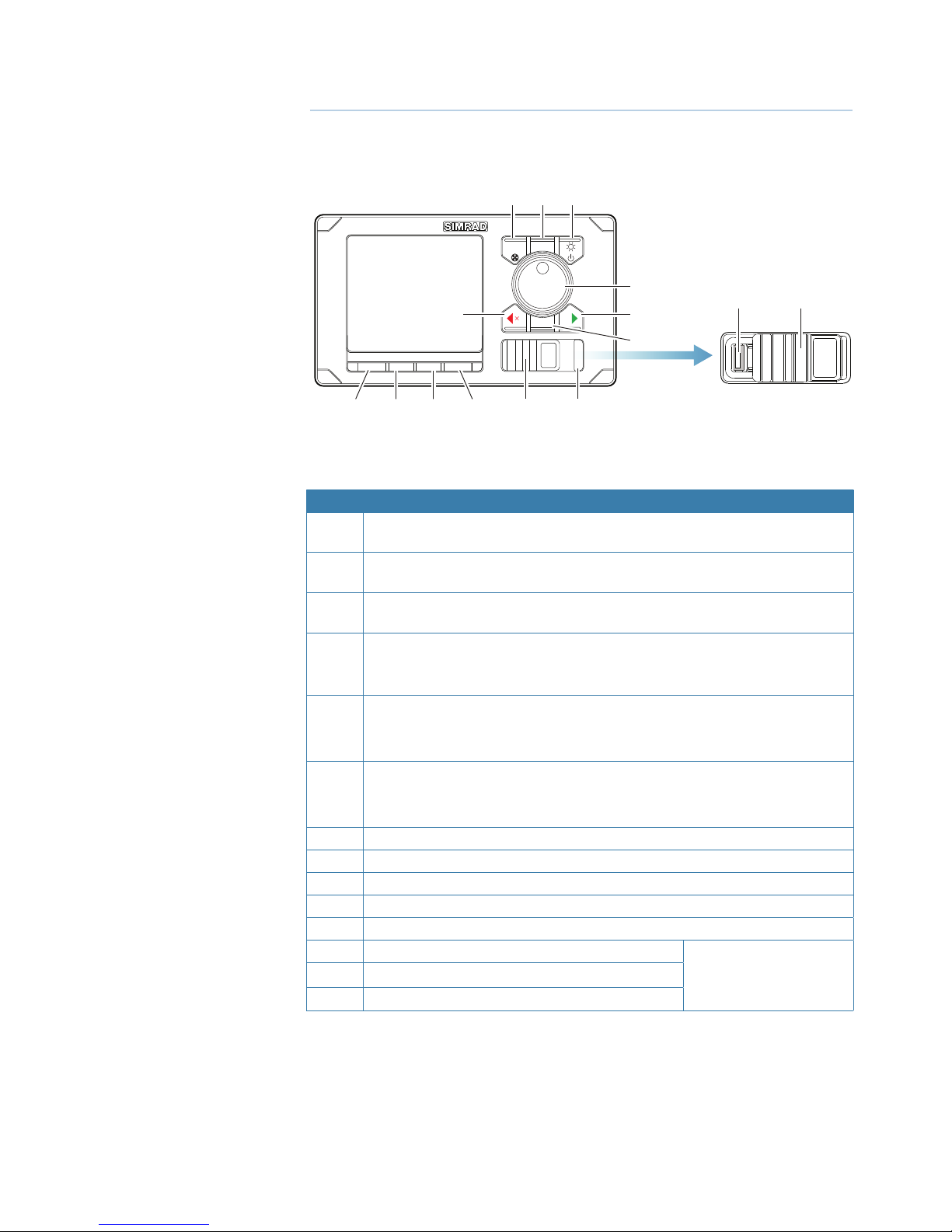
| 7
Introduction | AP70/AP80 Operator Manual
Introduction
The front panel and keys
TURN
MENUCMD
STBY AUTO NAV WORK
ALARM
9 10 11
1 2 3
12*
4
8
ALARM
14* 12*
13*
6
7
5
¼ * Available on AP80 control units only.
No. Key/Description
1 CMD/THRUSTER. A short press takes/requests command. A long press (3
seconds) activates/deactivates available thrusters
2 MENU. A short press displays the active steering mode’s quick menu. A second
click displays the Settings menu
3 POWER/LIGHT. A short press displays the Light dialog. A long press (3 seconds)
turns the unit ON/OFF
4 ROTARY KNOB (Course wheel). Rotated for selecting menu item and adjusting
value, pressed to confirm a selection/entry.
For mode specific operation, refer to “The operational modes” on page 20.
5 PORT (Cancel). Exits menu/returns to previous menu level.
Activates NFU steering when in Standby mode.
Changes set heading, set course and track offset to port.
6 STBD (Confirm). Confirms menu selection/enters next menu level.
Activates NFU when in Standby mode.
Changes set heading, set course and track offset to starboard.
7 TURN. Displays the Turn dialog
8 STBY. Turns the autopilot to Standby mode
9 AUTO. Activates Auto and NoDrift mode
10 NAV (AP70) / TRACK (AP80). Activates Nav or Track steering mode
11 WORK. Used for selecting work profile
12 USB port door
AP80 control units only
13 ALARM. Displays the Alarm listing dialog
14 USB connector
1
Page 8

8 |
Introduction | AP70/AP80 Operator Manual
The screen
5 6 7
1
2
3
4
1 Heading repeater
Analog and digital heading readout. Digital readout is shown with one decimal if true
heading.
In automatic modes the difference between current and set heading is red for port, green for
starboard deviation.
Heading repeater
unit
(True or Magnetic)
Steering reference
Set heading
Current heading
Rate indicator
2 Mode Info panel
The panel contains mode specific content and varies with the operational mode. See “The
operational modes” on page 20 onwards for more details.
If a thruster is available and active, the mode info panel will be split to show thruster
information.
If sensor input is missing, the numbers will be replaced with hyphens.
No active trusters Active thrusters No sensor input
Page 9
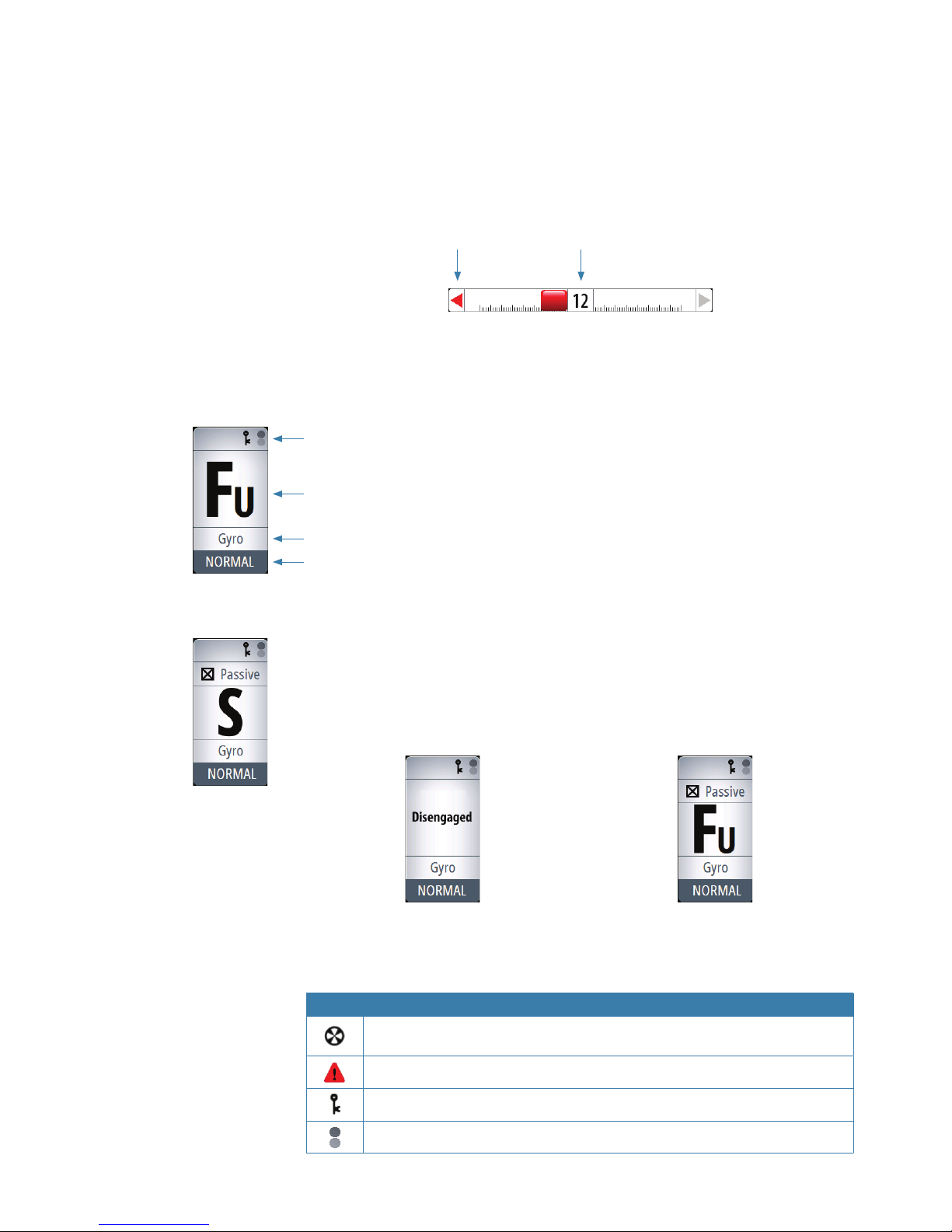
| 9
Introduction | AP70/AP80 Operator Manual
3 Rudder bar
Rudder position indicator with digital and analog readout.
The digital readout shows 1 bar per 1° rudder angle up to 40°. Rudder angle above 40° will
have a non-linear indication in the outer left/right part of the bar.
Direction indicators are turning red (port) and green (starboard) when rudder movement is
commanded. The direction arrows are only shown when rudder feedback is available.
Rudder angle *
Commanded rud-
der direction
* Showing commanded rudder angle in systems with analog steering without rudder
feedback.
4 Status panel
The following mode abbreviations are used:
S: Standby
FU: Follow Up
NFU: Non Follow Up
A: Auto heading
ND: No Drift
N: Nav
If the autopilot is operated from another unit, this is shown in the mode indication field.
If the autopilot is controlled by an external system selector or by an external follow-up, the
mode indication will be replaced as below.
Autopilot disengaged by external system selector Rudder controlled by external follow-up
Available status icons are shown below. Only active icons will be visible.
Icon Description
Icon available if one or more thrusters are installed. The icon will be shaded when
the trusters are unavailable for steering
Active alarm message. Red icon for alarms, yellow for warnings
Control unit locked
Screen alive indication - white and black “balls” fade-swap color
Status icons
Mode indication
Steering reference
Active work prole
Page 10
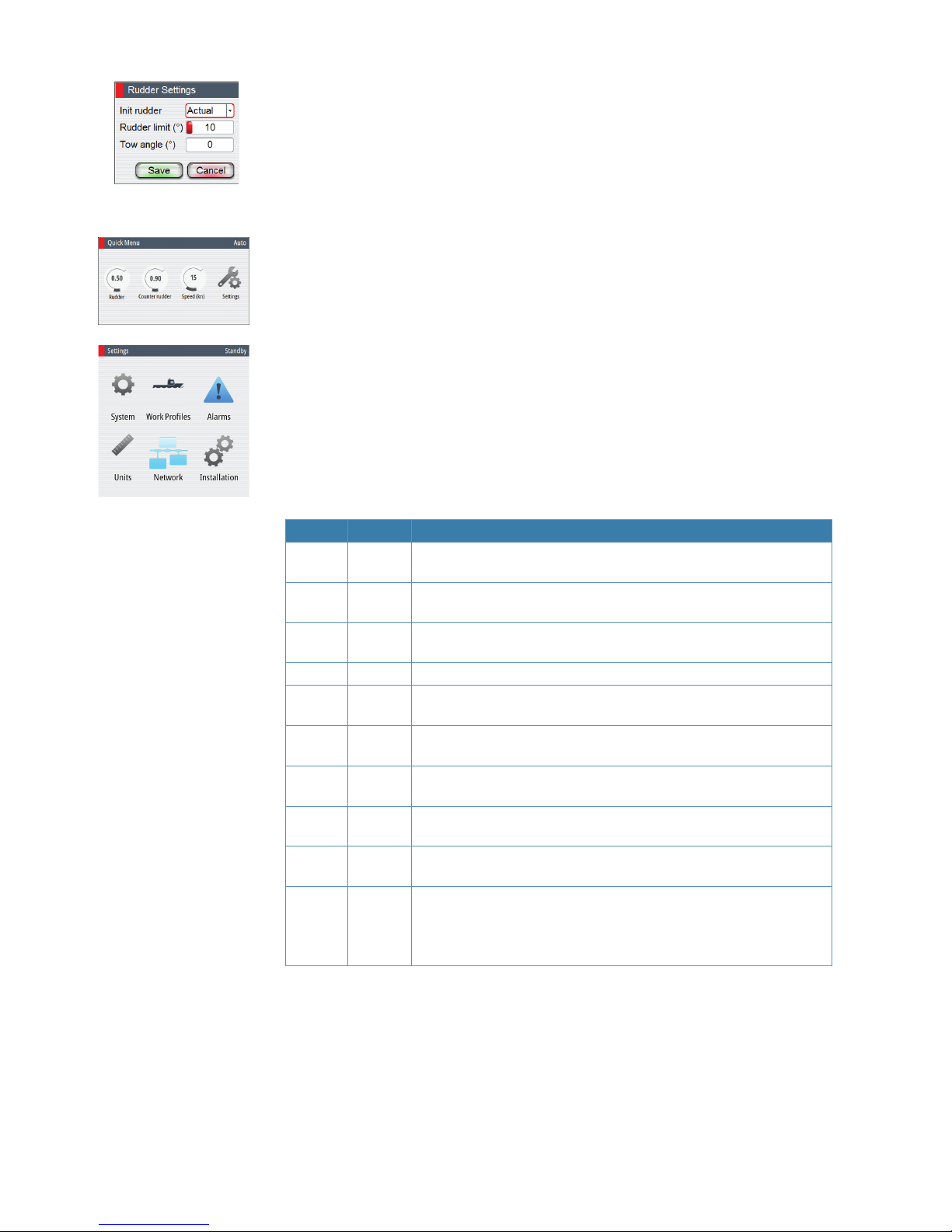
10 |
Introduction | AP70/AP80 Operator Manual
5 Dialogs
Used for user input or for presenting information to the user.
A dialog may be presented in full-screen or as an overlay. Depending on type of information
or entry, different keys are used to confirm, cancel and close the dialog.
A dialog can always be closed by selecting the Close/Cancel dialog key, or by pressing the
PORT key.
6 Quick menus
Mode dependant menu, displayed by pressing the MENU key. The Quick menus contain the
most common used settings for the active mode. The menu varies with the autopilot mode
and also with the way the autopilot is operated.
7 Settings menus
Used for installation and system setup. The menus are activated from the quick menu, or by
pressing the MENU key twice.
Operational mode overview
The autopilot has several steering modes. Number of modes and features within the mode
depend on available input as shown below.
The modes are described in “The operational modes” on page 20.
MODE FEATURE DESCRIPTION
STBY
Standby mode used when manually steering at the helm. Compass
and rudder angle will be shown on the display
NFU
Non-Follow-Up steering where the rudder movement is controlled by
using the red (port) or green (starboard) keys, or by another NFU unit
FU
Follow-up steering where the rudder angle is set by the rotary knob or
by another FU unit
AUTO Auto compass mode. Keeps the vessel on set heading
Heading
capture
Aborts the turn and uses the instantaneous compass reading as set
heading
Turn
(Pattern)
Moves the vessel automatically in pre-defined turn steering patterns
NoDrift
Automatic steering, keeping the vessel on a straight bearing line by
compensating for drift
Heading
capture
Aborts the turn and uses the instantaneous compass reading as set
heading
NAV
Navigation steering. The vessel is steered to a specific waypoint
location, or through a route set on a chart plotter
TRACK
Track steering. Approved for AP80 only and requires an unlock key/
code.
The routes are planned on and commanded by an ECDIS (Electronic
Chart Display Information System)
Page 11

| 11
Basic operation | AP70/AP80 Operator Manual
Basic operation
Safe operation with the autopilot
Warning: An autopilot is a useful navigational aid, but DOES NOT
under any circumstances replace a human navigator.
Do not use automatic steering when:
• In heavy traffic areas or in narrow waters
• In poor visibility or extreme sea conditions
• When in areas where use of autopilot is prohibited by law
When using an autopilot:
• Do not leave the helm unattended
• Do not place any magnetic material or equipment near the magnetic or fluxgate compass
used in the autopilot system
• Verify the course and position of the vessel at regular intervals
• Always switch to Standby mode, and reduce speed in sufficient time to avoid hazardous
situations
Using an external system selector to control autopilot operation
IMO resolution MSC64 and other regulations require that an external switch is used for
changing over from manual to automatic steering.
Manual steering
When an external system selector is set to manual steering, the autopilot will be disengaged.
The control unit will display information as in Standby mode. It is not possible to change to
FU, NFU or to any automatic mode. The menus can however be used, alarms acknowledged
and illumination adjusted.
When the autopilot is disengaged by an external switch, this will be indicated in the mode
display.
When a mode key is pressed, a dialog will show that the autopilot system is disengaged.
Autopilot operation
When the external selector is set to automatic steering, the autopilot will go directly to AUTO
heading mode with present heading as set reference. The autopilot can then be used in all
operational modes.
External follow-up override
On some autopilot computers you can connect a switch for allowing an external follow-up to
override autopilot control of the rudder. Refer the autopilot installation manual for connection
details.
When external follow-up override is selected, it is not possible to use any mode keys. The
menus can however be used, alarms acknowledged and illumination adjusted.
When the rudder is controlled by an external FU, this will be indicated in the mode display.
If you press a mode key, external control is indicated in the display.
2
Page 12
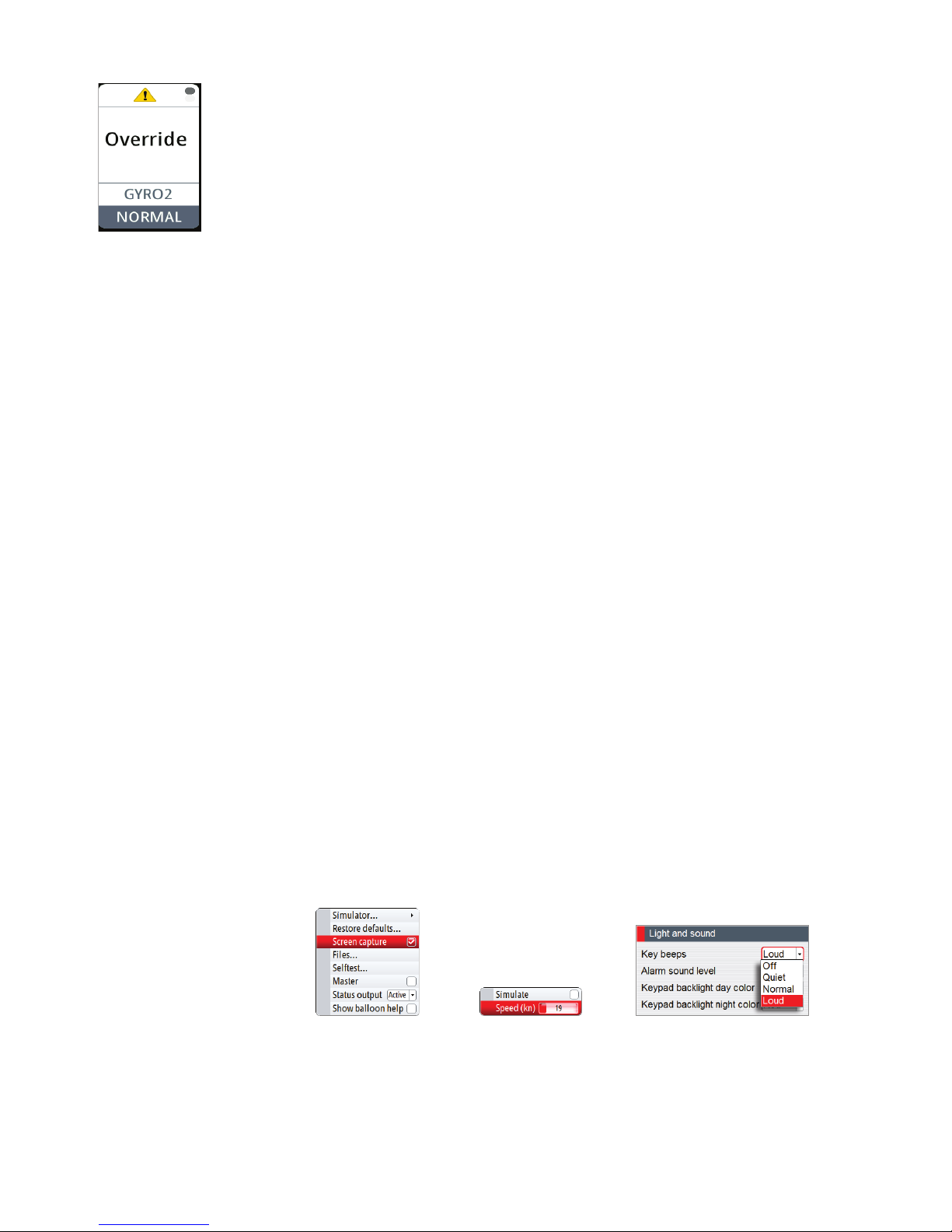
12 |
Basic operation | AP70/AP80 Operator Manual
External EVC override (SG05 PRO)
You may at any time, irrespective of the autopilot mode, take manual control of the steering
by means of the helm. The autopilot will then go to Standby mode and display Override to
indicate the steering is from the helm.
Autosteering can be regained by pressing the AUTO or the WORK key.
Pendulum feature
The pendulum feature is intended for pendulum ferries where it is required to turn the
heading 180° when the vessel is going «backwards».
The feature can be included in AP70/80 systems equipped with SD80 or AD80 boards. It can
only be used for NMEA 0183 heading sensors, RC42 and CDI80.
The function is activated by using an external switch. When the contact is closed the system
will add 180° to the heading received on the NMEA 0183 interface on SI80 and AC70. The
heading is changed before heading data enters the CAN bus network, and all instruments on
the bus will pick up the modified heading.
¼ Note: The AP70/80 must be configured for the pendulum feature as described in
“Configuration” on page 60.
Turning the autopilot system on/o
You turn ON the autopilot system on by a short press on the POWER key when this is red
light colored.
The system is turned OFF (Sleep mode) by pressing and holding the POWER key on an active
control unit. During the shut-down procedure the system will automatically go to Standby
mode before it is turned off. If the POWER key is released before shut-down is completed,
the power off is cancelled.
¼ Note: The POWER key will remain lit on units that are turned OFF. Note: To stop the system
from drawing current a separate breaker should be installed.
The menus
You display a menu by pressing the MENU key.
• Use the rotary knob to select a menu item, then press the rotary knob or the STBD key to
confirm your selection
• Toggle on/off a check box by pressing the rotary knob or the STBD key
• Activate a slide bar by pressing the rotary knob or the STBD key, then select the value by
turning the rotary knob. Confirm your selection by pressing the rotary knob or the STBD key
• Expand a Drop-down listing by pressing the rotary knob or the STBD key, then select the
item by turning the rotary knob. Confirm your selection by pressing the rotary knob or the
STBD key
• Press the PORT key to return to previous menu level. Repeat pressing the PORT key to exit
the menus.
Check box Slide bar Drop-down listing
Page 13
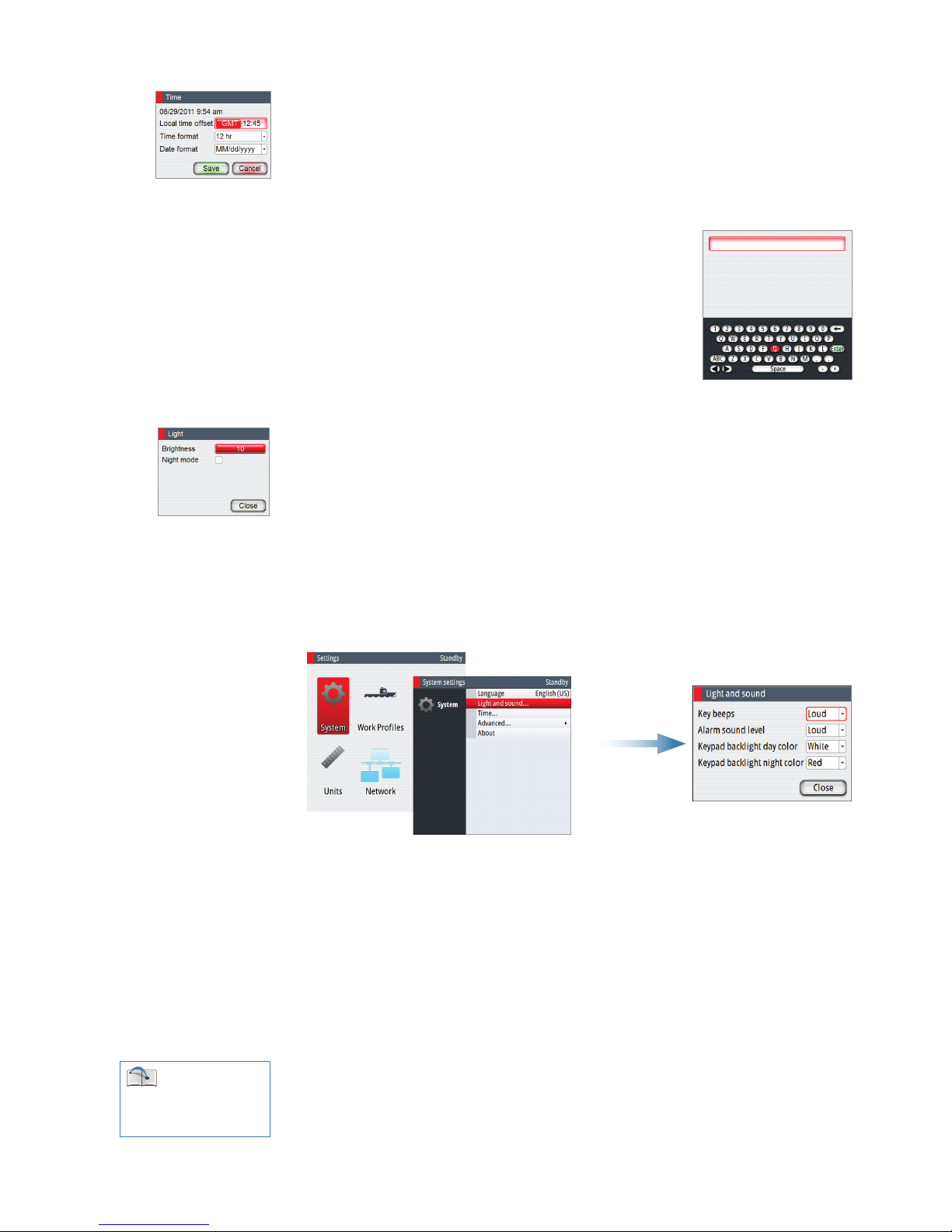
| 13
Basic operation | AP70/AP80 Operator Manual
Dialog boxes
You select entry fields and keys in a dialog box by using the rotary knob. You can only enter
information when a field is selected and highlighted.
You exit a dialog and cancel your entries by selecting the Cancel key in the dialog, or by
pressing the PORT key.
You confirm your entries and close the dialog by selecting the OK key in the dialog, or by
pressing the STBD key.
An alphanumeric keyboard will automatically be displayed when
required for entering user information in dialogs.
1. Select characters by turning the rotary knob
2. Confirm your entry by pressing the rotary knob
3. Complete your entry by pressing the Enter key on the virtual
keyboard
Display illumination
Light adjustment
A single press on the POWER key will display the light adjustment dialog. The brightness
level is adjusted by the rotary knob.
Repeated presses on the POWER key will toggle between preset brightness levels (10 - 6 - 3-
1).
Day/Night illumination
A night illumination option is included. This optimizes the color palette for low light
conditions. You switch between Day and Night illumination mode from the Light dialog.
White is the default background color on display and keys for Day illumination, while red is
used for Night. You can select which of these colors you want to use.
¼ Note: The brightness level are adjusted independently for day and night illumination.
Taking command
You can take command from any control unit and/or remote by pressing the CMD key.
In an open system (no command transfer restrictions) you will get immediate control from
the control unit requesting command. A steering handle without a CMD key will get control
when the lever is operated.
In a multi-station system with active lock function, the command request must be confirmed
on the active control unit.
Active/Passive units
In a system including more than one control unit and/or remote units, only one unit can be in
control at a time. All other units will be passive.
A passive unit is indicated in the mode status field with passive icon, and the mode indication
letter size is reduced.
See “Delegation of
control in multiple station
systems” on page 16 for
further information
Page 14

14 |
Basic operation | AP70/AP80 Operator Manual
Active unit Passive unit
On a passive/locked unit illumination can be adjusted, alarm sound can be locally silenced,
and the CMD key can be used for requesting command. All other functions are unavailable.
Selecting autopilot modes
You switch between Standby mode, Auto modes and Nav steering by pressing the
corresponding mode key.
When in Standby mode you can select NFU (Non Follow Up) by pressing the PORT or STBD
keys. Rudder will move and active trusters rotate as long as the key is pressed.
When in Standby or NFU mode you can select FU by pressing the rotary knob. The rudder
angle is then set by turning the rotary knob.
Switching from automatic mode to hand steering
You can switch the autopilot to Standby mode from any operational mode by a short press
on the STBY key.
Selecting work proles
The autopilot can be set up with 6 different work profiles associated with different work
modes or various crew members preferences.
1. Press the WORK key to open the Work dialog
2. Repeat pressing the WORK key or use the rotary knob to select preferred profile
3. Press the rotary knob or the STBY key to confirm your selection
The name of the work profile in use is displayed in the mode status panel.
Ac- knowl- edging
a message
When an alarm situation
occurs, the alarm icon will be
active, and the alarm dialog will
show alarm cause.
The following options are available in the alarm dialog for acknowledging a message:
Option Result
ACK Sets the alarm state to acknowledged, meaning that you are aware of the alarm
condition. The siren will stop and the alarm dialog will be removed.
The alarm icon will however remain active, and the alarm will be included in
the alarm listing until the reason for the alarm has been removed
Mute Mutes the siren locally for all units in the same SimNet display group. The alarm
dialog remains on the display
Working with thrusters
If the vessel is equipped with thrusters, they can be connected to the autopilot system. The
TURN
MENUCMD
STBY AUTO NAV WORK
ALARM
Page 15
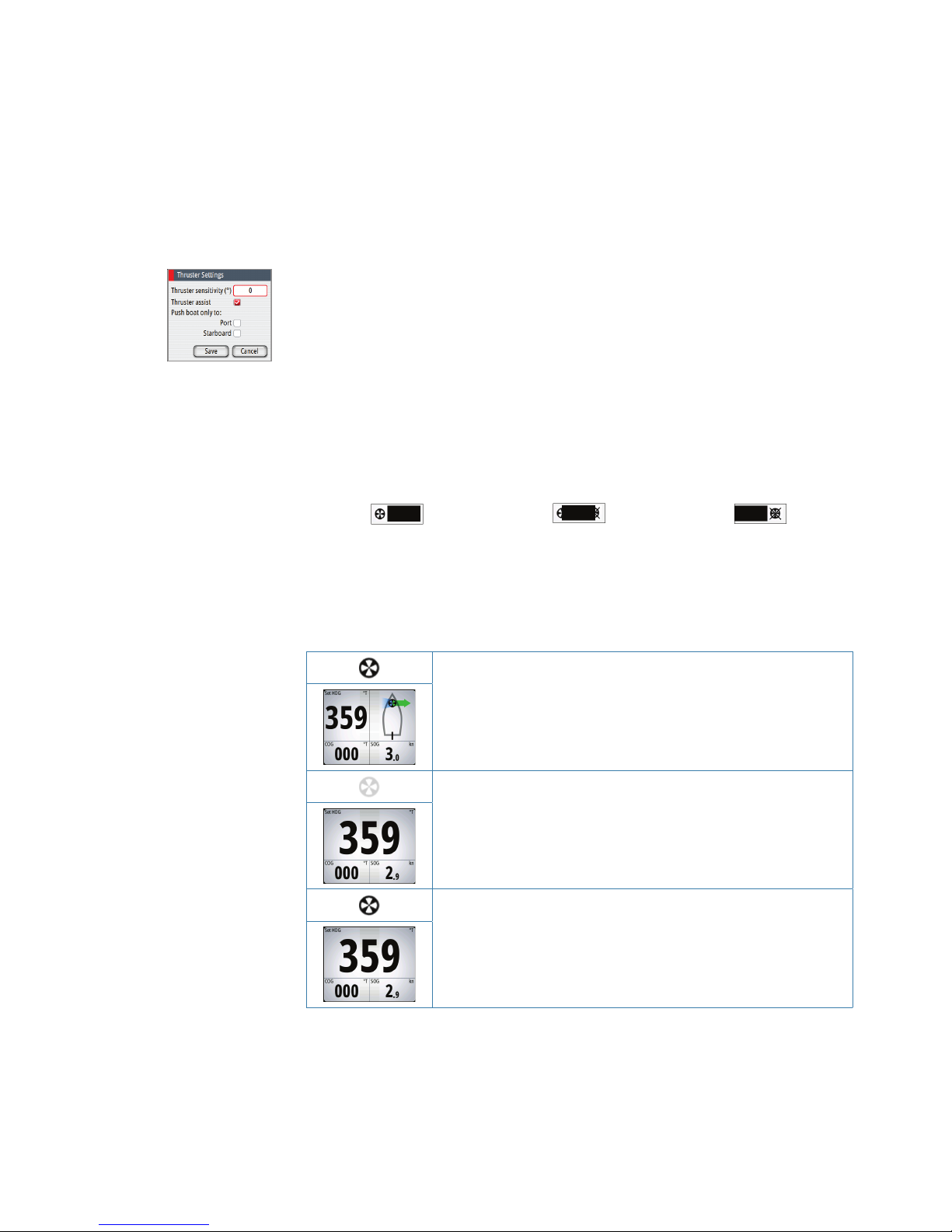
| 15
Basic operation | AP70/AP80 Operator Manual
thrusters can be configured to different work profiles, and work profile in use will then decide
if the vessel can be controlled by rudder, thrusters, or both rudder and thrusters.
Thruster settings
Two settings affect how the thrusters are used by the autopilot:
• Thruster inhibit speed - set during dockside setup
- This setting will turn the thrusters off when the vessel is running above a set speed limit
Refer to the separate autopilot Installation manual.
• The thruster assist function - set when configuring the thrusters for the work profiles.
- ON: the thrusters will automatically be used by the autopilot system. If the thrusters are
turned off when the vessel increases inhibited speed, the thrusters will automatically be
turned on again when the speed gets below the inhibited limit
- OFF: you must manually turn thrusters ON
For more information see “Work profile setup” on page 33.
Activating and de-activating thrusters
You can manually toggle thrusters on/off by pressing and holding the CMD key. A popup
with slide bar will be displayed as long as the key is pressed. The slider moves from hiding to
showing (or opposite) the thruster symbols.
Thruster(s) ON Slider moving Thruster(s) OFF
Thruster presentation
When thrusters are installed, the thruster status icon and the thruster information in the mode
info panel are as shown below.
• Thrusters installed and in use
• Thruster(s) installed, but not configured for present work profile
• Thruster(s) installed, but unavailable (vessel speed is above inhibit
limit)
• Thruster(s) available, but turned OFF
Page 16
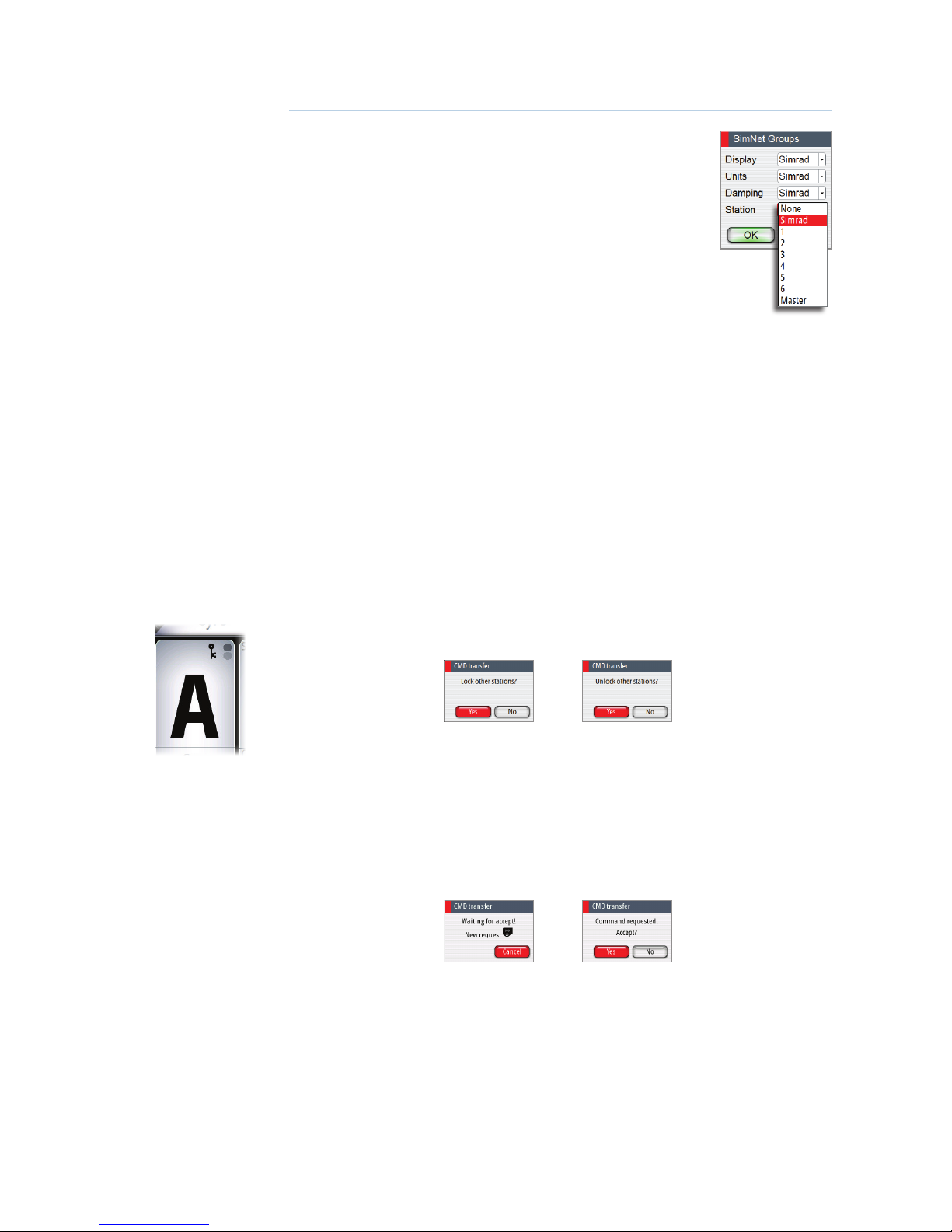
16 |
Delegation of control in multiple station systems | AP70/AP80 Operator Manual
Delegation of control in multiple station systems
Steering stations
An autopilot system with multiple stations can be set up with different
steering stations (SimNet group settings - Station). This setting is done
during installation of the system, and the separate autopilot Installation
manual details how to define SimNet groups.
The SimNet group Station settings determines lock/unlock and
command transfer principle between active and passive control units.
Based on this setting the system is defined as an open system or a
master system as described in the following sections.
On a locked unit you can only adjust illumination and silence an alarm
locally. All other functions are unavailable.
Open systems
In a default installation the system is open, and control is accessible from every control unit
connected to the autopilot system. One control unit is active and provides the user with
access to all functions. All remaining control units are inactive and have no effect on course
changes. A single press on the CMD key on an inactive control unit will allow transfer of
command and make the unit active. On steering levers without a command key (e.g. JS10,
S35, S9), command is taken by moving the lever.
Locking and unlocking units in an open system
You can temporarily lock units in an open system if you want to avoid accidental control from
another control unit
An active AP70/AP80 control unit can lock and unlock all passive control units.
1. Activate the lock function from any active control unit by a single press on the CMD key
2. De-activate the function with a second press on the CMD key
Active locking function is indicated with a lock symbol on both active and passive units.
Taking command from a locked unit in an Open system
1. Press the CMD key on the locked unit
- A dialog will be shown on the unit requesting command
- A command request dialog will be shown on the active unit, accompanied by a 2 second
sound
Passive unit requesting
command
Active unit accepting com-
mand request
3
Page 17
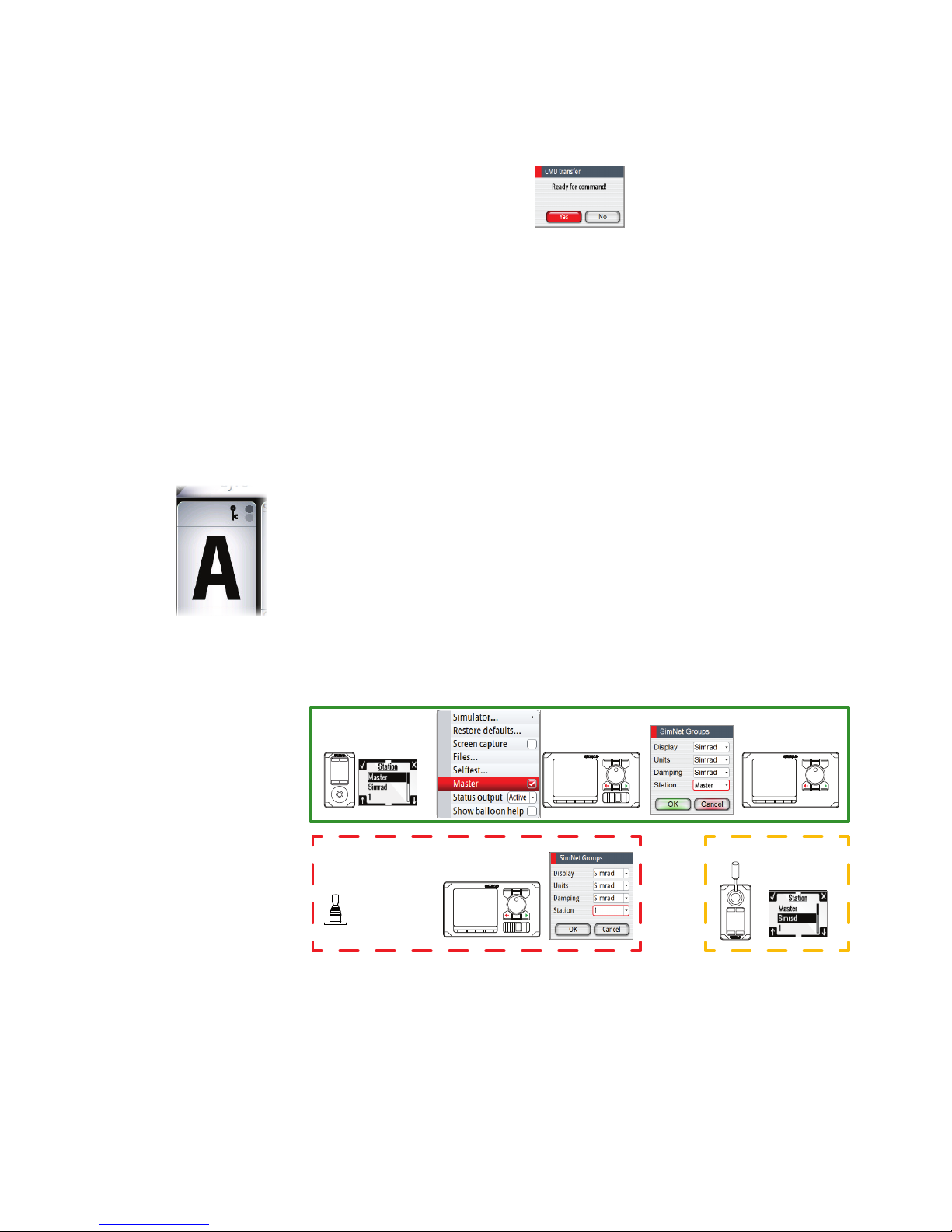
| 17
Delegation of control in multiple station systems | AP70/AP80 Operator Manual
2. Accept the command request on the active unit
- All passive units will be opened for command transfer, indicated as below
- The lock function will be de-activated, and the lock symbol removed from all units
Passive units
3. Take command on selected remote unit
Master systems
The international standard for heading control systems (ISO 11674/16329) requires controlled
command transfer when remote stations are provided. The delegation of control to the
remote station and the return of control shall be incorporated in the autopilot system, and
shall avoid unintended operation from a remote station.
To fulfill this requirement the AP70/AP80 system includes a Master function. This is used in
Wheelmarked systems where you permanently want to control command transfer to remote
stations.
In a Master system, one steering station is defined as the Master station. There can be several
control units in a master station, but only one of them can be set as the Master unit.
All units included in the master station will be unlocked, and command transfer within the
master group will be as in an open system.
Units not included in the master station will be locked. It is not possible to take command
from units outside the master station unless the master control unit opens for this. All units
outside the master station will have a lock symbol.
In the illustration below the main bridge is defined as master station. One QS80, one AP80
control unit and one AP70 control unit are included in the master station. The AP80 control
unit is defined as the Master unit.
The illustration includes SimNet group settings for each unit, showing how the units are
defined as part of different SimNet stations.
WING STATION
AFT STATION
MAIN BRIDGE
Page 18
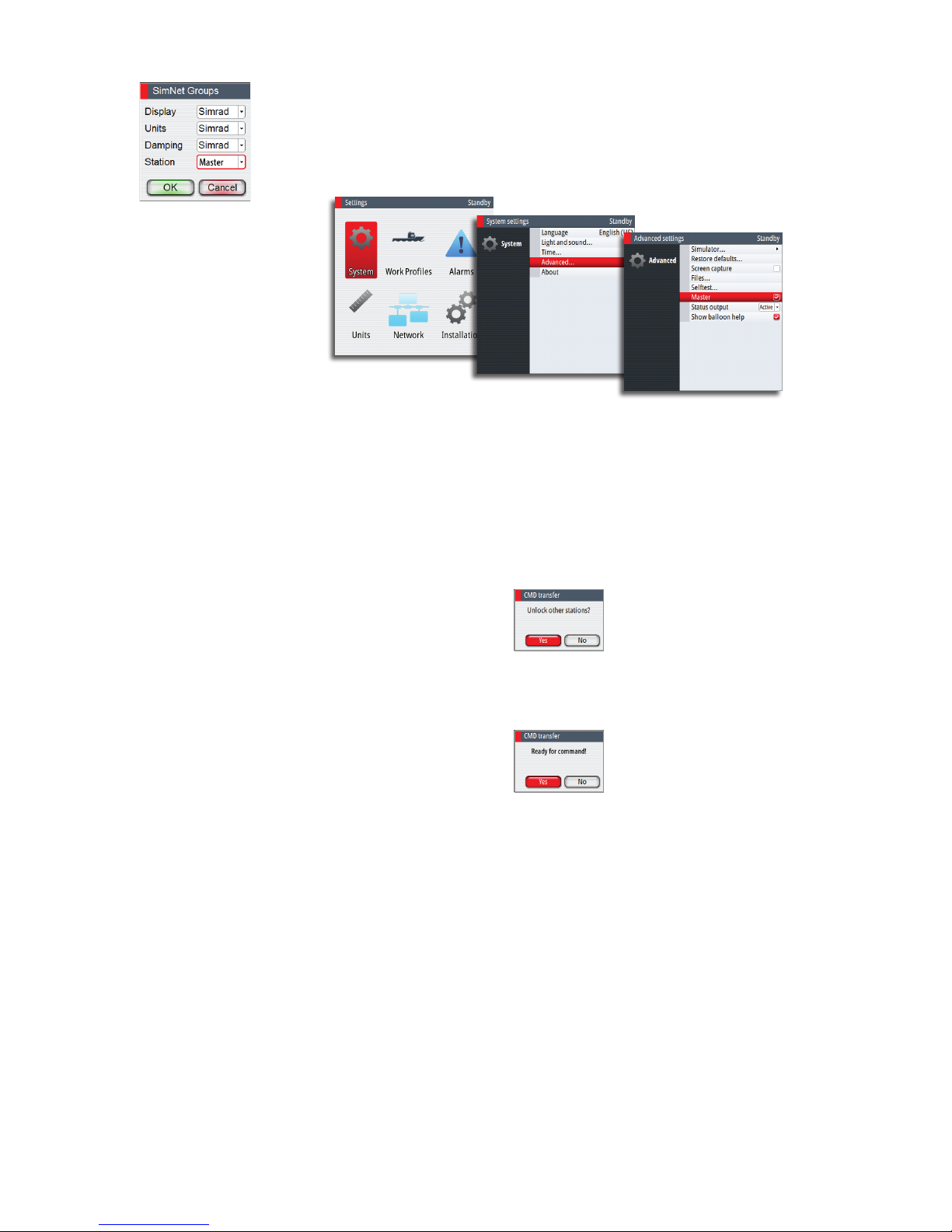
18 |
Delegation of control in multiple station systems | AP70/AP80 Operator Manual
Dening a Master system
A master station is usually defined and units assigned to the master station during system
setup. Refer to the separate autopilot installation manual for details.
¼ Note: When a SimNet group Station is set to Master, one control unit in this steering station
has to be defined as the Master unit as shown below.
In a Master system command can be transferred to a remote unit either by opening the
system for remote operation from the Master unit, or by requesting command from one of
the remote units.
¼ Note: You can at any time return to control from the master station by pressing the CMD key
on one of the units in the master station.
Opening a Master system for operation from a remote unit
1. Press the CMD key on the Master unit
2. Accept the command request on the Master unit
- The system will now be open and command can be taken from any station
3. Take command on selected remote by pressing the CMD key
- Command will be transferred to this remote, accompanied by a 2 second sound
- All other remote units will return to locked status
Page 19
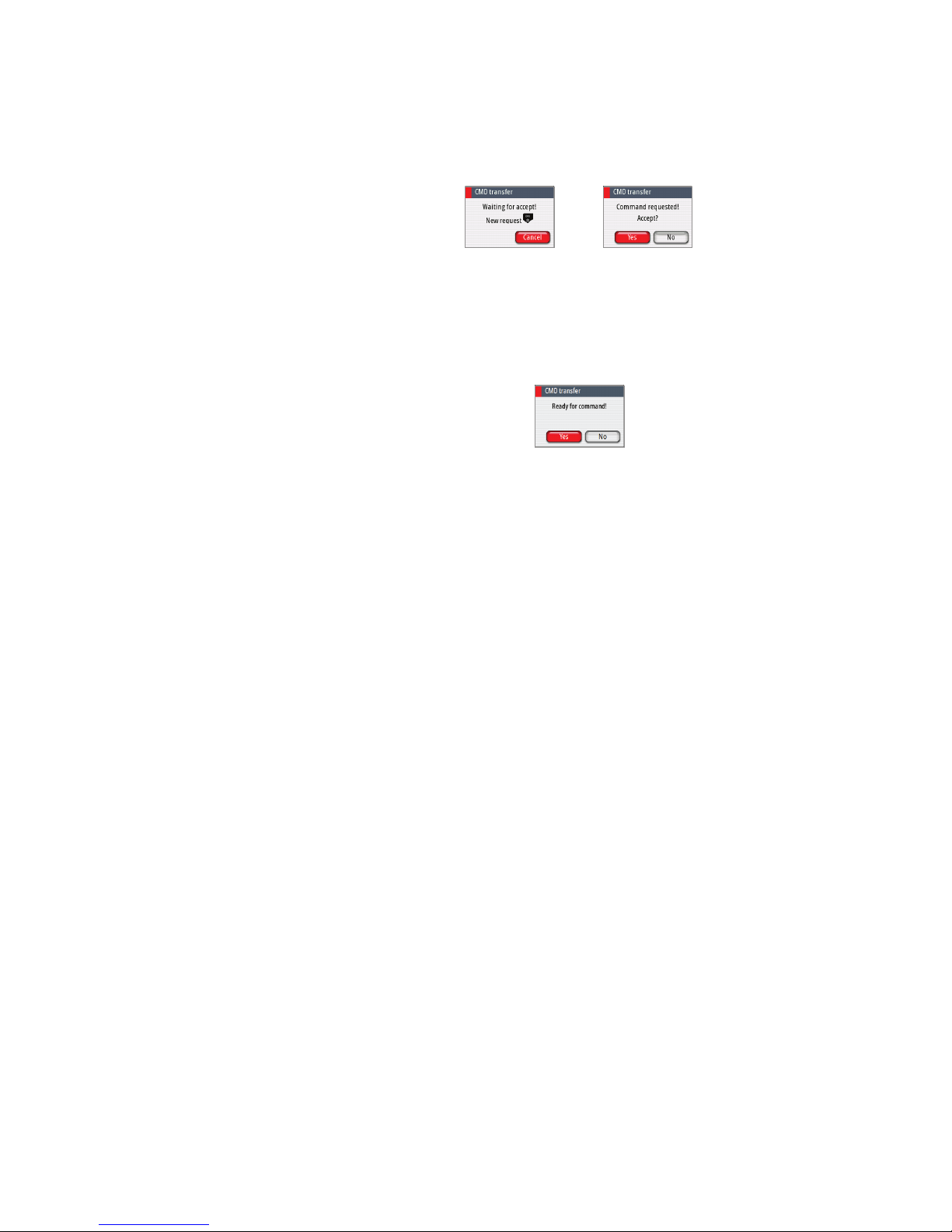
| 19
Delegation of control in multiple station systems | AP70/AP80 Operator Manual
Taking command from a locked unit in a Master system
1. Press the CMD key on a locked station
- A dialog will be shown on the unit requesting command
- A command request dialog will be shown on the master unit
Passive unit requesting
command
Active unit accepting com-
mand request
2. Accept the command request on the master unit
- The requesting remote will now be opened for command transfer. All other units will
remain locked
3. Take command on requesting remote by pressing the CMD key
- Command will be transferred to this remote, accompanied by a 2 second sound
Page 20
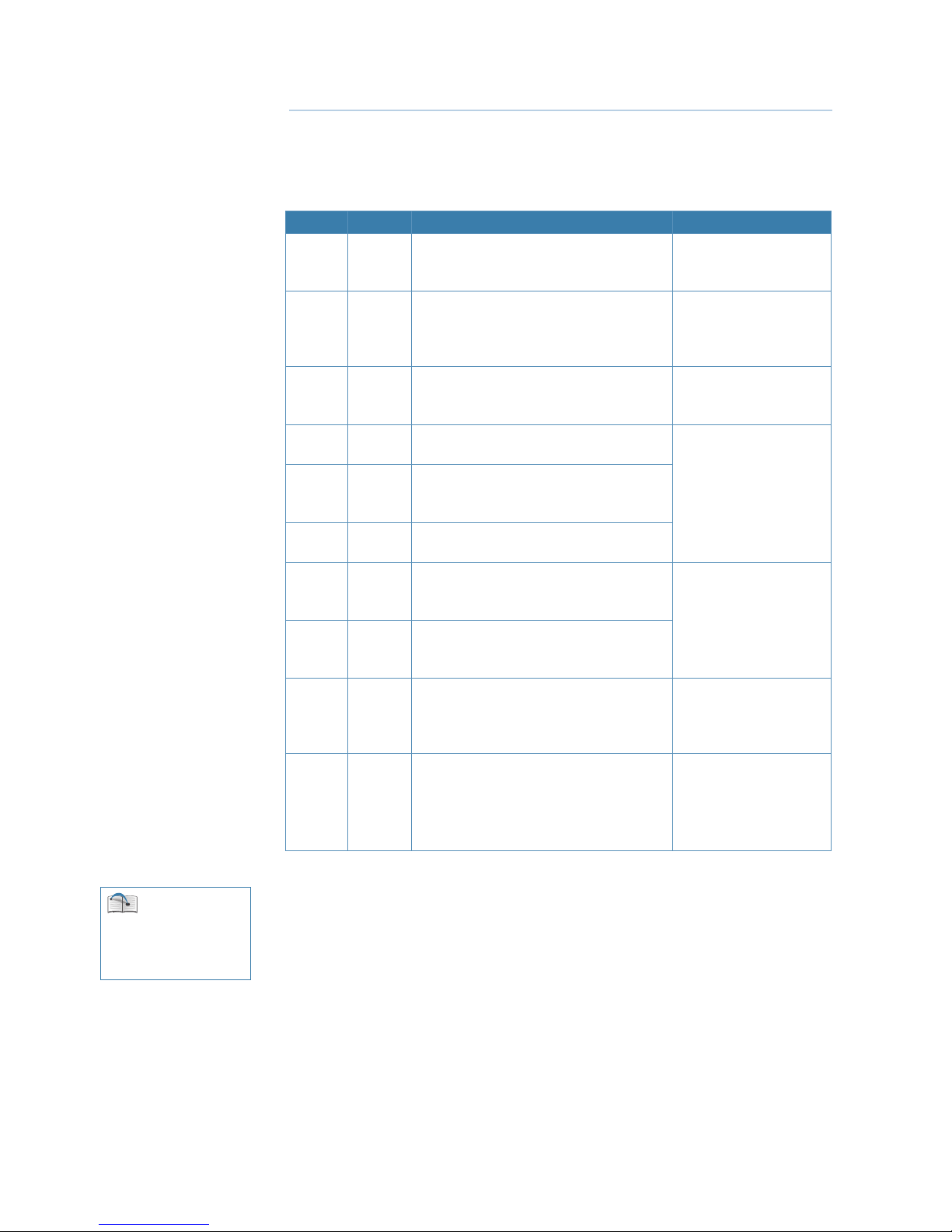
20 |
The operational modes | AP70/AP80 Operator Manual
The operational modes
Mode overview
The autopilot has several steering modes. Number of modes and features within the mode
depend on available input as shown below.
MODE FEATURE DESCRIPTION REQUIRED INPUT
STBY
Standby mode used when manually
steering at the helm. Compass and rudder
angle will be shown on the display
NFU
Non-Follow-Up steering where the rudder
movement is controlled by using the red
(port) or green (starboard) keys, or by
another NFU unit
Rudder feedback
FU
Follow-up steering where the rudder
angle is set by the rotary knob or by
another FU unit
Rudder feedback
AUTO
Auto compass mode. Keeps the vessel on
set heading
Heading
Heading
capture
Aborts the turn and uses the
instantaneous compass reading as set
heading
Turn
(Pattern)
Moves the vessel automatically in predefined turn steering patterns
NoDrift
Automatic steering, keeping the vessel on
a straight bearing line by compensating
for drift
Heading, speed, position
Heading
capture
Aborts the turn and uses the
instantaneous compass reading as set
heading
NAV
Navigation steering. The vessel is steered
to a specific waypoint location, or through
a route set on a chart plotter
Heading, speed, Cross
Track Distance (XTD)
and Bearing waypoint to
waypoint (BWW)
TRACK
Track steering. Approved for AP80 only
and requires an unlock key/code.
The routes are planned on and
commanded by an ECDIS (Electronic Chart
Display Information System)
Heading (True), Speed
and Track control data
via proprietary TNT
sentence.
External system selector
An external switch can be used for controlling change over from manual to automatic
steering.
The mode descriptions in the following pages assumes that an external system selector has
opened for autopilot operation, or that no external selector is installed.
4
See “Using an external
system selector to control
autopilot operation” on page
11 for further information
Page 21
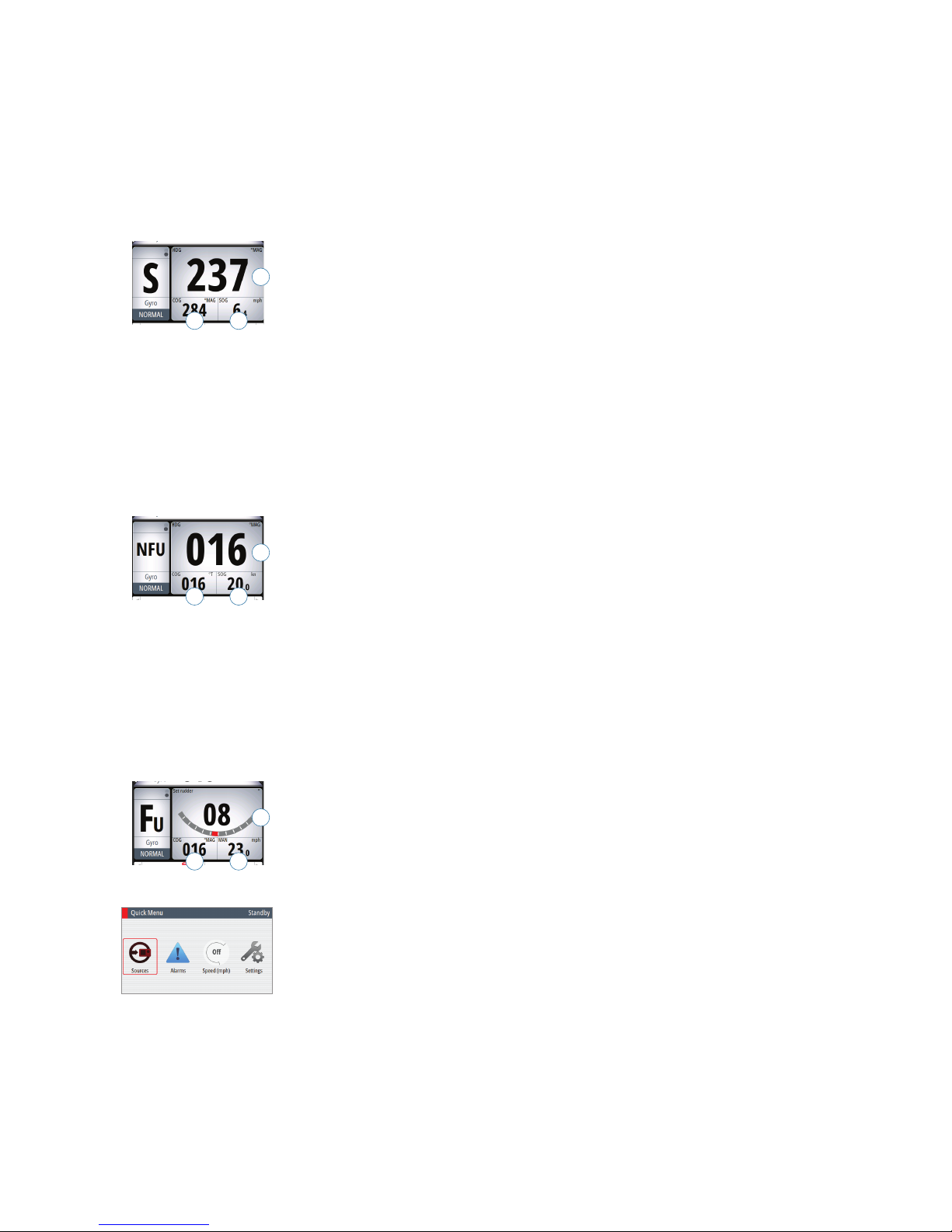
| 21
The operational modes | AP70/AP80 Operator Manual
Hand steering
Standby mode
Standby mode is used when you steer at the helm. The autopilot will always be in this mode
when you turn the system on.
• Switch the autopilot to Standby mode from any operation by a short press on the STBY key.
The Standby mode info panel
A. HDG: Current heading and Header repeater unit (True or Magnetic)
B. COG: Course over ground
C. SOG: Speed over ground
- If SOG is missing, the speed info will be taken from log (STW). If also log is missing or
erratic, speed can be set manually from the Quick menu (MAN).
Non-Follow-Up (NFU) steering
In NFU mode you use the PORT/STBD keys to control the rudder.
• Select NFU mode by pressing the PORT or STBD keys when the autopilot is in Standby or
FU mode
- The the rudder will move as long as the key is pressed
The NFU mode info panel
A. HDG: Current heading and Header repeater unit (True or Magnetic)
B. COG: Course over ground
C. SOG: Speed over ground
- If SOG is missing, the speed info will be taken from log (STW). If also log is missing or
erratic, speed can be set manually from the Quick menu (MAN).
Follow-up (FU) steering
In FU mode you use the rotary knob to set rudder angle.
• Select FU mode by pressing the rotary knob when the system is in Standby or NFU mode
• Turn the rotary knob to set the rudder angle
- The rudder will move to the commanded angle and then stop
FU mode info panel
A. Set rudder angle
B. COG: Course over ground
C. SOG: Speed over ground
- If SOG is missing, the speed info will be taken from log (STW). If also log is missing or
erratic, speed can be set manually from the Quick menu (MAN).
Quick menu in STBY, FU and NFU mode
From the Quick menu in STBY, NFU and FU you can change sources used for steering, display
active alarms and set manual speed.
The Quick menu includes access to the Settings dialogs.
• Activate the Quick menu by a short press on the MENU key
B C
A
B C
A
B C
A
Page 22
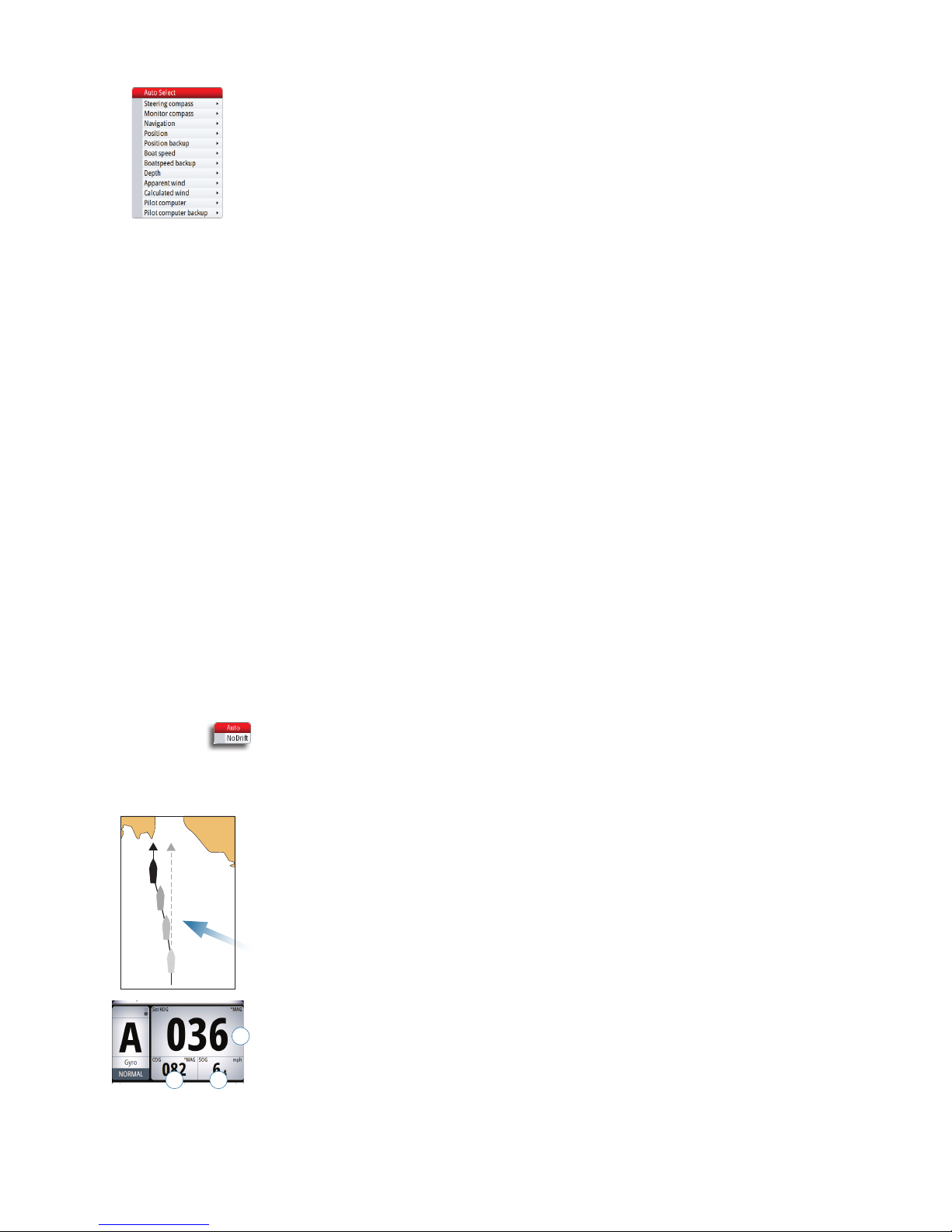
22 |
The operational modes | AP70/AP80 Operator Manual
Source selection
Gives access to automatic and manual source selection menus.
Source setup is done on initial start up of the system. It is also required to run the source
selection if any part of the network has been changed or replaced.
See the separate AP70/AP80 Installation manual for more details.
Automatic source selection
The Auto Select option will look for all sources connected to the network. If more than one
source is available for each data type, the system will automatically select from an internal
priority list.
Make sure all devices are connected and are turned on before selecting the Auto Select
option.
Manual source selection
This option allows you to manually select sources. This is generally only required where there
is more than one source for the same data, and where the internal priority is not giving the
preferred selection.
Alarm status
Displays a list of current alarms.
For alarm setting and history, refer to “The Alarm dialog” on page 41.
Speed adjustment
Used to manually set the vessel speed if a speed log or other speed source is not connected.
Settings
Settings dialogs are described in “ The settings dialog and submenus” on page 51, and in
the separate AP70/AP80 Installation manual.
AUTO modes
AP70/AP80 includes two automatic modes:
- AUTO compass mode keeps the vessel on set heading
- NoDrift mode combines heading and position information, and keeps the vessel on a
straight track
• Toggle between auto modes by repeated presses on the AUTO key
- The selection times out and triggers the mode shift. You can also confirm your selection
by pressing the STBD key or the rotary knob.
AUTO
In AUTO mode the autopilot issues rudder commands required to steer the vessel
automatically on a set heading.
1. Steer the vessel onto the desired heading
2. Press the AUTO key to activate AÙTO mode
- The autopilot selects the current vessel heading as the set heading. The autopilot will
keep the vessel on this heading until a new mode is selected or a new heading is set.
¼ Note: It is only possible to select AÙTO mode if valid heading is available.
The AUTO mode info panel
A. Set HDG: Set heading and Header repeater unit (True or Magnetic)
B. COG: Course over ground
C. SOG: Speed over ground
- If SOG is missing, the speed info will be taken from log (STW). If also log is missing or
erratic, speed can be set manually from the Quick menu (MAN).
Wind/
Current
B C
A
Page 23

| 23
The operational modes | AP70/AP80 Operator Manual
Immediate heading change
Set heading is adjusted by turning the rotary knob (press and rotate simultaneously if the Turn
Preset function is activated), or by pressing the PORT or STBD keys.
An immediate heading change will take place, also if the heading change is more than 180°.
The new heading will be maintained until a new heading is set.
Temporary course changes
If you need to avoid an obstacle when in AUTO mode, you can press the STBY key and
power steer or use the helm until the obstacle is passed.
If you re-press the AUTO key within 3 minutes you can select to continue on previous set
heading. If you don’t respond within 3 seconds the menu will disappear. The autopilot will go
to AUTO mode with current heading as set heading.
NoDrift
This mode the vessel is steered along a fictive track line, from present position to infinity in
a direction set by the user. If the vessel is drifting away from the original course line due to
current and/or wind, the vessel will follow the line with a crab angle.
1. Steer the vessel onto the desired course
2. Press the AUTO key to activate NoDrift mode
- The autopilot will draw an invisible track line based on current heading from the vessel’s
position
The autopilot will now use the position information to calculate the cross track distance, and
automatically keep your track straight.
¼ Note: It is not possible to select NoDrift if position or heading information is missing.
The NoDrift mode info panel
A. Set CRS: Set course and Header repeater unit (True or Magnetic)
B. COG: Course over ground
C. SOG: Speed over ground
- If SOG is missing, the speed info will be taken from log (STW). Speed can also be set
manually from the Quick menu (MAN)
Changing set course
Set course is adjusted by using the rotary knob or the PORT/STBY keys.
• Turn the rotary knob (press and turn simultaneously if the Turn Preset function is activated)
- The course is changed with 1° for each step made by the knob
• Press the PORT or STBD key
- The course increment is set by the user, and can be 10, 5, 1 or 0.1° (default is 1°). See
“Setting the heading and course change increments” on page 24
An immediate course change will take place, also if the course change is more than 180°. The
new course will be maintained until a new course is set.
The Turn preset feature
The system includes a turn preset feature for AUTO and NoDrift mode. This allows for setting
the new heading/course, turn radius and turn type before the turn starts. The function gives
a more precise starting point for the turn, and it also avoids unintended heading/course
changes when accidentally turning the rotary knob.
¼ Note: The PORT and STBY keys will always give immediate action, also when turn preset
function is active.
Wind/
Current
B C
A
Page 24

24 |
The operational modes | AP70/AP80 Operator Manual
Activating the turn preset function
1. Press the TURN key
2. Tick on the Turn preset option in the Turn Settings dialog
Using turn preset
1. Select AUTO or NoDrift mode
2. Turn the rotary knob to display the Turn preset dialog
3. Set new heading/course, radius and turn type as required in the dialog
AUTO mode NoDrift mode
4. When the vessel reaches the selected turn point, initiate the turn by selecting the Activate
key
- The pre-set heading/course will immediately be shown in the course display
- The dialog will change to show turn adjust options. If settings are adjusted the changes
will take effect immediately
AUTO mode NoDrift mode
You can close the Turn adjust dialog at any time without disturbing the pre-setting or
execution of a turn. If closed, the Turn adjust dialog is recalled by turning the rotary knob.
Setting the heading and course change increments
By default the set heading (AUTO) and set course (NoDrift) will change 1° each time you
press the PORT/STBY keys. You can change this increment setting if required.
1. Press the TURN key
2. Select one of the preset course increment values in the Turn Settings dialog
¼ Note: If 0.1 is selected, the set heading/course will be displayed with one decimal in the
mode info panel.
Page 25

| 25
The operational modes | AP70/AP80 Operator Manual
Heading capture
When the vessel is turning in AUTO or NoDrift mode an instant press on the rotary knob
activates the heading capture feature. This will automatically cancel a turn, and the vessel will
continue on the heading read from the compass the very moment you pressed the knob.
Turn pattern steering
The autopilot includes automatic U-turn steering feature in AUTO and NoDrift modes, and
S-turn steering feature in AUTO mode.
U-turns
The U-Turn changes the current set course to be 180° in the opposite direction.
The turn rate is identical to default rate of turn (ROT) setting. This cannot be changed during
the turn.
After starting a U turn the dialog will be removed from the display.
Initiating a U-turn
1. Press the TURN key to display turn options
2. Select the U-Turn icon
3. Select the port or starboard turn direction in the turn dialog
Stopping the U-turn
You can at any time during a turn press the STBD key to return to standby mode and manual
steering.
S-turns
When activating the S-Turn pattern the boat will yaw around the main course.
You set the selected course change before the turn is started. During the turn you can alter
the course change and the turn radius.
The main course can be changed by turning the rotary knob.
¼ Note: The S-turns are only available in AUTO mode.
Activating the S-turn option
Before the S-turns mode can be applied it must be enabled in the turn settings thus making it
available in the turn settings dialog.
Page 26

26 |
The operational modes | AP70/AP80 Operator Manual
Initiating S-turns
1. Press the TURN key to display turn options
2. Select the S-turns icon
3. Select the port or starboard turn direction in the turn dialog
Stopping S-turns
You can at any time during a turn press the STBD key to return to Standby mode and
manual steering.
Navigating mode
Warning: Navigational steering should only be used in open waters.
The AP70 and AP80 can use steering information from an external navigator to direct the
vessel to one specific waypoint location, or through a series of waypoints.
In NAV mode the autopilot will steer straight legs along a route set on chart plotter
¼ Note: It is not possible to select NAV mode if heading information is missing, or if steering or
speed information is not received from the external navigator.
When in a NAV mode, the autopilot uses the heading sensor as its heading source for course
keeping. The steering and speed information received from the external navigator alters the
set course to direct the vessel to the destination waypoint.
To obtain satisfactory navigation steering, the autopilot system must have valid input from
the chart system. Autosteering must be tested and determined satisfactory prior to entering
the navigation mode.
The NAV mode info panel
D
G H
C
BA
E
F
A. DTW: Distance to next waypoint
B. WPT: Waypoint name
C. XTD: Cross Track Distance
D. Vessel position relative to leg line
E. CTS: Course to steer (set heading calculated by the autopilot)
F. BWW: Bearing to next waypoint
G. COG: Course over ground
H. SOG: Speed over ground
- If SOG is missing, the speed info will be taken from log (STW). Speed can also be set
manually from the Quick menu (MAN)
Page 27

| 27
The operational modes | AP70/AP80 Operator Manual
The waypoint arrival circle
The arrival circle defines the point at which a turn is initiated when you are navigating a route.
WP1
WP2
The arrival circle should be adjusted according to boat speed. The higher the speed, the wider
the circle. The intention is to make the autopilot start the heading change in due time to
make a smooth turn onto the next leg.
The arrival circle is set in your chart system.
The figure below may be used to select the appropriate waypoint circle when creating the
route.
1
5
10
15
20
25
30
2 3 4 5 6 7 8 9 10 11 12 13
Example: With the speed of 20 knots you should use a waypoint circle with radius 0.09 nm.
¼ Note: The distance between any waypoints in a route must not be smaller than the radius of
the waypoint arrival circle when using automatic waypoint shift.
Start navigating
1. Start navigating a route on your chart system
2. Press the NAV (AP70) or TRACK key (AP80) on the autopilot
3. Accept the waypoint as the location to steer towards to activate the navigational mode
- If the waypoint is not accepted within 8 seconds, the dialog will be removed and the
autopilot will remain in active mode
Red or green arrow symbol in the dialog indicates required course change direction.
Arrival circles
arrival circle,
radius in 1/100 nm
Boat speed in knots
Page 28

28 |
The operational modes | AP70/AP80 Operator Manual
Course change to port Course change to starboard
Turning in NAV mode
When your vessel reaches the arrival circle for a waypoint, the autopilot will give an audible
warning and display a dialog with the new course information.
The turn radius used is defined in the turn parameters for the work profile in use. Refer “Turn
settings” on page 34.
If the required course change to next waypoint in a route is more than the set limit, you are
prompted to verify that the upcoming course change is acceptable. See “Course change limit
(Not applicable for ECDIS Track steering)” on page 35.
If the required course change to the next waypoint is less than the course change limit, the
autopilot will automatically change the course. The dialog will disappear after 8 seconds
unless cleared by the PORT/CANCEL key.
New waypoint - accept required New waypoint - information only
Track oset
The track offset options allows for steering parallel to the track
in NAV mode.
You activate the track offset option by pressing and holding
the rotary knob on the AP70/80. The display will change to
show current distance from track (XTD) and set offset (OFF).
Turn the rotary knob to adjust the offset distance. The red line
shows the offset in relation to the track.
The system will remain in track offset mode as long as there is
an offset value. It will time out when the offset distance is set
to 0 (zero).
¼ Note: Track offset is not available in Track mode.
Track steering
With AP70/80 software release 1.2 the AP80 system and a Simrad CS68 ECDIS forms a fully
type approved Track steering system according to IEC62065 ed.1.
The routes are planned on and commanded by an ECDIS (Electronic Chart Display
Information System). When the system is installed and configured as described in this section,
you can start a route on the ECDIS and make the AP80 automatically keep the vessel on this
route.
The Track feature is only available after unlocking it using a key obtained from Navico. The
unlock mechanism resides in the autopilot computer board. Only after enabling this feature,
the autopilot system can form part of a certified track control system.
Refer to the Type approval certificate on the product web site for details:
www.navico.com/commercial.
Page 29

| 29
The operational modes | AP70/AP80 Operator Manual
The following requirements and limitations apply:
• The autopilot system must comprise of at least one AP80, and at least one of the following
autopilot computers: AC80A, AC80S or AC85
• The ECDIS system must be connected to the AP80 system via an SI80
• A valid unlock key must be obtained from Navico
• In a system with multiple autopilot computer boards where track feature shall be redundant,
each autopilot computer board needs a separate unlock key
The Track feature will remain unlocked after restarting the system and after later software
upgrades.
¼ Note: A factory reset of the autopilot computer will delete the unlock key and it must be re-
entered.
Unlocking the Track steering feature
A unlock key must be obtained from Navico to unlock the Track steering feature. Contact a
Simrad Sales office for further information.
1. Navigate to the Device list dialog, and select the autopilot computer where you want to
install the feature
2. Press the Rotary knob or the Right arrow key to bring up the computer’s information dialog
3. Select Add feature to display the Unlock feature dialog
4. Select the input field, and press the Rotary knob or the Right arrow key to bring up the on-
screen keyboard
5. Enter the entire unlock key as received from Navico. The string is case sensitive, but the
dashes (“ – “) can be omitted
6. Select Enter in the onscreen keyboard to confirm your entry and to remove the keyboard
- The Unlock feature dialog will confirm that the feature is unlocked
7. Select Close or press the Left arrow key to close the dialog
After unlocking the Track steering feature it will continue to be available after restarting the
system and after later software upgrades. However, a factory reset of the autopilot computer
will delete the unlock key and it must be re-entered.
Page 30

30 |
The operational modes | AP70/AP80 Operator Manual
Enable the Track steering feature
After the Track feature is unlocked, it must be enabled by setting the Track system option to
Track as shown below:
Track steering mode info panel
A
B C
D E
F G
A. DTW: Distance to next waypoint
B. XTD: Cross Track Distance
C. Vessel position relative to leg line
D. CTS: Course to steer (set heading calculated by the autopilot)
E. TRK CRS: Track course to next waypoint
F. STW: Speed through water. Speed of the vessel relative to the surrounding water.
G. SOG: Speed over ground
- If SOG is missing, the speed info will be taken from log (STW). Speed can also be set
manually from the Quick menu (MAN)
Start Track steering
Before the AP80 can be used for track steering, the system must be setup and configured
according to the separate AP70/80 Installation manual. The wiring to the ECDIS system must
be according to previous section, and both the ECDIS system and the AP80 system must be
configured as previously described.
1. Steer the vessel to a position that allows the route to be started on the ECDIS system
- The route will not start if the difference between vessel heading and bearing on leg
exceeds 2*Off course limit, or if the difference between vessel heading and bearing on leg
is more than 90°
- XTD from the imaginary extension of the first leg must not exceed the deviation corridor
2. Activate the selected route on the ECDIS system
3. Once inside the track corridor, press the TRACK key on the AP80 to start automatic Track
steering.
The AP80 will remain in TRACK mode until the vessel reaches end of route, unless certain
error conditions occur which renders the system unable to continue in TRACK mode and
therefore automatically change the mode. At end of route the AP80 will automatically change
to AUTO mode with same heading as on the last leg.
Page 31

| 31
The operational modes | AP70/AP80 Operator Manual
Turning in TRACK mode
The AP80 receives turn information from the ECDIS system. When the vessel reaches the
arrival circle for a waypoint, the ECDIS system will give a wheel-over alarm. The autopilot will
turn the vessel according to route information independant on if the alarm is confirmed on
the ECDIS system.
Controlling steering performance in automatic and navigational modes
The Quick menus
Some parameters might be adjusted during operation to suit you personal preferences in
auto and navigation modes.
The parameters are available in the quick menus, accessed by pressing the MENU key.
Quick menu - AUTO mode Quick menu - NAV mode
Track response (NoDrift and NAV mode)
Defines how fast the autopilot shall respond after having registered a cross track distance.
Rudder
This parameter determines the ratio between commanded rudder and the heading error. The
higher rudder value the more rudder is applied.
A. The the value is set too high. Steering becomes unstable and often the overshoot will
increase
B. Rudder is too small. It will take a long time to compensate for a heading error, and the
autopilot will fail to keep a steady course
A B
Counter rudder
Counter rudder is the amount of counteracting (opposite) rudder applied to stop the turn at
the end of a major course change.
The settings depends on vessel’s characteristics, loaded/ballast conditions and rate of turn.
• If the vessel has good dynamic stability, relatively small settings will be sufficient
• An unstable vessel will require high settings
• The greater the vessel’s inertia, the greater value will be required
Increasing counter rudder settings may result in some higher rudder activity also when
steering a straight course.
Page 32

32 |
The operational modes | AP70/AP80 Operator Manual
The best way of checking the value of the Counter rudder setting is when making turns.
The figures illustrate the effects of various Counter Rudder settings;
A. Counter rudder too low; overshoot response
B. Counter rudder too high; sluggish and creeping response
C. Correct setting or counter rudder; ideal response
A
C
B
Perform various course changes and observe how the boat settles on the new heading.
Start with small changes, 10-20 degrees, and proceed with bigger changes, 60-90 degrees.
Adjust Counter rudder value to obtain best possible response as in illustration C.
¼ Note: As many boats turns differently to port versus starboard (due to propeller rotation
direction), do the course changes in both directions. You may end up with a compromise
setting of Counter rudder that gives a little overshoot to one side and a bit sluggish response
to the other.
Speed
Used to manually set the vessel speed if a speed log or other speed source is not connected.
Simulator mode
The autopilot includes a simulator mode useful for demonstration and on show. The simulator
lets you operate the unit without being connected to sensors.
It is not possible to simulate commissioning and setup, but you can adjust simulated vessel
speed.
If the unit is turned off while in simulator mode, this mode will still be active on next power
on.
When the simulator is toggled on this is indicated with a flashing message in the lower part of
the display.
¼ Note: Simulator mode is not available if the unit is connected to the CAN bus.
Page 33

| 33
Work prole setup | AP70/AP80 Operator Manual
Work prole setup
A work profile is a set of steering parameters used by the AP70/AP80 system to improve
the autopilot steering under different operational conditions. This gives high steering
performance very quickly when the operational conditions change, compared to waiting for
the autopilot adaption process.
The AP70/AP80 has a set of predefined work profiles. You can edit all predefined profiles, and
you can add new profiles. There can be up to 6 work profiles defined in the system. All profiles
except Normal can be deleted.
The work profiles are accessed by pressing the Work key. Active profile is shown in the Mode
status panel.
The Normal prole
This is the default profile, and the initial parameters in the profile are automatically assigned
when you select your vessel type.
During commissioning and seatrial the parameters for active profile will be tuned for
optimized steering performance. The parameters will be saved as part of the profile settings.
It is recommended to use the Normal profile as a general profile for your vessel. This should
be active during the commissioning of your vessel, and all parameter settings will then be
saved to this profile.
Creating new proles
New profiles can be defined for operational modes where the vessel’s steering parameters
deviate from the Normal profile.
You can also define a profile for easy access to preferred parameters for various crew
members.
1. Press the WORK key to display the work dialog
2. Select the Add button to display the Work profile dialog
3. Enter profile name
- The virtual keyboard will be available when the name field is selected
¼ Note: Profile name is limited to max 6 characters
4. Select a predefined work profile that matches the working conditions
- A new profile must be based on an existing or a predefined work profile. The parameters
from the work profile you select as base will be copied to the new profile, and can later be
edited if required
5. Select preferred vessel icon
5
Page 34

34 |
Work prole setup | AP70/AP80 Operator Manual
- Use one of the default vessel icons
6. Enable/disable the work profile
- Only enabled profiles will be shown in the profile listing, activated by pressing the WORK
key
7. Edit profile settings if required
- The default parameters are copied from the profile you select when creating a new
profile. These settings can be adjusted to match your preferred steering as described in
the next paragraphs
See also “Importing and exporting work profiles (AP80 only)” on page 38.
Prole settings
Auto steering
Turn settings
Used for selecting how you want to control the vessel’s turn:
either by defining the Rate of Turn (Rate) or the radius.
• Rate range: 5°/minute - 720°/minute
• Radius range: 10 m - 10 NM
- The minimum radius can however never be less than the
value corresponding to a Rate of Turn = 720°/minute at the
set Cruising speed
• Default: Rate
• Initial value: Determined during sea trial
Economy
This allows for higher course deviation before responding, compared to default precision auto
steering.
• Range: ON/OFF
• Default: OFF
Wave lter
Automatically reduces the rudder activity and sensitivity of the autopilot in rough weather.
• Range: ON/OFF
• Default: OFF
Adaption
This is a software feature that continues to adjust parameters that are essential for the steering
performance, e.g. speed, trim, draught and tide effects.
When activated these parameters are optimized during the voyage in response to the ship’s
behavior. The settings are stored in the active work profile.
• Range: ON/OFF
• Default: OFF
Rudder gain
This is the ratio between the heading error and the commanded angle.
• Range: 0.05 - 4.00
• Default: Depends on the vessel length
• Initial value: Determined during sea trial
Counter rudder
This parameter counteracts the effect of the vessel turn rate and inertia.
• Range: 0.05 - 8.00
• Default: Depends on the vessel length
• Initial value: Determined during sea trial
Auto trim
Page 35

| 35
Work prole setup | AP70/AP80 Operator Manual
When the vessel has a constant heading error due to external forces such as wind and current,
the Auto trim function corrects for this by building up a constant rudder offset.
The Auto trim value is reset every time the AUTO mode is entered or when a course change
greater than approximately 20° is made.
Auto trim is automatically disabled during a turn.
• Range: 10 - 800 sec
• Default: Depends on the vessel length
O heading limit
Sets the limit for the off heading alarm.
An alarm occurs when the actual heading deviates from the set heading more than the
selected limit.
• Range: 5° - 35°
• Default: 10°
Low speed limit
Sets the limit for the low vessel speed alarm.
An alarm occurs when the vessel’s speed goes below the selected limit.
• Range: 1 - 20 (kn)
• Default: 1 (kn)
Nav/Track steering
Track response
Defines how fast the autopilot shall respond after having registered a
cross track distance.
• Range: 1 - 9
• Default: 4
Track approach angle
Defines the angle used when the vessel is approaching a leg.
This setting is used both when you start navigating and when you use track offset.
• Range: 5° - 60°
• Default: 30°
Course change limit (Not applicable for ECDIS Track steering)
Defines the limits for course change to next waypoint in a route. If the course change is more
than this set limit, you are prompted to verify that the upcoming course change is acceptable.
• Rang: OFF / 10° - 90°
• Default: 30°
XTD limit
Defines the vessel’s accepted offset distance from the track. If the vessel goes beyond this
limit an alarm will be activated.
• Range: 1 (m) - 1 (NM)
• Default: 50 (m)
Drive select
Defines which drives that shall be used for the selected work profile.
Rudder
Init rudder
Defines how the system moves the rudder when switching from power
steering to an automatic mode:
- Midships moves the rudder to zero position.
- Actual maintains the rudder offset, and use this as trim value (bumpless transfer)
Page 36

36 |
Work prole setup | AP70/AP80 Operator Manual
¼ Note: Actual is only available with rudder feedback signal available.
• Default: Midships
Rudder limit
Determines the maximum rudder movement in degrees from the “used” midship position that
the autopilot can command the rudder in the automatic modes.
“Used” midship position is the rudder angle required to maintain a straight course.
The Rudder limit setting is only active during autosteering on straight courses, NOT during
course changes. This Rudder limit does not affect Non-Follow-up or Follow Up steering. In
Non-Follow-up or Follow Up steering, only the max. rudder limit applies.
¼ Note: The max. rudder limit was set automatically to physical stop minus 3° when the rudder
feedback calibration was performed.
• Range: 5° - Max rudder limit
• Default: 10°
Toe angle
This option sets the allowed angle deviation between the rudders. The feature will enhance
rudder efficiency at small rudder commands around center position, and it will reduce
vibration and/or propeller/water jet noise.
The toe angle is the angle between the rudder’s 0-position and the rudder’s actual position (t)
as shown in the illustration.
The toe angle will be applied as an offset to each rudder. Toe out (positive value), angles the
two rudders apart, while Toe in (negative value) angle them towards center.
t t
t
t
t
t
Toe OUT Toe IN
• Range: In 15° - 0 - Out 15°
• Default: 0°
¼ Notes:
- The toe angle is a work profile setting, and must be enabled for current work profile to be
available.
- The Toe angle is only available if the vessel has 2 rudders. It applies only to rudders
located on the side of the ship - it will have no effect on a rudder located in the ship
center.
- The Toe angle is effecting all operating modes except Standby and NFU.
- When the feature is enabled, one rudder will stop moving before the other one if max/
min rudder angles are demanded.
- When the feature is enabled, the rudder bar on AP70/80 and QS-/NF-/FU80 shows rudder
command instead of measured rudder angle.
Page 37

| 37
Work prole setup | AP70/AP80 Operator Manual
Enable the Toe angle feature by editing the work profile setting.
Thruster
Thruster sensitivity
Determines how many degrees the vessel must deviate from the set
course before a thruster command is given. As the vessel deviates from its
heading, the thruster will push the vessel back. A higher value will reduce
the thruster activity and extend the lifetime, especially for on/off thrusters.
• Range: 0° - 30°
• Default: 1° for Analog thrusters, 3° for on/off thrusters
Thruster assist
Determines how the thrusters are used by the autopilot.
When set to ON, the thrusters will automatically be used by the autopilot system if the vessel
speed is below inhibited limit. If the vessel speed is above inhibited thruster speed the
thrusters will be turned off, but will automatically be turned on again when the speed gets
below the inhibited limit.
¼ Note: Thruster inhibit speed is set during installation and is the max vessel speed for which
the thruster is allowed to run.
When set to OFF, thruster has to be manually enabled.
• Range: ON/OFF
• Default: OFF
Push boat to
Allows the user to specify if the trusters should be used to push the vessel to one side only.
If no option is selected the thrusters will be used for both port and starboard course
deviations.
• Range: ON/OFF for Port and Starboard
• Default: OFF
Edit a prole
You can edit profile name, icon and settings for all profiles, also for the Normal profile.
¼ Note: It is not recommended to change any of the auto steering parameters in the Normal
profile after the vessel is commissioned.
1. Press the WORK key to display all work profiles
2. Turn the rotary knob to select the edit icon on the work profile you want to change
3. Make the required changes and save the new settings
Page 38

38 |
Work prole setup | AP70/AP80 Operator Manual
¼ Note: Refer to “Work profile setup” on page 33 for details about work profile settings.
Importing and exporting work proles (AP80 only)
It is possible to export and import a work profile to/from a USB stick.
Export
1. Press the WORK key to display all work profiles
2. Turn the rotary knob to select the edit icon on the work profile you want to export
3. Select Save to disk
- The Files dialog will be displayed
4. Select the USB
5. Press the MENU key and confirm your selection
¼ Note: only 6 characters can be used to identify the work profile.
Import
1. Select Add in the work profile dialog to create a new profile
1. Select Load Profile from disk
- The Files dialog will be displayed
2. Locate the file on the USB stick
¼ Note: The work profile files have .wpf extension!
3. Press the LEFT key or the rotary knob to access the file details
4. Select Import
5. Confirm your selection
6. Save the new work profile
Page 39

| 39
Work prole setup | AP70/AP80 Operator Manual
7. Return to the work dialog and confirm that the imported work profile is available
¼ Note: The first 6 characters in the file name will be used as profile name.
Page 40

40 |
The alarm system | AP70/AP80 Operator Manual
The alarm system
The AP70/AP80 system will continuously check for dangerous situations and system faults
while the system is running.
Message types
There are two type of messages:
• Alarms
- Generated when conditions are detected that critically effect the capability or
performance of the system.
You must critically examine all alarm messages to determine their course and effect.
• Warnings
- Informing you of conditions that could result in unwanted system response or eventual
failure
Alarm indication
When an alarm situation occurs, siren will sound, the alarm icon will be active. The alarm
dialog will show alarm cause, followed by the name of the device that generated the alarm.
Alarm icon
Alarm dialog
Message type Status
Icon
Alarm dialog Siren
Color Appearance
Alarm
New
Red
Flashing Yes
Until
acknowledged
Acknowledged Steady Closed Muted
Warning
New
Yellow Steady
Yes 2 seconds
Acknowledges Closed No
The alarm and alarm details are recorded in the alarm listing. Refer “The alarm dialogs” on
page 41.
The icon
The alarm icon will remain on the display until the reason for the alarm/warning is removed.
6
Page 41

| 41
The alarm system | AP70/AP80 Operator Manual
The Alarm dialog
All new alarms and warnings activates the alarm dialog. The dialog will be closed when the
message is acknowledged.
If more than one message is activate, this will be indicated in the alarm dialog. Only the cause
for the most recent message will be displayed. The remaining messages are available in the
Alarms listing as described on page 41.
Single active alarm Multiple active alarms
Acknowledging a message
There is no time-out on the alarm message or siren. These remain active until you
acknowledge it or until the reason for the alarm is removed.
The following options are available in the alarm dialog for acknowledging a message:
Option Result
ACK Sets the alarm state to acknowledged, meaning that you are aware of the alarm
condition. The siren will stop and the alarm dialog will be removed.
The alarm icon will however remain active, and the alarm will be included in
the alarm listing until the reason for the alarm has been removed
Mute Mutes the siren locally. The alarm dialog remains on the display
The alarm dialogs
The system includes three different alarm displays:
• Active alarms
- List of all active messages
• Alarm history
- Alarm events, including alarm type and time/date
• Alarm settings
- List of all alarms that can be enabled and configured by the user
Page 42

42 |
The alarm system | AP70/AP80 Operator Manual
Setting the alarm and warning limits
The alarms and warning limits are adjusted from the settings display.
1. Activate the alarm settings dialog as shown above
2. Select the parameter to be changed
3. Press the rotary knob to edit the value
4. Change the value by using the rotary knob or the arrow keys
5. Repress the rotary knob to confirm your setting
Only a few alarms can be turned off. These are indicated with a check box, and are turned on/
off by pressing the rotary knob.
¼ Note: Additional alarm limits that can be defined for each Work profile. Refer to Work Profile
description in the Operator Manual.
Compass dierence limit
When two compasses are used (main compass and monitor compass), there is virtually
always a difference between the readings of the two. If the difference exceeds the set limit, an
alarm is given.
¼ Note: The difference between the two compass readings may vary with the vessel’s heading
and from one area to another where a vessel is in transit. The difference between the two
compass readings is automatically reset when a Compass diff. alarm is acknowledged.
• Range: 5° - 35°
• Default: 10°
Course dierence limit
Sets the value the actual heading can differ from track course.
• Range: 5° - 35°
• Default: 35°
Sharp turn limit
Gives a warning if a turn is started in any auto mode with a combination of speed and turn
rate/radius that will cause sidewise acceleration bigger than set limit.
• Range: OFF / 1 - 10 m/s
• Default: OFF
Fallback and failures during automatic steering
Rudder angle sensor missing
Alarm will be given and steering will after 0.1 sec continue using “virtual” rudder angle data
(virtual is estimated value based on known rudder speed)
Steering compass missing
When monitor compass is available
Alarm for main compass failure is given and steering continues using monitor compass. If
there is a difference between the compasses, a smooth transition (2 min filter) to the monitor
compass heading takes place.
When acknowledging the alarm, the autopilot goes to STBY mode.
When no monitor compass
Rudder is kept at fixed angle (i.e. heading is approximately maintained if failing when heading
keeping, turn is approximately maintained if failing when turning), alarm is given and
autopilot goes to STBY mode.
Page 43

| 43
The alarm system | AP70/AP80 Operator Manual
Magnetic variation missing
If heading source is set to be adjusted for magnetic variation, variation is taken from available
sensors in following order: Position source – Navigation source – Compass – any other
variation available on CAN bus. If variation disappears, last valid variation will be used until
automatic steering is cancelled and heading shown will then be corrected according to
alternative variation in the order given above.
Jump in heading data
If there is an abnormal heading jump in steering compass heading, an alarm will be given and
a smooth transition to new heading will take place. There may also be a compass difference
alarm if a monitor compass is in use.
Speed sensor lost
If speed in use is lost there will be an alarm and smooth transition (2 min filter) to fallback
speed. Speed for steering and speed for navigation will use following use priority and fallback:
Steering: STW STW backup SOG SOG backup Manual speed Cursing speed
Navigation: SOG SOG backup STW STW backup Manual speed Cruising speed
Position data missing
During NoDrift steering, alarm is given and a smooth transition to position backup source
takes place. If no position backup steering source, steering mode will change to auto heading.
Navigation data missing
If lost during track/nav. steering, give alarm and change to auto heading steering.
Local supply voltage missing
When control unit(s) and CAN bus have different power source, alarm will be given on active
control unit with sound and flashing red power button led (display will go “black”). Main
steering computer will go to STBY mode and activate alarm on all other control units.
CAN bus supply voltage missing
Active control unit will give local alarm and rudder/thruster drive units will go to STBY mode.
Rudder/thruster drive computer failure
Alarm will be given and the ready signal to the steering /thruster gear will disappears. If sw
failure, there will be a watchdog restart of failing drive computer. The autopilot steering
computer will try to maintain steering as far as possible with remaining drive computers.
If the faulty unit is the autopilot steering computer, autopilot backup computer has to be
selected manually (ref. Menu- source selection).
Backup navigator alarm (AP80 only)
A backup navigator alarm is available when the AP80 is connected to an ECDIS in a Track
system.
If an alarm is not acknowledged within the specified timefram e.g. “wheelover”, “end of route”
or “track control stopped”, a backup navigator alarm can be activated to notify bridge officer
off duty. The backup navigator alarm can only be acknowledged from AP80.
To enable this feature, the autopilot system provides a configurable handshake port on SD80
or AD80 that can be connected to an external alarm panel or loudspeaker.
Page 44

44 |
The alarm system | AP70/AP80 Operator Manual
Select Backup Navigator Alarm for Handshake 1 or 2, depending on physical connection of
external switch.
List of possible alarms and corrective actions
The next pages includes a list of all alarms generated by the autopilot system.
The AP70/AP80 control units might also display alarms received from other units connected
to the system. Refer separate documentation for the relevant equipment for further
descriptions of these alarms.
Alarm/Warning Type Warning/Alarm condition Possible cause and recommended action
Red flashing AP70/
AP80 power button,
black display
A < 5 V
Local supply voltage to AP70/AP80 missing or <5 V.
Check local supply, connections and fuses to AP70/AP80
control units
Active control unit
missing
A
Autopilot computer has lost
contact with active control
unit
Active control unit goes silent.
1. Check/repair CAN bus cable
2. Replace the control unit
Autopilot computer
missing
A
Active control unit has
lost contact with autopilot
computer
Faulty autopilot computer or poor cable connections from
the same.
1. Check connectors and cable
2. Check local power to control unit
3. Check that control unit is turned on
4. Replace autopilot computer
¼ Note: This alarm will only show up on passive units
if active control unit is defective or has lost bus
communication.
Page 45

| 45
The alarm system | AP70/AP80 Operator Manual
Alarm/Warning Type Warning/Alarm condition Possible cause and recommended action
Boat speed missing W/A Lost sensor data
The speed signal from the GPS or the log is missing.
1. Check Device list for valid speed source
2. Try a new automatic source update
3. Check the GPS, log, and cable connections
CAN bus failure A
Not possible to send or
receive data although bus
voltage is ok
Poor CAN bus backbone, defective cable/connector or
defective CAN bus receiver in autopilot control unit.
1. Check backbone terminations
2. Check cable and connectors
3. Replace Autopilot control unit
CAN bus supply
overload
W Current >4.3 A Check summary unit loads
A
Current >10 A for 1 ms, hw
shutdown
Excessive current draw.
Check for short circuit/defective device on network.
Check heading A
Lasting steering compass
heading jump >10° within 1
sec during automatic steering
A sudden jump in heading of more than 10 degrees is
detected
Check steering compass. Possibly change to other heading
source or monitor compass.
Compass difference A
Difference between steering
compass and monitor
compass +variance > set limit
The difference in readings between the main compass and
the monitor compass exceeds the limit set for “Compass
difference”.
Check the operation of both compasses. If one compass is
magnetic, the error may be caused by deviation change or
heavy sea disturbances.
Course difference A
Actual heading diff from track
course by set limit
Compass heading is deviating too much from the track
course (BWW). May be caused by extreme wind and
current, combined with low speed.
Cross track distance
limit
W/A XTD > XTD limit
XTD has reached set XTD limit in NAV/TRACK mode. May
be caused by extreme wind and current or too low boat
speed.
Drive inhibit A
Motor or solenoid drive
electronics critically
overloaded
Check for wire shortage, eventually disconnect suspicious
wires.
Drive not available A
No drive available response
upon request from autopilot
on Handshake port of faulty
SD80/AD80 board
Check that steering gear/thruster is set for autopilot
control.
Check cabling to Handshake port of faulty SD80/AD80
board.
Make sure Handshake port of faulty SD80/AD80 board is
configuration for HS fixed/HS pulse (refer “Configuring the
handshake” on page 60.
Drive reference
voltage missing
A
Reference voltage to faulty
AD80 is missing
Check that the two U_CTRL dip switches of faulty AD80
board is set correctly (ref. cable connection label inside
faulty unit).
If drive control signal is 4-20 mA current or voltage using
internal ±10 V reference, switches must be set to INT. If
external ref. voltage is connected switches must be set to
EXT.
If ext. ref. voltage, check cabling and measure correct
voltage between U_REF+ and U_REF of AD80 board
Drive unit failure W/A
Autopilot computer has lost
communication with faulty
device
Check that green CPU led of faulty unit is alternating (ref.
label inside unit cover for location of led). If off , check local
power supply/fuse (AC70). For other boards, check CAN
supply for 9-15 V between NETS and NETC of SimNet
plug. If led is ok, check cabling, T-connector backbone etc.
If led is on, try to restart unit by turning power off/on
Page 46

46 |
The alarm system | AP70/AP80 Operator Manual
Alarm/Warning Type Warning/Alarm condition Possible cause and recommended action
End of route A
Given if WP name = "End of
route"
Warning given on the active control unit when a “END
ROUTE” waypoint name has been received from the
Plotter/ECS.
ENGAGE output
overload
W Current > 3.5 A Bypass valve or clutch is drawing excessive current (>3,5 A).
Make sure there is no shortage to ground or cabling
damage, disconnect cable from AC70 to motor, and make
sure there is no alarm when engaging FU or Auto mode.
A Current > 5 A
EVC comm. error A
Lost communication with EVC
system (Volvo IPS and similar).
Check connection with EVC engine interface.
For IPS, engine must be running.
External mode illegal A
Signals to external mode
input port of faulty SD80/
AD80 board has illegal
combination
Check if alarm is given for a certain position of external
mode selector. Check cabling to MODE SEL port of faulty
board
High internal temp. W >75°C Excessive temperature in unit (>75°C).
High drive temp.
W
Drive electronic temperature
>80°C
Excessive temperature in Autopilot Computer drive
transistors (>80°C), possible long term overload.
1. Switch off autopilot
2. Check for backload in Drive unit/steering system.
3. Check that the autopilot computer specifications
matches Drive unit
A
Drive electronic temperature
close to critical for more than
1 s.
Low CAN bus
voltage
W < 9 V
Check cable length, bus load and bus supply feeding point.
If possible, check if fault disappears by disconnecting some
units
Low supply voltage W <10 V (12 V -15%)
Mains voltage less than 10 Volts.
1. Check battery/charger condition
2. Verify mains cable has correct gauge
Low boat speed W/A
Speed below set limit for
steering in Work profile
Speed below set limit for acceptable course keeping (in
Work profile). Switch to hand steering or adjust Work profile
settings.
Monitor compass
missing
W Lost sensor data
No data from the selected monitor compass. (Warning
only.)
Navigation data
missing
W/A
Lost sensor data
(NAV mode)
Navigation data from Plotter/ECS is missing.
1. Check Device list for valid navigation source
2. Try a new automatic source update
3. Check the Plotter/ECS and cable connections
New WP A
Ref. "Course change confirm
limit" in NAV
Nav mode only; Course change from one leg to the next is
exceeding set "Course change limit"
No rudder response A
No response to rudder
command
1. Check all connections
2. Check Rudder FB transmission link (not applicable for
Virtual feedback installations)
3. Check drive unit motor/brushes
4. For SD80, check that port/stbd led is activated (ref label
in cover for location
5. Replace the Autopilot Computer Drive board
Off heading A
Boats heading is outside set
off heading limit. Automatic
reset when inside limit
May be caused by extreme weather conditions, and/or too
slow speed.
1. Check steering parameters (Rudder, Autotrim, Seastate-
filter)
2. Increase Response/Rudder value
3. Increase boat speed, if possible, or steer by hand
Page 47

| 47
The alarm system | AP70/AP80 Operator Manual
Alarm/Warning Type Warning/Alarm condition Possible cause and recommended action
Override W
1. EVC override via SG05
2. Override via SD80/AD80
Handshake (ref. KaMeWa)
3. Override via SD80/AD80
RUD UI port
If unintended warning, make sure override handle is
not being activated by loose objects. Check cabling and
override switches connected to Handshake port of faulty
SD80 or AD80 board
Position data missing W/A
Lost sensor data
(NoDrift mode)
Position data from the GPS is missing.
1. Check Device list for valid position source
2. Try a new automatic source update
3. Check the GPS and cable connections
Rudder data missing A
Rudder angle signal to faulty
board is missing
If several rudder angle sensors, check which one the faulty
board is set up for use (refer “Drive test/calibration” on page
62). If the missing sensor is connected to an autopilot
computer check cabling to the board. If missing sensor is a
CAN device, check backbone bus network connection.
Rudder limit W
Limit rel. to rudder cmd in
auto modes. Not applicable
for NFU/FU where rudder
shall stop at max -3°
The set rudder limit has been reached or exceeded. This
is a warning only and may be caused by disturbance
to compass (waves), speed log, sharp turn or improper
parameter setting.
Rudder too slow W
Rudder speed from RF < 2°/
sec
Excessive load on steering gear. Air in hydraulic system.
Insufficient drive unit capacity.
1. Look for mechanical obstructions at the rudder/tiller/
quadrant. Check the back drive force
2. Bleed the hydraulic system
3. Replace with bigger pump unit
Sharp turn W
Acceleration > set g-limit
(Alarms - settings)
If unintended warning, check that the boat speed to the
autopilot is correct. Check that set turn rate or radius
corresponds to actual
Drive overload
W
AC70: Motor/sol current >
30 A
SD80: Sol current >8 A
Reversible motor
Motor stalls or is overloaded
4. Fix possible mechanical blocking of rudder.
5. If heavy sea at high rudder angle, try to reduce boat
speed or rudder angle by steering at another heading
6. Make sure there is no shortage to ground or cabling
damage, disconnect cable from AC70 to motor, and
make sure there is no alarm when trying to run NFUmode
Solenoids
Shortage to ground or cabling damage. Same action as for
motor
A
AC70: Mot/sol current > 55 A
SD80: Sol current > 9 A
Steering compass
missing
A Lost sensor data
No data from the selected steering compass. If no monitor
(back up) compass; the autopilot goes to STBY mode.
If Monitor compass; the autopilot switches to monitor
compass. If there is a difference the autopilot will gradually
synchronize with the new heading (2 minutes).
Thruster inhibited W Vessel speed > set limit
The vessel speed exceed the set limit for when thrusters
can be used.
¼ Note: The Thruster inhibit limit will only apply when
speed source is Log or SOG, not if the speed is set
manually.
Page 48

48 |
Maintenance | AP70/AP80 Operator Manual
Maintenance
Preventive maintenance
The AP70/AP80 control units do not contain any field serviceable components, therefore the
operator is required to perform only a very limited amount of preventative maintenance.
To prevent UV damage to the plastic bezel and rubber keys, it is recommended that the sun
cover (option) be fitted when the unit is not in use for an extended period.
Simple maintenance procedures
Cleaning the display unit
The supplied cleaning cloth should be used to clean the screen where possible. Use plenty of
water to resolve and remove salt remains. Crystallized salt may scratch the coating if using a
damp cloth. Apply minimal pressure to the screen.
Where marks on the screen can’t be removed by the cloth alone, use a 50/50 mixture of warm
water and isopropyl alcohol to clean the screen. Avoid any contact with solvents (acetone,
mineral turpentine etc.), or ammonia based cleaning products, as they may damage the antiglare layer, plastics bezel, or rubber keys.
Checking the connectors
The connectors and computer terminals should be checked by visual inspection only.
Push the connector plugs into the connector. If the connector plugs are equipped with a lock;
ensure that this is in the correct position.
Restoring factory default settings
A default restore will reset the memories to factory settings.
The first time the autopilot system is started and after restore, it will run through the
automatic setup-procedure.
¼ Note: Unless you need to clear all stored values during the installation set-up procedure, you
should not perform a restore of factory settings.
7
Page 49

| 49
Maintenance | AP70/AP80 Operator Manual
Software upgrades
The latest software for the AP70/AP80 will be available for download from our web sites:
www.navico.com/commercial and www.simrad-yachting.com.
Detailed instructions for how to install the software will follow the upgrade files.
Backing up your system data
It is recommended to copy the user settings files after the
system has been commissioned. This should also be done as
part of your back-up routine.
See the next section describing how to manage files in the
autopilot control units.
File management
The autopilot includes a file management system. For AP80 files can be copied to a USB stick
inserted in the card slot on the front of the unit.
The following procedure describes how to copy your settings database to a USB stick.
1. Press the MENU key twice to access the Settings dialog, and continue as illustrated to access
the Files dialog
2. Select the Settings database folder
3. Press the MENU key, and select Export
4. Select the USB stick
5. Press the MENU key again, and confirm your selection
TURN
MENUCMD
STBY AUTO NAV WORK
ALARM
ALARM
Page 50

50 |
Menu overview | AP70/AP80 Operator Manual
Menu overview
The Quick menus
The Quick menus are mode dependant, displayed by pressing the MENU key.
The menus containing the most common used settings for the active mode. Each Quick
menu have access to the Settings menus.
The Quick menus are described in the “The operational modes” on page 20.
Quick menu in Manual modes
From the Quick menu for STBY, NFU and FU you can change sources used for steering, you
can display active alarms and set manual speed.
Sources
Alarms
Speed (Adjust)
Settings
Auto Select
Steering compass
Monitor compass
Navigation
Position
Position backup
Boat speed
Boat speed backup
Depth
Apparent wind
Calculated wind
Pilot computer
Pilot computer backup
Group
Advanced
nnn
Simrad / None
Data Source
Selection
LEVEL 1 LEVEL 2 LEVEL 3 LEVEL 4
(List of active alarms)
(Settings dialog/menus)
Quick menu in Automatic and navigational modes
Steering performance in automatic and navigational modes might be adjusted from the
mode’s Quick menu.
The different settings are described in “Controlling steering performance in automatic and
navigational modes” on page 31.
Auto mode
Rudder (Adj.)
Ctr.rudder (Adj.)
Speed (Adj.)
Settings
LEVEL 1
(Settings dialog/menus)
8
Page 51

| 51
Menu overview | AP70/AP80 Operator Manual
NoDrift and NAV mode
Track resp (Adj.)
Rudder (Adj.)
Ctr.rudder (Adj.)
Speed (Adj.)
Settings
LEVEL 1
(Settings dialog/menus)
The settings dialog and submenus
The system is configured and most system settings
defined during installation and commissioning of the
system.
All system configuration and Installation setup is
described in the separate AP70/AP80 Installation
manual.
The settings parameters are logically grouped, and
each group is presented with an icon in the Settings
dialog. This dialog is accessed by pressing the Settings
icon available in all mode specific menus, or by double
clicking the MENU key.
System
Work proles
Alarms
Units (select)
Network
Installation
Language (select)
Light and sound
Time
Advanced
About
Key beeps
Alarm sound level
Keyp. backl. day
Keyp. backl. night
Local time oset
Time format
Date format
Simulator
Restore defaults
Screen capture
Files
Selftest
Master
Status output
Show balloon help
Track system
Sources
Device list
Diagnostics
SimNet groups
Damping
Dockside drives
Dockside boat
Compass calibr.
Seatrial drives
Seatrial boat
(Create/Edit/
Enable)
Active
History
Settings
LEVEL 1 LEVEL 2 LEVEL 3
Page 52

52 |
Menu overview | AP70/AP80 Operator Manual
System
User settings that have not any affect on autopilot
performance.
Advanced system settings
Work proles
Used for creating and managing the vessel’s work profiles.
Described in “Work profile setup” on page 33.
Alarms
Alarm listings and settings.
Described in “The Alarm dialog” on page 41.
Units
Units of measure used on display, in dialogs and menus.
Network
List of devices connected to the CAN bus network.
Used for setup, diagnostics and configuration.
See “System configuration” on page 53.
Installation
Includes dockside and seatrial calibrations.
See “System configuration” on page 53.
Page 53

| 53
System conguration | AP70/AP80 Operator Manual
System conguration
General
When the autopilot installation is completed, the system must be configured and the
commissioning procedures performed. Failure in setting up the autopilot correctly may
prohibit the autopilot from functioning properly.
The settings dialog and submenus
The system configuration settings are logically grouped in the Settings dialog, and each
group is presented with an icon. This dialog is accessed by pressing the Settings icon available
in all mode specific menus, or by double clicking the MENU key.
Icon Description Refer
System settings. These settings have no affect
on autopilot performance
AP70/AP80 Operator
manual
Work profile settings
Active alarms, alarm history and alarm
settings
Units of measure used on display, in dialogs
and menus.
-
Network sources setup
“Network settings” on page
54
Installation setup.
The pilot must be in Standby mode to access
these settings
“Installation settings” on
page 58
Turning on for the rst time
Before attempting to turn on the autopilot and perform an Installation Set-up, the hardware
installation and electrical installation must be completed and performed in accordance with
the installation instructions
The first time the autopilot system is started and after a factory reset, you will be guided
through a set of initial settings.
If the settings are not completed, you can configure the autopilot system manually as
described in the following sections.
9
Page 54

54 |
System conguration | AP70/AP80 Operator Manual
Network settings
Setup and selection of sources are done from the Network menu.
Selecting data sources
A data source can be a sensor or a device connected to the network, providing data to other
devices. Data can be of different type such as compass data, apparent wind data, calculated
wind data, depth data, etc.
Source selection is required on initial start up of the system, if any part of the CAN bus
network has been changed or replaced, or if an alternative source is made available for a
given data type and this source has not been selected automatically.
At the first time turn on of a group of SimNet interconnected products, data sources are
automatically selected from an internal SimNet priority list. If a data source is connected to
SimNet after the first time turn on, this will be identified and automatically selected if no other
data source already is selected for the given data type.
You can let the system automatically select your sources, or set up each source manually as
described below.
Auto select
The Auto Select option will look for all SimNet sources connected to the network. If more
than one source is available for each data type, the system will automatically select from an
internal priority list.
The Auto select function is mainly for situations where the automatic source selection needs
to be updated because a selected data source is not supplying data or has been physically
replaced with another one. The update secures that the existing source selections are valid
and maintained. Missing sources are either automatically exchanged with an alternative
source from the list of available sources for the given data type, or the replacing source is
selected.
Manual source selection
You can manually select the preferred source. This is useful if you have more than one of the
same type of device on the network.
Available sources are listed as shown in the example below. You select active source by
ticking the preferred unit.
Group selection
The autopilot system can use data sources that all other products on the network use, or
select individual sources for the autopilot system.
If the group is set to Simrad, any changes to a source will also affect other systems on the
network.
If the group is None, the selected source will be used for the autopilot system only.
In the example below the steering compass is common for all systems on the network.
Advanced selection
Allows the advanced selection of sources available on the network.
Page 55

| 55
System conguration | AP70/AP80 Operator Manual
Device list
From the device list you can:
- list all of the active SimNet and NMEA 2000 devices on the network, showing model
description and serial number. Devices can be sorted by model ID or by serial number
- display information relating to a device such as, name, manufacturer, software version,
instance, status
- give the device a logical name relevant to the user
- see data coming from the device
- get access to configuration page for the device
• Press the MENU key to sort the device list
• Press the MENU key, the STBD key or the rotary knob to see selected device details.
¼ Note: The graphics show gyro input on an SI80 board. Device details and options depends on
data type.
Diagnostics
The diagnostic page shows details for the NMEA 2000/CAN bus network.
Page 56

56 |
System conguration | AP70/AP80 Operator Manual
Option Description
Bus State
Indicates if network backbone is operating. Check power: Check
termination
Rx Overflows
Value greater than 0 could indicate the software is very busy and
unable to keep up with incoming messages.
Rx Overruns
Rx Errors CAN interface error counters. Count up when there are errors on
the CAN bus, and down when things are ok. Should normally be
0. Goes bus off when 255 is reached. Check same things as for Bus
state if greater than 0 observed
Tx Errors
Fast packet Errors:
Detected errors since power up. Check the network if this is
continually increasing.
Rx Messages
A count since power up of messages received / transmitted.
Tx Messages
Bus Load Real time bus load in percentage of max capacity
SimNet groups
The SimNet Group function is used to control parameter settings, either globally or in groups
of units. The function is used on larger vessels where several SimNet units are connected via
the network. By assigning several units to the same group, a parameter update on one unit
will have the same effect on the rest of the group members.
The illustration below shows a two station installation. Units on the bridge have their
backlight and damping settings in different SimNet Groups from the units in the cockpit.
If the back light is adjusted on a display in the cockpit, it will change on all displays in the
cockpit. It will not change the light settings on the bridge. If the damping is adjusted on the
AP80 control unit, this will also affect damping on the NSE unit in the remote station.
NSE
QS80
TURN
MENUCMD
STBY AUTO NAV WORK
ALARM
AP80 CONTROL HEADNF80
MAIN BRIDGE
REMOTE STATION
Page 57

| 57
System conguration | AP70/AP80 Operator Manual
Master systems
The international standard for heading control systems (ISO 11674/ISO 16329) requires
controlled command transfer when remote stations are provided. The delegation of control to
the remote station and the return of control shall be incorporated in the autopilot system, and
shall avoid unintended operation from a remote station.
To fulfill this requirement the AP70/AP80 system includes a Master function. This is used in
larger Wheelmarked systems where you permanently want to control command transfer to
remote stations.
In a Master system, one steering station is defined as the Master station. There can be several
control units in a master station, but only one of them can be set as the Master unit.
All units included in the master station will be unlocked, and command transfer within the
master group will be as in an open system.
Units not included in the master station will be locked. It is not possible to take command
from units outside the master station unless the master control unit opens for this. All units
outside the master station will have a lock symbol.
In the illustration below the main bridge is defined as master station. One QS80, one AP80
control unit and one AP70 control unit are included in the master station. The AP80 control
unit is defined as the Master unit.
The illustration includes SimNet group settings for each unit, showing how the units are
defined as part of different SimNet stations.
WING STATION
AFT STATION
MAIN BRIDGE
Dening a Master system
A master station is usually defined and units assigned to the master station during system
setup.
¼ Note: When a SimNet group Station is set to Master, one control unit in this steering station
has to be defined as the Master unit as shown below.
Page 58

58 |
System conguration | AP70/AP80 Operator Manual
Damping
Controls how quickly the display updates values from sensors.
Increasing the damping applies more averaging or smoothing of the data update rate on the
display.
Damping settings are applied to SimNet units belonging to particular damping SimNet
Groups.
¼ Note: If the damping factor for heading is high, the captured heading might differ from the
heading read on the display when using the heading capture function.
Installation settings
The installation setup includes dockside and seatrial configuration of drives, together with
compass calibration.
When the autopilot is delivered from factory AND ANY TIME AFTER AN AUTOPILOT RESET HAS
BEEN PERFORMED, the installation settings are all reset to factory preset (default) values. A
notification will be displayed, and a complete setup has to be made.
¼ Note: The Installation settings can only be accessed in STBY mode.
Warning: The installation settings must be performed as part of the
commissioning of the autopilot system. Failure to do so correctly may
prohibit the autopilot from functioning properly!
¼ Note: The seatrial settings are dependent on successful completion of the dockside settings.
Dockside - Drive system
Drive units must be configured and calibrated before they can be used.
The drive system configuration dialog lists all drive units available on the network. The details
field includes drive type, serial number and source name.
When the drive configuration is completed this is indicated with a tick after the drive name.
The dialog will not illustrate drive type and location before the drive location and type is
defined.
Page 59

| 59
System conguration | AP70/AP80 Operator Manual
The following symbols are used to illustrate drive type:
Tunnel thruster
Azimuth
Voith Schneider
Rudder
WaterJet
The figure shows a completed commissioning for a vessel with one rudder driven by an SD80
board, one solenoid operated tunnel thruster and one analog tunnel thruster operated by
two different AD80 boards.
Conguring the drive system
The drive system configuration is accessed from the drive system configuration dialog.
1. Select the drive to be configured, and press the rotary knob or the MENU key to proceed to
the device information dialog
2. Enter a descriptive name for the device (e.g. Aft thruster)
- If two identical boards are used, they are identified by the serial number. This number is
found in the device information dialog on a tag on the SimNet plug on the board
¼ Note: The label below is an example only and varies with board type.
AD80
AD80
Page 60

60 |
System conguration | AP70/AP80 Operator Manual
3. Select the Configure option to proceed to device configuration dialog. The dialog differs
slightly for the different drive types
4. Select relevant settings for the selected drive, and save your settings
Conguring the handshake
Pendulum feature
The pendulum feature is intended for pendulum ferries where it is required to turn the
heading 180° when the vessel is going «backwards».
The feature can be included in AP70/80 systems equipped with SD80 or AD80 boards. It can
only be used for NMEA 0183 heading sensors, RC42 and CDI80.
The function is activated by using an external switch. When the contact is closed the system
will add 180° to the heading received on the NMEA 0183 interface on SI80 and AC70. The
heading is changed before heading data enters the CAN bus network, and all instruments on
the bus will pick up the modified heading.ww
Conguration
The AP70/AP80 must be configured for the pendulum function as shown below.
Select Pendulum & WA for handshake 1 or 2, depending on physical connection of external
switch.
Page 61

| 61
System conguration | AP70/AP80 Operator Manual
Handshake settings overview
Handshake
setting
Function Description
HS fixed Autopilot/steering gear
interface with fixed
level signals
Output contact is closed when autopilot requests
steering gear control.
Input to be closed as long as steering gear is
available for autopilot control
HS pulse Autopilot/steering gear
interface with pulse
signals
Output contact is closed for 1 sec when autopilot
requests steering gear control.
Input to be closed as long as steering gear is
available for autopilot control
Override
Dodge
Manual override with
fallback to AUTO
When input contact is closed, autopilot will give
override warning, acknowledge with closed output
contact and go to STBY mode. When input opens,
output contact will open and autopilot returns to
AUTO mode on present heading. Typically used for
joystick hand steering with override button on top.
¼ Note: must be limited to one autopilot
computer board
Override
STBY
Manual override to
STBY
When input contact is closed, autopilot will give
override warning, acknowledge with closed output
contact and lock to STBY mode. When input opens,
output contact will open and autopilot will unlock.
This function is normally related to regulations for
automatic override when main hand steering is
operated.
¼ Note: Must be limited to one autopilot
computer board
Override
ext FU
Unconditional external
FU/DP control
When input contact is closed, autopilot will respond
with closed output, display “External” and use the
installed current or voltage input to the RUD UI
plug of SD80/AD80 board for follow up rudder
control.
¼ Note: Must be limited to one autopilot
computer board
Page 62

62 |
System conguration | AP70/AP80 Operator Manual
Handshake
setting
Function Description
FU-remote External FU/DP control
by command transfer
When input contact is closed, a command transfer
dialogue is started (refer Command transfer
description in the AP70/AP80 Operator Manual).
When accepted, the output contact will close and
use the installed current or voltage input to the
RUD UI plug of SD80/AD80 board for follow up
rudder control. Output will open if control is taken
from another unit again.
Alarm
panel
Interface to central
alarm panel with direct
I/O
Refer “Central alarm panel with direct I/O interface
on page 33 ???
P-log &
Auto
Pulse log input, auto
mode output
If a pulse log of 200 p/NM to the input, it will show
up as a speed source on the CAN network.
The output will be a closed contact whenever
the autopilot is in AUTO, NoDrift or NAV/TRACK
mode. The signal can be used for reducing oil flow
to rudder, watch alarm activate etc.
Pendulum
& WA
If input signal is closed, steering and monitor
compass will be offset by 180°.
Output contact will close for 0.5 sec when active
control unit is operated. Can be used for watch
alarm systems that require information about
operation of equipment.
Rudder feedback/tunnel thruster feedback calibration
If a rudder or thruster feedback is available, this must be calibrated. This is required for the
autopilot to know signal for mid-position, port/starboard side and rudder movement range.
¼ Note: The graphics below shows the dialog when the rudder is controlled by an SD80. The
configuration dialog varies with drive device and drive type.
1. Select feedback calibration option in the device configuration dialog
2. Follow the guided steps through the calibration process
3. Save the settings when completed
Drive test/calibration
When the drives are configured and calibrated, the autopilot need to know drive output level
for standstill, polarity for port/stbd movement, the speed/signal- level relationship and max
signal levels allowed. This is learned during the drive test or drive calibration.
Page 63

| 63
System conguration | AP70/AP80 Operator Manual
1. Select test option in the device configuration dialog
2. Follow the guided steps through the testing process
3. Save the settings when completed
¼ Note: When a rudder feedback signal is set in the configure view, the feedback must always
be calibrated before drive test or drive calibration is allowed.
Vessel conguration
¼ Note: The unit of measurement in the dialog reflects your unit settings.
Boat type
The boat type setting is used by the system to select appropriate preset steering parameters.
It will also affect available autopilot features.
Boat length
The boat length affects the steering parameters.
• Rang: 5 - 500 (m)
Cruising speed
The cruising speed is used if no speed info is available, and if manual speed is set to Auto.
It is also used by the autopilot system to calculate steering parameters.
• Rang: 2 - 50 (kn)
• Default: 15 (kn)
Transition speed
¼ Note: Only available if the boat type is set to planing.
The transition speed is the speed at which the system automatically changes from LOW to
HIGH work profile.
These two work profiles are automatically defined when you set the boat profile to planing.
The work profiles are set up with high and low speed parameters to control the different
steering characteristics before and after planing.
On power boats it is recommended that you set a value that represents the speed where the
hull begins to plane or the speed where you change from slow to cruising speed.
Page 64

64 |
System conguration | AP70/AP80 Operator Manual
Transition to HI work profile with
increasing speed: 10 kn
Transition speed set to 9 kn
Transition to LO work profile
with decreasing speed: 8 kn
HI work profile
LO work profile
• Rang: OFF - 40 (kn)
• Default: OFF
Thruster inhibit speed
This feature will block the thruster from running above a set vessel speed. It is a safety feature
to prevent, especially electrical on/off thrusters, from overheating if out of water or for
instance a planing boat or in rough weather.
When the speed exceed the set limit the truster indication will change as shown below.
Thruster(s) in use Thrusters unavailable when
speed exceed inhibit limit
¼ Note: The Thruster inhibit limit will only apply when speed source is Log or SOG, not if the
speed is set manually.
• Rang: 1 - 40 (kn)
• Default: 6 (kn)
Low speed limit
Sets the limit for the low vessel speed alarm.
An alarm occurs when the vessel’s speed goes below the selected limit.
• Range: 1 - 20 (kn)
• Default: 1 (kn)
Init rudder
Defines how the system moves the rudder when switching from power steering to an
automatic mode:
- Midships moves the rudder to zero position.
- Actual maintains the rudder offset, and use this as trim value (bumpless transfer)
¼ Note: Actual is only available with rudder feedback signal available.
• Default: Midships
Page 65

| 65
System conguration | AP70/AP80 Operator Manual
Seatrials
Compass calibration
All magnetic compasses must be calibrated as part of the autopilot seatrial procedure.
Before the compass calibration is started, make sure that there is enough open water around
the vessel to make a full turn.
The calibration should be done in calm sea conditions and with minimal wind to obtain good
results. Follow the on-screen instruction, and use about 60-90 seconds to make a full circle.
1. Start the calibration by selecting the Calibrate button in the device calibration dialog
2. Follow the online instructions
During the calibration, the compass will measure the magnitude and direction of the local
magnetic field.
• If the local magnetic field is stronger than the earth’s magnetic field (the local field is reading
more than 100%), the compass calibration will fail
• If the local field is reading more than 30%, you should look for any interfering magnetic
objects and remove them, or you should move the compass to a different location. The (local)
field angle will guide you to the local interfering magnetic object.
Magnitude of local eld in % of
earth’s magnetic eld.
Lubber line
Direction of local eld with respect
to lubber line. It can also be on the
reciprocal.
10°
20%
¼ Note: Calibration must be made on the compass that is active for the autopilot. If another
model compass from Simrad or another manufacturer is installed, refer to the calibration
instruction for that compass.
¼ Note: In certain areas and at high latitudes the local magnetic interference becomes more
significant and heading errors exceeding ±3° may have to be accepted.
Compass mounting oset
The difference between the compass lubber line and the boat’s center line should be
compensated for.
1. Find the bearing from the boat position to a visible object. Use a chart or a chart plotter
2. Steer the boat so that the center line of the boat is aligned with the bearing line pointing
towards the object
3. Activate the device configuration dialog as shown below
- Ensure that the active compass is selected
4. Change the offset parameter so that the bearing to the object and the compass readout
becomes equal
Page 66

66 |
System conguration | AP70/AP80 Operator Manual
¼ Note: Make sure that both the compass heading and the bearing to the object have the
same unit (Magnetic or True).
Drive conguration
The drive setup can usually be done while at dock, and only minor adjustments may be
required at seatrial.
Refer “Dockside - Drive system” on page 58.
Boat settings
These settings are used as initial values for the vessel. Each of them can be changed in the
different work profile settings.
Turn type and Turn value
Used for selecting how you want to control the vessel’s turn: either by defining the Rate of
Turn (Rate) or the radius.
• Rate range: 5°/minute - 720°/minute
• Radius range: 10 (m) - 10 (NM)
- The minimum radius can however never be less than the value corresponding to a Rate of
Turn = 720°/minute at the set Cruising speed
• Default: Rate
• Initial value: Determined during sea trial
Track approach angle
Defines the angle used when the vessel is approaching a leg.
This setting is used both when you start navigating and when you use track offset.
• Range: 5° - 60°
• Default: 30°
Tuning the autopilot for optimum steering performance
Providing you have entered correct vessel type, length and cruising speed, you may not have
to perform further manual- or automatic tuning. Refer “Vessel configuration” on page 63.
¼ Notes:
• If steering compass is magnetic type, perform any autopilot tuning steering East or West, as
this will yield the best-balanced parameters
• The speed during tuning should be as close as possible to cruising speed. Ensure that this is
set correctly and as described in “Vessel configuration” on page 63
• Active work profile that should be used during seatrial depends on vessel type.
- For displacement boats NORMAL work profile should be used
- Planing boats will have to tune both LO SPD and HI SPD work profiles
• All tuning should always be performed in open waters at a safe distance from other traffic
Initial automatic learning process
Before doing any manual or automatic tuning the autopilot needs to learn the turn
characteristic of the boat. This is done in AUTO mode by making a major course change (min
90°) to port and starboard. For this test you may use the U-turn function (180°).
The autopilot will now find the appropriate amount of rudder to maintain the set turn rate
during the turn. See also “Turn type and Turn value” on page 66.
When the automatic learning process is done, now proceed as follows to verify satisfactorily
steering:
1. Stabilize the vessel on a heading, and then select AUTO mode
2. Observe course keeping and rudder commands
- The autopilot should keep the vessel on the set heading within an average of +/-1 degree,
providing calm sea and wind
Page 67

| 67
System conguration | AP70/AP80 Operator Manual
3. Make some small and bigger heading changes to port and starboard and observe how the
vessel settles on the new heading
- The vessel should have a minimum of overshoot (see example “Manual tuning” on page
67
If the autopilot is not keeping the heading satisfactorily or not making the turns satisfactorily,
you may now either try the Autotune function or go directly to Manual tuning.
¼ Note: If the vessel is more than approximately 30 m/100 ft it may be unpractical to perform
Autotune, and it is suggested to proceed with manual tuning.
Both Autotune and Manual tuning should be performed in calm or moderate sea conditions.
Autotuning
When performing an Autotune, the vessel will automatically be taken through a number of
S-turns. Based on the vessel behavior, the autopilot will automatically set the most important
steering parameters (Rudder and Counter rudder). The scaling factors for the parameters are
set automatically as a function of the set boat type.
1. Stabilize the vessel on a heading
2. Set the speed is as close to cruising speed as possible
3. Start autotuning from the dialog
- The pilot will take control of the vessel. Autotuning may take up to 3 minutes to complete
After the autotuning is completed the autopilot will return to STBY mode, and the rudder
must be controlled manually.
¼ Note: Autotuning can be stopped at any time by selecting Cancel.
Manual tuning
1. Stabilize the vessel on a heading, and then select AUTO mode
2. Set the speed as close to cruising speed as possible
3. Activate the Quick menu by pressing the MENU key
4. Select Rudder and adjust according to the description below
5. If required, adjust slightly Counter rudder
Rudder
This parameter determines the ratio between commanded rudder and the heading error. The
higher rudder value the more rudder is applied.
A. The the value is set too high. Steering becomes unstable and often the overshoot will
increase
B. Rudder is too small. It will take a long time to compensate for a heading error, and the
autopilot will fail to keep a steady course
A B
• Range: 0.05 - 4.00
• Default: Defined by system based on boat type and length
Counter rudder
Counter rudder is the amount of counteracting (opposite) rudder applied to stop the turn at
the end of a major course change.
The settings depends on vessel’s characteristics, loaded/ballast conditions and rate of turn.
• If the vessel has good dynamic stability, relatively small settings will be sufficient
Page 68

68 |
System conguration | AP70/AP80 Operator Manual
• An unstable vessel will require high settings
• The greater the vessel’s inertia, the greater value will be required
Increasing counter rudder settings may result in some higher rudder activity also when
steering a straight course.
The best way of checking the value of the Counter rudder setting is when making turns.
The figures illustrate the effects of various Counter Rudder settings;
A. Counter rudder too low; overshoot response
B. Counter rudder too high; sluggish and creeping response
C. Correct setting or counter rudder; ideal response
A
C
B
Perform various course changes and observe how the boat settles on the new heading.
Start with small changes, 10-20 degrees and proceed with bigger changes, 60-90 degrees.
Adjust Counter rudder value to obtain best possible response as illustration C below.
¼ Note: As many boats turns differently to port versus starboard (due to propeller rotation
direction), do the course changes in both directions. You may end up with a compromise
setting of Counter rudder that gives a little overshoot to one side and a bit sluggish response
to the other.
• Range: 0.05 - 32.00
• Default: Defined by system based on boat type and length
Page 69

| 69
List of display abbreviations | AP70/AP80 Operator Manual
List of display abbreviations
The following tables holds a list of abbreviations used in the autopilot display. For further
information see “The operational modes” on page 20.
BWW Bearing Waypoint to Waypoint
COG Course Over Ground
CRS Course
CTS Course To Steer
DTW Distance To Waypoint
HDG Heading
MAN Manual (speed input)
SOG Speed Over Ground
STW Speed Through Water
WPT Waypoint (followed by waypoint name)
XTD Cross Track Distance
10
Page 70

70 |
List of display abbreviations | AP70/AP80 Operator Manual
Page 71

Page 72

*988-10198-003*
