Page 1
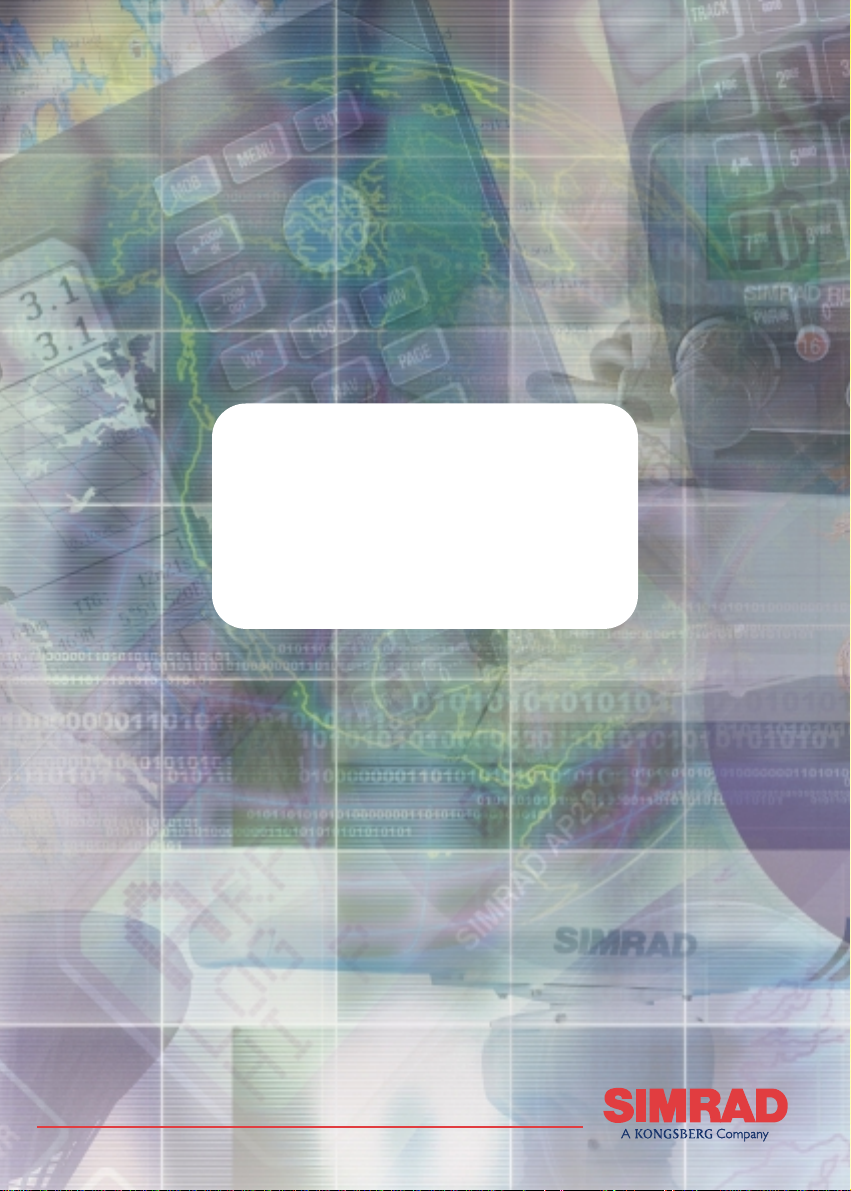
Simrad AP20 and AP21
Autopilots
ALWAYS AT THE FOREFRONT OF TECHNOLOGY
MANUAL
Page 2
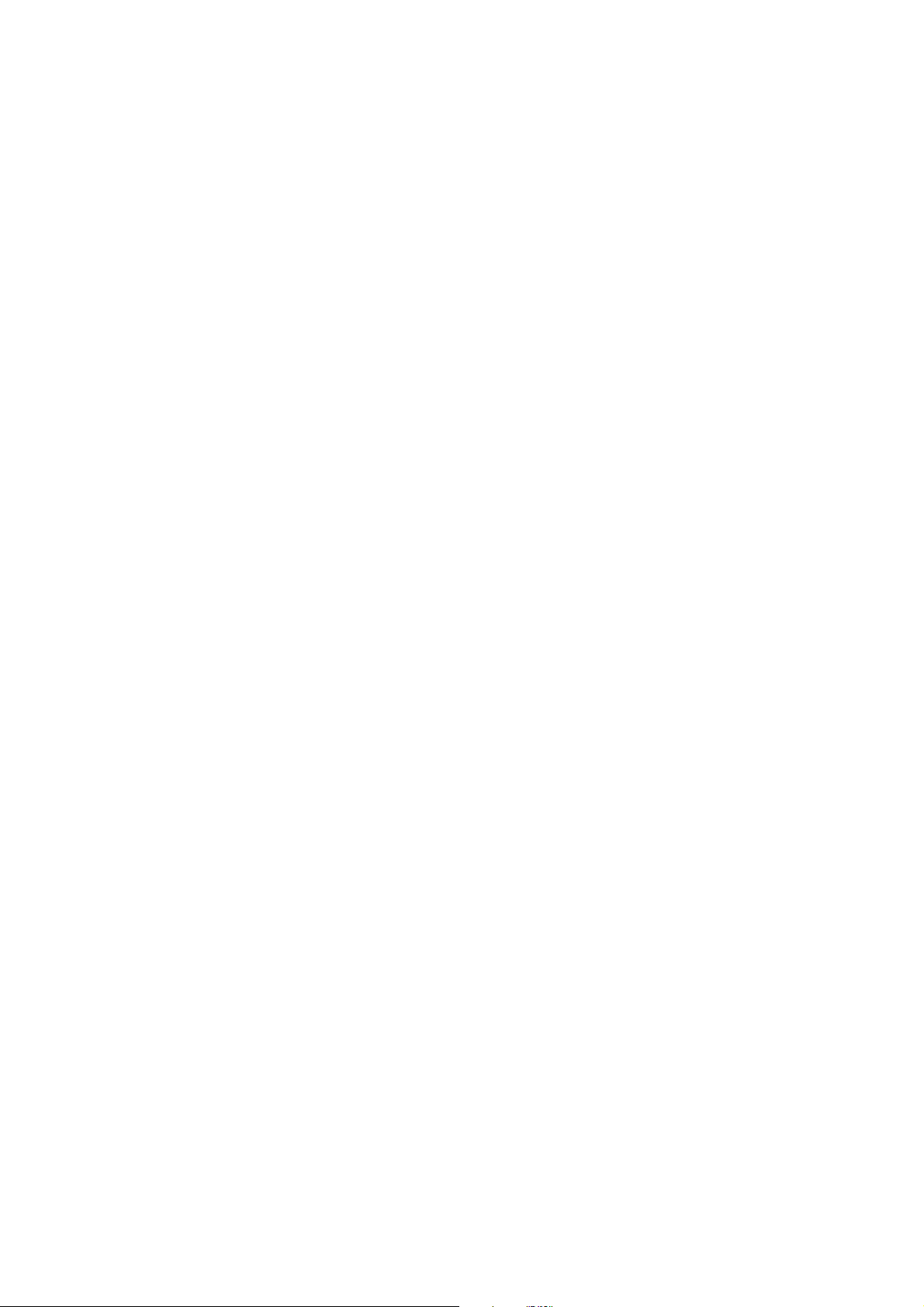
This page is intentionally left blank
Page 3
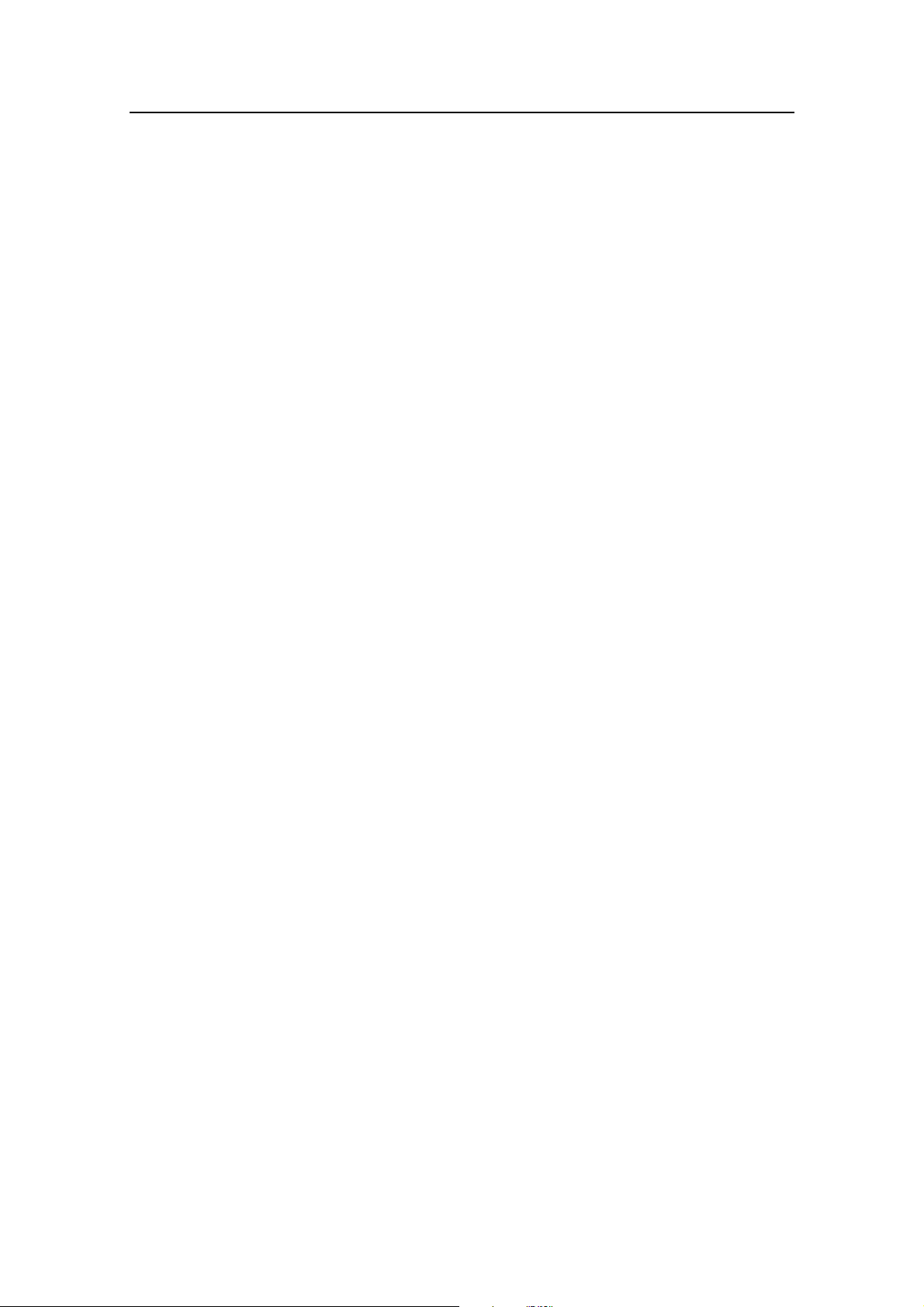
Instruction manual
Instruction Manual
This manual is intended as a reference guide for operating and
correctly installing the AP21 and AP22 autopilots.
Great care has been paid to simplify operation and set-up of the
autopilots. However, an autopilot is a complex electronic system.
It is affected by sea conditions, speed of the vessel, hull shape and
size.
Please take time to read this manual to get a thorough
understanding of the operation and system components and their
relationship to a complete autopilot system.
Other documentation material that is included in this manual is a
warranty card. This must be filled out by the authorized dealer that
performed the installation and mailed in to activate the warranty.
20220596G 1
Page 4
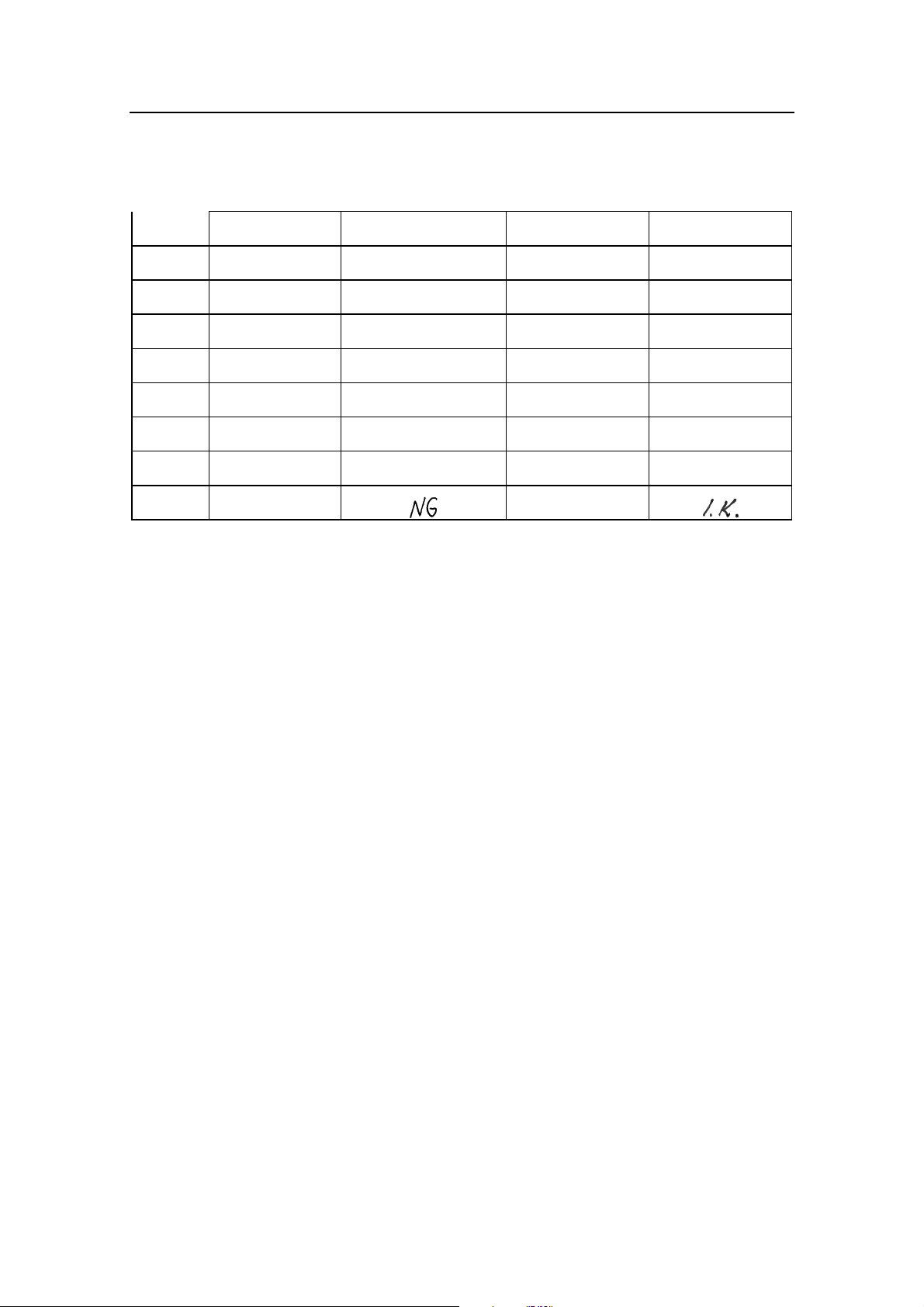
Simrad AP21 and AP22 Autopilots
Document revisions
Rev Date Written by Checked by Approved by
– 09.03.98
A 21.04.98
B 09.03.99
C 23.06.99
D 15.03.00
E 14.06.00
F 02.10.01
G 27.05.02
N.G. N.S. Th.H.
N.G. Th.H.
N.G. N.S. Th.H.
N.G. Th.H.
N.G. Th.H.
N.G. Th.H.
N.G. I.K. Th.H.
Document history
Rev. – First edition
Rev. A Drawings for panel mounting the control unit included. Changed note,
page 118. Spare parts list: Changed description of part no. 22085872
from Optional mounting kit to Optional mounting bracket.
Rev. B AP21 and JP21 included.
Rev. C Minor corrections in text. Added spare parts for AP21
Rev. D LFI3000 Mk2 included.
Rev. E Minor modifications in text. New art. no. on Robnet connectors, page
123. Distributor list updated.
Rev. F
Rev. G
2 20220596G
IS11 instruments replaced by IS15. Added RPU300, 24V to the table on
page 58. CD100A included. Minor corrections to text.
Updated according to software versions AP21&AP22 V1R3 and J300X
V1R8.
Page 5
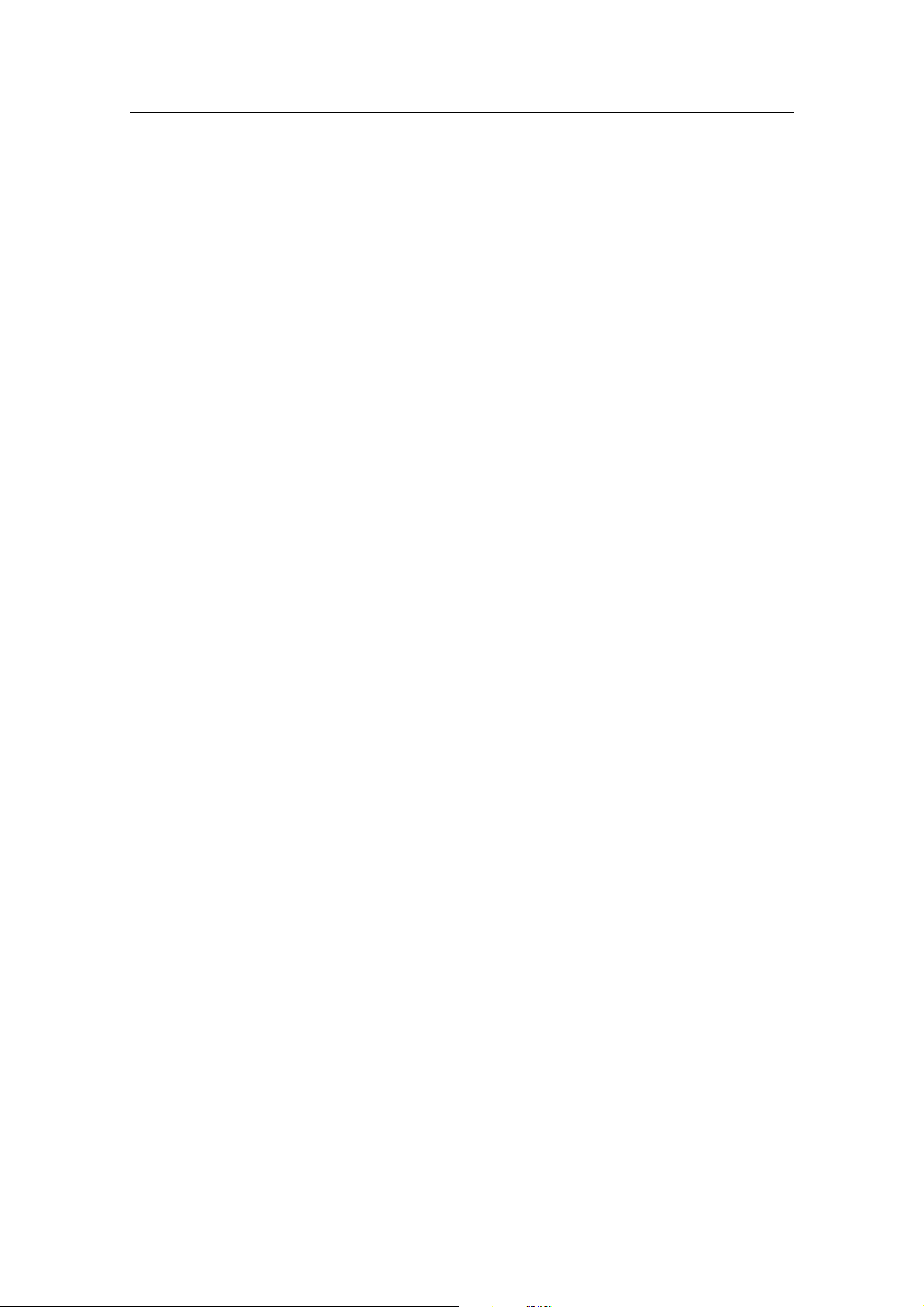
Instruction manual
Contents
1 INTRODUCTION........................................................................................9
1.1 General ............................................................................................9
1.2 How to use this manual.........................................................................9
1.3 System components.............................................................................10
1.4 AP22 Control Unit ..............................................................................11
1.5 AP21 Control Unit ..............................................................................11
1.6 Junction units ......................................................................................11
1.7 Rudder Feedback unit .........................................................................12
RF300 Rudder Feedback unit..............................................................12
LF3000 Linear Feedback ....................................................................12
LFI3000 Mk2 Linear Feedback Interface...........................................12
1.8 Heading Sensors..................................................................................13
RFC35 Electronic Fluxgate Compass.................................................13
RFC35R Rate compass .......................................................................13
CDI35 Course Detector Interface and CD100A Course Detector......13
NMEA compass..................................................................................13
Other fluxgate compass models..........................................................13
Simrad RGC10 and RGC50 gyrocompasses.......................................13
1.9 Optional equipment.............................................................................14
R3000X Remote Control.....................................................................14
S35 NFU Lever...................................................................................14
FU35 Follow-Up Steering Lever ........................................................14
NI300X NMEA Interface Unit ...........................................................14
CI300X Compass Interface.................................................................14
Mounting Bracket................................................................................14
2 Operation of the autopilot.........................................................................15
2.1 Overview ..........................................................................................15
2.2 ON/OFF - Standby mode....................................................................16
20220596G 3
Page 6
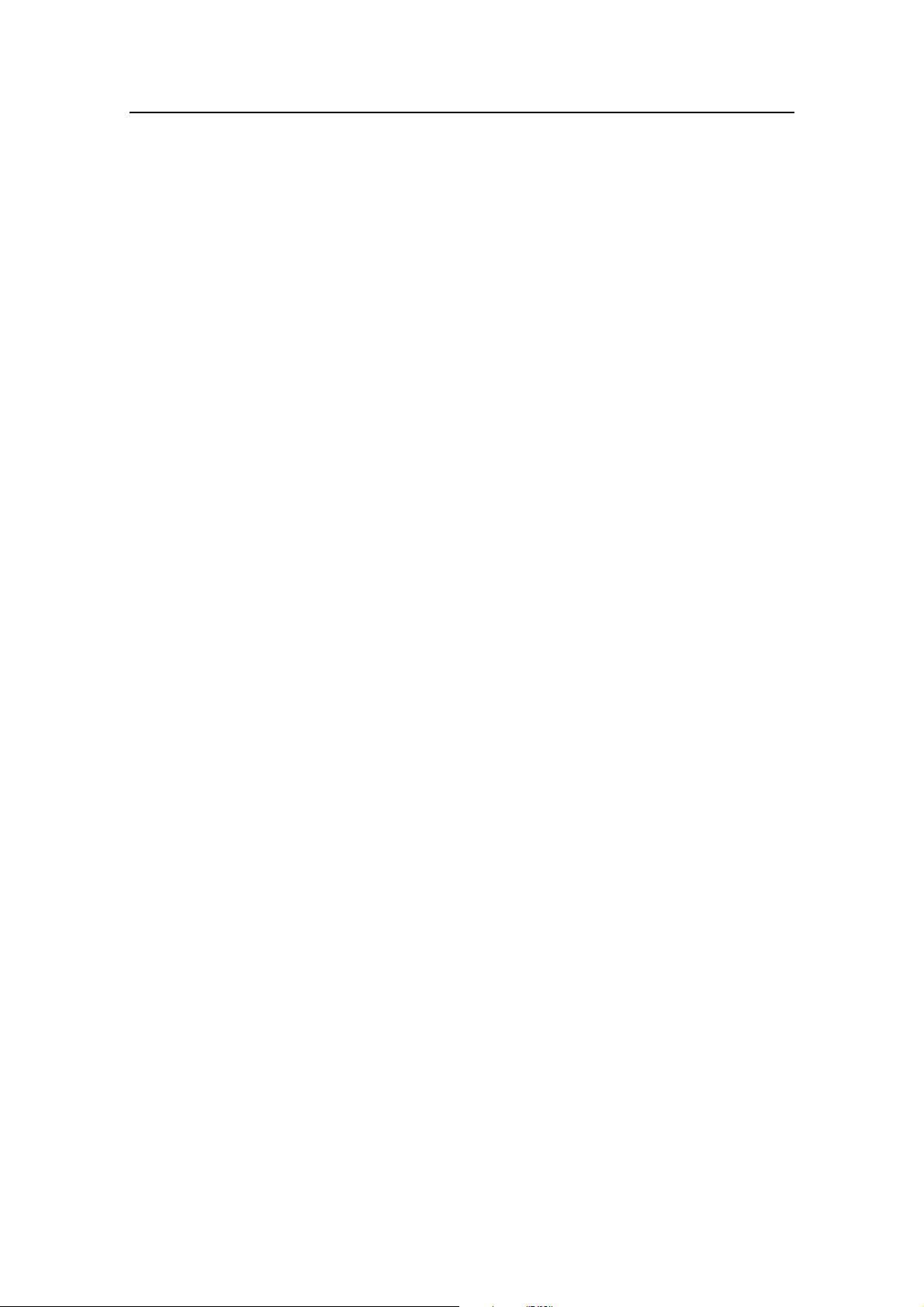
Simrad AP21 and AP22 Autopilots
2.3 AP21 and AP22 with MSD50 Stern Drive unit..................................18
Zero point setting ................................................................................18
Operation.............................................................................................19
2.4 Follow-Up steering (FU).....................................................................19
2.5 Non-Follow-Up steering (NFU)..........................................................19
2.6 R3000X Remote Control.....................................................................20
2.7 S35 Steering lever...............................................................................20
2.8 Automatic Steering..............................................................................20
2.9 Automatic Speed selection..................................................................21
2.10 Manual speed selection.......................................................................22
2.11 Navigating with the AP21 or AP22 ....................................................23
2.12 Selecting a different Navigator ...........................................................25
2.13 Dodging ......................................................................................26
2.14 Dodge in NAV ....................................................................................27
2.15 TURN-mode ......................................................................................28
2.16 Tacking in Auto mode.........................................................................28
2.17 Wind vane steering..............................................................................29
2.18 Tacking in Wind mode........................................................................30
2.19 Multiple station system.......................................................................31
2.20 Lock function......................................................................................31
2.21 User Set-up Menu ...............................................................................33
3 Technical Specifications ............................................................................37
3.1 AP21 and AP22 Autopilot System......................................................37
3.2 AP22 Control Unit ..............................................................................38
3.3 AP21 Control Unit ..............................................................................40
3.4 Junction units ......................................................................................41
3.5 RFC35 Fluxgate compass ...................................................................43
3.6 RFC35R Rate compass .......................................................................44
3.7 CDI35 Course Detector Interface .......................................................44
3.8 RF300 Rudder Feedback.....................................................................45
4 20220596G
Page 7
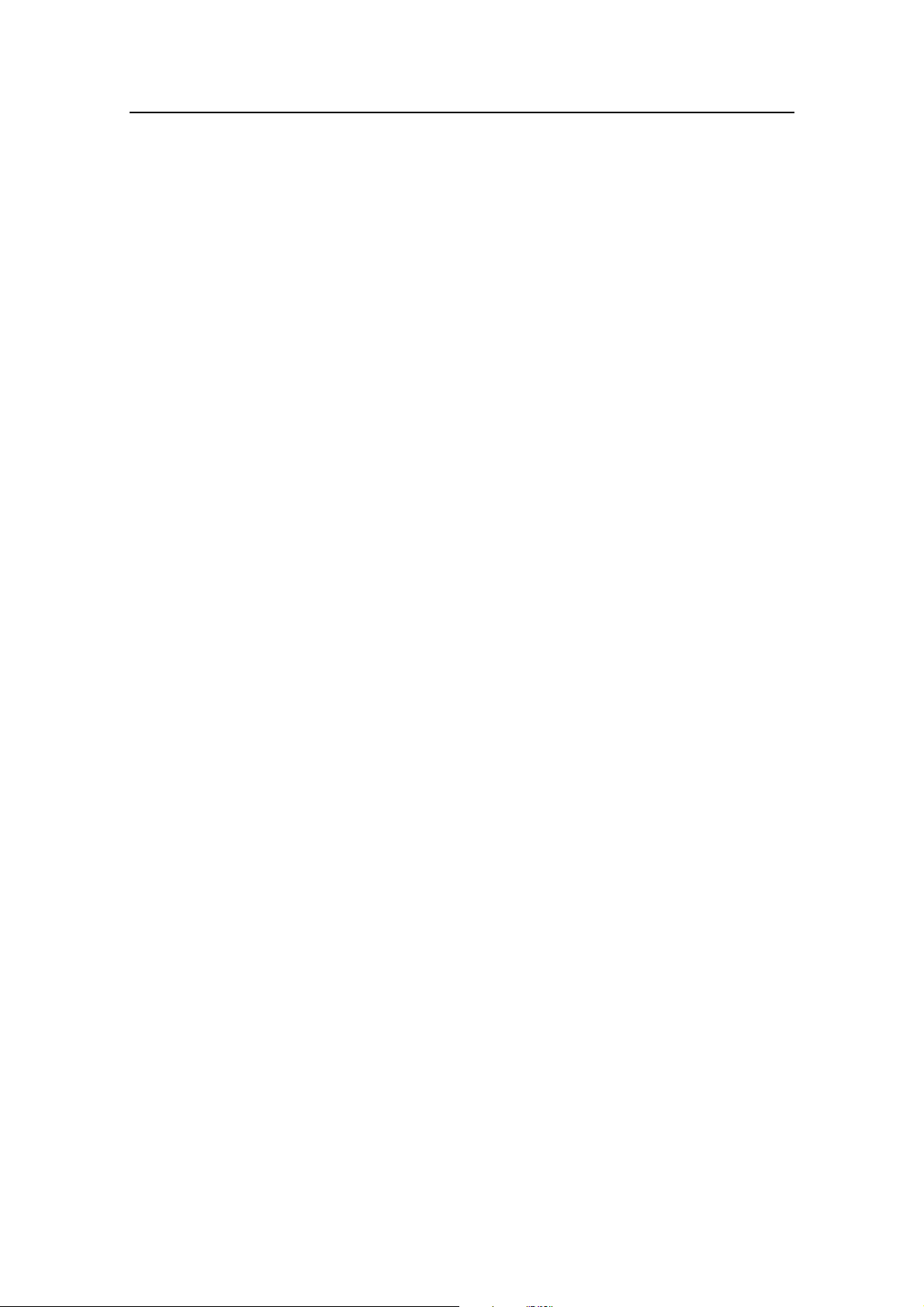
Instruction manual
3.9 CI300X Compass Interface.................................................................46
3.10 NI300X NMEA Interface....................................................................47
3.11 R3000X Remote..................................................................................48
S35 NFU Steering Lever..............................................................................48
3.13 LF3000 Linear Feedback ....................................................................49
3.14 LFI3000 Mk2 Linear Feedback Interface...........................................49
3.15 NMEA sentences.................................................................................50
3.16 IP protection ......................................................................................52
4 Installation ..........................................................................................53
4.1 General ..........................................................................................53
4.2 Installation checklist............................................................................53
4.3 Unpacking and handling .....................................................................54
4.4 Determine the system configuration ...................................................54
4.5 Autopilot System Layout.....................................................................55
4.6 RF300 Rudder feedback installation...................................................55
4.7 Junction unit installation.....................................................................57
4.8 Cable connections ...............................................................................58
4.9 Grounding and RFI .............................................................................58
4.10 Drive unit installation..........................................................................60
Connecting a reversible pump.............................................................62
Connecting a hydraulic linear drive....................................................63
Connecting a solenoid valve ...............................................................63
4.11 Control unit installation.......................................................................64
Panel mounting of AP22.....................................................................64
Alternative panel mounting of AP22 ..................................................64
Optional bracket mounting of AP22...................................................65
4.12 ROBNET network cables....................................................................65
4.13 Control unit connection.......................................................................67
AP22 connection.................................................................................67
AP21 connection.................................................................................67
20220596G 5
Page 8
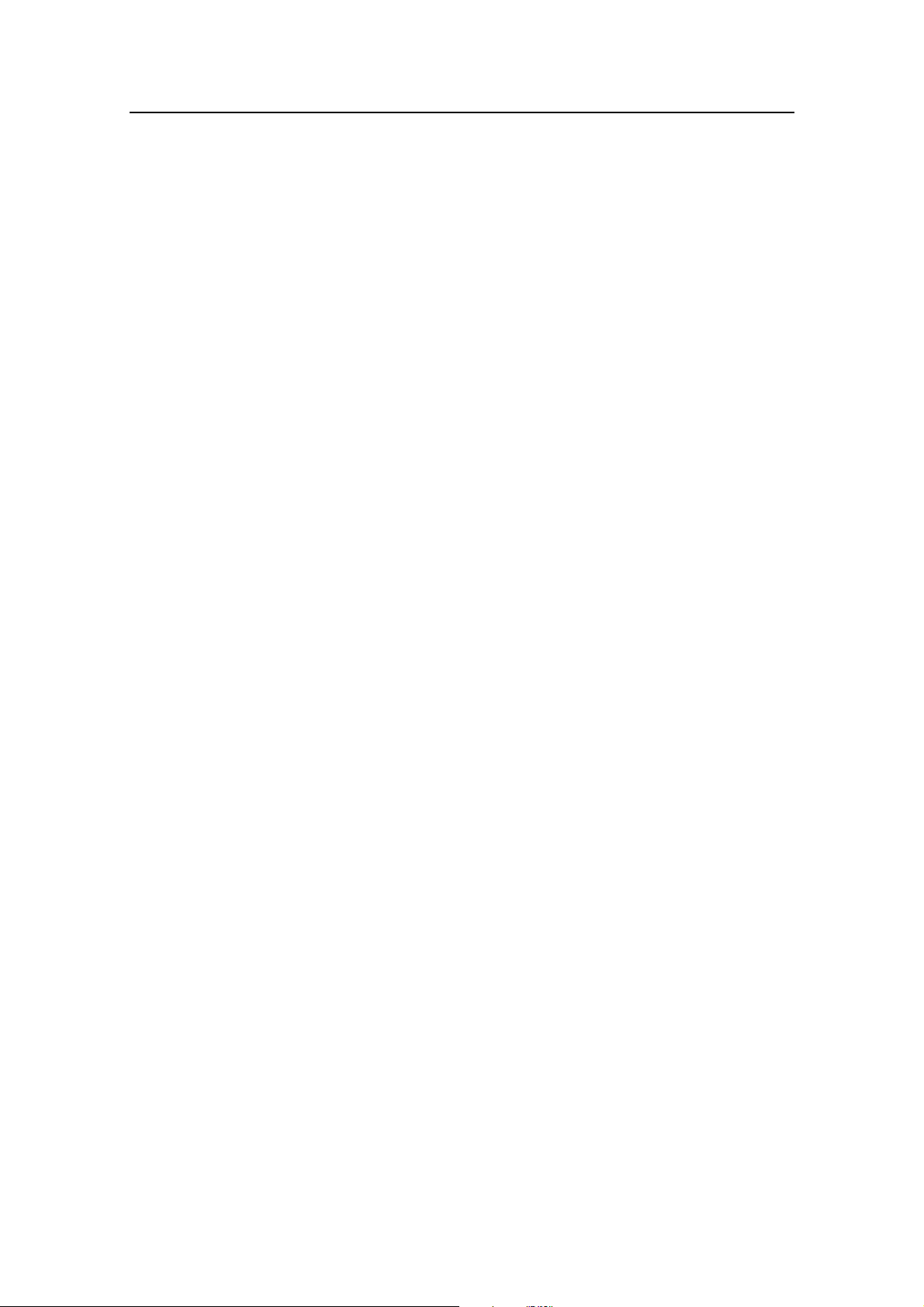
Simrad AP21 and AP22 Autopilots
JP21 Jack Point installation.................................................................68
4.14 RFC35 Fluxgate Compass installation................................................69
4.15 RFC35R Rate Compass installation....................................................70
4.16 R3000X Remote Control installation..................................................72
4.17 S35 NFU Lever installation ................................................................73
4.18 Interfacing ......................................................................................74
4.19 Single NMEA input/output.................................................................74
4.20 Double NMEA input/output................................................................75
4.21 Additional NMEA output on Port 2....................................................75
4.22 NMEA Compass in.............................................................................75
4.23 Radar Clock/Data................................................................................76
4.24 IS15 Instrument installation................................................................76
4.25 External Alarm....................................................................................78
4.26 NI300X NMEA Interface Unit ...........................................................78
4.27 CI300X Analogue Interface Unit........................................................80
4.28 LF3000 Linear Feedback ....................................................................81
4.29 CD100A Course Detector...................................................................83
4.30 CDI35 Interface...................................................................................84
4.31 Software Setup Procedure...................................................................85
Description of Installation Settings.....................................................85
Installation Menu ................................................................................86
Language selection..............................................................................88
4.32 Dockside settings ................................................................................89
Drive unit voltage selection ................................................................90
Rudder Feedback Calibration..............................................................90
Automatic Rudder Test.......................................................................92
Transition Speed..................................................................................93
Interface Settings.................................................................................94
4.33 Sea Trial ....................................................................................100
Rudder zero adjust.............................................................................100
Compass calibration..........................................................................101
6 20220596G
Page 9
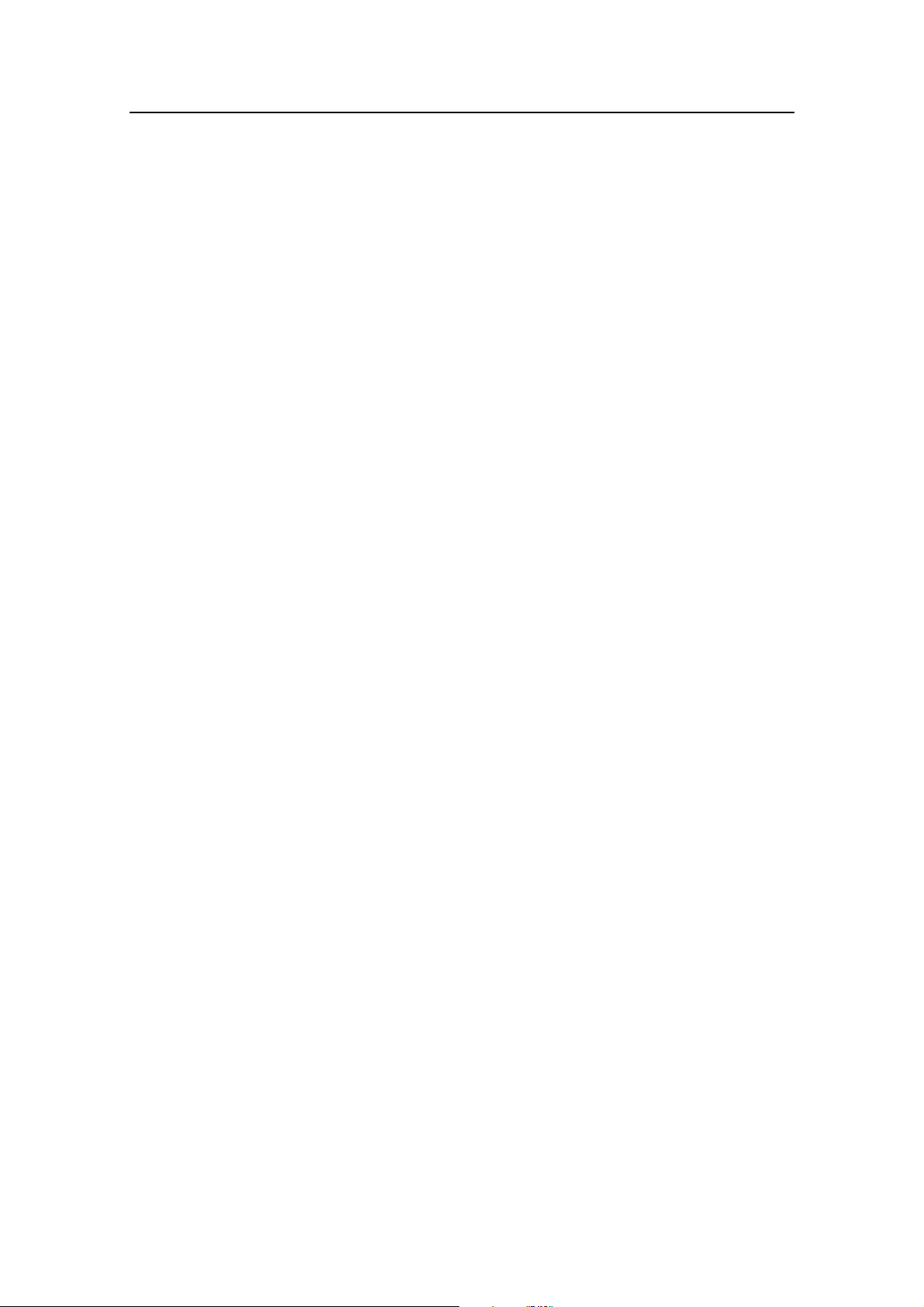
Instruction manual
Compass Offset.................................................................................102
Automatic tuning...............................................................................103
View parameters................................................................................104
Manual parameter adjust...................................................................105
NMEA Test.......................................................................................107
Master Reset......................................................................................107
Final sea trial.....................................................................................107
Providing user training......................................................................108
5 Maintenance ........................................................................................109
5.1 Control unit .......................................................................................109
5.2 Junction Unit.....................................................................................109
5.3 Rudder Feedback...............................................................................109
5.4 Compass ........................................................................................109
5.5 Drive unit ........................................................................................109
5.6 Exchange of software programme ....................................................110
6 Trouble shooting ......................................................................................113
6.1 Alarms ........................................................................................113
6.2 System Data Menu............................................................................117
6.3 NMEA Data Menu............................................................................118
Decoding...........................................................................................119
NMEA signal monitor.......................................................................120
NMEA (hardware) test......................................................................120
7 Spare Parts List........................................................................................121
8 Glossary ........................................................................................124
SALES AND SERVICE WORLDWIDE
TERMS OF WARRANTY
WARRANTY CARD
QUICK REFERENCE GUIDE
English, German, French, Italian, Spanish, Dutch, Swedish,
Norwegian
20220596G 7
Page 10
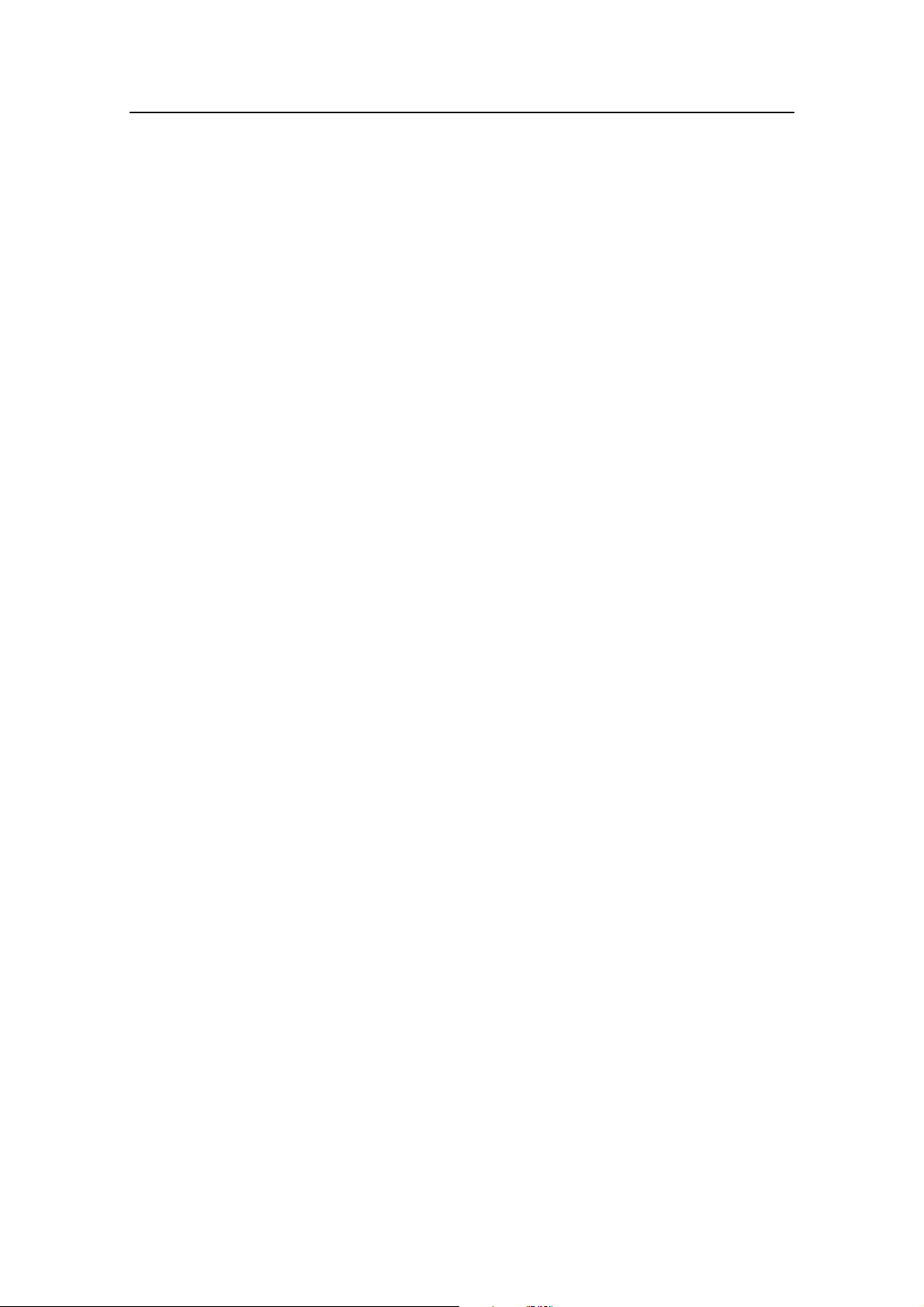
Simrad AP21 and AP22 Autopilots
8 20220596G
Page 11
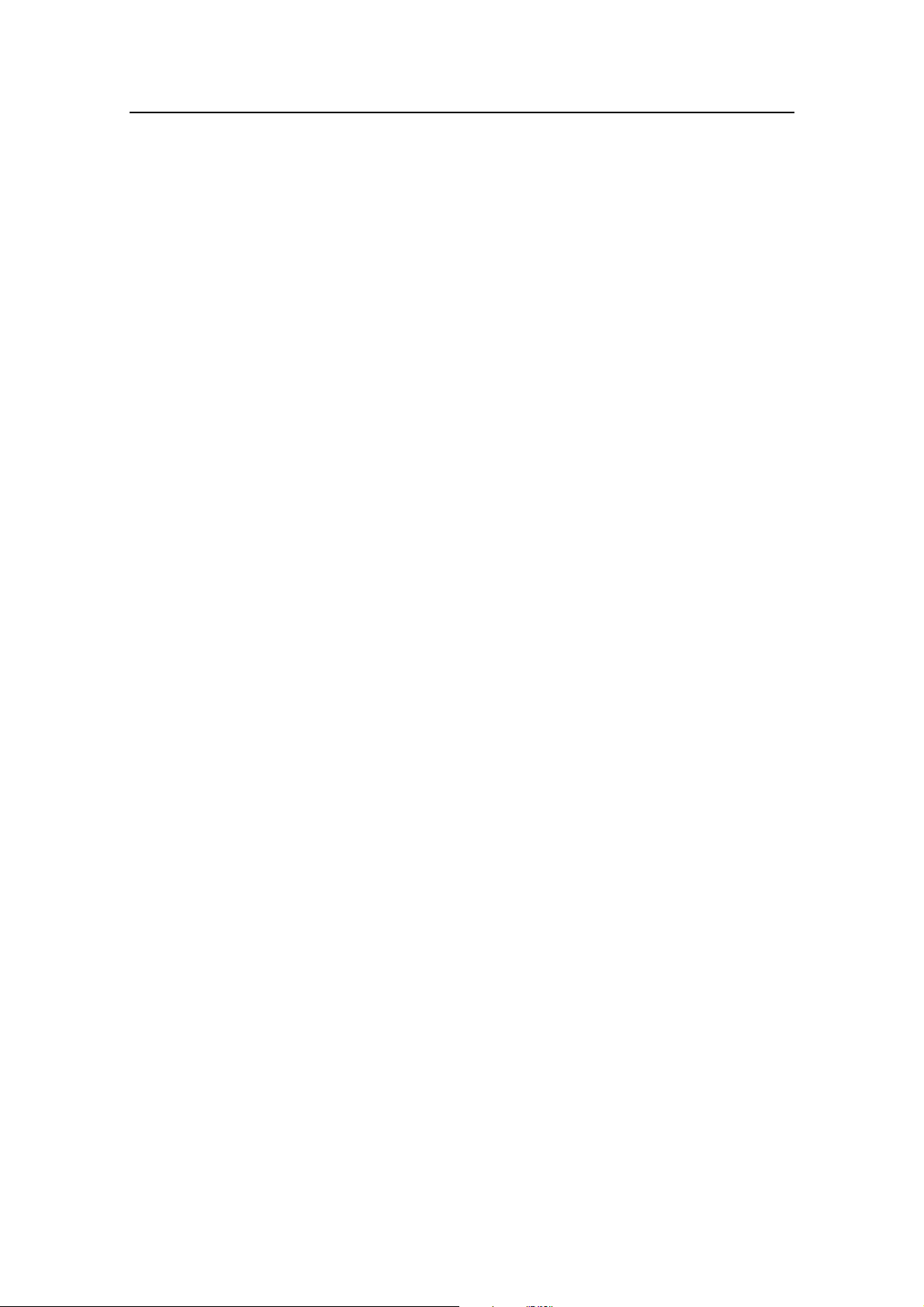
1 INTRODUCTION
1.1 General
Congratulations on the purchase of your new Simrad autopilot
system and thank you for selecting what we feel is the most
advanced autopilot system available on the market today.
Today Simrad manufacture a complete range of autopilots for all
types of vessels, from leisure boats up to advanced steering
systems for merchant marine vessels. Our factory for these
products is located in Egersund on the south/west coast of
Norway. The company's involvement in autopilots began in 1953
with equipment for the North Sea fishing fleet. Professional
mariners around the world acknowledge that the Simrad name is
synonymous with the absolute best in autopilot technology.
Introduction
The Simrad AP21 and AP22 autopilots represents yet another
step forward in autopilot technology with the intent to provide
leisure boats between 30 and 80 foot with a host of new f eatures.
The system can be expanded and enhanced with a selection of
options and accessories.
The brain in the autopilot system is the single "intelligent"
junction unit that communicates with all other system modules
on the ROBNET network. The ROBNET has been developed to
establish a reliable digital communication and power distribution
network between the units in the system. The ROBNET
simplifies installation and enables the autopilot system to be
easily expanded at any time.
1.2 How to use this manual
This manual is intended as a reference guide for operating,
installing and maintaining the Simrad AP21 and AP22 autopilots.
Great care has been paid to simplify operation and set-up,
however, an autopilot is a complex electronic system. It is
affected by sea conditions, speed of the vessel, hull shape and
size.
Please take time to read this manual to get a thorough
understanding of the operation and system components and their
relationship to a complete autopilot system.
20220596G 9
Page 12
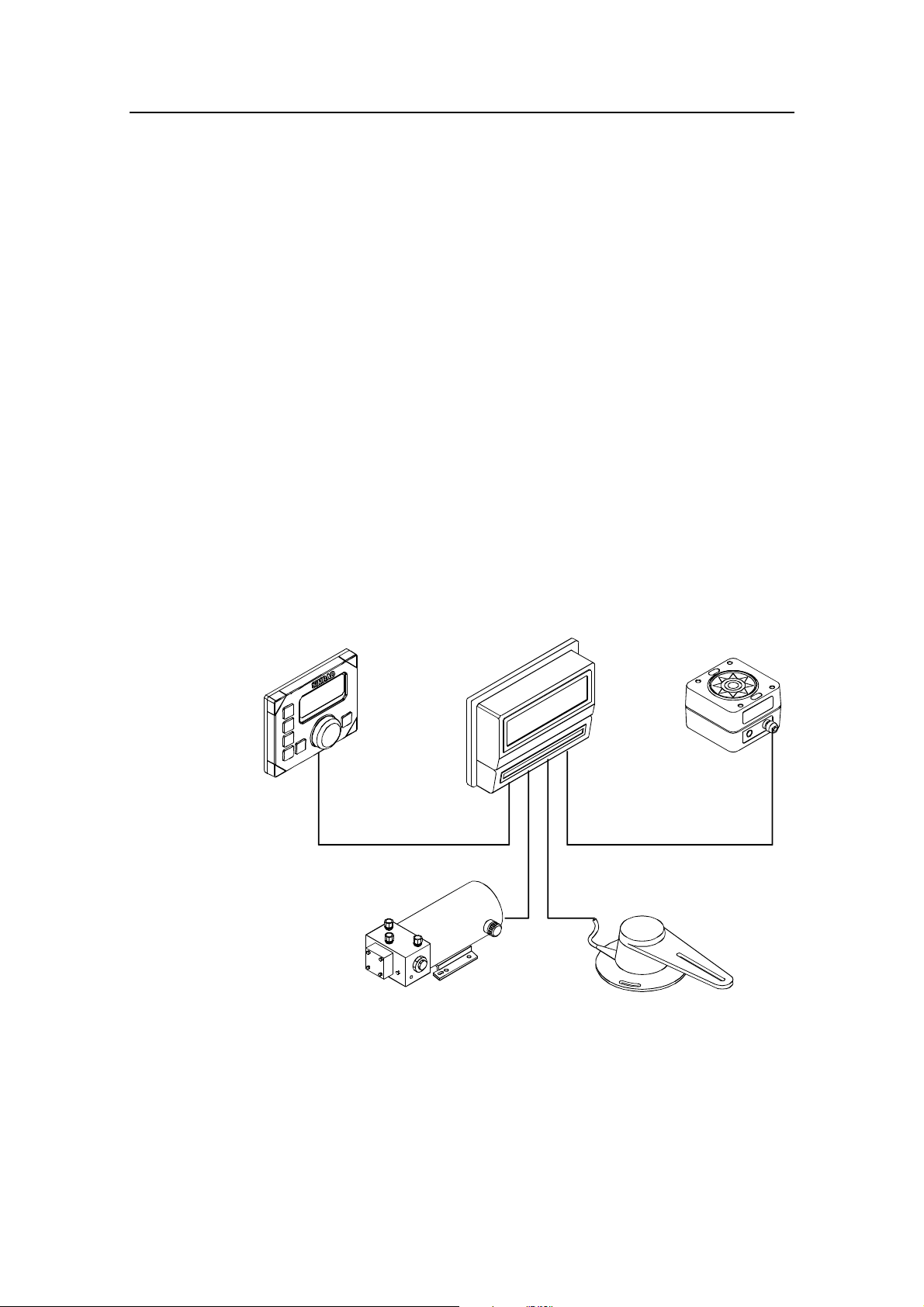
Simrad AP21 and AP22 Autopilots
Other documentation material provided with your system
includes a warranty card. This must be filled out by the
authorized dealer that performed the installation and mailed in to
activate the warranty.
1.3 System components
A basic autopilot system consists of the following units (refer to
Figure 1-1 and Figure 1-2):
• AP22 Control Unit or AP21 Control Unit
• Heading sensor (compass)
• Rudder Feedback Unit with transmission link
• Junction Unit
• Drive unit
The basic system can be expanded with remote control unit, hand
held remote and steering lever.
JUNCTION
UNIT
AP22
CONTROL
UNIT
REVERSIBLE
PUMP
RFC35
FLUXGATE
COMPASS
RF300
RUDDER
FEDDBACK
Figure 1-1 AP22 Basic system
10 20220596G
Page 13
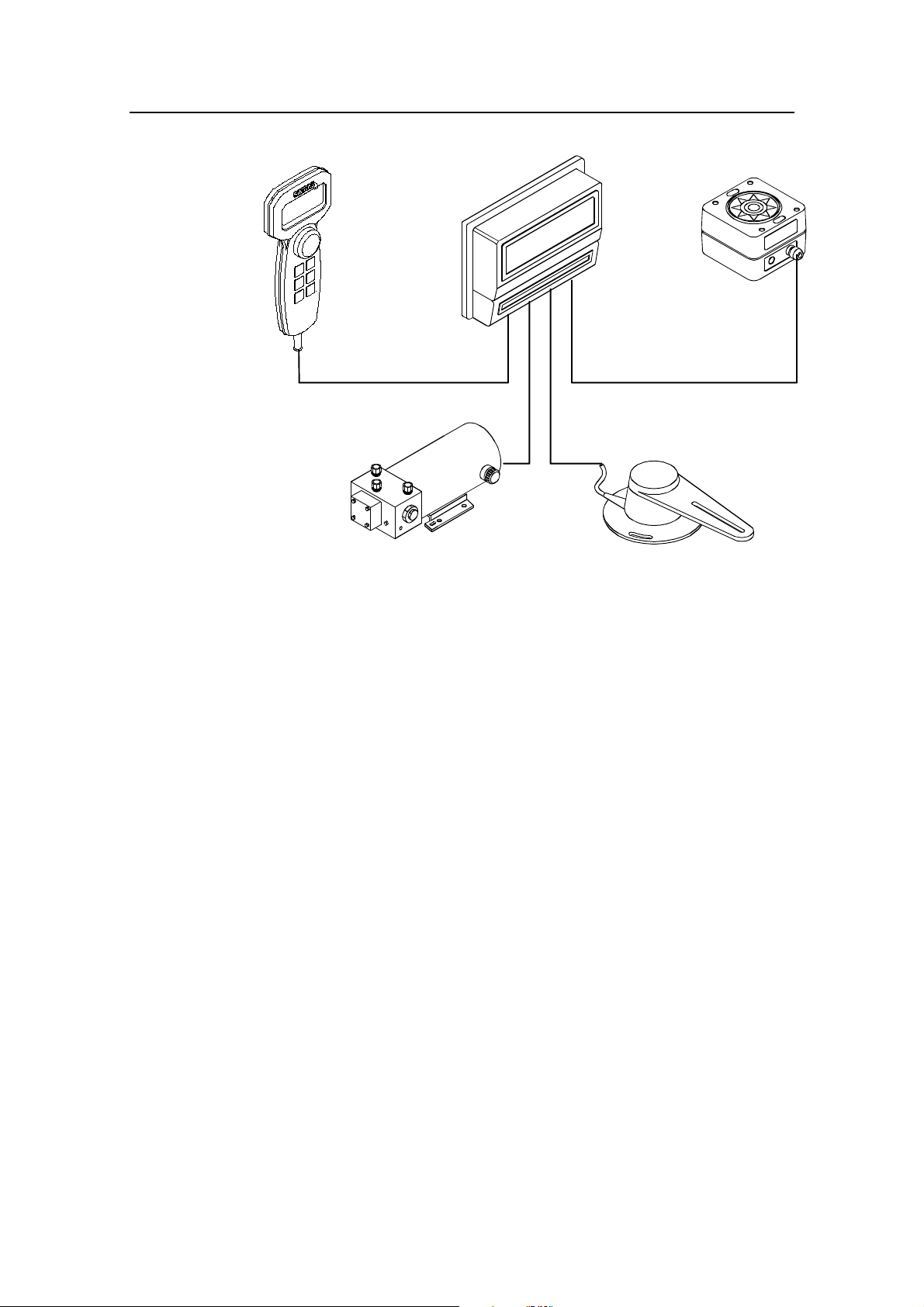
AP21
CONTROL
UNIT
Introduction
JUNCTION
UNIT
RFC35
FLUXGATE
COMPASS
REVERSIBLE
PUMP
Figure 1-2 AP21 Basic System
1.4 AP22 Control Unit
A compact autopilot control for panel, bulkhead or overhead
mounting. It has a multifunction LCD display for readout of
autopilot data, dedicated keys and rotary course knob. Two
Robnet connectors are provided for system interconnection and
expansion.
1.5 AP21 Control Unit
RF300
RUDDER
FEDDBACK
A portable control unit with 7 m (20 ft.) of cable. It has the same
autopilot functions as AP22 and can be used as a hand held
autopilot or be mounted in a fixed, bracket mount.
1.6 Junction units
The junction unit is the heart in the autopilot system. It contains
the steering computer, interface circuits to all system components
and drive circuits for the drive unit motor and clutch. Three
models, J300X, J300X-40 and J3000X are available.
20220596G 11
Page 14
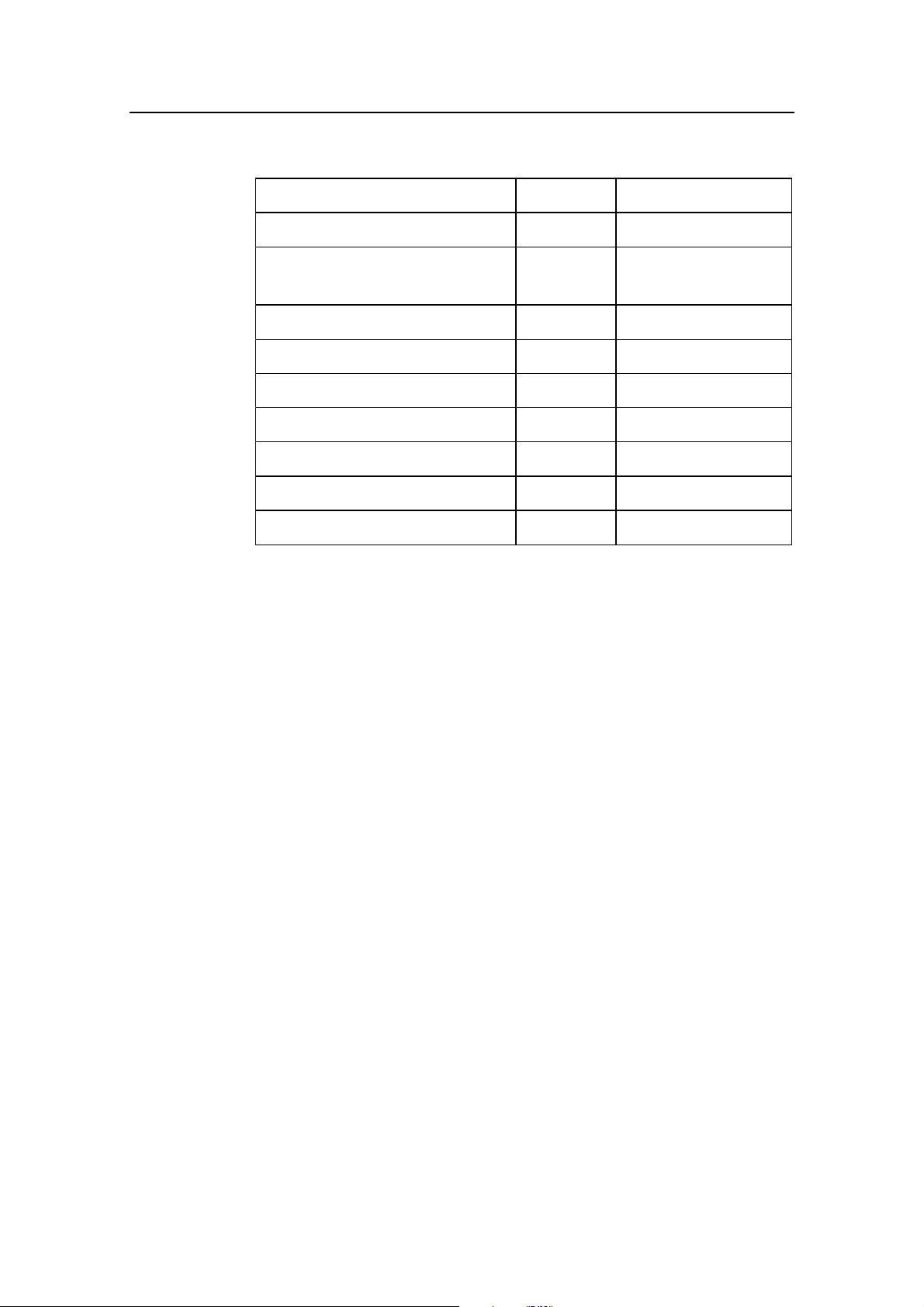
Simrad AP21 and AP22 Autopilots
Junction unit comparison chart:
Supply voltage 10-28 V 10-40 V
J3000X J300X (J300X-40)
Motor current
(continuous/peak)
Clutch/bypass current 1,5 A 1,5 A
Number of Robnet units 2 5
NMEA ports (input/output) 1 2
Solenoid output x x
Input for NFU control x x
External alarm x
Radar clock/data interface x
1.7 Rudder Feedback unit
RF300 Rudder Feedback unit
Rudder feedback unit with transmission link and 10 m (30 feet)
of cable. Transforms the angular travel of the rudder to a digital
signal read by the autopilot steering computer.
6/10 A 10/20A (20/40A)
LF3000 Linear Feedback
Linear feedback unit for boats with outboard engine. Transforms
the linear movement to an analogue signal. Supplied with 8,5 m
cable and mounting clamps.
LFI3000 Mk2 Linear Feedback Interface
Interface unit for LF3000 Linear Feedback. Converts the
analogue LF3000 signal to the standard digital feedback signal
for the autopilot steering computer.
12 20220596G
Page 15
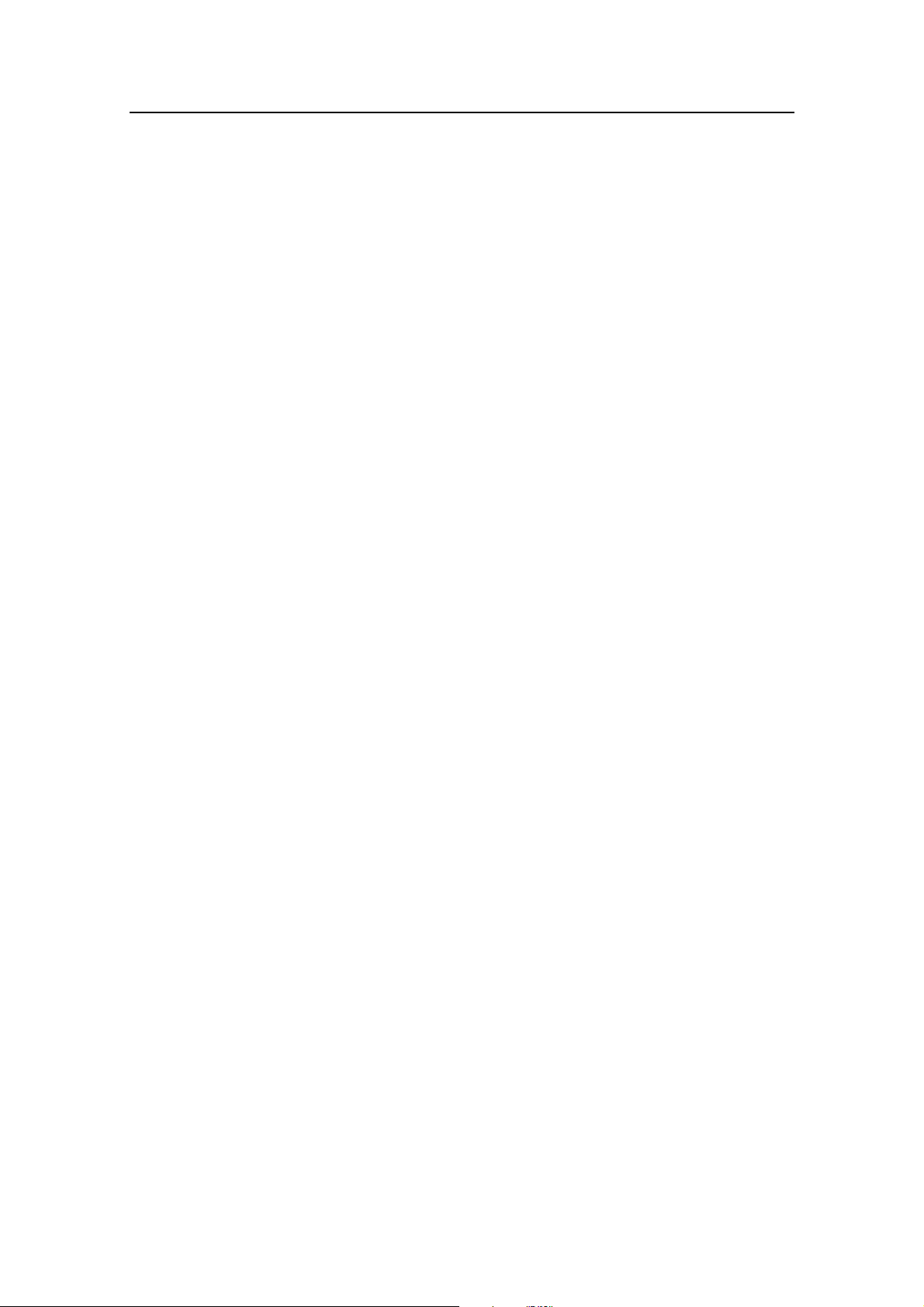
1.8 Heading Sensors
The AP21 and AP22 autopilots can be used with the following
combinations of heading sensors:
RFC35 Electronic Fluxgate Compass
A compact heading sensor from Simrad with 15 m (45 feet) of
cable. The direction of the earth's magnetic field is sensed by a
floating ring core in a fluxgate coil and transformed to a digital
signal read by the autopilot steering computer.
RFC35R Rate compass
Fluxgate compass with integrated rate sensor. Provides a dramatic
improvement to the dynamic performance of both the autopilot
and a stabilized radar display when connected to the autopilot
system.
Introduction
Same dimensions as RFC35.
CDI35 Course Detector Interface and CD100A Course Detector
Interface and sensor unit to connect AP21 and AP22 to a
magnetic compass. The autopilot provides excitation current for
CD100A and converts the analogue sin/cos signal to digital two
wire format for the autopilot steering computer.
Note ! You can not connect both an RFC35 and a CDI35 at the same
time.
NMEA compass
(Applies for AP21&AP22 V1R3/J300X V1R8)
Any NMEA 0183 compass with HDT, HDG or HDM messages
can be connected directly to the J300X/J300-40X junction units.
Other fluxgate compass models
The optional CI300X can interface AP21 and AP22 to fluxgate
compasses with heading signal on a sine/cosine format.
Simrad RGC10 and RGC50 gyrocompasses
The optional CI300X unit is needed to interface these two
gyrocompass models. Other gyrocompass models with synchro
1:1 (max 110V) can also be interfaced.
20220596G 13
Page 16
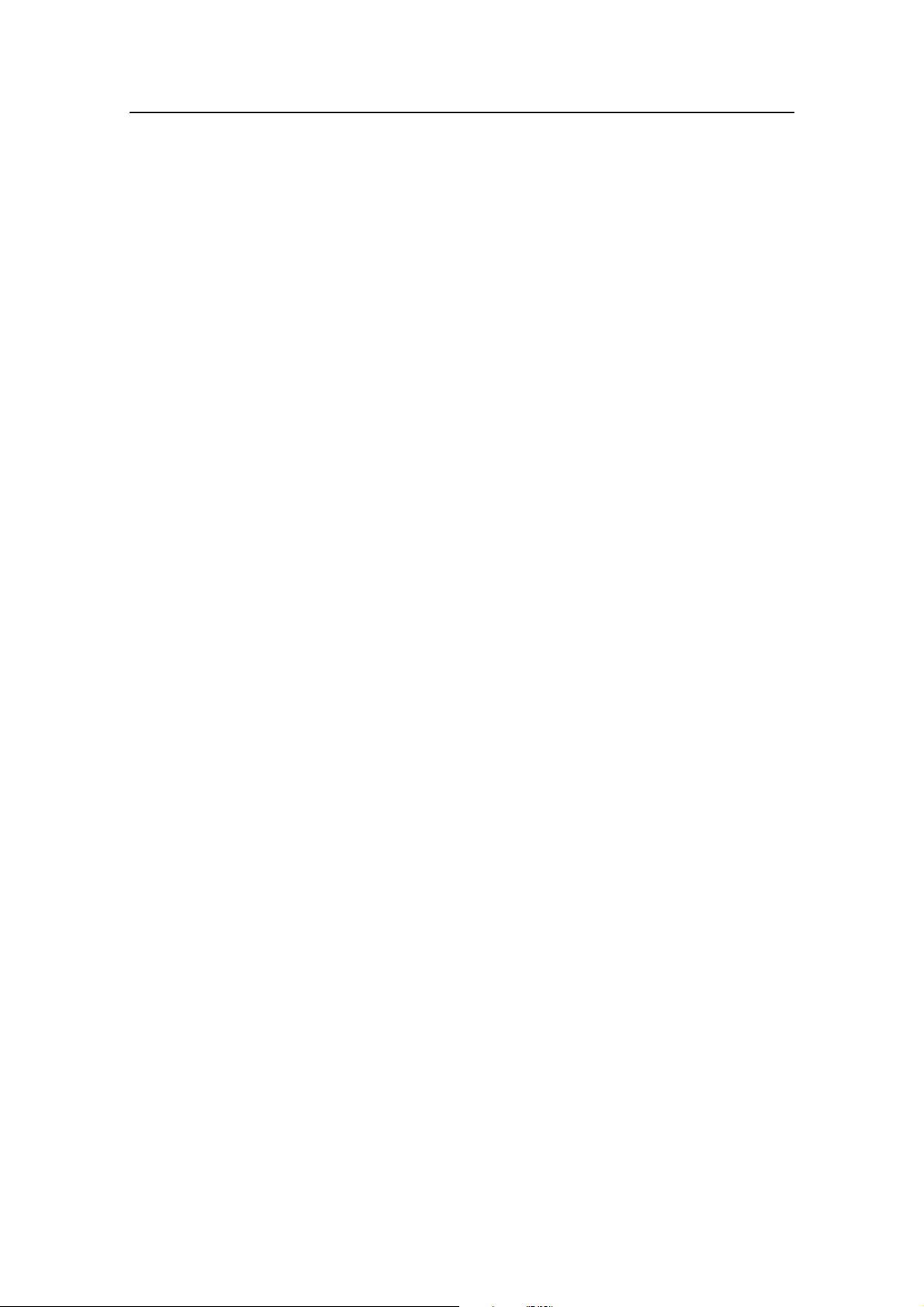
Simrad AP21 and AP22 Autopilots
1.9 Optional equipment
A series of options are available for the basic AP21 and AP22
systems.
R3000X Remote Control
A small handheld remote control with two push buttons for
power steering or course selection (port and starboard), and one
push button with built-in lighted indicator for limited mode
change.
S35 NFU Lever
S35 is designed for indoor and outdoor bulkhead mount. The
lever has spring loaded return to mid-position. A push button
with light indicator is used for limited mode change.
FU35 Follow-Up Steering Lever
The FU35 Follow-up steering lever features a dial (scale) with
10° markings. The rudder will move and stop at the commanded
angle as read on the dial. FU35 has a mid-position detent, push
buttons for (limited) mode selection and mode indicators (STBY,
FU, AUTO and NAV). It is designed for indoor and outdoor
bulkhead or panel mount. See separate manual for FU35.
NI300X NMEA Interface Unit
Unit with 4 NMEA I/O ports for communication to other
systems, and a selectable heading output for radars (Anritsu or
Furuno). Includes two Robnet connectors for connection to the
autopilot system.
CI300X Compass Interface
Unit for interface to non-Simrad fluxgate compasses and
windvane systems with analogue output, and NFU levers. Input
for Simrad RGC50 and RGC10 gyro compasses.
Mounting Bracket
Optional bracket for bulkhead or overhead mount of AP22. See
Figure 4-8 on page 65.
14 20220596G
Page 17
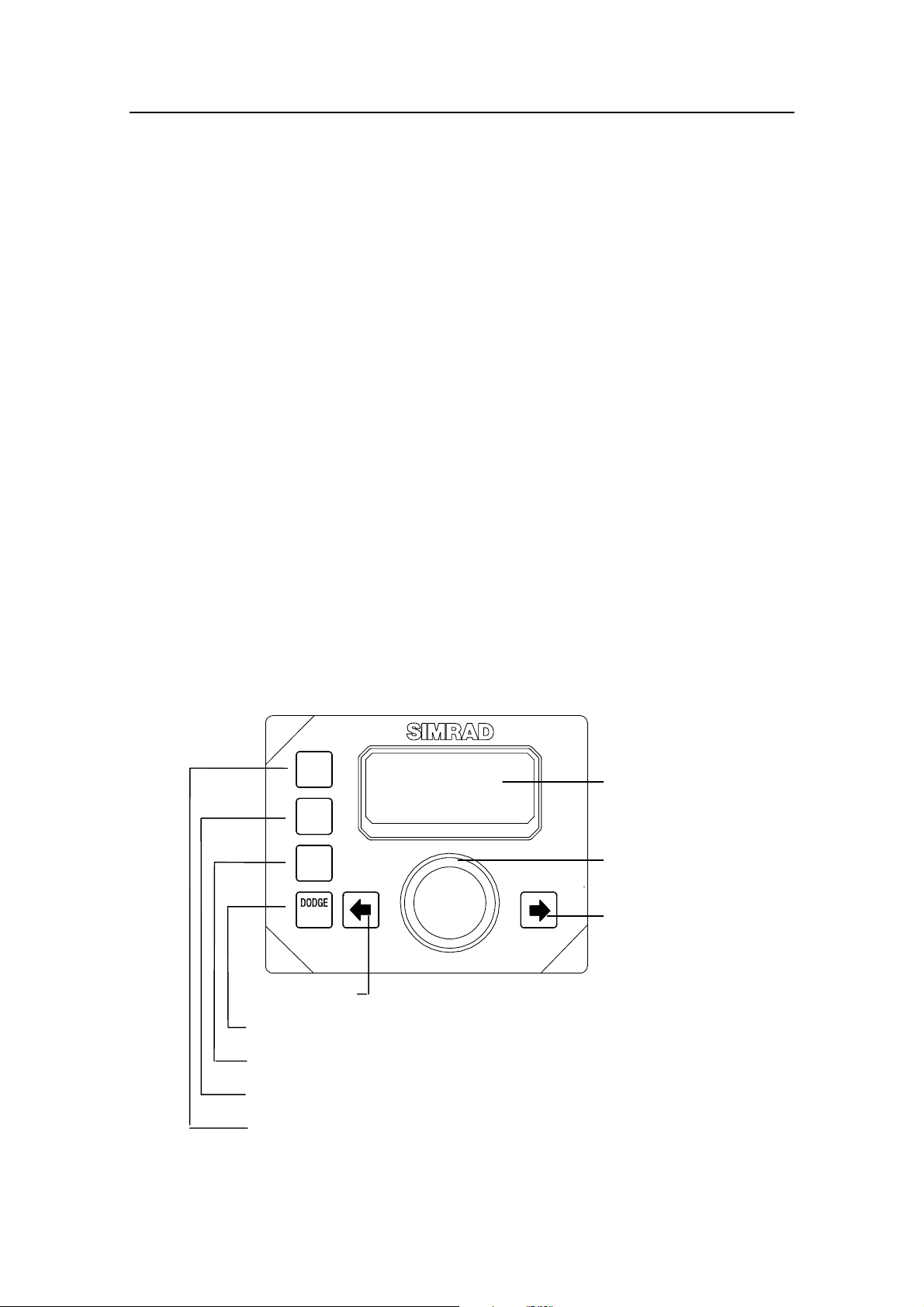
Introduction
2 OPERATION OF THE AUTOPILOT
WARNING ! An autopilot is a very useful navigational aid, but DOES
NOT under any circumstance replace a human navigator.
Do not use automatic steering when:
• In heavy traffic areas or in narrow waters
• In poor visibility or extreme sea conditions
• When in areas where use of autopilot is prohibited
by law
When using an autopilot:
• Do not leave the helm unattended
• Do not place any magnetic material or equipment
near heading sensor used in the autopilot system
• Verify at regular intervals course and position of
vessel
• Always switch to Standby mode and reduce speed in
due time to avoid hazardous situations
2.1 Overview
STBY
PWR
AUTO
SPEED
NAV
SETUP
TURN
PORT key
Multifunction LCD
Rotary course knob
STARBOARD key
DODGE / U-TURN / TACK
NAV or WIND / setup
AUTO / manual speed select
STANDBY / POWER On/Off
Figure 2-1 AP22 Front Panel
20220596G 15
Page 18
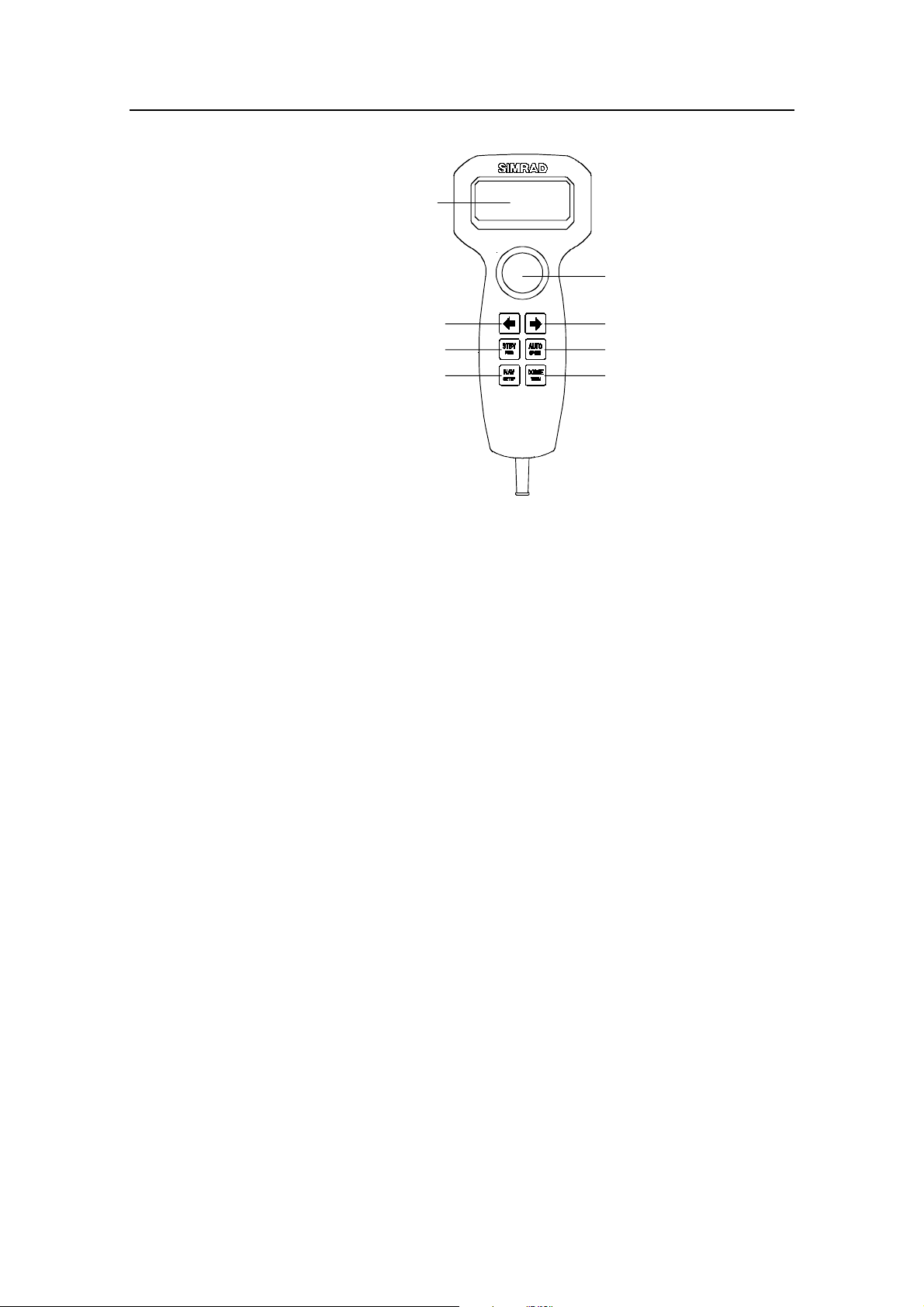
Simrad AP21 and AP22 Autopilots
Multifunction LCD
PORT key STARBOARD key
Rotary course knob
STANDBY / POWER On/Off
AUTO / manual speed select
DODGE / U-TURN / TACKNAV or WIND / setup
Figure 2-2 AP21 Front Panel
The control unit can operate as a stand alone unit in an autopilot
system or combined in a multistation system. In a multistation
system the command can easily be transferred from one unit to
another. Units not in control will display "Inactive".
The autopilot system is capable of the following primary steering
modes: STBY (manual steering), AUTO, NAV or WIND, each
mode having a dedicated push button.
Each of the mode push buttons is clearly identified with the
primary function in large text, and a secondary function listed in
smaller text. Each button provides you with access to a primary
display and a secondary.
A group of user adjustable settings and selections are provided in
the USER SETUP MENU (page 33). Adjustment of display
visibility, selection of heading sensors, navigation sources are
among the menu items.
Alarms are presented in plain text to alert you in the event of
system or external data failure conditions. Alarms include both
audible and visual presentations. The alarm listing is on page
113.
2.2 ON/OFF - Standby mode
A single press on the STBY button switches the system ON and
the following status displays are shown:
16 20220596G
Page 19
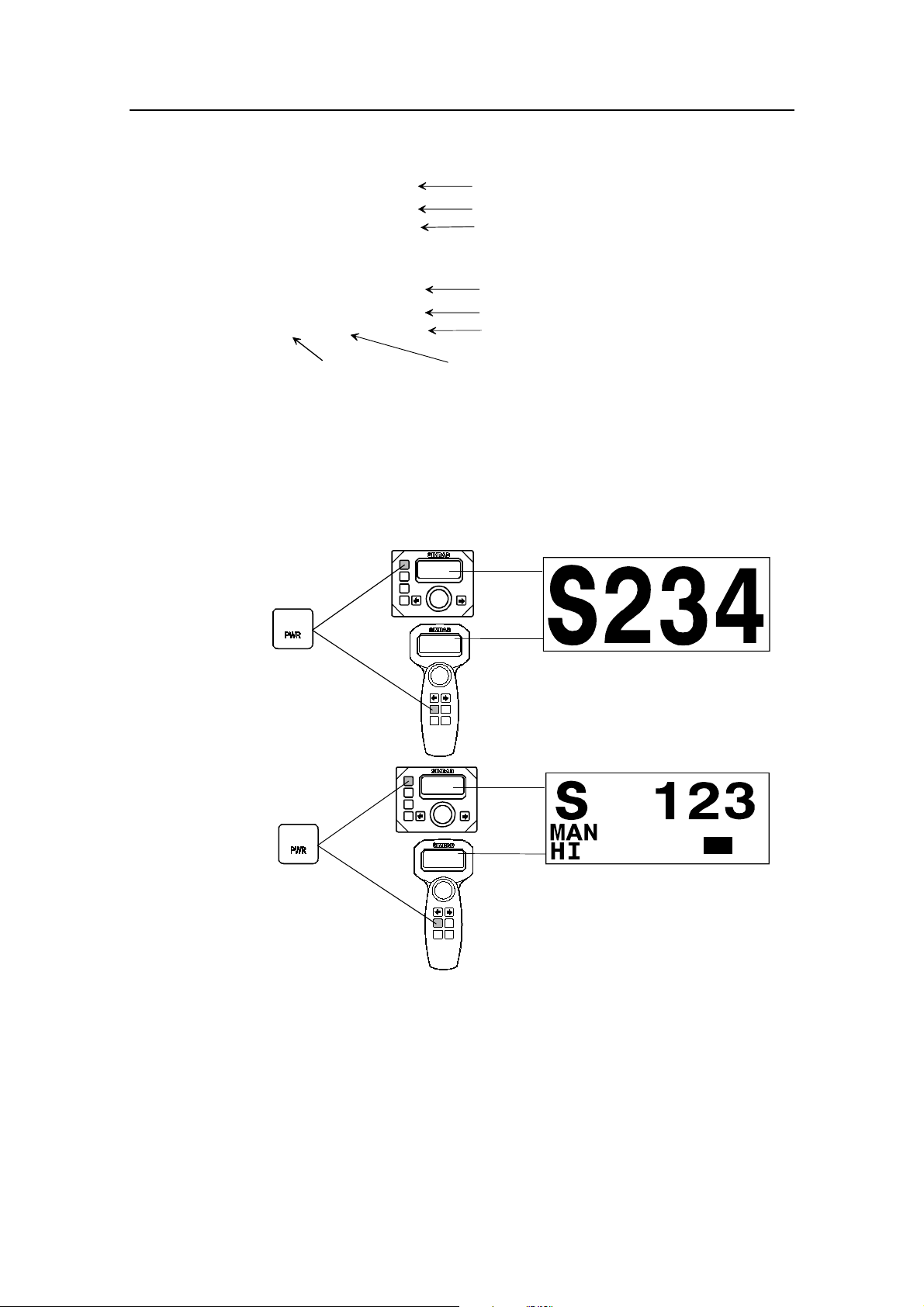
Robertson
AP22
SW V1R3
HW rev. 0
Robertson
J300X
SW V1R8
P00 M00 S000
Operation
Autopilot model
Software V(ersion) and R(elease)
Hardware revision
Junction unit model
Software V(ersion) and R(elease)
Self check
Power board revisi o n
Main board revision
SW and HW revisions shown are examples only.
After approx. 5 seconds the system is operative and the unit that
was turned on will show the STBY mode display. Other units in
a multistation system will display "Inactive". Control can be
available at any unit by pressing the STBY button.
STBY
First press
Standby mo de
Current heading
RFC
STBY
Second press
P
Stan dby mod e.
Current heading from RFC compass.
HI speed parameter manually selected.
Rudder angle: 12 degrees to starboard.
12
S
A long press (2-3 sec.) on the STBY button switches the system
OFF.
Note ! In an emergency it is possible on a multistation system to turn
OFF the system at any control unit by pressing down the STBY
button for 2-3 seconds.
STBY mode is also the mode that is used when steering the boat
at the helm.
20220596G 17
Page 20

Simrad AP21 and AP22 Autopilots
2.3 AP21 and AP22 with MSD50 Stern Drive unit
Note ! The information in this paragraph only applies if your autopilot
is driving a Simrad MSD50 Stern Drive.
The MSD50 Stern drive unit has a relative feedback signal which
needs a zero point setting after the autopilot has been turned on.
Refer to paragraph 1.1 of the MSD50 manual for further
information.
Zero point setting
Note ! If you not need a rudder angle display when leaving the dock,
just steer the boat manually on a straight course and press the
AUTO button. The zero point is then set automatically.
If you prefer to use the rudder angle display when leaving the
dock, proceed as follows:
After turn on the rudder angle display will alternate between 10°
port and 10° starboard to indicate that the "rudder" zero point need
be set.
RFC
P
Use the wheel to bring the "rudder" to midship position. Turn the
wheel from lock to lock (H.O. to H.O.) and count the exact
number of turns. Then start from one lock position and turn the
half number of turns.
Press AUTO and then STBY. The zero point is now set and the
display will show:
10
S
RFC
PS
18 20220596G
00
Page 21
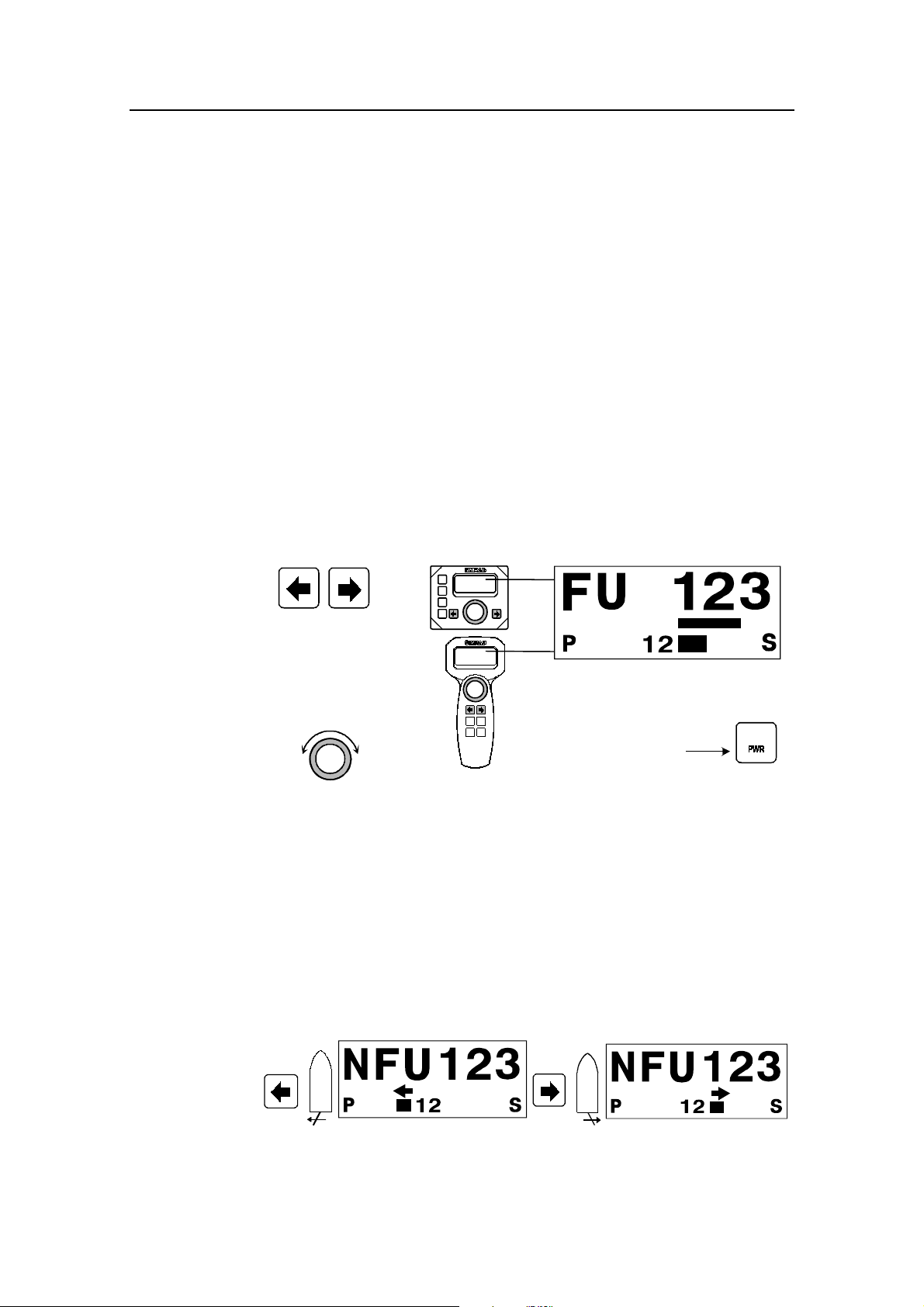
Operation
Operation
Follow the operating instructions on the following pages. There is
no further need for zero point setting until next time you turn the
autopilot on.
2.4 Follow-Up steering (FU)
When both the PORT and STBD push buttons are pressed
simultaneously the autopilot is set to Follow-Up mode and
rudder commands can be set by the course knob. One revolution
of the knob equals 44° rudder command. The commanded rudder
angle is shown on the display and the rudder will move to the
commanded angle and stop.
Note ! The maximum rudder angle is limited to the LO rudder limit
setting. Refer to paragraph “View parameters” on page 104.
Press both buttons
simultaneously to
activate Fol lo w-U p
Use course knob to
comma nd ru dd er angle
P
S
Follow-Up mode. Current heading.
Commanded rudder angle 22° to stbd.
Rudder angle: 12° to stbd.
Return to manual control
in STBY by pressing:
22
STBY
WARNING ! While in Follow-Up mode, you cannot take manual control
of the wheel.
2.5 Non-Follow-Up steering (NFU)
When PORT or STBD push button is pressed in STBY mode the
NFU display is presented. The rudder will move as long as the
button is pressed and the actual rudder angle is shown on the
display.
PORT Rudder Command STBD Rudder Command
20220596G 19
Page 22
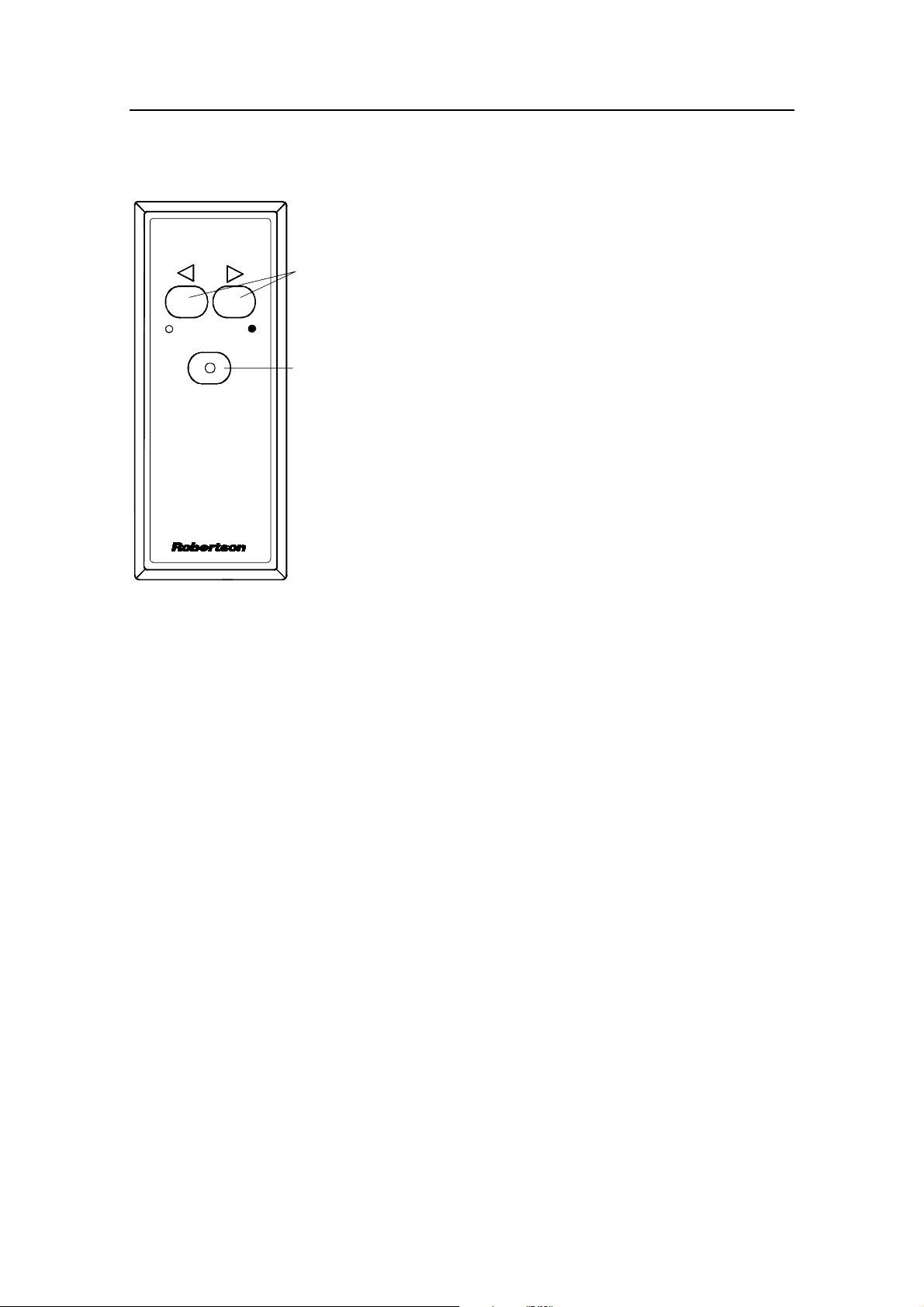
Simrad AP21 and AP22 Autopilots
2.6 R3000X Remote Control
In the STBY mode the rudder will
move as long as the Port or Stbd
REMOTE
Push buttons for Port and
Stbd NFU commands
button is pressed.
In AUTO mode, the set course will
change 1° each press.
STBY-AUTO
STBY/AUTO mode button.
AUTO mode is when lamp is lit
R3000X
2.7 S35 Steering lever
The principle is similar to that of R3000X Remote Control (see
above). The rudder will move as long as the lever is offset to Port
or Starboard.
Note!
If you keep the button pressed, it
will automatically change the
course at a rate of 3°/second.
Operation of mode button cycles
the pilot as follows:
AUTO
NAV
→
STBY → AUTO
→
STBY → AUTO *
* NAV mode can only be entered
from the Control unit
Note ! When a NFU steering lever or remote control is operated, the
control unit(s) become "Inactive".
2.8 Automatic Steering
The AUTO mode is used to make the autopilot steer the boat
automatically on a set course. AUTO is always available from
any mode or function within the autopilot by a single press on the
AUTO button. When changing from STBY to AUTO mode, the
autopilot uses the current boat heading as the set course and the
simultaneous rudder angle. This gives a bumpless transfer at the
mode change.
20 20220596G
Page 23
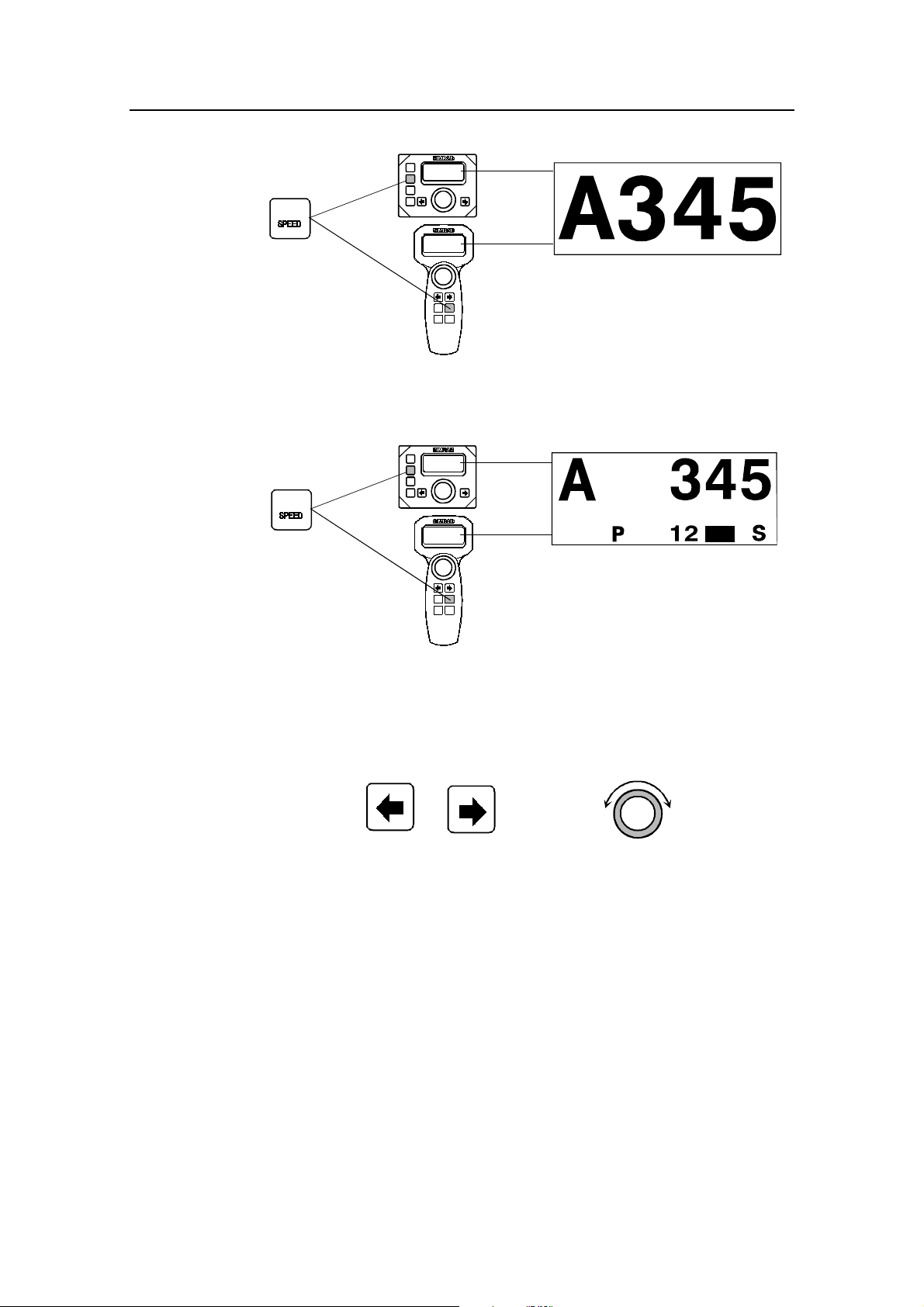
Operation
AUTO
First press
Automatic steering mode
Set course
In AUTO, the autopilot is issuing rudder commands to keep the
boat on the set course. Heading input is provided by the compass
for course keeping.
AUTO
RFC
LOG
Second press
The autopilot will keep the boat on the set course until a new
mode is selected or a new course is set with either the course
knob or the PORT or STBD buttons. One revolution of the
course knob equals 44° course change.
Course adjust Course change
Decrease Increase
1°(or 10°)/push
Once the course is changed to a new set course, the boat will
automatically turn to the new heading and continue to steer the
new set course.
HI
Automatic steering mode.
RFC compass heading.
Speed input from log (HI ) .
Rudder angl e: 12 degree s to starboard.
P
CW: Increase
CCW: Decrease
S
2.9 Automatic Speed selection
The autopilot provides two different sets of steering parameters
to control the response of the boat at different speeds (HI or LO)
while in AUTO and NAV modes.
The autopilot always selects the HI speed steering parameters
when first switched on. This is a safety feature. After initial turn
20220596G 21
Page 24
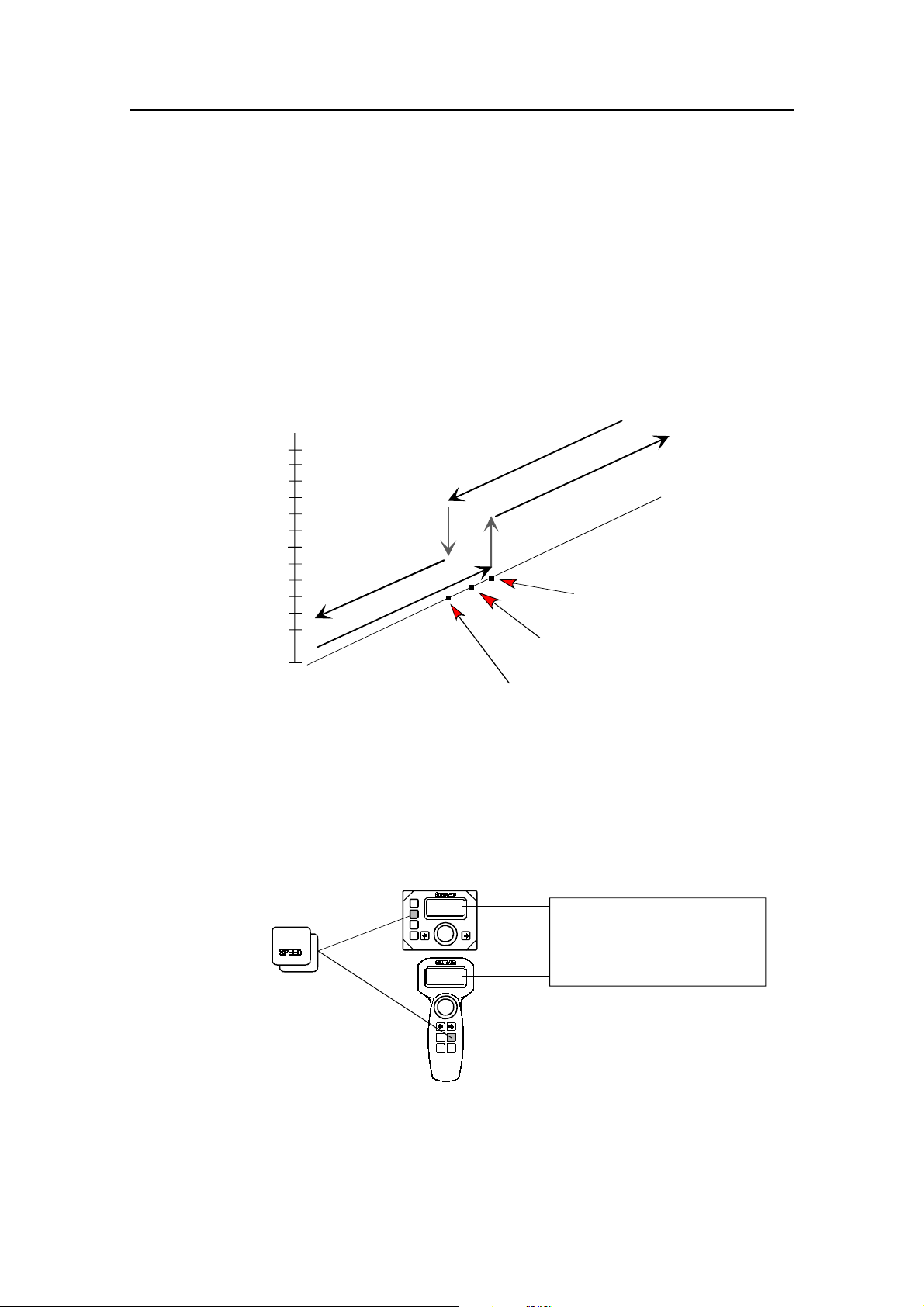
Simrad AP21 and AP22 Autopilots
on, selection of the steering parameters may be accomplished
automatically, based on the availability of input data from either
an external speed log or an external navigator, or manually.
The autopilot automatically selects the HI or LO parameter set.
The speed at which the autopilot changes from HI to LO (or
opposite) is determined by the "Transition Speed" set in the
Installation Setup Menu.
Note ! It is not recommended to use automatic speed switching if input
is from Loran.
Example of
Transition speeds with
26
24
22
20
18
16
14
12
10
8
6
4
2
0
AUTOMATIC Speed parameter
selection
s
r
e
t
e
m
a
r
a
p
d
e
e
p
s
O
L
s
r
e
t
e
m
a
r
a
p
d
e
e
p
s
I
H
Transition to HI parameters
with increasing speed: 10 Knots
Transition Speed set to 9 Knots
Transition to LO parameters
with decreasing speed: 8 Knot s
2.10 Manual speed selection
Select AUTO mode. To toggle between HI and LO speed
parameters, press the "AUTO" button two times quickly.
If you change boat speed it is recommended that you select HI or
LO parameters correspondingly.
AUTO
Quick double
press to toggle
between HI and LO
speed pa rameters
Note ! The manually selected speed setting (HI or LO) will override the
automatic speed selection and remain in effect until you re-enter
AUTO mode.
HI
setting
HI speed parameters
22 20220596G
Page 25
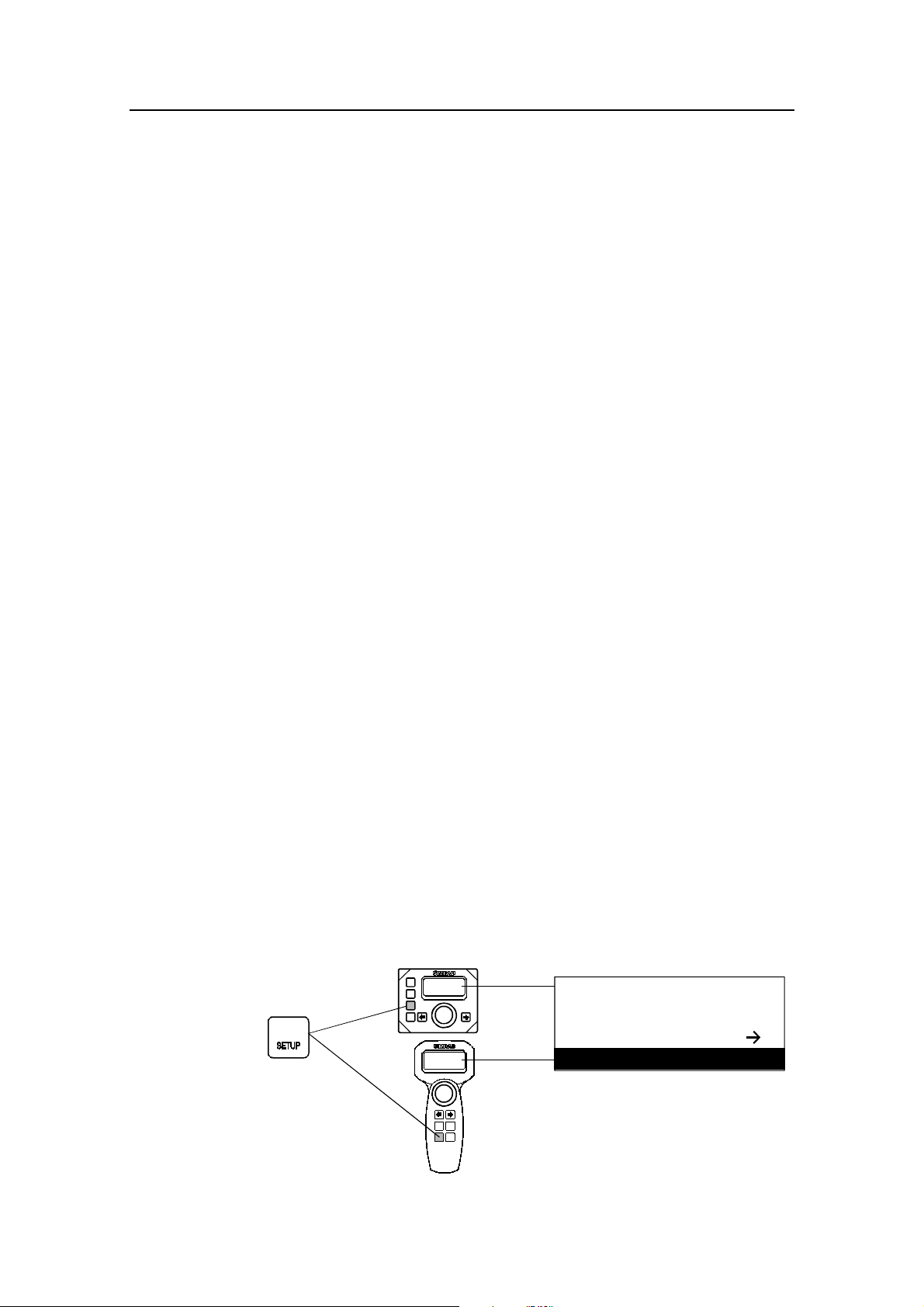
2.11 Navigating with the AP21 or AP22
The autopilot has the capability to use steering information from
an external navigator (GPS/Chart Plotter) to direct the boat to a
specific waypoint location, or through a route of waypoints. In
NAV mode, the autopilot uses the heading sensor as it's
reference for course keeping. The steering information received
from the external navigator alters the set course to direct the
autopilot to the destination waypoint.
The autopilot is designed to steer in mixed mode operation. This
combines the straight steering capability of cross track error
(XTE) steering in conjunction with the turning capability of
bearing mode steering.
To obtain satisfactory navigation steering, the following points
must be fulfilled prior to entering the NAV mode:
• The autopilot autosteering must be tested and found
satisfactory.
Operation
• The navigation receiver must be operating and the navigation
system (GPS/Chart Plotter) must be in full operating mode
with adequate signal characteristics for valid position and
steering data.
• At least one waypoint must be entered and selected as the
current waypoint in the navigation receiver.
• The navigation source in the AUTOPILOT USER SETUP
menu must be set for the navigator that contains the current
waypoint.
Note ! Navigational steering must only be used in open waters. The
process of having an external navigation receiver direct an
autopilot can be a slow acting process. By selecting the NAV
mode, the autopilot is set for automatic steering on the current
set course and then waits for the user to accept the course
change to the destination waypoint.
WP: Egersund
Press
NAV
to activate
prompt display
Brg.: 153°
Chg.: 23°
OK?:P ress NA V
20220596G 23
Page 26
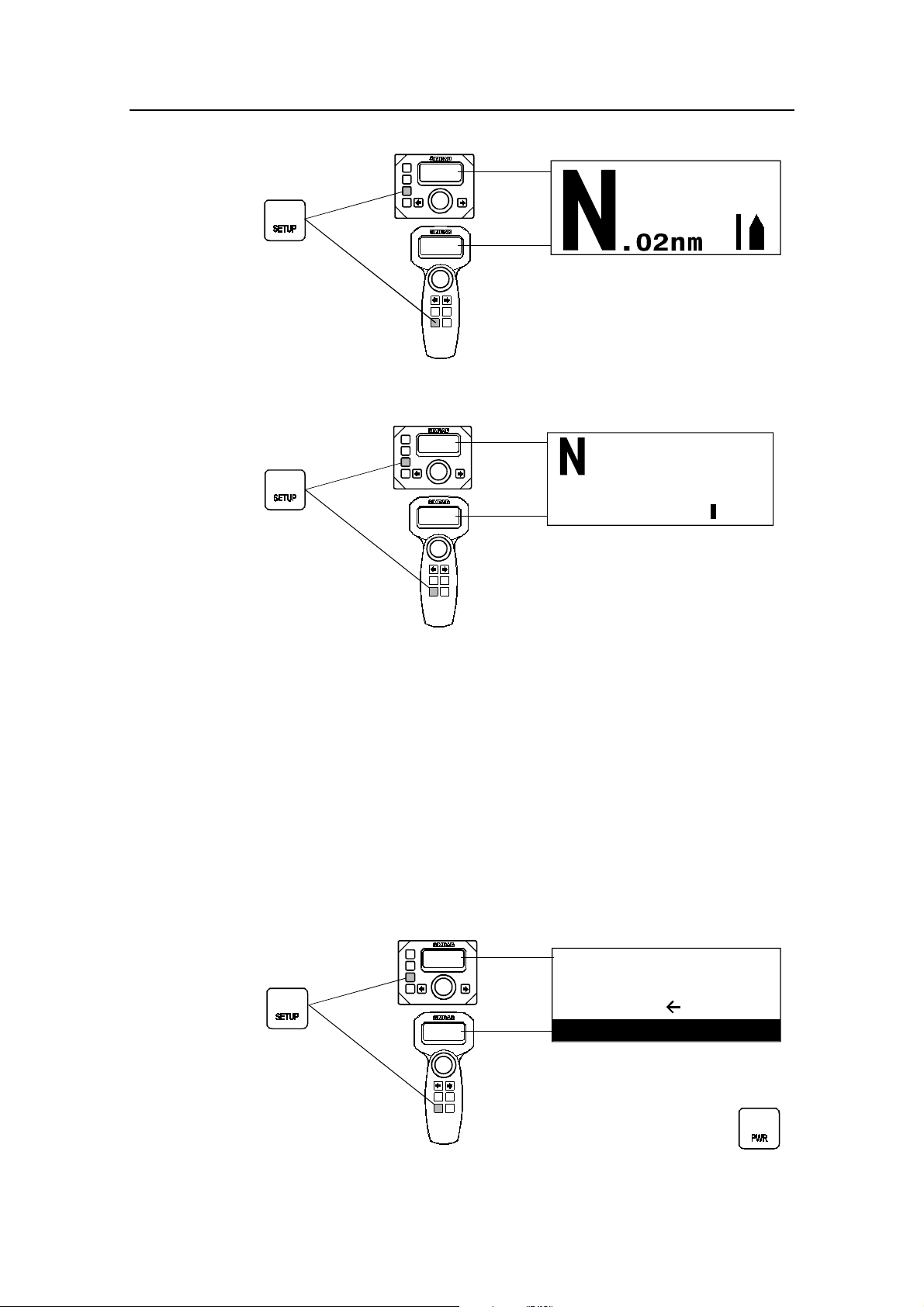
Simrad AP21 and AP22 Autopilots
Press
NAV
again to
activate
NAV mode
* CTS (course to steer) is the course set internally in the autopilot
to steer the boat on to the track.
NAV
Second p ress
173
CTS
Course to steer: 173° *
Cross track error: 0.02 nm to stbd.
Egersu nd
BRG 153°M
MAN DST 23.0 nm
HI P 03 S
Next waypoint: Egersund
Bearing to waypoint: 153°
Distance to waypoint: 23.0nm
HI speed parameter manually selected
Rudder angle: 3° to starboard
When operating the autopilot in NAV mode to automatically
steer through a route of waypoints, the autopilot will steer to the
first waypoint in the route after you accept the first waypoint as
the location to steer to. When you arrive at the waypoint, the
autopilot will give an audible warning and display the proposed
new course information. If the required course change is more
than 10° you will need to verify that the upcoming course change
is acceptable. Verification is performed by pressing the NAV
button after the prompt screen is displayed. If no verification is
received, the autopilot will continue on the current set course in
AUTO mode.
Verify course
change greater
than 10° by
pressing
At the arrival of each new
waypoint in a route:
WP: Fish ing
Brg.: 100°
NAV
Chg.: 3 5°
OK?:Press NAV
Name of new waypoint.
Bearing to new waypoint.
Required cour se ch ange .
Regain manual steering
at any time by pressing:
STBY
24 20220596G
Page 27
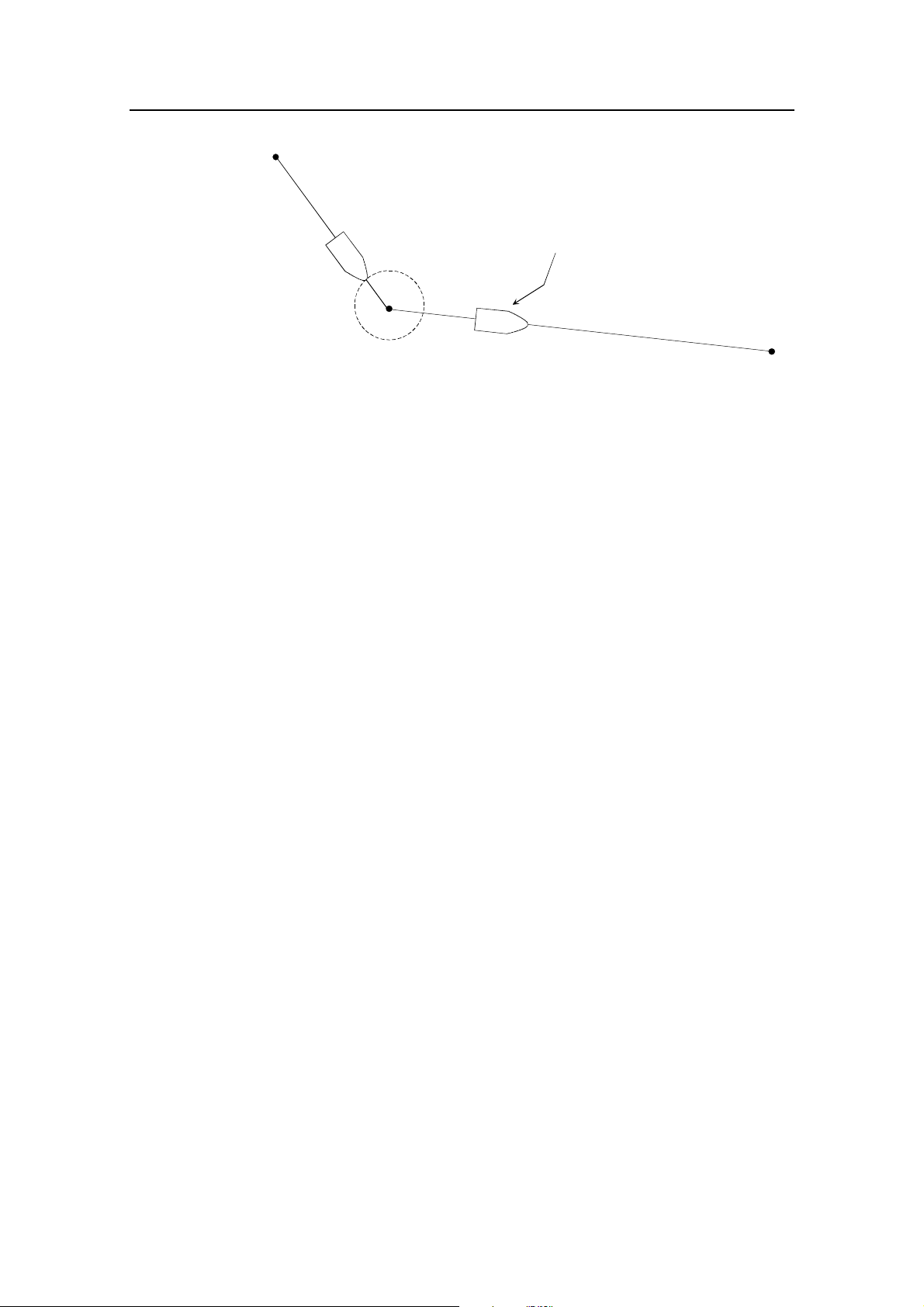
Origin
New heading accepted
automatically after
NAV/SETUP button is pressed
Waypoint 1
Waypoint arriv al zone
(determined by the navigator)
2.12 Selecting a different Navigator
If you have more than one navigation source connected to the
autopilot, you will be able to choose any for navigation. Refer to
the User Set-up menu for details on selecting a different
navigator.
Operation
Waypoint 2
Note ! If the autopilot is connected to a navigation receiver that does
not transmit a message with bearing to next waypoint, it will pick
a XTE message and steer on Cross Track Error only. In that case
you have to revert to AUTO mode at each waypoint and
manually change set course to equal bearing to next waypoint
and then select NAV mode again.
20220596G 25
Page 28
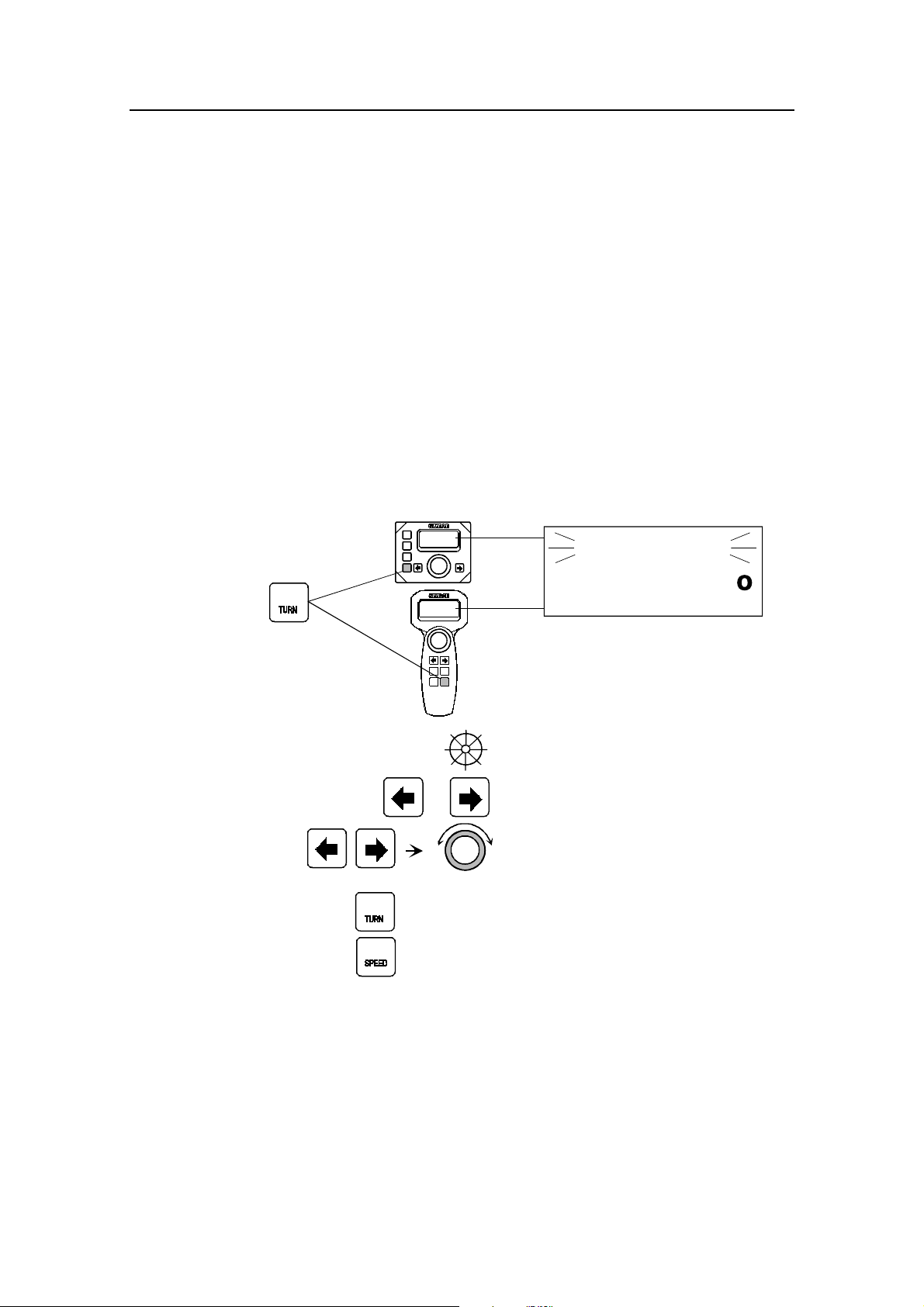
Simrad AP21 and AP22 Autopilots
2.13 Dodging
Dodging is useful in situations where you need to quickly take
control of the helm to steer around an obstruction, and then wish
to return to the previous set heading after performing the evasive
manoeuvre. Dodging is activated by a quick press on the
DODGE button.
When in DODGE mode the displayed set course is the last one
set prior to activating the dodge function. When DODGE is
displayed, the autopilot is in STBY mode and is no longer in
control of the steering. You must either manually steer the boat
by the helm or take control using Non Follow Up or Follow Up
steering. The autopilot will remain in DODGE mode until you
exit DODGE by a second press on the TURN/DODGE button or
select another mode.
Press to
activate
DODGE mode
DODGE
DODGE
Perform do dge using:
Press
both
DODGE
Next press
AUTO
A123
Last set course: 123°
Current heading: 034°
Wheel
or Non Follow Up
Follow Up
P
Selects AUTO mode at the last set course
Selects AUTO mode with current heading as set course
S
034
Note ! Using NFU or FU modes while dodging will make “NFU” or
“FU” flash instead of “DODGE”.
26 20220596G
Page 29
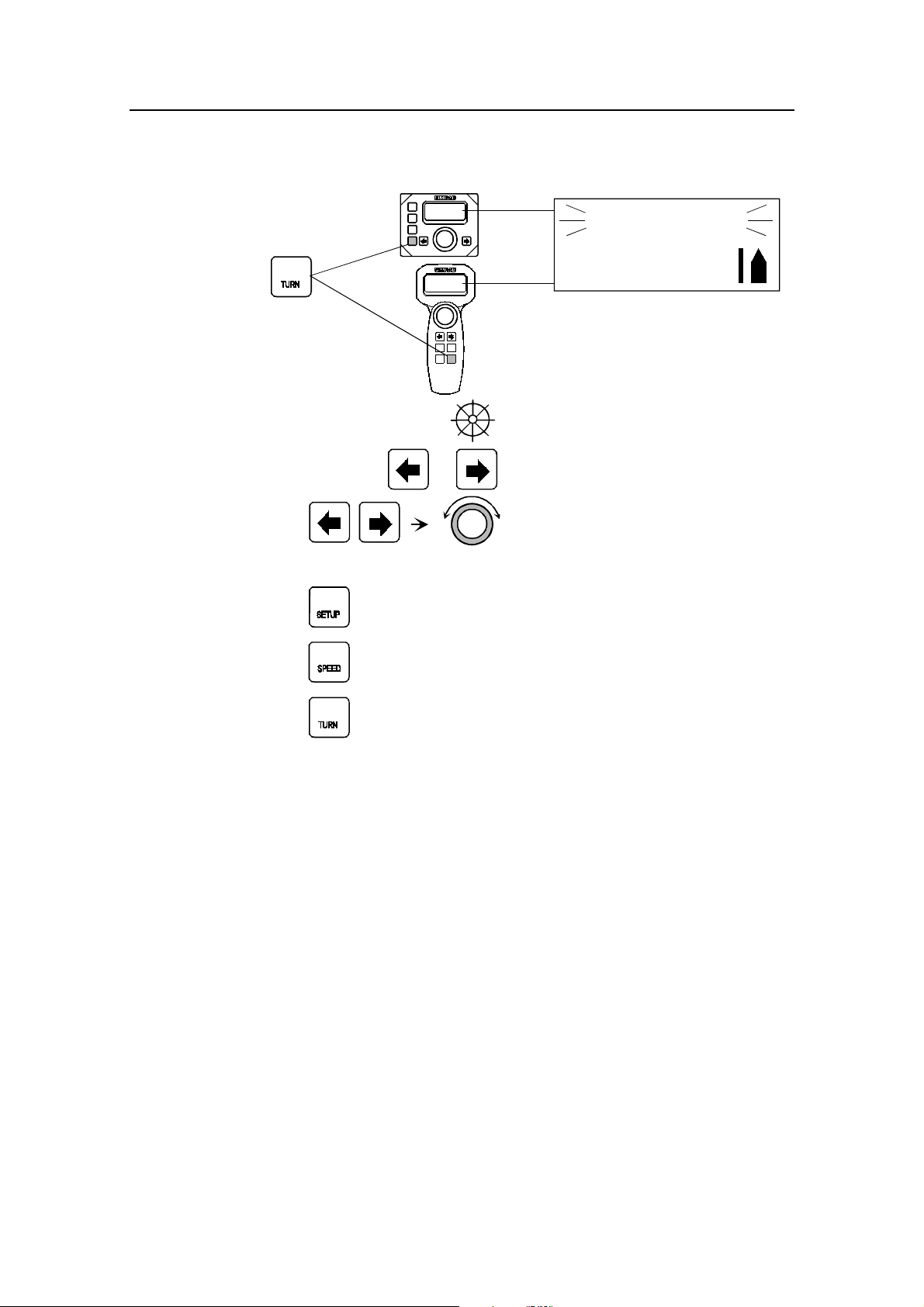
2.14 Dodge in NAV
Press to
activate
DODGE mode
Operation
DODGE
DODGE
Perform dodge using:
or Non Follow Up
Press
both
To return from Dodge mode press one of the foll owin g buttons :
Selects NAV mode at present position with
NAV
new bearing to wayp oint
AUTO
Selects AUTO mod e with current heading as set course
Returns to NAV mode at the current trac k
DODGE
(not recommended as it may result in a big course change)
P
Wheel
Follow Up
S
N.02 nm
Cross track error: 0.02 nm to st arboard
20220596G 27
Page 30
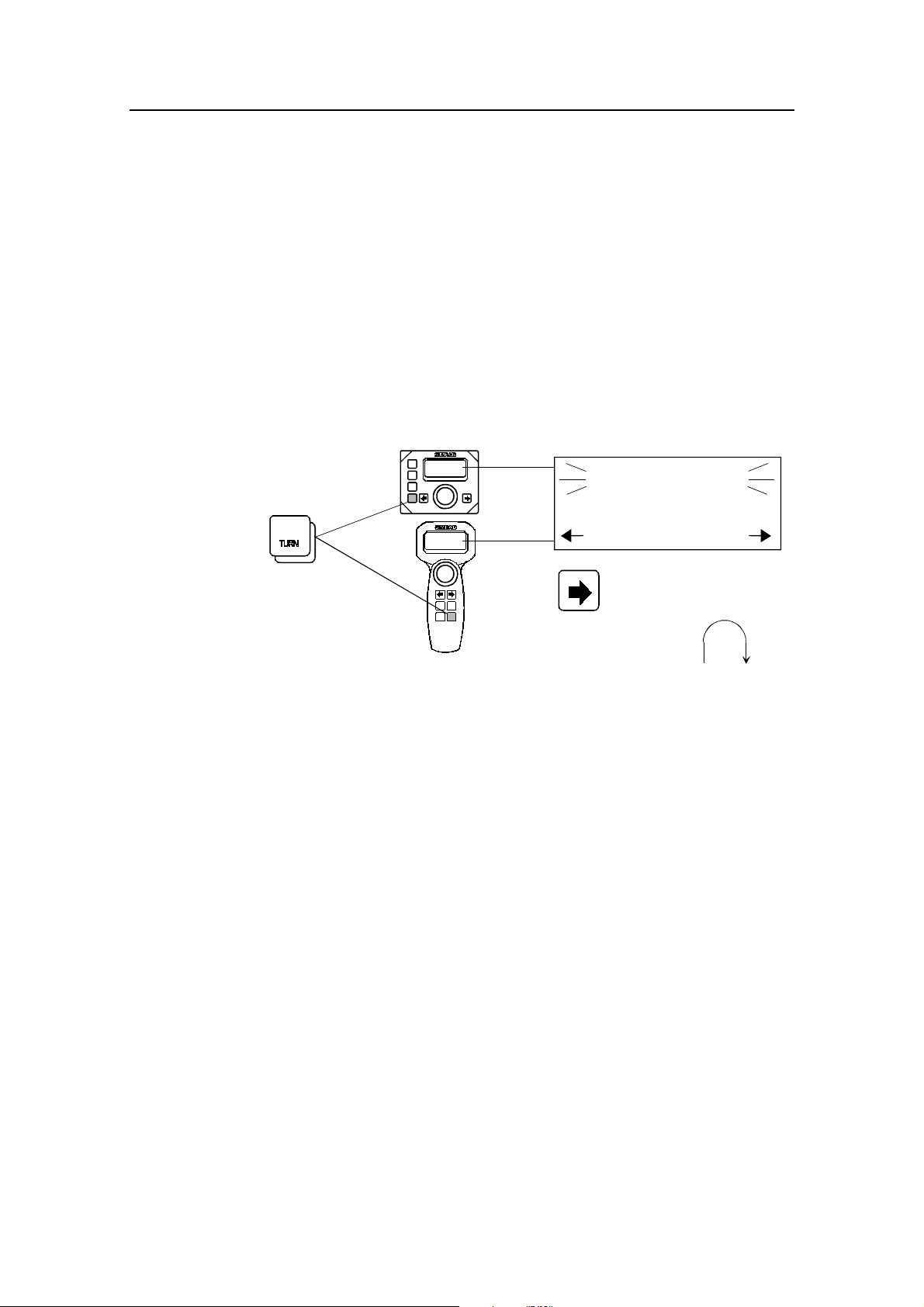
Simrad AP21 and AP22 Autopilots
2.15 TURN-mode
The autopilot provides a special U-turn feature when in AUTO
mode. This feature is very useful in a man overboard situation.
U-Turn changes the current set course to be 180 degrees in the
opposite direction. The user may decide if the U-Turn should be
made to Port or Starboard to bring the boat on the new course. UTurn is activated by a quick double press on the DODGE button.
The autopilot will continue on the set course until you press
either the PORT or STBD button to select the direction to make
the U-Turn. If you do not press PORT or STBD within 1 minute,
the autopilot will return to the AUTO mode and stay on course.
Quick double
press to enter
TURN mode
DODGE
DODGE
U
TURN
Press
PORT STB D
Press
Boat makes STBD U-turn
2.16 Tacking in Auto mode
When the autopilot is installed on a sailboat, a fixed tack of 100
degrees can be made in AUTO mode.
The use of this function should be carefully considered based on
the boat's characteristics and the weather conditions. The tack
function should only be used into the wind and must be tried out
in good weather conditions with light wind to find out how it
works on your boat. Due to wide range in boat characteristics
(from cruising to racing boats) the performance of the tack
function may vary from boat to boat. Except for the course
change of 100° the procedure is similar to that of the U-Turn
described above.
to select STBD U-turn
28 20220596G
Page 31

2.17 Wind vane steering
Prior to entering WIND mode the autopilot system should be
operating in AUTO, with valid input from the selected wind
transducer. The WIND mode is an alternative function to the
NAV mode and it is only available if the system has been set up
for SAIL-boat in the Installation Menu, and NAV/WIND source
is set to WIND under the USER SETUP menu. (Ref. to page 33).
WIND function can only operate when reaching as it is necessary
to have a stable apparent wind. The sails should be trimmed so
that the autopilot can easily steer the boat in AUTO mode and the
wind transducer must give a stable signal.
Enter the WIND mode by pressing the NAV/SETUP button.
Operation
NAV
First press
Set appar en t win d an gl e : 34 ° fr om stbd .
The pilot will read the apparent wind angle at the moment the
WIND function is selected and enter it as the set apparent wind
angle. From that point the pilot will change the course to
maintain this apparent wind angle as the wind direction may
change.
Note ! If the cumulative shift of the apparent wind exceeds 15° from the
value at the time the WIND mode was selected, a WIND SHIFT
alarm will sound.
The display will show the set apparent wind angle. Adjustments
to this set angle can be done by using PORT or STBD button or
the rotary course knob.
S
DecreaseIncrease
Adjust set
wind angle
1° (or 10°)/push
P
Wind angle adjust:
CW: Decrease
CCW: Increase
When pressing the NAV/SETUP button a second time the
display presents current heading and rudder angle.
20220596G 29
Page 32

Simrad AP21 and AP22 Autopilots
RFC
NAV
Second press
Dodging while in WIND mode is very similar to dodging in
AUTO or NAV modes. Refer to DODGE mode operation in the
AUTO mode section on page 26.
Regain manual steering by pressing:
2.18 Tacking in Wind mode
In WIND mode on sailboats there is also a tacking aid function.
This function may only be used when the boat is reaching and
will when activated take the boat from the course you are
steering to the computed course that gives you the same apparent
wind on the other side.
P
RFC compass heading: 123°
HI speed param eter m anuall y selected
Rudder angle: 12° to starboard
12
STBY
S
This tacking function as compared to tacking in AUTO mode can
only be used when you are sailing with the apparent wind as the
reference (WIND mode), and with apparent wind angle less than
80-90 deg.
A quick double press on DODGE will activate the tack function
which will prompt you for which way the tack should be
performed. Press PORT or STBD to select the tack.
Quick double
press to enter
TURN mode
TACK
Press
DODGE
DODGE
H
Boat makes STBD Tack
PORT STBD
Press to select STBD Tack
W
50°
W
50°
H
30 20220596G
Page 33

2.19 Multiple station system
p
In normal operation of multiple control units, control is
accessible from every control unit connected to the autopilot
system. One control unit is "active" and provides the user with
access to all functions and enables the user to change modes and
set the course for automatic course keeping. All remaining
control units are "inactive" and have no effect on course changes.
A single press on any of the mode buttons on an "inactive"
control unit will allow transfer of command and make it "active".
2.20 Lock function
The "LOCK" function is a safety feature included in the autopilot
system when you have more than one control unit installed. It
will disable all control units except for a single, user selected
control unit location.
Operation
When the "lock" function is in use, no transfer of command may
take place; only the "active" control unit stays in command.
To enable the "lock" function, make a quick double press on the
STBY button.
STBY
PWR
Quick double
ress to"Lock"
The display on the "active" control unit will first show a icon
and then the icon will alternate with the mode index.
The "locked" control units in the system will show:
Inactive
20220596G 31
Page 34

Simrad AP21 and AP22 Autopilots
The “Lock function is disengaged by the following actions:
• The “active” control unit unlocks by another double press on
the STBY button.
• The system is switched OFF by any control unit (press STBY
for 2-3 seconds).
After having "unlocked" the other control stations, the "active"
control unit will show the above symbol before the display
returns to normal. All other control units will return to the
"inactive" state.
32 20220596G
Page 35

2.21 User Set-up Menu
NAV
SETUP
Quick double press
to enter
User Setup Menu
BACK FWD
Scrolls through menu
selections or sets
value on menu items
Nav/Wind
NAV
SETUP
The Nav/Wind selection only appears if the autopilot is
configured for sailboat. (See Dockside settings, page 89).
Determines whether the NAV mode button will activate
NAVigation mode or WIND mode steering.
Nav
Operation
Sequences
FWD in MENU
Sequences
BACK in
MENU
Backlight
Contrast
Adjust backlight of display and pushbuttons (10 steps, 10 =
brightest). Setting is stored when system is turned off, and resets
to stored level at turn on. Adjustment is local to the control head
you adjust.
Backlight
Contrast
Adjust contrast of displays (10 steps). Setting is stored when
system is turned off, and resets to stored level at turn on.
Adjustment is local.
20220596G 33
Page 36

Simrad AP21 and AP22 Autopilots
NAV. source
------Seastate Filt
MAN 1
Select the source for NAV mode steering. Refer to interface
setup table on page 98.
NAV. source
-------
Seastate Filt
MAN 1
Select value for Sea State Filter.
OFF: Provides precise steering but increases rudder
activity.
AUTO: Reduces rudder activity and reduces sensitivity of
autopilot in rough weather automatically.
MANUAL: Sets yaw band manually (1-10, 10 ≈ +/–6°).
POS. source
GPS1
Select comp.
RFC
Select the source of speed over ground (SOG). This option will
only appear if there is more than one GPS receiver connected to
the system.
POS. source
GPS1
Select comp.
RFC
Select the compass to be used for AUTO steering if more than
one compass is connected. Refer to the interface setup table on
page 97.
RFC = Simrad RFC35 Fluxgate compass or Simrad
RFC35R Rate compass (See Note)
34 20220596G
Page 37

Operation
MAGN = Magnetic compass (or Simrad RFC35 Fluxgate
Compass. (See Note)
FLUXG = Non-Simrad fluxgate compass
GYRO = Simrad gyrocompass
NMEA = NMEA compass
Note ! It is necessary to select the correct compass and Nav. source to
make the autopilot operate.
When using the PORT or STBD buttons in automatic mode you
are changing the set course in 1° increments. If you prefer the
increments to be 10° each press, proceed as per below:
Course adjust
SYSTEM DATA
NMEA DATA
Select Course adjust using the PORT or STBD button. Turn the
rotary knob to display the setting
Course adjust
1°
The default value is 1° which is the preferred setting. Select 10°
if you want to make major course changes in 10° steps with the
buttons and fine tune the set course with the rotary knob.
System data and NMEA data found in this menu are test
functions to analyse data processed by the autopilot. (See
Trouble shooting page 113).
Except when NMEA data or System data is displayed, the menu
will disappear after 30 seconds if no key is pressed. It will
disappear immediately if any mode key (STBY, AUTO or
NAV/WIND) is pressed.
20220596G 35
Page 38

Simrad AP21 and AP22 Autopilots
This page is intentionally left blank
36 20220596G
Page 39

Technical specifications
3 TECHNICAL SPECIFICATIONS
3.1 AP21 and AP22 Autopilot System
Boat size and type:..................... Up to 80 feet, Power, Displacement, Sail
Steering system types:................ Hydraulic, Mechanical
Inter-unit connection: ................ ROBNET network or two-wire supply/data
System ON/OFF:....................... From control units
Supply voltage:.......................... See junction units
Power consumption: .................. Dependent on system configuration
Environmental Protection:
AP21 Control Unit:...........IP56.
AP22 Control Unit:...........IP56 from front, IP43 from back.
RFC35, RFC35R, CDI35:. IP56
RF300:............................... IP56
J300X:...............................IP44
NI300X, CI300X: ............. IP44
EMC protection: ........................ EN60945 : 1993, A1 : 1993
Automatic Steering control:
Rudder Drive:.................... Proportional rate or solenoid on/off
Parameter selection:................... Automatic with manual override
Sea state control:...............Adaptive sea state filter or manual
Language selection:................... English, Norwegian, French, Spanish, German,
Italian, Dutch, Swedish.
Electronic Interface:
Navigation interface:......... NMEA 0183
NMEA inp./outp. ports: .... Max. 6 (see junction units and NI300X
specifications)
NMEA input sentences:.... APA, APB, BOD, BWC, BWR, BWW, DBK,
DBT, DPT, GGA, GLL, MTW, MWV, RMA,
RMB, RMC, VHW, VLW, VTG, VWR, XTE,
XTR, ZTG, ZDA, (PSTOE, PSTOI).
NMEA output sentences:.. BWC, BWW, GGA, HDG, HDM, HDT, HSC,
RMB, RMC, RSA, VTG, XTE.
20220596G 37
Page 40

Simrad AP21 and AP22 Autopilots
Optional output: ............... Anritsu and Furuno radar display (clock/data)
Heading sensors:
Standard:........................... RFC35 Electronic Fluxgate compass
Options:............................. Magnetic compass
RFC35R Rate compass
NMEA compass (Not J3000X)
Simrad RGC50/RGC10 gyrocompasses *
Analogue fluxgate compass (sin/cos)*
Analogue wind vane (sin/cos)*
* By CI300X
Course Selection:....................... Rotary course dial and push button
Alarms: ...................................... Audible and visual, optional external
Alarm modes:............................. Off course, system failures, overload
Steering modes: ......................... Standby, Non-follow up, Follow-up, Auto, Nav,
Wind
Special Turn modes:.................. Dodging, Tacking, U-Turn
3.2 AP22 Control Unit
Dimensions:............................... See Figure 3-1
Weight: ...................................... 0,5 kg (1.1 lbs)
Power consumption ................... 3 W
Display:
Type:................................. Backlit LCD matrix display
Resolution:........................ 80 x 32 pixels
Colour:....................................... Black
Illumination: .............................. Adjustable in 10 steps
Environmental Protection:......... IP56 from front, IP43 from back.
Safe distance to compass:.......... 0.3 m (1’)
Temperature:
Operating: ......................... 0 to +55 °C (+32 to +130 °F)
Storage:............................. –30 to +80 °C (–22 to +176 °F)
Mounting: .................................. Panel by four screws
Optional bracket for bulkhead and overhead
mount.
38 20220596G
Page 41

Technical specifications
Figure 3-1 AP22 Control Unit - dimensions
(Mounting bracket is optional equipment)
(D3-208503)
20220596G 39
Page 42

Simrad AP21 and AP22 Autopilots
3.3 AP21 Control Unit
Dimensions:............................... See Figure 3-2
Weight: ...................................... 0,57 kg (1,25 lbs)
Power consumption ................... 3 W
Display:
Type:................................. Backlit LCD matrix display
Resolution:........................ 80 x 32 pixels
Colour:....................................... Black
Illumination: .............................. Adjustable in 10 steps
Environmental Protection:......... IP56.
Safe distance to compass:.......... 0.3 m (1’)
Temperature:
Operating: ......................... 0 to +55 °C (+32 to +130 °F)
Storage:............................. –30 to +80 °C (–22 to +176 °F)
Mounting: .................................. Handheld or mounted in a fixed, bracket mount.
Cable.......................................... 7m (23’) special Robnet cable with air tube.
Figure 3-2 AP21 Control Unit - dimensions
40 20220596G
Page 43

Technical specifications
3.4 Junction units
Dimensions:............................... See Figure 3-3 and Figure 3-4
Weight:
J300X/J3000X................... 1,3 kg (2,9 lbs.)
J300X-40........................... 2,8 kg (6,2 lbs)
Supply voltage:
J3000X.............................. 10-28V DC
J300X/J300X-40............... 10-40V DC
Reverse voltage protection ........ Yes (not J300X-40)
Power consumption: .................. 5 Watt (electronics)
Motor / solenoid drive:
J3000X.............................. 6 A continuous, 10 A for 5 sec.
J300X................................ 10 A continuous, 20 A for 5 sec.
J300X-40........................... 20 A continuous, 40 A for 5 sec.
Heading Sensor input: ............... Composite pulse width modulated
Rudder feedback input:.............. Frequency signal, 3400 Hz., 20 Hz/deg.
Rudder feedback units:.............. RF300, LF3000
NMEA input/output ports:......... J3000X: 1 (one)
J300X, J300X-40: 2 (two)
External Alarm: ......................... Open collector
Temperature range:
Operation: ......................... 0 to +55 °C (+32 to +130 °F)
Storage:............................. –30 to +80 °C (–22 to +176 °F)
Mounting: .................................. Bulkhead mount
Material:..................................... Anodized aluminium and black ABS cover
20220596G 41
Page 44

Simrad AP21 and AP22 Autopilots
Figure 3-3 J300X/J3000X Junction Unit - Dimensions
Figure 3-4 J300X-40 Junction Unit - Dimensions
42 20220596G
Page 45

Technical specifications
3.5 RFC35 Fluxgate compass
Dimensions:............................... See Figure 3-5
Weight: ...................................... 0,9 kg (2,0 lbs)
Supply and output:..................... Polarity independent 2-wire supply with
superimposed pulse width modulation
Automatic Performance:
Calibration: ....................... Automatically activated by control head
Gain compensation: .......... Automatically adjusted continuously
Repeatability:............................. ± 0.5 degrees
Roll/Pitch:.................................. ± 35 degrees
Accuracy:................................... ± 3 degrees after calibration
Cable supplied: .......................... 15 m TP shielded cable
Temperature range:
Operation: ......................... 0 to +55 °C (+32 to + 130 °F)
Storage:............................. –30 to +80 °C (–22 to +176 °F)
Environmental Protection:......... IP56
Mounting: .................................. Deck or bulkhead
Material:..................................... Black ABS
Figure 3-5 RFC35 Fluxgate Compass - Dimensions
20220596G 43
Page 46

Simrad AP21 and AP22 Autopilots
3.6 RFC35R Rate compass
Dimensions:............................... See Figure 3-5
Weight: ...................................... 0,9 kg (2,0 lbs)
Supply and interface:................. Robnet
Power consumption: .................. 0,9 watts
Automatic Performance:
Calibration: ....................... Automatically activated by control head
Gain compensation: .......... Automatically adjusted continuously
Rate sensor stabilised heading output
Accuracy:................................... <1.25° (rms)
Repeatability:............................. <0.2° (rms)
Roll/Pitch:.................................. ± 35 degrees
Cable supplied: .......................... 15 m TP shielded cable
Temperature range:
Operation: ......................... 0 to +55 °C (+32 to + 130 °F)
Storage:............................. –30 to +80 °C (–22 to +176 °F)
Environmental Protection:......... IP56
Mounting: .................................. Deck or bulkhead
Material:..................................... Black ABS
3.7 CDI35 Course Detector Interface
Dimensions:............................... See Figure 3-6
Weight: ...................................... 0,9 kg (2,0 lbs)
Supply and output:..................... Polarity independent 2-wire supply with
superimposed pulse width modulation
Automatic Performance:
Calibration: ....................... Automatically activated by control head
Gain compensation: .......... Automatically adjusted continuously
Repeatability:............................. ± 0.5 degrees
Accuracy:................................... ± 0,5° (not including errors from course
detector)
Cable supplied: .......................... 15 m TP shielded cable
44 20220596G
Page 47

Technical specifications
Weight: ...................................... 0,9 kg including cable (2,0 lbs.)
Power consumption: .................. 0,9 watts
Temperature range:
Operation: ......................... 0 to +55 °C (+32 to + 130 °F)
Storage:............................. –30 to +80 °C (–22 to +176 °F)
Environmental Protection:......... IP56
Mounting: .................................. Deck or bulkhead
Material:..................................... Black ABS
Figure 3-6 CDI35 Course Detector Interface - Dimensions
3.8 RF300 Rudder Feedback
Dimensions:............................... See Figure 3-7 and Figure 3-8.
Weight: ...................................... 0,5 kg (1,1 lbs)
Rudder angle:............................. ± 90 degrees
Output signal: ............................ Polarity independent frequency signal
Frequency resolution:........ Centre: 3400 Hz, 20 Hz/degree of change
Linearity:........................... ± 3 degrees up to 45 degrees of rudder
Cable supplied: .......................... 10 m twisted pair shielded cable
Mounting: ................................. Horizontal, vertical, upside down
Material: .................................... Polyacetal (POM)
Environmental Protection:......... IP56
20220596G 45
Page 48

Simrad AP21 and AP22 Autopilots
Temperature range:
Operation: ......................... –10 to +55 °C (+14 to +130 °F)
Storage:............................. –30 to +80 °C (–22 to + 176 °F)
Transmission link: ..................... Stainless 350mm (13.8") with 2 ball
joints. Ball joint stud for rudder arm
requires 4.2mm dia hole and 5mm tap.
Figure 3-7 RF300 Rudder Feedback - Dimensions
Figure 3-8 Transmission link - Dimensions
3.9 CI300X Compass Interface
Dimensions:............................... See Figure 3-9
Weight: ...................................... 0,9 kg (2,0 lbs)
Power consumption: .................. 2 W
46 20220596G
Page 49

Technical specifications
Gyro compass input:.................. Synchro 1:1 (RGC10/RGC50 gyrocompasses)
Heading or windvane input: ...... Sin/cos max 12V DC
NFU steering lever input: .......... Port/stbd potential free contact
Robnet network interface: ......... 2 network connectors
Cable inlets:............................... Rubber glands for cable diam. 10-14 mm
Mounting: .................................. Bulkhead mount
Material:..................................... Epoxy coated aluminium
Environmental Protection:......... IP44
Temperature range:
Operation: ......................... 0 to +55 °C (+32 to +130 °F)
Storage:............................. –30 to +80 °C (–22 to +176 °F)
Figure 3-9 CI300X and NI300X - Dimensions
3.10 NI300X NMEA Interface
Dimensions:............................... See Figure 3-9
Weight: ...................................... 0,9 kg (2,0 lbs)
Power consumption: .................. 3 W
NMEA183 input/output:............ 4 ports, max output load 20 mA
Heading output: ......................... Anritsu and Furuno radar display (clock/data)
NMEA instrument supply:......... 12V DC, max 0.25A
Robnet network interface: ......... 2 network connectors
Cable inlets:............................... Rubber glands for cable diam 10-14 mm
Mounting: .................................. Bulkhead mount
20220596G 47
Page 50

Simrad AP21 and AP22 Autopilots
Material:..................................... Epoxy coated aluminium
Environmental Protection:......... IP44
Temperature range:
Operation: ......................... 0 to +55 °C (+32 to +130 °F)
Storage:............................. –30 to +80 °C (–22 to +176 °F)
3.11 R3000X Remote
Dimensions:..... See Figure 3-10
Weight:............ 0,4 kg (0,9 lbs)
Protection......... IP56
Cable length:.... 7 m, shielded
Material: .......... Epoxy coated aluminium
Figure 3-10 R3000X - Dimensions
3.12 S35 NFU Steering Lever
Dimensions:..................See Figure 3-11
Weight: ......................... 1,4 kg (3,1 lbs)
incl. 10 m cable
Protection...................... IP56
Power consumption: ....6 mA
Max. inductive load:.....4A/12-24VDC
60mA/110VAC,
25mA/220VAC
Figure 3-11 S35 - Dimensions
48 20220596G
Page 51

Technical specifications
3.13 LF3000 Linear Feedback
Stroke:........................... 300 mm
Operating principle:...... Variable differential transformer, excitation and signal
conversion by separate LFI3000 Mk2 Interface unit
Power:........................... Supplied by LFI3000 Mk2
Dimensions:..................465 mm (18,3") x 22 (0,86") dia.
Mounting: ..................... Clamped to hydraulic ram
Material:........................ Rod: Stainless
Tube: Epoxy coated seawater resistant aluminium
Environmental protection: IP67
3.14 LFI3000 Mk2 Linear Feedback Interface
Supply:.......................... From Junction Unit
Output signal................. Polarity independent variable frequency
Frequency resolution .... Centre 3400Hz, ±10Hz/degree equal to 1,7 mm travel
Linearity:.......................±3 degrees up to 45 degrees of rudder
Cable supplied: .............1,5 m TP shielded cable
Weight: ......................... 0,7 kg including cable (1,6 lbs.)
Power consumption: .....0,9 watts
Temperature range:
Operation:.... 0 to +70°C (+32 to + 158°F)
Storage: ....... -30 to +80°C (-22 to +176°F)
Environmental Protection:. IP56
Mounting: ..................... Deck or bulkhead
Material:........................ Black ABS
Dimensions:..................See Figure 3-6.
20220596G 49
Page 52

Simrad AP21 and AP22 Autopilots
3.15 NMEA sentences
NMEA messages and data overview for IS15, AP11, AP20, AP35, AP300X, A P3000(X) and J3xx V1R8
DBT
HDT
HDG
Message ident.
Data source: (n/p/h=nav/pos/heading source, c=calculated): h h h c ppppp nnn
Accept. cond
Compass_Data Compass heading, M 2 1 X
Rudder_Data
Wind_Data
Depth_Data
Speed_Temp_Data
Gps_Data
Nav_Data
Steering_contr1
Light_Cmd
IS15 RX: x x x x xxxxxxx xxxxxxxxx
IS15 TX:
J3xx RX:
J3xx TX:
J3xx TX:
J3xx V1R7 onwards Channel2 TX:
. (N=no nav. flg warning, P= no pos. flg warning): PPPPP NNN
Status flag P* P P P N N
Compass heading, T 2 3
Rudder angle 1
Apparent wind angle 2
Apparent wind speed 2
Depth ref transducer
Transducer-Keel Off set X*
Depth range X
Speed through water
Log distance and trip
Water temperature
Present position Lat, Long
COG, T
COG, M
Universal Time Coordinated (UTC)
Magnetic variation
SOG 123
To-wp position
To-wp ident.
From-wp ident. 3
Bearing wp-wp, T 65
Bearing wp-wp, M 564
Bearing pos-wp, T
Bearing pos-wp, M
Distance pos-wp
Time to go to dest. Wp
XTE
Waypoint closure velocity, VMG
Heading steering cm d, T / M
IS11 illumination
Transmissi on interval in sec.-> 1 1 1 1 2 2 2
If Instr. port (ref instr setup)- > .2 1 .2 .2
(HDM)
x4
x x x xxxx xx x
x x x xxxxxxxxxxxxxxxxx
.1* 1 .1* 1
RSA
MWV
(VWR)
1
1
DPT
(DBK)
132
MTW
1
VHW
1
VLW
GGA
1
4123
3
1
GLL
RMA
123
RMC
2
5
1
VTG
4
ZDA
(APA)
675
4
3
45
APB
BOD
Note ! 1. APB sentence may read in true or magnetic bearing wp-wp
and bearing pos-wp. These fields are sent as magnetic bearings
from IS15. .
2. IS15. Magnetic variation from the HDG sentence is only used
to calculate true heading from the data in the same Hdg
sentence, and is not read in to the system.
50 20220596G
Page 53

Technical specifications
Indata use
nnnn nn c
NNNP P
P P N/P=nav/pos data warning, *DGPS if flag=2
cx
c
d,c d,c* d,c d,c *Not for AP35
dd,c
dd
cdd
cdd
dd
dd,cx
dx
dx
MM M d,c
d,c x HD G m essage in to IS15 see note 2
cddx
2 1 3 d d,c* x Not in/out IS15
1 3 2 4 d* d d d x *Not for AP3000
12 x
4 d d d x IS15 sends bearing as magnetic
3 ddddx
213 d d d x IS15 sends bearing as magnetic
21 d* d d d x * Not for AP3000, wp-wp used if no pos-wp data
213 d* d d d x * Not for AP3000
1d
231 d,c d,c d,c d,c x
X1
1 x
Remarks:
Bold red = {IS15, J3xx and IS11Multi} M=Multi
only, black = {J3xx and IS15}.
Blue 'X' IS15 only. Shadowed not to be used
any more
x
* Output only
xxxx xxxx x
xxxxx
xxxx xxx x x
10 10 2 5 10
d = displayed
c= used in calc.
* HDG out if magn. sensor, HDT out if true sensor
Proprietary sentences in/out IS15:
− In to IS15 $PSTOK,a<CR><LF> Status of compass calibration: a = I:init, R:running,
F:failed, C:calibrated.
− Out from IS15: $PSTOK,,,x.x,*XX<CR><LF> Set compass offset. x.x is offset angle,
0 to 360 degrees.
− Out from IS15: $PSTOC,*77<CR><LF> Sent start calibration of compass.
20220596G 51
Page 54

Simrad AP21 and AP22 Autopilots
3.16 IP protection
Each part of a Simrad autopilot system has a two digit IP
protection code.
The IP rating is a method to classify the degree of protection
against solid objects, water ingress and impact afforded by
electrical equipment and enclosures. The system is recognised in
most European countries and is set out in a number of British and
European standards.
The first code number describes the protection against solid
objects, and the second number describes the protection against
liquids.
FIRST NUMBER
Protection against solid objects
IP TESTS IP TESTS
0 No protection 0 No protection
1 Protection against solid objects
up to 50 mm, eg. accidental
touch by hands.
2 Protection against solid objects
up to 12 mm, eg. fingers.
3 Protection against solid objects
over 2.5 mm (tools + wires)
4 Protection against solid objects
over 1 mm (tools + wires +
small wires)
5 Protection against dust -
limited ingress (no harmful
deposit)
1 Protected against vertically falling
drops of water (eg. condensation).
2 Protected against direct sprays of
water up to 15° from the vertical.
3 Protected against sprays to 60° from
the vertical.
4 Protected against water sprayed
from all directions - limited ingress
permitted.
5 Protected against low pressure jets
of water from all directions - limited
ingress permitted.
SECOND NUMBER
Protection against liquids
6 Totally protected against dust 6 Protected against strong jets of
water, eg. for use on shipdecks limited ingress permitted.
7 Protected against the effects of
immersion between 15 cm and 1 m.
8 Protected against long periods of
immersion under pressure.
52 20220596G
Page 55

4 INSTALLATION
4.1 General
This section provides detailed information required to
successfully installing the AP21 and AP22 Autopilot systems.
The autopilot system includes several modules that need to be
mounted in different locations on the boat, and also need to
interface with at least three different systems on the boat:
• The boat's steering system
• The boats electrical system (input power)
• Other equipment on board (NMEA interfacing)
In addition, the advanced capabilities of the autopilot require the
installer to perform a series of settings and tests to verify proper
operation of the system, refer to the check list below.
Installation
4.2 Installation checklist
1. Determine system configuration you are installing (Page 54)
2. Perform the hardware installation (Page 55)
3. Connect external NMEA devices (inputs and outputs, page
74)
4. Set Language (Page 88)
5. Dockside settings (Page 89)
a) Boat type selection.
b) Drive unit selection.
c) Rudder feedback calibration.
d) Automatic rudder test.
e) Transition Speed
6. Interface setup for Junction Unit and NI300X/CI300X if
installed (Page 94)
7. Perform settings in User Setup Menu page 33 for NAV
source, POS source and Compass source
8. Dockside Autopilot tests (refer to Operating Instructions,
page 15)
a) Test all stations (if applicable) - lock/unlock - active/
inactive
b) Test Non-Follow Up mode
c) Test Follow-Up mode
d) Test AUTO mode
20220596G 53
Page 56

Simrad AP21 and AP22 Autopilots
e) Test NAV mode and input interfaces (if connected)
including optional heading sensors
f) Test interface outputs to external equipment (if connected)
9. Seatrial settings (Page 100)
a) Set rudder zero
b) Compass calibration
c) Compass Offset adjustment
d) Automatic tuning (if required)
e) Viewing parameters
10. Testing Autopilot Operation at Sea (refer to Sea Trial
instructions, pages 100, 107)
11. Provide the user with training (Page 108)
4.3 Unpacking and handling
Care should be taken when unpacking and handling the
equipment. A visual inspection should be made to see that the
equipment has not been damaged during shipment and that all
components and parts are present according to the packing list.
A standard autopilot system will include:
• Control unit with standard installation accessories.
• Junction unit (J300X, J300X-40, J3000X) and one 15 m (49')
Robnet cable.
• RFC35 Fluxgate Compass with 15 m (49') cable attached.
• RF300 Feedback unit with 10 m (33') cable attached and
transmission rod.
• Appropriate drive unit for the installation (unless the autopilot
is going to operate an existing drive unit or solenoids).
• Optional equipment that may have been ordered for the
installation.
4.4 Determine the system configuration
It is important to become familiar with the configuration of the
system prior to beginning the installation. The autopilot system
layout with options is shown in Figure 4-1
Pay particular attention to the junction unit/drive unit
combinations on page 60 and the chart on page 11.
54 20220596G
Page 57

As many of the units are communicating on a common network
(ROBNET), with identical connectors, the installation is
simplified. Try to mount the units within the standard cable
length supplied with each unit, if possible. ROBNET Extension
Cable (10m) is available from your distributor.
4.5 Autopilot System Layout
Installation
Figure 4-1 Autopilot system layout with options
4.6 RF300 Rudder feedback installation
The RF300 Rudder feedback unit mounts close to the rudder, and
is mechanically linked to the rudder tiller arm or rudder quadrant.
Refer to Figure 4-2 for the recommended mounting arrangement.
Note that the RF300 transmitter arm has two slots for the
transmission link. The slots enable maximum flexibility to
provide the 1:1 mechanical linkage relationship.
Note ! Do not try to remove the transmitter arm from the feedback unit.
The unit is factory adjusted and need no further adjustment at
installation than described below.
20220596G 55
Page 58

Simrad AP21 and AP22 Autopilots
As a starting point, it is desirable to set the transmitter rod to the
inner limit of the outer slot if possible. (Refer to Figure 4-2).
Drill and tap the rudder tiller arm so that the Y1 dimension is
equal to the Y2 dimension (Use 4.2 mm drill and 5 mm tap).
Attach the ball joint to the tiller arm, and connect the transmitter
rod to the ball joint at the rudder tiller arm.
Turn the helm wheel to set the rudder tiller arm to approximate
centre position.
Rotate the RF300 transmitter lever until it is set to centre
position. (Use the alignment mark to line up the transmitter lever
to be opposite the cable entry into the feedback.).
Note ! Carefully observe the alignment marks. A rudder feedback alarm
may be the result if the alignment instructions as per Figure 4-2
are neglected.
Attach the transmitter rod to the RF300. Set the RF300 mounting
location to be in accordance with Figure 4-2. The centre of the
RF300 should be in line with the centre of the rudder post.
Mount the RF300 to a suitable platform using the screws
provided. If necessary, add blocking material under the RF300 to
adjust the height of the transmission arm to be level with the
rudder tiller arm.
Figure 4-2 RF300 mounting
Note ! Due to space limitations, it may be necessary to cut the length of
the transmitter rod to move the RF300 closer to the rudder post.
Tighten the mounting screws for both the RF300 feedback unit
and the transmitter rod ball joint.
56 20220596G
Page 59

Installation
Observe the RF300 while someone turns the helm wheel through
the complete travel from full port to full stbd. rudder to verify
that the mechanical linkage to the RF300 is not obstructed.
JUNCTION UNIT
MAIN PCB
RF
RF +
Rudder
Feedb.
*
Figure 4-3 RF300 connection
* NON POLARIZED
(COLOUR INDEPENDENT)
4.7 Junction unit installation
The junction unit is
designed to operate in a
location that provides
ambient temperatures
below +55°C (+130°F).
Note ! The junction units (J3000X,
J300X and J300X-40) are
not weather proof and
should be mounted
vertically as shown in a dry
place between the control
unit and the drive unit.
Figure 4-4 J3XX mounting
20220596G 57
Page 60

Simrad AP21 and AP22 Autopilots
4.8 Cable connections
Use only shielded cables. This includes Mains input, drive units
and if necessary for the extension of the RF300 Rudder Feedback
cable. The clutch/bypass cable and the solenoid cable should be
1,5 mm
twisted pairs.
The mains supply cable and the drive unit motor cable should
have sufficient wire gauge. This will minimize voltage drop and
allow the drive unit to operate at full power.
Refer to the table below for recommended cable sizes.
1. Breaker panel to Junction Unit. 12V 24V
2. Junction Unit to Drive Unit motor
(Length refers to each of the two cables)
2
(AWG14). Signal cables should be 0.5 mm2 (AWG20)
Cable length Drive Unit Voltage
AWG
mm
2
AWG
mm
2
Up to 3 m (10 ft.) 12 2,5 12 2,5
Up to 6 m ( (20 ft.) 10 4 10 2,5
Up to 10 m (32 ft.) 8 6 10 4
Up to 16 m (52 ft.) 6 10 8 6
4.9 Grounding and RFI
The autopilot system has excellent RFI protection and all units
use the Junction Unit as a common ground/shield connection.
The Junction Unit should therefore have a proper ground
connection to the hull/bonding system.
ROBNET cables and other signal cables (compass, feedback,
NMEA) should not be run in parallel with other cables carrying
RF or high current, such as VHF and SSB transmitters, battery
chargers/ generators, winches and thrusters.
Remove the bottom cover to get access to the plug-in terminals.
Strip about 1 cm (0.4") of the cable's insulation and pull the
screen backwards to cover the insulation. Position the straps as
shown and tighten well to make sure the screen has good contact.
Provide sufficient wire length so that the plug-in terminals can be
easily connected/disconnected.
Pull out each terminal before connecting the wires. Remove all
strands before putting on the terminal cover.
58 20220596G
Page 61

N
ote!
p
J
Installation
The Mains input
is not polarity
rotected on
300X-40.
Ground terminal
Power Board terminals
Main Board terminals
TB9 and TB10 are not on
the J3000X Power Board
20220596G 59
Page 62

Simrad AP21 and AP22 Autopilots
4.10 Drive unit installation
The relation between drive units, drive unit voltage, input
voltage, drive output and interfacing to steering gear are shown
in the table below. The autopilot system detects whether a
reversible motor or a solenoid is connected and outputs the
correct drive signal automatically.
Refer to the connecting diagram for the different drive units on
page 62 onwards.
Installation instruction for the drive units are found in the manual
for the individual units.
The maximum drive current capability of the J3000X, J300X and
J300X-40 junction units are different. Use the table below as
reference and observe the notes on next page.
HYDRAULIC PUMPS
RAM CAPACITY
MODEL MOTOR
VOLTS
RPU80 12V J3000X 80 (4,9) 250
RPU160 12V J300X 160 (9,8) 550
RPU200 24V J300X 190
RPU300 12V J300X-40 290
RPU300 24V J300X 290
RPU3 24V J3000X 370
RPU1 12V J3000X 140 (8,5) 600
JUNCTION
UNIT
MIN
cm
(cu. in.)
(11,6)
(17,7)
(17,7)
(22,4)
MAX
3
3
cm
(cu. in.)
(15,2)
(33,5)
670
(40,8)
960
(58,5)
960
(58,5)
1700
(103)
(36,6)
Steering gear interface: Hydraulic plumbing
FLOW RATE
AT 10 bar
3
cm
/min
(cu. in/min)
800 (49) 50 2,5-6 A
1600 (98) 60 3-10 A
2000 (122) 80 3-10 A
3000 (183) 60 5-25 A
3000 (183) 60 2,5-12 A
3800/5000
(232/305)
1400/2000
(120/185)
MAX
PRESSURE
bar
40 7-22 A
40 7-22 A
PWR.
CONSUM-
PTION
60 20220596G
Page 63

LINEAR DRIVE UNITS
Installation
MODEL MOTOR
VOLTS
MLD200 12V J3000X 300 (11,8) 200
HLD350 12V J3000X 200 (7,9) 350
HLD2000L 12V J300X 340 (13,4) 500
HLD2000D 24V J300X 200 (7,9) 1050
HLD2000LD 24V J300X 340 (13,4) 1050
MSD50* 12V J3000X 190 (7,5) 60
JUNC-
TION
UNIT
MAX
STROKE
mm (in.)
PEAK
THRUST
kg (lb.)
(440)
(770)
(1100)
(2310)
(2310)
(132)
MAX
RUDDER
TORQUE
Nm
(lb.in.)
490
(4350)
610
(5400)
1460
(12850)
1800
(15900)
3180
(28000)
– 15 0,8-2 A –
Steering gear interface: Connects to quadrant or tiller.
* For stern drive power assisted steering only.
1. The motor voltage is stepped down by the junction unit when
operating from 24V or 32V mains (except for RPU1 and
RPU3).
HARD-
OVER
TIME
sec.
(30% load)
15 1,5-6 A 263
12 2,5-8 A 175
19 3-10 A 298
11 3-10 A 175
19 3-10 A 298
PWR.
CON-
SUMP.
TILLER
ARM
mm
(in.)
(10,4)
(6,9)
(11,7)
(6,9)
(11,7)
2. The specified junction unit is necessary to achieve max drive
unit capacity.
3. Recommended operational thrust or torque is 70% of listed
value.
4. Typical average power consumption is 40% of listed maximum
value.
20220596G 61
Page 64

Simrad AP21 and AP22 Autopilots
PREVIOUS MODELS DRIVE UNITS
Model Motor
RPU100,
RPU150,
voltage
12V J300X Proportional
Junction
unit
Drive output Interface to
steering gear
Hydraulic
rate
plumbing
(Reversible
hydraulic
pump)
MRD100
(Reversible
mechanical
drive)
MRD150 12V
12V
24V
32V
J300X 12V to clutch
24V to clutch
Proportional
rate to motor
J300X 12V to clutch
32V to clutch
Chain/
sprockets
Chain/
sprockets
Proportional
rate to motor
Note ! When selecting DRIVE UNIT voltage in the Installation setup,
the clutch/bypass voltage is always set equal to the motor
voltage. If a retrofit installation where e.g. a HLD2000 has a
12V motor and a 24V bypass valve, the bypass valve solenoid
has to be changed back to standard 12V version.
Connecting a reversible pump
JUNCTION UNIT
POWER PCB
TB1
TB2 TB3 TB4
Robertson
reversible
pump
Figure 4-5 Connecting a reversible pump
62 20220596G
TB5
TB6
Sol. -Motor
Sol. -Motor
Page 65

Connecting a hydraulic linear drive
Installation
HYDRAULIC
LINEAR DRIVE
JUNCTION UNIT
Single pole
clutch /by p a s s
switch
Figure 4-6 Connecting a hydraulic linear drive
Connecting a solenoid valve
POWER PCB
TB1
TB2 TB3 TB4
Sol. -Motor
TB5
TB6
TB7
Sol. -Motor
Bypass
Clutch
SOLENOID
VALVE
Sol.
JUNCTION UNIT
POWER PCB
TB1
TB2 TB3 TB4
Sol. gnd
Sol.
Figure 4-7 Connecting a solenoid valve
TB5
TB7
TB6
Sol. -Motor
Sol. gnd
Sol. -Motor
20220596G 63
Page 66

Simrad AP21 and AP22 Autopilots
t
4.11 Control unit installation
Avoid mounting the control unit(s) where it is easily exposed to
sunlight, as this will shorten the lifetime of the display. If this is
not possible, make sure the units are always covered with the
white protection cover when not used.
Panel mounting of AP22
The mounting surface must be flat and
even to within 0.5 mm.
• Drill the 4 mounting holes and make a
panel cut-out according to supplied
template.
• Place one of the three supplied gaskets
between the panel and the unit with
the interlocking feature correctly
orientated (see figure).
• Use the supplied screws to fasten the
control unit to the panel. Do not over-
tighten the mounting screws!
• Apply the front panel corners.
• Connect the Robnet cable(s) to the control unit connector(s)
(See note on page 66).
Alternative panel mounting of AP22
Note ! This way of mounting is simpler, but will lift
the unit from the panel surface. When
installed adjacent to Simrad MarineLine
equipment there will be a difference in
height between the autopilot and the
instruments.
• Use the template and drill hole(s) only
for the connectors.
• Place all three gaskets between panel and
unit with the interlocking feature
correctly orientated (see figure).
This side towards
control unit
• Follow above panel mounting
instructions.
Do not over-tighten the mounting screws!
64 20220596G
This side towards
control uni
Page 67

Installation
Optional bracket mounting of AP22
• Locate the cradle on the mounting site and mark the 4 holes
for the fixing screws on the mounting surface.
• Drill the 4 mounting holes and screw the cradle to the
mounting surface.
• Use the supplied screws to fasten the control unit to the left
and right brackets.
• Apply the front panel corners.
• Use the two locking knobs to assemble the cradle with the left
and right brackets and adjust the control head to best viewing
angle. .
• Connect the Robnet cable(s) to the control unit connector(s)
(See note on page 66).
Figure 4-8 AP22 Bracket mounting (D2-208570)
4.12 ROBNET network cables
As Robnet units have two Robnet connectors they can be used as
"jack points" for further expansion of the system. There are no
dedicated "in" or "out" connectors. You may connect the cables
to any available Robnet connector on the specific unit..
The Robnet cables are available in 7 and 15 m length and
provided with 6 pin male connector at one or both ends. The 15
m cable to the junction unit has connector only at the control unit
end.
Optional extension cable (10 m) is available and has a male and a
female connector.
20220596G 65
Page 68

Simrad AP21 and AP22 Autopilots
When installing a system, try to minimize total Robnet cable
length by connecting all Robnet units to the nearest available
Robnet connector.
Total length of Robnet cable installed in a system should not
exceed 50 m (165').
Examples of interconnecting Robnet units:
CONTROL
UNIT
JUNCTION
UNIT
CONTROL
UNIT
NI300X
CONTROL
UNIT
JUNCTION
UNIT
CONTROL
UNIT
NI300X
Figure 4-9 Interconnecting Robnet units
All connectors are crimp type. These can be easily disassembled,
if desired for easy of installation.
See table for pin configuration and colour code of the network
cable. DO NOT MIX THE PINS AND THE CABLE COLORS!
Note ! Apply a thin layer of pure Vaseline on the connector threads and
make sure the connectors are properly secured to the receptacle
by the coupling ring. The connectors are weather proof
according to IP56, when properly installed. All unused Robnet
plugs must be fitted with the plastic cap to keep the connector
free from dirt and moisture. A separate screw cap for the Control
unit comes as part of the installation kit.
Cable
pairs
Color
code
Pin Signal
1. pair Pink 5 V SYSTEM+
6
Grey 4 V SYSTEM–
5
1
2. pair Brown 1 Bus–
White 2 Bus+
3. pair Yellow 3 On - Off
Green 6 ALARM
3
VIEWED FR O M CA BLE S IDE
24
66 20220596G
Page 69

Installation
HOW TO REMO VE PINS:
Extraction tool
P u ll th e wire
Insert tool in slot
Note ! For installations that require special cable length, contact your
Simrad distributor for information.
4.13 Control unit connection
AP22 connection
AP22
CONTROL UNIT
Figure 4-10 AP22 Control unit connection
JUNCTION UNIT
MA IN PCB
Bus
Bus+
Bn Gn
Wh
Vsys
Vsys+
Pnk Gry
ROBNET
On-Off
Yel
Alarm
AP21 connection
If the AP21 control unit is part of the system, use the Robnet
connector in a free receptacle (see Figure 4-9). Alternatively cut
the connector from the cable and connect the wires in parallel
with the cable shown on Figure 4-10 using the same colour code.
20220596G 67
Page 70

Simrad AP21 and AP22 Autopilots
Note ! The AP21 cable contains an air-breathing tube. Check that the
tube is open after you have cut the cable.
JP21 Jack Point installation
The JP21 can be used in conjunction with the AP21 control units.
It provides a quick and simple means of connection/
disconnection of the AP21 at different locations on the boat.
The JP21 includes a watertight connector cover which must be
installed as shown. A 32 mm (1,26” dia.) hole needs to be drilled
for flush installation, along with 3 small screw holes. As
indicated, a watertight sealant must be applied to the mating
surfaces of the JP21 and the mounting panel. Also apply a thin
layer of Vaseline on the O-ring seal.
JUNCTION UNIT
MAIN PCB
Bus
Bus+
Bn Gn
Wh
Vsys
Vsys+
Gry
Pnk
ROBNET
On-Off
Yel
Alarm
JP21
JACKPOINT
AP21
CONTROL UNIT
7m cable7m cable
Figure 4-11 JP21 mounting
68 20220596G
Page 71

Installation
4.14 RFC35 Fluxgate Compass installation
Figure 4-12
RFC35 mounting
The heading sensor is the most important part of the autopilot
system and great care should be taken when deciding the
mounting location. As the heading is displayed on the Control
Unit, the heading sensor can be mounted at a remote location.
Note ! An autopilot fluxgate compass or magnetic compass should not
be installed on the fly bridge or in the mast.
The RFC35 compass can be mounted on deck or bulkhead,
athwartship or alongship. The heading offset feature in the
autopilot will compensate for the mechanical offsets that may be
a result of the selected location and orientation of the RFC35.
If the RFC35 is deck or bulkhead mounted athwartship with the
cable gland pointing aft, little if any offset correction is required.
With the cable gland pointing forward a 180° correction is
required.
When mounting RFC35 on a bulkhead alongship, a +90° or –90°
correction is needed dependent on whether it is port or starboard
bulkhead.
Note ! Offset correction is performed after the calibration (see
paragraph 4.33).
Find a location that provides a solid mounting place free from
vibration, and as close to the vessel's centre of roll and pitch as
possible, i.e. close to the water line. It should be as far as
possible from disturbing magnetic influences such as the engines
(min. 2 meters), engine ignition cables, other large metal objects
and particularly the drive unit.
20220596G 69
Page 72

Simrad AP21 and AP22 Autopilots
Use the supplied mounting kit and drill the holes through the
centre of the slots in the sensor or the mounting brackets.
Note ! The compass face plate on the RFC35 is the TOP. Never mount it
upside down! Level the sensor as close to horizontal as possible.
RFC35
FLUXGATE
COMPASS
JUNCTION UNIT
MAIN PCB
HS+
HS-
Heading
Sensor
*
* NON POLARIZED
(COLOR I ND E PENDENT)
Figure 4-13 RFC35 connection
• Select RFC = J300X in the Installation Interface Set-up
• Select RFC as compass in the User Set-up menu
4.15 RFC35R Rate Compass installation
The RFC35R Rate Compass also contains a magnetic fluxgate
sensor, which means you have to take the same precautions at
installation as for the standard RFC35 (see previous page). On
steel hull boats, however, it should be installed 0,75-1 meter
(2,5-3 feet) above the steel deck to obtain optimum performance.
• Connect the Robnet connector to the AP22 Control Unit (or
CI300X or NI300X if installed).
RFC35R
RATE
COMPASS
(AP22, AP35, AP300X)
AP20
Figure 4-14 RFC35R connection to autopilot control unit
70 20220596G
Page 73

Installation
• Alternatively, if there is no free receptacle, cut the connector
from the cable and connect the wires in parallel with the wires
going from the junction unit to the control unit. Do not
connect the yellow and the green wire, but secure them from
connection to the terminal or chassis.
J3XX
JUNCTION UNIT
RFC35R
RATE
COMPASS
J1
NMEA
RATE PCB
J2
ROBNET
PINK
GREY
BROWN
EXT.COMP
WHITE
J3
JUNCTION UNIT
MAIN PCB
TB15
Vsys+
Vsys
Bus+
Bus
Wht
GryPnk
Bn
Robnet
BROWN
PINK
GREY
WHITE
Figure 4-15 Alternative connection to J3XX Robnet terminal
• Select RFC = ROBNET in the Interface Menu.
• Select RFC as compass in the User Setup Menu.
• Perform the compass calibration as described on page 101.
Note ! After turn on the compass will stabilize in less than 30 seconds,
but it will need another 10 minutes to get the full effect of the
rate sensor.
Refer to page 102 to compensate for any permanent off-set after
the calibration is completed.
RFC35R calibration and offset data is stored in the compass and
will not be deleted by a Master Reset in the autopilot.
20220596G 71
Page 74

Simrad AP21 and AP22 Autopilots
4.16 R3000X Remote Control installation
R3000X should be mounted in the supplied bracket that can be
fixed by four mounting screws. The unit is weather proof and can
be mounted outdoor.
R3000X
REMOTE CONTR OL
J3000X/J300X JUNCTION UNIT
POWER PCB
TB2
TB3 TB4
TB5
TB6
TB1
Figure 4-16 R3000X connection
Lamp
Stbd
Gn
Yel
REMOTE
TB7
Port
Red Blu
TB8
Gnd
72 20220596G
Page 75

4.17 S35 NFU Lever installation
The unit is mounted to bulkhead or panel by two screws from the
front. The cable is connected to the junction unit according to
Figure 4-17. Interchange the port and stbd wires to the screw
terminals in the junction unit if necessary to make the direction
of the lever movement coincide with the direction of the rudder
movement.
S35
STEERING LEVER
J3000X/J300X JUNCTION UNIT
POWER PCB
TB1 TB2
NOTE!
Disregard the color code
on the terminal label.
TB3
TB4
TB5
TB6
Installation
TB7
REMOTE
Port
Lamp
Yel
Gnd
Stbd
Brn/Wh
Pnk/Gr y
Grn
Figure 4-17 S35 connection
The unit is opened by removing the three screws on the back
cover. Inside are two sets of micro-switches, a printed circuit
board with a plug-in terminal and a jumper strap.
20220596G 73
Page 76

Simrad AP21 and AP22 Autopilots
4.18 Interfacing
With the autopilot system there are several possibilities to
connect to other equipment for data exchange:
1. J3000X includes a single NMEA input/output port.
2. J300X includes two NMEA input/output ports and Clock Data
interface to Anritsu and Furuno radars.
3. The optional NI300X NMEA Interface (expansion) Unit with
4 additional NMEA input/output ports.
The NMEA output may also drive IS15 instruments directly.
The different connecting diagrams below illustrate the interface
possibilities.
Note ! See also Interface Settings, page 94.
4.19 Single NMEA input/output
NAV RECEIVER
OR PLOTTER
(NMEA talker)
NMEA listener
RUDDER instr.
COMPASS instr.
RADAR
Figure 4-18 Single NMEA connection
JUNCTION UNIT
TX1+
NMEA
Output
MAIN PCB
TX1
Vbat+
RX1+
Red Wh
DATABOX (NMEA Input)
Spare
Gnd
RX1
Bn
Gn Blk
74 20220596G
Page 77

4.20 Double NMEA input/output
LORAN C
(OR PLOTTER)
J300X / J300X-40 JUNCTION UNIT
POWER PCB
TB8
TB9
TB10
Installation
MAIN PCB
GPS
(OR PLOTTER)
RX2+
NMEA
Input2
RX2
TX2
TX2+
NMEA
Output2
TX1+
TX1
Vbat+
Red Wh
NMEA
Output
DATABOX (NMEA Input)
RX1+
Figure 4-19 Double NMEA connection
4.21 Additional NMEA output on Port 2
(Applies for AP21&AP22 V1R3/J300X V1R8 onwards)
Output signal Output terminal Output sentence
Continuous output of compass
heading on 10 Hz (10x/sec.)
NMEA format
Junction unit, Power PCB,
NMEA2, TX2+, TX2–
HDT (True) or HDG (Magn.)
depending on heading source.
RX1
Spare
Gnd
Bn
Gn Blk
4.22 NMEA Compass in
(Applies for AP20 V1R3/J300X V1R8 onwards)
J300X / J300X-40 JUNCTION UNIT
NMEA
COMPASS
Figure 4-20 NMEA compass connection
POWER PCB
TB8
TB9 TB10
RX2
RX2+
NMEA
Input2
20220596G 75
Page 78

Simrad AP21 and AP22 Autopilots
4.23 Radar Clock/Data
ANRITSU
OR
FURUNO
RADAR
J300X JUNCT IO N UN IT
TB8
Data_h
Figure 4-21 Radar Clock/Data connection
4.24 IS15 Instrument installation
For installation and operation of the IS15 instruments refer to
separate manuals.
POWER PCB
TB9
Data_c
Clk_h
Clk_c
Radar
TB10
NMEA In
This connection will provide speed, depth and temperature input
to the autopilot. If an IS15 Wind Transducer is connected to the
system, wind information will also be transferred to the autopilot.
The connection is made by a Roblink cable f rom the instrument
NMEA socket (4) to the J3xx Junction Unit Main Board,
Terminal RX1+ and RX1-. See Figure 4-22.
NMEA Out
This will provide the instrument system with heading data.
The connection is made by a Roblink cable from J3xx Junction
Unit Main Board, terminal TX1+ and TX1– to the instrument
NMEA socket (4). See Figure 4-22.
You will need a minimum of two instrument heads to make the
system both ‘listen’ and ‘talk’ (I/O).
If IS15 Expander is used in the instrument system, the NMEA
connections are made to this unit. See Figure 4-23.
76 20220596G
Page 79

Figure 4-22 IS15 Instruments / J3XX Connection
Installation
Figure 4-23 IS15 Expander / J3XX Connection
20220596G 77
Page 80

Simrad AP21 and AP22 Autopilots
4.25 External Alarm
The external alarm circuit has an open collector output for an
external alarm relay or buzzer. The operating voltage for the
circuit is the main supply voltage. Max. load on external alarm
output is 0.9 Amp.
J300X/J300X-40 JUNCTION UNIT
POWER PCB
TB6
TB7
TB8
Ext.
alarm
TB9
Figure 4-24 External alarm connection
4.26 NI300X NMEA Interface Unit
The NI300X is normally installed inside a console or locker close
to Nav receivers, radar and instruments to keep cables short. The
unit does not have controls that need to be operated during
installation or use, but you should be able to take the lid off for
inspections, to view LED indication of received signals. It should
be installed with the cable inlet and the Robnet connectors facing
down. The NI300X is designed to operate in a location that
provides ambient temperatures below +55°C (+130°F). It is
fastened to the panel/bulkhead by the external mounting
brackets.
Note ! The NI300X is not weatherproof, and must be installed in a dry
location!
The NI300X NMEA Interface (expansion) Unit is designed to
handle installations where more NMEA lines have to be tied into
the system. Four NMEA ports are available. An additional output
data-port with DATA/CLOCK signal is capable of generating
heading data in the format used by some radar displays made by
Anritsu and Furuno. This feature is thus added to the system if a
78 20220596G
Page 81

12V DC
OUT
Installation
J3000X Junction Unit is installed (J3000X has no radar
Clock/Data output as compared to J300X and J300X-40).
Configuration for Anritsu or Furuno is selected in the Installation
Menu.
12V out can drive max. 2 IS15 instruments (max 250mA load),
e.g. “Rudder” and “Compass”.
RED
+
BLACK
_
MAX 250 mA
GPS
RX+
RX-
TX+
NMEA1
TX-
RX+
RX-
TX+
NMEA2
TX-
RX+
RXTX+
NMEA3
TX-
RX+
RX-
TX+
NMEA4
TX-
SIGN.
RET.
RED
BLACK
WHITE (YEL)
GREEN
RED
BLACK
SIGN.
RET.
SIGN.
RET.
TB7-A
TB7-B
TB11
TB11
SIMRAD
STAND ALONE
IS1 5 INSTRUMENT
GPS OR
PLOTTER
LORAN C
OUTPUT FOR RADAR,
INSTRUMENTS ETC.
IS15 INSTRUMENTS
SIMRAD SIMRAD SIMRAD
IS15 EXPANDER
DataH
DataC
N.C.
Clk H
Furuno
Clk C
ANRITSU
FURUNO
RADAR
DISPLAY
+12V
EXTERNAL
TER MIN AL S LO CA TE D TO THE EX TR EM E
LEFT AND RIGHT ON THE PCB AR E N OT IN USE
Figure 4-25 NI300X connection
The NMEA 1-4 ports are identical in HW and SW and can be
connected as desired.
20220596G 79
Page 82

Simrad AP21 and AP22 Autopilots
4.27 CI300X Analogue Interface Unit
The CI300X analogue interface unit is an optional module,
designed to enable a variety of different equipment to connect
into the autopilot systems. The CI300X converts the analogue
inputs into Robnet compatible signals for use by autopilot system
components. The CI300X adds the following capabilities to the
autopilot system, and allows connection of each of the following
simultaneously:
• Magnetic compass connection with CD100A course detector.
• Gyrocompass connection for Simrad RGC50, RGC10
• Analogue input of SIN/COS for either one of the following:
– Fluxgate compass connection (for other manufacturers
SIN/COS fluxgate compasses)
– Analogue windvane (SIN/COS)
For detailed information, see separate CI300X Manual
Note ! If an analogue wind vane is connected to the system via CI300X,
the Interface setup must be set accordingly (see page 98).
Furthermore a calibration must be performed. Access to the
calibration display is automatic and follows the compass
calibration (see page 101). The calibration procedure is similar
to the compass calibration, but will normally take 3 full turns.
80 20220596G
Page 83

CI300X COMPASS INTERFACE
Installation
TB1
HI
LO
Vref
SIN
COS
MAGN. COMPANALOG
TB2
SIN
COS
GND
TB3
R1
R2
S1
S2
GYRO
S3
TB4
COM
STBD
PORT
NFU
ENAB
AL1
AL2
NON FOLLOW UP
STEERING
LEVER
TB5
ROBNET
CONNECTIONS
2
1
3
5
4
NOT IN USE
HI
SIN
COS
MAGN. COMP
LO
Vref
MAGNETIC CO MP ASS
WITH CD100A COURSE
DETECTOR
RGC10/RGC50
GYRO COM P ASS
CD100 CONNECTIONS:
ALT. 1
BROWN
WHITE
GREEN
YELLOW
GREY
FLUXGATE COM PAS S
WITH S INE/C O SIN E
OUTPUT
DC SUPPLY
WIND
VANE
ALT. 2
BLACK*
HI
ORANGE
LO
GREEN
Vref
BLACK**
SIN
BLUE
COS
MAGN. COMP
To identify the black wires,
measure 8-12 ohm between
orange and black* and 6-10
ohm between green and
black**.
Third black wire not in use.
Figure 4-26 CI300X Interconnections
4.28 LF3000 Linear Feedback
Note ! The rod of the LF3000 is not locked in place in the cylinder. If
caution is not exercised it may slip out of its housing and end up
over the side, so be careful!
The LF3000 is a waterproof feedback unit. It has a 300 mm
(11,8") stroke and comes with a special mounting bracket which
secures the LF3000 to the cylinder of the existing outboard drive
unit.
The 8,5 m (28') cable is terminated in the LFI3000 Mk2 Linear
Feedback Interface according to the wiring diagram.
20220596G 81
Page 84

Simrad AP21 and AP22 Autopilots
Center the drives. Loosely secure the LF3000 to the supplied
mounting bracket, across the center of the drive unit cylinder.
Either cylinder may be used if there is a dual set up. You may
mount the feedback in either direction, i.e. the shaft of LF3000
may point to port or starboard.
Loosen the end bolt (a) used to secure the cylinder to the drive
unit mount. Insert the rod retaining assembly (b) (end plate) and
retighten this bolt. Secure the feedback rod to the end plate using
the two washers and cap nut provided. Adjust the location of the
LF3000 Linear Feedback to allow full travel of the hydraulic
cylinder without causing the endplate of the LF3000 hitting the
end of the cylinder. Check that the outboard motor can be tilted
freely. Tighten all nuts and the mounting bracket.
Turn the helm slowly by hand to the stops on either side, making
sure that the rod does not bind up in any direction. Also, clamp
cable to allow full engine movement to port and starboard. The
mounting hardware provided with this system is meant to interface
with Teleflex HC5340 cylinders and Hynautic K7 and K10
Cylinders. If you are attempting to interface to another system the
hardware enclosed may not be appropriate!
CYLINDER
LF3000
BRACKET
a
b
Figure 4-27 LF3000 mounting
82 20220596G
Page 85

Installation
LFI3000 Mk2
LINEAR FEEDBACK
INTERFACE
TB1
Brown
White
White
TB2
Brown
Yellow
Green
JUNCTION UNIT
MAIN PCB
RF+
RF
Rudder
Feedb.
Figure 4-28 LF3000/LFI3000 Mk2 connection
Note ! The previous LFI3000 had no centre block terminal for screen
termination.
4.29 CD100A Course Detector
On some installations the owner may prefer to use the boats own
compass. The compass must be fully gimballed and have a flat
surface underneath to fit the CD100A. Make hole for a 6 mm
screw in the bottom of the compass and mount the CD100A as
shown on the drawing. Secure the 6 mm screw through the centre
hole of the CD100A. Make sure the cable does not prevent the
compass from moving freely in the gimbals.
1 Screw M6x25mm, non
magnetic
2 Washer, non magnetic
3 Course detector
4 Cable clamp, nylon
5 Washer, non magnetic
3
6 Screw M3x10mm, non
magnetic
4
2
5
1
6
Lock nut on mounting screw
(pos. 1) for transportation only.
To be removed before mounting.
Note!
Figure 4-29 CD100A mounting
20220596G 83
Page 86

Simrad AP21 and AP22 Autopilots
4.30 CDI35 Interface
Locate the CDI35 as close to the compass as possible so that
there will be no problem finding it in the event of a service.
Put the two fixing screws in the slots and secure the unit to the
bulkhead. Open the unit to access the screw terminals.
Cut the course detector cable to make a suitable length and
connect both cables as shown on the diagram below.
Figure 4-30 CDI35 connection
Note ! CD100 has a connector that has to be cut off the cable.
84 20220596G
Page 87

Installation
4.31 Software Setup Procedure
Description of Installation Settings
The design of the autopilot includes advanced features that have
simplified the installation and setup of an autopilot. The principle
advantage is that manual adjustments that needed to be done on
previous models are no longer necessary with the AP21 and
AP22.
Note ! The installation settings must be performed as part of the
installation of the autopilot system. Failure to correctly set the
values in the installation settings may prohibit the autopilot from
functioning properly!
The Installation Settings are grouped into the following
functional categories:
• Language: Selects language used for display
information
• Dockside Settings: Items to be set prior to seatrials
• Interface Setup: Sets the identification of navigation
and optional equipment connected to
the autopilot system
• Seatrial Settings: Determines automatic calibrations and
steering parameters
• Parameters Permits viewing, setting or changing
of steering parameters
• NMEA test Loopback test menu to verify that the
hardware is OK.
• Master reset Master reset of memories.
Each group is designed to focus on specific functions related to
an installation activity, and enable quick access when changes
need to be made.
Some important points regarding the installation settings values:
• When the autopilot is delivered new from the factory, (AND
ANY TIME AFTER A MASTER RESET OF MEMORIES
HAS BEEN PERFORMED) the Installation Settings are all
reset to preset (default) values. The warning message
"INSTALLATION SETUP REQUIRED" will appear at turn
20220596G 85
Page 88

Simrad AP21 and AP22 Autopilots
on and if an attempt is made to access the AUTO or NAV
modes prior to completion of setup.
• The Dockside, Interface and Seatrial settings can only be
accessed when the system is in STBY mode.
• The values that are selected (also referred to as
"PARAMETERS") from within the Installation Settings
Menu, are stored in the memory of the autopilot system. No
specific action is required to "SAVE" the selected values.
Once the value is changed, it is stored until the next time the
menu item is selected and changed.
• The Installation Settings except for the language are
considered global, enabling values to be available to all
control units in the system.
• The values in the Seatrial Settings are dependent on successful
completion of the Dockside Settings.
Before attempting to turn on the autopilot and perform an
Installation Setup, the hardware installation and electrical
installation must be completed in accordance with the installation
instructions.
Installation Menu
The Installation Menu (IM) is presented on the autopilot display
by pressing and holding the NAV/SETUP push-button for 5
seconds. The below screen is the first display to be presented
when the IM is accessed.
INSTALLATION
Language
English
Note ! The INSTALLATION MENU is different from the USER SETUP
MENU . Refer to flow diagram on the next page for a pictorial
view of the Installation Menu.
86 20220596G
Page 89

Installation
INSTALL A TIO N
MENU
LANGUAGE
Mode in
STBY ?
No
ENTER INSTALLATION MENU
BY PRESSING AND HOLDING THE
NAV BUTTON FOR 5 SECONDS
LANGUAGE MENU
ENGLISH
DEUTSCH
FRANCAIS
ESPANOL
ITALIANO
NEDERLANDS
SVENSKA
NORSK
Yes
DOCKSIDE
INTERFACE
SEATRIAL
SYMBOLS
SELECT OR CONFIRM BY
ROTARY COURSE SELECTOR
GO TO NEXT MENU ITEM
BY PRESSING STBD BUTTON
REVERT TO PREVIOUS
MENU ITEM
DOCKSIDE MENU
BOAT TYPE
DRIVE UNIT VOLTAGE
RUDDER CAL STBD
RUDDER CAL PORT
RUDDER TEST?
TRAN SITION SPEED
INTERFACE MENU
Input:
GPS 1
GPS 2
LC 1
LC2
NAV 1
NAV 2
WIND
INSTR
RFC
MAGN
FLUXG.
GYRO
NMEA
Output:
INSTR
RADAR
SEA-TRIAL MENU
SET RUDDER ZERO?
COMPASS CALIBRATION?
COMPASS OFFSET
AUTOMATIC TUNING?
PARAMETERS
NMEA TEST
DISPLAY
MASTER RESET
SOFTWARE
PROGRAM
DATE
PARAMETER ITEMS
RUDDER LO
CONT. RUDD. LO
AUTOTRIM LO
RUDD. LIM LO
RUDDER HI
CONT. RUDD. HI
AUTOTRIM HI
RUDD LIM. HI
NMEA TEST
LOOPBACK NMEA1
LOOPBACK NMEA2
DISPLAY UNITS
WIND SPEED
WATER TEMP
DEPTH
POS FORMAT
TURN CCW CONFIRMED
Figure 4-31 Installation menu
Note!
Dockside, Interface and
Seatrial Menus accessible
only in STBY mode.
(Applies for AP21&AP22 V1R3/
J300X V1R8 onwards)
20220596G 87
Page 90

Simrad AP21 and AP22 Autopilots
There are several actions that you can do once you have accessed
the IM:
• Answer YES to the question by rotating the course knob
clockwise.
• Change the highlighted item by rotating the course knob.
• Proceed to the next item in the menu by pressing the STBD
push-button. (Proceeding to the next item when presented with
a question is the same as answering NO to the question.)
• Proceed back to the previous item in the menu by pressing the
PORT button.
• Leave the Installation Menu by selecting STBY, AUTO, or
NAV.
On new installations, and whenever a control unit, junction unit,
or software is replaced in the autopilot system, it is
recommended that a MASTER RESET be performed as
described in the IM prior to proceeding with the setup procedure.
When using the Installation Menu refer to the "Installation
Menu" diagram on previous page.
Language selection
The autopilot can present the display in eight different languages:
• English, Deutsch, Francais, Espanol, Italiano, Nederlands,
Svenska and Norsk.
To access the language selection in the IM:
1. Select Language by pressing and holding the NAV/SETUP
push-button for 5 seconds.
INSTALLATION
Language
2. Turn the course knob to select the language you wish to use.
3. Leave the Installation Menu by a press on the STBY button, or
continue to next item in the menu by pressing STBD button.
English
88 20220596G
Page 91

4.32 Dockside settings
The following menu items are accessible and can be set up in the
Dockside Menu:
• Boat type
• Drive Unit voltage
• Rudder Feedback calibration
• Automatic Rudder test
• Transition Speed
In addition the Dockside Menu display will show:
• Drive output
• Clutch/bypass verification
Select STBY mode and enter the IM as previously described.
Select "Dockside" by pressing STBD [>] button.
Installation
INSTALLATION
Dockside
Confirm by rotating the course knob.
Boat type
Planing
Drive unit
voltage ---
Actual boat type is selected by turning the course knob. The
options are: Displacement, Planing, Sail.
Type of boat will affect the steering parameters, and the
functions available in the autopilot system. Select appropriate
boat type and press STBD [>] button.
20220596G 89
Page 92

Simrad AP21 and AP22 Autopilots
Drive unit voltage selection
This menu option requires the installer to set the drive unit
voltage to the correct level. The selections are 12V, 24V or 32V
(32V only with J300X/J300X-40) and should be set to the
voltage specified for your drive unit.
Note ! Selection of improper voltage level for your drive unit may
damage both the drive unit and junction unit even if the
protection circuits in the junction unit are activated.
Refer to the drive unit table on page 60 for information. It is not
possible to select a higher voltage than the input voltage. The
CLUTCH/BYPASS voltage is automatically set to the same as
the drive unit voltage. In Rudder Test, the autopilot system will
automatically detect whether the drive unit is a reversible motor
or solenoid operated.
Boat type
Planing
Drive unit
voltage ---
To change the voltage selection, rotate the course knob.
Note ! The drive unit voltage setting does not apply when operating
solenoids on a continuous running pump/steering gear. Hence,
the output voltage to the solenoids will be the same as the input
voltage.
Proceed to next menu item by pressing STBD [>] button.
Rudder Feedback Calibration
Make sure the RF300 is installed and aligned as pr. instruction in
section 4.6 (or eventually section 4.28 for LF3000). This
function enables you to compensate for any non-linearity in the
transmission between the rudder and the rudder feedback.
Rudder feedbk
calibration
STBD --°
PORT --°
Confirm by rotating the course knob clockwise.
90 20220596G
Page 93

The display will show with the rudder in mid position:
Turn Rudder
max. STBD
Adjust?
Installation
PS
Manually turn the helm to starboard until the rudder stops at
maximum starboard rudder.
00
Turn Rudder
max. STBD
Adjust?
PS
The value shown on the display is the value read by the rudder
feedback unit before any adjustment is made. If the actual rudder
angle is different from that of the display, correct the reading on
the display by turning the course knob clockwise to increase the
value or counter clockwise to decrease the value.
Note ! If the rudder feedback unit is mounted upside down, the
displayed rudder angle will be to the opposite side before you
start the adjustment.
Advance to the next step by pressing the STBD [>] button
25
Manually turn the helm wheel to port until the rudder stops at
maximum port rudder.
Note ! If you are not making any adjustment to the display readout (i.e.
not turning the course knob), the AP20 will set a (default) value
of 45° to each side in order to get full deflection on the display. If
the real rudder deflection is less than ±20°, make sure the
Rudder Limit (which default is 20°) is set 2°-3° less to avoid the
rudder hit the end stops.
Adjust the displayed angle the same way as for starboard
adjustment. (This time you need not correct for wrong side if the
rudder feedback unit is upside down).
Note ! Rudder zero may still not be accurate but will be adjusted later
during sea trial.
20220596G 91
Page 94

Simrad AP21 and AP22 Autopilots
Proceed to next menu item by pressing STBD [>] button.
Rudder test
Motor --Clutch/Bypass
--- ---------
Automatic Rudder Test
Note ! Bring the rudder manually to midship position before starting the
test. It is important also that if the boat uses power assisted
steering, that the engine or electric motor used to enable the
power assist steering be turned on prior to this test. Stand
CLEAR of the wheel and do not attempt to take m anual control
of the wheel during this test!
Activate the automatic rudder test by turning the course knob
clockwise.
Testing
rudder
P
The autopilot will after a couple of seconds issue a series of
PORT and STBD rudder commands and automatically verify
correct motor direction, and reduce the rudder speed if it exceeds
the maximum acceptable speed for autopilot operation.
When test is finished the display will read:
12
S
Rudder test
Motor OK
Motor 100%
Clutch /Bypass
PS
If the drive unit has a clutch or bypass, “NOT” will be excluded.
Test of LF3000/LFI3000 Mk2 feedback
1. Align engines to centre position; “zero rudder”.
2. Rev engines to 3-4000 rev/min and observe the rudder angle
indicator on the autopilot, a 2° change in the reading should
be accepted.
00
NOT Installed
3. If the rudder angle exceeds 2°, connect the screen on the TB1
cable to the centre block terminal and repeat item 2 (See
92 20220596G
Page 95

Installation
Figure 4-28). If this gives a better result keep the screen
connected.
Proceed to next menu item by pressing STBD [>] button.
Transition Speed
Transition
speed 00kn
The transition speed is the speed where the autopilot will
automatically change the steering parameter set from HI speed to
LO speed parameters, or vice versa.
The default setting of transition speed is zero, which requires that
steering parameter selection be done manually. If a GPS, Loran,
or external speed log input from the instrument system is
connected the transition speed must be set to a value greater than
0, to enable the automatic speed selection feature in the autopilot.
It is recommended that you set the transition speed to a speed
that represents the speed where the hull begins to plane, or where
you would manually change the parameters from HI to LO.
The speed used for the automatic transition is obtained as
follows:
1. Data from the source set for the INSTR channel in the
interface setup. If this is a valid source of VHW (speed
through the water) data, then this data is used to change the
HI-LO parameter sets.
2. If VHW data is not available from the INSTR channel or if the
INSTR channel is not selected as source, the autopilot will use
the speed data obtained from the VTG (speed over ground)
sentence received from the currently selected POS source.
If no speed data is available, manual speed selection is required.
The autopilot will always default to the HI speed steering
parameters when the system is first turned on, or if there is a
speed data failure.
If manual speed selection is used, the manual setting will
override the automatic until the AUTO mode is re-selected.
20220596G 93
Page 96

Simrad AP21 and AP22 Autopilots
Rotate the course dial clockwise until the transition speed is set
to the desired value in knots.
Proceed to next menu item by pressing STBD [>] button.
Interface Settings
The autopilot system provides a totally flexible approach to the
input of data from heading sensors and other peripheral
equipment. Identification of the type of equipment connected to
the autopilot system is performed in the Interface Menu.
When your system includes connection of external equipment to
the NMEA0183 data ports in Junction Unit or NI300X, or if the
CI300X is installed with optional compass units or an optional
analogue wind vane unit, they must be configured under the
Interface Menu. This procedure allows you to assign an
abbreviated name to identify the type of equipment that is
connected to each of the available hardware ports in the autopilot
system.
94 20220596G
Page 97

Installation
Abbreviate
Equipment / Usage NOTES
d name
GPS1 Primary GPS Can be used as either NAV
GPS2 Backup GPS source or POS source. Also for VTG
data for automatic
LC 1 Primary Loran AUTO HI/LO speed selection
LC 2 Backup Loran
NAV1 Chart plotter
NAV2 Other Nav source.
INSTR Source of data for
instrument screens and
Log input (VHW) for speed data has
priority to SOG from GPS navigator.
automatic HI/LO parameter
selection
RFC For use when selecting
between Simrad fluxgate
compasses
RFC35 fluxgate compass is
connected to junction unit. RFC35R
rate compass is connected to Robnet
MAGN Magnetic compass with
course detector (CD100A)
CDI35 +CD100A is connected to
junction unit.
CD100A only must be connected to
CI300X.
FLUXG For use with non-Simrad
Optional CI300X item.
fluxgate compasses that
output SIN/COS
GYRO For use with Simrad
RGC50, RGC10 gyro (1:1
synchro output)
NMEA
(Applies for
AP21&AP22
V1R3/J300X
V1R8 onwards)
Output
INSTR
Output
RADAR
For use with NMEA
compasses
For high speed NMEA
output of compass heading
Clock/data heading output to
radars
Optional CI300X item. True data
displayed for heading, COG and
bearing to waypoint
Gyro, THD or other
HDM or HDT output increased from
1 to 5 times/sec. on TX1 port
Selectable between Anritsu and
Furuno. (On both J300X and
NI300X)
Note ! If using J300X, TX2 outputs HDT or HDG at 10 Hz.
20220596G 95
Page 98

Simrad AP21 and AP22 Autopilots
Interface setup - input signal
Setup item
(abbrev.
name)
GPS1 Not connected – – – –
GPS2 Not connected – – – – *
LC1 Not connected – – – – *
LC2 Not connected – – – –*
NAV1 Not connected – – – –*
Equipment
connected
J3XX, Main PCB NMEA I/P RX1+,RX1– J300X-1 * (on J3000X)
J300X, Power PCB NMEA I/P RX2+,RX2– J300X-2 * (on J300X and
NI300X, NMEA port #1 NI300-1
NI300X, NMEA port #2 NI300-2
NI300X, NMEA port #3 NI300-3
NI300X, NMEA port #4 NI300-4
J300X, Main PCB NMEA I/P RX1+,RX1– J300X-1
J300X, Power PCB NMEA I/P RX2+,RX2– J300X-2
NI300X, NMEA port #1 NI300-1
NI300X, NMEA port #2 NI300-2
NI300X, NMEA port #3 NI300-3
NI300X, NMEA port #4 NI300-4
J3XX, Main PCB NMEA I/P RX1+,RX1– J300X-1
J300X, Power PCB NMEA I/P RX2+,RX2– J300X-2
NI300X, NMEA port #1 NI300-1
NI300X, NMEA port #2 NI300-2
NI300X, NMEA port #3 NI300-3
NI300X, NMEA port #4 NI300-4
J300X, Main PCB NMEA I/P RX1+,RX1– J300X-1
J300X, Power PCB NMEA I/P RX2+,RX2– J300X-2
NI300X, NMEA port #1 NI300-1
NI300X, NMEA port #2 NI300-2
NI300X, NMEA port #3 NI300-3
NI300X, NMEA port #4 NI300-4
J3XX, Main PCB NMEA I/P RX1+,RX1– J300X-1
J300X, Power PCB NMEA I/P RX2+,RX2– J300X-2
NI300X, NMEA port #1 NI300-1
NI300X, NMEA port #2 NI300-2
NI300X, NMEA port #3 NI300-3
NI300X, NMEA port #4 NI300-4
Hardware port terminal
(use one available from list)
Hardware port
(* = default setting)
J300X-40)
to be assigned
J3XX = All junction unit models
J300X also includes J300X-40
96 20220596G
Page 99

Installation
Setup item
(abbrev.
Equipment
connected
name)
NAV2 Not connected – – – –*
J300X, Main PCB NMEA I/P RX1+,RX1– J300X-1
J300X, Power PCB NMEA I/P RX2+,RX2– J300X-2
NI300X, NMEA port #1 NI300-1
NI300X, NMEA port #2 NI300-2
NI300X, NMEA port #3 NI300-3
NI300X, NMEA port #4 NI300-4
INSTR Not connected – – – –
WIND J3XX, Main PCB NMEA I/P RX1+,RX1– J300X-1*
J300X, Power PCB NMEA I/P RX2+,RX2– J300X-2
NI300X, NMEA port #1 NI300-1
NI300X, NMEA port #2 NI300-2
NI300X, NMEA port #3 NI300-3
NI300X, NMEA port #4 NI300-4
CI300X, sin/cos/Gnd CI300X
RFC Not connected – – – –
RFC35 Junction unit: HS+, HS– J300X
RFC35R Connection to ROBNET ROBNET * (V1R3/V1R8 Onwards)
MAGN Not connected – – – –*
CDI35+CD100A Junction unit: HS+, HS– J300X
CD100A CI300X Magn. Comp. terminal CI300X
FLUXG Not connected – – – –*
CI300X Analogue terminal CI300X
GYRO Not connected – – – –*
RGC50, RGC10 CI300X Gyro terminal CI300X
NMEA NMEA compass J300X, Power PCB, NMEA I/P RX2+, RX2– J300X-2
Hardware port terminal
(use one available from list)
(* = default setting)
Hardware port
to be assigned
J3XX = All junction unit models
Interface setup - Output signal
Setup item Output signal Output terminal Select output
(* = default setting)
Output INSTR High speed
Output
RADAR
NMEA output of
compass heading
Clock/data
heading output to
radars
Junction unit Main PCB,
NMEA, TX1+, TX1–
J300X Power PCB, TB9 Anritsu *
J300X-1 * 5x/second
– 1x/second
Furuno
Note 1 The standard NMEA output rate is 1x/second. When Output
INSTR is set to J300X-1 (default), the output port, TX1, will have
an output rate of 5x/sec. for HDG or HDT (heading) messages.
The RSA (rudder angle) message is always 5x/sec.
20220596G 97
Page 100

Simrad AP21 and AP22 Autopilots
Note 2 NMEA OUTPUT 2 on J300X has a constant output rate of
10x/sec. for HDG or HDT. Both port 1 and 2 are still sending
HDM at 1 Hz. HDM is an obsolete sentence but some older
equipment may still use it.
The Interface Menu presents these names so that they can be
assigned to a hardware input or output port. Each abbreviated
name is then presented in appropriate locations of the USER
SETUP MENU to provide the user with choices of data sources,
or identified to the autopilot where to look for various types of
data.
When you assign a hardware port to an abbreviated name, you
are simply telling the autopilot system that when the user chooses
an abbreviated name as a data source it should look to the
hardware port assigned to the abbreviated name for data.
• Step to the Interface part of the Installation Menu.
The following display will be presented:
INSTALLATION
Interface
To access the Interface Setup items, turn the course knob
clockwise.
The display will show:
Input
GPS1 -------
GPS2 ------LC 1 -------
Abbreviated
name
Assigned
HW port
Assign a hardware port to the name by turning the course knob
until the hardware port is displayed along with the name.
Proceed to the names on the list that shall be assigned by
pressing STBD [>] button. Select appropriate hardware ports by
turning the course knob, or exit from menu by stepping through
the list of names by pushing STBD [>] button.
98 20220596G
