Page 1

MANUAL
Simrad AI50
Class B Transceiver
988-0168-001 May07 English
Page 2

Page 3
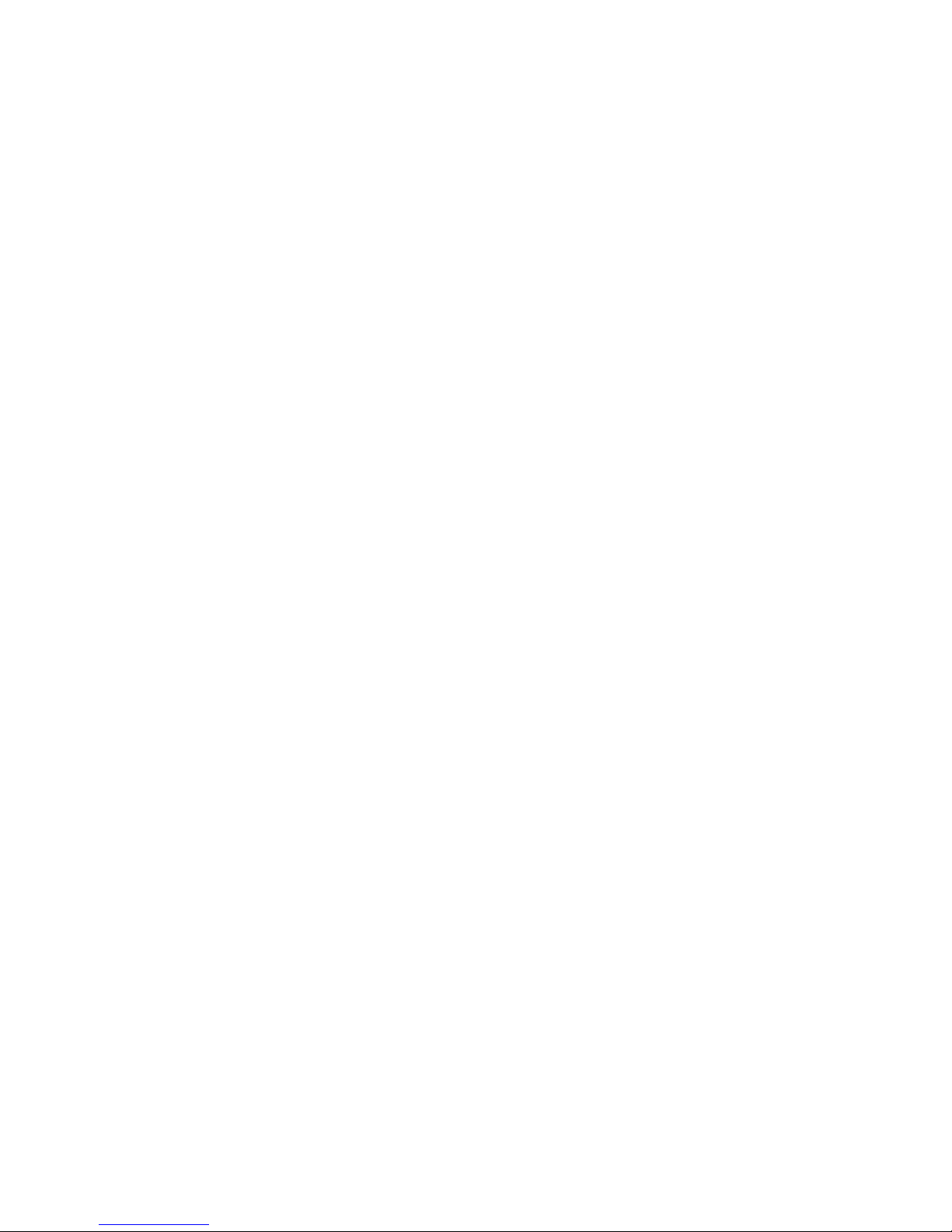
MANUAL
Simrad AI50
Class B Transceiver
988-0168-002 Iss.2.0 English
Page 4
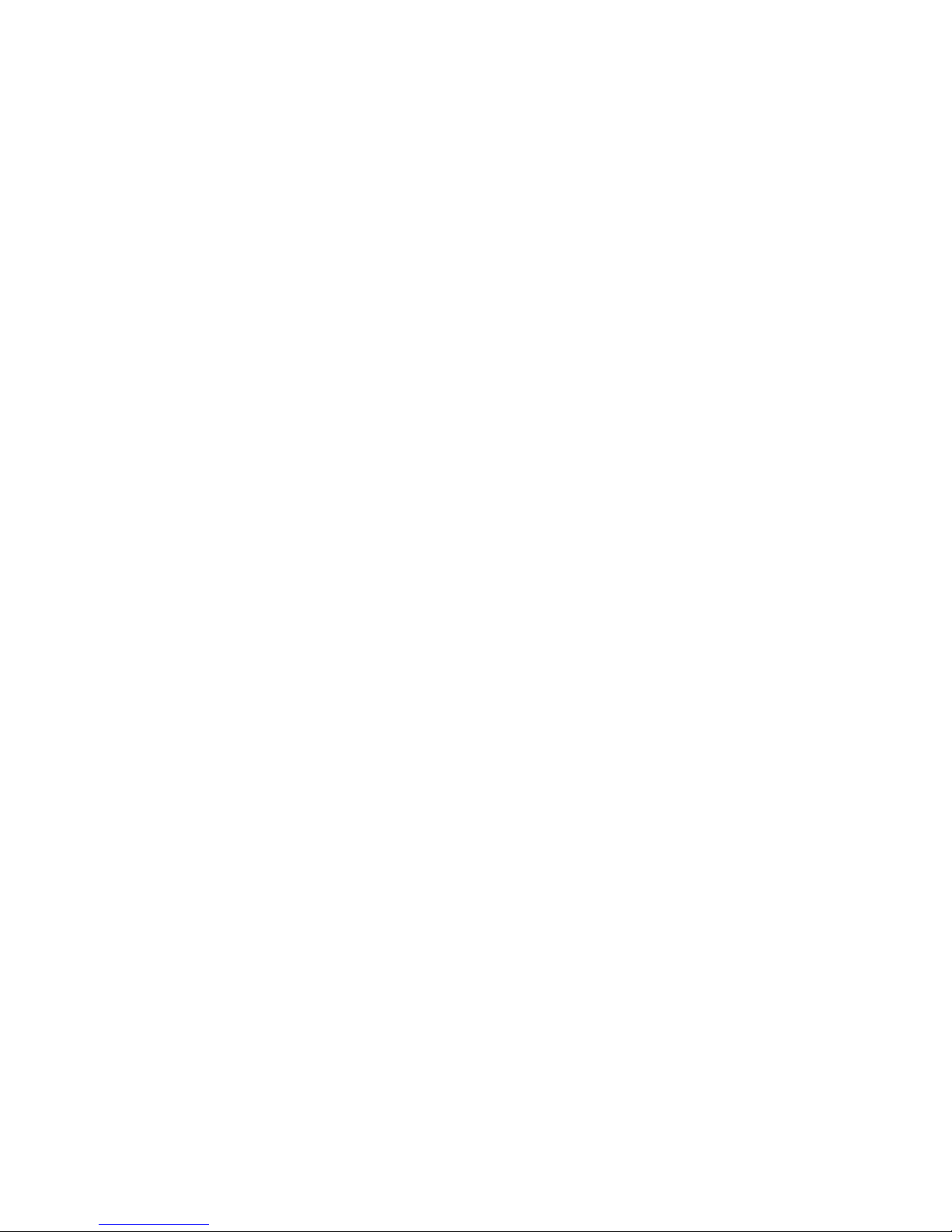
The technical data, information and illustrations contained in this publication were to the best of our knowledge correct
at the time of going to print. We reserve the right to change specifi cations, equipment, installation and maintenance
instructions without notice as part of our policy of continuous development and improvement.
No part of this publication may be reproduced, stored in a retrieval system or transmitted in any form, electronic or
otherwise, without prior permission from Simrad Ltd.
No liability can be accepted for any inaccuracies or omissions in the publication, although every care has been taken to
make it as complete and accurate as possible.
© 2007 Navico
988-0168-001 Iss.2.0 May 07 WP
Page 5
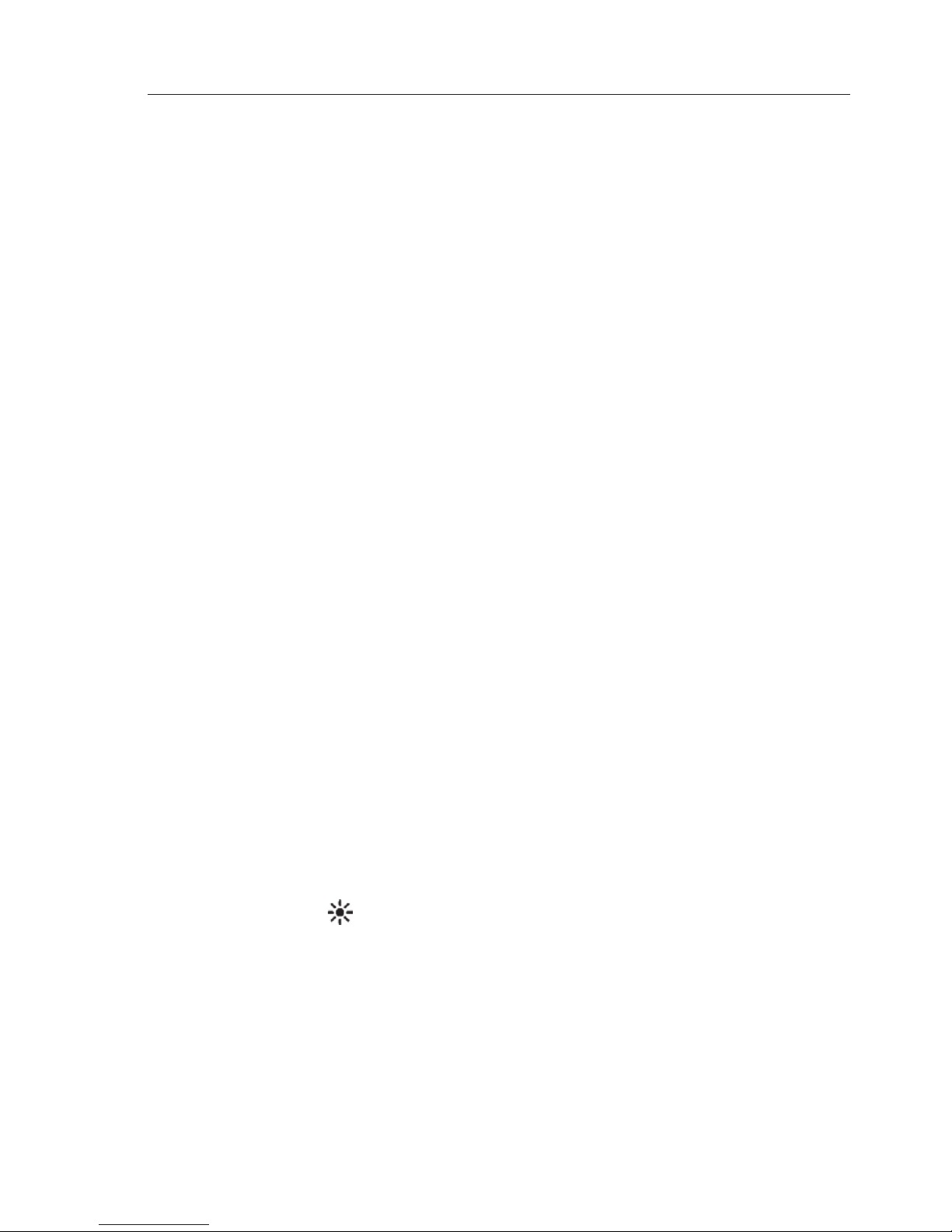
Contents
V
AIS50 CLASS B TRANCEIVER
CONTENTS
1 INTRODUCTION
1.1 General Overview 9
1.2 About this manual 10
1.3 SimNet/NMEA2000 Network System 10
2 INSTALLATION
2.1 General 11
2.2 Panel Mounting 11
2.3 Bracket Mounting 12
2.4 GPS Antenna 12
2.5 VHF Antenna 13
2.6 Power/Data Cable 15
2.7 SimNet Cable 15
2.8 SD card (Not supplied) 16
3 KEYPAD OVERVIEW
3.1 Layout 17
3.2 PWR/Lights key (Powering on and off) 17
3.3 Navigation Keys 18
3.3.1 Display Mode 18
3.3.2 Menu Mode 18
3.3.3 Data Entry Mode 18
3.4 Zoom Keys 18
3.5 ENTER/MENU 18
3.6 INFO/STATUS 19
3.7 TRACK/CLR TRK 19
3.8 HOME/DSC 19
3.9 VIEW/DISPLAY 19
3.10 PWR/ (Backlight adjustment) 19
4 INITIAL CONFIGURATION
4.1 Window Display convention 21
4.2 Initial Start Up Sequence 21
4.3 Ship Confi guration Procedure 23
4.3.1 MMSI Entry 23
4.3.2 Vessel T ype Entry 25
4.3.3 Vessel Dimensions & GPS Reference 26
Page 6
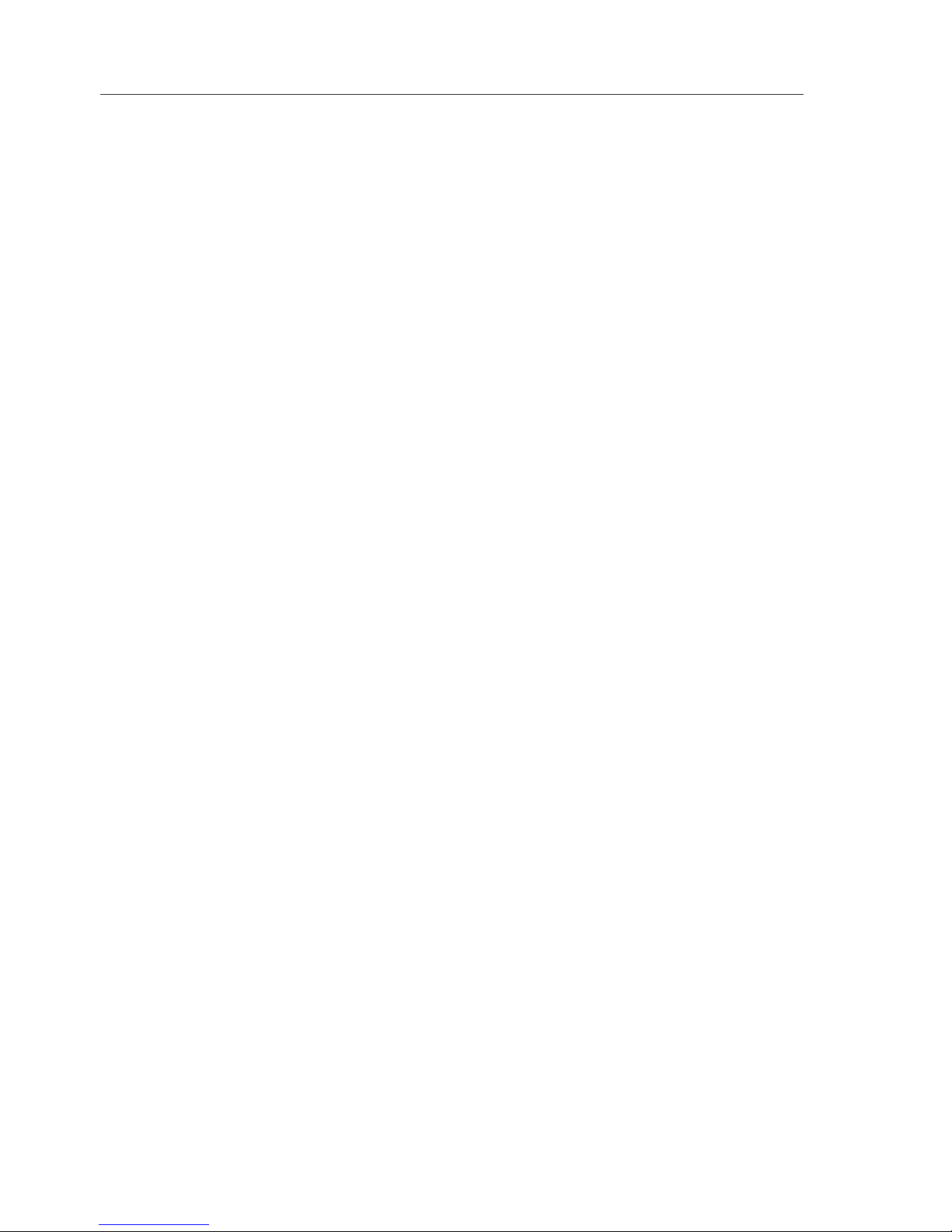
AIS Class B Transceiver
VI
4.3.4 Call Sign Entry 27
4.3.5 Vessel Name Entry 28
5 MENU MODE
5.1 General 29
5.2 Display Mode settings 29
5.2.1 Coastline Detail 29
5.2.2 Tracking Offset 30
5.2.3 Display Offset 30
5.2.4 Show Range Rings 31
5.3 Display Settings 31
5.3.1 Display Brightness 31
5.3.2 Keypad Brightness 32
5.3.3 Keypad Colour 32
5.3.4 Display Palette 32
5.4 Favourites List 33
5.4.1 Add an Entry 33
5.4.2 Edit an Entry 34
5.4.3 Delete an Entry 35
5.5 Alarm Setup 35
5.5.1 Collision Alarm 36
5.5.1.1 CPA/TCPA 36
5.5.1.2 Guard Zone 37
5.5.2 Lost Vessel Alarm 38
5.5.3 Favourites Alarm 39
5.6 System Setup 40
5.6.1 Units of Measure 40
5.6.2 Set Local Time 41
5.6.3 Ship Confi guration 41
5.6.4 Key Beeps 42
5.6.5 Set Language 42
5.6.6 Data Logging 42
5.6.6.1 Enabling 43
5.6.6.2 Disabling 44
5.6.6.3 Playback Log 44
5.6.7 Transmit Enable 45
5.6.8 Reset Options 45
5.7 SimNet/NMEA2000 45
5.7.1 Data Sources 46
5.7.2 Network Management 46
Page 7
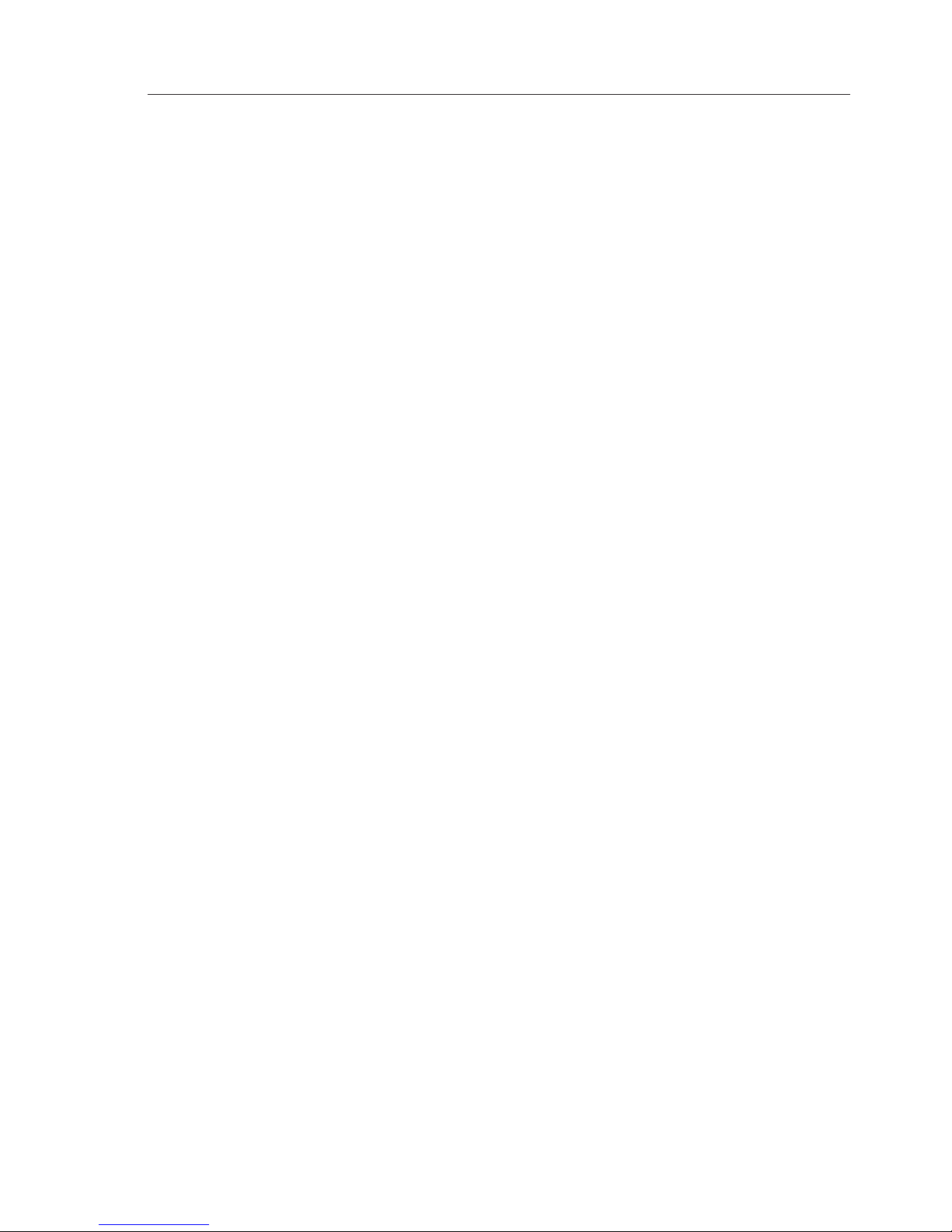
Contents
VII
5.7.2.1 Device Instance 46
5.7.2.2 System Instance 47
5.7.3 Network List 47
5.7.4 Remote Enable 48
5.7.4 DSC Radio Select 48
5.8 Product Info 48
6 AIS MAP MODE
6.1 General 51
6.2 Vessel Icon Detail 51
6.3 Range Rings/ Range Info 51
6.4 Point Of View 52
6.5 Coast Line Detail 54
6.6 Cursor 54
6.7 Transmit Legend 54
6.8 Vessel Information 55
6.8.1 Own Vessel 55
6.8.2 Other Vessel’s Info (Reduced list) 55
6.8.3 Other Vessel (Full list) 56
6.8.4 Other Vessel (Minimal list) 56
6.9 General Rules for Vessel Information 57
6.10 Making a DSC Call (in map mode) 57
6.11 Text Mode 58
6.11.1 Changing the Sort Order 59
6.12 Making a DSC Call (in text mode) 59
6.13 Tracking Individual Vessels 59
6.14 Tracking your own Vessel 60
6.15 Clearing Down All Trails 60
6.16 Light Adjustment (Short Cut) 61
7 ALARMS
7.1 General 63
7.2 Collision Alarm – CPA/TCPA 64
7.3 Collision Alarm – Lost Vessel 65
7.4 Collision Alarm – Guard Zone 66
7.5 BIIT Alarm 66
7.6 Lost Vessel Alarm 67
7.7 Favourites Alarm 67
7.8 Loss Of Compass Heading Data 68
7.9 Safety Message Alarm 69
Page 8
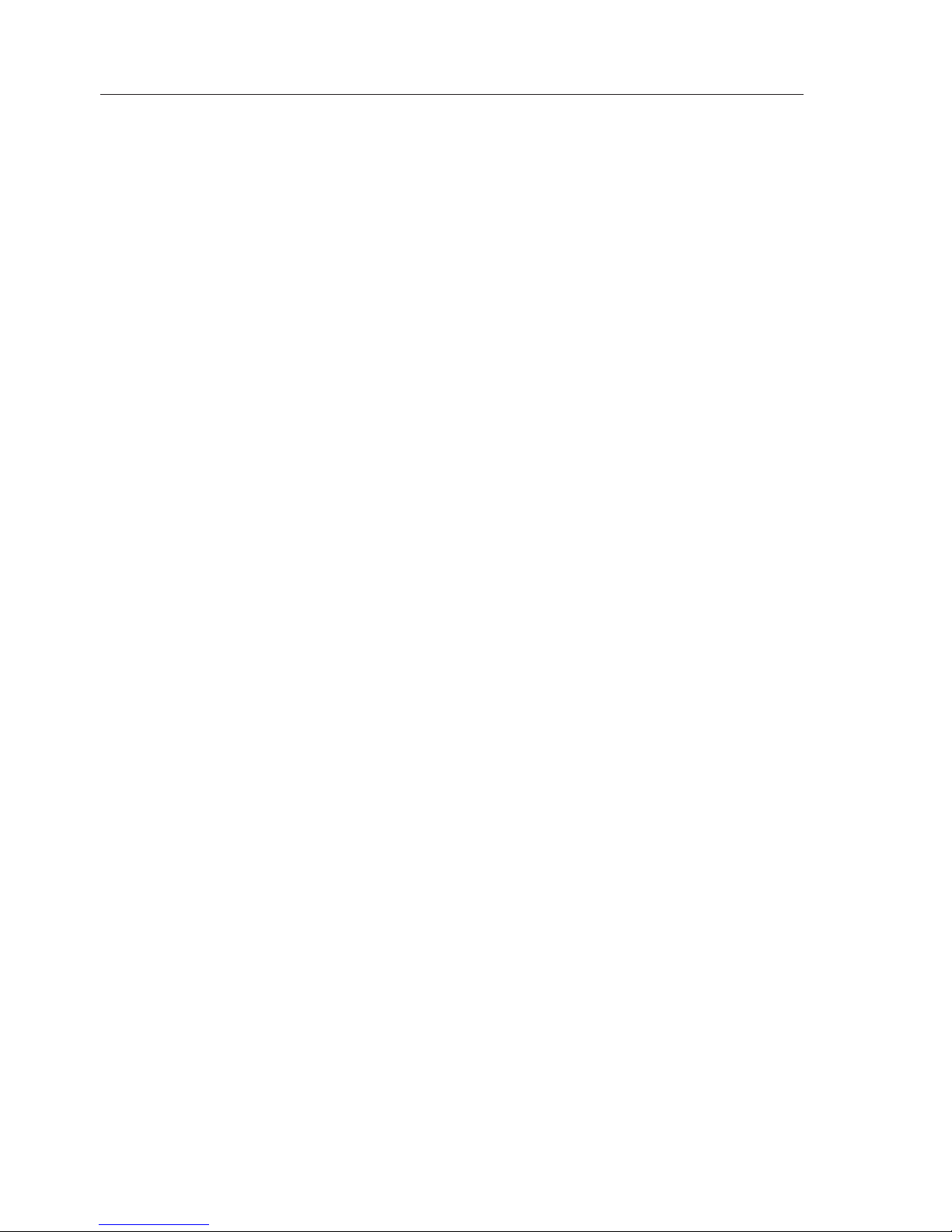
AIS Class B Transceiver
VIII
8 APPENDIX
8.1 Maintenance 71
8.2 Troubleshooting 71
8.3 Accessories 72
8.4 Product Specifi cations 72
8.5 Dimensions 74
8.6 Service and Warranty 74
8.7 Declaration of Conformity (EU) 75
Page 9
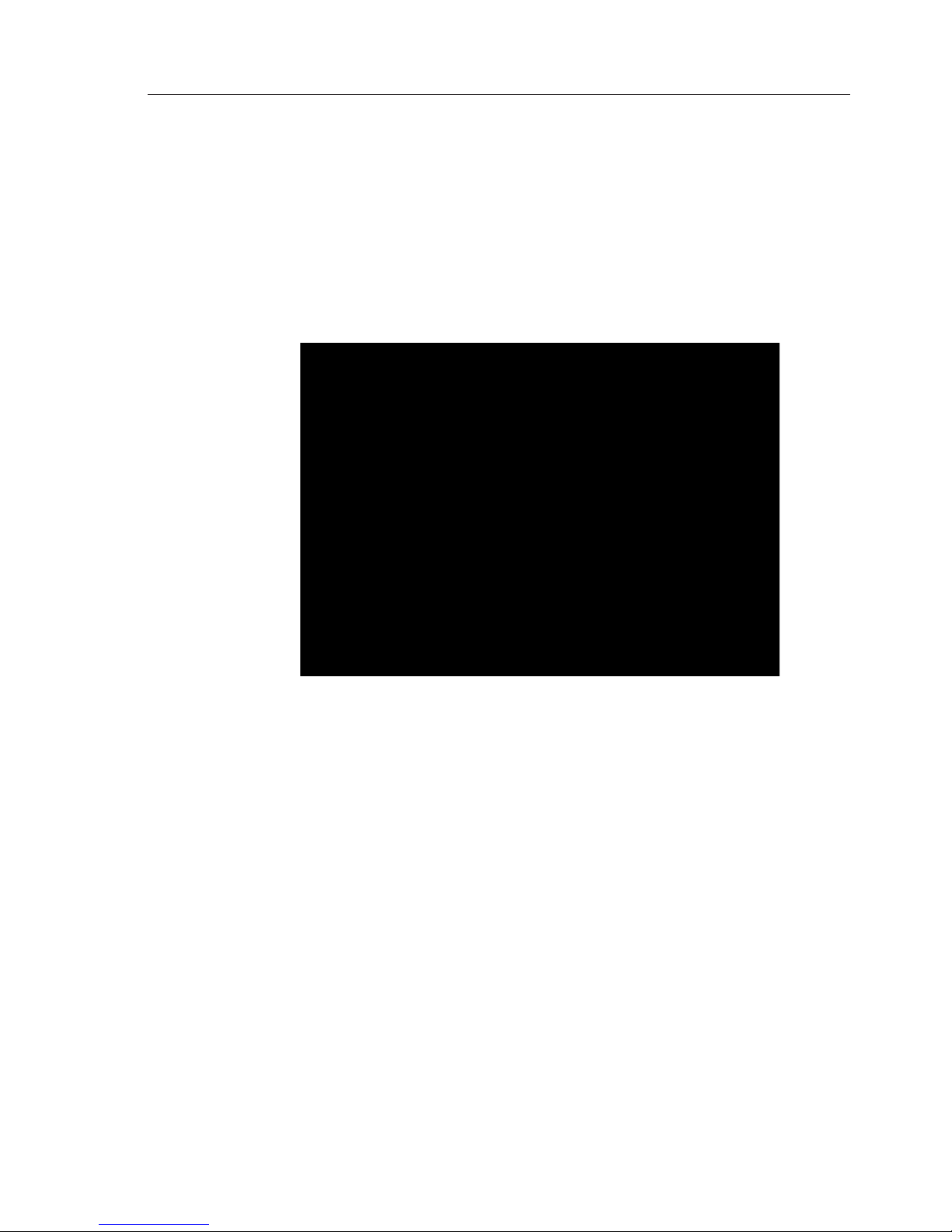
Introduction
9
1 INTRODUCTION
1.1 General Overview
Simrad’s AI50 is an Automatic Identifi cation System (AIS). It is an
autonomous and continuous information reporting system, operating
in the VHF maritime mobile band. It allows AIS equipped vessels to
automatically and dynamically exchange and display information with
similarly equipped vessels and shore based traffi c stations. Fig. 1.1
The AI50 uses a sophisticated automatic digital time sharing technology
which allows a large number of similarly equipped vessels within
VHF range of each other, to time share the same radio channel without
interference. This enables the automatic exchange of static information
like; MMSI (Maritime Mobile Service Identifi er) Number, Vessel’s Name,
Call Sign and Type. Also dynamic data like; Position, Course, Distance
and more, from ship to ship, and from ship to shore based traffi c stations.
The advantages of the AI50 are:
Increased awareness of the current shipping situation within your
VHF range through the exchange of data between vessels.
Improving traffi c management in busy shipping lanes through
exchanging information between vessels and shore based traffi c
stations.
•
•
Fig. 1.1 - AI50 Class B Transceiver
Page 10
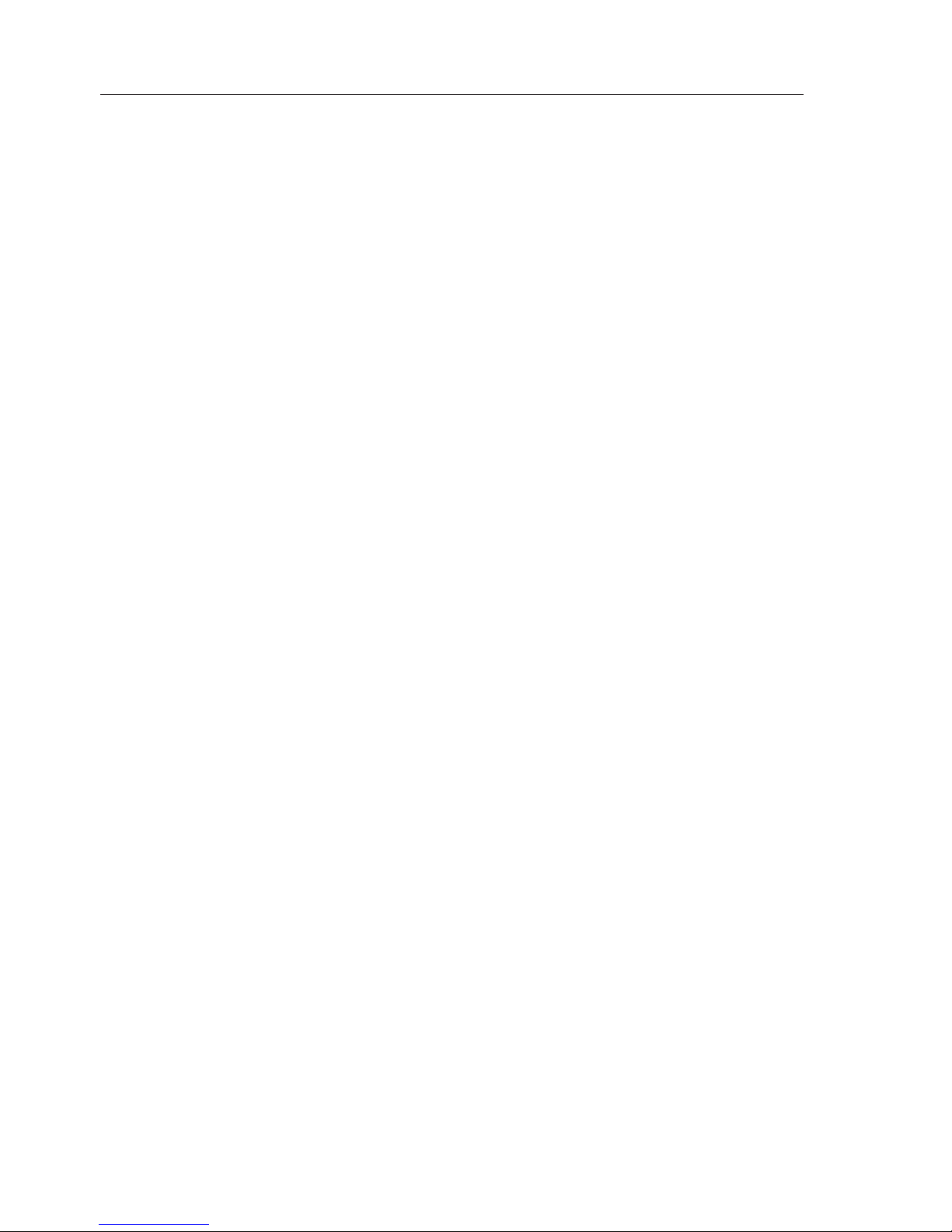
AIS Class B Transceiver
10
Reporting information automatically in shipping areas where it is
mandatory.
WARNING
As with all electronic navigational equipment, it is only an
aid to navigation and should not be used as a substitute
for good seamanship. Remember - Maritime law requires
that you keep a good lookout at all times.
The position of a vessel on the screen is the position of
the most recent transmission and may not be the current
position.
1.2 About this manual
The manual combines operating and installation information for the AI50.
Operation is sub-divided into main working categories for easy reference.
1.3 SimNet/NMEA2000 Network System
SimNet is Simrad’s proprietary high speed data bus network complete
with NMEA2000. It provides intelligent sharing of data and control
information between a wide range of marine electronics and instruments.
•
Page 11

Installation
11
2 INSTALLATION
2.1 General
The AI50 can be fl ush mounted or bracket mounted, however, to
determine the best possible location for good navigation, you need to
consider these few options:
For ease of use - keep it within easy reach
For good screen visibility - keep away from direct sunlight if
possible
Ensure good ventilation
Decide how and where, you are going to run the cabling from
the rear of the unit.
The AI50 is very simple to install, however, the performance of the
equipment is directly affected by the quality of the installation. Please
read these instructions carefully before attempting installation. If in any
doubt, consult a qualifi ed marine electronics engineer.
2.2 Panel Mounting
The transceiver requires a flat surface with an area of at least 172mm x
115mm (6.8in x 4.5in) for mounting Fig 2.1.
Allow sufficient space behind the unit for cable entry – at least 50mm
(2.0in), in addition to the depth of the unit, is recommended. The surface
should be rigid and sturdy enough to be able to support the weight of the
•
•
•
•
Fig. 2.1 – Panel Cut-out drawing
Page 12

AIS Class B Transceiver
12
unit, taking into account the shock loads likely to be encountered when
the vessel is under way in heavy seas.
Remove the backing paper and stick the cutting template onto
your console or panel where the unit is to be mounted.
Drill a 2.5mm hole in each corner, where shown, to fasten the
unit.
Drill 8 x 6mm holes where shown to assist in cutting the case
peripheral hole.
Carefully cut the hole where shown on the template.
Remove the template.
Assemble case gasket to the rear of the AI50 unit.
Place the AI50 unit in the cut-out and fasten with 4 self tapping
screws into 2.5mm holes.
Carefully remove 4 corners, (3 left and 3 right supplied, ), from
the moulding rosette.
(Note: they are numbered 1 and 2 on rear)
Place the 4 snap fit, removable corner covers into place. (No.1
is placed in the bottom left and top right position, No. 2 is
placed in the top left and bottom right position.
2.3 Bracket Mounting
Using the supplied bracket as a template, hold it against the surface it is
going to be mounted on. With a marker pen, make a mark through the
centre of the holes and drill a 3.5mm pilot hole on each mark. Secure to
the surface with the supplied self tapping screws.
2.4 GPS Antenna
The antenna, ideally needs to be mounted as low as possible with a clear view
of the sky to minimise errors due to movement over and above the transitory
movement of the vessel. It can either be deck mounted, or mounted onto a rail.
Use only the cable supplied with the antenna to connect it to the AI50.
Note DO NOT connect your antenna using further extension cables as this may
degrade the reception to a point where it may not function correctly.
To minimize interference, place the antenna in a position away from steel
constructions, wires, metal masts, sources of electrical interference, such
as radar etc. If installing the GPS antenna close to other antennas, mount
it either above or below their radiation beams.
1.
2.
3.
4.
5.
6.
7.
8.
9.
Page 13
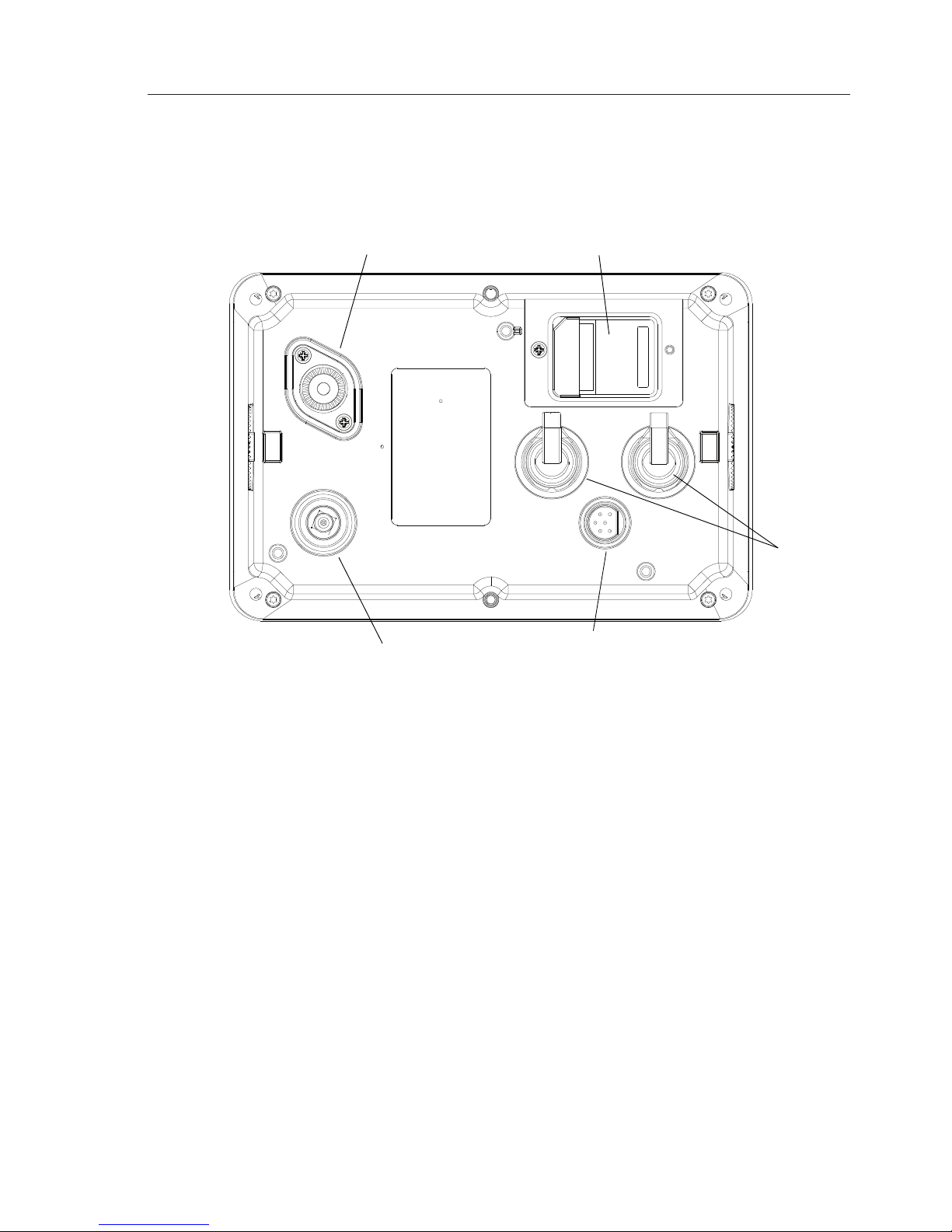
Installation
13
The antenna cable is terminated in a push fit connector (SMB). Push the
antenna plug firmly into the socket on the back of the AI50.
For a guide to the connections on the AI50 see Fig. 2.2
2.5 VHF Antenna
Note North American Users - To meet FCC (Federal Communications
Commission) rules on Radio Frequency Exposure, it is recommended
that the VHF antenna is mounted at least 3m (10ft) away from any area
accessible to any personnel on board. If this distance is achieved by
vertical separation, the antenna must be at least 5m (16.5ft) above deck.
This guideline applies only to antennas not exceeding 3dBi gain.
WARNING
Failure to observe these recommendations may expose
those within the MPE (Maximum Permitted Exposure)
radius of 3m (10ft) to RF absorption levels that exceed
the FCC safe limits.
The most important factor in the performance of any AIS transceiver will
be the quality and positioning of the antenna.
VHF Antenna
GPS Antenna
12v Power/Data connector
SImNet
SD Card
connectors
Fig. 2.2 - Rear view connections
Page 14
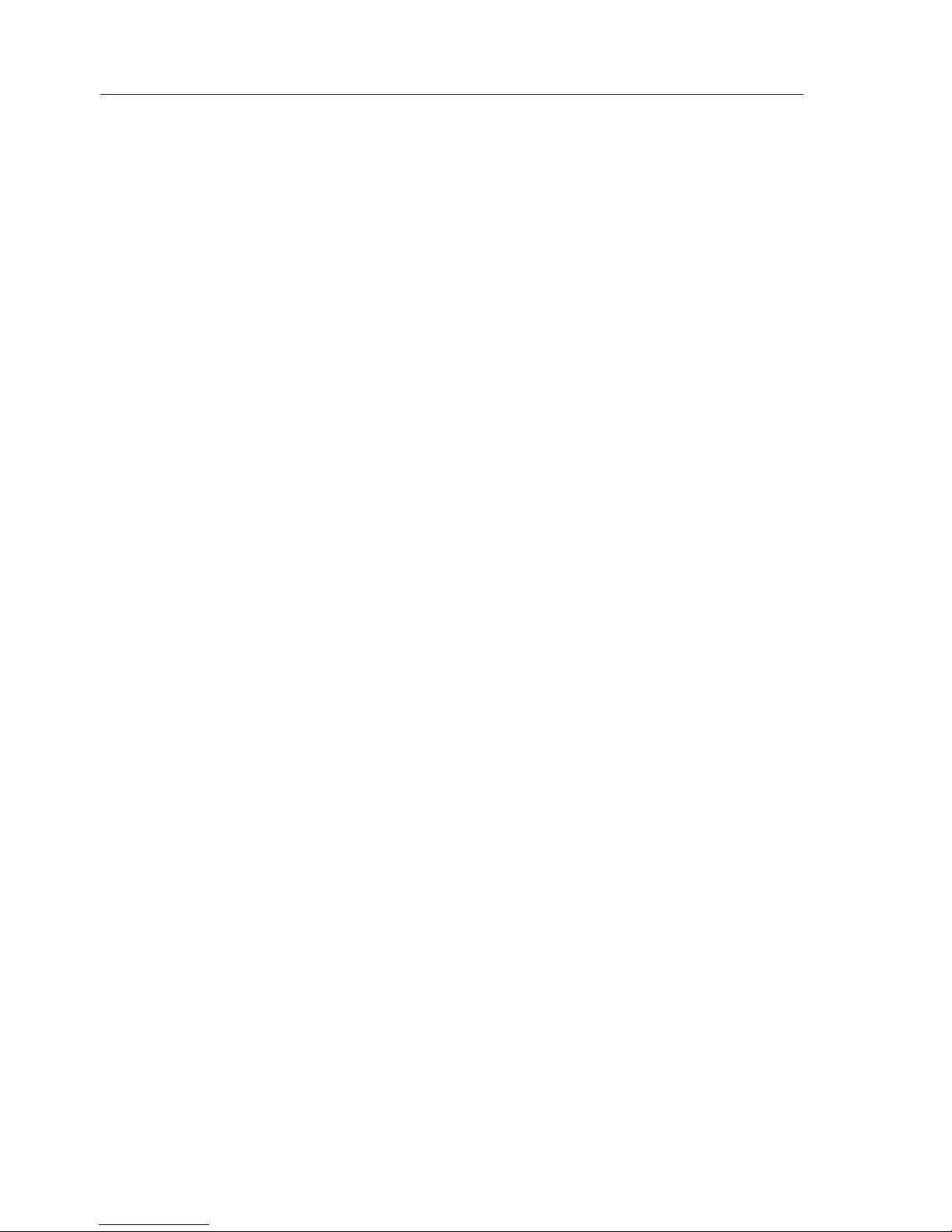
AIS Class B Transceiver
14
As the range of VHF signals are governed by line of sight, the antenna should
be placed as high as possible, while remaining clear of any metallic objects.
Long whip antennae are generally recommended for larger boats, although the
most popular antennae for marine use is 1m (3ft 3in) long. On sailboats these
are usually mounted on the masthead, where the length of the antenna keeps it
clear from the navigation lights and wind vanes. This type of antenna can also
be mounted on the cockpit roof or powerboat garages.
For maximum range, it is recommended that a VHF antenna specifically
tuned for use with an AIS is used, and mounted away from the standard
VHF antenna. Vertical separation is preferred, but where this is not
practical, at least 5 metre horizontal spacing is recommended
WARNING
The antenna coaxial cable and any connectors used must
be rated at 50Ω. Under no circumstances should standard
domestic TV cable and connectors be used. Incorrectly
rated cabling and connectors could result in power not
reaching the antenna, but also power could be reflected
back into the AI50 unit, damaging it in the process.
The quality of any connections and integrity of the cable will directly affect
the performance of the radio. Poor soldering or corrosion of the terminals
can impair performance. We recommend that screw or crimp terminal
type connectors are not used for any through deck fittings - a good quality
waterproof solder terminal connector will be less susceptible to poor
connection due to corrosion of the contacts.
To ensure the best performance of the radio, the antenna cable should be
routed where it is least likely to interfere with, or receive interference
from other electronic equipment, such as echo sounder transducer cables
and high current carrying cables.
The antenna cable should terminate in a standard marine PL259 plug
fitting. Connect the antenna plug to the socket on the back of the AI50
and screw the retaining collar down Fig. 2.3.
Note To avoid possible water damage to the transceiver, it is recommended that all
cables are looped to provide a drip path.
Page 15
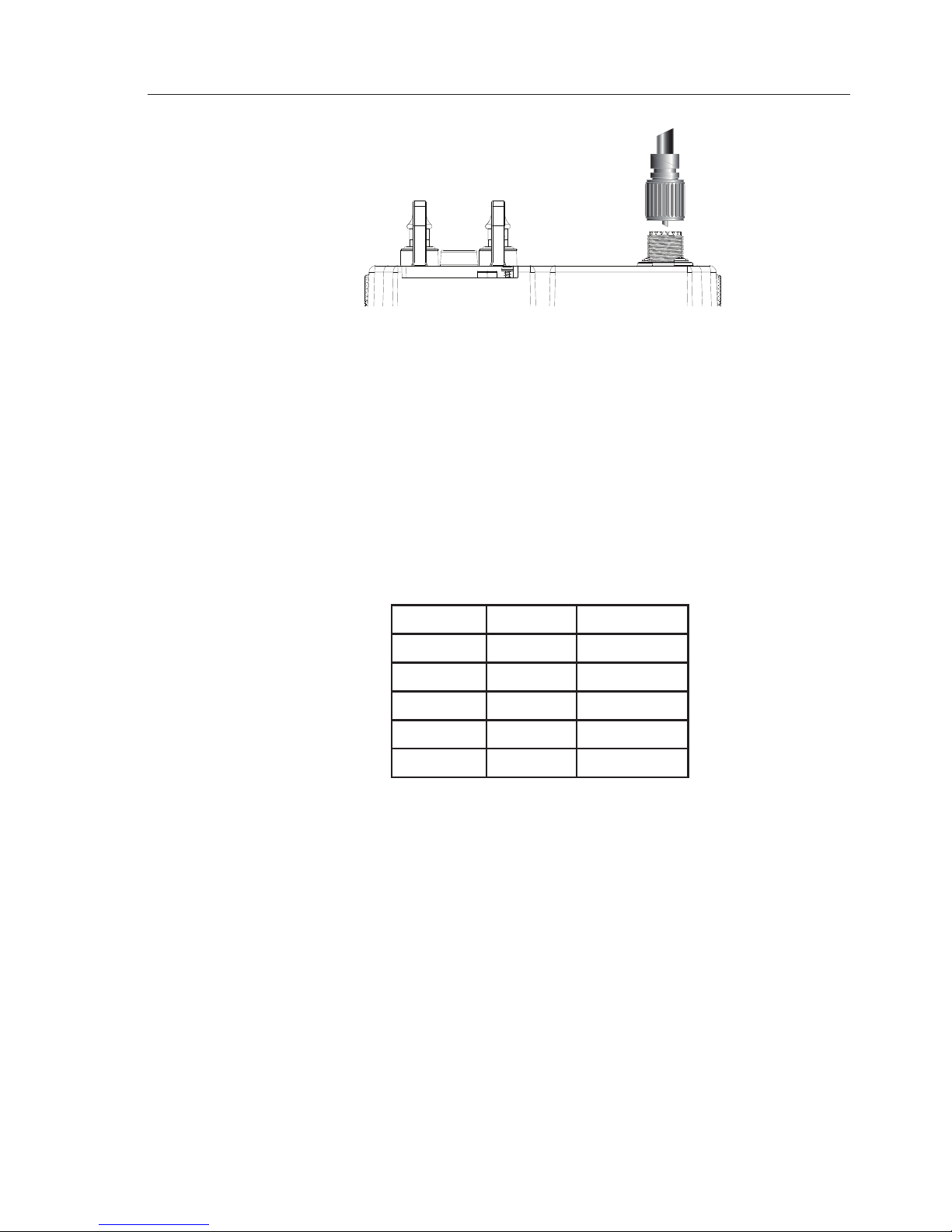
Installation
15
2.6 Power/Data Cable
Power cable - The electrical installation is quite straightforward - push the
connector end of the supplied Power/Data cable fi rmly into the socket on
the rear of the unit. The Power cable has two wires, one red and one black.
Connect the red cable to +12V via a 2Amp fuse, and the black cable to 0V.
Data cable - The data cable is used for connectivity to AIS enabled chart
plotters with NMEA0183 interface. The Data cable is screened and has
four wires. For connection data refer to the following table Fig.2.4.
Signal Colour Comment
Out +ve Orange
Out -ve Blue
In +ve Yellow Not Used
In -ve Green Not Used
0v Screen
2.7 SimNet Cable
The AI50 is connected to the SimNet databus using the cable supplied.
Ensure that the connector on the end of the cable is in the correct orientation
and press firmly into either of the two sockets on the rear of the unit. Fig.2.2.
The spare socket can be used to daisy chain SimNet to another item of
equipment. If the spare socket is not used insert the supplied blanking plug.
Fig. 2.4 - NMEA0183 connectionsFig. 2.4 - NMEA0183 connections
Fig 2.3 - VHF Antenna connection
Page 16
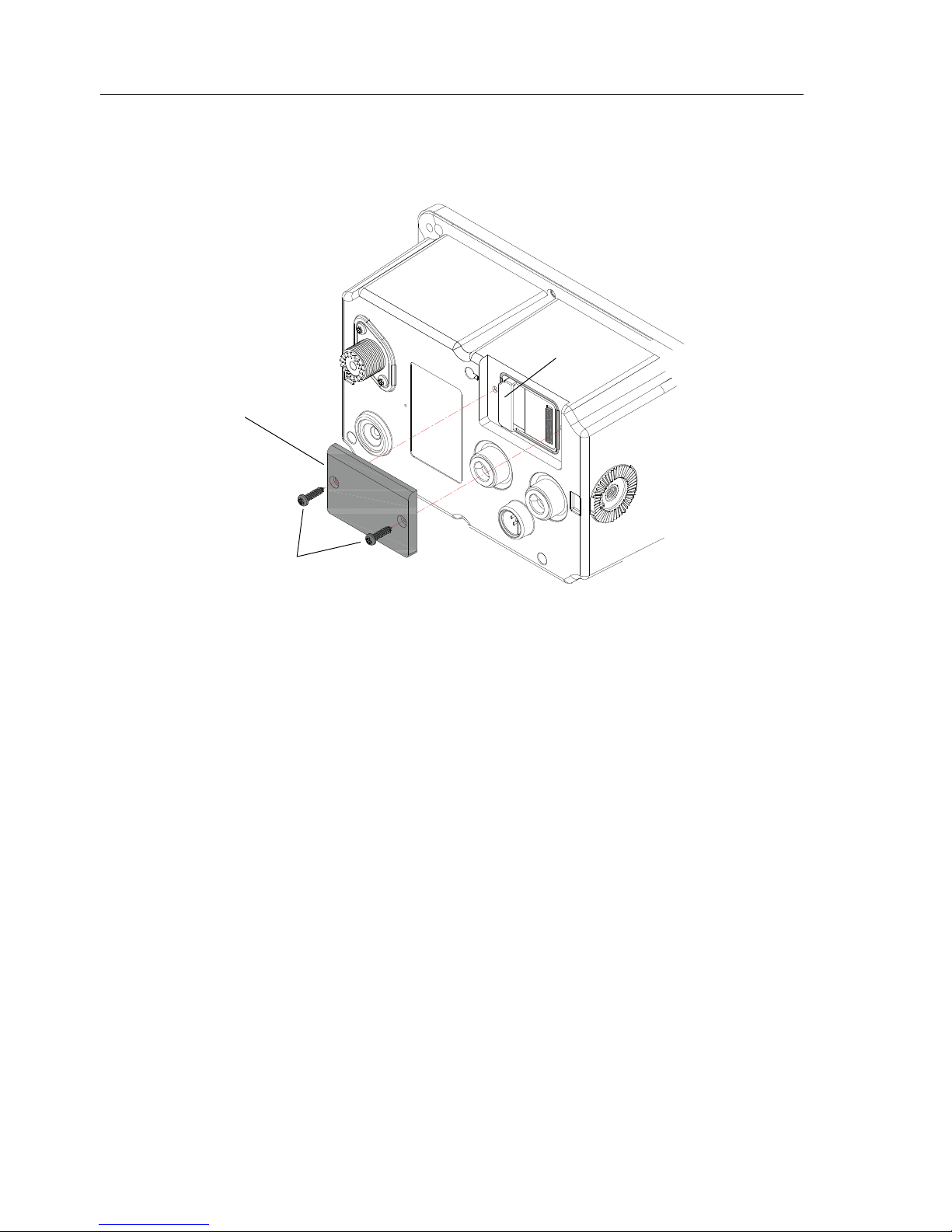
AIS Class B Transceiver
16
2.8 SD card (Not supplied)
The SD card slot is situated on the reverse of the unit under a water
resistant cover, Fig. 2.5.
Note DO NOT insert or remove the SD card while the AI50 is powered up.
Locate and undo the two retaining screws, and carefully remove the cover
to reveal the SD card slot.
With the SD card contact side down, place under the shroud and slide fi rmly
into place, making sure the card is sitting squarely and not at an angle.
Replace the cover and screw back into place, making sure not to over
tighten the screws.
Note The use of high speed SD cards is not recommended. Use Class 1 SD
cards only.
Access Cover
Retaining Screws
Shroud
Fig. 2.5 - SD Card Access Cover
Page 17
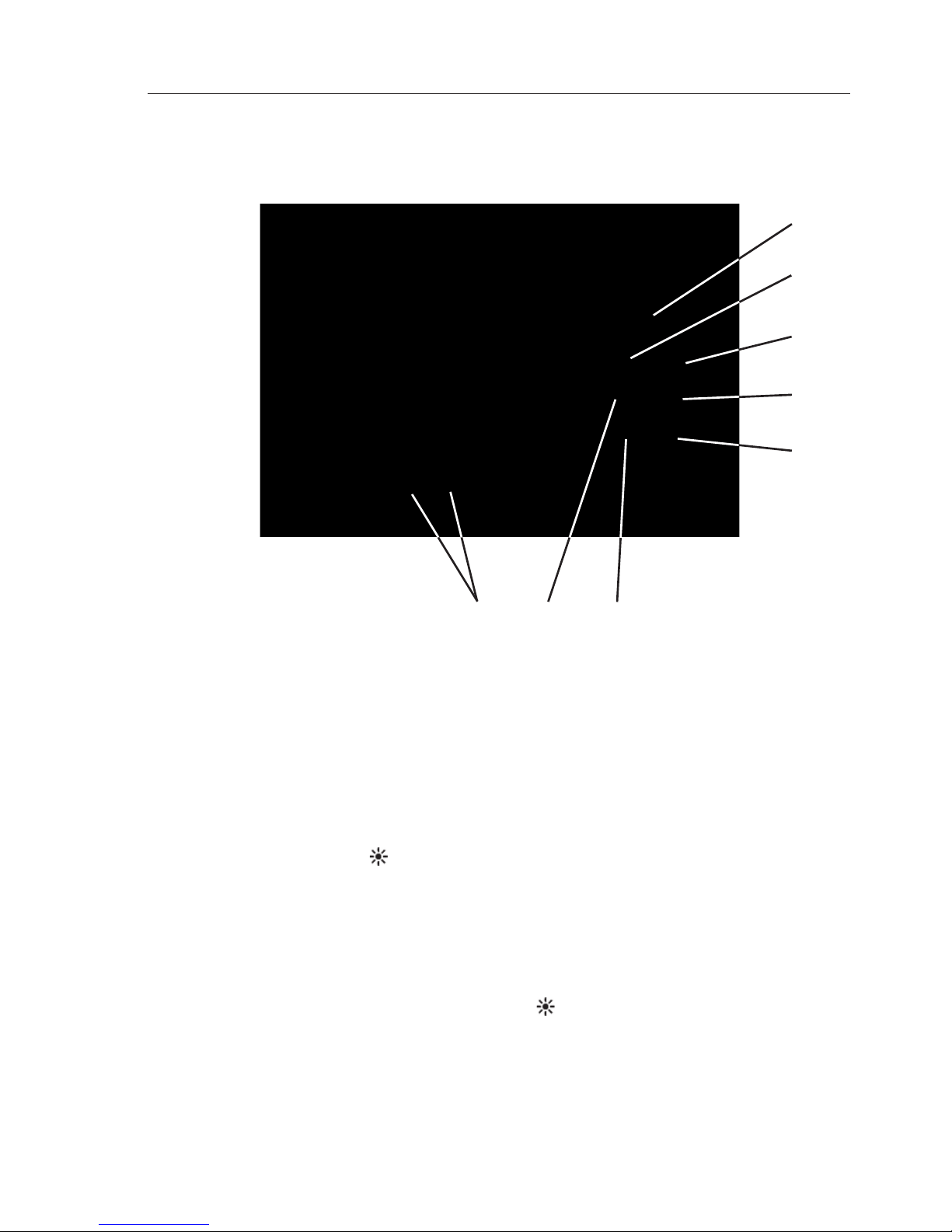
Keypad Overview
17
3 KEYPAD OVERVIEW
3.1 Layout
Keypad Functions
8-way NavPad
ENTER/MENU
INFO/STATUS
HOME/DSC
PWR/ (Lighting)
VIEW/DISPLAY
TRACK/CLR TRK
Zoom In/Out
3.2 PWR/Lights key (Powering on and off)
To turn the AI50 on, press the PWR/ key.
Note When turning your AI50 on for the fi rst time, you will be directed to
confi gure it for full use. If this is declined the AI50 will only function as a
receiver until fully confi gured. (Refer to chapter 4).
1.
2.
3.
4.
5.
6.
7.
8.
1
76
5
4
3
2
8
Fig. 3.1 - AI50 Automatic
Identifi cation System
Page 18
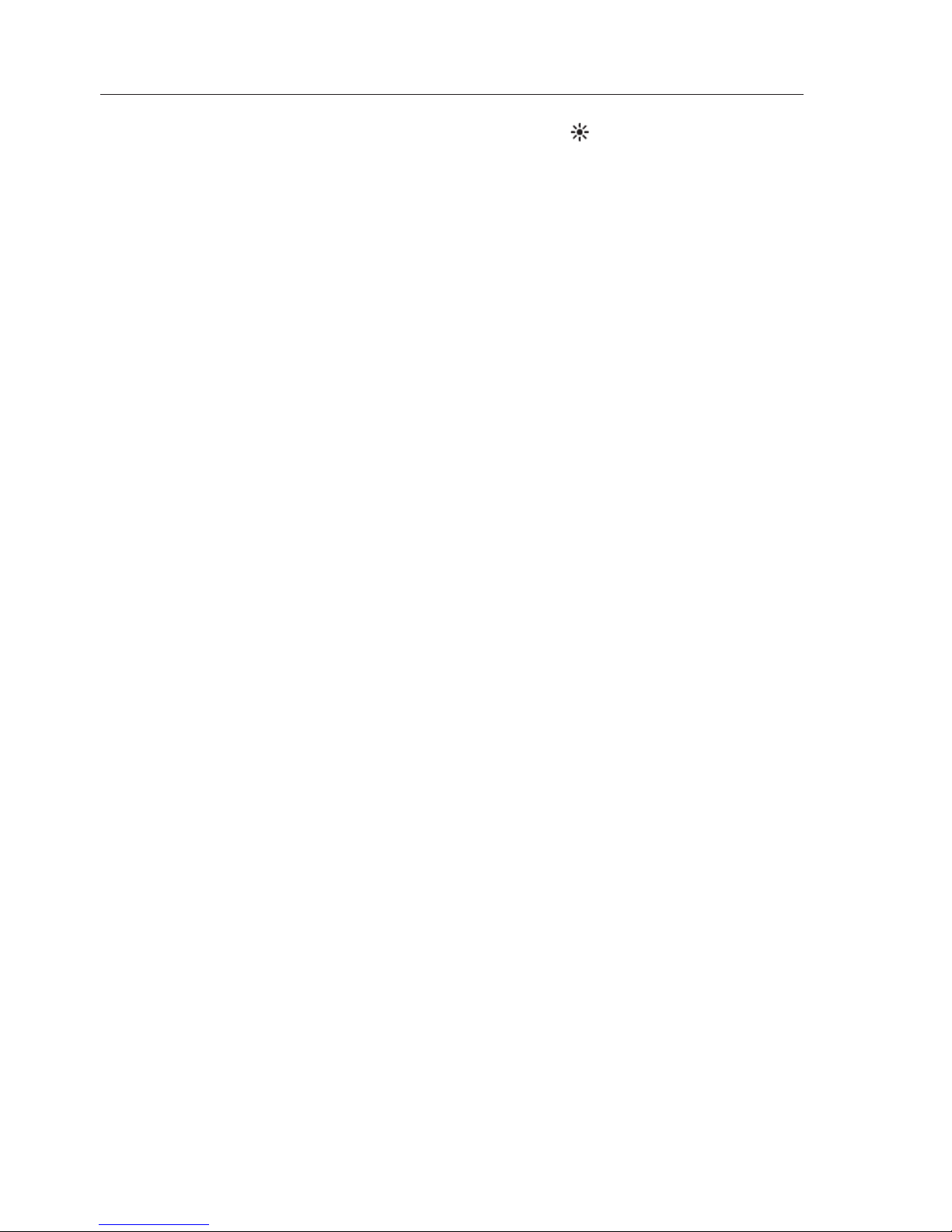
AIS Class B Transceiver
18
To turn the AI50 off, press and hold the PWR/ key for a few seconds.
3.3 Navigation Keys
The circular 8-way NavPad, (Fig. 3.1 Item 1) can operate in a variety of
ways depending on which mode the unit is in.
3.3.1 Display Mode
The ▲▼◄► keys are used to position the cursor around the screen. By using
a combination of keys, for example, pressing the ▲ and the ◄ together, the
cursor will move diagonally up and to the left.
3.3.2 Menu Mode
The ▲▼ keys are used to highlight menu items before selecting them.
The ► key is used to select a new menu item, or go further into an item’s
sub menu. A single press of the ◄ key returns you to the previous menu
or mode. Press and hold the ◄ key returns you to the Display Mode
3.3.3 Data Entry Mode
During data entry, the ▲▼◄► keys are used to highlight characters and
numbers before using the MENU key to select them.
3.4 Zoom Keys
In Display Mode the key has two functions:
A short single press, will increase or decrease the range shown in the
display about your current position.
Press and holding, will increase or decrease the range shown in the
display about the cursor.
3.5 ENTER/MENU
Pressing the MENU key in any display mode, will select “Menu Mode”
and display the menu in the top left corner.
When navigating within a menu, once an item has been highlighted,
pressing the MENU key will select that item or sub menu.
When in data entry mode the MENU key is used to enter that data into
the systems memory.
Page 19
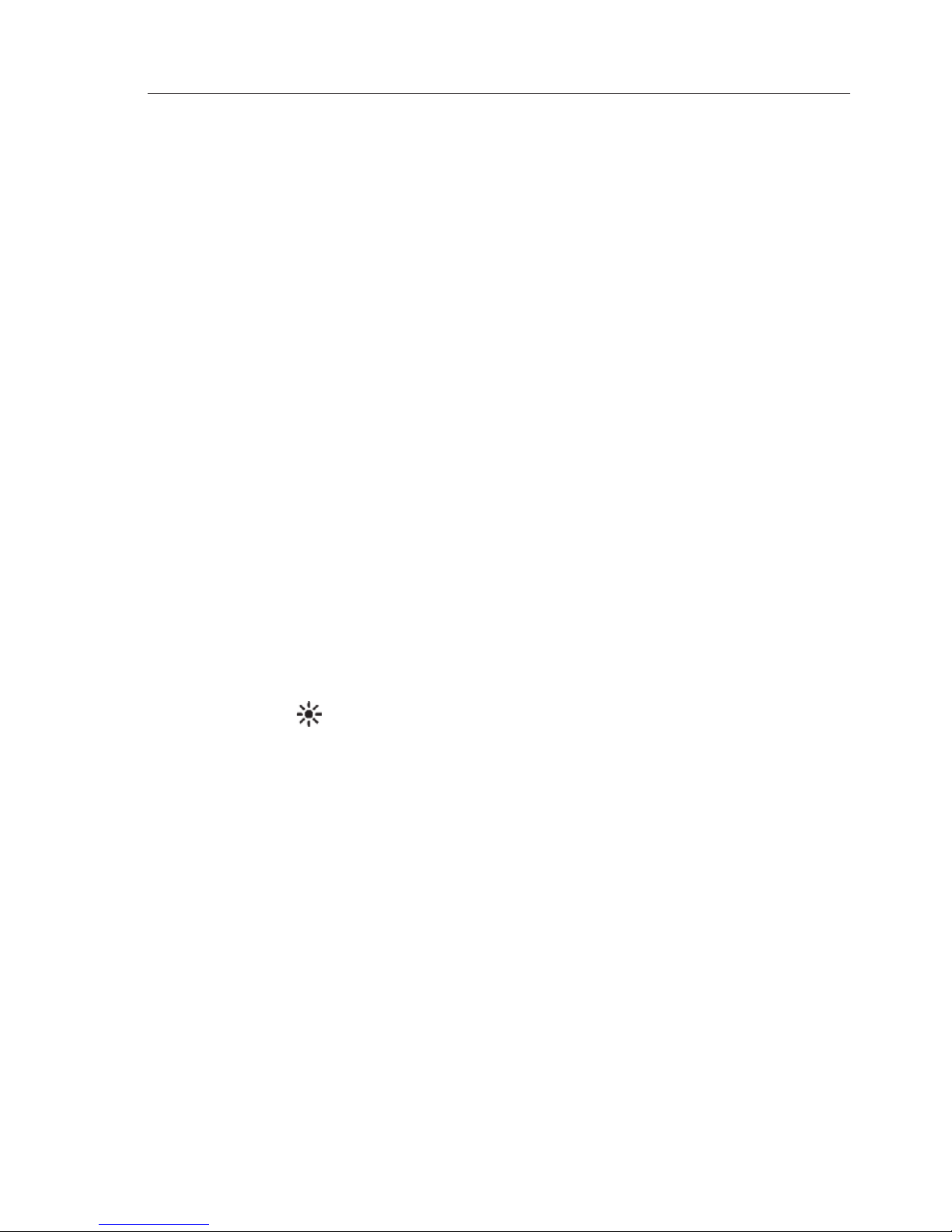
Keypad Overview
19
3.6 INFO/STATUS
A short press allows you to view the received information of a vessel that
has been highlighted using the cursor. Press and holding the Info key will
show your own vessel’s information in a column on the right side of the
display.
3.7 TRACK/CLR TRK
The AI50 can show the track of a selected vessel. A single press toggles
tracking mode on/off. Press and holding, will clear all displayed tracks.
3.8 HOME/DSC
Resets the view and your own vessel’s position to the centre of the display
or the offset position if activated. Press and holding the HOME/DSC key
initiates a DSC call, to a highlighted vessel, via an installed, compatible
SimNet VHF radio.
3.9 VIEW/DISPLAY
Toggle between views (HEADUP, NORTHUP, COGUP). Press and hold
to access Text Mode in which the map is replaced by a list of target
vessels and their details. While in Text Mode, short presses of the “VIEW/
TEXT” key will cycle through the predefined order in which the vessels
are sorted. Press and hold again to restore map view.
3.10 PWR/ (Backlight adjustment)
Short presses of the PWR/Lights key will cycle through preset lighting
levels.
Press and holding will power the unit down.
Page 20
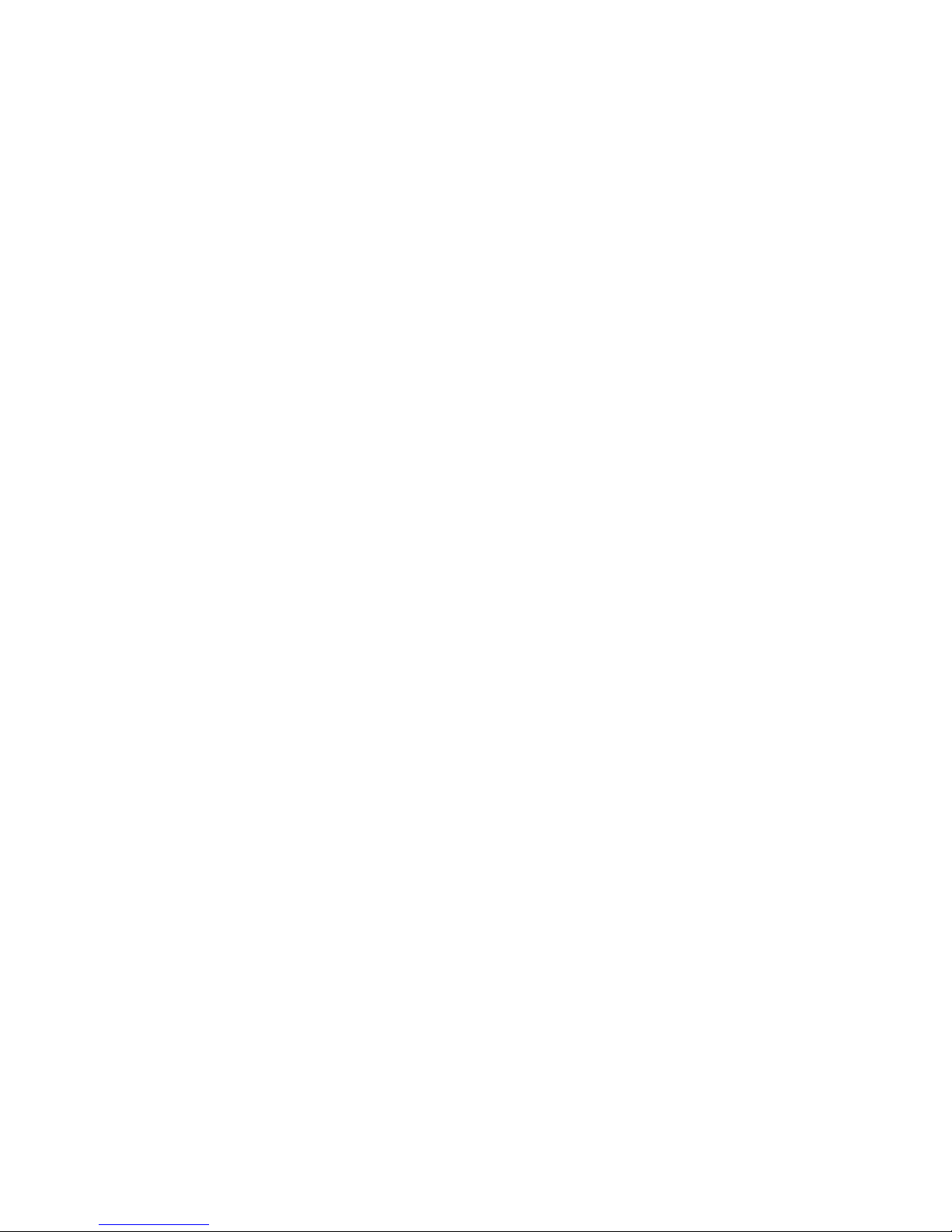
Page 21
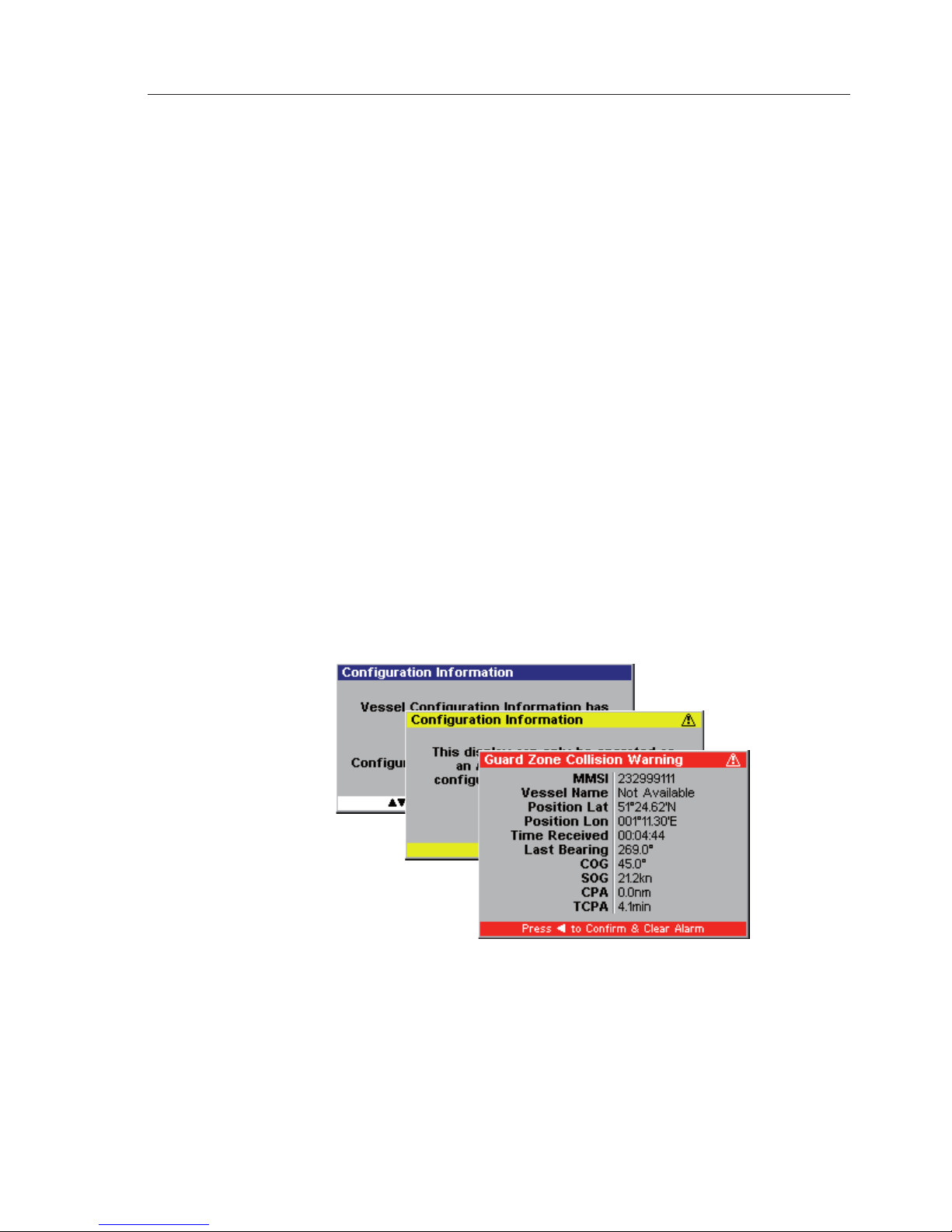
Initial Configuration
21
4 INITIAL CONFIGURATION
4.1 Window Display convention
Throughout the operation of the AI50 all displays will conform to the
following convention for daylight settings:
Title Bar:
This is the top bar of a window, and will display the title or type of
warning/alarm being displayed. In information and menu windows the
Title Bars will be “Blue”. In general alert windows it will be “Yellow and
in windows displaying serious alarms, it will be “Red”.
Information area:
The middle portion of the window will show the information/menu or
graphic relevant to the title displayed and will be grey.
Instruction Bar:
The lower bar in the window is known as the “Instruction Bar”. This bar
will inform you of what action to perform, relevant to the information
being shown, and will normally be “White”. For general alerts it will be
“Yellow” and for serious alarms it will be “Red”.
4.2 Initial Start Up Sequence
On initial power up the display will show a warning regarding good
seamanship Fig. 4.2.
Fig. 4.1 - Window convention
Page 22
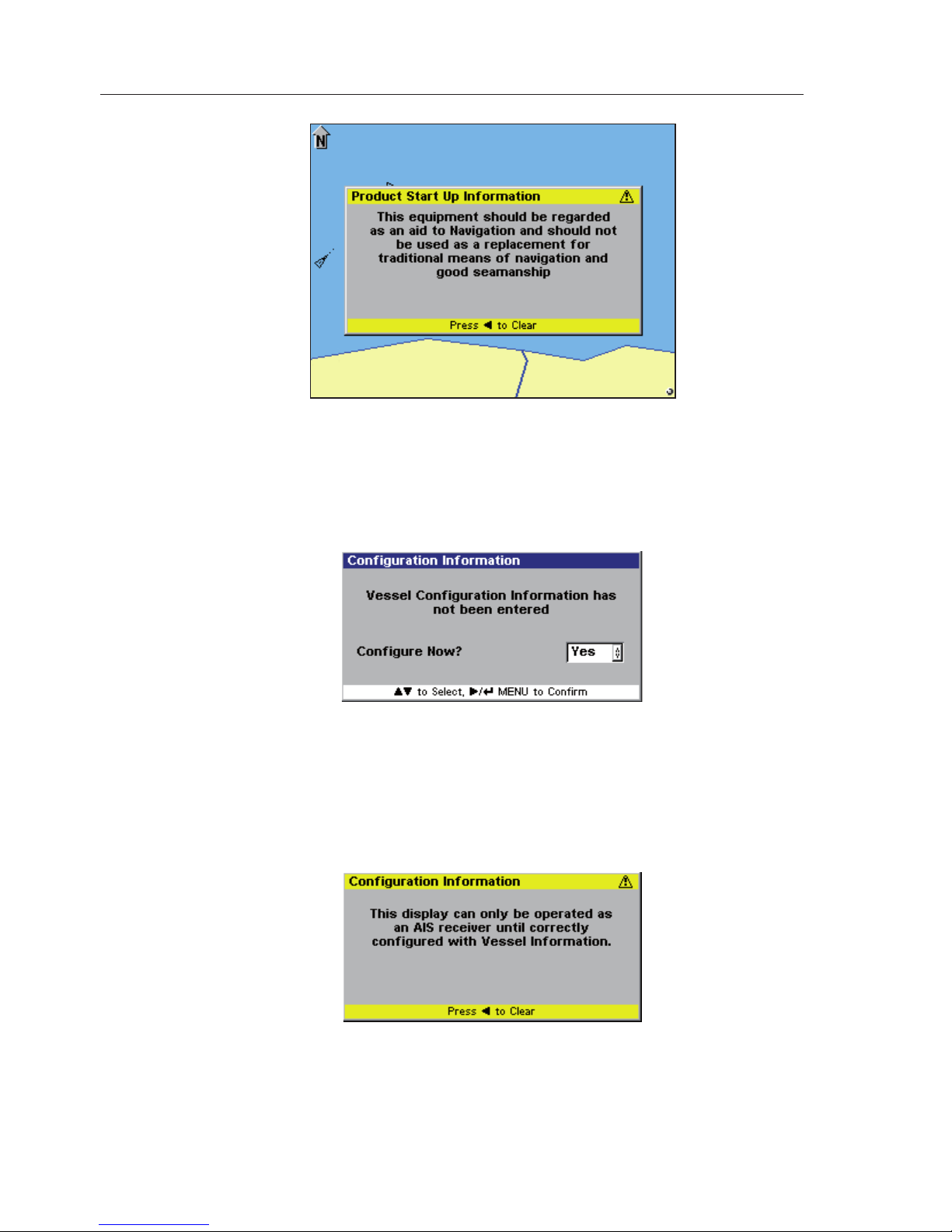
AIS Class B Transceiver
22
Press ◄ to clear this window and continue. If you have not previously
configured the unit, a new Information window appears asking if you
wish to configure the AI50 for full operation now. The default value is
“Yes” as shown in Fig. 4.3.
If you wish to configure your AI50 now, press MENU to continue go to
section 4.3.1. Use the ▲▼ keys to change the value to “No”, then press
MENU to confirm.
If you select “No” the following message will be displayed Fig. 4.4.
Pressing ◄ will return you to the Display Mode as shown in section 6.1
Fig. 4.2 - Start Up Screen
Fig. 4.3 - Confi guration request
Fig. 4.4 – Confi guration warning
Page 23
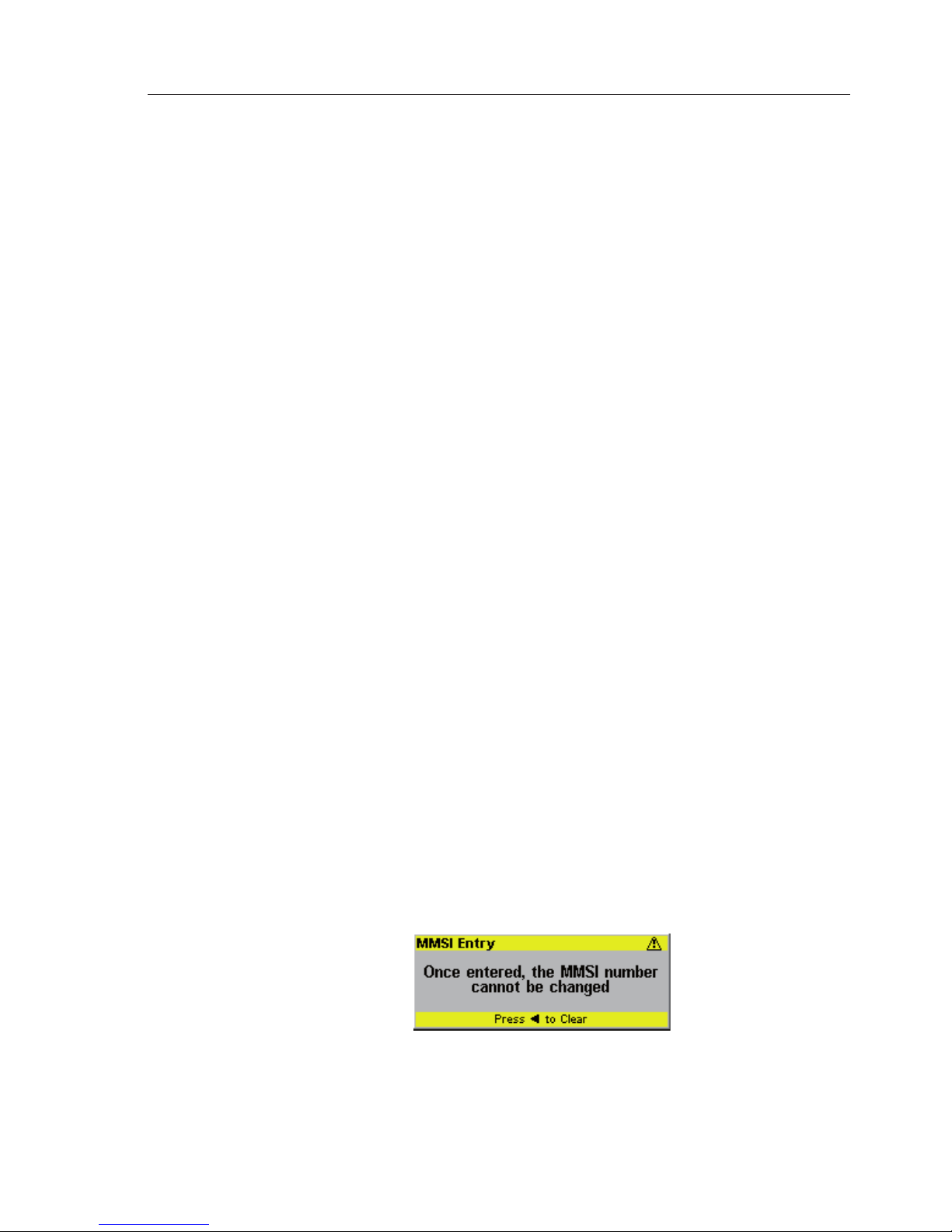
Initial Configuration
23
If you decide not to enter your MMSI at this stage, it can be entered later
from within the System setup menu, refer to section 5.6.3. However, you
will not be permitted to enter any other information about your vessel
until MMSI entry has been completed.
Note Your AI50 will only operate as a receiver, until you have fully completed
the ship configuration as described in Section 4.3.
4.3 Ship Confi guration Procedure
From the Display Mode, press the MENU key to enter Menu Mode.
Scroll down the displayed menu using the ▼ key to “System Setup”, and
press MENU or ►.
Scroll down the system setup menu using the ▼ key to “Ship
Configuration”, press MENU or ►. A more detailed procedure is
explained from section 4.3.1 onwards.
All values selected during this procedure will be automatically stored in
the AI50 memory once completed.
WARNING
All data entered during this procedure can be edited at any
time, except the MMSI. Once this has been entered and
confirmed it will become locked and shown as greyed out.
Indicating that it can be viewed, but not edited.
Should it become necessary to change your MMSI, for example, if you
wish to re-install your AI50 into a new vessel; you will need to contact
your local Simrad dealer about reprogramming a new number.
4.3.1 MMSI Entry
If you have selected "YES" when asked to “Configure Now”, a warning
window will appear Fig. 4.5.
Press the ◄ key to clear the message and continue. The warning disappears
from the screen and you are now ready to enter your MMSI number Fig. 4.6.
Fig. 4.5 – MMSI Entry warning
Page 24

AIS Class B Transceiver
24
Using the ▲▼◄► keys highlight the first number of your MMSI and
press the MENU key to select it. The first number appears in the
display and the cursor moves on to the second. Repeat this procedure until
every number has been entered.
If you enter an incorrect number in error, use the ▲▼◄► keys to
highlight the "Í" or "Î" and press MENU to move the cursor onto
the position of the error. When the cursor is in the correct position, use the
▲▼◄► keys to highlight the correct number and press the MENU to
select it. Continue to enter the rest of your number until complete.
Once you are sure that your MMSI number is correct, highlight “OK” and
press the MENU key.
Note "OK" will only function if all digits have been entered.
Once your MMSI number has been entered the entry screen will change,
this time the title bar will read “Confirm MMSI Entry”. You must now
repeat the above entry procedure to confirm your MMSI entry.
Once you are sure that your confirmation is correct, highlight “OK” and
press the MENU key.
If both entries are identical the following message will be displayed
confirming a successful entry. Fig. 4.7.
Fig. 4.6 – MMSI Entry display
Fig. 4.7 - MMSI Confi rmation
Page 25

Initial Configuration
25
Press the ◄ key, the display will change to the “Vessel Configuration
Information” window (Section 4.3.2), to enter the remaining ships
configuration information.
If the two entered MMSI numbers do not match, a message indicating this
will be shown Fig 4.8.
Press the ◄ key, the display will revert back to the Configuration Request
window Fig. 4.3.
If you need to cancel the input mode, highlight the CANCEL button and
press MENU. A warning will be shown in the display Fig. 4.9.
Press the ◄ key, and the display will revert back to the Configuration
Request window Fig. 4.3.
Once the MMSI number has been entered and confirmed, the next stage
of the configuration is highlighted. The MMSI number is now shown as
greyed-out and locked into the system memory; no further changes can be
made to it except by an authorised agent. Fig. 4.10.
4.3.2 Vessel Type Entry
Press MENU or ► to select “ Vessel type”, “Not Set” will be
highlighted. Fig. 4.11.
Fig. 4.8 - MMSI mismatch warning
Fig. 4.9 - MMSI cancelled warning
Fig. 4.10 – Vessel confi guration list
Page 26
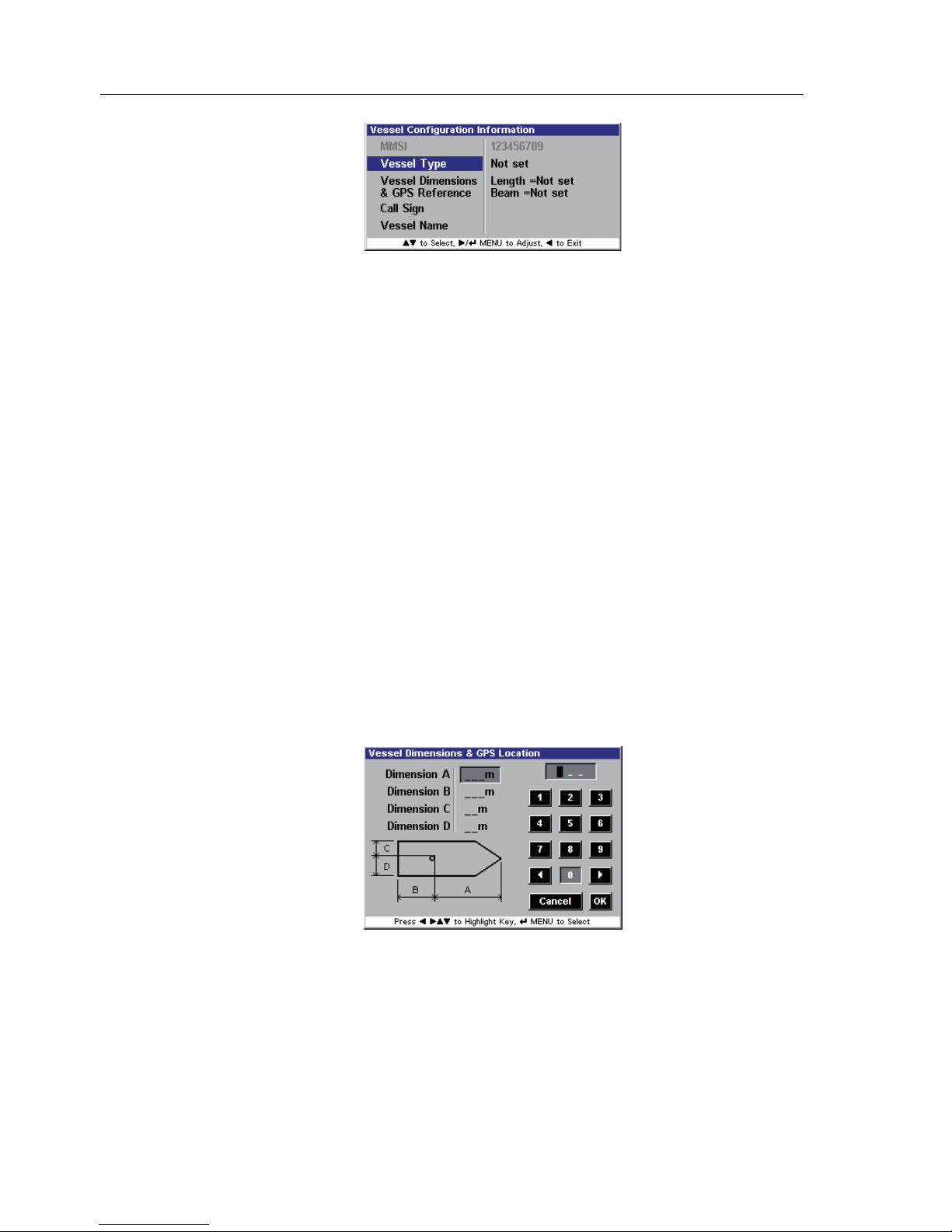
AIS Class B Transceiver
26
The ▲▼ keys allow you to cycle through the available choices, they are:
Not Set (default)
Pleasure Craft
Sailing Vessel
Military
Diving Ops
Dredging
Tow Large Load
Towing
Fishing
When you have made your choice, press MENU to select it and enter it
into the systems memory.
4.3.3 Vessel Dimensions & GPS Reference
Using the ▲▼◄► keys highlight “Vessel Dimensions & GPS Reference”
and press MENU or ► to select it. A window opens as shown in Fig. 4.12.
All numeric entries must include preceding zero’s. For example if “DimA
“ is 20 metres, it should be entered as “020” and not “20” before the
“OK” is selected, if not the following message will appear. Fig. 4.13.
•
•
•
•
•
•
•
•
•
Fig. 4.11 – Vessel Type Entry Screen
Fig. 4.12 – Vessel Dimensions & GPS
Reference Entry Screen
Page 27
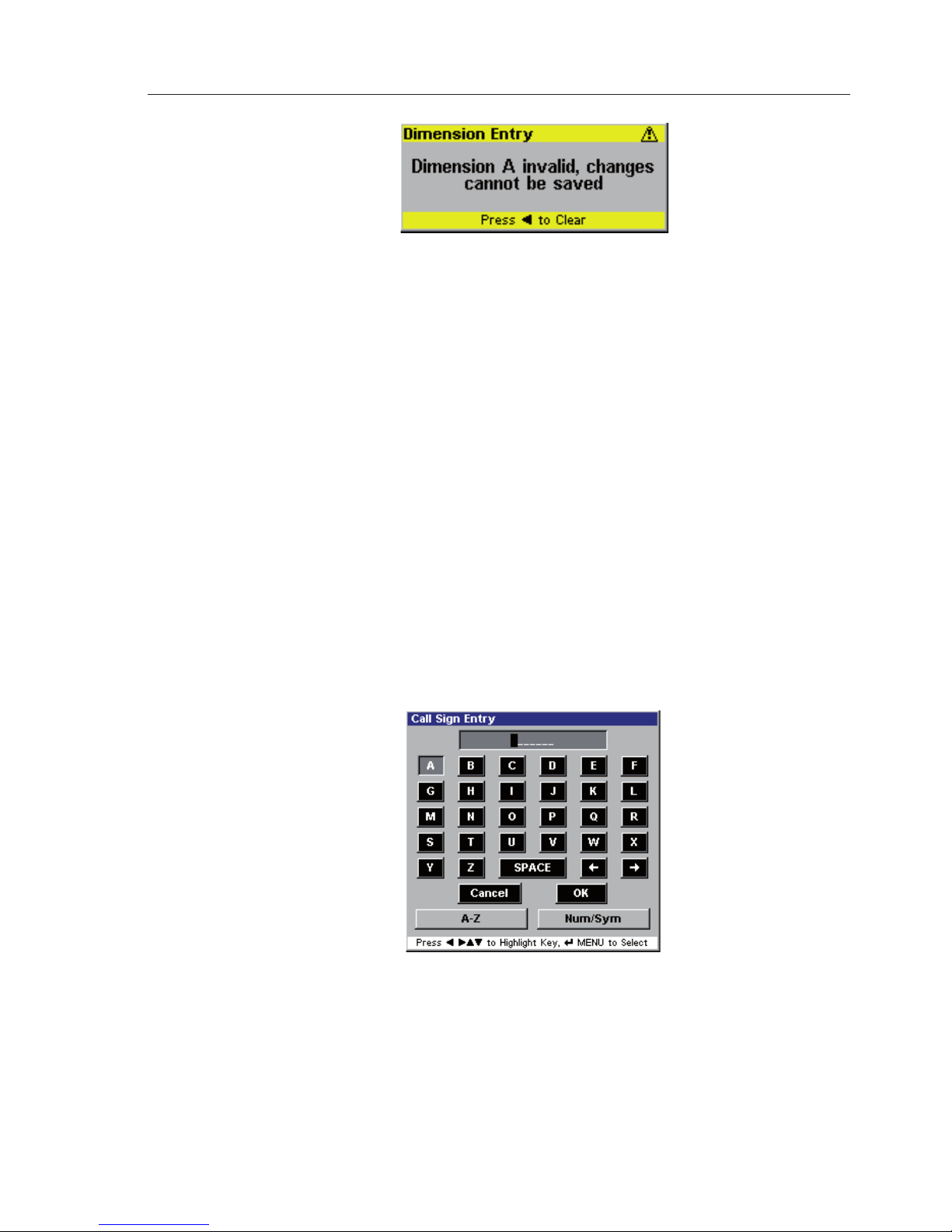
Initial Configuration
27
Enter the required dimensions of your vessel (in metres), with reference
to the GPS antenna, using the same method of entry as described during
MMSI entry. As you enter each dimension the cursor will advance to the
next one until all have been entered. Select "OK" and press MENU
to accept your entry. The display returns to the vessel configuration
Information window.
If you have entered an incorrect number in error, highlight either the "Í" or
"Î" and pressing the MENU key until the cursor is on the error position.
Now using the ▲▼◄► keys, highlight the correct number and press the
MENU to select it. Once you entry is complete highlight “OK” and
press MENU to accept.
4.3.4 Call Sign Entry
Using the ▲▼ keys highlight “Call Sign”, and press MENU or ► to
select it. A window opens as shown in Fig. 4.14.
Enter the Call Sign of your vessel using the same method of entry as
described during MMSI entry. When complete highlight the OK button
and press MENU to store it in the system memory.
If you have made an error in your entry, see section 4.3.3 for a description
Fig. 4.14 – Call Sign Entry Screen
Fig. 4.13 - Dimension entry error
Page 28

AIS Class B Transceiver
28
of how to correct it.
4.3.5 Vessel Name Entry
Using the ▲▼ keys highlight “Vessel Name”, and press MENU or ►
to select it. A window opens identical to the call sign entry window in Fig.
4.13 but with “Vessel Name Entry” in the title bar.
Enter your vessel’s name using the same method of entry as described
during MMSI entry. When complete highlight the OK button and press
MENU to store it in the system memory.
Once the Vessel Name has been entered, the display returns to the Vessel
Configuration Information menu, Fig. 4.15.
Configuration is now complete and stored in the system’s memory ready
for use.
To exit the confi guration menu, press the ◄.
Fig. 4.15 – Completed vessel confi guration
Page 29
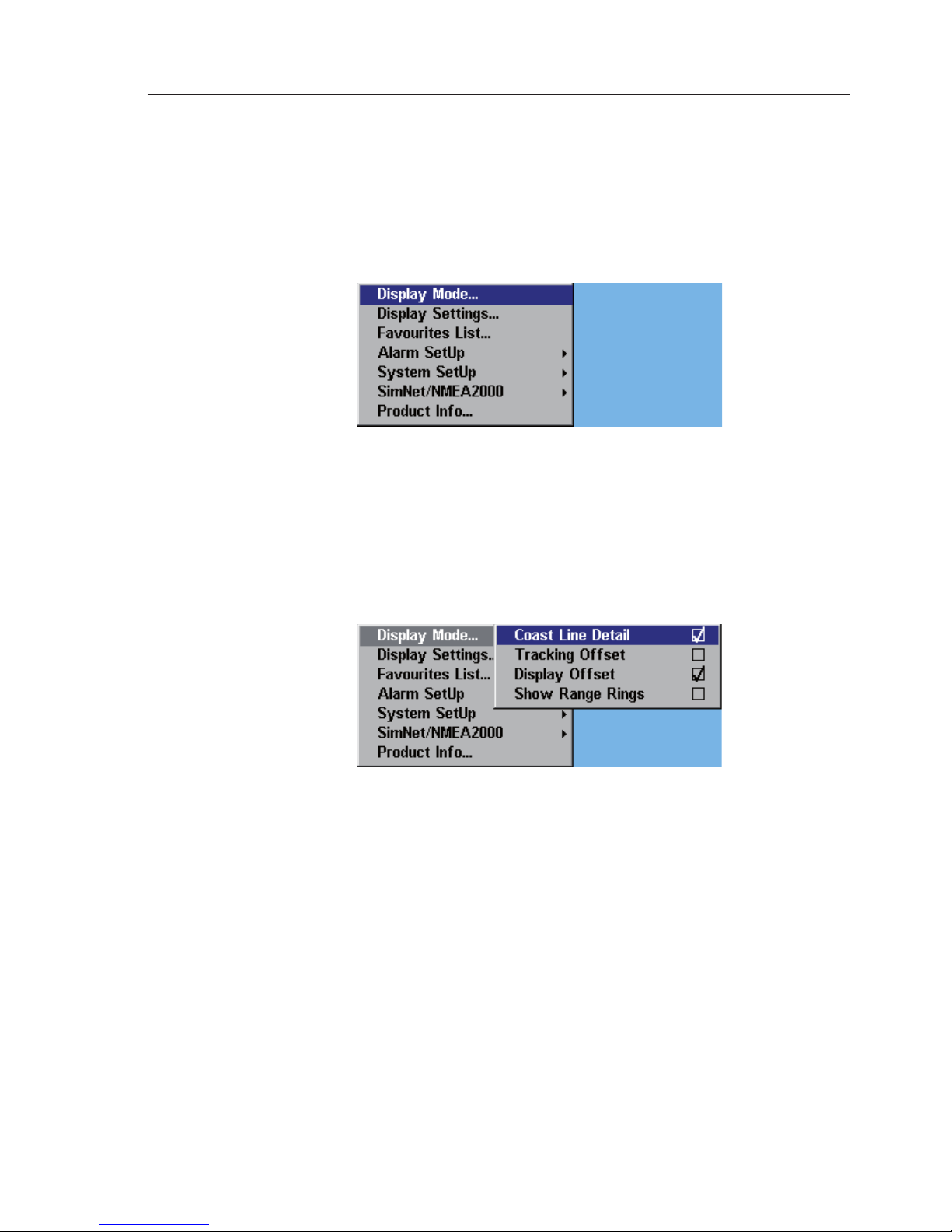
Menu Mode
29
5 MENU MODE
5.1 General
The AI50 has many advanced features that are user configurable. These
options can be accessed by pressing MENU during any display mode.
A window opens in the top left corner displaying the Main menu options
as shown in Fig. 5.1.
5.2 Display Mode settings
This section will change the way the display looks when in operation.
From the Main menu select “Display Mode”, and press MENU or ►. A
sub menu opens displaying the various options and their current status, as
shown in Fig. 5.2.
5.2.1 Coastline Detail
This option allows you to toggle the coastline detail on/off. The default
value is “on” and a tick is shown in the box. To toggle this option on/off,
highlight it and press MENU or ►.
WARNING
The coastline map is a visual aid to assist with orientation
and range. It is not a marine chart and must not be used as
a substitute for accurate charting
Fig. 5.1 – Menu Mode Display
Fig. 5.2 – Display Mode Options
Page 30

AIS Class B Transceiver
30
5.2.2 Tracking Offset
This option allows you to track the progress of your own vessel in relation
to all other AIS equipped vessels within your VHF range.
Your vessel is shown as a boat shaped icon and will start to track away
from the centre of the screen in the direction of your heading.
As your vessel icon approaches the edge of the screen, the display will
refresh and scroll forward putting your vessel back to the centre again.
The default value for this option is “off”, the box will not be ticked. To
toggle this option on/off, highlight it and press MENU or ►, and a tick
will appear in the box.
When set to “on” your vessel is no longer maintained at the centre of the
display, and will be allowed to track away.
5.2.3 Display Offset
This option allows you to toggle the display offset on/off. The default
value for this option is “off”, and the box will not be ticked.
To toggle this option, highlight it and press the MENU or ►. Your
vessel is now offset to the lower half of the screen, allowing a greater
range to be displayed in front of you, Fig. 5.3.
Note This mode is limited to “COG-UP” or “HDG-UP” view points.
The display only has one position, and is generally only available as
Fig. 5.3 – Display Offset on
Page 31
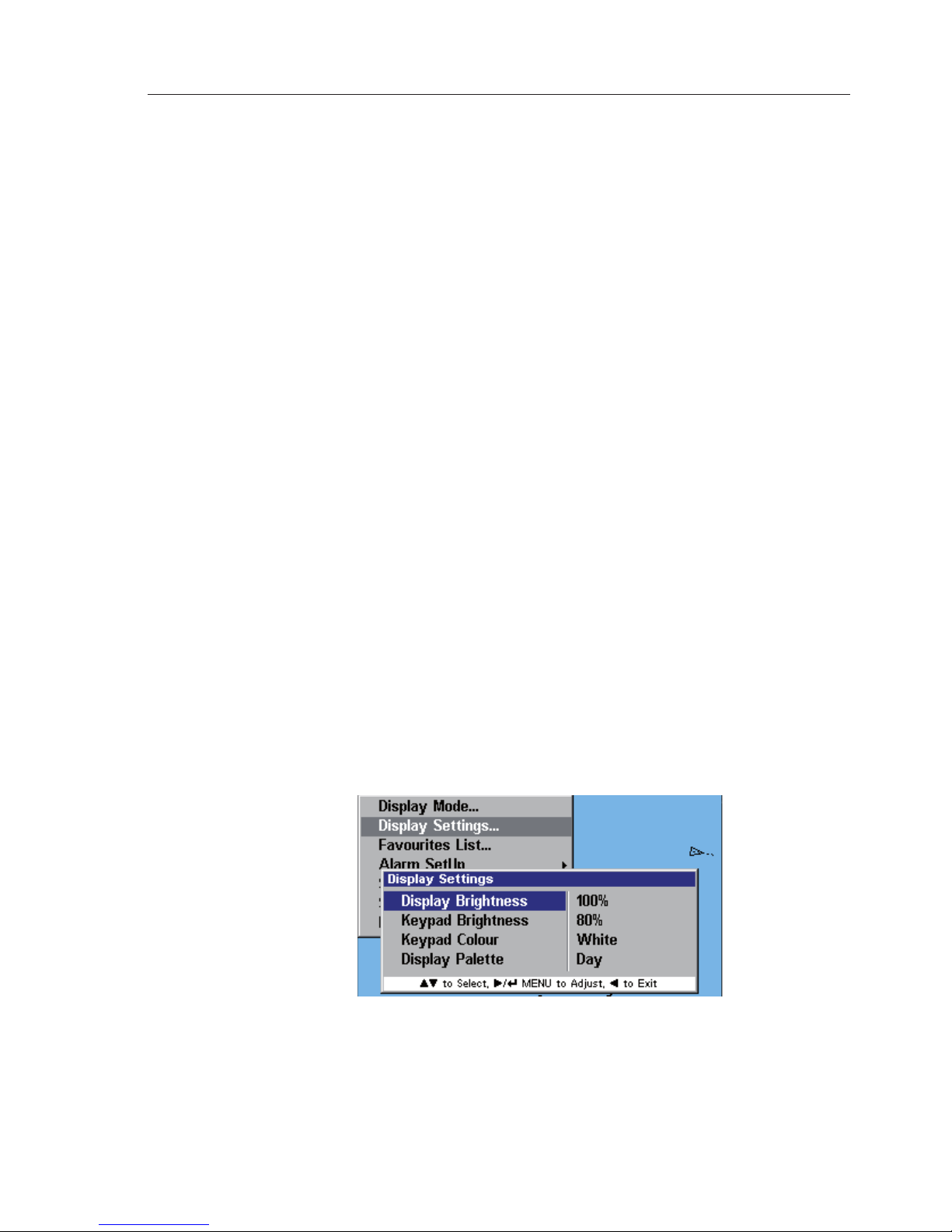
Menu Mode
31
Head-Up mode. Your vessel will be shown in the lower half of the screen
and pointing towards the top. It will remain like this for the duration of
this mode, and when your vessel turns, the map will rotate about it.
Note If in this mode you start tracking your own vessel, if “Show Range Rings”
is activated, the range rings will disappear and the boat will move up the
display under its own heading.
Note The display could also work for a COG-Up, but the relationship between
the vessel and the map might not be representative of actual events taking
place, due to the influences of the wind and tide. Therefore, if no compass
is connected to the system, this mode will automatically appear as COG-Up.
5.2.4 Show Range Rings
This option allows you to toggle the range rings on and off. The default
value is “off” and no tick is shown in the box. To toggle this option on/off,
highlight it and press the MENU or ►.
When set to “off” the range rings disappear from the display, however, the
overall range is still displayed in the lower left corner of the screen.
5.3 Display Settings
This section will configure the way the display and keyboard will look.
From the main menu highlight “Display Settings” and press MENU
or ►. A sub menu opens displaying the various settings and their current
values as shown in Fig. 5.4.
5.3.1 Display Brightness
This option allows you to change the brightness of the display in steps of 10%.
Fig. 5.4 – Display settings menu
Page 32
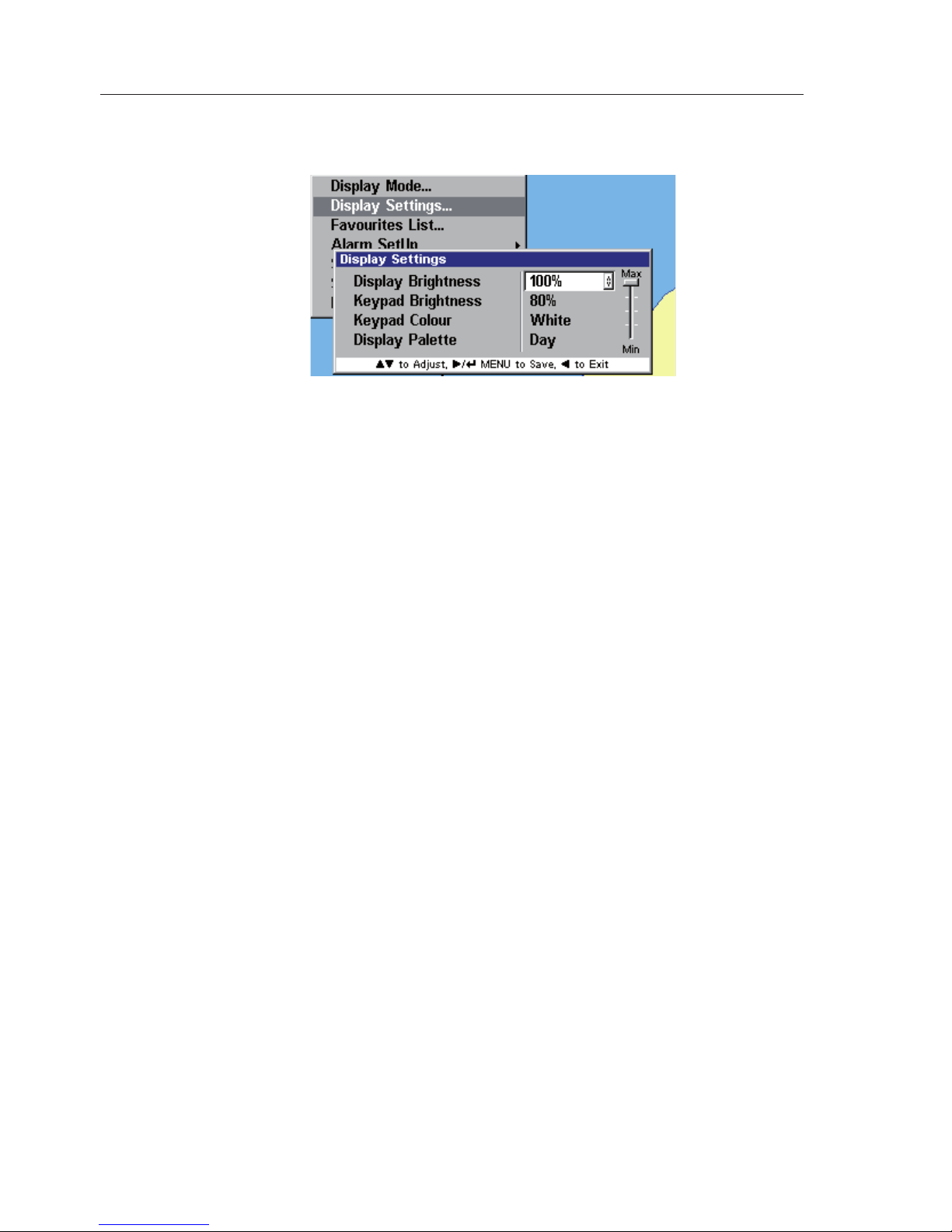
AIS Class B Transceiver
32
Using the ▲▼ keys highlight “Display Brightness” and press MENU or
► to select it. This opens a box with the current value in as shown in Fig. 5.5.
Use the ▲▼ keys to adjust the Display Brightness to a suitable level,
between 0 – 100%, then press MENU or ► to store it.
Press ◄ to exit and return to the previous menu.
5.3.2 Keypad Brightness
This option allows you to change the brightness of the keypad in 10% steps.
Using the ▲▼ keys highlight “Keypad Brightness” and press MENU
or ► key to select it. This opens a box with the current value in. Use the
▲▼ keys to adjust the Keypad Brightness to a suitable level, between 0
– 100%, then press MENU or ► to store it.
Press ◄ to exit and return to the previous menu.
5.3.3 Keypad Colour
This option allows you to change the colour of the keypad backlighting .
Using the ▲▼ keys highlight “Keypad Colour” and press MENU or ► to
select it. This opens a box with the current value in. Use the ▲▼ to change
the colour, between White and Red, then press MENU or ► to store it.
Press ◄ to exit and return to the previous menu.
5.3.4 Display Palette
This option allows you to change the display colour palette from a bright
high visibility one ideal for daytime operation, to a low intensity one ideal
for night time operation.
Fig. 5.5 – Changing display settings
Page 33

Menu Mode
33
Using the ▲▼ highlight “Keypad Palette” and press MENU or ► to select
it. This opens a box with the current value in. Use the ▲▼ keys to change the
colour between Day and Night, then press MENU or ► to store it.
Press ◄ to exit and return to the previous menu.
5.4 Favourites List
Vessels can be added to a “Favourites List” and an alarm set, so that you
receive an alert when a vessel on your list comes within VHF range. (To
set the alarm, refer to section 5.5.3). There are two methods for adding
vessels to your list.
5.4.1 Add an Entry
Method one - From the main menu and select “Favourites List” then press
MENU or ►. A window will open showing the current list of favourites,
Fig. 5.6.
Using the ▲▼ keys highlight “Add New Favourite”, and press MENU or
►. The display changes showing the two available data entry fields, Fig. 5.7.
Fig. 5.6 - Favourites list (non selectable)
Fig. 5.7 – Adding a Favourite
Page 34
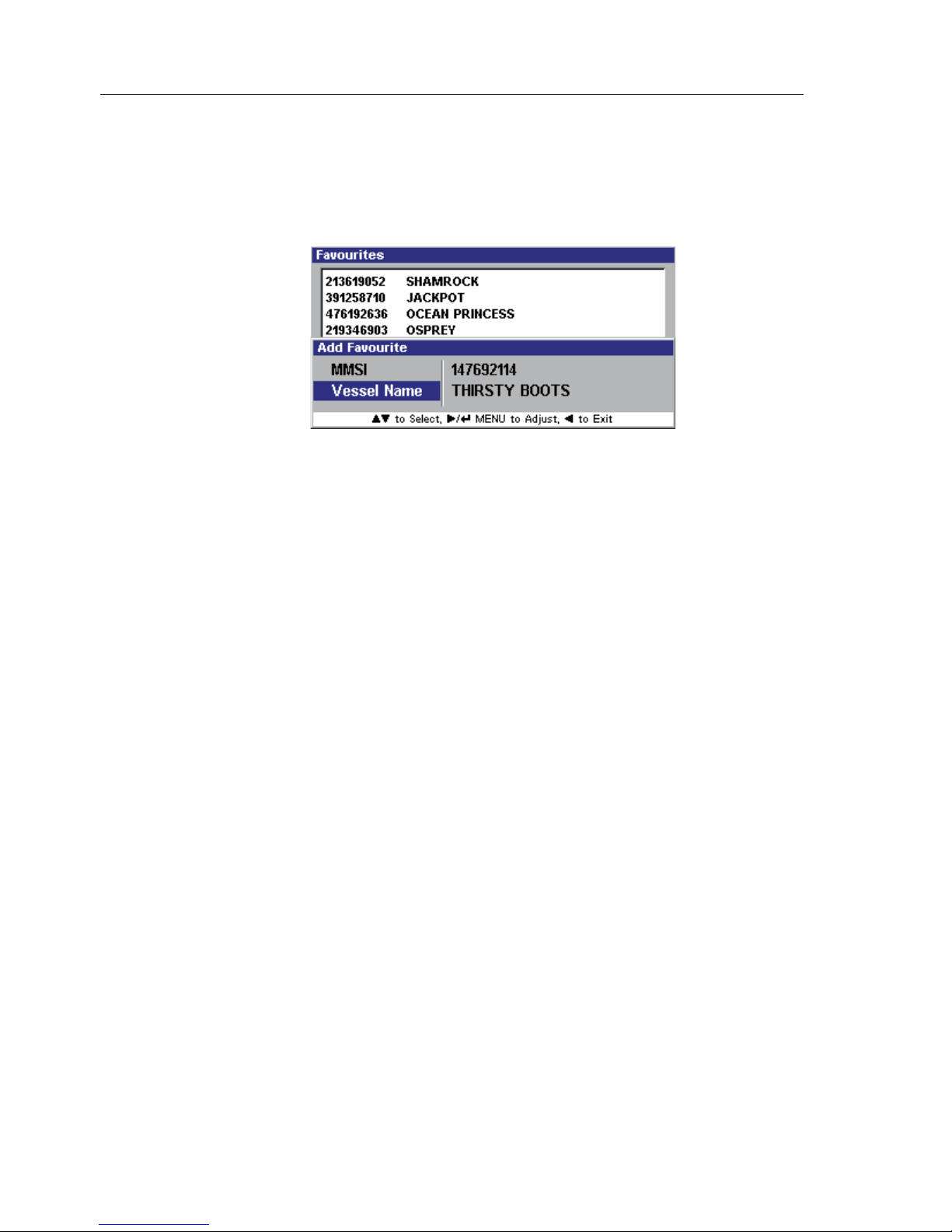
AIS Class B Transceiver
34
To enter the vessel’s MMSI highlight it and press MENU or ►. The
“Favourite MMSI Entry” window opens, this entry procedure is identical
to entering your own MMSI number, (see section 4.3.1). Once completed
select “OK” and press MENU. The display will return to the previous
window, Fig 5.8.
Next, highlight “Vessel Name” and press MENU or ►. The “Vessel
Name Entry” window opens, this entry procedure is identical to entering
your own Vessels Name, (see section 4.3.5). Once completed select “OK”
and press MENU. The display returns to the previous window, Fig 5.8.
Note A favourite can be added to the list with just an MMSI number, but cannot
be added with just the vessel name. Unlike your own vessels MMSI number,
this MMSI can be changed, edited or deleted once entered.
If an entry is inserted without the name, the next time that vessel is in
range the name will be inserted automatically. If a name already exists in
that field then it will not be overwitten.
Press ◄ to exit and return to the previous menu.
Method Two - In Map Mode, Using the ▲▼◄► keys, place the cursor
over the selected vessel, and a highlighted box will appear. Press the INFO
key once, and the display changes to show a summary of that vessel’s
information. Press the INFO key a second time and a full listing of the
information appears. Now Press MENU to add this vessel to your list.
5.4.2 Edit an Entry
From the Favourites List highlight “Select Favourite” and press the MENU
or ►. The top vessel is now highlighted. Using the ▲▼ keys highlight the
vessel you wish to edit and press MENU or ►. A menu window opens
with the available options as shown in Fig. 5.9.
Fig. 5.8 – New Favourite added
Page 35
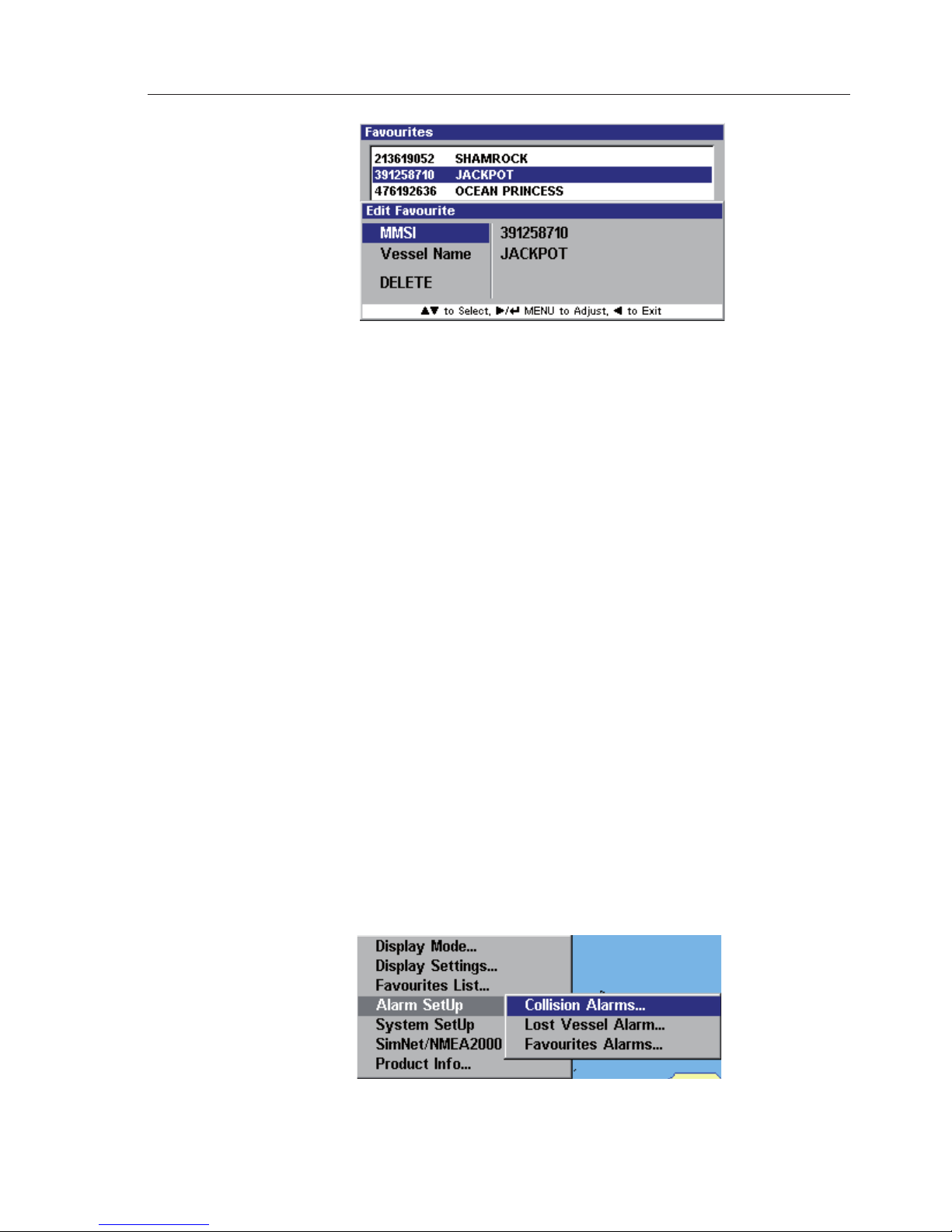
Menu Mode
35
Highlight the field you wish to edit and press MENU or ►. Editing the
MMSI number is described in section 4.3.1 and editing the Vessel Name
is described in section 4.3.5
Press ◄ to exit and return to the previous menu.
5.4.3 Delete an Entry
From the Favourites List highlight “Select Favourite” and press MENU
or ►. The highlighter bar is now on the top favourite in the list. Using the
▲▼ keys highlight the item you wish to delete and press MENU or ►.
The window shows three choices “MMSI”, “Vessel Name” and
“DELETE”. Highlight “DELETE” and press MENU or ►.
5.5 Alarm Setup
This section allows you to activate/deactivate and setup parameters of the
various safety alarms on your AI50.
For detailed information about alarm messages, please refer to section 7.2.
From the main menu select “Alarm Setup” and press MENU or ►. A sub
menu opens displaying the various types of alarms as shown in Fig. 5.10
Fig. 5.10 – Alarm list
Fig. 5.9 - Editing a Favourite
Page 36

AIS Class B Transceiver
36
Using the ▲▼ keys highlight the Alarm type you wish to activate or
change and press MENU or ►.
5.5.1 Collision Alarm
This alarm aids in the prevention of a collision at sea by calculating the
Closest Point of Approach, (CPA), and the Time to Closest Point of Approach,
(TCPA), from the received position, COG and SOG of the AIS transmissions,
from all AIS equipped vessels in your VHF range.
From the “Alarm Setup” menu select “Collision Alarm”, the display
will change to show the activation status and values. The default is “Not
Active”.Fig. 5.11.
5.5.1.1 CPA/TCPA
When you activate the CPA/TCPA Alarm from within the Alarm Setup
Menu, the CPA/TCPA will be calculated for all AIS equipped vessels in
your VHF range.
Note CPA – Closest Point of Approach is the calculated distance of how close
a vessel will pass.
TCPA – Time to Closest Point of Approach is the calculated time to reach
the CPA
When both the CPA and TCPA values calculated by the AI50 are less
than, or equal to the values set by the user, then an alarm will sound, and
a warning will be displayed.
WARNING
The CPA/TCPA values are set by the user, as described
Fig. 5.11 – Collision Alarms
Page 37

Menu Mode
37
above. It is the responsibility of the user to determine how
close another vessel may pass without being dangerous,
and how quickly the user can react to manoeuvre their own
vessel to avoid a collision.
To activate the “CPA/TCPA” alarm, highlight it and press the MENU
or ► key. A tick will appear in the box, to indicate the alarm is now
active and using the values shown.
To change “CPA Value” use ▲▼ keys to highlight it then press the
MENU or ► key to select it. The value field is now highlighted. Fig. 5.12.
Use ▲▼ to cycle through the predefined values and select an appropriate
one, (30ft – 8.1nm or equivalent in selected units), then press MENU
or ◄ to accept it. The cursor returns to highlight “CPA Value”.
Press ◄ to exit and return to the previous menu.
To change “TCPA Value” use ▲▼ keys to highlight it and press the
MENU or ► key to select it. The value field is now highlighted.
Use ▲▼ to cycle through the predefined values and select an appropriate
one, (5 min – 95min), then press MENU or ◄ to accept it. The cursor
returns to highlight “TCPA Value”.
If the calculated values are less than or equal to the values set by the user,
an alarm condition will exist.
5.5.1.2 Guard Zone
This option allows you to set a perimeter around your vessel. When
activated a red ring will appear around your vessel in the display, labelled
Fig. 5.12 - CPA/TCPA values
Page 38

AIS Class B Transceiver
38
“GZ”. Any AIS equipped vessel at a distance less than, or equal to the value
set by the user, will trigger an alarm and its icon will turn red. An optional
audible/visual warning can also be triggered if activated during setup.
To activate the “Guard Zone” alarm, highlight it and press the MENU
or ► key. A tick will appear in the box, to indicate the alarm is now
active and using the values shown.
Audible/Visual Warning
To activate the “Audible/Visual Warning”, highlight it and press the MENU
or ► key. A tick will appear in the box, to indicate the alarm is now active.
GZ Radius
To change “GZ Radius” use ▲▼ keys to highlight it then press MENU or
► to select it. The value field is now highlighted.
Use ▲▼ to cycle through the predefined values and select an appropriate
one, (35ft – 27nm or equivalent in selected units), then press MENU or
◄ to accept it. The cursor returns to “Collision Alarms” menu and the display
changes as shown in Fig. 5.13.
Press ◄ to exit and return to the previous menu.
5.5.2 Lost Vessel Alarm
A Lost Vessel Alarm occurs when the reception from a vessel has been
lost for a period of time, which has been determined by its missed
transmission periods and last known speed.
Fig. 5.13 – Guard Zone active
Page 39
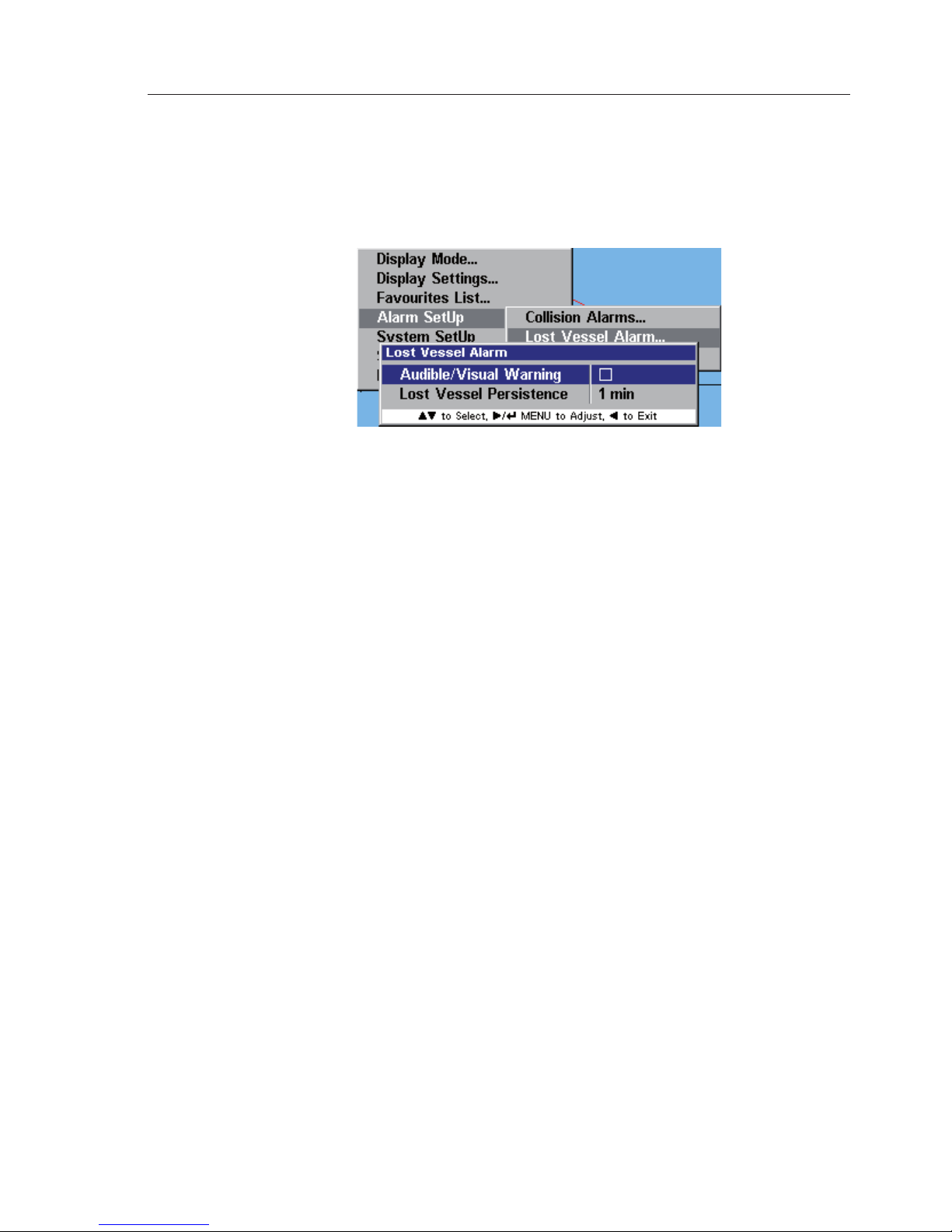
Menu Mode
39
This function allows the user to activate a warning message each time a
vessel is lost from within the current display range.
From the “Alarm Setup” menu select “Lost Vessel Alarm”, the display
changes to show the activation status and current setting, Fig. 5.14.
Audible/Visual Warning
This section will activate an audible and visual alarm each time a vessel is
lost from AI50 reception.
To activate the “Audible/Visual Warning”, highlight it and press
MENU or ►. A tick will appear in the box, to indicate the alarm is now
active and using the value shown.
Lost Vessel Persistence
When a vessel has been lost from AI50 reception, its icon will change to
a vessel icon with a strike through it. (Refer to section 6.2). Lost vessel
persistence is the user assignable time period for which this lost vessel
icon will remain on the screen.
To change “Lost Vessel Persistence” use ▲▼ keys to highlight it and
press MENU or ► to select it. The value field is now highlighted.
Use ▲▼ to cycle through the predefined values and select an appropriate
one, (1 min – 30 min), then press MENU or ◄ to accept it. The cursor
returns to highlight “Lost Vessel Persistence”.
Press ◄ to exit and return to the previous menu.
5.5.3 Favourites Alarm
This option allows you to be notified if a vessel in your “Favourites List”
comes within VHF range.
Fig. 5.14 – Lost Vessel Alarm
Page 40
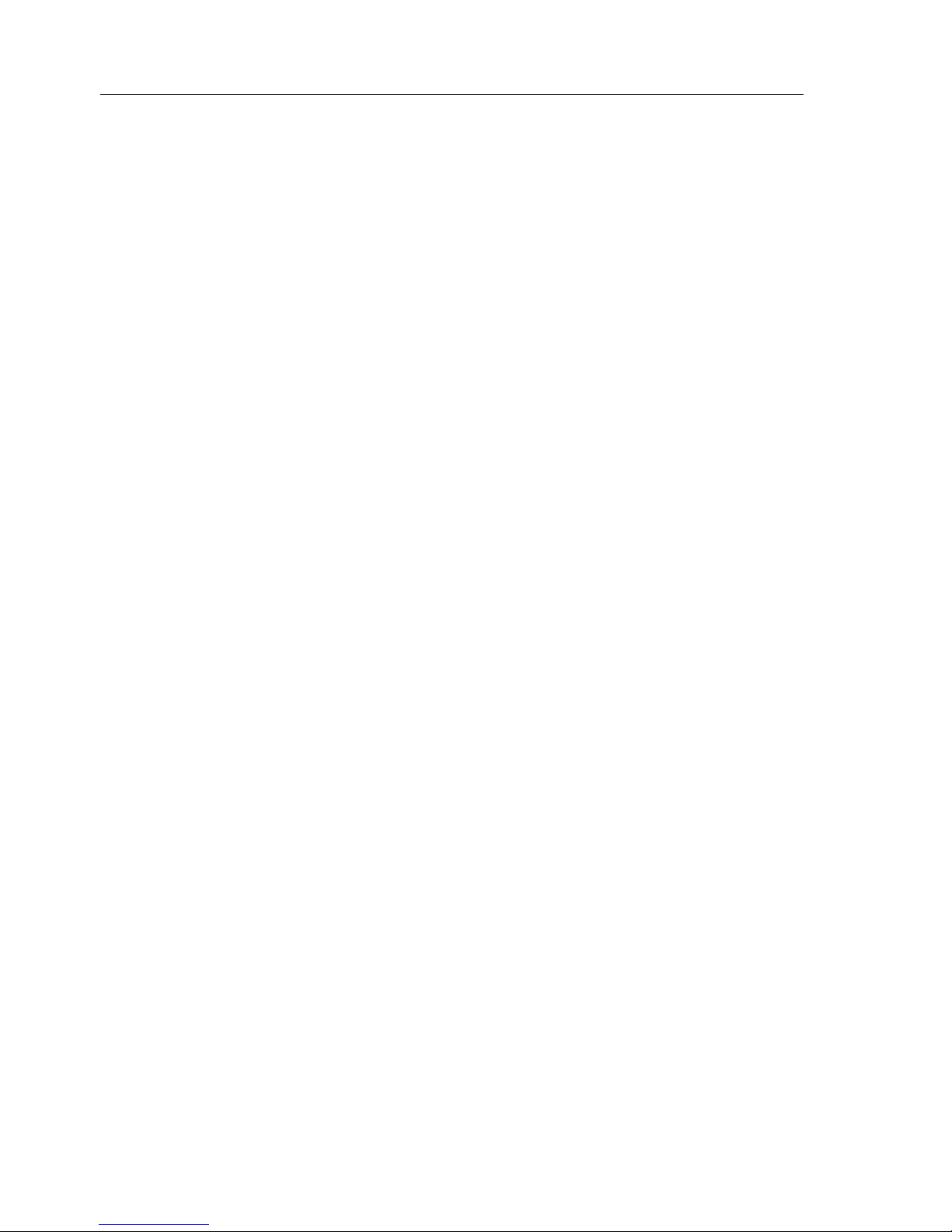
AIS Class B Transceiver
40
To activate the “Favourites Alarm”, highlight it and press MENU or ►.
A tick will appear in the box, to indicate the alarm is now active.
Press ◄ to exit and return to the previous menu.
5.6 System Setup
This section is where you customise the AI50 to function how you want.
From the Main menu select “System Setup”, and press MENU or ►. A
menu window showing the following range of options:
Units of Measure
Set Local Time
Ship Configuration
Key Beeps
Set Language
Data Logging
Transmit Enable
Reset Options
5.6.1 Units of Measure
This section allows you to change the units of distance and speed. The
options are as follows:
Distance in: Nautical Miles (default)
Miles
Kilometres
Speed in: Knots (default)
MPH
KPH
From the System Setup menu select “Units of Measure” and press MENU
or ►. A window opens showing a choice of “Distance” or ”Speed units”,
Fig. 5.15
Highlight the one you wish to change then press MENU or ►. Using
▲▼ to cycle through the options then press MENU or ► to select it.
Press ◄ to exit and return to the previous menu.
•
•
•
•
•
•
•
•
•
•
Page 41
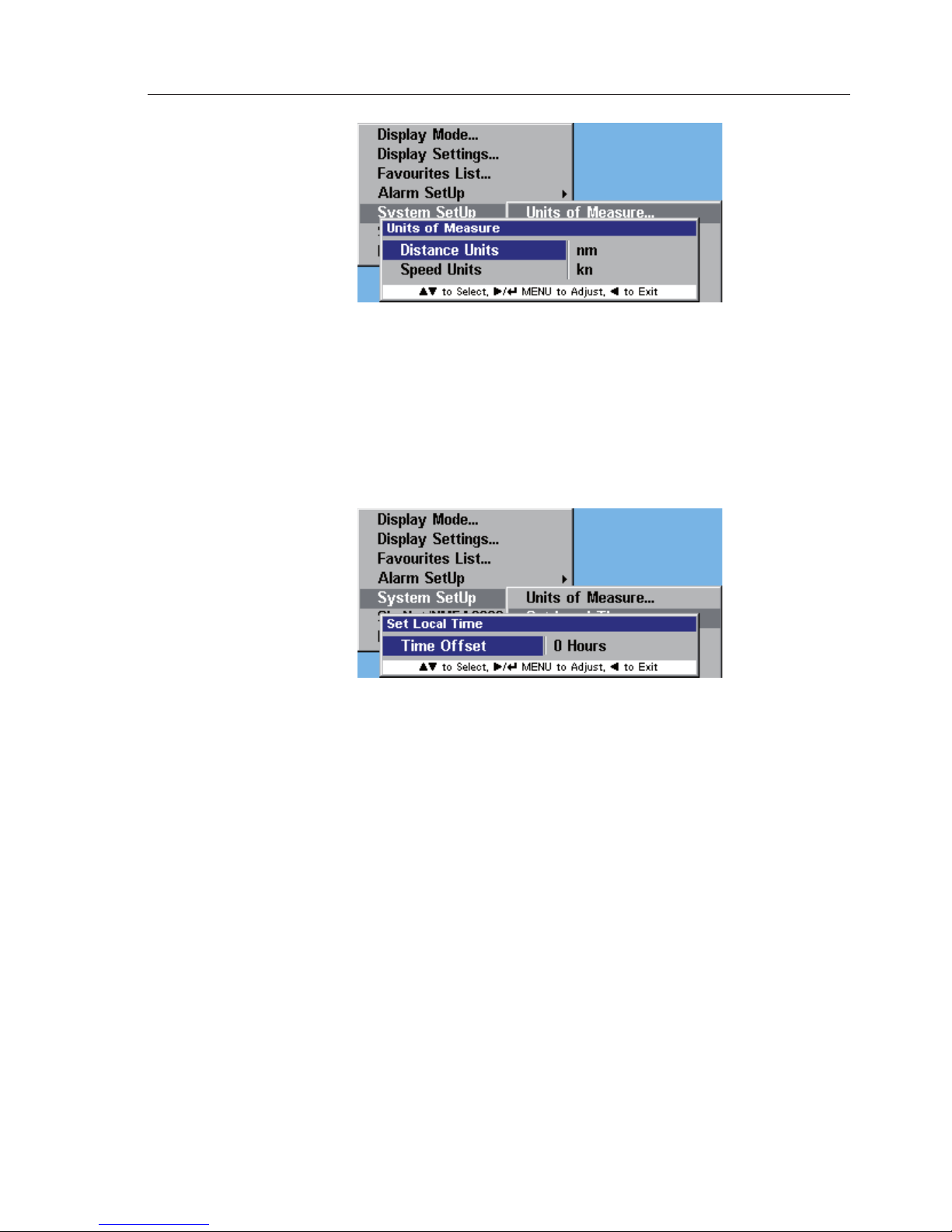
Menu Mode
41
5.6.2 Set Local Time
This section allows you to apply an offset to the GPS’s UTC as displayed
in “Own Vessel Information”.
From the System Setup menu select “Set Local Time”, and press
MENU or ►. A window will open displaying “Set Local Time”, Fig. 5.16.
Press MENU or ► to enter an offset. Using ▲▼ cycle through the
range (-13 to +13 hours), to the appropriate offset and press MENU or
► to select it.
Press ◄ to exit and return to the previous menu.
Note This will only affect the time being displayed in the own vessel
information bar. All received vessel information will be displayed as UTC.
5.6.3 Ship Confi guration
This section allows you to enter and edit information about your vessel
such as:
MMSI Number (If not initially entered and confirmed)
Vessel Type
Vessel Dimensions and GPS Reference
•
•
•
Fig. 5.16 – Set Local Time
Fig. 5.15 - Units of Measure
Page 42

AIS Class B Transceiver
42
Call Sign
Vessel Name
For a detailed explanation of how to configure your vessel, refer to section 4.3.
5.6.4 Key Beeps
This function toggles the sound the AI50 makes when a key is pressed.
From the System Setup menu select “Key Beeps”, press MENU or ►,
the display changes to show a box with a tick in, this is the default setting.
Pressing MENU or ► will toggle this option on/off.
Press ◄ to exit and return to the previous menu.
5.6.5 Set Language
This section allows you to change the operating language of your AI50.
From the System Setup menu select “Set Language”, and press MENU
or ►, the display changes to show a list of available languages, as show
in Fig. 5.17, English being the default choice.
Using the ▲▼ keys highlight the language you wish the AI50 to operate
in and press MENU or ►. A tick will appear in the box of your chosen
language.
Pressing the ◄ key will return you directly to the Map Mode.
5.6.6 Data Logging
This function enables you to store an electronic record, of the dynamic
•
•
Fig. 5.17 – Language list
Page 43
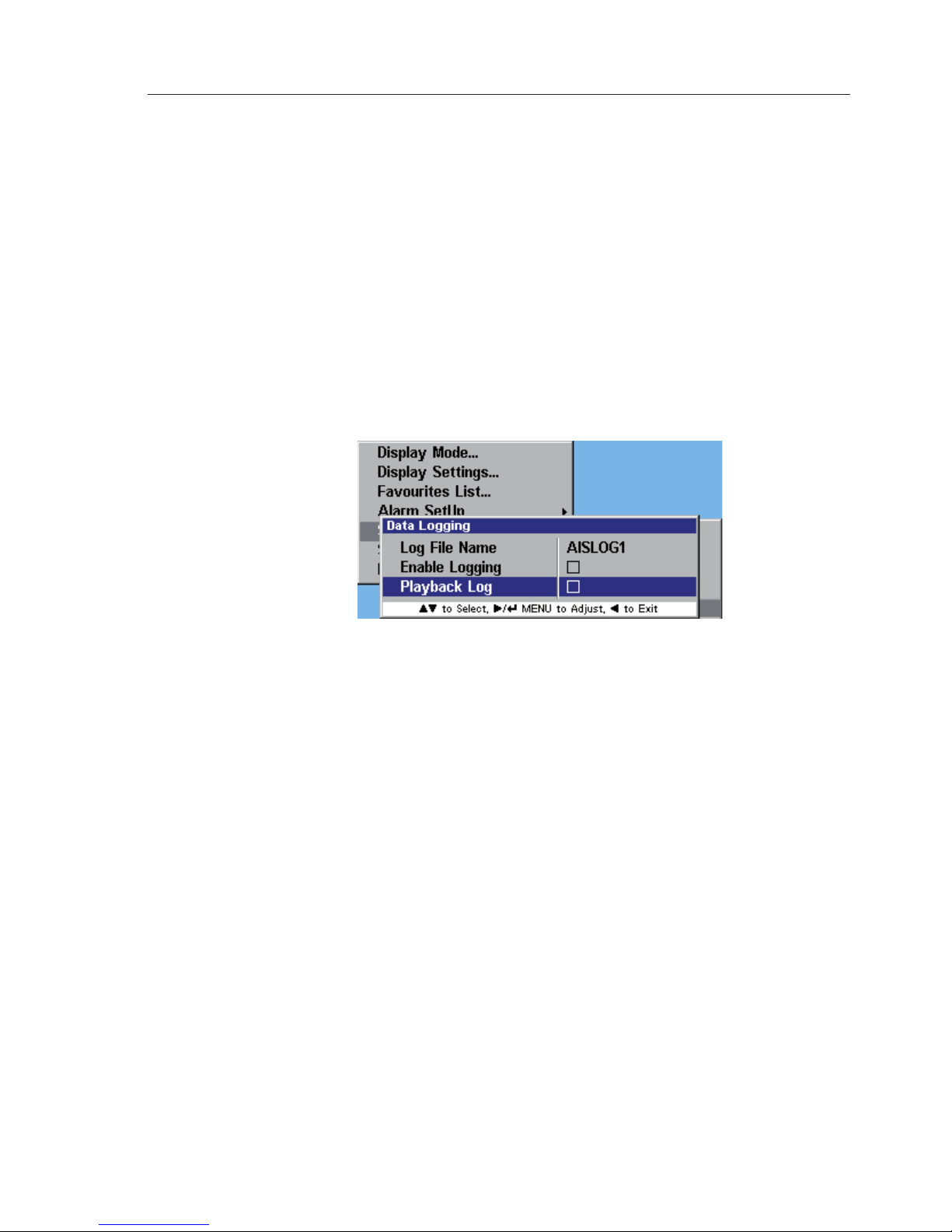
Menu Mode
43
and static data received from all vessels within VHF range, during a
voyage, including your own vessel’s data.
Note In order to use the Data Logging function, you will require an SD card.
The installation procedure of the SD card, can be found in section 2.8.
5.6.6.1 Enabling
To enable data logging on your AI50, first you have to select a data file
name, that the information will be stored under.
From the System Setup menu select “Data Logging”, and press MENU
or ►. A window opens displaying the options as shown in Fig. 5.18.
Select “Log File Name” and press MENU or ►. The “File Name” is
highlighted. Using the ▲▼ keys cycle through the predefined names
(AISLOG1 to AISLOG10), then press MENU or ► to select one.
Highlight “Enable Logging” and press MENU or ►. A tick will appear
in the box and the file name will be greyed out. All data for your voyage
will now be stored under this file name.
Note If you enter this menu with a log file open, you will only be able to end logging.
Pressing the ◄ key returns you to the previous menu and a pop-up
window informs you that the file has been created.
Logging is now enabled, all information being received will now be
recorded onto the installed SD card, under the selected file name.
If you have omitted to fit an SD card into your AI50 or you have a
non compatible SD card, when you try to enable logging the following
Fig 5.18 – Logging menu
Page 44

AIS Class B Transceiver
44
message will be shown in the display, Fig. 5.19.
5.6.6.2 Disabling
From the System Setup menu select “Data Logging”, press MENU or ►.
A window opens displaying the options as shown in Fig. 5.18.
Highlight “Enable Logging” then press MENU or ►. The tick disappears
and the file name above is no longer greyed out.
Pressing the ◄ key returns you to the previous menu and a pop-up
window informs you that the file is OK.
Note If the data logging is not disabled correctly before powering down, all
data could be lost.
Disabling a log file will not delete any of the data stored on it.
5.6.6.3 Playback Log
To playback a data log on your AI50, first you have to select the correct data
file name for the voyage you wish to replay.
From the System Setup menu select “Data Logging”, and press MENU
or ►. A window opens displaying the options as shown in Fig. 5.18.
Select “Log File Name” and press MENU or ► key. The “File Name”
is now highlighted.
Using the ▲▼ keys cycle through the predefined file names until you
find the one you wish to replay, then press MENU or ► to select it.
Highlight “Playback Log” and press MENU or ► to enable it. A tick
will appear in the box and the file name will be greyed out.
Note If you enter this menu with a log file open, you will only be able to end playback.
Fig 5.19 – Logging failure
Page 45

Menu Mode
45
Press ◄ to exit and return to the previous menu.
5.6.7 Transmit Enable
This option allows you to Enable/Disable the AI50’s VHF transmitter, rendering
you either visible/invisible to other AIS equipped vessels in your VHF range.
From the “System Setup” menu highlight “Transmit Enable” and press
MENU or ► to select it. Press MENU or ► to toggle the option On/Off.
Press ◄ to exit and return to the previous menu.
5.6.8 Reset Options
Selecting this option will reset all system variables back to their factory
default settings, except for the ship’s configuration.
From the System Setup menu select “Reset Options”, and press MENU
or ►. The Reset Options window will open as shown in Fig. 5.20.
To perform a system reset press MENU or ►, a tick appears in the
box. Highlight “CONFIRM” and press MENU or ► again. A window
will open confirming that the system has been reset. Fig. 5.21.
Press ◄ to clear the message and return to the display mode.
Fig. 5.20 – Reset Option
Fig. 5.21 – Reset Confirmed
Page 46

AIS Class B Transceiver
46
5.7 SimNet/NMEA2000
From the Main menu select “SimNet/NMEA2000”, and press
MENU or ►. A window opens showing the following choices:
Data Sources
Network Management
Network List
Remote Enable
DSC Radio Select
5.7.1 Data Sources
This section allows you to select a SimNet/NMEA2000 data source, to
provide compass heading information.
Note This data source must be able to supply magnetic compass heading.
From the System Setup menu select “SimNet/NMEA2000”, highlight
“Data Source” and press MENU or ►. The “Data Source” window will
open with the “Heading” Highlighted. Press MENU or ► to highlight
source list. Fig. 5.22.
Using the ▲▼ keys cycle through the options, then press MENU or ►
to select your choice.
Press ◄ to exit and return to the previous menu.
5.7.2 Network Management
From the SimNet/NMEA2000 menu select “Network Management”, and
press MENU or ►. The Network Management window opens showing
“Device Instance” and “System Instance”
•
•
•
•
•
Fig. 5.22 – Data Source menu
Page 47

Menu Mode
47
5.7.2.1 Device Instance
This option will normally be used on large complicated systems, where
there maybe more than one radio system or AIS on the same SimNet bus.
For example, the system may contain more than one AI50.
To prevent conflict across the network, these can each be assigned a
unique device number between 0 and 255 in steps of 1. Fig. 5.23.
From the Network Management highlight “Device Instance” and press
the MENU or ► key. Using the ▲▼ keys select a Device Instance
number and press MENU or ► to enter it into memory.
Press ◄ to exit and return to the previous menu.
5.7.2.2 System Instance
A SimNet system can have a maximum of 50 devices or “Nodes” attached
to it. If a large vessel has a requirement for more than 50 nodes, then a
multiple network system is required. The system Instance allows the user
to allocate a unique number between 0 and 15 to each network, which
allows the multiple networks to intercommunicate.
If your vessel is large enough that it is likely to require setting up multiple
networks, it is strongly advised that you contact Simrad Technical Support
to discuss you particular system requirements before proceeding further.
From the Network Management highlight “System Instance” and press
the MENU or ► key. Using the ▲▼ keys select a System Instance
number and press MENU or ► to enter it into memory.
Fig. 5.23 – Device Instance
Page 48
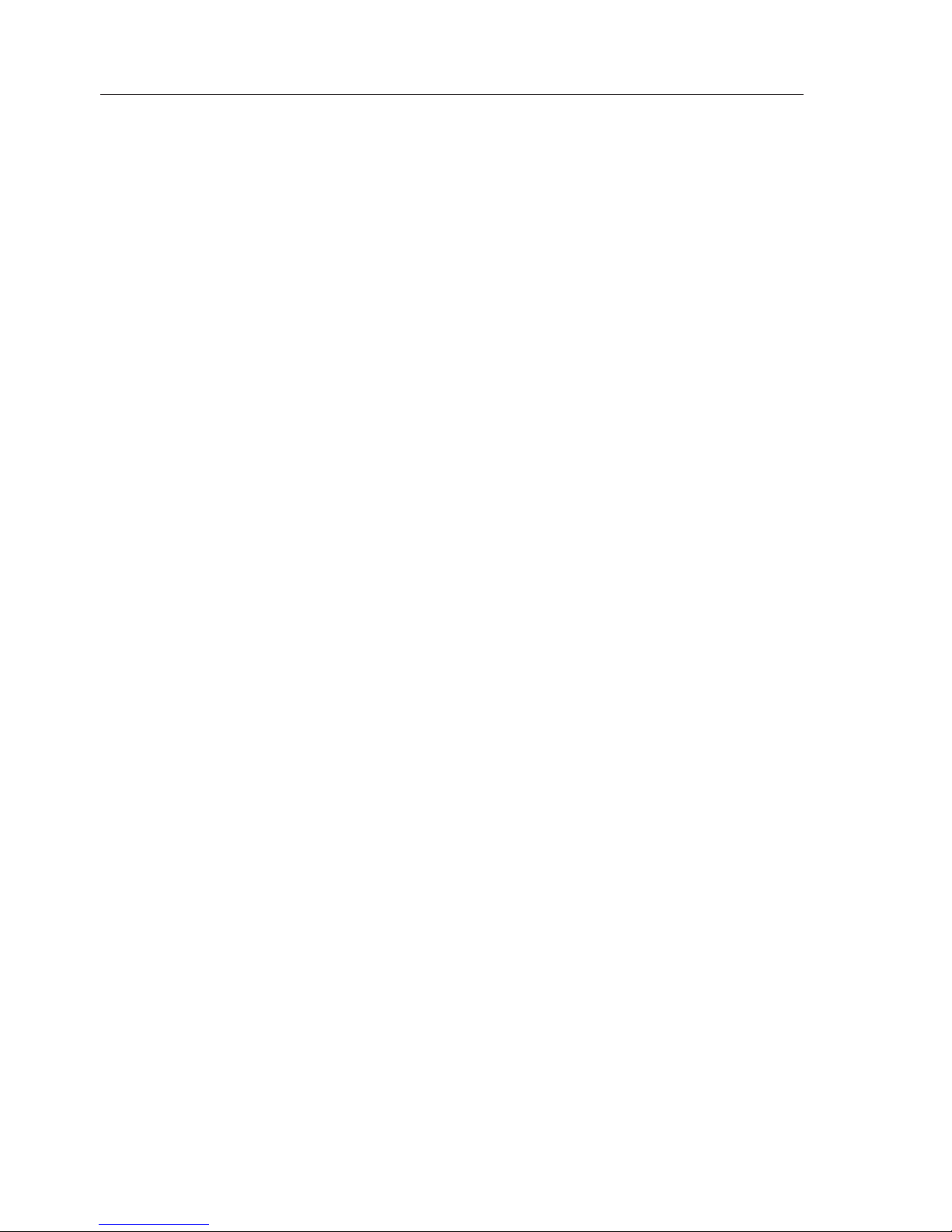
AIS Class B Transceiver
48
Press ◄ to exit and return to the previous menu.
5.7.3 Network List
This function displays all products connected to the SimNet/NMEA2000
network. From the SimNet/NMEA2000 menu select “Network List”, and
press the MENU or ► key. The Network List window opens, showing a
list of all the products connected to the SimNet Network.
Press ◄ to exit and return to the previous menu.
5.7.4 Remote Enable
This option allows you to Enable/Disable the Simrad WR20 Remote
Commander handset from controlling the AI50.
From the “SimNet/NMEA2000” menu select “Remote Enable” and press
MENU or ► to select it.
Press the MENU or ► key again to toggle the option On/Off.
Press ◄ to exit and return to the previous menu.
5.7.4 DSC Radio Select
If a compatible DCS radio is installed on the SimNet network, the AI50
will enable the user to initiate a DSC call.
Note DSC functions will only be available, if the MMSI number has been
entered into the radio.
From the SimNet/NMEA2000 menu highlight “DSC Radio Select”, and
press MENU or ► to select it. A window opens showing the DSC
Radio Select menu. Press MENU or ► to highlight list of radios.
Using the ▲▼ keys scroll through the list and press MENU or ► to
make your selection.
If no radio is present on the SimNet network then “N/A” will be shown in
the radio list.
Press ◄ to exit and return to the previous menu.
Page 49

Menu Mode
49
5.8 Product Info
This section will display information about your AI50’s Unique Identifier,
Software version and Ship Configuration information.
From the Main menu select “Product Info”, and press MENU or ►. A
window opens showing the first screen of information; press the ◄ key to
display the second set of information, Fig. 5.24 and Fig. 5.25.
Fig. 5.24 – Product Info 1 Fig. 5.25 – Product Info 2
Page 50

Page 51

AIS Map Mode
51
6 AIS MAP MODE
6.1 General
This section will describe the features of the AI50 Map Mode as shown in
Figure 6.1.
If the unit is returning or entering the Map mode from any other display
mode, the last settings remain valid.
6.2 Vessel Icon Detail
The AI50 displays different icons for each vessel state, they are as
follows:
If a vessel displaying one of these icons goes into an alarm state, then the
icon will turn red.
6.3 Range Rings/ Range Info
The Range rings consist of three concentric circles situated around the
centre point of the display.
The screen range information is shown in the bottom left hand corner of the
display, as shown in Figure 6.1; this indicates the range across the whole
display.
Fig. 6.1 – AI50 Display
Transmit
Legend
Selected Target
Own Vessel
Range Rings
Coastline map
Vessels, heading
& COG
Display range
Display
orientation
Standard icon
Lost vessel icon
Tracked icon (Bold)
Page 52
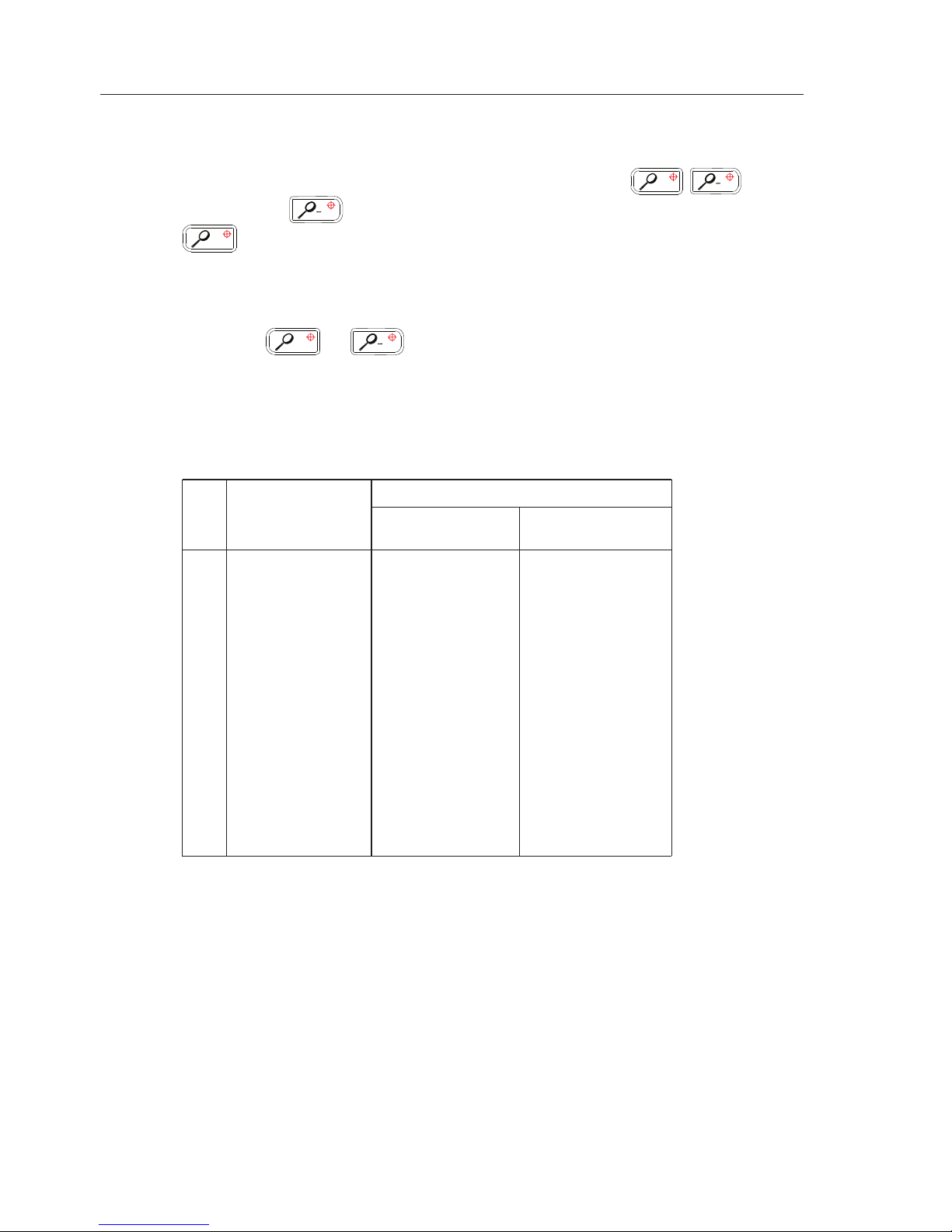
AIS Class B Transceiver
52
Each circle displays range information on the left radial intersect point.
The range on your AI50 can be adjusted by using the
+
keys.
Pressing the
increases the range across the display (zoom out) and
+
decreases the range across the display (zoom in).
If you wish to zoom in/out on vessels in a particular area, using the
▲▼◄► keys, place the cursor on the selected area, press and hold
either the
+
or key, the display will zoom in/out at that point.
If your own vessel is still in view it will be shown as a small circle.
You can set your screen to display any of the 12 ranges, they are:
Total Range (Across display)
No. Range (Showing own
(between rings) Full display vessel info bar)
1 0.01nm 0.08nm 0.06nm
2 0.02nm 0.16nm 0.12nm
3 0.05nm 0.4nm 0.3nm
4 0.1nm 0.8nm 0.6nm
5 0.2nm 1.6nm 1.2nm
6 0.5nm 4.0nm 3.0nm
7 1.0nm 8.0nm 6.0nm
8 2.0nm 16.0nm 12.0nm
9 4.0nm 32.0nm 24.0nm
10 8.0nm 64.0nm 48.0nm
11 16.0nm 128.0nm 96.0nm
12 32.0nm 256.0nm 192.0nm
6.4 Point Of View
The AI50 can display information in one of three ways; “NORTH UP”,
“HEAD UP” and “COG UP”. The symbol in the top left corner of the
display informs you of your current view.
Note HDG UP will only be available if a compass source is present.
Pressing the DISPLAY/VIEW key, will cycle through the available
options; “NORTH UP”, “HEAD UP” and “COG UP”.
Page 53

AIS Map Mode
53
As you cycle through the options, the full name will be displayed in the
top left corner for 2 seconds before changing to an arrow with a relevant
letter in, denoting your selected view, “N”, “H”, and “C” Fig. 6.2.
Your COG will be shown as a dashed line emanating from the centre of
your vessel’s icon.
North Up – The top of the display lines up with True North.
HDG Up – The top of the display lines up with the vessels True Heading.
COG Up – The top of the display lines up with the vessels COG True.
Note The “HDG Up” option will only be available when the unit is interfaced to
a suitable source of Compass Heading information through the SimNet port.
6.5 Coast Line Detail
The coast line detail is drawn from internally stored worldwide maps. It
Æ 2 Seconds Æ
Æ 2 Seconds Æ
Fig.6.2 – View Modes
Æ 2 Seconds Æ
Page 54

AIS Class B Transceiver
54
can be toggled on/off from within “Display Mode” options in the Main
Menu, see section 5.2.
WARNING
The coastline map is a visual aid to assist with orientation
and range. It is not a marine chart and must not be used
as a substitute for accurate charting.
When the coastline detail is turned off the display will turn a light shade of
green which should not be confused with land mass, Fig. 6.3a and Fig. 6.3b.
6.6 Cursor
The cursor is the intersecting horizontal and vertical lines on the display,
which appear whenever the 8-way NavPad is used. It automatically times
out after approximately 30 seconds of inactivity.
A single press of any cursor keys will move it by 1 pixel in the direction
of that key. Press and holding the cursor key will allow it to accelerate
and move rapidly across the screen.
6.7 Transmit Legend
This is a small circle situated in the bottom right hand corner of the
display, and informs the user about the transceiver status.
When the AI50 starts to transmit your vessels data, the transmit legend
will turn green for 1 second. If there is an internal fault it will turn red,
with an indication of the fault, all other times it will be white.
6.8 Vessel Information
The AI50 is able to view information from any AIS equipped vessel in
Fig. 6.3a - Coastline detail on
Fig. 6.3a - Coastline detail off
Page 55
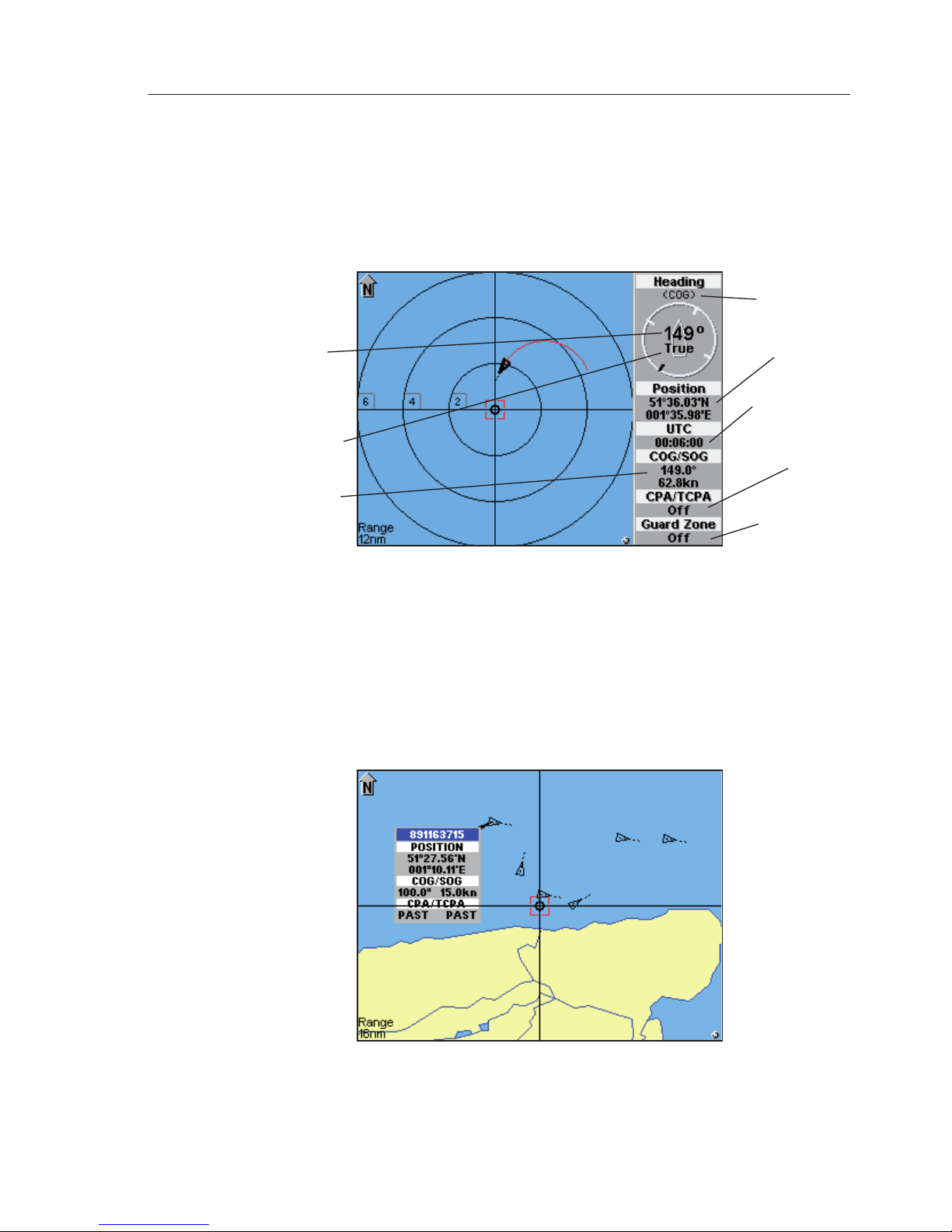
AIS Map Mode
55
your VHF range.
6.8.1 Own Vessel
Press and hold the INFO/STATUS key for 2 seconds, the display changes
to show your own vessels information in a panel on the right side of the
screen. Fig. 6.4.
To return to Full Screen View, press and hold the INFO key for another 2
seconds.
6.8.2 Other Vessel’s Info (Reduced list)
Using the ▲▼◄► keys, place the cursor on the selected vessel, a
highlighted box will appear. Press the INFO key once, the display changes
to show you a summary of that vessel’s information Fig. 6.5.
After approximately 10 seconds the list will change to the minimum and
Fig. 6.5 – Shortened List
Fig. 6.4 – Own Vessel Information
Heading
data source
Guard zone
setting
Collision
alarm
setting
COG & SOG
Current time
Lat/Long
Own vessel
heading or COG
if no compass
available
Heading
reference
MAG or TRUE
Page 56

AIS Class B Transceiver
56
display the vessel’s name when available, otherwise it will display the
MMSI number.
6.8.3 Other Vessel (Full list)
Press the INFO key a second time and you can view a full listing of the
information relating to that vessel. Fig. 6.6
To enter this vessel into your “Favourites List” press MENU or ►.
To initiate a call to this vessel using a suitable DSC VHF Radio (If
attached), press and hold the HOME/DSC key. Refer to section 6.10
6.8.4 Other Vessel (Minimal list)
Press the INFO key a third time and just the MMSI or name will be
displayed. Fig. 6.7.
Fig. 6.7. – Vessels MMSI displayed
Fig. 6.6 – Full List
Page 57

AIS Map Mode
57
Pressing the INFO key a fourth time will return you to the AIS display.
6.9 General Rules for Vessel Information
As icons with dialogue boxes move across the display, they may overlap each
other; if this is the case the current highlighted selected dialogue box will be
the top one.
Note If a lost vessel icon is selected, the only information displayed in the box
will be the vessels MMSI, name and last received position.
6.10 Making a DSC Call (In map mode)
To make a DSC call, the unit must be connected to a SimNet compatible
DSC VHF radio.
In Display Mode highlight a vessel icon then press and hold the
HOME/DSC key, the AI50 will format a Routine Individual DSC call.
A “Creating DSC Call” window opens showing the MMSI number and
name of the vessel you intend to call.
If this is correct and you wish to continue, press MENU or ► to send
the call. The “Routine DSC Call” window opens confirming that the call
has been created and sent to the VHF radio.
If you wish to cancel the DSC call at this stage, press the ◄ key and the
display will return to the map view.
If the AI50 is not connected to a compatible VHF radio when the DSC
key is pressed a message window will open indicating that a compatible
VHF radio cannot be detected.
Press the ◄ key to return to the map view.
Note Further control for the DSC radio from this point must be done at the
radio. For further information on the DSC functionality consult your
radio’s user manual.
6.11 Text Mode
To enter Text Display Mode, from the Map view, press and hold the
VIEW/DISPLAY key. The screen will change as shown Fig.6.8.
Page 58
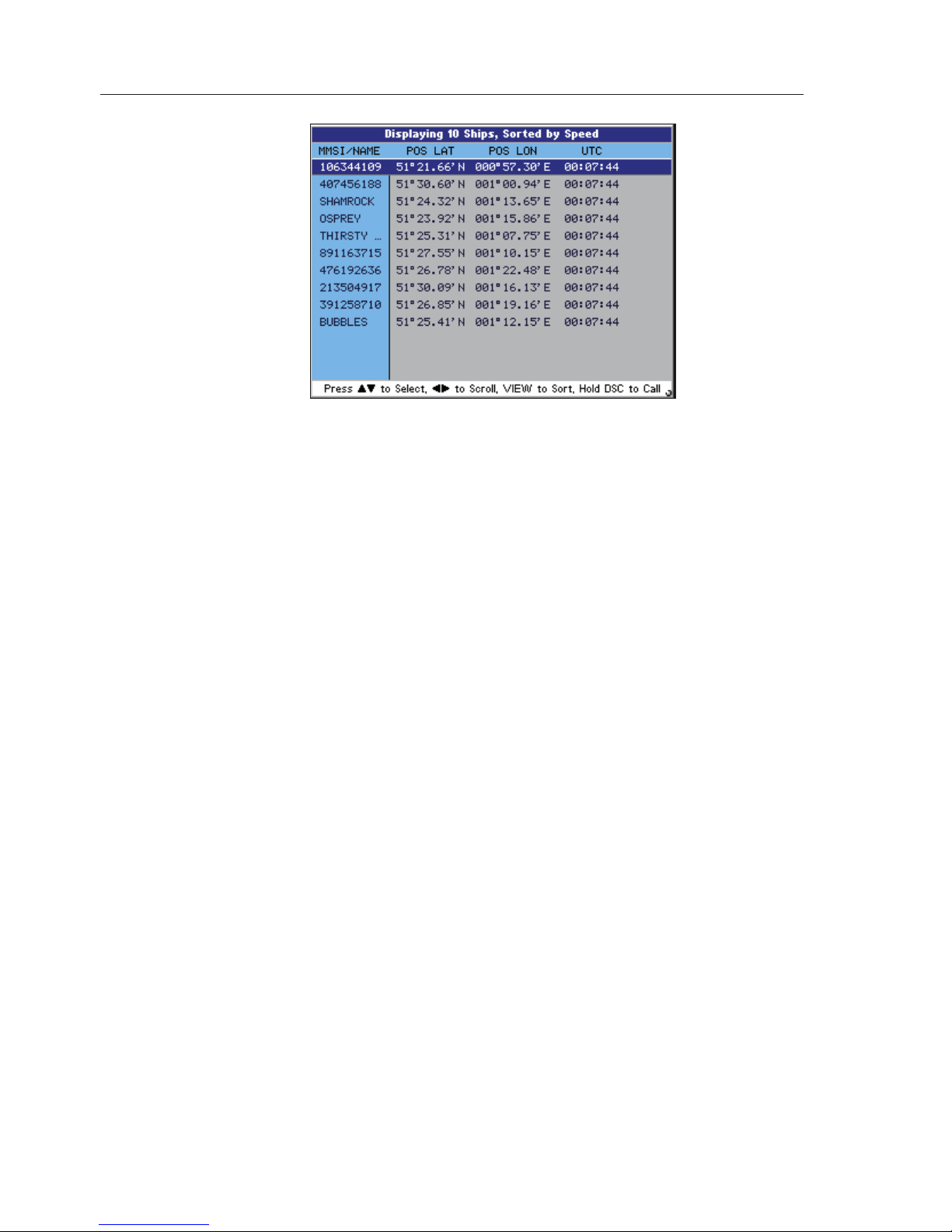
AIS Class B Transceiver
58
At the top just under the title bar are the Data Headings these are:
MMSI/NAME
COG
SOG
DISTANCE
CPA
TCPA
POS LAT
POS LON
UTC
HDG
ROT
CALLSIGN
IMO No
TYPE
DEST
ETA
Each consecutive line below the headings holds the voyage static data for
a vessel within VHF range. Because this information does not fit on the
screen, use the ◄► keys to scroll across the page, and use the ▲▼ to
scroll down the page.
6.11.1 Changing the Sort Order
To change the display order in which the vessels are sorted, press the
VIEW key, this will cycle through the following sort order:
•
•
•
•
•
•
•
•
•
•
•
•
•
•
•
•
Fig.6.8 – Text Mode
Page 59
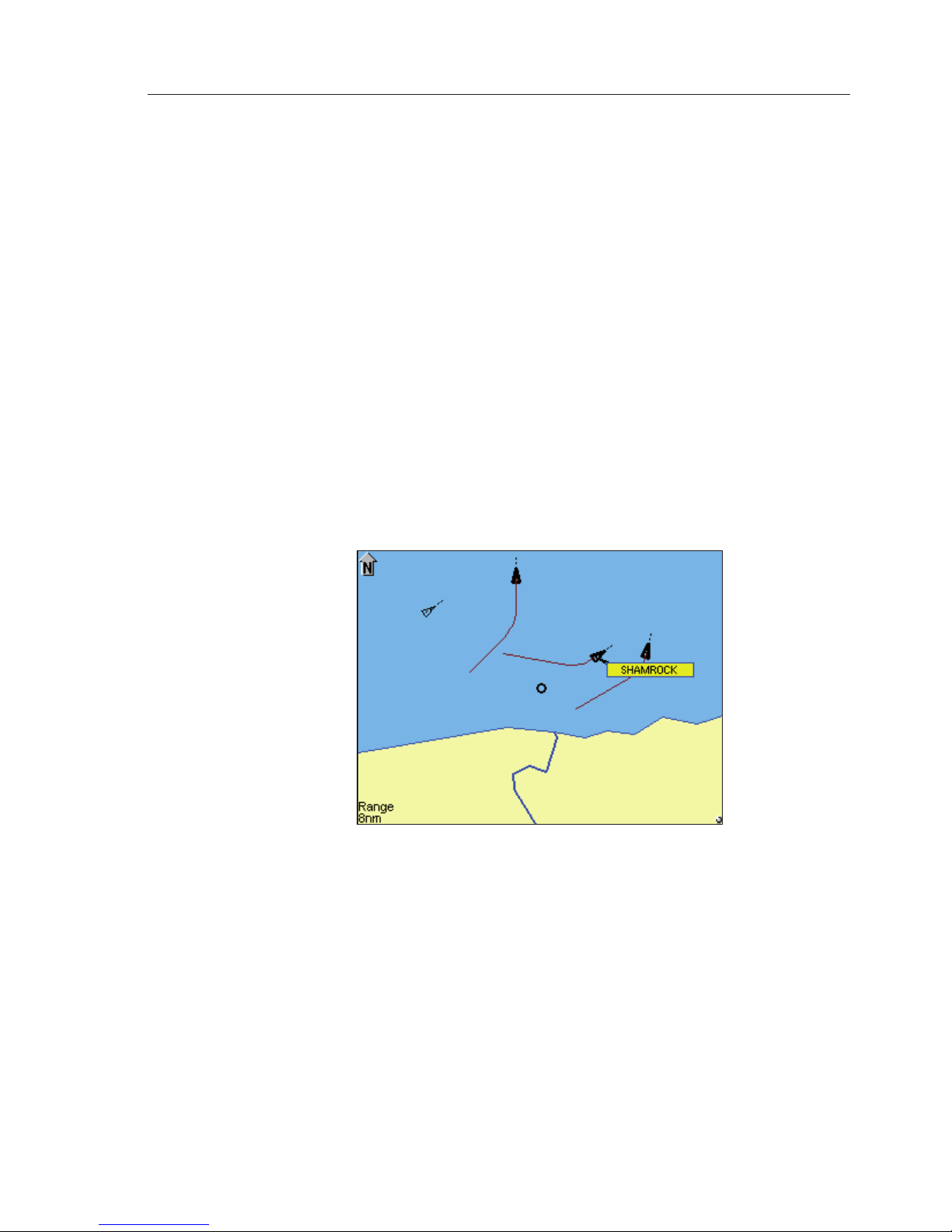
AIS Map Mode
59
Sort by Acquire Time
Sort by Distance (Closest first)
Sort by TCPA/CPA (shortest time first)
Sort by Speed (Fastest first)
Sort by Vessel Name (alphabetical)
6.12 Making a DSC Call (In text mode)
To make a DSC call to a highlighted vessel use the same method as that
described in Section 6.10
To return to Map view, press and hold the VIEW/DISPLAY key again
6.13 Tracking Individual Vessels
To track a selected vessel, place the cursor over it to highlight it and press
the TRACK key once. That icon will turn Bold and tracking will start
immediately, (although a trail may not be noticeable until the vessel has
moved sufficiently). Fig. 6.9.
Multiple vessels can be tracked by selecting them using the above procedure.
To cancel individual tracking, select the vessel icon you wish to cancel
and press the TRACK key. The vessel icon will return to its non-bold
state and the existing trail will be cleared.
6.14 Tracking your own Vessel
To turn own vessel tracking on, place the cursor over your vessel to
highlight it and press the TRACK key once. Your icon will turn red and
bold, and tracking will start immediately, although a trail may not be
•
•
•
•
•
Fig. 6.9 – Tracking individual vessels
Page 60

AIS Class B Transceiver
60
noticeable until your vessel has moved sufficiently Fig.6.10.
Note If “Tracking Offset” is not active when you select “TRACK”, your vessel
will be shown as a small circle at the centre of the display.
If “Tracking Offset” is already active when you select “TRACK”, your
vessel will be shown as a distinctive boat icon at its current GPS location
on the display, See section 5.5.2.
6.15 Clearing Down All Trails
To clear all existing vessel trails, including your own vessels, press and
hold TRACK (CLR TRK) for 2 seconds.
All vessels will return to their non-bold state and all tracks will be cleared
from your display.
6.16 Light Adjustment (Short Cut)
Single presses of the key will cycle through the preset lighting
levels for both the keypad and display. (100% to off in 20% steps).
The current backlighting settings will be stored when the AI50 is powered
down.
For further lighting options refer to section 5.3.1.
Fig. 6.10 - Tracking your own vessel
Page 61

Alarms
61
7 ALARMS
7.1 General
This section details the types of visual alarms, alerts and warnings used by the
AI50. All alarm windows will have a hazard symbol displayed in the title bar.
All alarms relating to another vessel will display the following information
about that vessel when triggered:
MMSI
Ships Name
Latitude
Longitude
UTC
Bearing
COG
SOG
CPA
TCPA
Each alarm state produced by the AI50 has an order of priority dependent
on how serious the alarm condition is these are shown with their
respective warning icon below:
Level 1 – is the highest priority alarm, which require immediate
action. This alarm status if not acted upon with great urgency, could result
in loss or serious damage to your vessel and /or loss of life.
Level 2 – high priority requires prompt attention. If this alarm status is
not acted upon with some urgency, it could possibly develop into a “Level 1”
Alarm resulting in loss or serious damage to your vessel and /or loss of life.
Level 3 – medium priority, and are reserved for warnings of a less
urgent nature.
Note All audible and visual alarms will remain until confirmed and cleared. If
further alarms are activated before the current one is cleared, they will
be stacked up and displayed in order of their priority, the highest priority
being at the top.
•
•
•
•
•
•
•
•
•
•
Page 62
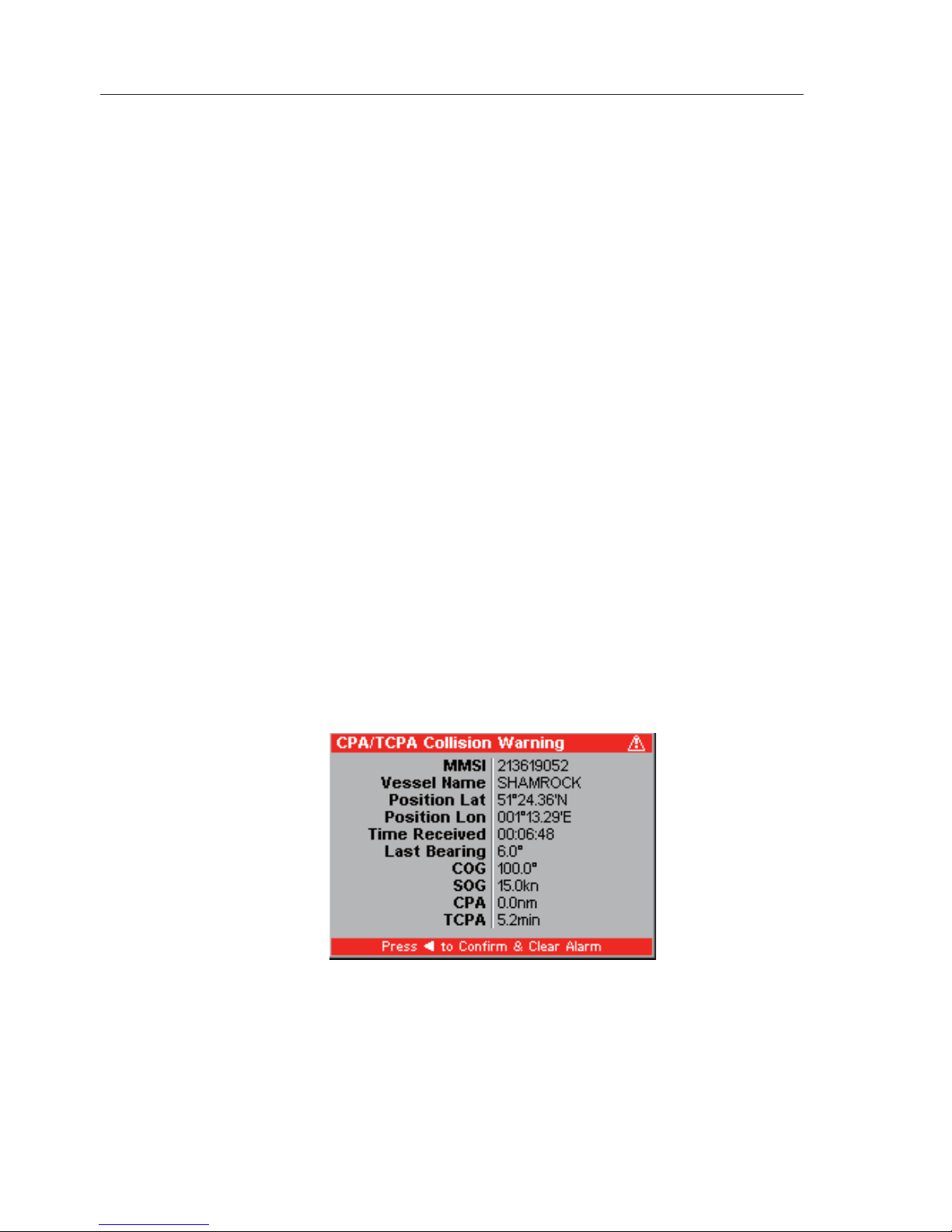
AIS Class B Transceiver
62
7.2 Collision Alarm – CPA/TCPA
This is a Level 1 alarm. If you have activated the CPA/TCPA Alarm from
within the Alarm Setup Menu, the CPA/TCPA is then calculated from the
received position, COG and SOG of the AIS transmissions, from all AIS
equipped vessels in your VHF range.
Note CPA – “Closest Point of Approach” is the calculated distance of how
close a vessel will pass.
TCPA – “Time to Closest Point of Approach” is the calculated time to
reach the CPA.
The CPA/TCPA alarm values are set by the user, as described in section
5.5.1.1.
WARNING
It is the responsibility of the user to determine how close
another vessel may pass without being dangerous, and
how quickly the user can react to manoeuvre their own
vessel in order to avoid a collision.
If both values calculated by the AI50 are less than, or equal to the values
set by the user, then an alarm will activate, regardless of what screen the
unit is in. An audible alarm will sound and a window will open displaying
the following information Fig. 7.1.
Because this information is live, it is continuously being recalculated and
updated.
To confirm and clear this alarm, press ◄, this will close the window and
return you to current display.
Fig. 7.1 – CPA/TCPA Alarm
Page 63
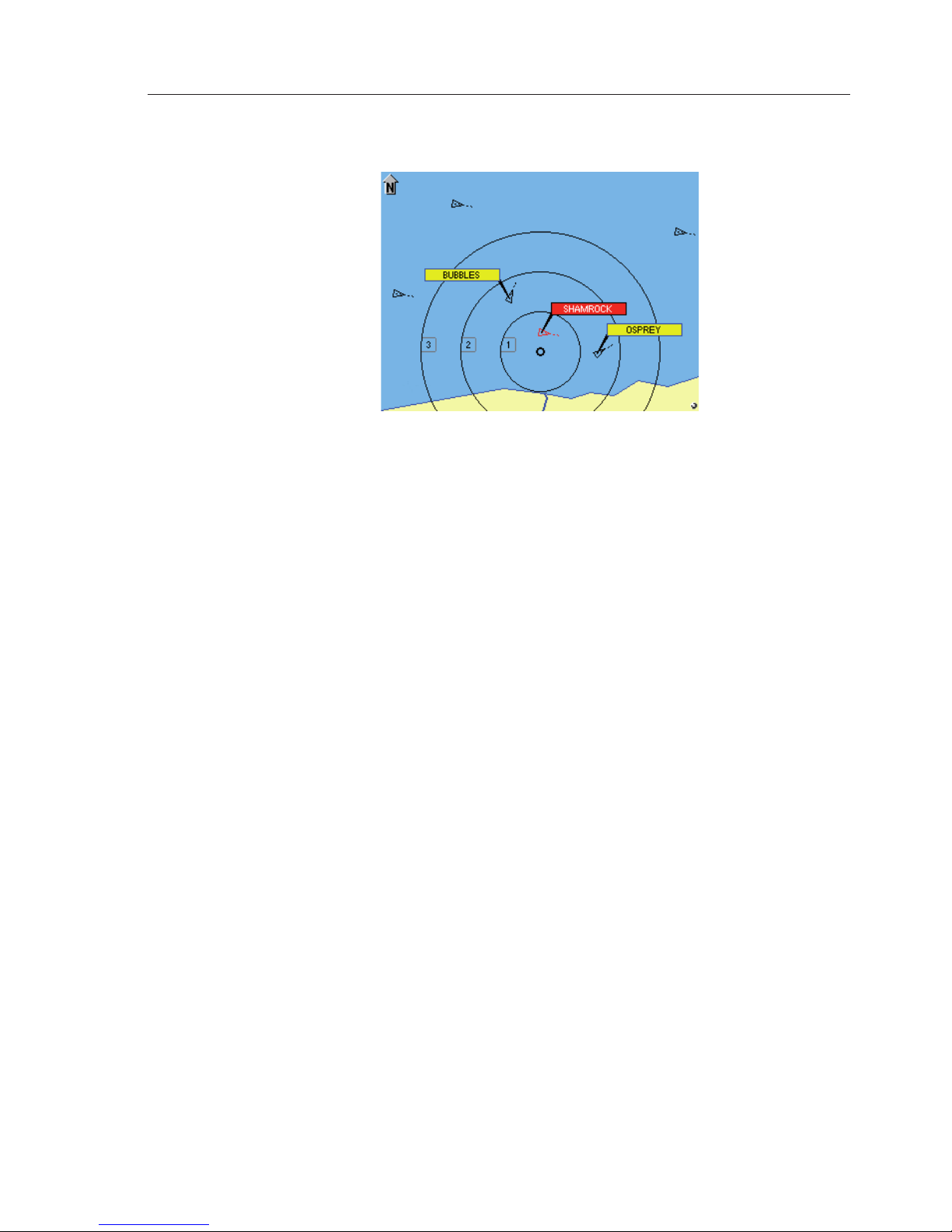
Alarms
63
The icon of the vessel which caused the alarm to activate will turn red,
indicating an alarm condition still exists. Fig. 7.2.
WARNING
It is the responsibility of the vessel’s captain to determine
what action to take in this situation in order to avoid a
collision.
Once action has been taken, and the calculated values increase beyond the
limits as set in the “Collision Alarm” menu, the vessel’s icon will return
to its normal state.
7.3 Collision Alarm – Lost Vessel
This is a Level 1 alarm and will sound whether the Lost Vessel alarm as
described in Section 5.5.2, has been set by the user or not.
If a vessel activates a CPA/TCPA or Guard Zone alarm, and the AIS
transmissions from that vessel are lost; regardless of what screen the AI50
is in, an audible alarm will sound and a “Lost Vessel Collision Alert”
window will open, displaying the last received information
.
To confirm and clear this alarm, press ◄, this will close the window and
return you to current display.
The icon of the vessel which caused the alarm to activate will change to a
“Lost Vessel” icon, (refer to section 6.2). It will retain its previous colour
and bold outlines, and flash at a rate of once every second, indicating that
this condition still exists.
The icon will remain on the display in this state for 10 minutes before
Fig. 7.2 – Collision Alarm view
Page 64
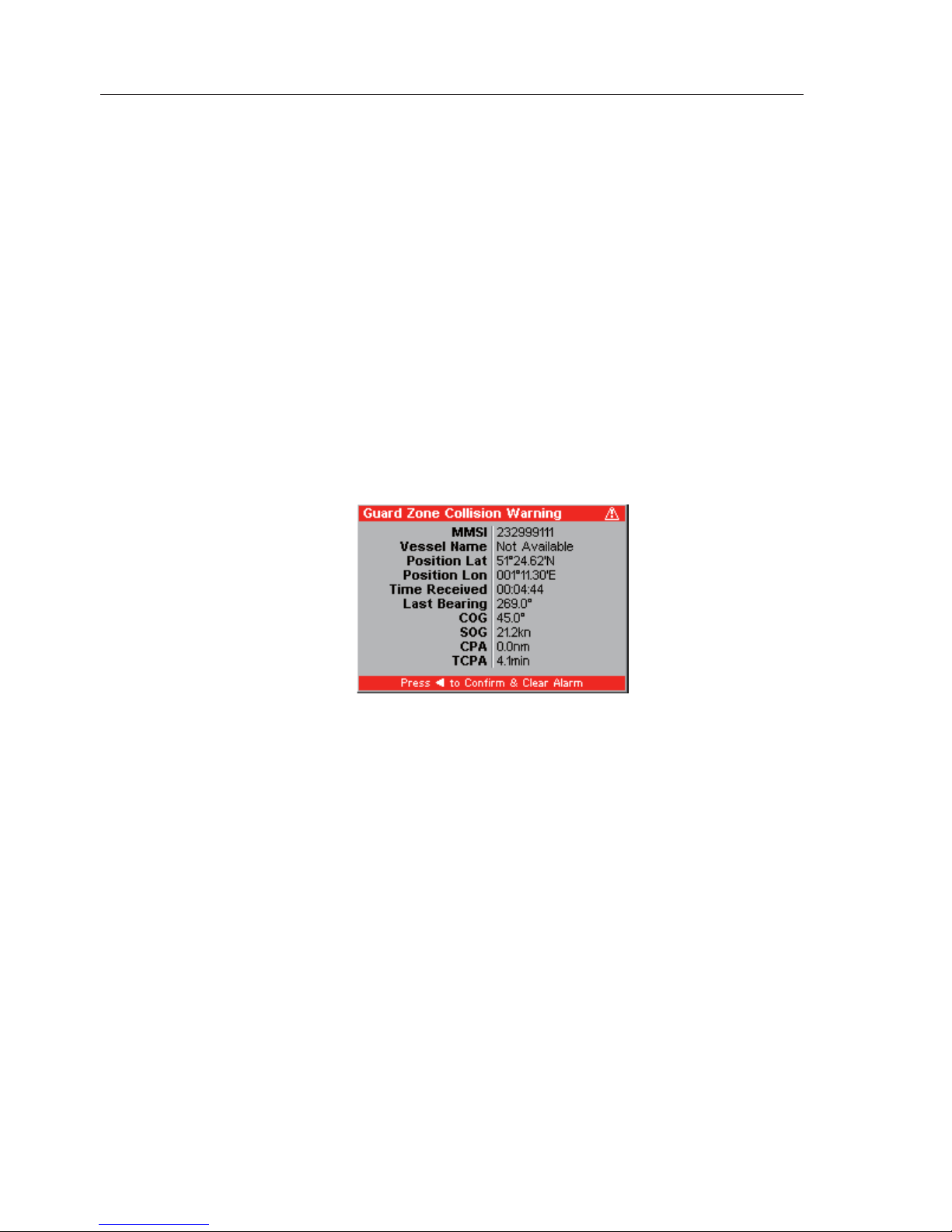
AIS Class B Transceiver
64
being erased. However, if reception from the lost vessel’s AIS is reestablished, the icon will return to its previous state.
7.4 Collision Alarm – Guard Zone
This is a Level 2 alarm. The guard zone is determined by the radius
dimension entered by the user, as described in Section 5.5.1.2, and a red
circle will surround your vessel. The size of this circle will be dependent
on the display range selected.
Note If “Track Own Vessel” mode has been activated; the red circle will track
with your own vessel’s icon.
For every AIS equipped vessel entering your Guard Zone, an audible
alarm will sound, regardless of what screen the AI50 is in and a “Guard
Zone Collision Warning” window will be displayed. Fig. 7.3
To confirm and clear this alarm press the MENU key. The icon of
the vessel which caused the alarm to activate will turn red, indicating an
alarm condition still exists.
Once a vessel leaves the Guard Zone its icon will return to the normal state.
7.5 BIIT Alarm
The BIIT (Built In Integrity Test) is a Level 2 alarm.
The AI50 is constantly monitoring and testing the integrity of the AIS
transceiver. Should a fault be detected within the unit, the small circle
situated in the bottom right hand corner of the display flashes red, and a
text message informs the user about the transceiver status.
The “BIIT” message will remain there until the fault is cleared by the
Fig. 7.3 – Guard Zone Warning
Page 65

Alarms
65
AI50 circuitry, or the unit has been repaired.
If the unit is powered down with a BIIT fault still active, the fault type will
be saved to memory and displayed the next time the AI50 is turned on.
7.6 Lost Vessel Alarm
This is a Level 3 alarm, and will be activated when the AIS reception from
a vessel is lost.
An audible alarm will sound and a “Lost Vessel Alarm” window will open,
displaying the last received information.
To confirm and clear this alarm, press ◄, this will close the window and
return you to current display.
The icon of the vessel which caused the alarm to activate will change to a
“Lost Vessel” icon, (refer to section 6.2). If the text display is active, the
text line for that vessel’s data will be greyed out.
If reception from the lost vessel’s AIS is re-established, then the icon will
return to its previous state.
7.7 Favourites Alarm
This is a Level 3 alarm, and will only display if the option has been
activated in the “Alarm Setup Menu”. If a vessel entered on your favourites
list comes within your VHF range the following window will open and the
alarm will sound. Fig. 7.4.
To confirm and clear this alarm, press ◄, this will close the window and
return you to current display.
Fig. 7.4 - Favourite ship alert
Page 66
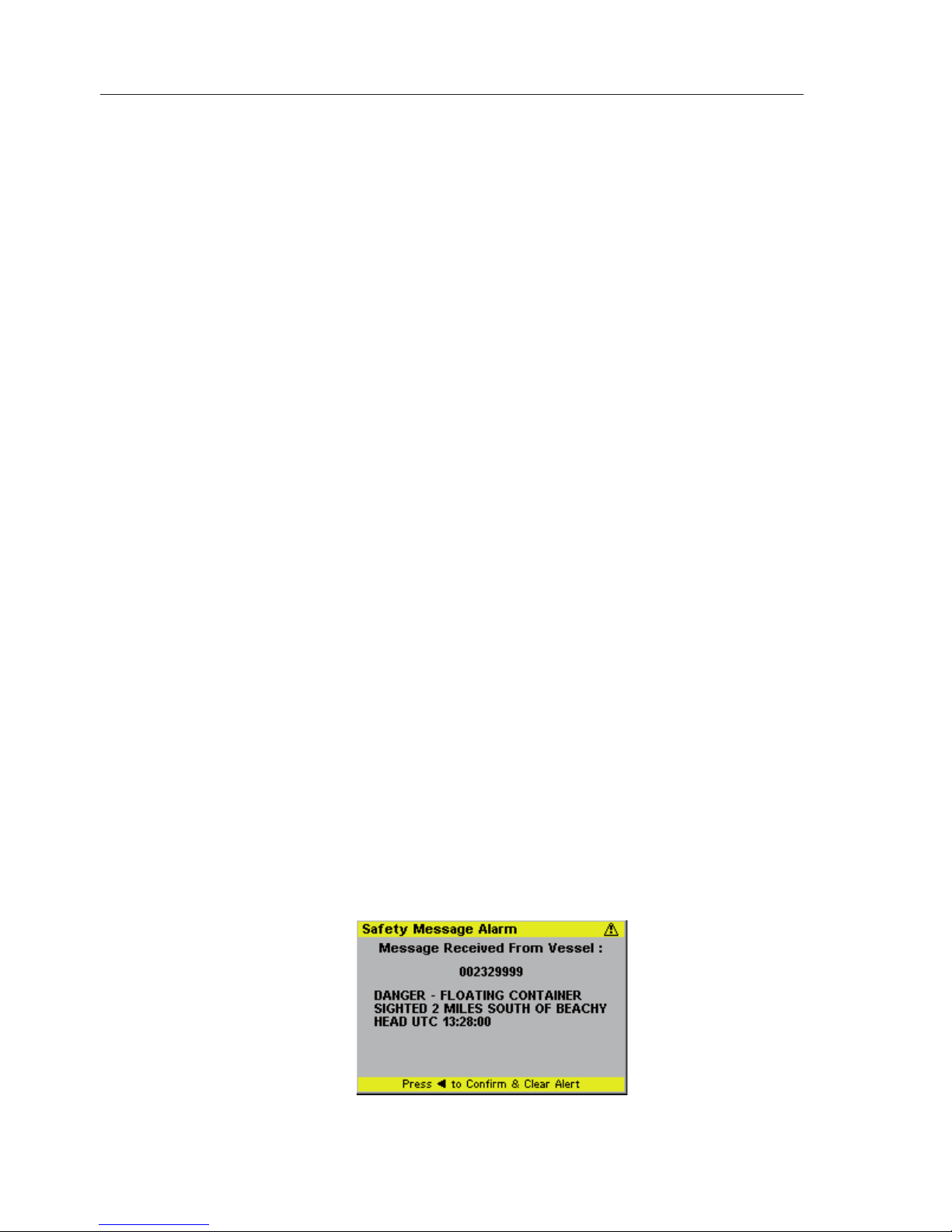
AIS Class B Transceiver
66
7.8 Loss Of Compass Heading Data
This is a Level 3 alarm, and will only activate if the SimNet/NMEA2000 data
for the ships compass is lost.
An audible alarm will sound and a “Loss of Compass” alarm window
will open showing details of the lost compass and any other compatible
compass units on the network.
Using the ▲▼ select an alternative device and press the MENU key to
select it.
If the MENU key has been pressed without selecting a new compass
the unit will continue to operate without compass information and any
displays consisting of the vessel’s own heading will be blank.
If “HDG Up” or “North Up” View Point mode is selected, it will be
cancelled and the display View Point will change to “COG Up”.
If the original compass unit returns to the network this will automatically
be re-selected, and a message window will appear to indicate this.
To confirm and clear this alarm, press ◄, this will close the window and
return you to current display.
7.9 Safety Message Alarm
AIS technology incorporates a messaging system that allows approved users
to broadcast safety messages that will appear as text in the AIS display.
This is a Level 3 alarm, and will activate if a safety message is received
from another vessel over the AIS network. An audible alarm will sound
and a “Safety Message Alarm” window will open, displaying the received
information and the safety message. An example is shown in Fig. 7.5.
Fig. 7.5 – Example Safety Message
Page 67
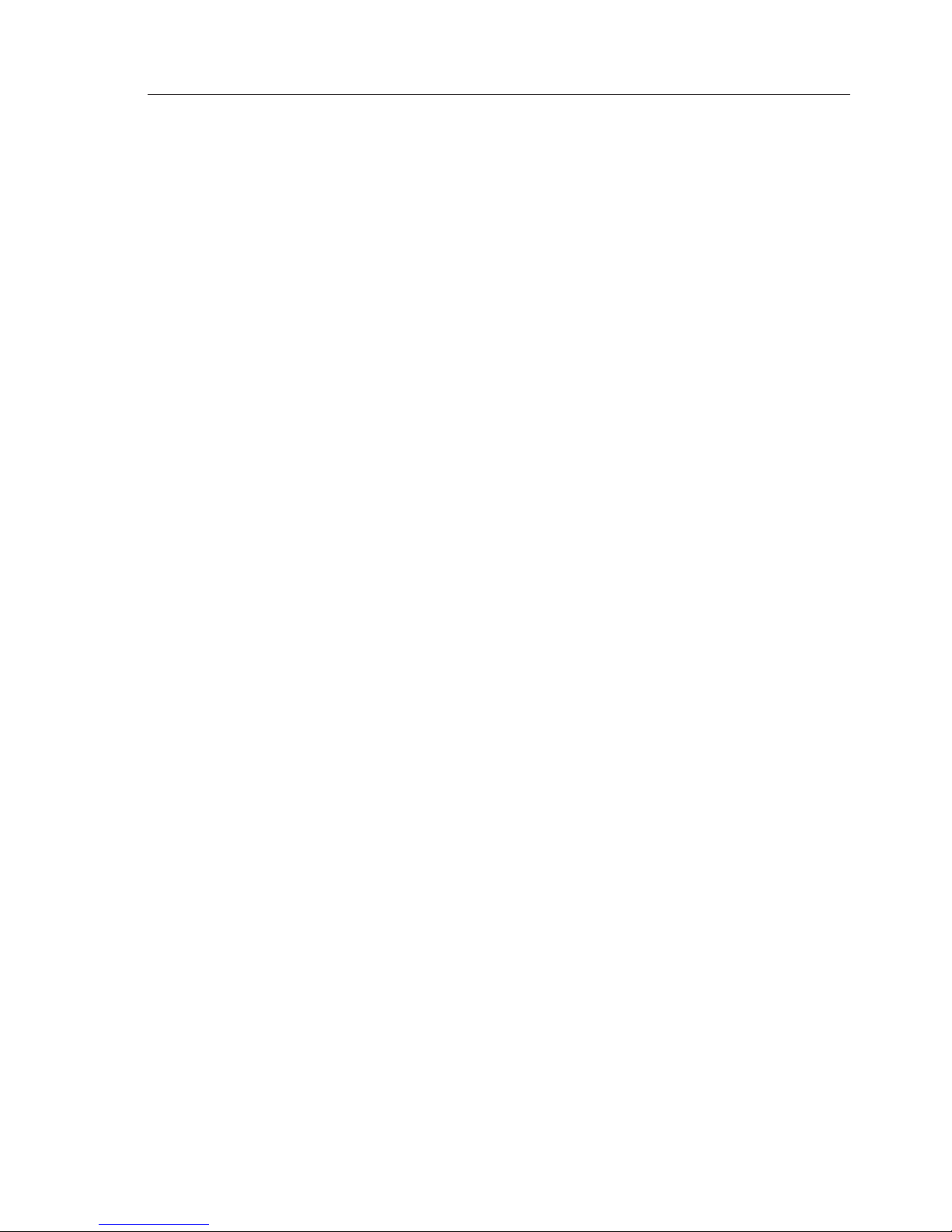
Alarms
67
To confirm and clear this alarm, press ◄, this will close the window and
return you to current display.
Page 68

Page 69

Appendix
69
8 APPENDIX
8.1 Maintenance
Periodically wipe down the casing and display screen with a clean damp cloth.
To remove heavier marks add a small quantity of mild detergent to some
water, dampen cloth and wring out thoroughly before wiping unit.
WARNING
Never use cleaning solutions containing spirit or alcohol
as these can damage the unit.
8.2 Troubleshooting
These simple checks should be carried out before seeking technical
assistance and may save time and expense.
General Symptom Possible Cause Remedy
Unit will not switch on Faulty connector to
power
Fuse has blown
•
•
Check power
connection
Replace fuse and check
power supply
•
•
No picture on display Unit not powered up
Light level set too low
•
•
Press PWR/ key
Increase light level.
(See section 3.10 and
5.3.1)
•
•
No mapping detail Coastline detail not
active
• Activate coastline detail
(see section 5.2.1)
•
No GPS Position data Antenna or cable
problem
• Check antenna cable
and connections
•
No HDG info SimNet cable problem• Check SimNet power/
connector
•
Not logging No SD card
Wrong type of SD card
•
•
Install SD card (see
section 2.8)
Install correct type SD
card (see section 2.8)
•
•
No AIS transmission MMSI not entered
Transmit disabled
•
•
Enter MMSI number
Enable Transmit (see
section 5.6.7)
•
•
Page 70
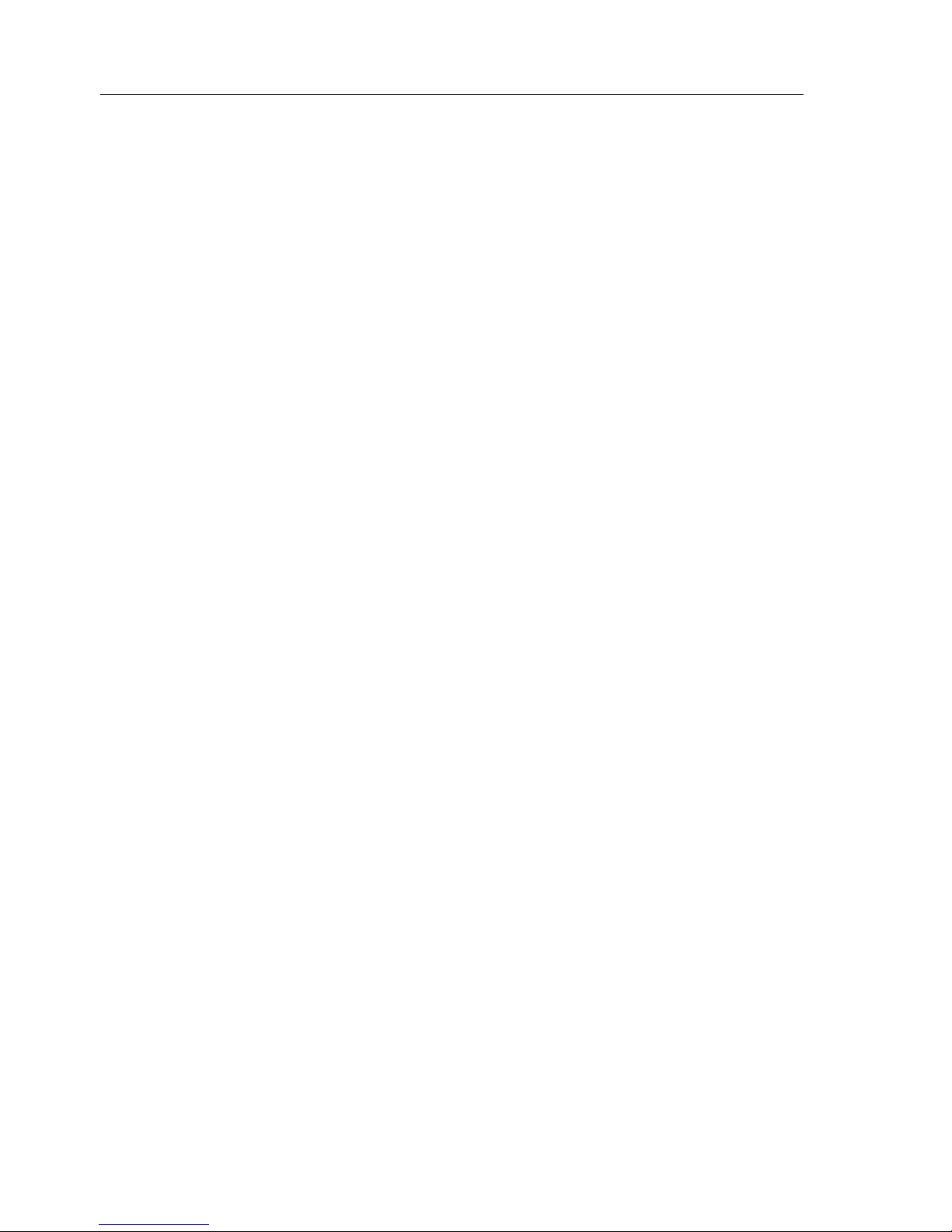
AIS Class B Transceiver
70
8.3 Accessories
The following accessories are available from local Simrad agents:
VA14* VHF AIS antenna - S/S whipwith 20m
Cable, terminated in a PL259 plug.
* One off required for operation
8.4 Product Specifi cations
AIS Type
Class B for use on non-SOLAS craft
VHF Receiver
Receiver type Dual TDMA (shared DSC)
Sensitivity < -107dBm for 20% PER
Transmit power 2Watt
Type Approval IEC62287-1
GPS Receiver
Receiver type Integral 16 channel receiver
EMC
IEC60945
Power
Voltage 10.8 – 15.6VDC
Current <1A
SimNet/NMEA2000 Network load 1
Backlighting
Keypad LED (Red or White)
Display Type
VGA TFT 102mm (4in)
Connectors
VHF Antenna PL259
GPS Antenna SMB
Physical
With Bracket 201mm (7.9”) x 133mm (5.2”) x 77mm (3”)
Without Bracket 172mm (6.8”) x 115mm (4.5”) x 77mm (3”)
Weight 1Kg
Environmental
Waterproofing IP67
Temperature range -15°C to +55°C
Interfaces
NMEA0183
Out 38kbaud VDM, VDO, RMC, ALR
In 38kbaud for configuration & testing only
Page 71

Appendix
71
SimNet/NMEA2000 PGN’s
NMEA2000 Mandatory PGNs
59392 ISO Acknowledgment
59904 ISO Request
60928 ISO Address Claim
126996 NMEA2000 Product Information
NMEA2000 Data PGNs
126992 System Time
129025 Position, “Rapid Update”
129026 COG & SOG, “Rapid Update”
NMEA2000 AIS PGNs
129038 Class A Position Report
129039 AClass B Position Report
129040 Class B Extended Position Report
129792 DGNSS Broadcast Binary Message
129793 UTC and Date Report
129794 Class A Static and Voyage Related Data
129795 Addressed Binary Message
129796 Acknowledge
129797 Binary Broadcast Message
129798 SAR Aircraft Position Report
129800 UTC/Date Enquiry
129801 Addressed Safety Message
129802 Broadcast Safety Message
129803 Interrogation
129804 Assignment Mode Command
129805 Data Link Management Message
Simrad/SimNet Proprietary PGNs
130844 Bluetooth Control
65323 Group Setup Message
130840 DataUserGroup Configuration
65332 Remote Control
61184 Simrad/SimNet Parameter command
65480 Simrad/SimNet Parameter reply
130842 AIS & VHF Message Transport
Page 72

AIS Class B Transceiver
72
8.5 Dimensions
8.6 Service and Warranty
If it is necessary to have a unit repaired, please contact your local
authorized dealer. For worldwide warranty details and a list of authorised
Simrad agents please refer to the Warranty Card supplied with this unit.
8.1 - AI50 dimensions
8.2 - AI50 GPS Antenna dimensions
Page 73

Appendix
73
English Hereby, Simrad Limited (Margate) declares that this AI50 is in compliance with
the essential requirements and other relevant provisions of Directive 1999/5/
EC.
Finnish Simrad Limited (Margate) vakuuttaa täten että AI50 tyyppinen laite on
direktiivin 1999/5/EY oleellisten vaatimusten ja sitä koskevien direktiivin
muiden ehtojen mukainen.
Dutch Hierbij verklaart Simrad Limited (Margate) dat het toestel AI50 in
overeenstemming is met de essentiële eisen en de andere relevante bepalingen
van richtlijn 1999/5/EG.
French Par la présente, Simrad Limited (Margate) déclare que ce AI50 est conforme
aux exigences essentielles et aux autres dispositions de la directive 1999/5/CE
qui lui sont applicables.
Swedish Härmed intygar Simrad Limited (Margate) att denna AI50 står i
överensstämmelse med de väsentliga egenskapskrav och övriga relevanta
bestämmelser som framgår av direktiv 1999/5/EG.
Danish Undertegnede Simrad Limited (Margate) erklærer herved, at følgende udstyr
AI50 overholder de væsentlige krav og øvrige relevante krav i direktiv 1999/5/
EF.
German Hiermit erklärt Simrad Limited (Margate), dass sich dieses AI50 in
Übereinstimmung mit den grundlegenden Anforderungen und den anderen
relevanten Vorschriften der Richtlinie 1999/5/EG befindet. (BMWi)
Greek Με την παρουσα Simrad Limited (Margate) δηλωνει οτι AI50
συμμορφωνεται προς τις ουσιωδεις απαιτησεις και τις λοιπες σχετικες
διαταξεις της οδηγιας 1999/5/ΕΚ.
Italian Con la presente Simrad Limited (Margate) dichiara che questo AI50 è conforme
ai requisiti essenziali ed alle altre disposizioni pertinenti stabilite dalla direttiva
1999/5/CE.
Spanish Por medio de la presente Simrad Limited (Margate) declara que el AI50 cumple
con los requisitos esenciales y cualesquiera otras disposiciones aplicables o
exigibles de la Directiva 1999/5/CE.
Portuguese Simrad Limited (Margate) declara que este AI50 está conforme com os
requisitos essenciais e outras provisões da Directiva 1999/5/CE.
Website – www.simradyachting.com
8.7 Declaration of Conformity (EU)
Page 74
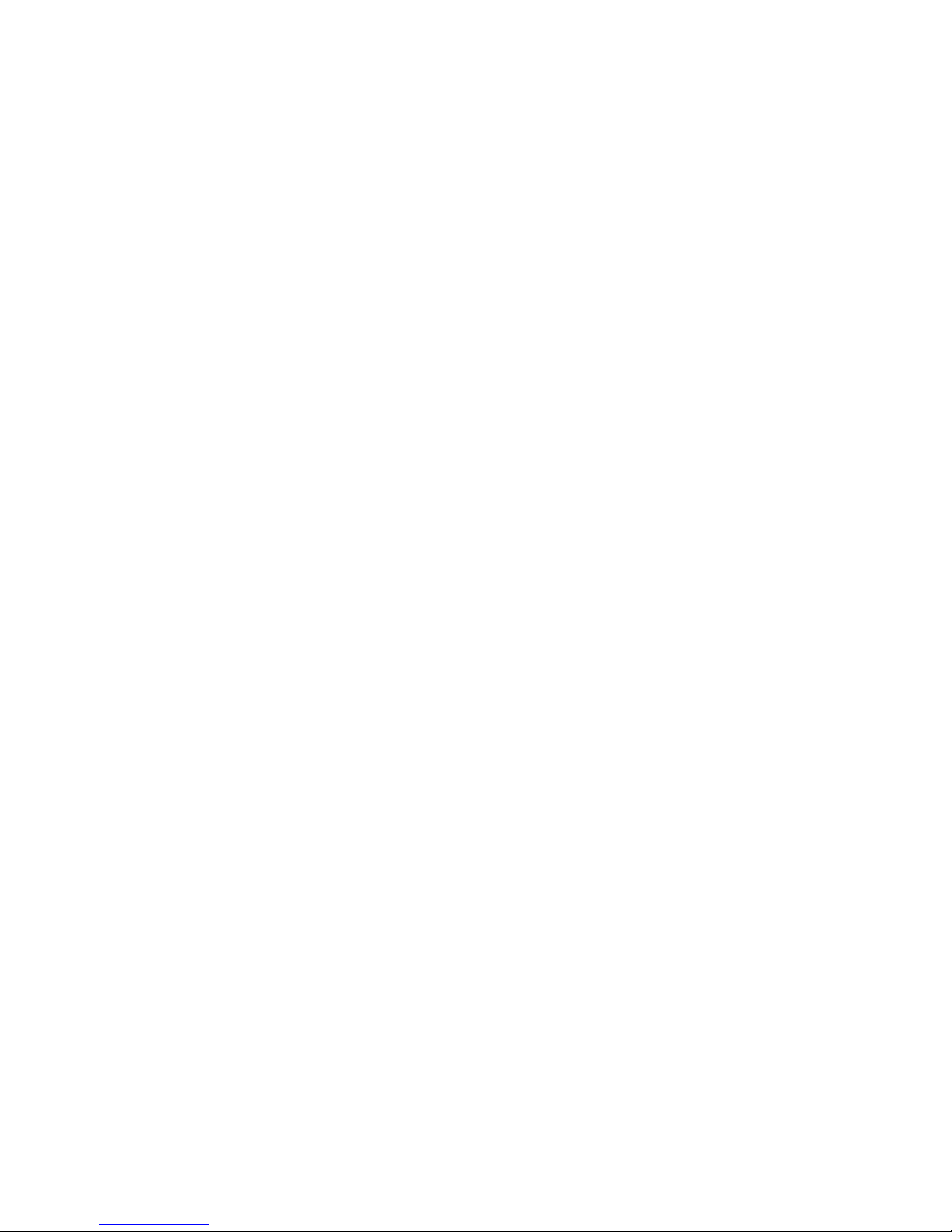
