Simpletech SIMPLESHARE NAS 1.1 Quick start guide
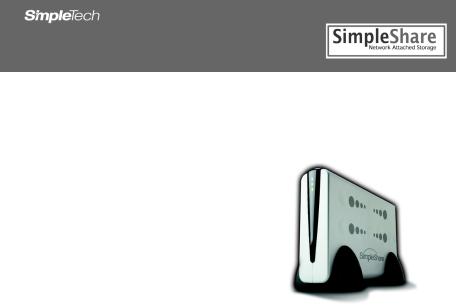
SIMPLESHARE NAS 1.1 |
QUICK START |
NETWORK STORAGE DRIVE |
FOR MACINTOSH |
Congratulations on purchasing the SimpleShare NAS drive from SimpleTech®.
SimpleShare NAS (Network Attached Storage) drives make it possible for you to easily add high-performance storage to your home or small business network. SimpleShare NAS is ideal for sharing data files, music, digital photos, and videos with other users on the network. In addition, with SimpleShare NAS, everyone on the network have instant access to extra storage.
This quick start includes setup and file access information for your SimpleShare NAS drive
•Easy setup wizard
•Microsoft® Windows® PC and Macintosh® compatibility
•iShare for accessing SimpleShare NAS from the Internet
•iShareGallery for creating your own photo gallery website
•ShareSorter drag n’ drop file sorting
•Integrated USB printer sharing
•HTML-based management software
•10/100Base-T Ethernet connectivity
•Internal storage capacities of 500GB
•Expandable storage capacity—add up to 1 Terabyte
•SMART drive monitoring
•...and more

WHAT YOU SHOULD HAVE
The following items are included in your SimpleShare NAS kit:
•SimpleShare NAS drive
•12V AC power adapter
•Vertical stand (2)
•CAT5e Ethernet cable
•NASFinder Quick Setup CD
•Backup Application CD
•SimpleShare NAS Quick Start (this guide)
•SimpleShare NAS User’s Guide
•Warranty card
If any item is missing, contact your local reseller or retailer for replacement. If you purchased your SimpleShare NAS drive directly from SimpleTech, contact SimpleTech Technical Support.
2
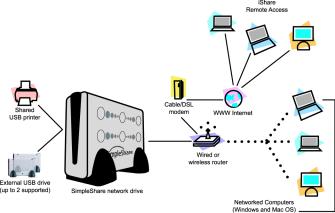
MINIMUM SYSTEM REQUIREMENTS
•iMac®, G3, G4, G5 or iBook®
•256 MB RAM (or as required by Mac OS)
•Mac OS® X (version 10.3 or later recommended)
•CD-ROM drive
•Web browser (Safari™, version 2.0 or later recommended)
•Available Ethernet port
•Internet connection for and system updates
INSTALLATION REQUIREMENTS
No drivers, special tools or equipment are required to install and setup your SimpleShare NAS drive.
NETWORK REQUIREMENTS
•10/100 TCP/IP-compliant network with DHCP (Dynamic Host Control Protocol) and DNS (Domain Name System) servers
•Wired or wireless router or switch with an available 10/100 Ethernet port
•TCP/IP enabled on each computer accessing the drive
•File and Print sharing enabled on each computer accessing the SimpleShare NAS drive
3
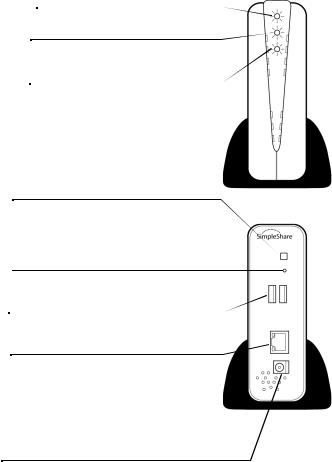
VISUAL TOUR
Front
Power LED (Amber) 
Illuminates when SimpleShare NAS is On.
Ready LED (Blue)
Illuminates when SimpleShare NAS is in Ready (active) mode.
HDD LED (Green)
Flashes to indicate disk drive read/write activity.
Security Lock Slot (not shown)
Located on the lower side of the case, this slot allows you to attach a security cable or device (optional) to the SimpleShare NAS drive.
Back
Power Button
If SimpleShare NAS is On, momentarily pressing the Power button turns the drive Off. Pressing the Power button for 10 seconds restarts the drive. If SimpleShare
NAS is Off, pressing the Power button turns the drive On.
Reset Button
Pressing the Reset for 8or more seconds restores
SimpleShare NAS to factory default settings.
USB Port (2)
Use the USB ports to connect external USB drives or a USB printer.
Network Port
Use the network port to connect to the SimpleShare NAS
drive to an available port on your network, router or switch. Includes integrated:
•Link LED (amber) illuminates to indicate network connectivity.
•Activity LED (green) illuminates to indicate network traffic.
DC-IN Jack
Use the DC-IN jack to connect the AC power adapter.
4
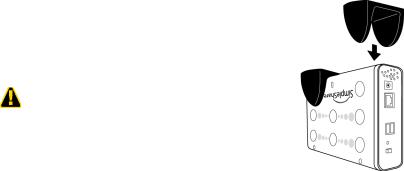
INSTALLING SIMPLESHARE NAS DRIVE
1 Place SimpleShare NAS in Your Work Area
The SimpleShare NAS drive can be used in a variety of home and office environments. When choosing a location for your SimpleShare NAS drive, consider placing the drive where it will be easy to reach. Make sure the area is large enough for the drive and any other items you need to use, such as a printer or additional external storage. To avoid overheating, leave enough space around the drive and other equipment to provide adequate ventilation.
The work area should be free from:
•Dust, moisture and direct sunlight
•Liquids and corrosive chemicals
Using the Vertical Stands
Depending on the amount of space available in your work area, you can position your SimpleShare NAS drive horizontally or vertically. When positioning the drive vertically, make sure to use the vertical stands included in your kit.
Do not position the SimpleShare NAS drive vertically without using the vertical stands. Otherwise, the drive may tip over and be
1Position the SimpleShare NAS drive upside down.
2Align one of the stands with the “dimple” at the forward end of the case, and then press the stand onto the case until it snaps in place. Repeat this step to install the second stand at the back of the case.
5
