Simpletech FlashLink User Manual
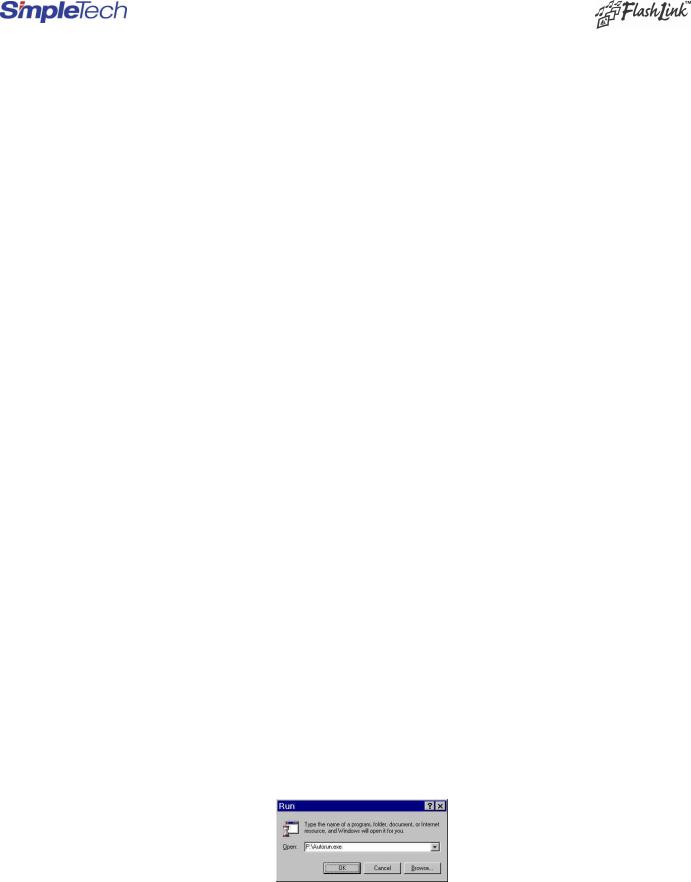
SimpleTech FlashLink (USB Flash Card Reader/Writer) User Guide
Congratulations on purchasing the SimpleTech USB FlashLink™ Card Reader, the finest USB card reader available. The FlashLink Card Reader works with any computer having USB port and Microsoft Windows XP, Me, 98/98SE, 2000, or Apple X, 9.x and 8.6+ operating systems . The USB FlashLink Reader works as a Plug-n-Play d rive. This user guide explains how to install and use the following USB FlashLink Readers. Before using this installation guide, p lease check and verify the part number marked on the back of the device.
Description of the Product |
SimpleTech Part Number |
Part Number Marked on the Back of the Device |
Dual Slot CF/SM Reader |
STI-UCS200 |
90000-40388-002 |
Dual Slot CF/MMC/SD Reader |
STI-UCFSD200 |
90000-40390-002 |
Single Slot CF Reader |
STI-UCF100 |
90000-40389-002 |
Single Slot SM Reader |
STI-USM100 |
90000-40391-002 |
Single Slot MMC/SD Reader |
STI-UMSD100 |
90000-40367-003 |
Single Slot Memory StickTM Reader |
STI-UMS100 |
90000-40428-001 |
1. Package Contents
Your FlashLink USB Card Reader package containsthe FlashLink Card Reader, and this user guide. Single slotFlashLink Models STI-UCF100, STIUSM100, STI-UMSD100 and STI-UMS100 include an USB extension cable. If items are missing or damaged, notify your place of purchase.
2. System Requirements
To install the USB FlashLink Reader, you need the following:
∙One available USB Port
∙Windows XP, Windows Me, Windows 2000 or Windows 98/98SE
∙Apple Macintosh X, 9.x or 8.6+
3.Installation Procedure
The FlashLink Reader is Mass-Storage Compliant andcan be used with Windows XP, Windows 2000, Windows Me, Windows 98, Apple 8.6+, 9.x and X operating systems. If you have single slot FlashLink Reader, you DO NOT need to install any drivers for Windows XP, Windows Me,
Windows 2000, Apple 9.x and Apple X operating systems and you can skip Section 4 and go to Section 5.
∙For Windows 98/98SE, Download and Install the Drivers for all FlashLink Readers –See Section 4A
∙ For Windows 2000, Download and Install Service Pack 3 for Dual Slot Readers only (STI-UCS200 and STI-UCFSD200) –See Section 4B
∙For Apple X, Download and Install Apple 10.1.3 OS Update for Dual Slot Readers only (STI-UCS200 and STI-UCFSD200) – See Section 4C
∙For Apple 9.x, Download and Install drivers for Dual Slot Readers only (STI-UCS200 and STI-UCFSD200) – See Section 4D
∙For Apple 8.6+, Download and Install USB Mass Storage Support 1.3.5 for Single Slot Readers. In order to use Dual Slot Readers in Apple 8.6+, Download and Install Drivers– See Section 4E
∙Attach the FlashLink Reader to the Computer– See Section 5
∙Insert the Flash Card and Recognize the Card– See Section 6
4.Installing the Drivers and Upgrading the Operating System
4A. Download and Install the Drivers (For Windows 98/98SEonly)
To install the FlashLink Card Reader driver on a PC running Microsoft Windows 98/98SE:
A.Do not connect the FlashLink Card Reader to the USB portof your computeruntil you complete this driver-installation procedure.
B.Download the driver for Windows 98/98SE from our web site athttp://www.simpletech.com/support and save in your local computer.
C.Close all applications.
D.Locate the previously downloaded and saved file in step B and double -click on the file FlashLink2.exe. The software driver files will be automatically unzipped and extracted to thedefault directory C:\FlashLink2
E.Go to C:\ FlashLink2 directory and double click onautorun.exe file. Follow the on-screen instructions.
F.When the installation is completed, restart your computer.
G.Connect the FlashLinkReader to the USB port of your computer (see Section 5).
www.simpletech.com |
Page 1 of 5 |
Document #: 61600-00043-003 |

4B. For Windows 2000, Download and Install Service Pack3 for Dual Slot Readers only (STI-UCS200 and STI-UCFSD200)
If you need to use Dual Slot FlashLink Readers (STI-UCS200 and STI-UCFSD200) on Windows 2000, you need to ensure that you have installed Windows 2000 Service Pack 3 in your computer. Right Click on My Computerand choose Properties. Click on General Tab, check and verify Windows 2000 Service Pack 3 is mentioned under Systems Information. If you do not have Service Pack 3 installed on your computer, Download and install Windows2000 Service Pack 3from http://www.microsoft.com/windows2000/default.asp ,and restart your computer. Now you are ready to connect the Dual Slot Flash Link Reader to your computer (See Section 5)
4C. For Apple X, Download and Upgrade to Apple 10.1.3 for Dual Slot Readers only (STI-UCS200 and STI-UCFSD200)
If you need to use Dual Slot FlashLink Readers (STI-UCS200 and STI-UCFSD200) on Apple X, you need to ensure that you have Apple 10.1.3 or higher OS. Clickon the Apple Icon and choose About this Computer, the system will display the operating system information. If you DO NOT have Apple 101.1.3 or higher OS, Download and install the latest OS or 10.1.3 or higher OS from http://www.apple.comand restart your computer. Now you are ready to connect the Dual Slot Flash Link Reader to your computer (See Section 5)
4D. For Apple 9.x, Download the Drivers for Dual Slot Readers only (STI-UCS200 and STI-UCFSD200)
If you need to use Dual Slot FlashLink Readers (STI-UCS200 and STI-UCFSD200) on Apple 9.x,download and install the driver from our web site http://www.simpletech.com and restart your computer. Now you are ready to connect the Dual Slot Flash Link Reader to your computer (See Section 5)
4E. For Apple 8.6+, Download the Drivers for Dual Slot Readers only (STI-UCS200 and STI-UCFSD200)
In order touse Single Slot Reader under Apple OS 8.6+, your OS should have USB Mass Storage Support1.3.5 installed on your computer. Download and install the USB Mass Storage Support1.3.5 from http://www.apple.comand restart your computer. Now you are ready to connect the Flash Link Reader to your computer. (See Section 5)
In order to use Dual Slot Reader under Apple OS 8.6+, download and install the driver from our web site http://www.simpletech.comand restart your computer.Now you are ready to connect the Flash Link Reader to your computer. (See Section 5)
5.Attaching the FlashLink Reader
A.Single Slot FlashLink Readers can be connected to the USB port of your computer, eitherby directly plugging the FlashLink Reader to the USB port on yourcomputeror by using the extension cable.To connect using the USB extension cable,connect the larger connector on the extension cable to the FlashLink Reader. Connect the other end of the extension cable to the USB port on your computer.
B.For dual slot FlashLink readers, connect the USB cable of the FlashLink Reader to the USB port of your computer.
If the FlashLink Readeror the USB cable does not seem to fitproperly inthe USB port on your computer, turn the device/cable over and reconnect to the USB port. Make sure that it is properly seated.
6. Inserting the Flash Card in the FlashLink Reader
Insert the flash card in the FlashLink Reader, making sure to align the card properly while inserting in the slot as indicated below. Please note that the top of the device refers to the side having the LED light.
Part # |
Accepted Flash Cards |
Orientation of the Card, while Inserting |
STI-UCS200 |
CompactFlash Type I and II, IBM |
For CF Cards, insert with CF Card label Facing up |
|
Microdrive, and Smart Media cards |
ForSmartMedia, Insert with Gold contacts facing up |
UCFSD-200 |
CompactFlash Type I and II, IBM |
For CF Cards, insert with CF Card label Facing up |
|
Microdrive, andMultiMediaCard or |
For MultiMediaCard/Secure Digital Card , Insert with Gold contacts facing up |
|
Secure Digital Cards |
|
|
|
|
STI-UCF100 |
CompactFlash Type I and II, |
For CF Cards, Insert with CF Card label Facing up |
|
and IBMMicrodrive |
|
|
|
|
STI-USM-100 |
SmartMedia Cards |
Insert with Gold contacts facing down |
STI-UMSD100 |
MultiMediaCard/ |
Insert with MultiMediaCard/Secure Digital Card label Facing up and Gold |
|
Secure Digital Card |
contacts facing down |
STI-UMS100 |
Memory Stick |
Insert with Memory Stick label facing up and Gold Contacts Facing Down |
|
|
|
7. Recognizing the Card, Reading and Writing data to the Card in the FlashLink Reader
InWindows, insert the memory card into the FlashLink Card Reader slot. Double click the My Computer icon, the card appears as aremovable hard drive. In Apple OS, insert the memory card into a FlashLink Card Reader slot. The card shows up as anicon on the desktop. The LED light flickers when the card is being accessed by the computer. If your card is not recognized, disconnect and reconnect the USB FlashLink Reader and make sure the card is fully inserted with the proper orientation.
You can transfer files to and from the card as you would with any ordinary disk drive. Make sure not to remove the card, when the data is being read or written in the card.
www.simpletech.com
Page 2 of 5 |
Document #: 61600-00043-003 |
