Page 1

HOME TECH
PL
Wireless Keyboard
with wireless mouse and USB receiver
GB
Wireless Keyboard with
wireless mouse and
USB receiver
User manual and service
information
Klawiatura bezprzewodowa z
myszą bezprzewodową oraz
odbiornikiem USB
Manual do Utilizador e
Informação Relativa a Assistência
MTS2218
Page 2

Wireless Multi-Media Keyboard and Mouse Set MTS2218 English
Wireless Multi-Media Keyboard and Mouse Set
MTS 2218
Package Contents
1 Wireless keyboard
2 Wireless optical mouse
3 Miniature USB receiver
4 2 batteries type AAA, 1,5V (Micro) for the
wireless keyboard (not illustrated)
5 1 battery type AA, 1,5V (Mignon) for the
wireless mouse (not illustrated)
6 Software CD-ROM (not illustrated)
7 Operating manual (not illustrated)
1
Page 3

English Wireless Multi-Media Keyboard and Mouse Set MTS2218
System Requirements
- Intel® Pentium® III / AMD Athlon™ or higher
- 1 free USB port
- Microsoft
Windows Vista
- CD-ROM drive or DVD drive for installing the software
®
Windows® 2000 Professional, Windows® XP,
®
or Windows® 7
Overview
1 Special keys (hotkeys)
2 Miniature USB receiver
3 Volume control
4 Battery level indicator*
5 Scroll wheel
* After inserting the batteries into the keyboard, the indicator will flash several
times during automatic synchronisation with the USB receiver. When the
synchronisation is completed, the status indicator will stop lighting.
2
Page 4
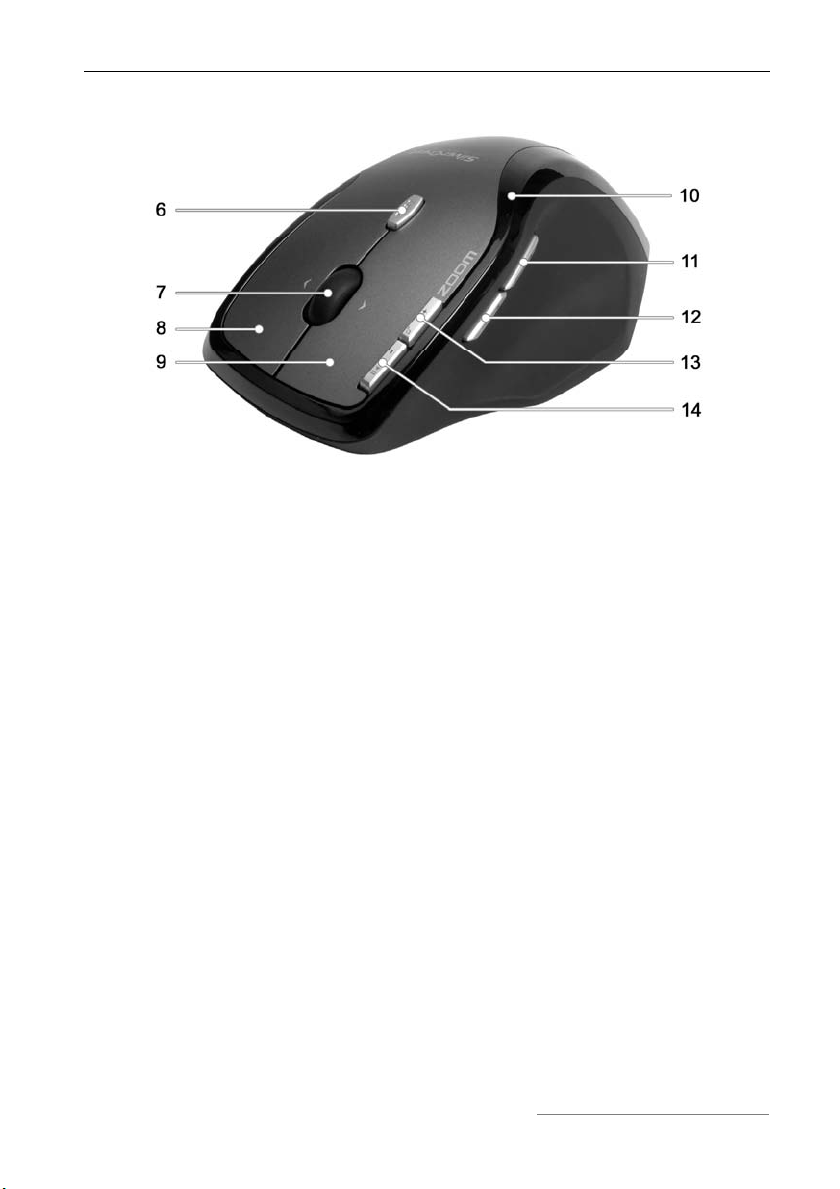
Wireless Multi-Media Keyboard and Mouse Set MTS2218 English
6 Toggle 500/1000 cpi (press briefly)
Toggle standard/media operation (pressed continually for 3 seconds)
7 Tilt wheel (4-way scrolling wheel)
Volume control and sound off (media operation)
8 Right mouse button
9 Left mouse button
10 Battery power control lamp
11 Forward (standard)
Next title (media operation)
12 Back (standard)
Previous title (media operation)
13 Zoom + (standard)
Start Media Player (media operation)
14 Zoom – (standard)
Play / Pause (media operation)
3
Page 5
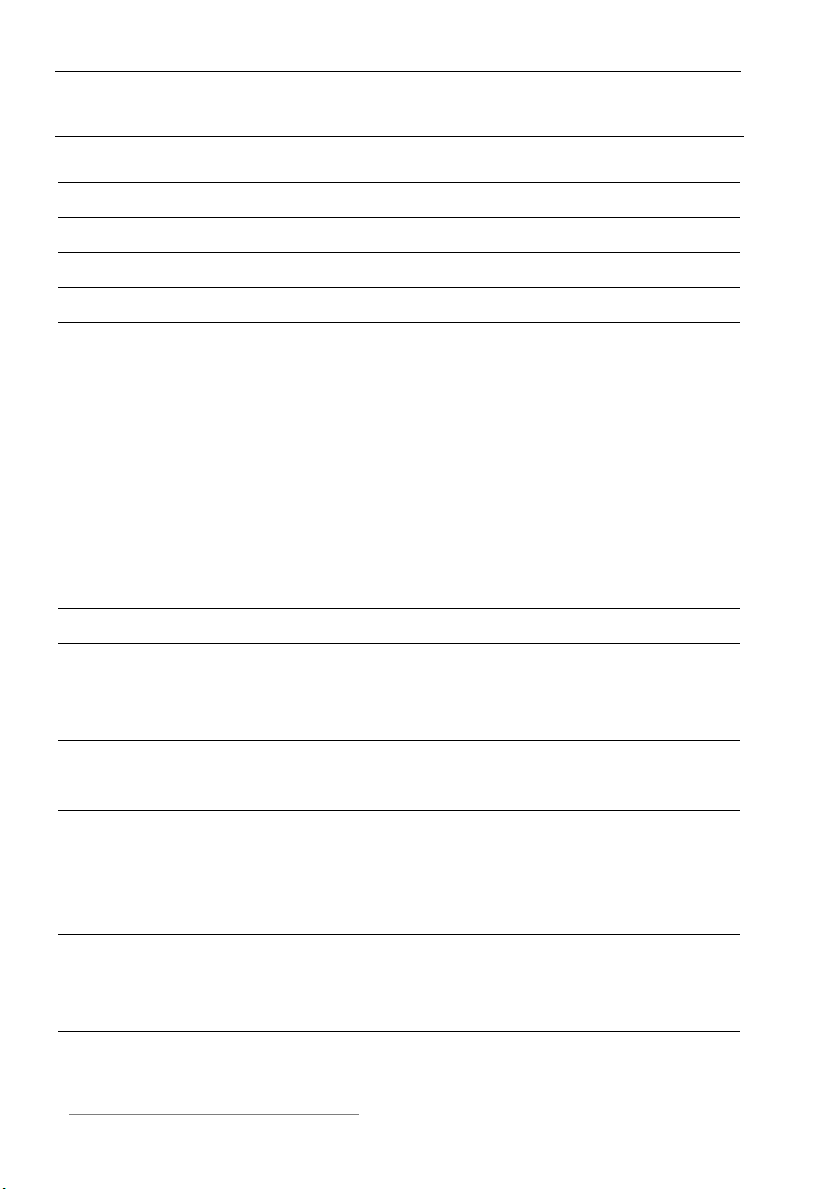
English Wireless Multi-Media Keyboard and Mouse Set MTS2218
Contents
Package Contents 1
System Requirements 2
Overview 2
Contents 4
Important Safety Information 5
Children......................................................................................................... 5
Batteries........................................................................................................ 6
R/F Interface ................................................................................................. 6
Operating Environment................................................................................. 7
Intended Use................................................................................................. 7
Care and Repair ........................................................................................... 8
Copyright....................................................................................................... 8
CE Declaration of Conformity Notice............................................................ 9
Appliance Disposal ....................................................................................... 9
Introduction 9
Hardware Installation 10
Inserting the Batteries................................................................................. 10
Connecting the Miniature USB Receiver .................................................... 11
Software Installation 12
Task Bar Symbols....................................................................................... 14
Configuration 14
Toggling between Operating Modes........................................................... 14
Configuration of the Optical Mouse ............................................................ 15
Configuration of the Keyboard.................................................................... 16
Attachment 19
Troubleshooting .......................................................................................... 19
Technical Data............................................................................................ 19
Warranty Information 20
4
Page 6
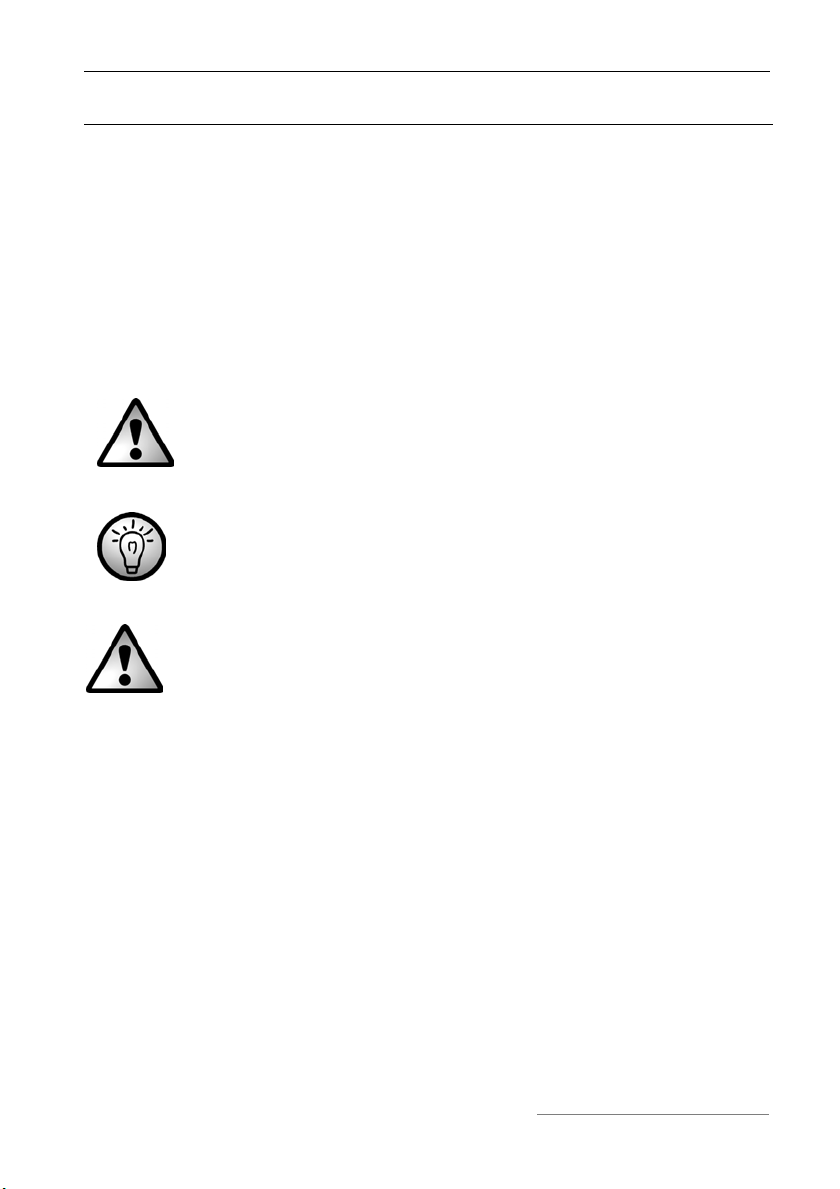
Wireless Multi-Media Keyboard and Mouse Set MTS2218 English
Important Safety Information
Before first using the device read the following instructions carefully and take
note of the safety warnings, even if you are familiar with using electronic
devices. Keep this manual in a safe place for future reference. If you sell or
pass on the appliance, you should absolutely ensure to hand over these
instructions as well.
Caution: LED Radiation! LED Class 1
Avoid harm to the eyes. Never look directly into the LED beam. Never point
the LED light beam directly at people or animals.
This icon denotes important information for the safe operation of
the product and for the user’s safety.
This symbol denotes further information on the topic.
Children
Electrical appliances are not suitable as children’s toys. Never permit
children the unsupervised use of any electrical appliances. Children are not
always able to fully appreciate the potential dangers. If swallowed, batteries
and small parts (e.g. miniature USB receiver) can potentially be lifethreatening. Keep batteries out of the reach of small children. If a battery has
been swallowed, medical help needs to be consulted immediately. Please
also keep the plastic wrapping away from children to avoid suffocation risks.
5
Page 7
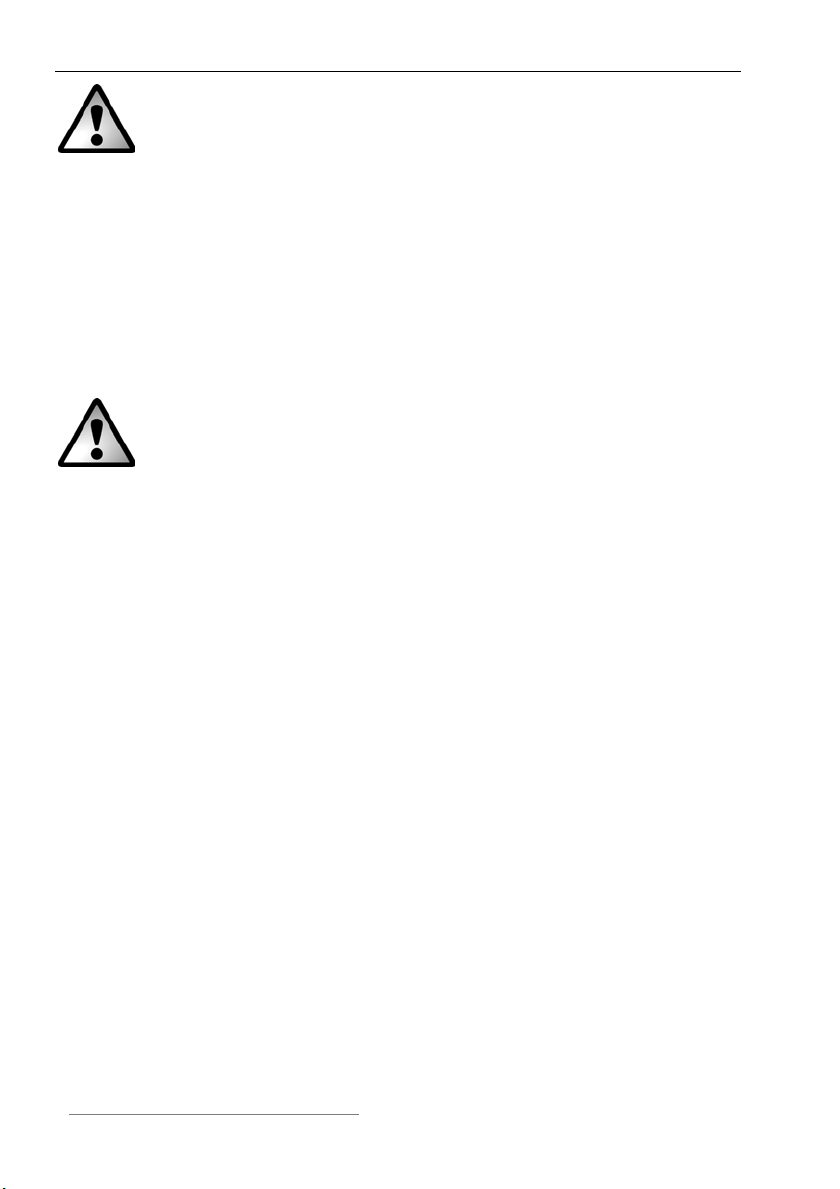
English Wireless Multi-Media Keyboard and Mouse Set MTS2218
Batteries
Please always insert the batteries with the poles pointing in the proper
direction. Never attempt to recharge the batteries and under no
circumstances try to incinerate them. Do not use different batteries (e.g. old
and new, alkaline and carbon, etc.) simultaneously. Remove batteries if
appliance is not being used for any longer periods of time. Inappropriate
battery use may result in explosion and leakage risks. Please take care to
protect the environment. Used batteries do not belong in the domestic waste
and need to be handed in at a collection point for used batteries instead.
R/F Interface
Please switch off the appliance in airplanes, hospitals, operating theatres
and in the vicinity of medical electronic system. The radio waves transmitted
could impair the functionality of sensitive appliances.
Observe a minimum distance of 20 cm between the appliance and any
pacemaker as the radio waves could impair the function of the pacemaker.
The transmitted radio waves may create interference noises in hearing aids.
Do not allow the appliance to be introduced in the vicinity of inflammable
gases or in environments subject to a risk of explosion (e.g. paint shops) as
long as the radio component is switched on, because the transmitted radio
waves could trigger an explosion or fire.
The coverage/range of the radio waves varies depending on the surrounding
and environmental conditions.
In any data exchange via wireless connections, unauthorized third parties
are also able to receive the data. Targa GmbH is not liable for any radio or
television interference caused by unauthorized modifications of this
appliance. Targa furthermore accepts no liability for the replacement or
exchange of connection cables and appliances not specified by Targa
GmbH. The user is solely responsible for the elimination of interferences
caused by such an unauthorized modification, as well as for the replacement
or exchange of the appliances concerned.
6
Page 8
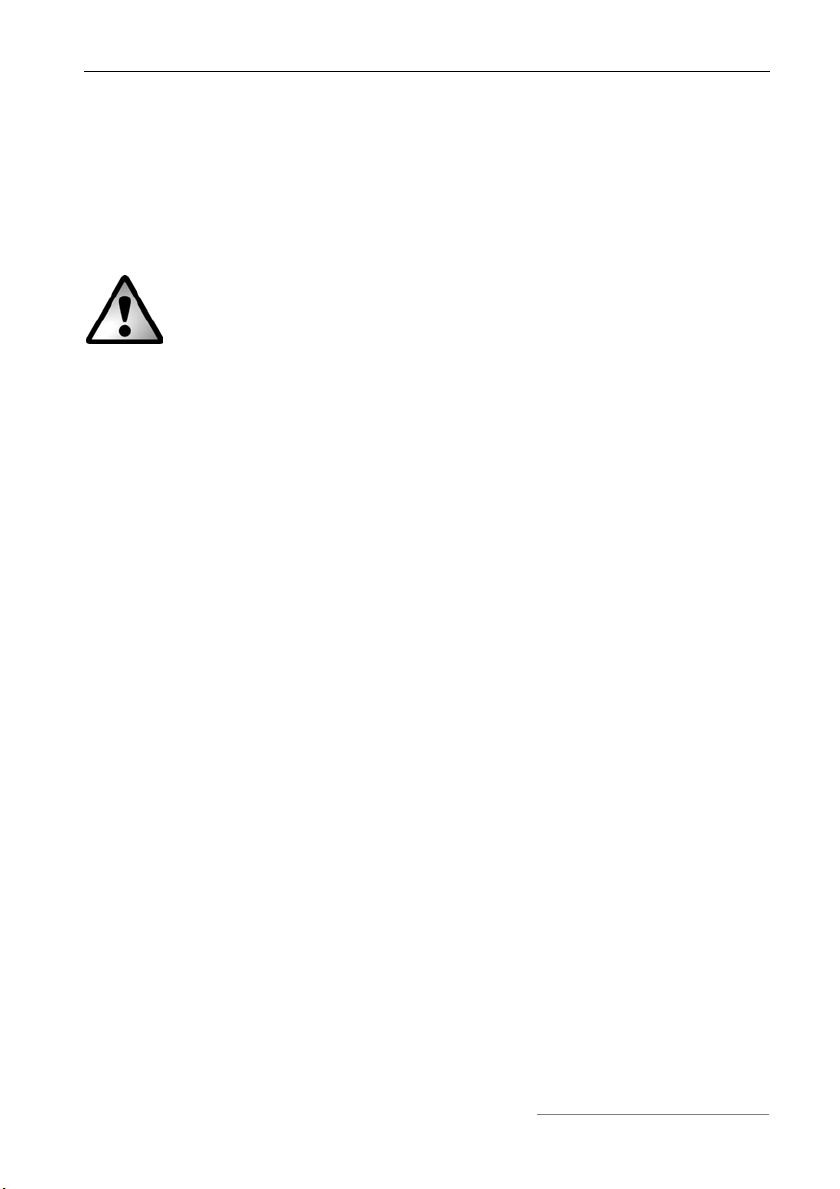
Wireless Multi-Media Keyboard and Mouse Set MTS2218 English
Operating Environment
Position the device on a firm, even surface and do not place any objects on
top of it. The appliance is not designed for operation in spaces subject to
high humidity or temperatures (e.g. bathrooms) or in excessively dusty
locations. Operating temperature and air humidity: 5°C to 40°C, max. relative
air humidity 90%.
Please ensure that:
- the appliance is not exposed to direct sources of heat (e.g. heating
elements);
- the appliance is not exposed to direct sunlight or artificial light;
- any contact with splashes and/or drips of water and other liquids is
avoided and the device is not operated near water; in particular, the
appliance may never be submerged (do not place water-filled objects
such as vases or open drinks containers on top of or near the appliance);
- the appliance is not placed in the direct vicinity of magnetic fields (e.g.
loudspeakers);
- no sources of open flame (e. g. lighted candles) are placed on top of or
near the appliance;
- the appliance is not penetrated by foreign objects;
- the appliance is not exposed to strong temperature fluctuations;
- the appliance is not subjected to excessive shaking or vibration.
Intended Use
This Keyboard and Mouse Set, consisting of a wireless keyboard, wireless
mouse and wireless receiver, is an IT device. The device may not be used
outdoors or in tropical climates. This product has not been designed for
corporate or commercial applications. Use the product in domestic
environments for private applications only. Any use other than that
mentioned above does not correspond to the intended use. Only external
devices may be used that comply with safety standards and the
electromagnetic compatibility and shielding quality of this device. This device
fulfils all that relates to CE Conformity, relevant norms and standards. Any
modifications to the equipment other than recommended changes by the
manufacturer may result in these directives no longer being met. The
manufacturer is not liable for any damage or interference caused by
7
Page 9
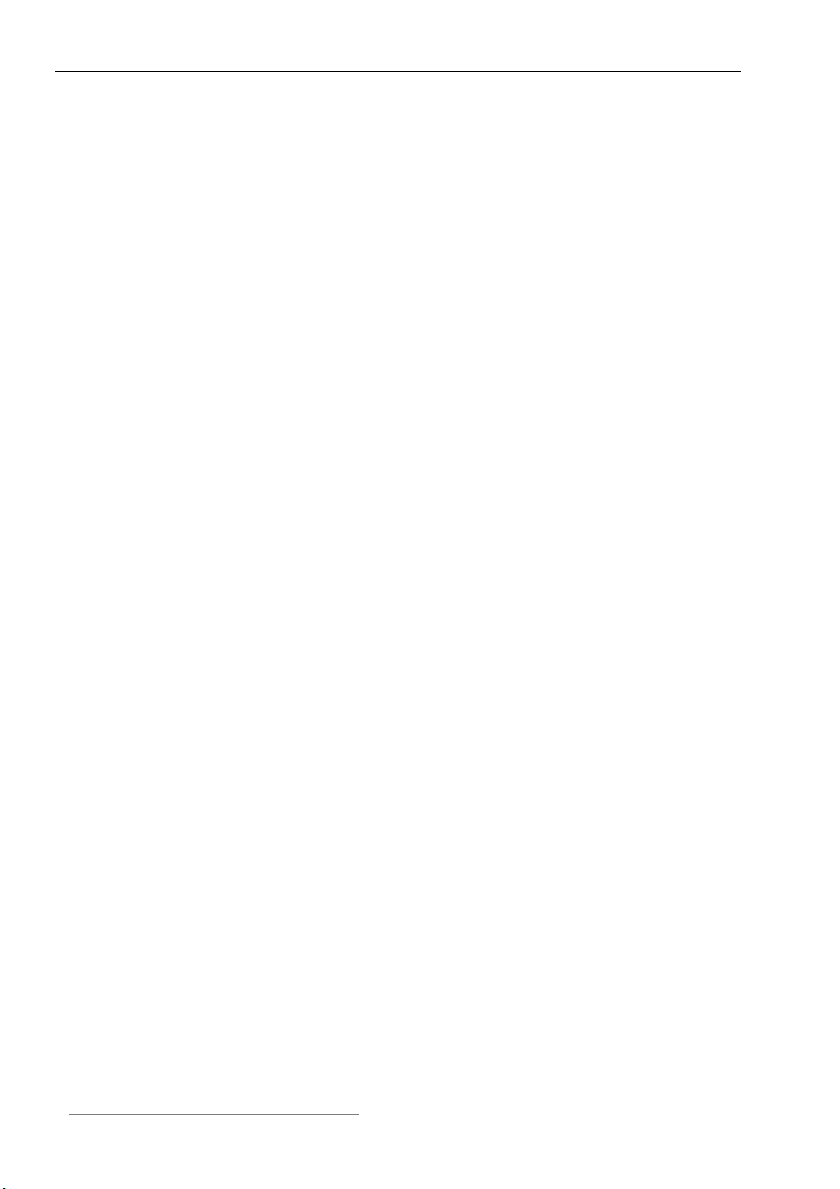
English Wireless Multi-Media Keyboard and Mouse Set MTS2218
unauthorized modifications. Only use the accessories recommended by the
manufacturer.
If you are not using the appliance within the Federal Republic of Germany
you are bound by the state regulations and/or legislation applicable in the
country of operation.
Care and Repair
Repair activities are required if the appliance has been damaged, liquids or
objects have penetrated the casing, the appliance has been exposed to rain
or moisture, the appliance is not working properly or if it has been dropped. If
you notice any smoke developing, unusual noises or scents, please switch
off the appliance immediately. In such cases the appliance may not be
operated until a professional specialist has checked it. Any repairs are only
to be performed by qualified professional technicians. Never open the casing
of the appliance or of any accessories. Only clean the appliance with a clean
and dry cloth, never using any aggressive liquids.
Copyright
The entire content of this User’s Manual is copyrighted and is provided to the
reader for information purposes only.
Copying data and information without the prior written and explicit
authorization from the author is strictly forbidden. This also applies to any
commercial use of the contents and information.
All texts and figures are up-to-date as per the date of print release. We
assume no liability for any changes.
8
Page 10
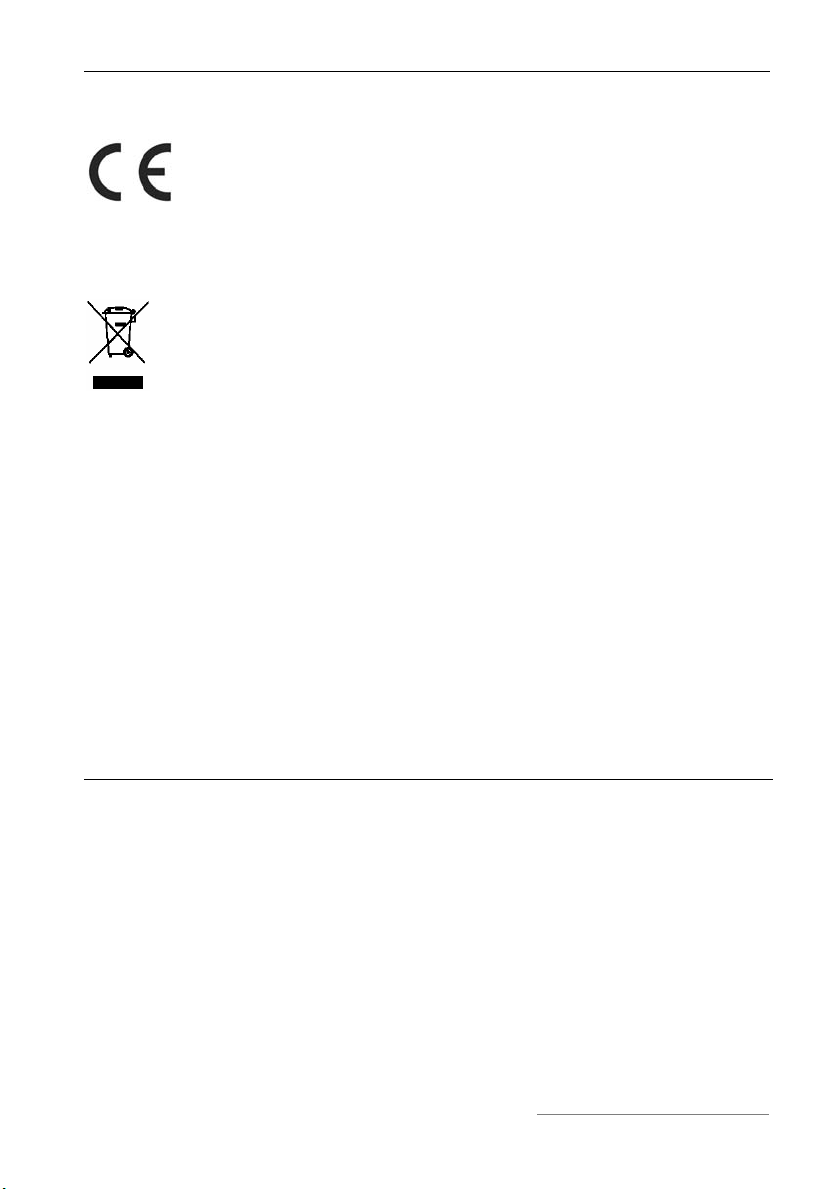
Wireless Multi-Media Keyboard and Mouse Set MTS2218 English
CE Declaration of Conformity Notice
The mouse and keyboard set complies with the basic and other
relevant requirements of the R&TTE Directive 99/5/EC. The
corresponding Declaration of Conformity can be found at the end
of this User's Manual.
Appliance Disposal
All appliances labelled with this symbol are subject to the
European directive 2002/96/EC. All electrical and electronic
appliances need to be disposed off separately via the facilities
provided for this purpose by the authorities and may not be
included in the domestic waste. The proper disposal of old
appliances helps to protect the environment and prevents risks for
your personal health. Further information on the proper disposal
of this appliance, once it is no longer needed, is available from
your municipal authority, the waste disposal services, or the shop
where you bought the product.
Also recycle the packaging material properly. Cardboard packaging can be
taken to paper recycling containers or public collection points for recycling.
Any films or plastic contained in the packaging should be taken to your public
collection points.
Introduction
Thank you very much for buying the multi-media keyboard and mouse set
MTS2218. The components are equipped with SmartLink radio technology
and hence do not require any manual synchronization. Several special keys
and buttons on both appliances help you adapt the operation of the mouse
and keyboard to your personal wishes. The mouse features a tilt wheel (4way scroll wheel) enabling you to scroll horizontally as well as vertically.
9
Page 11

English Wireless Multi-Media Keyboard and Mouse Set MTS2218
Hardware Installation
Unpack all the devices and use the package contents checklist on page 1 to
verify that you have received all items listed.
Inserting the Batteries
Please start by inserting the battery in the mouse and keyboard as shown in
the illustrations below. Please ensure that the + and – poles of the batteries
point in the right direction when you insert them. Now switch on the wireless
mouse using the On/Off switch at the underside (16). The wireless mouse
features a control lamp (10) on the top. This control lamp lights up in red if
the battery power is low. Please replace the battery in this case with a new
battery.
15 Keyboard battery compartment
16 On/Off switch for mouse
17 Optical sensor
18 Mouse battery compartment
10
Abb.: Detail view of keyboard underside
Abb.: Detail view of mouse underside
Page 12
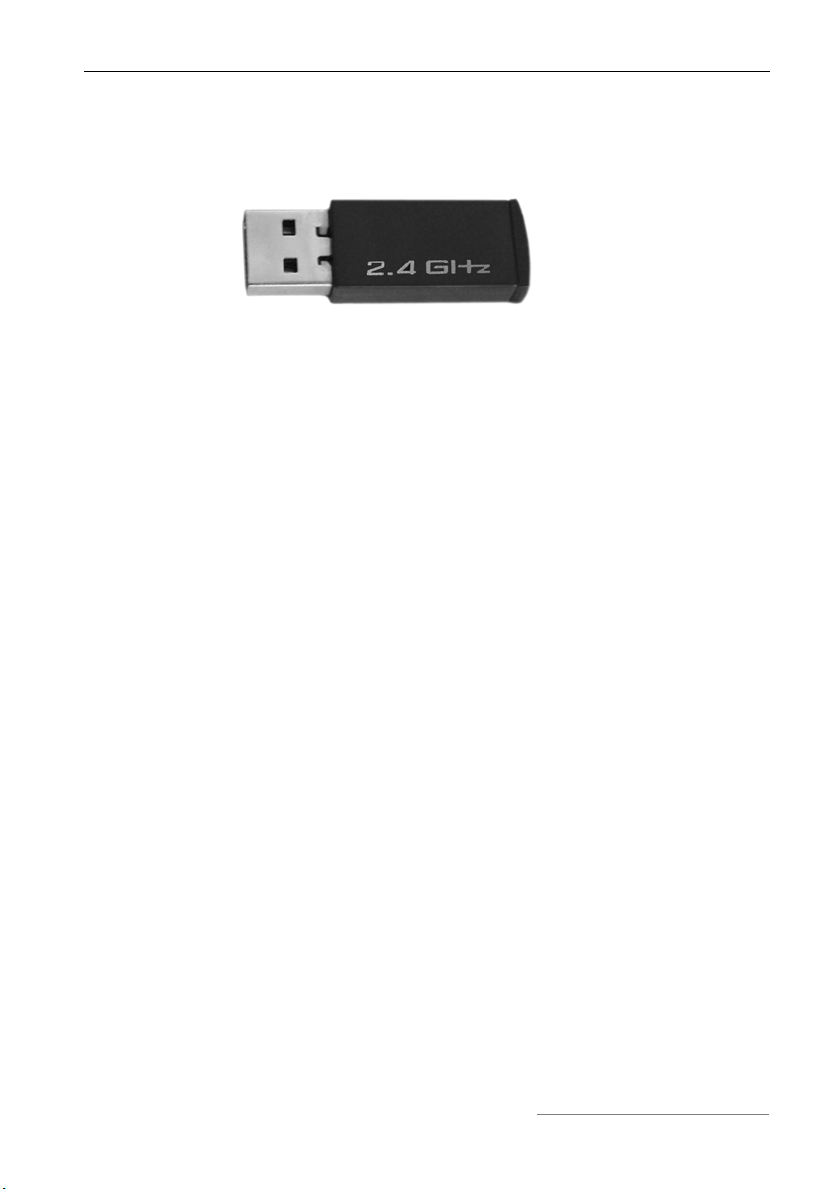
Wireless Multi-Media Keyboard and Mouse Set MTS2218 English
Connecting the Miniature USB Receiver
Connect the miniature USB receiver to a free USB port of your running
computer.
Abb.: Miniature USB Receiver
The operating system will automatically recognize the new hardware and
install the required drivers. Depending on the operating system installed, the
following screen messages may appear:
®
Windows
When the receiver is connected for the first time, the operating system
Windows
until the message „The new hardware has been installed and is now ready
for use“ is displayed before using your mouse and keyboard.
Windows Vista
When the receiver is connected for the first time, the operating system
Windows Vista™ displays the message „Installation of appliance driver
software“. Wait until the message „The appliances are ready for use now“
appears. The mouse and keyboard are now operational and ready to be
used.
2000/XP
®
2000/XP displays the message „New hardware detected“. Wait
®
, Windows® 7
If your previous mouse and keyboard are still connected to the computer,
please shut down the computer, disconnect the appliances in question and
then restart the computer.
11
Page 13
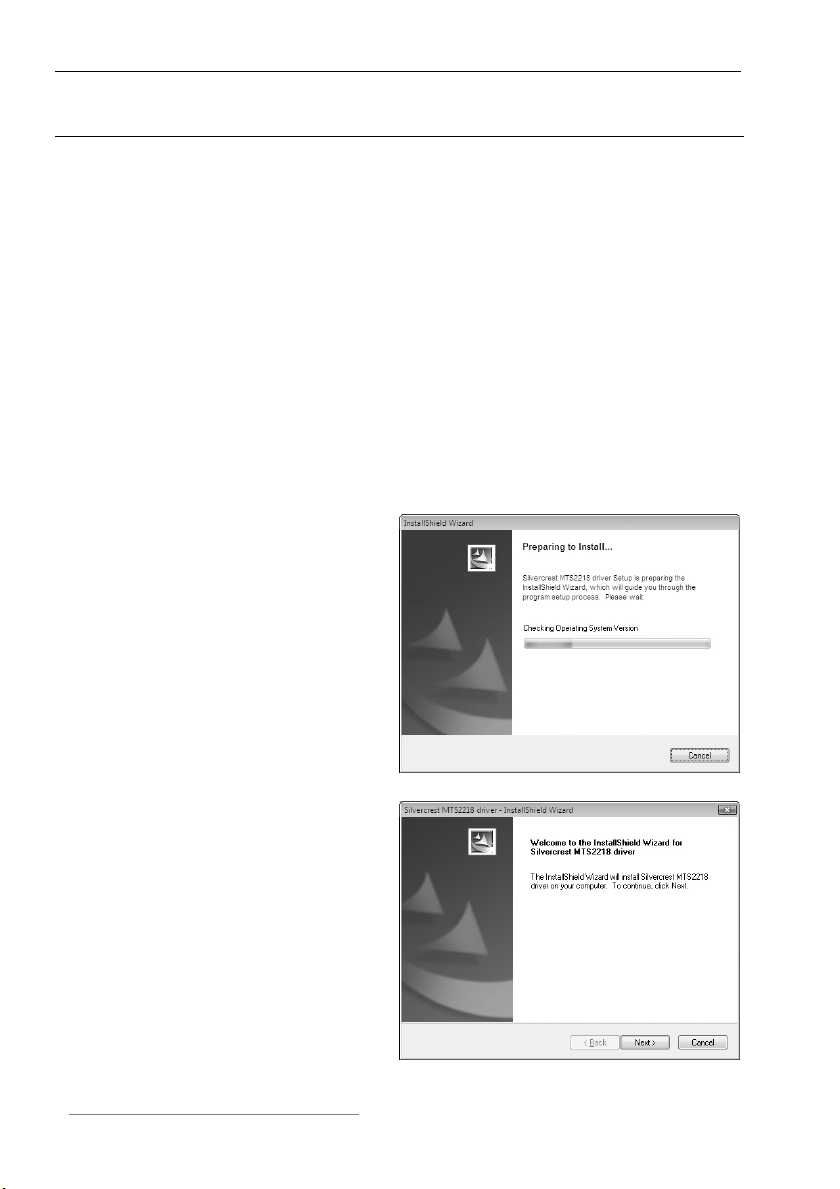
English Wireless Multi-Media Keyboard and Mouse Set MTS2218
Software Installation
If you would like to use all of the functions of your mouse and keyboard set
you need to install the software included. Insert the included CD-ROM in the
CD-ROM drive of your computer. The installation process should start
automatically, failing that, start the CD-ROM file "setup.exe" manually by
double-clicking it.
®
Only with the operating system Windows Vista
will initially be stopped by the user account control function with the
message: „An unidentified program is attempting to access the computer”.
Click on „OK“ to continue with the installation.
/ Windows® 7 the installation
The following installation illustrations correspond to the operating system
®
Windows Vista
. The windows displayed in the operating systems Windows®
XP/2000/7 are slightly different, but their content is the same.
The installation is being prepared.
Click on Next to start the
installation.
12
Page 14
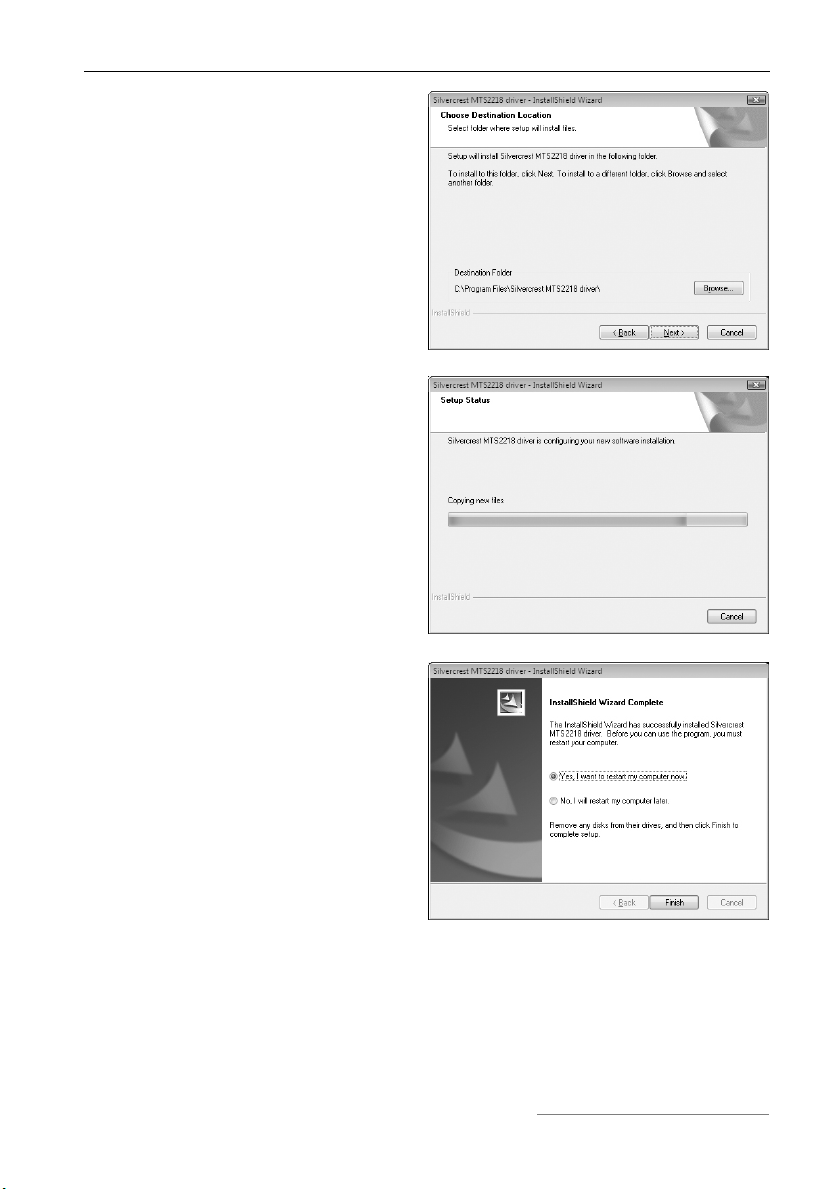
Wireless Multi-Media Keyboard and Mouse Set MTS2218 English
Here you can select the target
folder for the installation via the
Browse button or use the
suggested folder. Click on Next to
proceed with the installation.
The software data are being
copied. Please wait.
Only the operating system
Windows Vista™ requires a
restart. Select “Yes, restart the
computer now” first and then click
the Finish button.
Windows Vista™ will subsequently execute a restart. As soon as the restart
of your computer is concluded, your keyboard and optical mouse are ready
for configuration using the software.
13
Page 15

English Wireless Multi-Media Keyboard and Mouse Set MTS2218
Task Bar Symbols
A double click on this symbol opens the configuration menu for the
optical mouse (see page 15 – “Configuration of the Optical Mouse” for
a description).
A double click on this symbol opens the configuration menu for the
keyboard (see page 16 – “Configuration of the Keyboard” for a
description).
This symbol shows you that the keyboard’s „Num Lock“ function has
been activated. Press the “Num Lock” key to deactivate the function
again.
This symbol shows you that the keyboard’s „Caps Lock“ function has
been activated. Press the “Caps Lock” key to deactivate the function
again.
This symbol shows you that the keyboard’s „Scroll“ function has been
activated. Press the “Scroll” key to deactivate the function again.
Configuration
Toggling between Operating Modes
The CPI button (6) puts you in a position to toggle between the optical scan
resolutions of 500 cpi und 1000 cpi. The scanning is more precise at
1000 cpi and the mouse cursor will move faster given the same movements.
If you would like to toggle between standard operation and media operation
on the mouse, press the CPI button (6) and keep it pressed for a minimum of
3 seconds until the power control lamp (10) briefly lights up. Please see the
list on page 3 for information on the functions available in the media
operation mode.
14
Page 16

Wireless Multi-Media Keyboard and Mouse Set MTS2218 English
Configuration of the Optical Mouse
Double click on this symbol in the task bar (bottom right of the screen,
next to the system clock) in order to open the configuration menu for the
mouse.
Here you can specify functions for
selected mouse buttons. Simply
click on the selection switch next to
the corresponding mouse button
and select a function from the
menu by clicking on it with the left
mouse button.
You can restore the mouse to its
original state by clicking the
„Restore to default“ button.
If you would like to apply your changes, please click on the „Apply“ button
(the window will remain open) or the „OK“ button (the window will close).
The slide switch puts you in a position to adjust the speed of double clicks. If
you move the slide to the left and then activate the function via the „Apply“
button, the mouse will react to a slow double-clicking speed. If you move the
switch to the right you will need to execute double clicks at a correspondingly
faster speed.
You can test the speed setting for double clicks by double-clicking on the
symbol next to the slide switch.
15
Page 17

English Wireless Multi-Media Keyboard and Mouse Set MTS2218
Click on the „Config of the mouse wheel“ tab in the configuration menu in
order to perform the following mouse tilt wheel settings.
Vertical Scrolling
The vertical scrolling function
determines the speed at which the
scroll wheel moves the lines on the
screen up or down. Use the option
“For pages“ in order to scroll
through a document page by page.
Audio Volume Adjustment
Select the option „Adjust the volume“ to adjust the system volume using the
tilt wheel of the mouse. The slide switch puts you in a position to define the
rate of volume change per notch.
®
Tip for users of Microsoft
Windows Vista™:
You can also adjust the horizontal scrolling of the tilt wheel in the system
control of the operating system in the submenu „Mouse“. The configuration
menu of the mouse driver needs to be closed in order to access the system
control menu.
Configuration of the Keyboard
The wireless keyboard of the keyboard and mouse set features 20 shortcut
keys (hotkeys), a scroll wheel and a volume control. Following software
installation, the special keys offer the following standard functions. 18
hotkeys can furthermore be freely programmed according to your
requirements.
16
Page 18

Wireless Multi-Media Keyboard and Mouse Set MTS2218 English
Hotkey Description
Back
Forward
Stop webpage download in internet-browser
Update display
Internet-browser favourites
Search
Standard email programme (e.g. Microsoft
Standard internet browser (e.g. Internet Explorer)
Initiate sleep modus *
Switch computer on/off *
®
Outlook)
(Many mainboards feature a BIOS setting such as, for
example, „Boot on USB“, „Power on by USB“, or a
corresponding setting). Activate this function in order to be
able to switch the computer on and off via the keyboard.
Please also consult the documentation of your computer or
main board before activating the BIOS setting.
Start Microsoft
Start Microsoft
Open desktop
Start pocket calculator
Play / Pause
Starts the standard media player (e.g. Microsoft
®
Word (needs to be installed)
®
Excel (needs to be installed)
®
Media
Player)
Previous title
Next title
Stop replay
Sound on/off
* not freely programmable
17
Page 19

English Wireless Multi-Media Keyboard and Mouse Set MTS2218
Double-click on this symbol in the task bar to configure the programmable
hotkeys (bottom right of your screen, next to the system clock). The following
menu opens:
Now left-click on the symbol corresponding to the hotkey which is to be
changed. This opens the following menu:
Use the top option „Choose a
function“ to select one of the
default programmes. Once this
function is activated by clicking
„OK“, the menu will close and you
can start the selected programme
easily via the corresponding
hotkey.
Selecting the second option
„Select a program to run“ and then
left-clicking on the „Browse“ button
will open this menu (see illustration
on right). Here you can select any
executable file on your computer’s
hard disk which is to be started via
the corresponding hotkey.
18
Page 20

Wireless Multi-Media Keyboard and Mouse Set MTS2218 English
Attachment
Troubleshooting
If the keyboard or mouse do not respond to input after the installation, please
check the following:
; Check that the batteries have been inserted properly (with the poles
pointing in the right direction).
; Check that the receiver is connected to the computer properly (see
page 11 – Connecting the Miniature USB Receiver).
; Try another USB port.
; Check the battery power (insert new batteries, if required).
; Please note that you need to use a mat (e.g. mouse pad) if you intend
to use the mouse on a glass surface or glossy surface.
Technical Data
- 2.4 GHz radio frequency
- SmartLink technology (dispenses with the need to connect the receiver and
mouse/keyboard manually)
- Range up to 5m
Keyboard
- 20 special keys (hotkeys), 18 of which are programmable
- Volume control
- Scroll wheel
- 483 mm x 169 mm x 22 mm (WxHxD)
- 605g
- 2 batteries type AAA, 1,5V (Micro)
Mouse
- Optical sensor with selectable resolution of 500 cpi and 1000 cpi,
LED Class 1
- 8 buttons, 7 of which are programmable
- Tilt wheel (4-way scroll wheel)
- 122 mm x 85 mm x 42 mm (WxHxD)
- 82g
- 1 battery type AA, 1,5V (Mignon)
19
Page 21

English Wireless Multi-Media Keyboard and Mouse Set MTS2218
Warranty Information
20
Page 22

Bezprzewodowy zestaw multimediany klawiatura-mysz MTS2218 Polski
Bezprzewodowy zestaw multimedialny klawiatura-mysz
MTS 2218
Zawartość opakowania
1 Klawiatura bezprzewodowa
2 Bezprzewodowa mysz optyczna
3 Miniodbiornik USB
4 2 baterie typu AAA, 1,5V (Micro) do
klawiatury radiowej (bez rysunku)
5 1 baterie typu AA, 1,5V (Mignon) do
myszy radiowej (bez rysunku)
6 CD-ROM z oprogramowaniem (bez rysunku)
7 Instrukcja obsługi (bez rysunku)
21
Page 23

Polski Bezprzewodowy zestaw multimediany klawiatura-mysz MTS2218
Wymagania systemowe
- Intel
- 1 wolny port USB
- Microsoft
- Napęd CD-ROM lub DVD do instalacji oprogramowania
®
Pentium® III / AMD Athlon™ lub wyższy
®
Windows® 2000 Professional, Windows®
XP, Windows Vista
®
lub Windows® 7
Widok urządzenia
1 Klawisze specjalne (hotkeys)
2 Miniodbiornik USB
3 Regulator głośności
4 Wskaźnik poziomu baterii*
5 Kółko do przewijania
* Po włożeniu baterii do komory w klawiaturze kontrolka błyśnie kilkakrotnie
w trakcie automatycznej synchronizacji z odbiornikiem USB. Po zakończeniu
synchronizacji kontrolka stanu zgaśnie.
22
Page 24

Bezprzewodowy zestaw multimediany klawiatura-mysz MTS2218 Polski
6 Przełączanie na 500/1000 cpi (krótkie naciśnięcie)
Przełączanie w tryb standardowy / tryb mediów (naciskać 3 sekundy)
7 Kółko przechylane (4-kierunkowe kółko do przewijania)
Regulacja głośności i wyłączanie dźwięku (media)
8 Prawy klawisz myszy
9 Lewy klawisz myszy
10 Lampka kontrolna stanu naładowania baterii
11 Naprzód (standard)
Następny utwór (media)
12 Wstecz (standard)
Poprzedni utwór (media)
13 Zoom + (standard)
Uruchom odtwarzacz multimediów (media)
14 Zoom – (standard)
Odtwarzaj / przerwa (media)
23
Page 25

Polski Bezprzewodowy zestaw multimediany klawiatura-mysz MTS2218
Spis treści
Zawartość opakowania 21
Wymagania systemowe 22
Widok urządzenia 22
Spis treści 24
Ważne zasady bezpieczeństwa 25
Dzieci .......................................................................................................... 25
Baterie......................................................................................................... 26
Port radiowy................................................................................................ 26
Otoczenie robocze...................................................................................... 27
Przeznaczenie ............................................................................................ 27
Konserwacja i pielęgnacja .......................................................................... 28
Prawa autorskie .......................................................................................... 28
Zgodność z normami .................................................................................. 29
Usuwanie i utylizacja zużytych urządzeń ................................................... 29
Wstęp 29
Instalacja sprzętu 30
Instalowanie baterii ..................................................................................... 30
Podłączanie miniodbiornika USB ............................................................... 31
Instalacja oprogramowania 32
Symbole w pasku zadań............................................................................. 34
Konfiguracja 34
Zmiana trybu............................................................................................... 34
Konfiguracja myszy optycznej .................................................................... 35
Konfiguracja klawiatury............................................................................... 36
Aneks .......................................................................................................... 39
Rozwiązywanie problemów ........................................................................ 39
Dane techniczne ......................................................................................... 39
Informacje dotyczące gwarancji 40
24
Page 26

Bezprzewodowy zestaw multimediany klawiatura-mysz MTS2218 Polski
Ważne zasady bezpieczeństwa
Przed pierwszym użyciem produktu uważnie i dokładnie przeczytaj poniższe
instrukcje i zastosuj się do wszystkich wskazówek ostrzegawczych, nawet
jeżeli potrafisz się posługiwać urządzeniami elektronicznymi. Przechowuj
niniejszą instrukcję jako ewentualne źródło dalszych informacji. Sprzedając
urządzenie lub przekazując je innym, zawsze dołączaj do niego niniejszą
instrukcję obsługi.
Ostrzeżenie: Promieniowanie diod LED! LED Klasy 1
Niebezpieczeństwo uszkodzenia oczu. W żadnym wypadku nie wolno
patrzeć w wiązkę emitowaną przez diody LED. Aby uniknąć wypadków,
należy stosować odpowiednie środki ochrony osobistej i środowiskowej.
Ten symbol oznacza ważne informacje dotyczące bezpiecznej
obsługi produktu i bezpieczeństwa użytkownika.
Ten symbol oznacza dodatkową informację związaną z
omawianym tematem.
Dzieci
Urządzenia elektryczne nie mogą się dostać w ręce dzieci. Nigdy nie
pozwalaj dzieciom korzystać z urządzeń elektrycznych bez nadzoru. Dzieci
nie zawsze potrafią rozpoznać zagrożenia. Połknięcie baterii i drobnych
części (np. (miniodbiornika USB) może być niebezpieczne dla życia.
Przechowuj baterie i miniodbiornik USB w miejscu całkowicie niedostępnym
dla dzieci. W razie połknięcia baterii należy natychmiast skorzystać z
pomocy lekarskiej. Trzymaj z dala od dzieci także folie opakowaniowe.
Niebezpieczeństwo uduszenia!
25
Page 27

Polski Bezprzewodowy zestaw multimediany klawiatura-mysz MTS2218
Baterie
Zawsze instaluj baterie z prawidłowo skierowanymi biegunami, nie podejmuj
prób ponownego naładowania baterii i nigdy nie wrzucaj ich do ognia. Nie
używaj różnych baterii jednocześnie (starych razem z nowymi, alkalicznych z
węglowymi itp.). Jeżeli nie używasz urządzenia przed dłuższy czas, wyjmuj z
niego baterie. Nieprawidłowe użytkowanie może doprowadzić do wybuchu
baterii i wycieku żrącego elektrolitu.
Pamiętaj o ochronie środowiska. Zużytych baterii nie wolno wyrzucać razem
ze śmieciami domowymi. Należy je odnosić do punktu zbiórki zużytych
baterii.
Port radiowy
Wyłączaj urządzenie, gdy przebywasz w samolocie, w szpitalu, na sali
operacyjnej albo w pobliżu medycznych systemów elektronicznych.
Generowane fale radiowe mogą zakłócić działanie czułych urządzeń.
Trzymaj urządzenie w odległości co najmniej 20cm od stymulatora serca,
ponieważ w przeciwnym razie fale radiowe mogą zakłócić prawidłowe
działanie stymulatora.
Generowane fale radiowe mogą powodować zakłócenia dźwiękowe w
aparatach słuchowych.
Nie zbliżaj się z urządzeniem z działającym komponentem radiowym do
palnych gazów ani do stref zagrożonych wybuchem (np. lakiernia), ponieważ
generowane fale radiowe mogą spowodować wybuch lub pożar.
Zasięg fal radiowych jest zależny od środowiska i warunków otoczenia.
Podczas transmisji przez połączenie bezprzewodowe dane mogą być
odbierane przez nieupoważnione osoby trzecie. Firma Targa GmbH nie
ponosi odpowiedzialności za zak
telewizyjnych, spowodowane przez niedozwolone modyfikacje tego
urządzenia. Firma Targa nie ponosi ponadto odpowiedzialności za
zastąpienie lub wymianę przewodów przyłączeniowych i urządzeń, które nie
zostały podane przez firmę Targa GmbH. Za usunięcie zakłóceń
26
łócenia odbioru programów radiowych lub
Page 28

Bezprzewodowy zestaw multimediany klawiatura-mysz MTS2218 Polski
spowodowanych tego rodzaju niedozwoloną modyfikacją oraz za zastąpienie
lub wymianę urządzeń odpowiada wyłącznie użytkownik.
Otoczenie robocze
Ustaw urządzenie na stabilnym, równym podłożu i nie stawiaj na urządzeniu
żadnych przedmiotów. Urządzenie nie nadaje się do używania w
pomieszczeniach, w których panuje wysoka temperatura lub duża wilgotność
powietrza (np. łazienka) lub w których występują nadmierne ilości pyłu.
Temperatura robocza i robocza wilgotność powietrza: 5°C do 40°C, max.
90% wilgotności wzgl.
Uważaj, żeby:
- na urządzenia nie działały bezpośrednie źródła ciepła (np. kaloryfery);
- na urządzenie nie padało bezpośrednie światło słoneczne ani silne
światło sztuczne;
- unikać kontaktu urządzenia z bryzgami i kroplami wody oraz
agresywnymi cieczami i nie używać urządzenia w pobliżu wody;
niedozwolone jest szczególnie zanurzanie urządzenia (nie stawiaj na
urządzeniu ani obok niego żadnych przedmiotów napełnionych
cieczami, np. wazonów czy pojemników z napojami);
- urządzenie nie stało w pobliżu pól elektromagnetycznych (np.
głośników);
- na urządzeniu lub obok niego nie stały żadne otwarte źródła ognia (np.
palące się świece);
- do urządzenia nie dostawały się żadne przedmioty;
- nie narazac urzadzenia na silne wahania temperatury, poniewaz moga
one spowodowac skroplenie pary wodnej;
- nie narażać urządzenia na zbyt silne uderzenia i drgania;
Przeznaczenie
Ten zestaw klawiatura plus mysz jest produktem komputerowym i składa się
z bezprzewodowej klawiatury, bezprzewodowej myszy oraz odbiornika
sygnałów bezprzewodowych. Z urządzenia nie można korzystać na dworze
ani w klimacie tropikalnym. Ten produkt nie jest przeznaczony do
zastosowań w przedsiębiorstwach ani do celów komercyjnych. Użytkować
wyłącznie w mieszkaniach i domach i tylko do celów prywatnych.
Jakiekolwiek użycie inne niż wymienione powyżej stanowi przypadek
nieprawidłowej eksploatacji. Stosować wyłącznie urządzenia zewnętrzne
27
Page 29

Polski Bezprzewodowy zestaw multimediany klawiatura-mysz MTS2218
zgodne ze standardami bezpieczeństwa, odpowiednio ekranowane i
spełniające wymagania przepisów o zgodności elektromagnetycznej.
Urządzenie spełnia wymagania dyrektyw, norm i standardów Unii
Europejskiej (CE). Wszelkie modyfikacje urządzenia inne niż zmiany
zalecane przez producenta mogą spowodować, że wymagania tych dyrektyw
nie zostaną spełnione. Producent nie ponosi odpowiedzialności za
jakiekolwiek szkody lub zakłócenia spowodowanie nieautoryzowanymi
modyfikacjami. Używać wyłącznie akcesoriów zalecanych przez producenta.
Jeżeli korzystasz z urządzenia poza terytorium Republiki Federalnej
Niemiec, musisz przestrzegać wszystkich przepisów i ustaw obowiązujących
w kraju stosowania urządzenia.
Konserwacja i pielęgnacja
Prace konserwacyjne są konieczne w razie uszkodzenia urządzenia, jeżeli
do wnętrza urządzenia dostała(y) się ciecz lub przedmioty, jeżeli było ono
narażone na deszcz lub działanie wilgoci bądź wody albo jeżeli nie działa
prawidłowo czy spadło na ziemię. Jeżeli urządzenie wydziela dym,
nietypowe odgłosy lub zapach, należy je natychmiast wyłączyć. W takich
sytuacjach urządzenia nie wolno używać, dopóki nie zostanie ono
sprawdzone przez odpowiednio wykwalifikowanego specjalistę.
Wykonywanie wszystkich napraw należy zlecać tylko odpowiednio
wykwalifikowanym osobom. Nigdy nie otwieraj obudowy urządzenia ani
elementów wyposażenia. Urządzenie należy czyścić tylko czystą, suchą
ściereczką – nigdy agresywnymi chemicznie cieczami.
Prawa autorskie
Wszelkie materiały zawarte w instrukcji obsługi są objęte prawem autorskim i
dostarczone czytelnikom wyłącznie w celach informacyjnych.
Kopiowanie danych lub informacji bez uprzedniej pisemnej zgody i jawnego
zezwolenia autora jest bezwzględnie zabronione. Dotyczy to również
komercyjnego wykorzystania materiałów i informacji.
Wszelki tekst i liczby są aktualne na dzień przekazania do druku. Nie
ponosimy odpowiedzialności za ewentualne zmiany.
28
Page 30

Bezprzewodowy zestaw multimediany klawiatura-mysz MTS2218 Polski
Zgodność z normami
Zestaw myszy i klawiatury spełnia podstawowe i inne odnośne
wymagania Dyrektywy R&TTE 99/5/EC. Odpowiednią deklarację
zgodności można znaleźć na końcu niniejszej instrukcji obsługi.
Usuwanie i utylizacja zużytych urządzeń
Oznaczone tym symbolem urządzenia podlegają dyrektywie UE
2002/96/EC. Wszystkie zużyte urządzenia elektryczne i
elektroniczne muszą być usuwane oddzielnie od śmieci i
odpadków domowych przez odpowiednio upoważnione punkty.
Przepisowe usuwanie zużytego urządzenia redukuje
zanieczyszczenia środowiska naturalnego i zagrożenia
zdrowotne. Dalsze informacje na temat przepisowej utylizacji
zużytego urządzenia uzyskasz w urzędzie miasta, w urzędzie ds.
gospodarki odpadami lub w sklepie, w którym został nabyty
produkt.
Prosimy o prawidłowe poddanie materiału pakunkowego utylizacji. Pudełka
kartonowe można wrzucić do zbiorników na papier do wtórnego przerobu lub
pozostawić w publicznych punktach zbiórki. Folie i plastik z opakowania
można zwrócić do odpowiednich publicznych punktów zbiórki.
Wstęp
Dziękujemy za zakup zestawu klawiatura-mysz MTS2218. Komponenty
zestawu wykorzystują technologię radiową SmartLink, która eliminuje
konieczność manualnej synchronizacji. Przy użyciu wielu klawiszy
specjalnych urządzeń możesz dopasować mysz i klawiaturę do swoich
upodobań. Mysz jest wyposażona w kółko przechylne (Tilt-Wheel, 4kierunkowe kółko do przewijania), które umożliwia zarówno pionowe, jak i
poziome przewijanie obrazu.
29
Page 31

Polski Bezprzewodowy zestaw multimediany klawiatura-mysz MTS2218
Instalacja sprzętu
Rozpakować wszystkie urządzenia i na podstawie listy na stronie 21
sprawdzić, czy opakowanie zawiera wszystkie wymagane elementy.
Instalowanie baterii
Włóż najpierw baterie do myszy i klawiatury w sposób pokazany na
rysunkach u dołu. Uważaj, by bieguny baterii były prawidłowo ustawione (+/-)
we wnękach urządzeń. Włącz mysz radiową włącznikiem-wyłącznikiem (16).
Mysz radiowa posiada w górnej części lampkę kontrolną (10). Gdy lampka ta
świeci kolorem czerwonym, oznacza to, że baterie są zużyte. Wymień je na
nowe baterie.
15 Wnęka baterii klawiatury
16 Włącznik--wyłącznik myszy
17 Czujnik optyczny
18 Wnęka baterii myszy
30
Rys.: Szczegółowy widok dolnej strony
klawiatury
Rys.: Szczegółowy widok dolnej strony myszy
Page 32

Bezprzewodowy zestaw multimediany klawiatura-mysz MTS2218 Polski
Podłączanie miniodbiornika USB
Podłącz miniodbiornik USB do wolnego portu USB włączonego komputera.
Rys.: Miniodbiornik USB
System operacyjny automatycznie rozpozna nowy sprzęt i zainstaluje
potrzebny sterownik. Zależnie od zainstalowanego systemu operacyjnego
wyświetlane są przy tym następujące komunikaty:
®
Windows
Przy pierwszym podłączeniu odbiornika systemy operacyjne Windows
2000/XP wyświetlają informację „Znaleziono nowy sprzęt“. Zaczekaj na
wyświetlenie komunikatu „Twój nowy sprzęt został zainstalowany i może być
używany“; możesz następnie używać myszy i klawiatury.
Windows Vista
Przy pierwszym podłączeniu odbiornika system operacyjny Windows Vista™
wyświetlają informację „Instalacja sterownika“. Zaczekaj na wyświetlenie
komunikatu „Można teraz używać urządzeń“. Mysz i klawiatura są gotowe do
użycia i mogą być używane.
2000/XP
®
, Windows® 7
®
Jeżeli do komputera podłączona jest jeszcze stara klawiatura i mysz, wyłącz
komputer, odłącz oba urządzenia i uruchom komputer na nowo.
31
Page 33

Polski Bezprzewodowy zestaw multimediany klawiatura-mysz MTS2218
Instalacja oprogramowania
Aby móc korzystać z pełnego zakresu funkcji zestawu, musisz zainstalować
dostarczone oprogramowanie. Włóż dołączoną płytę CD do stacji dysków
CD-ROM komputera. Instalacja powinna rozpocząć się automatycznie; jeżeli
instalacja nie rozpocznie się automatycznie, uruchom plik „setup.exe“ na
płycie CD-ROM podwójnym kliknięciem.
Tylko w systemie Windows Vista
zatrzymywana przez menedżera kont użytkowników komunikatem
„Niezidentyfikowany program chce uzyskać dostęp do komputera“. Kliknij
„Akceptuj“, aby kontynuować instalację.
Poniższe ilustracje procedur instalacji dotyczą systemu Windows Vista
systemie operacyjnym Windows
nieco inny wygląd, ale identyczną treść.
Trwa przygotowanie instalacji.
®
/ Windows® 7 instalacja jest tymczasowo
®
®
2000/XP/7 Windows Vista™ ilustracje mają
. W
Kliknij Dalej, aby rozpocząć instalację.
32
Page 34

Bezprzewodowy zestaw multimediany klawiatura-mysz MTS2218 Polski
W tym miejscu możesz podać folder docelowy po kliknięciu przycisku Przeglądaj albo użyć zaproponowanego folderu. Aby kontynuować, kliknij Dalej.
Dane oprogramowania są kopiowane na twardy dysk. Zaczekaj na
zakończenie kopiowania.
Tylko system operacyjny Windows
Vista™ wymaga ponownego
uruchomienia komputera. Wybierz
opcję Tak, uruchom komputer na
nowo i kliknij Zakończ.
Windows Vista™ uruchamia się ponownie. Po ponownym uruchomieniu
komputera możesz skonfigurować mysz optyczną i klawiaturę za
pośrednictwem oprogramowania.
33
Page 35

Polski Bezprzewodowy zestaw multimediany klawiatura-mysz MTS2218
Symbole w pasku zadań
Podwójne kliknięcie tego symbolu otwiera menu konfiguracji myszy
optycznej (opis patrz stronę 35 - Konfiguracja myszy optycznej).
Podwójne kliknięcie tego symbolu otwiera menu konfiguracji
klawiatury (opis patrz stronę 36 - Konfiguracja klawiatury).
Ten symbol informuje, że w klawiaturze została uaktywniona funkcja
NumLock. Ponowne naciśnięcie przycisku NumLock ponownie
wyłącza tę funkcję.
Ten symbol informuje, że w klawiaturze została uaktywniona funkcja
CapsLock. Ponowne naciśnięcie przycisku CapsLock ponownie
wyłącza tę funkcję.
Ten symbol informuje, że w klawiaturze została uaktywniona funkcja
Przewijanie. Ponowne naciśnięcie przycisku Przewijanie ponownie
wyłącza tę funkcję.
Konfiguracja
Zmiana trybu
Przyciskiem CPI (6) można szybko zmieniać rozdzielczość odczytu
optycznego (500 cpi i 1000 cpi). Przy rozdzielczości 1000 cpi odczyt jest
bardziej precyzyjny, a wskaźnik myszy przesuwa się szybciej przy każdym
ruchu.
Aby przechodzić między trybem standardowym i medialnym myszy
optycznej, naciskaj przycisk CPI (6) i przytrzymuj go przez co najmniej 3
sekundy, aż krótko zamiga lampka kontrolna ładowania (10). Dostępne
funkcje myszy w trybie medialnym są podane w liście na stronie 23.
34
Page 36

Bezprzewodowy zestaw multimediany klawiatura-mysz MTS2218 Polski
Konfiguracja myszy optycznej
Podwójnie kliknij symbol w pasku zadań (w dolnej prawej części ekranu,
obok zegara), aby otworzyć menu konfiguracji myszy.
Możesz tu przyporządkowywać
funkcje zaznaczonym przyciskom
myszy. W tym celu klikaj pola wyboru za odpowiednimi przyciskami
myszy i wybierz funkcję z menu,
klikając ją lewym przyciskiem
myszy.
Przyciskiem Przywróć domyślne
możesz przywrócić ustawienia
fabryczne.
Zmiany należy uaktywnić klikając pole Zastosuj (okno pozostaje otwarte)
albo pole OK (okno zamyka się).
Przy pomocy suwaka możesz ustawić szybkość podwójnego klikania. Jeżeli
przesuniesz suwak w lewo i uaktywnisz ustawienie przyciskiem Zastosuj,
mysz będzie reagować na mniejszą szybkość podwójnego kliknięcia. Jeżeli
przesuniesz suwak w prawo, podwójne klikanie będzie musiało być szybsze.
Ustawienie szybkości podwójnego klikania możesz przetestować, klikając
grafikę obok suwaka.
35
Page 37

Polski Bezprzewodowy zestaw multimediany klawiatura-mysz MTS2218
Kliknij w menu konfiguracji na zakładkę Konfiguracja kółka myszy, aby
ustawić kółko do przewijania.
Przeskok pionowy
Przeskok pionowy określa
szybkość, z jaką kółko myszy
przewija wiersze ekranu do góry
wzgl. na dół. Opcja Ola stron
umożliwia przewijanie treści
ekranu stronami.
Ustawianie głośności
Wybierz opcję Regulacja głośności, aby ustawić głośność systemową
kółkiem myszy. Przy użyciu suwaka możesz określić jednostkę zmiany
głośności na jedną jednostkę ruchu kółka myszy.
Informacja dla użytkowników systemu Microsoft
®
Windows Vista™:
W panelu sterowania, punkt Mysz, można też ustawiać przeskok poziomy
kółka myszy. Aby otworzyć menu panelu sterowania, należy zamknąć menu
konfiguracji sterownika myszy.
Konfiguracja klawiatury
Bezprzewodowy zestaw klawiatura-mysz dysponuje 20 przyciskami
szybkiego dostępu do funkcji (hotkeys), kółkiem do przewijania i regulatorem
głośności. Po instalacji oprogramowania przyciski specjalne mają
następujące funkcje. Dodatkowo można dowolnie zaprogramować 18
przycisków specjalnych.
36
Page 38

Bezprzewodowy zestaw multimediany klawiatura-mysz MTS2218 Polski
Przycisk Opis
Wstecz
Naprzód
Zatrzymuje wyświetlanie strony w przeglądarce internetowej
Odśwież stronę
Wyświetla ulubione strony przeglądarki internetowej
Szukaj
Domyślną aplikacja poczty elektronicznej
(np. Microsoft
Domyślna przeglądarka internetowa
®
Outlook)
(np. Internet Explorer)
Przejdź w stan wstrzymania *
Włączanie-wyłączanie komputera *
(wiele płyt głównych dysponuje specjalnym ustawieniem w
programie BIOS, np. Boot on USB, Power on by USB itp).
Uaktywnij tę funkcję, aby móc włączać lub wyłączać
komputer przy użyciu klawiatury. Na temat ustawień
programu BIOS zobacz także dokumentację komputera i/lub
płyty głównej.
Uruchamia program Microsoft
Zatrzymuje wyświetlanie strony w przeglądarce internetowej
Otwiera pulpit
Uruchamia kalkulator
Odtwarzanie / pauza
Uruchamia domyślny odtwarzacz multimediów
(np. Microsoft
Poprzedni utwór
Następny utwór
Zatrzymuje odtwarzanie
Włącz/wyłącz dźwięk
®
Media Player)
®
Word (zainstalowany)
* bez możliwości dowolnego programowania
37
Page 39

Polski Bezprzewodowy zestaw multimediany klawiatura-mysz MTS2218
Podwójnie kliknij symbol w pasku zadań (w dolnej prawej części ekranu,
obok zegara), aby skonfigurować przyciski programowalne. Otwiera się
następujące menu:
Kliknij lewym klawiszem myszy na symbol odpowiadający zmienianemu
przyciskowi specjalnemu; spowoduje to otwarcie następującego menu:
Przy użyciu górnej opcji Wybierz
funkcję możesz wybrać jeden ze
skonfigurowanych programów. Po
uaktywnieniu tej funkcji przyciskiem OK menu zamyka się i
można wygodnie uruchamiać wybrany program odpowiednim
przyciskiem.
Po wybraniu drugiej opcji Wybierz
program do uruchomienia i kliknięciu lewym przyciskiem myszy
na pole Przeglądaj można otworzyć menu pokazane z prawej strony. Możesz tu wybrać dowolny plik
programowy zapisany na twardym
dysku Twojego komputera, który
ma być wykonywany przez naciś-
nięcie odpowiedniego przycisku.
38
Page 40

Bezprzewodowy zestaw multimediany klawiatura-mysz MTS2218 Polski
Aneks
Rozwiązywanie problemów
Jeżeli klawiatura i mysz nie reagują po instalacji prawidłowo, wykonaj
następujące czynności:
; Sprawdź, czy baterie są zainstalowane w prawidłowym
położeniu (biegunów).
; Sprawdź, czy odbiornik jest prawidłowo podłączony do
komputera (patrz stronę 31 - Podłączanie miniodbiornika USB).
; Wypróbuj inny port USB.
; Sprawdź stan naładowania baterii (w razie potrzeby zainstaluj
nowe baterie).
; Użyj podkładki (np, specjalnej podkładki pod mysz), jeżeli mysz
porusza się po szkle lub innej gładkiej powierzchni.
Dane techniczne
- Częstotliwość radiowa 2,4 GHz
- Technologia SmartLink (brak konieczności połączenia między odbiornikiem i
myszą/klawiaturą)
- Zasięg do 5 m
Klawiatura
- 20 przycisków specjalnych (hotkeys), w tym 18 programowalnych
- Obrotowy regulator głośności
- Kółko do przewijania
- 483 mm x 169 mm x 22 mm (dł. x szer. x wys.)
- 605g
- 2 baterie typu AAA, 1,5V (Micro)
Mysz
- Czujnik optyczny z wybieraną czułością 500 cpi i 1000 cpi, LED Klasy 1
- 8 przycisków, w tym 7 programowalnych
- Kółko przechylane (4-kierunkowe kółko do przewijania)
- 122 mm x 85 mm x 42 mm (dł. x szer. x wys.)
- 82g
- 1 baterie typu AA, 1,5V (Mignon)
39
Page 41

Polski Bezprzewodowy zestaw multimediany klawiatura-mysz MTS2218
Informacje dotyczące gwarancji
40
Page 42

Bezprzewodowy zestaw multimediany klawiatura-mysz MTS2218 Polski
41
Page 43

Declaration of Conformity
We: Targa GmbH
Lange Wende 41
59494 Soest, Germany
declare our responsibility that the
product: Mouse Keyboard Set
model: SilverCrest MTS2218
is confirmed to comply with the requirements set out in the Council Directive
on the Approximation of the Laws of the Member States relating to the
Council directive R&TTE 1999/5/EC.
The measurements were carried out in accredited laboratories.
For the evaluation of above mentioned Council Directive R&TTE following
standards were consulted:
EN 301 489-1 V1.8.1
EN 301 489-3 V1.4.1
EN 300 440-1 V1.5.1
EN 300 440-2 V1.1.2
EN 60950-1: 2001 + A11: 2004
Soest, 20th of Oct. 2009 _____________________________
authorised signature Matthias Klauke, Managing Director
Page 44

TARGA GmbH
Lange Wende 41
D-59494 Soest
www.silvercrest.cc
Mat-No: 1495405
