Page 1
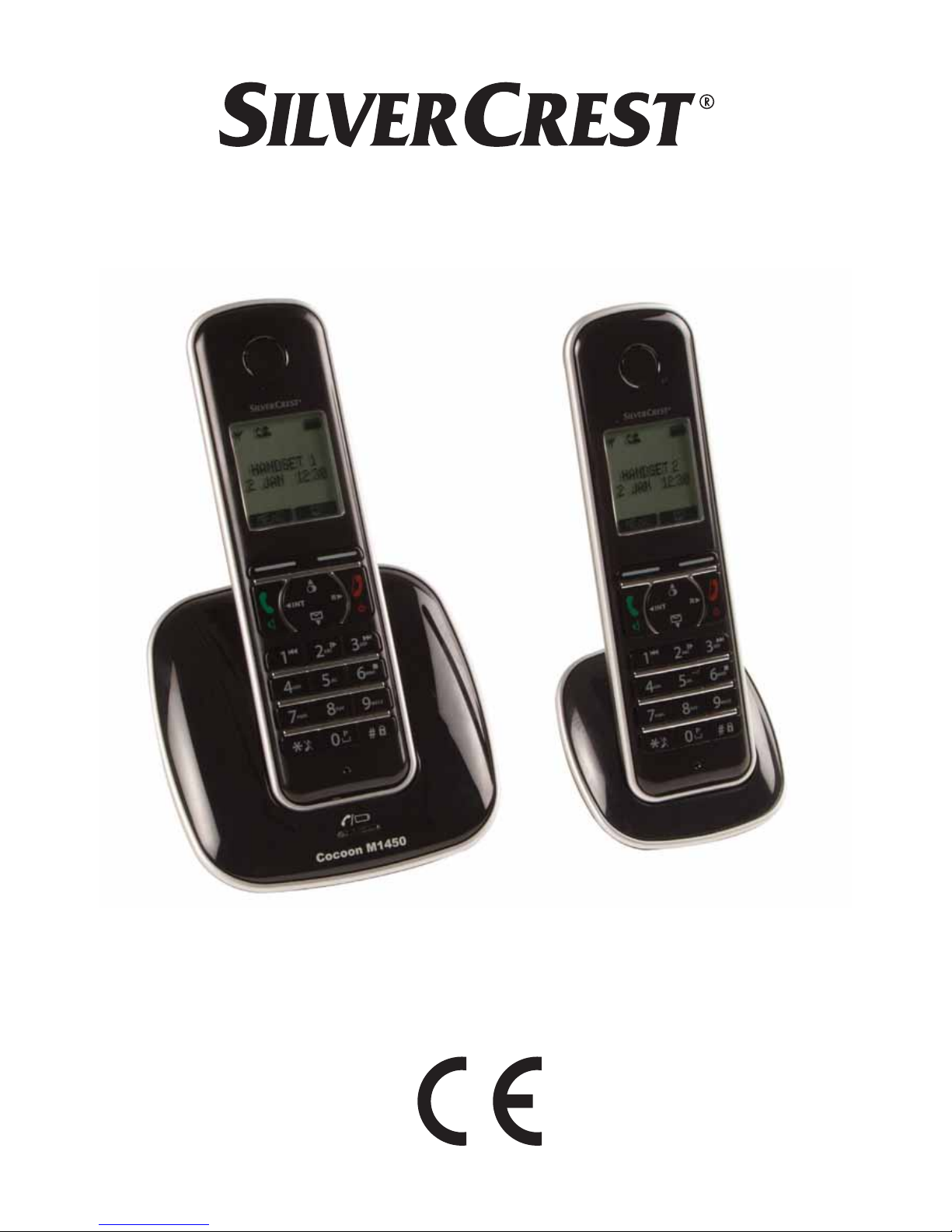
COCOON M1450 TWIN
CORDLESS TELEPHONE
USER GUIDE
V2.3 - 7/11
Page 2
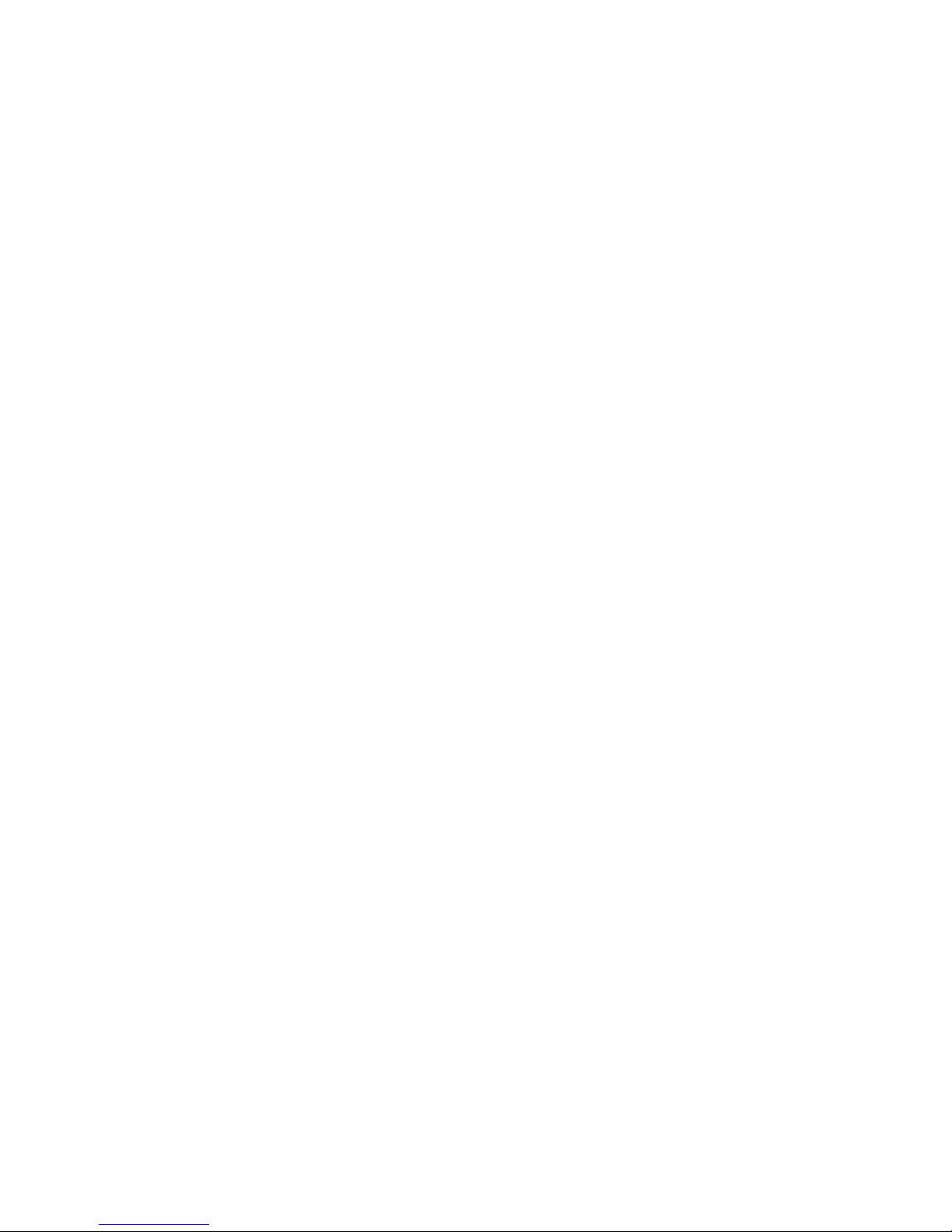
Page 3
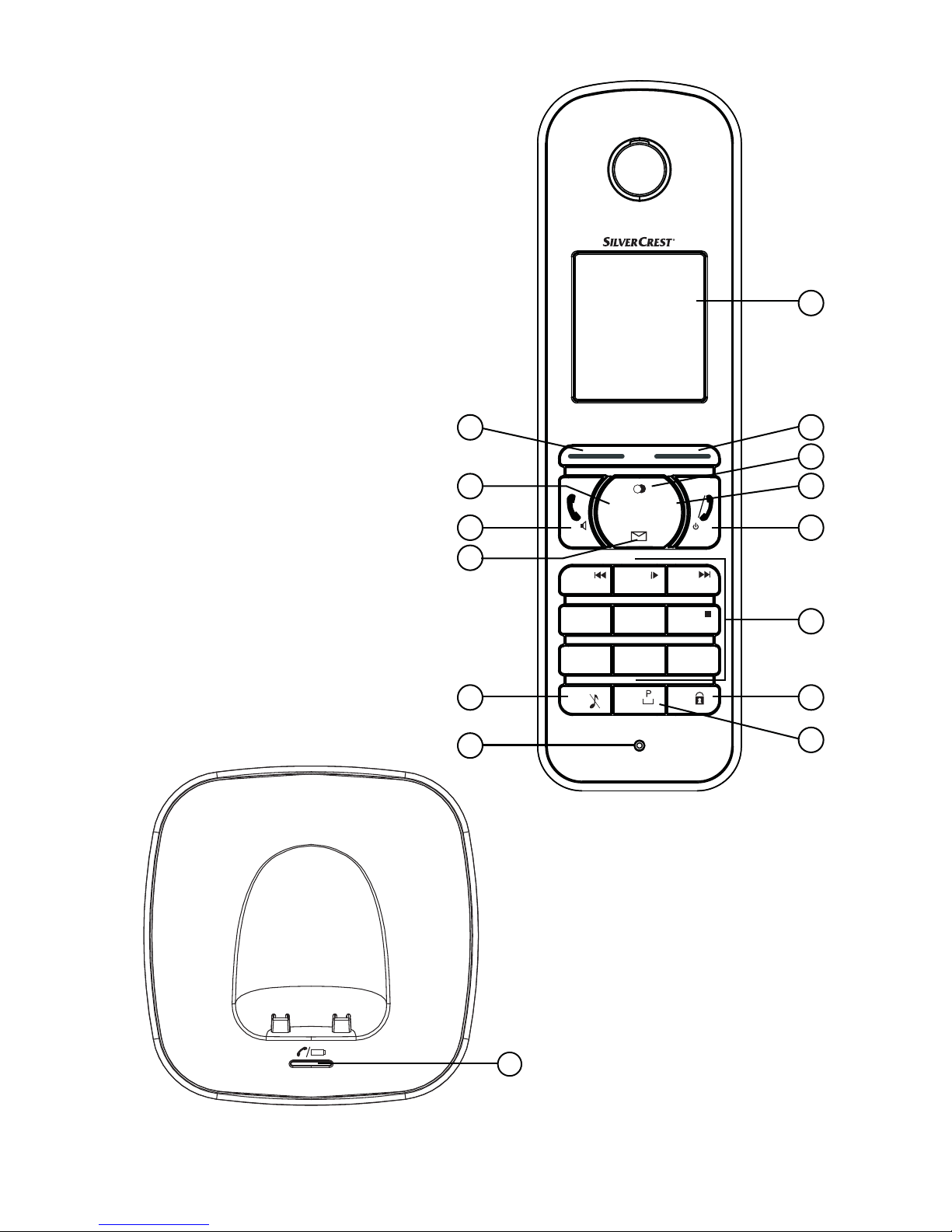
Cocoon M1450
15
#
7
PQRS
4
GHI
2
ABC
5
JKL
8
TUV
0
3
DEF
6
MNO
9
WXYZ
1
INT
R
▲
▲
▲
▲
*
1
8
3
2
5
6
7
4
9
11
10
12
13
14
Page 4
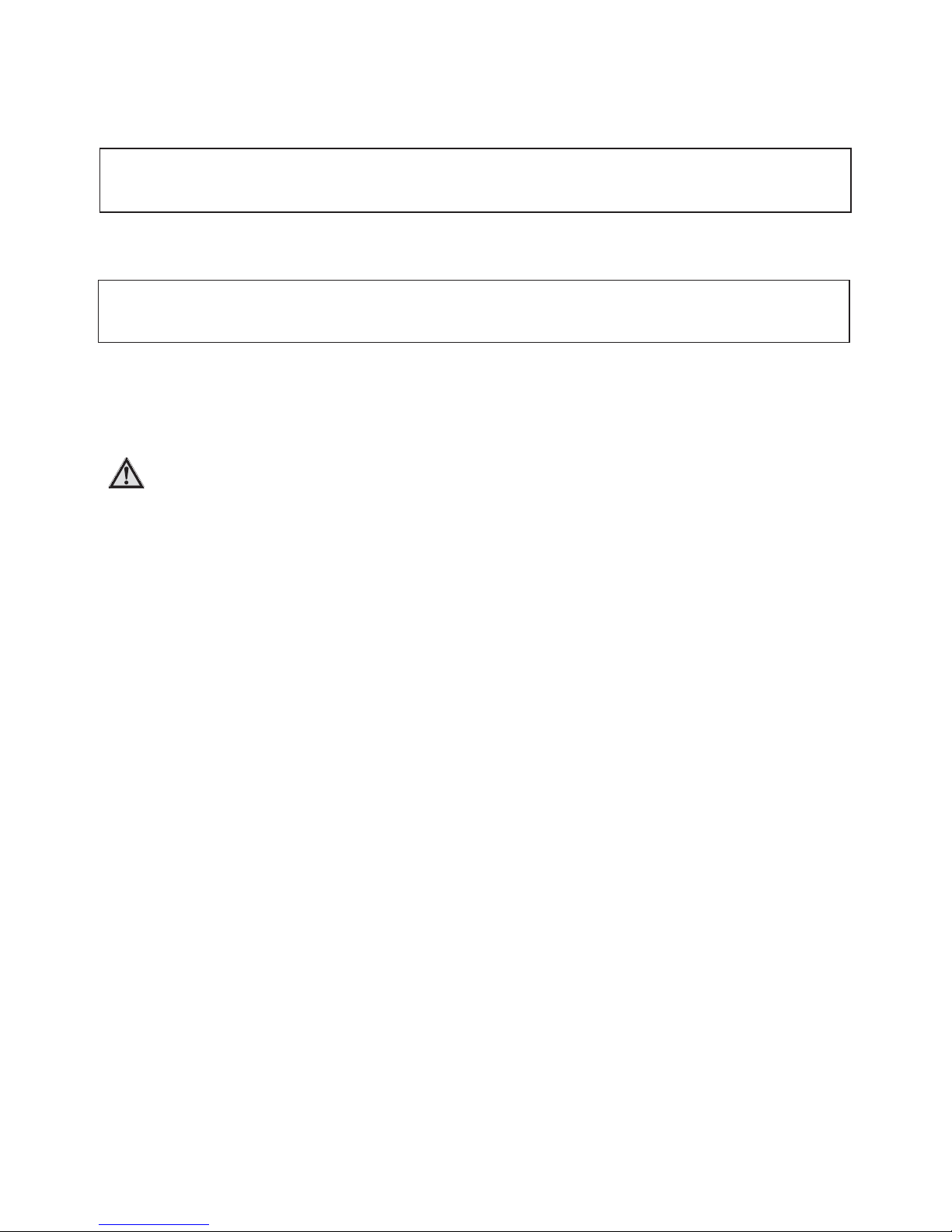
The CE symbol indicates that the unit complies with the essential requirements
of the R&TTE directive.
The features described in this manual are pub
lished with reservation to modifications.
Caution
This product works with rechargeable batteries only. If you put nonrechargeable batteries in the handset and place it on the base, the
handset will be damaged and this in NOT covered under the warranty
conditions.
Page 5
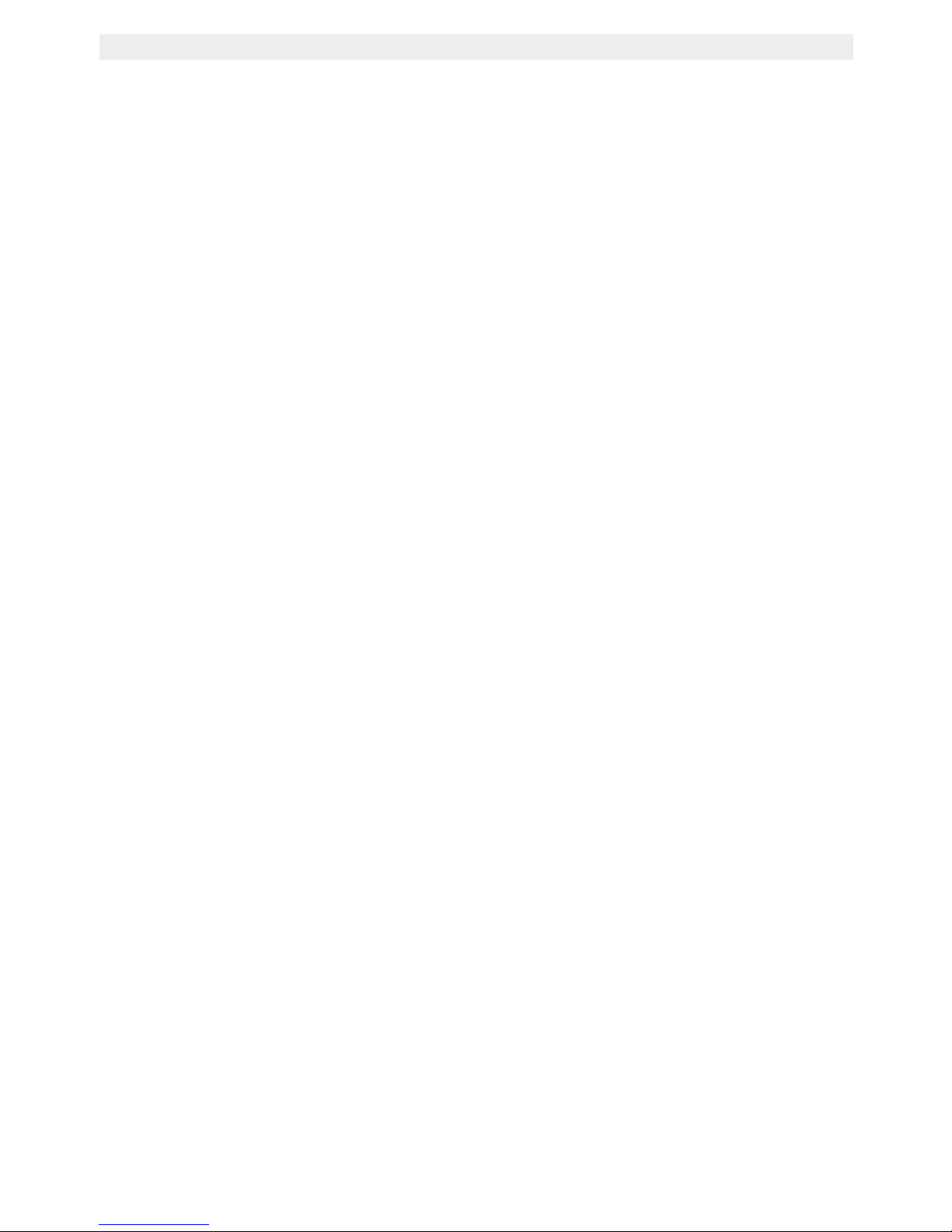
Cocoon M1450 TWIN
3
1 General . . . . . . . . . . . . . . . . . . . . . . . . . . . . . . . . . . . . . . . . . . . . . . . . . 5
1.1 The product: Cocoon M1450 TWIN . . . . . . . . . . . . . . . . . . . . . . . . . . . . . . . . . . .5
1.2 Copyright . . . . . . . . . . . . . . . . . . . . . . . . . . . . . . . . . . . . . . . . . . . . . . . . . . . . . . .5
1.3 Key words and icons . . . . . . . . . . . . . . . . . . . . . . . . . . . . . . . . . . . . . . . . . . . . . .5
1.4 Intended use . . . . . . . . . . . . . . . . . . . . . . . . . . . . . . . . . . . . . . . . . . . . . . . . . . . .5
1.5 Box content . . . . . . . . . . . . . . . . . . . . . . . . . . . . . . . . . . . . . . . . . . . . . . . . . . . . .6
1.6 Safety instructions . . . . . . . . . . . . . . . . . . . . . . . . . . . . . . . . . . . . . . . . . . . . . . . .6
1.7 Instructions on low radiation operation . . . . . . . . . . . . . . . . . . . . . . . . . . . . . . . .8
2 Installation . . . . . . . . . . . . . . . . . . . . . . . . . . . . . . . . . . . . . . . . . . . . . . 9
2.1 Setting up the base unit . . . . . . . . . . . . . . . . . . . . . . . . . . . . . . . . . . . . . . . . . . . .9
2.2 Setting up the charging station . . . . . . . . . . . . . . . . . . . . . . . . . . . . . . . . . . . . .10
2.3 Inserting the batteries in a handset . . . . . . . . . . . . . . . . . . . . . . . . . . . . . . . . . .10
3 Controls and menu structure . . . . . . . . . . . . . . . . . . . . . . . . . . . . . . 11
3.1 Keys/displays/LEDs . . . . . . . . . . . . . . . . . . . . . . . . . . . . . . . . . . . . . . . . . . . . . .11
3.2 Display (LCD) . . . . . . . . . . . . . . . . . . . . . . . . . . . . . . . . . . . . . . . . . . . . . . . . . .12
3.3 Symbols . . . . . . . . . . . . . . . . . . . . . . . . . . . . . . . . . . . . . . . . . . . . . . . . . . . . . . .12
3.4 Display keys . . . . . . . . . . . . . . . . . . . . . . . . . . . . . . . . . . . . . . . . . . . . . . . . . . .13
3.5 LED indicator in the base unit . . . . . . . . . . . . . . . . . . . . . . . . . . . . . . . . . . . . . .13
3.6 Menu structure . . . . . . . . . . . . . . . . . . . . . . . . . . . . . . . . . . . . . . . . . . . . . . . . . .13
3.7 Menu overview . . . . . . . . . . . . . . . . . . . . . . . . . . . . . . . . . . . . . . . . . . . . . . . . .14
4 Handset - settings and operation . . . . . . . . . . . . . . . . . . . . . . . . . . . 14
4.1 Turning the handset ON/OFF . . . . . . . . . . . . . . . . . . . . . . . . . . . . . . . . . . . . . .14
4.2 Selecting the menu language . . . . . . . . . . . . . . . . . . . . . . . . . . . . . . . . . . . . . .14
4.3 Making calls . . . . . . . . . . . . . . . . . . . . . . . . . . . . . . . . . . . . . . . . . . . . . . . . . . . .15
4.4 Answering a call . . . . . . . . . . . . . . . . . . . . . . . . . . . . . . . . . . . . . . . . . . . . . . . .16
4.5 The Calls list . . . . . . . . . . . . . . . . . . . . . . . . . . . . . . . . . . . . . . . . . . . . . . . . . . .16
4.6 Redialling options . . . . . . . . . . . . . . . . . . . . . . . . . . . . . . . . . . . . . . . . . . . . . . .18
4.7 Activate/deactivate handsfree mode . . . . . . . . . . . . . . . . . . . . . . . . . . . . . . . . .18
4.8 “Out of range” warning . . . . . . . . . . . . . . . . . . . . . . . . . . . . . . . . . . . . . . . . . . . .18
4.9 Setting the loudspeaker volume . . . . . . . . . . . . . . . . . . . . . . . . . . . . . . . . . . . .18
4.10 Call duration display . . . . . . . . . . . . . . . . . . . . . . . . . . . . . . . . . . . . . . . . . . . . .19
4.11 Muting the microphone . . . . . . . . . . . . . . . . . . . . . . . . . . . . . . . . . . . . . . . . . . .19
4.12 Pause key (dial pause) . . . . . . . . . . . . . . . . . . . . . . . . . . . . . . . . . . . . . . . . . . .19
4.13 Using the alphanumeric keypad . . . . . . . . . . . . . . . . . . . . . . . . . . . . . . . . . . . .19
4.14 Setting the ringer volume on the handset . . . . . . . . . . . . . . . . . . . . . . . . . . . . .19
4.15 Setting the ringer melody on the handset . . . . . . . . . . . . . . . . . . . . . . . . . . . . .20
4.16 Setting the key lock . . . . . . . . . . . . . . . . . . . . . . . . . . . . . . . . . . . . . . . . . . . . . .20
4.17 Keypad beep On/Off . . . . . . . . . . . . . . . . . . . . . . . . . . . . . . . . . . . . . . . . . . . . .20
4.18 Adjust the display contrast . . . . . . . . . . . . . . . . . . . . . . . . . . . . . . . . . . . . . . . . .21
4.19 Edit handset name . . . . . . . . . . . . . . . . . . . . . . . . . . . . . . . . . . . . . . . . . . . . . . .21
4.20 Temporarily show or hide your telephone number . . . . . . . . . . . . . . . . . . . . . .21
4.21 Direct Call . . . . . . . . . . . . . . . . . . . . . . . . . . . . . . . . . . . . . . . . . . . . . . . . . . . . .21
4.22 Auto Talk . . . . . . . . . . . . . . . . . . . . . . . . . . . . . . . . . . . . . . . . . . . . . . . . . . . . . .22
4.23 Resetting the handset settings to “Default”
(Handset reset) . . . . . . . . . . . . . . . . . . . . . . . . . . . . . . . . . . . . . . . . . . . . . . . . .22
5 Clock and alarm functions . . . . . . . . . . . . . . . . . . . . . . . . . . . . . . . . 23
5.1 Set the date and time . . . . . . . . . . . . . . . . . . . . . . . . . . . . . . . . . . . . . . . . . . . .23
5.2 Select hour format . . . . . . . . . . . . . . . . . . . . . . . . . . . . . . . . . . . . . . . . . . . . . . .23
5.3 Auto update time . . . . . . . . . . . . . . . . . . . . . . . . . . . . . . . . . . . . . . . . . . . . . . . .23
5.4 Alarm function . . . . . . . . . . . . . . . . . . . . . . . . . . . . . . . . . . . . . . . . . . . . . . . . . .24
5.5 Appointments . . . . . . . . . . . . . . . . . . . . . . . . . . . . . . . . . . . . . . . . . . . . . . . . . . .24
5.6 Stop watch . . . . . . . . . . . . . . . . . . . . . . . . . . . . . . . . . . . . . . . . . . . . . . . . . . . . .25
Page 6
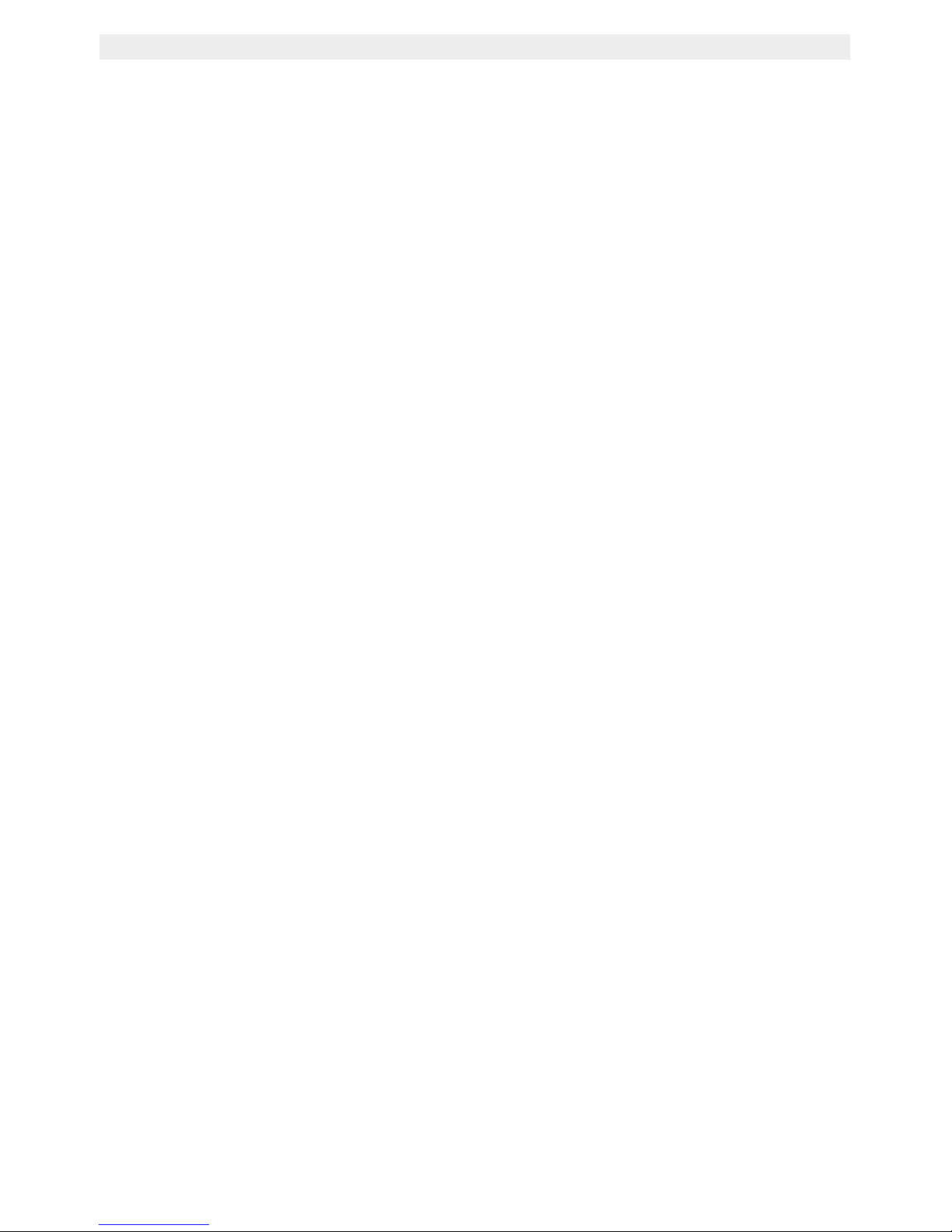
Cocoon M1450 TWIN
4
6 The phonebook . . . . . . . . . . . . . . . . . . . . . . . . . . . . . . . . . . . . . . . . . 25
6.1 Saving a new entry in the phonebook . . . . . . . . . . . . . . . . . . . . . . . . . . . . . . . .25
6.2 Finding and calling a number from the phonebook . . . . . . . . . . . . . . . . . . . . . .25
6.3 Edit a phonebook entry . . . . . . . . . . . . . . . . . . . . . . . . . . . . . . . . . . . . . . . . . . .25
6.4 Delete an entry or all entries . . . . . . . . . . . . . . . . . . . . . . . . . . . . . . . . . . . . . . .26
6.5 Display the details of phonebook entries . . . . . . . . . . . . . . . . . . . . . . . . . . . . . .26
6.6 Copy a phonebook entry to another handset . . . . . . . . . . . . . . . . . . . . . . . . . .26
6.7 Copy all phonebook entries to another handset . . . . . . . . . . . . . . . . . . . . . . . .26
6.8 Add all phonebook entries to another handset . . . . . . . . . . . . . . . . . . . . . . . . .27
7 Base operation . . . . . . . . . . . . . . . . . . . . . . . . . . . . . . . . . . . . . . . . . . 27
7.1 Setting the ringer melody and ringer volume on the base unit . . . . . . . . . . . . .27
7.2 The recall key (R) . . . . . . . . . . . . . . . . . . . . . . . . . . . . . . . . . . . . . . . . . . . . . . .27
7.3 Changing the PIN (system PIN) . . . . . . . . . . . . . . . . . . . . . . . . . . . . . . . . . . . .28
7.4 Setting the dialling mode . . . . . . . . . . . . . . . . . . . . . . . . . . . . . . . . . . . . . . . . . .28
8 Additional handsets and base units . . . . . . . . . . . . . . . . . . . . . . . . 28
8.1 Registering an additional handset . . . . . . . . . . . . . . . . . . . . . . . . . . . . . . . . . . .29
8.2 Deregistering a handset . . . . . . . . . . . . . . . . . . . . . . . . . . . . . . . . . . . . . . . . . .29
8.3 Selecting a base unit . . . . . . . . . . . . . . . . . . . . . . . . . . . . . . . . . . . . . . . . . . . . .29
8.4 Using multiple handsets . . . . . . . . . . . . . . . . . . . . . . . . . . . . . . . . . . . . . . . . . .30
8.5 Voice mail indicator . . . . . . . . . . . . . . . . . . . . . . . . . . . . . . . . . . . . . . . . . . . . . .31
9 Answering machine . . . . . . . . . . . . . . . . . . . . . . . . . . . . . . . . . . . . . . 31
9.1 Answering machine status . . . . . . . . . . . . . . . . . . . . . . . . . . . . . . . . . . . . . . . .32
9.2 Outgoing messages . . . . . . . . . . . . . . . . . . . . . . . . . . . . . . . . . . . . . . . . . . . . . .32
9.3 Switching the answering machine on/off . . . . . . . . . . . . . . . . . . . . . . . . . . . . . .33
9.4 Call Screening . . . . . . . . . . . . . . . . . . . . . . . . . . . . . . . . . . . . . . . . . . . . . . . . . .34
9.5 Setting the number of rings . . . . . . . . . . . . . . . . . . . . . . . . . . . . . . . . . . . . . . . .34
9.6 Setting the answering machine language . . . . . . . . . . . . . . . . . . . . . . . . . . . . .34
9.7 Programming the VIP code . . . . . . . . . . . . . . . . . . . . . . . . . . . . . . . . . . . . . . . .34
9.8 Recording a memo . . . . . . . . . . . . . . . . . . . . . . . . . . . . . . . . . . . . . . . . . . . . . .35
9.9 Playback incoming messages and memos . . . . . . . . . . . . . . . . . . . . . . . . . . . .35
9.10 Delete messages . . . . . . . . . . . . . . . . . . . . . . . . . . . . . . . . . . . . . . . . . . . . . . . .35
9.11 Clear full memory . . . . . . . . . . . . . . . . . . . . . . . . . . . . . . . . . . . . . . . . . . . . . . .36
9.12 Operating the answering machine remotely . . . . . . . . . . . . . . . . . . . . . . . . . . .36
10 Abbreviations and terminology . . . . . . . . . . . . . . . . . . . . . . . . . . . . 37
11 Troubleshooting . . . . . . . . . . . . . . . . . . . . . . . . . . . . . . . . . . . . . . . . . 38
12 Servicing . . . . . . . . . . . . . . . . . . . . . . . . . . . . . . . . . . . . . . . . . . . . . . . 40
12.1 Maintenance . . . . . . . . . . . . . . . . . . . . . . . . . . . . . . . . . . . . . . . . . . . . . . . . . . .40
12.2 Cleaning . . . . . . . . . . . . . . . . . . . . . . . . . . . . . . . . . . . . . . . . . . . . . . . . . . . . . .40
12.3 Decommissioning, storage . . . . . . . . . . . . . . . . . . . . . . . . . . . . . . . . . . . . . . . .40
12.4 Disposal (environmental protection) . . . . . . . . . . . . . . . . . . . . . . . . . . . . . . . . .40
13 Technical characteristics . . . . . . . . . . . . . . . . . . . . . . . . . . . . . . . . . 41
14 Warranty . . . . . . . . . . . . . . . . . . . . . . . . . . . . . . . . . . . . . . . . . . . . . . . 42
14.1 Warranty period . . . . . . . . . . . . . . . . . . . . . . . . . . . . . . . . . . . . . . . . . . . . . . . . .42
14.2 Warranty claim processing . . . . . . . . . . . . . . . . . . . . . . . . . . . . . . . . . . . . . . . .42
14.3 Warranty exclusions . . . . . . . . . . . . . . . . . . . . . . . . . . . . . . . . . . . . . . . . . . . . .42
14.4 Service address and hotline . . . . . . . . . . . . . . . . . . . . . . . . . . . . . . . . . . . . . . .42
15 Declaration of conformity and manufacturer . . . . . . . . . . . . . . . . . 42
Page 7

5
Cocoon M1450 TWIN General
ENGLISH
1 General
This user guide contains all the information you need to install, set up and operate your
device. It also contains information and important notes for your safety and help in the event
of problems.
1.1 The product: Cocoon M1450 TWIN
This product has been manufactured in accordance with the uniform digital standard for
cordless telephones (DECT). DECT technology is characterised by high-security protection
against interception as well as high-quality digital transmission. This telephone is intended
for various fields of application, for a network of base units and handsets, constituting a
telephone system: thus it is possible to use up to five handsets on one base unit and also
to use one handset on up to four base units. In
ternal calls are also possible between
two handsets.
This phone can also display the caller number and
use the network provider's SMS services,
if available on your line. If you use these services, the telephone number of the caller appears
on the handset display.
Important
The Calling Line Identifier service feature must be enabled on your
telephone line to use calling number display. Contact your telephone
network provider for more information on activating this feature. The
numbers of incoming calls WILL NOT be shown in your telephone's
display if this feature has not been activated.
1.2 Copyright
This document is protected by copyright.
All rights are reserved, including rights of photo mechanical reproduction, copying or
distribution (e.g. using data processing, data storage media or data networks) either in full or
in part, as well as technical changes and changes to the contents.
1.3 Key words and icons
Icon Key word Meaning
Warning Warning of possible severe risk of injury or death if ignored.
Caution Warning of possible risk of minor injury if ignored.
none Caution Risk of damage or environmental pollution.
Important Important information for the use of the device is given here.
Info, tip General information or particular tips.
1.4 Intended use
This product is intended for making telephone calls on a landline connection within a
telephone network. The prerequisite for proper use is professional installation taking account
of the information in this user guide.
Any other use is deemed improper and is not permitted.
Page 8
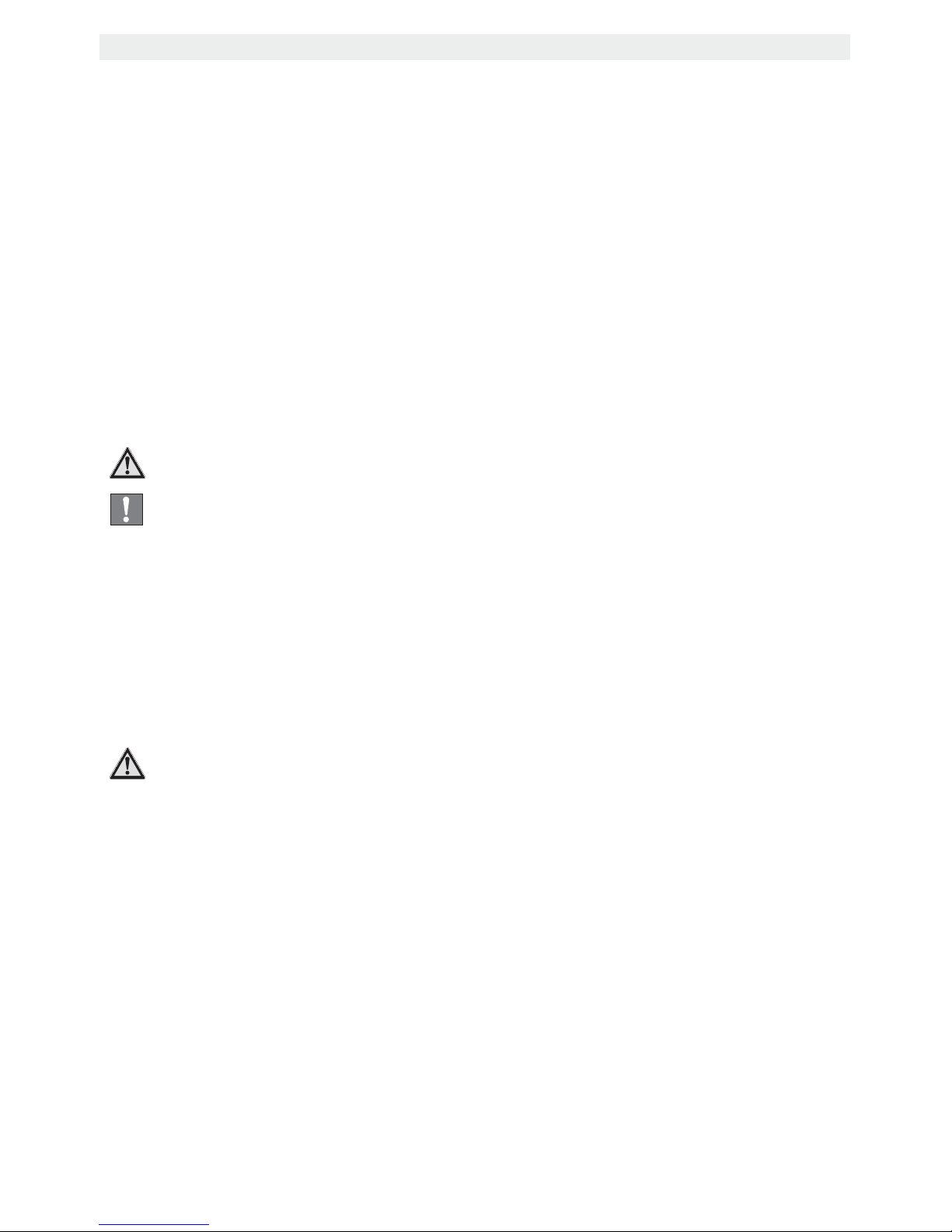
6
General Cocoon M1450 TWIN
Any modifications or conversions by the user that are not described in this user guide are
deemed improper and are not permitted.
1.5 Box content
Check that the contents are complete and undamaged. Contact your dealer immediately
if parts are missing or faulty.
Save the packaging in case you need to return the device or have it repaired.
1 base unit
1 charger with power supply
1 power supply plug for the base unit
1 phone cable for the base unit
2 handset, including 2 rechargeable batteries (AAA, 1.2 V / 500 mAh, NiMH),
and a battery compartment cover
1 service card
1 user guide
Warning
Risk of suffocation!
Keep packaging films out of the reach of children.
Important
Dispose of packaging material in an environmentally
responsible manner.
1.6 Safety instructions
The following safety advice must always be followed when using electrical equipment.
Please read carefully through the following information concerning safe and proper use of the
device. Familiarise yourself with all the functions of the device. Keep this User guide in a safe
place near the device and pass it on to another user if necessary. Only pass the telephone
on to
a third party with the user guide.
Electrical hazards:
Warning
Risk of injury or death due to electrical current!
In the event of danger, disconnect the device from the 230 V mains
immediately.
• Do not start using the device if the power supply plug, the cable or the device are
damaged. Take care not to drop the device as it could be damaged.
• Dangerous voltages are present inside the equipment. Never open the casing or insert
o
bjects through the ventilation slots.
• Do not allow liquids to get into the equipment. Should this happen, immediately pull the
p
ower supply plug from the socket and the telephone cable plug from the socket in
the wall.
• Similarly, if a fault develops during use or before you st
art to clean the device, pull the
power supply plug out of the mains socket and telephone plug out of the wall socket.
• Do not touch the charger or plug contacts with sharp or metal objects.
• Do not carry out any modifications or repairs to
the unit yourself. Only have the
equipment or the mains cable repaired by a specialist service centre. Unsatisfactory
repairs can pose considerable risk to the user
Page 9

7
Cocoon M1450 TWIN General
ENGLISH
• Children frequently underestimate the dangers of handling electrical devices. Never
leave children unsupervised in the vicinity of electrical equipment.
• The equipment must not be used in a damp environment (e.g. bathrooms) or rooms
where there is a lot of dust.
• Equipment connected to the mains during a thunderstorm can be damaged by lightning.
T
herefore, you should always pull the power supply plug from the socket and the
telephone cable from the telephone socket during a thunderstorm.
• The power supply plug should be pulled out of the mains socket to fully disconnect the
d
evice from the mains. Always pull the power supply plug and never the cable.
• Check cables regularly for damage, protect th
em from hot surfaces and other hazards,
unwind them fully, lay them so that nobody can trip over them and do not constrict them.
Fire risks:
Warning
Risk of injury or death from fire!
Never expose the device to excessive heat and disconnect from the
230 V mains immediately in the event of a hazard.
Heat building up inside the equipment can lead to faults and/or fires inside the equipment.
Therefore, do not expose this equipment to extreme temperatures such as:
– direct exposure to sunlight or heat from a heater.
– Do not cover the ventilation
slots in the device.
Risk of explosion:
Warning
Risk of injury from explosion!
Pay particular attention to rechargeable or disposable batteries.
• Never throw disposable or rechargeable batteries into a fire.
• Do not use the device in potentially explosive environments.
Risk of poisoning:
Warning
Risk of injury from poisoning!
Pay particular attention to children.
• Keep batteries away from small children.
Risk of suffocation:
Warning
Risk of injury from suffocation!
Pay particular attention to children.
• Keep packaging films out of the reach of children.
• Consider possible risks to children (strangulation) when routing the cables.
Faults:
Warning
Possible risk of injury due to faults in the device!
Take particular care with medical electrical devices.
• The function of medical electrical devices may be affected by electromagnetic radiation
from your device. Therefore make sure that the device is installed and operated
sufficiently far away from medical electrical devices.
The same applies to implanted medical devices such as pacemakers.
Page 10
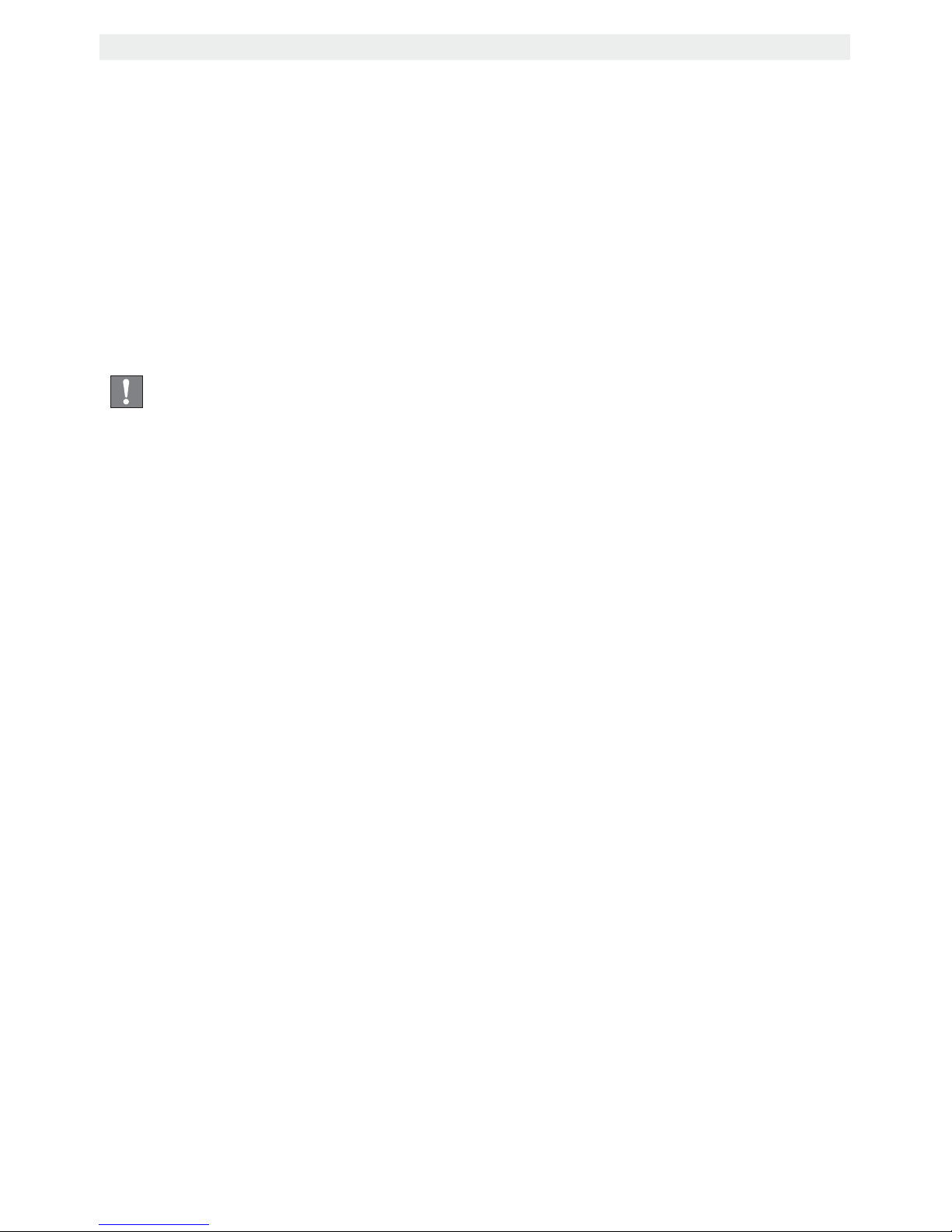
8
General Cocoon M1450 TWIN
• The handset can cause an unpleasant humming noise in hearing aids, therefore keep a
sufficient distance away from hearing aids.
Possible damage:
Caution
Possible damage to the device!
Please observe the instructions in this user guide.
• Use only the power supply plug supplied. Do not use other power supply plugs, as this
may damage the rechargeable batteries.
• The wall outlet for the power supply plug must be close and easy accessible.
• Only use the rechargeable batteries supplied. Only replace the rechargeable batteries
w
ith the same type. Insert the batteries with correct polarity (polarity is marked in the
battery compartment in the handset). Never use ordinary disposable batteries.
Important
As this telephone cannot be used in the event of a power cut, you
should use a telephone that is not connected to the mains for
emergency calls, e.g. a mobile phone.
1.7 Instructions on low radiation operation
This cordless telephone (complying with the DECT standard) allows low-radiation operation
(ECO mode).
The handset reduces its transmitting power according to the distance from the base unit
while you are making a call. The handset reduces its radio output to a minimum if you are not
making a call.
The device also supports low radiation operation
with the base unit reducing its radio output
to zero in standby after 30 seconds.
This does not mean that the normal DECT radiation is harmfu
l to health, but that low radiation
operation avoids unnecessary radiation exposure. Set the base up in a place where you do
not spend a lot of time, in the hall, for example. Do not set the base unit up in children's
rooms, bedrooms or the living room.
Page 11
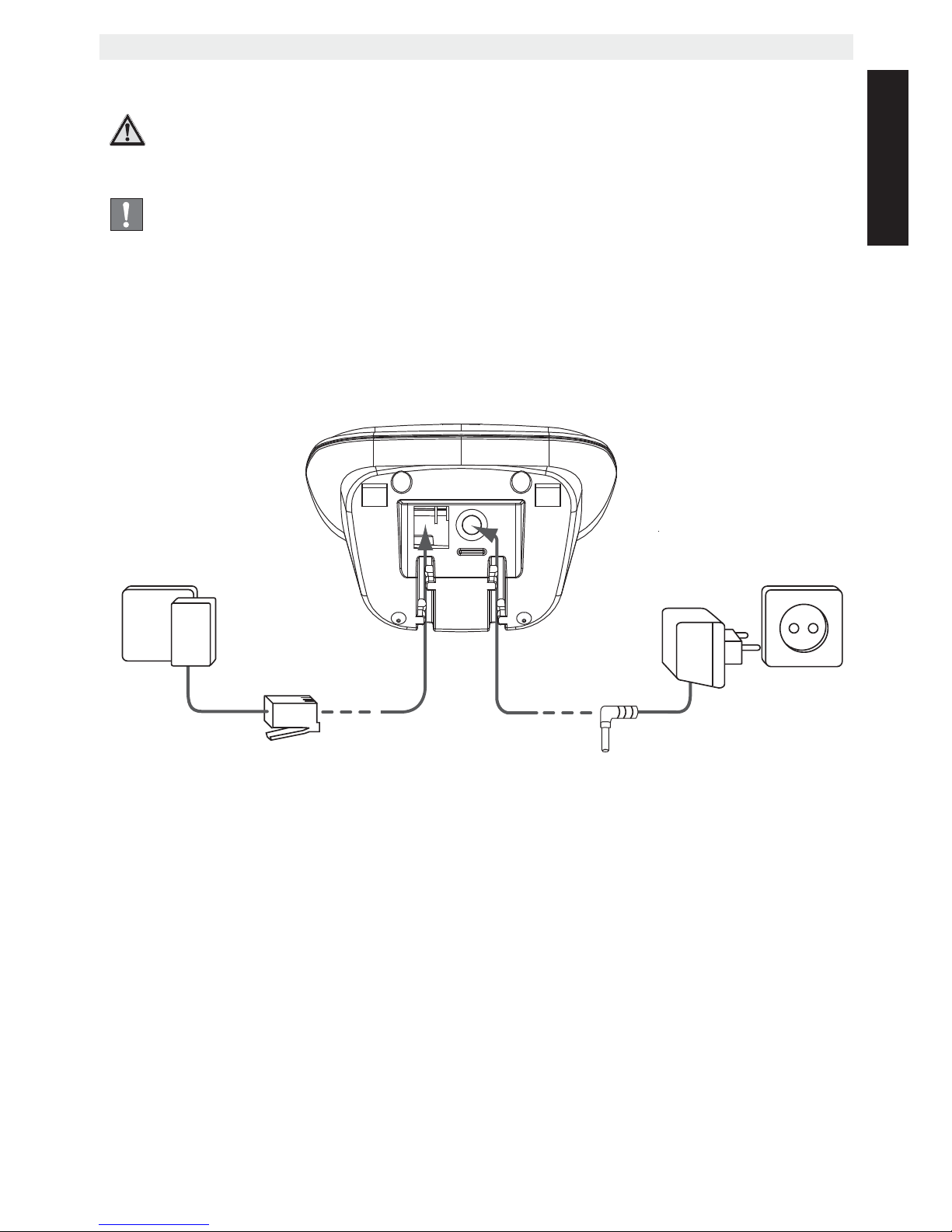
9
Cocoon M1450 TWIN Installation
ENGLISH
2 Installation
Caution
Take note of the safety instructions regarding the environment and
circumstances of the device's location and installation. Do not use in
potentially explosive environments.
Important
You must make sure that the batteries are charged before you use
the telephone for the first time. The device will not work at its best if
you do not do this.
2.1 Setting up the base unit
Carry out the following steps:
1. Plug the power supply plug into a 230 V socket. Plug the connector into the connector
socket on the underside of the base unit.
2. Connect the telephone socket on the underside
of the base unit to the telephone
connection socket using the telephone cable provided.
1
4
3
2
1.Telephone wall socket
2.Telephone cable
3.Underside of the base unit
4.Cable from the power supply plug
Page 12
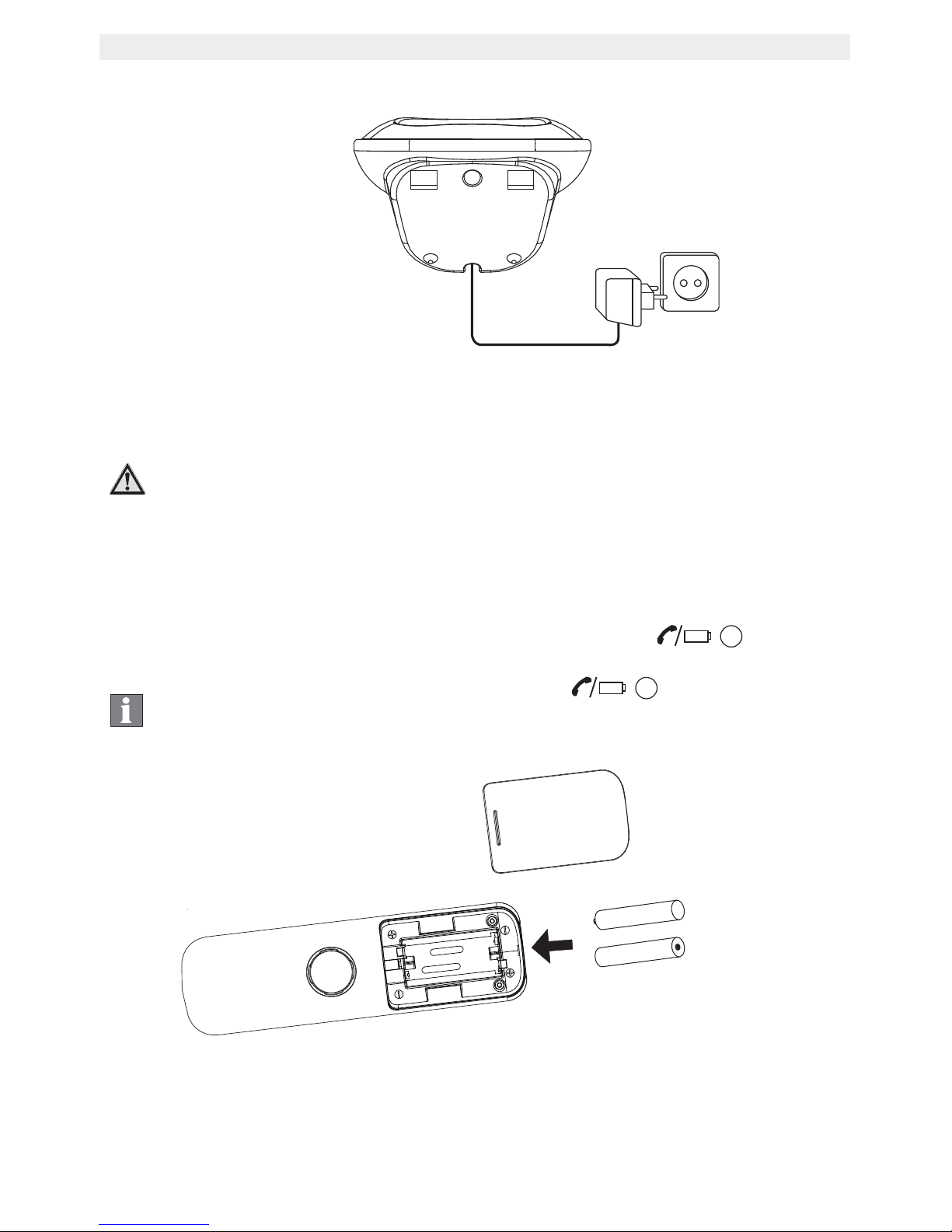
10
Installation Cocoon M1450 TWIN
2.2 Setting up the charging station
Plug the power supply plug into a 230 V socket to start using the charging unit..
1
2
1 Underside of the charging unit
2 Power supply plug
2.3 Inserting the batteries in a handset
Warning
Risk of injury from explosion.
Only use the batteries supplied or their equivalent. Do not use
disposable batteries,
1. Open the battery compartment (see below).
2. Insert the batteries in
the correct polarity (+ and -).
3. Close the battery compartment.
4. To charge the rechargeable batteries for the first time, place the handset in the base unit
or charging unit for 16 hours. The Charge/In use indicator (LED)
15 on the base
unit lights up.
Info
The Charge/In use indicator (LED) 15 flashes at the start
(base unit registration mode, see section “8.1 Registering an
additional handset”).
+
+
-
-
Cocoon M1450
1
2
3
1.Battery compartment cover
2.Batteries
3.Rear of handset
Page 13
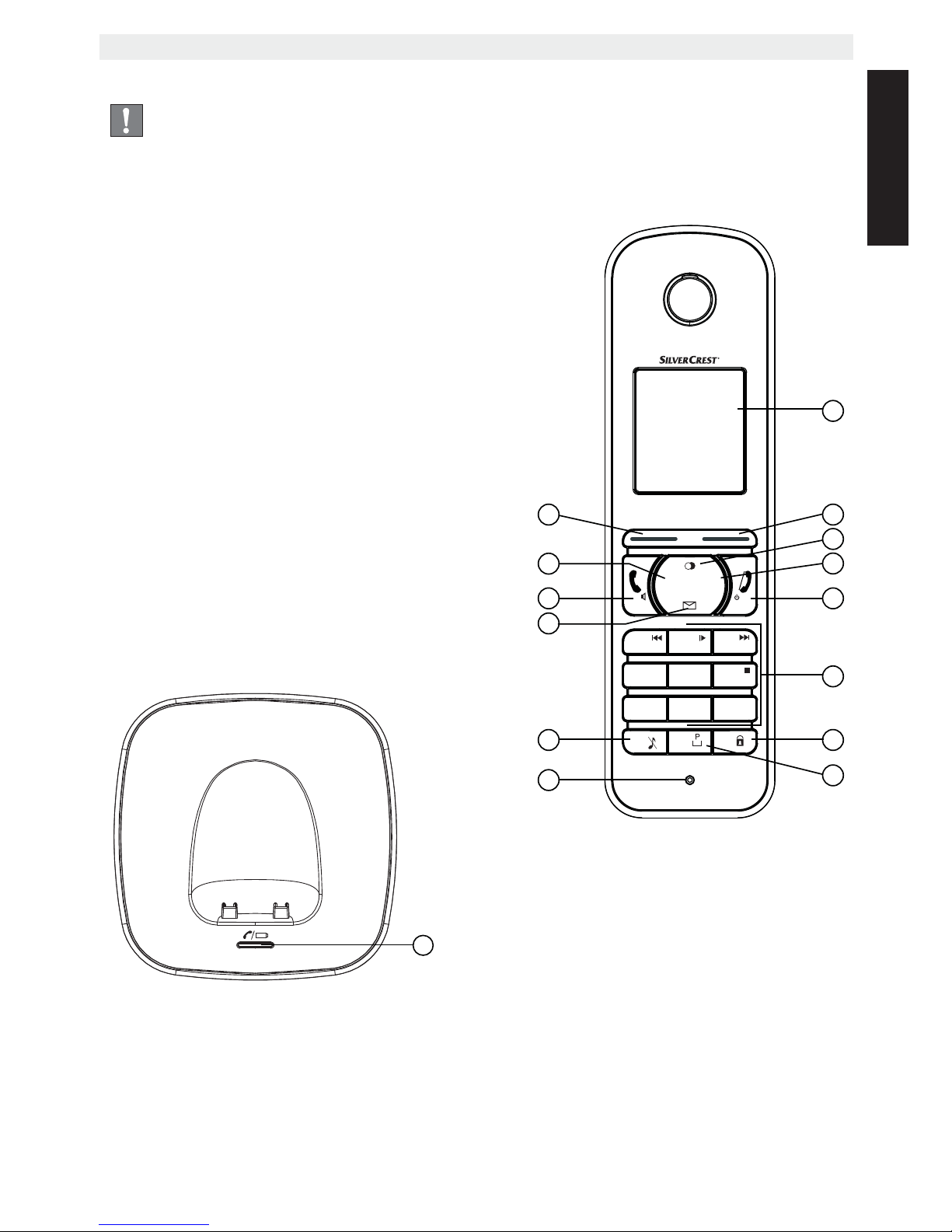
Important
Replace the handsets in the base unit after use to avoid complete
discharge of the batteries. The batteries are designed for continuous
charging.
11
Cocoon M1450 TWIN Controls and menu structure
ENGLISH
3 Controls and menu structure
3.1 Keys/displays/LEDs
#
7
PQRS
4
GHI
2
ABC
5
JKL
8
TUV
0
3
DEF
6
MNO
9
WXYZ
1
INT
R
▲
▲
▲
▲
*
1
8
3
2
5
6
7
4
9
11
10
12
13
14
Handset
1. Display
2. Right display button (display functions)
3. Up/Redial key
4. Right/Recall key/Hide-Show number
5. On-hook/ON-OFF key
6. Alphanumeric keypad
7. Keypad lock key
8. Dial pause key
9. Microphone
10. Ringer Off-key
11. Down/Calls list key
12. Off-hook key/Handsfree key
13. Left/Internal call key
14. Left display button (display functions)
Base unit
15. Charge/In use indicator (LED)
Cocoon M1450
15
Page 14
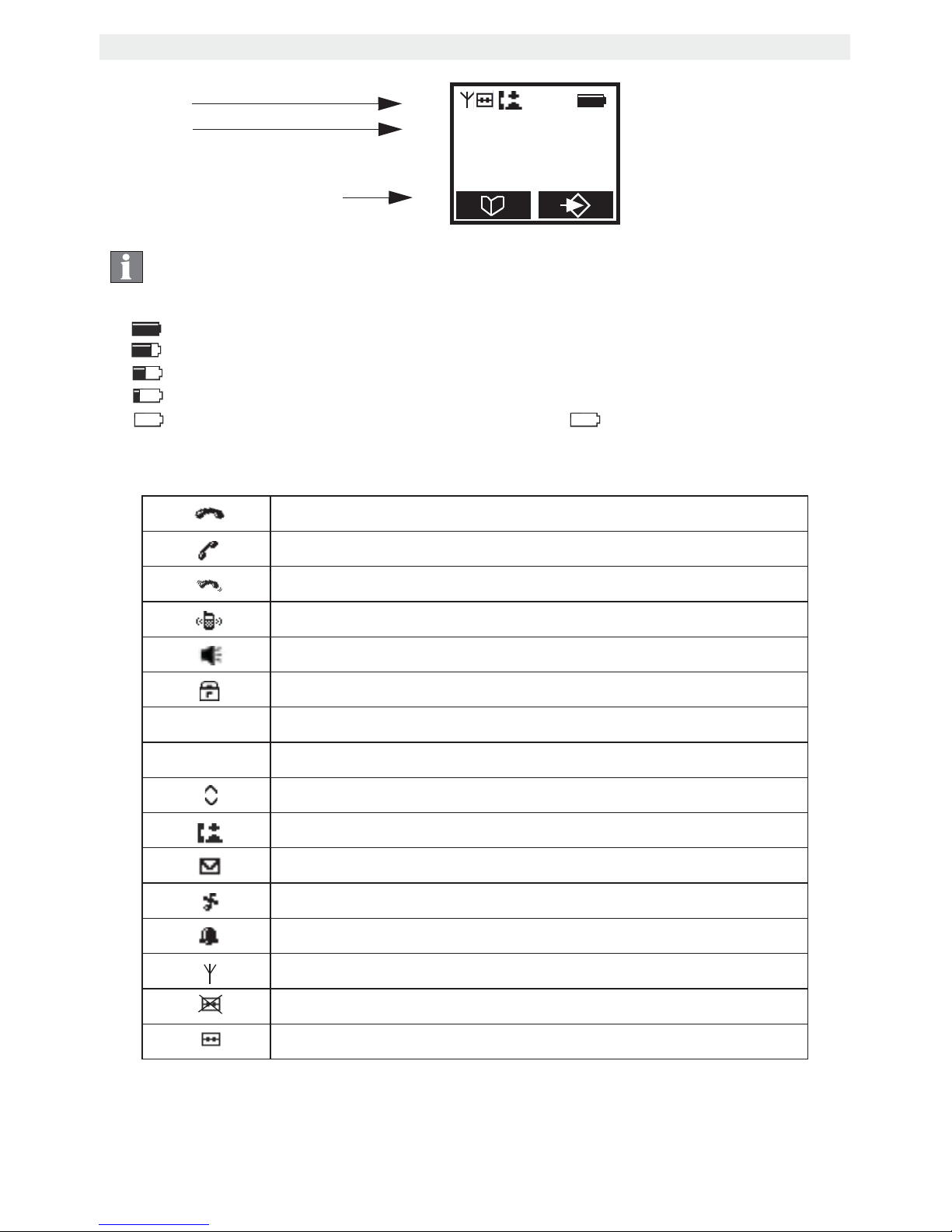
12
Controls and menu structure Cocoon M1450 TWIN
3.2 Display (LCD)
Icon line
Text line
Display menu/Options menu
Info
There is a protective film on the handset display. Remove this before
first use.
Battery display:
•
The batteries are fully charged.
•
The batteries are 75% charged.
•
The batteries are half charged (50%).
•
The batteries are only 25% charged.
•
The batteries are almost flat. The battery icon in the display flashes and the
“Battery Low!” message appears.
3.3 Symbols
On hook
Off hook
Ringing
Internal call
Handsfree speaker ON
Keypad locked
ABC
Upper case
abc
Lower case
Direction to further menu items
Calls list entries*
New voice mail message
Handset ringer off
Alarm set
Aerial icon: in range (steady) - out of range (flashing)
Answering machine off
Answering machine on
* If Caller Line Identification is en
abled on your telephone line.
Page 15
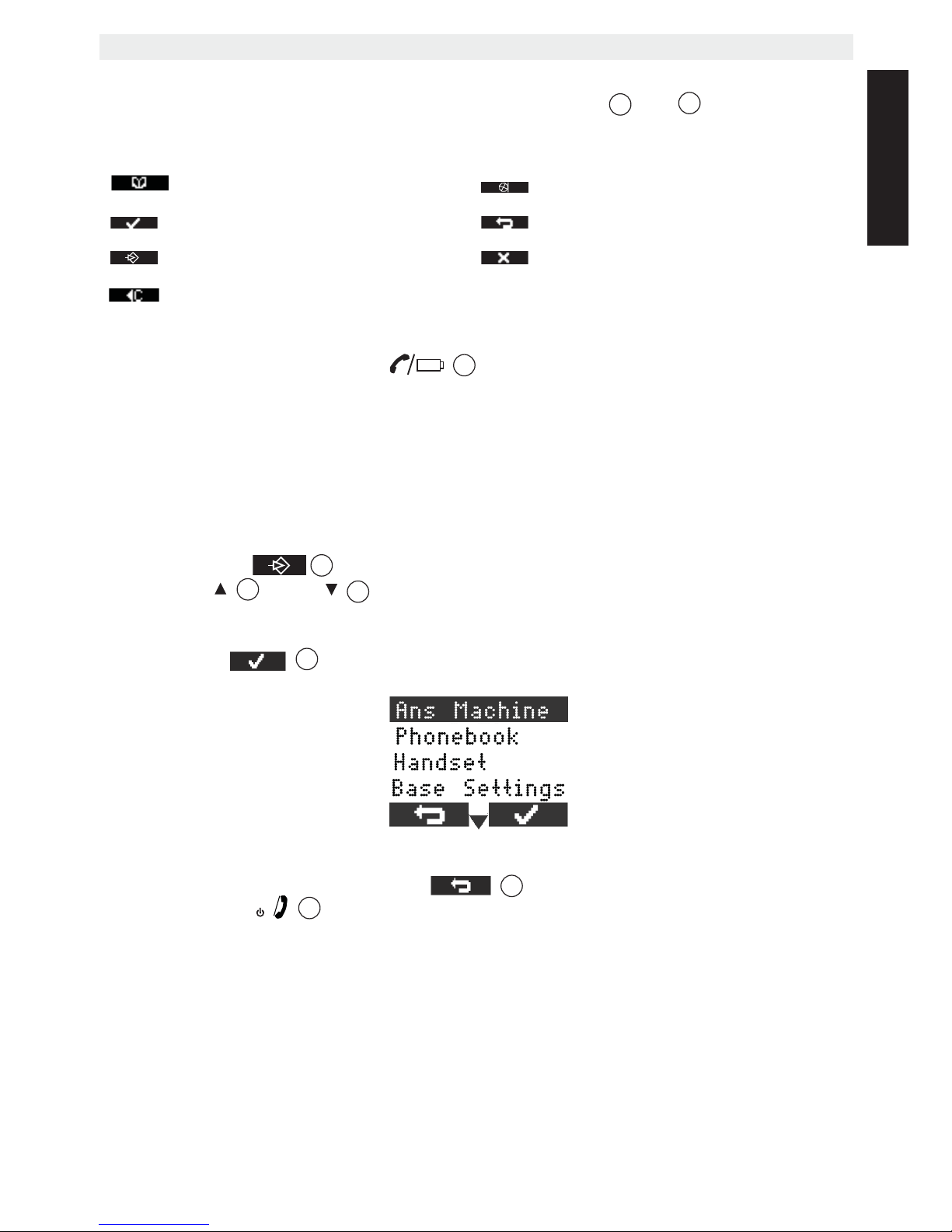
13
Cocoon M1450 TWIN Controls and menu structure
ENGLISH
3.4 Display keys
The display keys are the keys immediately below the display:
2
and
14
. Their function
changes depending on the current context. Their current function i
s shown directly above in
the display. The most important display key functions are:
Phone book Mute function
OK/Confirm Previous
Menu
Cancel
Delete
3.5 LED indicator in the base unit
The Charge/In use indicator (LED) 15 indicates the following:
• Off: The handset is not located in the base unit
• On: The handset is charging.
• Slow flashing: Off hook or during ringing.
• Rapid flashing: During registration.
3.6 Menu structure
The handset has an easy-to-use menu structure. Every menu opens a list of options.
1. To open the main menu, press the right display key when the handset is on and in
standby mode.
2
2. Press the 3 key or 11 key to scroll to the menu option you require. The
instructions in this user guide show the key symbols and the item number on the device
overview.
3. Then press
2 to select further options or confirm the setting displayed.
Exit menu or go up a menu level
To go to the previous menu item, press
14.
You can press the
5
key at any time to cancel and return to standby mode. If you do
not press any key, the handset automatically reverts to standby mode after 20 seconds.
Page 16

14
Handset - settings and operation Cocoon M1450 TWIN
3.7 Menu overview
Menu Submenu items
Ans Machine Play Msgs
Delete Msgs
Ans On/Off
Record Memo
Outgoing Msg
Ans Settings
Phonebook
Handset Ring Tone
Ringer Volume
Handset Name
Keypad Beep
Contrast
Auto Talk
Direct Call
Select Base
Language
Registration
Base Settings Ring Tone
Ringer Volume
Dial Mode
Recall
System PIN
Time Set Alarm
Date and Time
Set Time Format
Auto Update
Tools Appointment
Stop Watch
4 Handset - settings and operation
Caution
Possible hazards from faults in the device!
Take note of the safety instructions.
Info
The operating steps below show the key and display symbols and
the item numbers on the device overview.
4.1 Turning the handset ON/OFF
1. Press the OFF button
5
to turn the handset on.
2. To switch the handset off, press and hold the OFF key
5
until the handset
switches off.
4.2 Selecting the menu language
The telephone has a number of menu languages, see the packaging.
Proceed as follows to set the language:
Page 17

15
Cocoon M1450 TWIN Handset - settings and operation
ENGLISH
1. Press 2.
2. Scroll with
3 and 11 to ‘Handset’ and press 2 to confirm.
3. Scroll with
3 and 11 to ‘Language’ and press 2 to confirm.
• The language setting appears on the display.
4. Scroll with
3 and 11 to the required language and press 2 to confirm.
• You will hear a beep to confirm and the display will show: ‘Saved’.
5. Or press
14 to quit the menu without saving the setting.
4.3 Making calls
4.3.1 External calls
1. Press
12
.
• The Charge/In use indicator (LED)
15
on the base unit flashes and the call icon
appears in the display.
2. Dial the number you want once you hear the dialling tone.
• The number appears on the display and is dialled.
3. To finish the call, press
5
or replace the handset in the base unit or the handset
charging unit.
4.3.2
Block dialling
1. Dial the telephone number you want to call.
2. Press
14 to correct the number. Use
13
or
4
to access the
position required.
3. Press
12
.
• The Charge/In use indicator (LED)
15
on the base unit flashes and the call icon
appears in the display.
• The number will be dialled automatically.
4. To finish the call, press
5
or replace the handset in the base unit or the handset
charging unit.
4.3.3
Redialing the last number dialled
1. Press 3.
2. Press
12
.
• The number you last called w
ill be dialled automatically.
4.3.4
Redialling one of the last 10 numbers called
1. Press 3.
• The number you have most recently called appears in first place in the display.
2. Use
3 or 11 to search for the number you need.
3. Press
12
.
• The number shown in the display is dialled automatically.
4. To finish the call, press
5
or replace the handset in the base unit or the handset
charging unit.
4.3.5
Calling a number from the phonebook
The phone has a phonebook in which you can save numbers and names
(see also section “6 The phonebook”). To call a number from the phonebook:
1. Press
14.
• The first number in the phonebook appears on the display.
Page 18

16
Handset - settings and operation Cocoon M1450 TWIN
2. Press
3 or 11 repeatedly to select the number you require.
3. Press
12
.
• The number shown in the display is dialled automatically.
4. To finish the call, press
8
or replace the handset in the base unit or the handset
charging unit.
4.4 Answering a call
The handset starts to ring during an incoming external or internal call. You can switch off the
ringer temporarily by pressing ‘Silent’
14
.
• All registered handsets ring when there is an incoming call.
• The call symbol
appears in the display.
• The caller's number appears in the display if your telephone line has Caller ID (CLIP).
C
onsult your telephone company. The name of the caller also appears on the display if:
– the number is programmed into the phonebook with name.
– the network transmits the name al
ong with the phone number.
1. You have the following options for answering a call:
– Press
12
to pick up the call.
– Pick up the handset from the base unit or from the han
dset charging unit
(function only possible if Auto Talk has been activated) see “4.22 Auto Talk”).
• During the call, the
icon, the caller's number or the name and call duration are
shown in the display.
2. To finish the call, press
5
or replace the handset in the base unit or the handset
charging unit.
4.5 The Calls list
When you receive a call, the telephone number of the caller, the date and time appear in the
handset display. The name will also be shown if it is in the phonebook. Your network provider
must enable Calling Line Identification Presentation before a call can be entered in the
calls list.
Important
The “Calling Line Identification Presentation (CLIP)” feature is only
available to you if is enabled for your line. Consult your service
provider for further information.
The calls received are stored in a calls list (maximum of 30 numbers). When the memory is
full, the new calls automatically replace the oldest calls in the log. The upper icon in the
display
flashes if there are new missed calls in the calls list, and the number of new calls
is shown in the middle of the display next to the
icon. If the calls list is empty and you
press
11, ‘Calls List Empty’ appears.
4.5.1
To consult the list of calls
1. Press 11 to retrieve the most recent entry.
• The phone number of the most recent caller appears. If the caller's name is entered in
the phonebook, the name will be shown in the first line. If there is no entry and the
calling number is not transmitted ‘Withheld’ is shown.
The date and time for each call show when the call was received in the second and
third line.
The following information is also displayed in the third or fourth line:
–‘Ne
w’: Unread or unanswered call.
Page 19

17
Cocoon M1450 TWIN Handset - settings and operation
ENGLISH
–‘Old’: Read or answered call.
–‘Repeat’: Multiple calls of the same number. Only the last call is shown.
2. Press
11 to display further entries in the list.
Info
If you do not press either of the 3 or 11 keys for 20 seconds
the telephone will revert to standby mode.
After a call, the number of the caller remains on the display for about
4 se
conds after the last ring.
Calling Line Identification Presentation is not available if a second
call comes in while you on a call.
4.5.2
Calling a number from the Calls list
1. Press 11 to access the calls list.
2. Use
3 or 11 to search for the number you need.
3. When the number is shown in the display, press
12.
• The number will be dialled automatically.
4.5.3
Saving a number from the Calls List to the phonebook.
1. Press 11 to access the calls list.
2. Use
3 or 11 to search for the number you need.
3. Press ‘Op
tion’
2
.
4. Press
3 or 11 repeatedly, select ‘ Save Number’.
5. Press
2 to confirm.
•‘Name
:’ appears in the display.
6. Enter the name using the alphanumeric keys. You can also edit or accept a name sent
by the network.
7. Press ‘Save’
2
.
• The phone number is displayed.
8. Edit the number if necessary and press ‘Save’
2
again.
9. Press
3 or 11 repeatedly to select the desired ringer melody.
10. Press ‘Save’
2
to save the entry to the phonebook.
• The handset returns to the Calls List.
4.5.4
Deleting numbers from the Calls List
Deleting a call
1. Press
11 to access the calls list.
2. Use
3 or 11 to search for the number you need.
3. Press ‘Option’
2
.
4. Press
3 or 11 repeatedly, select ‘Delete’.
5. Press
2 to confirm.
• The call is deleted and the next call appears on the display.
Delete all calls
1. Press
11 to access the calls list.
2. Press ‘Op
tion’
2
.
3. Press
3 or 11 repeatedly, select ‘Delete All’ .
4. Press
2 twice to confirm.
Page 20

18
Handset - settings and operation Cocoon M1450 TWIN
• All calls are deleted.
Important
Only the old calls are deleted. New calls, i.e. calls that have not been
read or answered, are retained.
4.6 Redialling options
You have the following options when you are scrolling through the redial memory
(see section “4.3.4 Redialling one of the last 10 numbers called”):
If the phone number you need is shown in the display, press ‘Option’
2
and use 3
or
11 to select from the following options:
1. ‘Save Number’: saves the number to the phonebook.
Press
2 to confirm. Enter a name (see also section “6.1 Saving a new entry in
the phonebook”) and press ‘Sa
ve’
2
.
Edit the phone number and press ‘Save’
2
.
Select the ringer melody you require and press ‘Save’
2
.
2. ‘Delete’ :
Deletes an entry from the redial list.
Press
2 to confirm.
3. ‘Delete All’: Deletes all entries from the redial list. Press twice
2 to confirm.
4.7 Activate/deactivate handsfree mode
This function allows you to make a call without having to hold the handset in your hand.
1. Press
12 while you are making a call to activate handsfree mode.
2. Press
12 again to deactivate the handsfree function.
Info
If you are calling in handsfree mode and wish to change the volume
press
3 or 11 several times.
Important
The batteries will be drained more quickly if you use the handsfree
function for some time.
4.8 “Out of range” warning
When the handset is out of range of the base unit during communication:
•‘Searc
hing’ appears in the display and the
icon flashes in the display.
1. Move closer to the base unit.
•The
no longer flashes and is shown steadily.
• You are back within the base unit's range.
4.9 Setting the loudspeaker volume
Press 3 or 11 while you are making a call to set the volume of the loudspeaker.
You can choose between 5 different settings. The default setting is level 3:
Volume 1
Volume 2
Volume 3
Volume 4
Volume 5
Info
The volume is adjusted in the same way in handsfree mode.
Page 21

19
Cocoon M1450 TWIN Handset - settings and operation
ENGLISH
4.10 Call duration display
During an external call, the call duration is shown on the display:
“10:40” in the display means: 10
minutes and 40 seconds.
The call duration is shown in the display for a further two seconds after the end of the call.
4.11 Muting the microphone
Press the 2 display key to switch off the microphone during a call. You can now
talk freely without the caller on the
telephone hearing you. Press ‘Off’
2
again to switch the
microphone back on.
4.12 Pause key (dial pause)
Press the pause key P 8 until a P appears in the display at the appropriate point if you wish
to insert a pause while you are dialling a number.
When you then dial this phone number (or select it from th
e redial list), the dialling pause
(approximately 3 seconds) is automatically dialled.
4.13 Using the alphanumeric keypad
Use the alphanumeric keypad to enter text. Press the appropriate alphanumeric key to select
a letter.
Info The following example relates to the English character set (ABC).
If, for instance, you press the ‘5’ number key, first the letter ‘J’ appears in the display. Press
the key again to enter a different character from this key.
Press the ‘2’ key once to select the letter ‘A’. If you wish to enter ‘A’ and then ‘B’, first press
the ‘2’ key once to select ‘A’. Then wait until the display of all the letters for the key pressed
(bottom left) goes out and press the ‘2’ twice to enter ‘B’. You can delete letters entered
incorrectly with the delete key
14 . The character in front of the cursor will be deleted.
All the characters in a string entered can be de
leted if you press and hold the delete key
14 for two seconds.
Move the cursor using the Left/Right keys
13
or
4
. Use the
10 to switch between
upper and lower case letters. The mode is shown at the top right of the display by the letters
“abc” or “ABC”.
To change the character set from English (ABC) to
Latin (AÀÁ), Greek (
AB) or Russian
(
AB) press the #
7
key and hold for 2 seconds.
Umlauts "Ä", "Ö" and "Ü" are found in the Latin character set.
4.14 Setting the ringer volume on the handset
You can adjust the ringer volume for an incoming call (internal or external) to one of 6 levels
(level 1 to 5 and ‘Off’).
If you select ‘Off’, the
icon appears in the display. The handset will not ring for an
incoming call. Level 5 is the highest level. (The telephone is set to level 3 by default.
4.14.1
Setting the ringer volume for internal and external calls (0-5)
1. Press
2
.
2. Press
3 or 11 repeatedly, select ‘Handset’.
3. Press
2 to confirm.
4. Press
3 or 11 repeatedly, select ‘Ringer Volume’.
5. Press
2 to confirm.
Page 22

20
Handset - settings and operation Cocoon M1450 TWIN
• The current volume is displayed and can be heard.
6. Press
3 or
11
repeatedly to set the desired volume.
7. Press ‘Save’
2
to confirm your selection or press
14
to quit the menu without
saving the setting.
Info
Press the ‘Silent’ display key to switch off the ringer on the handset
during a call.
To turn off the handset ringer permanently, press and hold
10
for
approximately 2 seconds. The
icon and the ‘Ringer Off’
message appear in the display. To reactivate the ringer, press and
hold
10 again for 2 seconds.
4.15 Setting the ringer melody on the handset
You can change the ringer melody for an incoming call (internal or external). The device has
18 different ringer melodies for you to choose from (1-18).
The default setting for the ring tone for an external call is melody 10.
The default setting for the ring tone for an internal call is melody 1.
4.15.1
Setting a ringer melody for internal and external calls (1-18)
1. Press
2
.
•Press
3 or 11 repeatedly, select ‘Handset’.
2. Press
2 to confirm.
3. Press
3 or 11 repeatedly, select ‘Ring Tone’.
4. Press
2 to confirm.
5. Select ‘External’ or
‘Internal’ and press
2.
• The current melody is displayed and can be heard.
6. Press
3 or
11
repeatedly, to select the desired melody.
7. Press ‘Save’
2
to confirm your selection, or press
14
to quit the menu without
saving the setting.
4.16 Setting the key lock
You can lock the keypad against unintentional entries. It is, however, still possible to pick up
incoming calls even with the keypad locked.
Enabling or disabling the keypad lock:
1. Enable: press
7 and hold for approximately 2 seconds.
• The display shows ‘Keypad Locked’ briefly and the key lock icon
appears in the
display.
2. Disable: press ‘Unlock’
14
, then 7 to unlock the keys again.
•‘Keypad Unlocked’ appears briefly in the display.
4.17 Keypad beep On/Off
You can set the handset so that a beep is heard every time a key is pressed.
1. Press
2
.
2. Press
3 or 11 repeatedly, select ‘Handset’.
3. Press
2 to confirm.
4. Press
3 or 11 repeatedly, select ‘Keypad Beep’.
5. Press
2 to confirm.
6. Select
Page 23

21
Cocoon M1450 TWIN Handset - settings and operation
ENGLISH
–‘On’: switches keypad beep on.
–‘Off’: switches keypad beep off.
7. Press
2 to confirm your selection or press 14 to quit the menu
without saving the setting.
4.18 Adjust the display contrast
1. Press
2
.
2. Press
3 or 11 repeatedly, select ‘Handset’.
3. Press
2 to confirm.
4. Press
3 or 11 repeatedly, select ‘Contrast’.
5. Press
2 to confirm.
6. Select the contrast (8 co
ntrast levels) using
3 or 11.
7. Press
2 to confirm your selection or press 14 to quit the menu.
4.19 Edit handset name
The procedure for changing the name of your handset shown in the display in standby mode
is as follows:
1. Press
2
.
2. Press
3 or 11 repeatedly, select ‘Handset’.
3. Press
2 to confirm.
4. Press
3 or 11 repeatedly, select ‘Handset Name’.
5. Press
2 to confirm.
6. Press
14 repeatedly to delete the letters one after the other and use the
alphanumeric keys to enter a new name.
7. Press ‘Save’
2
to set the new handset name.
4.20 Temporarily show or hide your telephone number
When you call someone, your telephone number will be shown at your corresponded phone.
When you have disabled this function permanent at your telephone provider side you can
temporarily show your number:
1. Press R
4
.
2. Press 3 or 11 repeatedly, select ‘Show Number’
3. Press
2 to confirm.
4. Dial the telephone number you want to call.
5. Press
12
.
If you always show your number you can hide it temporarily:
1. Press R
4
.
2. Press 3 or 11 repeatedly, select ‘Hide Number’.
3. Press
2 to confirm.
4. Dial the telephone number you want to call.
5. Press
12
.
4.21 Direct Call
By setting a Direct Call number, the phone will automatically take the line by any key press
and dial out this number. This function is useful to use the phone as a emergency phone or
to prevent unauthorized use.
Page 24

22
Handset - settings and operation Cocoon M1450 TWIN
4.21.1 Programming the direct number
1. Press
2
.
2. Press 3 or 11 repeatedly, select ‘Handset’.
3. Press
2 to confirm.
4. Press
3 or 11 repeatedly, select ‘Direct Call’.
5. Press
2 to confirm.
1. Press
3 or 11 repeatedly, select ‘Edit’.
2. Press
2 to confirm.
3. Dial the telephone number you want to dial out.
1. Press
2 to confirm.
4.21.2 Turning the Direct Call ON/OFF
1. Press
2
.
2. Press 3 or 11 repeatedly, select ‘Handset’.
3. Press
2 to confirm.
4. Press
3 or 11 repeatedly, select ‘Direct Call’.
5. Press
2 to confirm.
6. Select ‘ON’ or ‘OFF’ and press
2.
Info
If you have turned on the direct call function, you can turn it of by
pressing the
2
and select ‘OFF’.
4.22 Auto Talk
If the handset is in the base unit and an incoming call is received, the call will be picked up
automatically by picking the handset up from the base unit. You can choose whether this
function should be enabled or not.
1. Press
2.
2. Press 3 or 11 repeatedly, select ‘Handset’.
3. Press
2 to confirm.
4. Press
3 or 11 repeatedly, select ‘Auto Talk’.
5. Press
2 to confirm.
Select ‘On’ or ‘Off’ and press
2 to confirm.’ or
4.23 Resetting the handset settings to “Default”
(Handset reset)
You can reset all handset settings to the factory settings and thereby delete all the entries
from the phonebook, the calls list and the redial memory.
The default settings are as follows:
Base Select: Auto select
Key Beep: On
External Melody: Melody 10
Internal Melody: Melody 1
Ringer volume: Volume 3
Earpiece Volume: Volume 3
Handsfree: Volume 3
Page 25

23
Cocoon M1450 TWIN Clock and alarm functions
ENGLISH
LCD Contrast: 6
Time Format: 24 hour
Handset Name: Handset
Phone Book: Empty
Calls list: Empty
Redial list: Empty
Auto Answer: Off
To restore the default settings:
1. Press the recall key R
4
and hold for approximately 10 seconds until
‘Handset Reset?’ is displayed.
2. Press
2 to confirm or 14 to cancel or quit the menu without resetting.
5 Clock and alarm functions
5.1 Set the date and time
Info
If you have Caller ID (CLIP) on your telephone line and the provider
sends date and time, your clock will be set automatically on an
incoming call unless you have turned this function off (see “5.3 Auto
update time”). The year is not set automatically.
Once you have set the time on one handset this will be transferred to
all the handsets automatically.
1. Press
2.
2. Press
3 or 11 repeatedly, select ‘Time’.
3. Press
2 to confirm.
4. Press
3 or 11 repeatedly, select ‘Date and Time’.
5. Press
2 to confirm.
6. Enter the last two digits of the year and press ‘Save’
2
.
7. Enter two digits for the month and press ‘Save’
2
.
8. Enter the day and press ‘Save’
2
.
9. Enter the hour and press ‘Save’
2
.
10. Enter the minutes and press ‘Save’
2
.
Important The date and time are lost if there is a power failure at the base unit.
5.2 Select hour format
1. Press 2.
2. Press
3 or 11 repeatedly, select ‘Time’.
3. Press
2 to confirm.
4. Press
3 or 11 repeatedly, select ‘Set Time Format’.
5. Press
2 to confirm.
6. Select the time format (12 hour or 24 hour display) and press
2.
5.3 Auto update time
Normally the time and day/month is updated by the network. If you want to disable this
function:
1. Press
2.
Page 26

24
Clock and alarm functions Cocoon M1450 TWIN
2. Press
3 or 11 repeatedly, select ‘Time’.
3. Press
2 to confirm.
4. Press
3 or 11 repeatedly, select ‘Auto Update.
5. Press
2 to confirm.
6. Select ‘ON’ or ‘OFF’ and press
2.
5.4 Alarm function
Important
Set the data and time before you use this function so that the alarm
goes off at the correct time.
You can set different alarms for the handsets regi
stered to the base unit. The alarm rings only
on the relevant handset and not at the base unit or on any other handset.
The alarm icon
appears in the display in standby mode if an alarm has been set.
5.4.1
Setting an alarm
1. Press 2.
2. Press
3 or 11 repeatedly, select ‘Alarm/Clock’.
3. Press
2 to confirm.
4. Press
3 or 11 repeatedly, select ‘Set Alarm’.
5. Press
2 to confirm.
6. Press
3 or 11 repeatedly and select one of the four possible settings: ‘Once’,
‘Every Day’, ‘Mon to Fri’ or ‘Off’. Confirm with
2. When you select ‘Once’,
‘Every Day’ or ‘Mon to Fri’ , the display shows:
Time (24hr):
07:00
7. Enter the alarm time required using four digits and press ‘Save’.
8. Press
3 or
11
repeatedly and select one of the 18 possible alarm melodies and
press ‘Save’
2
.
9. Select ‘Off’ to turn off the alarm function. Confirm with 2.
5.4.2
Switching the alarm off
1. Switch the alarm off when it sounds by pressing ‘Stop’14.
2. Press ‘Snooze’
2
to repeat the alarm function 5 minutes later.
5.5 Appointments
You can set five appointments or reminders to which you can assign a name and an alarm
by date and time.
1. Press
2.
2. Scroll with
3 or 11 to ‘Tool s’ and press 2.
3. The ‘Appointment’ menu item is already highlighted. Press
2.
4. Scroll with
3 or 11 to one of the five appointments and press 2.
5. Using
3 or 11 and then 2 select from the following options:
–‘Edit’ to edit the settings for the appointment. Edit the name of the appointment and
press ‘Save’
2
. Enter the date for the appointment and press ‘Save’ 2. Enter the
time and press ‘Save’
2
. Using 3 or
11
select the alarm melody required
(18 melodies) and press ‘Save’
2
.
–‘Delete’ to delete the selected appointment. Press
2 to confirm or
14
to cancel.
Page 27

25
Cocoon M1450 TWIN The phonebook
ENGLISH
6. Switch the appointment reminder off when it sounds by pressing 14.
5.6 Stop watch
1. Press 2.
2. Scroll with
3
to ‘Tools ’ and press
2
.
3. Scroll with
3 or
11
to ‘Stop Watch’ and press
2
.
4. Press ‘Start’
2
, to start the stop watch and ‘Stop’
14
to stop it.
5. Press ‘Start’
14
again to allow the stop watch to continue to run.
Press ‘Res
et’
2
to reset the stop watch to 00:00.
6 The phonebook
You can store 200 numbers (up to 24 digits long) with an associated name (up to 16
characters long) in the phonebook.
6.1 Saving a new entry in the phonebook
1. Press
14
.
2. Press ‘Op
tion’
2
and confirm the ‘New Entry’ with
2
to add a new entry.
•‘Name:’ appears in the display.
3. Enter the name using the alphanumeric keys.
4. Press ‘Save’
2
and enter the phone number.
5. Press ‘Save’
2
and select the ringer melody required.
6. Press ‘Save’
2
, to save the entry to the phonebook or press
14
to cancel
without saving the entry.
6.2 Finding and calling a number from the phonebook
1. Press
14
.
2. Enter the initial letter of the name using the alphanumeric keys.
• The first name in the list with this letter appears in the display.
3. Press
3 or
11
repeatedly to scroll through the other numbers in the phonebook.
4. Calling a listed person: the phone number requi
red is highlighted. Press
12
.
6.3 Edit a phonebook entry
1. Press
14
.
2. Enter the initial letter of the name using the alphanumeric keys.
• The first name in the list with this letter appears in the display.
3. Press
3
or 11 repeatedly to scroll through the other numbers in the phonebook.
4. Once the number you require appears in the display and is highlighted, press
‘Op
tion’
2
.
5. Press 3 or
11
repeatedly and select ‘Edit Entry ’.
6. Press
2 to confirm.
7. Press
14
to delete each letter individually and use the alphanumeric keys to
enter the correct name.
8. Press ‘Save’
2
.
9. Press
14 to delete each individual digit and use the alphanumeric keys to enter
the correct phone number.
10. Press ‘Save’
2
and select the ringer melody you require.
11. Press ‘Save’
2
to save the changes entered.
Page 28

26
The phonebook Cocoon M1450 TWIN
6.4 Delete an entry or all entries
1. Press
14
.
2. Enter the initial letter of the name required
using the alphanumeric keys and/or scroll
using
3 or 11 to the entry required.
3. Press ‘Option’
2
.
4. Scroll with
3 or
11
to ‘Delete Entry?’ to delete the current entry only.
5. Or ‘Delete All’ to delete all entries.
6. Press
2
.
7. Press
2 again to confirm or 14 to cancel without deleting.
6.5 Display the details of phonebook entries
1. Press
14
.
2. Enter the initial letter of the name required using the alphanumeric keys and/or scroll
using
3 or 11 to the entry required.
3. Press ‘Option’
2
.
4. Scroll with
3 or
11
to ‘Show Details’ and press
2
.
• The nameand phone number you have
assigned to the entry appear in the display.
5. Press
14 to return to the list of entries.
6.6 Copy a phonebook entry to another handset
Info
The functions described below are only possible if more than one
handset is registered to the base unit.
1. Press
14
.
2. Enter the initial letter of the name required using the alphanumeric keys and/or scroll
using
3 or 11 to the entry required.
3. Press ‘Op
tion’
2
.
4. Scroll with
3 or 11 to ‘Copy Entry’ and press 2.
• All available handsets (i.e. all the handsets that are registered to the base unit and can
be reached) are shown.
5. Use
13
or 4 to select the handset required and press
2
.
• The display shows ‘Co
pying to Handset x’.
• The display of the destination handset shows ‘Receive Phonebook Record?’.
6. On the destination handset, press
2 to confirm or 14 to cancel without
sending the phonebook entry.
6.7 Copy all phonebook entries to another handset
Important
When you copy all the entries from one handset to another, you will
delete all the existing entries in the destination handset.
1. Press
14
.
2. Press ‘Op
tion’
2
.
3. Scroll with
3 or 11 to ‘Copy All’.
4. Press
2.
• All available handsets (i.e. all the handsets that are registered to the base unit and can
b
e reached) are shown.
5. Use
13
or 4 to select the handset required and press
2
.
• The display shows ‘Co
pying to Handset x’.
Page 29

27
Cocoon M1450 TWIN Base operation
ENGLISH
•‘Replace All Phonebook Record?’ appears in the display on the destination handset .
6. Press
2 on the destination handset to confirm or 14to cancel without
sending the phonebook entries.
6.8 Add all phonebook entries to another handset
This function may be used to add the phonebook entries on one handset to the phonebook
on another handset without deleting the existing entries on the destination handset.
1. Press
14
.
2. Press ‘Op
tion’
2
.
3. Scroll with
3 or 11 to ‘Copy Append’ .
4. Press
2.
• All available handsets (i.e. all the handsets that are registered to the base unit and can
b
e reached) are shown.
5. Use
13
or
4
to select the handset required and press 2.
• The display shows ‘Co
pying to Handset x’.
•‘Receive Phonebook Record?’ appears in the display of the destination handset .
6. Press
2 on the destination handset to confirm or 14to cancel without
sending the phonebook entries.
7 Base operation
7.1 Setting the ringer melody and ringer volume on the base unit
7.1.1 Setting the base unit ringer melody
1. Press
2
.
2. Press
3 or 11 repeatedly, select ‘Base Settings’.
3. Press
2 to confirm.
•Press
3 or 11 repeatedly, select ‘Ring Tone’.
4. Press
2 to confirm.
• The current melody is displayed and can be heard.
5. Press
3 or
11
repeatedly, select the desired melody (1-9).
6. Press ‘Save’
2
to confirm your selection or press 14 to quit the menu.
7.1.2
Setting the base unit ringer volume
1. Press
2
.
2. Press
3 or 11 repeatedly, select ‘Base Settings’.
•Press
2 to confirm.
3. Press
3 or 11 repeatedly, select ‘Ringer Volume’.
4. Press
2 to confirm.
• The current volume is displayed and can be heard.
5. Press
3 or
11
repeatedly, set the volume (0-5).
6. Press ‘Save’
2
to confirm your selection or press
14
to quit the menu.
7.2 The recall key (R)
You can use the Recall key R
4
to use or activate certain services on your outside lines,
such as ‘Call waiting’ (assuming that your phone provider offers this feature). The Recall key
is also used for internal recall or for forwarding a call when the telephone is being used in a
Page 30

28
Additional handsets and base units Cocoon M1450 TWIN
private exchange. The Recall key R
4
causes a brief interruption on the line. You can set
this interruption to 100 ms or 300 ms
1. Press
2
.
2. Press
3 or 11 repeatedly, select ‘Base Settings’.
3. Press
2 to confirm.
•Press
3 or 11 repeatedly, select ‘Recall’.
4. Press
2 to confirm.
5. Press
3 or 11 repeatedly to select the desired flash time:
–‘Lo
ng’ = 300 ms
–‘Short’ = 100 ms
6. Press ‘Save’
2
to confirm or press
14
to quit the menu.
7.3 Changing the PIN (system PIN)
Some functions are only available if you know the PIN for the base unit.
The PIN has four digits. The default setting for the PIN is ‘0000’. The procedure for changing
the de
fault PIN or to enter a new PIN is as follows:
1. Press
2
.
2. Press
3 or 11 repeatedly, select ‘Base Settings’.
3. Press
2 to confirm.
•Press
3 or 11 repeatedly select ‘System PIN’.
4. Press
2 and enter the old PIN.
5. Press
2. ‘Incorrect PIN’ will appear in the display if the wrong PIN is entered.
Once you have entered the correct PIN, you
are prompted to enter a new PIN. Enter the
new System PIN and press
2.
6. Enter the new PIN again and press
2 to confirm.
7.4 Setting the dialling mode
There are two different dialling modes that may be used in telephones.
• Multifrequency dialling (DTMF) or tone dialling (current, modern dialling method)
• Pulse dialling (for older equipment).
Modern equipment is equipped with both functions, these can be changed depending on the
ap
plication. Tone dialling is needed for programming or operating functions, for instance, if
you are using the telephone on a private exchange. Where pulse dialling is used,
malfunctions can occur even in normal operation on private exchanges as the system
interprets the pulse dialling signals incorrectly.
Changing the dialling method:
1. Press
2
.
2. Press
3 or 11 repeatedly, select ‘Base Settings’.
3. Press
2 to confirm.
4. Press
3 or 11 repeatedly, select ‘Dial Mode’.
5. Press
2 to confirm.
6. Select the dial mode required using
3 or 11 and press ‘Save’
2
to confirm.
8 Additional handsets and base units
Up to 5 handsets can be registered to one base unit. Each handset can, for its part, be
registered to up to four base units and the user can choose which base unit he wishes to use.
In the default setting as supplied, each handset is registered as Handset 1 to Base unit 1.
Page 31

29
Cocoon M1450 TWIN Additional handsets and base units
ENGLISH
8.1 Registering an additional handset
Info
This is only required if you have deregistered a handset or have
bought a new handset.
Important
It is not possible to make or receive calls while the base unit is in
registration mode.
1. The base unit has to be restarted. Unplug the base unit power supply unit and plug it
back in again. The Charge/In use indicator
15 starts flashing rapidly.
Registration mode on the base unit is now activated for approximately 3 minutes. You
must work through the following steps to register a handset:
2. Press
2
.
3. Press
3 or 11 repeatedly, select ‘Handset’.
4. Press
2 to confirm.
5. Press
3 or 11 repeatedly, select ‘Registration’.
6. Press
2 to confirm.
7. Select ‘R
egister’ and press
2.
8. Select the base unit (1-4) desired using
3 or
11
and press
2
.
9. Enter the base unit PIN (System PIN; default: 0000) and press
2.
•“Re
start Base” appears in the display.
• The handset will now search for the base unit and register when it has found it. The
display shows standby mode after a successful registration and the handset name and
handset number appear.
Info
You can register each handset to up to 4 different DECT base units.
The base units are numbered 1 to 4 within a handset. When you
register a new handset you will be able to assign it to a base unit.
8.2 Deregistering a handset
It is possible to deregister a handset from a base unit. For example, you should do this if a
handset is damaged and has to be replaced by a new one.
Important
You can only deregister another handset, i.e. you cannot deregister
the handset you are using for deregistration.
1. Press
2
.
2. Press
3 or 11 repeatedly, select ‘Handset’.
3. Press
2 to confirm.
4. Press
3 or 11 repeatedly, select ‘Registration’.
5. Press
2 to confirm.
6. Select ‘De-register’ and press
2.
7. Enter the System PIN (base unit PIN) and press
2.
8. Select the handset you wish to deregister using the number keys (1-5).
9. Press
2 to deregister.
8.3 Selecting a base unit
If your handset is registered to several base units (maximum of 4), you must select one of
these base units because the handset only communicates with one base unit at a time.
There are two options:
Page 32

30
Additional handsets and base units Cocoon M1450 TWIN
8.3.1 Automatic selection
If you set the handset to automatic selection, the handset will automatically choose the
closest base unit in standby mode:
1. Press
2
.
2. Press
3 or 11 repeatedly, select ‘Handset’.
3. Press
2 to confirm.
•Press
3 or 11 repeatedly, select ‘Select Base’.
4. Press
2 to confirm.
5. Select ‘Auto’ and press
2 to confirm.
Info
When you have activated Automatic base selection and the handset
is out of range on the current base, the handset will only search for
the strongest base in standby (not during communication).
8.3.2 Manual selection
If you set the handset to 'manual selection', the handset will only search for the base unit you
have set.
1. Press
2.
2. Press
3 or 11 repeatedly, select ‘Handset’.
3. Press
2 to confirm.
4. Press
3 or 11 repeatedly, select ‘Select Base’ .
5. Press
2 to confirm.
6. Select ‘Manual’ and pre
ss
2 to confirm.
7. Select the base unit using
3 or
11
and press
2
to confirm.
Important
The handset must be registered to a base unit before you can select
that base unit.
8.4 Using multiple handsets
Info
The functions described below are only possible if more than one
handset is registered to the base unit.
8.4.1
Calling another handset
1. Press INT 13.
•‘Internal’ appears in the display.
2. Select the number of the handset
(keys 1-5) you wish to call.
3. When you have completed your call, press
8
to hang up.
8.4.2
Accepting an internal call
• The internal call icon and the number of the calling handset appear in the display.
1. Press
12
to pick up the internal call.
OR
1. Lift the handset off its base (as long as the Auto Talk option is enabled, see section
“4.22 Auto Talk”)
• The handset number of the calling handset and the
icon will appear in the display
during the call.
2. When you have completed your call, press
8
to hang up.
Page 33

31
Cocoon M1450 TWIN Answering machine
ENGLISH
8.4.3 Receiving an external call during an internal call
When you receive an external call during an internal call, you will hear the call waiting tone
(double beep) in both of the handsets participating in the internal call.
1. Press
8
.
• The internal communication is ended.
2. Press
12
.
• You are now in communication with the outside caller.
8.4.4
Transferring a call to another handset
• You have an external caller on the line.
1. Press INT
13
.
•‘Internal’ appears in the display.
2. Dial the number of the handset to which
you would like to transfer the call.
EITHER
• The handset dialled answers, you can then have an internal conversation.
3. Press
8
to connect the external caller to the handset you have called.
OR
• The internal subscriber does not answer.
4. Press ‘End’
2
to return to the external caller or to swap from one call to the other.
8.4.5
Conference call (two internal handsets and one external caller)
You can have a telephone conversation with one internal and one external caller at the
same time.
1. Press INT
13
, while you are talking to an external caller.
• The outside line is put on hold.
2. Dial the number of the handset you would like to include in the call. You can switch back
and forth between the internal line and the external line by pressing INT
13
.
3. When the dialled handset picks up, press ‘Conf.’
2
.
• You are now connected to an external and an internal caller and you can talk to them
both at the same time (conference call).
8.5 Voice mail indicator
This indicator only works if you have enabled a voicemail or telephone messaging
service and your network provider sends this information
together with Calling Line
Identification Presentation.
The
icon appears in the display if you have a new message in your voicemail box.
The
icon disappears once you have listened to your message.
9 Answering machine
The Cocoon M1450 has an integrated digital answering machine with a recording capacity
of approximately 20 minutes. This recording capacity is reduced by the duration of the
outgoing messages you record. The answering machine can be operated remotely and you
are able to record two outgoing messages (OGM 1 and OGM 2, maximum length 2 minutes
each). The outgoing messages' functions differ as follows:
• With OGM 1, the caller can leave a message.
• With OGM 2, only the outgoing message is played, without leaving the caller the
op
portunity to leave a message.
The maximum recording time for each incoming message is 3 minutes.
Page 34

32
Answering machine Cocoon M1450 TWIN
An internal voice will add further information, such as day and time of the call.
Info
Messages are played in handsfree mode. Press the pickup call
12
key to swap between handset and handsfree.
9.1 Answering machine status
The display on the handset will indicate how many messages you have received. The
icon is displayed if the answering machine is switched off. The
icon appears when it is
switched on.
‘Me
mory Full’ will be shown on the display when the internal memory is full and no new
messages can be recorded.
The display backlighting will indicate by flashing that no new messages can be saved to the
answering machine.
9.2 Outgoing messages
You can record two outgoing messages of two minutes each.
• Outgoing message 1 (OGM1) is linked with the answering machine function and also
offers callers the opportunity to leave a message.
• Outgoing message 2 (OGM2) is also linked with the answering machine function,
although callers do not have the opportunity to leave messages.
9.2.1 Recording outgoing messages (OGM1 or OGM2)
Info
A message has been stored for outgoing message 1 in the factory,
but you can replace it with your own message.
1. Press
2
.
2. Press
3 or 11 repeatedly, select ‘Ans machine’.
3. Press
2 to confirm.
4. Press
3 or 11 repeatedly, select ‘Outgoing Msg.’.
5. Press
2 to confirm.
6. Press
3 or 11 repeatedly, select ‘Record Message’.
7. Press
2 to confirm.
8. Select ‘Ans
wer & Record’ for outgoing message 1 or ‘Answer Only’ for outgoing
message 2.
9. Press
2 to confirm.
10. Start speaking after the beep and press ‘Save’
2
to confirm. The message will be
played back.
9.2.2
Play back or delete outgoing messages
1. Press
2
.
2. Press
3 or 11 repeatedly, select ‘Ans Machine’.
3. Press
2 to confirm.
4. Press
3 or 11 repeatedly, select ‘Outgoing Msg.’.
5. Press
2 to confirm.
6. Press
3 or 11 repeatedly, select ‘Play Msgs’.
7. Press
2 to confirm.
8. Select ‘Ans
wer & Record’ for outgoing message 1 or ‘Answer Only’ for
outgoing message 2.
9. Press
2 to confirm. The message will be played back.
Page 35

33
Cocoon M1450 TWIN Answering machine
ENGLISH
10. Press ’Delete’ to delete or ‘Stop’ to interrupt.
9.2.3 Selecting outgoing message for answering machine operation
1. Press
2
.
2. Press
3 or 11 repeatedly, select ‘Ans Machine’.
3. Press
2 to confirm.
4. Press
3 or 11 repeatedly, select ‘Ans Settings’.
5. Press
2 to confirm.
6. Press
3 or 11 repeatedly, select ‘Answer Mode’.
7. Press
2 to confirm.
8. Select ‘Answer & Record’ for outgoing message 1 or ‘Answer Only’ for
outgoing message 2.
9. Press
2 to confirm.
Important
If the memory is full, only outgoing message 2 will be played
(answering machine only, without the opportunity to record a caller's
message).
When a call is received and if the answering machin
e is switched on, the answering machine
picks up the call automatically after the preselected number of rings in the operating mode
selected (see above, outgoing message 1 or 2). If
• outgoing message 1 has been selected, a beep is heard after the outgoing message and
the
caller is able to leave a message (maximum 3 minutes).
• outgoing message 2 has been selected, it is played. After the beep, the line will
automatically be disconnected. The caller does not have the opportunity to leave
a message.
Info
If nothing is said in the +/-7 seconds after the call is picked up, the
line is automatically disconnected.
9.3 Switching the answering machine on/off
The icon is displayed if the answering machine is switched off. If the answering machine
is switched on, the
icon is displayed and the answering machine picks up the call after
a specified number of rings (see “9.5 Setting the number of rings”).
1. Press
2
.
2. Press
3 or 11 repeatedly, select ‘Ans Machine’.
3. Press
2 to confirm.
4. Press
3 or 11 repeatedly, select ‘Ans On/Off’.
5. Press
2 to confirm.
6. Press
3 or 11 repeatedly, select ‘ON’ or ‘OFF’.
7. Press
2 to confirm.
Info
Even if the answering machine is off, the machine will automatically
pick up calls after 10 rings to allow remote activation
(see “9.12 Operating the answering machine remotely”).
Info
Press and hold numeric key ‘1’ to switch the answering machine on
or off quickly.
Page 36

34
Answering machine Cocoon M1450 TWIN
9.4 Call Screening
During the outgoing message playback or incoming message recording, you can hear the
other side of the line by pressing the off-hook key
12
. The display will show “Call
Screening” and you can press the right-soft key
2
to stop the answering machine and
to talk to the caller
9.5 Setting the number of rings
The number of rings after which the answering machine picks up calls can be set between
2 and 9 and ‘Toll Saver’. The default setting is 5 rings.
‘Toll Saver’: In Toll saver mode, the machine will answer after 5 rings if there are no new
messages, and after 2 rings if there are new messages.
Tip
If you call your answering machine with the remote operation function
and the ‘Toll Saver’ function to listen to your new messages (see
“9.12 Operating the answering machine remotely”), you can therefore
hang up after 3 rings. You do not need to pay for the call and you
kn
ow that you don’t have any new messages.
1. Press
2.
2. Press
3 or 11 repeatedly, select ‘Ans machine’.
3. Press
2 to confirm.
4. Press
3 or 11 repeatedly, select ‘Ans Settings’.
5. Press
2 to confirm.
6. Press
3 or 11 repeatedly, select ‘Answer Delay’.
7. Press
2 to confirm.
8. Select the number of rings (2-9 or ‘Toll Saver’).
9. Press
2 to confirm your selection or press 14 to quit the menu.
9.6 Setting the answering machine language
1. Press 2.
2. Press
3 or 11 repeatedly, select ‘Ans machine’.
3. Press
2 to confirm.
4. Press
3 or 11 repeatedly, select ‘Ans. Settings’ .
5. Press
2 to confirm.
6. Press
3 or 11 repeatedly, select ‘Language’.
7. Press
2 to confirm.
8. Press
3 or 11 repeatedly to select the language required.
9. Press
2 to confirm your selection or press 14 to quit the menu.
9.7 Programming the VIP code
The VIP code is a 3-digit code used to operate the machine remotely (see “9.12 Operating
the answering machine remotely”). The VIP code is set to ‘321’ by default.
9.7.1
Changing the VIP code
1. Press 2.
2. Press
3 or 11 repeatedly, select ‘Ans machine’.
3. Press
2 to confirm.
4. Press
3 or 11 repeatedly, select ‘Ans Settings’.
5. Press
2 to confirm.
Page 37

35
Cocoon M1450 TWIN Answering machine
ENGLISH
6. Press 3 or 11 repeatedly, select ‘Security Code’.
7. Press
2 to confirm. ‘Old PIN:’ is displayed. Enter the old VIP code.
8. Press
2. You are prompted to enter a new VIP code. Enter the new VIP code
and press
2.
9. Enter the new VIP code again and press
2 to confirm.
Info
If you do not press any keys for 20 seconds, the previous VIP code
remains stored and the telephone automatically exits the VIP setting mode.
9.8 Recording a memo
You can record memos on the Cocoon M1450. These memos are treated as incoming
messages that can be listened to later by the user. The maximum recording time for a memo
is 3 minutes.
1. Press
2.
2. Press
3 or 11 repeatedly, select ‘Ans machine’.
3. Press
2 to confirm.
4. Press
3 or 11 repeatedly, select ‘Record Memo’.
5. Press
2 to confirm.
6. Speak after the beep and press ‘Save’
2
to end recording.
9.9 Playback incoming messages and memos
When there are new messages you can playback all new messages by using
the
14
key.
Alternatively, you can play back the messages via the menu:
1. Press
2.
2. Press
3 or 11 repeatedly, select ‘Ans machine’.
3. Press
2 to confirm.
4. Press
3 or 11 repeatedly, select ‘Play Msgs’.
5. Press
2 to confirm.
6. Press
3 or 11 repeatedly, select ‘Play new Msgs’ to play the new message or
‘Play All Msgs’ for both old and new messages.
7. Press
2 to play the messages and memos.
• The messages are played one at a time. If there are new messages that have not yet
been listened to, only these messages are played.
8. During playback you can:
– go to the beginning of the current message by pressing
once.
– go to the previous message by pressing
twice.
– cancel playback by pressing
.
– interrupt playback by pressing
. Press again to restart playback.
– go to the next message by pressing
.
9.10 Delete messages
9.10.1 Deleting messages one at a time during playback
Start message playback as explained above.
Press ‘Delete’
14
when the message you wish to delete begins.
9.10.2
Delete all old messages
You can also delete all the messages you have listened to at once. This erases only the
Page 38

36
Answering machine Cocoon M1450 TWIN
messages that have already been heard. New messages are not erased.
1. Press
2
.
2. Press
3 or 11 repeatedly, select ‘Ans machine’.
3. Press
2 to confirm.
4. Press
3 or 11 repeatedly, select ‘Delete Msgs’.
5. Press
2 to confirm.
6. Press
2 to confirm your selection or press 14 to quit the menu.
9.11 Clear full memory
When the memory is full ‘Memory Full’ appears in the display. If the answering machine
is switched on and a call is received, the machine will automatically play OGM 2
(answering machine function without recording a caller message).
1. Erase all the messages after listening to them.
• The memory is free again.
9.12 Operating the answering machine remotely
The answering machine can only be operated remotely using a touch-tone
telephone (DTMF).
1. Call your machine.
• The answering machine picks up the call, you hear the outgoing message and a beep.
2. Key ‘
*’ twice.
• You hear a voice asking you to enter the VIP code.
3. Key in the VIP code slowly (default: 321).
• You will hear a short beep as confirmation.
4. Enter the codes below to use the fu
nction you require:
a) Listening to messages
ß Press ‘2’ (listen to messages).
The answering machine will play the messages.
You can choose from the following options by pressing a key during playback:
ß key ‘2’ to stop playback.
ß key ‘2’ again to continue playback.
ß key ‘3’ to jump to the next message.
ß key ‘1’ to jump back to the previous message.
ß key ‘6’ to quit playback.
ß key ‘7’ to delete the current message.
b) Delete all old messages
Press ‘0’ to delete all messages.
c) Playing outgoing message
Press ‘4’ to play the current outgoing message.
Info
Use the ’9’ key to change between the outgoing messages
(outgoing message 1 or 2).
d) Recording a new outgoing message
1. Press ‘9’ to select outgoing message 1 or outgoing message 2.
2. Press ‘5’ to start recording.
Page 39

37
Cocoon M1450 TWIN Abbreviations and terminology
ENGLISH
• A beep confirms that recording has started.
3. Speak your outgoing message.
4. Press ‘6’ to finish recording.
Info The recording will be ended automatically after 2 minutes.
e) Recording a memo
1. Press ‘#’ to start recording.
• A beep confirms that recording has started.
2. Speak your memo message.
3. Press ‘6’ to finish recording.
Info The recording will be ended automatically after 3 minutes.
f) Switching the answering machine on/off
You can switch the answering machine on or off remotely.
1. Call your machine.
• The answering machine picks up the call, you hear the outgoing message and a beep.
2. Key ‘
*’ twice.
• You hear a voice asking you to enter the VIP code.
3. Key in the VIP code slowly (default: 321).
4. You will hear a short beep as confirmation
5. You can now choose from the following options by pressing a key:
– Key ‘9’ to switch the answering machine on.
– Key ‘8’ to switch the answering machine off.
g) Ending remote control
When you wish to end remote operation:
Press the ‘6’ key after playback has ended
Info
If you do not press any key for 10 seconds, the connection is
dropped automatically and you will hear the engaged signal.
10 Abbreviations and terminology
CLIP
Calling Line Identification Presentation; transmission of the caller's number and display in the
in the called party's display.
DECT
Digital Enhanced Cordless Telecommunication; European telecommunications standard for
digital cordless telephones.
ECO Mode
Economy Mode; in DECT telephony this refers to low radiation operation.
Recall key
Interrupts the line briefly to activate features such as call holding or forwarding. In private
exchanges, the Recall key is used for internal consultation.
Page 40

38
Troubleshooting Cocoon M1450 TWIN
GAP
Generic Access Profile; interface between base unit and handset allowing
wireless connection.
GFSK
Gaussian Frequency Shift Keying; digital modulation technique to reduce crosstalk
problems in telephony.
INT
Internal party; additional handset or extension in a private exchange.
LD
Pulse dialling; old, analogue dialling method (clattering dialling noises).
LCD
Liquid Crystal Display.
LED
Light Emitting Diode
DTMF
Dual tone multifrequency dialling method; modern, digital dialling method
OGM
Outgoing Message; term for announcements from an answering machine.
PIN
Personal Identification Number.
R key
Recall key
Standby
When a device is “idle”, without being completely switched off.
VIP
Very Important Person; function reserved exclusively to authorized users, e.g. by
password protection.
Dialling pause
You need a dialling pause, for example, when using your telephone on a private exchange if
the system does not correctly recognised that your telephone has sent the exchange
identification code (e.g. “0”). In this case, you need to insert a dialling pause after entering
the exchange identification code.
11 Troubleshooting
Warning
Risk of injury or death due to electrical current!
In the event of danger, disconnect the device from the 230 V mains
Page 41

Symptom Possible cause Solution
Display remains dark. Batteries inserted incorrectly. Check the position of the
batteries
(see “2 Installation”).
Batteries not charged. Charge batteries
Handset switched off. Switch on the handset
No power supply. Check that power is getting
to
the unit correctly.
No tone. Telephone cable incorrectly
con
nected or faulty.
Check the connection of the
telephone cable
(see “2 Installation”).
Another handset is using
the line.
Wait until the other
handset hangs up.
The
icon is flashing. Handset out of range. Take the handset closer to
the base unit.
The base has no
power supply.
Check the power supply to
the base unit.
The handset is not registered
to th
e base.
Register the handset to the
base unit (see “8.1
Registering an additional
handset”).
Base unit or handset
not ringing.
The ringer volume is off or
too low.
Adjust the ringer volume
(see “4.14 Setting the ringer
volume on the handset” and
“7.1 Setting the ringer melody
and ringer volume on the
base unit”).
No connection despite good
ton
e quality.
The dialling mode is wrong. Check the dialling mode
(see “7.4 Setting the dialling
mode”).
Not possible to forward calls
in a private exchange.
The flash time is too short. Adjust the telephone to a
long flash time (see “7.2 The
recall key (R)”).
Telephone does not react
when
a key is pressed.
Program error. Remove the batteries, wait
1 minute and reinsert them.
"Incorrect PIN" in the display. An incorrect PIN has
been entered.
Check PIN.
Two warning beeps from the
base un
it when it is plugged
into the 230V mains.
The maximum number of
handsets has already been
registered. No more
handsets can be registered.
See “8.2 Deregistering a
handset”
39
Cocoon M1450 TWIN Troubleshooting
ENGLISH
Page 42

40
Servicing Cocoon M1450 TWIN
Do not carry out any modifications or repairs to the unit yourself. Only have the equipment or
the mains cable repaired by a specialist service centre. Unsatisfactory repairs can pose
considerable risk to the user.
12 Servicing
12.1 Maintenance
The device is maintenance-free. Check the condition of the batteries from time to time and
replace them with equivalent new rechargeable batteries if their performance is beginning to
wane or they are beginning to leak.
Risk of burns!
Warning Wear protective gloves when removing leaking batteries.
If the unit has come into contact with liquids, remove the batteries immediately and
di
sconnect the unit from the power supply (base unit) and dry it carefully. Check its operation
after 2-3 days. Send it into the service centre if it is defective.
12.2 Cleaning
Warning
Risk of electrocution or short circuit from contact with
electrically conductive components!
Do not allow liquids to get into the equipment. Should this happen,
immediately pull the power supply plug from the socket and
the telephone cable plug from the socket in the wall or remove
th
e batteries.
Similarly on damage to the unit, the cab
le or to the power supply unit:
Avoid direct contact with liquids and disconnect the unit from the 230V
mains immediately.
Electrical hazards:
Clean the telephone with a cloth moistened with lukewarm water or an antistatic cloth.
Never use cleaning agents or abrasive solvents.
12.3 Decommissioning, storage
If you will not be using the unit temporarily, unplug the telephone cable from the wall socket
and from the telephone socket in the base unit. Unplug the power supply plugs for the base
unit and the handsets from the 230 V sockets.
Remove the batteries from the han
dsets. If the unit has not been used for some time, replace
the rechargeable batteries with equivalent new batteries when bringing the unit back into use.
Store the devices and the batteries in a
dry place that is not too warm.
12.4 Disposal (environmental protection)
The unit and the rechargeable batteries must not be disposed of in normal
household refuse at the end of its service life
. This is indicated by this symbol on
the product and/or on the packaging. Take the device to a collection point for
recycling electrical and electronic devices. Some of the materials in the product
can be recycled there. You can help the environment by recycling some parts or
raw materials from used products. Also dispose of packaging materials in an environmentally
Page 43

41
Cocoon M1450 TWIN Technical characteristics
ENGLISH
friendly way. Please contact your local authorities if you need more information about
collection points in your area.
13 Technical characteristics
Telephony standards: DECT / GAP
Frequency range: 1880 MHz to 1900 MHz
Number of channels: 120 duplex channels
Modulation: GFSK
Speech coding: 32 kbit/s
Emission power: 10 mW (average power per channel )
Range: up to 300 m outdoors
maximum of 50 m in buildings
Power supply to base unit: Input: 100-240V~ 50/60Hz 0.15A
Output: 6 V
/500 mA
Handset, batteries: 2 AAA (NiMH) batteries, 1.2 V/500 mAh
Handset battery life: 100 hours in standby mode
Talk time: 10 hours
Charging time: 16 hours
Dialling options: DTMF (dual-tone multifrequency method)
LD (loop disconnect, pulse dialling)
Flash time: 100 ms or 300 ms
Temperature range (operation): +5 °C to +45 °C
Temperature range (storage): 0 °C to 60 °C
Relative air humidity (operation): Maximum 70 % (non-condensing)
Dimensions: Handset: 161 mm x 46 mm x 22 mm
(height x width x depth) Base unit: 75 mm x 105 mm x 85 mm
Charger: 53 mm x 75 mm x 60 mm
Weight: Handset including 2 batteries: 107 g
Base unit including power supply plug: 173 g
Charger including power supply plug: 101 g
Standby power consumption: Base unit with handset: approximately 1.4 W
Charger unit with handset: ap
proximately 0.8 W
Page 44

42
Warranty Cocoon M1450 TWIN
14 Warranty
14.1 Warranty period
The devices have a 36-month warranty. The warranty period starts on the day the new unit
is acquired. Warranty does not cover standard or rechargeable batteries (AA/AAA type).
Parts hat are subject to wear or defects causing a negligible effect on operation or value of
the equipment are not covered.
A claim under warranty shall be backed up by submission of the original proof of purchase
or a copy which shows the date of purchase and the model of the equipment.
14.2 Warranty claim processing
Send the faulty unit to an authorized service centre, in the original packaging where possible,
including a valid receipt.
If the unit develops a fault during the warranty period, the authorized service centre will repair
any defects caused by material or manufacturing faults free of charge, by either repairing or
exchanging the faulty unit or parts of the faulty unit. In the event of replacement, colour and
model may differ from the original purchased unit. The original date of purchase determines
the start of the warranty period. The warranty period is not extended if the unit is exchanged
or repaired by the appointed service centres.
14.3 Warranty exclusions
Damage or defects caused by incorrect handling or use and defects caused by the use
of non-original parts or accessories, are not covered by the warranty.
The warranty does not cover damage caused by external factors, such as lightning strike,
water and fire, nor any damage caused during transportation.
No warranty can be claimed if the serial number on the unit has been changed, removed or
rendered illegal. Any warranty claims will be invalid if the unit has been repaired, altered or
modified by the buyer.
This product works with rechargeable batteries only. If you want to replace the batteries
originally supplied, please check whether the batteries you are using are suitable and
rechargeable. Disposable batteries may under NO circumstances be used in the handsets.
If you use disposable batteries and place the handset on the base unit, the batteries will heat
up and may explode. Any damage caused by the use of disposable batteries cannot be
recovered from the manufacturer and the damage thus caused to the appliance is not
covered by the warranty conditions. Any repairs will be charged to you.
14.4 Service address and hotline
See the Service address and support numbers sheet or visit www.ucom.be.
15 Declaration of conformity and manufacturer
Topcom Europe Nv.
Grauwmeer 17
3001 Heverlee
Belgium
Page 45

43
Cocoon M1450 TWIN
ENGLISH
Page 46

Page 47

Page 48

Page 49

Cocoon M1450 TWIN
visit our website
www.ucom.be
MD2500377
