Page 1

Page 2

Mobile Phone
User Manual
S81
i
Page 3
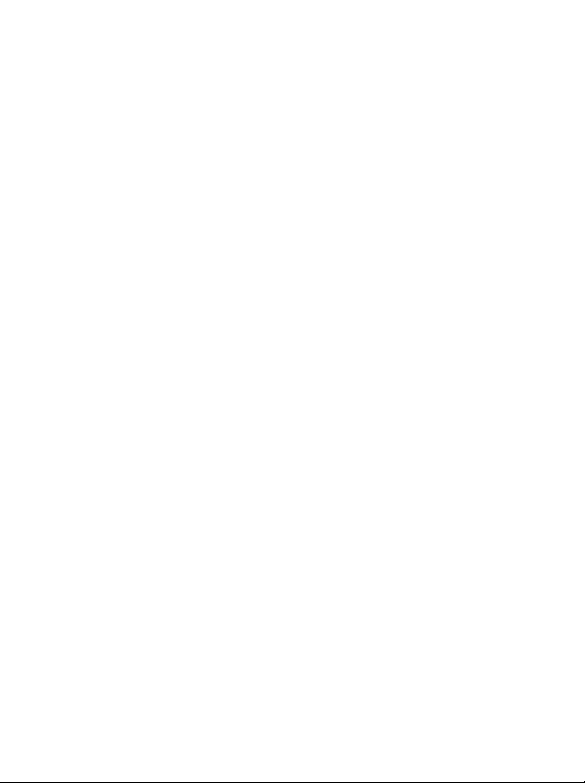
Copyright
© 2006. BenQ Mobile GmbH & Co. OHG. All rights reserved. No part of
this publication may be reproduced, transmitted, transcribed, stored in a
retrieval system or translated into any language or computer language, in
any form or by any means, electronic, mechanical, magnetic, optical,
chemical, manual or otherwise, without the prior written permission of
BenQ Mobile GmbH & Co. OHG.
Disclaimer
BenQ Mobile GmbH & Co. OHG makes no warranty or representation,
either expressed or implied, with respect to the quality, accuracy or fitness
for any particular purpose of this document. The information in this
document is correct at the time of printing and subject to change without
notice.
ii
Page 4
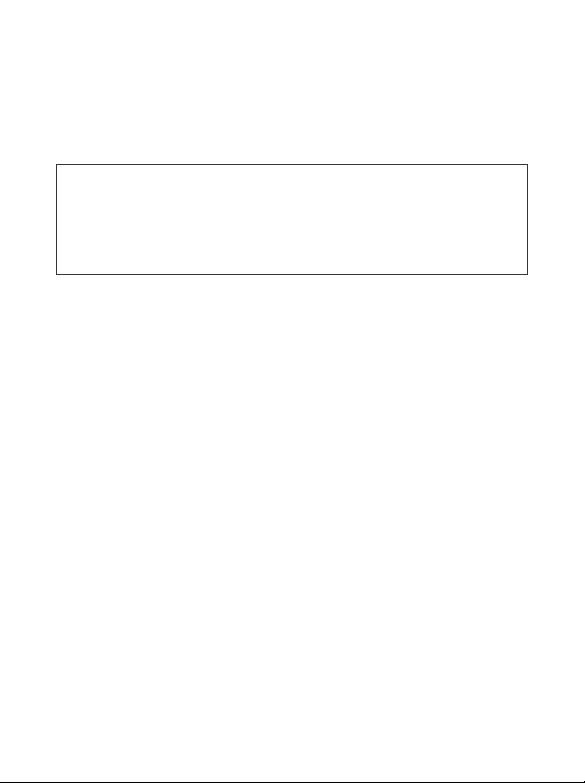
Safety Information
For your safety, please read the guidelines below carefully
before you use your phone:
Exposure to Radio Frequency Signals
Max. SAR measurement
Head 900 MHz (EGSM): 0.952 W/Kg
Head 1800 MHz (DCS): 0.512 W/Kg
Head 2.1GHz (WCDMA): 0.74 W/Kg
Head 1900 MHz (PCS): 0.978 W/Kg; Body 1900 MHz (PCS): 0.381 W/Kg
Your wireless handheld portable telephone is a low power transmitter and
receiver. When it is ON, it receives and also sends out radio frequency
(RF) signals.
European and international agencies have set standards and
recommendations for the protection of public exposure to RF
electromagnetic energy.
• International Commission on Non-Ionizing Radiation Protection
(ICNIRP) 1996
• Verband Deutscher Elektroingenieure (VDE) DIN- 0848
• Directives of the European Community, Directorate General V in
Matters of Radio Frequency Electromagnetic Energy
• National Radiological Protection Board of the United Kingdom, GS 11,
1988
• American National Standards Institute (ANSI) IEEE. C95.1- 1992
• National Council on Radiation Protection and Measurements (NCRP).
Report 86
• Department of Health and Welfare Canada. Safety Code 6
These standards are based on extensive scientific review. For example,
over 120 scientists, engineers and physicians from universities,
government health agencies and industry reviewed the available body of
research to develop the updated ANSI Standard.
Safety Information i
Page 5
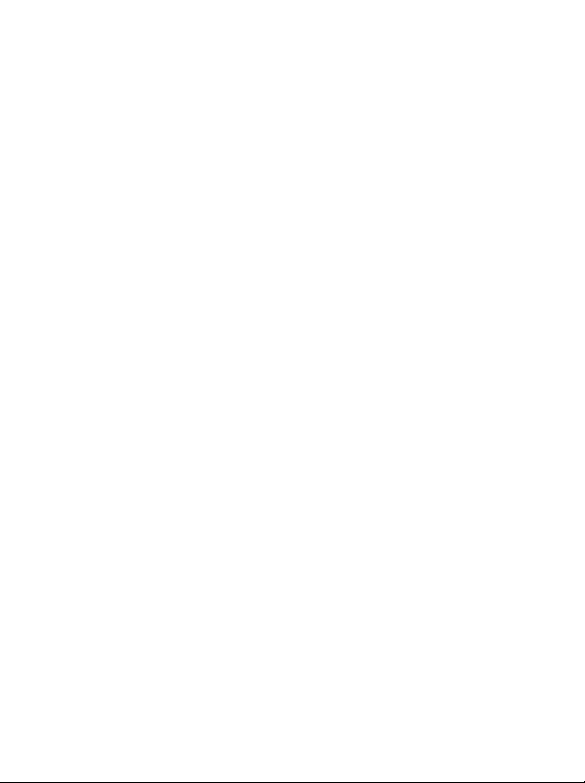
The design of your phone complies with these standards when used
normally.
Specific Operating Restrictions
No metallic component allowed in body-worn accessories.
Phone Operation
• Normal Position: Hold the phone as you would with any other
telephone.
• To avoid potential RF interference, please do not wear the phone
around your neck or in front your chest for long hours.
Batteries
• For safety concerns, when the temperature of the phone goes over
45° C (113F) or below 0° C (32F), charging will halt.
• Do not expose batteries to temperatures below -10° C (14F) or above
45° C (113F). Always take your phone with you when you leave your
vehicle.
• Use only genuine BenQ battery to ensure the phone’s normal
operation.
All batteries can cause property damage, injury or burns if a conductive
material such as jewelry, keys or beaded chains touches exposed terminals.
The material may complete electrical circuit and become quite hot. To
protect against such unwanted current drain, exercise care in handling any
charged battery, particularly when placing it inside your pocket, purse or
other container with metal objects. When battery is detached from the
phone, your batteries are packed with a protective battery cover; please
use this cover for storing your batteries when not in use.
ii Safety Information
Page 6
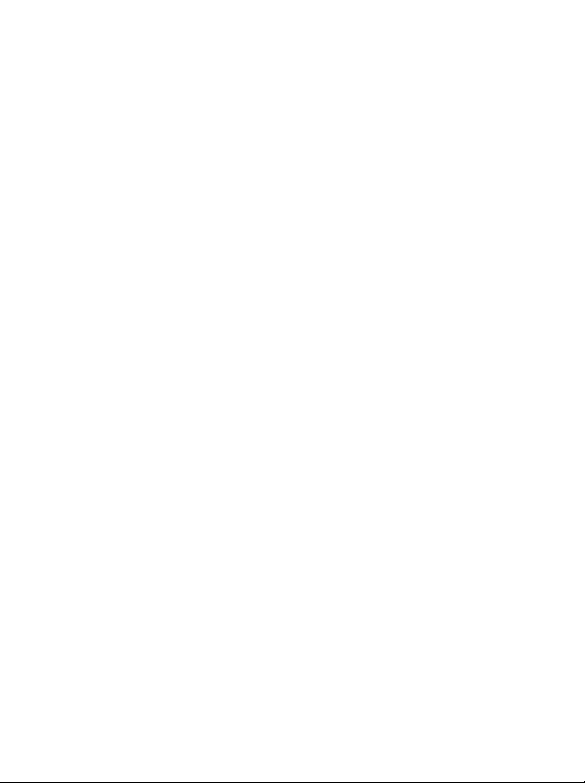
Driving
Check the laws and regulations on the use of wireless telephones in the
areas where you drive. Always obey them. Also, if using your phone while
driving, please:
• Give full attention to driving--driving safety is your first responsibility.
• Use hands-free operation, if available.
• Pull off the road and park before making or answering a call if driving
conditions so require.
Electronic Devices
Most modern electronic equipment is shielded from RF signals. However,
certain electronic equipment may not be shielded against the RF signals
from your wireless phone.
Pacemakers
The Health Industry Manufacturers Association recommends that a
minimum separation of six (6") inches be maintained between a handheld
wireless phone and a pacemaker to avoid potential interference with the
pacemaker. These recommendations are consistent with the independent
research by and recommendations of Wireless Technology Research.
Persons with pacemakers:
• Should ALWAYS keep the phone more than six inches from their
pacemaker when the phone is turned ON.
• Should not carry the phone in a breast pocket.
• Should use the ear opposite the pacemaker to minimize the potential
for interference.
If you have any reason to suspect that the interference is taking place, turn
your phone OFF immediately.
Safety Information iii
Page 7
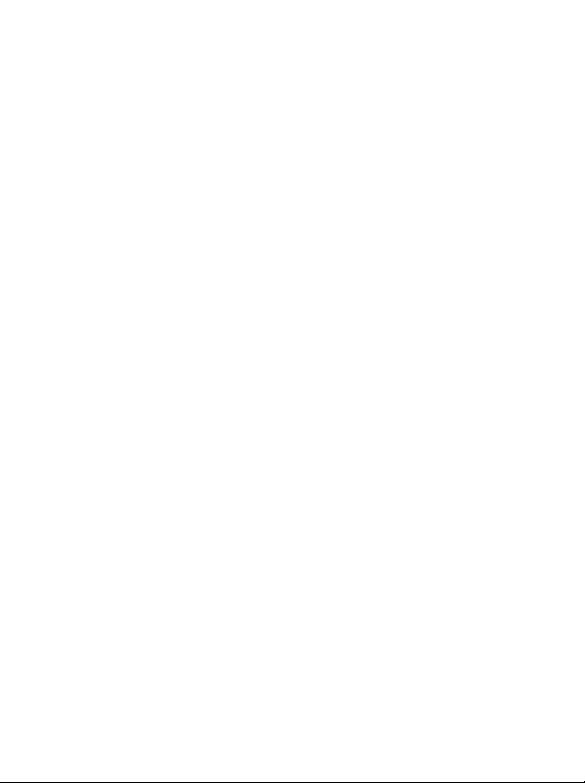
Hearing Aids
Some digital wireless phones may interfere with some hearing aids. In the
event of such interference you may want to consult your hearing aid
manufacturer to discuss alternatives.
Other Medical Devices
If you use any other personal medical device, consult the manufacturer of
your device to determine if they are adequately shielded from external RF
energy. Your physician may be able to assist you in obtaining this
information.
Turn your phone OFF in health care facilities when any regulations posted
in these areas instruct you to do so. Hospitals or health care facilities may
be using equipment that could be sensitive to external RF energy.
Ve h i c l e s
RF signals may affect improperly installed or inadequately shielded
electronic systems in motor vehicles. Check with the manufacturer or its
representative regarding your vehicle. You should also consult the
manufacturer of any equipment that has been added to your vehicle.
Posted Facilities
Turn your phone OFF in any facility where posted notice so requires.
Aircraft
FCC regulations prohibit using your phone while in the air. Switch OFF
your phone before boarding an aircraft.
Blasting Areas
To avoid interfering with blasting operations, turn your phone OFF when
in a "blasting area" or in area posted "TURN OFF TWO-WAY RADIO."
Obey all signs and instructions.
iv Safety Information
Page 8
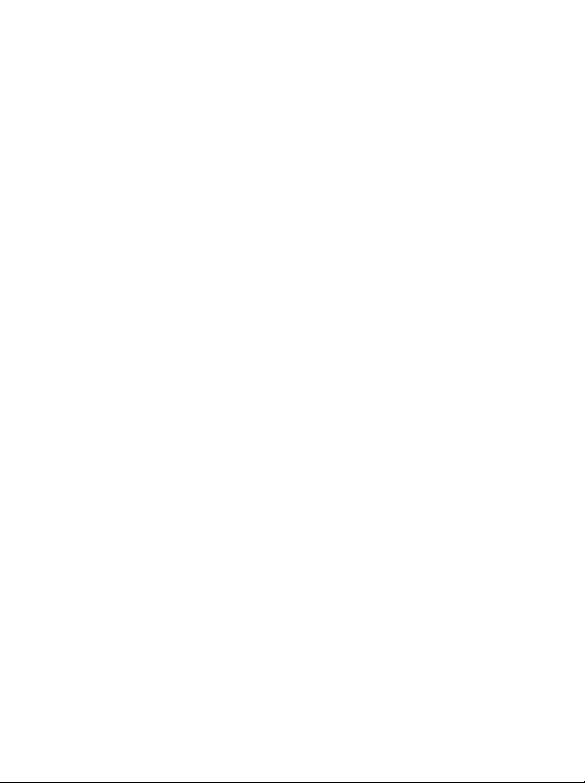
Potentially Explosive Atmospheres
Turn your phone OFF and do not remove the battery when in any area
with a potentially explosive atmosphere and obey all signs and
instructions. Sparks, from your battery, in such areas could cause an
explosion or fire resulting in bodily injury or even death.
Areas with a potentially explosive atmosphere are often, but not always
clearly marked. They include fueling areas such as gasoline stations; below
deck on boats; fuel or chemical transfer or storage facilities; vehicles using
liquefied petroleum gas (such as propane or butane); areas where the air
contains chemicals or particles, such as grain, dust, or metal powders; and
any other area where you would normally be advised to turn off your
vehicle engine.
For Vehicles Equipped with an Air Bag
An air bag inflates with great force. DO NOT place objects, including both
installed or portable wireless equipment, in the area over the air bag or in
the air bag deployment area. If in-vehicle wireless equipment is
improperly installed and the air bag inflates, serious injury could result.
This device complies with Part 15 of the FCC Rules.
Operation is subject to the following two conditions:
1. this device may not cause harmful interference, and
2. this device must accept any interference received, including
interference that may cause undesired operation.
Safety Information v
Page 9
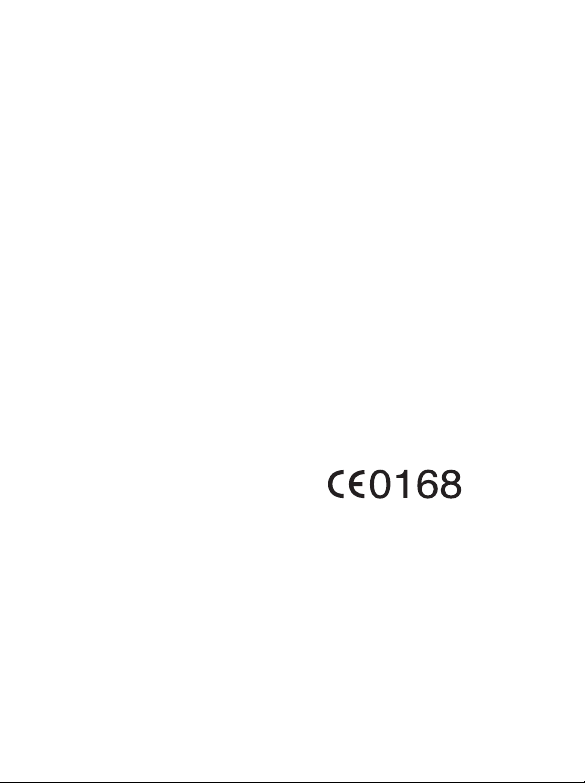
Changes or modifications not expressly approved by the party
responsible for compliance could void the user's authority to operate
the equipment.
For body worn operation, this phone has been tested and meets the FCC
RF exposure guidelines for use with an accessory that contains no metal
and that positions the handset a minimum of 1.5 cm from the body. Use
of other enhancements may not ensure compliance with FCC RF
exposure guidelines. If you do not use a body-worn accessory and are not
holding the phone at the ear, position the handset a minimum of 1.5 cm
from your body when the phone is switched on.
European Union Directives Conformance Statement
Hereby, BenQ Mobile, declares that this S81 is in compliance with
the essential requirements and other relevant provisions of Directive
1999/5/EC. The relevant declaration of conformity (DoC) has been
signed. Please call the company hotline if you require a copy of the
original or visit:
www.BenQMobile.com/conformity
3GPP TS 51.010-1
EN 301 511
EN 50360/ EN 50361
ETSI EN 301 489-1/-7
EN 60950-1
ETSI EN 300 328 & ETSI EN 301 489-17 (Bluetooth)
EN 301 908-1 & EN 301 908-2
ETSI EN 301 489-24(WCDMA)
vi Safety Information
Page 10
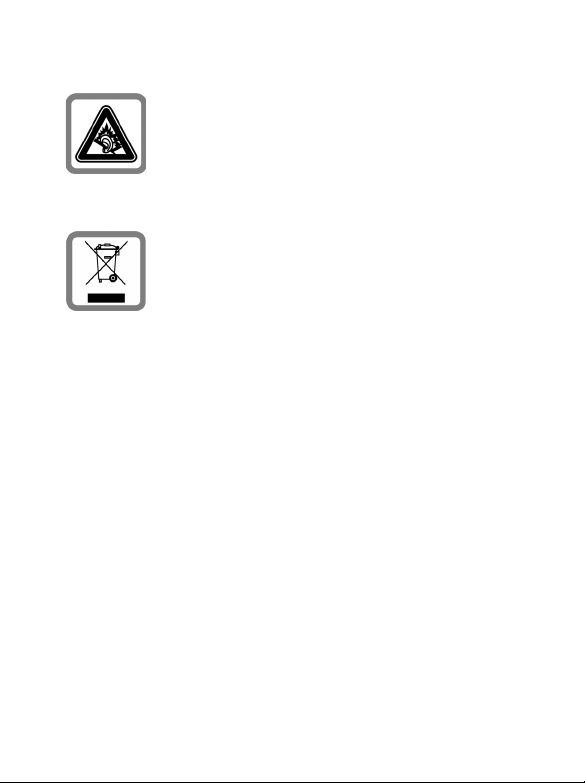
Permanent hearing loss may occur if you use ear- or
headphones at high volume.You can adapt over time to a
higher volume, which may sound normal but can be
damaging to your hearing. Set your volume to a safe
level. If you experience ringing in your ears, reduce the
volume or discontinue use of your system.
All electrical and electronic products should be disposed
of separately from the municipal waste stream via
designated collection facilities appointed by the
government or the local authorities.
This crossed-out wheelie bin symbol on the product
means the product is covered by the European Directive
2002/96/EC.
The correct disposal and separate collection of your old
appliance will help prevent potential negative
consequences for the environment and human health. It
is a precondition for re-use and recycling of used
electrical and electronic equipment.
For more detailed information about disposal of your
old appliance, please contact your local council, waste
disposal service or the shop where you purchased the
product.
Safety Information vii
Page 11
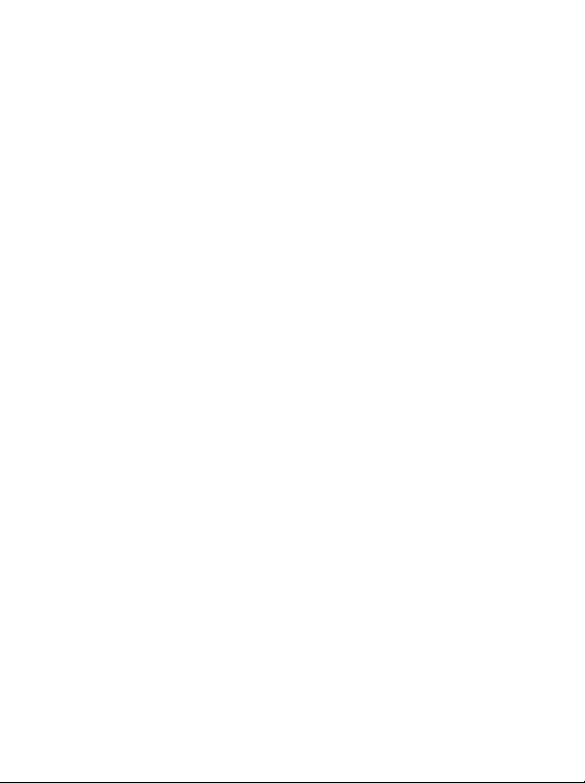
viii Safety Information
Page 12
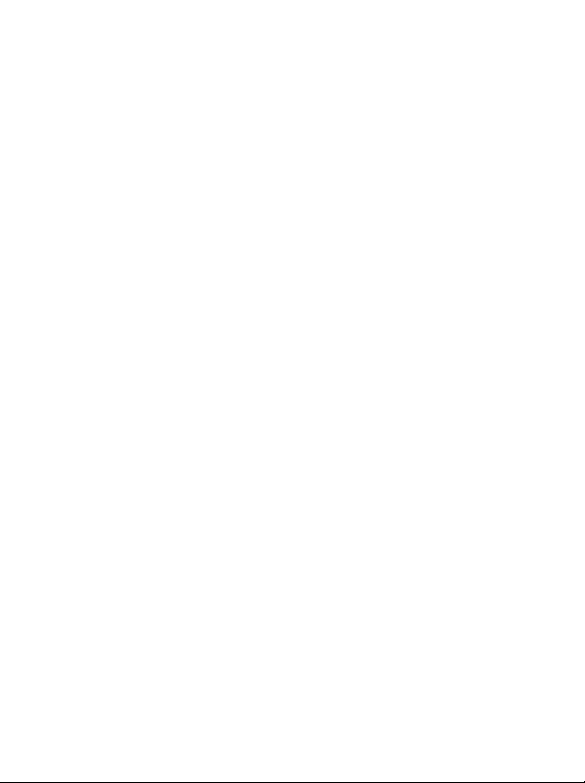
Table of Contents
Safety Information ..............................................................i
1. Preparing your phone for use........................................1
Inserting a SIM card ................................................................1
Installing a battery ...................................................................2
Installing the back cover.......................................................... 2
Charging the phone .................................................................3
Turning the phone on .............................................................4
The microSD card....................................................................5
2. Getting to know your phone..........................................6
Your phone at a glance............................................................6
Standby screen ........................................................................8
Using the keys when in standby mode .................................10
Menu Navigation...................................................................13
LED indicator description.....................................................13
3. Using your phone .........................................................14
Call functions.........................................................................14
Making a phone call ..................................................................14
Ending a phone call ...................................................................14
Answering a phone call .............................................................14
Rejecting an incoming call ........................................................14
Adjusting the volume ................................................................14
Making an international call .....................................................15
Making an emergency call.........................................................15
Dialling an extension number...................................................15
Table of Contents ix
Page 13
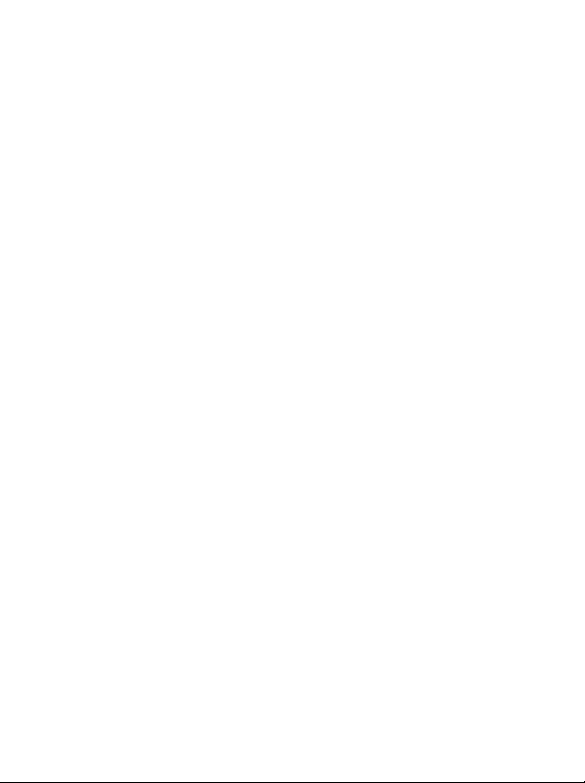
Speed dialling.............................................................................15
Listening to voicemails..............................................................16
Operations during a call............................................................16
Making a video call....................................................................20
Answering a video call...............................................................22
Video Call Settings.....................................................................22
Changing the image source............................................................22
Changing the display ......................................................................23
Options of image delivery ..............................................................23
Options during a video call.......................................................24
Phone Book............................................................................25
Adding contacts to the phone book .........................................25
Finding contacts in the phone book.........................................27
Last missed, dialled and received calls ..................................28
Using the silent profile ..........................................................29
Camera and Camcorder ........................................................ 30
Taking photos ............................................................................30
Adjusting camera mode settings...............................................31
Icons in Camera Mode..............................................................33
Browsing photos ........................................................................34
Capturing video clips.................................................................34
Adjusting camcorder mode settings .........................................35
Icons in Camcorder Mode ........................................................37
Playing back videos....................................................................37
Shortcuts ................................................................................38
Setting shortcuts ........................................................................39
Using shortcuts ..........................................................................40
Messages.................................................................................40
x Table of Contents
Page 14
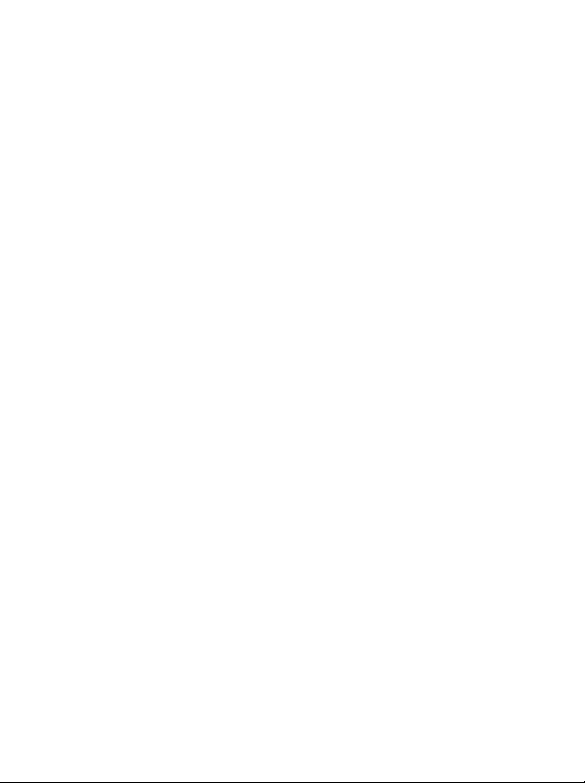
SMS.............................................................................................40
MMS...........................................................................................42
E-mail .........................................................................................45
Voicemail ...................................................................................46
Cell Broadcast ............................................................................47
Input methods .......................................................................48
Changing the input method......................................................48
Shifting between upper and lower case letters .........................48
Letter input mode (Abc) ...........................................................48
Predictive input mode (iTap) ...................................................49
Numeric input mode (123).......................................................50
Entering symbols .......................................................................50
4. Menus ............................................................................51
Phone Book............................................................................51
List ..............................................................................................51
Find.............................................................................................51
Add .............................................................................................51
Copy ...........................................................................................51
Delete..........................................................................................52
Caller Group ..............................................................................52
My Number ...............................................................................52
Memory Status...........................................................................52
Memory in use ...........................................................................52
Messages.................................................................................52
Call Records ...........................................................................53
Missed ........................................................................................53
Received .....................................................................................53
Table of Contents xi
Page 15
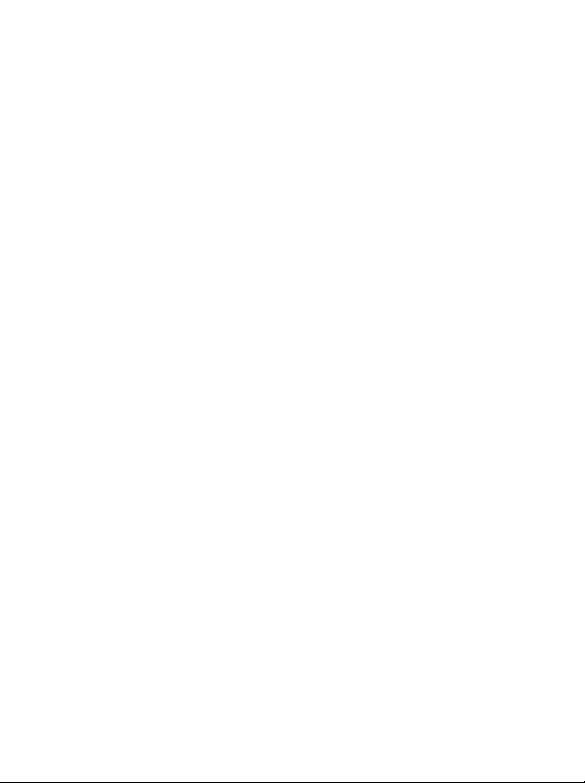
Dialled ........................................................................................53
Delete All....................................................................................53
Duration.....................................................................................53
Cost.............................................................................................54
Games.....................................................................................55
Games.........................................................................................55
Settings .......................................................................................55
Entertainment........................................................................56
Camera .......................................................................................56
Camcorder .................................................................................56
MP3 Player.................................................................................56
Uploading music to your phone...............................................58
Media Centre .........................................................................58
Digital Rights Management ......................................................58
Images ........................................................................................58
Videos.........................................................................................59
Music..........................................................................................60
Default.............................................................................................60
MP3 .................................................................................................61
Others.........................................................................................61
Memory Status...........................................................................61
Tools.......................................................................................61
Alarm..........................................................................................61
Bluetooth® .................................................................................62
Calendar .....................................................................................64
Shortcuts ....................................................................................65
Calculator...................................................................................65
Currency Converter...................................................................65
xii Table of Contents
Page 16
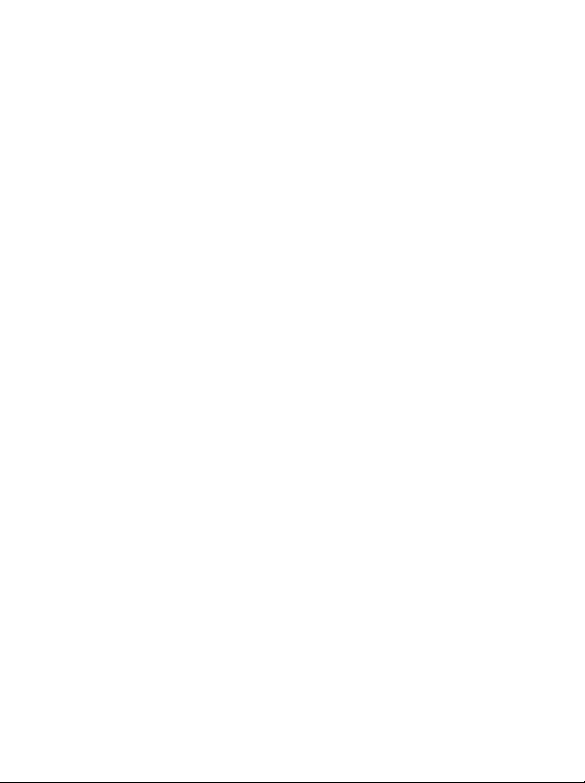
Stopwatch...................................................................................66
Countdown Timer.....................................................................66
USB Connection ........................................................................67
Flashlight....................................................................................69
Services ...................................................................................69
WapURL ....................................................................................70
WAP Service...............................................................................71
NAP Settings ..............................................................................73
Service Number .........................................................................73
STK Menu ..................................................................................73
Settings ...................................................................................73
Date & Time...............................................................................73
Auto Power On/Off ...................................................................74
Profiles........................................................................................74
Display........................................................................................76
Audio..........................................................................................76
Call Ring..........................................................................................76
Message Tone..................................................................................76
Calendar Tone ................................................................................76
Keypad Tone ...................................................................................76
Ring Volume ...................................................................................77
Speech Volume ...............................................................................77
Key assignment ..........................................................................77
Call settings ................................................................................77
Answer mode ..................................................................................77
Connect Alert..................................................................................78
Minute Minder ...............................................................................78
Show Number.................................................................................78
Call Divert .......................................................................................78
Table of Contents xiii
Page 17
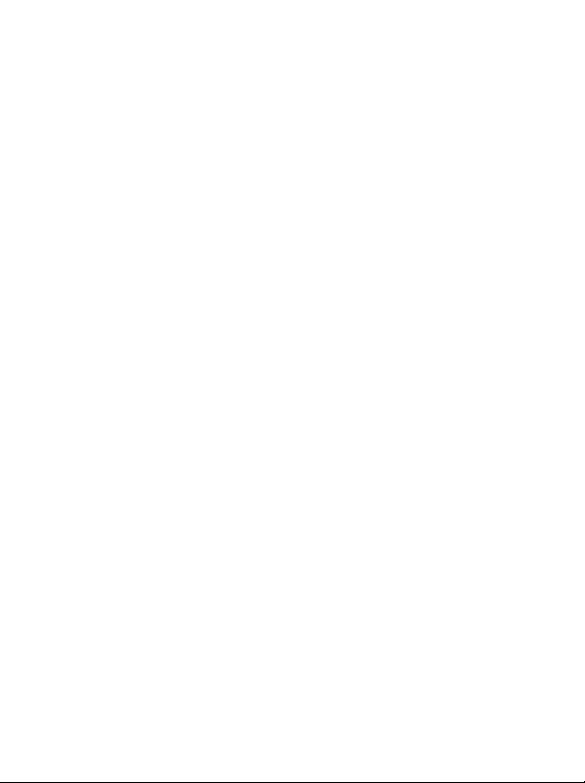
Call Barring .....................................................................................79
Call Waiting ....................................................................................80
Auto Redial .....................................................................................80
Fixed Dialling No............................................................................80
Network......................................................................................81
Network Mode................................................................................81
Connection......................................................................................81
Security.......................................................................................82
PIN Code.........................................................................................82
Phone Lock .....................................................................................82
Auto Keypad Lock ..........................................................................82
Power Saving Mode...................................................................83
Language ....................................................................................83
Flight Mode................................................................................83
Restore........................................................................................83
5. Care and Maintenance .................................................84
6. Troubleshooting...........................................................85
7. Customer Care..............................................................89
8. License Agreement........................................................93
xiv Table of Contents
Page 18
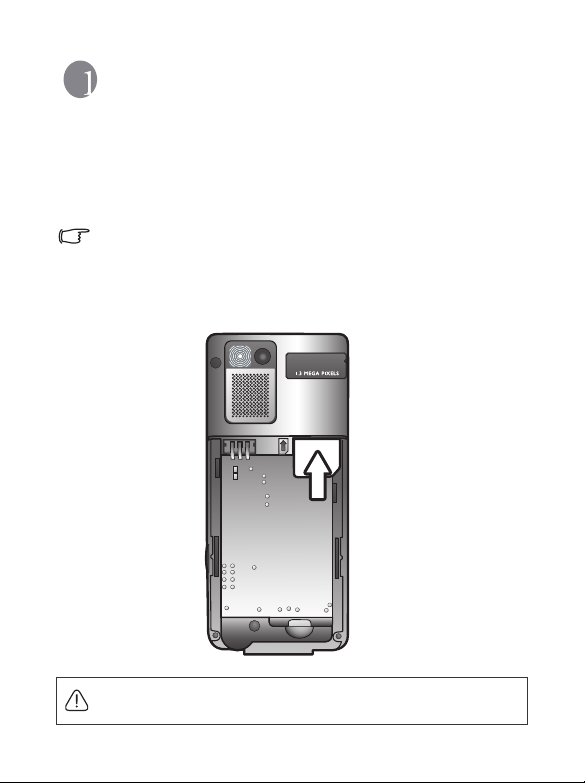
Preparing your phone for use
Inserting a SIM card
Slide the SIM card into the slot in the direction of the arrow, with the
metal contacts facing down and the cut corner at the bottom right as
illustrated.
In this user manual, "SIM card" refers to either a SIM or a USIM card,
unless otherwise specified. A USIM card is needed for 3G networks.
Please refer to page 81 for information about selecting the correct
network mode to use.
A SIM card can be easily damaged if its metal contacts become
scratched. So take special care when holding or inserting it.
Preparing your phone for use 1
Page 19
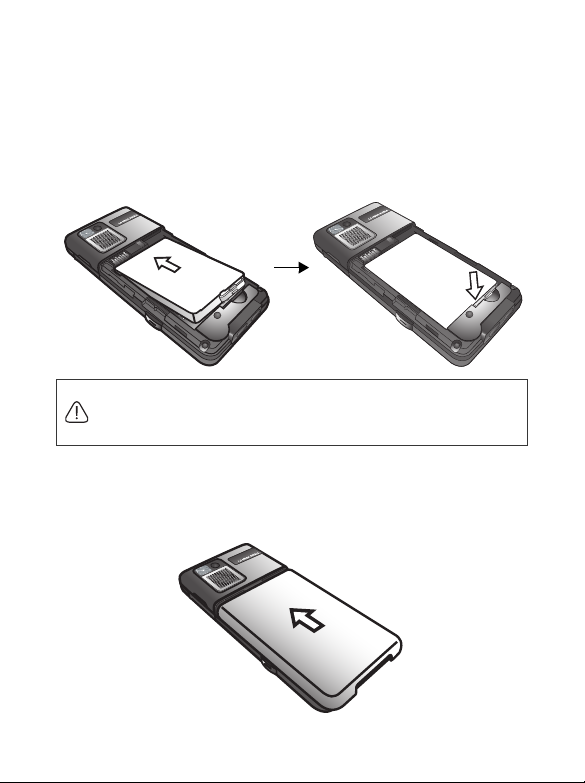
Installing a battery
1. Place the battery onto the back of the phone, with the battery's contacts
facing downwards and the tab on its top edge in alignment with the
holes in the battery compartment.
2. Push the battery against the top of the compartment and press it down
to click it into the compartment.
Do not remove the battery when the phone is on. Doing so could
cause you to lose personal settings or data stored either on your SIM
card or in the phone's memory.
Installing the back cover
Place the back cover onto the back of your phone and slide it forwards
until the latch catches the cover.
2 Preparing your phone for use
Page 20
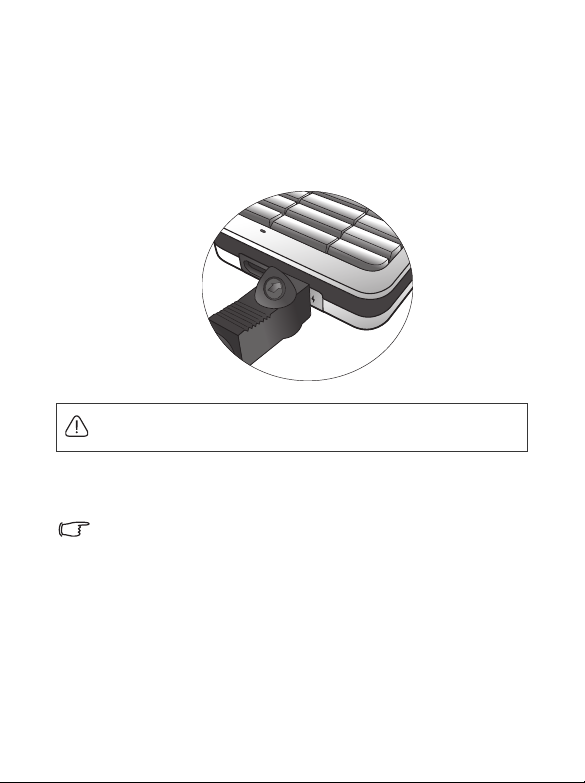
Charging the phone
1. Plug the charger into a power outlet.
2. Insert the charger connector fully into the charger socket at the bottom
of your phone. Ensure that the connector is plugged in the right way
with the side showing the arrow icon facing upwards.
Do not remove the battery while the phone is charging.
3. Once the phone is fully charged, remove the charger from both the
power outlet and the phone.
Please note:
• It takes approximately 3 hours to fully charge a battery.
• When the battery is weak, the phone will play an alert sound.
• When the battery is discharged, the charging may not start immediately
when you plug in the connector. Wait 10 to 15 minutes for the phone to
begin charging.
Preparing your phone for use 3
Page 21
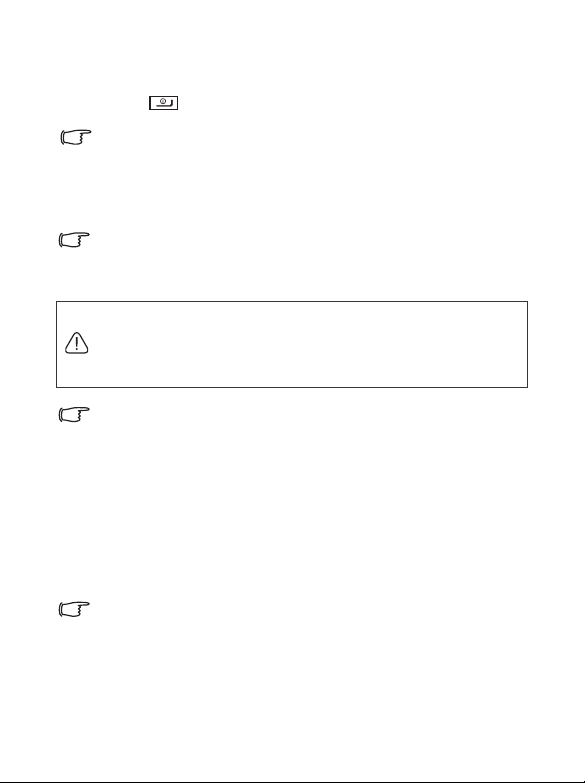
Turning the phone on
1. Long-press to turn the phone on.
In this user manual, "long-press" means to press and hold down a key
for about two seconds before releasing it. "Press" means to press a
key and release it immediately.
2. Enter your PIN code and press the joystick to confirm.
The PIN (Personal Identification Number) is the password provided
by your network operator. You need this password in order to use the
SIM card.
If you enter the PIN incorrectly three times in a row, the SIM card will
be locked. You must now enter the PUK (Personal Unblocking Key)
for that SIM card in order to unlock it. Please contact your network
operator to obtain a PUK.
To activate/disable PIN password authentication, go to Settings >
Security > PIN Code > PIN1 Code > Settings > On/Off. See
page 82.
3. When the PIN code entered has been accepted, the phone will
automatically search for the designated network. This search process
may take a few seconds.
4. The standby screen will be displayed, as well as network signal strength
and the name of the network operator. You can now use the phone.
If the phone is not able to detect the designated network, or links to a
network that you are not authorised to use, the signal strength meter
will show no bars. You will only be able to make emergency calls.
4 Preparing your phone for use
Page 22
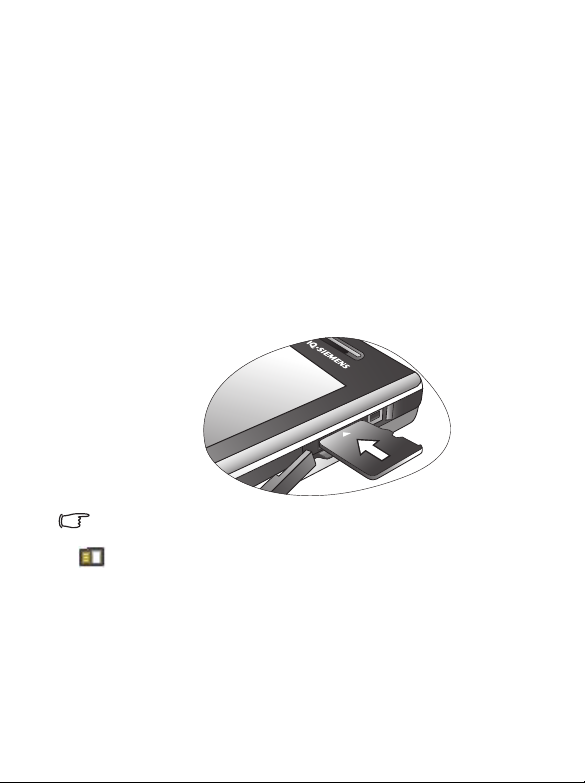
The microSD card
Your phone features a microSD slot designed specifically for use with the
microSD card, a removable flash memory card intended to add greater
storage capacity to your phone.
The microSD card enables you to store multimedia data, including
images, photos, MP3 audio files, ringtones and Java games.
Installing the microSD card
1. Lift the cover.
2. Insert the microSD card into the slot. Ensure that the card's metal
contacts face downwards.
3. Close the cover.
Please note:
• will appear in the status bar when the microSD card is loaded.
• Your phone does not support a microSD card which is in FAT32 or NTFS
format
Removing the microSD card
1. Lift the cover.
2. Press the microSD card to release it.
Preparing your phone for use 5
Page 23
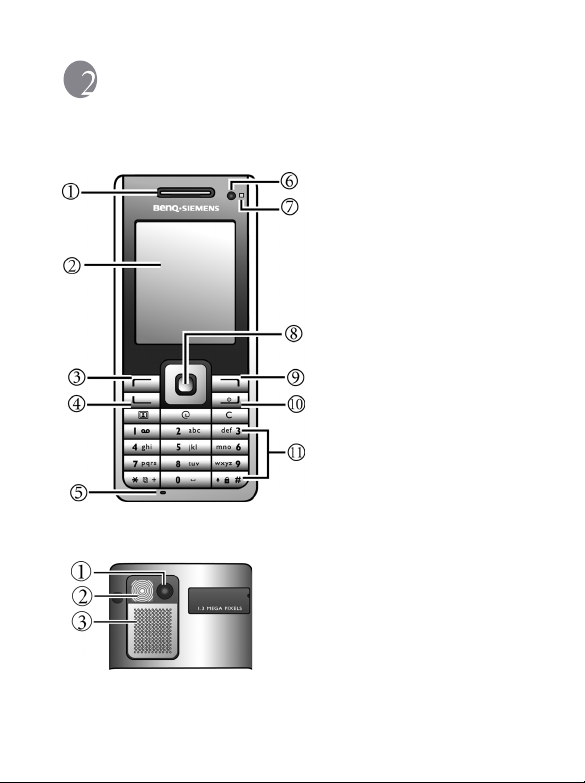
Getting to know your phone
Your phone at a glance
Front view
Rear v iew
1. Earpiece
2. Display
3. Left soft key
4. Dial/Answer key
5. Microphone
6. Internal camera lens
7. Status/Paging LED
8. Joystick
9. Right soft key
10.Power on/off key
11.Alphanumeric keys
1. External camera lens
2. Flash
3. Loudspeaker
6 Getting to know your phone
Page 24
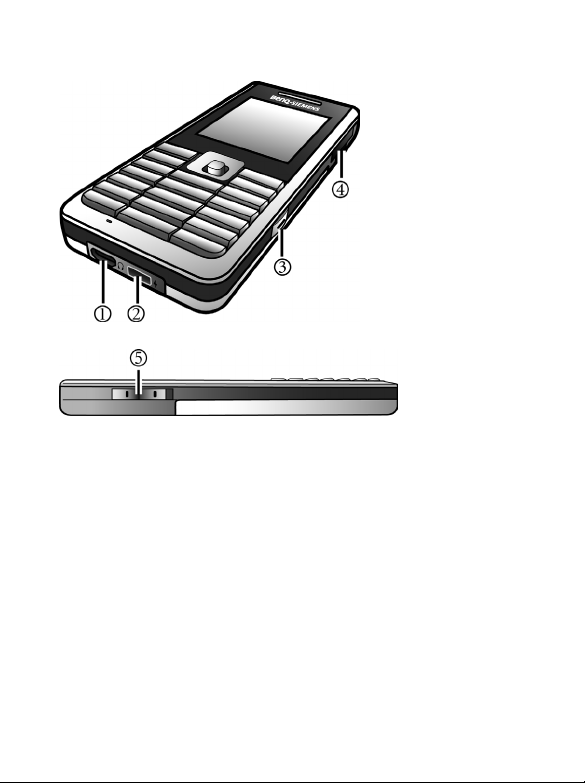
Side views
1. Hands-free headset/
Data cable jack
2. Charger socket
3. Camera shutter
4. microSD slot
5. Volume keys
Getting to know your phone 7
Page 25
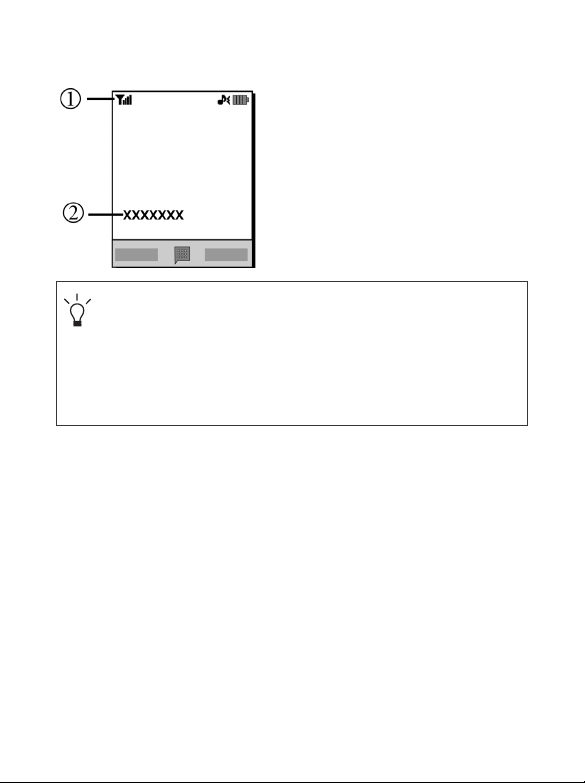
Standby screen
1. Status bar
2. Name of network operator
• To set the wallpaper of the display, go to Settings > Display >
Wallpaper. Alternatively, you can go to Media Centre > Images.
See page 58 and page 76.
• To set the current time and date, as well as the format to be
shown, go to Settings > Date & Time. See page 73.
• To enter text (such as the user name) to be displayed on the
standby screen, go to Settings > Display > Personal Banner.
8 Getting to know your phone
Page 26
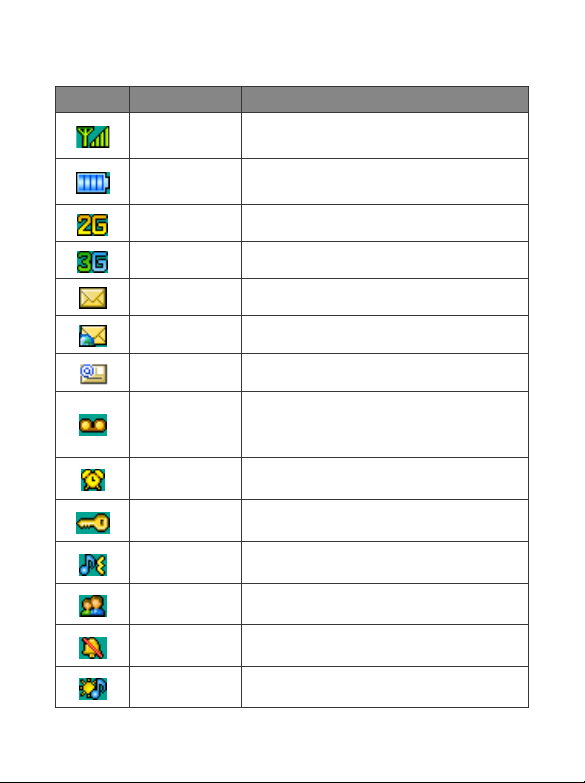
Icons in the status bar
Icon Function Description
Signal strength
Battery status
GPRS in use GPRS is activated.
3G in use 3G is activated.
Message You have new or unread messages.
WAP message You have new or unread WAP messages.
E-mail You have new or unread e-mail messages.
Voicemail
Alarm Alarm is turned on.
Keypad lock Keypad is locked.
Normal Normal profile is activated.
Meeting Meeting profile is activated.
Signal strength of the network. The more
bars indicated, the stronger the signal.
Current level of battery power. The more
bars indicated, the more power remains.
You have new voicemail messages (only
appears if the function is supported by your
network operator).
Silent Silent profile is activated.
Outdoors Outdoors profile is activated.
Getting to know your phone 9
Page 27
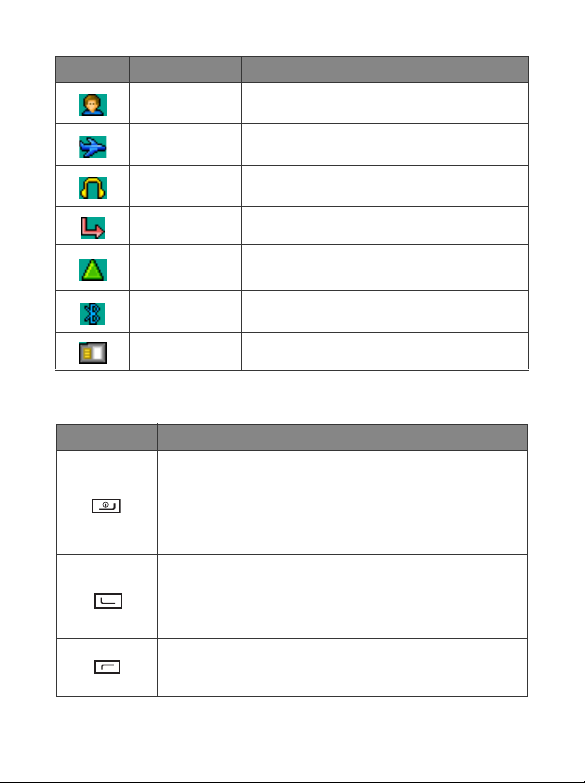
Icon Function Description
Personal Personal profile is activated.
Flight Mode Flight Mode is activated
Headset A headset is connected to the phone.
Divert Call divert is activated.
Roaming
Bluetooth® Bluetooth® is turned on.
microSD Card A microSD card is loaded.
Roaming is activated (appears when you are
not under your regular network coverage).
Using the keys when in standby mode
Key Commands and functions
Power on/off key
• Long-press to turn the phone on or off.
• Press to end a call, reject an incoming call, or to cancel
a dialling procedure.
Send/Answer key
• Press to send or answer a call.
• Press to access the call record list.
Left soft key
• Press to perform the function indicated on the display.
10 Getting to know your phone
Page 28
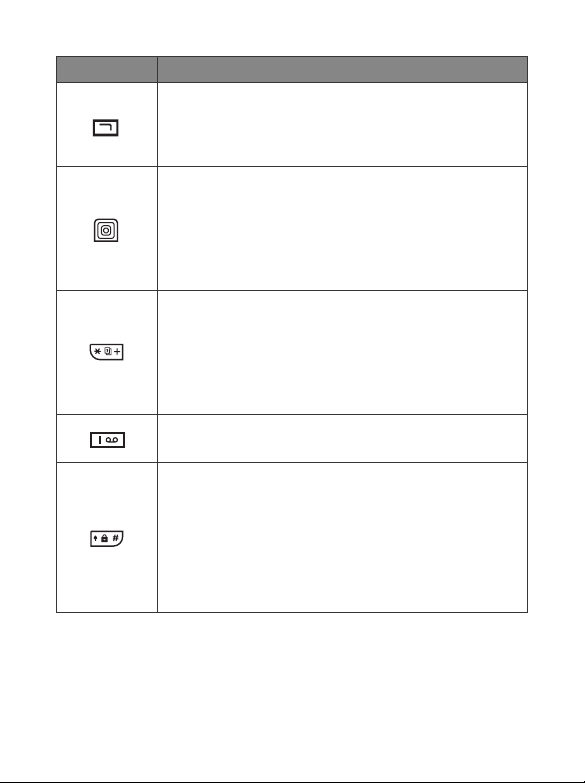
Key Commands and functions
Right soft key
• Press to perform the function indicated on the display.
• Long-press to turn the silent profile on or off.
Joystick
• Press the joystick to enter the main menu.
• Push up/down/left/right to enter the assigned functions
for each. To assign functions to the four-way
navigation joystick, see page 77, "Key assignment".
Asterisk key
• Press to enter an asterisk " * ".
• To make an international call, long-press until the
display shows "+", then enter the recipient's country
code, area code and phone number.
Voicemail key
• Long-press to dial your voicemail number.
# key
• Press to enter "#".
• For extensions: After entering a phone number, long-
press to enter a "P" and then enter the extension
number.
• Long-press to activate the keypad lock.
Getting to know your phone 11
Page 29
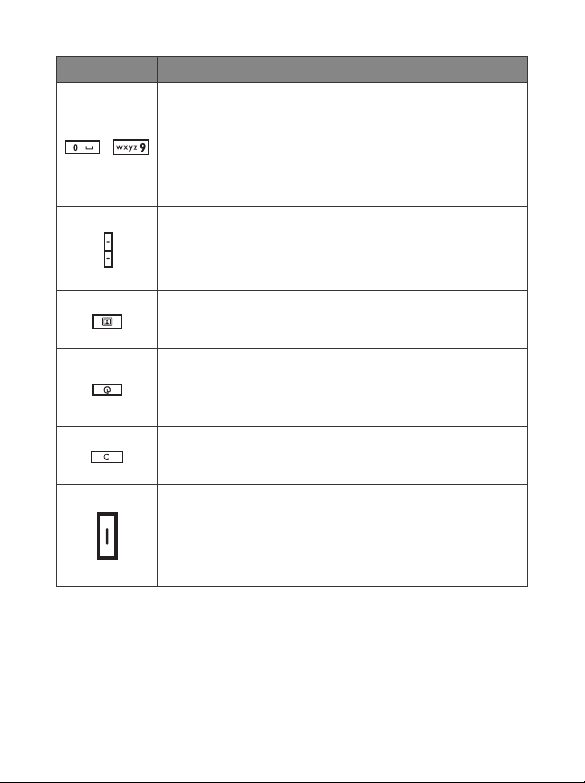
Key Commands and functions
Alphanumeric keys
• Press to enter digits.
~
• Shortcut key: Long-press a key to access the function
immediately, or dial the number that it represents. See
page 38, "Shortcuts".
Volume key
(On the left side of the phone)
• Long-press the upper or lower key to adjust the
volume.
Video call hot key
• Press to answer/make a video call.
WAP ho t k ey
• Press to access WAP and more services provided by
your network operator.
Clear key
• Press to delete inputs.
Camera shutter button
(On the right side of the phone)
• Long-press to activate the camera mode.
• In camera mode, it functions as a shutter button.
12 Getting to know your phone
Page 30
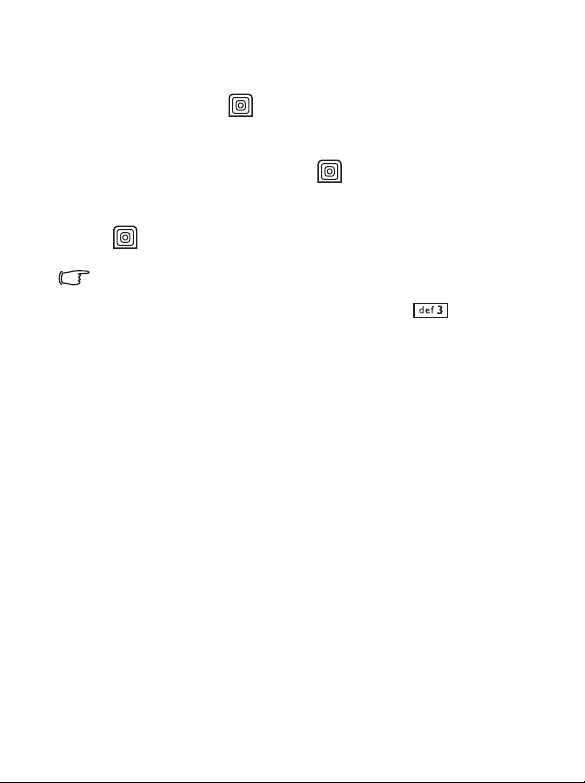
Menu Navigation
1. In standby mode, press to bring up the main menu.
2. Use the joystick to move up, down, right or left through the menu; for
example, scroll to Settings, and press to enter its menu.
3. Use the joystick to scroll to a submenu, for example Profiles, and
press to enter the submenu item.
You can also access a menu item by pressing the corresponding
menu number. In the above example, press to access
Profiles.
LED indicator description
• Blinking purple: the phone is charging.
• Purple: charging is complete.
• Orange: you have an unread SMS/MMS or a missed call.
• Blue: network service available.
• No light: no network service available/limited service/Flight mode
activated.
Getting to know your phone 13
Page 31

Using your phone
Call functions
Making a phone call
In standby mode, enter the phone number. Press (Option) and
select Call to dial your call.
Ending a phone call
To end a call, press . The display will show the total call time, and
then return to standby mode.
Answering a phone call
To answer a call, press .
If you wish to press any key to answer a call, go to Settings > Call
Settings > Answer Mode > Any Key.
Rejecting an incoming call
To reject an incoming call, press .
Adjusting the volume
During a call, if you want to adjust the speech volume, you can press the
volume key on the left side of the phone.
Please note:
• When there is an incoming call, you can mute the ringtone by long-
pressing the lower portion of the volume key.
• Adjusting speech volume only works during a call.
14 Using your phone
Page 32

Making an international call
1. Enter the outgoing international call code, or long-press until
"+" appears on the display.
2. Enter the recipient's country code, area code and phone number. Dial
the call by pressing .
Making an emergency call
To call emergency services, enter 112 (the international emergency
number) and then press to dial the call. You can make an emergency
call even if your phone is locked or cannot access your network, or if there
is no SIM card inserted, as long as you are within range of a network of
the type supported by your phone.
Dialling an extension number
After you enter a telephone number, long-press until "P" appears on
the display. At this point, you can enter the desired extension number, and
then press to dial it.
Speed dialling
You must assign a number key as the shortcut for a particular phone
number in order to use speed dialling for that phone number. For
information on how to set up a shortcut, see page 38, "Shortcuts".
After you have assigned a number key to serve as the shortcut key for a
particular phone number, long-press this key when the phone is in the
standby mode to dial the corresponding phone number.
Using your phone 15
Page 33

Listening to voicemails
Long-press to dial the voicemail phone number and listen to your
voicemails.
Please note:
• If the network provider supports it, the voicemail icon will appear on the
display when you have new voicemails.
• If the voicemail number is not stored in the memory, you will not be able to
access your voicemail by long-pressing . In this case, you will need
to set the number manually by going to Messages > Voicemail >
Set Number.
Operations during a call
The following options marked with an asterisk (*) are dependent on
network support and may require a subscription.
Loudspeaker
Press (Loudsp.) to turn on the loudspeaker.
Press (Handset) to turn off the loudspeaker.
Putting a call on hold*
• When only one call is active:
a. Press (Hold) to hold this call.
b. Press to end this call.
• When only one call is on hold:
a. Press (Unho ld) to resume the call.
b. Press to end this call.
16 Using your phone
Page 34

• When there is an active call and a call on hold.
a. Press (Swa p) to resume the call that is on hold, and put
the active call on hold.
b. Press to show a list of calls that you can end.
Making a second call*
Enter a phone number, or select one from the phone book or call
record, and then press to dial it. The currently active call will be
placed on hold automatically.
Call Waiting*
If there is an incoming call while you are on the phone, the phone will
notify you with a call waiting tone. If you want to
• Answer the waiting call: Press . The currently active call will
be placed on hold automatically. However, if there is already
another call on hold, a list will appear allowing you to select a call
to end and then answer the waiting call.
• Reject the waiting call: Press or (End).
Pressing (End) will immediately reject the waiting call;
pressing will bring up a list allowing you to select a call to
end.
Call Menu
If you press the joystick during a call, it will bring up a call menu
which provides a number of functions during a call.
Items marked with an asterisk (*) depend on network support
and may require a subscription.
Using your phone 17
Page 35

Use Headset
Allows you to search for a Bluetooth® headset device.
Use Loudspeaker/Use Handset
Turns the loudspeaker function on/off.
Phone Book
Allows you to search for a number in the Phone Book.
Calls
Allows you to view missed, received and dialled calls.
Conference*
Conference calls allow you to converse with more than one party
at a time.
Hold/Unhold/Swap*
Toggles the call status.
Join/Private
Adds a party that is on hold to the current conference call, or
isolates a single party in a conference call and puts all other
parties on hold.
Tr an s f er
Allows two parties to connect, while ending one's own call
(one of the two parties may be involved in an active call
while the other is either on hold or being dialled), so as to
allow the two parties to have their own call.
18 Using your phone
Page 36

Send DTMF
When the phone is connected to other devices or services, you
can send DTMF (Dual Tone Multi-Frequency) strings to
communicate with answering machines, pagers, computerised
telephone services, and other similar devices.
Enter the number and then press to send the DTMF string.
End Call
End All
Ends all calls, whether active or on hold.
End Active
Ends only the active call.
End Hold
Ends only a call or calls on hold.
End One
Ends only a single call by the number or the contact.
Hold/Unhold/Swap
Toggles the call status.
Mute/ Unmute
Activates/cancels the silent mode.
SMS
Allows you to read or write an SMS message during a call. For
details, see page 40, "SMS".
Calculator
Allows you to use the calculator. For details, see page 65,
"Calculator".
Using your phone 19
Page 37

STK
Only provided if supported by your network operator. Contact
your service provider for details.
Making a video call
A video call allows you to have a real-time, two-way video between you
and the recipient. The video image captured either by the near or the front
camera will be shown on the recipient's phone.
To make video calls, you need a USIM card and UMTS network
coverage. Contact your network operator for details.
To make a video call, enter the phone number, press (Option) and
select Video Call; or press and select the contact you wish to call
from the Phone Book by pressing (Browse).
20 Using your phone
Page 38

The video call is successfully connected when you can see the two video
images and can hear the sound through the speaker.
1. Video call main display
2. Video call sub-display
3. Call time
4. Recording time
Push the joystick left/right to shift between main and sub-display.
Push the joystick up/down to zoom in/out of your video image (only
available when you select Internal Camera in Image Source).
For details about video call settings, see page 22, "Video Call Settings".
Using your phone 21
Page 39

Answering a video call
To answer a video call, press or when there is a message
showing that you have an incoming video call.
If you select Internal Camera or External Camera in Image Source,
and Notify Me First in Image Delivery, a notification "Enable video
call?" will pop up asking if you want to reject or accept video sending
from your phone. Press (Ye s) to allow video sending, or
press (No) to reject. See page 23, "Options of image delivery".
If you select Camera Off or Multimedia in Image Source, the content
to be shown on the caller's phone is either empty or is your selected
image or video. See page 22, "Changing the image source".
Video Call Settings
Changing the image source
During a video call, press and select Image Source.
• Internal Camera: video image will be captured by the camera with
the screen facing you.
• External Camera: video image will be captured by the camera on
the side of the loudspeaker.
• Camera Off: the recipient will not be able to see your video image.
• Mult imed ia: select an image or video to be shown to the recipient.
To select a video file during a video call, please go to Image
Source > Multimedia > Videos. Please note that during a video
call, only 176 x 144 and .3gp video formats are supported.
Depending on the compatibility of the mobile devices, your video
file may or may not be played on the recipient's phone.
22 Using your phone
Page 40

Changing the display
During a video call, press and select Display.
• PIP: PIP (Picture-in-Picture) allows you to view the caller's and
the recipient's video images simultaneously on the display. One
appears in the main display and the other appears in the subdisplay. Push the joystick left/right to shift between main and subdisplay.
• Full: Only the caller's or the recipient's real-time video image will
be shown.
If you select Multimedia in Image Source, the video call display
is always in PIP mode, and you cannot shift between main and
sub-display.
Options of image delivery
In standby mode, press and then press .
Choose Image Delivery.
• Notify Me First: When a video call arrives, a notification "Enable
video call?" will pop up asking if you want to deny or accept video
sending from your phone.
• Auto Deliver y: When a video call arrives and is answered, your
video image is automatically sent to the caller.
Using your phone 23
Page 41

Options during a video call
Int. Cam/Ext. Cam
During a call, press (Int. Cam/Ext. Cam) to turn on the
camera, or to switch to near camera or front camera.
Record
During a call, pressing (Record) will record both the caller's
and the recipient's videos on the display.
Call Menu
If you press during a call, it will bring up a call menu which
provides a number of functions during a call.
Phone Book
Allows you to search for a contact in the phone book.
Calls
Allows you to view missed, received and dialled calls.
End Call
Ends the active call.
Mute/ Unmute
Activates/cancels the silent mode.
SMS
Allows you to read or write an SMS message during a call. For
details, see page 40, "SMS".
24 Using your phone
Page 42

Calculator
Allows you to use the calculator. For details, see page 65,
"Calculator".
Image Source
See page 22, "Changing the image source".
Display
See page 23, "Changing the display".
STK
Only provided if supported by your network operator. Contact
your service provider for details.
Phone Book
Adding contacts to the phone book
The capacity of a phone book on your SIM card depends on the type
of SIM card provided by your network operator.
1. In standby mode, enter the phone number that you want to save,
press (Option) and select Save.
2. Select the memory where the contact is to be stored. Select from either
add To S IM or To Ph on e.
will appear on the top of the screen if the contact is stored on
your SIM card; will appear if the contact is stored in your
phone memory.
3. Scroll to the data field that you want to edit, and then press to
enter data.
Using your phone 25
Page 43

4. Press to return to the phone book data field after filling in the
entry.
5. Scroll to the next data field you want to edit and repeat step 3 and 4.
6. Once you have completed editing, press (Save) to save contact's
details.
Phone book entries on SIM card memory
Name The contact's name.
Number The contact's phone number.
Caller Group
Used to select a caller group for the contact.
To define each caller group, go to Phone
Book > Caller Group. See page 52.
Phone book entries on phone memory
Name The contact's name.
Mobile Number The contact's mobile phone number.
Home Number The contact's home phone number.
Office Number The contact's office phone number.
E-mail The contact's e-mail address.
Caller Group
Used to select a caller group for the contact.
To define each caller group, go to Phone
Book > Caller Group. See page 52.
26 Using your phone
Page 44

Used to set the image that will appear on the
display when there is an incoming call from
Image ID
Ring ID
Memo Used to edit memos for the contact.
the contact.
The image set in this field will replace
the image associated with the
contact's caller group, if any.
Used to set a ringtone for the contact. When
there is an incoming call from the contact, the
phone will play this ringtone.
A ringtone set in this field will replace
the one associated with the contact's
caller group, if any.
Finding contacts in the phone book
In standby mode, press to display contacts stored in the Phone
Book.
• Press the alphanumeric key that corresponds to the first letter of the
name you wish to locate the appropriate number of times.
• If necessary, scroll to the entry you want.
You can also go to Phone Book > Find, and then enter the full name
or the first letter of the name to locate a contact.
Using your phone 27
Page 45

When you have found the entry you want, you can:
• Press to dial the contact's number. If the entry has more than one
phone number, select a number you wish to dial.
• Press for available options: Video Call, Call, Send Message, Edit,
Copy to SIM/Phone, Send and Delete.
Last missed, dialled and received calls
There are two ways you can view the last missed, dialled and received calls
on your phone.
1. If there have been any missed calls, the display will show a missed call
message along with the number of calls that were missed. Press the
joystick to view the missed call number.
2. In standby mode, press to view the list of the most recent missed,
dialled and received calls.
Scroll to the number you want and then
• Press to call back.
• Press (Option) and select your desired function.
The icon will show beside missed calls; will show
beside dialled calls; will show beside received calls.
28 Using your phone
Page 46

Using the silent profile
In standby mode, you can long-press to activate the silent profile.
Once it is activated, the phone will alert you to an incoming call by
vibrating without ringing.
1. When you long-press to activate the silent profile, the phone will
vibrate for one second. The icon will appear in the status bar.
2. To turn off the silent profile, long-press .
To select or define a profile, go to Settings > Profiles. See page 74,
"Profiles".
Using your phone 29
Page 47

Camera and Camcorder
Your phone is a camera-orientated handset that features a digital camera,
allowing you to take photos or capture video clips held in the horizontal
position as shown in the illustration.
Tak in g ph ot os
Camera Viewfinder
1. Status bar
2. Exposure value
3. Memory in use
4. Image size
5. Remaining pictures to take
30 Using your phone
Page 48

1. In standby mode, long-press the camera shutter button to activate
camera mode.
You can also activate camera mode by going to Entertainment >
Camera.
2. The viewfinder is then displayed.
3. Press
to bring up the Options menu. For the functions of
various settings, see page 31.
4. The icons on the screen vary depending on your settings. For a
description of each icon, see page 33.
5. When viewfinder appears, push left or right to adjust the exposure
value. Push up or down to zoom in or out.
6. Press or the shutter button to take a photo. The photo will be
saved to the phone memory or to the microSD automatically
depending on your settings. For options available for the photo you
have just taken, see page 34.
Adjusting camera mode settings
1. Press to bring up the options menu. The following options are
available:
Internal Camera: switch on the camera lens facing you.
Turn On/Off Flash: turn the flash on/off. This option is only
available when using the external lens.
Settings: adjust settings according to camera mode.
Using your phone 31
Page 49

Function of each setting:
Name Functions
Image Size Set the desired image size.
Quality Set the quality (compression ratio).
Sound Set the shot tone on or off.
Save to
Scene
Effect
White Balance
Contrast Adjust the contrast level.
View Photos: browse photos stored in your phone/microSD card's
Change the default memory to phone
memory or microSD.
Load preset settings that best suit the
environment you are in.
Apply a tone or colour to your photo to
create an artistic effect.
Load preset settings for specific lighting
conditions.
memory.
2. Press to return to the viewfinder.
32 Using your phone
Page 50

Icons in Camera Mode
The icons on the screen vary depending on the settings you have made.
Save to
Icon Function
microSD
Phone Memory
Scene
Icon Function
White Balance
Icon Function
Indoor
Outdoor
Auto
Incandescent
Fluorescent
Daylight
Using your phone 33
Page 51

Browsing photos
1. Press for options available for the taken photo.
Function of each option:
Name Options
Send
Set as
Rename Rename the photo
Details Shows the name, date, size and resolution details.
View Photos
Send the photo by MMS, by e-mail or by Bluetooth®
(for more details, refer to page 64).
Set the photo as Wallpaper or Image ID for a new/
existing contact.
Browse photos stored in your phone/microSD card’s
memory.
2. Press to exit the Options menu.
3. Press to delete the photo or press to return to the
viewfinder.
Capturing video clips
Camcorder Viewfinder
1. Status bar
2. Exposure value
3. Memory in use
4. Image size
34 Using your phone
Page 52

1. Go to Entertainment > Camcorder.
2. The viewfinder is then displayed.
3. Press
to bring up the Options menu. For the functions of
various settings, see page 35.
4. The icons on the screen vary depending on the settings you have made.
For a description of each icon, see page 37.
5. When viewfinder appears, push left or right to adjust the exposure
value. Push up or down to zoom in or out.
6. Press to start/stop recording.
7. The video will be saved automatically. See page 37 for details about
reviewing the video just taken.
Adjusting camcorder mode settings
1. Press to bring up the Options menu. The following options are
available:
Hide Icons: show/hide icons shown on the display.
Settings: adjust settings according to camcorder mode.
Function of each setting:
Name Functions
Image Size Set the desired image size.
Quality Set the quality (compression ratio).
Save to
Effect
Change the default memory to phone
memory or microSD.
Apply a tone or colour to your video to create
an artistic effect.
Using your phone 35
Page 53

Name Functions
White Balance
Contrast Adjust the contrast level.
Flicker-Free
View Videos: browse videos stored in your phone/microSD card's
Load preset settings for specific lighting
conditions.
Eliminate flickering effects to improve
viewing quality.
memory.
2. Press to return to the viewfinder.
36 Using your phone
Page 54

Icons in Camcorder Mode
The icons on the screen vary depending on the settings you have made.
Save to
Icon Function
microSD
Phone Memory
White Balance
Icon Function
Auto
Incandescent
Fluorescent
Daylight
Playing back videos
1. Press to playback the video.
for options available for the taken video.
2. Press
Using your phone 37
Page 55

Function of each option:
Name Options
Delete Delete the video recording.
Send
Rename Rename the video.
View Videos
Send the video by MMS, by e-mail or by Bluetooth®
(for more details, refer to page 64).
Browse videos stored in your phone/microSD card’s
memory.
3. Press to exit the Options menu.
4. Press to return to the viewfinder.
Shortcuts
Allows you to assign 8 alphanumeric keys as shortcuts to commonly used
functions or frequently dialled numbers.
is assigned to voicemail dialling and you are not allowed to
change it.
In standby mode, push up the joystick to enter Shortcuts. The numbers 2
to 9 displayed represent the corresponding 8 alphanumeric keys on the
phone.
38 Using your phone
Page 56

Setting shortcuts
Shortcuts allows you to set up quick access to functions or phone
numbers.
1. Use the joystick to move the selection box to the number key you wish
to use as a shortcut key. You can also press the actual alphanumeric key
to select it.
2. Press and select Add Function/Add Phone. See step 3 if
Add Function is selected. See Step 4 if Add Phone is selected.
3. From the function shortcuts list, scroll to select an item. Press to
save the assigned shortcut.
4. From the contact list, scroll to select a contact. Press to save the
assigned shortcut.
5. Repeat the above step to add or modify function shortcuts.
6. To cancel a shortcut key and restore the key's original function, scroll to
the shortcut key that you want to cancel, and then press . Select
Delete to cancel the shortcut.
Using your phone 39
Page 57

Using shortcuts
There are two ways to use shortcuts:
1. In standby mode, long-press an alphanumeric key to access its assigned
shortcut.
2. In standby mode, push up the joystick to enter Shortcuts. You can then:
a. Scroll to move the selection box to the icon corresponding to the
desired key and press to access its assigned shortcut.
b. Press the corresponding alphanumeric key to access its assigned
shortcut.
Messages
Your phone supports various messaging services including SMS (Short
Messaging Service) and MMS (Multimedia Messaging service). SMS
allows you to send short text messages, while MMS enables you to send
multimedia files through your phone. You must have a subscription that
supports MMS. Please contact your network operator for details.
SMS
Receiving a new message
1. When you receive a new message, a text message showing the
number of messages received and the message icon appear on
the display.
2. To read the message, press . To manage the message,
press . For details about managing received messages, see
page 41.
40 Using your phone
Page 58

Creating a new message
1. To bring up the message editing screen, push the joystick left in
standby mode, or go to
enter text.
For information on the input method, see page 48.
2. When you have finished editing the message, press to Send,
Save to Drafts or Save to Archive.
SMS > New. Use the alphanumeric keys to
Managing the Inbox
Your phone stores incoming messages in the Inbox. To manage Inbox
messages, go to SMS > Inbox.
Read messages saved on the phone or on the SIM will be
marked by or . Unread messages saved on the phone or on the
SIM will be marked by or .
Managing sent items
Sent folder stores messages that have been successfully delivered. To
manage Sent messages, go to SMS > Sent.
Managing drafts
Drafts folder stores failed messages and drafts. To manage drafts, go
to SMS > Drafts.
Using your phone 41
Page 59

Managing Archive
Go to SMS > Archive.
Delete
To clean up all the messages in a folder, go to SMS > Delete.
Settings
Your phone is already set up to send/receive messages. Contact your
network operator for details.
MMS
In order to use MMS, you have to subscribe to both GPRS and MMS
services provided by your operator. Contact your operator for details on
MMS settings.
Downloading new messages
If you set MMS > Settings > Deferred Download on, the operator
will send you a new message notification but will not download the
message. Press if you wish to download the message.
Reading a message
Once the MMS message is downloaded, the display will automatically
switch to Inbox, press to start/stop playing the MMS message
page by page.
42 Using your phone
Page 60

Creating a new message
1. To write and send a new MMS message, go to MMS > New. Use the
alphanumeric keys to write the message. Press to do the
following:
• Preview: Play all the pages in the message in sequence.
• Insert: Insert images, videos, music, photos, new pages, vCard or
vCalendar.
• Delete: delete the message.
• Subject: Allows you to enter text for the subject.
• Priority: Allows you to set the priority for this message.
• Page Duration: Sets the length of time that each page is displayed
when playing the message.
• Save to Drafts: save the message in the Drafts folder.
2. Press and select Send to send the message.
Managing the Inbox
Your phone stores incoming messages in the Inbox. To manage Inbox
messages, go to MMS > Inbox.
Managing sent items
The Sent folder stores messages that have been successfully delivered.
To manage Sent messages, go to MMS > Sent.
Managing drafts
The Drafts folder stores failed messages and drafts. To manage drafts,
go to MMS > Drafts.
Using your phone 43
Page 61

Managing Archive
Go to MMS > Archive.
Delete
To clean up all the messages in a folder, go to MMS > Delete.
Settings
For MMS advanced settings, go to MMS > Settings.
Filter
Your phone will reject all MMS messages from the senders listed
here.
Expiry
Set the length of time your outgoing MMS message stays on the
server before it reaches the recipient successfully.
Size Limit
Set the maximum size for a message that the phone receives. If an
incoming message exceeds this size, the phone will not be able to
download that message.
Server Info
Activate the MMS server used for sending and receiving MMS
messages.
Deferred Download
When set to On, the phone will only download the sender's
details instead of the whole message.
Delivery Report
Ask the recipient to return a confirmation after receiving your
MMS message.
44 Using your phone
Page 62

Read Report
Ask the recipient to return a confirmation after reading your
message.
An e-mail account and access to a GPRS or UMTS network is required to
use this service.
Receiving new messages
To send and receive e-mail, go to Messages> E-mail > Receive.
Downloaded messages are stored in the Inbox.
Creating a new message
1. To write and send a new e-mail message, go to Messages > E-mail
> New. To edit the message content, scroll to the Content and then
press . Press to do the following:
• Insert Text: Insert preset texts to the message.
• Attachments: Press and select Insert to insert images,
videos, music files, a new photo, a new page, a business card of
a contact in your phone book, or a scheduled event in your
calendar.
2. When you have finished creating the e-mail message, press to
view the attachments list. Press to return to the message.
• To : Enter the recipient's e-mail address or select a contact's
e-mail address from your phone book by pressing . To
send your message, this field cannot be left blank.
• Content: content of the message.
• Subject: Enter text for the subject.
Using your phone 45
Page 63

• Cc: Send the message as a carbon copy to others.
• Bcc: Send the message as a confidential carbon copy to others.
• Priority: Set the priority for this message.
3. Press and select Send to send the message.
Settings
For your e-mail connection settings, please contact your e-mail
service provider for details. To configure the settings manually,
press and select Add.
Vo i c e m a i l
Get Voicemail
Dials the voicemail number provided by your network operator to
access your voicemail box.
In standby mode, long-press to access your voicemail box.
Set Number
Allows you to save your voicemail phone number.
46 Using your phone
Page 64

Cell Broadcast
Cell broadcast messages are messages that your network operator
broadcasts to all phones within a particular area. These messages are
broadcast in numbered channels. For example, channel 030 might be for
local weather, 060 for traffic reports, 080 for information about local
hospitals, taxis, pharmacies and so forth. You can receive cell broadcast
messages that your network operator broadcasts, and select your preferred
topics and languages.
For more information about available channels and a list of the
information they provide, contact your network operator.
Set Status
To activate the cell broadcast feature, set this option to On.
To p i c s
The topics listed in the Top i c s list represent the broadcast
information that you have selected to receive from your network
operator.
Language
You can limit the cell broadcast information that you receive
from your network operator to a specific language.
Using your phone 47
Page 65

Input methods
When an editing screen is displayed, the current text input method is
indicated in the upper right corner of the screen. The phone has the
following input methods.
Letter input mode
Predictive input mode
Numeric input mode
Changing the input method
When an editing screen is displayed, repeatedly press until your
desired input method appears.
Shifting between upper and lower case letters
When an editing screen is displayed, long-press to shift between
lower and upper case letters.
Letter input mode (Abc)
How to use the letter input mode
• You must press the key corresponding to the desired letter the correct
number of times in order to enter the letter you want. Display letters for
entry according to the order shown on each key. Pressing a key once
will display the first letter listed on the key, while pressing it twice will
display the second letter, and so on.
48 Using your phone
Page 66

• When you have entered a letter and wish to enter the next letter, either
wait for two seconds until the cursor moves to the next text entry
position, or press the key immediately for the next letter.
• Short press to enter a space before beginning a new word.
• While entering text, use the scroll key to move the cursor.
Press once to delete a character; long-press to delete all
entered text.
Predictive input mode (iTap)
How to use iTap
• Press each key associated with the letter you want to enter only once.
The letters you have entered appear on the display. The candidate
words will change with each key you press.
• If the first highlighted candidate word is the wrong word, scroll to view
other candidate words and locate the desired word.
• Once the correct word is located, press to enter the word.
• While entering text, use the scroll key to move the cursor.
Press once to delete a character; long-press to delete all
entered text.
Example of using iTap
To enter "Come home" using iTap:
1. Press to select C, o, m, e.
2. Press to enter "Come ".
3. Press to enter "home".
Using your phone 49
Page 67

4. Since "good" is not the word that you wish to enter, scroll to the next
candidate word "home".
5. Press to enter "home".
Numeric input mode (123)
The numeric input mode allows you to use the alphanumeric
keys to to enter numbers.
Entering symbols
To open the symbol table, press . Press to open the next page.
Press to place the symbol in the text. Press to hide the table.
50 Using your phone
Page 68

Menus
The phone features a variety of functions and these are organised in the
menus and sub-menus. The main menu consists of nine categories. Each
category has related sub-menus.
For information about navigating menus, see page 13.
Phone Book
List
View a list of all contacts stored in your phone's and/or SIM card's
memory.
Find
Used to locate a contact in the Phone Book. Enter the first letter to view a
list of contacts beginning with the letter. Scroll to the contact you want to
find. See page 27 for details about what to do after locating a contact.
Add
Used to add a new contact to the Phone Book. See page 25 for details.
Copy
Used to copy contacts stored in the phone to the SIM card, or copy
contacts stored on the SIM card to the phone. You can also select to copy
individual contacts.
Menus 51
Page 69

Delete
Deletes a contact from the Phone Book. You can delete one contact at a
time, or delete all contacts at once.
Caller Group
Caller groups are combinations of phone settings used to identify a
particular group of contacts. Press to select the ring or image for a
particular caller group, or to rename the caller group.
My Number
Stores your name and phone number.
Memory Status
Shows you the number of entries that have been stored and the maximum
entries that can be stored, in the SIM card and in the phone.
Memory in use
Select the phone book memory to use. You can use the phone memory,
the SIM card memory, or both.
Messages
For a description of the features available in the Messages menu, see
page 40, "Messages".
52 Menus
Page 70

Call Records
This menu includes a list of your missed calls, dialled calls and received
calls. Call costs and time are also recorded.
Missed
Shows your most recent missed calls.
See page 28 for details.
Received
Shows your most recent received calls.
See page 28 for details.
Dialled
Shows your most recent dialled calls.
See page 28 for details.
Delete All
Deletes all of the call records.
Duration
This feature is only accessible if supported by your network operator.
Last
Shows the duration of the last call.
All
Shows the total time for all calls.
Menus 53
Page 71

Received
Shows the total time for all received calls.
Dialled
Shows the total time for all dialled calls.
Cleanup
Resets all call time records.
Cost
The cost calculation requires the support of the network operator.
Last
Shows the cost of your last call.
All
Shows the total cost of all calls.
Cleanup
Resets all call cost records.
Requires entry of the PIN2 code.
Limit
Shows the current limit set for total call costs.
Settings
Allows you to set the unit price and a currency for calculating call
costs.
Requires entry of the PIN2 code.
54 Menus
Page 72

Games
Your phone features entertaining applications and games. You can play
the games that are embedded in the phone, or download Java applications
directly to your phone.
Games
Embedded games and downloaded Java games are stored in this menu.
To find out how to play these games, please read their on-screen
instructions.
To adjust the volume, return to standby mode and long-press the
upper or lower volume key.
Settings
Default URL
Set the default site for games download.
Download Size
Set the size limit for each game download.
Java Version
The phone's Java virtual machine version.
Memory Status
Shows the amount of memory available for Java applications.
Menus 55
Page 73

Entertainment
Camera
For information on using the camera, see page 30, "Camera and
Camcorder".
Camcorder
For information on using the camcorder, see page 34, "Capturing video
clips".
MP3 Player
Your phone features an MP3 player which allows you to play your
favourite music on the go.
The MP3 Player can only play audio files saved in the
following formats: MP3 (MPEG1-LAYER3/MPEG2-LAYER3) and
AAC/AAC+ (ADTS Format (LC & HE-AAC Profile)).
Building a playlist
You need to build a playlist the first time you use the MP3 player.
1. On the MP3 player screen, press
your playlist.
2. Scroll to the song you want to add, then press the joystick to select the
song. Repeat the step to include multiple songs in the playlist.
Press to confirm your choices.
Select All to select or deselect all songs.
and select Edit Playlist to build
56 Menus
Page 74

Playing the music
1.Volume
2. View playlist
3. Play the previous song
4. Options
5. Stop playing music
6. Play/Pause
7. Exit MP3 Player
8. Play the next song
Songs will be played in the sequence in which they are saved. To play
songs in a random order, press and select Shuffle.
To adjust the volume during playback, press .
MP3 Player Settings
Press to access available settings for the MP3 player.
Use headset
Search for a Bluetooth® headset. For details, see page 63.
Setting the EQ (Equalizer) mode
Select Set EQ to choose your preferred EQ mode that will influence the
sound during playback.
Repeat
Select Set Repeat to play one or all songs repeatedly.
Menus 57
Page 75

Play songs randomly
Select Shuffle to play songs in a random order.
Editing the playlist
Select Edit Playlist to build a playlist and manage your songs.
If a file in the playlist has been renamed or removed, the MP3
player will not be able to locate it. For details, see page 88.
Details
View details of the song currently playing.
Uploading music to your phone
Uploading music to your microSD is simple using the supplied USB cable.
Refer to page 67 for details.
Media Centre
Digital Rights Management
Digital Rights Management
This phone features the Digital Rights Management (DRM)
technology (OMA DRM v.1.0). DRM allows for copyright-protected
audio/visual content transmissions for playback in computers,
portable devices and network devices, while protecting them from
unauthorised use.
Images
Images stores images and photos you have taken.
1. Select the desired location and scroll to the desired file.
58 Menus
Page 76

2. Press
to display the selected file. Scroll up or down to display the
next or previous photo.
3. Press to perform the following tasks with the file:
Send: send the file by MMS, by e-mail or by Bluetooth®.
Delete: delete the selected photo.
Set as: set the file as the wallpaper or an image caller ID.
Edit: add a frame, stamp and rotate the photo.
Move to microSD/Phone: move the photo from phone to microSD,
or from microSD to phone.
Copy to microSD/Phone: copy the photo from phone to microSD,
or from microSD to phone.
Slideshow: view all the photos in a slideshow format.
Rename: rename the photo.
Browsing Mode: view the photos in a list or in thumbnails.
Delete All: delete all the photos
Details: view the name, date, size and resolution of the selected
photo.
Videos
Videos stores video clips captured by the camcorder or transferred from
other devices.
1. Select the desired location and scroll to the desired video clip.
2. Press to start playing the video.
3. Push the joystick left/right and hold to rewind/fast forward.
4. Press the volume key to adjust the volume of the video.
Menus 59
Page 77

5. When playback stops, press to perform the following tasks with
your video.
Delete: delete the selected video.
Set as Image ID: set this video as an image caller ID for a specified
contact.
Send: send this video by MMS, by e-mail or by Bluetooth®.
Copy to microSD/Phone: copy the video from phone to microSD,
or from microSD to phone.
Move to microSD/Phone: move the video from phone to microSD,
or from microSD to phone.
Rename: rename the video.
Delete All: delete all the videos
Details: view the name, date, time, resolution and size of the
selected video.
Music
Music stores ringtones, MP3 music and other supported audio files.
Default
Default stores ringtones. Select a ringtone and press to perform
the following:
Send: send the ringtone by MMS, by e-mail or by Bluetooth®.
Set as: set the ringtone for incoming calls or as a ring ID for a
contact.
Details: Shows details of the ringtone.
60 Menus
Page 78

MP3
MP3 stores MP3 files. Select an MP3 file and press to perform
the following:
Delete: delete the selected MP3 file.
Delete All: delete all files.
Send: send the MP3 by e-mail/Bluetooth®
Set as: set the MP3 for incoming calls or as a ring ID for a contact.
Copy to microSD/Phone: copy the file from phone to microSD, or
from microSD to phone.
Move to microSD/Phone: move the file from phone to microSD, or
from microSD to phone.
Rename: rename the file.
Details: view details of the file.
Others
Other stores downloaded files whose formats are not supported by the
handset.
Memory Status
Shows the amount of used and available memory on the phone and on the
microSD card.
Tools
Alarm
To set an alarm, follow the steps below:
1. Select an alarm.
2. Scroll to the right to turn the status on.
3. Scroll to an option and change the setting as needed.
Menus 61
Page 79

Frequency
Select the days you want the alarm to sound.
Time
Enter the time for the alarm to sound.
Time Duration
Set the length of the alarm.
Alarm Tone
Set the ringtone of the alarm.
4. To save all your current alarm settings, press .
5. When a setting is saved, will appear in the display's status bar.
When the alarm goes off, press (Snooze) to activate the
snooze. The alarm will go silent and ring again five minutes later.
Press to turn off the alarm. The alarm will not ring until the next
scheduled time.
Bluetooth®
Your phone features the Bluetooth® function that allows you to have a
wireless connection between your mobile phone and your Bluetooth®
devices.
Adding a Bluetooth® device to your phone
1. Go to Tools > Bluetooth > Turn O n to turn on Bluetooth®. You
will be asked to search for to add Bluetooth devices; press to
begin searching.
2. Alternatively, you can go to Tools > Bluetooth > Add Device.
The phone then begins searching.
62 Menus
Page 80

3. When a list of available devices appear on the screen, select a device
to connect to and press .
4. When asked for permission to pair, press to connect.
5. Enter the passkey for the device, both in the phone and in the
device that you are connecting to.
6. When the passkey is accepted, the device is paired.
Establishing a connection with your Bluetooth® headset
1. Go to Tools > Bluetooth > Tu rn On to turn on the Bluetooth®.
2. You will be asked to search for and to add Bluetooth® devices;
press to begin searching. Make sure that your Bluetooth®
headset is switched on and is in "pairable mode".
3. When a list of devices appears on the screen, select a device to
connect to and press .
4. When a message pops up, press to connect.
5. Enter the Bluetooth® headset passkey and press .
Please check the user manual of your Bluetooth® headset for
this passkey.
6. When the passkey is accepted, the headset is paired. The
Bluetooth® connection is established automatically.
Menus 63
Page 81

Sending an item using Bluetooth®
You can send the items in your phone such as images, music, vCards
(Phone Book records), or vCalendars (Calendar events) to another
Bluetooth® device. When you select By Bluetooth as the Send
method, a list of the once connected Bluetooth® devices that can
transfer data appears. Select an available device to connect to and
press .
Managing your Bluetooth® devices
Go to Tools > Bluetooth > Devices. Select a device from the list, and
press to access a list of options.
When you are connected to a Bluetooth-enabled device that supports
the FTP profile, select Browse Device to browse for the files and
folders, move, copy and delete them wirelessly.
Settings
Set the Discoverable status On for the device to be found. You can
also give the device a name.
Calendar
Calendar allows you keep track of upcoming events. You can set the alarm
to ring when it comes to the date.
Creating a new memo
1. When you open the Calendar, the phone will highlight the current date.
To enter a memo in another date, move the curser to highlight that
date. You can also enter the date you want by selecting Go to Date
under Option.
64 Menus
Page 82

2. When the desired date is highlighted, press and select Add to
open the memo editor.
3. Edit the data fields in the memo editor as needed. Press to save
the memo.
4. To auto delete the memos after a specific period of time, press
and select the Delete After. Select the timeframe in which you want the
deletion to be auto executed.
Shortcuts
For information on Shortcuts, see page 38.
Calculator
Allows you to use the phone as a calculator.
1. Enter numbers using alphanumeric keys.
2. Use the joystick to perform calculations. Push up to perform +(add);
push down to perform -(subtract); push right to perform /(divide);
push left to perform x(multiply); press to get the result(equal).
3. Press to delete numbers and symbols entered. Press to
enter a decimal point. Press to leave the calculator screen.
Currency Converter
Currency converter allows you to convert currencies and set the exchange
rate.
1. To set the currencies for conversion, press and select either
Curre ncy 1 (to set the currency at the top of the screen) or Cur rency 2
(to set the currency at the bottom of the screen).
Menus 65
Page 83

2. To set the exchange rate, press and select Rate Setting.
3. Enter the currency amount; the result will appear in the other currency
field.
Stopwatch
Stopwatch allows you to measure time intervals.
1. Press to start/halt the stopwatch.
2. While the stopwatch is running, you can press to save each
elapsed time.
3. Scroll to view the list of elapsed times.
4. To reset the stopwatch, press .
Countdown Timer
Countdown timer allows you to specify the length of time to count down.
1. Enter the length of time you want to count down.
2. Press and the timer starts counting down to zero.
3. Press to halt the Countdown Timer.
4. To reset the Countdown Timer, press .
66 Menus
Page 84

USB Connection
Transferring data between the phone and a computer
1. Turn the phone on.
2. Connect the phone to the computer using the phone's data cable. Plug
the cable's smaller end into the phone's data cable jack at the bottom,
and the bigger end into the computer's USB port.
3. The phone will display a USB Connection menu. Select the desired task
from the following:
• PC Sync
To synchronise the phone with your computer to transfer
multimedia files, Phone Book data or Calendar memos, select this
option.
• Modem
The phone can work as a modem to let you connect your computer
to the Internet.
Before activating the data synchronisation or the modem
function, make sure you have installed on your computer the
software tool designed for use with the phone.
4. The icon will appear on the Windows status bar at the bottom
right of the computer screen, indicating that the connection is
successful.
Menus 67
Page 85

Transferring files between the computer and the microSD card
or phone memory
1. Turn the phone on. Make sure the microSD card is inserted in the
phone.
2. Connect the phone to the computer using the phone's data cable.
3. From the phone's USB Connection menu, select Mass Storage.
4. Once the connection is established and detected by your computer, the
microSD card will function as a removable storage device.
5. On your computer, double-click on the My Computer icon to open the
My Computer panel, where the icon of a removable disk is displayed.
This icon represents the storage capacity of the microSD Card.
6. Double-click the icon and the computer screen will display all the
folders stored inside.
7. The multimedia files are stored in folders by category. For example,
images and graphics will be stored in the Images folder.
The default folders are as follows:
• Camera Photos
Stores photos taken from the camera.
• Images
Stores images and graphics.
• MP3
Stores MP3, AAC, WMA, ASF(Audio Only) files.
• Other
Stores files downloaded through MMS, WAP or Bluetooth® that
are not supported by the phone.
• Video s
Stores video recordings taken from the camcorder and
downloaded video files.
68 Menus
Page 86

8. Now you can start to transfer files between your PC and the microSD
using the Copy/Paste commands on your PC, or by dragging the
selected files to the desired folder.
When copying a file from your computer to the microSD card, you
must place the file in the folder intended for this type of file. For
example, an MP3 file must be placed in the MP3 folder in order to be
used successfully in the phone.
Flashlight
You phone features an integrated flashlight to provide illumination.
Services
Your phone features a WAP browser, allowing you to use the phone for
mobile Internet connectivity. You can browse the online services offered
by the network operator or ISP, such as information on financial news,
sports, travel and entertainment. To use the phone to go online, the
necessary WAP and GPRS settings must be made.
To activate the mobile Internet connectivity, consult your network
operator for WAP and GPRS services. Generally the network
operator will transmit the needed settings to your phone
automatically. If not, you will need to configure the necessary settings
manually. For further details, contact your network operator.
Menus 69
Page 87

Wa p U R L
Allows you to save URLs.
1. Select Add Profile to manually configure the server's settings as follows:
• Profile Name
Gives the WAP server a name.
• Homep age
Sets the homepage that the browser will link to when it is
started up.
• IP Address
Enter the IP address used for accessing the mobile Internet.
• Por t
Enter the connection port specified by the network operator.
• NAP
If you are using a GPRS network, choose to configure GPRS
NAP settings or CSD NAP settings and select either type of
settings to get online.
If you are using a dial-up network, you are restricted to
configuring only the CSD NAP settings to connect to the
Internet.
For detailed information on how to configure GPRS and
CSD settings properly, contact your network operator.
2. Press to save the settings.
3. Scroll to the server that you would like to use and press to
confirm your choice.
70 Menus
Page 88

WA P Se r v i ce
Start Browser
Starts up the browser and connects to the homepage.
Browsing a webpage
Referring to the soft key commands on the screen, press
and
Scroll up or down until the item you want was highlighted, and
then press the joystick to select it.
Ending the online session
While online, long-press to close the browser and return to
the standby mode.
WAP message
When you receive a new WAP message, will be shown on the
display. This option will start up the browser so you can read the
WAP messa ge.
Go to URL
Allows you to link to the URL you enter.
to perform needed tasks while browsing a webpage.
Menus 71
Page 89

WA P Se tt in gs
Allows you to configure settings for different network operators'
WAP servers, and then select the desired server to get online.
1. Scroll to the desired server and press .
2. Select Add Profile to manually configure the server's settings as
follows:
• Profile Name
Gives the WAP server a name.
• Homep age
Sets the homepage that the browser will link to when it is
started up.
• IP Address
Enter the IP address used for accessing the mobile Internet.
• Por t
Enter the connection port specified by the network operator.
• NAP
If you are using a GPRS network, choose to configure GPRS
NAP settings or CSD NAP settings and select either type of
settings to get online.
If you are using a dial-up network, you are restricted to
configuring only the CSD NAP settings to connect to the
Internet.
For detailed information on how to configure GPRS and
CSD settings properly, contact your network operator.
3. Press to save the settings.
4. Scroll to the server that you would like to use and press to
confirm your choice.
72 Menus
Page 90

NAP Settings
Used to configure GPRS or CSD settings according to the network type
used by the phone.
Service Number
Provided by your network operator if the service is supported. For further
details, please contact your network operator.
STK Menu
Shown only if it is provided by your SIM card. For further details, please
contact your network operator.
Settings
Date & Time
Used to set the time and date, as well as the format that will be displayed
on the screen.
Date
Set today's date.
Time
Set the current time.
Format
Set the format in which the date and the time will be displayed.
Menus 73
Page 91

Auto Power On/Off
Allows you specify a time for the phone to be turned on or off
automatically.
When on an aircraft, be sure that you deactivate the Auto Power
On/Off feature.
1. Select Power On or Power Off.
2. Scroll to turn the status on or off.
3. If status is set to On, specify a time.
Profiles
A profile is a group of settings that determine whether the phone will alert
you to incoming calls through a ringtone or a vibrating alert, and how
ringtones in general are used on the phone. These settings allow the
phone's operations to best suit the environment you are in.
1. Scroll to the desired profile and then press the joystick to activate this
profile. You can choose from the following profiles:
Norm al
The default profile.
Meeting
Suits a meeting environment.
Silent
Suits an environment where silence is required.
Outdoors
Suits an outdoor environment.
Pers onal
Use this profile for a group of custom settings.
74 Menus
Page 92

2. To customise settings, scroll to a profile and then press .
You cannot modify settings in Silent mode.
Vibr ate
Decides whether the phone will vibrate when there is an
incoming call.
Call Ring
Allows you to set the ringtone that will sound when there is an
incoming call.
Message Tone
Allows you to set the ringtone that will sound when there is a
new message.
Calendar Tone
Allows you to set the ringtone that will sound when your
calendar event approaches.
Keypad Tone
Decides whether the keypad will sound when keys are pressed.
Ring Volume
Allows you to adjust the ring volume.
Restore
Allows you to reset the profile to its default configuration.
(Phone code required: 1234)
Menus 75
Page 93

Display
Wallpaper
Designate the wallpaper used for the standby screen.
Personal Banner
Enter text to be displayed on the standby screen.
Contrast
Scroll up/down to adjust the contrast of the display.
Brightness
Scroll up/down to adjust the brightness of the display.
Backlight Duration
Set the length of time the backlight stays on.
Paging LED
When set to On, the LED will emit a flashing light, so that the phone
can be easily found in the dark.
Aud io
Call Ring
Set the ring that will sound when there is an incoming call.
Message Tone
Set the ring that will sound when there is a new message.
Calendar Tone
Set the ring that will sound when your calendar event approaches.
Key pad Tone
Choose whether the keypad will sound when keys are pressed.
76 Menus
Page 94

Ring Volume
Adjust the ring volume. Scroll up or down to adjust it.
Speech Volume
Adjust the speech volume. Scroll up or down to adjust it.
Key assignment
Allows you to assign functions to the four-way navigation joystick. When
functions have been assigned, you can access the functions by pushing up/
down/left/right in standby mode.
1. Scroll to a Navi key and press .
2. Select one function from the list and press .
3. When you are ready to save the assignments, press .
Call settings
Answer mode
Send Key:
Allows incoming calls to be answered only by pressing .
Any Key
:
Allows any key except to be used to answer an incoming
call.
Auto mat ic
If the Automatic answer mode is activated, the phone will ring
for five seconds, and then the incoming call will be answered
automatically.
:
Only available when a headset is connected to the phone.
Menus 77
Page 95

Connect Alert
This feature allows the phone to ring, vibrate, or flash the
backlighting when the recipient of a call has answered.
Minute Minder
If the status is set to On, the phone will beep according to the
duration or time period set for the Minute Minder.
Show Number
Decides whether your phone number will be displayed on the
recipient's phone when you make a call. Select Preset to allow the
default set by the network operator.
Call Divert
This feature allows you to divert calls to a designated phone number
or voicemail box.
Requires the support of the network operator.
Divert All
Diverts all incoming calls.
When Busy
Diverts incoming calls when you are in the middle of another
call.
No Reply
Diverts incoming calls when you do not answer.
Not Reachable
Diverts incoming calls when your phone is turned off or outside
network coverage.
Cancel All
Cancels all call divert options.
78 Menus
Page 96

Call Barring
You can request that your network operator block the dialling or
receiving of certain calls. To activate or cancel any of the options
below, you must enter the network password provided by the network
operator.
Requires the support of the network operator.
All Outgoing
Blocks dialling of any calls from the phone.
Intl. Out
If this option is activated, no international calls can be made with
your phone.
Intl. Except Home
If this option is activated, your phone can only be used to dial
local calls and calls to your home country from abroad. Other
international calls will be barred.
All Incoming
Rejects all incoming calls.
Incoming When Roaming
If you are in another country (using roaming), activating this
option will cause the phone to reject all incoming calls.
Cancel All
Cancels all call barring settings. You must enter the network
password in order to cancel these settings.
Change Password
You can change the network password, which can be obtained
from the network operator.
Menus 79
Page 97

Call Waiting
If there is an incoming call when you are in the middle of another call,
the screen will display the number of the incoming call and a call
waiting message to alert you. You can activate, cancel or view the
status of this feature from this menu.
Requires the support of the network operator.
Auto Redial
If there is no answer at a number you have dialled, the phone will
automatically redial.
Fixed Dialling No.
After this feature is activated, the phone will only be able to dial
numbers on the Fixed Dial Number list. If a number is not on the list,
calls cannot be made to this number.
To activate or cancel this feature, you must enter the PIN2 code.
If the PIN2 code is entered incorrectly three consecutive times,
the PIN2 code will be locked down. You will need the PUK2 code
to unlock the PIN2 code. Contact your network operator to obtain
the PUK2 code.
To create a Fixed Dialling Number list,
1. Press , then press and select Add.
2. Enter the PIN2 code, and then add a new number to your Fixed
Dial Number list.
80 Menus
Page 98

Network
Generally speaking, the network that your phone uses is configured
automatically. When turned on, the phone will automatically connect to
the network provided by your network operator, or will automatically
connect to the roaming network when you are outside the coverage of
your regular network. When outside the coverage of your regular
network, you can select the local network system manually.
Your network operator must be able to support network selection in
order for you to use this feature.
Network Mode
Set the network searching to automatic or manual.
Auto mati c:
The phone will automatically scan for the available network
when you are outside the coverage of your regular network.
Manual:
The phone will list all the available networks of telecom
providers when you are outside the coverage of your regular
network.
Connection
Allows you to set whether the phone will search for a GPRS network
when it is turned on.
3G & GSM:
The phone will search for available 3G and GSM networks.
GSM Only:
The phone will search only for available GSM networks.
3G Only:
The phone will search only for available 3G networks.
Menus 81
Page 99

Security
You can use various codes and locks to prevent unauthorised use of the
phone.
PIN Code
The PIN (Personal Identification Number) is the password provided
by your network operator. You need this password in order to use the
SIM card.
If you enter the PIN incorrectly three times in a row, the SIM card
will be locked. You must now enter the PUK (Personal
Unblocking Key) for that SIM card in order to unlock it. Please
contact your network operator to obtain a PUK.
PIN1 Code
Used to activate, deactivate or change the PIN1 Code. To change
the PIN1 Code, select Set Status and set to On. Enter PIN1.
PIN2 Code
Used to change the PIN2 code. The procedure is the same as for
the PIN1 Code.
Phone Lock
Once the phone lock is activated, you will be required to enter the
phone code when the phone is turned on. You must enter the correct
code to unlock it (the default phone code is 1234). When the phone is
locked, you will only be able to make emergency calls.
Auto Keypad Lock
Used to create a keypad lock. When you have not used the keypad for
a specified period of time, the keypad will be locked. Scroll to set the
status On, and select the time duration of inactivity before the keypad
lock is to be activated.
82 Menus
Page 100

Power Saving Mode
Activating this mode will turn off the keypad backlighting and the
brightness of the display backlighting will be reduced to conserve battery
power.
Language
Select the language that the phone will use.
Flight Mode
The phone will not search for any network under this mode.
Restore
Restores all the settings to their factory default.
(Phone code is required: 1234)
Menus 83
