Page 1

Be inspired
s
Page 2
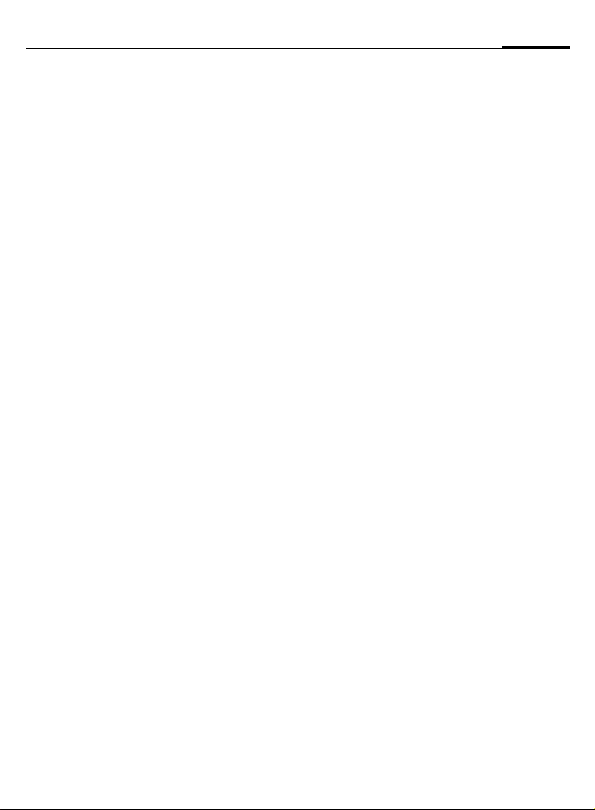
Contents
SAR (Specific Absorption Rate) .. 5
Overview of phone .................... 7
Getting started ........................... 9
Insert SIM card/battery ............. 9
Charge battery ....................... 10
Switch on, off / PIN entry ......... 11
Switching on your phone
for the first time ..................... 11
Standby mode ........................ 12
General instructions ................. 13
User guide ............................. 13
Menu controls ........................ 13
Security .................................... 15
Codes .................................... 15
Prevent accidental activation .. 16
My phone ................................. 17
Calling ...................................... 18
Dialing with number keys ....... 18
End call .................................. 18
Set volume ............................. 18
Redialing ................................ 18
When a number is busy .......... 19
Accept call ............................. 19
Reject call .............................. 20
Handsfree .............................. 20
Hold call ................................. 20
Call waiting/Swap ................... 21
Conference ............................ 21
Babysitter ............................... 22
Phonebook or Addressbook ..... 24
Phonebook ............................... 25
<New entry> .......................... 25
Call (search for an entry) ........ 26
Change entry ......................... 26
1
Addressbook .............................28
<New entry> .......................... 28
Read/change an entry .............29
Call (search for an entry) ......... 30
Addressbook menu ................. 30
Voice dialing ...........................31
Groups ......................................32
Records .....................................33
Durat/charges ........................... 34
Organizer ..................................35
Calendar .................................35
Alarm .....................................37
Tasks ......................................39
Notes .....................................40
Missed appointments ............. 41
Dictating machine ..................42
Time zones .............................43
SMS ...........................................44
Writing and sending
text messages (SMS) ..............44
Picture&Sound .......................45
SMS to group .......................... 46
Read SMS ..............................46
Ringtones, icons ... ................. 47
Lists .......................................47
Archive ...................................48
MMS ..........................................49
Writing/sending MMS
messages ............................... 49
Receive/read MMS .................. 52
Lists .......................................53
Page 3
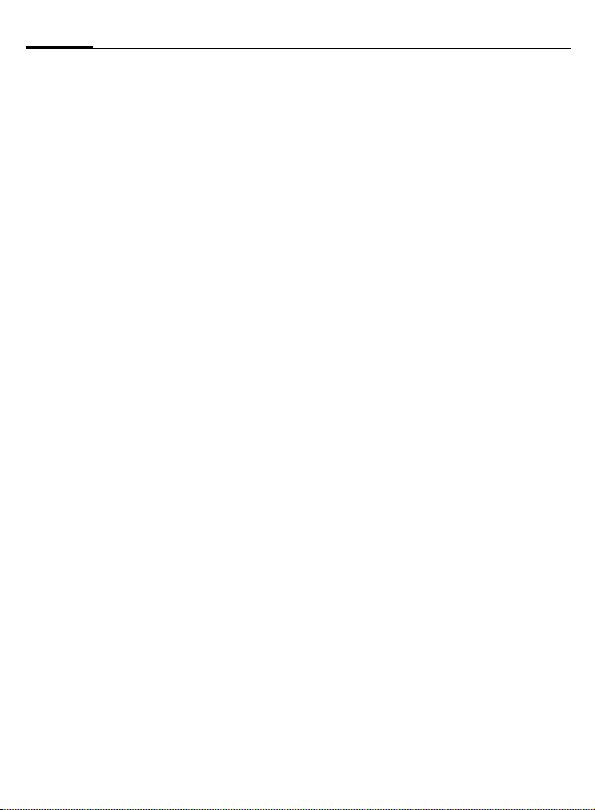
2
Contents
E-mail ....................................... 55
Write/send e-mails .................. 55
Receive e-mail ........................ 56
Read new e-mail .................... 56
Lists ....................................... 57
Message profiles ...................... 59
SMS profile ............................ 59
MMS profile ........................... 60
E-mail profile ......................... 61
Voice mail/mailbox ................... 63
Cell broadcast .......................... 64
Surf & fun ................................. 65
Internet browser (WAP) .......... 65
Games & more ....................... 68
Profiles ..................................... 71
Extras ....................................... 73
Alarm clock ............................ 73
Calculator .............................. 73
Currency converter ................. 74
Stopwatch ............................. 75
Countdown ........................... 76
Camera (Accessories) ............. 76
Voice command ..................... 78
Remote synchronization ......... 79
SIM services (optional) ........... 80
Fast access key ......................... 81
My menu .................................. 83
Filesystem ................................ 84
Setup ........................................ 86
Display ................................... 86
Audio ..................................... 88
Keys ....................................... 90
Mobile ................................... 90
Clock ..................................... 93
Connectivity ........................... 94
Security ................................100
Network ............................... 102
Accessories ........................... 104
Print via.../Send via .... ............105
Infrared (IrDA) ......................105
Bluetooth™ ..........................106
Text entry ...............................109
Special characters .................109
Input menu .......................... 109
Predef. text ...........................110
Display symbols (selection) .... 113
Notes A-Z ................................114
Siemens Data Suite .................122
Questions & Answers ..............124
Customer Care ........................127
Accessories .............................129
Specifications .........................131
Exposure to radiofrequency
signals ..................................131
Technical data ..................... 131
Trademarks .......................... 131
Maintenance ...........................132
U.S. FDA .................................. 133
FCC/Industry Canada Notice ...139
Ten Driving Safety Tips ...........140
Intellectual Property ...............142
Index .......................................143
Page 4
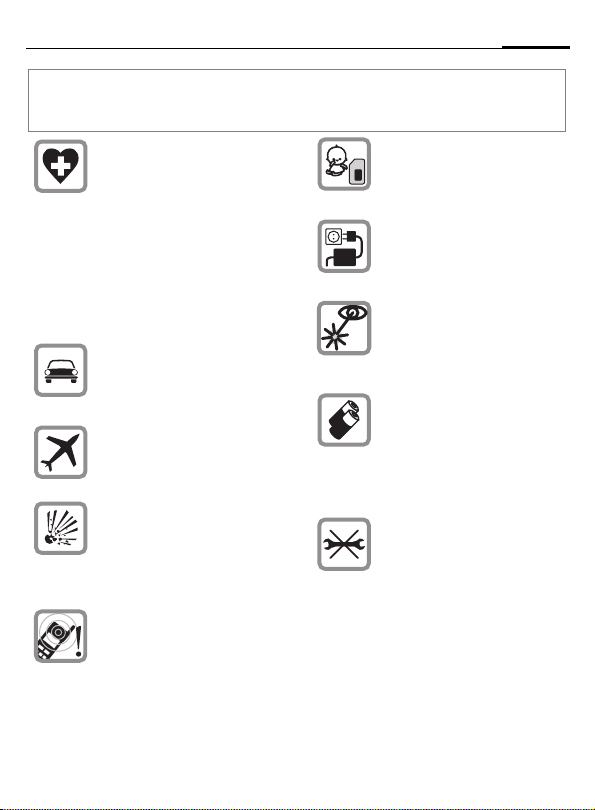
Safety precautions
Note for parents
Read the operating instructions and safety precautions carefully before use.
Explain to your children the contents and the hazards associated with using the phone.
When in a hospital, switch off
your phone. Mobile phones can
interfere with the functioning of
medical devices such as
hearing aids or pacemakers.
Keep at least 20cm/9 inches between phone and pacemaker.
When using the mobile phone,
hold it to the ear that is farther
away from the pacemaker. For
more information, consult your
doctor.
Always use the handsfree kit
(p. 104) with an external antenna for calls while driving! !
Mobile phones must be
switched off at all times in an aircraft. To prevent accidental activation, see (p. 72).
Switch off near service stations,
fuel depots, chemical plants or
blasting operations. Mobile
phones can interfere with the
operation of technical installations.
The ringtone (p. 89), info tones
(p. 89) and handsfree talking
are reproduced through the
loudspeaker. Do not hold the
phone to the ear when it rings or
when you have switched on the
handsfree function (p. 20).
Otherwise, there is a risk of serious lasting damage to hearing.
The SIM card may be removed.
Caution! Small parts could be
swallowed by children.
The voltage (V) specified on the
power supply unit must not be
exceeded.
Do not view the activated infrared interface [Class 1
LED product (classification
under IEC 60825-1)] with
an optical magnifier.
Only use original Siemens batteries (100% mercury-free) and
charging devices. Otherwise,
considerable health risks and
damage to the product cannot
be excluded: the battery could
explode, for instance.
You may only open the phone
to replace the battery (100%
mercury-free) or SIM card. You
must not open the battery under
any circumstances. Any other
changes to this device are
strictly prohibited, as they will
invalidate the type approval criteria required for operation of
the unit.
3
Page 5
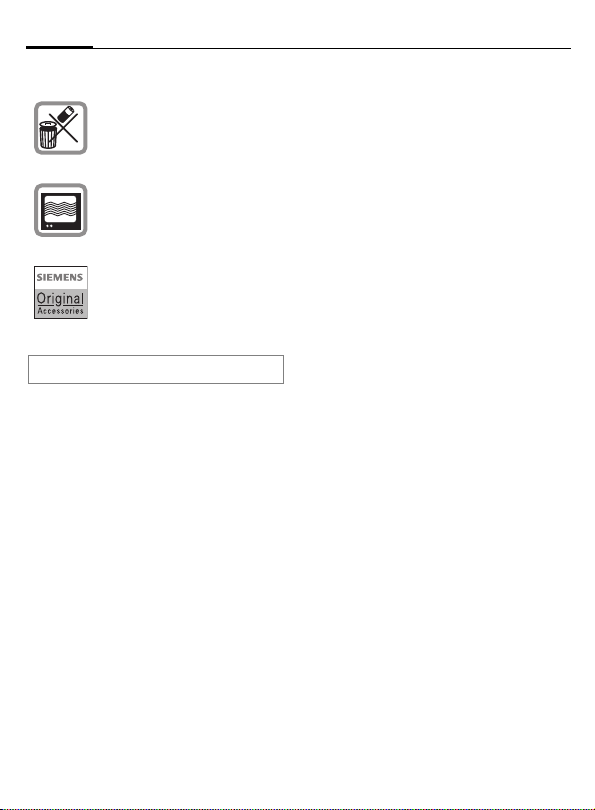
4
Please note:
Safely dispose of used batteries
and phones according to the legal regulations.
Mobile phones can interfere
with the operation of nearby
TVs, radios or PCs.
Only use original Siemens accessories to avoid possible
damage to health and property
and to comply with the existing
regulations.
Improper use invalidates the warranty!
Safety precautions
Page 6
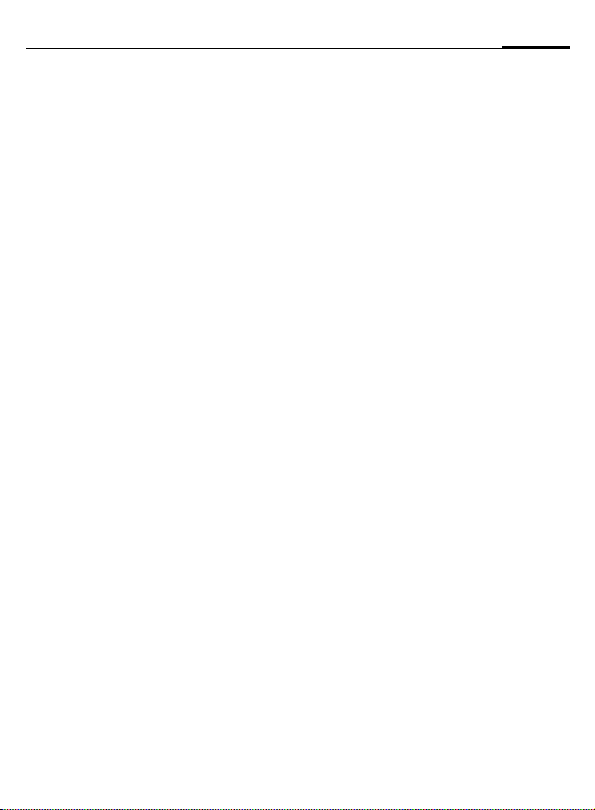
SAR (Specific Absorption Rate)
5
THIS SIEMENS S55 PHONE MEETS
THE GOVERNMENT’S REQUIREMENTS FOR EXPOSURE TO RADIO
WAVES.
Your wireless Siemens S55 phone is
a radio transmitter and receiver. It is
designed and manufactured not to
exceed the emission limits for exposure to radiofrequency (RF) energy
set by the Federal Communications
Commission of the U.S. Government. These limits are part of comprehensive guidelines and establish
permitted levels of RF energy for the
general population. The guidelines
are based on standards that were developed by independent scientific
organizations through periodic and
thorough evaluation of scientific
studies. The standards include a substantial safety margin designed to
assure the safety of all persons, regardless of age and health.
The exposure standard for wireless
mobile phones employs a unit of
measurement known as the Specific
Absorption Rate, or SAR. The SAR
limit set by the FCC is 1.6 W/kg.*
Tests for SAR are conducted using
standard operating positions specified by the FCC with the phone transmitting at its highest certified power
level in all tested frequency bands.
Although the SAR is determined at
the highest certified power level, the
actual SAR level of the phone while
operating can be well below the
maximum value. This is because the
phone is designed to operate at mul-
tiple power levels so as to use only
the power required to reach the network. In general, the closer you are
to a wireless base station antenna,
the lower the power output.
Before a phone model is available for
sale to the public, it must be tested
and certified to the FCC that it does
not exceed the limit established by
the government-adopted requirement for safe exposure. The tests are
performed in positions and locations
(for example, at the ear and worn on
the body) as required by the FCC for
each model. The highest SAR value
for this Siemens S55 phone when
tested for use at the ear is 0.52 W/kg,
and when worn on the body, as described in this user guide, is
0.36 W/kg. (Body-worn measurements differ among phone models,
depending upon available accessories and FCC requirements.) While
there may be differences between
the SAR levels of various phones and
at various positions, they all meet
the government requirement for
safe exposure.
The FCC has granted an Equipment
Authorization for this Siemens S55
phone with all reported SAR levels
evaluated as in compliance with the
FCC RF emission guidelines. SAR information on this Siemens S55
phone is on file with the FCC and can
be found under the Display Grant
section of
http://www.fcc.gov/oet/fccid
after searching on FCC ID PWX-S55.
Page 7
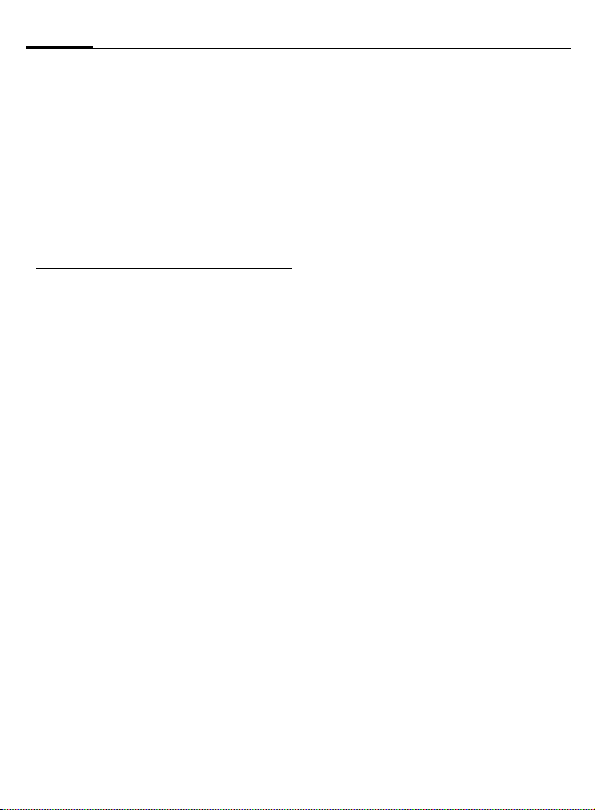
6
For body worn operation, to maintain compliance with FCC RF exposure guidelines, use only Siemens
approved accessories. When carrying the phone while it is on, use the
specific Siemens belt clip that has
been tested for compliance.
Use of non-Siemens-approved accessories may violate FCC RF exposure
guidelines and should be avoided.
* In the United States and Canada, the SAR
limit for mobile phones used by the public is
1.6 watts/kg (W/kg) averaged over one gram
of tissue. The standard incorporates a substantial margin of safety to give additional
protection for the public and to account for
any variations in measurements.
Additional information on Specific Absorption Rates (SAR) can be found on the Cellular Telecommunications Industry
Association (CTIA) web-site at:
http://www.wow-com.com
For SAR information in other regions please
look under product information at:
www.my-siemens.com
SAR (Specific Absorption Rate)
Page 8
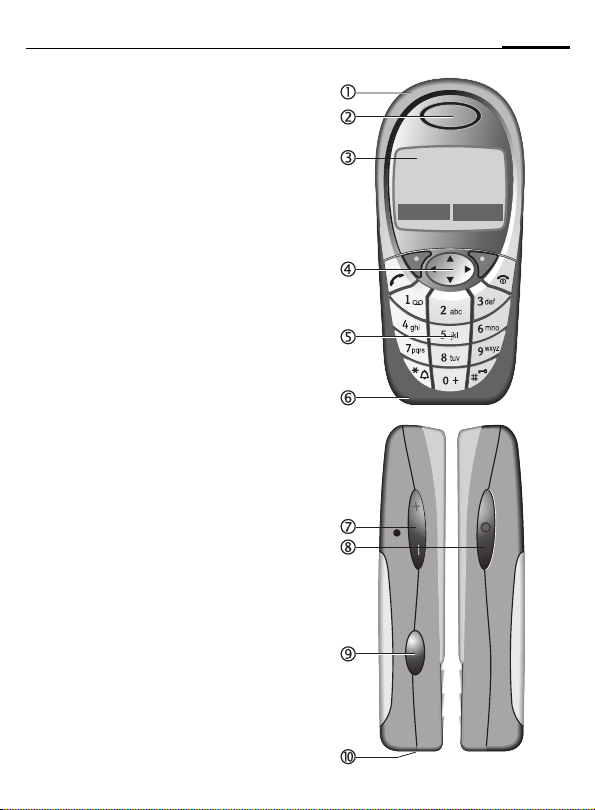
Overview of phone
c Integrated antenna
Do not interfere with the phone unnecessarily
above the battery cover. This reduces the
signal strength.
d Loudspeaker
e Display indicators
Signal strength/GPRS available/battery level.
f Control key
See next page
g Input keys
Numbers, letters
h Microphone
i Plus-Minus key
• During a call:volume loud-quiet.
• In menus, lists and WAP pages: scroll up
and down.
• In standby mode:
Ò Press key briefly: displays current profile.
Ó Hold key down: start voice control.
j Dictation key
(in standby mode):
Hold down: record.
Press briefly: play back.
k Infrared interface
(IrDA, e.g. for PC/PDA communication with
mobile phone).
_ªg
Service provider
11/05/02 12:30
New SMS
Menu
7
l Device interface
Connection for charger, headset, etc.
Page 9
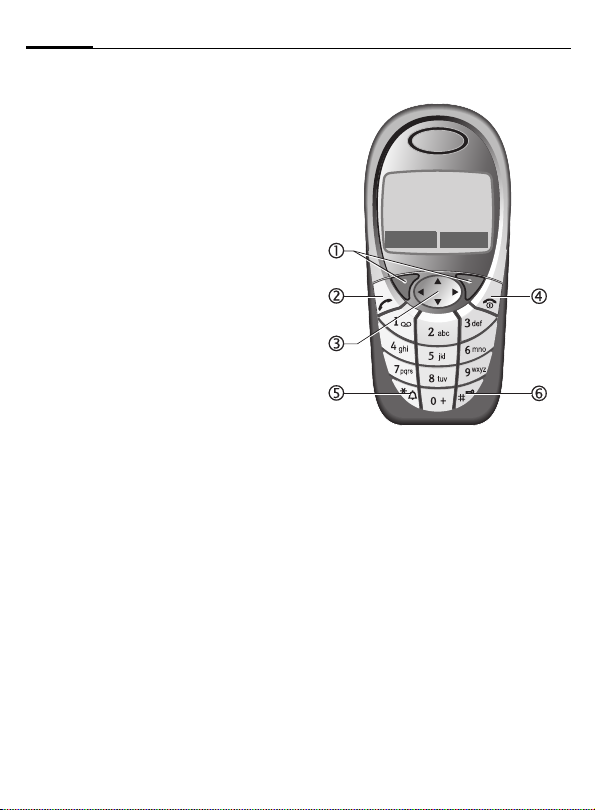
8
Overview of phone
c Soft keys
The current functions of these keys are displayed in the bottom line of the display as
§text§/icons
A
d
Call key
Dial phone number/name selected, take calls.
Display last calls in standby mode.
e Control key
In lists and menus:
G Scroll up/down.
D
C
During a call:
D
In standby mode:
E
F
D Open menu.
C
f
• Switched off: hold down to switch on.
• During a conversation or in an application:
press briefly to finish.
• In menus:press briefly to go back one level.
• In standby mode: hold down to switch off
phone.
g
• In standby mode: switch all audible signals
on/off (except alarm).
• For incoming calls: switch off ringtones only.
h
In standby mode: switch key lock on/off.
Select function.
Menu level back.
Open call menu.
Voice command.
Open Address/Phonebook.
Info (e.g. GPRS information).
B
On/Off/End key
*
Hold down
#
Hold down
_ªg
Service provider
11/05/02 12:30
New SMS
Menu
Page 10
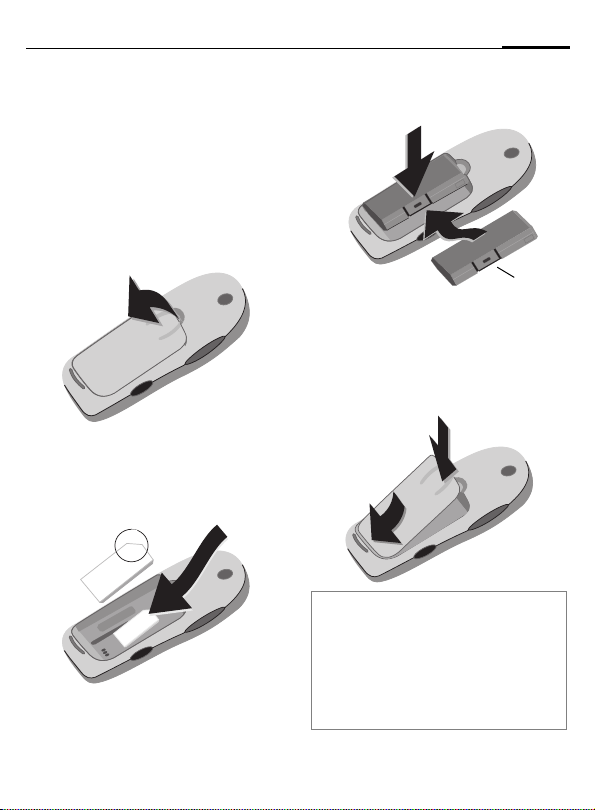
Getting started
9
Insert SIM card/battery
The service provider supplies you
with a SIM card on which all the important data for your line is stored. If
the SIM card has been delivered in
credit-card size, snap the smaller
segment out and remove any rough
edges.
• Remove the cover upwards, in the
direction of the arrow
• Insert SIM card in the opening
with contacts pointing downwards
and push gently until it engages
(make sure the angled corner is in
the correct position
o
n
o
n.
).
• Insert battery into the phone sideways
p, then press downwards
, until it engages.
q
q
p
r
• To remove, push down the
retaining flap
out battery.
• Insert cover in the lower edge
then press downwards
engages.
r, and then lift
, until it
t
s
t
s
Note
Always switch off phone before removing
the battery!
Only 3V SIM cards are supported. Please
contact your service provider if you have an
older card.
Functions with SIM card .............page 121
,
Page 11
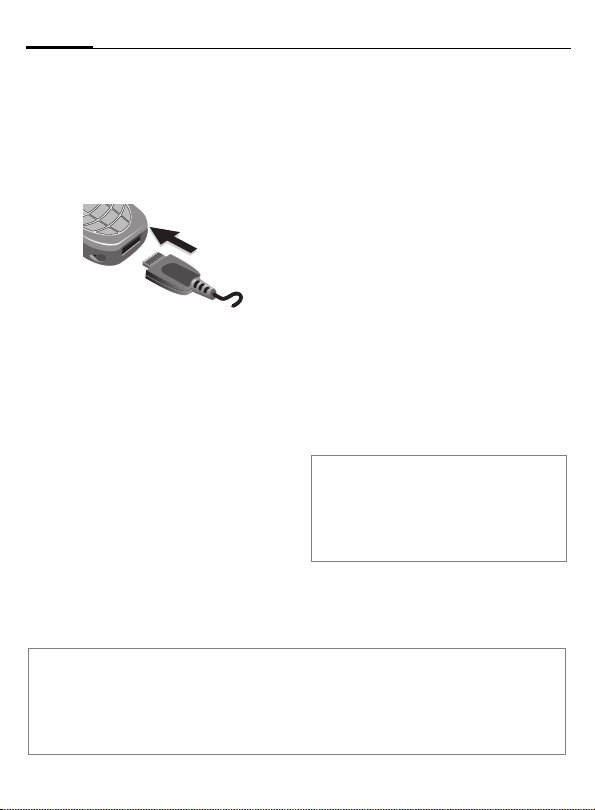
10
Getting started
Charge battery
The battery is not fully charged
when delivered. Plug charger cable
into the bottom of the phone, plug
power supply unit into a power socket and charge for at least two hours.
Charge icon not visible
If the battery is totally discharged, no
charge icon is displayed when the
charger is plugged in. It will appear
after two hours at most. In this case
the battery is fully charged after
3-4 hours.
Only use the charger provided!
Display while in service
Charge level display during operation (empty-full):
adg
Display when charging is in progress
h During charging.
Charging time
An empty battery is fully charged
after about 2 hours. Charging is only
possible in an ambient temperature
of 41 °F to 104 °F (the charge icon
flashes as a warning when the temperature is 41 °F above/below this
range). The voltage specified on the
power supply unit must not be exceeded.
To obtain maximum performance
from the battery, it must be fully
charged and then emptied at least
five times.
Note
Your phone's display is delivered with a protective film.
Remove this film before getting started.
In rare cases, the static discharge may cause discoloration at the edges of the display. How-
ever this will disappear within 10 minutes.
A beep sounds when the battery is
nearly empty. The battery level is
only shown correctly during an unbroken charging/discharging cycle.
You should therefore not remove the
battery unnecessarily and where possible not finish the loading process early.
Note
The charger heats up when used for long
periods. This is normal and not dangerous.
Performance...............................page 118
Battery quality statement ............page 114
Page 12

Switch on, off / PIN entry
11
Activate/deactivate
B
Hold down On/Off/End key
to switch on or off.
Enter PIN
The SIM card can be protected with a
4-8 digit PIN.
J
§OK§ Confirm entry with right
Enter the PIN using the
number keys. Input is
shown as a series of asterisks; if you make a mistake, press §Clear§.
Please enter
your PIN:
* * * *
Clear OK
soft key. Logging on to
the network will take a
few seconds.
Switching on your phone
for the first time
Contrast, time/date
G
Set time/date (page 93).
Phonebook or Addressbook
You can choose whether you want
to use the Phonebook on the SIM card
or the internal Addressbook as standard.
You can copy the SIM card Phonebook to the Addressbook on the
phone. Please do not interrupt this pro-
cedure. During this time, do not accept
incoming calls. Follow instructions
on the display.
To copy data on the SIM card at a later time, highlight entries (page 116)
and copy these with the function
Copy into 9 (Phonebook options
menu page 26).
Set display contrast.
Page 13
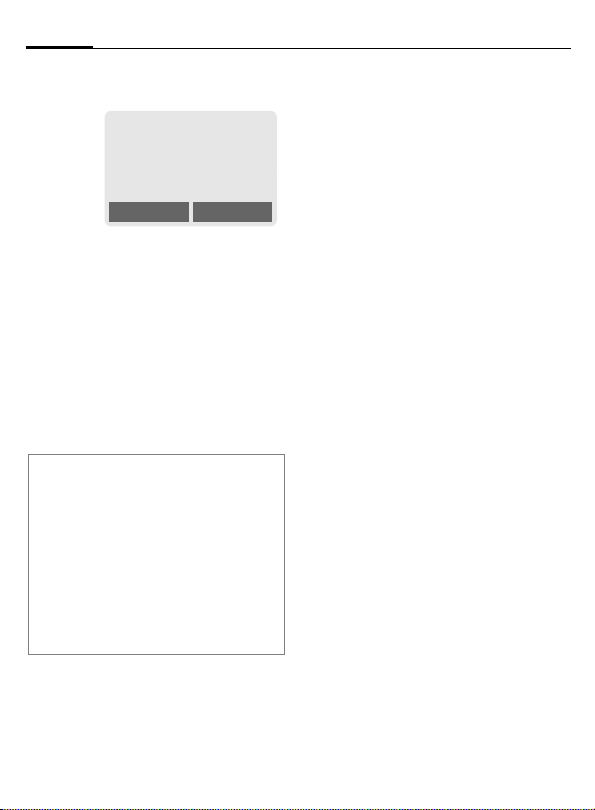
12
Switch on, off / PIN entry
Standby mode
_g
Service provider
11/05/2002 12:30
My menu Menu
When the name of the service provider appears on the display, the
phone is in standby mode and ready
for use.
The left soft key may have different
functions pre-assigned.
B
Note
_
}
§SOS§..........................................page 115
Change standard index................ page 24
Change PIN .................................page 15
Other network ............................page 102
SIM card problems..................... page 119
Clear SIM card barring .................page 16
Press the On/Off/End key
repeatedly to return to
standby mode from any
situation.
Signal strength.............. page 119
SIM services (optional)........ page 80
Page 14
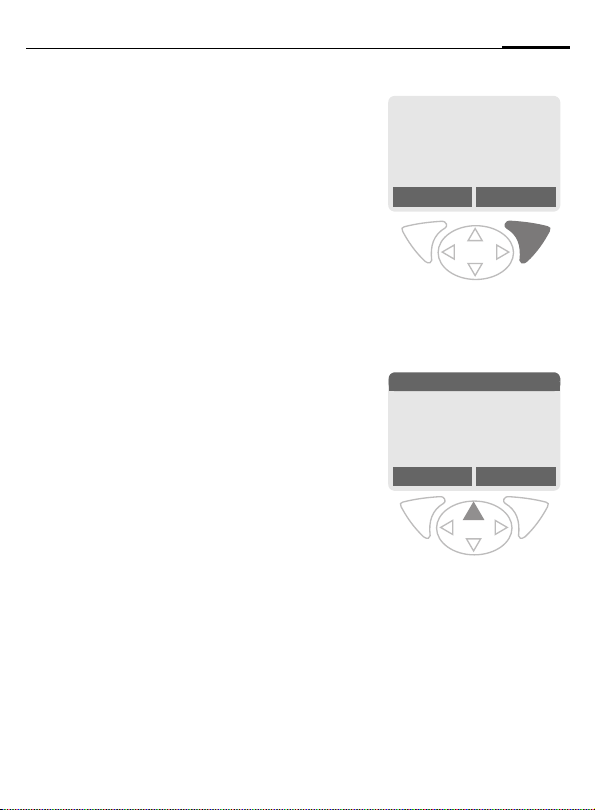
General instructions
13
User guide
The following icons are used to explain operation:
Enter numbers or letters.
J
B
A
D
< >
§Menu§
L
On/Off/End key.
Call key.
Press control key on the side
indicated.
Soft keys
Displays a soft-key function.
Function dependent on service provider, may require
special registration.
Menu controls
The steps needed to reach a function
are shown in a condensed form in this
user guide, e.g. to display call list for
missed calls:
§Menu§
KRecordsKCalls missed
This corresponds to:
n
§Menu§ Open menu.
o
E
_g
Service provider
11/05/2002 12:30
My menu Menu
From standby mode: press
right soft key.
SMS
Z
] ~
[
My menu Select
Records Z Select.
Press top of control key.
É
Ñ m
Page 15
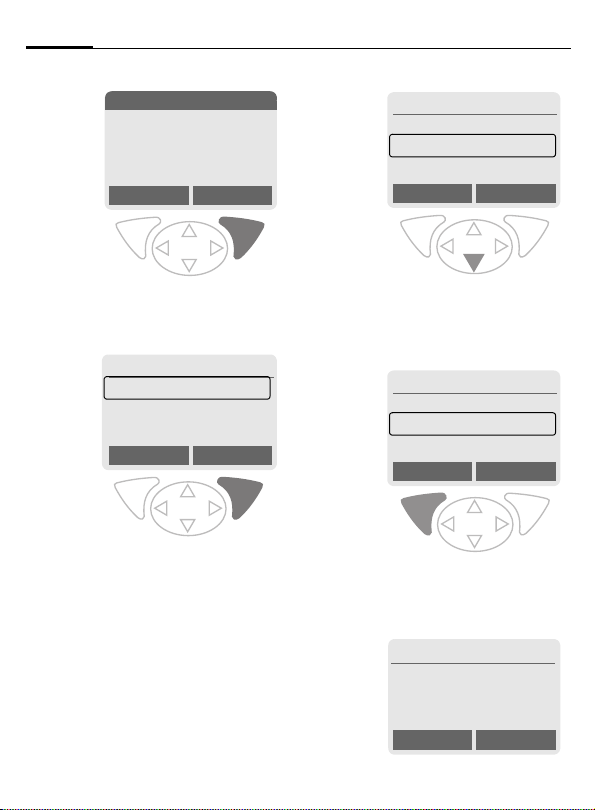
14
General instructions
p
Z Records
Z
] ~
[
My menu Select
§Select§ Press.
Press right soft key to open the
Records submenu.
q
§Select§ Press.
Z Records
Calls missed
Calls received
Calls dialed
Press right soft key to open the
Calls missed list.
É
Ñ m
Select
r
F
s
§View§ Press.
t
Z Calls missed
Office
+55523765489
Carol
Scroll to the required
entry.
Press control key at the bottom to scroll down.
Z Calls missed
+55523765489
Carol
Garage
Press left soft key to show
phone number with date, time
and number of calls.
N View
11/05/2002 12:30 §5§
View Options
View Options
Carol
+55523765489
Call OK
Page 16
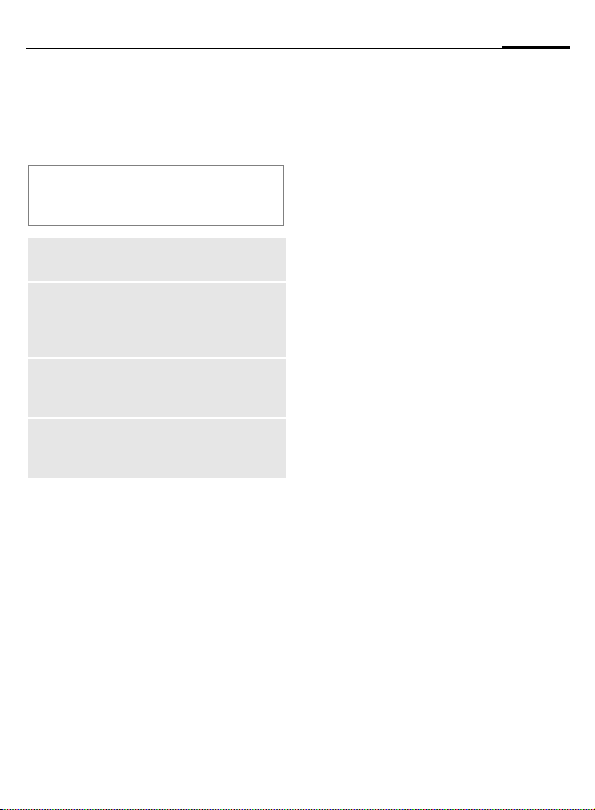
Security
15
Codes
The phone and SIM card are protected against misuse by several security
codes.
Keep these confidential numbers in a
safe place where you can access them
again if required.
PIN
PIN2
PUK
PUK2
Phone
code
§Menu§
PIN control
The PIN is usually requested each
time the phone is switched on. You
can deactivate this feature but you
risk unauthorized use of the phone.
Some service providers do not permit deactivation of the control.
Protects your SIM card (personal identification number).
This is needed to set the charge
detail display and to access additional functions requiring special SIM cards.
Key code. Used to unlock SIM
cards after the wrong PIN has
been entered repeatedly.
Protects your phone.
Must be entered at the first
security setting.
KSetupKSecurity
Kthen select function
§Select§ Press.
J Enter PIN.
§OK§ Confirm input.
§Change§ Press.
§OK§ Confirm.
Change PIN
You can change the PIN to any 4-8
digit number you find easier to remember.
J Enter current PIN.
§OK§ Press.
§OK§ Enter new PIN.
J
,
§OK§ Repeat new PIN.
J
,
Change PIN2
(display only if PIN 2 is available).
Proceed as with Change PIN.
Page 17
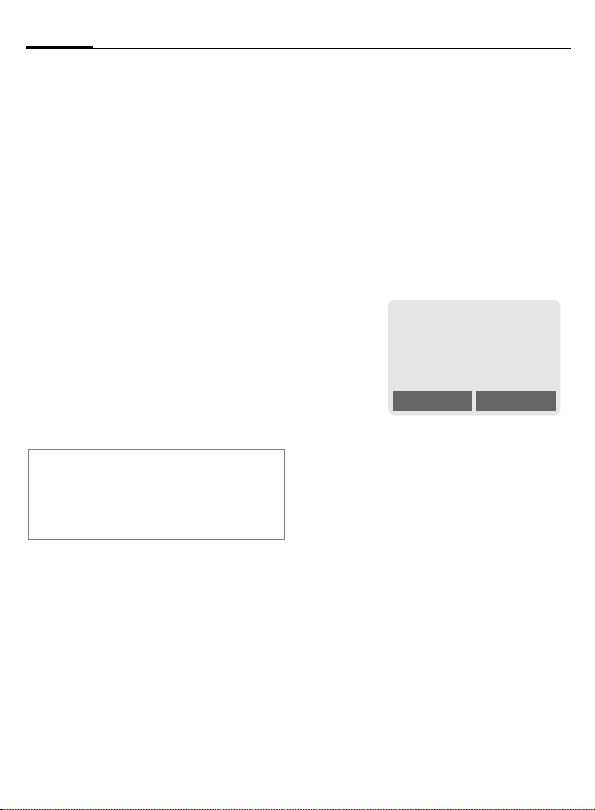
16
Security
Chg.phonecode
You define and enter the phone
code (4-8 digits) when you call up a
phone code-protected function for
the first time (e.g. Babysitter
page 22). It is then valid for all
phone code-protected functions.
After three incorrect entries the
phone is locked. If this happens
please contact Siemens Service
(page 127).
Clear SIM-card barring
If the PIN is entered incorrectly three
times, the SIM card is barred. Enter
the PUK (MASTER PIN), provided by
your service provider with the SIM
card, according to instructions. If the
PUK (MASTER PIN) has been lost,
please contact your service provider.
Note
Screensaver.................................page 86
Key lock ....................................... page 90
Further security settings.............page 100
Prevent accidental
activation
Even if PIN entry is deactivated (see
page 15), confirmation is required to
switch on phone.
This prevents the phone from being
switched on accidentally, e.g. when
carried in a pocket or while you are
on an aircraft.
B
§OK Press.
§Cancel§ Press or take no action.
Hold down.
Please confirm switch on
OK Cancel
The phone switches on.
The switching-on operation is broken off.
Page 18
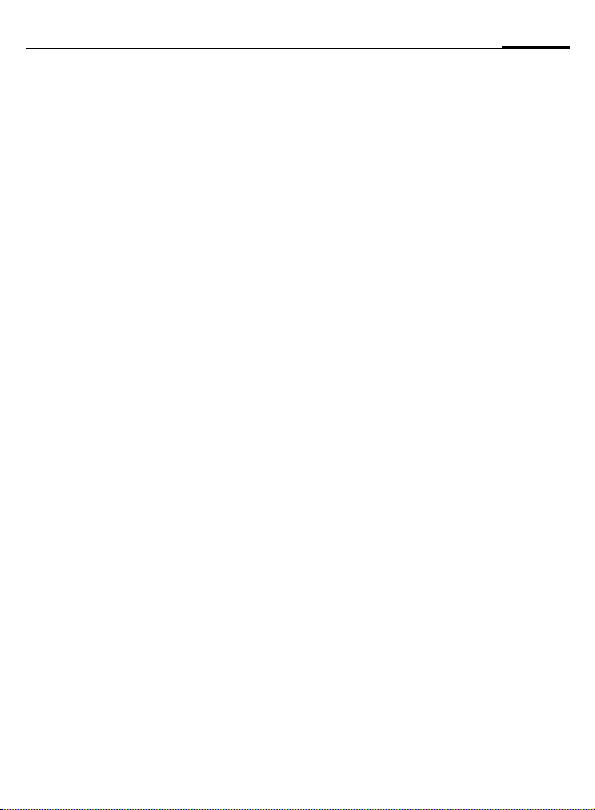
My phone
17
personal requirements.
Ring tones
Assign individual ring tones to caller
groups or for special dates
(page 89).
Animations, screensavers, logos, applications
Adjust your phone in the following
ways to give it a personal touch and
make it just as you want it:
Animations
Choose a start-up and closing animation (page 87) as well as a personal
greeting (page 87).
Screensaver
Choose an analog clock or a personal
picture (page 86).
(Provider) logo
Choose a personal picture (display in
standby mode).(page 87)
Background image
Choose your own permanent background image (page 86).
Applications
Download your own applications
from the Internet.(page 68)
Color scheme
Choose a color scheme for the entire
service system (page 86).
Where do I get what?
You can order additional ring tones,
logos, animations and screensavers
on the Internet and receive them by
SMS/MMS:
www.my-siemens.com/ringtones
www.my-siemens.com/logos
www.my-siemens.com/screensaver
www.my-siemens.com/animations
Or yo u ca n dow nl oad them di rec t via
WAP:
wap.my-siemens.com
Siemens City Portal
Additional applications, games and
services for your mobile phone (e.g.
a Photo Logo Composer to create
personal pictures for your Address
Book) can be found at:
www.my-siemens.com/city
The Siemens City Portal also provides
a list of countries in which these services are available.
My menu
Create your own menu with frequently used functions, phone numbers or WAP pages (page 83).
Page 19
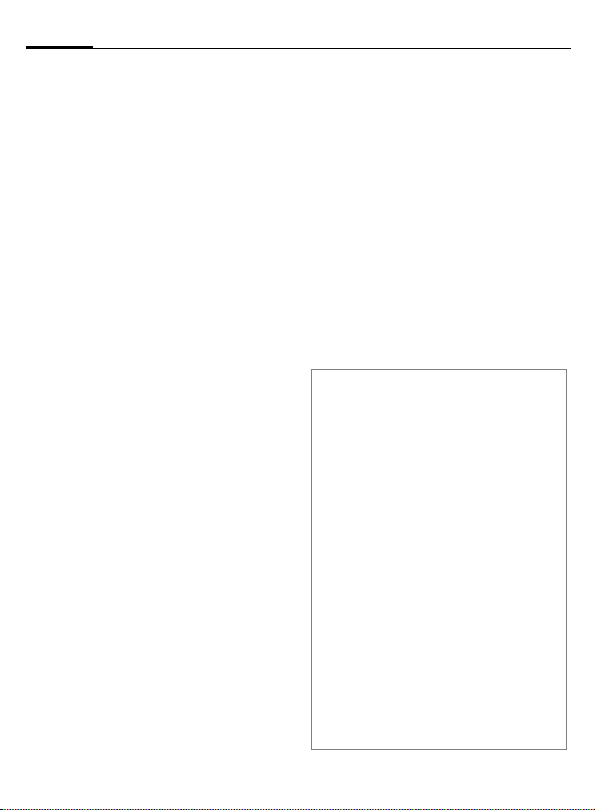
18
Calling
Dialing with number keys
The phone must be switched on
(standby mode).
J
A
Enter number (always
with area code, if necessary with international
dialing code).
Clear
§
§ A short press clears
the last digit, a long press
clears the entire phone
number.
Press the Call key. The displayed phone number is
dialed.
End call
B
Press End key briefly. The
call is ended. Press this
key even if the person on
the other end of the line
has hung up first.
Set volume
Ò Ó
If a car kit is used, its volume setting
will not affect the usual setting on
the phone.
Use the left side key to
change volume (only
possible during a call).
Redialing
To redial the phone number last
called:
A
To redial other numbers that were
dialed previously:
A
G
Press Call key twice.
Press the Call key once.
Select required phone
number from list, then
press ...
A ... to dial.
Note
Save phone number
(Phonebook.)................................page 25
º Save phone number
(Addressbook)..............................page 28
§Options§ Call lists.......................page 33
§Hold ...........................................page 20
; menu§ Call menu ....................page 22
§Forward§ Set call forwarding ......page 90
§Handsfr.§ Handsfree ..................page 20
Microphone off .............................page 22
Voice dialing.................................page 31
Auto key lock................................page 90
Phone number transmission off/on
(Hide ID).......................................page 90
International dialing codes..........page 116
Phone number memo.................page 118
Control codes (DTMF)................ page 114
Page 20
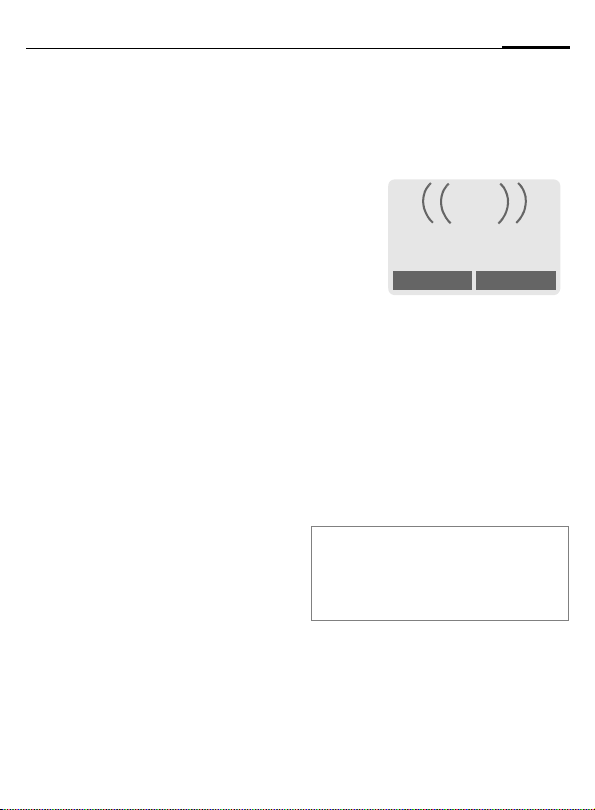
Calling
L
19
When a number is busy
If the number called is busy or cannot be reached because of network
problems, several options are available (depending on the service provider). An incoming call or any other
use of the phone interrupts these
functions.
Either
Automatic redial of last number
§Auto dial§ Press. The number is auto-
matically redialed for up
to 15 minutes at increasing intervals. End with:
B End key.
or
Call back
§Call back§ Press. Your phone rings
when the busy number is
free. Press the Call key to
dial the number.
Reminder
§Prompt§ Press. A beep reminds
you to redial the displayed phone number
after 15 minutes.
Accept call
The phone must be switched on
(standby mode). An incoming call
will interrupt any other use of the
phone.
i
+5552764556
Reply
§Reply§ Press.
or
Reject
A Press.
The phone number is displayed if
transmitted by the network. If the
caller's name appears in the Phonebook or Addressbook, this will appear instead of the number. If set, a
picture can be displayed instead of
the bell icon (page 28).
Note
Please make sure you have accepted the
call before holding the phone to your ear.
This will avoid your hearing possibly being
damaged by a loud ringtone.
Page 21

20
Calling
Reject call
§Reject§ Press. The call will be for-
or
warded if this has been
set previously (page 90).
B Press briefly.
Note
Missed calls.......................... page 33
Accept call using any key ............. page 90
Switch off ringer .........................page 119
Handsfree
You can put the phone aside during
a call. You can then hear the caller
via the loudspeaker.
_g
vv
Carol
Handsfr.
§Handsfr.§ Activate handsfree
talking.
§Yes§ Switch on.
_g
% menu
Ò Ó
§Handsfr.§ Deactivate.
Note
Always deactivate "handsfree talking"
before holding the phone to your ear. This
will avoid damage to your hearing.
; menu§ Call menu .....................page 22
Use the left side key to
regulate volume.
Hold call
You can call another number during
a call.
; menu§ Open call menu
Hold The current call is put on
Now dial the new number
(Phonebook/Addressbook F).
When the new connection is established:
; menu§ Open call menu.
Swap Swap back and forth
hold.
_g
Connection put on hold
Back
between the calls.
Handsfr.
% menu
Page 22
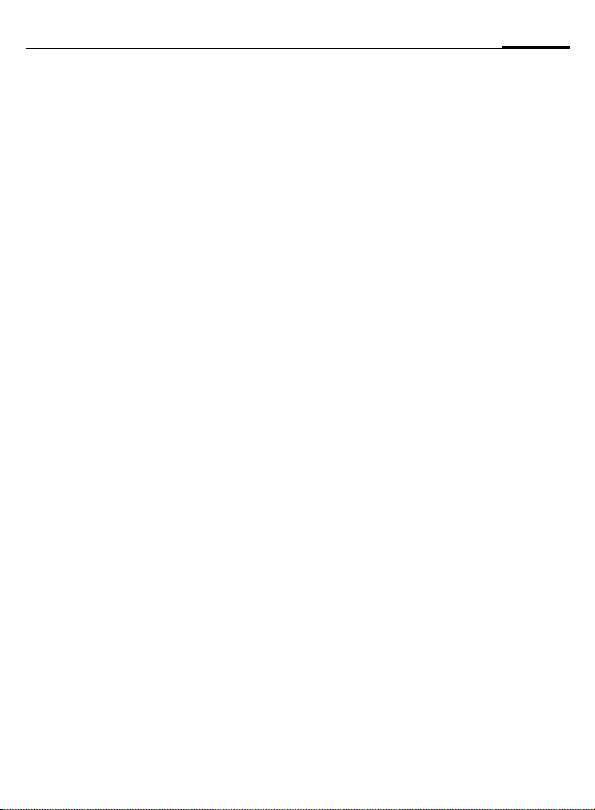
Calling
21
Call waiting/Swap
You may need to register for this service with your service provider and
set your phone accordingly
(page 90). During a call, you may be
advised that there is another call
waiting. You will hear a special tone
during the call. You have the following options:
L
Accept the waiting call
§Swap§ Accept the waiting call
End the current call:
B
§Yes§ Return to held call.
or
§No§ The held call is ended.
and put the current call on
hold To swap between
the two calls, proceed as
above.
Press. The following is displayed: "Return to call on
hold?"
Reject waiting call
§Reject§ Reject the waiting call.
or
§Forward§ The waiting call is for-
warded, for example, to
mailbox.
Conference
Call up to 5 parties one by one and
link them together in a conference
call. Some of the functions described
may not be supported by your service provider or may have to be enabled specially. You have established
a connection:
; menu§ Open menu and Hold
J
; menu§ ... open menu and
Repeat procedure until all
participants are linked together
(max. 5 participants).
select. The current call
is put on hold.
Now dial a new number.
When the new connection is established ...
Conference select. The call
on hold is added in.
L
End
B
All calls in the conference
finish simultaneously
when the End key is
pressed.
End current call
B
§Reply§ Accept new call.
End the current call.
Page 23
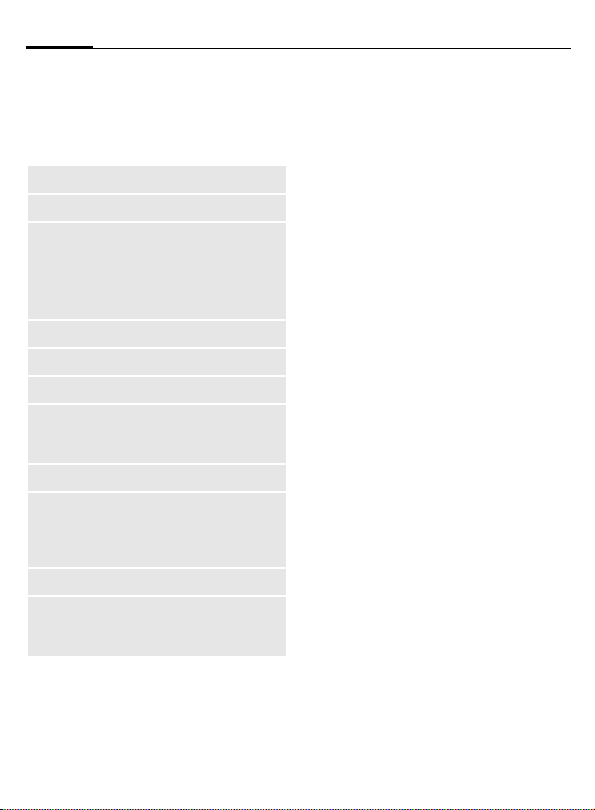
22
Calling
Call menu
The following functions are only
available during a call:
; menu§ Open menu.
Swap
Hold
Microphone
Handsfree
Volume
Conference
Durat/
charges
Send DTMF
Call trans-
fer L
Main menu
Call status
(page 21)
(page 21)
Switch microphone on/off. If
switched off, the person on
the other end of the line
cannot hear you (muting).
* hold down.
Also:
(page 20)
Adjust handset volume.
(See above)
Display call duration and (if
set, page 34) costs accruing during the connection.
(page 114)
The original call is connected to the second one.
For you, both calls are now
ended.
Access to main menu.
List all held and active calls
(e.g. conference call participants ).
Babysitter
If this is active, only one number can
be dialed.
Switch on
§Menu§KSetupKSecurity
KBabysitter
§Select§ Press.
J
The phone code (4 to 8 digits) is
set by you and entered at the first
security setting.
Please don't forget the number!
§OK§ Confirm input.
§Change§ Press.
R/ J Select phone number
§OK§ Confirm "On".
Enter phone code:
from Addressbook
(page 29) or Phonebook
(page 26) or enter new
number.
Page 24
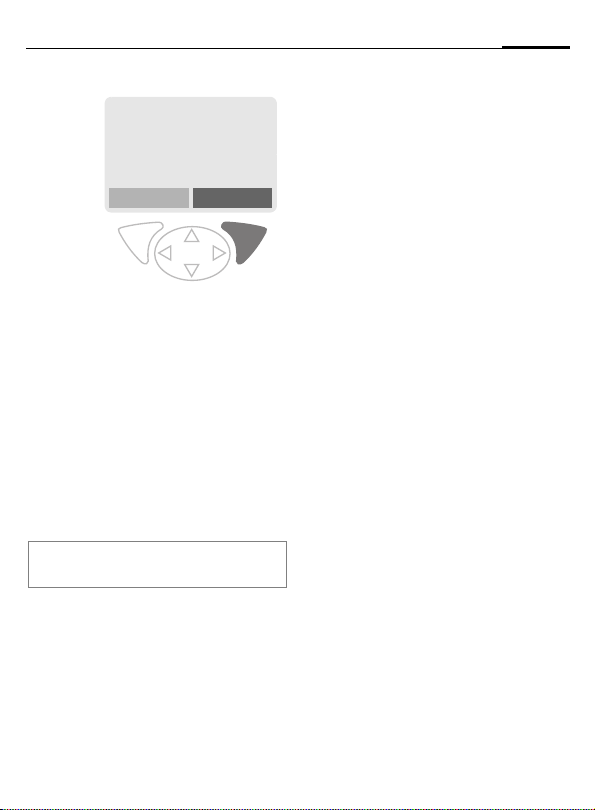
Use
_g
Service provider
11/05/2002 12:30
Carol
Use the right soft key and
hold it down to dial (e.g.
Carol's phone number).
Switch off
# Hold down.
J Enter phone code.
§OK§ Confirm input.
§Change§ Press.
§OK§ Confirm "Off".
Note
Change phone code.....................page 16
Calling
23
Page 25
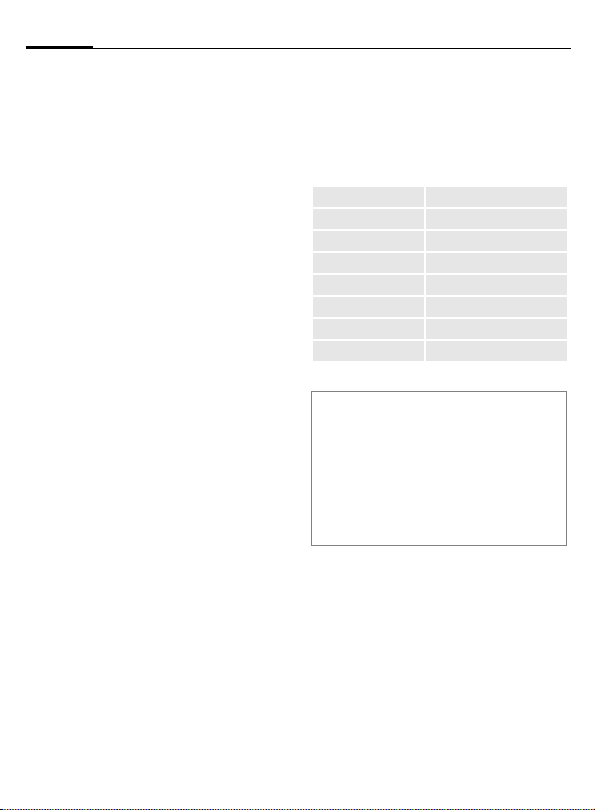
24
Phonebook or Addressbook
§Menu§
KPhonebook/Addressbook
(Standard directory)
KSelect function.
Show entries
Entries in standard directory
(Addressbook or Phonebook)
are shown.
Select a name with the
G
/
J
A
first letter and/or scroll.
The number is dialed.
<New entry>
Create new entry in standard
directory.
Phonebook (see page 25)
Addressbook (see page 28)
Preferred directory
Select either Phonebook or Addressbook as your standard directory.
F
§Select§ Set as standard.
Phonebook or Addressbook
select.
Businesscard
Create your own business card. Send
this by SMS, infrared or Bluetooth™
to another GSM phone or to a suitable PC/printer.
§Menu§
KPhonebook/Addressbook
KBusinesscard
If no business card has been created,
you will be asked for input.
G
Name: Fax 2:
First name: URL:
Phone/mobile: Street:
Phone/office: ZIP code:
Phone: City:
Fax: Country:
E-mail: Birthday:
E-mail 2: Company:
§Save§ Press.
Note
The content of the business card corresponds to international standards (vCard).
Move from field to field to
put in your details.
¹,·
Copy numbers from Addressbook/Phonebook.
§Options§ See Addressbook menu
(page 30).
Groups
(see page 32)
Service numbers
(see page 118)
Page 26
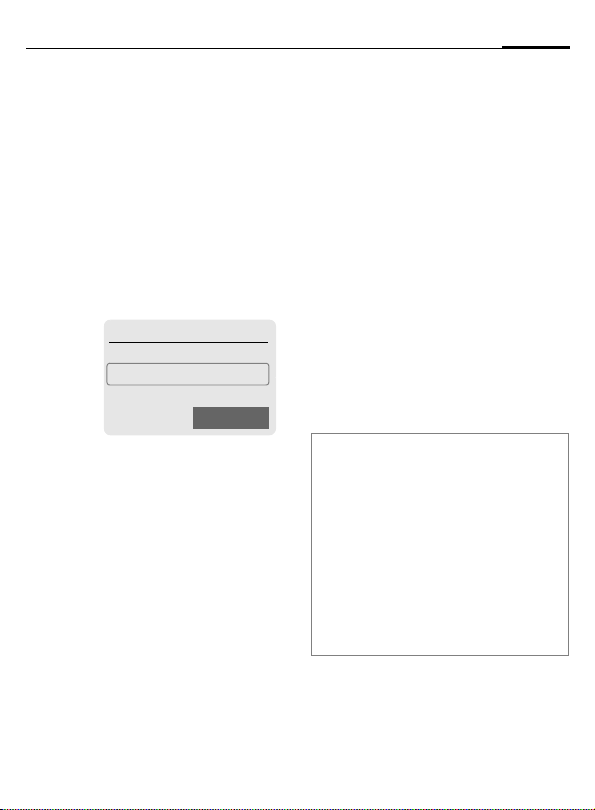
Phonebook
25
card) are managed separately from
those in the Addressbook.
You can, however, exchange data
between the Phonebook and the
Addressbook.
<New entry>
If the Phonebook is set as standard
(Addressbook as standard, page 24):
F
D
G
J
Number:
Always enter phone number with
prefix.
Open Phonebook (in
standby mode).
N Phonebook Ú
<Special books>
<New entry>
Carol
O Select
Select <New entry>.
Select input fields.
Fill in the input fields described below. The maximum number of letters
available is displayed at
the top of the screen.
Name:
Enter first and/or last names.
Location:
Default: SIM
H
Select the storage
location such as SIM or
Protected SIM (page 27).
Record no.:
Each entry is automatically assigned
a record number. You can also dial
using the record number (page 26).
H
§Save§ Press to store the new
Note
Changing the record
number.
entry.
O Temporary swap to Addressbook
(page 28).
§+List International
dialing code ................................page 116
Store control codes ....................page 114
Text entry ...................................page 109
<Special books>: <Own numbrs>: Enter
personal phone numbers (page 117),
VIP: Assign important phone numbers to
group, <Service numb.>: see page 118.
Page 27
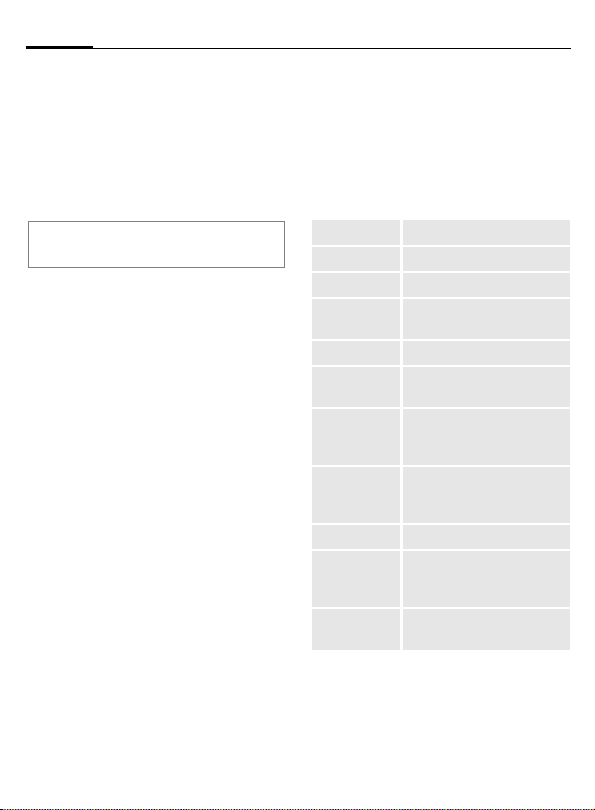
26
Phonebook
Call (search for an entry)
Open Phonebook.
F
/G Select a name with first
J
A
Icons in the open entry
¢,¡ Storage location (page 27)
letter and/or scroll.
Dial number.
Call using record no.
A record number is automatically
assigned to every new entry in
Phonebook.
J
#
A
Enter record number.
Press.
Press.
Change entry
G
§Options§ Press and Change select.
G
J
§Save§ Press.
Select entry in
Phonebook.
Select input field.
Edit.
Phonebook menu
The following functions are available, depending on the current situation. Some functions may be applied to the current entry as well as
multiple highlighted entries:
§Options§
View
Change
New entry
Copy into 9
Delete
Delete all
Mark
Mark all
Send/Print...
Import
Capacity
Open menu.
Display entry.
Open the entry to edit.
Create new entry.
Copy new entry/entries into
Addressbook.
Delete entry.
Delete all entries after confirmation.
Activate highlighting mode,
the entry currently selected
is highlighted (page 116).
Activate highlighting mode,
all entries are highlighted
(page 116).
(page 105)
Import entries and appointments via IrDA/Bluetooth™
in vCard format.
Display maximum and
available capacity.
Page 28
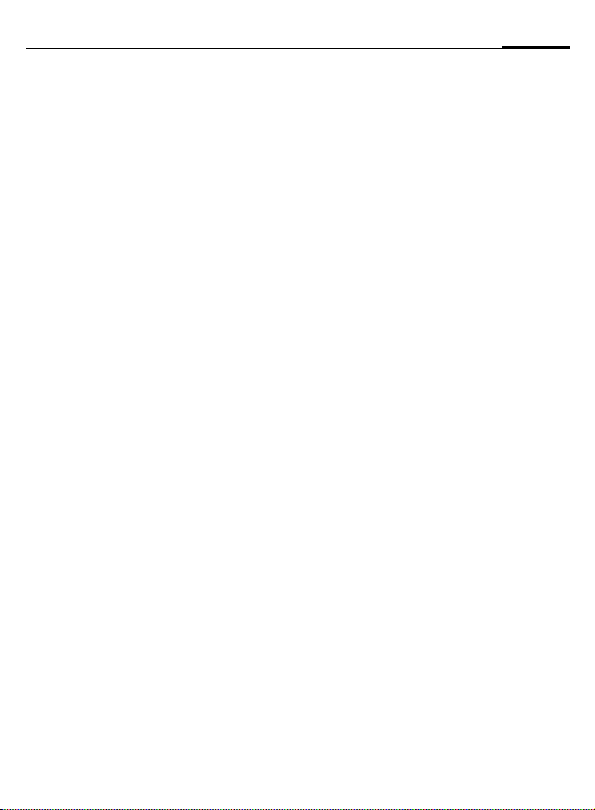
Phonebook
Location:
An entry can be moved from one
storage location to another.
SIM (standard)
Entries stored in Phonebook on the
SIM card can also be used on other
GSM phones.
Protected SIM ¡
Phone numbers can be stored in a
protected location on a special SIM
card. A PIN 2 is needed for editing
(page 15).
Activate with the function Only ,
(page 100).
¢
L
27
Page 29
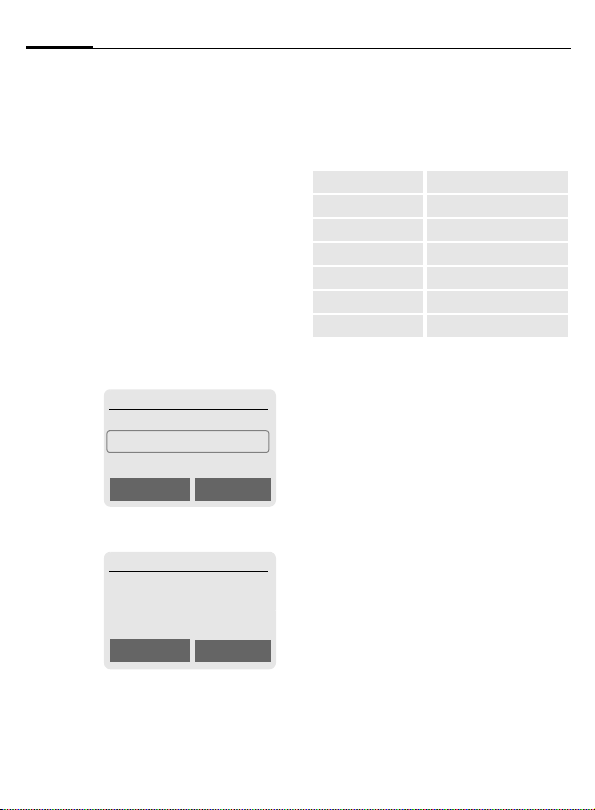
28
Addressbook
500 entries, each with a variety of
telephone and fax numbers as well
as additional address details. These
entries are managed separately from
those in the Phonebook in the phone
memory. However you can exchange data between the Addressbook and the Phonebook on the SIM
card.
<New entry>
If the Addressbook has been selected
as standard:
F
D
Open Addressbook
(in standby mode).
N Addressbook Ú
<Groups>
<New entry>
Carol
Import Select
Select <New entry>.
N Addressbook
Last name:
§Smith§
First name:
Clear Save
§Group§ Entries can be organized
D
Phone/mobile: URL:
Phone/office: Street:
Phone: ZIP code:
Fax: City:
Fax 2: Country:
E-mail: Birthday:
E-mail 2: Company:
§Save§ Save the new entry.
by groups (page 32).
Select with §Change§.
Make further entries, field
by field.
Bitmap
§Select§ Assign an individ-
ual picture to an Addressbook entry. This picture
will appear in the display
when there is a call from
this particular number
(see Filesystem, page 84).
Input fields
Select the individual fields
that you want.
§Setup§ Press, then mark
the selected input fields.
J
Enter first and/or last
name.
Page 30
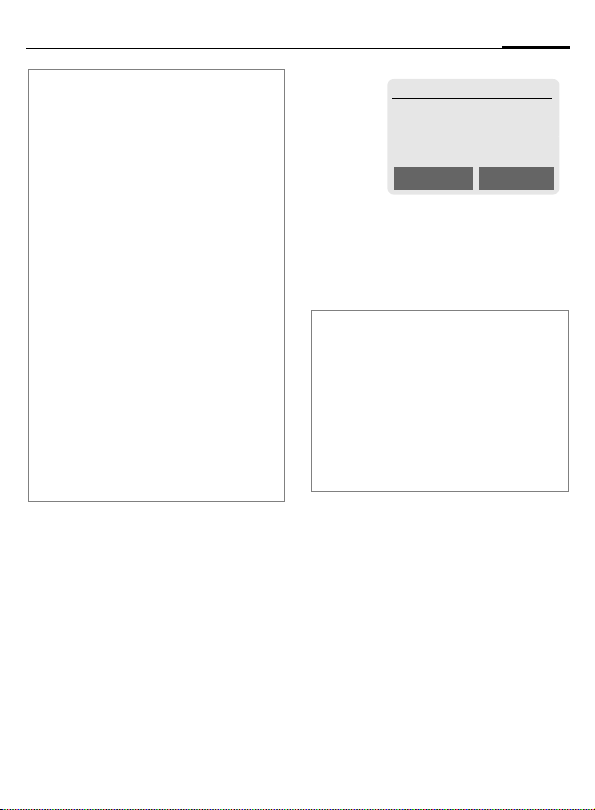
Addressbook
29
Note
<Groups> Group functions (page 32).
Birthday After entering the date of birth,
¹
§Import§ The phone is ready to receive
§+List§ Copy international dialing
O Temporarily switch to the
Synchronizing with a PC
Using XTNDConnect
can synchronize your Addressbook with
Outlook
Using Remote sync. you can synchronize
your mobile with an organizer stored on the
Internet (page 79).
the "reminder box" can be activated. Now you can enter the
date and time of the reminder
in the organizer calendar.
Copy data from another Addressbook entry.
multiple vCard entries via IrDA
or Bluetooth™ (page 105).
code from the list (page 116).
Phonebook.
®
PC (page 122) you
®
or Lotus Notes™.
Read/change an entry
F
G
§View§ Press.
Open Addressbook
(in standby mode).
Select required entry.
R Smith, John
§Smith§, John
Group: §No group§
¿ 055512345
Change Save
§Change§ Open entry.
J
§OK§ Save the setting.
Right soft key:
When you jump from line to line while reading, the right soft key changes depending
on the type of data: Press this key to activate the relevant application:
§VoiceDial Voice dialing menu (page 31).
§E-mail§ Create e-mail (page 55).
§Link§ Visit URL (page 65).
§Show§ Display corresponding picture.
Make changes.
§Options§
See below.
Page 31

30
Addressbook
Call (search for an entry)
F
J
A
If an Addressbook entry has several
numbers stored:
G
A
Open Addressbook
(in standby mode).
Select a name with the
G
/
first letter and/or scroll.
The number is dialed.
R Addressbook
¿ 0555123454
v 0555987654
À 0555222345
Select phone number.
The number is dialed.
Select
Addressbook menu
Depending on the actual situation,
different functions will be offered.
These functions can be applied to
the entry currently selected as well
as to multiple selected entries:
§Options§
View
Change
New entry
Move
Open menu.
Display entry.
Open entry for changes.
Create new entry.
Assign entry to a group.
Filter
Copy to SIM
Delete
Delete all
Mark
Mark all
Voice dialing
Send/Print...
Import
As buisinessc.
Capacity
Display only those Addressbook entries with the following criteria:
• Voice dialing
•E-mail
• URL
• Birthday
•Bitmap
Copy entry/entries with
name and selected phone
number to SIM card.
Delete entry.
Delete all entries after
confirmation.
Switch on highlighting mode
(page 116).
Activate highlighting mode,
all entries are highlighted
(page 116).
Apply voice dialing to an
entry (page 31).
(page 105)
Import entries via IrDA/
Bluetooth™ in vCard
format.
Define an entry as your own
business card.
Display maximum and free
capacity.
Page 32

Addressbook
31
Voice dialing
Dial numbers by voice command. Up
to 20 recorded names for voice dialing or voice commands (page 78)
can be saved on the mobile (not on
the SIM card).
Record
F
J
§Options§
Voice dialing
F
§Record§ Press.
§Start§ Start recording.
A short signal sounds. Now speak
the name. After a second beep and
message in the display, repeat
the name. A beep now confirms
the recording, which is saved
automatically.
Open Addressbook
(in standby mode).
Select a name with the
G
/
first letter and/or scroll.
Open menu
Select.
Choose phone numbers,
if there are more than
one.
.
Voice dialing menu
Depending on the actual situation,
different functions will be offered.
§Options
Play
New
Delete
Delete all
Open menu.
Play back a voice command.
Record a new voice
command.
Delete voice command from
an entry.
After confirmation delete all
voice commands for this
entry.
Apply voice dialing
Ó
Now say the name. The number is
dialed.
Note
Noisy environments may adversely affect
voice recognition. If recording was unsuccessful, press the side key again and repeat the name.
Long press on bottom of
left side key (in standby
mode).
Page 33

32
Groups
enable you to arrange your Addressbook entries clearly. You can rename
seven groups.
§Menu§
KAddressbookKGroups
or
F
<Groups> Select (the number of en-
Open Addressbook
(in standby mode).
tries is listed behind the
group name).
£ Groups
VIP (5)
Hobby (23)
Business (11)
Open Options
VIP Select.
§Options§
Rename group
Note
• SMS to group (page 46).
• Special cases:
No group: Contains all Addressbook
entries that do not belong to a group
(name cannot be changed).
Receiving: Contains vCard Addressbook
entries received by IrDA or SMS (name
cannot be changed).
Open menu.
Select and give group
aname.
Group menu
§Options§
Open
Group symbol
Rename
group
Move
Delete all
Open menu.
Display all members of the
selected group.
§View Addressbook,
page 29.
§Options See page 30.
Assign a symbol to a group,
see below.
Change name of group.
Transfer one or more highlighted entries from one group
to another.
After confirmation, delete all
members of the current
group.
Group symbol
Assign a symbol to a group that appears on the display when one of its
members calls you.
G
§Options
Group symbol
H
§OK§ Confirm.
Select group.
Open menu.
Select.
Choose a symbol.
Page 34

Records
33
bers of calls for convenient redialing.
KRecords
§Menu§
§Select§ Press.
G Select call list.
§Select§ Press.
G Select phone number.
A Dial phone number.
or
§View§ Display information on
10 phone numbers can be stored in
each call list:
Calls missed
The phone numbers of calls that you
have received but not answered are
stored for call back purposes.
Requirement: The network supports
the "Caller Identity" feature.
the phone number.
L
Icon for missed call (in
standby mode). Press the
control key (on the left) to
display phone number.
Calls received
Accepted calls are listed.
Requirement:
The network supports the
"Caller Identity" feature.
Calls dialed
Access to the last numbers dialed.
A
Erase records
The contents of all call lists are
deleted.
Call list menu
The call list menu can be called up if
an entry is highlighted.
§Options§ Open list menu.
View
Correct no.
Save no.to
9
Delete
Delete all
Note
Durat/charges ..............................page 34
Fast access in standby
mode.
View entry.
Load number to display
and edit there if
necessary.
Store entry in the Addressbook/Phonebook.
Delete entry after
confirmation.
Delete all entries in call list
after confirmation.
L
Page 35

34
Durat/charges
You can display charge details and
the duration of different types of
calls while you speak, as well as setting a unit limit for outgoing calls.
§Menu§
KRecordsKDurat/charges
Select type of call:
Last call
All calls
Remain. units
§Select§ Display the data.
When displayed, you may do the following:
§Reset§ Clear display.
§OK§ End display.
Charge sett.
§Menu§KRecordsKDurat/charges
KCharge sett.
Conv.
(PIN 2 query)
Enter the currency in which the
charge details are to be shown.
Personal rate
(PIN 2 query)
Enter the charges per unit/period.
L
L
A/c limit
(PIN 2 query)
Special SIM cards allow you or the
service provider to define a credit or
a period, after which the phone is
barred for outgoing calls.
§Change§ Press, enter PIN 2.
A/c limit Activate.
J
§OK§ Confirm.
Then confirm the credit or reset the
counter. The status display for prepaid cards may vary, depending on
the service provider.
All calls
Total cost, incoming and outgoing
calls.
Incoming calls
Costs for incoming calls are also calculated/communicated.
Auto display
Call duration and call charges are automatically displayed for each call.
Enter number of units.
L
Page 36

Organizer
35
Calendar
§Menu§KOrganizerKCalendar
You can enter appointments and
tasks in the Calendar. It offers a
• monthly overview,
• weekly overview,
• daily overview.
Time and date must be set for the
Calendar to work correctly
(page 93).
Monthly overview
Tu Nov 2002 W45
Week Agenda
G
H
§Week§ Display weekly view.
§Agenda§ List of the day's appoint-
Note
Calendar days in bold face indicate appointments or birthdays (page 37) on this
day.
Scroll between weeks.
Scroll between days.
ments and tasks.
Weekly overview
Tu Nov 2002 W45
MTWTFSS
Day Agenda
G
Scroll by the hour from
0:00 to 24:00 hours.
H Scroll between days.
§Day§ Display the daily over-
Daily overview
Each day is divided into six blocks of
four hours (morning + afternoon).
view.
Tu Nov 2002 W45
Month Agenda
H Scroll between days.
Note
Appointments are displayed
by vertical bars.
Time overlaps in appointment
entries are highlighted.
You can use the plus-minus side keys on
the phone to scroll between the months or
weeks depending on the current overview.
Page 37

36
Organizer
Agenda
§Agenda§ Select in the current over-
view.
Tu 11/05/2002
<New entry>
q 20:00 Movie w
i 13:00 Garage v
View Options
Appointments (page 37) and, where
applicable, any open tasks (page 39)
for the current day are displayed in
chronological order in the agenda.
<New entry>
Create new entry as appointment or
as task.
Calendar options
Different functions are provided, depending on the Calendar item selected or the current organizer function:
§Options§ Open menu.
View
Activate/
Deactivate
Done
Change
New entry
Display entry.
Switch alarm on/off.
Change task to
"completed."
Open entry to make
changes.
Create new entry as
Appointment (page 37) or
Task (page 39).
Delete
Delete all
Delete untill
Delete done
Mark
Mark all
Send/Print...
Import
Capacity
Delete selected entry.
Delete all entries after
confirmation.
Delete all entries prior to a
certain date.
Delete all completed tasks.
Activate highlighting mode,
the currently selected entry
is highlighted (page 116).
Activate highlighting mode,
all entries are highlighted
(page 116).
(page 105)
Import tasks and appointments via IrDA/Bluetooth™
in vCal format.(page 108)
Display available capacity.
Page 38

Organizer
37
Note
For additional Calendar settings, see below
under Setup.
Appointment with "alarm activated".
i
Appointment with "alarm deactivated".
j
o Task.
r Priority task.
p Task completed.
q Task deadline exceeded.
Synchronize with PC
With XTNDConnect
can synchronize your appointments with
®
Outlook
or Lotus Notes™.
With Remote sync. you can synchronize
your phone with an organizer stored on the
Internet (page 79). For this a time zone
must be set (page 93).
®
PC (page 122) you
Calendar settings
§Menu§KOrganizerKSetup
Birthdays
Birthdays (and other events) are
shown in bold face.
Begin of week
You can set which weekday is listed
first on the left in the monthly and
weekly overviews.
Alarm
§Menu§KOrganizerKAlarm
All appointment entries are displayed in chronological order. If an
alarm is missed, it appears in the list
of missed appointments (page 41).
List according to type
Types Appointment types are
G
§Select§ Show all appointments of
Enter new appointment
G
F
§Edit§ Browse through displays
displayed.
Select appointment type.
the selected type.
Select <New entry>.
Make the entries field by
field.
in the selection fields.
Y New entry
Type:
§Memo§
Description:
Edit Save
Page 39

38
Organizer
Type:
u
v
Memo.
Description with up to
50 characters.
Call.
Enter phone number.
Shown with alarm.
w Meeting.
Description with up to
50 characters.
x
Description:
Display in the agenda list.
Location:
Location of appointment, e.g. meeting room.
Start date:
Start time:
End date:
End time:
Speech memo.
Recording a voice memo
at the end of input procedure (see also page 42).
Alarm:
§On§ Activate alarm.
J
Enter start time of
the alarm before the
appointment.
H Select:
Minutes, Hours, Days.
Reoccurrence:
Select a timeframe for repeating the
appointment:
None, Daily, Weekly, Monthly, Annual.
Enter a parameter for repeating:
Forever, Until, Occurrences (number)
If Weekly is selected, certain weekdays can be highlighted.
§Save§ Save the appointment.
The alarm is automatically
activated. If Speech memo
is selected as type, the
dictating machine is
started for recording
(page 42).
Page 40

Organizer
39
Alarm
When the set date and time are
reached there is an audible and a visual alarm. If an alarm is missed it appears in the list of missed appointments (page 41).
Alarm type Memo/Meeting: the text is
shown in the display.
Alarm type Call: the phone number is
displayed for dialing.
Alarm type Speech memo: to display,
press the key on the right side of the
phone.
§Pause§ The alarm stops for
§Off§ The alarm is stopped.
Note
An alarm sounds even when the phone is
switched off (the phone does not switch to
standby mode). To deactivate it, press
any key.
Display indicating that alarms are set:
y
u
Deactivate all alarms.................... page 72
Set alarm tone.............................. page 88
Clock............................................ page 93
§Options§...................................... page 36
5minutes.
Alarm.
Appointments.
Tasks
§Menu§KOrganizerKTasks
Like an appointment, a task is displayed in the agenda of the selected
day. However, unlike an appointment it does not require a time.
When this is the case, the task appears daily at the top of the list until
it is marked completed.
Y Tasks
Types
<New entry>
o 11/05 21:15 w
Select
List according to type
Types Types of appointments
G
§Select§ Show entries for the se-
Enter new task
G
G
Description:
Display the list.
Status:
Choose between: Done or Outstanding
are displayed.
Select appointment type.
lected type.
Select <New entry>.
Select task type (see appointments, page 37).
Page 41

40
Organizer
Priority:
Select between 1 (high) - 5 (low).
Default is 3.
Use date
When Yes is selected, the following
option is provided.
Expire time:
Enter date and time.
Alarm:
Enter a time (0-99) and a time unit
(minutes, hours, days) at which an
audible/visual notification of an impending task should be made.
§Save§ Save task.
Notes
§Menu§KOrganizerKNotes
Use your phone as a notepad.
å Notes
<New entry>
Shopping list
Flight number
Select
New entry
G
J
§Options§ Open menu.
Save Store entry.
Text entry menu
§Options§ Open menu.
Save
T9 input
(page 110)
Line feed
Delete text
Send
Select <New entry>.
Enter text, 150 characters
maximum.
Store entry.
T9 preferred: Activate/
deactivate T9.
Input language:
Select language for text.
Enter line break.
Delete note.
Send entry as SMS
message.
Page 42

Organizer
41
Display entry
G
§View§ Open note.
Select entry.
Notes menu
§Options§ Open menu.
View
Confidential
Change
New entry
Delete
Delete all
Delete untill
Mark
Mark all
Send
Import
Capacity
Display entry.
Protect note with phone
code (page 15).
Display entry for editing.
Create new note.
Delete entry.
Delete all notes after
confirmation.
Delete all entries prior to a
certain date.
Switch to highlighting mode
(page 116).
Activate highlighting mode,
all entries are highlighted
(page 116).
Send entry as SMS
message.
Import notices via IrDA/
Bluetooth™ in vNotes
format (page 108).
Display available capacity.
Note
Protect confidential data with phone code
(page 15).
We recommend that you do not store any
passwords (PIN, TAN etc.) as notes.
A total of 500 entries can be stored
(appointments, tasks, notes) in the
organizer.
Enter special characters .............page 109
Missed appointments
§Menu§KOrganizerKMissed alarms
Events with an alarm to which
you have not reacted are listed
for reading.
Y Missed alarms
j 11/03 21:15 w
q 11/05 12:30 u
j 11/05 18:00 v
View Options
Missed appointments menu
§Options§ Open menu.
View
Delete
Delete all
Send/Print...
Display entry.
Delete entry.
Delete all entries after
confirmation.
(page 105)
Page 43

42
Organizer
Dictating machine
Use the dictating machine to record
short voice memos.
• Use your phone as a dictating machine when on the move.
• Record a memo as a reminder or
as a note for others.
• Add a voice memo to an alarm in
the Calendar (page 38).
• Record a call - useful for remembering numbers or addresses.
Note
The use of this feature may be subject to legal restrictions under criminal law.
It is important to inform the other party to
the conversation in advance if you want to
record the conversation, and to keep such
recordings confidential.
You may only use this feature if the other
party to the conversation agrees.
Control using the side keys
In standby mode, the operation is
made quickly and simply via the
side key.
Ò Loud
Ó Quiet
New recording
Hold down the dictation key
throughout the recording. The maximum possible recording period is
shown. Recording starts after a short
beep.
Pause
For a recording pause release the
dictation key for a maximum of 10
seconds. If you press the key again,
recording is resumed, otherwise it
will finish.
Save
Releasing the dictation key for longer than 10 seconds will finish the recording.
§Stop§ End recording.
Recording is automatically saved with a time
stamp.
§Save§ Name recording.
§Save§ Save recording.
Record/play
back
(dictation key)
Page 44

Organizer
43
Play back
In standby mode, press dictation key
briefly. If the Options menu is set up
accordingly, Handsfree will be offered
(see following).
Operation with display keys
New recording
KOrganizer
§Menu§
KDictating machine
The list of recordings is opened.
New Select.
§Record§ Start recording
§Pause§ Recording pause.
§Stop§ End recording.
Recording is automatically saved with a time
stamp.
§Save§ Name recording.
§Save§ Save recording.
or
§Play§ Play back recording
before storing it.
Display
§Menu§KOrganizer
KDictating machine
The list of recordings is opened.
Dictating machine
x
New
Customer query
Shopping
Play Options
G Select recording.
§Play§ Press.
Dictating machine menu
§Options§ Open menu.
Play
Handsfree
New record
Delete
Delete all
Rename
Time zones
§Menu§KOrganizerKTime zones
Set the time zone for where you currently are.(page 93)
Play recording back.
Activate/deactivate playback in handsfree mode.
Start new recording.
Delete selected recording.
Delete all entries after confirmation.
Replace time/date stamp of
recording with a name.
Page 45

44
SMS
long messages (up to 760 characters) on your phone: these are automatically composed from several
"normal" SMS messages (note higher
charges).
In addition, you can insert pictures
and sounds in an SMS.
Depending on the service provider,
e-mails and faxes can also be sent
and e-mails received via SMS
(change setting if necessary,
page 59).
Writing and sending text messages (SMS)
§Menu§KMessagesKNew SMS
J
Text input using "T9"
(page 110) allows you to
create longer messages
very quickly, using just a
few key strokes.
§Clear§ Press briefly to de-
lete letter by letter, hold
down to delete an entire
word.
A Press.
/
Dial number or select
J
N
from Phone- or Addressbook.
§Groups§ SMS to group
(page 46).
§OK§ Confirm. Send SMS to ser-
§OK§ Return to Edit mode.
Display in the uppermost line:
™
abc/Abc/
ABC/123
SMS
1
739
Note
Insert pictures & sounds into text .page 45
SMS profile...................................page 59
If necessary Message type,
Validity period, Service center
will be requested ........................ page 59
SMS status report.......................page 119
Enter special characters .............page 109
vice center for transmission. The sent SMS is
saved in the "Sent" list.
SMS
™
We start at 8
T9 active.
Switch between uppercase/lower-case letters
and digits
Display title.
Number of SMS messages
required.
Number of characters still
available.
1 739
Page 46

SMS
45
Text menu
§Options§ Open text menu.
Send
Save
Picture&
Sound
Insert text
Format Line feed
Delete text
Insert
from...
T9 input
(page 109)
Print via
IrDA
Send via ...
Enter recipient's phone number/select from Phonebook/
Addressbook, then send.
Save composed text in draft
list.
Add pictures, animations
and sounds into message
(see following text).
Insert text blocks
(page 110).
Small font, Medium font,
Large font
Underline
Left, Right, Center (align)
Mark text (highlight text
using control key)
Delete the whole text.
Insert entry from Phonebook/Addressbook.
T9 preferred: Activate/
deactivate T9.
Input language:
Select language for text.
Send SMS to a suitable
printer.
Select an SMS profile for
transmission (page 59).
Picture&Sound
Insert pictures and sounds into
message.
J
§Options§ Open text menu at the
G
G
§Select§ Confirm.
F
When Fix animations/Fix sounds:
§Select§ the selection is added to
When Own animat./Own pictures/
Own sounds:
§Load§ the selection is displayed/
§Select§ the selection is added to
Compose message.
end of a word.
Select Picture&Sound
The menu contains:
Fix animations
Fix sounds
Own animat.
Own pictures
Own sounds
Select range.
The first entry of the selected range is displayed.
Scroll to entry required.
the SMS.
played back.
the SMS.
Page 47

46
T
Note
Playback only occurs if the destination
phone supports the EMS standard
(page 115).
In input mode, when sound is selected, it is
shown as a wildcard.
SMS
Read SMS
]
Display indicates a new
SMS
.
_g
Service provider
SMS to group
You can send an SMS message as a
"circular" to a recipient group.
§Options§ Open menu.
Send Select.
§Groups§ Press. The Addressbook is
opened in highlighting
mode (page 116). There
are the following options:
• Highlight individual entries.
• <Groups> Select, open a group
and highlight individual entries/all
entries there
• <Groups> Select. Select a group.
§Send§ Press. The first of the
highlighted recipients is
displayed. If this recipient
has several phone numbers, one number can be
selected.
§Skip§ Skip recipient.
§Send§ Transmission is started af-
ter confirmation.
11/05/2002 12:30
] Menu
Press the left soft key to read
message.
Date/time
el. no./sender
Message
F
§Reply§ See below.
§Options§ (see page 48).
Note
Pictures and sounds in SMS ........page 45
T
Use §highlighted§ phone number/e-mail
address/WAP address ...............page 118
11/05/2002 23:45
55536989876
Are we meeting tomorrow?
Reply Options
Scroll through message
line by line.
Message store full ............. page 117
Page 48

SMS
47
Reply menu
§Reply§ Open reply menu.
Write mess.
Change
Answer is YES
Answer is NO
Call back
Delay
Thanks
When the SMS has been edited in
the edit mode, it can be saved or
sent with §Options§.
Create a new reply
text.
Edit received SMS or
add new text.
Add YES to the SMS.
Add NO to the SMS.
Add a standard text as
a reply to the SMS.
Ringtones, icons ...
You can receive ringtones, icons,
screensavers and animations via an
SMS in which a link is shown. Please
highlight this link and by pressing
the Call key
Please ensure that the HTTP profile
(page 70) and the connection
(page 98) are configured.
A, start the download.
Lists
All SMS messages are archived in different lists, according to their status:
Inbox
§Menu§KMessagesKInboxKSMS
The list of received SMS messages is
displayed.
]
SMS Inbox
ƒ In the next week
… Tomorrow, please brin
… Call me!
View Options
Draft
§Menu§KMessagesKDraftKSMS
The list of the not yet transmitted
SMS messages is displayed.
Unsent
§Menu§KMessagesKUnsent KSMS
The list of the concatenated SMS
messages not yet completely sent
is displayed. Transmission can be
restarted.
Sent
§Menu§KMessagesKSent KSMS
The list of sent SMS messages is
displayed.
Page 49

48
SMS
Lists menu
Each list offers different functions:
§Options§ Open menu.
View
Reply
Delete
Delete all
Send
Change
Capacity
Mark
a.unread
Save
no.to 9
Archive
Print via
IrDA
Send via
...
Picture&
Sound
View entry.
Directly answer incoming
SMS messages.
Delete selected SMS messages.
Delete all SMS messages after confirmation.
Dial number or select from
Phonebook, then send.
Open SMS message to edit.
Display free capacity on SIM
card/phone. In case of segments: number of concatenated SMS messages.
Mark message as unread.
Copy a highlighted phone
number to Phone/Addressbook.
Move SMS message to archive.
Send SMS message to a suitable printer.
Select an SMS profile for
transmission (page 59).
Save pictures or tones from
the SMS.
Archive
§Menu§KMessagesKArchive
The list of SMS messages stored in
the phone is displayed.
A:\SMS
INBOX
DRAFT
UNSENT
Options Select
Unread
…
Read
ƒ
Draft
‚
Sent
„
Entry on SIM card.
¢
X
Different functions are available, depending on context:
Archive menu
§Options§ Open menu.
View
Send
Change
For further services, see Filesystem,
page 84.
Concatenated message.
View entry.
Dial number or select from
the Phonebook, then send.
Open editor for changes.
Page 50

MMS
49
enables you to send texts, pictures
(including photos) and sounds in a
combined message to another mobile phone or an e-mail address. All
elements of an MMS message are
merged to form a "slide show".
Depending on your phone's settings,
you will receive either the complete
message automatically or notification that an MMS has been saved in
the network, giving sender and size
details. You may then download it to
your phone to read it.
Ask your service provider whether
this service is available. You may
need to register for this service separately.
Writing/sending MMS messages
§Menu§KMessagesKNew MMS
An MMS message includes address
header and content. Standard messages are available, which you can
change as you like.
New MMS
Create MMS
MMS templ. 1
MMS templ. 2
Select
G
Select Create MMS.
Enter MMS address
/
To: Phone number/e-mail
J
N
N
J
G
address of recipient(s).
/
Cc: Phone number/e-mail
J
address for recipient of
copy.
Subject: Enter MMS head-
er (up to 40 characters).
Select priority:
Low, Medium, High
G Delivery time: Yes/No
If Yes, enter date and
time.
You may attach your
R
business card.
If applicable, import
Y
appointment entry from
Calendar.
§Options§ MMS main menu
Note
No more than 20 phone numbers/
addresses, (of 50 characters each) can be
addressed.
(page 51).
Page 51

50
MMS
Create MMS content
An MMS message can consist of a series of pages, each one of which may
include a combination of text,
sounds and pictures.
Texts can be written with the help of
T9 (page 110).
Pictures and graphics produced with
accessories such as digital cameras
can be attached in JPEG, BMP,
WBMP, PMG or GIF format. See
also Filesystem, page 84.
Music is sent and received in a MIDI
file, single tones/noises in an AMR
file. Up to 16 KB can be played back.
§Options§ Open menu.
New slide Select.
The following input is possible on
each page:
Picture/animation
§Insert§ The picture list is opened
for selection (see also
Filesystem, page 84).
Text
§Edit§ Write text with the help of
T9. Text menu see below.
Music
§Insert§ The music list is opened
Slide duration
J
for selection (see also
Filesystem page 84).
Enter length of display
for individual pages
(Minimum 0.1 seconds).
ÒÓ Scroll page by page with
the left side key.
G
Check MMS
Check the MMS message before
sending it:
§Options§ Open menu.
Preview slide
Preview Play back the whole MMS
To send MMS
§Options§ Open menu.
Send Select.
Scroll line by line with the
control key.
View a single page.
in the display.
Press any key to break off.
Scroll down with left side
key or control key.
Page 52

MMS
51
Text menu
§Options§ Open menu.
Line feed
Save
Insert text
Delete text
T9 input
(page 109)
Start new line.
Save MMS text.
Insert text block
(page 110).
Delete the whole text.
T9 preferred: Activate/
deactivate T9.
Input language: Select
language for text.
MMS menu
Different functions are available,
depending on context:
§Options§ Open menu.
Insert line
MMS editor
Save
Send
Insert from...
Delete text
New slide
Remove Item
Extend address field by
one line.
Open MMS to edit.
Store MMS in the draft list.
Send MMS.
Insert number from
Phonebook/Addressbook
and appointments/tasks.
Delete the whole text.
Insert new page behind
current one.
Delete element on a page.
Delete slide
Preview slide
Slide list
Preview
T9 input
(page 109)
Delete page currently
displayed.
Playback of complete
page.
Display the pages available for selection.
Playback of complete
MMS. Press any key to
break off.
T9 preferred: Activate/
deactivate T9.
Input language: Choose
language in which the text
is to be written.
Page 53

52
MMS
Receive/read MMS
‰
To read the MMS press the left
soft key.
Depending on the setting, (page 60)
the
• complete MMS is played back or
• the notification is opened.
ÒÓ Scroll down page by page
G
J
Indicates reception or notification of an MMS
_g
Service provider
11/05/2002 12:30
‰
§Receiving§ Press to receive the
complete MMS.
Press any key to break off
function.
with the left side key.
Scroll line by line with the
control key.
Call up individual pages
directly by number key.
Menu
.
Attachment
A single MMS can contain several
attachments.
§Options§ Open menu.
AttachmentSelect.
G
§Open§ The attachment is
§Save§ The attachment is saved
Select attachment.
opened with the available
application.
under a name.
Content
Pictures and sounds received in an
MMS can be saved separately. To do
this, stop the MMS by pressing any
key, or alternatively scroll through to
the required page.
§Options§ Open menu.
Content Select.
Continue as with attachment above.
Page 54

MMS
53
Lists
All MMS messages are saved in
various lists:
Inbox
§Menu§KMessagesKInboxKMMS
The list of MMS messages and notifications received is displayed. To receive an MMS subsequently, open
notification and press §Receiving§.
Draft
§Menu§KMessagesKDraftKMMS
The list of stored drafts is displayed.
Unsent
§Menu§KMessagesKUnsentKMMS
The list of the MMS messages not yet
completely transmitted is displayed.
Sent
§Menu§KMessagesKSentKMMS
The list of sent MMS messages is
displayed.
Lists menu
Each list offers different functions:
§Options§ Open menu.
Play
Change
Reply
Receive
MMS
Receiv.all
MMS
Forward
Delete
Delete all
Mark a.unread
Save no.to
9
Attributes
Play back MMS.
Open edit mode for
changes.
Reply to MMS immediately.
Only start inward transmission of MMS when notification is highlighted
(page 60).
Start receipt of all MMS
messages.
Forward MMS to new
recipients.
Delete selected MMS
messages.
Delete all entries after
confirmation.
Mark MMS as unread.
Copy phone number/e-mail
address into Phonebook/
Addressbook.
Information on MMS is
displayed:
• Sender
•Arrival time
•Subject
•Size
•Priority
Page 55

54
MMS
Capacity
Preview
slide
Slide list
Attachment
Content
Save
Icon: Importance:
‰
‡
†
Ý
Þ
Û
Ü
Size of current MMS as well
as capacity still available
are shown.
Play back current page.
Display pages available for
selection.
Open list of attachments
received.
Selection of page contents
to be archived, such as
picture or sound.
Store MMS in outbox list.
MMS unread
MMS read
MMS draft
MMS sent
MMS read and forwarded.
MMS read with dispatched
confirmation.
Notification unread.
Notification read.
Page 56

55
You can use it to create and receive
e-mails.
Write/send e-mails
§Menu§KMessagesKNew e-mail
Enter e-mail address
/
To: E-mail address of
J
N
* Press briefly to write special charac-
ters such as @ (page 109).
T9 helps you write e-mails (page 110).
J
J
§Options§ Open menu.
Send Send e-mail.
recipient(s).
Cc: E-mail address for the
copy recipient.
Bcc: E-mail address for
blind copy recipient.
Attach.: See below.
Subject: Enter e-mail
header (up to
200 characters).
Content: Enter text.
Add attachments
A file from the file system (e.g. ringtone) can be inserted in an e-mail as
an attachment (page 84).
§Attach.§ Open file system.
G
§Mark Highlight file.
§OK§ Copy file as an
Select file to be inserted.
attachment.
E-mail editor menu
§Options§ Open menu.
Insert line
Delete
T9 input
(page 109)
Insert from...
Attach.
Save
Send e-mail
Send later
Extend address field by one
line.
Delete line in address field.
T9 preferred: Activate/
deactivate T9.
Input language:
Select language for text.
Insert entry from Phonebook/Addressbook.
See above.
Save in draft list.
Establish connection with
server and send e-mail. If
necessary, select different
access (page 98).
Transfer to outbox list to be
sent later.
Page 57

56
E-mail
Receive e-mail
§Menu§KMessagesKInbox
KReceive e-mail
Before an e-mail can be read, it must
be retrieved from the server. The service provider is dialed with the set
access profile and all e-mails are
transmitted to the inbox list
(page 98).
Note
The e-mail client always receives complete
messages including header, content and, if
applicable, attachments. You can restrict
the size of the received messages
(page 61).
A maximum of 50 e-mails can be stored in
the phone. E-mail size is limited to 99 KB.
Synchronizing with a PC
With XTNDConnect
can synchronize your incoming/outgoing emails with Outlook
E-mail with
”
‹
Š
Œ“
®
®
or Lotus Notes™.
attachment
PC (page 122) you
Importance
Unread
Read
Draft
Sent
Read new e-mail
§Menu§KMessagesKInboxKE-mail
G
§View§ The e-mail is displayed.
#
G
ÒÓ Scroll page by page with
The left soft key offers different
functions depending on which text
segment has been selected:
º
§Save§ Save attachment
§Reply§ Reply to sender.
§Link§ Start WAP browser and
Select e-mail.
Switch between small,
normal and large font
sizes.
Scroll line by line with the
control key.
the left side key.
E-mail addresses/phone
numbers in the message
are §highlighted§ and can be
stored in the Addressbook.
A
Dial phone number or
start new e-mail.
(e.g. bitmap).
visit URL (page 65).
Page 58

E-mail
57
Read menu
Depending on the situation, different functions are available.
§Options§ Open menu.
Reply
Reply to all
Forward
Change
Delete
Delete all
Font size
Save attach.
The original e-mail is retrieved. The sender is entered as recipient and can
be changed as can the
header and CC.
As above, but all recipients
are listed in "Send to" field.
The original e-mail is retrieved. Enter the new recipient to whom it should be
forwarded.
To edit, open e-mail in edit
mode.
Delete selected e-mail.
Delete all e-mails in the inbox or outbox.
Select font size.
The attachment is stored in
the file system (Filesystem,
page 84).
Lists
All e-mails are stored in various lists:
Inbox
§Menu§KMessagesKInboxKE-mail
The list of received e-mails is
displayed.
G
§View§ The e-mail is displayed for
Draft
§Menu§KMessagesKDraftKE-mail
The list of draft e-mails is displayed.
Unsent
§Menu§KMessagesKUnsent KE-mail
The list of not yet transmitted emails is displayed.
§Menu§
Transfer to server all e-mails waiting
for transmission.
§Menu§
Transfer to server all e-mails waiting
for transmission and receive all new
e-mails from server.
Select e-mail.
reading.
KMessagesKUnsent
KSend e-mail
KMessagesKUnsent
KSend/rec. mail
Page 59

58
E-mail
Sent
§Menu§KMessagesKSentKE-mail
The list of transmitted e-mails is
displayed.
List menu
Each list offers different functions:
§Options§ Open menu.
View
Change
Reply
Reply to all
Forward
Delete
Delete all
Sort
(page 56)
Edit e-mail.
The original e-mail is retrieved. The sender is entered as recipient and can be
changed, as can the header
and CC.
As above, but all recipients
are listed in the "Send to"
field.
The original e-mail is retrieved. Enter the new recipient to whom it should be
forwarded.
Delete selected e-mail in
phone.
Delete all e-mails in phone.
Sort
• By subject
• By sender
•By recipient
• By date/time
• By status
Not all sort criteria are possi-
ble in all lists.
Send e-mail
Receive email
Send/rec.
mail
Establish connection with
server and send e-mails.
Establish connection with
server and receive
incoming e-mails.
Establish connection with
server, send e-mails and
receive incoming e-mails.
Page 60

Message profiles
59
SMS profile
§Menu§KMessagesKSetupKSMS
Up to5 SMS profiles can be set. The
transmission characteristics of an
SMS are defined in these. The presetting depends on the SIM card
inserted.
G Select profile.
§Options§ Open menu.
Change sett.
Service
center
Recipient
Message
type
Select.
Enter or change the servicecenter phone numbers as
supplied by service provider.
Enter the standard recipient
for this transmission profile or
select from Phonebook.
Manual
The message type is requested for each message.
Standard text
Normal SMS message.
Fax
Transmission via SMS.
E-mail
Transmission via SMS.
New
You may need to obtain the
required code number from
your service provider.
Validity
period
Status report
Direct reply
SMS via
GPRS
L
Save aft.
send
Select period in which the service center should try to deliver the message:
Manual, 1 hour, Three
hours, Six hours, 12 hours,
1 day, 1 week, Maximum*
*Maximum period that the
service provider permits.
You will receive confirmation
L
whether delivery of a message has been successful or
unsuccessful. This service
may be subject to a charge.
The reply to your message is
L
handled via your service center when Direct reply is activated (for information please
contact your service provider).
Send SMS automatically by
GPRS (if available).
Requirement: GPRS is activated (page 94). Ensure that
your service provider offers
this function.
Sent SMS messages are
saved Sent in the list.
Activate profile
G Select profile.
§Activate§ Press to activate profile.
Page 61

60
Message profiles
MMS profile
§Menu§KMessagesKSetup KMMS
A number of MMS profiles can be selected. The transmission characteristics of an MMS are defined in these.
G Select profile.
§Options§ Open menu.
Change sett.Select.
Validity
period
Def.
priority
Default
duration
Retrieval
Select the period in which
the service center should try
to deliver the message:
Manual, 1 hour, Three
hours, Six hours, 12
hours, 1 day, 1 week, Maximum*
*) Maximum period that the
service provider permits.
Send priority: Medium,
High, Low
Length of display for an
MMS page (standard
requirement).
Receive complete MMS or
only notification of arrival.
At once
Receive complete MMS
immediately.
Auto.homenet
Receive complete MMS immediately in home network
Manual
Only the notification is received.
Relayserver
IP settings
Conn.profile:
MMS relay URL, e.g.
http://www.webpage.com
1. IP address:
Enter IP address.
2. IP address:
Enter IP address
1. Port: Enter port number.
2. Port: Enter port number.
These settings can be different from those of the WAP
browser.
Select or set connection
profile (page 98).
Activate profile
G Select profile.
§Activate§ Press to activate profile.
Page 62

Message profiles
61
E-mail profile
§Menu§KMessagesKSetup KE-mail
KSelect function.
Before using this service, you must
set the server access and your e-mail
options. The data for these may already have been entered. If not, your
service provider will supply you with
the relevant information. See also
the Internet at:
www.my-siemens.com/s55
Note
Your service provider must support the following protocols for successful data exchange with the e-mail server:
POP3, IMAP4 and SMTP or eSMTP.
E-mails will be MIME-encoded for trans-
mission.
Encryption of e-mail transmission (SSL,
APOP) is not possible at present.
E-mail access
5 access profiles can be defined.
If no access data have been defined
for the profile, the entry card is
displayed.
Alternatively:
§Options§ Press.
Change sett.
User settings
Provider
Login name:
E-mail addr.: *
Reply-t.addr.:
User ID: *
Password: *
Server sett.
Downl. only
mails smaller
than
<10> KB
Leave copy on
server?
POP3 server: *
POP3 Port: *
Select, then:
Select supplier.
Your name.
Your e-mail address,
e.g.:name@domain.abc
Additional e-mail address for replies.
Your user ID.
Your password.
Set maximum size for incoming e-mails.
E-mails will remain on the
server after retrieval or
will be deleted.
Enter Internet address if
the server type is POP3
and SMTP.
(standard value: 110)
* Your service provider will supply you with this in-
formation.
Page 63

62
Message profiles
IMAP4 *
IMAP4 Port: *
SMTP server: *
SMTP port: * (default value: 25)
SMTP Authentic.:
SMTP
Password:
* Your service provider will supply you with this in-
formation.
§OK§ Save and activate
Enter Internet address if
the server type is IMAP4
and SMTP.
(Standard value: 143)
Enter Internet address.
Authentication: Yes/No
A user password will be
required if "Authentication" is set on Yes.
settings.
General sett.
Enter the preset default of an e-mail
address for blind-copy recipient
(Bcc).
Activate profile
G Select profile.
§Activate§ Press to activate profile.
Page 64

Voice mail/mailbox
L
63
§Menu§KMessagesKSetup
KVoice message
Most service providers supply an external voicemail service. A caller can
leave a voice message for you using
this service if
• your phone is switched off or not
ready to receive,
• you do not want to answer,
• or you are making a phone call
(and Call Waiting is not activated,
page 21).
If voice mail is not part of your service provider's package, you will
need to register and settings may
have to be made manually. The following description may vary slightly,
depending on the service provider.
Settings:
The service provider supplies you
with two phone numbers:
Save mailbox number
Call this phone number to listen to
voice mails left for you.
KMessagesKSetup
§Menu§
KVoice message
/
Select number from
J
N
§OK§ Confirm.
Phonebook or enter/
change it.
Save call fowarding number
Calls are forwarded to this phone
number.
KSetupKMobile
§Menu§
KForwarding
Ke.g. UnansweredKSet
Enter call forwarding number.
§OK§ Registration with net-
Further information on call forwarding can be found on page 90.
Listen to
A new voice mail can be displayed as
follows:
work. Forwarding will
be confirmed in a few
seconds.
L
\ Icon plus beep.
or
]
you receive a call with an automatic
announcement.
Call your mailbox and play the
message(s) back.
1
Away from your home network you
may have to dial a different Mailbox
number and enter a password before
you can listen to any messages.
A text message announces a new voice mail or
Hold down (if necessary
enter mailbox number
once only). Confirm with
§OK§ or §Mailbox§ depending
on your service provider.
Page 65

64
Cell broadcast
§Menu§KMessagesKCell broadcast
Some service providers offer information services (info channels). If reception is activated, your "Topic list"
will supply you with messages on
the activated topics.
Broadcast
You can activate and deactivate the
Cell Broadcast (CB) service. If the CB
service is activated, standby time for
the phone will be reduced.
Read new CB
All unread CB messages are
displayed.
Topic list
Add an unrestricted number of topics to this personal list from the topic
index (Topic index).You can preset
10 entries with their channel
numbers (ID) and, if necessary,
their names.
New topic
New topic Select.
• If no topic index (Topic index) is
available, enter a topic with its
channel number and confirm
with§OK§.
• If the topic index has already been
transmitted, select a topic and
confirm with §OK§.
Selection from a list
§Options§ Open list menu.
If a topic is selected in the list you
can view it, activate/ deactivate it,
edit it or delete it.
Auto display
CB messages are displayed in standby mode, longer mesages are
scrolled automatically. This display
can be activated/deactivated for all
or only new messages.
To "full page view":
#, then press §View CB§.
Topic index
The list of topics is displayed
for you to choose from. If nothing is
displayed, you must enter the channel numbers (ID) manually (Topic
list). Please contact your service pro-
vider for details.
CB languages
Receive Cell Broadcast messages in
only one specific language or in all
languages.
Displays
p,o Topic activated/deactivated.
…
New messages received on
the topic.
L
ƒ Messages already read.
Page 66

Surf & fun
65
Internet browser (WAP)
Get the latest WAP information from
the Internet, specifically adapted to
the display options of your phone.
You can also download games and
applications onto your phone. Internet access may require registration
with the service provider.
Internet access
§Menu§KSurf & funKInternet
The browser is activated as soon as
you call up the function. The functions of the soft keys vary, depending on the internet page, for example "link" or "menu." The contents of
the option menus are also variable. If
necessary, set the way in which WAP
access should be made (see Browser
menu, Setup, Start with..., page 66).
For example, the start menu
appears:
Í Start menu É
1 Home
2 Bookmarks
Resume
3
G
§Select§ Confirm.
Select required function
L
Select
Start menu
Home
Bookmarks
Resume
Inbox
Profiles
Exit browser
Note
Additional operational advice .....page 120
The connection to the provider's portal is set up. This
may be defined or pre-set
by your service provider.
Up to 50 URLs are stored
in the phone for fast
access.
Call up recently visited
pages that are still in
memory.
Inbox for messages from
WAP server (WAP push).
The list of profiles is displayed for activation/setting (page 67).
Close browser and clear
down connection.
End connection
B
Hold down to clear down
the connection and to
close the browser.
Page 67

66
Surf & fun
Browser menu
If the browser is active, the menu
can be activated as follows:
A
or
E
Home
Bookmarks
Resume
Go to...
Show URL
Reload
Disconnect
More ...
Exit brows-
er
Press
Í confirm.
The connection to the provider's portal is set up. This
may be defined or pre-set by
your service provider.
Up to 50 URLs are stored in
the phone for fast access
(page 121).
Call up most recently visited
page still in memory.
Enter URL to access WAP
page directly, e.g.
wap.my-siemens.com
Select from list of most recently visited WAP addresses.
Show URL of current page.
Reload page.
End connection.
See below.
Close browser and clear
down connection.
More ...
Profiles
Reset
Setup Font size
Inbox
About
Openwave
Your Internet browser is licensed by:
The list of profiles is displayed for activation/setting
(page 67).
Restart session and clear
cache.
Protocol parameters
•Push
• Push can force online
• Timeout for unanswered
network requests
Security
• Connection prompt
• Secure prompt
• Current certificate
•CA certificates
• Private Key PINs
• Encryption
Start with...
•Start menu
• Browser menu
•Home
• Resume
• Bookmarks
Inbox for messages from
WAP server (WAP push).
Display browser version.
Page 68

Surf & fun
67
Notes
Í Browser menu
É Offline.
Ê Online.
Ë GPRS Online.
Ì No network.
*
Select special characters,
such as @, ~, \, see page 109
or
0 press repeatedly for:
. ,? ! @ / & ~ + - =
WAP profiles
§Menu§KSurf & funKInternet
KProfiles
Preparation of the phone for WAP Internet access depends on the current
service provider:
• Settings have already been installed by provider. You can start
immediately.
• Access profiles for a number of
providers have already been set.
Select profile and activate.
• Access profile must be set
manually.
If necessary, check with service
provider for details.
Activate WAP profile
You can change the current profile
each time you access the Internet.
G
§Select§ Activate. The current pro-
Set WAP profile
Up to 5 WAP profiles can be set
(if not barred by provider). The entries may vary depending on service
provider:
Select profile.
file is highlighted.
G Select profile.
§Edit§ Open to make settings.
Profile name
WAP param.
IP address:
Port:
Homepage:
Linger time:
Account
sett.
* depends on service provider, if necessary,
enter 2nd IP address and 2nd port
Enter/change name.
Enter IP address.*
Enter port number.*
Enter homepage, if not set
by the service provider.
Time in seconds after which
a connection should be ended if no input or data exchange takes place.
Selection or ending of access profile (page 98).
L
§Save§ Save settings.
Page 69

68
Surf & fun
Games & more
Download games and other applications. You are advised about relevant
applications on the Internet.
Once you have selected a game or
application, you can start to download it immediately. Then you can
use the application.
Most applications include instructions.
Note
To download applications, the WAP profile
(page 67), HTTP profile (page 70) and access (page 98) must be configured.
Java™ information..................... page 117
Sounds (ringer)/
silent alert on/off........................... page 88
Applications and games can be
found at:
wap.my-siemens.com
or on the Internet at:
www.my-siemens.com/city
Games and applications
Applications and links that are
already stored on the phone are
found under:
§Menu§
KSurf & funKGames & more
Games & more
¦ Application
§
Game
É MySiemens
Options Select
Different functions are available
depending on which entry is highlighted:
§
Carry out game/application offline
§Select§ Executable application
can be started immediately.
¦ Load game/application online
§Select§ Only description file
(page 117); application
has still to be loaded.
É Load link (optional)
§Internet§ The selected Internet
page is loaded.
Page 70

Surf & fun
69
Receive information
If information required by an application that has already been installed is received via SMS, the
symbol appears in the display. By
pressing the control key (on the left),
the relevant application is started
and the information is processed.
Note
The following key control is used for many
games (virtual joystick):
13
2
5
8
6
9
4
7
¦
Games&More menu
All functions required for editing and
managing your applications and
folders are found in the Options
menu:
§Options§ Open menu.
Start
Download
New folder
Delete
Start application.
An application is downloaded from the Internet and installed.
Create and name new
folder.
Delete selected application/
folder.
Delete all
Rename
Move
HTTP
profile
Reinstall
More Info
Details
Sort
Security
Capacity
Delete all applications/
folders after confirmation.
Rename highlighted
applications/folders.
Move applications between
folders.
The list of profiles is displayed for activation/setting
(page 70).
Reinstall an application
(update).
Download further instructions via Internet (WAP),
if available.
Show details of the application/folder (name, version,
size, path, producer, date).
Set sort criteria (alphabetical, time).
Prompts before downloading applications:
Confirm everytime
Confirm once
No confirmation
Display maximum and
available capacity.
Page 71

70
Surf & fun
HTTP profile
§Menu§KSurf & funKGames & more
§Options§ Open menu.
G
Preparation of the phone depends
on current service provider:
• The settings have already been in-
• Access profiles have already been
• The access profile must be set
If necessary, check with your service
provider for details.
Provider
Linger
time:
Select HTTP profile.
stalled by provider. You can start
immediately.
set by your provider. Then select
and activate profile.
manually.
Select or set access profile
(page 98).
Enter time in seconds after
which a connection should be
ended if no input or data exchange takes place.
WAP can be used to download applications from
the Internet. Downloading or running applications
will not affect or change the software already installed on your Java™-enabled mobile phone.
Siemens excludes all warranty or liability claims
with respect to or in connection with applications
or software that were installed subsequently by
the customer, and were not included in the original delivery package. This also applies to functions enabled subsequently at the customer's
instigation. The purchaser bears sole risk for the
loss of, damage to, and any defects arising in, this
device or the applications or software and for any
direct damage or consequential damage of whatever nature resulting from the use of these applications or software. For technical reasons, such
applications or software and subsequent enabling of certain functions will be lost in the event
of the device being replaced/re-supplied and may
be lost if it is repaired. In these cases, the purchaser will need to download the application
again or re-enable it. Siemens does not warranty
or guarantee or accept any liability for the customer's ability to download or enable applications
again or to do so free of charge.
Page 72

Profiles
71
made with one function in order, for
example, to adapt the phone to the
surrounding level of noise.
• Five standard profiles are provi ded
with default settings. They can
however be changed:
Normal envi.
Quiet environ.
Noisy environ.
Car Kit
Headset
• You can set two personal profiles
(<No Title>).
• The special profile Aircraft mode is
fixed and cannot be changed,
(page 72).
Activate
§Menu§KProfiles
G
§Select§ Activate profile.
Select default profile or
personal profile.
¾ Normal envi.
½ Quiet environ.
¾ Noisy environ.
Options Select
½ Active profile.
Setup
Edit a default profile or create a new
personal profile:
G Select profile.
§Options§ Open menu.
Change sett.
Select.
The list of available functions is displayed:
Ringer setting .............................. page 88
Volume ........................................page 88
Silent alert ...................................page 88
Call screening .............................. page 89
Info tones ..................................... page 89
Key tones .....................................page 89
Illumination ...................................page 87
Big letters .....................................page 87
GPRS ........................................... page 94
When you have finished setting a
function, return to the profile menu
where you can change an additional
setting.
Page 73

72
Profiles
Profile menu
§Options§ Open menu.
Change sett.
Copy from
Rename
Change profile
settings.
Copy settings from
another profile.
Change personal profile (except default
profiles).
Car Kit
If a Siemens original Car Kit is used,
(page 130) the profile is activated
automatically as soon as the phone
is inserted into the cradle
(page 104).
Headset
If an original Siemens headset is
used, (page 129), the profile is activated automatically as soon as the
headset is used (page 104).
Aircraft mode
All alarms (appointments, alarm
clock) are deactivated. This profile
cannot be modified. The phone is
switched off when you select this
profile.
Activate
G
§Select§ Activate profile.
Normal operation
The next time you switch on the
phone and return to normal operation, the profile set previously will be
activated automatically.
Scroll to Aircraft mode.
A security prompt must be
confirmed.
The phone switches itself
off automatically.
Page 74

Extras
73
Alarm clock
§Menu§KExtras
KSelect function.
The alarm will ring at the time you
set, even when the phone is
switched off.
y Alarm clock
z 07:30
Mo Tu We Th Fr Sa Su
Edit On
§On§ / §Off§ Activate/deactivate the
alarm.
Setting
§Edit§ Display selected time and
days for alarm calls:
Set time for the alarm call
(hh:mm).
H Navigate to days.
§Edit§ Set days for alarm calls.
§OK§ Confirm settings.
Note
y Alarm clock switched on.
y
z Alarm clock switched off.
Alarm clock active
(display in standby mode).
Calculator
J
J
#
Calculator functions
§. = + - * /§ Press the right soft key re-
± Toggle between "+" and "-".
% Convert to percentage.
Ï
Ð
e Exponent (max. two digits).
Special keys:
Enter number
(max. 8 digits).
Select calculator.
Repeat procedure with
other numbers.
Result is displayed.
peatedly.
Save the number displayed.
Retrieve the number saved.
* Set decimal point.
0 Add (hold down).
Page 75

74
Extras
Currency converter
§Menu§KExtrasKCurrency converter
You may calculate the exchange
rates between three different
currencies.
Enter the currency
If no currency has yet been entered,
press §OK§ for first input.
Otherwise:
§Options§
New entry Select, then if:
• Only euro currencies:
§List§ Press and select 1st euro
§Select§§ Confirm.
Open menu
currency:
F Select next field.
§List§ Press and select 2nd euro
§Select§ Confirm.
§OK§ Confirm.
• Euro currencies and/or other
J
§OK§ Confirm.
J
currency.
currencies:
Enter symbols for the
currencies.
Enter exchange rate. Save
with §Options§ and §OK§.
Calculator functions
§§. =§§ Press right soft key
Ð
repeatedly:
Recall a saved number from
calculator.
Convert
Any combination of calculations may
be carried out between the currencies entered.
G
§Select§ Confirm.
J
#
Select a combination of
currencies from the list.
Enter figure
(max. 12 digits).
Result is displayed.
§Repeat§ Repeat conversion
with other data.
Calculator menu
§Options§
Start
New entry
Change
Delete
Delete all
Open menu.
Enter value to be
calculated.
Enter two new currencies.
Change the two currencies.
Delete the two currencies.
Delete all currency pairs
after confirmation.
Page 76

Extras
75
Stopwatch
§Menu§KExtrasKStopwatch
Two intermediate times can be
recorded and saved.
Stopwatch
ç
00:00:00,000
Start Options
§Reset§ Reset to zero.
#
*
Control using side keys:
Intermed. time
Ò
(
Start/stop.
Intermediate time.
Start/stop
Key at top)
Stopwatch menu
§Options§ Open menu.
Save
Reset
Stopwatch
list
Record the time(s) measured and assign an icon to
them.
Reset stopwatch.
Display the stored times.
View Display the stored
times and intermediate
times.
Rename Rename stored
entry.
Delete Delete entry.
Delete all Delete list.
Page 77

76
Extras
Countdown
§Menu§KExtrasKCountdown
A set time elapses. The last 3 seconds are indicated by a beep. At the
end a special beep sounds.
§Set§ Set period of time.
§Start§ Start counter.
§Stop§ Interrupt counter.
§Edit§ Change period of time.
§Reset§ Reset counter to starting
time.
Camera (Accessories)
You can use the phone to immediately view, save and send photos you
have taken with the QuickPic IQP5002 camera (page 129).
Shots can be taken in two different
formats:
• Low resolution: QQVGA
160x120 pixels, memory size up
to 6 KB to send as picture
message(page 49).
• High resolution: VGA
640x480 pixels, memory size of
one shot up to 40 KB - e.g. for
further editing on PC. To allow the
picture to be viewed on the phone
display, a QQVGA picture is created for every VGA shot.
§Camera§ Press when the camera
or
§Menu§
First, the number of shots still available is shown (dependent on resolution chosen).
§OK§ Confirm.
The last shot taken is shown.
G
has been attached
(in standby mode).
KExtrasKCamera
Scroll through photos.
Page 78

Extras
77
Shot
A shot (especially in high resolution)
requires a few seconds to be processed.
Ò Press side key on left; a
new shot is taken, shown
in the display and automatically saved.
Flashlight
The flash function can be activated/
deactivated in the options menu.
If the flash is switched on, a command is given to charge the flashlight before taking a shot:
Ò
Ò
Note
Photograph without flash when the
function Use flash is switched on:
Ò Hold down left side key. The
Press left side key briefly;
the flashlight is charged.
Press the left side key
again; the shot will be taken with flash.
charging process for the flashlight is omitted and a shot is
taken immediately.
Camera menu
§Options§ Open menu.
Use flash
Full screen
Delete
Delete all
Move
Move all
Send via ...
Info
Setup
Note
If the memory is full or the camera is not
attached:
§Delete§ Delete picture currently
Use flashlight (only when
camera is plugged in)
Switch to full screen mode.
Delete current picture after
confirmation.
Delete all pictures after confirmation.
Move currently selected picture to another folder (if necessary, first choose
resolution). See also file
system, page 84.
See above.
Send picture by:
MMS or E-mail.
Display number of shots still
available.
Set resolution:
Low
High & Low
shown.
Page 79

78
Extras
Voice command
Functions can be started by a voice
command. Up to 20 voice recordings
for voice dialing or voice commands
can be saved in the phone (not on
SIM card!).
Record
§Menu§KExtrasKVoice command
A list with available functions is
displayed.
G
§Record§ Press.
§Yes§ Confirm selected
§Start§ Start recording.
A short signal sounds. Now say the
command corresponding to the
function: repeat this when prompted.
Select a function.
function.
Apply
Ó Hold down bottom of
left side key
(in standby mode).
A short signal (beep) sounds and a
prompt appears in the display. Now
say the function.
Noisy environments may affect
recognition.
Voice command menu
G
§Options§
Playing
New
sample
Delete
Delete all
Highlight required entry.
Open menu.
Play back the recording belonging to the entry.
Start new recording for an
entry.
Delete entry.
Delete all recordings.
Page 80

Extras
79
Remote synchronization
§Menu§KExtrasKRemote sync.
You can use this function remotely
to access externally filed data (addresses, calendar, etc.) and synchronize these with the data on your
phone. The data can, for example,
be saved on a company computer or
the Internet.
Syncronize
§Sync§ Computer is selected and
synchronization started.
Sync. setting
§Setup§ Start synchronization.
Sync. Profile
A number of profiles can be defined.
G Select profile.
§Options§ Open menu.
Change Select.
Highlight database areas to be
synchronized:
Addresses
Calendar
Tasks
Notes
Server sett.
Sync. mode
Provider
ServerName
Server port
Login
name:
Password:
HTTP authent.
HTTP name:
HTTP
passw.:
Address
path
§Save§ Save settings.
Fast: Only data that has
changed will be synchronized in both directions.
Slow: All data will be
synchronized in both directions.
Select or set the connection
profile (page 98).
E.g. http://sync.yourcompany.com/
Enter port number, e.g. 80.
Enter user name
(Login name).
Enter password (shown as
a series of asterisks).
Depends on server
provider.
Enter user name.
Enter passwort.
Index name with path
details:
• Addresses
• Calender
• Tasks
• Notes
Page 81

80
Extras
Activate remote sync. profile
Sync. setup
Sync. Profile
G
§Select§ Activate. The current
Select.
Select.
Select profile.
profile is selected.
SIM services
L
(optional)
Your service provider may offer special applications such as mobile
banking, share prices, etc. via the
SIM card.
If you have such a SIM card, the SIM
services will appear in the main
menu under "Extras" or directly
above the control key (on the left).
}
Where there are several applications,
these are displayed in a SIM services
menu.
§Menu§
With the SIM services menu, your
phone is ready to support future additions in your service provider's user
package. For further information,
please contact your service provider.
Symbol for SIM services.
KExtrasKSIM services
Page 82

Fast access key
81
The left soft key and the number
keys 2 to 9 (speed dialing numbers)
can each be assigned an important
phone number or a function. The
phone number can then be dialed or
the function started at the touch of a
button.
Note
The left soft key may already have a function allocated by your service provider (e.g.
access to } SIM card services). It may not
be possible to modify this soft key assignment.
The left soft key may also sometimes be
replaced automatically by
access a new message.
Key assignments available:
Internet (WAP) .............................page 65
Phone number ............................. page 28
Alarm clock .................................. page 73
New SMS ..................................... page 44
Illumination...................................page 87
Hide ID ......................................... page 90
Calls missed................................. page 33
Calls received .............................. page 33
Inbox (SMS) ................................. page 47
My menu ......................................page 83
Call screening ..............................page 89
Filesystem....................................page 84
]/\ to
Left soft key
For fast access, a function/phone
number may be assigned to the
left soft key.
Change
_g
Service provider
11/05/2002 23:45
Internet Menu
§Internet§ Press briefly.
§Edit§ Scroll to application in list.
• Assign a new application (e.g.
New SMS) to the soft key.
• Special case Phone number. Pick a
name (e.g. "Carol") from the
Phonebook/Addressbook to assign
to the soft key.
§Select§ Confirm setting.
Apply
The setting "Carol" is used here only
as an example.
§Carol§ Hold down.
Page 83

82
Fast access key
Speed dialing keys
Number keys 2 to 9 can be used as
speed dialing numbers for fast access. For available key assignments
see page 81. Number key 1 is reserved for the mailbox number
(page 63).
Edit
In standby mode:
J
§Set§ Press.
or
§New SMS§ Press briefly (if, for examp-
§Edit§ Scroll to application in
§Select§ Confirm setting.
Press a number key (2- 9).
If the key is not yet
assigned:
le New SMS is assigned).
the list.
Special case Phone
number. Pick out a name
from the Phonebook/
Addressbook for assignment to the key.
Special case Bookmarks.
Scroll to a URL in bookmark list for assignment
to the key.
Apply
Select a stored phone number
or start a stored application
(e.g. New SMS).
In standby mode:
3
The assignment of the number key 3
is displayed above the control key
(to right) e.g.:
§New SMS§ Hold down.
Or simply
3
Press briefly.
Hold down.
Page 84

My menu
83
Createn menu with frequently used
functions, phone numbers or WAP
pages.
The list with 10 possible entries is
preset. You can, however, change it
as much as you want.
Note
For fast access from standby mode you can
set the functionMy menu on the left soft
key (page 81).
Activate
G
§Select§ Press.
or
§Options§ Press.
Activate Select.
§Select§ Press.
or
A
Select the required entry.
If the entry selected is a
phone number, you can
also call it with the Call
key.
Change sett.
You can replace each preset entry
(1-10) with another entry from the
selection list of My menu.
G
§Options§ Press.
Change sett.
§Set§ Press.
G
§Set§ Press.
If you have selected a phone number
or a WAP favorite as a new entry, the
corresponding application is started.
Select the required entry.
Select.
Select the new entry from
the selection list.
Reset all
§Options§ Press.
Reset all Select.
After confirmation and entering the
phone code, the default entries are
reset.
Page 85

84
Filesystem
the file system like a PC file manager.
The file system assigns special folders to different data types.
§Menu§
KFilesystem
A list of the folders and files is
displayed.
Navigate through this list using the
control key:
G
C
§Open§ Open folder or execute
or
§Mark§ Highlight file.
Scroll up and down.
Go back from folder.
file with related
application
with unknown file types:
Index structure
The file system assigns special folders to different data types.
Anima-
Animations
tion
(page 87)
Camera Photos (page 76) *.jpg
Colour
Color scheme
scheme
(page 86)
Pic-
Pictures (page 50) *.bmp
tures
Data
Inbox
objects
*.bmx
(anim)
*.gif
*.col
*.jpg
*.gif
*.png
Internet Browser files
(miscellaneous)
Misc Other files *.*
Sms Sub-indexes:
Inbox:
Incoming mail
Draft:
Drafts
Unsent:
Unsent
SMS messages
Sent:
Sent
SMS messages
Sounds
Text Text files *.txt
Text
modules
Voice
memo
Ringtones, melodies and sounds
Text modules *.tmo
Voice recordings *.vmo
*.smo
*.smi
*.mid
*.amr
*.mmf
Page 86

File system menu
§Options Open menu
Filesystem
85
Open
Mark
Mark all
Move
Copy
Paste
Delete
Delete all
New folder
Rename
Sort
Attributes
Drive info
Open folder.
See highlighting mode
(page 116).
All entries highlighted, see
highlight mode (page 116).
Place highlighted file or folder
in temporary memory.
Copy highlighted file into
temporary memory.
Transfer content of temporary memory to current
folder.
Delete current entry.
Delete all entries.
Create a new folder and give
it a name (only one folder
depth available).
Change highlighted entry.
Set sort criteria
(alphabetical, type, time).
Display information on file or
folder selected.
Display capacity used and
available.
Page 87

86
Setup
Display
§Menu§KSetupKDisplay
KSelect function.
Language
Set display text language. When "automatic" is set, the language of your
service provider is used. If a language that you do not understand
happens to be set, the phone can be
reset to the language of your service
provider with the following input (in
standby mode):
# 0 0 0 0 #
*
T9 input
T9 preferred
Activate/deactivate intelligent text
entry.
Input language
Select language for text entry. Languages with T9 support are marked
by the T9 icon.
Background
Set background graphic for display.
A
Logo
Choose picture to be displayed instead of the provider logo.
Color scheme
Select color scheme for the whole
service system.
Activate color scheme
G
§Select§ Activate.
Load color scheme
Up to three color schemes can be included in the selection list. These can
be loaded by WAP, for example.
§Options§
Load Select color scheme.
Select color scheme.
Open menu.
Screensaver
The screensaver shows a picture on
the display after a specified period of
time. The function is ended by an incoming call or by pressing any key.
Note
You can also receive individual logos,
screensavers and animations by SMS
(page 44), MMS (page 49) or WAP
(page 65). See also My phone (page 17).
Page 88

Setup
87
Screensaver Menu
Enable
Style
Bitmap
Preview
Timeout
Security
Activate/deactivate screensaver.
Analog clock or Bitmap.
Select picture in file
system.
Display screensaver.
Set period after which the
screensaver starts.
Phone-code protected termination of screensaver.
Start anim.
Select animation to be shown when
phone is switched on.
Shutdn animat
Select animation to be shown when
phone is switched off.
Own greeting
Enter greeting to be displayed instead of animation when phone is
switched on.
§Edit§ Activate/deactivate.
J
§OK§ Confirm changes.
Delete old message and
create new message.
Big letters
Choose between two font sizes for
display.
Illumination
Switch display illumination on/off or
set on Automatic (switched off increases standby time).
Contrast
Set display contrast.
G
Press the control key repeatedly to adjust display
contrast up or down.
Page 89

88
Setup
Audio
§Menu§KSetupKAudio
KSelect function
You can set the tones to match your
needs.
Ringer setting
On/Off Activate/deactivate all
Beep Reduce ringtone to a
Note
k
j Display: Ringer off.
Switch ringtones on/off...............page 119
Silent alert
To avoid the disturbance caused by a
ringing phone, you can activate the
silent alert function as an alternative. The silent alert can also be activated in addition to the ringer (e.g.
in noisy environments). This function is deactivated when the battery
is charged.
Silent alert is activated automatically
if the maximum volume has been set
for the ringtone. This is to remind
you not to hold the ringing phone to your
ear, so that avoid damaging your
hearing.
tones.
short signal (beep).
Display: Beep.
Volume
Set different volumes for types of
call/functions.
G
§Select§ Press.
G
§Select§ Confirm.
Note
Please make sure you have accepted the
call before holding the phone to your ear.
This will avoid your hearing possibly being
damaged by a loud ringtone.
If two independent phone numbers are registered on your phone, you can set different
volumes for them (page 120).
Select:
d Calls
Group calls
All calls
Alarm
Alarm clock
Messages
Cell broadcast
Set volume.
Display for rising
volume.
Page 90

Setup
89
§Menu§KSetupKAudio
KSelect a function.
Melodies
Set different ringtones for types of
call/functions.
G
§Select§ Press.
G
§Select§ Confirm.
Note
Individual ringtones can be sent to you via
SMS (page 44) or you can download them
via WAP (page 65).
See also My phone (page 17).
Call screening
Only calls from numbers in the
Phonebook/Addressbook or in a
group will be signaled audibly or by
silent alert. Other calls are merely
displayed.
Select:
d Calls
Group calls
All calls
Alarm
Alarm clock
Messages
Cell broadcast
Choose ringtone.
L
If you do not accept these calls, they
are forwarded to your mailbox
(if set, page 90).
Note
l
Display:
Filter switched on.
Key tones
How to enter the type of acoustic
key tone:
Click or Tone or Still
Minute beep
During a call, you will hear a beep after every minute as a reminder of the
time elapsed.
Info tones
Set service and alarm tones:
On/Off Activate/deactivate tones.
Extended If switched on, a wider
• End of menu,
• Maximum text length reached,
• Network connection broken.
range of service tones is
available, e.g.:
Page 91

90
Setup
Keys
§Menu§KSetupKKeys
KSelect a function
Any to answer
You can press any key to accept an
incoming call.
(except
Auto key lock
When the key lock is activated, the
keypad locks automatically if no key
has been pressed for one minute in
standby mode. This prevents the
phone from being used accidentally.
You can, however, still receive calls
and still make an emergency call.
The keypad can also be directly
locked and unlocked
as follows.
#
Key tones
You can set the type of acoustic key
tone:
Click or Tone or Still
).
B
Hold down.
Mobile
§Menu§KSetupKMobile
KSelect function.
Call waiting
If you are registered for this service,
you can check whether it is set and
you can activate/deactivate it (see also page 21).
Hide ID
When you make a call, your phone
number can be displayed on the recipient's display (depending on service providers).
To suppress this display, you can activate the "Hide ID" mode for the
next call or for all subsequent calls.
You may need to register separately
with your service provider for these
functions.
Forwarding
You can set the conditions under
which calls are forwarded to your
mailbox or other numbers.
Set up call forwarding (example):
The most common condition for call
forwarding is:
L
L
Page 92

Setup
91
Unanswered
G
§Select§ Press.
Set Select.
J
or
Select Unanswered.
(covers the Not reachable,
No reply, Busy conditions,
see right).
Enter the phone number
to which the caller will be
forwarded (if not already
done).
L
· select this phone number
from the Addressbook/
Phonebook or via §Mailbox§.
§OK§ Confirm. After a short
All calls
All calls are forwarded.
pause, the setting is confirmed by the network.
L
n Icon in top line of display
in standby mode.
Not reachable
Forwarding occurs if phone is
switched off or is out of range.
No reply
A call is only forwarded after a delay
that is determined by the network.
The period can be set to a maximum
of 30 seconds in 5 second intervals.
Busy
Forwarding occurs if a call is in
progress. If Call waiting is activated
(page 21), you will hear the call
waiting tone during a call.
Receiving fax
Fax calls are forwarded to a
number with a fax connection.
Receiving data
Data calls are forwarded to a
phone number with a PC connection.
Check status
You can check the current forward
status for all conditions.
After a short pause, the current situation is transmitted by the network
and displayed.
L
L
p Condition set.
o Not set.
s
Display if status is unknown (e.g. with a new
SIM card).
Page 93

92
Setup
Clear all
All set diversions are cleared.
Note
Note that the forward is stored in the network and not in the phone (for example
when the SIM card is changed).
Check condition or delete it
First select the condition.
§Select§ Press.
Check status
or
Delete Select.
Reactivate forward
The last forward has been stored.
Proceed as with "Set forward".
The stored phone number is displayed.
Confirm phone number.
Edit phone number
Proceed as with "Set forward". When the
stored number is displayed:
§Delete§ Press. The phone number is
Enter new number and confirm.
Select.
deleted.
L
§Menu§KSetupKMobile
KSelect function.
Fact. settings
The phone is reset to the default values (factory setting) (does not apply
to SIM card or network settings).
Alternative input in standby mode:
# 9 9 9 9 #
*
A
Format filesys
(Phone code protected)
The file system memory is formatted
and all data that has been saved is
deleted, including Addressbook,
ringtones, organizer entries, etc.
Save important data in advance
(page 122).
Page 94

Setup
93
§Menu§KSetupKMobile
KSelect function.
Phone identity
The phone identity number (IMEI) is
displayed. This information may be
useful for customer service.
Alternative input in standby mode:
# 0 6 #
*
Checking software version
page 119.
Auto off
The phone switches off each day at
the set time.
Activate:
§Time§ Press.
J
§OK§ Confirm.
Deactivate:
§Manual§ Press.
§OK§ Confirm.
Enter time
(24-hour clock).
Clock
§Menu§KSetupKClock
KSelect function
Time/date
The clock must be set to the right
time once at start-up.
§Edit§ Press.
J
Note
If the battery is removed for longer than
30 seconds, the clock must be reset.
Setting date format:
DD: Day (2-digit)
MM: Month (2-digit)
YYYY: Year (4-digit)
Time zones
Set the time zone for your area.
F
§Set§ ... press to set.
First enter the date (day/
month/year), then the
time (24 hours, including
seconds).
Select the required time
zone from list ...
Page 95

94
Setup
§Options§
DST
View
Set
Rename
Auto timezone
L
Open menu.
Activate/deactivate daylight
saving time. When daylight
saving time is activated, a
sun icon appears on the
display.
Display the selected time
zone with name and date.
Set time zone.
Assign a new name to time
zone.
The time zone is switched
automatically to local time
by the network.
Format date
DD.MM.YYYY or MM/DD/YYYY
Auto display
Activate/deactive time display in
standby mode.
Buddhist year
Switch to the Buddhist date (not on
all model variants).
Connectivity
§Menu§KSetup KConnectivity
KSelect function.
GPRS
(General Packet Radio Service)
GPRS is a new method for transmit-
ting data faster in the mobile network. If you use GPRS and if the network has sufficient capacity, you can
be connected to the Internet permanently. Only the actual transmission
time is charged by the network operator.
Some service providers do not yet
support this service.
§Yes§ / §No§ Activate or deactivate
GPRS function.
Shown in display:
« Activated and available.
ª Logged on.
Connection briefly lost.
GPRS info
Display of information on connection status.
L
Page 96

Setup
95
§Menu§KSetup KConnectivity
KSelect function.
IrDA
Your phone has an infrared interface. You can use this to exchange
data (Addressbook entries, business
card, SMS, organizer entries) with
other devices that are also equipped
with an infrared interface.
The infrared interface is on the left
side of the phone. The distance between both devices must not exceed
30 cm. The infrared window of each
of the two devices should be placed
as close to one another as possible.
§Edit§ Activate/deactivate IrDA.
Shown on the display:
When activated.
¬ During the transfer.
If IrDA is activated, Bluetooth™ is deactivated and vice versa.
Bluetooth™
Bluetooth™ is a short-range radio
link. Use the Send/Print... function in
the options menu of the relevant device to send data by this route
(page 106).
You can activate/deactivate
Bluetooth™, give your phone a
Bluetooth™ name, and manage the
list of known Bluetooth™ devices.
Shown in the display
ß Bluetooth™ activated.
â Bluetooth™ visible for others.
á Data transfer with
Bluetooth™.
ã Call made via Bluetooth™.
Bluetooth
You must activate Bluetooth™ to establish a Bluetooth™ connection between your mobile phone and other
Bluetooth™ devices.
§Edit§ Activate/deactivate.
If Bluetooth™ is activated, IrDA
(infrared) is inactive and vice versa.
™
My BT name: When you ac-
tivate your phone for the
first time, you can assign
it a name.
Page 97

96
Setup
Visib.t.others
If this function is activated, then the
address of this device or its
Bluetooth™ name is transmitted if
requested by other Bluetooth™ devices. Your phone can be "seen" by
other Bluetooth™ devices. Under
these circumstances, data can be
sent or received.
§Edit§ Press.
Visibility is set to: Off
Your phone cannot be "seen" by other Bluetooth™ devices. Known devices such as Bluetooth™ headsets and
Car Kits continue to function.
Automatic: Your phone is "visible" to
other Bluetooth™ devices for several
minutes. A prompt then asks if the
"visibility" should be continued.
Visibility is set to: On
Your phone can be "seen" by other
Bluetooth™ devices as long as
Bluetooth™ is activated.
§Options§
Activate/
Deactivate
Known
devices
My BT name
Open menu.
Activate/deactivate
Bluetooth™.
See below.
Assign a name to the
phone that will appear on
the other party’s display. If
the phone does not have a
Bluetooth™ name, it will
use its own device address, which cannot be
changed.
Known devices
You can include in this list a maximum of 10 devices with which you
communicate regularly. This simplifies connection setup when sending
(page 106).
Displays in devices list:
ä Confidential and linked.
µ Confidential, not linked.
à Linked.
Add new device to list:
§Menu§
KSetup KConnectivity
KBluetooth
§Options§ Open menu.
Known devices
Select. The list of known
devices is displayed.
G Select <New entry>.
Either
§Select§ List of most recently con-
G
nected devices is shown.
Select entry and confirm
§Select§.
Page 98

Setup
97
or
§Accessories§
Search for Bluetooth™
headsets, along with devices that use the "open
speech protocol" for a
Bluetooth™ connection,
e.g. Car Kit, certain PCs.
The number of devices
found (a maximum of 10)
is shown.
§View§ Display of devices
found so far. If the device
you are looking for is not
on the list, repeat the procedure with §Options§ and
§Repeat§.
G Select device.
§Select§ The device is immediately
or
§Select§ prompt to enter
J
§OK§ Confirm. The device is
Note
Whether a password is necessary or not
depends on the setting of the other
Bluetooth™ device.
Only one headset and one Car Kit can be
present on the list at one time.
added to the list.
password.
Enter password for
headset.
added to the list of known
devices as a trusted item.
Lists menu
§Options§ Open menu.
Rename
New
entry
Delete
Delete all
Rename the device.
The list of most recently connected devices is shown.
Delete device from the list of
known devices.
Delete all entries from the
list of known devices after
confirmation.
Page 99

98
Setup
Data services
§Menu§KSetup KConnectivity
KData services
KSelect function.
For the MMS, Wap and Mail,Java,Rms
applications, at least one connection
profile must be set up and activated.
If it has not been pre-installed, enter
the data or enter the required settings (your service provider will supply you with information on this):
CSD settings
(Circuit Switched Data)
§Options Open menu.
§Edit§ Select.
Dial-up
number
Call type:
Login name:
Password:
DNS1 / DNS 2:
§Save§ Save settings
Enter ISP number.
Select ISDN or analogue.
Enter login name.
Enter password (shown
as a series of asterisks).
(optional).
GPRS settings
(General Packet Radio Service)
You can activate GPRS for the profile
and change the settings here. You
can only start to use GPRS once you
have activated GPRS on your phone
(page 94).
§Options Open menu.
§Edit§ Select.
APN:
Login name:
Password:
DNS1 / DNS 2:
§Save§ Save settings.
Enter service provider
address.
Enter login name.
Enter password (shown
as a series of asterisks).
(optional).
Page 100

Setup
99
§Menu§KSetup KConnectivity
KData services
KSelect function.
Fax/data mode using a PC
With the phone and a connected PC,
you can transmit and receive faxes
and data. Appropriate software for
fax and data communication must
be available on your PC and there
must be a connection to the phone.
Fax and data services must be enabled by the service provider. There
are variations in fax and data reception, depending on the network.
Please ask your service provider
about this.
§Edit§ Set the required mode.
Rec fax/data
Your service provider has given
you a number for telephoning and a
fax/data number.
The call is signaled by a special ringtone and the type of call (fax or data)
is displayed.
Now start the communication program on your PC to receive the fax/
data.
L
Send vce/fax
Set this function on the phone before
transmission so that you can switch
from voice mode to fax mode.
While the connection is being set up,
the following function is available
for two seconds:
§Voice/fx§ Switch to Send vce/fax
Voice/fax rec
(Only if a special fax or data number
is not available).
Start the required communication
program on your PC and select the
function on the phone during the call
(the PC will take over the connection).
End transmission
End transmission with PC software
and/or press
mode; you may now send
a fax.
.
B
L
Authentication
§Edit§ Activate encrypted WAP
dial-up (CHAP Challenge
Authentication Procedure) or deactivate it (PAP
Personal Authentication
Procedure).
