Page 1
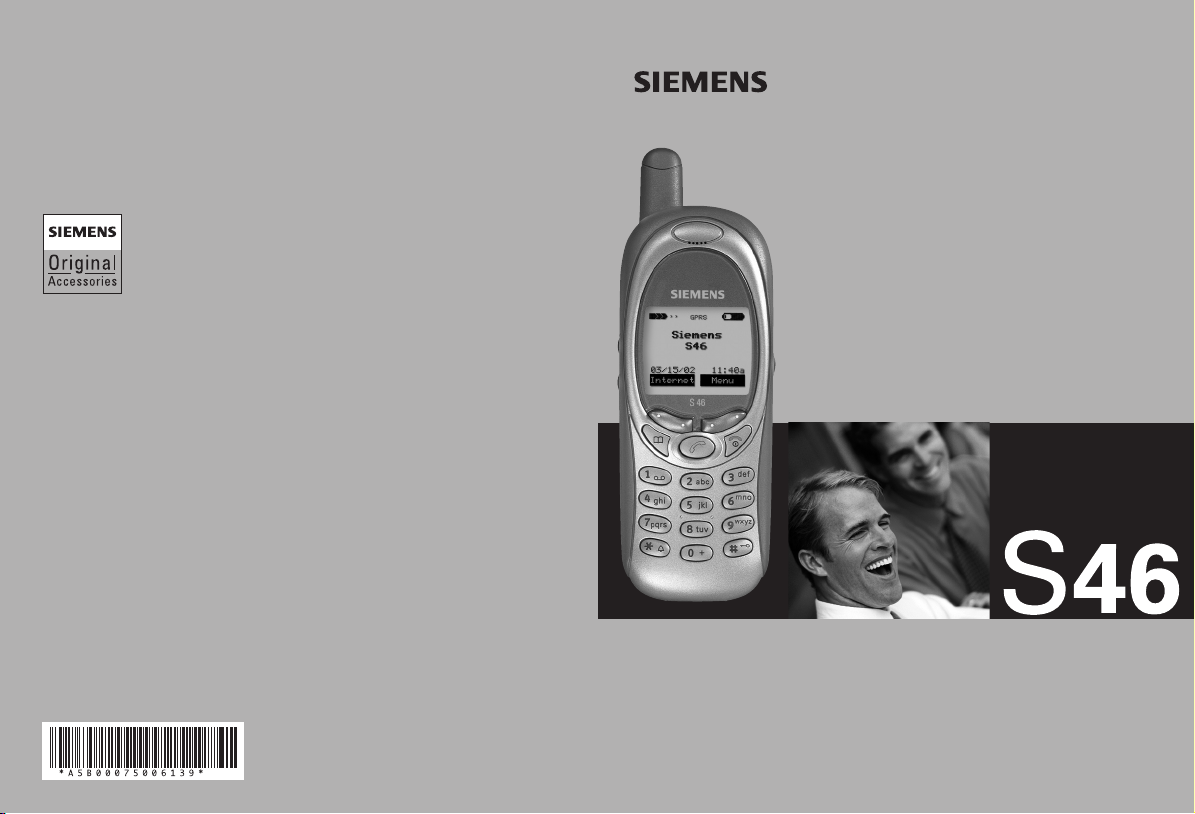
We recommend using only original Siemens accessories
to avoid possible damages.
All functions of the phone are described in the enclosed
detailed user guide. In particular please observe the safety
precautions which you will find at the beginning of the guide.
Issued by
Siemens Information and Communication Mobile LLC
16745 West Bernardo Drive, Suite 400
San Diego, CA 92127, USA
© Siemens AG 2002
All rights reserved. Subject to availability.
Rights of modification reserved.
http://www.icm.siemens.com
Ref.No.: A31008-H5450-A5-2-4A19
global mobility
world class performance.
Global coverage in the
United States, Asia, Europe,
and Latin America.
High wireless data rates
due to GPRS technology.
User Guide
Be inspired
™
Page 2
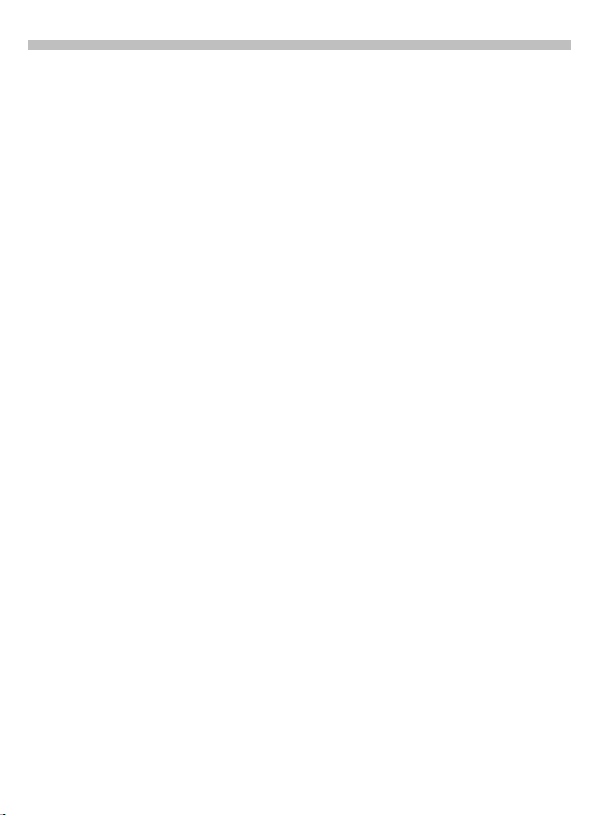
Thank you for buying a Siemens mobile phone.
This user guide is designed to familiarize you with all the functions of your
new phone. While reviewing this guide, please pay particular attention to the
safety and PIN/Security precautions.
The wireless phone described in this guide is approved for use in TDMA 800,
TDMA 1900, GSM 900, and GSM 1900.
FCC/Industry Canada Notice
Your phone may cause TV or radio interference (for example, when using a
telephone in close proximity to receiving equipment). The FCC or Industry
Canada can require you to stop using your telephone if such interference cannot be eliminated. If you require assistance, please contact your local service
facility.
This device complies with part 15 of the FCC rules. Operation is subject to the
condition that this device does not cause harmful interference.
Page 3
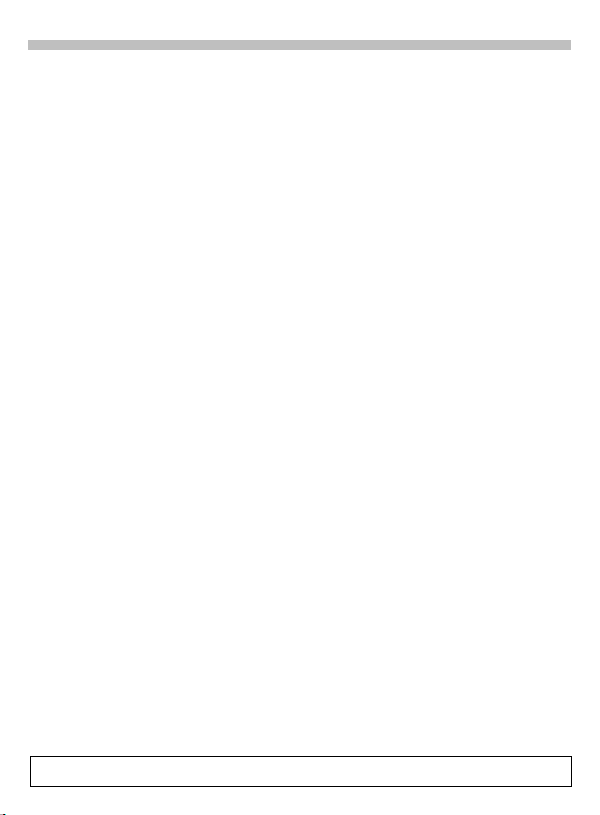
Contents
Safety Precautions.................................1
Safety Information.................................. 2
Electronic devices .................................3
Emergency Calls ...................................4
SAR (Specific Absorption Rate) ........... 5
Overview of the phone........................... 7
Display Symbols .................................... 8
Legend .................................................... 9
Getting Started ..................................... 10
Remove battery cover ........................11
Insert SIM card ...................................11
Insert battery ......................................12
Charge battery ....................................12
Turn phone on ....................................13
Phone settings ....................................15
Menu Navigation .................................. 16
Making a Call ........................................ 18
Dialing .................................................18
End call ...............................................18
Accept call ..........................................18
Reject call ...........................................18
Busy signal .........................................19
Redial .................................................19
During a call ........................................20
Swap/Conference .............................21
Send DTMF tones ..............................22
International Calling ...........................23
Address Book.......................................24
New entry ...........................................24
View and edit entries .........................25
Call an entry .......................................26
Search for an entry .............................26
Address book entry ............................26
Store control code ..............................27
SIM Phone Book ..................................28
New entry .......................................... 28
SIM phone book menu ...................... 28
Location ............................................. 29
Record Number ..................................29
Store control code ............................. 30
Voice Control ........................................31
Record voice controls ........................ 31
Text Messaging.....................................33
Read Messages ................................. 33
Inbox/Outbox ..................................... 34
Archive ...............................................34
Use SMS sample ............................... 35
Compose SMS ................................... 35
Create new e-mail ............................. 36
Text Entry Tips ................................... 37
T9® Text Input ..................................37
Message setup .................................. 39
Voice Mailbox........................................40
Setup .................................................. 40
Voice mail notification ....................... 41
Cell Broadcast ......................................42
Cell broadcast messages .................. 42
Cell Broadcast/SIM Services ...............43
SIM services ...................................... 43
Bitmap viewer .......................................44
WAP .......................................................45
Internet access ..................................45
Browser menu ..................................46
Setup ................................................. 47
Profiles .............................................. 47
Operating instructions ....................... 49
Call Information ....................................50
Calls missed ....................................... 50
Calls received ..................................... 50
Calls dialed ......................................... 50
Erase records ..................................... 50
Duration ............................................. 51
See also Index at the end of this User Guide
Page 4
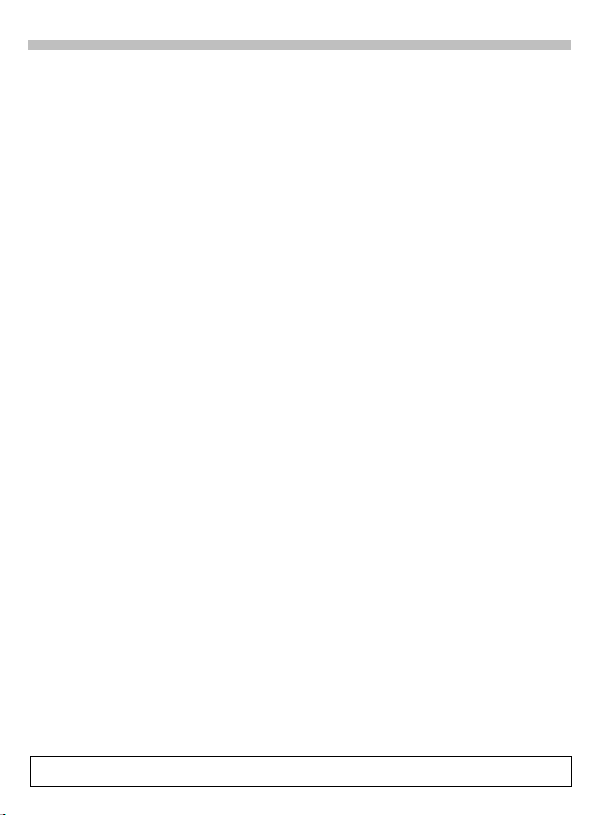
Contents
Call Forward ......................................... 52
Voice Memo .......................................... 54
Organizer .............................................. 56
Calendar .............................................56
Appointments .....................................57
Alarm clock ........................................58
Missed alarms ...................................58
Business Card...................................... 59
Calculator.............................................. 60
Currency Converter ............................. 61
Clock ..................................................... 62
Format time ........................................62
Format date ........................................62
Auto off ..............................................62
Stopwatch/Countdown........................ 63
Games ................................................... 64
Profiles.................................................. 65
Activate ..............................................65
Setup ..................................................65
Headset ..............................................66
Car Kit .................................................66
Aircraft mode ......................................66
Favorites ............................................... 67
Apply ...................................................67
Change ...............................................67
Reset ..................................................67
Fast Access Keys.................................68
Left soft key ........................................68
Speed dialing keys .............................69
Quick menu selection .........................70
Audio .....................................................71
Ringer setting .................................... 71
Volume ............................................... 71
Melodies ............................................ 71
Compose melody ............................... 72
Call screening ................................... 73
Silent alert ......................................... 73
Key tones ........................................... 73
Minute beep ...................................... 73
Info tones ...........................................73
Setup......................................................74
Device ................................................74
Security ..............................................76
Network ............................................. 78
User group ......................................... 80
During a Call ......................................80
Connectivity ....................................... 81
Time/Date .......................................... 82
Accessories ........................................ 83
Flex Memory..........................................84
XTNDConnect Sync Software..............85
Fax/Data Mode Using a PC .................86
Send/Print.............................................. 87
Troubleshooting ...................................88
Siemens Service ...................................91
Specifications .......................................92
Maintenance..........................................94
Accessories ..........................................95
U.S. FDA ................................................96
Ten Driving Safety Tips......................102
Intellectual Property ...........................104
Index ....................................................105
See also Index at the end of this User Guide
Page 5
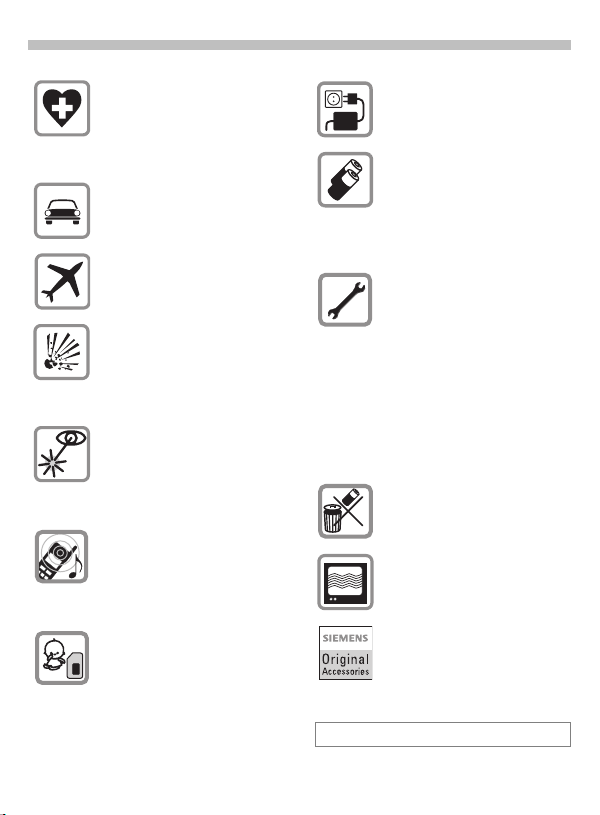
Safety Precautions
1
Switch off in hospitals or in the vicinity of medical devices (e.g.,
pacemakers or hearing aids).
Mobile phones can interfere with
the function of these devices.
Always use the hands-free kit for
calls while driving! (p. 95)
Mobile phones must be switched
off at all times in an airplane. Prevent accidental activation. (p. 66)
Switch off near gas stations,
fuel depots, chemical plants or
blasting operations. Wireless
phones can interfere with the operation of technical installations.
Do not use optic magnification
devices to examine the active infrared interface [Class 1 LED
product (classified according to
IEC 60825-1)].
The ring tone is reproduced
through the earpiece.To avoid
possible damage to hearing, first
accept the call, then hold the
phone to your ear.
SIM card may be removed. Caution: small parts could be swallowed by children.
The voltage specified on
the power supply must not
be exceeded.
We recommend you use original
Siemens batteries (100% mercury-free) and charging devices.
Otherwise, considerable health
risks and damage to the product
cannot be excluded.
Neither the phone nor the
battery (100% mercury-free)
should be opened under any circumstances. Changes to this device are strictly prohibited, as
they will invalidate the type approval criteria required for operation of the unit.
Please observe:
Dispose of used batteries and
phones according to the legal
regulations.
Wireless phones can interfere
with the operation of nearby TVs,
radios, and PCs.
We recommend you use only
original Siemens accessories to
avoid possible damage and ensure that the phone complies with
all relevant regulations.
Improper use invalidates the warranty!
Page 6
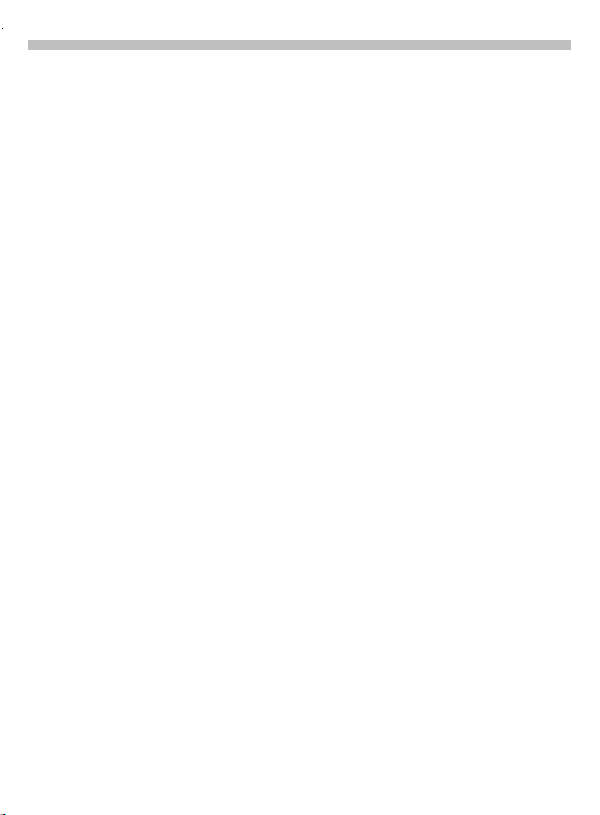
2
Safety Information
Important: Read this information
before using your wireless
handheld phone.
As this mobile phone is equipped
with a fixed (non-retractable) antenna, some paragraphs in the below
text may not be applicable.
Antenna care
Use only the supplied or an approved replacement antenna. Unauthorized antennas, modifications, or
attachments could damage the
phone and may violate FCC regulations.
Phone operation
Normal position
Hold the phone as you would any
other telephone with the antenna
pointed up and over your shoulder.
Tips on efficient operation
For your phone to operate most efficiently:
• Extend your antenna fully
(if applicable).
• Do not touch the antenna unnecessarily when the phone
is in use. Contact with the antenna affects call quality and may
cause the phone to operate at a
higher power level than otherwise
needed.
Driving
Laws pertaining to the use of mobile
phones while driving vary
significantly from state to state and
sometimes even from locality to locality within states. For example,
some areas may allow persons to
use their mobile phones only if they
employ a hands-free device, and
some areas may prohibit the use of
mobile phones entirely. Accordingly,
Siemens recommends that persons
check the laws for the areas in which
they drive or will be driving. For areas where the use of mobile phones
while driving is permitted, Siemens
encourages persons to use their
phones responsibly and to employ
hands-free devices. Also, if using
your phone while driving, please:
• Give full attention to driving —
driving safely is your first responsibility;
• Use hands-free operation, if available;
• Pull off the road and park before
making or answering a call, if driving conditions so require.
For vehicles equipped with
Air Bags
An air bag inflates with great force.
DO NOT place objects, including either installed or portable wireless
equipment, in the area over the air
bag or in the air bag deployment area. If in-vehicle wireless equipment
is improperly installed and the air
bag inflates, serious injury could result.
Page 7
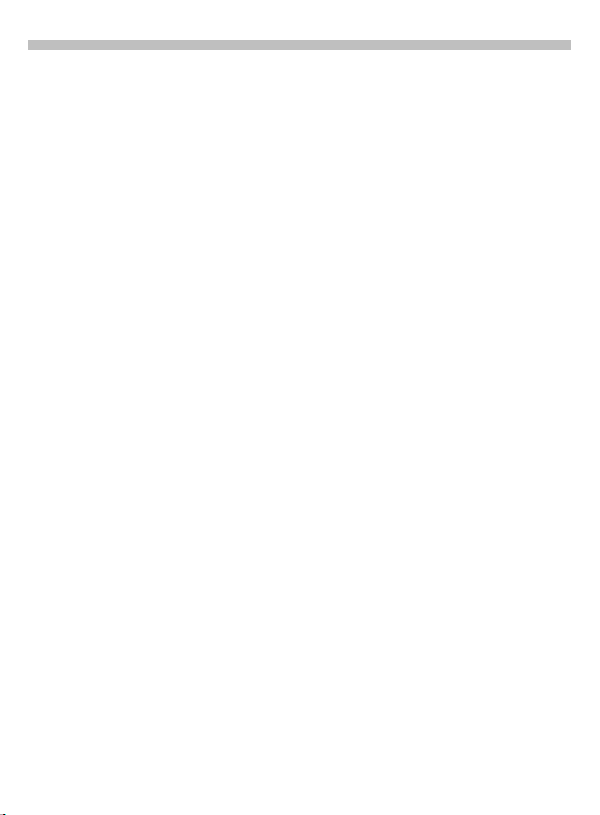
Safety Information
3
Electronic devices
Most modern electronic equipment
is shielded from radio frequency (RF)
signals. However, certain electronic
equipment may not be shielded
against the RF signals from your
wireless phone.
Pacemakers
The Health Industry Manufacturer’s
Association recommends that a minimum separation of six inches (6”)
be maintained between a handheld
wireless phone and a pacemaker to
avoid potential interference with the
pacemaker. These recommendations are consistent with the independent research by and recommendations of Wireless Technology
Research.
Persons with pacemakers:
• should ALWAYS keep the phone
more than six inches from their
pacemaker when the phone is
turned ON;
• should not carry the phone in a
breast pocket;
• should use the ear opposite the
pacemaker to minimize the potential for interference;
• should turn the phone OFF immediately if there is any reason to
suspect that interference is taking
place.
Hearing Aids
Some digital wireless phones may
interfere with some hearing aids. In
the event of such interference, you
may want to consult your service
provider or your hearing aid manufacturer to discuss alternatives.
Other Medical Devices
If you use any other personal medical devices, consult the manufacturers of your devices to determine if
they are adequately shielded from
external RF energy. Your physician
may be able to assist you in obtaining this information.
Turn your phone OFF in health care
facilities when any regulations posted in these areas instruct you to do
so. Hospitals or health care facilities
may be using equipment that could
be sensitive to external RF energy.
Vehicles
RF signals may affect improperly
installed or inadequately shielded
electronic systems in motor vehicles. Check with the manufacturer
or its representative regarding your
vehicle. You should also consult the
manufacturer of any equipment that
has been added to your vehicle.
Posted Facilities
Turn your phone OFF in any facility
where posted notices so require.
Page 8
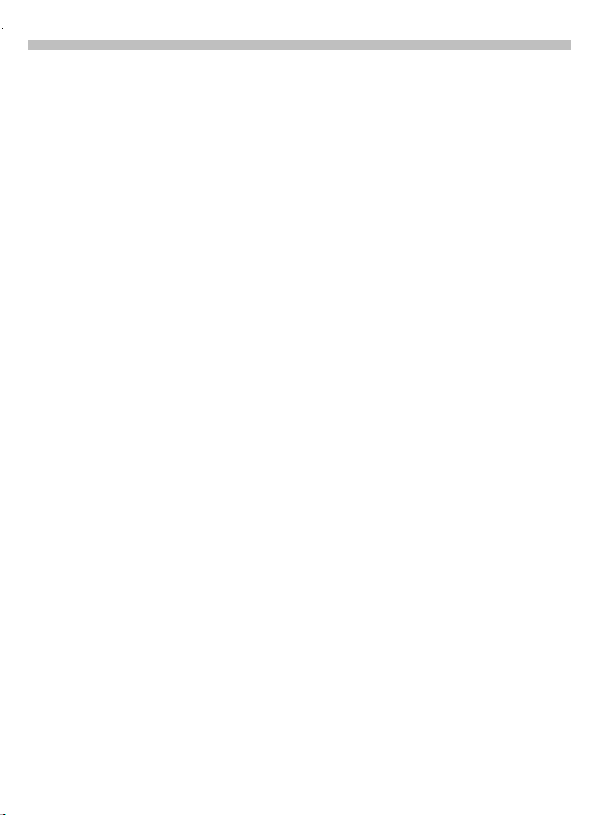
4
Safety Information
Airplanes
FCC and Airline Regulations prohibit
using your phone while in the air.
Check and comply with the policy
of your airline regarding the use of
your phone while the airplane is on
the ground.
Blasting areas
To avoid interfering with blasting operations, turn your phone OFF when
in a “blasting area” or in areas posted: “Turn off two-way radio.” Obey
all signs and instructions.
Potentially explosive
atmospheres
Turn your phone OFF when in any
area with a potentially explosive
atmosphere and obey all signs and
instructions. Sparks in such areas
could cause an explosion or fire
resulting in bodily injury or even
death.
Areas with a potentially explosive
atmosphere are often but not always
clearly marked. They include: fueling
areas such as gasoline stations; below deck on boats; fuel or chemical
transfer or storage facilities; vehicles
using liquefied petroleum gas (such
as propane or butane); areas where
the air contains chemicals or
particles, such as grain, dust or metal
powders; and any other area where
you would normally be advised to
turn off your vehicle engine.
Emergency Calls
Your wireless phone can be used to
make emergency calls. Check to ensure you have a strong enough signal and that the battery has enough
available charge.
You can make an emergency call
from the main display screen.
You can either enter the local emergency number such as 911 and then
press the
press and hold the red
shortcut. In order for the red
key to function, it first must be activated as a speed dialing key (p. 69).
(talk) key, or you can
,
:
key as a
:
Page 9
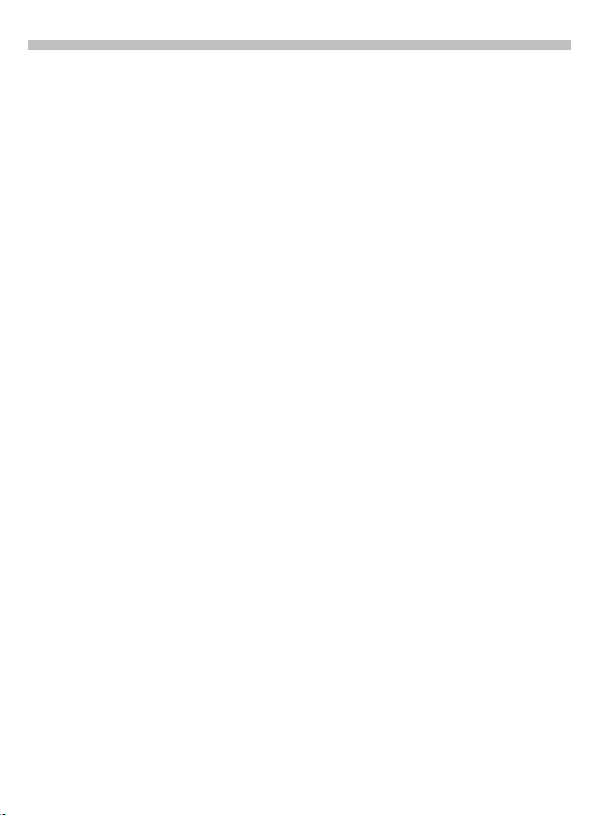
SAR (Specific Absorption Rate)
5
THIS SIEMENS S46 PHONE
MEETS THE GOVERNMENT’S REQUIREMENTS FOR EXPOSURE
TO RADIO WAVES.
Your wireless Siemens S46 phone is
a radio transmitter and receiver. It is
designed and manufactured not to
exceed the emission limits for
exposure to radio frequency (RF)
energy set by the Federal
Communications Commission of
the U.S. Government. These limits
are part of comprehensive
guidelines and establish permitted
levels of RF energy for the general
population. The guidelines are based
on standards that were developed
by independent scientific
organizations through periodic and
thorough evaluation of scientific
studies. The standards include a
substantial safety margin designed
to assure the safety of all persons,
regardless of age and health.
The exposure standard for wireless
mobile phones employs a unit of
measurement known as t he Specific
Absorption Rate, or SAR. The SAR
limit set by the FCC is 1.6 W/kg.*
Tests for SAR are conducted using
standard operating positions
specified by the FCC with the phone
transmitting at its highest certified
power level in all tested frequency
bands. Although the
SAR is determined at the highest
certified power level, the actual
SAR level of the phone while
operating can be well below the
maximum value. This is because
the phone is designed to operate
at multiple power levels so as to
use only the power required to
reach the network. In general, the
closer you are to a wireless base
station antenna, the lower the
power output.
Before a phone model is available
for sale to the public, it must be
tested and certified by the FCC that
it does not exceed the limit
established by the governmentadopted requirement for safe
exposure. The tests are performed
in positions and locations (for
example, at the ear and worn on
the body) as required by the FCC
for each model. The highest SAR
value for this Siemens S46 phone
when tested for use at the ear is
1.12 W/kg, and when worn on the
body, as described in this user
guide, is 0.41 W/kg. (Body-worn
measurements differ among phone
models, depending upon available
accessories and FCC requirements.)
While there may be differences
between the SAR levels of various
phones and at various positions,
they all meet the government
requirement for safe exposure.
Page 10
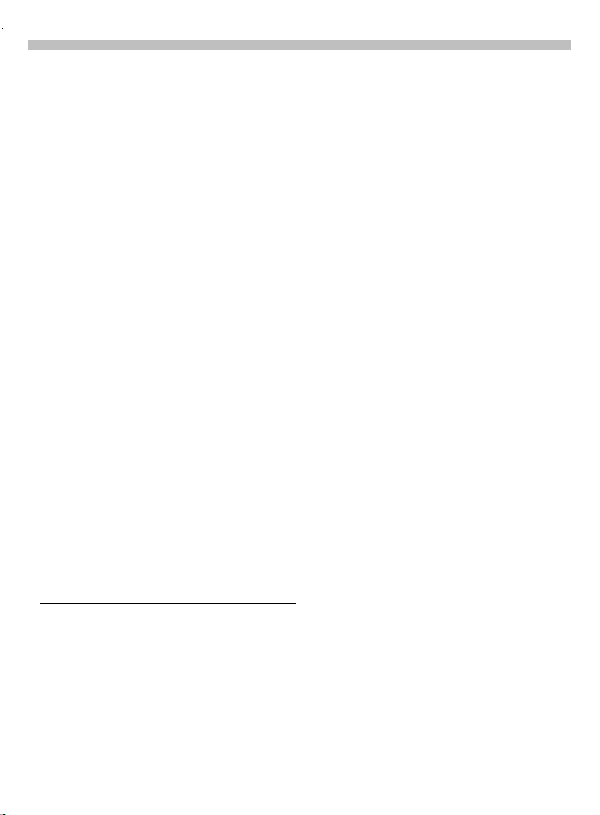
6
SAR (Specific Absorption Rate)
The FCC has granted an Equipment
Authorization for this Siemens S46
phone with all reported SAR levels
evaluated as in compliance with the
FCC RF emission guidelines. SAR
information on this Siemens S46
phone is on file with the FCC
and can be found under the
Display Grant section of
http://www.fcc.gov/oet/fccid after
searching on FCC ID PWX-S46.
For body worn operation, to
maintain compliance with FCC RF
exposure guidelines, use only
Siemens approved accessories.
When carrying the phone while
it is on, use the specific Siemens
belt clip that has been tested
for compliance.
Use of non-Siemens-approved
accessories may violate FCC RF
exposure guidelines and should
be avoided.
* In the United States and Canada,
the SAR limit for mobile phones
used by the public is 1.6 watts/kg
(W/kg) averaged over one gram of
tissue. The standard incorporates a
substantial margin of safety to give
additional protection for the public
and to account for any variations
in measurements.
Additional information on Specific
Absorption Rates (SAR) can be
found on the Cellular
Telecommunications Industry
Association (CTIA) web-site at:
http://www.wow-com.com.
For SAR information in other regions
please look under product
information at:
www.icm.siemens.com
Page 11
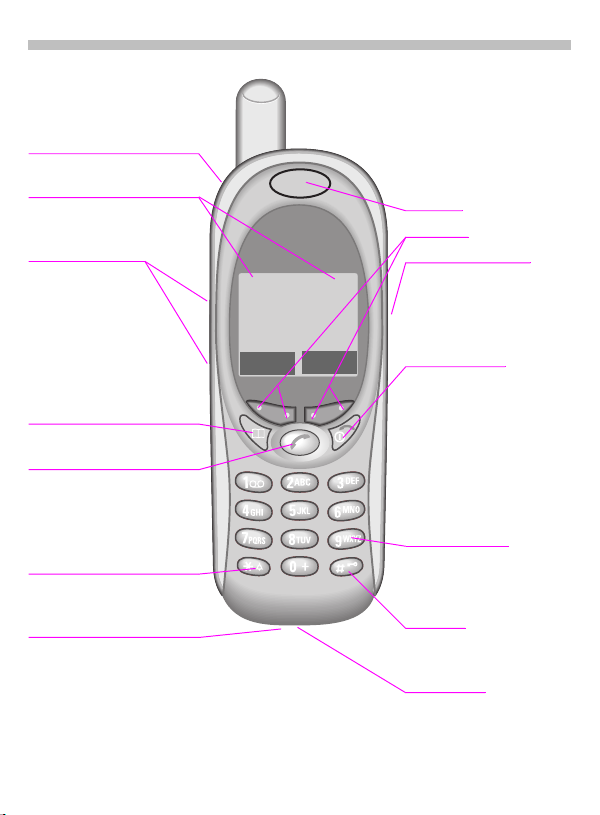
Overview of the phone
Infrared port
PC communication
Display indicators
Signal strength, battery level,
status icons.
Left side buttons
During a call:
Adjust volume.
In menus and lists:
Scroll up and down.
In standby mode:
Press and hold lower button
to activate voice control.
Address book key
Press for address book.
Call key
Accept calls or dial the
displayed phone number.
Display outgoing calls
(in standby mode).
Ringer
Press and hold
Turn ringer on and off.
Device interface
Connection for charger,
headset and additional
accessories.
*
:
M t
(service provider)
3/15/2002 4:00p
Set Menu
Earpiece
Soft keys
Voice memo button
Press and hold:
Start the recording.
Press:
Play recording back.
On/Off/End key
Press:
End call or go back
one menu level.
Press and hold:
Turn phone on or off
(in standby mode).
Return to standby mode
(in menus).
Emergency key
Press and hold red
to place an emergency
services (911) call.
Key lock
Press and hold
Turn key lock on and off
Microphone
#
:
:
7
key
.
Page 12
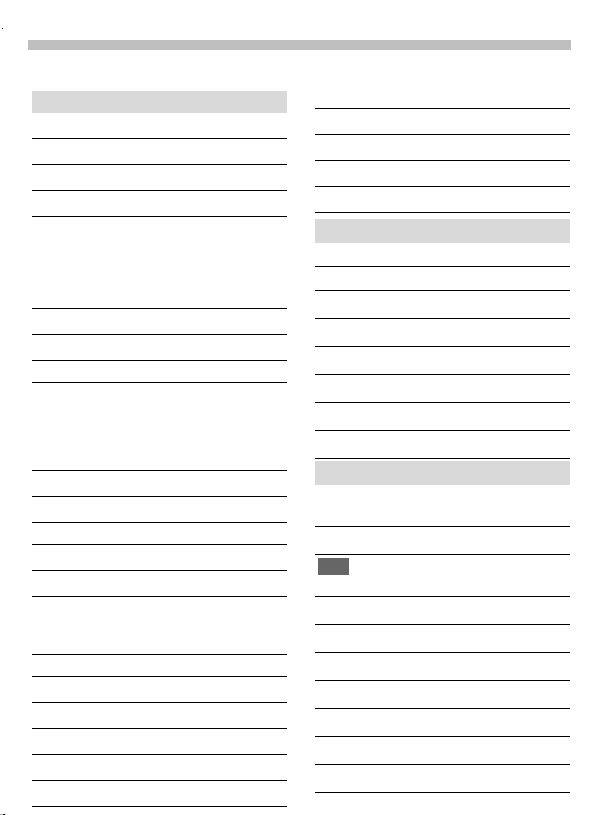
8
Display Symbols
On the phone display (selection):
Displays
M
r
v
Signal strength.
Charging completed.
Battery level indicator.
All calls are forwarded.
p
Ringer off.
U
Short ringer (beep) only.
T
Ringer sounds only if incoming
S
number is in the address book.
Alarm is set.
V
Key lock active.
ª
*!* Transmission unencrypted.
Phone numbers/names:
‹
SIM card.
P
Phone memory.
‚
Restricted SIM card.
No network access.
m
Function active (in menus).
«
Unknown network function.
?
Auto call answering on.
l
Address book.
d
abc/ABC Indicates whether upper or
lowercase letters are active in
text entry.
T
˜
™
Á
À
Ò
®
T9
9
text input active.
WAP Offline.
WAP Online.
Network supports GPRS.
GPRS attached.
GPRS connection active.
GPRS attached but no
Â
connection currently possible.
Infrared standby.
X
Infrared transmission.
Y
Headset mode.
¦
Car kit active.
¥
Calendar icons
1-7
1-31
G
‘
k
_
j
g
Soft keys
ED
F
[
”
n
<
@
Weekly view.
Monthly view.
Daily view (agenda).
Memo
Meeting
Call
Birthday
Speech memo
Scroll up and down in menus
and lists.
Clear entry to left of cursor.
Switch between settings (for
example, a.m. to p.m.).
Message received.
Voice mail received.
Missed call.
Store in address book.
T9 word selection.
“ SIM services (example).
.
Store in the archive.
Page 13
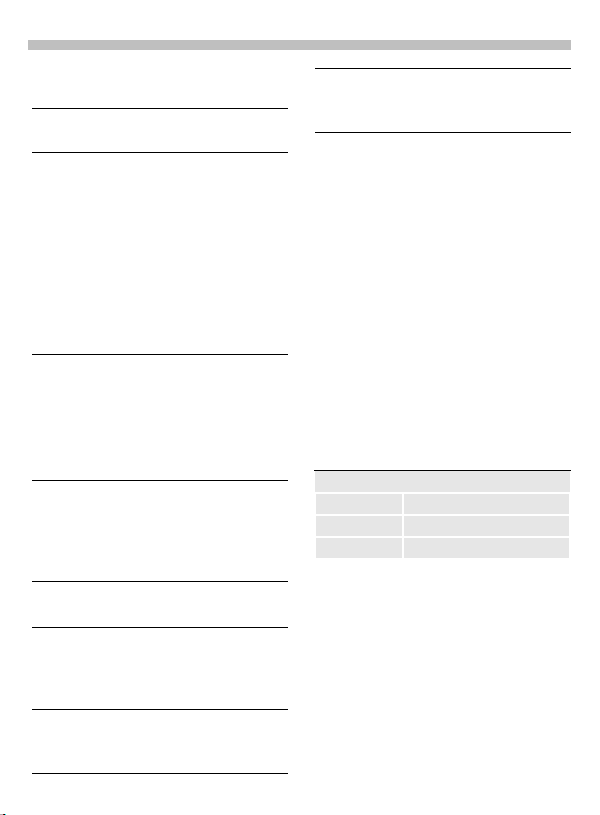
Legend
9
This User Guide uses the
following symbols:
Enter numbers or letters.
J
-
On/Off/End key.
Press:
End call or go back one
menu level.
Press and hold:
Turn phone on or off (in standby
mode).
Return to standby mode
(in menus).
,
ƒ
Call key.
Accept calls or dial the
displayed phone number.
Display outgoing calls (in
standby mode).
Select the displayed soft key on
the side indicated.
‡
Use the left soft key to scroll up
…
§Menu§
(shaded
text)
Z
and down in menus and lists.
Displays a menu or feature
that can be started by simply
selecting the soft key
beneath it.
Feature depends on the service
provider. Special registration
may be necessary.
©
œ
User instructions apply the
following format:
Press (key):
Briefly press the key indicated
(normal key press).
Press and hold (key):
Press down and hold the indicated key to
launch action.
Select soft key:
Press the soft key corresponding to the
menu or feature selected.
Functions and options for various features available through the phone’s
onscreen menu are presented with
descriptions in shaded menus.
Sample function/options menu:
(function) (description)
View Display the selected entry.
Save Store an entry.
Edit Display an entry for changes.
Delete Delete an entry.
Feature available only in
GSM mode or only in TDMA
mode as indicated.
Page 14
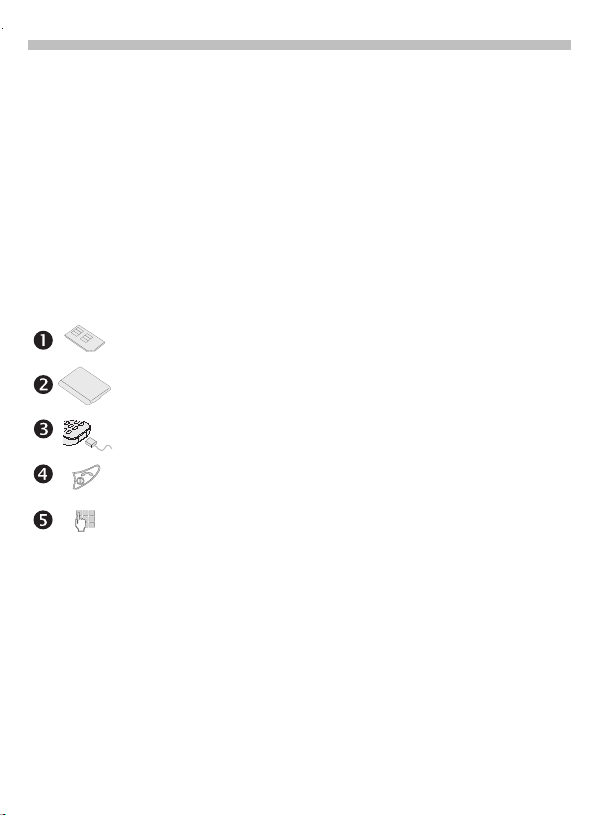
10
Your phone operates in either
TDMA (Time Division Multiple Ac-
cess) or
GSM (Global System for Mobile
Communications) mode. You can se-
lect one of these modes as the stan-
dard or use automatic selection (p.
79).
Availability of certain features de-
pends on the mode in which the
phone is currently operating.
Getting Started
Before using your phone:
Insert the SIM card (p. 11)
Your service provider has supplied you with a SIM card that must be installed
for both GSM and TDMA modes.
Insert the battery (p. 12)
Charge the battery (p. 12)
The battery must be fully charged before turning on phone for the first time.
Turn the phone on (p. 13)
Press and hold On/Off/End key (
Enter PIN (p. 13) (if required in GSM mode)
The SIM card may be protected with a PIN (personal identification number).
If required, you must enter your PIN after turning your phone on. For further
details, please see the security information in the Setup chapter (p. 76).
-
).
After turning on your phone (p. 15)
Depending on your phone’s configuration, several settings must be made after
the phone has been turned on for the first time.
Page 15
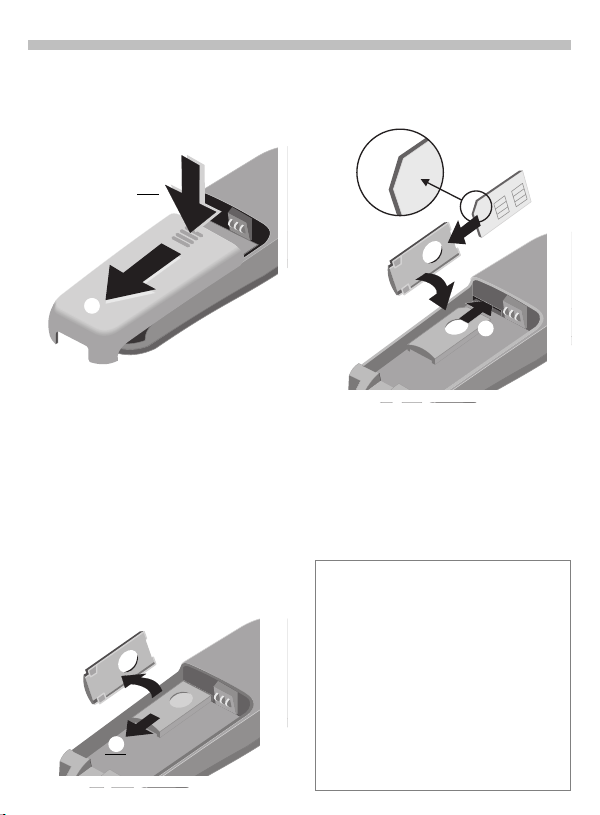
Getting Started
11
Remove battery cover
• Unlock battery cover and
remove
.
Insert SIM card
Your service provider has supplied
you with a SIM card for your phone.
The SIM card is required for the
phone to operate in TDMA or GSM,
and it contains important data for
your GSM subscription.
If you have received your phone’s
SIM card in credit card size, snap the
smaller piece out and remove any
rough edges.
• Slide out the red SIM holder
and turn it in the direction
indicated by the arrow
.
• Insert SIM card in the holder
Make sure the angled corner is in
the correct position and the
contacts are facing upward.
• Turn holder until the SIM card and
contacts face the phone
• Slide the SIM holder back into the
phone until it clicks into place
Security/PIN
The SIM card can be protected against
misuse with a 4 - 8 digit PIN (personal
identification number). Depending on the
type of SIM card, the PIN may be changed
or the protection may be activated or
deactivated (p. 76).
Type of SIM card
Only 3-Volt SIM cards may be used. Older
SIM cards (5-Volt technology) are not
supported. Please contact your service
provider if you have an older card.
.
.
.
Page 16
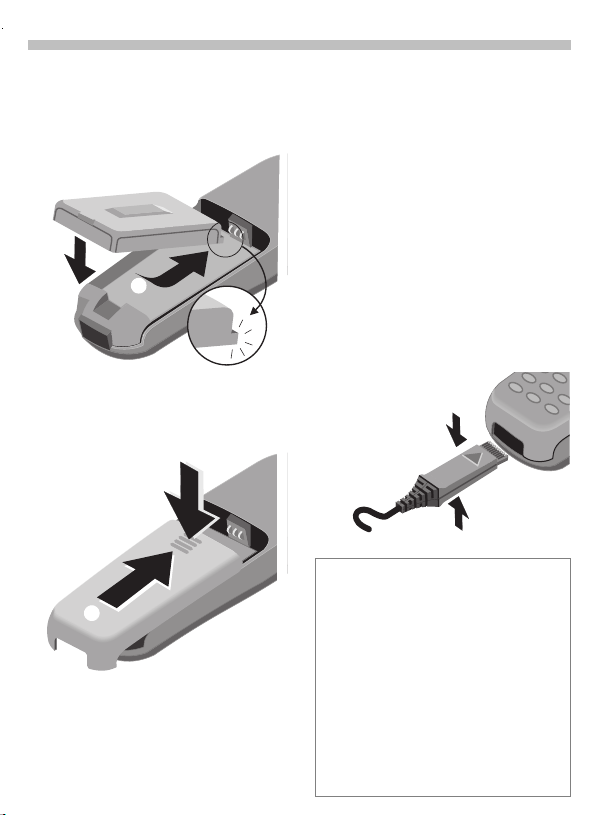
12
Getting Started
Insert battery
• Insert battery into the phone
(
and ).
• Replace battery cover and push
gently in the direction of the
arrow
until it clicks.
Charge battery
The battery is not fully charged when
delivered. To charge your phone’s
battery:
• Plug the supplied charger into the
device interface at the bottom of
the phone and plug the power
supply into the outlet. (Use only
the charger supplied with your
phone and charge for at least
two hours).
• After charging, disconnect the
charger from the phone by
squeezing the top and bottom of
the charger connector and pulling
it out of your phone.
Charging
Your phone’s display shows the following:
s
r
An empty battery is fully charged after
approximately two hours. Charging is only
possible when the temperature is between
41°F and 104°F (5°C and 40°C). (The
charge icon flashes as a warning when the
temperature is above or below the stated
values.) The voltage specified on the power
supply unit must not be exceeded.
When charging is in progress.
When charging is complete.
Page 17
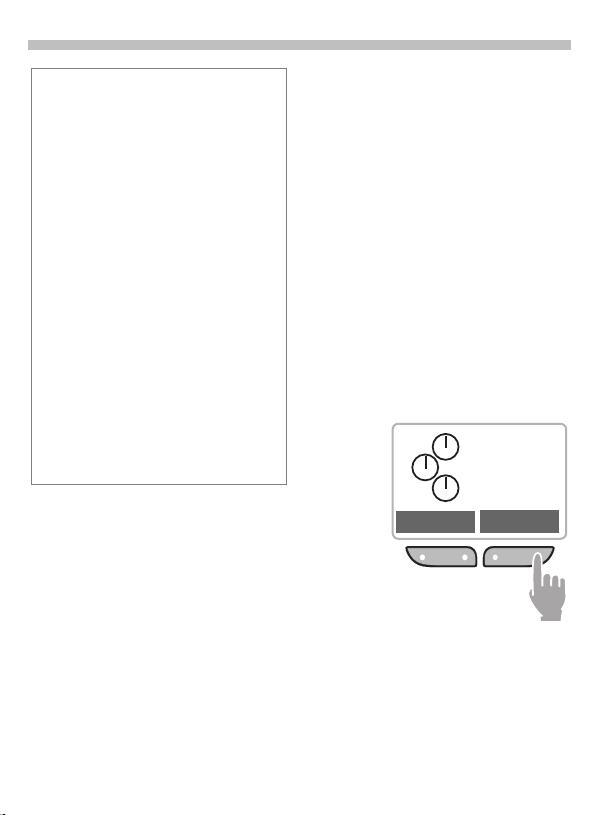
Getting Started
13
Standby and talk times
A completely charged battery provides up
to 200 hours of standby time in GSM mode
and up to 150 hours of standby time in
TDMA mode. Talk time in GSM mode is up
to 360 minutes and up to 150 minutes in
TDMA mode. The standby and talk times
are average values only and are dependent
on operating conditions.
Battery level indicator (fully charged
to empty):
t u v w x
A beep sounds when the battery is
nearly empty.
Empty battery
If your mobile phone will not turn on and no
charge icon appears, the battery may be
completely empty and must be reactivated.
If this occurs, connect the phone to the
charger. After 2 hours the battery will
charge and the charge icon will appear.
Turn phone on
Press and hold
-
On/Off/End key to
turn phone on.
After turning on your phone with the
SIM card inserted, you may need to
enter your PIN, depending on your
service provider.
Enter your PIN using the
J
phone’s keypad. (For
security, the entry is
displayed as a series of
asterisks. If you make a
mistake, select the Clear
soft key and begin again.)
§OK§ Select the soft key to
confirm (see figure).
Please enter
your PIN:
* * * *
Clear OK
Logging on to the network takes a
few seconds.
Page 18
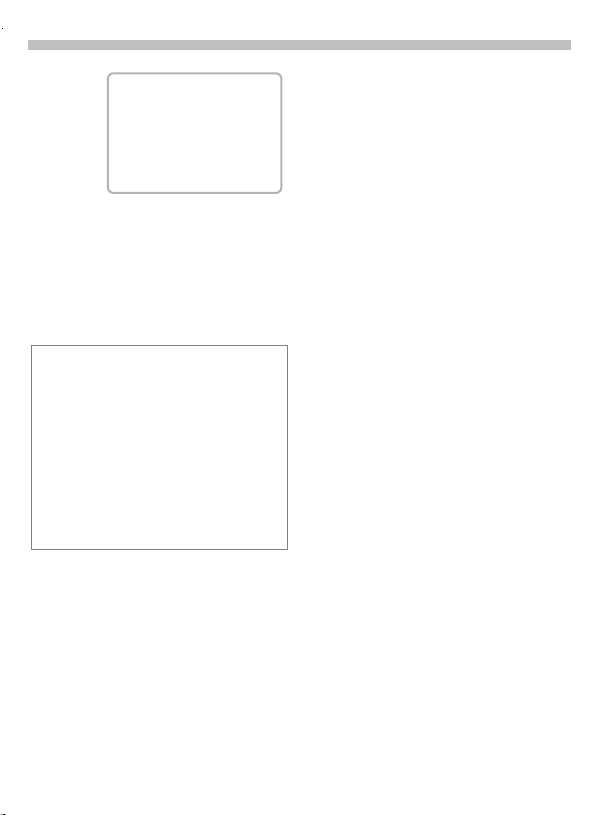
14
Getting Started
M t
(service provider)
03/12/02 12:34p
§Set Menu
When the service provider is displayed and the screen appears as
above, the phone is in standby mode
and ready for use. To return to standby mode from any menu, simply
press and hold the end key until the
standby screen is displayed.
SIM problems
If you see Please insert your SIM card
on your display, check for possible
causes (p. 88).
PIN
If your PIN is entered incorrectly three
times, the SIM card is locked. Unlock with
PUK (key code) (p. 76).
You may also change your PIN or activate
or deactivate PIN control (p. 76).
If you do not have a SIM card, the
phone can be used with limited functionality.
When you turn on your phone, you
will be prompted to insert your SIM
card. However, even without the SIM
card inserted, you will still be able to
place an emergency call by selecting
the SOS soft key. You will also have
access to the following functions in
the phone’s menu:
Demonstration
Games
Clock
Alarm clock
Calculator
Currency converter
Calendar
Appointments
Stopwatch
Page 19
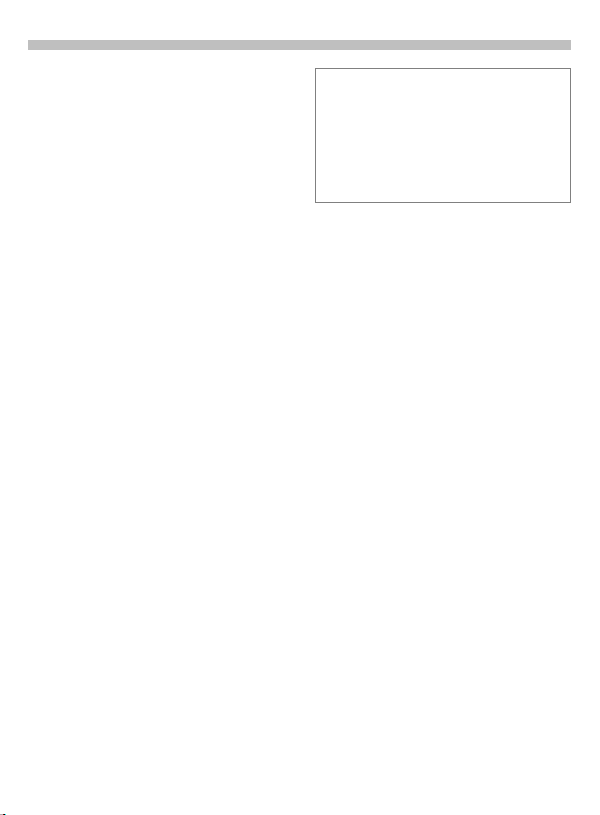
Getting Started
15
Phone settings
Network connection
The phone may be operated in either
TDMA or GSM networks. When your
phone is turned on, it automatically
searches for the currently available
network (p. 79).
Signal strength
After the network search has started,
your phone’s signal strength indicator
is shown in the upper left corner of
the display screen.
M
L
Display contrast
The display contrast may be adjusted
(p. 74).
Your phone number
To keep track of your mobile phone
number, it is recommended that you
enter your new phone number in the
SIM phone book’s <Own numbers>
folder for easy reference (p. 29).
Time/Date
After you have turned your phone on
the first time, you will want to set the
correct time and date (p. 62).
Indicates a strong signal.
Indicates a weak signal.
The SIM (Subscriber Identity Module) card
contains a phone book which is available in
addition to your phone’s address book. The
entries in the SIM phone book and the
address book are managed separately;
however, data may be exchanged between
the two.
Import SIM card phone book
When a SIM card is inserted for
the first time, or when it is changed,
the phone book on the SIM card may
be imported to your phone’s
address book.
In the SIM card phone book, each entry contains only one name and one
phone number; therefore, some data
fields in the phone’s expanded address book will be left empty. Your
phone’s address book entries may be
edited after the SIM phone book data
has been imported (p. 25).
Do not interrupt the import process
and do not accept calls during this
time. Follow the instructions on
the display.
To copy the data from the SIM phone
book to your phone's address book
later, use the Copy into
the SIM phone book menu (p. 28).
9 function of
Page 20
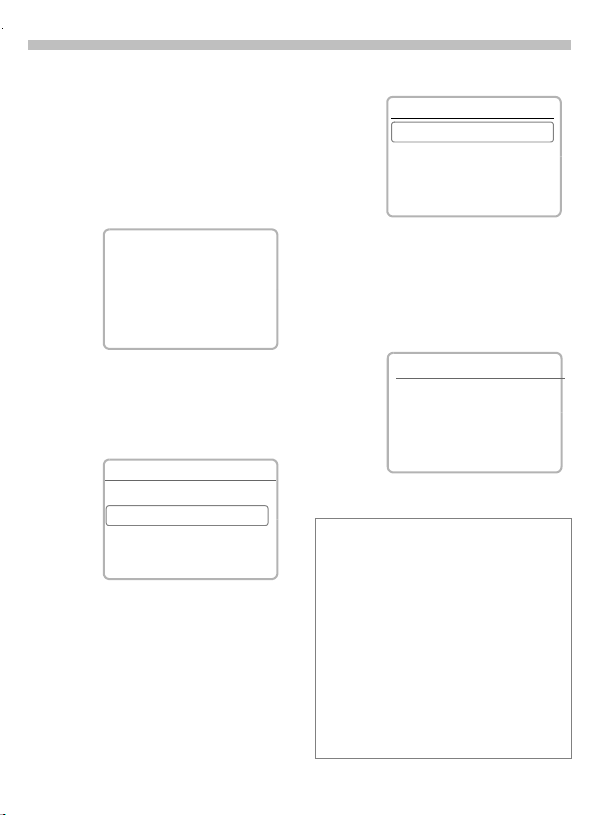
16
To describe the steps for menu access in this user guide, the following
abbreviated notation
is used:
§Menu§ Messages New SMS
Here is an example of composing an
SMS (short message):
M t
03/12/02 12:34p
§Set Menu
ˆ
§Menu§ Select the soft key to
open the main menu.
Main Menu
E D
„
§Select§ Use the left soft key to
scroll through and
highlight menu items.
Highlight the Messages
submenu and open it
by selecting the right
soft key.
Menu Navigation
(service provider)
‡
Help
Messages
Records
Select
†
§Select§ Select the soft key to
Using T9 to enter text quickly (p. 37)
T9 text input allows you to enter text by
using just one key press per letter. Simply
press the key where the relevant letters are
located once.
1
„
F
@
Messages
New SMS
Create new email
Use SMS sample
E D
ˆ
open the New SMS
text editor.
GAbc
Meeting_
B C F
Enter your message.
J
Insert a blank by pressing once.
End a word.
Delete text directly to the left of the
cursor.
View additional word options.
Select
‡
SMS 153
OK OK
Page 21
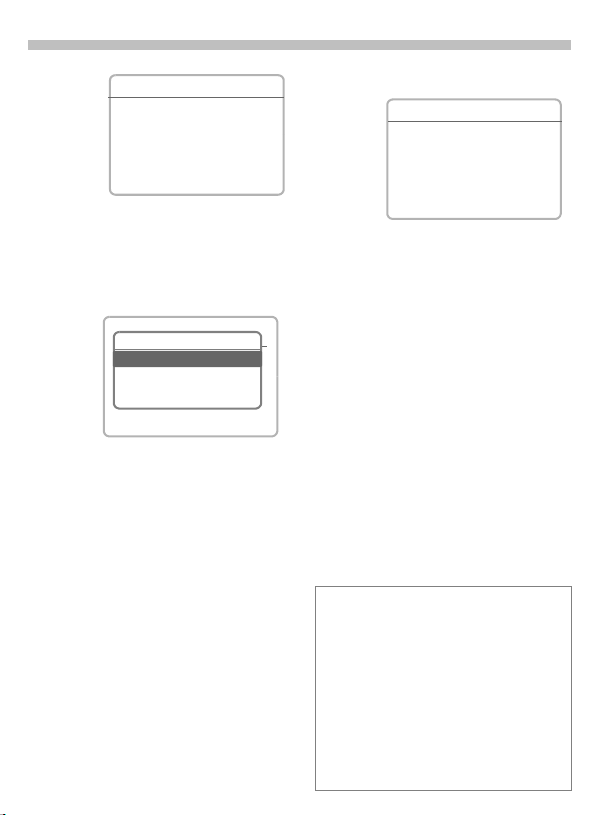
Menu Navigation
GAbc
Meeting at 08a h
SMS 144
.
G123
Send to:
17
Recipient
B C F
Start the
OK§OK§
submenu by selecting
the soft key.
G
Abc
Options
Meeting at 08a h
Send
Save
T9 input
E D
ˆ
§Select§ Select the option.
OK OK
‡
Options
SMS 140
OK Select
‡
=
Enter phone number.
J
or
Select from the address
+
book.
§OK§ Select soft key to confirm.
§Send§ Select soft key again to
send message.
(If Message type, Validity
period or Service center
are requested, the
SMS set-up options have
not been set. Please
see p. 39.)
§Save§ Select soft key to save
the message.
Press and hold to return
-
to standby mode.
Menu navigation shortcut: You can also
navigate through menus using your phone’s
keypad. Each menu branch has a number
corresponding to its level (and sub-level)
within the phone’s menu tree. (These
numbers appear in the upper right corner of
your phone’s display screen.) For example,
to go to the Appointments menu from
standby mode, select the Menu softkey,
then enter 3 (Office), 3 (Organizer), 2
(Appointments) on your keypad.
§Return
Page 22
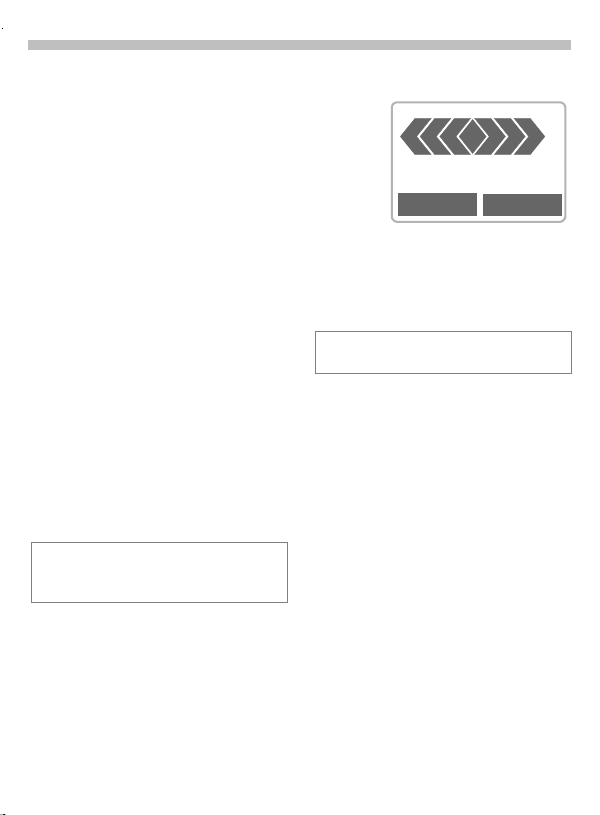
18
Making a Call
Dialing
To dial a phone number, the phone
must be on and in standby mode.
When the screensaver is activated
(p. 74), press any key to return to
standby mode before dialing.
Enter the phone number
J
with prefix (for example,
1-858-555-1234).
Select soft key to
F
clear the last digit. Select
and hold to clear the
entire number.
Store number in the
<
address book (p. 24).
Press.The number on
,
the display is dialed.
For information on dialing international calls, see page 23.
End call
Press.
-
This key should be pressed even if the
person to whom you were speaking has
already hung up.
Accept call
V
1234567890
Accept Reject
§Accept§ Select soft key.
or
Press.
,
Your phone can be set up to answer
incoming calls using any key (p. 75).
Reject call
§Reject§ Select soft key.
or
Press.
-
Call Forward
If
caller will be forwarded
to voicemail or another
number you have
entered
(p. 52)
is set, the
.
Page 23
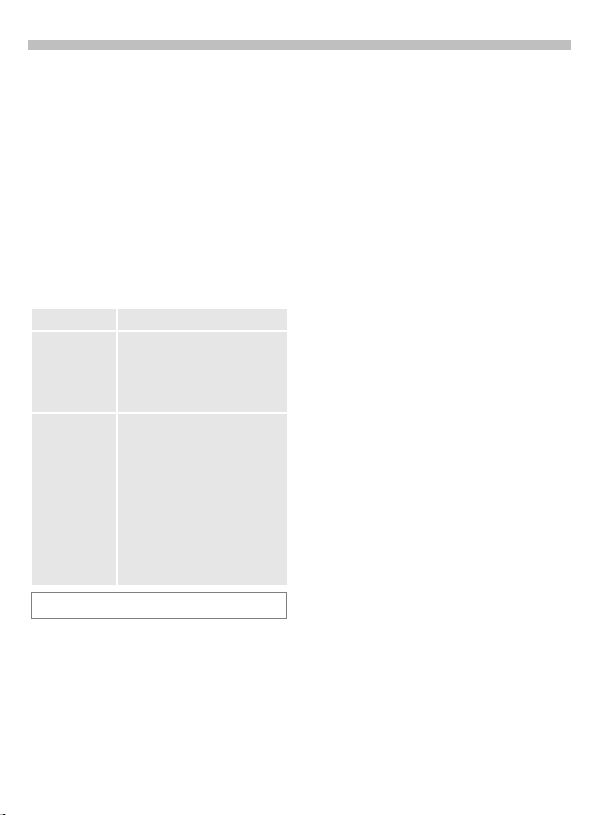
Making a Call
19
Busy signal
If the number you call is busy or cannot be reached, the following options
are available (depending on your service provider):
§Call§back§ Select soft key.
Your phone will ring
when the busy number
becomes available.
,
Press
§Options§ Open menu.
Call§back See above.
Prompt Reminder
A beep reminds you to redial
the displayed phone number
after 15 minutes.
Auto dial Auto redial previous
number
The number is automatically
dialed for up to 15 minutes at
increasing intervals. During
this period, no other number
can be dialed.
To end, press End key or
select §Off§.
An incoming call will end the function.
© Z
to dial number.
Redial
To redial the last number dialed:
Press twice.
,
To redial other previously dialed numbers:
,
Press once for a list of
your 10 most recent
numbers dialed.
Scroll to the desired
…
phone number.
Press to dial number.
,
Page 24

20
©
œ
Making a Call
During a call
Call waiting
You may need to register for this service
with your service provider and set your
phone accordingly (p. 80).
If an incoming call arrives while you
are on another call, a special beep
alerts you to the new incoming call.
Your phone will also display the following options:
Swap
§Swap§ Select the soft key to
place the current call on
hold and accept the
waiting call. (You may
also press
To switch back and forth
between the two calls,
select §Swap§ each time.
Reject
§Reject§ Reject/end the incoming
call. The caller will hear
the busy tone.
or
§Call§Fwd§ If this is set, the caller
will be forwarded to
voicemail or another
number you have
entered (p. 52).
Reject
§Reject§ Reject the incoming call.
,
The caller will hear the
busy tone.
~
§Call Fwd§ If this is set, the caller
or
will be forwarded to
voicemail or another
number you have
entered (p. 52).
Selecting the end key
-
will end both calls in
TDMA, but you will
receive a call back by the
incoming call.
Set volume
During a call, you can adjust the earpiece volume by pressing the buttons
on the left-hand side of
.)
the phone.
If a car kit is used, its volume setting
does not affect the existing setting on
your phone.
Voice Memo
To record a call, press and hold the
voice memo key (p. 54).
The use of this feature may be subject to
restrictions under criminal law or other legal
provisions. Please inform the other party in
advance if you intend to record the call. You
may only use this feature if the other party
consents to being recorded.
To play back a recording (the person
on the other end of the line also hears
it), press the voice memo key on the
right-hand side of the phone.
Page 25
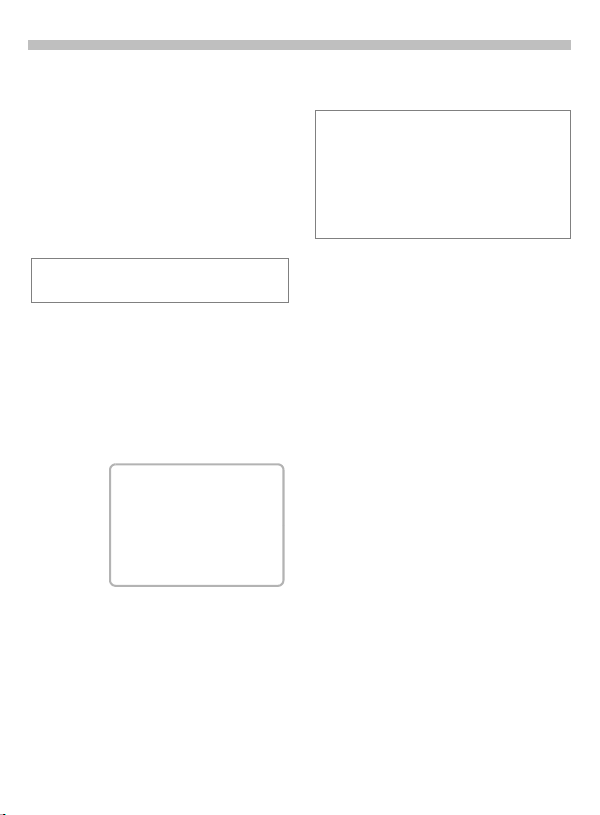
Making a Call
©
©
œ
21
Phone number memo
You can enter a number with the keypad during a call. (The person on the
other end of the line will hear the key
beeps as you enter the number.) The
number can be saved or dialed after
the current call has ended.
Swap/Conference
Some functions may not be supported by
your service provider.
It is possible to place another outgoing call during a call. You may then
switch back and forth between each
call or link all calls together in a conference call.
During a call, inform the other party
of your intention, then:
M t
_ Π_
§Hold y menu
§Hold§ Select soft key to place
the current call on hold.
With the first call on hold, you can
now dial a new number. When the
connection is established, the following options will appear:
Swap
§Swap§ Select to switch back
Z
and forth between the
two calls.
Press to end current call.
-
The following is displayed:
“Return to held call?”
§Yes§ Select to return to the held call.
or
§No§ Select to end the held call.
Conference
;menu§ Select to open call
A held call is added to the other party
or parties. A conference call may include as many as five other callers.
To end a conference call:
menu, then select
Conference.
Press. All calls are ended
-
simultaneously.
3-way Call
During a call, enter another number
from either the address book, the last
dialed list, a call info list, or the keypad.
Press to call second
,
subscriber. Once the call
is connected, press
again to begin 3-way call.
To end:
Press. All calls are ended
-
simultaneously.
Page 26
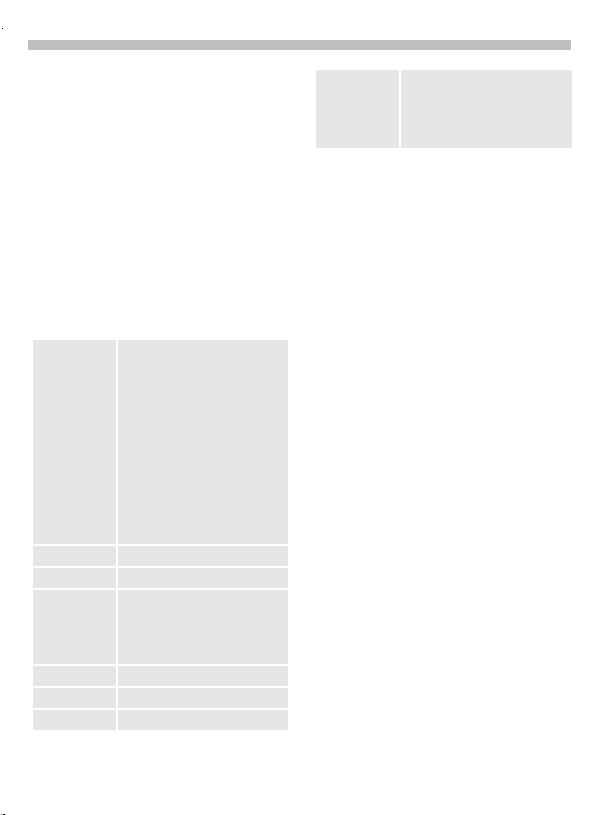
22
©
©
©
Making a Call
Call transfer
;menu§ Select to open call menu,
then select
Call transfer.
The original call is joined to the second one. For you, both calls are now
ended.
© Z
Call menu
The following functions are available
only during a call:
;menu§ Select to open menu.
Microphone onTurn the microphone on or
Volume Adjust earpiece volume.
Conference See page 21.
Time/cost While the connection
Send DTMF See page 22.
Call transfer See page 22.
Main menu Access the main menu.
off. When off, the person on
the other end of the line
cannot hear you. DTMF
signals (key beeps) can
still be heard if you use the
keypad.
(You can also press and hold
*
to turn the microphone
on and off. All parties will
hear a key tone.)
continues, the call duration
and (if set, page 51) the call
cost are displayed.
Call status List all held and active calls
(for example, participants in a
conference call).
Send DTMF tones
You can enter digits during a call to
operate an answering machine or respond to any other system that requires a touch tone response.
These digits or codes are transmitted
directly as DTMF (Dual Tone Multiple
Frequencies) signals.
DTMF signals are the key beeps you
hear when entering a number on a
touch tone phone.
To send DTMF tones during a call:
;menu§ Select to open call menu,
Control codes (DTMF tones) stored
in the address book (p. 27) or in the
SIM phone book (p. 30) can also be
used.
then select
Send DTMF.
Enter the digits or
J
control code.
OK§ Select to send tones.
Page 27
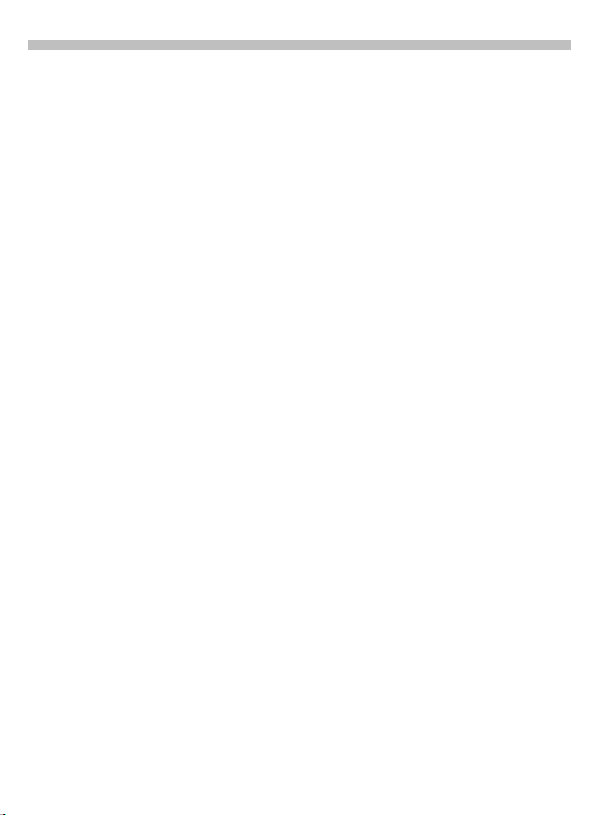
Making a Call
International Calling
Your phone has been designed to
simplify making calls between countries and to be used when travelling
from country to country.
International Dialing Codes
Many international dialing codes
(country codes) are stored in your
phone. To locate these codes:
Press and hold until a "+"
0
symbol appears. (In GSM
mode, the "+" is displayed
instead of the
international access
prefix. For example all
international calls placed
from the US require the
international access
prefix, 011. The "+" will
replace 011.)
+List Select soft key.
Select the desired country. Press the
key corresponding to the first letter of
the desired country, then scroll to select the appropriate country code.
The international dialing code is displayed.
Placing International Calls
To place an international call in ©
mode, simply follow the steps above,
then enter the phone number and
,
press
many from the US, press and hold
0
find the country code for Germany
(the +49 is displayed at the top), select Select and enter the number.
. For example, to dial Ger-
, then select +List . Press 4 to
To place an international call in
mode, you may still access the international dialing codes through
+List , but you will be prompted to en-
ter the international access prefix,
which must first be preset.
To preset an international access prefix:
§Menu§SetupDuring a call
Prefix Code
(See p. 80 Prefix code setup.)
œ
23
Page 28

24
Address Book
The entries in your phone’s address
book are managed separately
from those in the SIM phone book.
Data may be exchanged between the
address book and the SIM phone
book.
For details see Copy to SIM in the address book menu (p. 26) or
Copy into
menu (p. 28).
Depending on the amount of infor-
mation stored in the Flex Memory
(see p. 84), it is possible to store up
to 400-500 full contact entries.
9 in the SIM phone book
New entry
Press to open address
+
book (in standby mode).
9
Address book
- - - - - - - - - - - - - - - - - - <New entry>
<Business card>
E D
„
Select <New entry>.
§Select§ Select soft key.
‘
New entry
Abc
Last name:
|
First name:
Q
Select
Enter entry’s name and
J
phone number (p. 25).
Scroll through fields to
„
enter additional
information.
Last name: Fax:
First name: Street:
Company: Postal/ZIP code:
E-mail: City/State:
Phone: Country:
Tel./office: URL:/SMS:
Tel./mobile: Group:
§OK Select soft key to store
and save entry.
URL:/SMS:
In TDMA mode, you may use this field to
store the SMS address of someone using a
different service provider.
Group
Important entries may be assigned to a
special group (VIPs).
VIP entries are displayed at the top of the
address book (p. 26).
You can set your phone’s ringer so that it
only sounds for incoming calls from VIP
numbers (p. 73).
Calls from VIPs may be announced by a
special melody (p. 71).
E D
§OK
Page 29
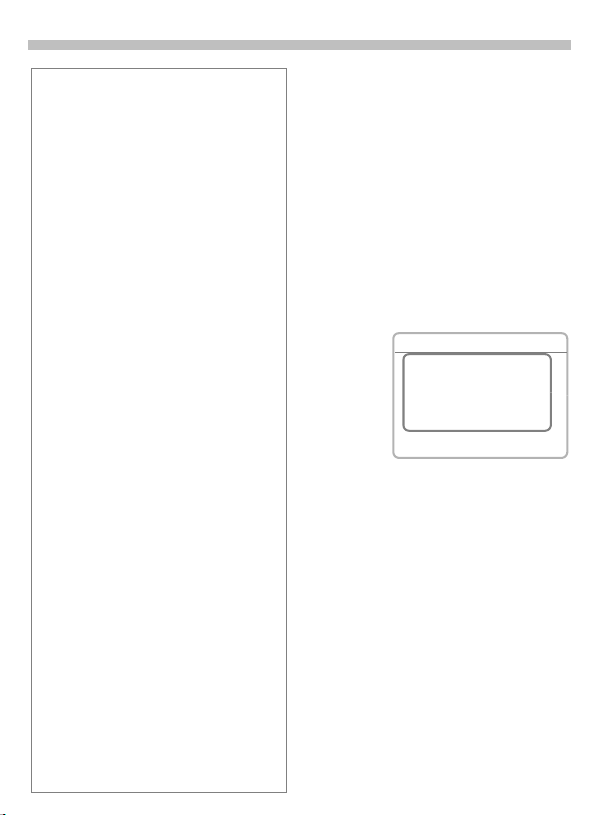
Address Book
25
Phone number
Enter the complete phone number including
the prefix, area code, and long distance
or international dialing code if necessary
(p. 23). This will simplify using the address
book to place calls when outside of the
area code.
Text entry (see also page 37)
Press digit key until the required letter is
displayed. The cursor advances to the next
space after brief delay.
2
Press once for a, twice for b,
etc. The first letter in each
name is automatically written
in UPPERCASE.
1 -9 Numbers are displayed after
the relevant letter.
Select to delete the letter
F
to the left of the cursor, or
select and hold to erase the
entire entry.
Left soft key can be used to
…
move cursor up and down
or left and right, depending
on feature.
*
Press to toggle between
UPPERCASE, lowercase
and digits entry.
#
Press to activate or deactivate
T9 text input.
0
Press to enter: . , ? ! 0 + - :
1
Press to end a word and add
a space.
Special characters
&, @,... Additional symbols (p. 37).
View and edit entries
All entries may be accessed through
the address list.
Press to open address
+
book (in standby mode).
+
(Press
to SIM phone book.)
…
Scroll to highlight the
desired entry.
§Select§
Select soft key to open
options menu.
View Select to display the entry.
9
Last name:
Einstein
First name:
Albert
E D
Edit Select to edit the entry.
Make the required
J
changes.
§OK§ Select to save and store
the entry.
Voice dialing
From the address book, you can set
up voice dialing for an entry by selecting Voice dialing from the options
menu (p.28).
See also “Voice control” on page 31
again to switch
Address book
Options
View
Group sorting
Edit
Edit
Page 30
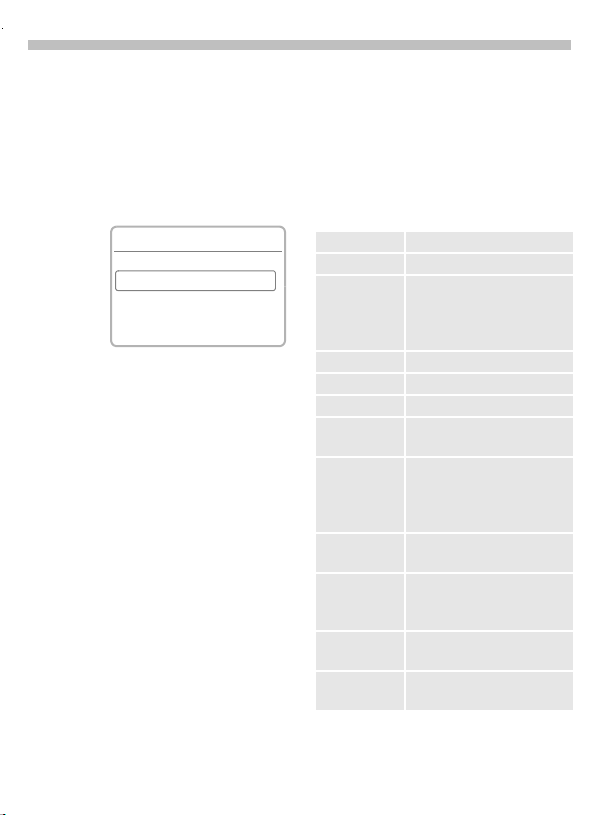
26
Address Book
Call an entry
Press to open address
+
book (in standby mode).
J
(If an entry contains more than
one number, they will all be displayed. Scroll to select the number
you wish to call and press
the number.)
Select a name by
/
…
entering the first few
letters or scrolling to the
desired entry.
9
Address book
<New entry>
Carol
Daniel
E D
Press to dial the number
,
for the highlighted name.
,
§Select§
to dial
Search for an entry
Searching through large address
books can be simplified by entering
the first letter of the entry for which
you are searching. For example, to
find “Fred Johnson,” simply press
5
the
key to jump to the letter “J”
in the address book.
The first entry that begins with this
letter is displayed.
The search letters are displayed in the
upper right-hand corner of the screen
next to the magnifying
glass icon (
Q
).
Address book entry
The following functions are available
in the menu for address book entry.
(Availability of options varies according to the current task.)
§Select§
Select soft key to open
Options menu.
Save Store entry in address book.
Q
View See page 25.
Group
sorting
Edit Display the entry for changes.
New entry See page 24.
Delete Delete entry.
Delete all Delete all address book
Copy to SIM Highlighted entries are
Send/print Use IrDA or SMS to send or
Import Import IrDA data.
Voice dialing Set up voice dialing for
Capacity Display the capacity used
Show the address book as
an alphabetical list or with
the entries of the VIP group
(p. 24) at the top.
entries (after confirmation).
copied (one name and one
phone number each) to the
SIM card phone book.
print data. See page 87.
(See page 82 for
connectivity information.)
an entry.
and available.
Page 31

Address Book
27
Store control code
Phone numbers and control codes
(DTMF tones) may be stored together in the address book as standard
entries. Control codes may be used
to access answering machines or
voicemail or to respond to any other
system that requires a touch tone response.
To store a phone number with pauses for control codes
(DTMF tones):
Enter phone number.
J
0
Press until a plus (“+”)
symbol appears on the
screen to insert a threesecond pause.
Enter DTMF signals
J
(digits).
If necessary, you may insert additional three-second pauses. In GSM
mode, press and hold
MA, press and hold
it is also possible to insert a wait (w),
which is similar to a pause except
that the digits to the right of the w are
not sent until you press send. The
wait (w) feature will not work in GSM
mode.
Select soft key to copy
<
the entry to the address
book. If required, assign
a name to the entry.
§OK§ Select soft key.
0
0
. In TD-
. In TDMA,
DTMF signals (digits) may also be
stored in separate address book entries and sent during a call (p. 22)
Extending numbers
Using an external PC program such as
Microsoft Outlook
number can be replaced by a question mark
(“?“) and then transferred to your phone’s
address book. This functionality can be
useful in navigating automated office
switchboards such as PABXs (Private
Automatic Branch Exchanges).
To c al l:
+
,
J
,
Synchronizing with Outlook
With the Siemens Quick Sync software
(p. 84), you can synchronize the address
book with your Outlook
Siemens Quick Sync software is available
for download at the Siemens web site
www.icm.siemens.com.
®
, parts of a phone
Press to open the address book, then
select the partial phone number.
Press.
Replace “?” with digits.
Dial phone number.
®
database.
.
®
Page 32

28
SIM Phone Book
The entries in the SIM phone book
(SIM card only) are managed separately from those in the address book.
However, data can be exchanged between the SIM phone book and the
address book.
New entry
§Menu§OfficePhone book
9
Phone book
<New entry>
<Own numbers>
<Service numb.>
E D
<New entry> Select soft key.
Select input fields.
„
Make the following
J
entries:
Number (with prefix)
Name
Group
Location (p. 29)
Record no. (p. 29)
§OK§ Save entry.
Press to dial number.
,
or
Press to return to
-
standby mode.
If entries are copied from the SIM phone
book to the address book, other data may
be added later (p. 25).
Q
§Select
SIM phone book menu
The following functions are available
in the SIM phone book menu. (Availability of options varies according to
the current task.)
§Select§
Select soft key to open
phone book menu.
OK Store entry in the SIM phone
View Display the selected entry.
Edit entry Display the entry for
New entry See heading at left.
Delete Delete entry.
Delete all Delete all SIM phone book
Voice dialing Set up voice dialing for an
Copy into
Copy all
to
9
Send/print Use IrDA or SMS to send or
Capacity Display phone book capacity
book.
changes.
entries (after confirmation)
entry (p. 31).
9 Copy selected entry to the
phone address book.
Copy all SIM phone book
entries to the address book.
print data. See page 87.
used and space available.
Page 33

SIM Phone Book
Z
29
Location
To move an entry from the SIM
phone book to another storage location (SIM phone book must
be open):
Select an entry.
…
§Select§
Select soft key to open
options menu, then
select Edit entry.
Select Location.
„
Select soft key to change
location setting.
SIM
‹
Numbers stored in the phone book
on the SIM card may also be used on
another GSM phone.
Protected SIM
(If available)
With a special SIM card, phone num-
bers can be stored in protected locations. PIN 2 is required to edit protected entries (p. 76).
Mobile (phone memory)
SIM phone book entries are stored
here, if
• voice recognition is assigned, or
• the SIM card memory is full.
‚
P
Record Number
A reference number is automatically
assigned to each new entry. This
number can also be used to dial.
To dial an entry using the
record number
Enter the record number.
J
#
Press to display the
name or phone number.
,
Press to dial number.
Edit record number
When the SIM phone book is open:
Select an entry.
…
§Select§ Select soft key to open
options menu, then
select Edit entry.
Highlight Record No.
„
Select soft key
repeatedly to scroll
through available record
numbers.
§OK§ Select soft key to save
new record number.
Own numbers. To keep track of your
mobile phone number as well as various
other numbers you may use, the SIM
phone book has an area set aside:
<Own numbers>. You may enter up to five
numbers for easy reference.
Page 34

30
SIM Phone Book
Store control code
Phone numbers and control codes
(DTMF tones) may be stored together in the SIM phone book as standard
entries. Control codes may be used
to access answering machines or
voicemail or to respond to any other
system that requires a touch tone response.
To store a phone number with pauses for control codes (DTMF tones):
Enter phone number.
J
0
Press until a plus (“+”) or
“P” symbol appears on
the screen to insert a
three-second pause.
Enter DTMF signals
J
(digits).
If necessary, you may insert additional three-second pauses. In GSM
mode, press and hold
MA, press and hold
it is also possible to insert a wait (w),
which is similar to a pause except
that the digits to the right of the w are
not sent until you press send.
Select soft key to copy
<
the entry to the address
book. If required, assign
a name to the entry.
§OK§ Select soft key.
DTMF signals (digits) may also be
stored in separate phone book entries and sent during a call (p. 22).
0
0
. In TD-
. In TDMA,
Service numbers
Certain phone numbers may have been
pre-programmed by your service provider in
the SIM phone book’s service numbers
folder. These numbers typically provide
access to information services from your
service provider.
Protected phone numbers
Please note that the use of your SIM phone
book may be restricted (usual for some
business applications). For example,
incomplete phone numbers may be
indicated by a “?”. These can be completed
before dialing.
Page 35

Voice Control
31
Up to 20 phone numbers or functions
may be activated through the
phone’s voice control feature.
Record voice controls
Voice dialing phone numbers
§Menu§Office
A list of voice dial entries is displayed
(if any have been recorded).
…
§Select§ Select soft key to start a
J
+
§Save§ Select soft key to
§Start§ Begin recording.
After the first beep sounds, say the
name or word you want recorded.
Repeat the same name or word after
the second beep sounds. A final
beep confirms the recording.
Voice control
Voice dialing
Select New record.
new voice dial entry.
Enter name and phone
number.
or
Press to retrieve listing
from address book.
confirm entry.
Voice command for functions
Tasks and features such as appointments, calculator and Internet may
be activated using voice commands.
§Menu§Office
A list of available functions
is displayed.
…
§Record§ Select soft key to record.
§Yes§ Confirm your selection.
§Start§ Start the recording.
After the first beep sounds, say the
name or word you want recorded.
Repeat the same name or word after
the second beep sounds. A final
beep confirms the recording.
Voice control
Voice command
Select a function.
Apply voice controls
Press the lower button on the left side of
your phone to activate voice control (in
standby mode).
Now, say the voice
dial name or voice
command function
name. The number is
dialed or the function
is started.
Page 36

32
Voice Control
Voice control menu
§Menu§Office
…
§Options§
View Display name and
New record Start a new recording.
New sample Re-record the entry.
Delete Delete entry.
Edit Edit name and phone
Delete all Delete all voice dialing or
Play Play back the recording.
Voice control
Voice dialing
(or Voice command)
Highlight an entry.
Select soft key to open
options menu.
phone number.
number. Then, re-record
if necessary.
voice command entries
(after confirmation).
Page 37

Text Messaging
33
You may send and receive SMS
(Short Message Service) messages
of up to 160 characters in length with
your new phone.
Depending on the service provider, emails and faxes may also be transmitted via SMS (see “Setup” on page
39). E-mails can also be received as
SMS messages.
Read Messages
Envelope icon indicates a
[
new message.
M t
(service provider)
03/12/02 12:34p
[
Select the soft key underneath the
envelope icon to read the message.
Date/Time
Sender
Message
03/12/2002 05:36p
18585551234
Do we meet at 8:00a in the
hotel tomorrow?
E D
Menu
Options
left side buttons.
Reply menu
§Options§ Select soft key.
Reply Select to open the
reply menu.
Write
message
Edit Edit message received or
Answer is YES Add YES to the message.
Answer is NO Add NO to the message.
Please call
back
Delay “I’ll be late.”
Thank you “Thank you.”
When the message has been edited,
it can be stored or sent from the Op-
tions menu by selecting the §OK§ soft
key.
Š
The memory is full when the message
symbol flashes. No more SMS messages
can be received. To free up memory space,
delete or save messages (p. 34).
Highlighted § numbers in a message may
be dialed (press
book (p. 24) or used as a reply address.
Compose a new reply text
(p. 35).
assign a new text to it.
Add standard text to the
message:
“Please call back.”
,
), stored in the address
Scroll to read the entire message:
Line by line using the left
…
soft key.
or
DE
Page by page using the
Page 38

34
Text Messaging
Inbox/Outbox
§Menu§Messages
The list of saved messages is displayed.
Icon Inbox Outbox
\
[
Inbox (or Outbox)SMS
§Options§ Select soft key.
Read Not sent
Unread Sent
]
Inbox
\
Barbara
[
Carol
\
Ted
E D
Options
Archive
§Menu§Messages
Inbox (or Outbox)
Archive
The list of the archived messages
is displayed.
Inbox/Outbox/Archive Menus
(Availability of options varies according to the current task.)
§Options§ Select soft key to open
View Display entry.
Reply Open reply menu.
Forward Forward message to another
Send Enter number or select from
Edit Open editor for changes.
Delete Delete selected message.
Delete all Delete all messages in folder
Capacity Display maximum number of
Mark as
unread
Status report ZRequest delivery
©
Save no. to 9Copy the selected phone
Move to
archive
Print via
IrDA
Lock Locks the message so that it
Options menu.
(Inbox only)
user. (Inbox only)
address book, then send.
(after confirmation).
saved messages and the
capacity remaining.
Mark the message
as unread.
confirmation for
sent messages.
(Outbox only)
number to the address book.
Move the message to
the archive.
See page 87.
cannot be deleted.
Page 39

Text Messaging
35
Use SMS sample
Several standard messages are
stored in the phone. You only need to
fill in the incomplete information such
as time and date.
§Menu§Messages
The cursor appears at the first
input point (for example, before
“minutes”):
Enter number or select from the address book and select §Send§.
When composing SMS messages
and e-mails, special characters and
punctuation entry may differ between
GSM and TDMA modes.
Use SMS sample
Delay, Appointment or
Thanks
Fill in the information.
J
Scroll to the next
„
input point.
§OK§ Select soft key to open
text menu.
§Send§ Select.
SMS 128
T9 123
Sorry, I’ll be
| minutes
late on
B C F
OK
Compose SMS
§Menu§MessagesNew SMS
Compose message by
J
using the keypad to enter
letters and numbers. You
may also use T9 Text Input
(p. 37), which allows you
to compose long SMS
messages using just one
key press per character.
Select soft key to
F
delete character to the
left of cursor. Select
and hold to delete the
entire entry.
After the message has been composed, either:
,
Press.
/JEnter recipient’s phone
+
Message type, Validity period or
Service center may be requested (p. 39).
number or select entry
from the address book.
§OK§ Select soft key to confirm.
§Send§ Select. The message is
sent to the service
center for transmission.
§Save§ Select to save message.
or
§OK§ Select to open text
menu (p. 36).
§Send§ Select to send message
(p. 87).
Page 40

36
Text Messaging
Create new e-mail
§Menu§Messages
+
Create new email
/JEnter recipient’s e-mail
address or select entry
from the address book.
Compose message by
J
tapping the keypad to
enter letters and
numbers. You may also
use T9 Text Input (p. 37),
which allows you to
compose long e-mail
messages using just one
key press per character.
Clear Select soft key to
delete character to the
left of cursor. Select
and hold to delete the
entire entry.
§OK§ Select soft key twice to
confirm message and
enter options menu.
§Select§ Select Send.
§Send§ Select. The message is
sent to the service
center for transmission.
E-mail Address
To:
From:
=
Clear OK
Text options menu
§OK§ Select to open
options menu.
Send Enter the recipient’s number
Save Save the composed
Set urgency Choose priority level.
Callback number
Privacy level Set privacy level (0-3).
Acknowledgement
T9 input
(p. 37)
Insert new line
Line feed Enter a line break.
Clear text Delete all te xt from message.
Insert from... Insert text or number field
Print via IrDA See page 87.
Information on transmission confirmation
Transmission of an SMS or an e-mail is
confirmed with Message sent!. This only
confirms that the message has been
transmitted. It does not guarantee that the
message has been received by its
addressee. A retry option is available if the
message cannot be sent. Contact your
service provider if the retry attempt also fails.
or select from the address
book, then send.
message in the outbox list.
Set reply phone number.
Select requested
receipt action.
T9 preferred
Activate or deactivate
T9 text input.
T9 language
Select language in which the
message is to be composed.
Insert new line.
from an address book entry.
œ
œ
œ
œ
œ
Page 41

Text Messaging
37
Text Entry Tips
When entering text for address book
listings, SIM phone book entries, emails, SMS messages
or for any other application,
please keep in mind the following
helpful hints:
*
Press
between UPPERCASE and lowercase
letters. Press twice to toggle between
letters and digits.
Press
blank space
Press
It also acts as a wildcard character for an
apostrophe or hyphen in a word. For
example, §Provider.s§ = Provider’s.
Press
Ends a word.
Press
Press once again to reactivate T9.
Special characters
Press the key repeatedly until the letter is
displayed. To write special characters after
numbers (for example, 5£), press
to
1
0
*
#
before entering text to toggle
1
to end a word and add a
.
0
to end a word and add a period.
„
to move the cursor to the
#
to temporarily
switch to letter mode
Blank
1
.,?!0+-:¿
¡“’;_
* / ( ) < = > % ~
#@\&§
£
€
deactivate T9.
.
$
ΞΠΣΦΨΩ
right.
*
first
¤
¥
Γ ∆ Θ Λ
T9® Text Input
T9 Text Input determines likely word
matches from individual key entries
by making comparisons with an extensive dictionary.
Select T9 text input
To select T9 text input for message
composition:
§OK§ Select soft key to open
text options menu
while in message
composition screen.
…
Scroll to select
then select
set T9 as default. (You
may also select the
language you wish to
use for composition by
selecting
scrolling to the language.)
Press to return to
-
message composition.
T9 preferred
T9 language
Enter text using T9
Press the keys once where the relevant letters are located. For example,
to enter the word “hotel”:
4 6 8 3 5
hotel
T9 even converts language-specific
special characters (such as ä, à). Simply compose the message using the
respective standard character, for example, A instead of Ä.
If the word that T9 suggest is not
what you intended, see “T9 word
suggestions,” page 38.
T9 input
and
,
to
:
Page 42

38
Text Messaging
T9 word suggestions
Several word options exist in the T9
dictionary for various key press combinations. The most commonly used
word is displayed first. If this is not
the intended word, scroll through additional T9 options.
The word must be §highlighted§.
Select the soft key.
@
The displayed word is
replaced with a different
word. If this word is also
incorrect...
Select again. Repeat
@
until the correct word
is displayed.
If the word you want does not display, it may be entered without T9 or
added to the T9 dictionary. If no word
displays, T9 prompts you to add the
word to its dictionary.
SMS 140
T9 abc
At 08a we are eating ___
B C F
§Spell§ Appears in the lower
right corner. Select
soft key.
Enter word using multi-
J
key entry (without T9).
§Save§ Select soft key. The word
is added to the
T9 dictionary.
Spell
Word correction
For entries that have been created
using T9:
Move word by word to
…
the left or right until the
desired word is
highlighted.
Scroll through the T9
@
word suggestions again.
Delete the letter to the
F
left of the cursor and
display a new possible
word.
For entries that have not been created
using T9:
Move character by
…
character to the left
or right.
Delete the letter to the
F
left of the cursor.
Insert letters, symbols
J
and digits at the cursor
position.
T9® Text Input is licensed under one or more
of the following: U.S. Pat. Nos. 5,818,437,
5,953,541, 5,187,480, 5,945,928, and
6,011,554; Canadian Pat. No. 1,331,057;
United Kingdom Pat. No. 2238414B; Hong
Kong Standard Pat. No. HK0940329;
Republic of Singapore Pat. No. 51383;
Euro.Pat. No. 0 842 463 (96927260.8) DE/
DK, FI, FR, IT, NL, PT, ES, SE, GB; and
additional patents are pending worldwide.
Page 43

Text Messaging
œœœ
œ
39
Message setup
SMS set-up information is defined
within profiles (there may be up to
five separate profiles).
GSM and TDMA profiles are preset.
§Menu§Messages
A list of available profiles is displayed.
To activate a new profile, select Op-
tions and Activate using the soft key.
Activate Activate the selected profile.
Change
settings
Rename Rename the selected profile
Set urgency Set default message
Callback
number
Privacy level Set default privacy
Ack Set default receipt
Service center
Enter or modify service
center phone numbers as supplied
by service provider.
Recipient
Enter the recipient for this
transmission profile.
Message setup SMS
§Options§
Select to open menu.
Change profile settings such
as Service center, Recipient,
Status report, etc.
(if applicable).
urgency level.
Set reply phone number
for outgoing messages.
level (0-3).
action.
© Z
Z
©
Message type
Manual The message type is requested
Standard
text
E-mail Transmission via SMS.
Fax Transmission via SMS.
New You may need to obtain the
Validity period
Select the period in which
the service center tries to deliver
your messages:
Manual, 1 day, 1 hour, 12 hours, 1 week,
Maximum*, New
*Maximum period that the service provider
permits.
Status report
If selected, confirmation of delivery
status is sent. There may be a charge
for this service.
Direct Reply
When this function is activated, the
reply to your message is handled via
your service center. (For information
please contact your service provider.)
SMS via GPRS
When this function is activated, SMS
messages are automatically sent via
GPRS.
GPRS must be activated for this function to become available (p. 81).
for each message.
Normal SMS message.
required code number from
your service provider.
©
©
©
©
©
Z
©
Z
Z
Z
Z
Page 44

40
Voice Mailbox
Most service providers offer voice
mail service. A voice message may
be left when:
• the phone is off or not currently
in service,
• a call is being made on the phone,
• you reject an incoming call and
Call forward is activated for the
incoming call type (p. 52) or
• you are on a call and Call waiting is
not activated (p. 20).
If voice mail is not part of your service
provider's user package, the settings
will have to be entered manually. The
procedures described below may
vary according to the service provider.
Setup
Your service provider will supply you
with two phone numbers, your wireless phone number, and a mailbox
number which you call to retrieve
your voice messages.
Voice mailbox number
To access your voice mail:
§Menu§ Messages
Voice mailbox
Use the left soft key to select the
mailbox number from the address
book, or enter the number and confirm with OK . If your voice message
system is already set up, select the
Dial soft key to dial your voice mail-
box.
Forwarding number
To forward unanswered incoming
calls to your voice mailbox:
§Menu§
Enter the voice mailbox number. (If
the system is already set up, select
the Mailbox soft key to enter the mailbox number.)
Further information on call forward
may be found on page 52.
Call Forward
(call type)Set
§OK§ The change is registered.
© Z
Page 45

Voice Mailbox
Voice mail notification
A new voice mail may be signaled
as follows:
Icon and beep.
”
or
[
The text message icon.
or
You receive an automatic
announcement call.
To retrieve your voice messages:
1
Depending on your service provider,
you may also access new messages
by selecting the
and then selecting the
(p. 68)
Outside your home network, you
may need to dial a different mailbox
number and enter a password to access your mailbox.
Press and hold.
(You may also dial the
number from the voice
message folder or use
the keypad to dial.)
” or [ soft key
.
Dial
soft key
41
Page 46

42
Cell Broadcast
© Z
Cell broadcast messages
Some service providers offer information services or channels that provide information such as news, stock
quotes, sports scores and more. This
information is sent via a broadcast
message which can appear on your
phone’s display. Availability of services varies
among providers.
§Menu§Messages
Cell broadcast
Broadcast
Cell Broadcast (CB) may be activated
or deactivated. If CB service is activated, the operating time of the
phone will be reduced.
Read new CB
All unread CB messages
are displayed.
%
&
Use the left side buttons
to scroll. The message
covers the entire display.
Topic list
The service provider offers CBs on a
variety of topics. A variety of topics
may be chosen from the “Topic index” list (p. 43). You may preset up to
ten CB topics with channel number
ID and name, with as many as five active at any one time.
New topic
If no topic index is available (see
“Topic retrieval,” page 43), a topic
may be entered with its channel
number. Confirm entry with §OK§.
If the topic index has already been
transmitted, select a topic and confirm with §OK§.
Selecting from a list
§Options§ Open list menu.
If a topic is selected from the list, it
may be viewed, activated, deactivated, edited or deleted.
Auto display
With auto display activated,
CB messages will automatically
scroll across the phone’s display
when received.
The automatic display can be set for
all messages, new messages, or be
deactivated entirely.
To switch to full page view when a
cell broadcast arrives:
#
Press and hold, then
select §View CB§.
Page 47

Cell Broadcast/SIM Services
© Z
43
Topic index
A list of currently available topics may
be supplied by your service provider.
If not, CB channel numbers may be
entered manually (see “Topic list”,
page 42). Consult your service provider for details.
CB languages
The language(s) of incoming CBs
may be set according to preference.
Displays
New messages received on
[
the topic.
Messages on the topic have
\
already been read.
Highlighted phone numbers within cell
broadcasts can be:
,
Dialed.
or
§Options§
Additional beep, page 71.
Stored in the address book.
SIM services
Your service provider may offer special applications such as home banking, stock quotes and more via the
SIM card.
If you are registered for one of these
services, the service name will appear at the top of the main menu or
directly above the left soft key.
Icon of SIM
“
services (example).
If there is more than one application,
they will be displayed in the “SIM
services” menu.
§Menu§
With the SIM services menu,
your phone is ready for the future and
will support additions to your service
provider's user package. For further
information, contact your service provider.
SIM serv
© Z
Page 48

44
Bitmap viewer
Images may be transmitted to your
phone via infrared or downloaded via
©
WAP (
).
Receiving graphics
When a graphic is received, an icon
appears above the left soft key. Selecting the soft key launches the Bitmap viewer and displays the graphic.
Storing graphics
Storing a graphic replaces the original
icon of the home network's service
provider.
Loading graphics
§Menu§Surf & funBitmap viewer
Bitmap viewer Select soft key
§Options§ Select to open
§Load...§ Select.
to open
options menu.
Bitmap viewer menu
§Options§ Select to open menu.
Save as... Store current graphic in one of
the storage locations or in the
Flex. memory.
Send via ... See page 87.
Load Load graphic from storage
location or Flex. Memory.
Discard Discard the current graphic.
You may find custom ring tones, operator
bitmaps, screensavers, logos and other
options for your Siemens Mobile Phone at:
http://www.icm.siemens.com
Page 49

WAP
©
45
Use your phone’s WAP
(Wireless Application Protocol) capability to access the wireless Internet.
Internet access may require registration with your service provider.
Internet access
§Menu§Surf & funInternet
You can select the Internet access
profile (see Start with... page 46).
The start menu appears, e.g.:
Start menu
–
1 Homepage
2
Bookmarks
3
Resume
E D
Select the required
…
function
§OK§ Confirm.
You can now surf the Internet...
Press and hold to end
-
the connection.
Offline
˜
No network
š
The current display is in the upper
right corner.
Scroll page by page using the side keys.
Scroll to the top of the display to
–
select the browser menu
™
Online
˜
Select
Start menu (Example: Home)
Homepage The connection to the
Bookmarks List of up to 10 URLs for fast
Resume Call up the visited pages that
Profiles Set up to five access
Exit browser End browser and
The soft keys may be assigned different meanings that are set from your
service provider such as “links” or
“menus”.
Internet provider's portal is
established (may be set/
preset by the service
provider).
access stored in the phone
Z
(not supported by all service
providers).
Select New entry to enter a
new URL.
Use §OK§ to complete, edit
and delete entries.
are still in the memory.
profiles (p. 47).
Select New entry to enter a
new profile.
connection.
News
Sports
Weather
Back
E D
The contents of the option menus
are also variable.
Page 50

46
WAP
©
Browser menu
Menu access is only made when a
WAP page is displayed (online or offline):
,
Press to start the
browser menu. (You may
also scroll up to the Openwave
icon and select to launch the
browser menu.)
Homepage The first WAP Internet page
Bookmarks Display up to 10 URLs for
Resume Call up the visited pages that
Go to URL Enter an URL for directly
Show URL Show the URL of the current
Reload The current page is
Disconnect End connection.
More ... See below.
Exit browser End browser and
that is displayed after
connection is established
(may have been set/preset
by the service provider).
fast access stored in your
Z
phone (not supported by all
service providers).
Select New entry to enter a
new URL.
Use §Select§ to complete,
edit and delete entries.
are still in the memory.
accessing an Internet
address (URL = Uniform
Resource Locator).
page.
restarted.
connection.
More ...
Profiles Set up to 5 access
Reset Delete the pages last visited
Channels Access to services offered
Inbox Incoming messages, for
Outbox For example, e-mails are
Charge info Display call duration and
Security For secure data
Font size Switch between small and
Start with... Select the display for
About
Openwave
profiles (p. 47).
(cache).
by your service provider.
example, are stored here
(depending on provider).
stored here to be sent later
(depends on the service
provider).
transmission speed.
transmission some
information is encrypted. All
browser data relevant for
security can be selected in
this menu.
Further information on
security is found at:
www.icm.siemens.com
standard font size.
Internet access:
Start menu
Browser menu
Homepage
Resume
Bookmarks
Display the browser version.
Page 51

WAP
©
47
Setup
Preparation of the phone for Internet
access depends on the service provider currently used:
• If the settings have already been
made by your service provider you
may begin immediately.
• If access profiles have been
assigned by your service provider
select a profile and activate it
(p. 47).
• The access profile must be set
and activated manually (p. 47).
If necessary, check with your service
provider for details.
Profiles
You can set and change up to five access profiles (some of these may be
disabled by the service provider). The
entries and functions may vary depending on your service provider. You
can change a profile each time before
you access the Internet
(p. 48).
Profile settings
§Menu§Surf & fun
InternetProfiles
Select the profile set.
„
Edit The setup menu is
displayed.
Select the menu items
„
one by one and make
your entries.
You may get further information
on the entries from your service provider.
Profile
name:
WAP
parameters
CSD / GPRS
settings
Special characters (as in the SMS
text editor, p. 37)
Press
Press
Press
Press
Press
Name the profile or rename a
default name.
IP address:
Enter the IP address.
Port:
Enter port number.
Homepage:
Enter the homepage
address (p. 47), if not set by
the service provider.
Linger time:
Enter time in seconds when
a connection should be
terminated if no input or no
data transfer takes place.
See page 82.
These are two methods the
phone uses to send/receive
information.
§Edit§ Open menu.
Save The settings are stored
and the profile list is
displayed.
three times for /
*
three times for @
#
for . (period)
0
repeatedly for :
0
repeatedly for ~
*
Page 52

48
WAP
Activate profile
Profiles
–
1
Standard
2
* e-Commerce
3
Profile 3
E D
Edit
Activate
Activate a profile to establish the Internet connection.
§Menu§Surf & fun
When the function has been completed, Homepage, Bookmarks or Re-
sume are available to establish your
connection.
If the phone goes directly to a home
page when you activate the browser,
access the profiles from the homepage by going to:
§Menu§Surf & funInternet
Scroll to the WAP icon at the top of
the menu
InternetProfiles
…
Select the desired
profile.
Select to activate.
Select
The connection is
established.
or
Edit Edit the selected profile.
Press to select.
Select
…
Scroll down to More ....
Select
©
Select to go to next
Select
menu.
Profiles.
Select
Your Internet browser is licensed by:
Surf also with GPRS (p. 81).
Page 53

WAP
©
49
Operating instructions
Changing the home page
The address of the home page is set
in the (access) profile. You can
change it in standby mode (if permitted by the service provider!):
§Menu§Surf & fun
InternetProfiles
Select the profile:
e-Commerce Select.
Edit Select.
WAP parameters Select.
§Edit§ Select soft key.
Homepage Select.
J
Save Select.
Enter an Internet address (URL)
Menu access is made as soon as
WAP pages are displayed (online or
offline).
,
Go to URL Select and confirm.
J
Enter new address.
Open the browser
menu.
Enter URL and confirm.
The connection is
established.
Bookmarks
Depending on the service provider,
you can store a list of your favorites
with their Internet addresses (URL) in
the phone (offline and online):
To store a bookmark
Open the browser
,
menu.
Bookmarks Select.
Add Select to bookmark
bookmark current page.
or
(Empty) Scroll to empty slot.
§Edit§ Select soft key.
Enter the bookmark
J
name with the keypad.
Use the lower button
J
on the left side of the
phone to scroll to the
next field and enter the
bookmark’s URL with
the keypad.
§Done§ Select soft key.
§Save§ Store bookmark.
To use a bookmark
Proceed as with “To store a bookmark” above.
In the list, highlight the stored bookmark and select Go . The connection
is established.
Z
Page 54

50
Call Information
The phone numbers of incoming
calls, outgoing calls and missed calls
may be stored for convenient redialing.
§Menu§Call info
Select desired call list
…
and select a number.
,
Press to dial number.
The following call lists are available:
Calls missed
The phone numbers of missed calls
may be stored for call-back purposes.
(Requirement: The networks
used must support the “Caller ID”
feature.)
Calls received
All accepted calls are listed.
(Requirement: The networks
used must support the “Caller ID”
feature.)
Z
Z
Calls dialed
Access the last phone numbers
you dialed.
,
Press for fast access in
standby mode.
Erase records
The contents of all call lists will be deleted (following confirmation).
Records menu
§Options§ Open list menu.
View Display entry with call time
Correct no. Change phone number.
Copy into 9Copy selected entry to the
Delete Delete current call record.
Delete all Delete all entries in the
and date.
address book.
current call list (following
confirmation).
Page 55

Call Information
©
Your phone keeps a record of call duration and phone charge details,
which you may access through the
Records menu.
Duration
§Menu§Call info
Call timer
Call duration details for the following
types of calls may be displayed:
Last call
All calls
Or when total amount is deactivated:
Last call
Calls dialed
Remain. units
Select a call type for duration information.
§Select§ Display the data.
When displayed, you may do
the following:
§Reset§ Clear display.
§OK§ End display.
51
Page 56

52
Call Forward
© Z
You can set the conditions for which
calls are forwarded to your mailbox or
other numbers.
§Menu§Call Forward
Set call forwarding as follows:
In GSM mode, there are several settings for call forwarding.
§Menu§Call Forward
Unanswered
…
Select.
§Select§ Select soft key.
Set Select.
Enter the phone number
J
to which the call will be
forwarded.
or
Select a number from
T
the address book or
select §Mailbox§.
Confirmation. After a
OK§
§
short pause, the setting
is confirmed by the
network.
Unanswered
This setting covers the most common
conditions. Others include:
Not reachable, No accept, Busy
All calls
Forwards all calls to selected number.
Icon appears in the top
p
line of the display in
standby mode.
Specific Call Forward
Not reachable
Forward if the phone is switched off
or out of range.
No accept
A call is only forwarded after a delay
(depends on the network). The period may be set by the user to a maximum of 30 seconds in intervals of
5seconds.
Busy
Forward an incoming call.
Exception: If Call waiting is activated
(p. 80), you will hear the call waiting tone
during a call (p. 20).
Receiving fax
Fax calls are forwarded to a number
with a fax connection.
Receiving data
Data calls are forwarded to a phone
number with a PC connection.
To use call forwarding in œ mode:
* 7 1
Press
phone number to which you want incoming
calls forwarded.
,
Press
confirmation tones. Press
To deactivate:
Press
Press
tones. Press
to activate. You will hear
* 7 1 0
,
. You will hear confirmation
, then 1 + area code +
-
.
-
.
.
Page 57

Call Forward
© Z
53
Status check
You can check your phone’s current
call forward status.
After a short pause, the current situation is transmitted by the network
and displayed.
«
¬
?
Option set.
Option not set.
Status unknown (for
example, on a new
SIM card).
Clear all
All call forward settings are cleared.
To check or delete a specific call
forwarding option:
First, select the option.
§Select§ Select soft key.
Clear Select soft key.
or
Check status Select soft key.
Note that call forwarding settings are stored
in the network and not in the phone.
Reactivate call forward
Proceed as with Set Call Forward. The
stored phone number is displayed and
confirmed.
Change the phone number
Proceed as with Set Call Forward. When
the stored number is displayed:
F
Select and hold to delete the
current forwarding number (or
select briefly to clear one digit
at a time).
Enter new number and confirm.
Page 58

54
Voice Memo
Voice recordings may be used to:
• Record voice memos (such as
reminders or ideas).
• Add a voice memo to an alarm in
the Calendar (p. 57).
• Record a call, which may be
useful for remembering numbers
or addresses.
The use of this feature may be subject to
restrictions under criminal law or other legal
provisions. Please inform the other party in
advance if you intend to record the call. You
may only use this feature if the other party
consents to being recorded.
Recording a memo
We recommend using the buttons on
the side of the phone to control the
voice functions (in standby mode).
Volume: Voice memo
%
Up
&
Down
button:
Record (hold)
List of
Voice Memo
(press)
New record
Press and hold the voice memo button for the duration of the recording.
After a short beep, the recording
starts.
To pause the recording, release the
voice memo button for up to 10 seconds. Press again to continue (or the
recording stops automatically).
Stop/Save
The recording is stored when you
stop pressing the voice memo key for
more than 10 seconds, or when you
select the Stop soft key. The default
title for the memo is the time and
date stamp. A different title may be
assigned afterwards.
Play
Press the voice memo key briefly to
play th e last memo. To play from the
list of saved voice memos, see p. 55.
Page 59

Voice memo
55
Using the soft keys
§Menu§OfficeVoice Memo
The list of recorded memos
is displayed.
§Options§ Open menu.
New record Select.
§Record§ Start recording
(§Pause§ Pause recording).
§Stop§ End recording.
§Save§ Store and assign a name.
Voice memo menu
§Options§ Open menu.
Play Play the recording.
New record Start a new recording.
Delete Delete the selected memo.
Delete all Delete all voice memo entries
(following confirmation).
Rename Replace the time stamp with
a new title.
Page 60

56
Organizer
Calendar
1-7
G
§Menu§OfficeOrganizer
The Calendar offers a
• Monthly view.
• Weekly view.
• Daily view.
You must set the correct time and
date for the Calendar to function
properly (p. 82).
Side buttons
Back
Forward
Calendar
Scroll between
weeks or months
depending on the
current view.
Monthly view
Apr2002 W16
Th
1234567
8 9 10 11 12 13 14
15 16 17 18 19 20 21
22 23 24 25 26 27 28
29 30
B C
Scroll by the day.
…
1-7 Display the weekly view.
Display the daily view
G
(agenda).
Weekly view
Apr2002 W16
Th
MTWT F S S
15 16 17 18 19 20 21
8
12
16
G
B C
Scroll by the day.
…
Display monthly view.
1-31
G
Daily view (agenda).
Appointment. Time overlaps are
highlighted.
Each day is divided into six blocks of four
hours (morning + afternoon).
1-31
Agenda (Daily view)
Select soft key.
G
The agenda displays a single day’s appointments in chronological order.
When an appointment with alarm is
reached, you will hear a beep.
Synchronizing with Outlook
With the Siemens Quick Sync software, you
can synchronize your organizer with your
®
Outlook
Calendar (p. 85).
®
Page 61

Organizer
57
Appointments
§Menu§OfficeOrganizer
All schedule items are displayed in
chronological order.
Appointments
®
Appointments
<New entry>
V
11:30a Presentation
V
03:00 p Meeting
E D
New appointment
<New entry> Select option.
Fill in the entries field
…
by field:
Type:
Memo. Add brief text.
‘
Call. Enter phone
_
number.
Meeting
k
Birthday
j
Speech memo
g
Description:
Enter a title for the appointment.
Reoccurrence:
Select the appointment’s
repeating status.
‘
k
Options
Start date:/End date:
Start date; end date if necessary.
Start time:/End time:
Start time; end time if necessary.
Store the appointment.
§Save§
Appointments menu
§Options§ Open menu.
View Show appointment.
Activate/
Deactivate
Edit Open the entry for changes.
New entry Add new schedule item.
Delete Delete selected entry.
Delete all Delete all entries (following
Send/print Send SMS/print via IrDA
Week beg
Sun (Mo)
Capacity Display capacity and
A total of 50 appointments may be entered.
An alarm sounds even when the phone is
off. Press any key to silence alarm.
Deactivate all alarms (p. 65). Ringer
setting (p. 71), Clock (p. 82).
V
§Pause§
Activate or deactivate
selected appointment.
confirmation).
(see page 87).
Set week to start Monday
or Sunday.
available space.
Displays when alarm is active.
Delays the alarm by 5 minutes.
Page 62

58
Organizer
Alarm clock
§Menu§OfficeOrganizer
Alarm clock
Use this function to set a daily repeating alarm. Alarms sound even when
the phone is switched off (except
when the phone is in Aircraft mode,
p. 66).
§On/off§ Activate and deactivate
the alarm.
§Change§ Display the selection:
Time and days .
§Time§ Set the time for the
alarm call (hh:mm).
§Days§ Set the days for the
alarm call with §Change§.
Missed alarms
§Menu§Office
A list of scheduled items with alarms
that you have missed. Missed appointment details can be displayed.
Missed alarms menu
§Options§
Available options include View, Edit,
Delete, Delete all and Send/print.
Organizer
Missed alarms
Open menu.
Page 63

Business Card
59
You may create your own business
card and transmit it to another GSM
phone (with IrDA capability) or a suitable PC/printer using infrared technology.
§Menu§OfficeBusiness card
If a business card has not been created, you are prompted for input.
Scroll through fields and
…
enter your information.
+
The phone numbers
can also be copied from
the address book.
Last name: Fax:
First name: Street:
Company: Postal/ZIP code:
E-mail: City, State:
Phone: Country:
Tel./office: URL:
Tel./mobile:
§OK§ Save entry.
The content of the business card
corresponds to international standards
(vCard).
When you are sending a business card as
an SMS, note that a maximum of 160
characters can be transmitted. If the card
contains more than 160 characters, only
the first 160 characters will be transmitted.
Business card menu
§Options§
Edit Add and/or edit business card
Send/print Send SMS/print via IrDA
Open menu.
information fields.
(see page 87).
Page 64

60
Calculator
§Menu§OfficeCalculator
Enter number (up to
J
8 digits).
§. = + - * / § Select calculator
function (repeatedly
press the left soft key).
Repeat procedure with
J
additional numbers
(if necessary).
#
The result is displayed.
Calculator
®
+
§. = + - * / §
F
123
4567
Calculator functions
§. = + - * / § Select soft key repeatedly for:
.
Decimal point
= Result
Addition
+
Subtraction
-
Multiplication
*
Division
/
Special functions
or # repeatedly to:
*
Press
Toggle between "+" and "-".
±
=
%
Convert to percentage.
n
Save the number displayed.
m
Retrieve the number saved.
Assign exponent (max. two digits).
e
0
Add (press and hold).
Page 65

Currency Converter
61
§Menu§OfficeCurrency conv.
You may store up to three different
currency conversion combinations.
Enter exchange rate
Enter at least two currencies to be
converted. If no currency has yet
been entered, the procedure begins
at this point.
§OK§ Select soft key.
Enter the abbreviations
J
for your own currency
and for the foreign
currency (for example,
USD for U.S. dollars and
EUR for Euro).
§OK§ Select soft key.
Then...
Enter exchange rate.
J
§OK§ Select soft key.
¯
Currency conv.
USD 10000
=
EUR
B F
Soft keys:
§§.§§ Set decimal point.
§MR§ Retrieve a number that
has been saved in the
calculator.
Deletes the symbol to
F
the left of the cursor.
§OK§ Save exchange rate.
Options
Convert
Any combination of calculations may
be made between the entered currencies.
Select a pair of
…
currencies.
§Options§
Open menu.
Start Confirm the two
currencies.
Enter amount
J
(up to 12 digits).
§§=§§ The result is displayed.
Currency converter menu
§OK§
Open menu.
Start Start conversion.
New entry Enter two new currencies
Change Begin input procedure with
Delete Delete the two currencies.
with conversion rates.
the two currencies selected.
Page 66

62
Clock
§Menu§OfficeClock
§Menu§SetupTime/date
Time zones
Set the time zone for your area.
Select the appropriate
…
time zone from the list.
§Options§
Open menu.
Set Set the time zone.
Time zone menu
§Options§
View Display the time zone
Set Set the time zone.
Rename Assign a new name to the
Auto
timezone
Z
DST Activate/deactivate daylight
Open menu.
selected with name
and date.
time zone.
The time zone is switched to
local time automatically by
the network.
savings time.
Time/Date
§Menu§SetupTime/Date
The clock must be set correctly once
at start-up.
§Change§ Select soft key.
Enter date, then time.
J
Format time
Set the time format to either
24-h Mode or 12-h Mode (for example, 18:00 or 6:00 p.m.).
Format date
Set the date format to:
DD.MM.YYYY or MM/DD/YYYY
Auto display
Displays the time and date in the
standby mode. The time display can
be switched on and off.
Auto off
The phone may be programmed to
turn off at a set time each day.
Activate:
§Time§ Select soft key.
Enter time.
J
§OK§ Confirm.
Deactivate:
§Manual§ Select soft key.
If the battery is removed for more than
30 seconds, you will have to reenter the
date and time.
Be sure to activate DST to ensure that
appointments are synchronized with your
PC for the correct time.
Page 67

Stopwatch/Countdown
63
Stopwatch
§Menu§Surf & funStopwatch
Times can be measured to one thousandth of a second.
e
Stopwatch
00:00:00.000
Start Options
§Reset§ Resets the display to
zero (after completion of
a timing).
Start/stop.
#
Intermediate time.
*
Two intermediate times may be
marked and stored along with the
last stop time.
Control using the side keys:
%
Start/Stop
Stopwatch menu
§Options§ Open menu.
Save Record the time(s), including
Rename Rename the entry selected.
Delete Select the entry to
Stopwatch
list
Clear list Delete the Stopwatch list.
intermediate times, and
assign a name.
be deleted.
Display the saved entries.
View: Display the
saved times and
intermediate times.
Countdown
§Menu§Surf & funCountdown
A timer counts down from a userspecified time. A beep sounds for
each of the last 3 seconds. At the
end, a special beep sounds.
§Set§ Change countdown time
or enter a new one.
§Start§ Start counter.
§Stop§ Stop counter.
§Reset§ Reset counter to
start time.
Intermediate
time
Page 68

64
§Menu§Surf & funGames
Select a game and have fun!
Game instructions
You will find special instructions for
each game in the option menu.
§Options§ Provides tips on how to
play the game, shows
the saved scores and
allows you to set the
difficulty level.
§Start§ Start game.
Key control
1 3
2
8
6
:
4 5
7
function depends
on the game
Games
Page 69

Profiles
65
A profile allows you to adjust your
phone’s settings to better suit your
immediate surroundings. For example, when you are in a meeting or at
the movies, you can select the “Quiet environment” profile. This turns
off the ringer and activates vibrate
alert or call screening.
• There are five standard profiles
with default settings pre-loaded
into the phone:
Normal envi., Quiet environ.,
Noisy environ., Headset, Car Kit
• There are two personal profiles
that you can easily tailor to your
personal needs (<Empty>).
• A special Aircraft mode profile is
fixed and cannot be changed
(p. 66).
If the phone is used by several people, each can activate their own personal profiles.
Activate
§Menu§Profiles
Select a profile.
…
¢
Profiles
£
Normal envi.
¤
Quiet environ.
£
Noisy environ.
E D
5.2
Options
Setup
Edit a standard profile’s default settings or create a new personal profile:
Highlight profile.
…
§Options§ Select soft key.
Change Select. Several functions
settings appear in the menu.
Profiles menu
§Options§ Open menu.
Activate Activate the selected profile.
Change
settings
Rename Rename the selected profile.
Copy from Copy all settings from
The following functions can
each be set individually:
Ringer setting p. 71
Volume p. 71
Melodies p. 71
Silent alert p. 73
Call screening p. 73
Info tones p. 73
Key tones p. 73
Illumination p. 74
Big letters p. 74
When you have finished
setting a function, you
return to the profile menu.
There you may change
other settings.
another profile.
§Options§ Open menu.
Activate Activate the profile.
Page 70

66
Profiles
Headset
If an original Siemens headset is
used, the profile is activated automatically as soon as the headset is
plugged in.
Car Kit
If an original Siemens car kit is used,
the profile is activated automatically
as soon as the phone is inserted in
the cradle.
Aircraft mode
All alarms are deactivated.
It is not possible to modify this profile.
• The phone will be turned off
when you select this profile.
• In this status, alarms are not
indicated by the ringer or vibration
alarm.
Activate Aircraft mode
§Menu§
§Options§ Open menu.
Profiles
Select Aircraft mode.
…
Activate Activate the profile.
(Profile selection must
be confirmed.)
The phone turns itself
-
off automatically.
Page 71

Favorites
67
§Menu§Favorites
Combine your own menu with frequently-used functions and phone
numbers.
The list of the 10 entries is preset, but
you can change them.
Apply
Select the desired entry.
…
§Options§ Select soft key, then
select Activate.
§Select§ Select soft key to launch.
If the selected entry is a phone
,
number, you can also call with
the Call key.
Change
You may replace each preset entry (1-
10) with another entry from the list of
your favorites.
Select the desired entry.
…
§Options§ Select soft key, then
When you select a phone number as
a new entry, the address book opens
for the selection.
If you set the left soft key to Favorites you
can create a customized menu of features
from the selection list. See page 68.
select Change settings.
Select your new entry
…
from the functions list.
§Set§ Select soft key to assign.
Reset
After confirmation and entering the
phone code (if prompted), the default
entries are reset.
Page 72

68
Fast Access Keys
The left soft key and keys 2 - 9 can be
assigned to quickly call a phone number or to launch a phone feature simply by pressing and holding a single
key.
The left soft key may already have been
programmed by your service provider. If so,
this key assignment may be unmodifiable.
The soft key may sometimes be replaced
[
with
or” to access new messages.
Functions available for Fast Key assignment:
• Phone number ..................... p. 69
• Internet (GSM)..................... p. 45
• Bookmarks........................... p. 49
• Phone book.......................... p. 28
• Calendar............................... p. 56
• Alarm clock .......................... p. 59
• Calculator ............................ p. 60
• Currency Conv ..................... p. 61
• New SMS ............................p. 35
• Illumination .......................... p. 74
• Hide ID................................. p. 80
• GPRS ................................. p. 82
• IrDA .................................p. 82
• Games .................................p. 64
• Calls missed ........................p. 50
• Calls received ......................p. 50
• Inbox ................................. p. 34
• Outbox.................................p. 34
• Favorites ..............................p. 67
• Business card ...................... p. 59
Left soft key
The left soft key can be used for
fast access.
Set
M t
(service provider)
03/12/02 12:34p
Set Menu
§Set§ Select (if not preset
differently).
Scroll to an application in
…
the list.
• Assign a new application (for
example, Games) to the soft key.
• You may also assign a phone
number. Select a name from the
SIM phone book to assign it to the
soft key.
§Select§ Confirm setting.
Change
To change the feature of the left soft
key, quickly press this key.
§Change§ Select the soft key.
Scroll to the desired
…
feature.
§Select§ Select soft key to assign
fast key. You will see
a confirmation of the
new setting.
Page 73

Fast Access Keys
69
Speed dialing keys
Digit keys 2 through 9 may be set to
speed dial important or frequently
called numbers. For available key assignment see page 68.
The following keys are reserved:
1
= Voice mailbox (p. 41).
:
= Emergency calls (p. 4) (only if an
emergency number is set).
Set-up/Change
In standby mode:
Press and hold digit key
J
(2-9).
If the key is not already assigned, the
Hotkey menu will appear.
Scroll to select a function
…
or
Phone number
§Select§ Select soft key to assign
Hotkey action.
(If you select Phone
number, you will be taken
to the SIM phone book
to select a number.)
To change the action for an already
assigned Hotkey.
Press number.
J
§[action]§ Select soft key to select
§Change§ Select soft key to
the assigned function.
reassign Hotkey.
.
Clear speed dialing key
To clear a speed dialing key, press the
key, then select the feature that is
currently programmed (shown on the
right soft key).
§Change§ Select soft key.
Scroll to the “Empty”
…
selection.
§Select§ Select soft key.
Apply
To select a stored phone number or
start a stored application:
In standby mode:
Press digit key.
J
The assignment of digit key is displayed instead of the standard right
soft key. Select and hold soft key to
launch function or place phone call.
Shortcut:
Press and hold desired
J
digit key to begin action.
Emergency call
If the keypad has a red : key, the
key can be set for emergency calls.
To activate the red
key:
§Menu§SetupDevice
KeysEmergency call
:
emergency
Page 74

70
Fast Access Keys
Quick menu selection
All menu functions are numbered internally. The relevant sequence of
numbers is shown in the upper right
corner of the display.
Enter the appropriate sequence of
numbers to navigate directly to a desired function.
For example, to launch the calculator:
§Menu§ Select soft key.
3
Press for Office.
7
Press for Calculator.
Page 75

Audio
©
©
71
Use the audio menu to customize
your phone’s sounds.
§Menu§Audio
select a function:
Ringer setting
Turn the ringer on or off (or shorten it
to a beep).
Displays when beep is
T
activated.
Displays when all ringer
U
tones are turned off.
Volume
Select the range:
…
Any call
9
Calls
VIP calls
Alarm
Messages
Cell broadcast
Set volume.
…
§OK§ Confirm.
Displays increasing volume.
Melodies
You can choose from 38 pre-loaded
melodies and four additional melodies you have composed and stored
yourself.
First select the type:
…
Any call
9
Calls
VIP calls
Alarm
Messages
Cell broadcast
Then, select the melody.
…
Samples play as you
scroll through the menu.
§OK§ Confirm.
Press and hold * to turn ringer on and
off in standby mode.
Page 76

72
Audio
Compose melody
You can also use your keypad to compose your own melodies.
Keys 1 to 7 correspond
J
to whole notes:
C, D, E, F, G, A, B.
B C
: #
% &
§Options§ The menu offers further
Go back and forward in
the melody by one note.
Press to set note half a
tone higher or lower.
8
Increase length of note
or pause length.
0
Reduce length of note or
pause length.
Use the left side keys to
set a note one octave
higher or lower.
*
Insert a pause.
functions:
Insert note, Delete note,
Playback, Delete melody,
Load melody, Save melody
and Playback speed.
Melody manager
You can use this function to manage
your melodies.
Menu§AudioMelodies
§Menu§Surf & Fun
Melody manager
or
Melody manager
Load
To change, play and save a personally
composed melody, load the melody
from Individual 1 –
Individual 4 or from the Flex Memory (p.
84).
§Options§ Open menu.
Load Select option and assign
storage location.
Save
Store a loaded melody in Individual 1 –
Individual 4 or in Flex Memory (*.mid).
§Play§ Listen to the melody.
Page 77

Audio
Z
73
Receive melody
A melody can also be sent to your
phone via IrDA or WAP (GSM).
When a melody has been received,
an icon appears above the left
soft key.
Select this key to start the melody
manager.
Ringer tones, operator bitmaps,
screensavers and other services for your
Siemens Mobile Phone can be found at:
http://www.icm.siemens.com
Melody manager menu
§Options§ Open menu.
Play Play the current melody.
Save as... Store melody in
Individual 1 – Individual 4 or
in Flex Memory (*.mid).
Send via ... Send/print via SMS or IrDA
(p. 87).
Load... Load melody from
Individual 1 – Individual 4 or
from Flex Memory.
Delete... Delete melody from
Individual 1 – Individual 4.
Call screening
Only calls from numbers that are listed in the address book are signaled
(audibly or by silent alert). Other calls
show only on the display.
As with any other calls, if you do not
accept these calls, they are forwarded to your mailbox (p. 52).
Displays when call
S
screening is activated.
Silent alert
To avoid being disturbed by the ringer, you can activate the silent alert (vibrating alarm) instead. The vibrating
alarm and the ringer can also be active simultaneously, such as when
you’re in very noisy surroundings.
The vibrating alarm is deactivated
when the phone is connected to a
Car Kit.
Key tones
Set key press tones to Click, Tone
or Silent.
Minute beep
During a call, the phone sounds a
beep after every minute as a reminder of the time elapsed.
Info tones
Activate or deactivate all service and
alarm tones or use Extended to activate/deactivate tones.
Page 78

74
Setup
The Setup menu allows you to set up
a variety of your phone’s most basic
settings.
Device
§Menu§SetupDevice
select a function:
Language
Set the language of the display text.
When “automatic” is set, the language of your service provider
is used. If a language that you do
not understand is set, the phone can
be reset to the language of your service provider by entering the following characters:
* # 0 0 0 0 #
,
Display
Own greeting
You can create a greeting that is displayed when you switch on the
phone.
§Edit§ Activate and deactivate.
Delete old greeting and
J
create a new one.
§OK§ Confirm changes.
Screensaver
The screensaver shows a graphic
on the display after a user-defined period of time. It protects the phone
against unauthorized use, like the key
lock (p. 75). An incoming call or
a long press on
the function.
Options:
• Enable or disable the function.
• Set style: Special graphic,
analog clock.
• Load graphic via Bitmap viewer
(p. 44).
• Preview screensaver.
• Set timeout period for
screensaver launch.
• Activate password query as
security setting.
When the screensaver is activated,
press any key to return to standby
mode before dialing.
Bitmap viewer
See p. 44 Bitmap viewer.
Illumination (Backlight)
The display illumination can be
switched on and off (this affects the
standby time).
Big letters
You can change the font size of the
display.
Contrast
Sets the display contrast level.
#
deactivates
Page 79

Setup
75
§Menu§Setup
Device
Select a function:
Keys
Any to answer
You can use any key to accept incoming calls (except
Auto key lock
The key pad is automatically locked if
one minute elapses since any key
was last pressed. This prevents the
phone from being used accidentally.
However, you can still receive calls
and make emergency calls.
The keypad can also be directly
locked and unlocked.
Press and hold.
#
§OK§ Confirm (only when
phone is being turned off).
Key tones
Set key press tones to Click, Tone
or Silent.
Emergency call
Emergency call enables the red
emergency key (if available).
To activate this function select Emer-
gency call.
To assign an emergency number to
:
the red
or reject key).
-
key, see p. 69.
:
Status
Factory settings
The phone is reset to the default values (does not apply to SIM card and
network settings).
Phone identity
The phone identity number (IMEI) are
displayed. This information may be
useful for customer service.
Fast search
Speeds up network reconnection, reducing standby time.
T9 input
T9 preferred
Select or deselect T9 Text Input as
default setting.
T9 language
Select the language in which
T9-composed messages will
be written.
Page 80

76
©
©
©
Setup
Security
The use of security codes can protect
the phone and SIM card from misuse.
Keep these confidential numbers in a
safe place where you can access them
again if required.
PIN Protects your SIM card (personal
identification number).
PIN2 This is needed to set the charge
detail display and to access
additional functions on special
SIM cards.
PUK Key code. Used to unlock SIM
cards after the wrong PIN has
been entered.
Phone
Protects your phone.
code
§Menu§Setup
Codes
PIN control
Depending on your Service Provider,
the PIN may be requested each time
the phone is turned on. You can deactivate this feature but you risk unauthorized use of the phone.
Some service providers do not permit this function.
Security
select a function:
Change PIN
You can change the PIN to any
4 to 8 digit number.
Enter old PIN.
J
§OK§ Select soft key.
§OK§ Enter new PIN.
J
§OK§ Repeat new PIN.
J
Change PIN2
You can use the same process to
change a PIN 2, if PIN 2 is available.
Phone code
There are two different versions of
the phone code. The first version has
a default value of "0000." The second version requires entry of a phone
code value before the phone code
can be used. If you do not plan to use
this feature regularly, enter "0000" as
the default. With Version two (2), if
you forget the phone code and enter
the incorrect code three times the
phone will remain locked in the current mode.
It is a good idea to write this number
down and save it. In the event you do
not have your phone code, try "000 0."
If this does not work, call your service
provider.
Clear SIM card barring
If the PIN is entered incorrectly three times,
the SIM card is locked. Follow instructions
and enter the PUK (MASTER PIN) your
service provider has given you together
with the SIM card. If MASTER PIN or PIN is
lost, please contact your service provider.
Page 81

Setup
©
77
§Menu§Setup
Before using any of these features,
please read the phone code information on p. 76.
Security
select a function:
Babysitter
(if available, phone code protected)
Calls can be made only to a single,
user-defined phone number, which is
dialed by selecting and holding the
soft key.
Activate Babysitter
§Menu§SetupSecurity
+
Babysitter
§Select§ Select soft key to select
Babysitter.
Enter phone code (see
J
instructions below).
§OK§ Confirm code.
§Change§ Select soft key.
/JSelect a phone number
from the address book or
enter a new one (with
name). The babysitter is
now active.
Turn Babysitter off
Press and hold.
#
Enter phone code.
J
§Change§ Select soft key.
§OK§ Confirm code.
Phone code
The first time the phone code is used, you
will be prompted to define and enter a code
number (4-8 digits).
Please do not forget this code!
It applies to other functions as well, but it
may be changed at any time (p. 76).
,
Only
(if available, PIN2 protected)
The dialing options are restricted to
numbers located on your Protected
SIM; new entries cannot be made. If
only area codes are entered, the relevant phone numbers can be added to
these manually before dialing.
Depending on whether the SIM
phone book is stored on the SIM card
or in the phone, PIN 2 or phone code
are requested before the entries can
be changed.
Last 10 only
(if available, phone code protected)
Outgoing calls are limited to
the call list (p. 50) of the last
10 dialed numbers.
This SIM only
(phone code protected)
It is possible to use a different SIM
when this setting is activated, but
you will be prompted to enter the
mobile phone code.
Page 82

78
©
Setup
Network
Depending on the technology (GSM
or TDMA) used, the descriptions of
individual functions may vary.
§Menu§SetupNetwork
Configuration
Network info
The list of networks currently available is displayed.
Choose network
A network search is initiated. This is
useful if you are away from your
home network or wish to register in a
different network. The network information list is rebuilt.
select a function:
Indicates forbidden
m
service providers.
Preferred network
The backup service providers
you prefer if your home service provider’s network is not currently available.
When this function is activated,
your home service provider is displayed first.
§List§ Display list of preferred
networks. You can edit
this as required:
Create a new entry:
Empty
Select Entry then scroll
to a name in the list of
the service providers and
select it. (Your new
choice will appear in the
preferred list.)
Change or delete an existing entry:
[provider] Select Options and Delete
to delete it, or select
Change and scroll to
another name from the
list of service providers
and Select .
Page 83

Setup
79
§Menu§SetupNetwork
Configuration
User settings
User settings
Your phone can be operated in TDMA
networks as well as in
GSM networks. You can set one of
these operational modes as standard
or switch between the two modes
automatically.
When turning on the phone for
the first time, automatic selection
is active.
• Automatic selection
When automatic selection is active,
the phone will search for an acceptable GSM or TDMA network.
Depending on the status, the currently available network is displayed for
selection.
• GSM Only
Only GSM networks will be used
when a SIM card is inserted.
• TDMA Only
Only TDMA networks will be used
when a SIM card is inserted.
Barrings
Locking restricts the use of your SIM
card (not supported by all service providers). You need a 4-digit password
that your service provider supplies
you. You may need to be registered
separately for each lock.
Outgoing calls
All outgoing calls (except 911 and 112
emergency numbers) are barred.
Outgoing international
Only domestic calls can be made.
Outgoing international except
home country
International calls are not permitted.
However, you can make calls to your
home country when abroad.
All incoming calls
The phone is barred for all incoming
calls. (Forwarding all calls to the mailbox has a similar effect.)
When roaming
You do not receive calls when you are
outside your home network. This
means that no charges are incurred
for incoming calls when roaming.
Status check
Displays information on your phone’s
lock status: lock is set, lock is not set
or status is unknown (for example,
with a new SIM card).
Clear all
All locks are cleared.
© Z
Page 84

80
Setup
User group
§Menu§SetupUser group
select a function:
If offered by the service provider, this
service enables groups to be formed.
These have access, for example, to
internal (company) information or
special tariffs which apply to them.
Check with your service provider for
details.
User group
Activate or deactivate the function.
“User group” must be deactivated
for normal phone use.
Select group
You may select or add groups other
than the preferred groups (see below). The service provider supplies
you with code numbers for the
groups.
Outgoing access
In addition to network control for a
user group, it is possible to choose
whether outgoing calls outside the
group are permitted. If the function is
deactivated, only calls within the
group are permitted.
Preferred group
If activated, only calls within this standard user group can be made (depending on the network configuration).
© Z
During a Call
©
œ
Z
Z
Z
§Menu§SetupDuring a call
select a function:
Call waiting
If you are registered for call waiting,
you can confirm whether it is set. You
can also activate or deactivate the
function (p. 20).
Hide ID
When you make a call, your
number may be displayed on the recipient's phone (depending on the
service provider).
To suppress this display, you may activate the “Hide ID” mode for the
next call or for all subsequent calls.
(You may need to register with your
service provider for this function.)
Prefix code
Prefix codes are needed when dialing
international numbers. For example
all international calls placed from the
US require the international access
prefix "011". To place an international
call in TDMA mode, you may still access the international dialing codes
through +List , but you will be
prompted to enter the international
access prefix. These prefix codes
must be preset (see p. 23 Placing International Calls).
Page 85

Setup
81
Connectivity
§Menu§SetupConnectivity
GPRS
(General Packet Radio Service)
GPRS is a new, faster method for
transmitting data in the mobile network. If you use GPRS, you can be
permanently connected to the Internet if the network capacities suffice.
Advantages of GPRS include:
• WAP data is transmitted faster.
• E-mails are sent and received
• You can chat without long delays.
This service is not yet supported by
all service providers.
select a function:
without loss of time.
© Z
GPRS
Your telephone is a modern device based
on the latest GPRS technology. This
technology is currently evolving and the
networks are being built up at the present
time. In the coming months, further
increases in performance are planned. In
order to ensure the GPRS functionality of
your phone, Siemens is offering a software
update free-of-charge , which you can easily
carry out yourself. Your phone is then fit for
the future.
Up-to-date information can be found at
www.icm.siemens.com.
Switch GPRS off, Switch GPRS on
Activate or deactivate GPRS function
for all relevant applications.
Page 86

82
©
Setup
GPRS info
Displays information on your GPRS
connectivity status.
GPRS
settings
CSD settings
(Circuit
Switch Data)
§Menu§SetupConnectivity
APN:
Enter the address of your
service provider.
Login name:
Enter login name.
Password:
Enter password (displayed
as a series of asterisks)
Dial-up no.:
Enter ISP number.
Call type:
Select ISDN or Analog.
Login name:
Enter login name.
Password:
Enter password (displayed
as a series of asterisks).
select a function:
Serial Conn.
You will be prompted to choose either IrDA or Accessories for your
phone’s serial connection. Turn off IrDA before connecting data cable.
IrDA (infrared data port)
To send information via infrared, the
phone must be used with other devices that also have an integrated infrared port. Align the infrared win-
dows (the maximum distance is 12
inches) and send the information.
Note: All accessories must be removed from the phone in order to activate IrDA.
Select Highlight IrDA to activate.
Display indicator (in standby mode):
When activated.
X
During transmission.
Y
Accessories
§Sele ct§ Highlight Accessories
to activate.
WAP browser
Select the desired profile from the list
(p. 47).
Fax/data mode
See page 86.
Authentication
Activate or deactivate encrypted
WAP dial-up.
Time/Date
§Menu§Setup
The clock must be set correctly the
first time you turn the phone on. (See
page 62 for details.)
Time/Date
© Z
Page 87

Setup
83
Accessories
§Menu§Setup
Car Kit
If an original Siemens car kit is used,
the profile is activated automatically
as soon as the phone is connected to
the car kit.
Adjustable settings:
Auto answer
(factory default: on)
Calls are automatically accepted after
the third ring when the car’s engine is
running.
Accessories
select a function:
Headset
If an original Siemens headset is
used, the profile is activated automatically as soon as the headset is
plugged in.
Adjustable settings:
Auto answer
(factory default: off)
Calls are automatically accepted after
the third ring. (You should be wearing
the headset when this function is enabled.)
Caution! With auto answer enabled,
incoming calls may be answered without
your knowledge (for example, if you are
distracted or are away from the phone).
Automatic settings:
• Accept call with the Call key on
the phone (
(Push To Talk) on the headset
when the key lock is activated.
• Activate voice dialing with the
PTT button (only when PTT
headset is used).
,
) or PTT button
Page 88

84
Flex Memory
The phone has flexible memory. This
means that there is a certain amount
of memory that can be used for information such as contacts, voice memos, or other saved files. The table below shows the type of files that may
be saved.
To organize your files, you can use
Flex Memory just like a PC file manager. With the exception of Contacts, Flex Memory assigns special
folders to different data types:
§Menu§Surf & funFlex Memory
A list of folders and files is displayed.
Scroll up and down.
…
Go back to previous
-
menu.
To open a highlighted file:
§Open§ Select soft key.
Bitmap
Start Bitmap viewer (p. 44).
Melodies
Start melody manager (p. 72).
SMS
SMS messages (Out),
SMS messages (In).
The messages are displayed in
the editor.
Voice Memo
Play back voice memos (p. 54).
Business card
Stored in vCard format.
Alarm
Stored in vCalendar format
*.bmp
*.mid
*.smo
*.smi
*.vmo
*.vcf
*.vcs
Miscellaneous
Other files.
*.*
Flex memory menu
§Options§ Open menu.
Depending on whether you have
highlighted a file or a folder, you are
offered different options.
Open Open folder.
Start Start application according
Mark/Unmark Highlight files/remove
Delete Delete all highlighted files.
Delete all Delete all entries. PIN must
New folder Create and name a new
Rename Rename a highlighted file.
Send via ... See page 87.
Sort Set sort criteria
Attributes Display information on the
Drive info Display the capacity used
To ensure you have enough memory to
keep your phone running smoothly, always
delete data that is no longer needed.
to the file format.
highlighting.
be entered.
folder (the folder must be on
the same level).
(alphabetical, file type,
chronological).
file or folder selected.
and available.
Page 89

XTNDConnect Sync Software
85
XTNDConnect Sync
software
With PC Synchronization software,
contact and schedule information can
be synchronized between your
phone and Windows
Lotus Notes.
The synchronization software operates with the S46 only. If you have a
different Siemens mobile phone,
please only use software for that
product.
Software installation
If you currently have synchronization
software for another Siemens mobile
phone, please uninstall that software
before installing the XTNDConnect
Sync software for the S46.
Insert the CD-ROM into your PC’s
drive. Dialog boxes will guide you
through the installation process.
Operating instructions
The PC Synchronization software offers detailed operating instructions
and online help.
®
Outlook® and
Connection
Phone and PC must be connected via
infrared (IrDA) or cable. Cable connection and IrDA cannot be used simultaneously.
To ensure optimum data flow when
connecting your phone to a computer
with a cable, we recommend you use
only original Siemens accessories
(for example, Datacable).
Page 90

86
Z
Fax/Data Mode Using a PC
©
§Menu§Setup
Faxes and data may be transmitted
and received when the phone is connected to a PC. In order to do this,
the phone must be connected via infrared or a data cable to a PC installed
with data/fax communication software (available from a third party
source).
Fax and data services must be enabled by the service provider. Different networks support different types
of fax/data reception. Contact your
service provider for details.
Connectivity
Fax/data mod.
Fax/data mode
Your service provider must provide
you with a number for your telephone
and a separate fax/data number.
Sending
Start your PC communication software program and enter the required
destination phone number.
Receiving
When a fax or data is being received,
the call is signaled by a special ring
and the type of call (either fax or data)
will be displayed.
Start the communication software
program in your PC to receive the fax/
data
Voice/fax
Sending
§Menu§Setup
Set this function on the phone before
transmission so that you can switch
from voice mode to fax mode.
While the connection is being
set up, the following soft key is briefly
available:
§Voice/fx§ Switch to Send vce/fax
Receiving
(Only if a special fax or data number
is not available).
Start the required communication
program in your PC and switch on the
function at the phone during the call
(the PC accepts the connection).
§Menu§SetupConnectivity
End transmission
End transmission in the PC software
and/or press
Connectivity
Fax/data mode
Send vce/fax
mode; you may now
send a fax.
Fax/data mode
Voice/fax rec
-
.
Page 91

Send/Print
Send via ...
The phone offers several options
to transmit or receive messages
and data.
SMS
Address book entries, Business
cards, appointments, memos and
other data can be sent as an SMS to
other compatible mobile phones.
If necessary, larger messages may
be split into several SMS messages.
IrDA
To send information via infrared, the
phone must be used with other devices that also have an integrated infrared port. Align the infrared windows (the maximum distance is 12
inches) and send the information.
Note: All accessories must be removed from the phone in order to activate IrDA (p. 82).
This device can be a mobile phone,
PDA, PC or printer.
Print via IrDA
You can use your phone to send messages or data to a printer with an infrared port.
87
Page 92

88
Troubleshooting
Should you have any questions when using the phone, we are available 24 hours a day at
www.icm.siemens.com. Below, we have also listed some of our frequently asked questions.
Problem Possible causes Possible solutions
Phone cannot
be switched on.
Standby time
too short.
Charging error
(charge icon not
displayed).
Card error. SIM card not correctly inserted. Make sure that the SIM card is correctly inserted
On/Off key not pressed long
enough.
Dead battery. Charge battery. Check charging indicator in the display.
Battery contacts dirty. Clean contacts.
(See also below, under
“charging error”)
Frequent use of the organizer
and games.
Fast search active. Deactivate fast search (p. 75).
Display illumination on. Switch off display illumination (p. 74).
Unintentional keystroke
(illumination).
Battery totally discharged. 1) Plug in charger cable. 2) Wait approximately 5 - 10
Temperature out of range:
32°F to 104°F (0 °C to 40 °C).
Contact problem. Check power supply and connection to the phone.
No power supply. Plug in to different socket or check voltage.
Wrong charger. Use only original SIEMENS accessories.
Battery faulty. Replace battery.
SIM card contacts dirty. Clean the SIM card with a dry cloth.
SIM card with wrong voltage. Use 3V SIM cards only.
SIM card damaged
(for example, broken).
Press On/Off key for at least two seconds.
Restrict use if necessary.
Activate key lock (p. 75).
minutes until the charge icon is displayed. 3) Charge
for 2 - 3 hours.
Make sure the ambient temperature is right, wait a
while, then charge again.
Check battery contacts and device interface, clean
them if necessary, then insert battery again.
(p. 11).
Inspect the damage.
Return the SIM card to service provider.
Page 93

Troubleshooting
Problem Possible causes Possible solutions
No connection to
network.
Phone loses
network.
Communication
difficult in car with
hands-free function.
Calls not possible. Dialing error. New network not authorized (p. 78).
Certain uses of the
phone not possible.
Entries cannot be
made to
Addressbook/
Phone book.
Voice mail
does not work.
SMS (text
message)
flashes.
Function cannot
be set.
Signal weak. Move to a higher elevation, to a window or open space.
Outside range. Check service provider coverage map.
Fixed mode. Switch mode to automatic (p. 79).
SIM card not valid. Reclaim at the service provider.
New network not authorized. Try manual selection or select a different
Network barring is set. Check barrings (p. 79).
Network overloaded. Try again later.
Signal too weak. Reconnection to another service provider is automatic
Ambient noise level too high. Use Car Kit (Car Solutions, p. 95).
New SIM card inserted. Check for new restrictions.
Charge limit reached. Reset A/c limit with PIN 2 (p. 51).
Credit used up. Load credit.
Call restrictions are set. Barrings may have been set by your service provider.
The phone number has more
than 20 digits.
Addressbook/Phone book
is full.
Call forward to the mailbox is
not set.
SMS memory full. Delete messages (SMS) to free memory space (p. 34).
Š
Not supported by service
provider or registration
is required.
network (p. 78).
(p. 78). Switching the phone off and on again may
speed this up.
(See p. 79.)
Check phone number.
Delete Addressbook/Phone book entries (p. 26).
Set call forward to the mailbox (p. 52).
Contact your service provider.
89
Page 94

90
Troubleshooting
Problem Possible causes Possible solutions
Charge counter does
not work (GSM).
Message cannot
be sent.
PIN error. Three incorrect entries. Enter the MASTER PIN (PUK) provided
Phone code error. Three incorrect entries. Contact Siemens Service (p. 91).
Service provider
code error.
Too few/too many
menu items.
No fax possible. Incorrect settings in the PC. Check settings (p. 86).
Charge pulse not transmitted. Contact your service provider.
Some service providers do not support
this service.
Phone number of the service center is
not set or is wrong.
SIM card contract does not support
this service.
Service center overloaded. Retry message.
Addressee does not have a
compatible phone.
No authorization for this service. Contact your service provider.
Functions may have been added or
removed by your service provider via
the SIM card.
No authorization for this service. Contact your service provider.
Wrong infrared driver in the PC. Install latest infrared driver.
Mode set to “TDMA Only.” Set “GSM Only” (p. 79)
Check with your service provider.
Enter or modify service center phone
number (p. 39).
Contact your service provider.
Verify that addressee has a
compatible phone.
with the SIM according to the instructions.
If MASTER PIN or PIN has been lost,
contact your service provider.
Contact your service provider.
Damage
Severe shock. Remove battery and SIM and insert them again. Do not dismantle the phone.
Press * # 9 9 9 9 # to display the hardware and software versions for service information.
Further information can be found on the Internet at:
http://www.icm.siemens.com
Page 95

Siemens Service
91
Simple, straightforward support for technical and operational questions is available
from our online support service on the Internet: www.icm.siemens.com
or in the Troubleshooting section of this User Guide (p. 88).
If repair work is necessary, please contact
one of our service centers:
Abu Dhabi ..........................................0 26 42 38 00
Argentina ......................................0 80 08 88 98 78
Australia...........................................18 00 62 24 14
Austria .............................................05 17 07 50 04
Bahrain.......................................................40 42 34
Bangladesh........................................ 0 17 52 74 47
Belgium..............................................0 78 15 22 21
Bosnia Herzegovina ...........................0 33 27 66 49
Brazil ............................................. 0 80 07 07 12 48
Brunei....................................................02 43 08 01
Bulgaria................................................. 02 73 94 88
Cambodia.............................................. 12 80 05 00
Canada..........................................1 88 87 77 02 11
China............................................. 0 21 50 31 81 49
Croatia ...............................................0 16 10 53 81
Czech Republic................................. 02 33 03 27 27
Denmark ...............................................35 25 86 00
Dubai..................................................0 43 96 64 33
Egypt..................................................0 23 33 41 11
Estonia ..................................................06 30 47 97
Finland..............................................09 22 94 37 00
France ..............................................01 56 38 42 00
Germany * ....................................0 18 05 33 32 26
Greece...........................................0 80 11 11 11 16
Hong Kong ............................................28 61 11 18
Hungary ...........................................06 14 71 24 44
Iceland ....................................................5 11 30 00
India ..........................................01 13 73 85 89 - 98
Indonesia ......................................0 21 46 82 60 81
Ireland.............................................. 18 50 77 72 77
Italy ..................................................02 66 76 44 00
Ivory Coast ............................................80 00 03 33
Jordan................................................ 0 64 39 86 42
Kenya......................................................2 72 37 17
Kuwait.....................................................2 45 41 78
Latvia ...................................................... 7 50 11 14
Lebanon................................................ 01 44 30 43
Libya ................................................ 02 13 50 28 82
Lithuania............................................ 8 22 74 20 10
Luxembourg......................................... 43 84 33 99
Macedonia ........................................... 02 13 14 84
Malaysia.......................................... 03 21 63 11 18
Malta ..................................... 00 35 32 14 94 06 32
Mauritius ................................................ 2 11 62 13
Mexico........................................ 01 80 07 11 00 03
Morocco ............................................... 22 66 92 32
Netherlands.................................. 0 90 03 33 31 00
New Zealand................................... 08 00 27 43 63
Norway................................................. 22 70 84 00
Oman ......................................................... 79 10 12
Pakistan........................................... 02 15 66 22 00
Philippines ......................................... 0 27 57 11 18
Poland.............................................. 08 01 30 00 30
Portugal ............................................. 8 00 85 32 04
Qatar..................................................... 04 32 20 10
Romania........................................... 02 12 04 60 00
Russia.............................................. 09 57 37 29 52
Saudi Arabia...................................... 0 22 26 00 43
Serbia .............................................. 01 13 22 84 85
Singapore ............................................. 62 27 11 18
Slovak Republic ............................... 02 59 68 22 66
Slovenia............................................. 0 14 74 63 36
South Africa..................................... 08 60 10 11 57
Spain.................................................. 9 02 11 50 61
Sweden ............................................. 0 87 50 99 11
Switzerland...................................... 08 48 21 20 00
Taiwan............................................. 02 25 18 65 04
Thailand............................................. 0 22 68 11 18
Tunisia ............................................... 0 71 86 19 02
Turkey........................................... 0 21 65 79 71 00
Ukraine ......................................... 8 80 05 01 00 00
United Arab Emirates........................ 0 43 31 95 78
United Kingdom............................ 0 87 05 33 44 11
USA .............................................. 1 88 87 77 02 11
Vietnam ................................................ 45 63 22 44
Zimbabwe............................................. 04 36 94 24
* 0,12 euro/minute
Page 96

92
Specifications
Declaration of conformity
Siemens Information and
Communication Mobile hereby
declares that the phone described in
this user guide is in compliance with
essential requirements and other
relevant provisions of European
Directive 1999/5/EC (R&TTE).
The declaration of conformity (DoC)
concerned has been signed. Please
call the company hotline if you
require a copy of the original. The
SAR recommendations of ICNIRP
have been met.
Exposure to
radiofrequency signals
Your wireless handheld portable
telephone is a low power radio
transmitter and receiver. When it is
ON, it receives and also sends out
radiofrequency (RF) signals.
In August 1996, The Federal
Communications Commission (FCC)
adopted RF exposure guidelines
with safety levels for hand-held
wireless phones. Those guidelines
are consistent with the safety
standards previously set by both
U.S. and international standards
bodies:
American National Standards
Institute (ANSI) C95.1 (1992)
National Council of Radiation
Protection and Measurement
(NCRP) Report 86 (1986)
International Commission of NonIonizing Radiation Protection
(ICNIRP) 1996
Ministry of Health (Canada) Safety
Code 6
Those standards were based on
comprehensive and periodic
evaluations of the relevant scientific
literature. For example, over 120
scientists, engineers, and physicians
from universities, government
health agencies, and industry
reviewed the available body of
research to develop the ANSI
standard (C95.1).
The design of your phone complies
with the FCC guidelines (and those
standards). For additional
information concerning exposure to
radio frequency signal, see the
statement by the FDA at the end of
this user guide.
Page 97

Specifications
Technical data
GSM 900 class: 4 (33 dBm)
GSM 1900 class: 1 (30 dBm)
TDMA 800 class IV: (0.6 W ERP)
TDMA 1900 class IV: (0.6 W ERP)
Weight: 123g/4.3OZ
Dimensions: 118 x 46 x 21mm
Operating voltage: 3.8 Volts
Standby time:
GSM: Up to 200 hours
TDMA: Up to 150 hours
Talk time:
GSM: Up to 300 minutes
TDMA: Up to 150 minutes
SIM card: 3 Volt
Trademarks
CPS is a trademark of Cambridge
Positioning Systems Limited.
(94 cm
3
)
93
Page 98

94
Maintenance
Maintenance tips
• The SIM card should be treated
with the same care as a credit
card. Do not bend or scratch it or
expose it to static electricity.
• Clean the card with a damp cloth
or an anti-static wipe without
chemical cleaning agents.
• Protect the phone from moisture
and shocks. Do not expose your
phone to direct sunlight.
• Remove the battery if you are not
going to use the phone for
extended periods of time (more
than one month).
Phone ID
You will need the following details if you
lose your phone or SIM card. Please enter
the number of the SIM card (found on
the card):
....................................................
15-digit serial number of the phone (under
the battery):
....................................................
Customer Service number of the
service provider:
....................................................
Lost phone
If you lose your phone or SIM card, contact
your service provider immediately to
prevent misuse.
Page 99

Accessories
95
Li-Ion Battery (850 mAh)
Travel Charger
Portable charger with automatic voltage
selection (100 – 240 V) for international use.
Desk Top Charger
Dual-slot unit allows for charging of your
phone and a spare battery.
Headset PTT
Optimum freedom of movement with
excellent call quality. Including PTT (Push To
Talk) button to accept calls and to activate
voice dialing.
Belt Clip
Holds phone securely when not in use or
when used with your headset.
Leather Case
Offers additional protection from dirt and
outside damage.
Car Charger
Connects by simply plugging into the car’s
cigarette lighter socket (12/24 Volt).
Car Charger/Headset Adapter
Allows simultaneous usage of Headset and
Car Charger.
Car Kit Portable
Hands-free kit with integrated loudspeaker,
microphone and auto answer feature.
Simply plug the kit into the car’s cigarette
lighter socket.
Mobile Holder
Secures the phone inside a car. Makes an
ideal combination with the Headset PTT or
the Car Kit Portable.
MP3 player USB
Stereo headset for handsfree talking and
superior sound quality when playing
MP3 audio files. The 32 MB MultiMedia
Card records 30 minutes of music in
premium quality. The package includes the
software for downloading and the USB
connecting cable.
Data Cable
To connect the phone with the RS 232 port
on a PC.
For more information or to purchase
accessories, visit our online shop at:
www.icm.siemens.com
We recommend you use only
original Siemens accessories to
avoid possible damage and ensure that the phone complies with
all relevant regulations.
Page 100

96
U.S. FDA
The U.S. Food and Drug Administration's (FDA)
Center for Devices and Radiological Health
Consumer Update on Mobile Phones
FDA has been receiving inquiries about the safety of
mobile phones, including cellular phones and PCS phones. The following
summarizes what is know — and what remains unknown — about whether
these products can pose a hazard to health, and what can be done to
minimize any potential risk. This information may be used to respond
to questions.
Why the concern?
Mobile phones emit low levels of radio frequency energy (i.e., radio frequency
radiation) in the microwave range while being used. They also emit very low
levels of radio frequency energy (RF), considered non-significant, when in the
stand-by mode. It is well known that high levels of RF can produce biological
damage through heating effects (this is how your microwave oven is able to
cook food). However, it is not known whether, to what extent, or through what
mechanism, lower levels of RF might cause adverse health effects as well.
Although some research has been done to address these questions, no clear
picture of the biological effects of this type of radiation has emerged to date.
Thus, the available science does not allow us to conclude that mobile phones
are absolutely safe, or that they are unsafe. However, the available scientific
evidence does not demonstrate adverse health effects associated with the
use of mobile phones.
What kinds of phones are in question?
Questions have been raised about hand-held mobile phones, the kind that
have a built-in antenna that is positioned close to the user's head during
normal telephone conversation. These types of mobile phones are of concern
because of the short distance between the phone's antenna — the primary
source of the RF — and the person's head. The exposure to RF from mobile
phones in which the antenna is located at greater distances from the user (on
the outside of a car, for example) is drastically lower than that from hand-held
phones, because a person's RF exposure decreases rapidly with distance
from the source. The safety of so-called “cordless phones,” which have a base
unit connected to the telephone wiring in a house and which operate at far
lower power levels and frequencies, has not been questioned.
