Page 1
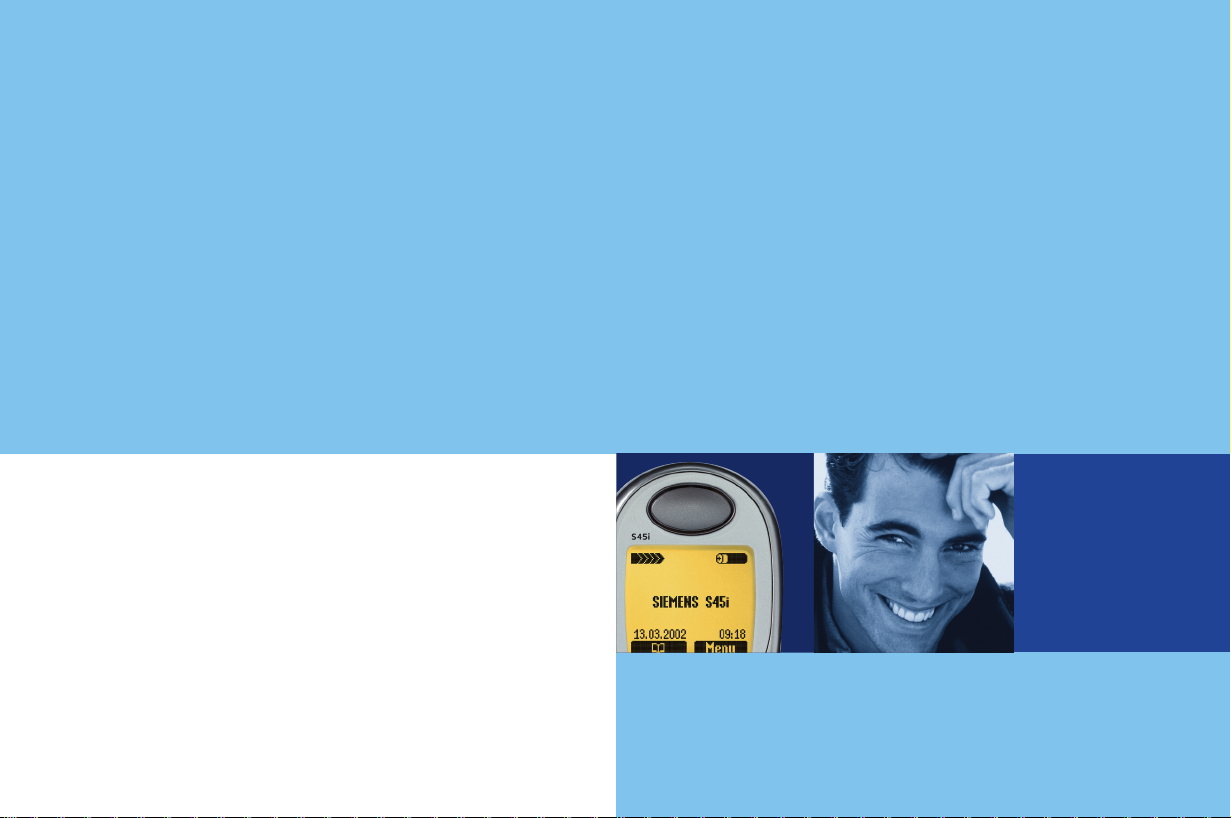
S
45i
Issued by
Information and Communication mobile
Haidenauplatz 1
D-81667 Munich
© Siemens AG 2002
All rights reserved. Subject to availability.
Rights of modification reserved.
Siemens Aktiengesellschaft
www.my-siemens.com
Be inspired
s
S
45i
Page 2
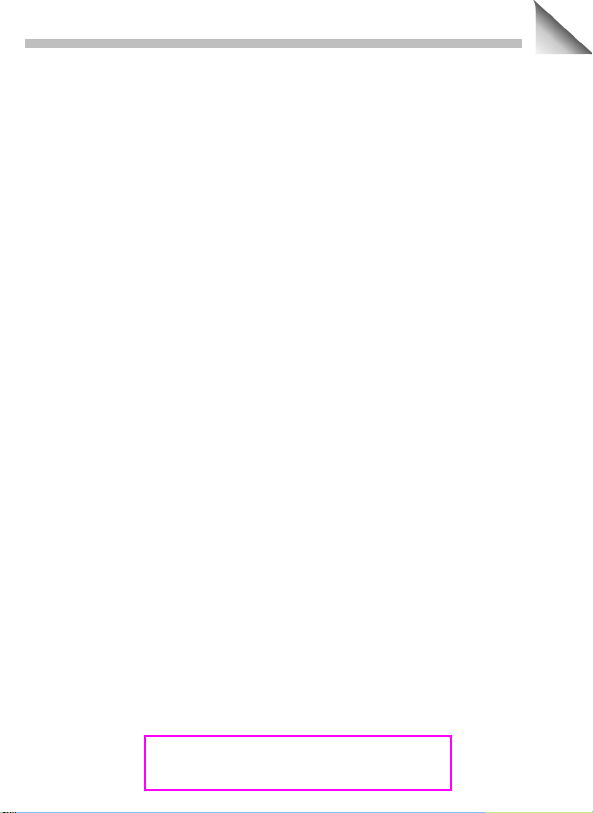
Contents
1
Safety precautions ................................ 3
Overview of the phone.......................... 4
General instructions ............................. 6
The User Guide........................ 6
Menu control ........................... 6
Getting Started ...................................... 7
Insert SIM card/battery ........... 7
Charge battery ......................... 8
Switch on, off/PIN entry........................ 9
Making a phone call............................. 11
Dialling with number keys ...... 11
End call ................................... 11
Accept call .............................. 11
Reject call ............................... 11
When a number is busy.......... 12
Redial previous numbers ........ 12
During a call ............................ 13
Handsfree ............................... 14
Send DTMF ........................... 14
Swap/Conference .................. 15
Babysitter ............................... 16
Addressbook........................................ 17
New entry............................... 17
Read/change an entry............. 18
Making a call........................... 19
Search for an entry ................. 19
Addressbook Menu ................ 19
Store control code .................. 20
Phonebook ........................................... 21
New entry............................... 21
Location: ................................. 22
Record no.: ............................. 22
Store control code .................. 23
Voice control ........................................ 24
Message (SMS) ..................................... 26
Read Messages ...................... 26
Inbox/Outbox .......................... 27
Archive.................................... 27
Use SMS sample .................... 28
Compose a message .............. 28
Picture & Sound (EMS) ........... 30
Text entry with "T9"................. 31
Setup ...................................... 33
E-mail..................................................... 34
New e-mail.............................. 34
Inbox/Outbox .......................... 35
Read e-mail ............................. 36
Mail settings ........................... 38
Bitmap viewer ...................................... 40
Receive graphic ...................... 40
Load graphic ........................... 40
Save graphic ........................... 40
WAP....................................................... 41
Internet access ....................... 41
Browser Menu ....................... 42
Setup ..................................... 43
Profiles ................................... 43
Operating instructions ............ 45
Voice message/Mailbox ....................... 46
Cell broadcast....................................... 47
SIM services (optional)............ 48
Records ................................................. 49
Missed calls ............................ 49
Calls received.......................... 49
Calls dialled ............................. 49
Duration/charges.................................. 50
Display .................................... 50
Charge settings....................... 50
Divert ..................................................... 51
See also Index
at the end of this User Guide
Page 3
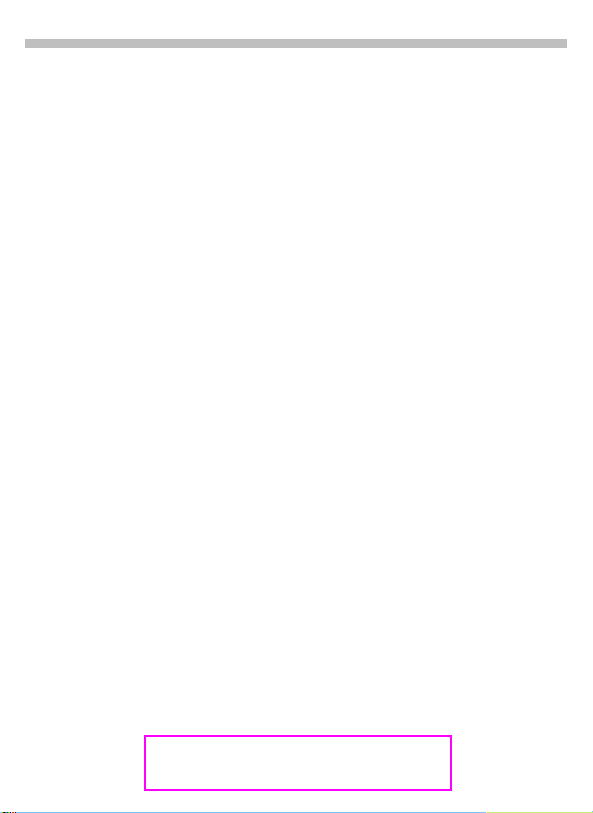
2
Contents
Dictating machine ................................ 53
Organiser .............................................. 55
Calendar.................................. 55
Appointments......................... 56
Tasks ...................................... 57
Alarm clock ............................ 58
Missed alarms ........................ 58
Notes ...................................... 59
Businesscard........................................ 60
Calculator.............................................. 61
Currency conv. ..................................... 62
Time zones............................................ 63
Time/date................................ 63
Format date ............................ 63
Auto phone off........................ 63
Stopwatch/Countdown........................ 64
Games ................................................... 65
Profiles.................................................. 66
Setup ...................................... 66
Car Kit ..................................... 67
Headset .................................. 67
Aircraft mode.......................... 67
Favourites ............................................. 68
Fast access key.................................... 69
Left soft key ........................... 69
Speed dialling numbers .......... 70
Quick menu selection............. 70
Audio..................................................... 71
Ringer setting ......................... 71
Volume ................................... 71
Silent alert............................... 71
Call screening ........................ 71
Information tones ................... 71
Key tones................................ 71
Minute beep ........................... 72
Melodies ................................. 72
Melody manager..................... 72
Compose melody.................... 73
Setup ..................................................... 74
Device..................................... 74
Security................................... 76
Network .................................. 77
User group .............................. 79
During calls ............................. 80
Connectivity ............................ 81
Time/date................................ 82
Accessories ............................ 83
Explorer................................................. 84
Data Exchange Software ..................... 85
XTNDConnect® PC............................... 86
Fax/Data mode using a PC .................. 87
Send/Print.../Import.............................. 88
Display symbols (selection) ................ 89
Troubleshooting................................... 90
Siemens Service................................... 93
Specifications ....................................... 94
Maintenance.......................................... 95
Accessories .......................................... 96
Basics ..................................... 96
Car Solutions........................... 96
Data/Applications .................... 97
Innovations.............................. 97
City portal.............................................. 98
Menu tree .............................................. 99
SAR....................................................... 103
Index ..................................................... 105
See also Index
at the end of this User Guide
Page 4
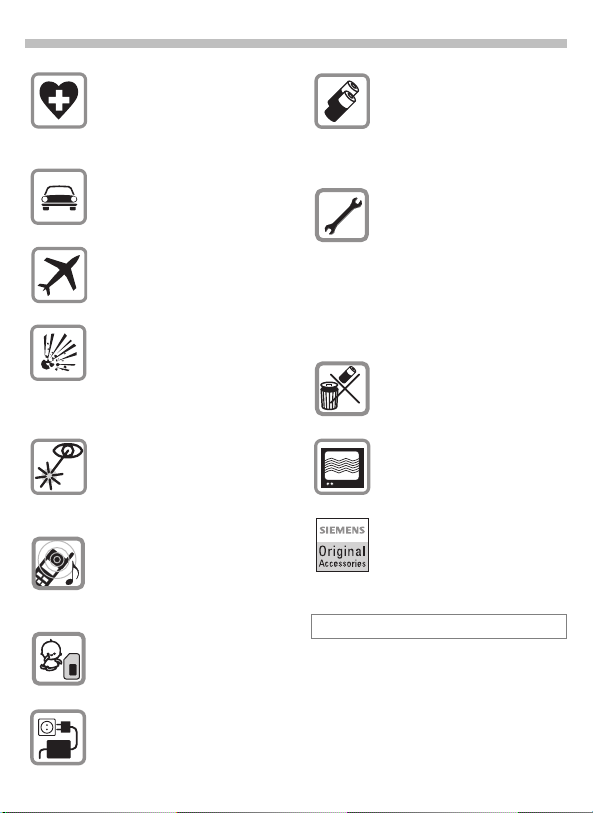
Safety precautions
3
Switch off in hospitals or in the
vicinity of medical devices, e.g.
pacemakers or hearing aids.
Mobile phones can interfere with
the function of these devices.
Always use the handsfree kit for
calls while driving (p. 96)!
Mobile phones must be switched
off at all times in an aircraft.
Prevent accidental activation
(p. 67).
Switch off near petrol stations,
fuel depots, chemical plants or
blasting operations.
Mobile phones can interfere with
the operation of technical
installations.
Do not examine the active infrared interface [Class 1 LED product (classified according to
IEC 60825-1)] using optic magnification devices.
The ring tone is reproduced
through the earpiece. To avoid
damage to hearing, first accept
the call, then hold the phone to
the ear.
SIM card may be removed.
Caution: small parts could be
swallowed by children.
We recommend you use only
original Siemens batteries
(100% mercury-free) and charging devices. Otherwise considerable health risks and damage to
the product cannot be excluded.
Neither the phone nor the battery
(100% mercury-free) may be
opened under any circumstances. Changes to this device are
strictly prohibited, as they will invalidate the type approval criteria
required for operation of the unit.
Please note:
Improper use invalidates the warranty!
Dispose of used batteries and
phones according to the legal
regulations.
Mobile phones can interfere with
the operation of nearby TVs,
radios, PCs.
We recommend you use only
original Siemens accessories to
avoid possible damage and to
comply with the existing regulations.
The mains voltage specified on
the power supply unit must not be
exceeded.
Page 5
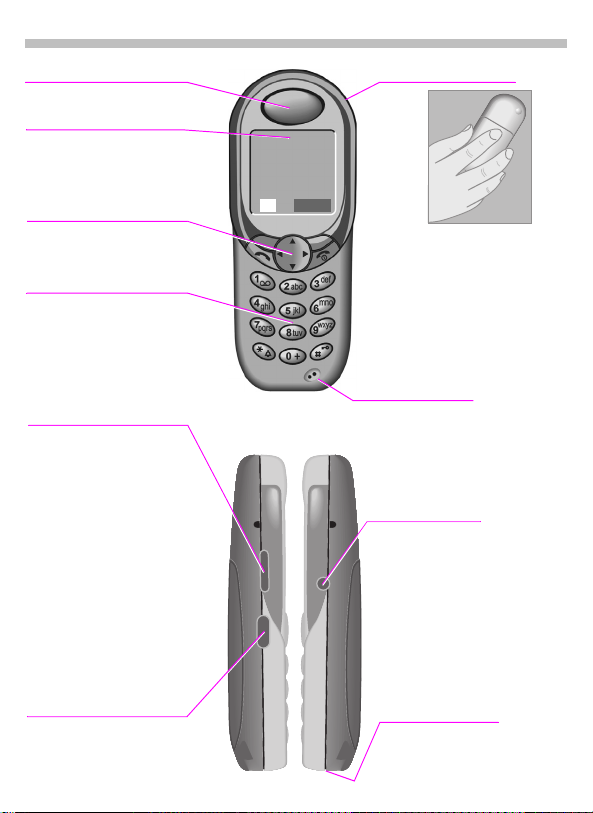
4
Loudspeaker
Overview of the phone
Integrated antenna
Display indicators
Signal strength/
battery level.
Menu navigation key
see (p. 5)
Enter keys
Digits, letters.
- Keys
D E
• During a call:
Volume loud - quiet.
• In menus and lists:
Scroll up and down.
• In standby mode:
displays current
D
profile.
Hold down:
E
voice control.
< a
Service Provider
02.05.2002 12:30
Menu
¸
Do not interfere with the
phone above the battery
cover unnecessarily.
The signal strength will
be reduced
(integrated antenna).
Microphone
Dictation key
Hold down:
Start the recording.
Press briefly:
Play back the recording.
Infrared interface
(IrDA e.g. for PC/PDA
communication).
Device interface
Connection for charger,
headset etc.
Page 6
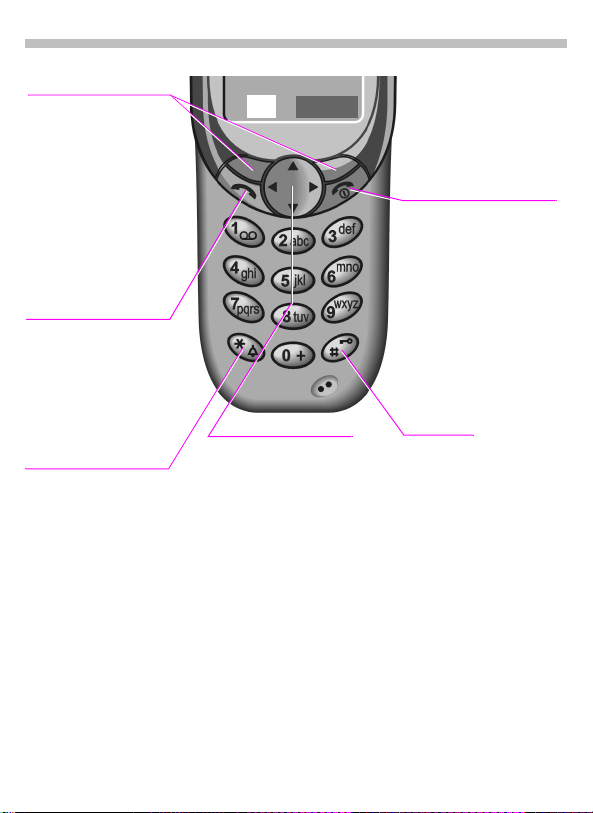
Soft keys
The current functions of
these keys are displayed
in the grey fields as text or
icons. These keys display
the “quick selection“ in
standby mode (factory
default:
(SIM service) and Menu.
Call key
Select displayed phone
number or name, accept
calls. Display last calls in
standby mode.
) or e.g. p
¸
A
Overview of the keys
¸
Menu
On/Off/End key
S
Press briefly:
End call/application or return to standby mode.
In menus: menu level back.
Hold down:
Switch on/off phone
(in standby mode).
5
*
Hold down.
In standby mode
Switches signal tones on
and off (except alarm).
For text entry
Language: Select T9 language.
abc/Abc/ABC/123: enter
lowercase or UPPERCASE, letters/digits.
Menu navigation key
In standby mode
Addressbook or
V
Phonebook.
Voice control (long).
N
Menu.
C
GPRS Info-Menu.
Y
In lists and menus
Scroll.
B
Select a function.
C
Menu level back.
Y
SMS and Calendar
Move cursor.
X
Scroll.
B
Key lock
To switch on and off:
#
Hold down.
Page 7
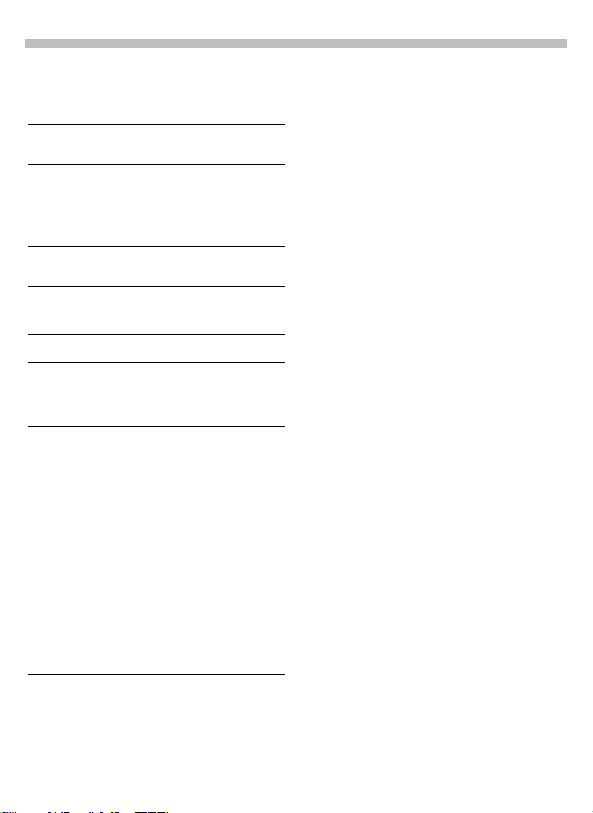
6
General instructions
The User Guide
The following symbols are used:
Enter numbers or letters.
J
On/Off/End key.
S
Hold down key: Go back to
standby mode. In standby
mode, switch off device.
Call key.
A
Press menu navigation key on
C
the side indicated.
Displays a soft key function.
§Menu§
Function depends on the serv-
~
ice provider, special registration
may be necessary.
Steps for menu access in the user guide,
e.g.:
f
§Menu§
The procedure above corresponds to:
§Menu§ Press soft key.
V
C
V
C
AudiofVolume
Scroll to Audio.
Select Audio.
Scroll to Volume.
Select Volume.
Menu control
The menus provide access to functions, network services and individual settings.
Main menu
To reach the main menu from standby mode at any time, press:
§Menu§ right soft key
or
right menu navigation
C
key.
Menu control
Use the menu navigation
B
key to scroll through the
menus.
Select a submenu or a
C
function.
Go back one menu level
Y
(or press
Option menu
In other situations (e.g. when the
Addressbook/Phonebook is open), a
corresponding option menu appears:
§Options§ Press.
S
briefly).
Page 8
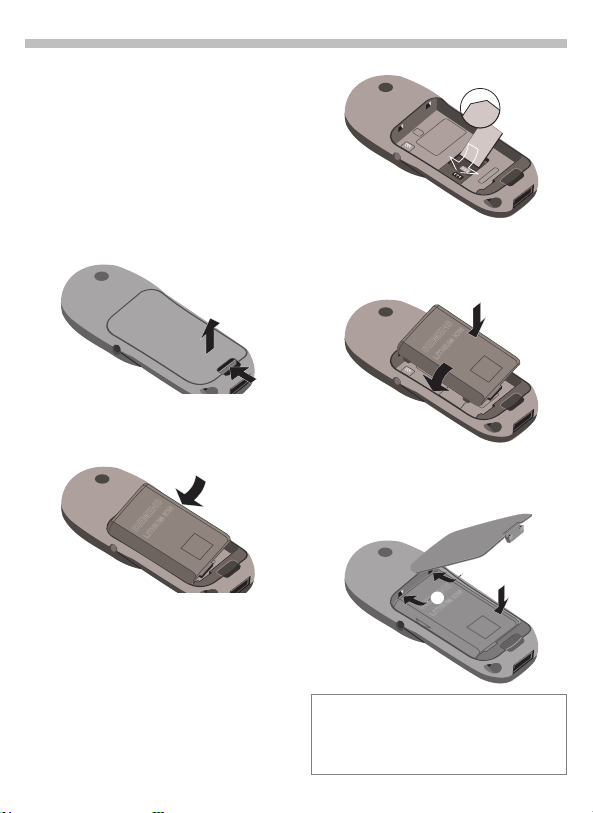
Getting Started
7
Insert SIM card/battery
The service provider supplies you
with a SIM card on which all the important data for your line is stored. If
the SIM card has been delivered in
credit card size, snap the smaller
segment out and remove any rough
edges.
•Press latch
• Lift battery at the cutout on the
side of the phone
wards and remove.
• Insert SIM card in the opening and
push gently until it engages
(make sure the angled corner is in
the correct position
pointing downwards).
, then lift cover .
, then tilt up-
, contacts
• Insert battery into the phone sideways
, then press downwards
, until it engages.
• Insert cover as shown
Then press downwards, until it
engages
.
Only 1.8V and 3 V SIM cards are supported. Older SIM cards (5V technology) cannot be used. Please contact your service
provider if you have an older card.
.
Page 9
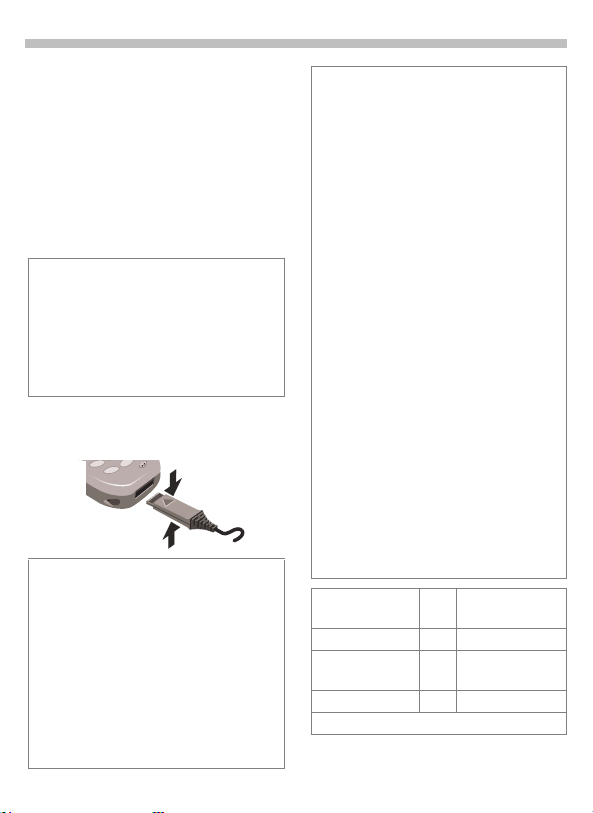
8
Getting Started
Charge battery
The battery is not fully charged
when delivered, so:
• Plug in charger cable at the bottom of the phone and plug in the
power supply unit to the mains
power socket (only use the charger supplied; charge for at least
two hours).
If the battery is totally discharged, no
charge icon is displayed at the beginning of
the charging process.
If this is the case, leave the charger cable
plugged in. The charge icon will appear after a maximum of 2 hours. The battery is
then automatically charged.
• Push the sides of the charger cable plug together and pull to remove it.
Functions without SIM card
The phone is switched on without
the SIM card:
§Menu§ Press soft key.
All the functions that can be used
without the SIM card are displayed.
You will find a description of the
functions in this user guide.
§SOS§ Emergency number,
SOS (page 9).
Charging
The following is shown at the top of the display:
d
e
An empty battery is fully charged after
about 2 hours. Charging is only possible in
an ambient temperature of 5 °C to 40 °C
(the charge icon flashes as a warning when
the temperature is 5 °C above/below).
The voltage specified on the power supply
unit must not be exceeded.
Standby time
A fully charged battery provides 60 to 300
hours of standby time or 100 to 360 minutes
of talk time. The standby times/talk times
are average values and depend on the operating conditions (see table below).
Charge level display:
Fully
charged
A beep sounds when the battery is nearly
empty.
Quality declaration for batteries page 95.
Operation carried
out
Calling 1 30 to 60 minutes
Display back
light *
Network search 1 5 to 10 minutes
* key input, games, organiser etc.
When charging is in progress.
End of charging.
a b c
Time
Decrease of
(min)
standby time
1 30 minutes
Empty
Page 10

Switch on, off/PIN entry
9
Switch on, off
Hold down On/Off/End
S
key to switch on or off.
Enter PIN
The SIM card can be protected with
a 4 - 8 digit PIN.
Enter your PIN code us-
J
ing the digit keys (shown
as a series of asterisks; if
you make a mistake,
press §Clear§).
Please enter
your PIN:
* * * *
Clear OK
§OK§ Confirm input with the
right soft key.
Logging on to the net-
work will take a few
seconds.
< a
Service Provider
¸
When the name of the service provider appears on the display, the
phone is in standby mode and
ready for use.
Menu
Set the display contrast
You may be prompted to adjust (page 74)
the display contrast when switching on your
phone for the first time.
Emergency number (SOS)
By pressing the left soft key §SOS§, you can
make an emergency call on any network
without a SIM card and without entering a
PIN. This must only be used in real
emergencies!
PIN problems
If the PIN is entered incorrectly three times,
the SIM card is barred (page 92).
Activate, deactivate PIN control or change
PIN (page 76).
SIM problems
If "Please insert your SIM card" is displayed, check for faults (page 90).
Setting: Phonebook or Addressbook
¿
You can choose whether you want to use
the Phonebook on the SIM card or the internal Adressbook as standard.
You can copy the SIM card Phonebook to
the Addressbook on the phone. Please do
not interrupt this procedure. Do not accept
incoming calls at this time. Follow the instructions on the display.
To copy the data on the SIM card later, use
the Copy all to9 function in the
Phonebook menu (page 21).
Page 11
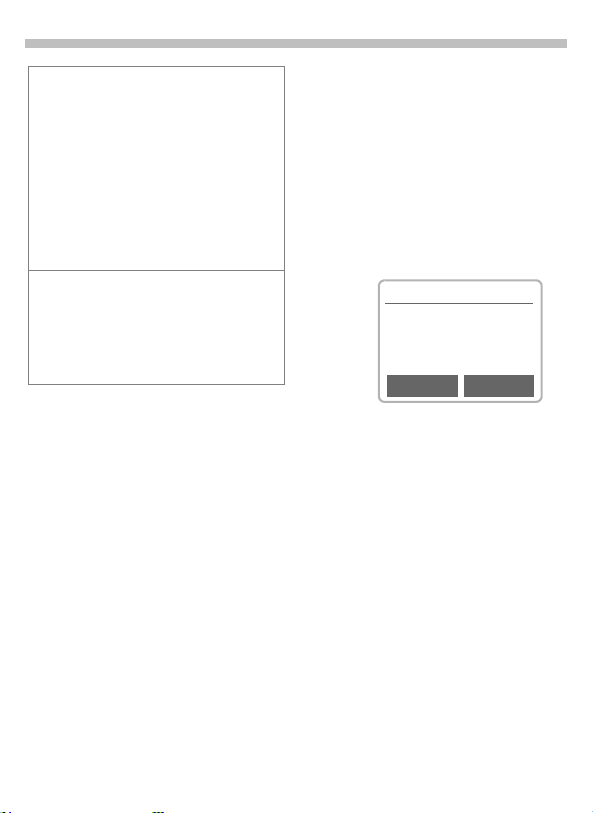
10
Switch on, off/PIN entry
Network connection
<
>
If you are outside your "home network" your
phone automatically selects a different
GSM network (page 78).
SIM services
p
Strength of incoming signal.
A weak signal reduces the call
quality and may lead to loss of
the connection. Change your location.
Symbol for special applications
on the SIM card (page 48),
e.g. banking (depending on the
service provider).
Aircraft check
If you have deactivated the PIN
check (see page 76), you must confirm that you want to switch on the
phone.
This is to prevent the phone from being switched on inadvertently, for example while you are in an aircraft.
long press.
S
Aircraft check
Please confirm switch on
OK
Select:
The telephone switches
itself on.
Cancel
Select or no action:
The power-on operation
is cancelled and the
phone does not switch itself on.
OK Cancel
Page 12

Making a phone call
11
Dialling with number keys
The phone must be switched on
(standby mode).
Enter the number
J
(always with prefix, if
necessary with the international dialling code).
§Clear§ A short press
clears the last digit, a
long press clears the entire number.
Store phone
º
number in the
Addressbook (page 17)/
Phonebook (page 21).
Press the call key. The
A
phone number displayed
is dialled.
International dialling codes
Many international dialling codes are stored
in your phone:
Hold down until a "+" symbol
0
appears. This replaces the
first two digits of the international dialling code.
§+List§ Press.
Select the required country. The international dialling code is displayed. Now add the
national number (in many countries without
the first digit if it is a zero) and press the Call
key.
End call
Press the End key brief-
S
ly. The call is ended.
Press this key even if the person on the
other end of the line has hung up first.
Accept call
+
+498912345
Reply Reject
The phone must be switched on
(standby mode).
§Reply§ Press or
press.
A
Calls can also be accepted by pressing any
key (page 75).
Reject call
§Reject§ Press or
press briefly.
S
§Divert§ Diverts the caller e.g. to the
mailbox if Busy is set
(page 51) and "call waiting"
(page 13) has been activated.
Page 13
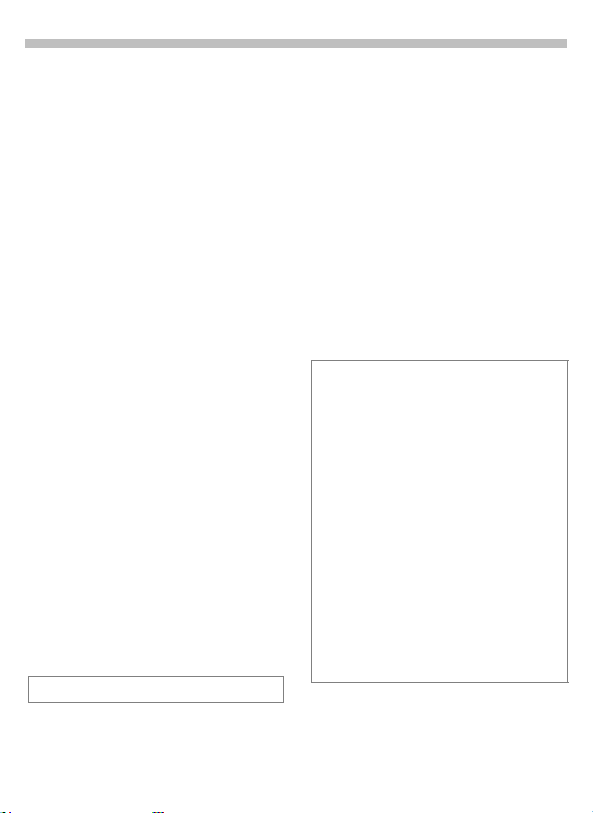
12
Making a phone call
When a number is busy
If the number called is b usy or it cannot be reached because of network
problems, the following options are
available (depending on the service
provider):
Either
Auto redial previous numbers
§Auto dial§ Press. The number is
or
Call back
§Call back§ Press. Your phone rings
Reminder
§Prompt§ Press.
Any other call ends the function.
automatically dialled for
up to 15 minutes at increasing intervals.
During this period, no
other number can be
dialled. To end:
End key.
S
~
when the busy number
is available. The number
is dialled with the Call
key.
A beep reminds you to
redial the phone number
after 15 minutes.
Redial previous numbers
To redial the phone number last
called:
Press the Call key
A
twice.
To redial other numbers that were dialled previously:
Press the Call key once.
A
Pick out the required
B
phone number from the
list, then press ...
... to dial.
A
§Options§ Call lists (page 49).
Store phone number in the
º
Addressbook (page 17)/
Phonebook (page 21).
The numbers of calls that have been received, dialled or missed are stored for call
back purposes (page 49).
An incoming call will interrupt any other use
of the phone.
Functions during the call (page 13).
Switch off ringer for the current call (but not
if "Any key answer", page 75, is active):
Hold down.
*
The call is displayed. The caller hears the
dialling tone.
Page 14
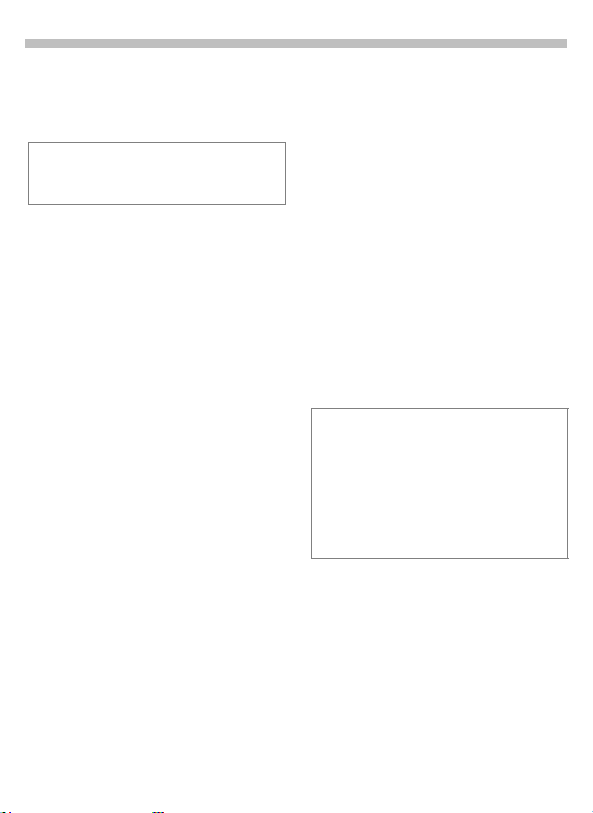
Making a phone call
13
During a call
Call waiting
You may need to register for this service
with your service provider and set your
phone accordingly (page 80).
During a call, you may be advised
that there is another call waiting. You
will hear a special tone during the
call. You have the following options:
Swap
§Swap§ Accept the waiting call
and place the current call
on hold.
To swap between the
two calls, press §Swap
each time.
Reject
§Reject§ Reject the waiting call.
The caller will hear the
busy tone
or
§Divert§ if this is set, the caller
will be diverted to the
mailbox for example
(page 51).
End current call
End the current call.
S
§Reply§ Accept the new call.
~
Set volume
D E
If a car kit is used, its volume setting
does not affect the usual setting on
the phone.
Yo u c an adjust the handset volume with the keys
on the left-hand side of
the phone.
Dictating machine
To play back a recording (the person
on the other end of the line also
hears it), press the key on the right-
hand side of the phone briefly.
To record the call (page 53), hold
down the key on the right-hand
side of the phone.
The use of this feature may be subject to
restrictions under criminal law or other legal
provisions. Please inform the other party to
the conversation in advance if you intend to
record the conversation and please keep
such recording confidential. You may only
use this feature if the other party to the
conversation agrees.
Phone number memo
You can enter a number with the
keypad during a call. The person on
the other end of the line can hear the
number being entered. It can be
stored or contacted after the current
call has ended.
Page 15
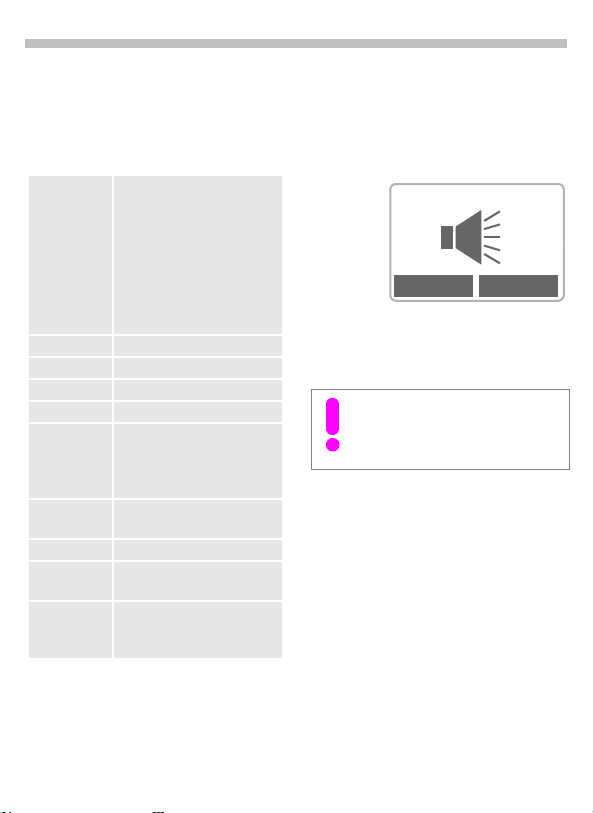
14
Making a phone call
Call menu
The following functions are only
available during a call:
; menu§§ Open menu.
Microphone onSwitch the microphone on or
Hold Hold the current call.
Handsfree See right.
Vol ume Adjust handset volume.
Conference (page 15)
Duration/
charges
Send DTMF
tones
Call transfer (page 15)
Main menu Direct access to the main
Call status List all held and active calls
off. If switched off, the person on the other end of the
line cannot hear you. DTMF
signals, however, can be
heard.
Alternatively:
*
Hold down.
While the connection continues, the call duration and
(if set, page 50) the call
charges are displayed.
Send DTMF tones, see right.
menu.
(e.g. participants in a conference).
Handsfree
§Handsfr.§ Activate, deactivate.
You can put the phone aside during a
call. You then hear the caller via the
loudspeaker.
< a
Handsfr.
D E
Yo u c an adjust the handset volume with the keys
on the left-hand side of
the phone.
To avoid damage to hearing, always
deactivate the Handsfree function
before holding the phone to your ear!
A
menu
Send DTMF
Activate via the call menu, see left.
You can enter control codes (digits)
during a call so that an answering
machine can be controlled remotely.
These digits are directly transmitted
as DTMF signals.
Control codes (DTMF tones) stored
in the Addressbook (page 17)/
Phonebook (page 21), can also be
entered.
Page 16
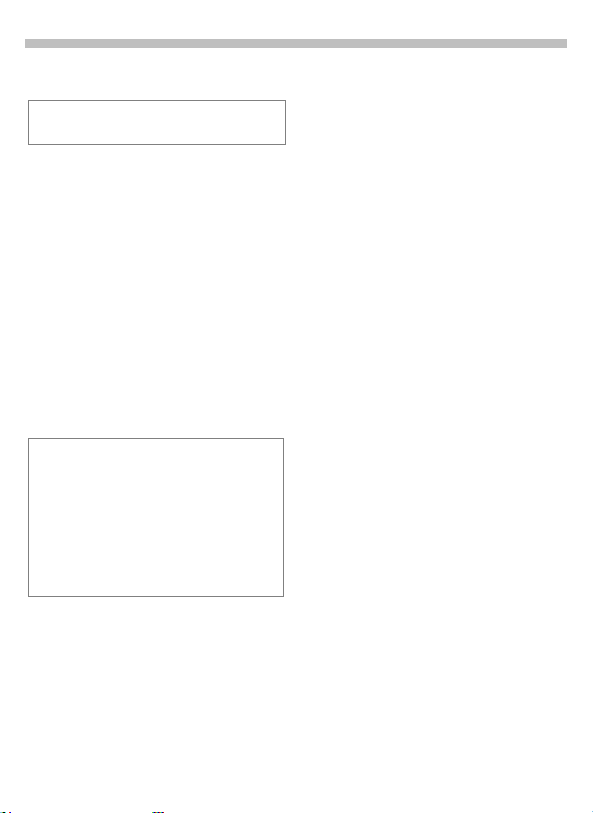
Making a phone call
15
~
Swap/Conference
Some functions may not be supported by
your service provider.
You can call another number during a
call.
You can swap back and forth between both calls or link all callers together in a conference.
During a call, inform the other party
of your intention, then dial a new
number. When the connection is established, you have the following options:
Swap
§Swap§ Swap back and forth be-
tween the two calls.
End the current call.
S
The following query is displayed:
"Return to call on hold?"
§Yes§ Return to the held call
or
§No§ The held call is ended.
Conference
; menu§ Open call menu and
A held call is added (conference call
with up to 5 subscribers).
To end :
Call transfer
; menu§ Open call menu and
The original call is joined to the second one. For you, both calls are now
ended. Note: Not yet supported by
all service providers.
select Conference.
All calls are ended simul-
S
taneously when the End
key is pressed.
select Call transfer.
~
Page 17
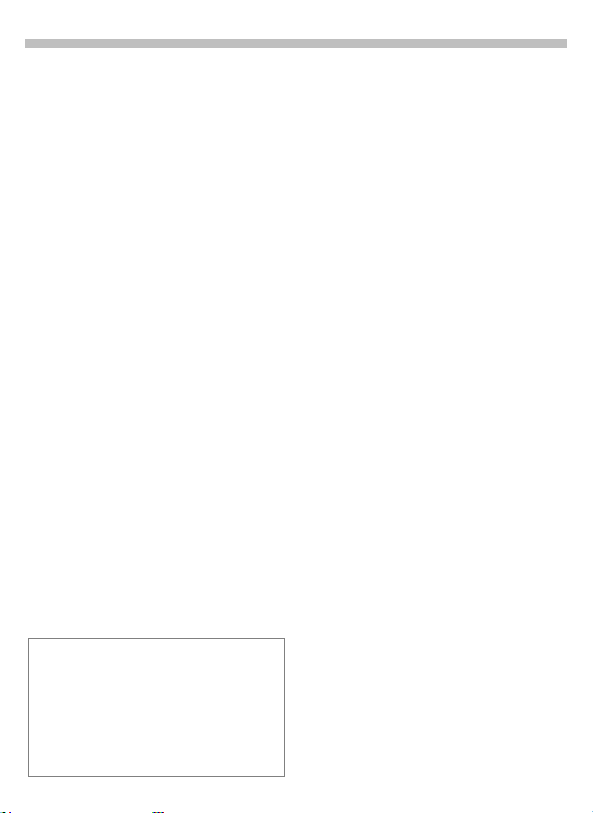
16
Making a phone call
Babysitter
Calls are made to only one phone
number that is dialled by holding
down the right soft key.
Switch on
f
§Menu§
SetupfSecurity
Babysitter
§Select§ Press.
Enter phone code (see
J
instructions below).
§OK§ Confirm input.
§Edit§ Press.
/JSelect number from the
@
Addressbook (page 17)/
Phonebook (page 21) or
enter a new one (with
name). The babysitter is
now active.
Switch off
Hold down.
#
Enter phone code.
J
§Edit§ Press.
§OK§ Confirm input.
Phonecode
When first prompted, you define and enter
the Phonecode (4 - 8 digits)
(e.g. for Babysitter)
Please do not forget this code!
It applies to other functions as well but it
may be changed at any time (page 76).
f
Page 18
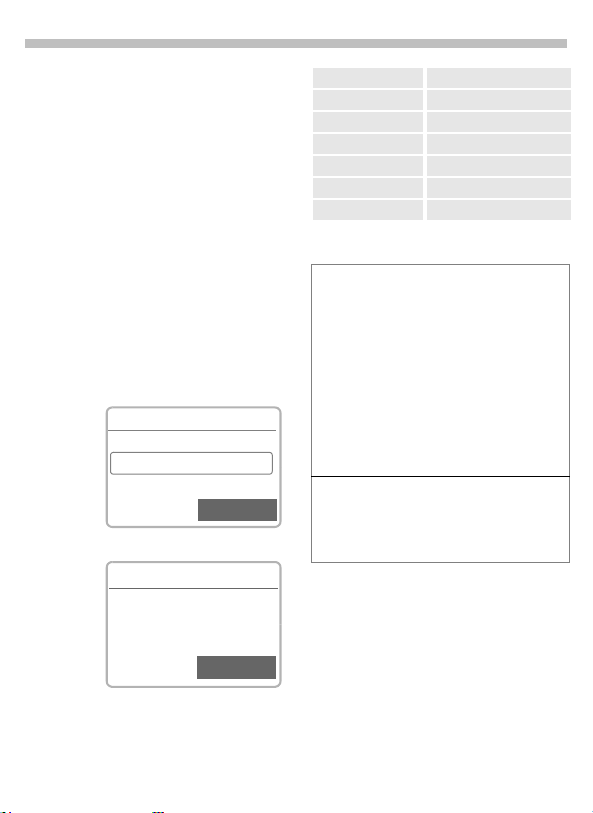
Addressbook
17
You can store up to 500 entries,
each with 3 phone numbers and one
fax number, and additional address
information in the Addressbook.
These entries are managed separately from those in the Phonebook.
However you can exchange data between the Addressbook and the
Phonebook.
New entry
f
§Menu§
or if the Addressbook has
OfficefAddressbook
been selected (page 9)
as standard:
Open the Addressbook
V
(in standby mode).
Addressbook
¹
<New entry>
<Businesscard>
Carol
º
<New entry> Select.
C
Abc Addressbook
ß
Last name:
|
First name:
@
Enter the first or last
J
name and a phone
number (page 18).
Make further entries
V
field by field.
Q
Select
Save
Last name: Fax:
First name: Street:
Company: Post code:
E-mail: City:
Phone: Country:
Phone/office: URL: (Internet address)
Phone/mobile: Group: (VIP, see below)
§Save§ Store the entry.
Group: (VIP)
You should only assign important entries to
the VIP group.
You may display VIP entries at the top of the
Addressbook (page 19).
You can set your phone so that the ringer
sounds only for calls from numbers in the
VIP group (page 71).
A call from a VIP entry can be announced by
a special melody (page 72).
Switch between the address
º
book and the phonebook.
Copy data from a different
@
Addressbook entry.
Page 19
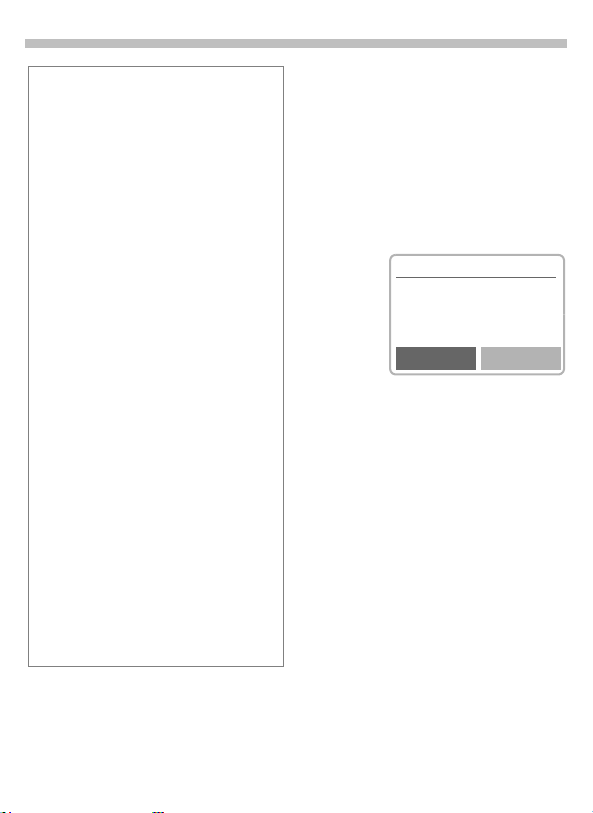
18
Addressbook
Phone number
Always enter phone number with prefix, if
necessary with the international dialling
code (page 11).
Text entry
Press digit key repeatedly until the required
letter is displayed. The relevant characters
are shown in the display. The cursor advances after a short delay.
Press once for A, twice for B
2
etc. The first letter in each
name is automatically written
in UPPERCASE.
Ä,ä/1- 9 Umlauts and numbers are dis-
played after the relevant letter.
§Clear§ Press briefly to delete the let-
ter before the cursor, hold
down to erase the whole
name.
Move the cursor.
X
Switch between
*
UPPERCASE, lowercase and
digits.
#
Switch T9 on and off.
Write: . , ? ! 0 + - :
0
Space.
1
Special characters
&, @, ... Special characters (page 31).
Read/change an entry
You can access all entries via the address list.
Open the Addressbook
V
(in standby mode).
Select required entry.
B
§View§ Press to display the en-
try.
Addressbook
¹
Last name:
Newton
First name:
Edit
§Edit§ The entry is opened for
changes.
Make the required
J
changes.
§OK§ Save the setting.
Right soft key
When you jump from line to line
while you are reading, the right soft
key changes depending on the type
of data:
Phone, fax number:
URL: §Link§ (page 41)
Activate the relevant application
with the soft key.
§VoiceDial§ (page 24)
Page 20
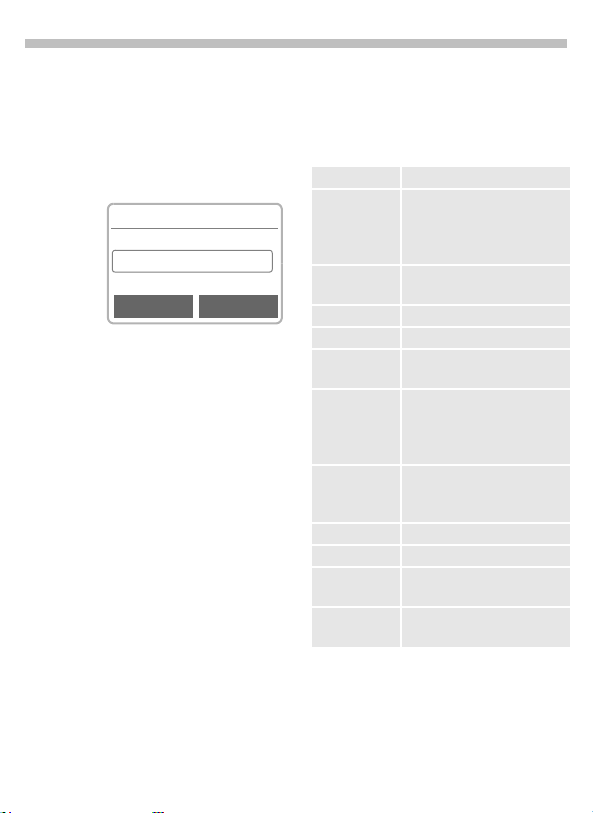
Addressbook
19
Making a call
Open the Addressbook
V
(in standby mode).
Select a name by enter-
/
B
J
If several numbers are stored in this
entry, they are displayed in a list.
ing the first letter and/or
scroll.
Addressbook
¹
<New entry>
Carol
Daniel
View Options
Press. The highlighted
A
number is dialled.
Select the required
B
phone number.
Press.
A
Q
Search for an entry
You can search efficiently through
large Addressbooks. When the Addressbook is open, simply type the
first couple of letters of the name required.
The first entry that begins with
these letters is displayed.
The search letters appear in the upper right-hand corner of the display
next to the magnifying glass icon.
Addressbook Menu
The following functions are available
depending on the current situation:
§Options§
View (page 18)
Group
sorting
Edit Display the entry for
New entry (page 17)
Delete Delete entry.
Delete all Delete all entries after confir-
Copy to SIM Highlighted entries are cop-
Phonebook Switch to the Phonebook
Send/Print... (see page 88)
Import (see page 88)
Voicedialling Start the recording for voice-
Capacity Display the capacity used
Open menu.
Show the Addressbook as
an alphabetical list or with
the entries of the VIP displayed at the top (page 17).
changes.
mation.
ied with name and the selected phone number to the
SIM card.
(page 21) and insert them as
standard.
dialling.
and available.
Page 21
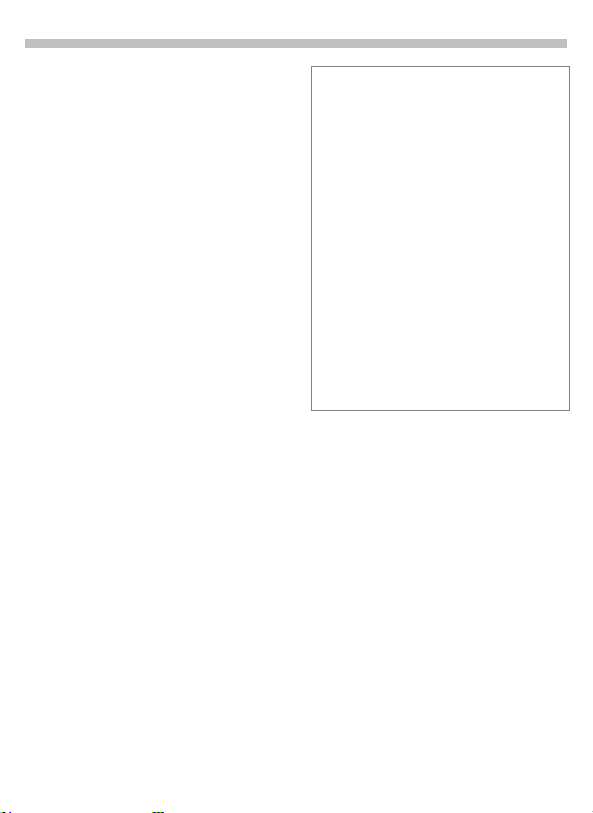
20
Addressbook
Store control code
You can store phone numbers and
control codes (DTMF signals) in the
Addressbook as standard Addressbook entries, e.g. for operating an
answering machine by remote control.
Dial number.
J
Hold down until a "+" ap-
0
pears on the display
(pause for connection
setup).
Enter DTMF signals
J
(digits).
If necessary enter other
0
pauses of 3 seconds to
ensure correct processing at the destination.
Press to copy to the
º
Addressbook and if
required assign a name
to it.
§Save§ Press.
You can also store the DTMF signals
(digits) like a phone number and
send (page 14) them during a call.
Extending numbers
Using an external PC program such as
®
Outlook
, parts of a phone number can be
replaced by "?" and then transferred to the
Addressbook (for PABXs for example).
To c al l:
Open the Addressbook and
V
select (part of) the phone
number.
Press.
A
Replace "?" with digits.
J
Dial number.
A
Synchronising with Outlook
You can synchronise your Addressbook
with your Outlook
XTNDConnect
®
database using
®
PC (page 86).
®
Page 22
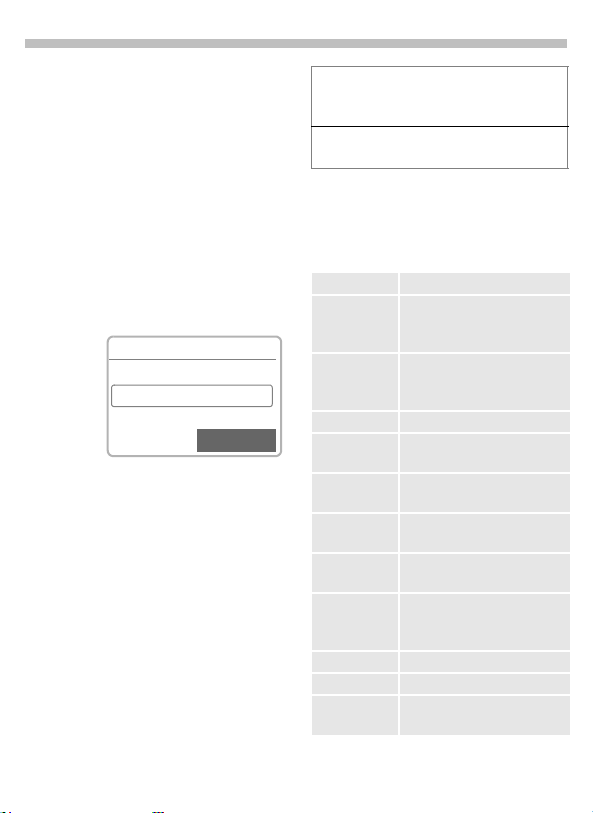
Phonebook
21
The entries in the Phonebook (SIM
card) are managed separately from
those in the Addressbook. You can,
however, exchange data between
the Phonebook and the Addressbook.
New entry
f
§Menu§
or if the Phonebook is
<New entry> Select.
OfficefPhonebook
standard (page 9) ...
... open Phonebook
V
(in standby mode):
Phonebook
¹
<Own numbers>
<New entry>
Carol
º
Activate input fields.
B
Make the following
J
entries:
Number: (with prefix)
Name:
Group:
Location: (page 22)
Record no.: (page 22)
§Save§ Press to store.
Q
Select
If entries are copied from the Phonebook to
the Addressbook, further data (page 18)
can be added to them subsequently.
Switch between the address
º
book and the phonebook.
Phonebook Menu
Select entry.
B
§Options§
View Display the selected entry.
Edit entry Change first names and/or
New entry Enter first and/or name,
Delete Delete the selected entry.
Delete all Delete all entries after confir-
Voicedialling Use voice dialling to make an
Copy into 9 Copy selected entry to the
Copy all
to9
Addressbook
Send/Print... (see page 88)
Import (see page 88)
Capacity Display the capacity used
Open menu.
name, phone number and
storage location.
phone number and storage
location.
mation.
entry (page 24).
Addressbook.
Copy all Phonebook entries
to the Addressbook.
Switch to the Addressbook
(page 17) and set them as
standard.
and available.
Page 23
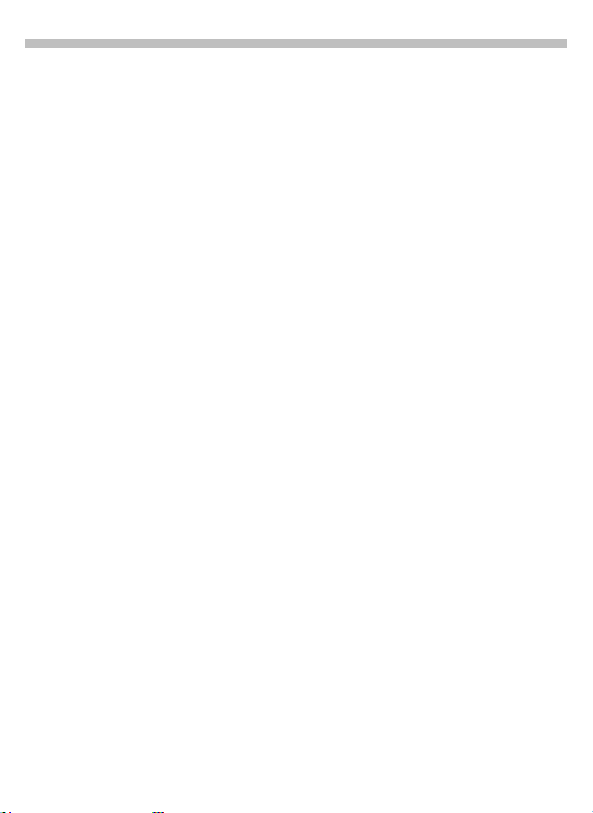
22
Phonebook
Location:
In the open Phonebook:
Select entry.
B
§Options§ Open the menu and
An entry can be moved from the
Phonebook to the other storage locations.
SIM (standard)
Numbers that are stored in the
Phonebook on the SIM card can also
be used on another GSM Phone.
Mobile (phone memory)
Phonebook/Addressbook entries are
stored here if the SIM card memory
is full.
Protected SIM
With a special SIM card, dialling can
be limited to phone numbers that
are "permanently" set on this SIM
card. PIN 2 is required for editing
(page 76).
select Edit entry.
Go to the input field
V
Location:.
I
,
[
Record no.:
A record number is automatically assigned to every new entry in the
Phonebook. You can also dial with
this record number.
Making a call
Enter record number.
J
Press.
#
Press.
A
Edit
In the open Phonebook:
Select entry.
B
§Options§ Open the menu and
select Edit entry.
Go to the input field
V
"Record no.:".
Enter the new number
J
and confirm with §Save§.
Page 24
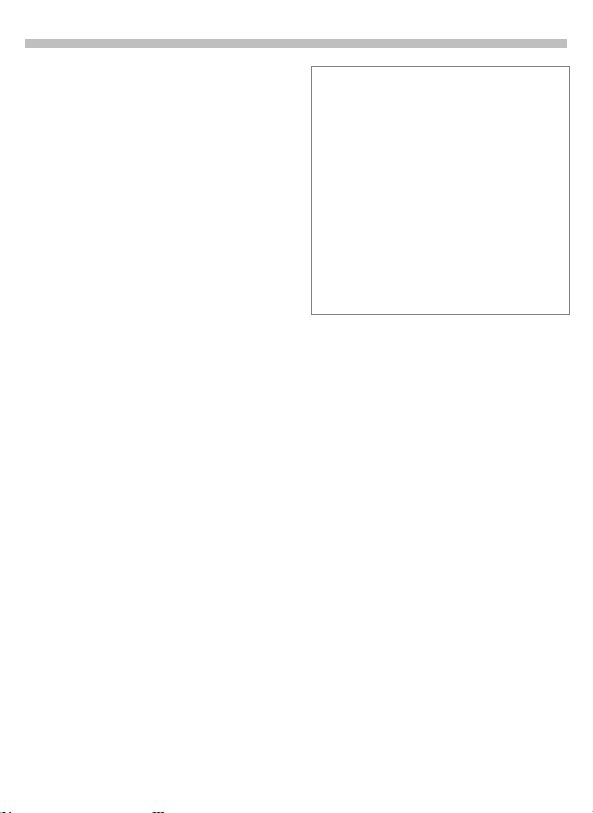
Phonebook
23
Store control code
You can store phone numbers and
control codes (DTMF signals) in the
Phonebook as standard Phonebook
entries, e.g. for operating an answering machine by remote control.
Dial number.
J
Press until "+" appears
0
on the display (pause for
connection setup).
Enter DTMF signals
J
(digits).
If necessary enter other
0
pauses of 3 seconds to
ensure correct processing at the destination.
Press to copy to the
º
Phonebook and if required to assign a name
to it.
§OK§ Press.
You can also store the DTMF signals
(digits) like a phone number and
send (page 14) them during a call.
Service numbers
Numbers that have been provided by your
service provider may be stored. With these
numbers you can call local or nationwide information services or use services of the
service provider.
Protected phone numbers
Please note that the use of your Phonebook
may be restricted (usual for some business
applications), e.g. incomplete phone numbers may be indicated by a "?". These can
be completed before dialling.
Page 25
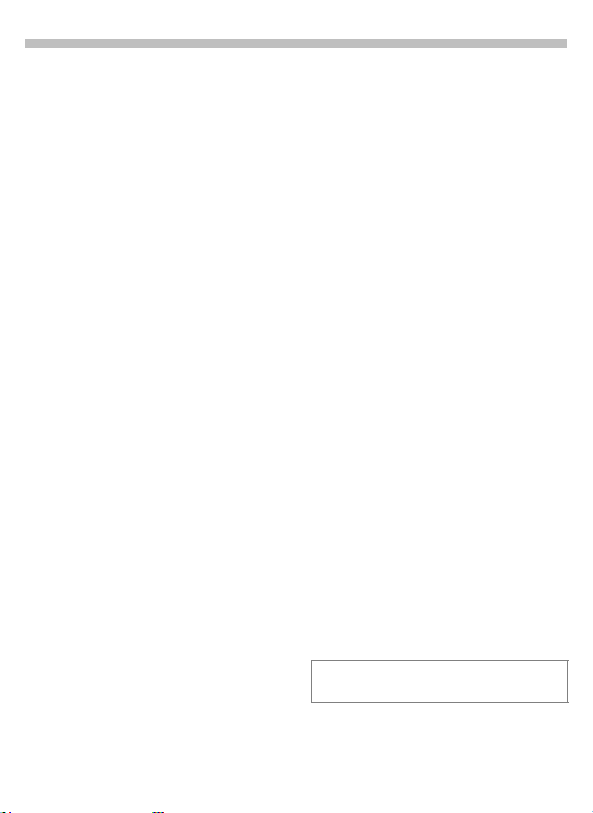
24
Voice control
Up to 20 phone numbers or functions can be selected or started by
simply saying a name. Voice dialling
entries are stored in the phone
(not on the SIM card!).
Record
Voicedialling
(for phone numbers)
f
§Menu§
A l ist w ith entrie s is disp layed . In the
list select ...
New record, then
or
A short signal sounds. Now say the
name and repeat it when prompted.
A beep confirms the recording and
all entries are displayed.
OfficefVoice con trol
Voicedialling
enter name and phone
J
number
retrieve from the
@
Addressbook/Phonebook.
§Save§ Confirm.
§Start§ Start the recording.
f
Voice command
(for functions)
f
§Menu§
A list with 20 functions is displayed.
B
§Record§ Press.
§Yes§ Confirm selected func-
§Start§ Start the recording.
A short signal sounds. Now say the
command corresponding to the
function and repeat it when
prompted.
f
Office
Voice control
Voice command
Select a function.
tion.
f
Apply
Hold down. Start Voice
N
control (in standby
mode).
Now say the name or the function.
The number is dialled or the function
is carried out.
You can also start voice control by
holding down the bottom button on
the left-hand side.
Loud noises may affect the ability of the
phone to recognise your voice.
Page 26
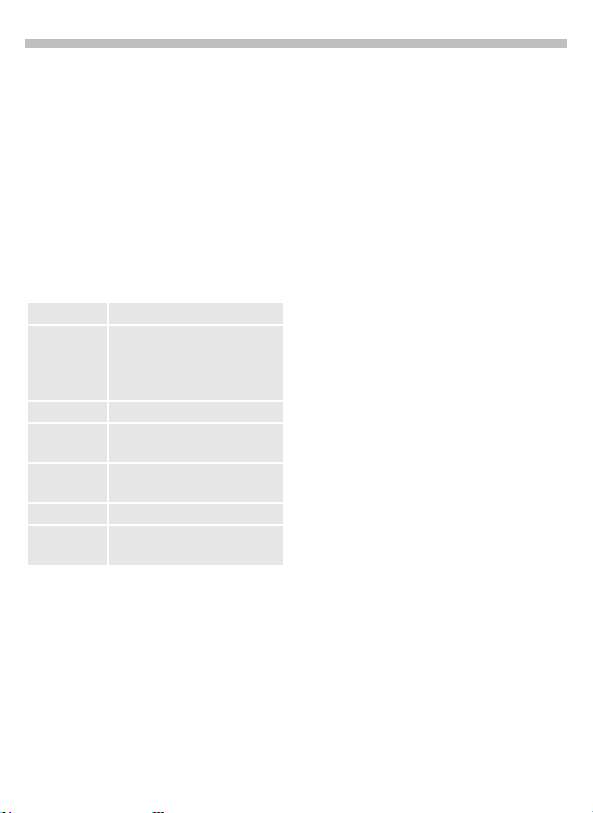
Voice control
Voice control-Menu
f
§Menu§
B
§Options§
Different functions are displayed
depending on the voice control
selected
View Display selected entry.
Edit Change name and phone
New record Start a new recording.
Play Play back the recording
New sample Redo the (voice) recording of
Delete Delete entry.
Delete all Delete all entries after
f
Office
Voice control
Voicedialling or
Voice command
Highlight required entry.
Open menu.
number (voice dialling only).
Then redo recording if
necessary.
belonging to the entry.
an entry.
confirmation.
f
25
Page 27
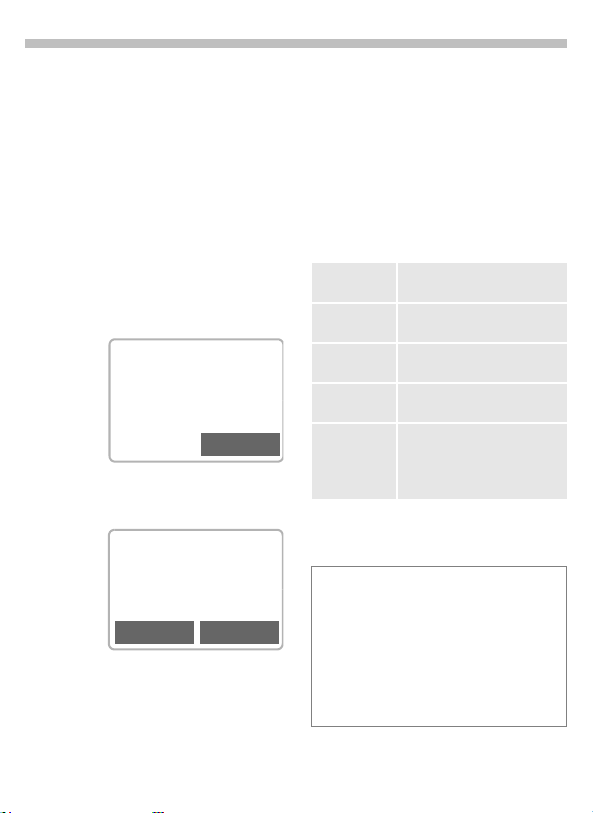
26
Message (SMS)
You may transmit and receive extra
long messages on your phone (up to
760 characters plus pictures and
tones) (page 29).
Depending on your service provider,
e-mails and faxes can also be transmitted via SMS (change settings if
necessary, page 33) and e-mails can
also be received as SMS messages.
Read Messages
Display indicates a new
©
message.
< a
(Service Provider)
02.05.2002 23:45
©
Press the key underneath the letter
symbol to read the message.
Date/time
Number/
sender
Message
Scroll through the message
(depending on length of the text).
DE
02.05.2002 15:36
02079898767
Do we meet at 18.00 in the
hotel tomorrow?
Reply Options
Line by line using the
B
menu navigation key.
Page by page using the
side keys.
Menu
§Reply§ Reply menu see below.
§Options§ Inbox/outbox menu
(page 27).
The archive function is
.
displayed at the end of a
message. This moves
the message to the archive (page 27).
Reply menu
Write message
Edit Edit message received or
Answer is
YES
Answer is NOAdd NO to the message.
Please call
back
Delay
Thank you
When the message has been edited
in the editor, it can be stored or sent
with §Options§.
І
sage symbol flashes. No more SMS messages can be received or written. Delete or
save (page 27) messages.
Numbers highlighted in the message can
be dialled (Dial key), stored (page 17)
(page 17) in the Addressbook/Phonebook
or used as the address for a reply.
Create (page 28) a new reply text.
assign a new text to it.
Add YES to the message.
Add an appropriate standard
text to the message.
The memory is full when the mes-
Page 28
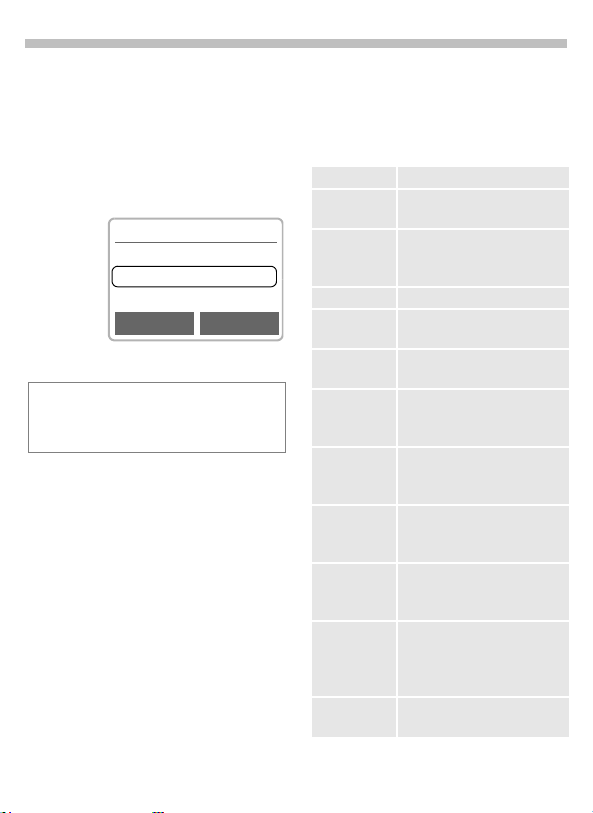
Message (SMS)
27
Inbox/Outbox
f
§Menu§
The list of saved messages is
shown.
Symbol Inbox Outbox
Messages
Inbox or Outbox
SMS
§Options§ See right.
Є
©
f
f
¬
Inbox
Є
Barbara
©
Carol
View Options
Read Not sent
Unread Sent
Archive
f
§Menu§
The list of messages recorded on
the device is shown.
Messages
Inbox or Outbox
Archive
§Options§ See right.
f
f
Lists/Archive Menu
Depending on the situation,
different functions are available
§Options§ Open the list menu.
View Read entry.
Reply When an SMS arrives
Send Dial number or select from
Edit Open editor for changes.
Delete Delete the message
Delete all Delete all entries after confir-
Capacity Display number of saved
Mark as
unread
Status report ~(Outbox list only)
Save no. to 9Copy the phone number se-
Move to
archive
Print via
IrDA
answer at once.
Addressbook/Phonebook,
then send.
selected.
mation.
messages and the capacity
available.
(Inbox list only)
Marks the message as unread.
Request delivery confirmation for messages sent.
lected to the Addressbook/
Phonebook.
The archive function is displayed at the end of a message. This moves the message to the archive.
(see page 88)
Page 29
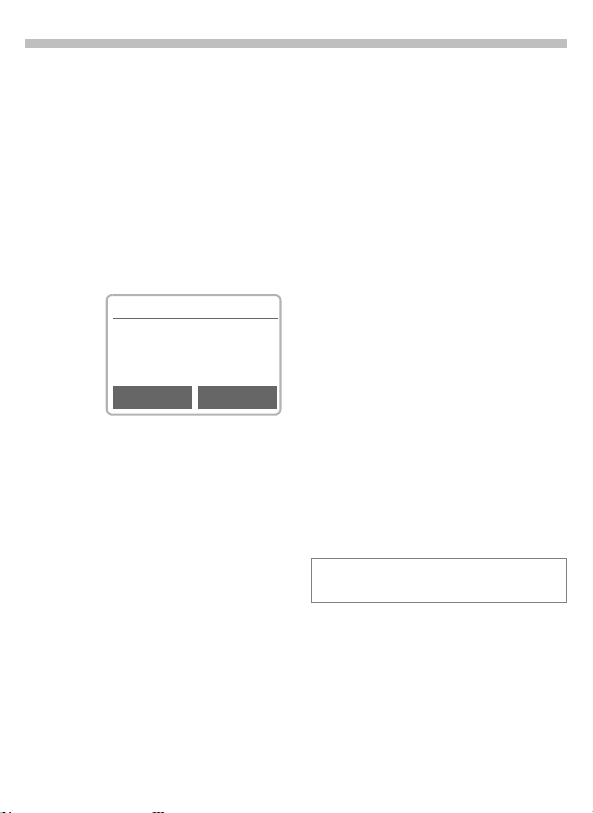
28
Message (SMS)
Use SMS sample
The following standard messages
are stored in the phone. You only
need to add time and date.
f
§Menu§
Selection:
Delay, Appointment, Congratulations
The cursor appears at the first input
point, e.g.:
Messages
Use SMS sample
J
C
§Options§ Open the text menu.
Send Select.
Dial number or select from the Addressbook/Phonebook and transmit.
f
123 SMS 118
G
Sorry, I'll be - minutes
late on ---
Delete Options
Complete the message.
Jump to the next input
point.
Compose a message
f
§Menu§
Either
or
If Message type, Validity period or
Service centre are requested see p. 33.
MessagesfNew SMS
Text input using "T9" al-
J
lows you to quickly create long SMS messages
using just a few key entries (page 31).
To delete letter for letter,
press §Delete§.
Hold down. Opens menu
*
with selected edit options (see page 5).
Press.
A
/
@
§Options§ Open the text menu.
Dial number or pick out
J
from the Addressbook/
Phonebook.
§OK§ Confirm.
Send Select (page 88).
Page 30
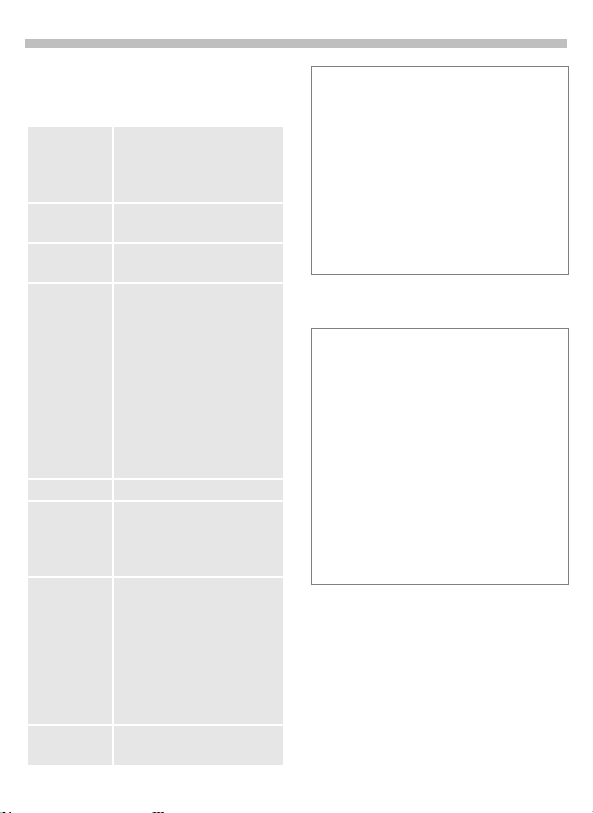
Message (SMS)
29
Text Menu
§Options§ Open the text menu.
Send Dial the number of the ad-
Save Save the composed mes-
Picture &
Sound
Format Format text. The options are
Clear text Delete the whole text.
Insert from... Open the Addressbook/
T9 input
(page 31)
Print via
IrDA
dress or select from the Addressbook/Phonebook, then
send.
sage in the outbox list.
Insert a picture and sounds
into an SMS (page 30).
as follows:
Line feed
Font size (Small, Medium
font, Large font)
Underline
Alignment (Left, Center,
Right)
Mark text
Phonebook, highlight the required entry and copy it into
the text.
T9 preferred
Activate or deactivate intelligent text entry.
Input language
Select the language in which
the message is to be composed.
(see page 88)
Information on SMS
Transmission of an SMS is confirmed with
Message sent!.
The Message sent! text only indicates that
the message has been transmitted to the
service centre. The latter no w tries to deliver
the message within a certain period.
If the phone was unable to send the
message, a retry option is available. If this
attempt also fails, contact your service
provider.
Notes on EMS
You can send extra long SMS messages
(EMS) consisting of up to nine SMS messages. Of these nine segments, up to five
may contain text and the rest pictures and
sounds.
The cost of an EMS message is the sum of
the costs of the individual SMS messages.
Depending on the network, it is possible that
not all the individual SMS messages of an
extra long SMS will arrive at the recipient at
the same time or in the right order. However,
individual SMS messages can be read.
Page 31

30
Message (SMS)
Picture & Sound (EMS)
Pictures and sounds can be inserted
into a message. Playback only occurs if the destination phone supports this EMS function. In input
mode a wildcard is shown instead of
the picture/sound.
15 pictures and 10 tones are stored
in the phone. Your own animations,
pictures and tones can be stored in
Explorer and then sent. In certain circumstances your own pictures or
tones will be sent in an extra SMS.
Compose the message
J
as usual.
§Options§ Open the text menu at
Picture & Sound
Selection: Fix animations, Fix sounds,
the end of a word.
Select.
Own animations, Own pictures, Own sounds.
Go to the menu item you
B
want
§Select§ Opens a list with pic-
tures or sounds.
Go to the object you
B
want.
§Select§ The object is “inserted”
in the text and indicated
by a placeholder.
Pictures contained in received messages
are shown in the text, sounds are shown
as note symbols. When you scroll through a
message and reach a note symbol you will
hear the sound.
If you display a message before sending it
the text placeholders for pictures and
sounds will not be shown.
Page 32

Message (SMS)
31
Text entry with "T9"
"T9" deduces the correct word from
the individual key entries by making
comparisons with an extensive dictionary.
Select Input language
Select the language in which you
want to compose your message.
§Options§ Open the text menu then
select T9 input and Input
language.
Create a word using T9
Since the display changes as you
proceed it is best if you finish a
word without looking at the
display.
You simply press the keys where the
relevant letter are located once only.
For "hotel" for example type
46835
T9 converts language specific special characters (such as ä, à) for you.
Simply compose the message using
the respective standard character,
e.g. A instead of Ä.
If the word that T9 has chosen is not
the one you want see "T9 word suggestions", page 32.
Hold down. Opens
*
menu with edit options
(see page 5).
Press before the word for uppercase/
*
lowercase or letters/digits.
Blank. Ends a word.
1
Full stop. Ends a word when a blank
0
follows. Acts as a wildcard character
for an apostrophe/hyphen in the
word: e.g. §Provider.s§ = Provider’s.
Go to the right. Ends a word.
C
Deactivate T9 temporarily and acti-
#
vate it again.
Special characters
Press the key repeatedly until the letter is
displayed. To write special characters after
numbers (e.g. 5 £), switch to the letter mode
first:
*
¥
1
Blank
1
.,?!0+-:¿
0
¡“’;_
* / ( ) < = > % ~
*
#@\&§
#
$
£
€
Γ ∆ Θ Λ
¤
ΞΠΣΦΨΩ
Activate, deactivate T9 (SMS)
§Options§ Open text menu, select
Display in the uppermost line:
abc/Abc /123 UPPERCASE/lowercase,
T9 input, then T9 preferred.
§Select§ Activate and deactivate
T9.
S
Back to the editor.
T9 active.
T
9
letters/digits.
Page 33

32
Message (SMS)
T9 word suggestions
If several options are found in the
dictionary for a key sequence
(a word), the most frequent one is
displayed first. If the word you want
has not been recognised, the next
suggestion from T9 may be correct.
The word must be §highlighted§. Then
:
:
If the word you want is not in the dictionary it may be written without T9
or added to the dictionary.
The last suggestion is deleted and
the word may now be entered without T9 support. Press §Save§ to add it
automatically to the dictionary.
press. The displayed
word is replaced with a
different word. If this
word is also incorrect,
press again. Repeat until
the correct word is displayed.
T9 abc SMS 140
At
8 we are ___
Spell
§Spell§ Select.
:
Correct a word
Words that have been created
using T9:
Move word by word to
X
the left/right until the
required word is highlighted.
:
Within a "T9 word", individual letters may
not be edited without cancelling T9 first. In
most cases it is better to rewrite the complete word.
Words that have not been created
using T9:
Replace languages or buy more:
www.my-siemens.com/s45i
T9®Text Input is licensed under one or more of the
following: U.S. Pat. Nos.5,818,437, 5,953,541,
5,187,480, 5,945,928, and 6,011,554; Canadian
Pat. No. 1,331,057; United Kingdom Pat. No.
2238414B; Hong Kong Standard Pat. No.
HK0940329; Republic of Singapore Pat. No.
51383; Euro.Pat. No. 0 842 463 (96927260.8)
DE/DK, FI, FR, IT, NL, PT, ES, SE, GB;
and additional patents are pending worldwide.
Scroll through the T9
word suggestions again.
§Delete§ Deletes the letter on the
left of the cursor and dis-
plays a new possible
word.
Move character by char-
X
acter to the left/right.
§Delete§ Deletes the letter to the
left of the cursor.
Symbols are inserted at
J
the cursor position.
Scroll line-by-line.
B
Page 34

Message (SMS)
33
Setup
The transmission characteristics of
an SMS are defined in a profile
(maximum 5).
The presetting depends on the SIM
card used.
§Menu§
The list of available profiles is displayed. You can select a profile from
this list. To activate:
Setup menu
Activate Use the profile selected.
Change
settings
Change settings
Service centre
Enter or change the phone numbers
of the service centres as supplied by
the service provider.
Recipient
Enter the standard recipient for this
transmission profile.
Message type
Standard text
Messages
f
Message setupfSMS
§Activate§ Press.
§Options§
Manual The message type is requested
E-mail Transmission via SMS.
Fax Transmission via SMS.
f
Open menu.
Change profile.
for each message.
Normal SMS message.
New You can get the code number
from your service provider.
Validity period
Selecting the period in which the
service centre tries to deliver the
message:
Manual The validity is checked for each
message.
1 hour, 12 hours, 1 day, 1 week
Maximum Maximum period that the serv-
Status report
You are given confirmation of
the successful or unsuccessful
delivery of a sent message. This
service may be subject to a charge.
Direct reply
The reply to your message is
handled via your service centre
when this function is activated
(for information please contact
your service provider).
SMS via GPRS
When this function is activated,
SMS messages are automatically
sent via GPRS.
Check that your service provider offers this function.
Validity period.
ice provider permits.
New Free entry in days.
~
~
Page 35

34
Your phone has its own e-mail client
so you can write and send e-mails.
With XTNDConnect
synchronise your e-mail inbox/outbox with your Outlook
Lotus Notes
Please first set the necessary profile and
e-mail accounts so the connection can be
set up to the e-mail server, see (p. 38).
You can store up to 50 e-mails on your phone. The more data that is stored, the slower
the e-mail client becomes. Please therefore
keep the number of stored e-mails to a minimum.
So as to prevent any e-mails from going
missing, you can use the synchronisation
with your Outlook® or Lotus Notes® mailbox.
You can also set it up so that in addition to
being downloaded onto the phone e-mails
are also stored on the server, see Mail settings on (p. 39).
®
PC you can
®
®
mailbox, see page 86.
or
New e-mail
f
§Menu§
MessagesfNew e-mail
T9 abc E-mail
To:
|
Cc:
@
Options
To: E-mail address of the
recipient.
Cc: E-mail address of copy
recipient.*
Bcc: E-mail address of blind
copy recipient.*
•Write an e-mail
When writing an e-mail you will be
supported with T9, see page 31.
Attach. See below.
Subject: Enter the subject of
• Add attachment
You can attach a file (such as a ring
tone) to your e-mail from the Explorer (see page 84).
§Attach.§ Open Explorer.
• Send e-mail
§Options§ Open menu.
the e-mail
(max. 50 characters).
Body: Enter the text.
Select the file to be
B
attached.
Mark Highlight the file.
§OK§ Accept the file as an
attachment.
Send Sets up a connection to
the e-mail server and
sends the e-mail.
*
• Enter recipient
/JFrom the address book
@
or manually:
*#Press three times for @.
Page 36

E-mail
35
E-mail editor menu
§Options§ Open menu.
Insert line Add a line to the address field.
Delete line Reduce the address field by
Insert
from...
Attachment See page 34.
Send Set up the connection to the
Send later Place in outbox list for sending
Save Store as draft in outbox list.
T9 input
(see
page 31)
one line.
Open the address book to
transfer an e-mail address.
server and send the e-mail.
Select a different account if
applicable (see also page 38).
later.
On, off:
Activate/deactivate intelligent
text input.
Input language:
Select language in which the
message is written.
Inbox/Outbox
§Menu§
All e-mails that have been received
or sent or which are waiting to be
sent are displayed.
Messages
f
Inbox/Outbox
E-mail
f
f
§Options§ See (p. 36).
E-mail / E-mail
with attachment
Є/¼
©/»
()
´
(outbox)
You will receive a relevant advisory when
receiving messages if your phone’s memory is full. You will not be able to receive or
write any more e-mails. Delete e-mails.
Inbox Outbox
Read Not sent
Unread Sent
Replied to Stored as draft
³
/
Receive e-mail
§Menu§
Befo re an e-mail ca n be rea d it must
be retrieved from the server. The
connection to the activated e-mail
account is set up (page 38) and all
e-mails are transferred to the inbox
list.
Your phone can identify up to
100 mails that have already been
collected from the server. Please
make sure not to keep “old” mails
on the server to avoid mails being
fetched twice. You have the possibility of deleting mails from the server
once they have been downloaded by
phone, (see page 39).
The e-mail client always receives the entire
messages incl. subject, content and, where
applicable, attachments. It is possible to
limit the size of received messages, see
(p. 38).
MessagesfInbox
f
Receive e-mail
f
Page 37

36
E-mail
Send e-mails
§Menu§
Transfer to the server all e-mails that
are waiting to be sent.
MessagesfOutbox
f
Send e-mails
f
Receive/send menu
Different functions are possible depending on the situation.
§Options§ Open menu.
View Read e-mail.
Edit Open e-mail for editing.
Delete Delete selected e-mail.
Delete all Delete all e-mails. *
Sort Sort
By subject
By sender
By recipient
By date/time
By status
Sort By sender and By re-
cipient in the inbox/outbox
list only.
Receive email
Send e-mails Set up connection to server
* The e-mail is deleted on your phone, not
on the server.
Set up connection to server
and receive e-mail that has
arrived.
and send e-mail.
*
Send/receive all e-mails
§Menu§
Set up connection to server and
send e-mail and receive e-mail that
has arrived.
Messages
f
Inbox/Outbox
Send/receive
f
f
Read e-mail
§Menu§
A list of stored e-mails is displayed.
MessagesfInbox/
f
Outbox
B
§View§ The text of the e-mail is
B
DE
§Options§ See below.
E-mail
f
¬
Inbox
Invite to meeting
Є
©
Carola
View Options
Select desired e-mail.
displayed.
#
Toggle between
small and standard font.
Scroll line-by-line with
the control key.
Scroll page-by-page with
the page keys.
Page 38

E-mail
37
The left display key offers different
functions depending on the text area
highlighted:
E-mail address/phone
º
number in the text are
shown §inverted§ and can
be stored in the address
book.
§Save§ Save attachment
(e.g. bitmap).
§Reply§ Reply to the sender.
§Link§ Launch the WAP
browser and call
the URL.
Read menu
Different functions are possible
depending on the situation.
§Options§ Open menu.
Reply The original e-mail is called
Reply to all As above, but all the recipi-
Forward The original e-mail is called
Edit Display e-mail for editing in
Delete Delete the selected e-mail.
Delete all Delete all the e-mails in the
up. The sender is entered as
the recipient and can be
changed, as can the subject
and CCs.
ents are entered in the “Send
to” field as recipients.
up. Enter the new recipient to
whom this is to be forwarded.
the editor.
inbox or outbox. *
Save
attachmnts
Font size Select font.
* The e-mail is deleted on your phone, not
on the server.
Save attachmnts
The telephone supports the following file types:
File type Exten-
Bitmap *.bmp Bitmaps
Animations *.bmx Animation
Ring tones *.mid Ringing tone
SMS *.smi SMS
Text *.txt Text (display in brows-
Address book *.vcf Office (filed as entry)
Appointments *.vcs Office (filed as entry)
Dictation device *.vmo Voice memo
Others *.* Misc (display may not
*
The attachment must be
saved before it can be used
(see page 84).
How it is saved depends on
the file type, see table below.
Folder where stored
sion
er up to max. 1.5 kb)
be possible)
Page 39

38
E-mail
Mail settings
Before you can use e-mail you need
to set the access to the server and
your e-mail parameters. The relevant
data may already have been entered. If not, you can obtain this information from your provider. Details
of provider data can be found in the
file EMail_Parameters.pdf on the enclosed CDROM or on the internet,
see also
www.my-siemens.com/s45i.
The following protocols must be supported
by your provider so that data exchange can
take place using the e-mail server:
POP3 and SMTP or eSMTP.
E-mails are MIME-encoded during
transmission.
Encryption of e-mail transmission (SSL,
APOP) is currently not possible.
§Menu§
f
Messages
Setup
Mail settings
f
f
Accounts
Five account profiles can be defined.
You need to set the account data before you can use a profile.
Select profile.
V
§Activate§ Press to activate the
The input form will be displayed if no
account data has been defined for
the profile. Alternatively:
§Options§
Change settings
Continued overleaf.
profile.
Select.
Page 40

E-mail
39
Enter data field by field:
V
Providers Select the provider,
Real name: Your name.
E-mail
address:
Reply-to addr.: A different e-mail address
User ID:
Password: * Your password.
POP3 server: * E-mail receive server.
POP3 port: * (Default: usually 110)
SMTP server: * E-mail server via which
SMTP port: * (Default: usually 25)
SMTP
Authentic.:
Yes, No
SMTP
Password:
Downl. only
mails smaller
than <nn>
kByte
Leave copy on
server?
Yes, No
* This information will be given to you by
your provider.
change with §Edit§.
Your e-mail address, e.g.:
name@domain.abc
to which you can have replies sent.
*
Your user ID.
e-mails are sent.
Perform SMTP authentication on connection
setup.
Password for SMTP
authentication.
Set the size above which
an e-mail will be left on the
server.
E-mails are left on the
server after being retrieved or are deleted.
Providers
Five provider profiles can be defined. You need to set the relevant
GPRS or CSD data before you can
use a profile.
Select profile.
V
Edit Set GPRS and CSD data,
see page 81.
§Options§ see page 81.
General settings
By using the following setting you
can, for example, additionally send
each mail to your e-mail address.
Default BCC: E-mail address for auto-
matic blind copy recipient.
º
Fill in entries with the
address book.
Page 41

40
Bitmap viewer
Receive graphic
A graphic can be sent to your phone
via infrared or SMS or it can be
downloaded via WAP.
A received graphic is indicated by a
symbol above the left soft key. By
pressing this key, the Bitmap viewer
is started and the graphic is displayed.
Select storage location of the
graphic:
• Explorer (page 84)
• Logo (Logo)
• Screensaver (page 74).
§Select§ Confirm.
We recommend you always save operator
bitmaps or screensavers in Explorer too as
graphics stored under Logo or Screensav-
er are overwritten each time a new save
process is carried out.
Load graphic
§Menu§
Bitmap viewer
Surf & funfBitmap viewer
f
Open.
§Load§ Press.
§Select§ Load graphic from
Explorer or open Logo/
Screensaver directly.
Save graphic
A loaded graphic is shown on the
display.
§Save§ Press.
§Select§ Save graphic in Explorer
or use as Logo/
Screensaver.
Bitmap viewer Menu
Different functions are possible
depending on the situation.
§Options§ Open menu.
Save as... Store the current graphic on
Send via
...
Load... Load graphic from the memory
Delete... Delete the graphic.
Discard The current graphic is
Ringtones, operator bitmaps, screensavers
and other services for your Siemens mobile
phone can be found at:
www.my-siemens.com/city
This city portal also includes a list of countries where this service is available.
one of the storage locations or
in Explorer.
(see page 88)
or from Explorer.
discarded.
Page 42

WAP
41
Get the latest WAP information from
the Internet that is specifically
adapted to the display options of
your phone. Internet access may
require registration with the service
provider.
Internet access
§Menu§
You can select the Internet access
profile (see Start with... page 42).
The start menu appears, e.g.:
You can now surf the Internet ...
П
The current display is in the upper right
corner.
Surf & funfInternet
f
Start menu
†
1
Homepage
2
Bookmarks
Resume
3
Select
Select the required
B
function
§OK§ Confirm.
Hold down to end the
S
connection.
OfflineР OnlineСno network
Page up or down using the
D E
side keys.
Start menu
Homepage The connection to the Inter-
Bookmarks Display up to 10 URLs (Uni-
Resume Call up recently visited pag-
Profiles Set up to 5 access profiles
net provider's portal is established (may be set/preset by
the service provider).
form Resource Locator) for
~
fast access (not supported
by all providers). Editing
bookmarks page 45.
es that are still in memory.
(page 43).
Select New entry to enter a
new profile
Example: Homepage
The soft keys may be assigned functions that are controlled online from
the homepage of your service provider such as "links" or "menus".
News
Sportinfo
Weather
Back
Link
The contents of the option menus
are also variable.
Page 43

42
WAP
Browser Menu
Press to start the
A
browser menu.
Homepage The first WAP Internet page
Bookmarks Display up to 10 URLs for
Resume Call up recently visited pag-
Go to URL Enter an URL for directly ac-
Show URL Show the URL of the current
Reload The current page is restart-
Disconnect End connection.
More ... See below.
Exit browser End browser and connec-
More ...
Profiles Set up to 5 access profiles
Reset Delete the pages last visited
that is displayed after connection is established (may
have been set/preset by the
service provider).
fast access (not supported
~
by all providers).
Use New entry to enter a
new URL.
Use §Menu§ to complete, edit
and delete entries.
es that are still in memory.
cessing an Internet address
(URL = Uniform Resource
Locator).
page.
ed.
tion.
(page 43).
(cache).
Setup Font size
#
Hold down: Switch between small and standard
font size.
Protocol parameters
Set specific parameters of
the WAP protocol.
Security
For secure data transmission some information is encrypted. All browser data relevant for security can be
selected in this menu.
For further information on
security see:
www.my-siemens.com/
s45i
Start with...
Select the display for Internet access:
Start menu
Browser Menu
Homepage
Resume
Bookmarks
Incoming WAP Push messages or
About
Openwave
alerts are stored here
(depending on provider).
Display the browser version.
Page 44

WAP
43
Setup
Preparation of the phone for Internet
access depends on the service provider currently used:
• If the settings have already been
made by the service provider you
may begin immediately.
• If access profiles have already
been assigned by the service provider, select a profile and activate
it (page 43).
• The access profile must be set
and activated manually (page 43).
If necessary, check with your service
provider for details.
Profiles
You can set or change up to 5 access
profiles (may be barred by the service provider). The entries and functions may vary depending on your
service provider. You can change a
profile each time before you access
the Internet (page 44).
Profile settings
To create a new profile proceed as
follows:
§Menu§
Surf & funfInternet
f
Profiles
Select the profile to be
V
changed.
§Edit§ The entry card is dis-
played.
Make your entries field
V
by field.
f
You may get further information
on the entries from your service
provider.
Profile name Name the profile or rename a
GPRS and CSD data see page 81.
WAP
parameters
Special characters
(as in the SMS text editor)
*
#
0
0
*
default name.
IP address:
Enter IP address.
Port:
Enter port number.
Homepage:
Enter homepage if not set by
the service provider.
Linger time:
Enter time in seconds after
which a connection should
be terminated if no input or
data transfer takes place.
§Save§ The settings are stored
and the profile list is
shown.
Press 3 x for /
Press 3 x for @
Press for . (full stop)
Press repeatedly for :
Press repeatedly for ~
Page 45

44
Activate profile
Profiles
ћ
1 standard
2 * e-Commerce
3 profile 3
Edit
Select
Activate a profile to establish the Internet connection.
§Menu§
Surf & funfInternet
f
Profiles
Select the required pro-
B
file.
§
§ Press to activate. The
Select
connection is established.
Your Internet browser is licensed by:
Select
f
WAP
Surf also with GPRS (page 81).
Page 46

WAP
45
Operating instructions
Changing the homepage
The address of the homepage is set
in the (access) profile. You can
change it in standby mode (if permitted by the service provider!):
§Menu§
Select the profile, e.g.:
e-Commerce Select.
WAP p ara met er s/H ome pag e
Enter the Internet address (URL)
Menu access is made as soon as
WAP pages are displayed (online or
offline).
Go to URL Select and confirm.
Surf & funfInternet
f
Profiles
§Edit§ The entry card is dis-
played.
Select.
Enter new address. Go
J
to the end of the entry
card.
§Save§ Press.
Open the browser
A
menu.
Enter URL and confirm.
J
The connection is
established.
f
Bookmarks
Depending on the provider, you can
store a list of your favourites with
their Internet addresses (URL) in the
phone (offline and online):
Store
Open the browser
A
menu.
Bookmarks Select and confirm.
Add bookmark
Or:
(Empty) Select.
§Menu§ Open the menu.
Use
Bookmarks Select and confirm.
Select to add the current page as a bookmark.
§Edit§ Select, enter name/title
and URL and confirm.
§Save§ Press.
Open the browser
A
menu.
Select the desired
B
bookmark.
Go The call is set up.
~
Page 47

46
Voice message/Mailbox
Most service providers offer you an
external answering service. In this
mailbox, a caller may leave a voice
message for you
• if your phone is switched off or
not ready to retrieve,
• if you do not want to answer,
• if you are making a phone call
(and if Call waiting is not active,
page 13).
If the voice mail service is not part of
your service provider's user package, you will need to register and
the settings must be made manually. The procedure described below
may vary slightly depending on the
service provider.
Setup
Your service provider supplies you
with two phone numbers:
Mailbox number
You call this phone number to listen
to the voice mails left for you. To set
it up:
§Menu§
Select a number from the Addressbook/Phonebook or dial/change it
and confirm with §Save§.
MessagesfVoice message
f
Forwarding number
Calls are diverted to this phone
number. To set it up:
f
§Menu§
Dial the number of the mailbox.
§OK§ Registration at the
For further information on call divert,
page 51.
f
Divert
Unanswered
e.g.
f
Set
network. Confirmation is
made after a few seconds.
Listen to
A new voice mail can be displayed
as follows:
Icon including beep.
h
or
a text message
©
announces a new voice
mail
or
you receive a call with an
automatic announcement.
Call your mailbox and play the message(s) back.
1
Outside your home network, a different
mailbox number may need to be dialled and
a password may need to be entered to
access your mailbox.
Hold down (if necessary dial
the mailbox number of the
service centre).
Page 48

Cell broadcast
47
Cell broadcast
Some service providers offer information services (info channels) such
as area codes, stock markets etc.
The information available depends
on the service provider. If reception
is activated, you receive messages
on the active topics in your
"Topic list".
§Menu§
MessagesfCell broadcast
f
~
Broadcast
You can activate and deactivate the
CB service. If the CB service is activated, the operating time of the
phone will be reduced.
Read new CB
All unread CB messages are displayed.
DE
Use the side keys to
scroll.
The message covers the
whole display.
Topic list
You can add an unrestricted number
of topics to this personal list from
the topic index ("Topic retrieval",
page 48). You can preset at least
10 entries with their channel
number (ID) and, if necessary, with
their name. Five topics can be active
at the same time.
New topic
New topic Select.
• If no topic index is available (see
"Topic retrieval", page 48), enter a
topic with its channel number and
confirm with §OK§.
• If the topic index has already been
transmitted, select a topic and
confirm with §OK§.
Selection from a list
§Options§ Open the list menu.
If a topic is selected in the list, you
can have a look at it, activate it, deactivate it, edit it or delete it.
Auto display
CB messages are displayed in
standby mode, longer messages are
automatically scrolled.
The automatic display can be set for
all messages or only new messages
or deactivated entirely.
Switches to "full page view"
automatically:
then press §View CB§.
#
Page 49

48
Cell broadcast/SIM services
Topic index
The list of the topics currently provided by your service provider is displayed for you to choose from.
If they are not displayed, the channel
numbers (ID) may be entered manually ("Topic list", page 47). Please
contact your service provider for
details.
~
CB languages
You may define whether you want to
receive Cell Broadcast messages
only in a specific language or in all
languages.
Displays
^
_
©
Є
Highlighted phone numbers can be:
§Options§
Additional beep, page 71.
Topic activated.
Topic deactivated.
New messages received on
the topic.
Messages on the topic already
read.
dialled.
A
stored in the Addressbook/
Phonebook.
SIM services
Your service provider can offer special applications such as homebanking, stock market etc. via the SIM
card.
If you are registered for one of these
services, the service name will appear at the top of the Main Menu or
directly above the left soft key.
p
If there is more than one application,
these are displayed in the "SIM services" menu.
f
§Menu§
With the SIM services menu your
phone will support additions to your
service provider’s user package in
the future. For further information,
contact your service provider.
SIM serv
(optional)
Icon of SIM services.
~
Page 50

Records
49
Your phone stores the phone numbers of calls for convenient redialling.
f
§Menu§
The following call lists are available:
Missed calls
The phone numbers of calls that you
have received but not answered can
be recorded for call-back purposes.
Requirement:
The networks used support the
"Caller Identity" feature.
Calls received
All accepted calls are listed.
Requirement:
The network supports the "Caller
Identity" feature.
Records
Select required call list
B
and select the number
there.
Select number
A
or
View information on the
C
phone number:
date, time (not for dialled
numbers).
~
~
Calls dialled
Access to the last ten phone numbers you dialled.
Fast access in standby
A
mode.
Erase records
The contents of all call lists are
deleted.
Records-Menu
The call list menu can be called up if
an entry is highlighted.
§Options§ Open the list menu.
View Read entry.
Correct no. Load number onto display and
Copy into 9Store entry in address book/
Delete Delete entry.
Delete all Delete all entries in the call list
correct there if necessary.
phone book.
after confirmation.
Page 51

50
Duration/charges
You can display the charge details
and duration of calls as you speak,
as well as setting a unit limit for outgoing calls.
Display
§Menu§
After you have made the charge detail settings, you can display the call
duration/charge details for the following call types or you can display
the credit balance.
Last call
All calls
Remain. units
or
when Incoming calls is activated:
Last call
All outgoing calls
All incom. calls
Remain. units
Select a call type.
When displayed, you may do the following:
RecordsfDuration/charges
f
§Select§ Display the data.
§Delete§ Clear display.
§OK§ End display.
Charge settings
§Menu§
Currency
Enter the currency in which the
charge details are to be shown.
RecordsfCharge settings
f
Personal rate
(PIN 2 needed)
Enter the charges per unit/period.
A/c limit
(PIN 2 needed)
Special SIM cards allow you or the
service provider to define a credit/
period after which the phone is
blocked for outgoing calls.
§Edit§ Enter the number of
units and confirm with
§OK§.
Then confirm the credit or reset the
counter. The display of Prepaid cards
may vary depending on service provider.
All calls
Toggle between the displays.
Incoming calls
If your network supports
charge detail display, the current
units are displayed.
If you have set charge details per
unit, the costs incurred are displayed.
Special registration may be necessary for this service.
Auto display
Call duration/charges are automatically displayed for each call.
~
~
~
~
Page 52

Divert
51
You can set the conditions for which
calls are diverted to your mailbox or
other numbers.
§Menu§
You can set divert as follows:
The most common condition for forwarding is:
f
Divert
Unanswered
§Menu§
Unanswered
This setting covers the most important conditions (see also below):
Not reachable, No reply, Busy
Divert
f
Select Unanswered.
B
§Select§ Press.
Set Select.
Enter the phone number
J
to which a call will be
diverted (if not done
already)
or
select the phone number
@
from the Addressbook/
Phonebook or from the
§Mailbox§, confirm with:
After a short pause, the
OK§
§
setting is confirmed by
the network.
All calls
All calls are diverted.
Symbol in the top line of
r
the display in standby
mode.
Specific divert
Not reachable
Divert if the phone is switched off or
out of range.
No reply
A call is only diverted after a delay
(depends on the network). The period can be set by the user to a maximum of 30 seconds in 5 second
intervals.
Busy
Divert if a call is in progress.
Exception: If Call waiting is activated
(page 80), you will hear the call waiting tone
(page 13) during a call.
Receiving fax
Fax calls are diverted to a number
with a fax connection.
Receiving data
Data calls are diverted to a phone
number with a PC connection.
Page 53

52
Divert
Status check
You can check the current divert status for all conditions.
After a short pause, the current situation is transmitted by the network
and displayed.
Condition set.
^
Not set.
_
Displayed, if status is un-
?
known (on a new SIM card for
example).
Clear all
All set diverts are cleared.
To check or delete a certain condition:
First select the condition.
§Select§ Press.
Check state
or
Delete Select.
Note that the divert is stored in the network
and not in the phone (when the SIM card is
changed for example).
Reactivate divert
The last divert has been stored.
Proceed as with setting divert.
The stored phone number is displayed and
is confirmed.
Edit phone number
Proceed as with Divert. When the stored
number is displayed:
§Delete§ Delete the phone number.
Enter new number and confirm.
Page 54

Dictating machine
53
With voice recording you can
Dictating mach.
L
02.05.2002 15:35
Customer query
Shopping
Play Options
• use your phone as a dictating machine when on the move.
• record a memo as a reminder or
as a reminder for others.
• add a voice memo to an alarm in
the Calendar (page 56).
• record a call - useful for remembering numbers or addresses.
The use of this feature may be subject to
restrictions under criminal law or other legal
provisions. Please inform the other party to
the conversation in advance if you intend to
record the conversation and please keep
such recording confidential. You may only
use this feature if the other party to the
conversation agrees.
Using the side keys
We recommend using the keys on
the side of the phone to control the
voice functions.
D
Loud
E
Quiet
New record
Press the dictation key for the duration of the recording. After a short
beep, the recording starts.
Pause
For a recording pause, you can release
the dictation key for a maximum of
10 seconds. If you press the key
once more, recording is resumed,
otherwise it will be stopped.
Save
If you release the dictation key for
more than 10 seconds, the recording stops.
§Save§ Save the recording with
the current date and time
as the name.
You can change the name before
saving.
Playing
Press the dictation key briefly.
Recording/
play back
(dictation
key)
Page 55

54
Dictating machine
Using the soft keys
§Menu§
The list of the recordings is opened.
Play
OfficefDictating mach.
f
§Options§ Open menu.
New Select.
§Record§ Start recording
(§Pause§ recording pause).
§Stop§ End recording.
§Save§ Store and assign a name.
§Play§ Press.
Using the menu navigation key
§Menu§
New
Play
OfficefDictating mach.
f
Press briefly on the left
Y
to end.
Press briefly on the
C
right to pause/playback.
Press briefly on the
C
right to pause/playback.
Hold down: Fast for-
X
ward, rewind.
End playback.
S
Dictating mach.-Menu
§Options§ Open menu.
Playing The recording is played.
Play loud Activate playback in hands-
free mode.
New record Start a new recording.
Delete Delete the entry selected.
Delete all Delete all entries after confir-
mation.
Rename Replace the time stamp with
a name.
Page 56

Organiser
55
Calendar
§Menu§
The Calendar offers a
•monthly view
• weekly view
• daily view.
The time and date must be set for
the Calendar to work properly
(page 63).
Side keys
Back
Forward
Monthly view
OfficefOrganiser
f
Calendar
Scroll between
the weeks or
months
depending on the
current view.
Th Apr 2001 W 15
2345678
9101112 13 14 15
16 17 18 19 20 21 22
23 24 25 26 27 28 29
Week Agenda
Scroll through the
B
weeks.
Scroll through the days.
X
§Week§ Display the weekly view.
§Agenda§ Display the daily view.
f
Weekly view
Th Apr 2001 W 15
MTWT F S S
9101112 13 14 15
8
12
16
Month Agenda
B
Scroll by the hour.
Scroll through the days.
X
§Agenda§ Daily view.
Schedule. Time overlaps are
highlighted.
Each day is divided into six blocks of four
hours (morning + afternoon).
Agenda
§Agenda§ Select.
Displays the appointments of the
1
current day in chronological order in
the agenda.
Tasks which are still open are listed
at the top (page 57).
When an appointment with an alarm
is reached, you will hear a beep.
Synchronise with Outlook
With the XTNDConnect® PC software you
can synchronise your organiser with your
®
Outlook
Calendar (page 86).
®
Page 57

56
Organiser
Appointments
§Menu§
Displays all appointments as a list.
New appointment
<New entry> Select.
Type:
Description:
Display in the agenda.
Reoccurrence:
Select periods for repeating the appointment.
Start date:/End date:
Start date, end date if necessary.
OfficefOrganiser
f
Appointments
Th 02.05.2002
<New entry>
$
11:30 Presentation
$
15:00 Meeting
View Options
Make the entries field by
B
field:
Memo. A short text may
O
be added (max. one line).
Call. Enter phone
Z
number. Shown with
alarm.
Meeting
K
Birthday
M
Speech memo
L
f
O
K
Start time:/End time:
Start time, end time if necessary.
§Save§ Store the appointment;
the alarm is automatically activated.
Appointments menu
§Options§ Open menu.
View Show the entry.
Deactivate/
Activate
Edit Open the entry for changes.
New entry See left.
Delete Delete the entry selected.
Delete all Delete all entries after confir-
Send/Print... (see page 88)
Import (see page 88)
Week beg
Sun
Capacity Display the capacity used
A total of 50 entries can be created. An
alarm sounds even when the phone is
switched off. To deactivate it press any key.
Deactivate all alarms (page 66). Ringer
setting (page 71), Clock (page 63).
$
§Pause§
Activate/deactivate the
alarm.
mation.
Set when the week is to start,
Sunday or Monday.
and available.
Display when alarm is active.
Delays the alarm by 5 minutes.
Page 58

Organiser
57
Tasks
§Menu§
A task is displayed like an appointment in the agenda of the day selected. However unlike the appointment it does not need to have a time
and date. When this is the case the
task appears at the top of the list
every day, until it is marked as done.
New task
<New entry> Select.
OfficefOrganiser
f
Tasks
Th 02.05.2002
<New entry>
Car to the inspection
$
15:00 Meeting
View Options
Select the task type (see
B
Appointments, page 56).
Describe the task briefly.
J
If necessary, enter date
J
and time.
§OK§ Store the task.
Display when a
^
task is done.
f
Z
K
Task menu
§Options§ Open menu.
View Display the entry.
Done/Out-
standing
Edit Display the entry for changes.
New entry Enter a new task.
Delete Delete an entry from the ap-
Delete all Delete all entries after confir-
Send/
Print...
Import (see page 88)
Week beg
Sun
Capacity Display the capacity used and
Mark task as done or open.
pointments list.
mation.
(see page 88)
Set when the week is to start,
Sunday or Monday.
available.
Page 59

58
Organiser
Alarm clock
§Menu§
Use this function to set a single
time for the alarm call. The alarm
sounds even when the phone is
switched off or all ringers are
switched off.
OfficefOrganiser
f
Alarm clock
§On/off§ Switching on and switch-
ing off the alarm.
§Change§ Setting the alarm time
(hh:mm).
Selecting the days.
X
Use §Change§ to set the
days on which you want
to be woken.
f
Missed alarms
§Menu§
Appointments with alarm which you
have missed are listed and can be
displayed.
Missed alarms Menu
You can send an alarm missed, print
it, delete it or delete all alarms
missed.
OfficefOrganiser
f
Missed alarms
§Options§
f
Open menu.
Page 60

Organiser
59
Notes
§Menu§
T9 support (page 31) makes writing
memos, e.g. shopping lists, easier
for you. Protect confidential data
with the phone code (page 76).
New entry
<New entry> Select.
Editor menu
Save Store the entry.
T9 input
(page 31)
Line feed Enter a line break.
Clear text Delete the memo.
Send Transmit via SMS.
OfficefOrganiser
f
Notes
Enter the text.
J
§Options§ Open menu.
Save Store the entry.
§Options§ Open menu.
T9 preferred:
Activate intelligent text ent ry or
deactivate it.
Input language:
Choose language in which the
memo is to be composed.
f
Read entry
Notes
М
<New entry>
Shopping list
Office
View Options
Select an entry.
B
§View§ Open.
Notes menu
§Options§
View Display the entry.
Edit Display the entry for changes.
New entry Enter a new memo.
Delete Delete an entry from the ap-
Delete all Delete all entries after confir-
Confidential
Send Transmit via SMS.
Capacity Display the capacity used and
Open menu.
pointments list.
mation.
Protect entry with phone code
(page 76).
available.
Page 61

60
Businesscard
You may create your own business
card and transmit it as a message via
SMS or you may transmit it to another GSM Phone (with IrDA capability)
or a suitable PC/printer using infrared technology.
§Menu§
If a business card has not been created, you are asked for input.
Last name: Fax:
First name: Street:
Company: Post code:
E-mail: City:
Phone: Country:
Phone/office: URL:
Phone/mobile:
The content of the business card corresponds to international standards (vCard).
When you are sending a business card as a
text SMS, note that a maximum of
160 characters can be transmitted. If the
card contains more than those 160 characters they will not be transmitted.
OfficefBusinesscard
f
Go from field to field and
B
make your entries.
The phone numbers
@
can also be copied from
the Addressbook/Phonebook.
§Save§ Press.
Businesscard Menu
§Options§
Edit Display the business card for
Send/Print... (see page 88)
Open menu.
changes.
Page 62

Calculator
61
§Menu§
OfficefCalculator
f
Enter number
J
(up to 8 digits).
Select calculator
function.
Repeat procedure with
J
other numbers.
Result is displayed.
#
Calculator
®
+
4567
. =+ - * /
123
Special functions
Repeatedly press the right soft key
§. =+ - * / (indicated in the display).
.
Set decimal point.
= Result.
Addition.
+
Subtraction.
-
Multiplication.
*
Division.
/
Toggle between "+" and "-".
±
%
Convert to percentage.
n
Save the number displayed.
m
Retrieve the number saved.
Exponent (maximum of two digits).
e
Special keys:
*
0
Set decimal point.
Add (hold down).
Page 63

62
Currency conv.
§Menu§
You can calculate the exchange rates
between three different currencies.
OfficefCurrency conv.
f
Enter currency
If no currency has yet been entered
press §OK§.
Otherwise:
§Options§
New entry Select.
Then:
§OK§, §OK§ Confirm.
§Options§
Open the menu.
Euro currencies only:
§List§ Press and select 1st euro
currency:
EUR ATS BEF DEM ESP FIM
FRF IEP ITL LUF NLG PTE
§OK§ Confirm.
§List§ Press and select 2nd
euro currency.
Euro currencies and/or
other currencies:
Enter the symbols for the
J
currencies.
§OK§ Confirm.
Enter exchange rates for
J
the currencies.
Open the menu.
§OK§ Confirm.
Set decimal point.
*
Input Menu
§Options§
OK Confirm.
Decimal
point
Calculator MRRetrieve a saved number.
Open menu.
Enter decimal point.
Convert
Any combination of calculations may
be made between the entered currencies.
Select one combination
B
from the list of possible
combinations.
§Select§ Confirm.
Enter amount
J
(up to 8 digits).
The result is displayed.
#
§Repeat§ Repeat calculation with
different data.
Currency conv. Menu
§Options§
Start Enter amount to be calculat-
New entry Enter two new currencies.
Change Display currency pair to be
Delete Delete the two currencies.
Open menu.
ed.
changed.
Page 64

Time zones
63
§Menu§
OfficefClock
f
Time zones
f
Time zones
Set the time zone for your area.
Select the required time
B
zone from the list ...
§Set§ ... set it up.
§Options§
View Display the time zone select-
Set Set the time zone.
Rename Assign a new name to the
Auto timezone
DST Activate/deactivate daylight
Open menu.
ed with name and date.
time zone.
The time zone is switched to
local time automatically by
~
the network.
saving. A sun is displayed to
show that daylight saving is
activated.
Time/date
§Menu§
You need to enter the correct time
when you set up the phone.
SetupfTime/date
f
§Edit§ Press.
First enter the date
J
(day/month/year),
then the time( 24 hours
incl. seconds).
Format date
Set the date format:
DD.MM.YYYY or MM/DD/YYYY
Auto display
§Edit§ The time display can be
switched on and off.
Auto phone off
The phone switches off each day at
the set time.
§Select§ Press.
§Time§ Press.
Enter time
J
(24 h clock).
§OK§ Confirm.
Deactivate function:
§Manual§ Press.
§OK§ Confirm.
If the battery is removed for more than
about 30 seconds, the clock must be reset.
Page 65

64
D
t
Stopwatch/Countdown
Stopwatch
§Menu§
Display the time down to one thousandth of a second. Two intermediate times can be clocked and stored.
Control using the side keys:
Intermediate
ime
Surf & funfStopwatch
f
Stopwatch
±
00:00:00.000
Start Options
§Reset§ Reset to zero.
Start/stop.
#
Intermediate time.
*
Start/
Stop
Stopwatch-Menu
§Options§ Open menu.
Save Record the time(s) taken and
Rename Rename the entry selected.
Delete Select the entry to be delet-
Stopwatch
list
Clear list Delete the Stopwatch list.
assign a symbol to them.
ed.
Display the stored entries.
View: Display of the stored
times and intermediate
times.
Countdown
§Menu§
A set period elapses. The last three
seconds are indicated by a beep. At
the end, a special beep sounds.
Surf & funfCountdown
f
§Set§ Enter period.
§Start§ Start counter.
§Stop§ Interrupt counter.
§Change§ Change period.
§Reset§ Reset counter to start
time.
Page 66

Games
65
§Menu§
Select a game from the list and have
fun!
Game instructions
You will find special instructions for
each game in the option menu.
Key control
function depends
on the game
Surf & funfGames
f
§Options§ Provides tips on how to
play the game, shows
the saved scores and allows you to set the difficulty level.
§Start§ Start game.
1 3
2
4
5
7
8
or
use the menu navigation
key:
and
B
6
9
X
Page 67

66
Profiles
If a profile is used, several settings
are made with one function.
• Five profiles are standard with default settings, they can be
changed however:
Normal envi., Quiet environ.,
Noisy environ., Car Kit, Headset
• You may set two personal profiles
individually (<No Title>).
• The special profile Aircraft mode is
fixed and cannot be changed
(page 67).
If the phone is used by several people, they can each activate their own
settings by selecting their personal
profile.
Activate
§Menu§
Profiles
f
Select default profile,
B
personal profile.
§Select§ Activate the profile.
Profiles
ћ
Normal envi.
°
Quiet environ.
Ї
Noisy environ.
°
Activate Options
Highlights the active
Ї
profile.
Setup
Edit a default profile or create a new
personal profile:
Select profile.
B
§Select§ Confirm.
Profiles-Menu
§Options§ Open menu.
Activate Activate the current profile.
Change set-
tings
Copy from Copy settings from another
The following functions can
each be set individually for a
profile:
• Ringer setting page 71
• Volume page 71
• Melodies page 71
• Silent alert page 71
• Call screening page 71
• Info tones page 71
• Key tones page 71
• Big letters page 74
• Illumination page 74
When you have finished setting a function you return to
the profile menu where you
can change a further setting.
profile.
Page 68

Profiles
67
Car Kit
If an original Siemens Car Kit is used
the profile is activated automatically
as soon as the phone is inserted into
the cradle (see also page 83).
Headset
If an original Siemens Headset is
used the profile is activated automatically as soon as the headset is
plugged in (see also page 83).
Aircraft mode
All alarms are deactivated.
It is not possible to modify this
profile.
• The phone will be switched off
when you select a profile.
• In this status, alarms are not indi-
cated by the ringer or trembler
alarm.
Activate
f
§Menu§
Normal operation
The next time you switch on the
phone and return to normal operation the default profile will be
activated.
Profiles
Select Aircraft mode.
B
§Select§ Activate profile and con-
firm selection.
The phone switches it-
self off automatically.
Page 69

68
Favourites
§Menu§
Combine your own menu with frequently used functions, phone numbers or WAP pages.
The list of the 10 entries available is
preset. However you can change it
as you wish.
For fast access:
f
C
N
Favourites
Press then ...
.. press twice.
Apply
Select the required entry.
B
§Select§ Press.
If the selected entry is a phone
A
number, you can also call with
the Call key.
Change
You can replace each preset entry
(1-10) with another entry from the
list of your favourites.
Select the required entry.
B
§Options§ Press.
Change settings
If you have selected a phone
number or a WAP favourite as a new
entry, the relevant application opens
for the selection.
Select.
Select the new entry in
B
the selection list (see
page 69).
§Set§ Press.
Reset all
After confirmation and after entering
the phone code, the default entries
are reset.
Page 70

Fast access key
The left soft key and the keys 2 to 9
(speed dialling numbers) can each
be assigned an important phone
number or a function. The phone
number can then be dialled or the
function can be started at the touch
of a button.
A function may already have been
programmed on this soft key by your service
provider (e.g. access to "
es"). This key assignment may be unmodifiable.
The soft key may sometimes be replaced
©
with
/h to access a new message.
Key assignments available:
Phone number ......................................... page 70
Internet ......................................... page 41
Phonebook ......................................... page 21
Addressbook ......................................... page 17
Explorer .........................................page 84
Alarm clock ......................................... page 60
Calendar ......................................... page 55
Appointments .........................................page 56
Agenda ......................................... page 55
Notes ......................................... page 59
Calculator ......................................... page 61
Currency conv. ......................................... page 62
Countdown ......................................... page 64
Stopwatch ......................................... page 64
New SMS .........................................page 28
New e-mail ......................................... page 34
Illumination ......................................... page 74
Hide ID .........................................page 80
GPRS .........................................page 81
IrDA ......................................... page 81
Games .........................................page 65
Missed calls ......................................... page 49
Calls received .........................................page 49
Inbox ......................................... page 27
Outbox .........................................page 27
Input language .........................................page 31
p
SIM servic-
Favourites ......................................... page 68
Businesscard ......................................... page 60
Duration/charges ...................................... page 50
Left soft key
The left soft key can be used for fast
access.
Change
< a
(Service Provider)
02.05.2002 23:45
¸
Press (if not preset differ-
¸
ently).
§Change§ Scroll to the application
• Assign the new application
(e.g. Games) to the soft key.
• Special case Phone number. Pick
out a name from the Phonebook/
Addressbook (e.g. "Carol") to
assign the soft key.
Apply
The setting "Carol" is used here only
as an example.
in the list.
§Select§ Confirm setting.
§Carol§ Hold down.
Menu
69
Page 71

70
Fast access key
Speed dialling numbers
Digit keys 2 to 9 can be used as
speed dialling numbers for fast
access. For available key assignments see page 69.
The following key is reserved:
= mailbox number (page 46)
1
Edit
In standby mode:
Press digit key (2-9). If
J
the key is not assigned:
§Set§ Press.
or
§Games§ press briefly (if assigned
§Change§ Scroll to the application
Special case Phone number. Scroll to
a name in the Phonebook/Addressbook for assignment to the key.
Special case Internet. Scroll to an
URL in the bookmark list for assignment to the key.
with e.g. "Games").
in the list.
§Select§ Confirm setting.
§Select§ Confirm setting.
Apply
Select a stored phone number
or start a stored application
(e.g. Games).
In standby mode:
Press.
2
The assignment of digit key 2 is displayed instead of the left soft key,
e.g.:
§Games§ hold down
or simply
hold down
2
Quick menu selection
All menu functions are numbered internally. The relevant sequence of
numbers is shown in the upper right
corner of the display. The menu tree
(including numbering) is shown at
the end of this User Guide (see
page 99).
Enter these numbers in sequence to
select a function directly.
For example, to compose a new
SMS:
§Menu§ Press.
For Messages
1
For New SMS
1
The numbering may change if your service
provider has integrated additional functions
into the menu system.
Page 72

Audio
71
You can set the tones that sound in
specific situations to suit your
particular tastes.
§Menu§
Audio
f
f
then select a function:
Ringer setting
Activate, deactivate the ringer or reduce it to a short beep and confirm
this as the basic setting.
Beep is activate.
)
Ringer is deactivated.
&
In standby mode: Activate and deactivate
the ringer for the current session:
*
Hold down.
Once the phone has been switched off and
on again and following use with the headset
or car kit, the basic setting becomes active
again.
Volume
Select the range:
B
All calls
d Calls
VIP calls
Alarm
Messages
Cell broadcast
B
Set volume.
§OK§ Confirm.
Displays rising volume.
Silent alert
To avoid being disturbed by the ringer, you can activate the trembler instead. It can also be active in addition to the ringer (e.g. in noisy
environments). The trembler is deactivated when the battery is being
recharged.
Call screening
Only calls from numbers that are in
the Phonebook/Addressbook are
signalled audibly or by the trembler.
Other calls are merely displayed.
If you do not accept these calls, they
are diverted to your mailbox (if set,
page 51).
Displayed when
(
activated.
~
Information tones
Activate/deactivate all service tones
and alarm tones or use Extended to
activate/deactivate tones.
Key tones
Set the acoustic key tone:
Click or Tone or Silent
If two separate phone numbers are registered for your phone, you can set different
volumes for them (page 77).
Page 73

72
Audio
§Menu§
Audio
f
f
then select a function:
Minute beep
During a call you hear a beep after
every minute as a reminder of the
time elapsed.
Melodies
You can choose from 38 melodies
and additionally use four melodies
that you have composed/stored
yourself 39 (corresponds to Individual
1) to 42 (corresponds to Individual 4).
First select the type:
B
All calls
d Calls
VIP Calls
Appointments
Messages
Cell broadcast
Then select the melody.
B
§OK§ Confirm.
Melody manager
You can use this function to manage
your melodies.
§Menu§
Surf & fun
f
Melody manager
f
Receive melody
A melody can be sent to your phone
via infrared, SMS or WAP.
When a melody has been received
an icon appears above the left soft
key.
Press this key to start the melody
manager. This can be used to store
the melody in Explorer or under
Individual 1 to Individual 4 (see
page 73).
In addition you should always store
the melody in Explorer. A melody can
only be activated if it is stored under
Individual 1 to Individual 4 (see left).
However, melodies stored under
Individual 1 to Individual 4 are overwrit-
ten as soon as a new melody is
stored there.
Ringtones, operator bitmaps, screensavers
and other services for your Siemens mobile
phone can be found at:
www.my-siemens.com/city
This city portal also includes a list of countries where this service is available.
Page 74

Audio
73
Load
§Load§ Press and open the mel-
ody in Explorer or select
under Individual 1 to
Individual 4.
§Play§ The melody is played.
Save
The melody to be saved must be
currently loaded.
§Options§ Open the menu.
Save as... Select and assign stor-
age location.
Only melodies stored under
Individual 1 to Individual 4 can be se-
lected as the ringer.
Melody manager Menu
§Options§ Open menu.
Play Play the current melody.
Save as... Store melody on Individual 1 -
Individual 4 or on the
Explorer (*.mid).
Send via ... (see page 88)
Load... Load melody from Individual 1
- Individual 4 or from the
Explorer.
Discard The current melody is deleted
from the melody manager.
Delete... Delete the melody from the
Individual 1 to Individual 4.
§Menu§
Audio
f
f
select a function:
Compose melody
You can also compose one-voice
melodies yourself.
Keys 1 to 7 correspond
J
to the notes C, D, E, F, G,
A, H.
Go back and forward in
X
the melody by one note.
Set note/pause half a
B
tone higher/lower.
Increase length of note/
8
pause length.
Reduce length of note/
0
pause length.
D, E
§Options§ The menu offers further
Use the left side keys to
set a note/pause one octave higher/lower.
Insert a pause.
*
functions:
Insert note, Delete note,
Playback, Delete melody,
Load melody, Save melody,
Playback speed
Page 75

74
Setup
Device
§Menu§
Language
Set the language of the display text.
When "automatic" is set the language of your service provider is
used. If a language that you do not
understand happens to be set, the
phone can be reset to the language
of your service provider with the following input:
*#0000#
Display
Own greeting
You can create a greeting that is displayed when you switch on the
phone.
SetupfDevice
f
Select a function:
A
§Edit§ Activate and deactivate.
Delete old message and
J
compose new message.
§OK§ Confirm changes.
f
Screensaver
The screensaver shows a graphic on
the display after a user-definable period of time. An incoming call interrupts the function.
If Security is activated, the phone
code must be entered each time the
phone is used.
You have the following options:
• Activate, deactivate the function.
• Set style: graphic, analogue clock
(select graphic page 40).
• Display bitmap viewer.
• Set period after which the screensaver starts.
• Activate/deactivate security setting using the phone code.
Ringtones, operator bitmaps, screensavers
and other services for your Siemens mobile
phone can be found at:
www.my-siemens.com/city
This city portal also includes a list of countries where this service is available.
Illumination
The display illumination can be
switched on and off (switching it off
increases the standby time).
Big letters
You can change the font size of the
display.
Contrast
Sets the display contrast level.
Page 76

Setup
75
§Menu§
SetupfDevice
f
Select a function:
f
Keys
Any to answer
You can answer incoming calls using
any key (except
Auto key lock
Provided Auto key lock is activated,
the keypad locks itself automatically
if you don’t press any key for one
minute. This prevents the phone
from being used accidentally. However, you can still be called and you
can still make an emergency call.
The keypad can also be directly
locked and unlocked.
Hold down
#
Key tones
You can set the type of the key tone:
Click or Tone or Silent
S
).
.
Status
Fact. settings
The phone is reset to the default values (does not apply to SIM card or
network settings).
Phone identity
The device number (IMEI) is displayed. This information may be useful for customer service.
Fast search
Network reconnection is faster
when this function is active (standby
time is reduced).
T9 input
T9 preferred
Activate intelligent text entry or deactivate it.
T9 language
Select language in which the message is to be composed.
Page 77

76
Setup
Security
The phone and SIM card are protected against misuse by several security codes and should be treated with
the same care as a cheque guarantee card.
Keep these confidential numbers in a
safe place where you can access them
again if required.
PIN Protects your SIM card (personal
identification number).
PIN 2 This is needed to set the charge
detail display and to access additional functions on special SIM
cards.
PUK Key code. Used to unlock SIM
cards after the wrong PIN has
been entered.
Phone
Protects your phone. Must be en-
code
tered at the first security setting
(4 - 8 digits).
§Menu§
Codes
PIN control
The PIN is usually requested each
time the phone is switched on. You
can deactivate this feature but you
risk unauthorised use of the phone.
Some service providers do not permit this function.
SetupfNetwork
f
then select a function:
f
PIN
You can change the PIN to any 4 8 digit number (i.e. a number you
may find easier to remember).
Enter old PIN.
J
§OK§ Press.
§OK§ Enter new PIN.
,
J
§OK§ Repeat new PIN.
,
J
Change PIN2
You can change the PIN 2 to any 4 8 digit number (displayed only if
PIN 2 is available).
Proceed as with Change PIN.
Chg.phonecode
You define and enter the phone code
when you call up a phone code protected function for the first time. It is
then valid for all functions.
You can change it to any 4 - 8 digit
number.
Babysitter
(phone code protected)
Calls can only be made to one
phone number that is dialled by
holding down the left soft key
(page 16).
Page 78

Setup
77
§Menu§
Only ,
(PIN 2 protected)
The dialling options are restricted to
SIM protected phone numbers. If
only area codes are entered, the relevant phone numbers can be added
to these manually before dialling.
SetupfSecurity
f
select a function:
f
~
Last 10 only
(phone code protected)
Calls are limited to the call list of dialled numbers (page 49). This list
can be filled with phone numbers
specifically for this purpose:
Delete the call list and create "new
entries" by dialling phone numbers
and cancelling before the connection is established.
This SIM only
(phone code protected)
Your phone is prevented from operating with a different SIM card.
Network
§Menu§
Line
This function is only displayed if it is
supported by the service provider.
Two independent phone numbers
must be registered on the phone.
Select
Select the phone number to be
used.
If you change frequently, it is more
convenient to make the selection using soft key (page 69).
Special settings can be made for each
phone number (e.g. melody, call divert etc).
Switch to the required phone number first.
To switch the phone number/line (in standby mode).
Block line
(phone code protected)
You may limit usage to one phone
number.
SetupfNetwork
f
select a function:
=
0
§Line 1§ Press.
f
~
Display the active phone
number.
Press, then:
Page 79

78
Setup
§Menu§
SetupfNetwork
f
then select a function:
f
Configuration
Network info
The list of GSM networks currently
available is shown.
Indicates forbidden serv-
j
ice providers (depending
on SIM card).
Choose netwrk
Network search is restarted. This is
useful if you are not in your home
network or want to register in a
different network. The network info
list is rebuilt.
Auto network selection
Activate or deactivate, see also
"Choose network" above.
If "Automatic network" is activated,
the next network is dialled in the order of your "preferred service providers". Otherwise a different network
can be selected manually from the
list of available GSM networks.
Pref. network
The service providers you prefer after your home service provider are
displayed in this list (e.g. if there are
several service providers that differ
in price).
If the signal strength of your preferred network is not strong enough when you switch
the phone on, the phone may log on to a different network. This will not change until the
phone is next switched on.
When this function is activated, the
list that your home service provider
proposes is displayed first. You can
edit this as required:
§List§ Display list of preferred
networks.
• Create new entry:
<No Title>
then scroll to an entry in the list of
the service providers and confirm.
• Change/delete old entry:
Select existing entry and delete it or
select an entry from the list of the
service providers and confirm.
Band selection
Select either GSM 900 and
GSM 1800.
Select,
~
Page 80

Setup
79
§Menu§
Barrings
Barring restricts the use of your SIM
card (not supported by all service
providers). You need a 4 digit password that your service provider supplies you. You may need to be registered separately for each barring.
All outgoing
All outgoing calls except emergency
number 112 are barred.
Outgo internat
Only national calls can be made.
Out.int.x home
International calls are not permitted.
However you can make calls to your
home country when abroad.
All incoming
The phone is barred for all incoming
calls (forwarding all calls to the mailbox has a similar effect).
When roaming
You do not receive calls when you
are outside your home network. This
means that no charges are incurred
for incoming calls.
SetupfNetwork
f
then select a function:
f
~
Status check
The following information can be displayed after a status check:
^
_
?
Clear all
All barrings are cleared.
User group
§Menu§
If offered by the service provider,
this service enables groups to be
formed. These have access for example to internal (company) information or special tariffs apply to them.
Check with your service provider for
details.
Barring set.
Barring not set.
Status unknown
(e.g. new SIM card).
SetupfUser group
f
~
User group
Activate or deactivate the function.
"User group" must be deactivated for
normal phone use (phone code,
page 76).
Select group
You may select or add groups other
than the preferred groups (see below). The service provider supplies
you with code numbers for the
groups.
Page 81

80
Setup
§Menu§
SetupfUser group
f
Outgo. access
In addition to network control for a
user group, it is possible to set
whether outgoing calls outside the
group are permitted. If the function
is deactivated, only calls within the
group are permitted.
Preferred grp
If activated, only calls within this
standard user group can be made
(depending on the network configuration).
During calls
§Menu§
Call waiting
If you are registered for this service,
you can check whether it is set and
you can activate or deactivate it
(page 13).
Hide ID
When you make a call, your number
may be displayed on the recipient's
display (depending on the service
providers).
To suppress this display, you may
activate the "Conceal ID" mode for
the next call or for all subsequent
calls. You may need to register separately with your service provider for
these functions.
SetupfDuring a call
f
select a function:
f
~
~
Page 82

Setup
81
Connectivity
§Menu§
GPRS
(General Packet Radio Service)
GPRS is a new method to transmit
data in the mobile network faster. If
you use GPRS, you can be connected to the Internet permanently if the
network capacities suffice. Advantages of GPRS are e.g.:
• WAP information is transmitted
• Send and receive e-mails without
• You can chat without long delays.
This service is not yet supported by
all service providers.
GPRS info
Display of information on the connectivity status.
SetupfConnectivity
f
select a function:
faster.
delays.
§Edit§ Activate or deactivate
GPRS function.
Fast access in standby
Y
mode.
f
~
IrDA (infrared)
The infrared port integrated in the
phone cannot be used unless the
other device has a corresponding
port. Align the infrared windows
with each other (max. distance
30 cm).
§Edit§ Activate/deactivate IrDA.
Indicator on the display:
If switched on.
k
During transmission.
l
Data services
Select desired operator from the list.
§Edit§ Press, and select input
area.
CSD settings
CSD settings
(CSD =
Circuit Switch
Data)
Dial-up no.:
Enter ISP number.
Call type:
Select ISDN or Analogue.
Login name:
Enter login name.
Password:
Enter password (shown as a
series of asterisks).
Page 83

82
Setup
GPRS settings
GPRS
settings
(General
Packet Radio
Service)
§Options§ Open menu
Edit Display entry for editing.
Rename Rename the entry.
Insert from... Copy from another profile.
Delete Delete selected entry.
Delete all Delete all entries.
APN:
Enter the address of your
service provider.
Login name:
Enter login name.
Password:
Enter password (shown as a
series of asterisks).
DNS 1 (optional):
DNS 2 (optional):
Fax/data mode
See page 87.
Modem driver compatible with the V.25
command language.
Speed compatible with ITU-T standards
V.22bis, V.32, V.34 and V.110 (transmitting
at 2,400, 4,800, 9,600 and 14,400 bit/s).
Fax at 2,400, 4,800, 7,200 and 9,600 bit/s.
Compatible with service class 2.
To support data or fax transmission using
communication software on a PC you need
to install a modem in its operating system
(driver on CD).
The transmission speed for a cable connection between PC and phone is automatically
set to the best possible value.
To ensure optimum data flow when the
phone is connected to a computer by cable,
please use only original Siemens DataCable (order number L36880-N4501-A148).
Authentication
§Edit§ Activate encrypted WAP
dial-up (CHAP Challenge
Authentication Procedure) or deactivate it
(PAP Personal Authentication Procedure).
Time/date
This function is identical to Time/date on
page 63.
Page 84

Setup
83
Accessories
§Menu§
Headset
If an original Siemens Headset is
used the profile is activated automatically as soon as the headset is
plugged in.
User-definable settings
Auto answer (factory default: off)
Calls are automatically accepted after a few seconds. You should therefore wear the headset.
Unwanted listening-in is possible!
Automatic settings
• Accept call with the Call key or
• Activate voice dialling with the
• Swap using the PTT key.
• End call using the PTT key
Car Kit
If an original Siemens Car Kit is used
the profile is activated automatically
as soon as the phone is inserted into
the cradle.
SetupfAccessories
f
select a function:
PTT key (Push To Talk) when the
key lock is activated.
PTT key.
(hold down).
Modifiable settings
Auto answer (factory default: off)
Calls are automatically accepted after a few seconds. Depending on
the setup the ignition may need to
be switched on.
Indication on the display.
%
Unwanted listening-in is possible!
Switch between the phone and
Car Kit Portable
Switch to headset during
-
a call (if the phone is connected to Car Kit
Portable).
Auto off (factory default: 2 hours)
The phone is powered by the car's
power supply. The time between
switching off the ignition and deactivation of the phone can be adjusted.
Automatic settings
• Permanent illumination:
Switched on,
• Auto key lock: Switched off,
• Charge the phone battery,
• Automatically activate Car Kit,
when the phone is inserted.
HomeStation
These functions are only available
with the appropriate original
Siemens accessories (page 96).
Page 85

84
Explorer
To organise your files, you can use
Explorer like a PC file manager.
Explorer assigns special folders to
different data types:
§Menu§
A list of the folders and files is displayed.
Navigate through this list as usual
using the menu navigation key:
To open a highlighted file:
Bitmaps
Open pictures using the bitmap
viewer (page 40).
Animation
Open animations using the bitmap
viewer. (page 40).
Ringing tone
Open melodies using the melody
manager (page 72).
SMS
Display archived messages in the
editor.
Text
Display in browser up to max.
1.5 kb
Voice memo
Use the dictating machine to play
back voice memos (page 53).
Misc
Other files.
Surf & funfExplorer
f
Scroll up and down.
B
Go back from folder.
Y
§Open§ Open menu.
*.bmp
*.bmx
*.mid
*.smo
*.smi
*.txt
*.vmo
*.*
Explorer menu
§Options§ Open menu
Depending on whether you have
highlighted a file or a folder, you are
offered different functions.
Open Open folder.
Start Start application according
to the file format.
Mark/Unmark Highlight files/remove high-
lighting.
Delete Delete all highlighted files.
Delete all Delete all files.
New folder Create a new folder and give
a name to it (the folder must
be on the same level).
Rename Rename a highlighted file.
Send via ... (see page 88)
Sort Set sort criteria (alphabeti-
cal, type, time).
Attributes Display information on the
file or folder selected.
Drive info Display the capacity used
and available.
Page 86

Data Exchange Software
85
Data Exchange Software
The Data Exchange Software
generates an additional drive in
Windows®Explorer.
This allows you to manage the extensive storage options of Explorer
in the phone from the PC.
Software installation
Insert the CD-ROM into the drive on
your PC and select Data Exchange
Software. The installation process is
menu-driven.
Operating instructions
The Data Exchange Software includes comprehensive operating instructions and help information. First
of all, select the drive icon. You can
then access the help function by
clicking with the mouse on “?“ in
the menu bar.
Connection
The phone and PC must be interconnected via data cable (see page 86).
File formats/folders
Please refer to the table on page 84
for information on standard folders
and file formats. Please ensure that
the imported files are copied to the
correct directories depending on their
format. The data would otherwise get
ignored.
N.B.
Please note the following differences compared with
Windows®Explorer:
• Files saved in Explorer cannot be
launched from the PC.
• The Data Exchange Software has
conversion routines which you
can use to determine whether a
file should be converted when it is
moved/copied.
e.g.: An SMS to “Text“or a voice
memo to “WAV“
(Windows®Explorer:
Activate Edit - Convert File).
• Data deleted in Explorer is
permanently deleted and will no
longer be retrievable from the
Windows®recycle bin.
Page 87

86
XTNDConnect® PC
XTNDConnect® PC
This PC program can be used to synchronise addresses, appointments,
memos and e-mails between your
phone and Windows® Outlook® 98
or later versions.
Software installation on a PC
Please install the Data Exchange Software
before XTNDConnect
• Close all open programs.
• Insert the CD-ROM in your PC’s
drive.
• Launch the XTNDConnect
stallation program.
• You will be guided through the installation process by dialogue
boxes.
Operating instructions
The XTNDConnect® PC software offers detailed operating instructions
and online help. You can call up help
by clicking on "?" in the menu bar.
®
PC.
®
PC in-
Connection
Phone and PC must be connected
via infrared (supported by
Windows®98, Windows®ME and
Windows®2000) or cable.
In order to ensure optimum data
flow when the telephone is connected to a computer by cable, please
use only original Siemens accessories: Data Cable with the order
number L36880-N4501-A148.
Explorer
The memory of your phone (approx.
400 KBytes) is used flexibly by various applications and adapts itself to
your personal user profile.
Explorer is used by the:
• Addressbook
• Dictating mach.
•SMS Archive
• Melodies
•Pictures
Always delete data not needed any more.
Page 88

Fax/Data mode using a PC
87
§Menu§
With the phone connected to a PC,
you can transmit and receive faxes
(class 2) and data. Appropriate software for data communication/fax
communication must be available on
your PC and there must be a connection (e.g. IrDA, page 81) to the
phone.
Fax and data services must be enabled by the service provider.
Different networks support different
types of fax/data reception, contact
your service provider for details.
Fax/data mod.
Your service provider must give you
a number for telephoning and a fax/
data number.
SetupfConnectivity
f
Fax/data mod.
f
~
Sending
Start your PC communication program and enter the required destination phone number in the program.
Receiving
The call is signalled by a special ringer and the type (fax or data) is displayed.
Now start the communication program in your PC to receive the fax/
the data.
Speech/fax
Send
§Menu§
Set this function on the phone
before transmission so that you can
switch from voice mode to fax
mode.
While the connection is being set
up, the following soft key is available
for two seconds:
Receive
(Only if a special fax or data number
is not available).
Start the required communication
program on your PC and switch on
the function at the phone during the
call (the PC accepts the connection).
§Menu§
End transmission
End transmission in the PC software
and/or press
SetupfConnectivity
f
Fax/data mod.
Send vce/fax
§Voice/fx§ Switch to Send vce/fax
mode; you may now
send a fax.
SetupfConnectivity
f
Fax/data mod.
Voice/fax rec
.
S
f
f
f
f
Page 89

88
Send/Print.../Import
Send/Print...
Send via ...
The phone offers several options to
transmit or receive messages and
data via various transmission routes,
or to print them out. The relevant option menus offer access to this function. These menu items may vary
depending on the application.
SMS
Phonebook entries/Addressbook entries, appointments, pictures, melodies etc. can be sent as an SMS to
another suitable mobile phone.
Larger objects are split into several
SMS messages, if necessary.
IrDA
The infrared port integrated in the
phone cannot be used unless the
other device has a corresponding
port (see also page 81).
This device can be a mobile phone,
PDA, PC or printer.
§Send§ The data is sent via the
selected transmission
path
§Print§ The data is sent to the
connected printer.
All via IrDA
All the entries from the Phonebook,
Addressbook and Organiser can be
sent or printed via the infrared port.
§Send§ The data is sent via the
selected transmission
path.
§Print§ The data is sent to the
connected printer.
Set the import mode on the receiving phone (see below).
SMS as text
Business cards, address book entries and appointments can be sent
as text in an SMS, provided the
number of characters does not exceed 160.
Import
Use this option to switch to import
mode to receive the contents of entire address books for example without further confirmation.
Page 90

Display symbols (selection)
89
Displays
Strength of incoming signal.
<
Charging completed.
e
Battery indicator.
b
All calls are diverted.
r
Ringer off (except alarm).
&
Short ringer (beep) only.
)
Ringer only if caller is stored in
(
the Addressbook/Phonebook.
$
Alarm is set.
]
Key lock active.
*!* Transmission unencrypted.
Phone numbers/names:
SIM Card.
I
Phone memory.
[
,
Restricted SIM Card.
No network access.
j
Line 1 active (of 2 lines).
=
Function active.
^
Unknown network function.
?
Auto Call answering on.
%
Addressbook/Phonebook.
¹
abc/
Indicates whether UPPER or low-
Abc
ercase letters are active.
Text input with T9.
T
9
WAP Offline.
П
WAP Online.
Р
Network supports GPRS.
Á
GPRS connection active.
Ò
GPRS attached.
À
GPRS attached but no connec-
Â
tion currently possible.
Infrared standby.
k
Infrared transmission.
l
Headset mode.
R
Additional handset mode.
W
HomeStation active.
Е
Alarm clock active.
½
Calendar icons
Memo.
O
Meeting.
K
Call.
Z
Birthday.
M
Speech memo.
L
Soft keys
Message received.
©
Voice mail received
h
Unanswered call.
U
Store in Addressbook/
º
Phonebook.
SIM services.
p
Switch to handset.
-
T9 word selection.
:
Store in archive.
.
.
Page 91

90
Troubleshooting
Should you have any questions when using the phone, we are available 24 hours a day at
www.my-siemens.com/customercare. We have also printed some of our frequently asked
questions.
Problem Possible causes Possible solutions
Phone cannot be
switched on.
Standby time too
short.
Charging fault
(charge icon not
displayed).
SIM error. SIM card not correctly inserted. Make sure that the SIM card is correctly inserted (p. 7).
On/Off key not pressed long
enough.
Flat battery. Charge battery. Check charging indicator in the display.
Battery contacts dirty. Clean contacts.
See also below under: “ charging
error ”
Frequent use of the organiser
and games.
Speed search active. Deactivate speed search (p. 75).
Display illumination on. Switch off display illumination (p. 74).
Unintentional keystrokes
(illumination!).
Data cable or MP3-Player
plugged in.
Battery totally discharged. 1) Plug in charger cable.
Temperature out of range:
-0 °C to +40 °C.
Contact problem. Check power supply and connection to the phone.
No mains voltage. Plug in to a different socket or check voltage.
Wrong charger. Only use original Siemens accessories.
Battery faul ty. Replace battery.
SIM card contacts dirty. Clean the SIM card with a dry cloth.
SIM card with wrong voltage. Use 3 V SIM cards only.
SIM card damaged (e.g. broken). Inspect the damage.
S
Press On/Off key for at least two seconds.
Restrict use if necessary.
Activate key lock (p. 75).
Release connection as soon as external devices are no
longer in use.
2) Wait up to 2 hours until the charge icon is displayed.
3) Charge battery as usual.
Make sure the ambient temperature is right, wait a
while, then recharge.
Check battery contacts and device interface, clean
them if necessary, then insert battery again.
Return the SIM card to service provider.
Page 92

Troubleshooting
Problem Possible causes Possible solutions
No connection to
network.
Phone loses
network.
Communication difficult in car with
handsfree function.
Calls not possible. Dialling error. New network not authorised (p. 78).
Certain uses of the
phone not possible.
Entries cannot be
made in Addressbook/Phonebook.
Voice mail does not
work.
SMS (text message)
І
flashes.
Function cannot be
set.
Charge counter
does not work.
Signal weak. Move higher, to a window or open space.
Outside GSM range. Check service provider coverage map.
SIM card not valid. Reclaim at the service provider.
New network not authorised. Try manual selection or select a different network
Network barring is set. Check barrings (p. 79).
Network overloaded. Try again later.
Signal too weak. Reconnection to another service provider is automatic
Ambient noise level too high. Use Car Kit (Car Solutions, p. 96)
2nd line set. Set 1st line
New SIM card inserted. Check for new restrictions.
Charge limit reached. Reset limit with PIN 2 (p. 76).
Credit used up. Load credit.
Call restrictions are set. Barrings may be set by your service provider. Check
The phone number has more
than 20 digits.
Addressbook/Phonebook is
full.
Call divert to the mailbox not
set.
SMS memory full. Delete messages (SMS) to make room (p. 29).
Not supported by service provider or registration required.
Charge pulse not transmitted. Contact your service provider.
(p. 78).
(p. 79). Switching the phone off and on again may
speed this up.
=
(p. 78).
barrings (p. 77).
Check phone number.
Delete Addressbook/Phonebook entries (p. 21).
Set call divert to the mailbox (p. 51).
Contact your service provider.
91
Page 93

92
Troubleshooting
Problem Possible causes Possible solutions
Message cannot be
sent.
PIN error. Three wrong entries. Enter the MASTER PIN (PUK) provided with
Phone code error. Three wrong entries. Contact Siemens Service (p. 93).
Service provider code
error.
Too few/too many
menu entries.
No fax possible. Incorrect settings in the PC. Check settings (p. 87).
Some service providers do not support
this service.
Phone number of the service centre is
not set or is wrong.
SIM card contract does not support this
service.
Service centre overloaded. Repeat message.
SMS transmission via GPRS activated
but network does not support this function.
No authorisation for this service. Contact your service provider.
Functions may have been added or removed by your service provider via the
SIM card.
No authorisation for this service. Contact your service provider.
Wrong infrared driver in the PC. Install latest infrared driver.
Check with yours service provider.
Set service centre (p. 33).
Contact your service provider.
Deactivate SMS transmission via GPRS
(p. 33).
the SIM according to the instructions. If
MASTER PIN or PIN has been lost, contact
your service provider.
Check with your service provider.
Damage
Severe shock. Remove battery and SIM and insert them again. Do not dismantle the phone.
Phone exposed to moi-
sture.
Reset all settings to the factory default: * # 9 9 9 9 #
Remove battery and SIM card. Dry immediately with cloth; do not heat. Dry connector contacts thoroughly. Stand unit upright in an air current. Do not dismantle the
phone.
A
Page 94

Siemens Service
Simple, straightforward support for technical and operational queries is available from our
online support service on the internet:
www.my-siemens.com/customercare
or in the Troubleshooting (page 90) section of this User Guide.
If repair work is necessary, please contact one of our service centres:
Abu Dhabi ..........................................0 26 42 38 00
Argentina ......................................0 80 08 88 98 78
Australia...........................................18 00 62 24 14
Austria .............................................05 17 07 50 04
Bahrain.......................................................40 42 34
Bangladesh........................................ 0 17 52 74 47
Belgium.............................................. 0 78 15 22 21
Bosnia Herzegovina ...........................0 33 27 66 49
Brazil ............................................. 0 80 07 07 12 48
Brunei....................................................02 43 08 01
Bulgaria................................................. 02 73 94 88
Cambodia.............................................. 12 80 05 00
Canada..........................................1 88 87 77 02 11
China............................................. 0 21 50 31 81 49
Croatia ...............................................0 16 10 53 81
Czech Republic................................. 02 33 03 27 27
Denmark ...............................................35 25 86 00
Dubai..................................................0 43 96 64 33
Egypt.................................................. 0 23 33 41 11
Estonia ..................................................06 30 47 97
Finland..............................................09 22 94 37 00
France ..............................................01 56 38 42 00
Germany * ....................................0 18 05 33 32 26
Greece...........................................0 80 11 11 11 16
Hong Kong ............................................28 61 11 18
Hungary ...........................................06 14 71 24 44
Iceland ....................................................5 11 30 00
India ..........................................01 13 73 85 89 - 98
Indonesia ......................................0 21 46 82 60 81
Ireland.............................................. 18 50 77 72 77
Italy ..................................................02 66 76 44 00
Ivory Coast............................................80 00 03 33
Jordan................................................0 64 39 86 42
Kenya......................................................... 72 37 17
Kuwait.....................................................2 45 41 78
Latvia ......................................................7 50 11 14
Lebanon ................................................01 44 30 43
* 0.12 euro/minute
Libya ................................................ 02 13 50 28 82
Lithuania............................................ 8 22 74 20 10
Luxembourg......................................... 43 84 33 99
Macedonia ........................................... 02 13 14 84
Malaysia.......................................... 03 21 63 11 18
Malta ..................................... 00 35 32 14 94 06 32
Mauritius ................................................ 2 11 62 13
Morocco ............................................... 22 66 92 32
Netherlands.................................. 0 90 03 33 31 00
Norway................................................. 22 70 84 00
Oman ......................................................... 79 10 12
Pakistan........................................... 02 15 66 22 00
Philippines ......................................... 0 27 57 11 18
Poland.............................................. 08 01 30 00 30
Portugal ............................................. 8 00 85 32 04
Qatar..................................................... 04 32 20 10
Romania............................................. 0 12 04 60 00
Russia.............................................. 09 57 37 29 52
Saudi Arabia...................................... 0 22 26 00 43
Sharjah .............................................. 0 65 33 66 42
Singapore ............................................. 62 27 11 18
Slovak Republic ............................... 02 59 68 22 66
Slovenia............................................. 0 14 74 63 36
South Africa..................................... 08 60 10 11 57
Spain.................................................. 9 02 11 50 61
Sweden ............................................. 0 87 50 99 11
Switzerland...................................... 08 48 21 20 00
Taiwan............................................. 02 25 18 65 04
Thailand............................................. 0 22 68 11 18
Tunisia ............................................... 0 71 86 19 02
Turkey........................................... 0 21 65 79 71 00
Ukraine ......................................... 8 80 05 01 00 00
United Arab Emirates........................ 0 43 31 95 78
United Kingdom............................ 0 87 05 33 44 11
USA .............................................. 1 88 87 77 02 11
Vietnam ................................................ 45 63 22 44
Zimbabwe............................................. 04 36 94 24
93
Page 95

94
Specifications
Declaration of conformity
Siemens Information and Communication Mobile hereby declares that
the mobile phone described in this
User Guide is in compliance with the
essential requirements and other
relevant provisions of European
Directive 1999/5/EC (R&TTE).
If required, a copy of the signed original declaration of conformity (DoC)
can be obtained by calling the company hotline.
Technical data
GSM class: 4 (2 Watt)
Frequency range: 880 - 960 MHz
GSM class: 1 (1 Watt)
Frequency range: 1,710 - 1,880 MHz
Weight: 93 g
Dimensions: 109x 46x20 mm
(69 ccm)
Operating voltage: 3.6 Volt
Operating temperature:
-10°C - 55 °C
Standby time: 60 to 300 h.
Talk time: 100 to 360 min.
SIM card: 1.8 Volt and 3 Volt.
SAR: 0.95 W/kg
Page 96

Maintenance
95
Maintenance tips
• The SIM card should be treated
with the same care as a cheque
guarantee card. Do not bend or
scratch it or expose it to static
electricity.
• Clean the card with a damp cloth
or an anti-static wipe without
chemical cleaning agents.
• Protect the phone from moisture
and shocks. Do not expose your
phone to direct sunlight.
• Remove the battery if you are not
going to use the phone for extended periods of time (more than
one month).
Phone ID
You will need the following details if you
loose your phone or SIM card. Please enter
here the number of the SIM card
(on the card):
..............................................................
15-digit serial number of the phone
(under the battery):
..............................................................
Customer Service number of the service
provider:
..............................................................
Lost phone
If you lose your phone or SIM card, contact
your service provider immediately to prevent misuse.
Quality declaration for
batteries
The capacity of your mobile phone
battery reduces each time you
charge/discharge it. Storing the battery at temperatures that are too
high or too low also causes a gradual
loss of capacity.
This can cause the operating times
of your mobile phone to reduce significantly per usage cycle. The battery is, however, designed to be
charged and discharged within a period of six months from when the
mobile phone was purchased.
Following this six-month period, we
recommend replacing your battery if
you experience a significant drop in
performance. Please purchase only
Siemens original batteries.
Page 97

96
Accessories
Basics
Li-Ion Battery (840 mAh):
L36880-N4501-A100
Travel Charger:
L36880-N4001-A103 (Euro)
L36880-N4001-A104 (UK)
Desk Top Charger: L36880-N4501-A101
Enables simultaneous charging of
the phone battery and a spare battery.
Headset PTT: L36880-N4001-A123
Optimum freedom of movement
with excellent call quality. Including
PTT (Push To Talk) key to accept calls
and to activate voice dialling.
Retractable Headset PTT:
L36880-N4001-A160
Car Charger: L36880-N4001-A108
Mobile Holder: L36880-N4501-A102
Mobile Holder Antenna:
L36880-N4501-A103
Mobile holder for connecting an outdoor antenna. Ideal in combination
with the Headset PTT or the
Car Kit Portable.
Carry Set: L36880-N4501-A105
Features a belt clip and a clip for fastening the phone to clothes or bags.
Basic Car Pack: L36880-N4501-A107
Allows handsfree talking and simultaneously charges the mobile phone
in the car.
Leather Holster: L36880-N4001-A154
Belt Case: L36880-N4801-A116
Neoprene Case: L36880-N4001-A155
Grip Case: L36880-N4501-A132
Loop Case: L36880-N4501-A133
Leather Case: L36880-N4501-A131
Shoulder Bag: L36880-N4001-A149
Car Solutions
Car Kit Portable: L36880-N3015-A117
Handsfree kit with integrated loudspeaker, microphone and auto talk
feature. Simply plug into the cigarette lighter socket. Ideal for mobility
between vehicles.
Car Kit Comfort: L36880-N4501-A104
Handsfree kit with first-class digital
call quality and operating convenience.
Includes all the components required for installation. The individual
antenna solution can be obtained
from your specialist dealer.
Car Kit Professional Voice II
L36880-N4501-A108 (German)
L36880-N4501-A109 (English)
L36880-N4501-A110 (French)
Handsfree kit with voice recognition,
capacity for more than 100 names.
Electronics box with connection for
fax and e-mail transmission via your
notebook.
Includes all the components required for installation. The individual
antenna solution can be obtained
from your specialist dealer.
Page 98

Accessories
97
Car Kit GPServicePilot:
L36880-N4501-A116
(can be obtained in Germany and Austria)
Car Kit Upgrade: L36880-N4501-A106
Cradle for upgrading your handsfree
kit for the C25/28/35, M35, S25/S35,
SL45 models.
Optional Car Kit accessories
•Car Handset:
L36880-N3015-A123
•VDA Adapter Cable:
L36880-N4001-A121
• Car Data Adapter:
L36880-N4501-A134
Data/Applications
Soft Data Link 5.0: L36880-N4501-A115
Data Cable: L36880-N4501-A148
Innovations
MP3-Player USB: L36880-N4501-A114
Stereo headset for handsfree talking
and superior sound quality when
playing MP3 audio files.
The 32 MB MultiMediaCard records
30 minutes of music in premium
quality. The package includes the
software for downloading and the
USB connecting cables.
HomeStation
L36880-N4501-A118 (Germany)
L36880-N4501-A120 (Italy)
L36880-N4501-A122 (Spain)
L36880-N4501-A124 (France)
L36880-N4501-A126 (Great Britain)
L36880-N4501-A128 (Denmark)
L36880-N4501-A130 (Norway/Finland)
Connects the mobile phone to the
fixed network so to speak, enabling
automatic transfer of incoming GSM
calls to a phone on the fixed network.
Incoming GSM calls are diverted to
the phone on the fixed network
without additional charges and can
be handled from there.
Products can be obtained in specialist shops. Visit our online shop
under:
Original Siemens
accessories
www.siemens.com/
mobilestore
Page 99

98
The Siemens City portal offers a
number of ringtones, bitmaps and
screensavers for adapting your S45
to suit your particular requirements.
The City portal is on the internet at:
www.my-siemens.com/city
The portal also includes a list of
countries where this service is available.
The following pages in the User
Guide describe the relevant download process:
Bitmaps, screensavers ..p. 40, p. 74
Ringtones ................................p. 72
City portal
Page 100

SIM services
1 Messages 1-1 New SMS
2 Records 2-1 Missed calls
1-2 Create new e-mail
1-3 Inbox 1-3-1 SMS
1-4 Outbox 1-4-1 SMS
1-5 Voice message
1-6 Cell broadcast 1-6-1 Broadcast
1-7 Message setup 1-7-1 SMS Service centre
2-2 Calls received
2-3 Calls dialled
2-4 Duration/charges 2-4-1 Last call
2-5 Charge settings 2-5-1 Currency
2-6 Erase records
Menu tree
1-3-2 Archive
1-3-3 E-mail
1-3-4 Connect mailbox
1-3-5 Read new CB
1-4-2 Archive
1-4-3 E-mail
1-4-4 Connect mailbox
1-6-2 Read new CB
1-6-3 Topic list
1-6-4 Auto display
1-6-5 Topic index
1-6-6 CB languages
1-7-2 E-mail Providers
2-4-2 All outgoing calls
2-4-3 All incom. calls
2-4-4 Remain. units
2-5-2 Personal rate
2-5-3 Account limit
2-5-4 All calls
2-5-5 Incoming calls
2-5-6 Auto display
Recipient
Message type
Validity period
Status report
Direct reply
SMS via GPRS
Accounts
Default BCC:
99
