Page 1

Operating Instructions
(Compact)
1
SIMATIC
Industrial PC
SIMATIC Panel PC 677
Operating Instructions (Compact)
Edition 07/2006
A5E00877730-01
Page 2

Safety Guidelines
This manual contains notices you have to observe in order to ensure your personal safety, as well as to prevent
damage to property. The notices referring to your personal safety are highlighted in the manual by a safety alert
symbol, notices referring only to property damage have no safety alert symbol. These notices shown below are
graded according to the degree of danger.
Danger
indicates that death or severe personal injury will result if proper precautions are not taken.
Warning
indicates that death or severe personal injury may result if proper precautions are not taken.
Caution
with a safety alert symbol, indicates that minor personal injury can result if proper precautions are not taken.
Caution
without a safety alert symbol, indicates that property damage can result if proper precautions are not taken.
Notice
indicates that an unintended result or situation can occur if the corresponding information is not taken into
account.
If more than one degree of danger is present, the warning notice representing the highest degree of danger will
be used. A notice warning of injury to persons with a safety alert symbol may also include a warning relating to
property damage.
Qualified Personnel
The device/system may only be set up and used in conjunction with this documentation. Commissioning and
operation of a device/system may only be performed by qualified personnel. Within the context of the safety notes
in this documentation qualified persons are defined as persons who are authorized to commission, ground and
label devices, systems and circuits in accordance with established safety practices and standards.
Prescribed Usage
Note the following:
Warning
This device may only be used for the applications described in the catalog or the technical description and only in
connection with devices or components from other manufacturers which have been approved or recommended by
Siemens. Correct, reliable operation of the product requires proper transport, storage, positioning and assembly
as well as careful operation and maintenance.
Trademarks
All names identified by ® are registered trademarks of the Siemens AG. The remaining trademarks in this
publication may be trademarks whose use by third parties for their own purposes could violate the rights of the
owner.
Disclaimer of Liability
We have reviewed the contents of this publication to ensure consistency with the hardware and software
described. Since variance cannot be precluded entirely, we cannot guarantee full consistency. However, the
information in this publication is reviewed regularly and any necessary corrections are included in subsequent
editions.
Siemens AG
Automation and Drives
Postfach 48 48
90437 NÜRNBERG
GERMANY
Order No.: A5E00877730-01
Edition 07/2006
Copyright © Siemens AG 2006.
Technical data subject to change
이 기기는 업무용(A급) 전자파 적합기기로서 판매자 또는 사용자는 이 점을 주의하시기 바라며 가정 외의 지역에서 사용하는 것을 목적으로 합니다.
Page 3

SIMATIC Panel PC 677
Operating Instructions (Compact), Edition 07/2006, A5E00877730-01
1-1
Operating instructions (compact)
1
1.1 Unpacking and checking the delivery
Procedure
1. Please check the packaging material for transport damage upon delivery.
2. If any transport damage is present at the time of delivery, lodge a complaint at the
shipping company in charge. Have the shipper confirm the transport damage
immediately.
3. Unpack the device.
Caution
Do not lie the device on its back. This will avoid any damage to an optical drive which
may be present. Lie the front side on a soft surface to avoid damaging the front panel
USB port.
4. Keep the packaging material in case you have to transport the unit again.
Notice
The packaging protects the device during transport and storage. Therefore, never
dispose of the original packaging material!
5. Please keep the enclosed documentation in a safe place. You will need the
documentation when you start up the device for the first time.
6. Check the package contents for completeness and any visible transport damage. Check
for completeness using the enclosed scope of delivery list.
7. Should the contents of the package be incomplete or damaged, please inform the
responsible supply service immediately and fax us the enclosed form "SIMATIC IPC/PG
quality control report".
Warning
Make sure that a damaged device is not installed nor put into operation.
8. Note the identification information as described in the chapter "Identification data of the
device".
Page 4

Operating instructions (compact)
0 Device identification data
SIMATIC Panel PC 677
1-2 Operating Instructions (Compact), Edition 07/2006, A5E00877730-01
Device identification data
Enter the identification data of the device into the table:
SVP number (on the type plate)
Order number of the device
For the Windows 2000 / XP Professional variants:
Microsoft Windows Product Key from the "Certificate of Authenticity" (COA).
The COA label is attached to the device
Ethernet addresses: BIOS Setup (F2 Key) under Main > Hardware Options >
Ethernet Address
1.2 Product Documentation
The detailed operating instructions for Panel PC 677 can be downloaded as a PDF file on
the Internet under the following address: http://www.ad.siemens.com
1.3 Safety instructions
Caution
In order to avoid substantial damage and for your own safety, note the safety instructions in
this documentation and in the operating instructions.
Warning
Function test while installing the device in machines or execute systems
Following the results of a risk analysis, additional protection equipment on the machine or
the system is necessary to avoid endangering persons. With this, especially the
programming, configuration and wiring of the inserted I/O modules have to be executed, in
accordance with the safety performance (SIL, PL or Cat.) identified by the necessary risk
analysis. The intended use of the device has to be ensured.
The proper use of the device has to be verified with a function test on the system. This test
can detect programming, configuration and wiring errors. The test results have to be
documented and, if necessary, entered into the relevant documents that verify safety.
Page 5

Operating instructions (compact)
1.4 Installation / panel-mounting
SIMATIC Panel PC 677
Operating Instructions (Compact), Edition 07/2006, A5E00877730-01
1-3
1.4 Installation / panel-mounting
1.4.1 Permitted mounting positions
Mounting Positions
Only vertical installation with a deviation of up to +20° and -20° in the specified directions is
permitted for the device.
r
r
Figure 1-1 Permitted mounting positions
Page 6

Operating instructions (compact)
1.4 Installation / panel-mounting
SIMATIC Panel PC 677
1-4 Operating Instructions (Compact), Edition 07/2006, A5E00877730-01
1.4.2 Preparing the mounting cut-out
The following illustration show the dimensions for the mounting cut-out.
/
/ /
/ 6 6 /
/ 6 6 /
/
/
/
/
$
6
/
/
66
/
$
PP
Figure 1-2 Drill holes for the screws and pressure points for the clamp screws
(1) Drill hole for screw attachment (4) Clamp
(2) Pressure points for clamp (5) R
Z
120 in the seal area
(3) Setscrews (6) Seal area
Note
Installed dimensions can be read from the dimension overview or they can be transferred to
the cabinet from the mounting template supplied.
Page 7

Operating instructions (compact)
1.4 Installation / panel-mounting
SIMATIC Panel PC 677
Operating Instructions (Compact), Edition 07/2006, A5E00877730-01
1-5
Table 1-1 Dimensions for the mounting cut-out in mm
Control unit L1 L2 L3
1)
L4
1)
L5 L6
2)
L7
2)
L8
2)
L9
2)
A1 A2 S1 S2
S3
S4
S5
3)
S6
3)
S73)
Tolerance +1 +1 ±0.2 ±0.2 ±0.5 ±0.5 ±0.5 ±0.5 +1 ±1 ±1 ±1 ±1 ±1 ±1
Key panel
12" TFT
15" TFT
450
450
290
321
465
465
235
279
112
112
—
186
—
135
—
25
—
165
16
16
10
17
78
51
78
51
56
56
—
—
Touch
panel
12" TFT
15" TFT
19" TFT
368
450
450
290
290
380
—
465
465
—
235
235
112
112
112
—
—
—
—
—
—
—
—
—
—
—
—
16
16
16
10
10
10
19
81
46
35
81
46
56
56
—
—
—
33
1)
M6 thread or drill hole with a diameter of 7 mm
2)
Cut-outs for the shafts of the insert strip are only necessary for 15" key panels.
3)
Only for 19" touch panel fronts are two clamps necessary for vertically securing clamps.
Preparing the Mounting Cut-out
Steps for preparing the mounting cut-out
1 Select a location suitable for mounting, taking into account the mounting position
2 On the basis of the dimension diagrams, check whether the required screw and pressure points
on the rear and the seal area are easily accessible after the completion of the mounting cut-out.
Otherwise the mounting cut-out is useless.
3 Complete the mounting cut-out in accordance with the dimensions
Page 8

Operating instructions (compact)
1.4 Installation / panel-mounting
SIMATIC Panel PC 677
1-6 Operating Instructions (Compact), Edition 07/2006, A5E00877730-01
1.4.3 Mounting Depth of the Device
Panel PC with operator
control units
Depth T
Key panel with 12" TFT 123 mm
Key panel with 15" TFT 121 mm
Touch panel with 12"
TFT
105 mm
Touch panel with 15"
TFT
124 mm
7
Touch panel with 19"
TFT
130 mm
Note
Additional mounting depth with optical drive
The installation depth increases by 21 mm when an optical drive is installed in the device.
Page 9

Operating instructions (compact)
1.4 Installation / panel-mounting
SIMATIC Panel PC 677
Operating Instructions (Compact), Edition 07/2006, A5E00877730-01
1-7
1.4.4 Securing the Device with Clamps
You require 6 clamps in order to mount the device with a 12"/15" display. A device with a 19"
display must be mounted with 8 clamps. The required number of clamps is include in your
Panel PC delivery package.
Required tool for fasting the clamps: 2.5 mm hexagonal spanner
Figure 1-3 Clamp assembly
Rack Mounting
Steps for fastening the device with clamps
1 Isolate the device from power supply.
2 Working from the front, insert the device into the 19" rack
3 Fasten the control unit in the rack from the rear using the clamps. Tighten the setscrews to a
torque of 0.4-0.5 Nm
Swivel Arm Mounting
Steps for fastening the device with clamps
1 Isolate the device from power supply.
2 Working from the front, place the device onto the swivel arm
3 Fasten the control unit on the swivel arm from the rear using the clamps. Tighten the setscrews
to a torque of 0.4-0.5 Nm
Control Cabinet Installation
Steps for fastening the device with clamps
1 Isolate the device from power supply.
2 Working from the front, insert the device into the mounting cut-out
3 Secure the control unit in the mounting cut-out from behind with the clamps, as shown in the
mounting cut-out in the dimensions. Tighten the setscrews to a torque of 0.4-0.5 Nm
Page 10

Operating instructions (compact)
1.4 Installation / panel-mounting
SIMATIC Panel PC 677
1-8 Operating Instructions (Compact), Edition 07/2006, A5E00877730-01
Degree of Protection IP65
The IP65 degree of protection is only guaranteed for a clamp mounting together with the ring
seal.
Notice
Control Cabinet Installation; Material Strength at the Mounting Cut-out
Please ensure that the material strength at the mounting cut-out is a maximum of 6 mm.
Please follow the specifications for the dimensions in the "Preparing the Mounting Cut-out"
section.
The degree of protection can only be guaranteed when the following requirements are met:
1. The material strength at the mounting cut-out must be at least 2 mm.
2. The deviation from the plane in relation to the external dimensions for an installed HMI
device is ≤ 0.5 mm.
Page 11

Operating instructions (compact)
1.4 Installation / panel-mounting
SIMATIC Panel PC 677
Operating Instructions (Compact), Edition 07/2006, A5E00877730-01
1-9
1.4.5 Securing the Device with Screws
Note
Securing with screws is not possible with the 12" touch screen variant. To secure the 19"
front panel with screws, backing plates with Order No. 6AV7672-8KE00-0AA0 are required
on the front.
Drilling Holes
Steps for drilling holes
1 Drill holes (Ø approx. 2.5 mm) from the rear in the 4 recesses of the control unit
2 Use a Ø 5.5 mm bit for M5 and a Ø 6.5 mm bit for M6
3 Deburr the holes from the front of the control unit
Notice
Risk of Damage
Ensure that no metal cuttings enter the device when the holes are drilled. Cover the device
with film or when drilling, use removal by suction.
Page 12

Operating instructions (compact)
1.4 Installation / panel-mounting
SIMATIC Panel PC 677
1-10 Operating Instructions (Compact), Edition 07/2006, A5E00877730-01
Rack Mounting
Steps for fastening the device with screws
1 Drill the holes
2 Working from the front, insert the device into the 19" rack
3 Secure the control unit by inserting suitable screws through the holes and attaching nuts
Swivel Arm Mounting
Steps for fastening the device with screws
1 Drill the holes
2 Working from the front, place the device onto the swivel arm
3 Secure the control unit by inserting suitable screws through the holes and attaching nuts
Control Cabinet Installation
Steps for fastening the device with screws
1 Drill holes at the prepared mounting cut-out in accordance with the specifications for L4 and L5,
as shown at the dimensions in the mounting cut-out
2 Carefully drill the respective holes in the control unit at the designated location from the rear
3 Working from the front, insert the device into the mounting cut-out
4 Secure the control unit by inserting suitable screws through the holes and attaching nuts
Page 13

Operating instructions (compact)
1.4 Installation / panel-mounting
SIMATIC Panel PC 677
Operating Instructions (Compact), Edition 07/2006, A5E00877730-01
1-11
Degree of Protection IP54
The IP54 degree of protection is guaranteed for screw mounting.
Caution
Protect the panel seal when screw mounting
Ensure you do not damage the panel seal when mounting the device with screws.
Notice
Control Cabinet Installation; Material Strength at the Mounting Cut-out
Please ensure that the material strength at the mounting cut-out is a maximum of 6 mm.
Please follow the specifications for the dimensions in the "Preparing the Mounting Cut-out"
section.
The degree of protection can only be guaranteed when the following requirements are met:
1. The material strength at the mounting cut-out must be at least 2 mm.
2. The deviation from the plane in relation to the external dimensions for an installed HMI
device is ≤ 0.5 mm
Page 14

Operating instructions (compact)
1.5 Connecting
SIMATIC Panel PC 677
1-12 Operating Instructions (Compact), Edition 07/2006, A5E00877730-01
1.5 Connecting
1.5.1 Connection and Operator Control Components
Connection and Operator Control Components of the Computer Unit
Locations of connection and operator control components
Pos Designation Description
(1) PCI 2 slots for PCI expansion
module
(2) DVI/VGA DVI/VGA socket for
CRT or LCD monitor with DVI
interface or
VGA monitor via
DVI/VGA adapter
(3) Compact Flash 1 slot for Compact Flash cards
(4) PROFIBUS DP/MPI MPI interface (RS485
electrically isolated)
9-pin Cannon connector
(5) USB 4 USB 2.0 ports
(2 ports can be simultaneously
used as high current outputs /
500 mA)
(6) Ethernet 2 RJ45 connections for
10/100 Mbps
(7) COM 1 Serial port (RS232)
9-pin Cannon connector
(8) On / Off switch (9) 100 - 240 V AC
or 24 V DC
Connection for AC or DC
power supply (depends on
product variant)
The device is supplied with a
corresponding bracket for
interlocking the connecting
cable.
Notice
On / Off switch
The On / Off switch does not disconnect the device from mains. When the switch is in the 0
position, the device is still connected to the auxiliary voltage.
Page 15

Operating instructions (compact)
1.5 Connecting
SIMATIC Panel PC 677
Operating Instructions (Compact), Edition 07/2006, A5E00877730-01
1-13
Connection components of the control unit
USB connection control unit
Pos Designation Description
(1) USB 1 connection USB 2.0 high current (500 mA)
under sealed cover (not available with every
product variant)
Notice
Guarantee for the IP 65 Degree of Protection
When the sealed cover over the USB port is removed in order to connect a USB component,
the IP 65 degree of protection for the device is no longer guaranteed.
Note
Use of USB Devices
• Wait at least 10 seconds between the unplugging and replugging of USB devices. This
also applies in particular to touch control in control units with touch screen panels.
• When using standard USB peripherals, bear in mind that their EMC immunity level is
frequently designed for office applications only. These devices may be used for
commissioning and servicing. However, only industry-standard devices are allowed for
industrial operation.
• Peripherals are developed and marketed by individual vendors. The respective
manufacturers offer support for the peripherals. Moreover, the terms of liability of the
individual vendors or suppliers apply here.
Page 16

Operating instructions (compact)
1.5 Connecting
SIMATIC Panel PC 677
1-14 Operating Instructions (Compact), Edition 07/2006, A5E00877730-01
1.5.2 Connecting the power supply (100 - 240 V AC)
General Connection Information
Note the following in order to operate the device safely and according to regulation:
Note
Voltage Range
The power supply is designed for 100 - 240 V AC networks. It is not necessary to adjust the
voltage range.
Notice
Risk of Damage
Do not connect or disconnect power and data cables during a thunderstorm.
Notice
Power Supply Network
The device is designed for operation on grounded power supply networks (TN systems to
VDE 0100, Part 300, or IEC 60364-3).
It is not designed for operation on ungrounded or impedance-grounded power networks (IT
networks).
Notice
Permitted Mains Voltage
The permitted nominal voltage of the device must conform with local mains voltage.
Notice
Power Disconnection
The mains connector must be disconnected to fully isolate the device from mains. Ensure
easy access to this area.
A master mains disconnect switch must be installed if the device is mounted in a switch
cabinet.
Always ensure free and easy access to the power inlet on the device or that the safety power
outlet of the building installation is freely accessible and located close to the device.
Page 17

Operating instructions (compact)
1.5 Connecting
SIMATIC Panel PC 677
Operating Instructions (Compact), Edition 07/2006, A5E00877730-01
1-15
Power Factor Correction
The power supply contains an active PFC (Power Factor Correction) circuit to conform to the
EMC guidelines.
Uninterruptible AC power systems (UPS) must supply a sinusoidal output voltage in the
normal and buffered mode when used with SIMATIC PCs with an active PFC.
UPS characteristics are described and classified in the standards EN 50091-3 and IEC
62040-3. Devices with sinusoidal output voltage in the normal and buffered mode are
identified with the classification “VFI-SS-....” or “VI-SS-....”.
Notice
Risk of damage
Operation of the device on a non-sinusoidal mains voltage can cause damage to the power
supply unit.
Country-specific Connection Information
For the USA and Canada
For the United States and Canada, a CSA or UL-listed power cord must be used. The
connector must be compliant with NEMA 5-15.
Country-specific power cables are available as accessories.
• 120 V supply voltage
Use a flexible power cord with UL approval and with CSA label, and with the following
features: Type SJT with three leads, min. 18 AWG conductor cross-section, max. 4.5 m in
length and parallel ground contact connector 15 A, min. 125 V
• 230 V AC power supply
To be used is a flexible power cord approved to UL and with CSA label, and which has
the following features: Type SJT with three leads, min. 18 AWG conductor cross-section,
max. 4.5 m long and tandem ground contact connector 15 A, min. 250 V
For countries other than the USA and Canada
• Please observe the country-specific supply voltage
This device is equipped with a safety-tested power cord which may only be connected to
ground contact power outlet. If you choose not to use this cable, you must use a flexible
cable of the following type: Min 18 AWG conductor cross-section and 15-A / 250-V
shockproof connector. The cable set must be compliant with the safety regulations and
stipulated IDs of the country where the system is to be installed.
Connecting the power supply
Steps for connecting the device to the 100 - 240 V AC power supply
1 Switch off the AC power source
2 Connect the power supply using the connector
Power consumption
Depending on the size of the display and taking into account 15 W per PCI slot, the power
consumption for devices with 12" and 15" operator control units is max. 140 W, and with 19"
operator control units it is max. 163 W.
Page 18

Operating instructions (compact)
1.5 Connecting
SIMATIC Panel PC 677
1-16 Operating Instructions (Compact), Edition 07/2006, A5E00877730-01
1.5.3 Connecting the power supply (24 V DC)
General Connection Information
Note the following in order to operate the device safely and according to regulation:
N
otice
P
ower supply network
Only connect the device to 24 V DC power supply systems which meet the requirements of a
safe extra-low voltage (SELV).
Use the supplied connector to connect it to the supply voltage.
N
otice
c
onnecting the protective conductor
A protective conductor must be connected to the device. The conductors must withstand the
short-circuit current of the 24 V DC power source, so that a short-circuit will not damage the
cable. Only use cables with a minimum cross-section of 1.3 mm
2
(AWG16) and a maximum
cross-section of 3.3 mm
2
(AWG12).
Connecting the power supply
Steps for connecting the device to the 24 V DC power supply
1 Ensure that the ON/OFF switch is in the '0' (OFF)
position to prevent unintentional startup of the
device when connecting it to the 24 V power supply
2 Switch off the 24 V DC power supply
3 Connect the DC connector
(1) 24 V DC
(2) ground
(3) protective conductor
Page 19

Operating instructions (compact)
1.5 Connecting
SIMATIC Panel PC 677
Operating Instructions (Compact), Edition 07/2006, A5E00877730-01
1-17
1.5.4 Connecting the equipotential bonding circuit
A low-impedance earth connection ensures that interference signals generated by external
power supply cables, signal cables or cables to the I/O modules are safely discharged to
earth.
The equipotential bonding connection of the device is located underneath the device and is
identified by the following symbol:
Figure 1-4 Equipotential bonding
Connecting the equipotential bonding circuit
You require a TORX T20 screwdriver to connect the equipotential bonding conductor.
Steps for connecting the equipotential bonding
(1) Connect the equipotential bonding connection (M4 thread) (1)
on the device (large surface, large-area contact) with the
central grounding point of the control cabinet.
The minimum permissible cross-section is 5 mm2.
Page 20

Operating instructions (compact)
1.6 Commissioning
SIMATIC Panel PC 677
1-18 Operating Instructions (Compact), Edition 07/2006, A5E00877730-01
1.6 Commissioning
1.6.1 Initial Startup
Configuring the Operating System
Note
Requirements for initial start-up
Before switching on the computer for the first time, check that the equipotential bonding is
connected and that all connecting cables are plugged in correctly. Also check that a USB
keyboard and a USB mouse are connected to the PC.
When the computer starts up for the first time, the Windows 2000 / Windows XP Professional
operating system on the hard disk is configured automatically. Proceed as follows:
1. Connect the device to the power supply. The PC performs a self-test (POST). During the
self-test, this message appears:
Press <F2> to enter SETUP or <ESC> to display the boot menu
2. Wait until the message is cleared, then follow the instructions on the screen.
Notice
The device may not be switched off at any time during the installation process.
Do not change the default BIOS settings, otherwise the operating system setup may become
corrupted.
Page 21
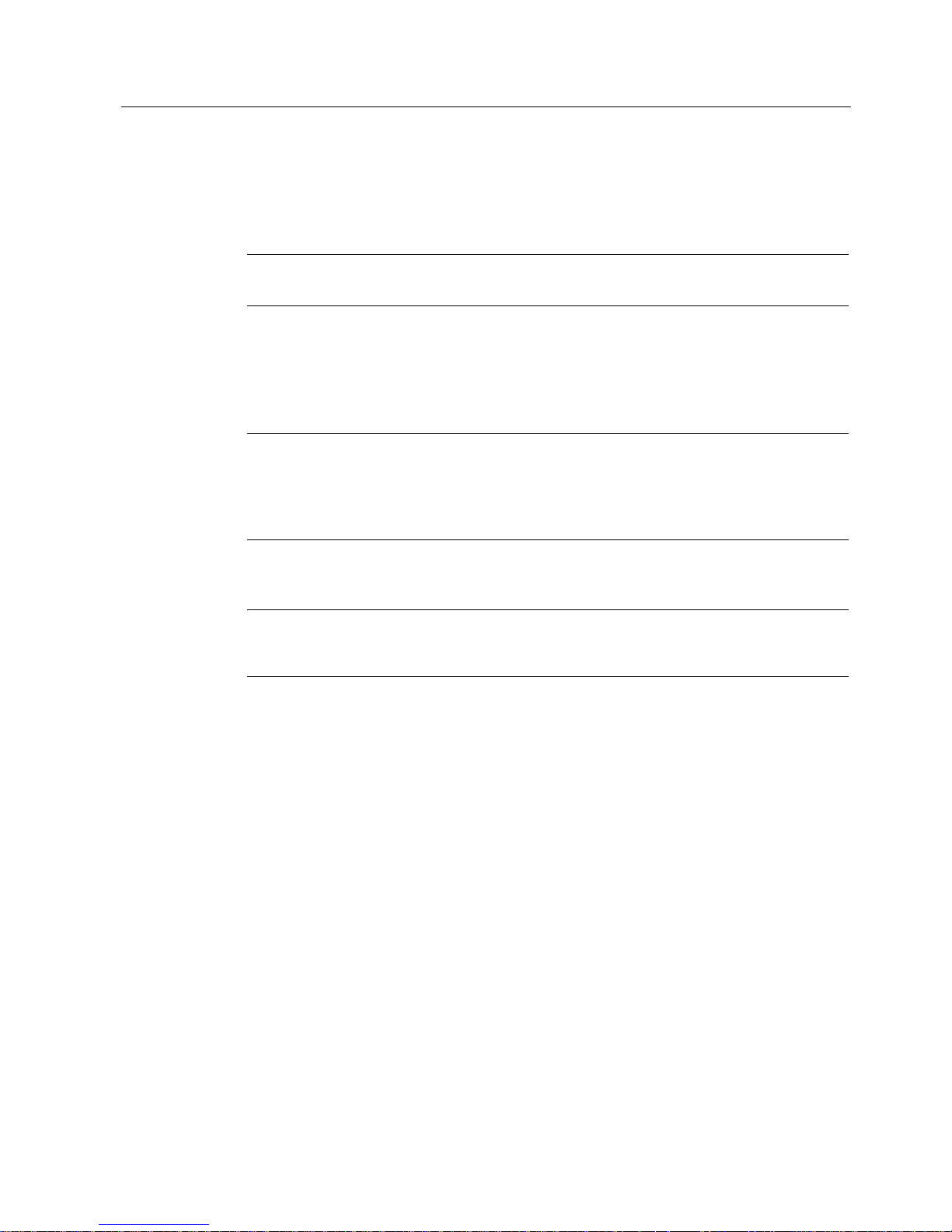
Operating instructions (compact)
1.6 Commissioning
SIMATIC Panel PC 677
Operating Instructions (Compact), Edition 07/2006, A5E00877730-01
1-19
3. Automatic Restart
After you have entered all necessary information and the operating system is configured,
the PC automatically restarts and displays the user interface of the operating system.
Note
System startup can take longer than usual for the initial commissioning.
When you switch on the PC now, the user interface of the Windows 2000 / Windows XP
Professional operating system is automatically opened when the startup routine is
completed.
Note
Windows login
If you have assigned an administrator password, you must log in before you can access the
operating system. For Touch devices, it is possible to log in using the OSKGina screen
keypad.
Note
To prevent data loss, it is advisable to create an image of your system partition after initial
commissioning.
Switching Off the Device.
When you work with Windows 2000 / Windows XP Professional, always shut down the PC
with the command Start > Turn Off Computer.
Page 22

Operating instructions (compact)
1.6 Commissioning
SIMATIC Panel PC 677
1-20 Operating Instructions (Compact), Edition 07/2006, A5E00877730-01
1.6.2 Setting up the language selection
The Multilanguage User Interface (MUI) allows you to set up the Windows 2000 / Windows
XP Professional menus and dialogs for additional languages.
The default setting on your device is Windows 2000 / Windows XP MUI with English menus
and dialog boxes and a US keyboard layout. You can change the language in the Control
Panel. Select:
Start > Control Panel > Regional and Language Options
Languages, tab Language used in menus and dialogs field.
For the Regional and Language Options set the default to non-Unicode programs under Advanced in
addition to the language for menus and dialog boxes
1.6.3 Setting the panel type
After the device is restarted, different dialogs appear on the screen. Drivers and applications
can be installed from these dialogs.
1. In the "Panel Wizard" dialog, click the type of panel that corresponds to your device.
Figure 1-5 Panel Wizard, selection of the panel type
2. Follow the instructions on the screen.
Page 23

Operating instructions (compact)
1.6 Commissioning
SIMATIC Panel PC 677
Operating Instructions (Compact), Edition 07/2006, A5E00877730-01
1-21
1.6.4 KeyTools (for key panel devices only)
SIMATIC KeyTools is one selection of the applications for your Panel PC. These applications
allow you to adapt key codes that are sent by the key panel of the control unit. SIMATIC
KeyTools consists of the following applications:
• Key code table: Loading and editing of key code tables
• WinCC hotkey function: WinCC hotkey function activation and deactivation
• Security features: Lock function that prevents two function keys from being activated
simultaneously. This prevents incorrect operations and undefined states of the user
program.
Note
For a detailed description of the SIMATIC KeyTools please refer to the help menu and
the application description on the "Documentation and Drivers" CD.
Calling up KeyTools
1. Call KeyTools using the "Start" menu and command "Settings > Control Panel > SIMATIC
KeyTools"
2. Select the desired application and follow the instructions on the screen.
Notice
Malfunctions of the user software
For security reasons always use the "Security features". If you deactivate it nevertheless,
serious malfunctions of the user software may occur when the additional function keys and
softkeys F11 to F20 and S1 to S16 are used or if own key code tables are used.
Page 24

Operating instructions (compact)
1.6 Commissioning
SIMATIC Panel PC 677
1-22 Operating Instructions (Compact), Edition 07/2006, A5E00877730-01
1.6.5 Screen keyboard (for touch panel device only)
You can operate the device by means of a virtual screen keyboard. You can use it to enter
the characters directly on the touch screen or with an externally connected mouse.
Calling up TouchInput
Call up the "TouchInput" application on the desktop. The screen keyboard is displayed.
(1) Key for selecting the keyboard layouts for specific countries: German, English, Italian,
Spanish, French
Page 25

Operating instructions (compact)
1.7 Service and support
SIMATIC Panel PC 677
Operating Instructions (Compact), Edition 07/2006, A5E00877730-01
1-23
1.7 Service and support
Additional support
If you have any further questions relating to the products described in this documentation,
contact your local representative at the SIEMENS office nearest you.
Find your contact partner at:
http://www.siemens.com/automation/partner
A guide to the technical documentation for the various SIMATIC products and systems is
available at:
http://www.siemens.com/simatic-tech-doku-portal
The online catalog and the online ordering system is available at:
http://mall.automation.siemens.com/
Training center
Siemens offers a number of training courses to familiarize you with the SIMATIC automation
system. Please contact your regional Training Center, or the central Training Center in
D90327 Nuremberg.
Phone: +49 (911) 895-3200.
Internet: http://www.sitrain.com
Technical support
You can reach technical support for all A&D products at:
• Support request form on the web:
http://www.siemens.com/automation/support-request
• Phone: +49 180 5050 222
• Fax: +49 180 5050 223
Further information about our technical support is available in the Internet at
www.siemens.com/automation/service
When you contact the customer support, please have the following information for the
technician on hand:
• BIOS version
• Order No. (MLFB) of the device
• Installed additional software
• Installed additional hardware
Page 26

Operating instructions (compact)
1.7 Service and support
SIMATIC Panel PC 677
1-24 Operating Instructions (Compact), Edition 07/2006, A5E00877730-01
Service & support on the Internet
In addition to our documentation, we offer our complete knowledge base on the Internet at.
http://www.siemens.com/asis
There you will find:
• The newsletter which provides the latest information on your products
• Relevant documentation for your application which you can access via the search
function in our service & support database.
• The current BIOS version
• A forum is available for users and specialists from all over the world to exchange
experiences
• Your local Siemens partner for Automation & Drives in our partner database
• Information about on-site service, repairs, spare parts. Lots more is available under
”Services”
You can find the latest information about your device at the following address:
http://support.automation.siemens.com
