Siemens HiPath 4000, optiPoint WL 2 professional, optiPoint WL 2 professiona Operating Manual
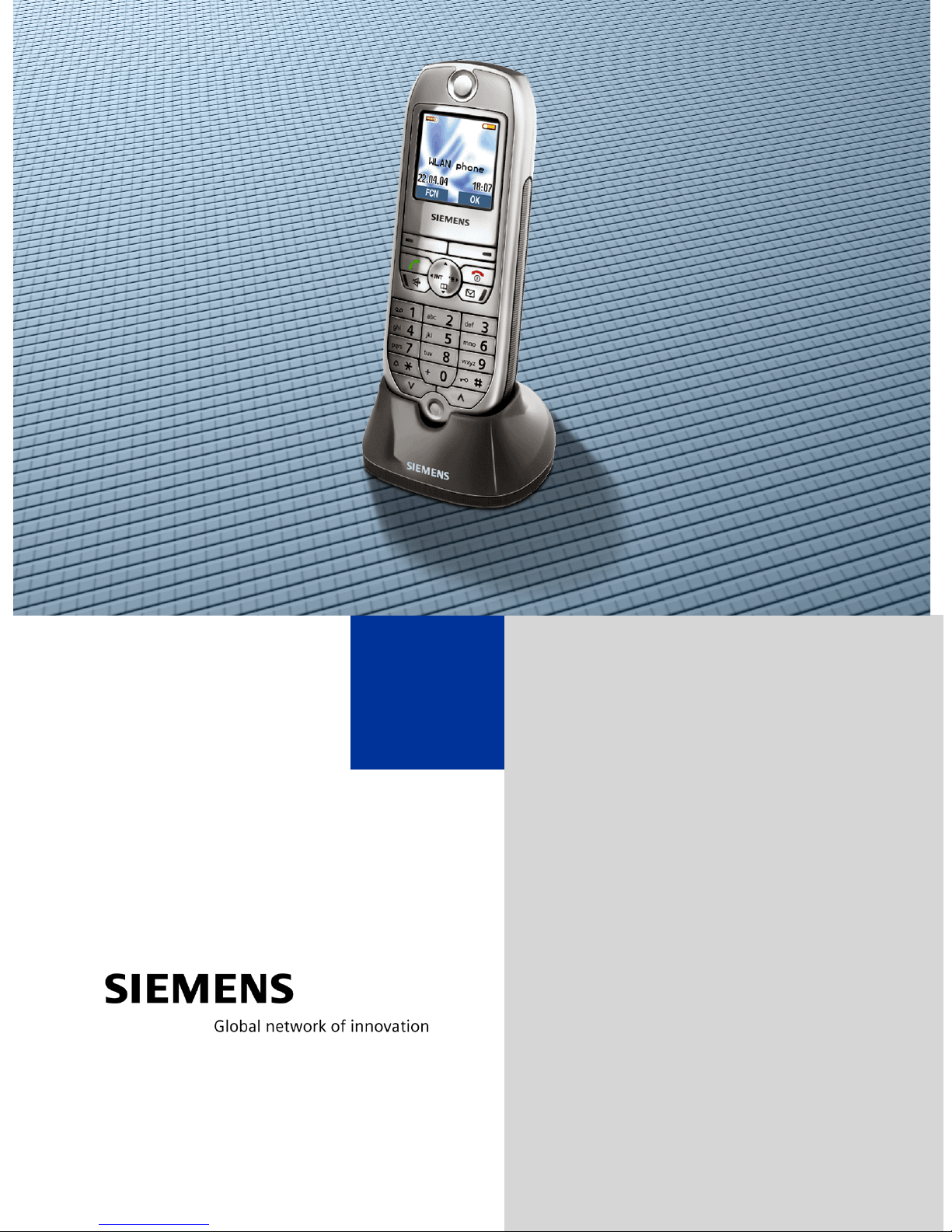
HiPath 4000
optiPoint WL 2 professional
Operating Manual
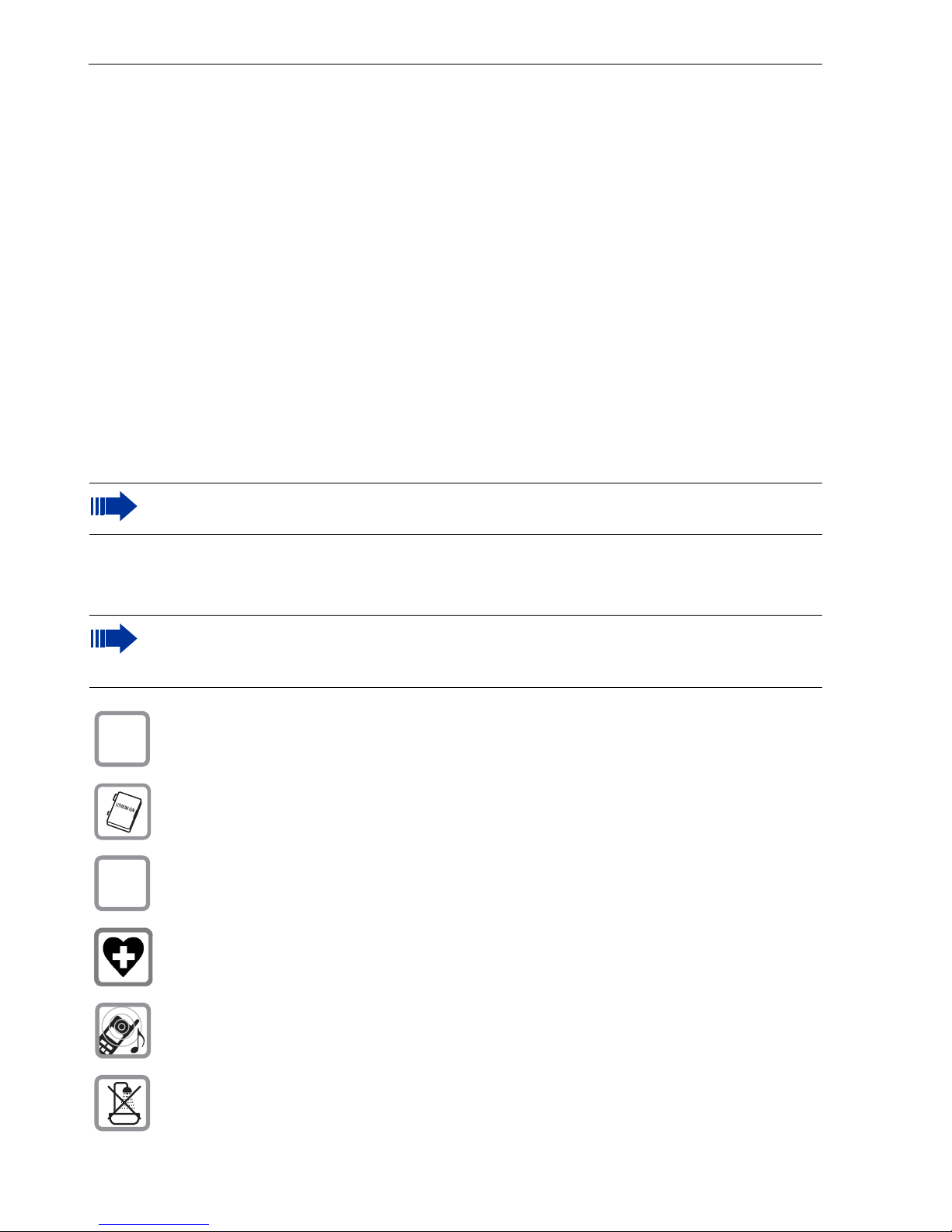
Before You Begin
Before You Begin
This operating manual describes the handset optiPoint WL 2 professional at at your communication platform HiPath 4000, version 3.0.
It describes all functions you can operate with your handset. You may find that some of the
functions you wish to use are not available on your handset. This may be due to one of the
following reasons:
• The function has not been configured for your handset – please contact your service
personnel.
• Your communication platform does not support this function – please contact your service personnel.
The information provided in this document contains merely general descriptions or characteristics of performance which in case of actual use do not always apply as described or
which may change as a result of further development of the products.
An obligation to provide the respective characteristics shall only exist if expressly agreed
in the terms of contract.
All trademarks are the property of Siemens AG or their respective owners.
Not all of the functions described in this operating manual are available in all countries.
Safety Precautions
Please read the operating manual and safety precautions carefully before use.
Explain the content and the hazards associated with using the handset to your children.
Only use the power supply provided as indicated on the underside of the charg-
$
‹
Œ
ing unit.
Only use recommended rechargeable batteries. Never use other battery types
or non-rechargeable batteries as this can cause serious damage to your health
and property.
Insert the rechargeable battery making sure the poles are facing in the correct
directions and use the battery as described in the operating manual.
The handset can interfere with medical equipment. Please refer to the technical
specifications applicable to the relevant environment (medical practice,
for instance).
The handset can cause unpleasant humming in hearing aids.
Do not install the charging unit in bathrooms or shower rooms. The handset and
charging unit are not splash-protected.
2
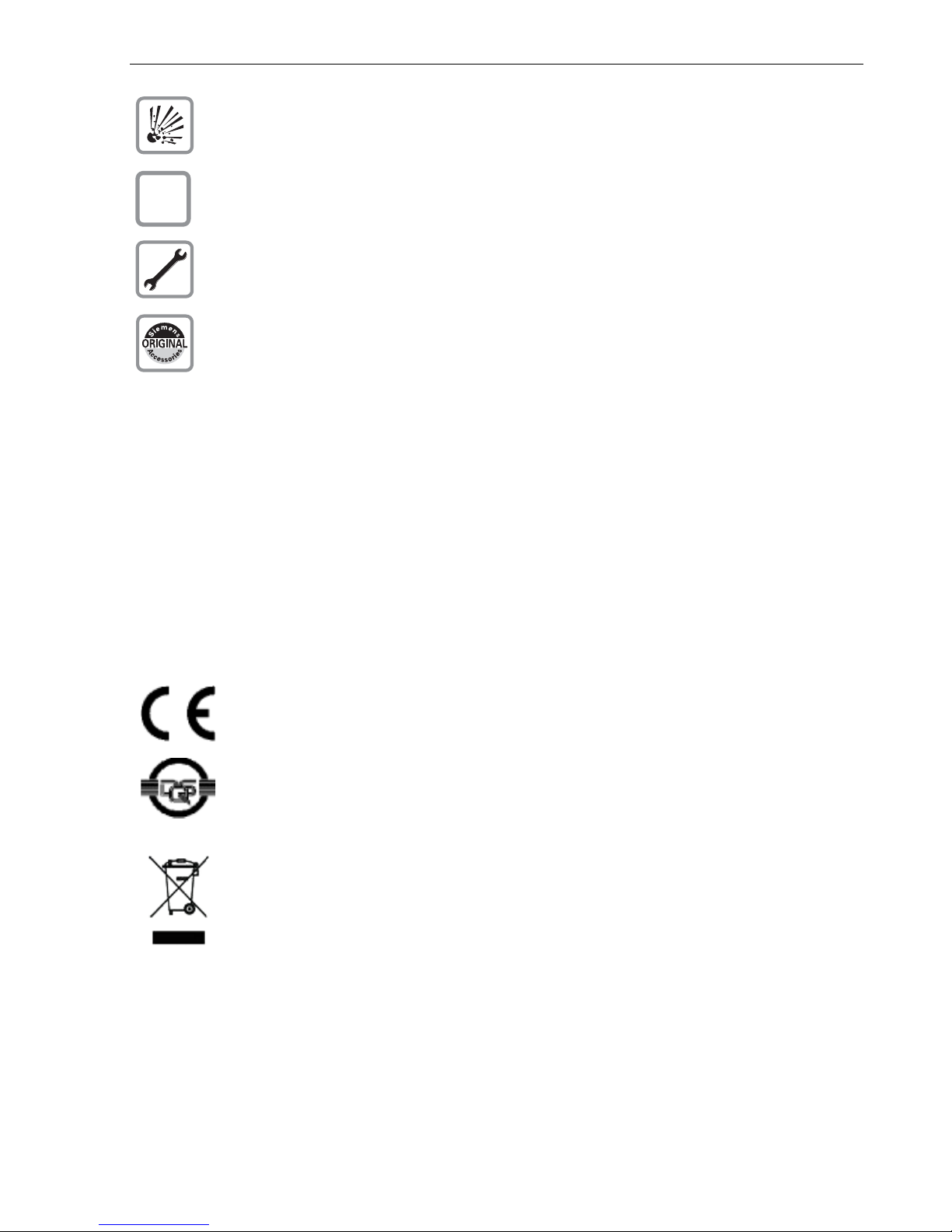
Before You Begin
Do not operate your handset in environments where there is risk of explosion
(paintshops, for instance).
Remember to include all relevant documentation when passing on your handset
Œ
to third parties.
Never open your handset. In the event of problems, consult your service personnel.
Use only original Siemens accessories. The use of other accessories is dangerous and will invalidate the warranty and the CE mark.
Care Instructions
• Always use a damp or antistatic cloth to clean the handset. Never use a dry cloth.
• If the handset is heavily soiled, clean it with a diluted surfactant-based neutral cleaner,
such as, dishwashing detergent. Afterwards remove all traces of the cleaner with a
damp cloth (using water only).
• Do not use alcohol-based or corrosive cleaners or abrasive powders.
• Never allow the handset to come into contact with staining or aggressive liquids,
such as, coffee, tea, juice, or soft drinks.
Marks
The device conforms to the EU directive 1999/5/EC as attested by the CE
mark.
This device has been manufactured in accordance with a certified environmental management system (ISO 14001). This process ensures that energy
consumption and the use of primary raw materials are kept to a minimum,
thus reducing waste production.
All electrical and electronic products should be disposed of separately from
the municipal waste stream via designated collection facilities appointed by
the government or the local authorities.
The correct disposal and separate collection of your old appliance will help
prevent potential negative consequences for the environment and human
health. It is a precondition for reuse and recycling of used electrical and electronic equipment.
For more detailed information about disposal of your old appliance, please
contact your city office, waste disposal service, the shop where you purchased the product or your sales representative.
The statements quoted above are only fully valid for equipment which is installed and sold in the countries of the European Union and is covered by the
directive 2002/96/EC. Countries outside the European Union may have other
regulations regarding the disposal of electrical and electronic equipment.
3
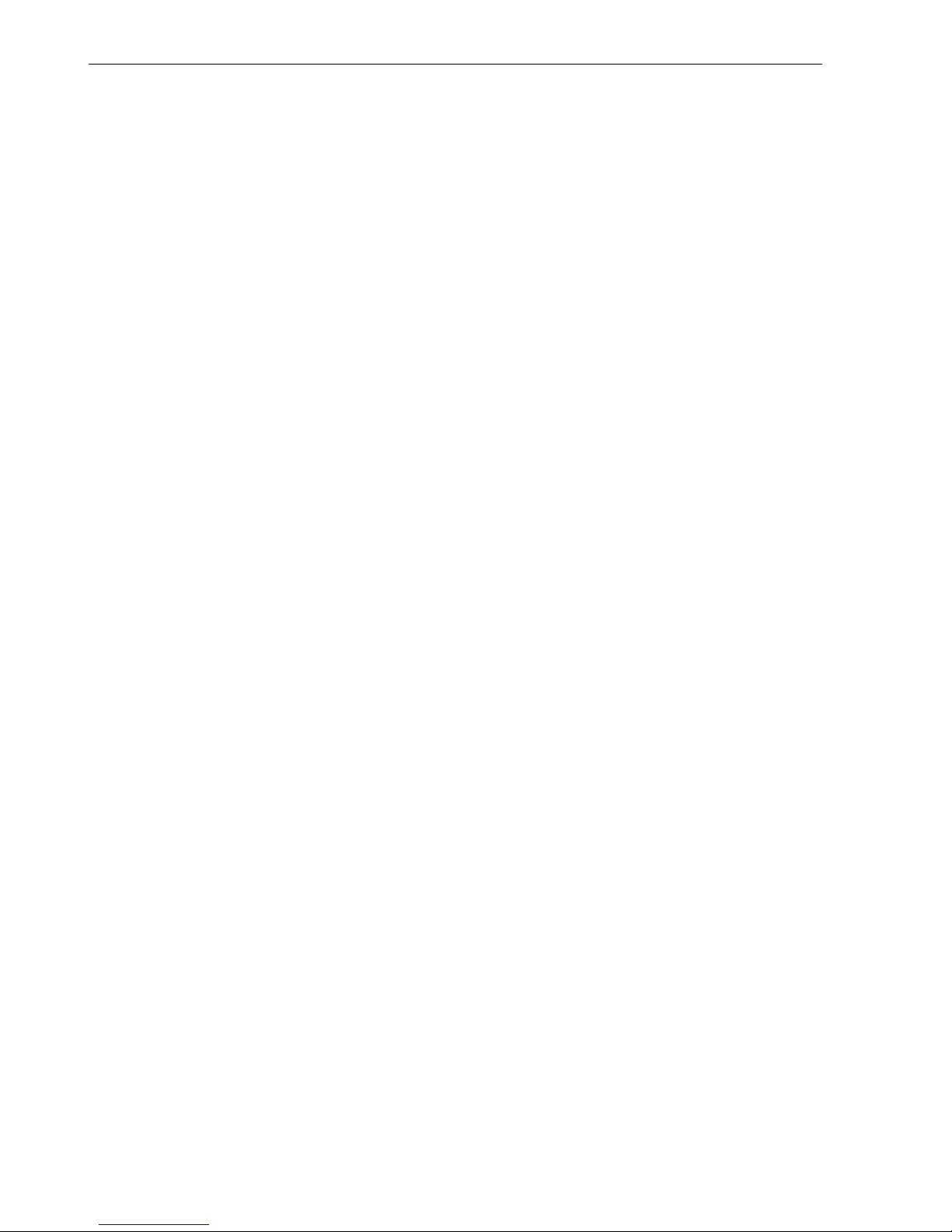
Before You Begin
Compliance with FCC Guidelines for Human Exposure to Radiofrequency Electromagnetic Fields
For body worn operation, this phone has been tested and meets FCC RF exposure guidelines when used with an accessory that contains no metal and that positions the handset
a minimum of 0 in from the body. Use of other accessories may not ensure compliance
with FCC RF exposure guidelines.
4

Contents
Contents
Before You Begin. . . . . . . . . . . . . . . . . . . . . . . . . . . . . . 2
Safety Precautions. . . . . . . . . . . . . . . . . . . . . . . . . . . . . . . . . . . . . . . . . . 2
Care Instructions . . . . . . . . . . . . . . . . . . . . . . . . . . . . . . . . . . . . . . . . . . . 3
Marks. . . . . . . . . . . . . . . . . . . . . . . . . . . . . . . . . . . . . . . . . . . . . . . . . . . . 3
Compliance with FCC Guidelines for Human Exposure to Radiofrequency
Electromagnetic Fields . . . . . . . . . . . . . . . . . . . . . . . . . . . . . . . . . . . . . . 4
Basic Operating Instructions. . . . . . . . . . . . . . . . . . . 11
Overview of optiPoint WL 2 professional . . . . . . . . . . . . . . . . . . . . . . . 11
How to Use this Operating Manual. . . . . . . . . . . . . . . . . . . . . . . . . . . . 12
Getting Started . . . . . . . . . . . . . . . . . . . . . . . . . . . . . . . . . . . . . . . . . . . 13
Inserting the Battery . . . . . . . . . . . . . . . . . . . . . . . . . . . . . . . . . . . . 13
Placing the Handset in the Charging Unit and Charging the Battery 14
Activating/Deactivating the Handset . . . . . . . . . . . . . . . . . . . . . . . . 15
Activating/Deactivating the Keypad Lock. . . . . . . . . . . . . . . . . . . . . 15
Display. . . . . . . . . . . . . . . . . . . . . . . . . . . . . . . . . . . . . . . . . . . . . . . . . . 16
Display Icons . . . . . . . . . . . . . . . . . . . . . . . . . . . . . . . . . . . . . . . . . . 16
Keyboard . . . . . . . . . . . . . . . . . . . . . . . . . . . . . . . . . . . . . . . . . . . . . . . . 17
Navigation Key . . . . . . . . . . . . . . . . . . . . . . . . . . . . . . . . . . . . . . . . . 17
Display Keys . . . . . . . . . . . . . . . . . . . . . . . . . . . . . . . . . . . . . . . . . . 18
Additional Key Functions . . . . . . . . . . . . . . . . . . . . . . . . . . . . . . . . . 19
Audio and Visual Signaling. . . . . . . . . . . . . . . . . . . . . . . . . . . . . . . . . . . 20
Handset States . . . . . . . . . . . . . . . . . . . . . . . . . . . . . . . . . . . . . . . . 20
Illumination. . . . . . . . . . . . . . . . . . . . . . . . . . . . . . . . . . . . . . . . . . . . 21
Advisory Tones . . . . . . . . . . . . . . . . . . . . . . . . . . . . . . . . . . . . . . . . 21
FCN Function. . . . . . . . . . . . . . . . . . . . . . . . . . . . . . . . . . . . . . . . . . . . . 22
Changing Labels. . . . . . . . . . . . . . . . . . . . . . . . . . . . . . . . . . . . . . . . 22
Text Entry . . . . . . . . . . . . . . . . . . . . . . . . . . . . . . . . . . . . . . . . . . . . . . . 23
Accessing Functions . . . . . . . . . . . . . . . . . . . . . . . . . . . . . . . . . . . . . . . 24
... interactively . . . . . . . . . . . . . . . . . . . . . . . . . . . . . . . . . . . . . . . . . 24
... via the Program/Service Menu. . . . . . . . . . . . . . . . . . . . . . . . . . . 24
... via the Main Menu. . . . . . . . . . . . . . . . . . . . . . . . . . . . . . . . . . . . 24
... via the FCN List . . . . . . . . . . . . . . . . . . . . . . . . . . . . . . . . . . . . . . 24
Which Functions Are Available? . . . . . . . . . . . . . . . . . . . . . . . . . . . . . . 25
Functions in the Main Menu . . . . . . . . . . . . . . . . . . . . . . . . . . . . . . 25
Basic and Enhanced Functions in the System Menu. . . . . . . . . . . . 25
How Can I Use My Handset Effectively? . . . . . . . . . . . . . . . . . . . . . . . 25
5
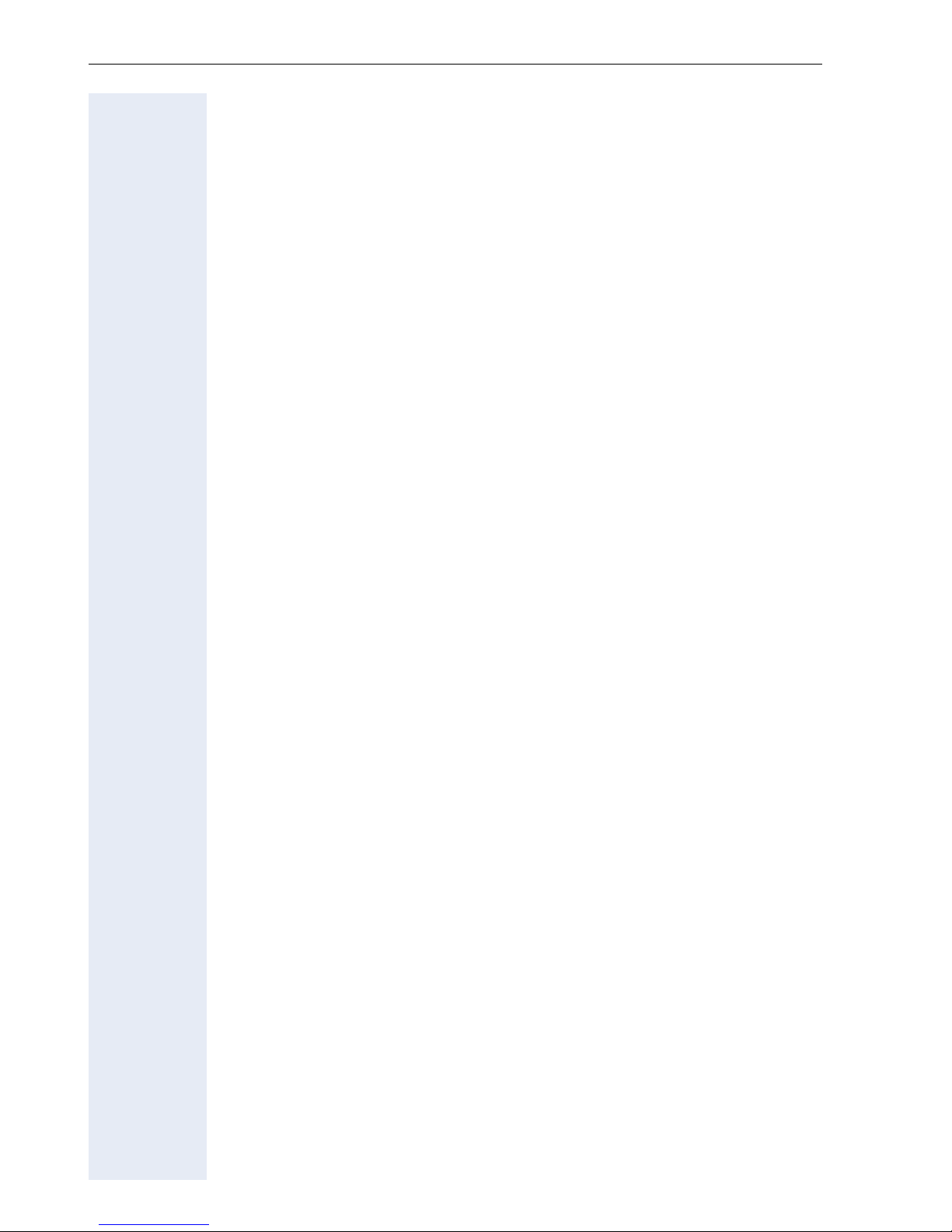
Contents
Making Calls – Basic Functions . . . . . . . . . . . . . . . .26
Accepting a Call. . . . . . . . . . . . . . . . . . . . . . . . . . . . . . . . . . . . . . . . . . . 26
Ending a Call . . . . . . . . . . . . . . . . . . . . . . . . . . . . . . . . . . . . . . . . . . . . . 26
Dialing/Making Calls . . . . . . . . . . . . . . . . . . . . . . . . . . . . . . . . . . . . . . . 26
Speakerphone Mode . . . . . . . . . . . . . . . . . . . . . . . . . . . . . . . . . . . . . . . 27
Activating/Deactivating Speakerphone Mode . . . . . . . . . . . . . . . . . 27
Saved Number Redial . . . . . . . . . . . . . . . . . . . . . . . . . . . . . . . . . . . . . . 28
Local Redial List. . . . . . . . . . . . . . . . . . . . . . . . . . . . . . . . . . . . . . . . 28
Saved Station Number. . . . . . . . . . . . . . . . . . . . . . . . . . . . . . . . . . . 28
Last Number Redial . . . . . . . . . . . . . . . . . . . . . . . . . . . . . . . . . . . . . 28
Calling a Second Party (Consultation Hold) . . . . . . . . . . . . . . . . . . . . . . 29
Alternating between Two Calls (Split) . . . . . . . . . . . . . . . . . . . . . . . 29
Transferring a Call . . . . . . . . . . . . . . . . . . . . . . . . . . . . . . . . . . . . . . 30
Call Forwarding . . . . . . . . . . . . . . . . . . . . . . . . . . . . . . . . . . . . . . . . . . . 31
Using Call Forwarding . . . . . . . . . . . . . . . . . . . . . . . . . . . . . . . . . . . 31
Fixed Call Forwarding . . . . . . . . . . . . . . . . . . . . . . . . . . . . . . . . . . . 33
Variable Call Forwarding . . . . . . . . . . . . . . . . . . . . . . . . . . . . . . . . . 35
Using Callback . . . . . . . . . . . . . . . . . . . . . . . . . . . . . . . . . . . . . . . . . . . 39
Storing a Callback . . . . . . . . . . . . . . . . . . . . . . . . . . . . . . . . . . . . . . 39
Answering a Callback. . . . . . . . . . . . . . . . . . . . . . . . . . . . . . . . . . . . 39
Canceling Callback . . . . . . . . . . . . . . . . . . . . . . . . . . . . . . . . . . . . . . 40
Checking/Deleting Stored Callbacks . . . . . . . . . . . . . . . . . . . . . . . . 40
Storing Station Numbers and Sequences as FCN Entries. . . . . . . . . . . 41
Saving on Saved Number Redial . . . . . . . . . . . . . . . . . . . . . . . . . . . 41
Saving/Editing on Repdial . . . . . . . . . . . . . . . . . . . . . . . . . . . . . . . . 41
Saving a Station Number for "Redial". . . . . . . . . . . . . . . . . . . . . . . . . . . 44
Saving a Caller’s Station Number. . . . . . . . . . . . . . . . . . . . . . . . . . . 44
Saving a Random Station Number. . . . . . . . . . . . . . . . . . . . . . . . . . 44
Dialing with Repdial . . . . . . . . . . . . . . . . . . . . . . . . . . . . . . . . . . . . 44
Settings in the System Menu . . . . . . . . . . . . . . . . . . . . . . . . . . . . . . . . 45
Adjusting the Ring Volume . . . . . . . . . . . . . . . . . . . . . . . . . . . . . . . 45
Adjusting the Ring Tone . . . . . . . . . . . . . . . . . . . . . . . . . . . . . . . . . 45
Adjusting the Display Contrast . . . . . . . . . . . . . . . . . . . . . . . . . . . . 45
Changing the Receiving Volume During A Call . . . . . . . . . . . . . . . . 45
Changing the Contrast for FCN Labeling . . . . . . . . . . . . . . . . . . . . . 46
Adjusting the Speakerphone to the Room Acoustics . . . . . . . . . . . 46
Changing the Volume of the Alert Tone. . . . . . . . . . . . . . . . . . . . . . 46
Selecting the Language for the System Menu . . . . . . . . . . . . . . . . 47
Switching from the System Menu to Idle State . . . . . . . . . . . . . . . . . . 47
6
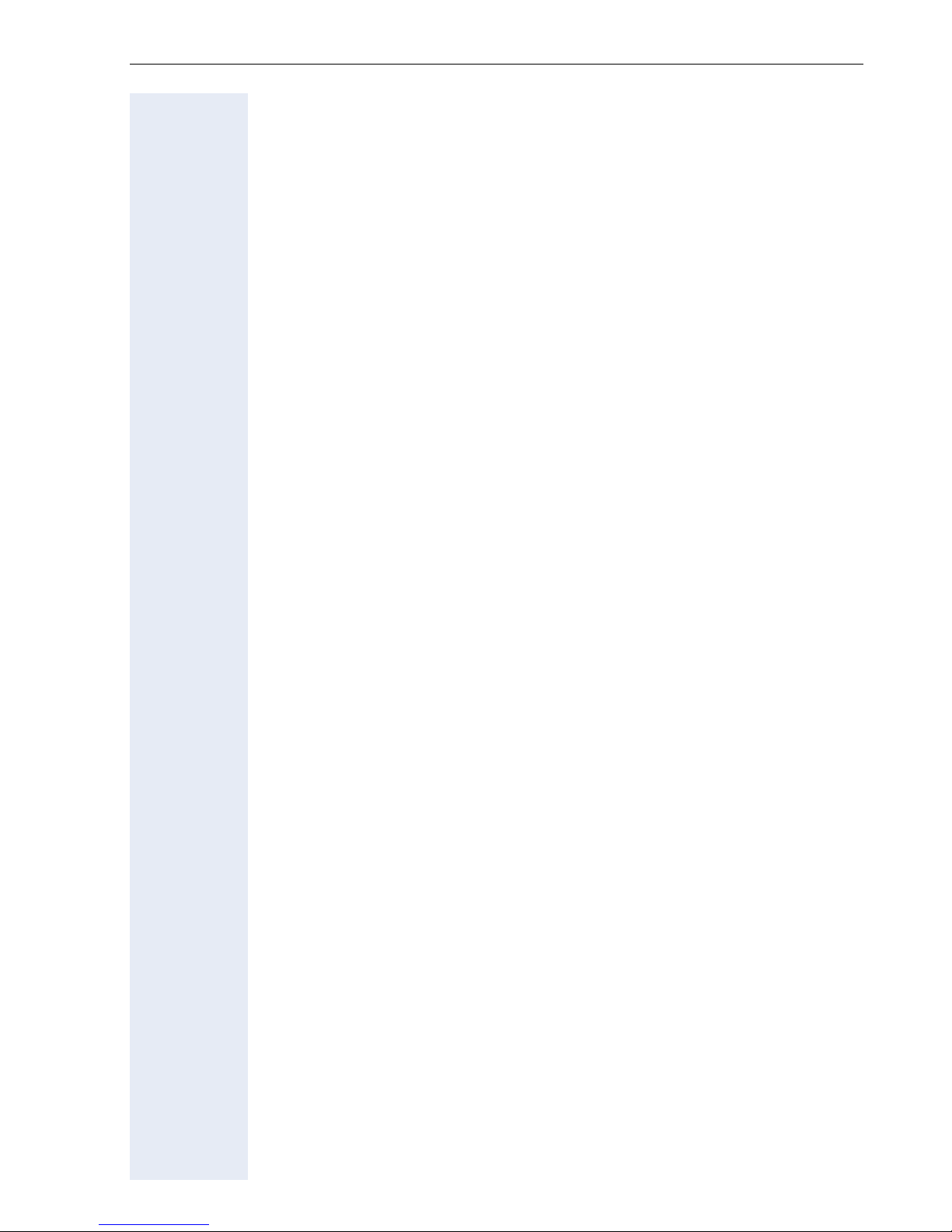
Contents
Making Calls – Enhanced Functions . . . . . . . . . . . . 48
Accepting Calls . . . . . . . . . . . . . . . . . . . . . . . . . . . . . . . . . . . . . . . . . . . 48
Accepting Calls for Another Member of Your Team . . . . . . . . . . . . 48
Direct Call Pickup. . . . . . . . . . . . . . . . . . . . . . . . . . . . . . . . . . . . . . . 48
Answering Calls in the Hunt Group . . . . . . . . . . . . . . . . . . . . . . . . . 49
Using the Speakerphone . . . . . . . . . . . . . . . . . . . . . . . . . . . . . . . . . 49
Answering a Call with the Headset . . . . . . . . . . . . . . . . . . . . . . . . . 49
Dialing/Making Calls . . . . . . . . . . . . . . . . . . . . . . . . . . . . . . . . . . . . . . . 50
Dialing from the Local Directory . . . . . . . . . . . . . . . . . . . . . . . . . . . 50
Voice Dialing . . . . . . . . . . . . . . . . . . . . . . . . . . . . . . . . . . . . . . . . . . 50
Dialing from the LDAP Database . . . . . . . . . . . . . . . . . . . . . . . . . . . 50
Using the Call Log . . . . . . . . . . . . . . . . . . . . . . . . . . . . . . . . . . . . . . 51
"Missed Calls" in the FCN List . . . . . . . . . . . . . . . . . . . . . . . . . . . . . 53
Speed Dialing. . . . . . . . . . . . . . . . . . . . . . . . . . . . . . . . . . . . . . . . . . 54
Using Mailboxes . . . . . . . . . . . . . . . . . . . . . . . . . . . . . . . . . . . . . . . 55
Addressing Colleagues over the Speaker . . . . . . . . . . . . . . . . . . . . 56
During a Call . . . . . . . . . . . . . . . . . . . . . . . . . . . . . . . . . . . . . . . . . . . . . 57
Using Second Call . . . . . . . . . . . . . . . . . . . . . . . . . . . . . . . . . . . . . . 57
Activating/Deactivating Second Call. . . . . . . . . . . . . . . . . . . . . . . . . 57
Accepting a Second Call . . . . . . . . . . . . . . . . . . . . . . . . . . . . . . . . . 57
Using Menu Prompts to Accept a Second Call . . . . . . . . . . . . . . . . 58
FCN Entry "Changeover" . . . . . . . . . . . . . . . . . . . . . . . . . . . . . . . . . 59
FCN Entry "Re-Display“ . . . . . . . . . . . . . . . . . . . . . . . . . . . . . . . . . . 60
FCN Entry "Time-Date". . . . . . . . . . . . . . . . . . . . . . . . . . . . . . . . . . . 61
System-Supported Conference . . . . . . . . . . . . . . . . . . . . . . . . . . . . . . . 62
Setting up a Conference . . . . . . . . . . . . . . . . . . . . . . . . . . . . . . . . . 63
Adding a Party to a Conference . . . . . . . . . . . . . . . . . . . . . . . . . . . . 64
Transferring a Conference . . . . . . . . . . . . . . . . . . . . . . . . . . . . . . . . 65
During the Conference. . . . . . . . . . . . . . . . . . . . . . . . . . . . . . . . . . . 66
Using Tone Dialing to Enter Commands (DTMF Suffix Dialing) . . . . . . 67
System-Wide Parking . . . . . . . . . . . . . . . . . . . . . . . . . . . . . . . . . . . . . . 68
Automatic Call Parking . . . . . . . . . . . . . . . . . . . . . . . . . . . . . . . . . . 68
Manual Call Parking . . . . . . . . . . . . . . . . . . . . . . . . . . . . . . . . . . . . . 69
Parking Not Possible . . . . . . . . . . . . . . . . . . . . . . . . . . . . . . . . . . . . 70
If You Cannot Reach a Destination ... . . . . . . . . . . . . . . . . . . . . . . . . . . 71
Call Waiting (Camp-On) . . . . . . . . . . . . . . . . . . . . . . . . . . . . . . . . . . 71
Busy Override - Joining an Ongoing Call . . . . . . . . . . . . . . . . . . . . . 71
HiPath 4000 as an Internal Two-Way Intercom System (Intercom and Two-
Way Calling System) . . . . . . . . . . . . . . . . . . . . . . . . . . . . . . . . . . . . . . . 72
System-Wide Two-Way Speaker Call . . . . . . . . . . . . . . . . . . . . . . . 73
Two-Way Speaker Call in a Group . . . . . . . . . . . . . . . . . . . . . . . . . . 74
Two-Way Calling in a Group. . . . . . . . . . . . . . . . . . . . . . . . . . . . . . . 75
Broadcast (Announcement) to all Members of a Line Trunk Group. 76
Using Call Forwarding . . . . . . . . . . . . . . . . . . . . . . . . . . . . . . . . . . . . . . 77
Using Control Relays to Activate/Deactivate Call Forwarding . . . . . 77
Forwarding Calls Automatically . . . . . . . . . . . . . . . . . . . . . . . . . . . . 77
Call Forwarding with Codes. . . . . . . . . . . . . . . . . . . . . . . . . . . . . . . 78
7
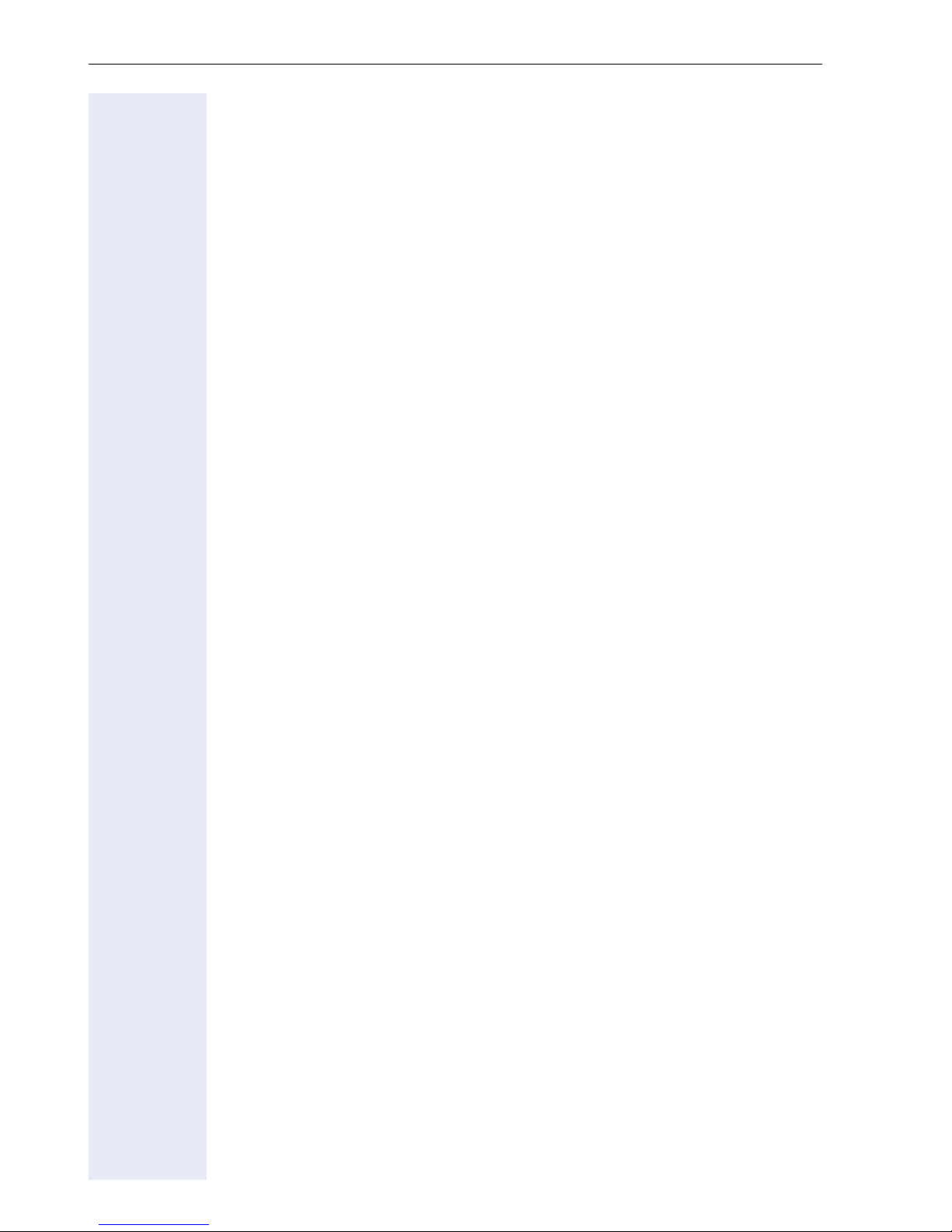
Contents
Delayed Call Forwarding . . . . . . . . . . . . . . . . . . . . . . . . . . . . . . . . . . . . 80
Forwarding Calls for Another Station . . . . . . . . . . . . . . . . . . . . . . . . . . 80
Storing a Destination for Another Phone/Activating Call Forwarding 80
Storing a Destination for Fax, PC or
on Busy/Activating Call Forwarding . . . . . . . . . . . . . . . . . . . . . . . . . 81
Displaying/Deactivating Call Forwarding for Another Phone . . . . . . 82
Displaying/Deactivating Call Forwarding for Fax, PC or on Busy. . . 82
Changing Call Forwarding for Another Station. . . . . . . . . . . . . . . . . 83
Station Number Directories and Lists . . . . . . . . . . .84
Directory . . . . . . . . . . . . . . . . . . . . . . . . . . . . . . . . . . . . . . . . . . . . . . . . 84
Creating a New Entry. . . . . . . . . . . . . . . . . . . . . . . . . . . . . . . . . . . . 85
Adding Voice Dialing Recordings for an Entry . . . . . . . . . . . . . . . . . 85
Directory List . . . . . . . . . . . . . . . . . . . . . . . . . . . . . . . . . . . . . . . . . . 87
LDAP Database . . . . . . . . . . . . . . . . . . . . . . . . . . . . . . . . . . . . . . . . . . . 89
Searching for an LDAP Entry . . . . . . . . . . . . . . . . . . . . . . . . . . . . . . 89
Importing an LDAP Entry into the Directory . . . . . . . . . . . . . . . . . . 90
Redial List . . . . . . . . . . . . . . . . . . . . . . . . . . . . . . . . . . . . . . . . . . . . . . . 91
Importing an Entry into the Directory. . . . . . . . . . . . . . . . . . . . . . . . 91
Saving Functions, Wake-Up Calls, and Reminders92
Saving Station Speed-Dial Numbers . . . . . . . . . . . . . . . . . . . . . . . . . . . 92
Extension . . . . . . . . . . . . . . . . . . . . . . . . . . . . . . . . . . . . . . . . . . . . . 92
Programming Speed Dialing . . . . . . . . . . . . . . . . . . . . . . . . . . . . . . 93
Storing a Function in the FCN List . . . . . . . . . . . . . . . . . . . . . . . . . . . . 94
Activating a Function in the FCN List. . . . . . . . . . . . . . . . . . . . . . . . 94
Reminder Function . . . . . . . . . . . . . . . . . . . . . . . . . . . . . . . . . . . . . . . . 95
Saving Reminders . . . . . . . . . . . . . . . . . . . . . . . . . . . . . . . . . . . . . . 95
Using Timed Reminders . . . . . . . . . . . . . . . . . . . . . . . . . . . . . . . . . 95
Programming the Alarm Clock. . . . . . . . . . . . . . . . . . . . . . . . . . . . . . . . 96
Activating/Deactivating and Setting the Alarm Clock. . . . . . . . . . . . 96
Deactivating a Wake-Up Call . . . . . . . . . . . . . . . . . . . . . . . . . . . . . . 97
Dialing with Call Charge Assignment . . . . . . . . . . .98
Dialing with Project Assignment . . . . . . . . . . . . . . . . . . . . . . . . . . . . . . 98
Call Duration Display . . . . . . . . . . . . . . . . . . . . . . . . . . . . . . . . . . . . . . . 99
Privacy/Security. . . . . . . . . . . . . . . . . . . . . . . . . . . . .100
Activating/Deactivating Do Not Disturb . . . . . . . . . . . . . . . . . . . . . . . 100
Activating/Deactivating Speaker Call Protect. . . . . . . . . . . . . . . . . . . . 101
Caller ID Suppression at the Called Party . . . . . . . . . . . . . . . . . . . . . . 101
Identifying Anonymous Callers (Call Tracing). . . . . . . . . . . . . . . . . . . . 102
Locking the Telephone to Prevent Unauthorized Use. . . . . . . . . . . . . 102
8
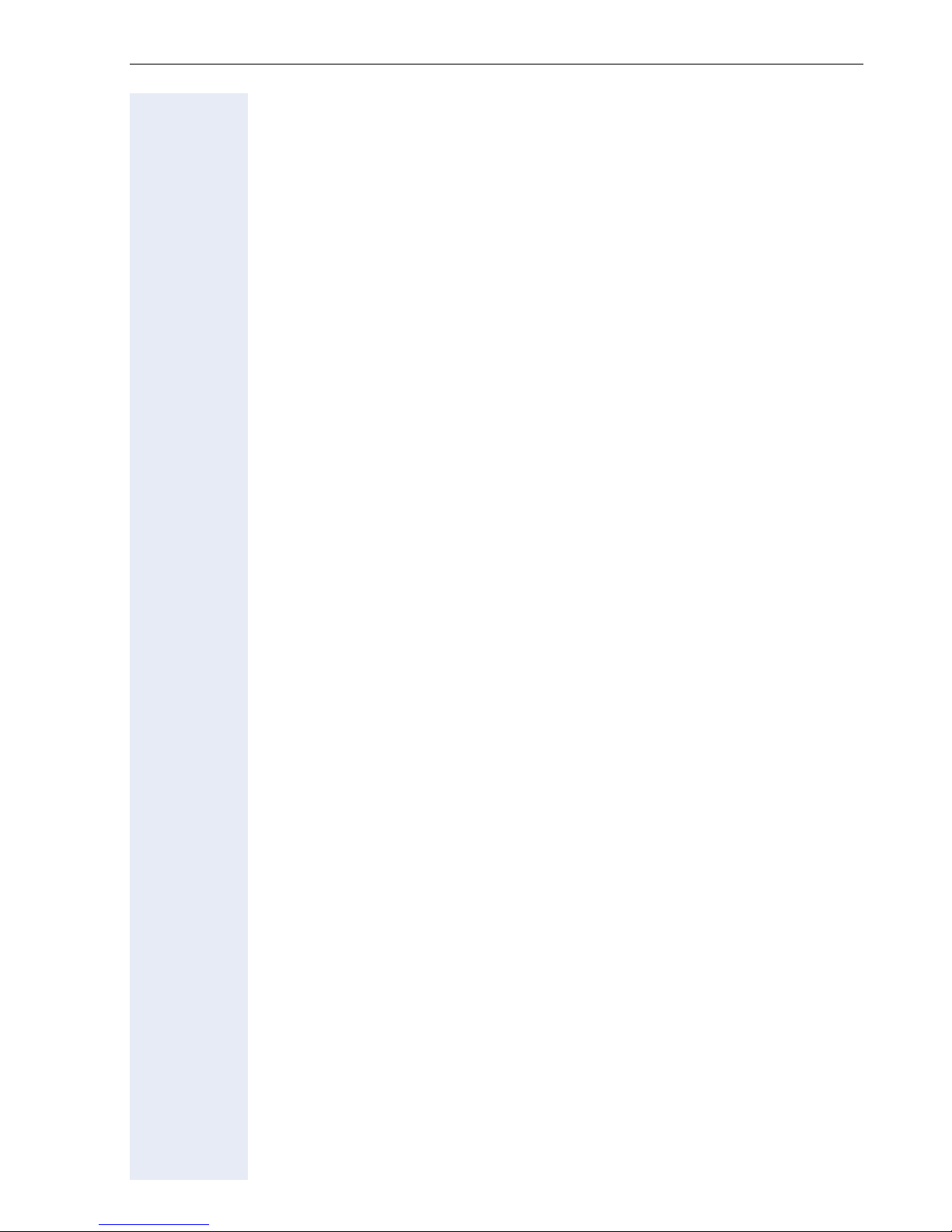
Contents
Additional Features/Services . . . . . . . . . . . . . . . . . 104
Using Another Telephone Like Your Own . . . . . . . . . . . . . . . . . . . . . . 104
Identifying Yourself at Another Phone. . . . . . . . . . . . . . . . . . . . . . . . . 104
Identifying Yourself via PIN and Dialing . . . . . . . . . . . . . . . . . . . . . 104
Deactivating Identification at Another Phone . . . . . . . . . . . . . . . . . . . 105
Relocating to Another Phone. . . . . . . . . . . . . . . . . . . . . . . . . . . . . . . . 106
Relocating to the "Guest Phone" . . . . . . . . . . . . . . . . . . . . . . . . . . 106
Relocating Back to the "Home Phone". . . . . . . . . . . . . . . . . . . . . . 106
Logging Off Via the "Home Phone" . . . . . . . . . . . . . . . . . . . . . . . . 107
Special functions for One Number Service . . . . . 108
Programming the Handset . . . . . . . . . . . . . . . . . . . . 109
Handset Configuration. . . . . . . . . . . . . . . . . . . . . . . . . . . . . . . . . . . . . 109
Setting the Display Color . . . . . . . . . . . . . . . . . . . . . . . . . . . . . . . . 109
Adjust Contrast . . . . . . . . . . . . . . . . . . . . . . . . . . . . . . . . . . . . . . . 110
Adjust brightness. . . . . . . . . . . . . . . . . . . . . . . . . . . . . . . . . . . . . . 110
Setting night mode . . . . . . . . . . . . . . . . . . . . . . . . . . . . . . . . . . . . 111
Setting Display Language . . . . . . . . . . . . . . . . . . . . . . . . . . . . . . . 111
WLAN access . . . . . . . . . . . . . . . . . . . . . . . . . . . . . . . . . . . . . . . . 112
EasyAnswer. . . . . . . . . . . . . . . . . . . . . . . . . . . . . . . . . . . . . . . . . . 113
Vibration Alert . . . . . . . . . . . . . . . . . . . . . . . . . . . . . . . . . . . . . . . . 113
PIN . . . . . . . . . . . . . . . . . . . . . . . . . . . . . . . . . . . . . . . . . . . . . . . . . 114
Advisory Tones . . . . . . . . . . . . . . . . . . . . . . . . . . . . . . . . . . . . . . . 115
Handset Name . . . . . . . . . . . . . . . . . . . . . . . . . . . . . . . . . . . . . . . 116
Restoring the Factory Defaults . . . . . . . . . . . . . . . . . . . . . . . . . . . 117
Status Display . . . . . . . . . . . . . . . . . . . . . . . . . . . . . . . . . . . . . . . . . . . 118
Connection Wizard . . . . . . . . . . . . . . . . . . . . . . . . . . . . . . . . . . . . . . . 119
Automatic Start . . . . . . . . . . . . . . . . . . . . . . . . . . . . . . . . . . . . . . . 119
Manual Start. . . . . . . . . . . . . . . . . . . . . . . . . . . . . . . . . . . . . . . . . . 119
Configuration over the Web Interface . . . . . . . . . . . . . . . . . . . . . . . . . 120
Start Preparations . . . . . . . . . . . . . . . . . . . . . . . . . . . . . . . . . . . . . 121
Login . . . . . . . . . . . . . . . . . . . . . . . . . . . . . . . . . . . . . . . . . . . . . . . 122
Documentation. . . . . . . . . . . . . . . . . . . . . . . . . . . . . . 124
9
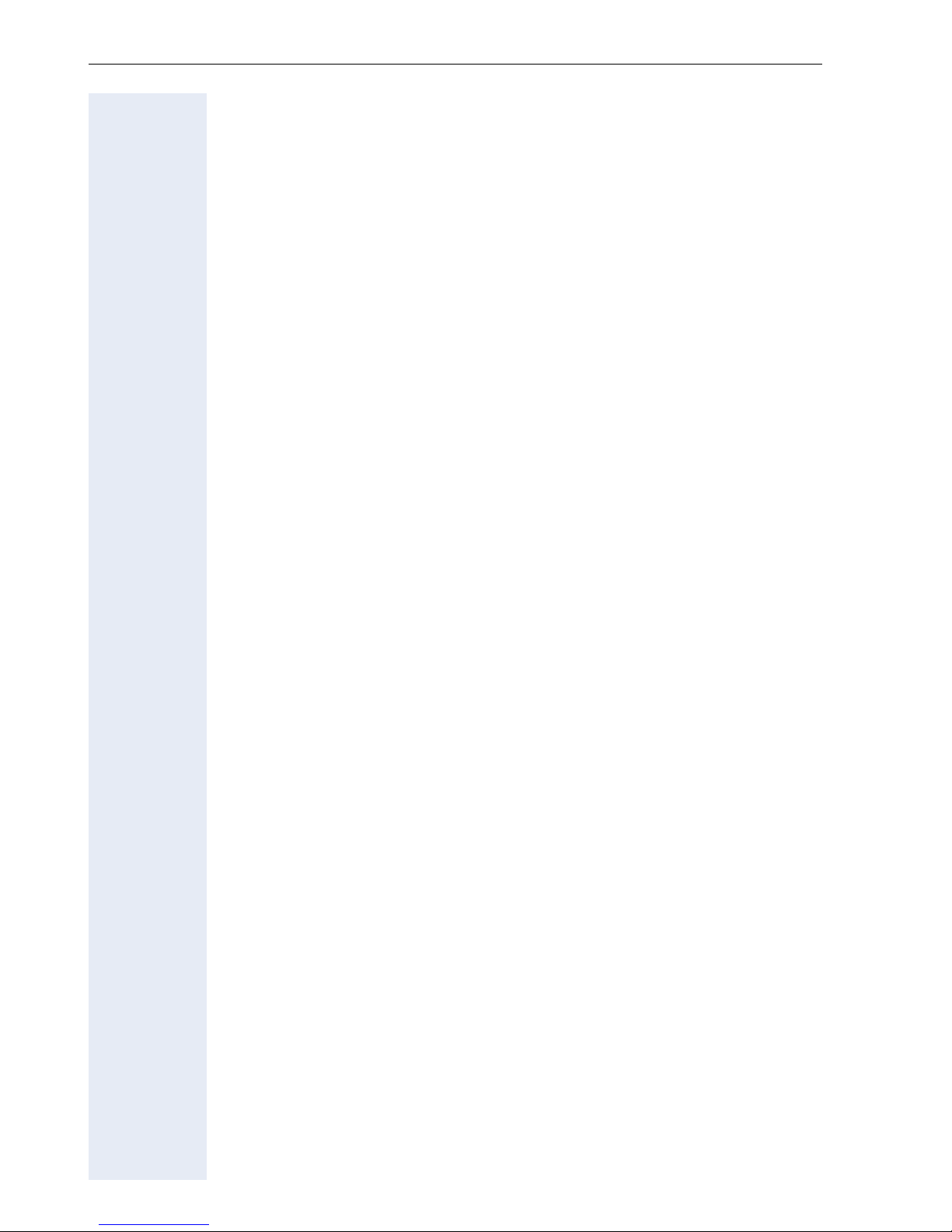
Contents
Reference Guide. . . . . . . . . . . . . . . . . . . . . . . . . . . . .125
Telephone Maintenance . . . . . . . . . . . . . . . . . . . . . . . . . . . . . . . . . . . 125
Echo Effect . . . . . . . . . . . . . . . . . . . . . . . . . . . . . . . . . . . . . . . . . . . . . 125
Troubleshooting. . . . . . . . . . . . . . . . . . . . . . . . . . . . . . . . . . . . . . . . . . 125
Responding to Error Messages on the Screen . . . . . . . . . . . . . . . . . . 126
Contacts in the Event of Problems . . . . . . . . . . . . . . . . . . . . . . . . . . . 127
Technical Data . . . . . . . . . . . . . . . . . . . . . . . . . . . . . .128
General Data . . . . . . . . . . . . . . . . . . . . . . . . . . . . . . . . . . . . . . . . . . . . 128
Factory Defaults . . . . . . . . . . . . . . . . . . . . . . . . . . . . . . . . . . . . . . . . . 128
Index. . . . . . . . . . . . . . . . . . . . . . . . . . . . . . . . . . . . . . .129
Maximum Service Menu functions available . . .132
Main Menu Overview . . . . . . . . . . . . . . . . . . . . . . . .133
10
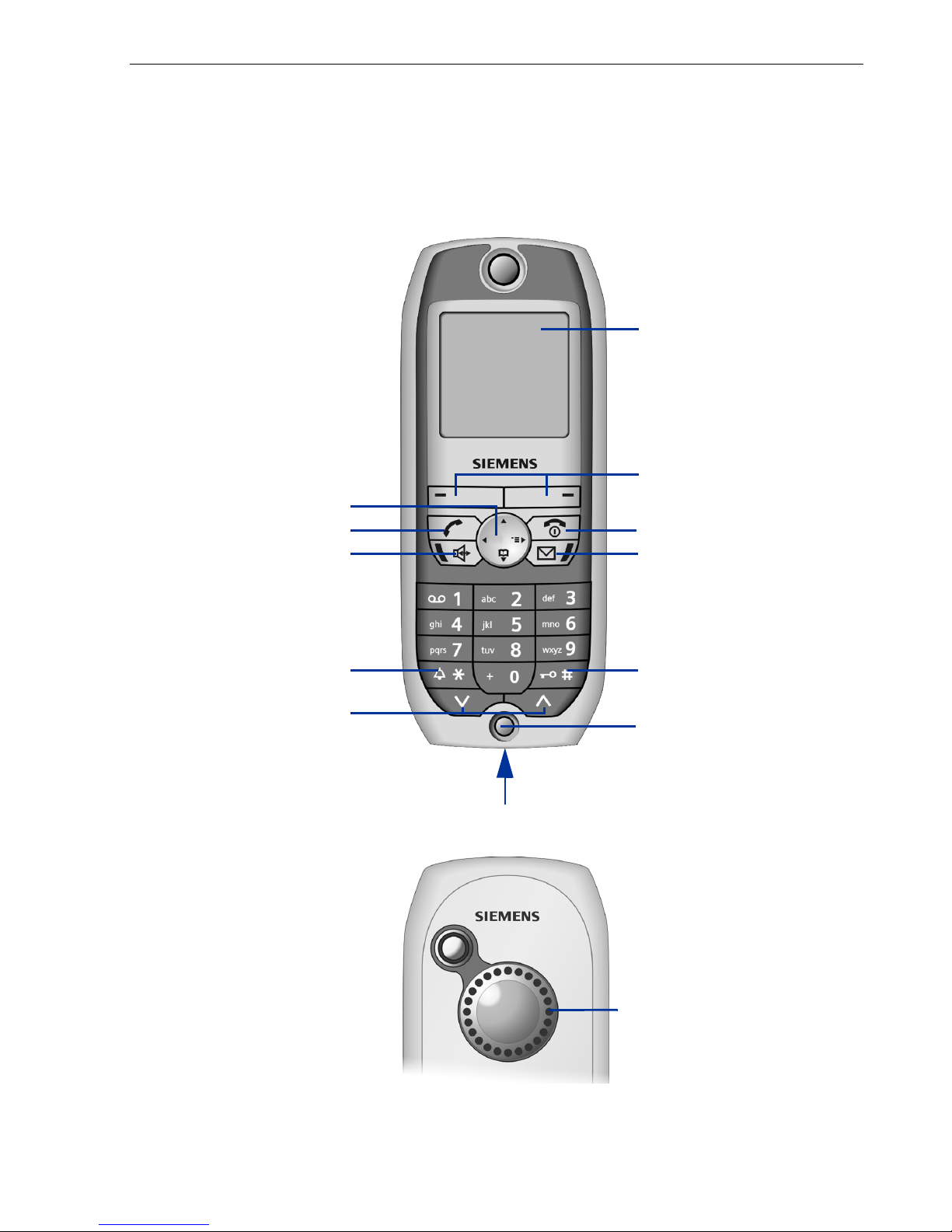
Basic Operating Instructions
Overview of optiPoint WL 2 professional
Basic Operating Instructions
Six-line color display
Æ Page 16
Display keys Æ Page 18
Navigation key Æ Page 17
Talk key
Speakerphone key
with LED
STAR key
Settings keys
Rear
On-hook key
Mailbox key with LED
POUND key
Microphone
Connection jack for headset and PC
Loudspeaker
11
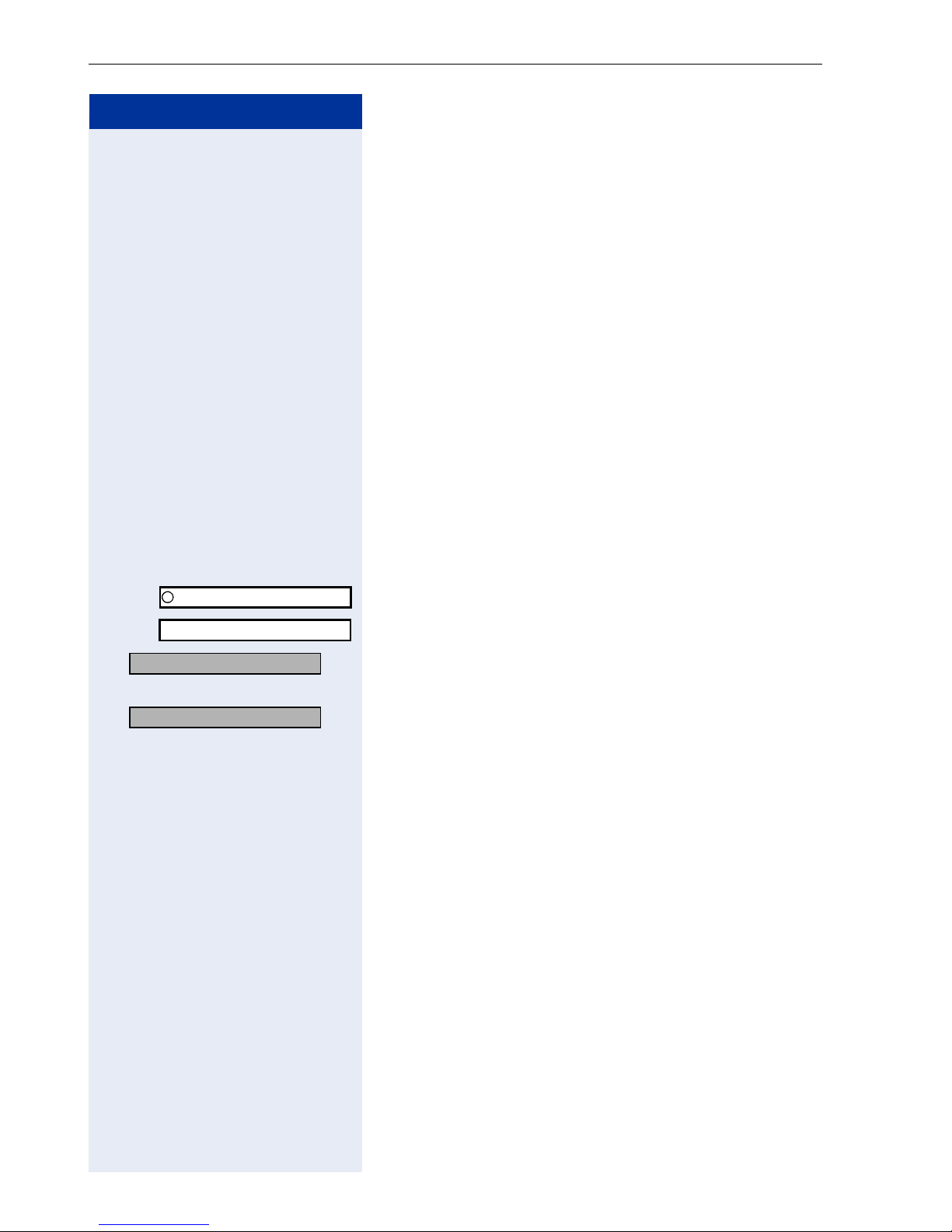
Basic Operating Instructions
Step by Step
Å The handset is ringing.
How to Use this Operating Manual
Operating steps are depicted in their logical sequence in the colored column. Below is an explanation of the icons used:
Õ You are conducting a call.
~ Enter digits or letters via the keypad.
Save Current display key function.
Press the display key directly below (A
activate the function.
r Press the navigation key left or right.
q Press the navigation key up or down.
or B) to
cQ* etc. Press the key shown on the handset.
Ö You hear an alerting tone or a melody.
James Bond
Settings
Consultation?
Ringer pitch?
r OK Browse the System menu for an option.
FCN entry with sample label.
Entry from the local main menu.
OK An option from the System menu is displayed.
Confirm by pressing the display key B.
Do this by pressing the navigation key r until the option appears on the display.
Then confirm it by pressing the display key B.
12
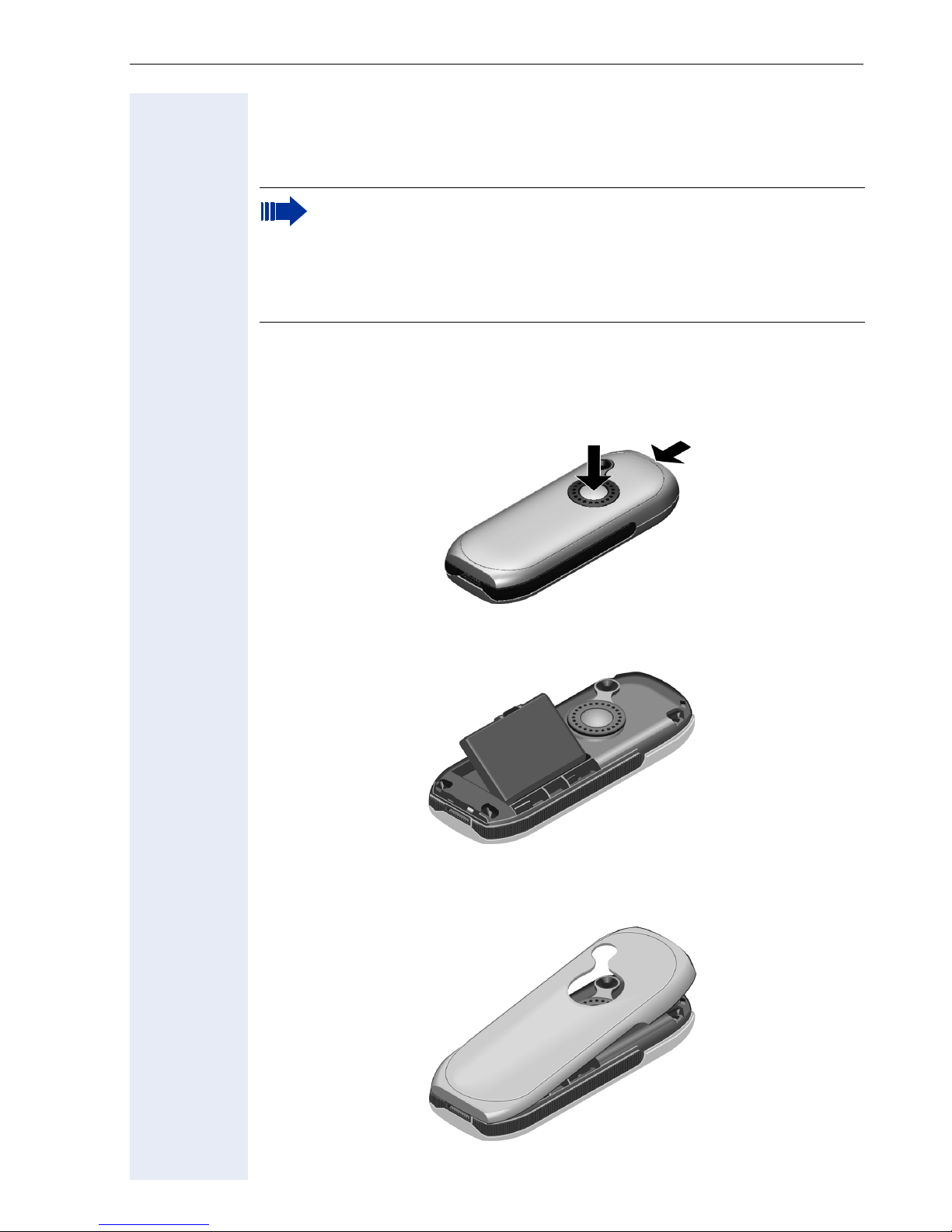
Basic Operating Instructions
Getting Started
Inserting the Battery
Only use rechargeable batteries recommended by Siemens
Æ Page 128. Never use conventional (non-rechargeable) batteries or
other battery types as this can cause serious damage to your health
and property. For instance, it could damage the battery cladding or
cause the battery to explode. It could also damage your handset and
interfere with how your it works.
1. Hold your handset face down in the palm of your hand.
2. With the other hand, place your thumb on the loudspeaker on the back
of the device (a) and use your index finger to grip the recess provided
at the top of the handset (b).
a
3. Lift the cover.
4. Insert the battery correctly and lock it in place.
5. Hold the battery cover at a slight angle and insert the two projections
provided on the lower side into the battery compartment. Then close
the cover until it snaps shut.
b
13
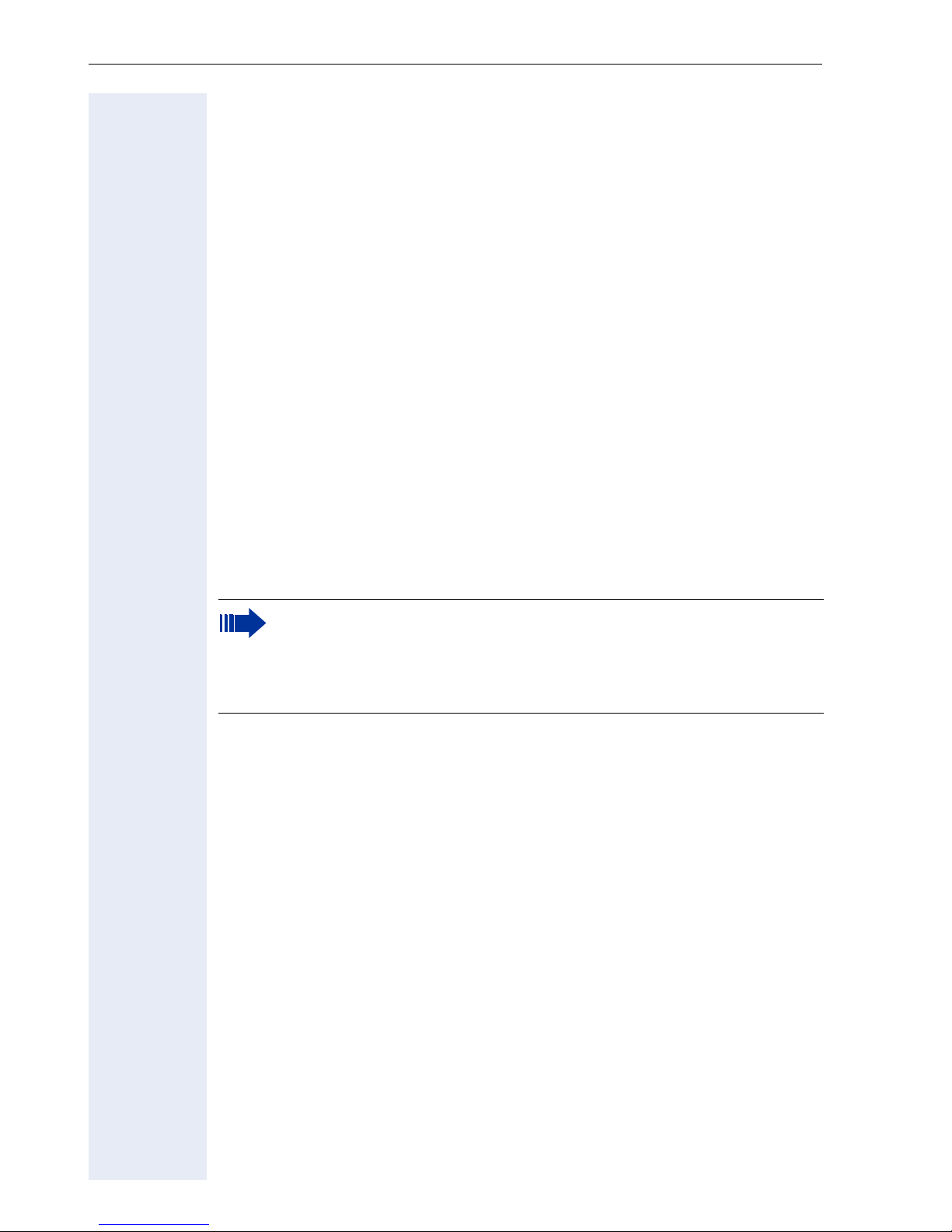
Basic Operating Instructions
Placing the Handset in the Charging Unit and Charging the
Battery
1. Connect the charging unit’s power supply to the power outlet.
2. Place the handset in the charging unit with the display facing towards
you.
You can perform manual logon for the handset if "No Access" or "No Server"
appears on the display Æ Page 119.
Leave the handset in the charging unit to charge the batteries.
= Battery charging is indicated on the upper right of the display by the battery
icon’s change level indicator. The battery icon shows the battery charging
status during operation Æ Page 16.
Initial battery charging and discharging
Accurate charging status display can only be guaranteed if the battery is
first fully charged and then discharged.
Do this by leaving the handset in the charging unit for five straight hours.
Then, remove the handset from the charging unit and do not put it back in
until the battery is fully discharged.
Once the battery has been initially charged and discharged, you can return
your handset to the charging unit after every call.
• You must repeat this procedure every time you remove and replace your handset battery.
• The battery can warm up during charging. This is not dangerous.
• For technical reasons, the battery’s charging capacity decreases
over time.
Your handset is now ready for use!
14
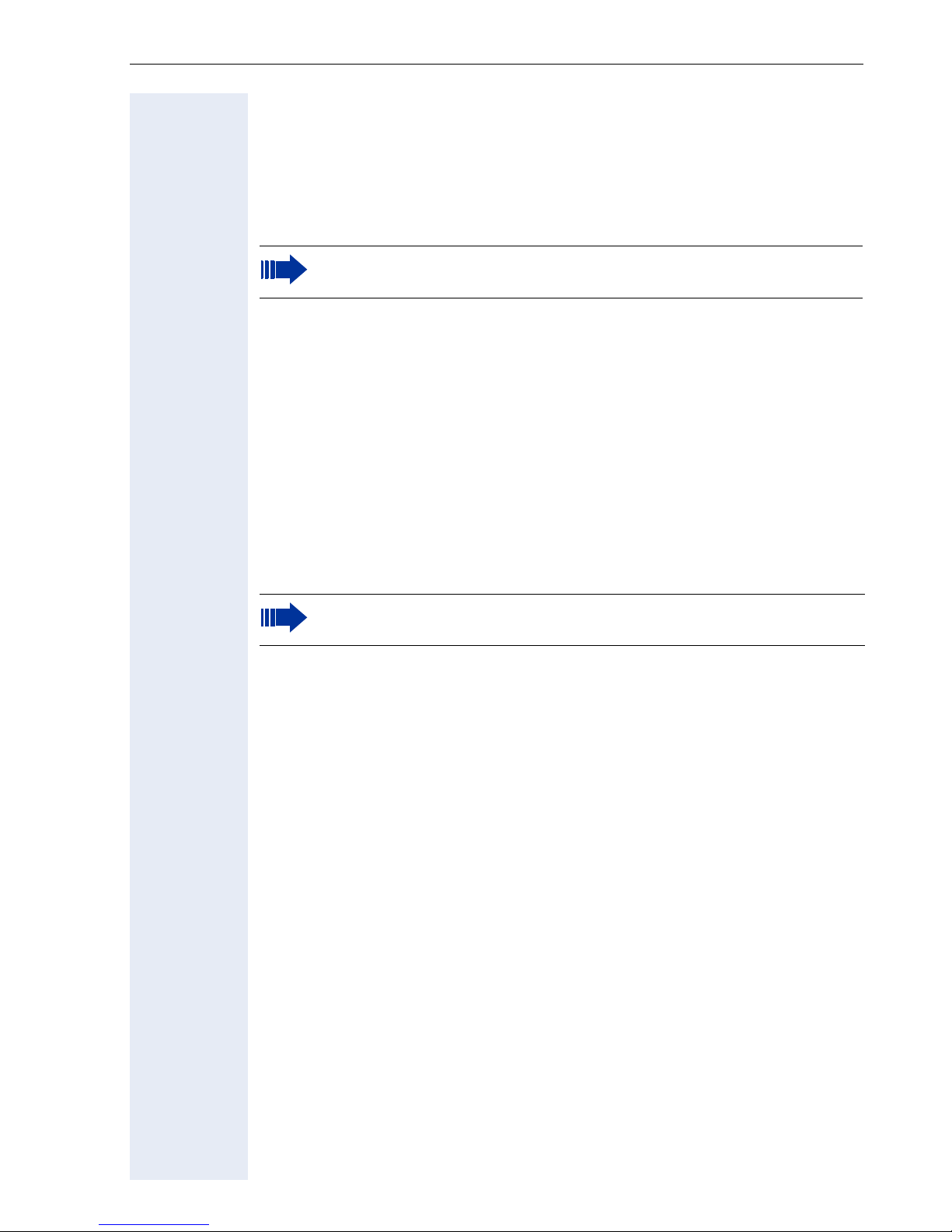
Activating/Deactivating the Handset
Activating
a Hold down the on-hook key.
~ Enter your PIN (if set Æ Page 114).
Your handset will block after three failed attempts to enter the PIN
and can only be unlocked by your service personnel.
The handset is now idle Æ Page 20.
Deactivating
a Hold down the on-hook key.
Activating/Deactivating the Keypad Lock
Basic Operating Instructions
Activating
# Hold down the POUND key.
Ø This icon appears on the display and you hear the confirmation tone.
You cannot make emergency calls if the keypad lock is active.
Deactivating
# Hold down the POUND key once more.
The keypad lock automatically deactivates when you receive an incoming
call. It reactivates when the call is finished.
15
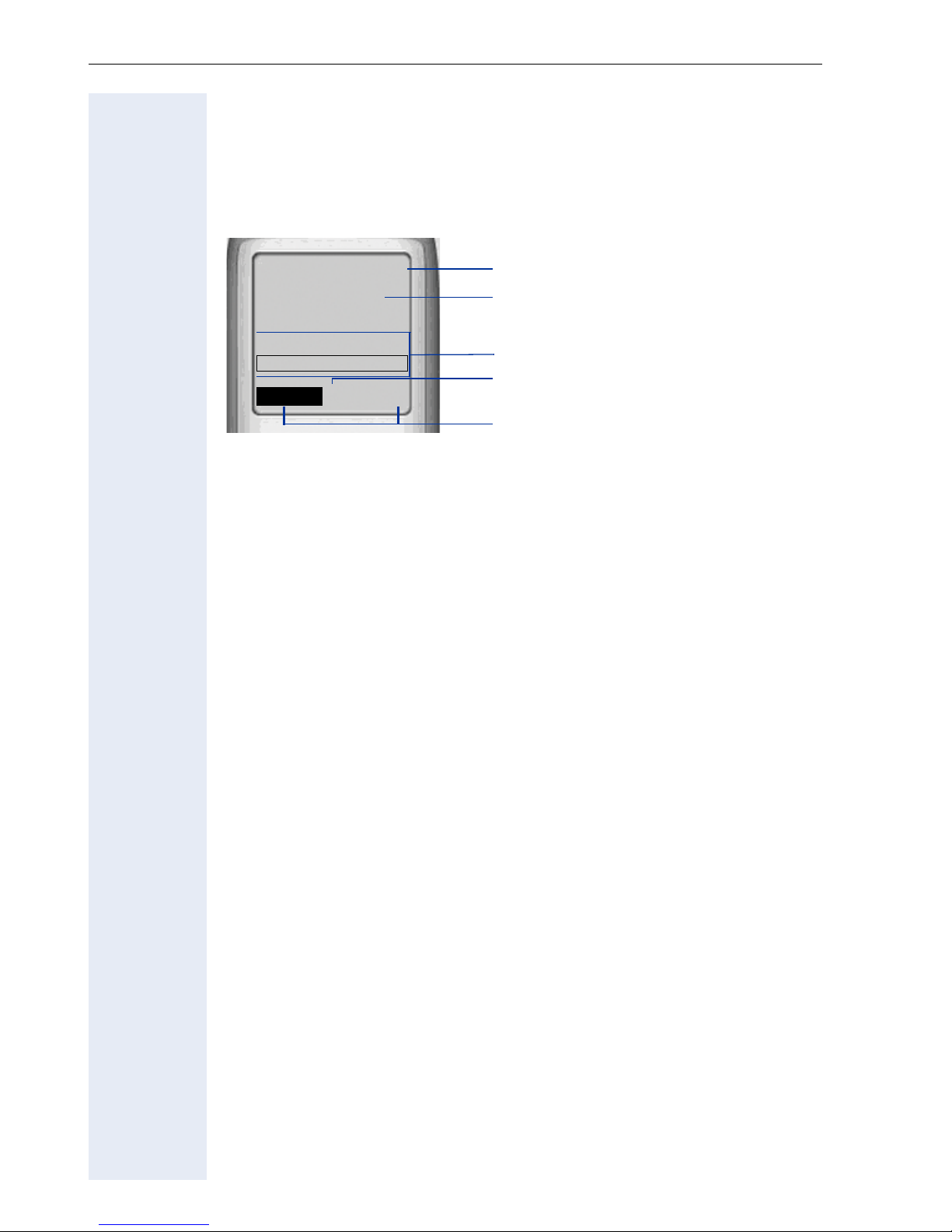
Basic Operating Instructions
Display
optiPoint WL 2 professional features a six-line illuminated color display. You
can choose from four different color settings. A special feature of the default setting Æ Page 109 is that it uses different colors to visualize the different handset states Æ Page 20.
Ð
James Bond
10:24 FR 10 DEC 04
2308
FCN
fg
V
Z
n
o
p
q
r
Display Icons
n Icons for important settings and handset states:
Ð i Ñ Ò |
Ú
Ø Keypad lock activated Æ Page 15
U V e = Battery charging status (full to empty) Æ Page 14
¼
Reception strength (high to no reception)
Æ Page 119
Audio signals deactivated Æ Page 115
Wake-up call activated Æ Page 96
Õ A call is ongoingÆ Page 26
Ö
A call is ongoing in speakerphone mode
Æ Page 27
o Name of the handset Æ Page 116
p System menu: The first line contains prompts or confirmation messag-
es from the System menu, depending on the situation. This is followed by
a list of functions. Text is displayed as a ticker if an entry is too long.
q More options are available Æ Page 18
r Display the display key functions Æ Page 18
16
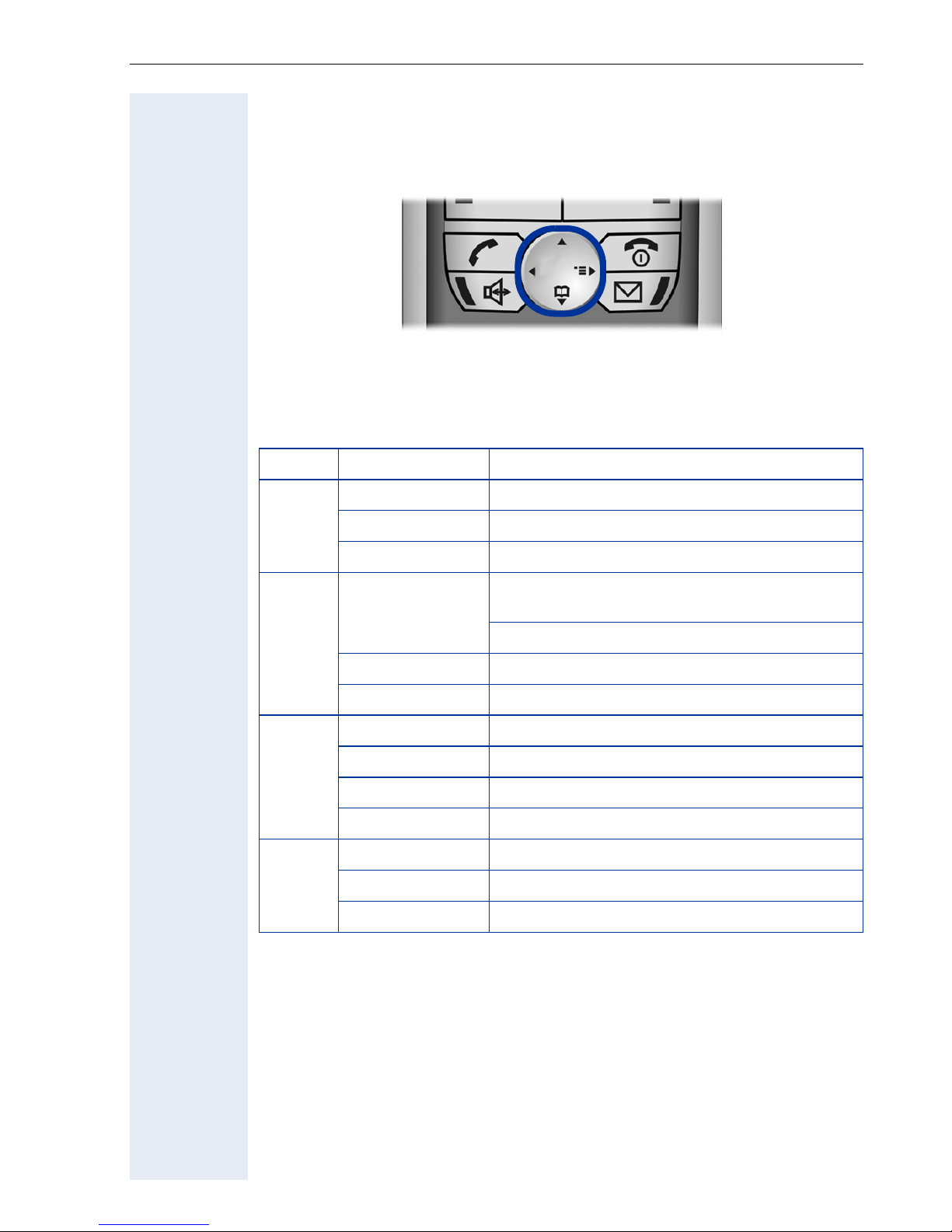
Basic Operating Instructions
Keyboard
Navigation Key
Navigation key functions
The side of the navigation key (up, down, right, left) to be pressed is
marked black.
Key Mode Function
Idle state Open the main menu Æ Page 20
[1]
t
Lists
/menus
Scroll up
Text entry Move the cursor up
Idle state
s
[1]
Lists
Text entry Move the cursor down
Idle state Open the System menu Æ Page 20
System menu Scroll through functions Æ Page 20
v
Lists
Text entry Move the cursor right
Lists
u
[1] Call lists, such as the directory list
System menu Scroll through functions Æ Page 20
Text entry Move the cursor left
/menus Scroll down
[1]
/menus Confirm the selected entry
[1]
/menus Jump back to the previous layer or cancel
Press quickly: Open the directory
Æ Page 84
Hold down: Start voice dialing Æ Page 50
17
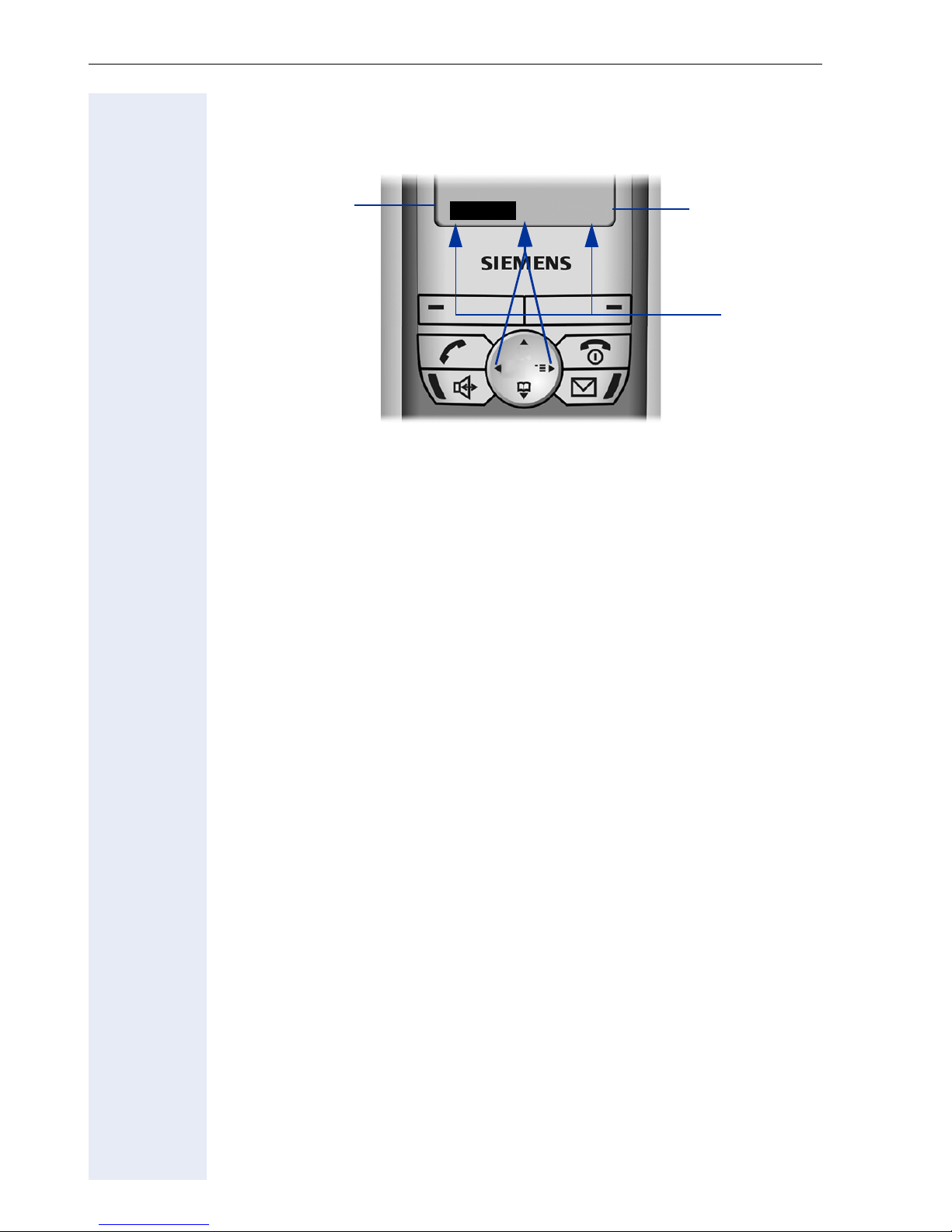
Basic Operating Instructions
Display Keys
Display key functions change depending on the current operating situation.
n Function of the left display key (for example, open FCN list Æ Page 94)
o Function of the right display key (for example, open the System menu
Æ Page 20)
n
FCN
q
f
g
Z
o
p
p Display keys
q More functions are available in the System menu
Symbols for display keys
Important display keys are:
”
©
X
Return to the previous menu or cancel the current operation.
Open the main menu or a status-specific menu.
Delete button: Delete an entry character by character from right to
left.
18
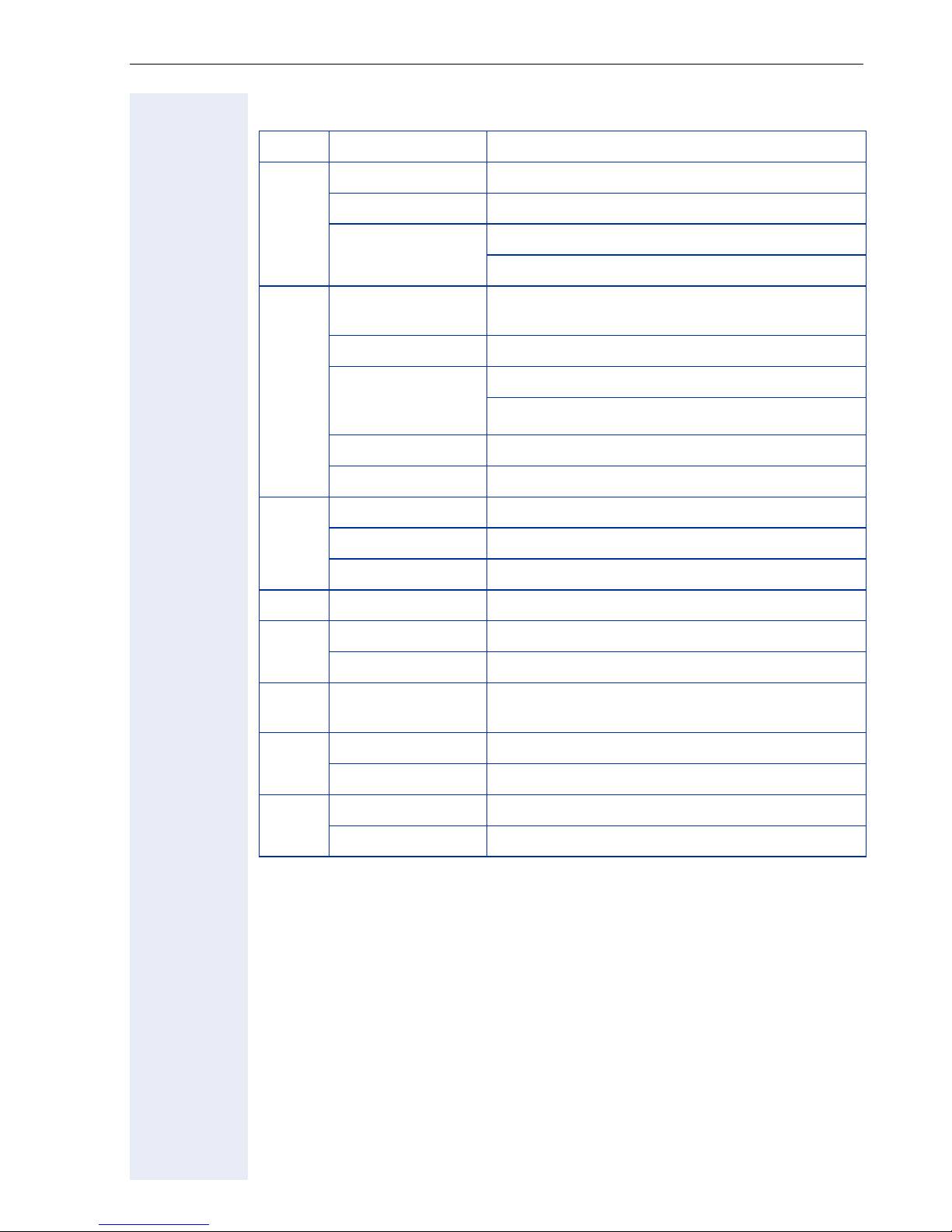
Basic Operating Instructions
Additional Key Functions
Key Mode Function
Call state Accept a call Æ Page 26
c
[1]
Lists
Idle state
Start dialing the selected entry
Press quickly: Open the redial list
Hold down: Start dialing
Handset deactivated
Call state End the call
a
General
(apart from in system state)
[1]
Lists
Idle state Hold down: Deactivate the handset
Call state Accept a call in speakerphone mode
d
[2]
Lists
[1]
Idle state Hold down: Start dialing
[2]
f
LED lit Start polling voice messages
Idle state Hold down: Deactivate audio signals
*
Text Entry Press quickly: Toggle case
# Idle state
Idle state Settings in the System menu Æ Page 45
S
Call state Adjust the volume (lower)
Hold down: Activate the handset
Press quickly: One layer back
Hold down: Return to idle state
Close the list
Start dialing the selected entry
Hold down: Activate/deactivate the keypad
lock
C
[1] Call lists, such as the directory list
[2] These keys have an additional LED display Æ Page 21
Idle state Settings in the System menu Æ Page 45
Call state Adjust the volume (higher)
19
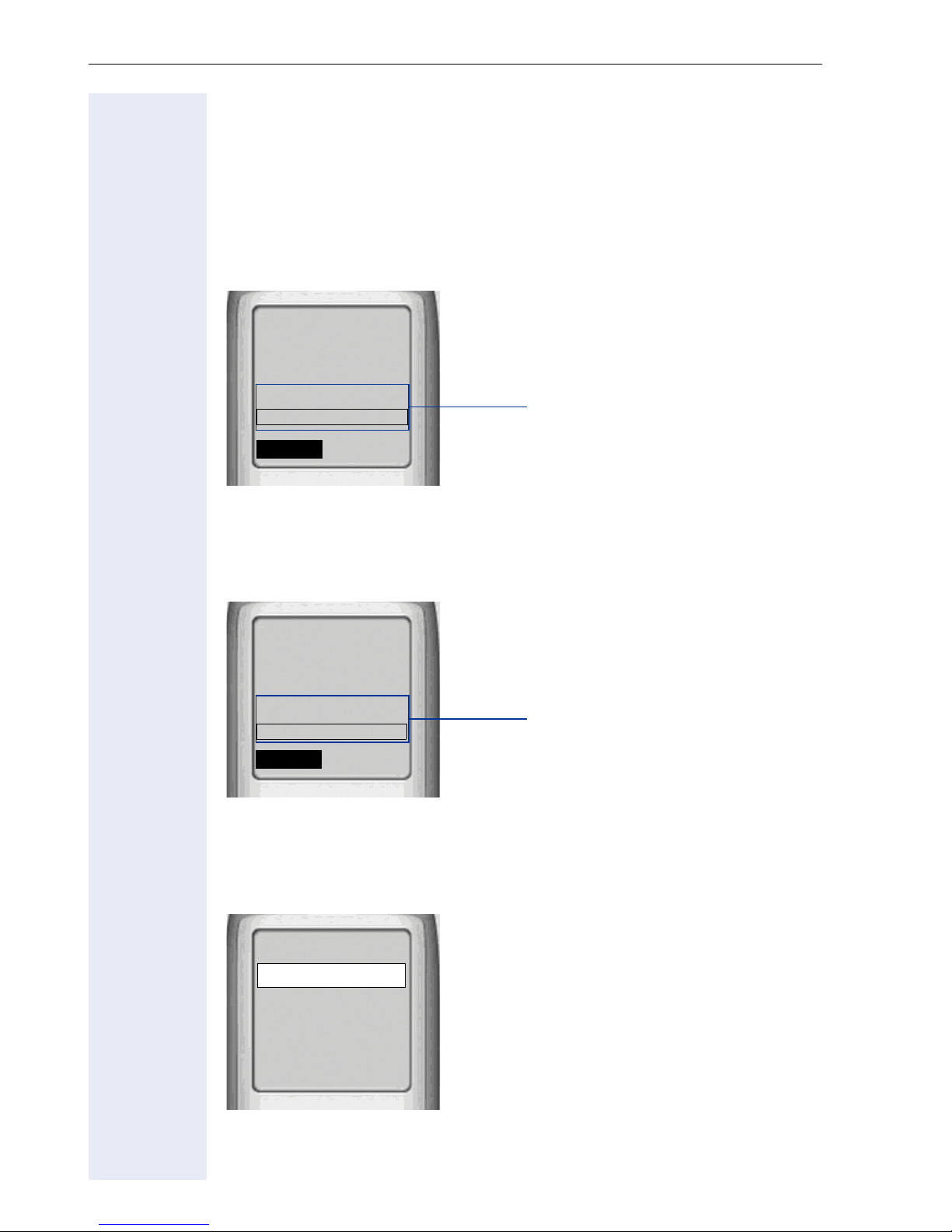
Basic Operating Instructions
Audio and Visual Signaling
Handset States
Your optiPoint WL 2 professional has a number of different states.
Idle state
The handset is in the charging unit and ready for use.
Ð
James Bond
10:24 FR 10 DEC 04
2308
FCN
fg
V
Z
System menu (this content is
dictated by your communication system)
Call state
State when making calls and during a call. You can access the System
menu (r) and the FCN list.
Ð
089123456
Consultation?
FCN
Õ
James Bond
f
V
g
Z
System menu
Main menu
t Press the navigation key up in idle state. All settings are stored locally and
only apply to your handset.
Main Menu 1
Directory
Settings
Status
Alarm Clock
Î
20
t
Z
x
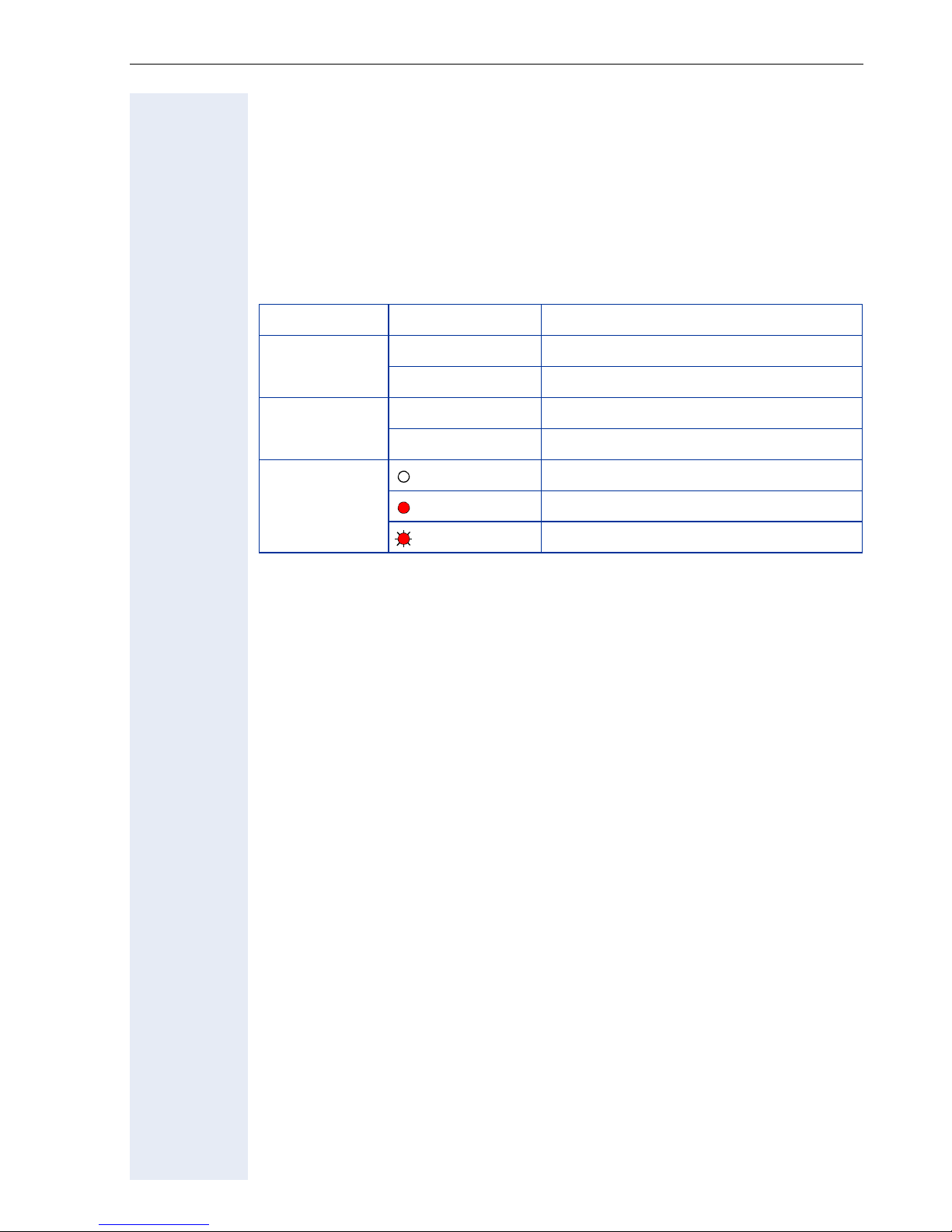
Basic Operating Instructions
Illumination
The display and key illumination switches on automatically
• when you receive an incoming call
• when you press a key
The display illumination fades after about 15 seconds. If your handset is not
in use, the illumination deactivates after 45 seconds.
Keys/entries with LED display
Key Mode Function
Speakerphone key
Mailbox key
FCN entry
d flashing Incoming call
d lit Speakerphone mode is active
f flashing Voice message received
f lit New messages received
dark Function is deactivated
lit Function is activated
flashing Function is active
Advisory Tones
The following events are signaled acoustically:
• "Save" was successful
• Error message
• End of menu/list
• Key tones
• Battery is almost empty
• Poor reception strength
You can deactivate audio signaling Æ Page 115 and import your own melodies Æ Page 123.
21
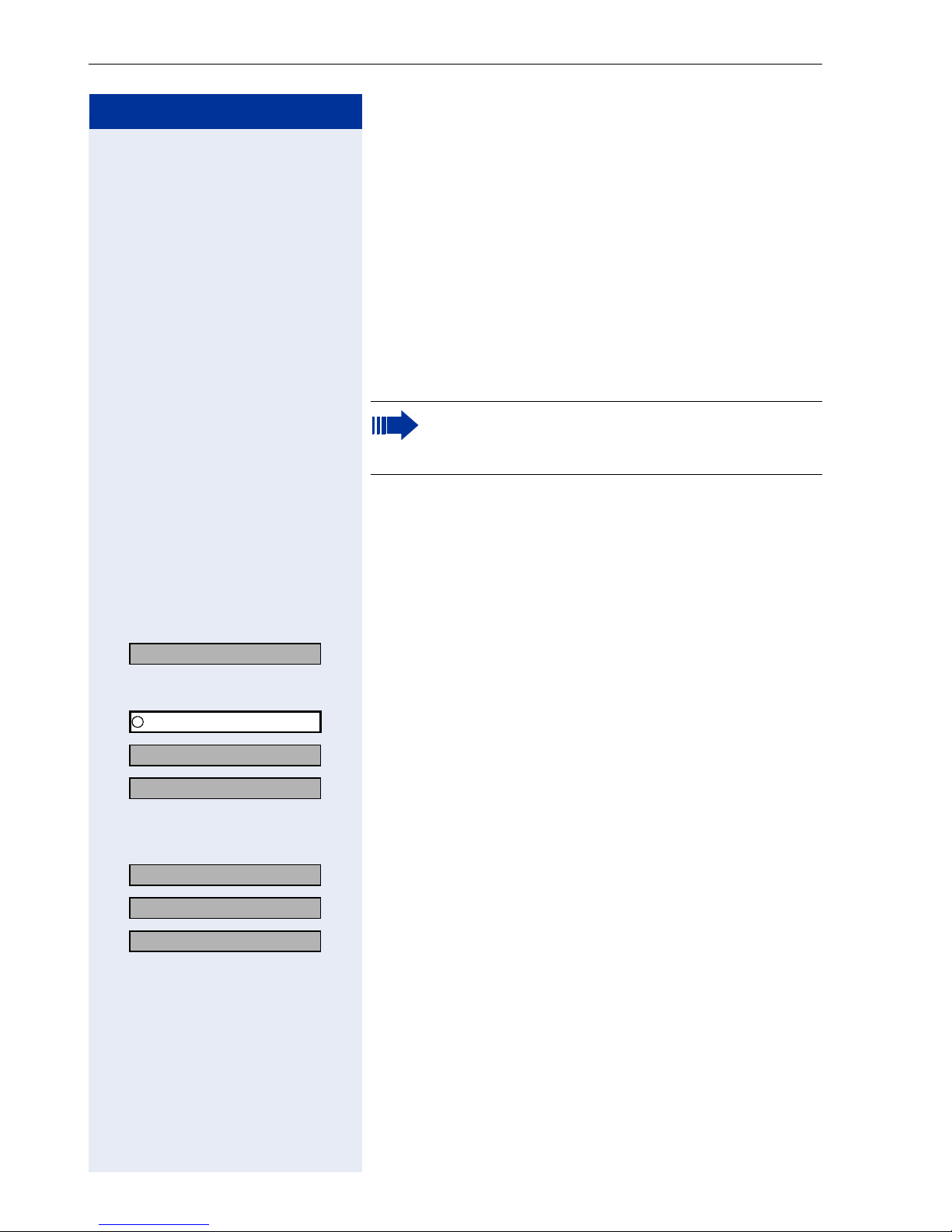
Basic Operating Instructions
Step by Step
FCN Function
An entry in the FCN list is comparable with a function
key on an optiPoint phone. In other words, you can save
specific functions from the System menu to the FCN
list and activate them as required. The function key LED
on the optiPoint phone is replaced in
optiPoint WL 2 professional by an animated icon
Æ Page 21.
You can replace the default labels for repdial and DSS
entries with your own texts.
Up to 12 functions from your communication
system can be defined in the FCN list
Æ Page 94.
Changing Labels
You can also choose to change a label when configuring
an FCN entry Æ Page 41.
Changing the label on an existing FCN entry:
Program/Service?
v OK Select and confirm.
FCN Press the display key.
q OK Select and confirm the FCN entry you want.
r OK Select and confirm.
r OK Select and confirm.
r OK Select and confirm. Your entry is saved.
r OK Select and confirm. Deletes the label.
James Bond
Edit Label?
Create Personal Label?
Q ... O * # Enter text via the keypad Æ Page 23 (up to
12 characters allowed).
Backspace?
Save?
Delete?
OK Confirm. Deletes the character to the left of the cursor.
22
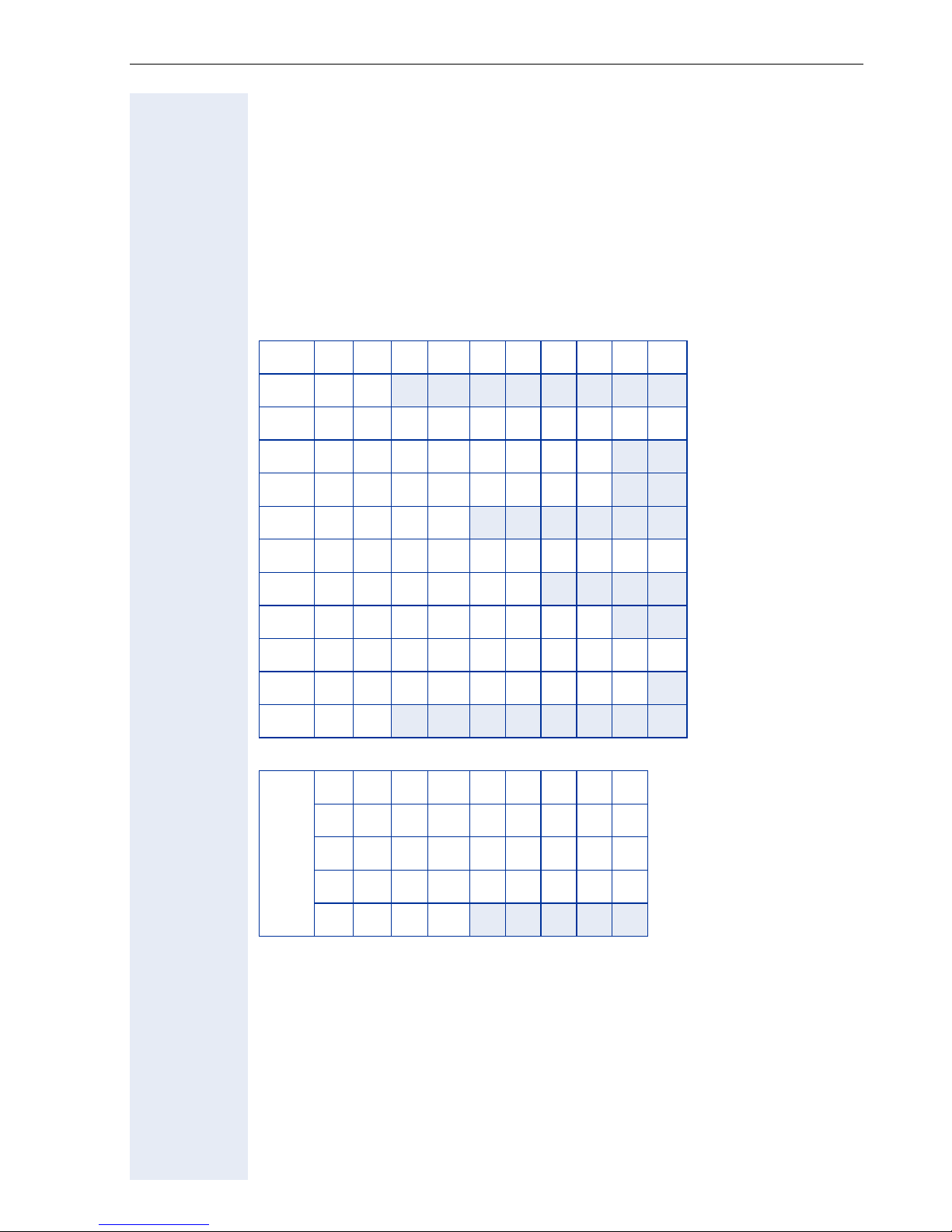
Basic Operating Instructions
Text Entry
The following rules apply when entering text:
• Characters are inserted to the left of the cursor.
• In an entry field, use the navigation key to move the cursor up t,
down s, right v or left u.
Each key is assigned letters and characters. These appear on the last display line as soon as you press a button.
Example:
To enter "R", press the # key once and the M key three times.
Key 1x 2x 3x 4x 5x 6x 7x 8x 9x 10x
1
2 a b c 2 дбавгз
I d e f 3 ëéèê
4 g h i 4 ïíìî
[1]
1
5 j k l 5
L m n o 6 цсутф х
M p q r s 7ß
N t u v 8 üúùû
O w x y z 9ÿýæø å
Q . , ? ! 0
[2]
#
[3]
Press p to select special characters and enter them with Insert.
[1]
s
_ ! ? @,’"¤
( ) ; : .-+&%
*
* = < > / â £$¥
[ ] § Â
[4]
\~^¿¡
{ } # |
[1] Space
[2] Next letter uppercase (active for up to one second)
[3] Toggle to digit input
[4] Line break
23
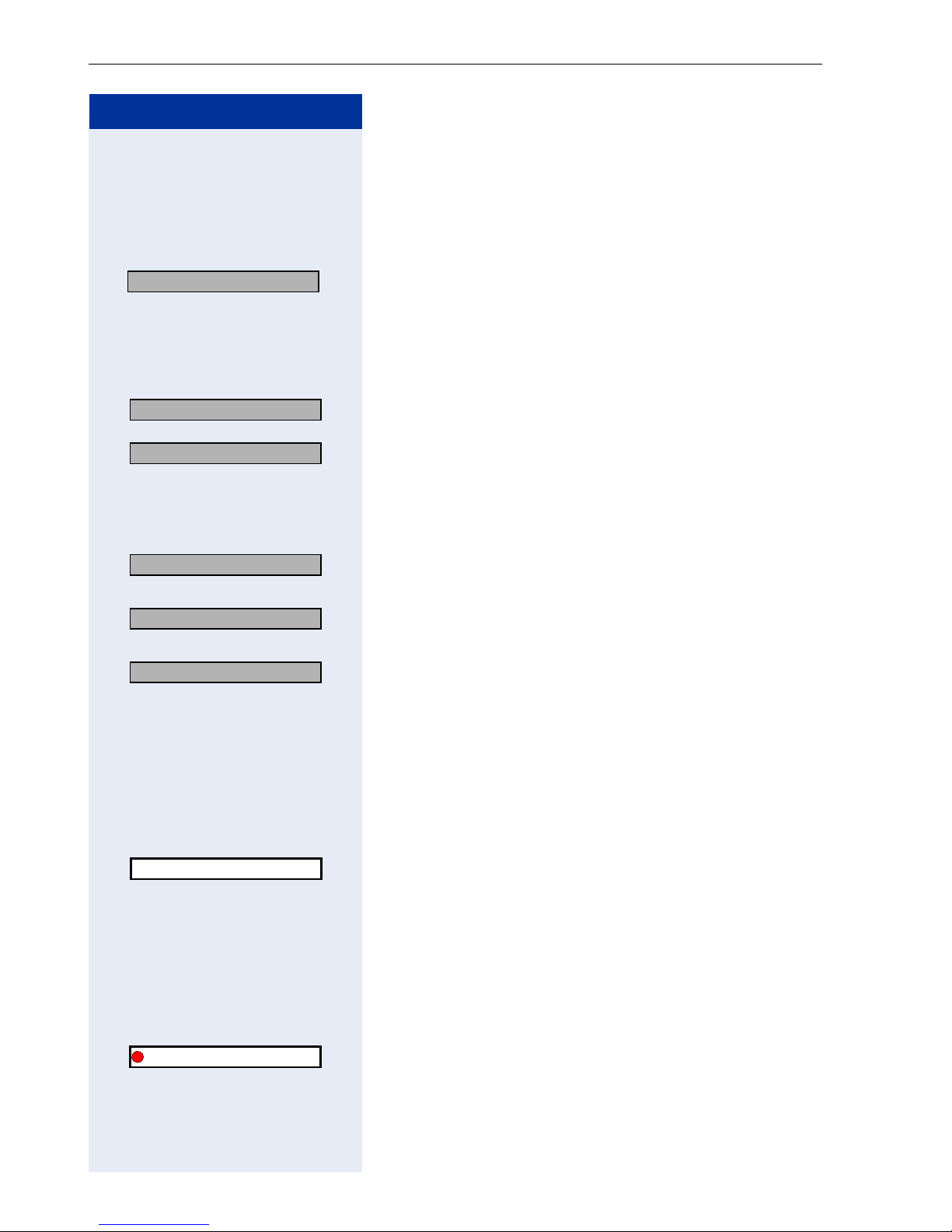
Basic Operating Instructions
Step by Step
Accessing Functions
... interactively
You can select some functions while the telephone is
idle, for example:
Act. FWD-VAR-ALL-BOTH?
r OK Select with the navigation key r and confirm with the
display key B.
You can select other functions directly when conduc-
ting a call, depending on the situation.
You call a number, but the line is busy:
Callback?
Dial again?
r OK Select with the navigation key r, confirm with the dis-
OK Confirm by pressing the display key B.
or
play key B, and dial another station number.
... via the Program/Service Menu
Program/Service?
r OK Select with the navigation key r and confirm with the
display key B.
More features?
r OK Select with the navigation key r and confirm with the
display key B.
Display suppression?
r OK Once again, select with the navigation key r and con-
firm with the display key B.
... via the Main Menu
t Press the navigation key up to open the main menu.
2 Enter a code (overview Æ Page 133)
or
Settings
q OK Select with the navigation key q and activate with the
FCN Confirm by pressing the display key A.
q OK Select the function with the navigation key q and acti-
24
Callback?
navigation key v or the display key B.
... via the FCN List
If you saved a function in the FCN list, you can access it
directly as follows.
vate it with the navigation key v or the display key
B.
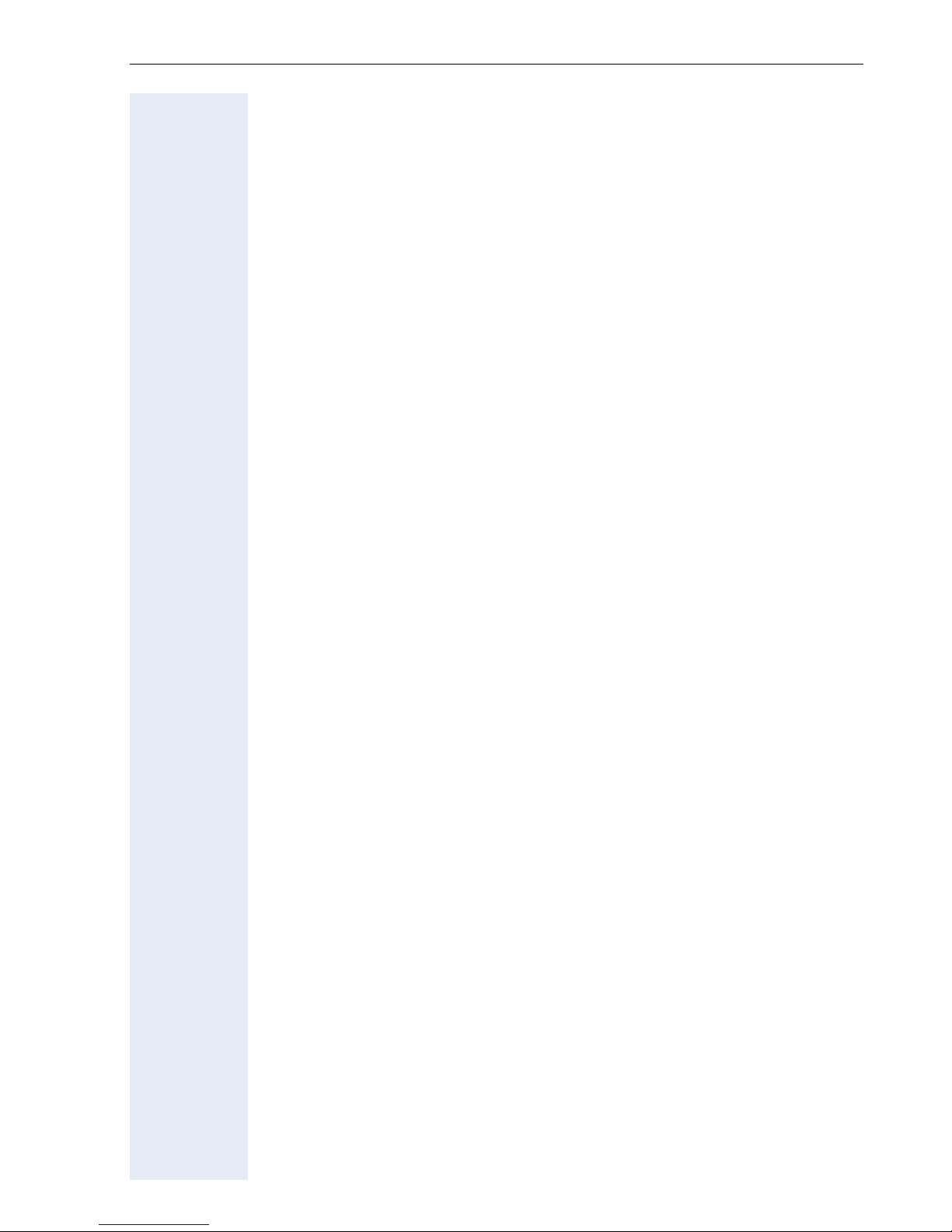
Basic Operating Instructions
Which Functions Are Available?
Functions in the Main Menu
optiPoint WL 2 professional has a local main menu where you can make
personal settings and update a directory.
Basic and Enhanced Functions in the System Menu
You can use all basic and enhanced communication platform functions that
appear interactively on the screen and in the Program/Service menu.
How Can I Use My Handset Effectively?
• No doubt there are some functions that you use more than others. You
should save these functions in the FCN list so that you can activate
them with greater ease and speed (for information on storing a function
in the FCN list Æ Page 94).
• All too often you reach a busy line when dialing a number. Amid the
confusion of your working day, it’s easy to forget to try the number
again later on. To avoid this, make it a habit to use the "Callback" function Æ Page 39.
25
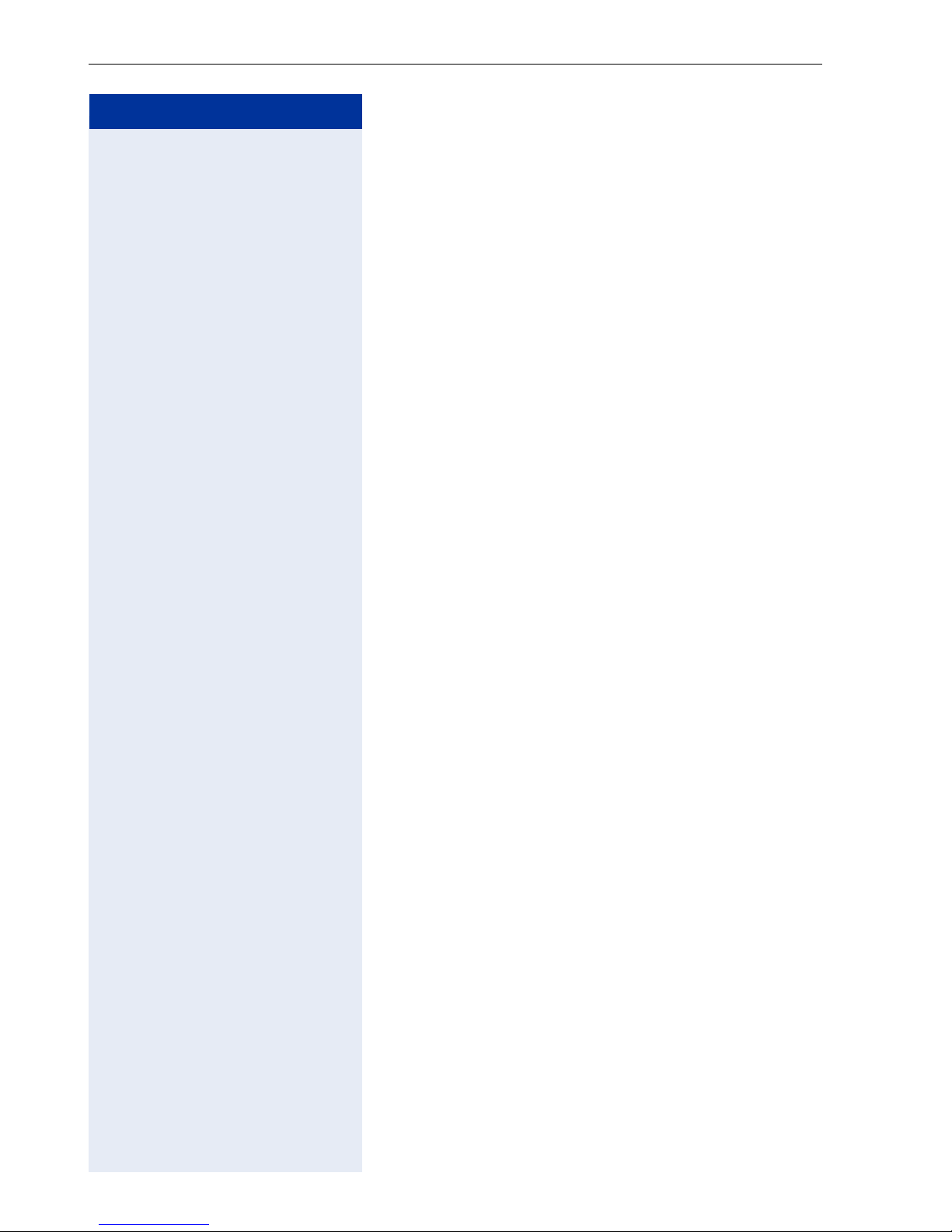
Making Calls – Basic Functions
Step by Step
c or d Press the talk key or the speakerphone key.
Making Calls – Basic Functions
Accepting a Call
An incoming call is signaled in four different ways on the
handset:
• the handset rings and/or vibrates
• the handset lights up
• a display appears on the screen
• the speakerphone key LED flashes
You can accept the call in one of the following ways:
or Remove the handset from the charging unit ("Auto An-
swer“ must be activated Æ Page 113).
Ending a Call
a Press the on-hook key.
Dialing/Making Calls
~ Internal: Enter the station number.
External: Enter the external code and station number.
c Press the talk key.
or
c Hold down the talk key.
~ Internal: Enter the station number.
External: Enter the external code and station number.
26
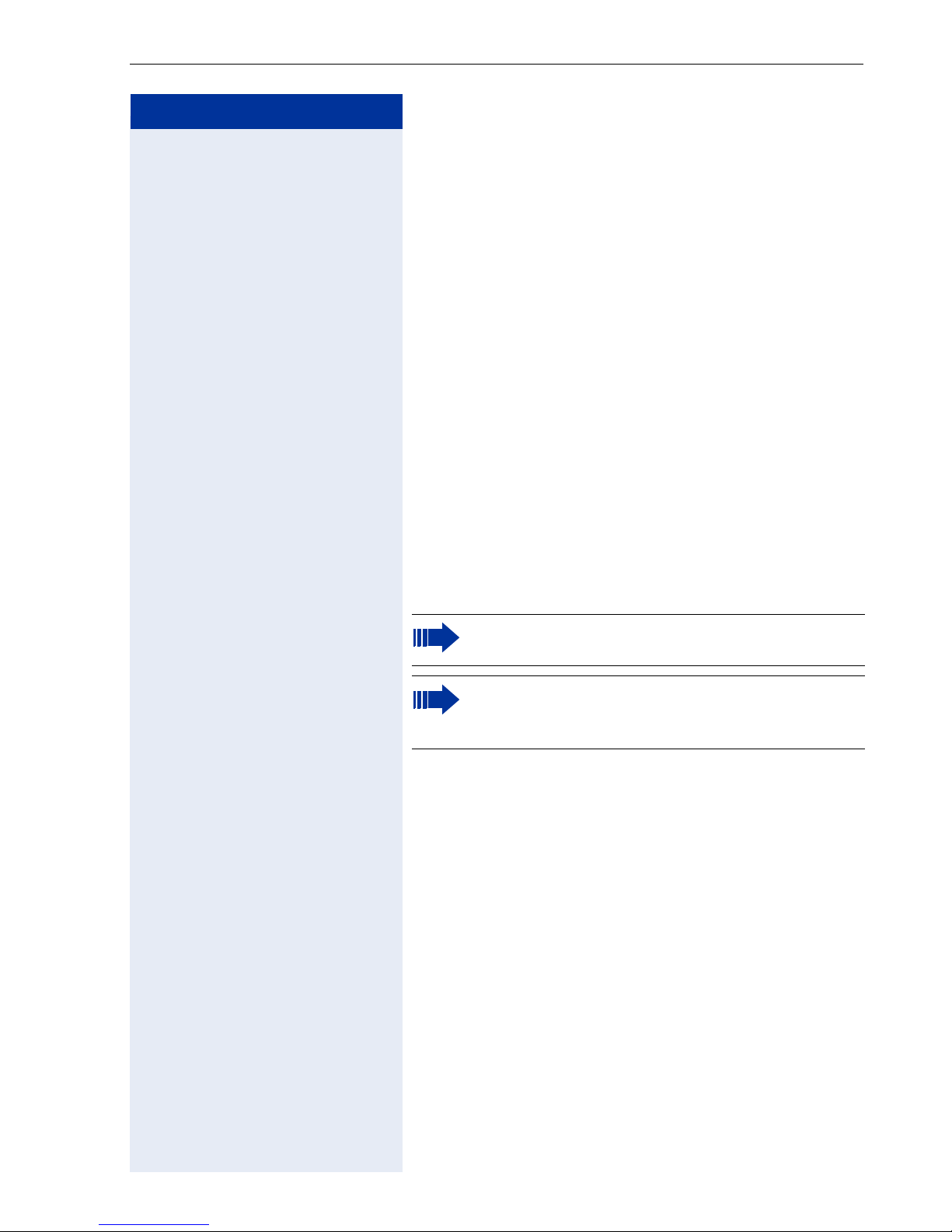
Step by Step
Making Calls – Basic Functions
Speakerphone Mode
If you choose to let someone else listen in on your call,
make sure you inform the other party first.
Activating/Deactivating Speakerphone Mode
Activation when dialing
~ Enter a station number
and
d Press the speakerphone key.
Activation during a call
d Press the speakerphone key.
Deactivation during a call
d Press the speakerphone key.
The icon Ö appears on the first display line when
speakerphone mode is active.
If you want to place the handset in the charging
unit during a call, you must hold down the speakerphone key when inserting the handset.
Changing the volume while speakerphone mode is
active
S or C Raise or lower the volume. Keep pressing the keys until
you are happy with the volume.
Save Press the display key.
27
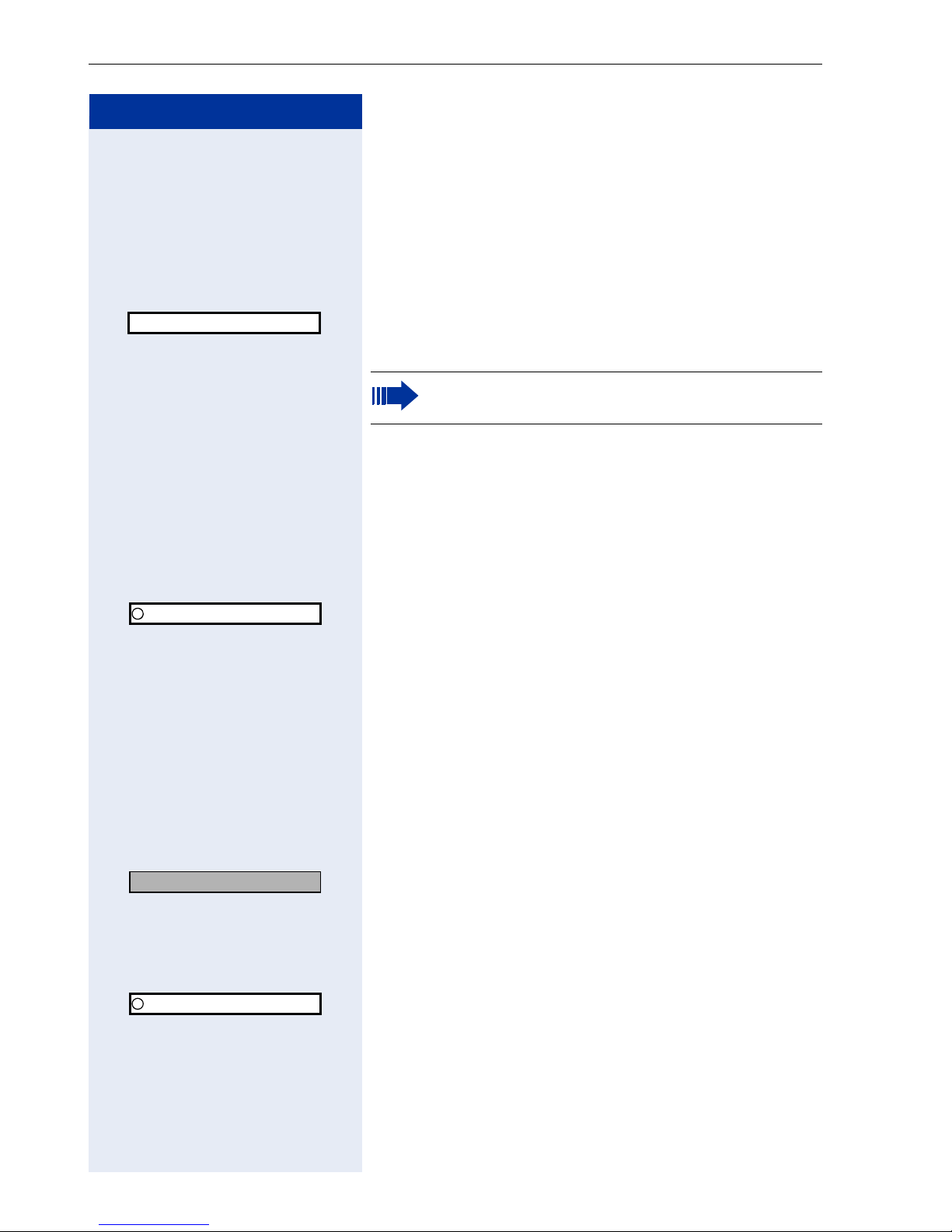
Making Calls – Basic Functions
Step by Step
Saved Number Redial
Local Redial List
Precondition: Your handset is idle and your service
personnel activated the local redial list.
c Press the talk key quickly.
089123456
q Select the required entry.
c Press the talk key to start dialing.
You are not yet able to transfer saved entries to
the "Directory" Æ Page 91.
Saved Station Number
If this type of saved number redial is configured for you,
you can save a station number in the FCN list and redial
it later Æ Page 44.
FCN Press the display key.
q OK Select and confirm.
Saved # Dial
The other party answers:
cord Press the talk key or the speakerphone key.
Last Number Redial
If this type of saved number redial is configured for you,
every last station number dialed is automatically saved
for redial.
c Press the talk key.
Last number redial
v OK Select and confirm.
or If you have saved the function in the FCN list
(Æ Page 94):
FCN Press the display key.
q OK Select and confirm.
Last # Dial
cord Press the talk key or the speakerphone key (if neces-
28
The other party answers:
sary).
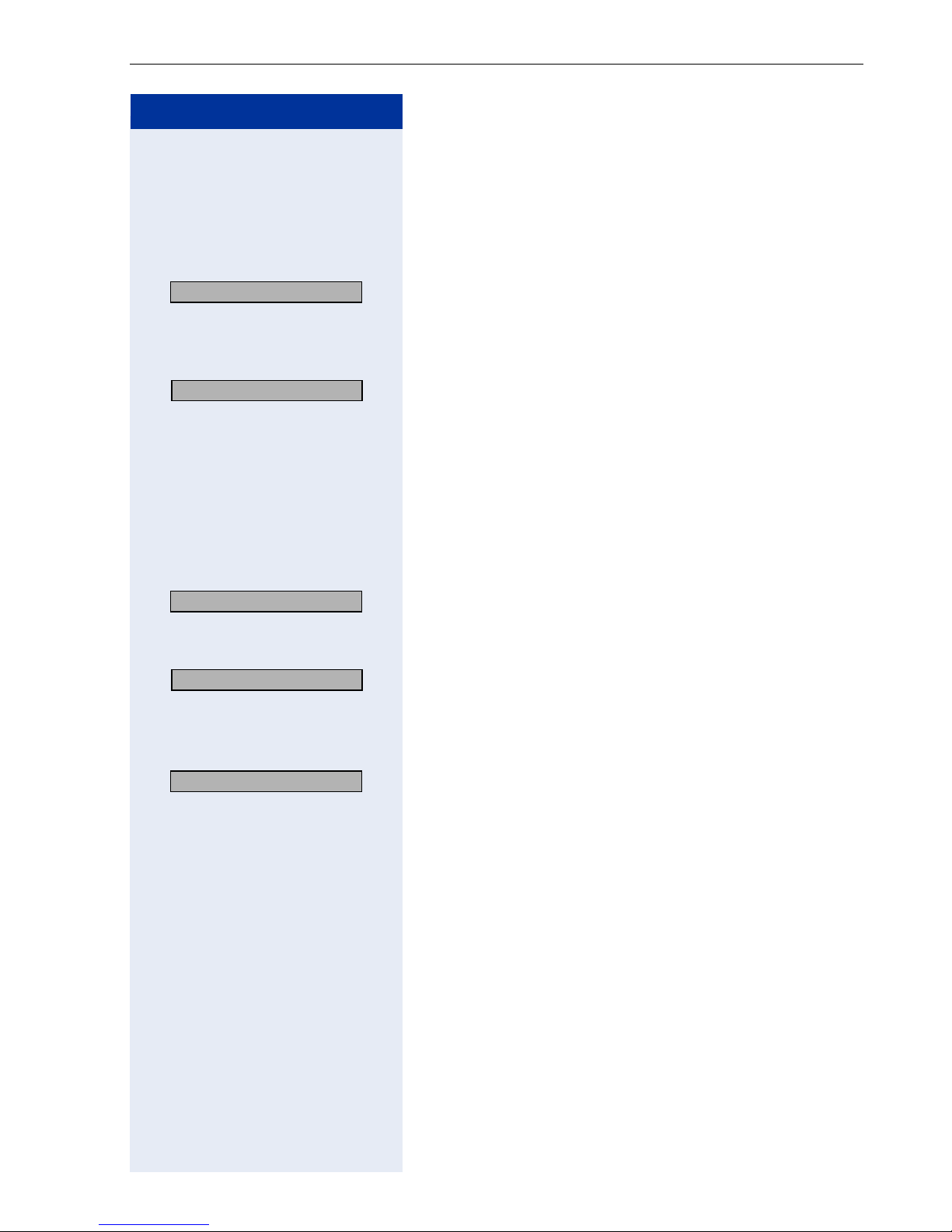
Step by Step
Making Calls – Basic Functions
Calling a Second Party (Consultation
Hold)
You can call a second party while conducting a call. The
first party is placed on hold.
Consultation?
OK Confirm.
~ Call the second party.
Ending the second call – reverting to the first party:
Return to held call?
OK Confirm.
Alternating between Two Calls (Split)
Precondition: You called a second party during another
call (see above) or you accepted a second call
Æ Page 57.
Switching to the party on hold:
Toggle/Connect?
v OK Select and confirm.
Ending the current call – reverting to the held call:
Return to held call?
v OK Select and confirm.
Uniting the calling parties in a three-party conference:
Conference?
OK Confirm.
An alert tone signals that a conference is now set up between all three parties.
29
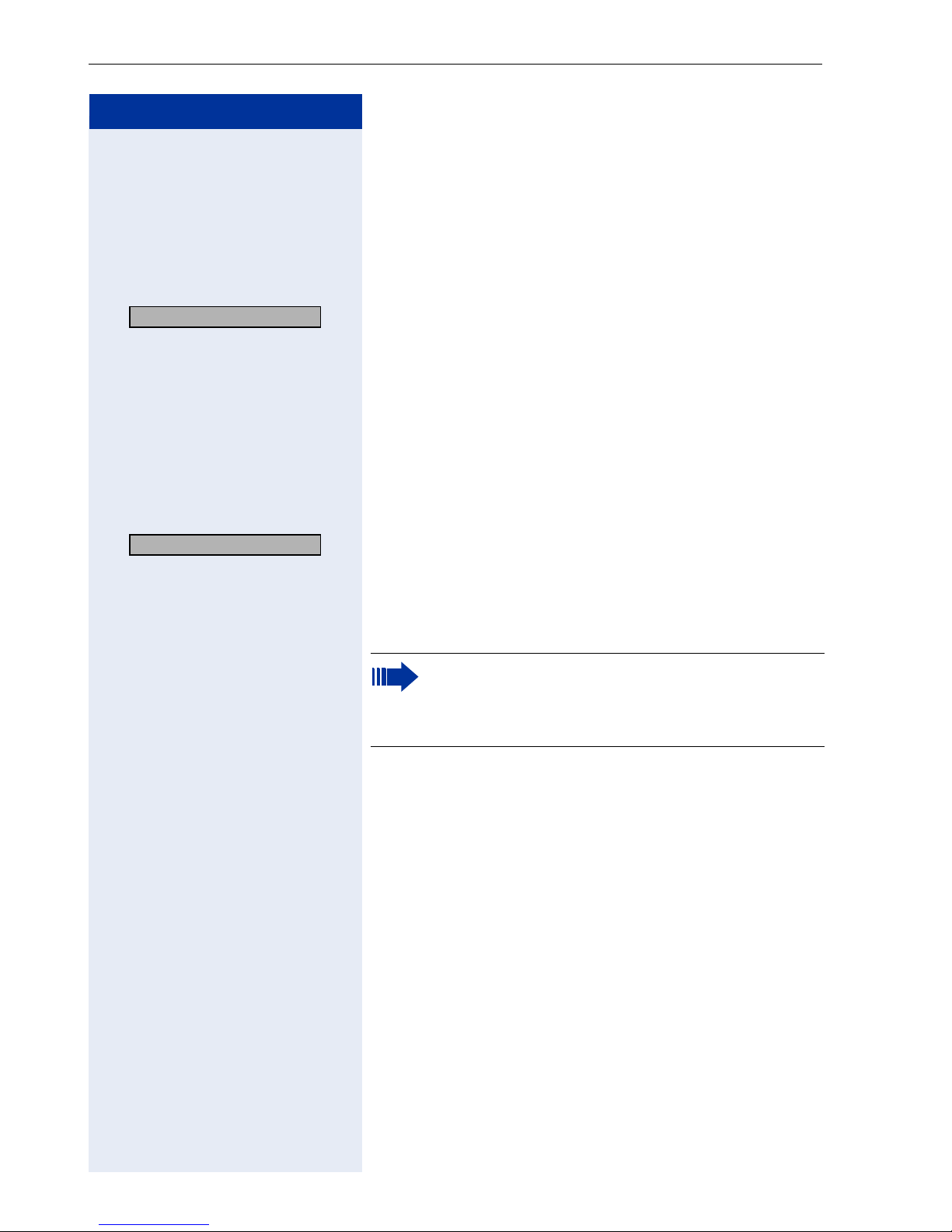
Making Calls – Basic Functions
Step by Step
Transferring a Call
If the person you are speaking to wants to talk to a specific colleague of yours, you can transfer the call this colleague.
Transfer with announcement:
Consultation?
OK Confirm.
~ Enter the number of the party to whom you want to
transfer the call.
Announce the other party.
a Press the on-hook key.
Your calling party and the party he/she wanted to talk to
are connected.
Transfer without announcement:
Start transfer?
v OK Select and confirm.
~ Enter the number of the party to whom you want to
transfer the call.
a Press the on-hook key.
If the connection between the two other parties
is not established within 40 seconds, the call is
routed back to you. You are connected once more
to the initial caller.
30
