Siemens optipoint 410 economy, optipoint 410 economy plus, optipoint 410 standard, HIPATH 5000, HIPATH 3000 Operating Instructions Manual
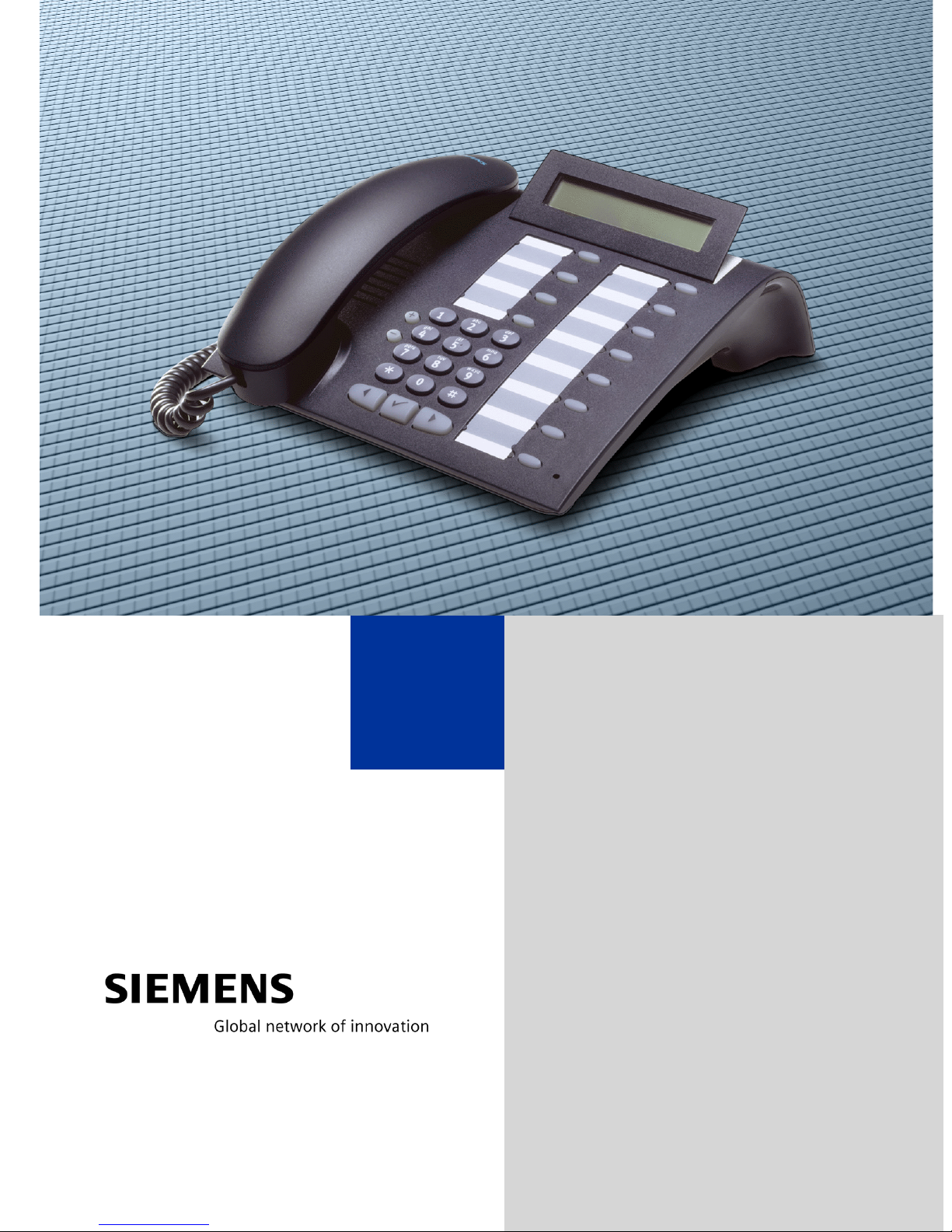
HiPath 2000
HiPath 3000
HiPath 5000
optiPoint 410 economy
optiPoint 410 economy plus
optiPoint 410 standard
Operating Instructions
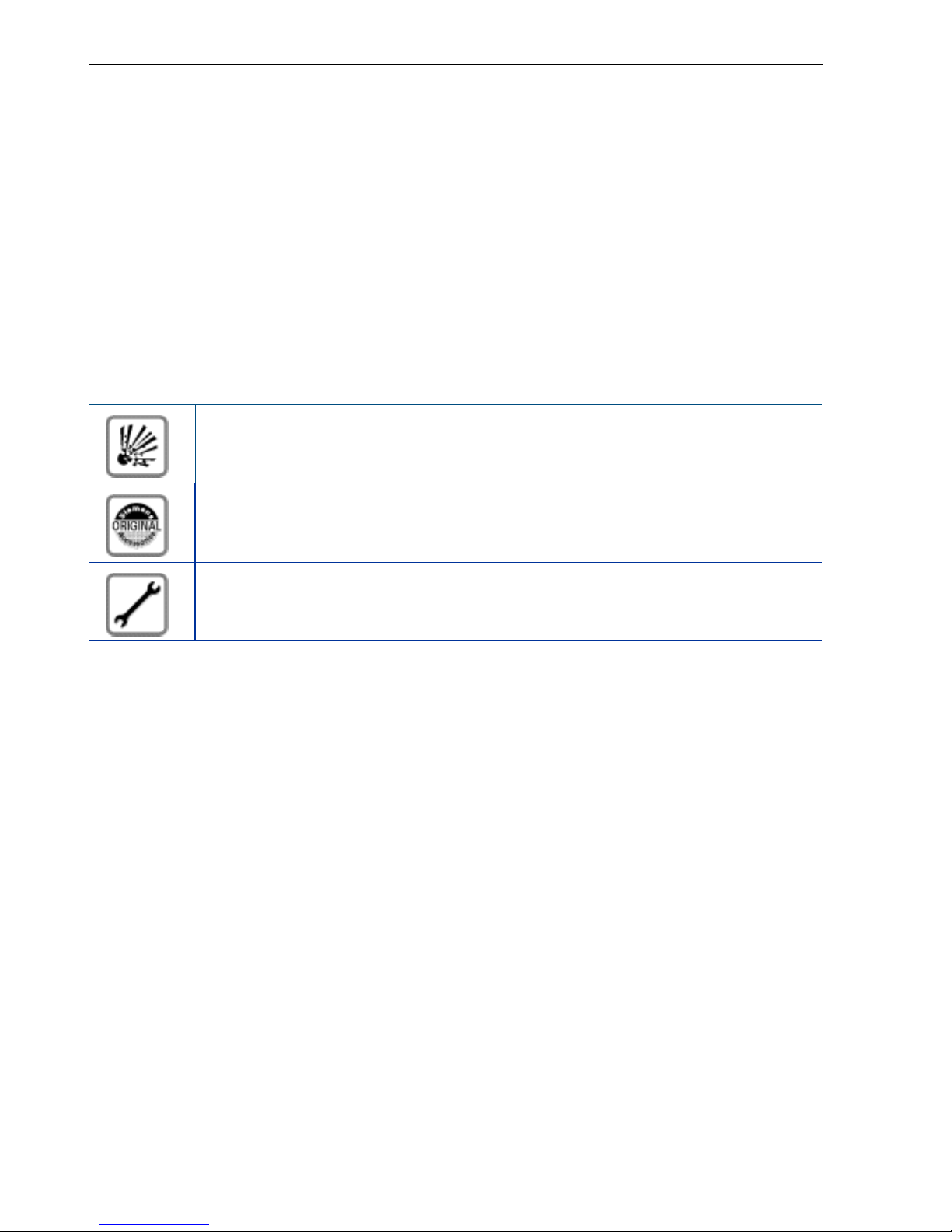
Before You Begin
Before You Begin
These operating instructions describe the optiPoint 410 economy/economy plus/standard
telephones on your HiPath 2000 and HiPath 3000 / 5000.
They describe all functions you can use from your telephone. You may find that some functions you wish to use are not available on your telephone. This may be due to one of the
following reasons:
• The function has not been configured for your telephone - address any questions to
your service personnel.
• Your communications platform does not supp ort this function - contact your service
personnel to upgrade your system.
Important Notes
Do not operate the telephone in environments where there is a danger of
explosions.
Use only original Siemens accessories. Using other accessories may cause
a hazard and will invalidate the warranty and the CE mark.
Never open the telephone or a key module. If you encounter any problems,
contact your service personnel.
CE (customer equipment) does not continue to support emergency dialing after loss of
mains power, if battery back up and power fail switchover to emergency analogue phones
is not available.
Never allow the telephone to come into contact with staining or aggressive liquids such as
coffee, tea, juice, or soft drinks. For information on telephone maintenance Æ Page 124.
The information provided in this document contains merely general descriptions or characteristics of performance which in case of actual use do not always apply as described or
which may change as a result of further development of the products.
An obligation to provide the respective characteristics shall only exist if expressly agreed
in the terms of contract.
2
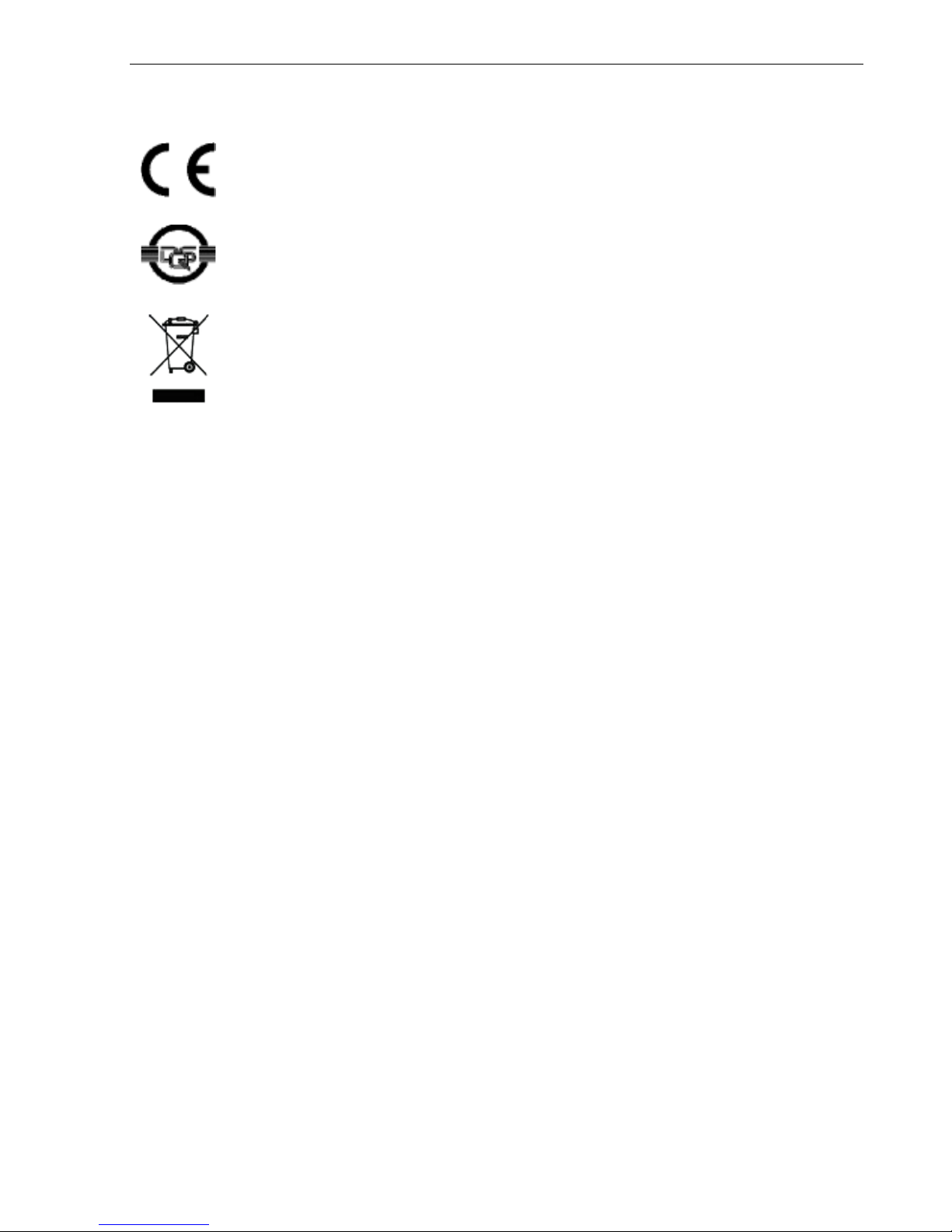
Marks
Before You Begin
The device conforms to the EU guideline 1999/5/EG, as attested by the
CE mark.
This device has been manufactured in accordance with our certified environmental management system (ISO 14001). This process ensures
that energy consumption and the use of primary raw materials are kept
to a minimum, thus reducing waste production.
All electrical and electronic products should be disposed of separately
from the municipal waste stream via designated collection facilities appointed by the government or the local authorities.
The correct disposal and separate collection of your old appliance will
help prevent potential negative consequences for the environment and
human health. It is a precondition for reuse and recycling of used electrical and electronic equipment.
For more detailed information about disposal of your old appliance,
please contact your city office, waste disposal service, the shop where
you purchased the product or your sales representative.
The statements quoted above are only fully valid for equipment which is
installed and sold in the countries of the European Union and is covered
by the directive 2002/96/EC. Countries outside the European Union may
have other regulations regarding the disposal of electrical and electronic
equipment.
3
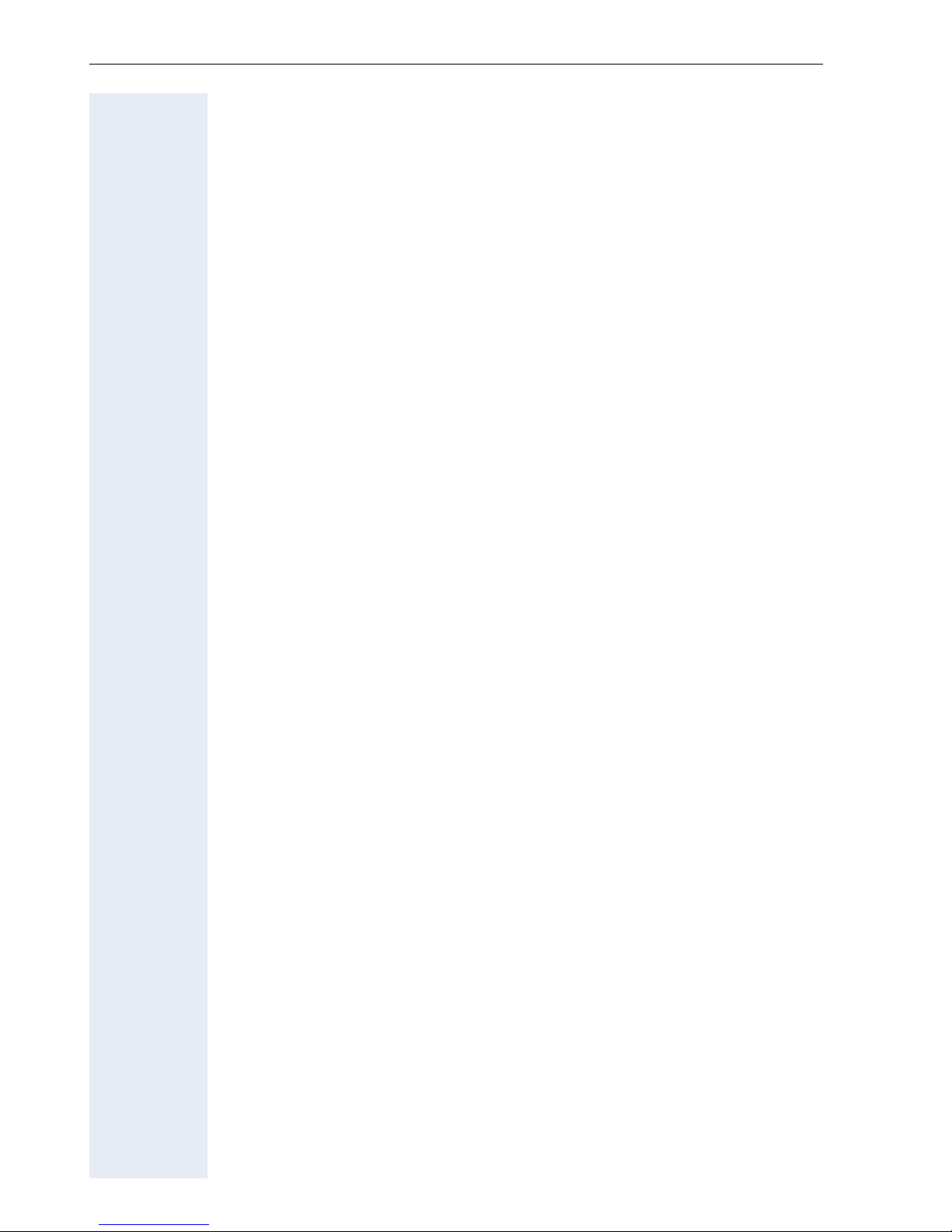
Contents
Contents
Before You Begin. . . . . . . . . . . . . . . . . . . . . . . . . . . . . . 2
Important Notes . . . . . . . . . . . . . . . . . . . . . . . . . . . . . . . . . . . . . . . . . . . 2
Marks . . . . . . . . . . . . . . . . . . . . . . . . . . . . . . . . . . . . . . . . . . . . . . . . . . . .3
Basic operating instructions . . . . . . . . . . . . . . . . . . . . 9
optiPoint 410 economy/economy plus/standard control panel . . . . . . . . 9
How to Use these Operating Instructions . . . . . . . . . . . . . . . . . . . . . . .10
Screen Displays. . . . . . . . . . . . . . . . . . . . . . . . . . . . . . . . . . . . . . . . .10
Accessing Functions. . . . . . . . . . . . . . . . . . . . . . . . . . . . . . . . . . . . . . . .11
... Interactively. . . . . . . . . . . . . . . . . . . . . . . . . . . . . . . . . . . . . . . . . .11
... Via the Program/Service Menu . . . . . . . . . . . . . . . . . . . . . . . . . . .11
... With Function Keys . . . . . . . . . . . . . . . . . . . . . . . . . . . . . . . . . . . .11
Functions You Can Use. . . . . . . . . . . . . . . . . . . . . . . . . . . . . . . . . . . . . .12
Basic and Enhanced Functions . . . . . . . . . . . . . . . . . . . . . . . . . . . . .12
Additional Team and Executive/Secretary Functions . . . . . . . . . . . .12
SLK Functions (optiPoint 410 standard only). . . . . . . . . . . . . . . . . . .12
Using the Telephone Efficiently . . . . . . . . . . . . . . . . . . . . . . . . . . . . . . 12
Safety Precautions for IP Telephony. . . . . . . . . . . . . . . . . . . . . . . . . . . .13
Making Calls – Basic Functions . . . . . . . . . . . . . . . . 14
Answering Calls . . . . . . . . . . . . . . . . . . . . . . . . . . . . . . . . . . . . . . . . . . 14
Answering a Call With the Handset . . . . . . . . . . . . . . . . . . . . . . . . .14
Answering a Call with the Speaker (Speakerphone Mode). . . . . . . .14
Switching to Speakerphone Mode . . . . . . . . . . . . . . . . . . . . . . . . . . . . 15
Switching to the Handset . . . . . . . . . . . . . . . . . . . . . . . . . . . . . . . . . . . 15
Open Listening in the Room During a Call . . . . . . . . . . . . . . . . . . . . . . .16
Making Calls . . . . . . . . . . . . . . . . . . . . . . . . . . . . . . . . . . . . . . . . . . . . . .17
Off-Hook Dialing . . . . . . . . . . . . . . . . . . . . . . . . . . . . . . . . . . . . . . . .17
On-Hook Dialing . . . . . . . . . . . . . . . . . . . . . . . . . . . . . . . . . . . . . . . .17
Ending the call. . . . . . . . . . . . . . . . . . . . . . . . . . . . . . . . . . . . . . . . . . . . 17
Redialing a Number. . . . . . . . . . . . . . . . . . . . . . . . . . . . . . . . . . . . . . . . .18
Turning the Microphone On and Off. . . . . . . . . . . . . . . . . . . . . . . . . . . .19
Calling a Second Party (Consultation Hold) . . . . . . . . . . . . . . . . . . . . . . .20
Switching to the Party on Hold (Toggle) . . . . . . . . . . . . . . . . . . . . . .20
Transferring a Call . . . . . . . . . . . . . . . . . . . . . . . . . . . . . . . . . . . . . . .21
Call Forwarding . . . . . . . . . . . . . . . . . . . . . . . . . . . . . . . . . . . . . . . . . . . .22
Using Variable Call Forwarding . . . . . . . . . . . . . . . . . . . . . . . . . . . . .22
Using Call Forwarding No Reply (CFNR) . . . . . . . . . . . . . . . . . . . . . .23
Call Forwarding in the Carrier Network and Forwarding
Multiple Subscriber Numbers (MSN) (Not for U.S.) . . . . . . . . . . . . .24
Call Forwarding in the Event of a Telephone Malfunction. . . . . . . . .25
4
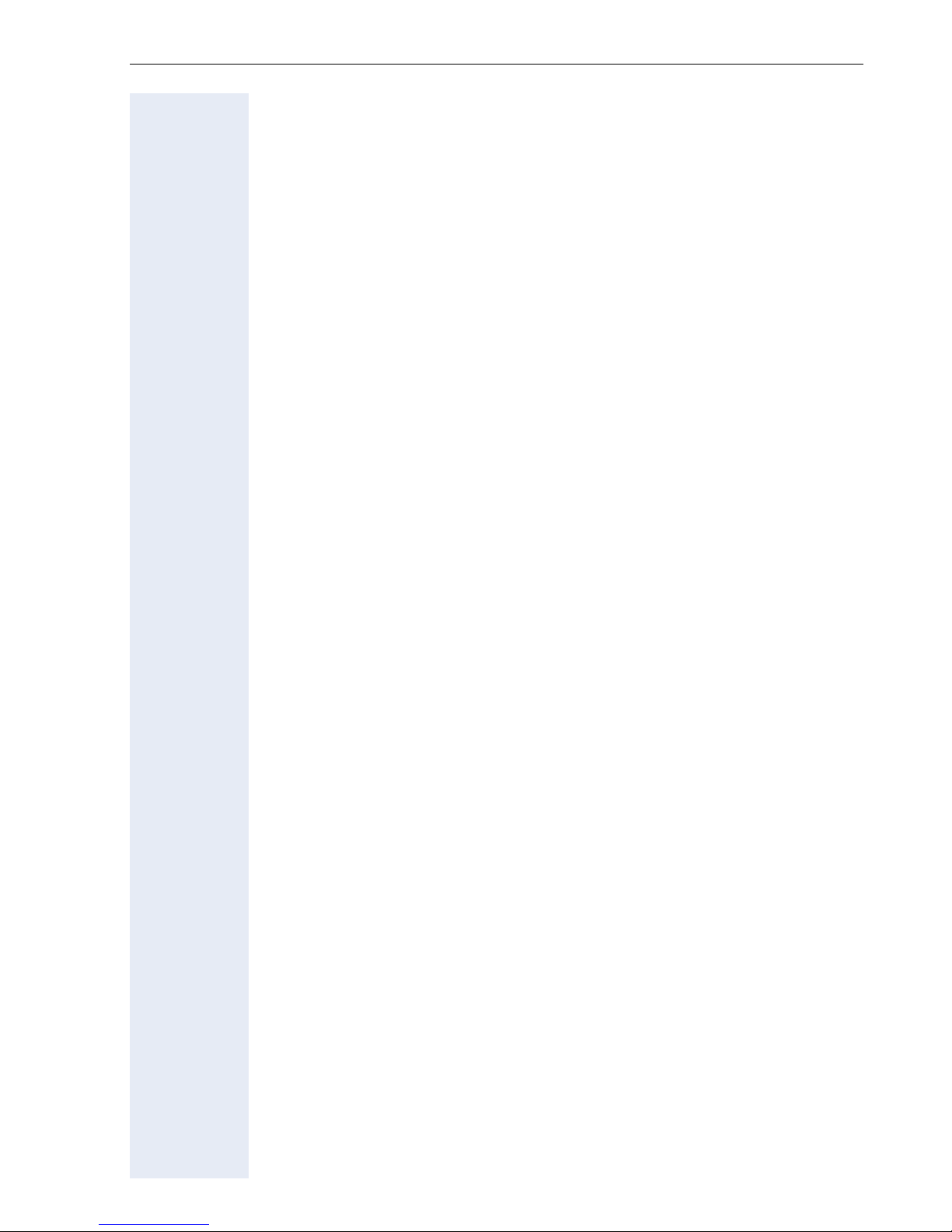
Contents
Using Callback . . . . . . . . . . . . . . . . . . . . . . . . . . . . . . . . . . . . . . . . . . . . 26
Storing a Callback. . . . . . . . . . . . . . . . . . . . . . . . . . . . . . . . . . . . . . . 26
Answering a Callback. . . . . . . . . . . . . . . . . . . . . . . . . . . . . . . . . . . . 26
Checking and Canceling a Saved Callback. . . . . . . . . . . . . . . . . . . . 26
Saving Repertory Dialing Numbers on a Key. . . . . . . . . . . . . . . . . . . . . 28
Using Repertory Dialing Keys . . . . . . . . . . . . . . . . . . . . . . . . . . . . . 29
Telephone Settings . . . . . . . . . . . . . . . . . . . . . . . . . . . . . . . . . . . . . . . . 30
Adjusting the Ring Volume . . . . . . . . . . . . . . . . . . . . . . . . . . . . . . . 30
Adjusting the Ring Tone. . . . . . . . . . . . . . . . . . . . . . . . . . . . . . . . . . 30
Adjusting the Attention Ring Volume. . . . . . . . . . . . . . . . . . . . . . . . 30
Adjusting the Speakerphone to the Room Acoustics . . . . . . . . . . . 31
Adjusting the Receiving Volume During a Call . . . . . . . . . . . . . . . . . 31
Adjusting the Display to a Comfortable Reading Angle . . . . . . . . . . 31
Display backlight . . . . . . . . . . . . . . . . . . . . . . . . . . . . . . . . . . . . . . . 32
Adjusting the display contrast . . . . . . . . . . . . . . . . . . . . . . . . . . . . . 32
Selecting the Language of Screen Prompts . . . . . . . . . . . . . . . . . . 32
Making Calls – Convenience Functions . . . . . . . . . 33
Answering Calls. . . . . . . . . . . . . . . . . . . . . . . . . . . . . . . . . . . . . . . . . . . 33
Accepting a Specific Call for Your Colleague . . . . . . . . . . . . . . . . . . 33
Rejecting Calls . . . . . . . . . . . . . . . . . . . . . . . . . . . . . . . . . . . . . . . . . 33
Using the Speakerphone . . . . . . . . . . . . . . . . . . . . . . . . . . . . . . . . . 34
Answering a Call With a Headset . . . . . . . . . . . . . . . . . . . . . . . . . . 35
Answering Calls from the
Entrance Telephone and Opening the Door. . . . . . . . . . . . . . . . . . . 36
Accepting a Call From an Answering Machine . . . . . . . . . . . . . . . . 37
Dialing/Making Calls . . . . . . . . . . . . . . . . . . . . . . . . . . . . . . . . . . . . . . . 38
En-Bloc Sending / Correcting Numbers . . . . . . . . . . . . . . . . . . . . . . 38
Using a Caller List . . . . . . . . . . . . . . . . . . . . . . . . . . . . . . . . . . . . . . 39
Speed-dial . . . . . . . . . . . . . . . . . . . . . . . . . . . . . . . . . . . . . . . . . . . . 41
Dialing a Number From the Internal Directory . . . . . . . . . . . . . . . . . 43
Dialing from the Telephone Database (LDAP) . . . . . . . . . . . . . . . . . 45
Using Mailboxes . . . . . . . . . . . . . . . . . . . . . . . . . . . . . . . . . . . . . . . 47
Talking to Your Colleague With a Speaker Call . . . . . . . . . . . . . . . . 47
Talking to Your Colleague with Discreet Calling . . . . . . . . . . . . . . . 48
Automatic Connection Setup (Hotline). . . . . . . . . . . . . . . . . . . . . . . 48
Reserve Trunk . . . . . . . . . . . . . . . . . . . . . . . . . . . . . . . . . . . . . . . . . 49
Assigning a Station Number (Not for U.S.) . . . . . . . . . . . . . . . . . . . 49
Associated Dialing/Dialing Aid . . . . . . . . . . . . . . . . . . . . . . . . . . . . . 50
During a Call . . . . . . . . . . . . . . . . . . . . . . . . . . . . . . . . . . . . . . . . . . . . . 51
Using Call Waiting . . . . . . . . . . . . . . . . . . . . . . . . . . . . . . . . . . . . . . 51
Accepting a Waiting Call (Camp-On) . . . . . . . . . . . . . . . . . . . . . . . . 51
Preventing and Allowing Call Waiting (Automatic Camp-On). . . . . . 52
Turning the Call Waiting Tone On and Off . . . . . . . . . . . . . . . . . . . . 52
Parking a Call . . . . . . . . . . . . . . . . . . . . . . . . . . . . . . . . . . . . . . . . . . 53
Placing External Calls on Hold . . . . . . . . . . . . . . . . . . . . . . . . . . . . . 54
5
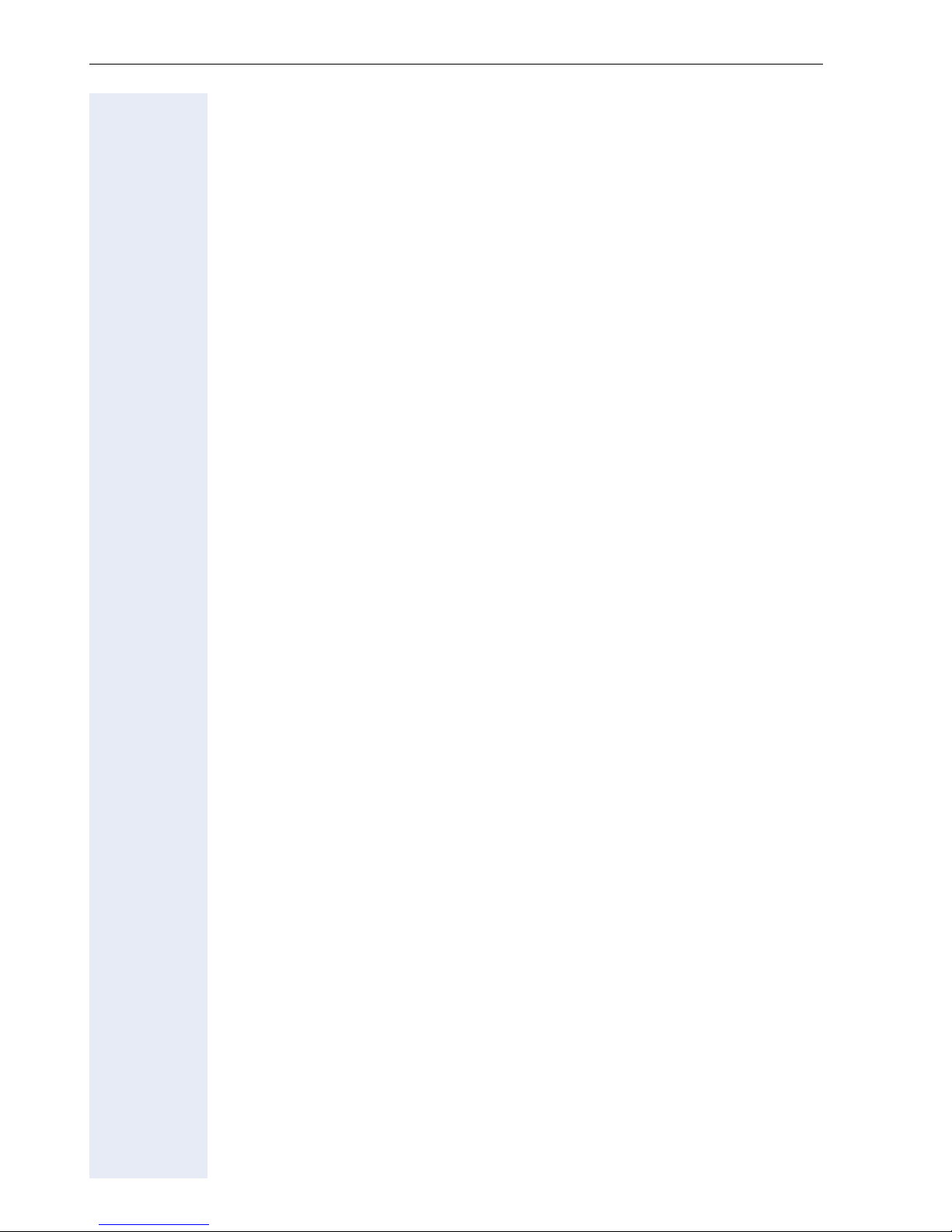
Contents
Conducting a Conference . . . . . . . . . . . . . . . . . . . . . . . . . . . . . . . . 55
Ending a Conference (Initiator Only) . . . . . . . . . . . . . . . . . . . . . . . . 56
Activating Tone Dialing/DTMF Suffix-Dialing . . . . . . . . . . . . . . . . . . 57
Recording Calls . . . . . . . . . . . . . . . . . . . . . . . . . . . . . . . . . . . . . . . . 58
Transferring a Call after a Speaker Call (Announcement) in a Group 59
Trunk Flash . . . . . . . . . . . . . . . . . . . . . . . . . . . . . . . . . . . . . . . . . . . 60
If You Cannot Reach a Destination ... . . . . . . . . . . . . . . . . . . . . . . . . . . 61
Call Waiting (Camp-On) . . . . . . . . . . . . . . . . . . . . . . . . . . . . . . . . . . 61
Busy Override - Joining a Call in Progress . . . . . . . . . . . . . . . . . . . . 61
Using Night Answer . . . . . . . . . . . . . . . . . . . . . . . . . . . . . . . . . . . . . . . 62
Saving Functions, Procedures and Appointments.63
Assigning Functions to Keys . . . . . . . . . . . . . . . . . . . . . . . . . . . . . . . . . 63
Assigning a Procedure (Operating Steps) to a Key . . . . . . . . . . . . . . . . 67
Appointments Function . . . . . . . . . . . . . . . . . . . . . . . . . . . . . . . . . . . . . 69
Saving Appointments. . . . . . . . . . . . . . . . . . . . . . . . . . . . . . . . . . . . 69
Using Timed Reminders . . . . . . . . . . . . . . . . . . . . . . . . . . . . . . . . . 70
Displaying and Assigning Call Charges. . . . . . . . . .71
Displaying Call Charges (Not for U.S.) . . . . . . . . . . . . . . . . . . . . . . . . . . 71
Displaying Call Charges for Another Telephone (Not for U.S.) . . . . . . . 72
Dialing with Call Charge Assignment . . . . . . . . . . . . . . . . . . . . . . . . . . 73
Private Sphere/Security . . . . . . . . . . . . . . . . . . . . . . .74
Turning Ringer Cutoff On and Off . . . . . . . . . . . . . . . . . . . . . . . . . . . . . 74
Turning Do Not Disturb On and Off. . . . . . . . . . . . . . . . . . . . . . . . . . . . 74
Caller ID Suppression . . . . . . . . . . . . . . . . . . . . . . . . . . . . . . . . . . . . . . 75
Monitoring a Room . . . . . . . . . . . . . . . . . . . . . . . . . . . . . . . . . . . . . . . . 76
Trace Call: Identifying Anonymous Callers (Not for U.S.) . . . . . . . . . . . 77
Locking the Telephone to Prevent Unauthorized Use . . . . . . . . . . . . . . 78
Locking Another Telephone to Prevent Unauthorized Use . . . . . . . . . . 79
Saving Your PIN. . . . . . . . . . . . . . . . . . . . . . . . . . . . . . . . . . . . . . . . . . . 80
Using Other Functions. . . . . . . . . . . . . . . . . . . . . . . . .81
Sending a Message. . . . . . . . . . . . . . . . . . . . . . . . . . . . . . . . . . . . . . . . 81
Creating and Sending a Message . . . . . . . . . . . . . . . . . . . . . . . . . . 81
Displaying and Deleting Messages You Have Sent. . . . . . . . . . . . . 82
Answering Messages . . . . . . . . . . . . . . . . . . . . . . . . . . . . . . . . . . . 82
Leaving an Advisory Message. . . . . . . . . . . . . . . . . . . . . . . . . . . . . . . . 83
Deleting Advisory Messages . . . . . . . . . . . . . . . . . . . . . . . . . . . . . . 83
Display Number of Waiting Calls and Overload Indication . . . . . . . . . . 84
Using Another Telephone Like Your Own for a Call . . . . . . . . . . . . . . . 85
6
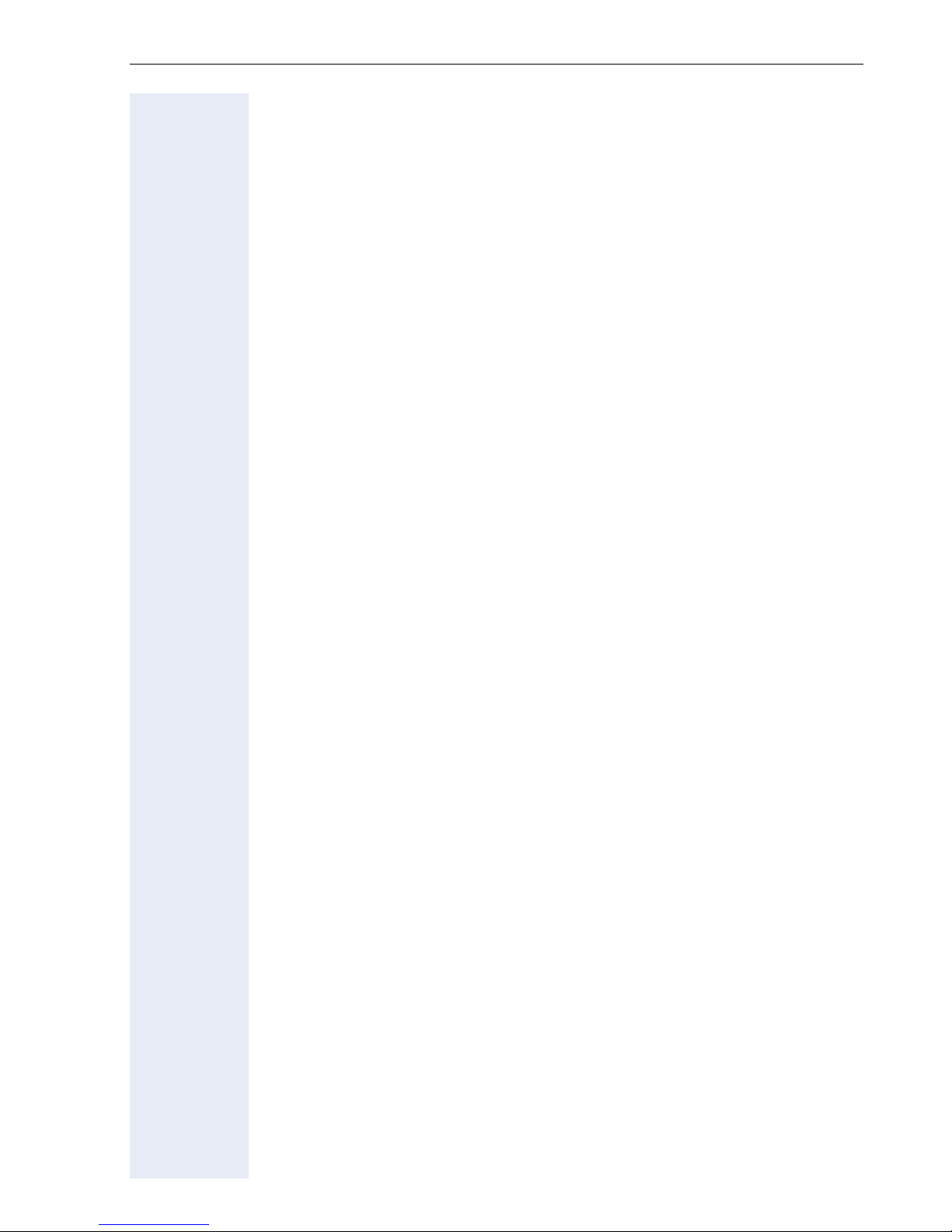
Contents
Using Another Telephone Like your Own for an Extended Period of Time
(Mobility) . . . . . . . . . . . . . . . . . . . . . . . . . . . . . . . . . . . . . . . . . . . . . . . . 85
Fax Details and Message on Answering Machine . . . . . . . . . . . . . . . . 87
Resetting Services and Functions
(System-Wide Cancellation for a Telephone). . . . . . . . . . . . . . . . . . . . . 87
Activating Functions for Another Telephone . . . . . . . . . . . . . . . . . . . . . 88
Using System Functions from the Outside
(DISA: Direct Inward System Access) . . . . . . . . . . . . . . . . . . . . . . . . . . 89
Using functions in ISDN via code dialing (keypad dialing) . . . . . . . . . . . 91
Controlling Connected Computers or Other Programs and
Telephone Data Service) . . . . . . . . . . . . . . . . . . . . . . . . . . . . . . . . . . . . 92
Communicating with PC Applications over a CSTA Interface . . . . . . . . 93
Controlling Relays (Not for HiPath 2000). . . . . . . . . . . . . . . . . . . . . . . . 94
Sensors (HiPath 3300/3350/3500/3550 Only) . . . . . . . . . . . . . . . . . . . . 94
Radio Paging (Not for U.S.) . . . . . . . . . . . . . . . . . . . . . . . . . . . . . . . . . . 94
Simple Paging Equipment . . . . . . . . . . . . . . . . . . . . . . . . . . . . . . . . 95
Enhanced Paging Equipment (HiPath 3700/3750/3800 Only) . . . . . 95
Using Other Team Functions . . . . . . . . . . . . . . . . . . . 96
Turning Group Call On and Off . . . . . . . . . . . . . . . . . . . . . . . . . . . . . . . 96
Accepting a Call for Another Member of Your Team . . . . . . . . . . . . . . 99
Activating and Deactivating a Ringing Group. . . . . . . . . . . . . . . . . . . . 100
Uniform Call Distribution (UCD). . . . . . . . . . . . . . . . . . . . . . . . . . . . . . 101
Team and Executive/Secretary
Functions With Trunk Keys . . . . . . . . . . . . . . . . . . . 103
Using Trunk Keys. . . . . . . . . . . . . . . . . . . . . . . . . . . . . . . . . . . . . . . . . 103
Answering Calls With Trunk Keys . . . . . . . . . . . . . . . . . . . . . . . . . 104
Making Calls with Trunk Keys . . . . . . . . . . . . . . . . . . . . . . . . . . . . 104
Using a Trunk Key to Place a Call on Hold and Retrieve It Again . . 104
Switching Between Phone Calls on Multiple Trunks . . . . . . . . . . . 105
MULAP Conference Release . . . . . . . . . . . . . . . . . . . . . . . . . . . . . 105
Forwarding Calls on Lines . . . . . . . . . . . . . . . . . . . . . . . . . . . . . . . . . . 106
Using DSS Keys. . . . . . . . . . . . . . . . . . . . . . . . . . . . . . . . . . . . . . . . . . 108
Using DSS Keys to Answer Calls. . . . . . . . . . . . . . . . . . . . . . . . . . 108
Calling a Team Member Directly . . . . . . . . . . . . . . . . . . . . . . . . . . 108
Transferring a Call in Progress. . . . . . . . . . . . . . . . . . . . . . . . . . . . . . . 109
Accepting a Call for Another Team Member . . . . . . . . . . . . . . . . . . . . 109
Joining or Leaving a Group Call
(Not for the Executive Telephone in an Executive/Secretary Team) . . 109
Transferring Calls Directly to the Executive
(Only in an Executive/Secretary Group) . . . . . . . . . . . . . . . . . . . . . . . . 110
7
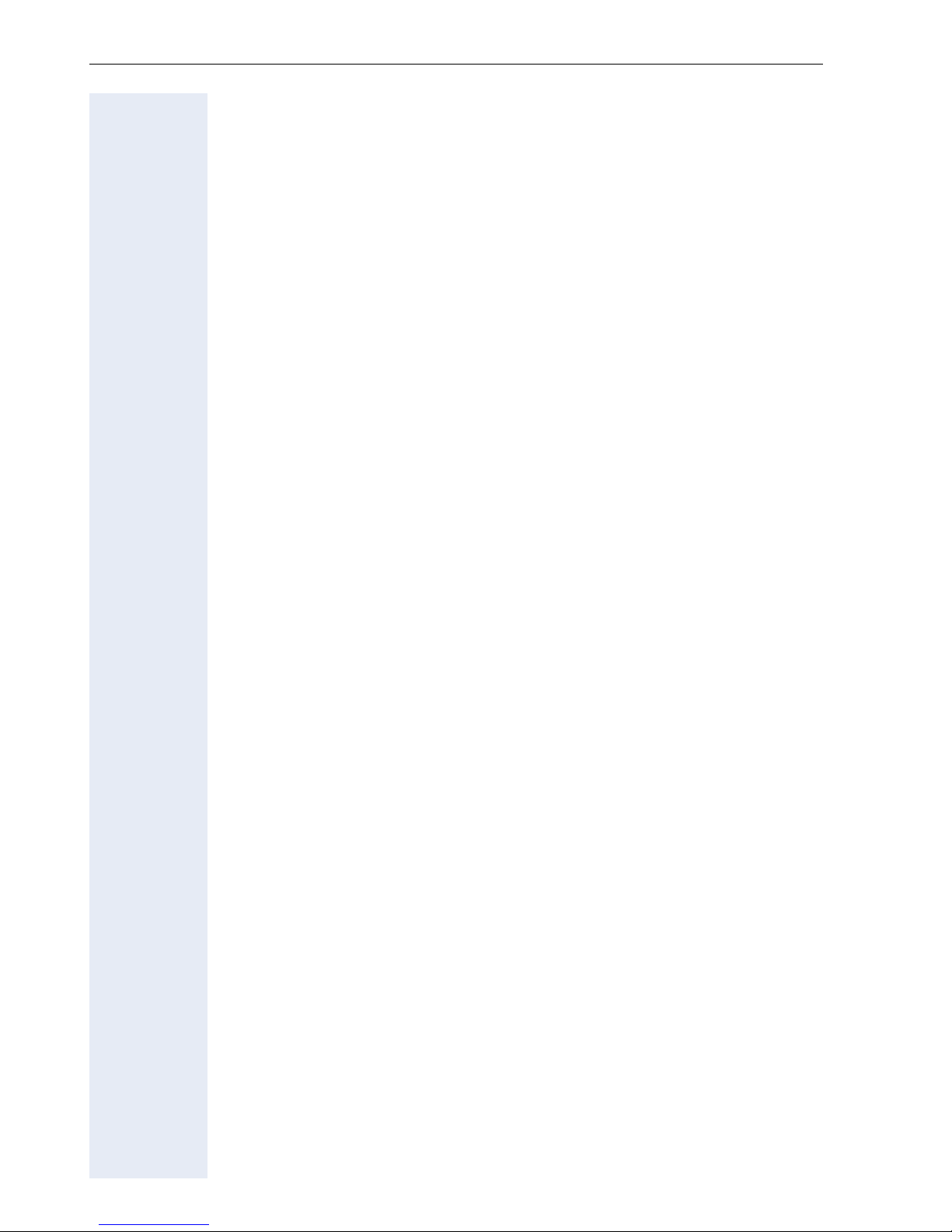
Contents
Testing the Telephone. . . . . . . . . . . . . . . . . . . . . . . .111
Testing the Telephone Functions . . . . . . . . . . . . . . . . . . . . . . . . . . . . 111
Checking the Key Assignment . . . . . . . . . . . . . . . . . . . . . . . . . . . . . . 111
Special Functions in the LAN. . . . . . . . . . . . . . . . . .112
Leaving a Hunt Group/Group Call . . . . . . . . . . . . . . . . . . . . . . . . . . . . 112
Transferring Call Forwarding . . . . . . . . . . . . . . . . . . . . . . . . . . . . . . . . 113
Using Night Answer . . . . . . . . . . . . . . . . . . . . . . . . . . . . . . . . . . . . . . 114
Activating and Deactivating a Ringing Group. . . . . . . . . . . . . . . . . . . . 115
Controlling Relays (Not for HiPath 2000). . . . . . . . . . . . . . . . . . . . . . . 116
Opening the Door . . . . . . . . . . . . . . . . . . . . . . . . . . . . . . . . . . . . . . . . 117
Advanced Options for Telephone Operation. . . . .118
Entering text via the keypad . . . . . . . . . . . . . . . . . . . . . . . . . . . . . . . . 118
Different Displays HiPath 4000 Environment . . . .119
Labeling, Documentation und Accessories . . . . .121
Labeling Key Fields . . . . . . . . . . . . . . . . . . . . . . . . . . . . . . . . . . . . . . . 121
Attaching a Station Number Label. . . . . . . . . . . . . . . . . . . . . . . . . . . . 122
Documentation . . . . . . . . . . . . . . . . . . . . . . . . . . . . . . . . . . . . . . . . . . 122
Accessories . . . . . . . . . . . . . . . . . . . . . . . . . . . . . . . . . . . . . . . . . . . . . 123
Fixing Problems . . . . . . . . . . . . . . . . . . . . . . . . . . . . .124
Telephone Maintenance . . . . . . . . . . . . . . . . . . . . . . . . . . . . . . . . . . . 124
Echo Effect . . . . . . . . . . . . . . . . . . . . . . . . . . . . . . . . . . . . . . . . . . . . . 124
Troubleshooting. . . . . . . . . . . . . . . . . . . . . . . . . . . . . . . . . . . . . . . . . . 124
Responding to Error Messages on the Screen . . . . . . . . . . . . . . . . . . 125
Contacts for Resolving Problems . . . . . . . . . . . . . . . . . . . . . . . . . . . . 126
Index. . . . . . . . . . . . . . . . . . . . . . . . . . . . . . . . . . . . . . .127
Overview of Functions/Codes (Alphabetical). . . .132
FCC and Industry Canada Compliance. . . . . . . . . .137
FCC Certification and Requirements . . . . . . . . . . . . . . . . . . . . . . . . . . 137
Equipment Attachment Limitations. . . . . . . . . . . . . . . . . . . . . . . . . . . 139
8
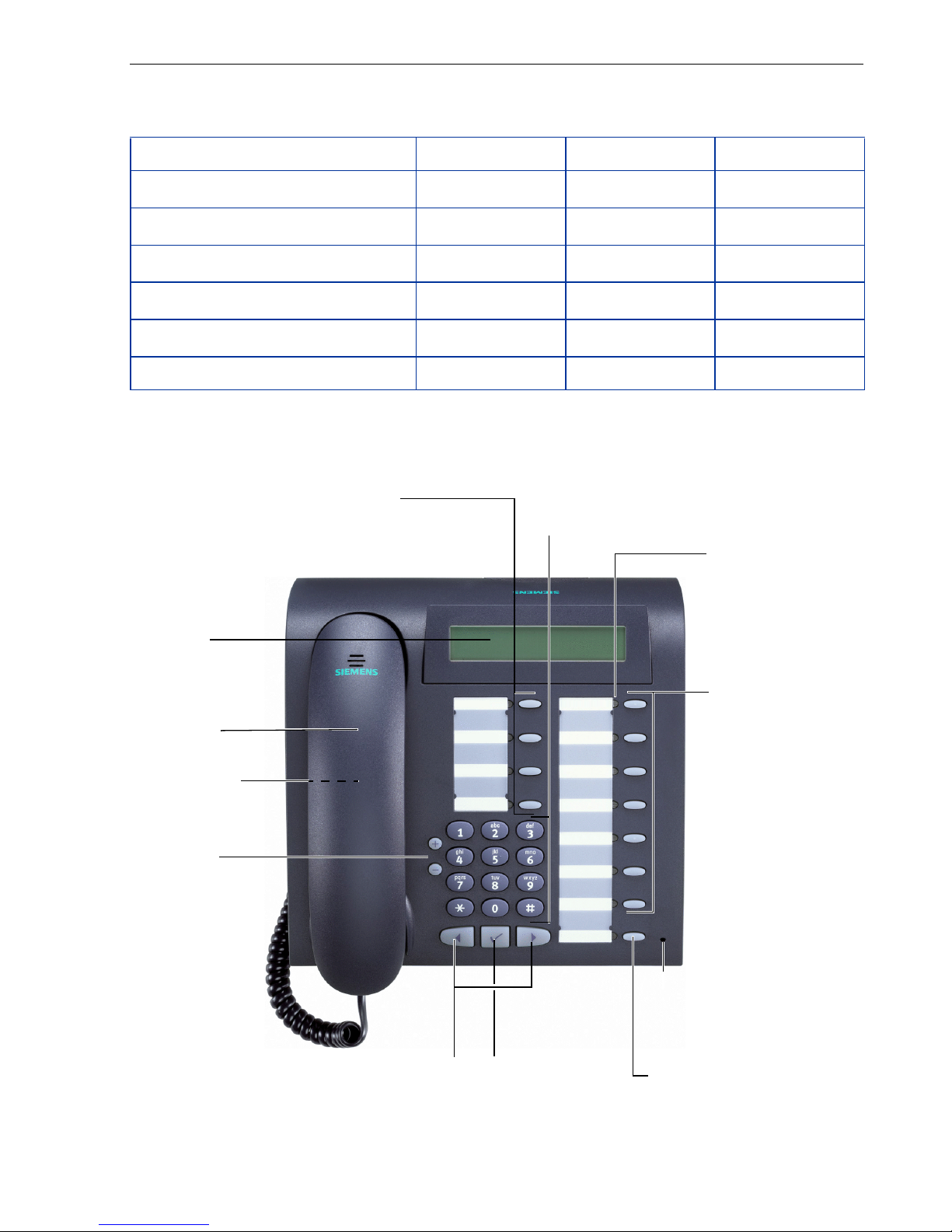
Basic operating instructions
Basic operating instructions
optiPoint 410
Full-duplex speakerphone feature - -
Illuminated display - -
Headset port -
2nd LAN interface -
Interface for add-on equipment - -
Option bays 002
[1] The name and model of your telephone are printed on the base.
1
economy economy plus standard
;
;
;;
;;
;
optiPoint 410 economy/economy plus/standard control panel
Key field
Program/Service
Redial
Mute or Internal
Speaker
– fixed function keys:
Keypad
LEDs
Display,
2 lines with
24 char
Handset
Speaker for
open listening
and ring tones
Keys for
telephone
settings
Keys for scrolling to
functions
Key for
confirming
a function
Key field
freely programmable keys
Microphone
for speakerphone mode
(optiPoint 410 standard
only)
Fixed
function key:
Release
–
9
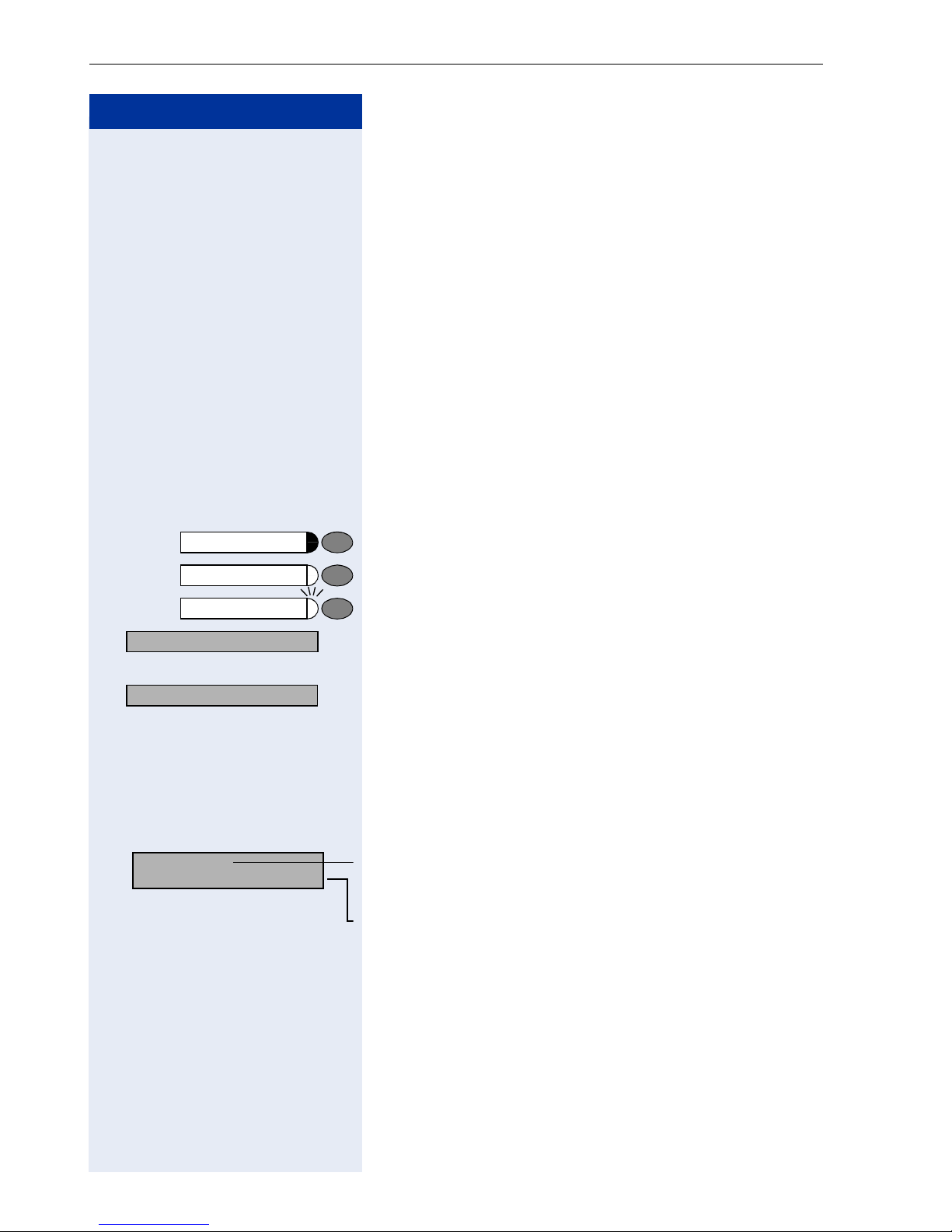
Basic operating instructions
Step by Step
How to Use these Operating Instructions
You will find a graphic representation of the steps in logical sequence in the left column. Below is an explanation of the symbols:
n Lift the handset (off-hook).
t Replace the handset (on-hook).
s Conduct a call.
o Enter a telephone number or code.
dd Enter the code.
u or v Press volume controls on the telephone.
Program/Service
Speaker
Start conference?
Display contrast?
> : Search for an option.
Please dial
Return to held call?
: The option appears on the screen.
>
Press the key.
Press the illuminated key.
Press the flashing key.
Press the : key to confirm your selection.
Press the
until the option appears on the screen.
Then press the
< > keys,
:
Screen Displays
Line 1 displays prompts or acknowledgment
messages, depending on the situation.
Line 2 displays functions that you can confirm by press-
:. If the symbol ">" appears on the right, you can
ing
press
< > to access further options.
key to confirm your selection
.
10
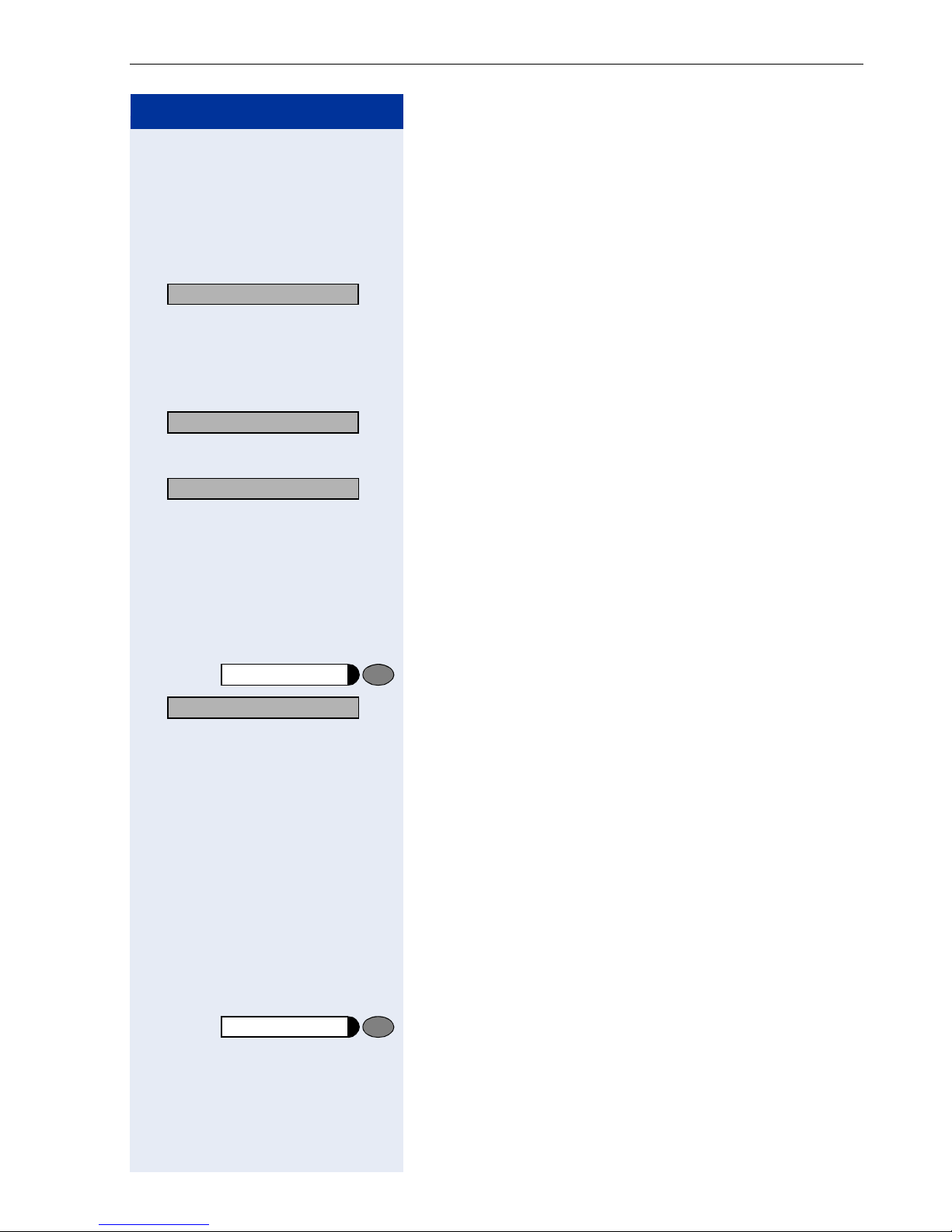
Basic operating instructions
Step by Step
Accessing Functions
... Interactively
You can select some functions while the telephone is
idle, for example:
Forwarding on
> : Use < > to scroll to a function and press : to
execute it.
You can select other functions directly depending on
the situation. Example: you call a number, but the line
is busy:
Callback
Send message
> : Use < > to scroll to a function and press : to
: Press : to confirm.
or
execute it.
... Via the Program/Service Menu
First press the "Program/Service" key. You then see a list
of selection options, such as: "#0=Reset services"
Æ Page 87.
Program/Service
#0=Reset services?
> : Use < > to scroll to a function and press : to
rd Enter the code directly.
Press the key
execute it.
or
The Quick-Reference Operating Instructions ("Overview
of Functions/Codes (Alphabetical)" Æ Page 132) contain
a list of codes. However, they are also displayed on
screen along with the corresponding function.
... With Function Keys
If you saved a function on a key Æ Page 63, you can access it directly as follows:
Press the Mute key to execute the function.
11
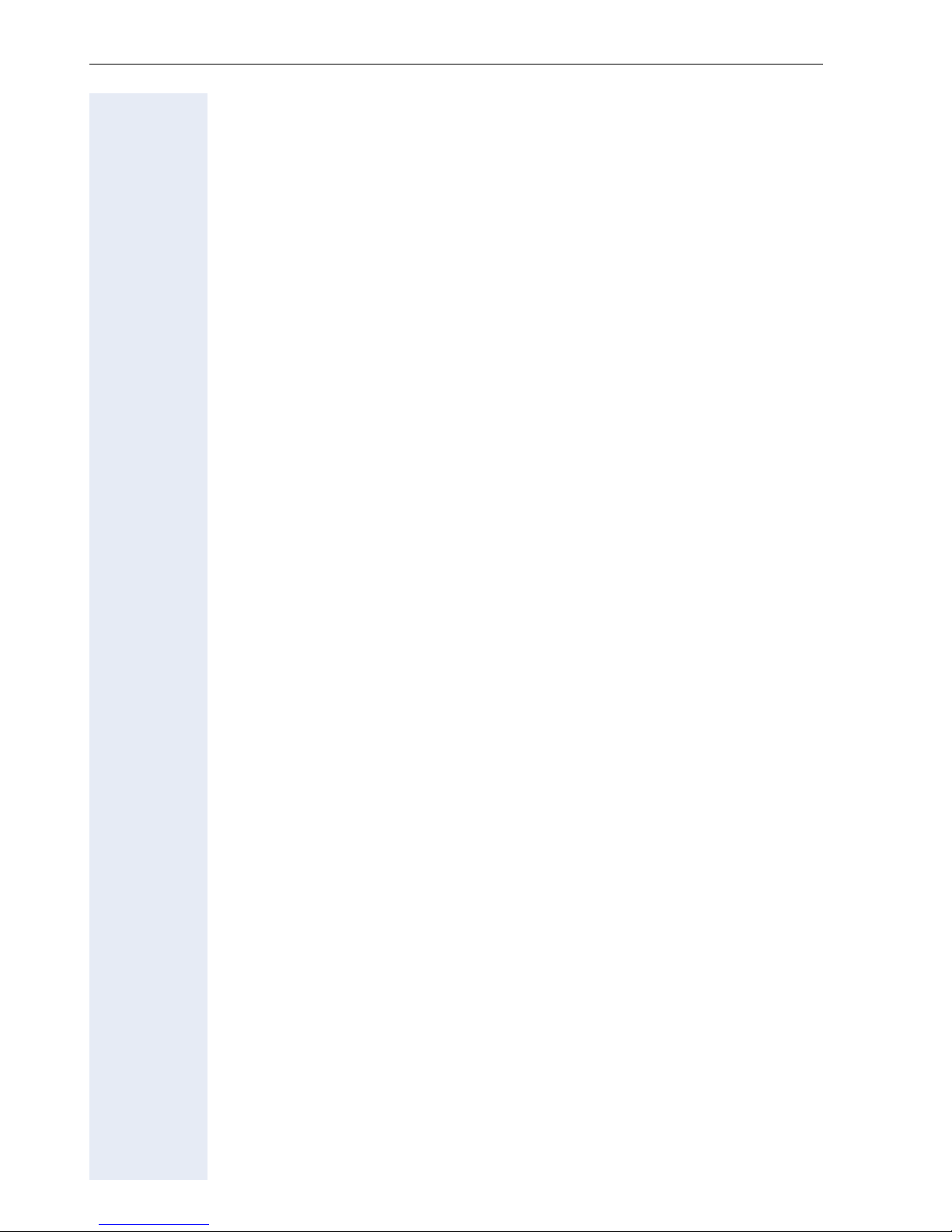
Basic operating instructions
Functions You Can Use
Basic and Enhanced Functions
You can use all basic and enhanced communications platform functions
that appear interactively on the screen, in the Program/Service menu, and
when you press function keys.
Additional Team and Executive/Secretary Functions
Æ Page 103f.
To help working and project groups work together more efficiently, the service personnel can configure a variety of team functions, depending on
your preferences when working in the team. You can use these team functions in addition to the basic and enhanced functions.
In addition to call pickup, hunting groups (group call), and call distribution
groups, you can also set up teams with multiple lines per telephone.
You can tell if a telephone has trunk keys if your station number and the
numbers of your colleagues are programmed on trunk keys. You can access all lines and can also conduct different calls simultaneously on multiple lines.
Another team function category includes the executive/secretary
functions, which are configured by the service personnel. You can use executive and secretary functions in addition to the basic and enhanced functions as well as other team functions.
An executive/secretary telephone has DSS keys for the executive or secretary, trunk keys for the executive and secretary, as well as ring transfer
keys.
SLK Functions (optiPoint 410 standard only)
If an optiPoint SLK module is attached to your telephone, you can use it for
SLK („Self-Labeling Key“) functions. You can find a detailed description of
the possibilities in the optiPoint 420 user manual.
Using the Telephone Efficiently
• You probably have certain colleagues or external parties with whom
you talk on the phone especially frequently. To dial these numbers faster and more conveniently, you can save them on keys
(Saving station numbers for repertory dialing on keys Æ Page 28).
• All too often you reach a busy line when dialing a number. Amid the
confusion of your working day, it’s easy to forget to try the number
again later on. To avoid this, make it a habit to use the "Callback"
Æ Page 26 function.
12
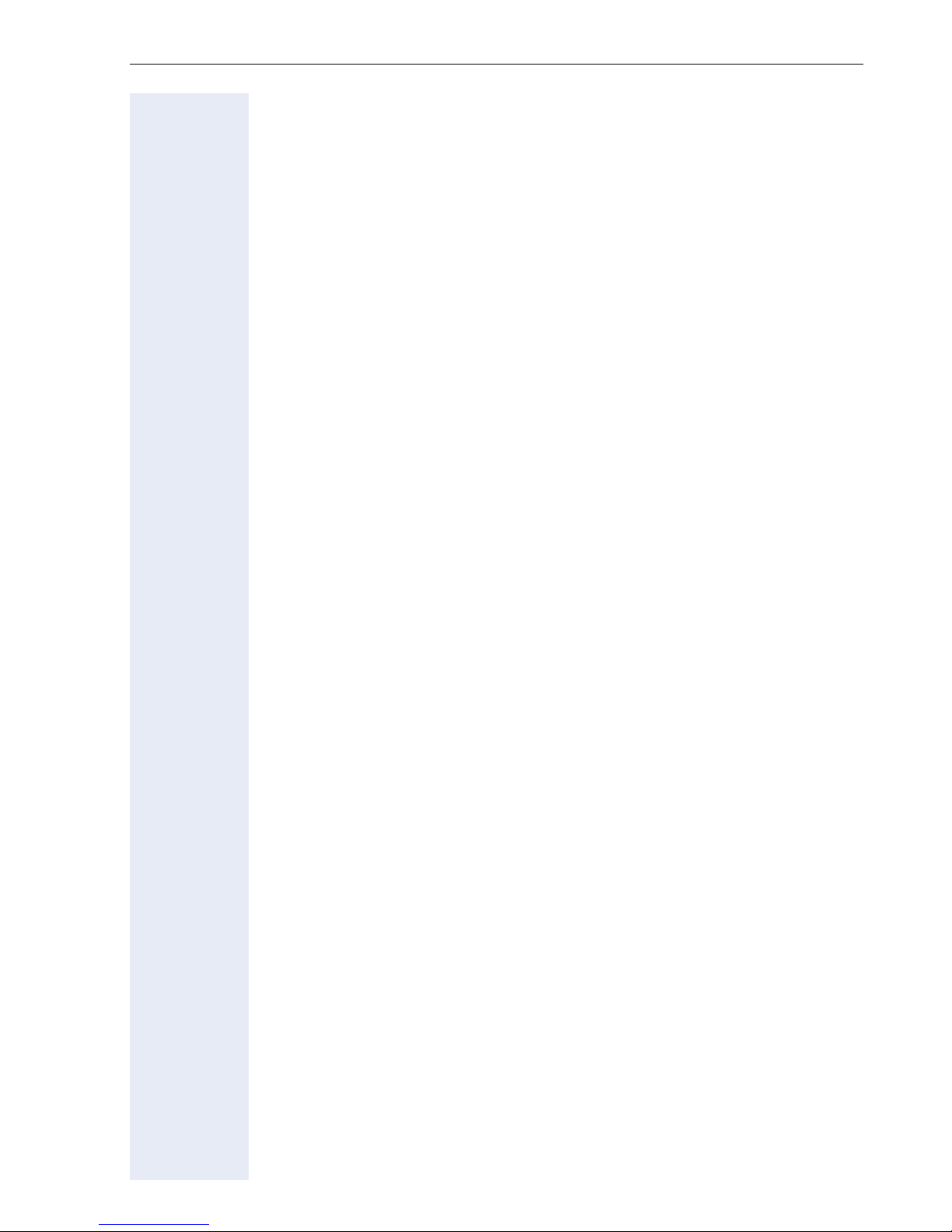
Basic operating instructions
Safety Precautions for IP Telephony
Different methods can be implemented to protect an IP environment from
external attacks (denial of service attacks, viruses, etc.) and call monitoring.
There are no special procedures for operating this device. Please contact
your service personnel to find out more about IP telephony security.
13
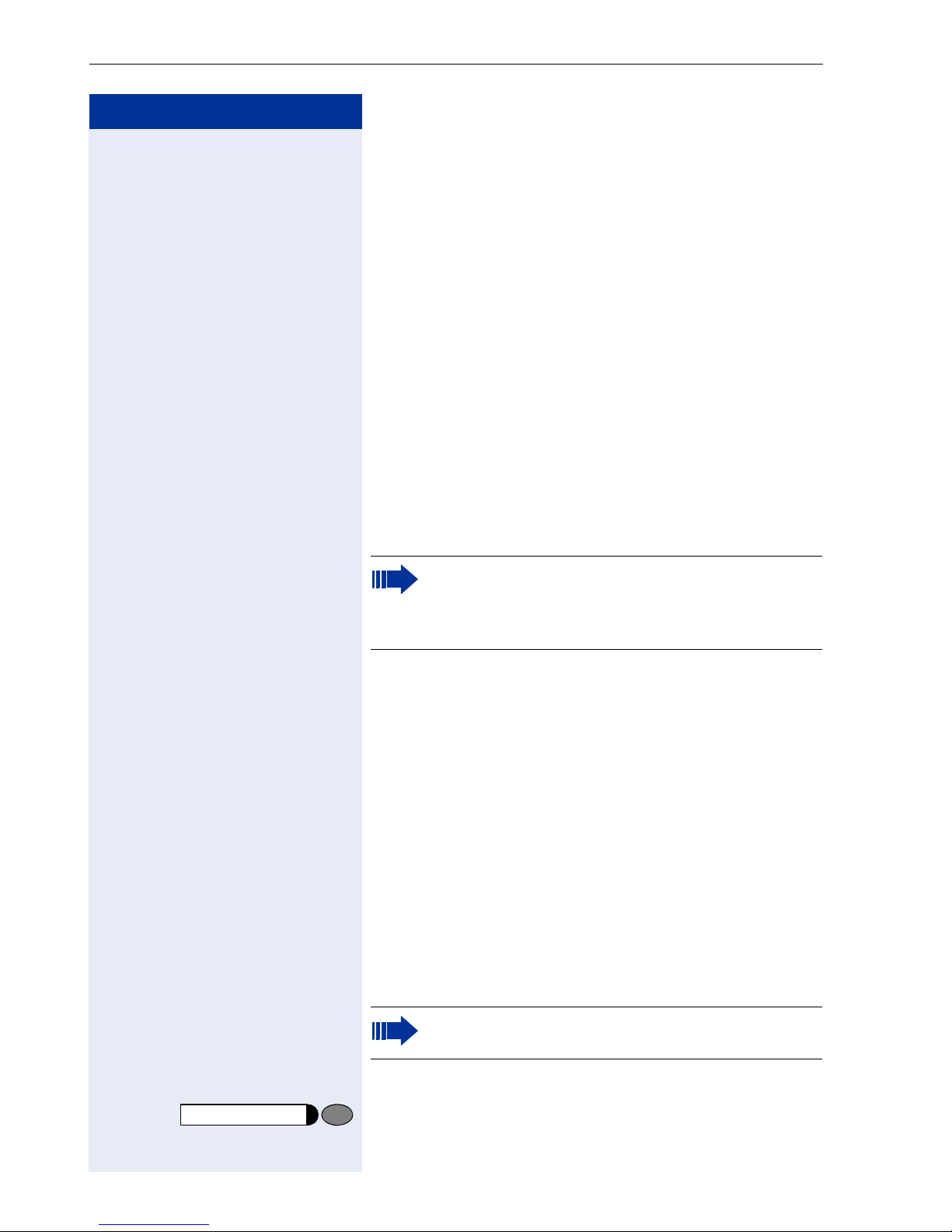
Making Calls – Basic Functions
Step by Step
Making Calls – Basic Functions
Answering Calls
Special default ring signaling is set for your telephone:
• When you receive an internal call, your telephone
rings once every four seconds (single-tone
sequence).
• When you receive an external call, your telephone
rings twice in rapid succession every four seconds
(dual-tone sequence).
• When you receive a call from the entrance telephone, your telephone rings three times in rapid
succession every four seconds (triple-tone sequence).
• If a call is waiting, you hear a short tone (beep) every
six seconds.
Your service personnel can adjust the ring cadence for external and internal calls for you. In
other words, different ring cadences can be set
for different internal callers.
The number or the name of the caller appears on the
display.
Answering a Call With the Handset
The telephone rings. The caller appears on the screen.
n Lift the handset.
u or v Raise or lower the volume. Keep pressing the key until
the desired volume is set.
Answering a Call with the Speaker
(Speakerphone Mode)
Speaker
14
This function is not available with
optiPoint 410 economy/economy plus.
The telephone rings. The caller appears on the screen.
Press the key. The LED lights up.
Speakerphone mode.
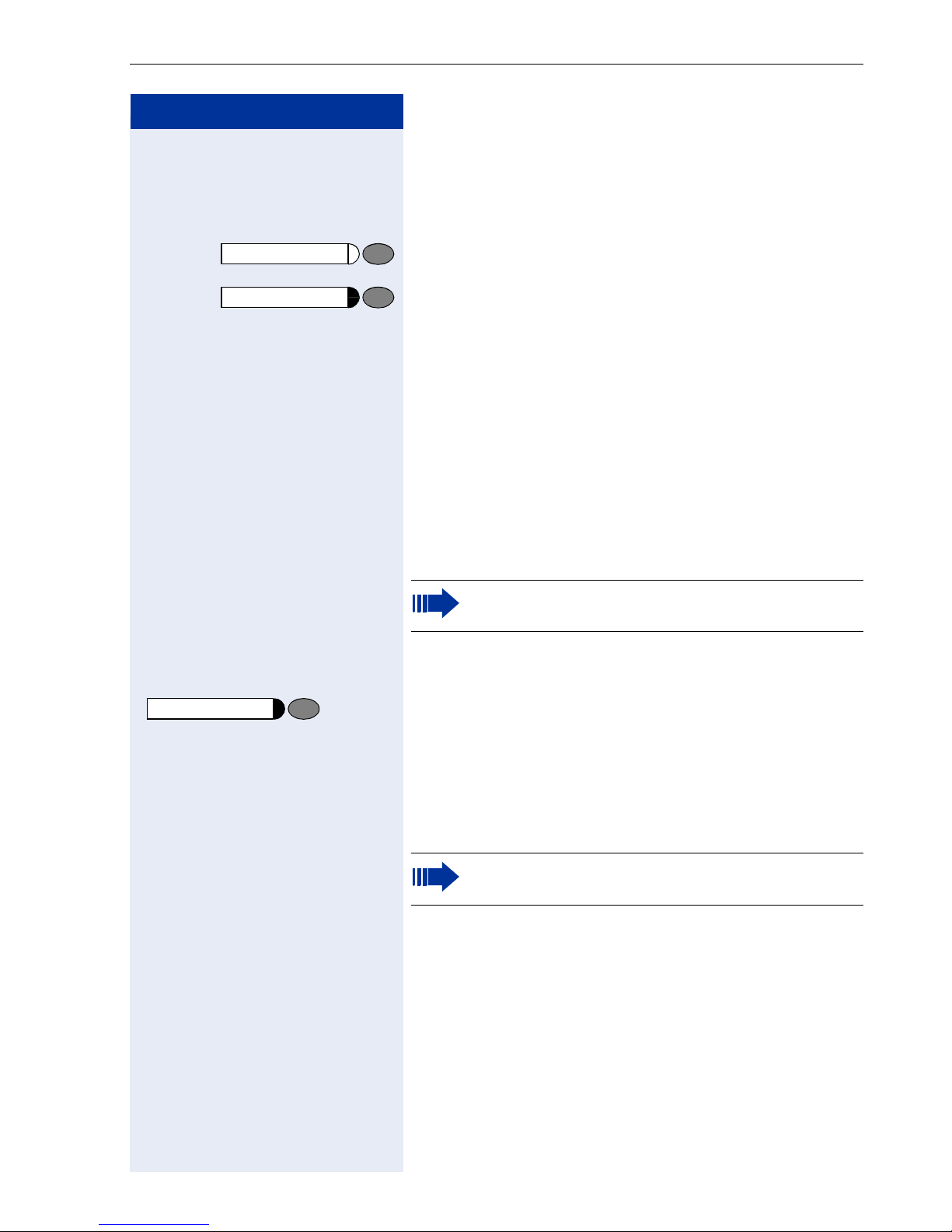
Step by Step
Making Calls – Basic Functions
or v Raise or lower the volume. Keep pressing the key until
u
the desired volume is set.
Ending the call:
Speaker
Release
Press the key. The LED goes out.
or
Press the key.
Notes on speakerphone mode:
• Tell the other party that you are using speakerphone
mode.
• The speakerphone works bests at a low receiving
volume.
• The ideal distance between the user and the telephone set in speakerphone mode is about 50 cm
(approx. 20 inches).
Switching to Speakerphone Mode
This function is not available with
optiPoint 410 economy/economy plus.
Precondition: You are conducting a call with the handset.
Speaker
and
t Hold down the key and replace the handset.
(in the U.S.: press the key once and replace the handset). Then release the key and continue the call.
Switching to the Handset
This function is not available with
optiPoint 410 economy/economy plus.
Precondition: You are engaged in a call in speakerphone mode.
n and s Lift the handset. Continue the call.
15
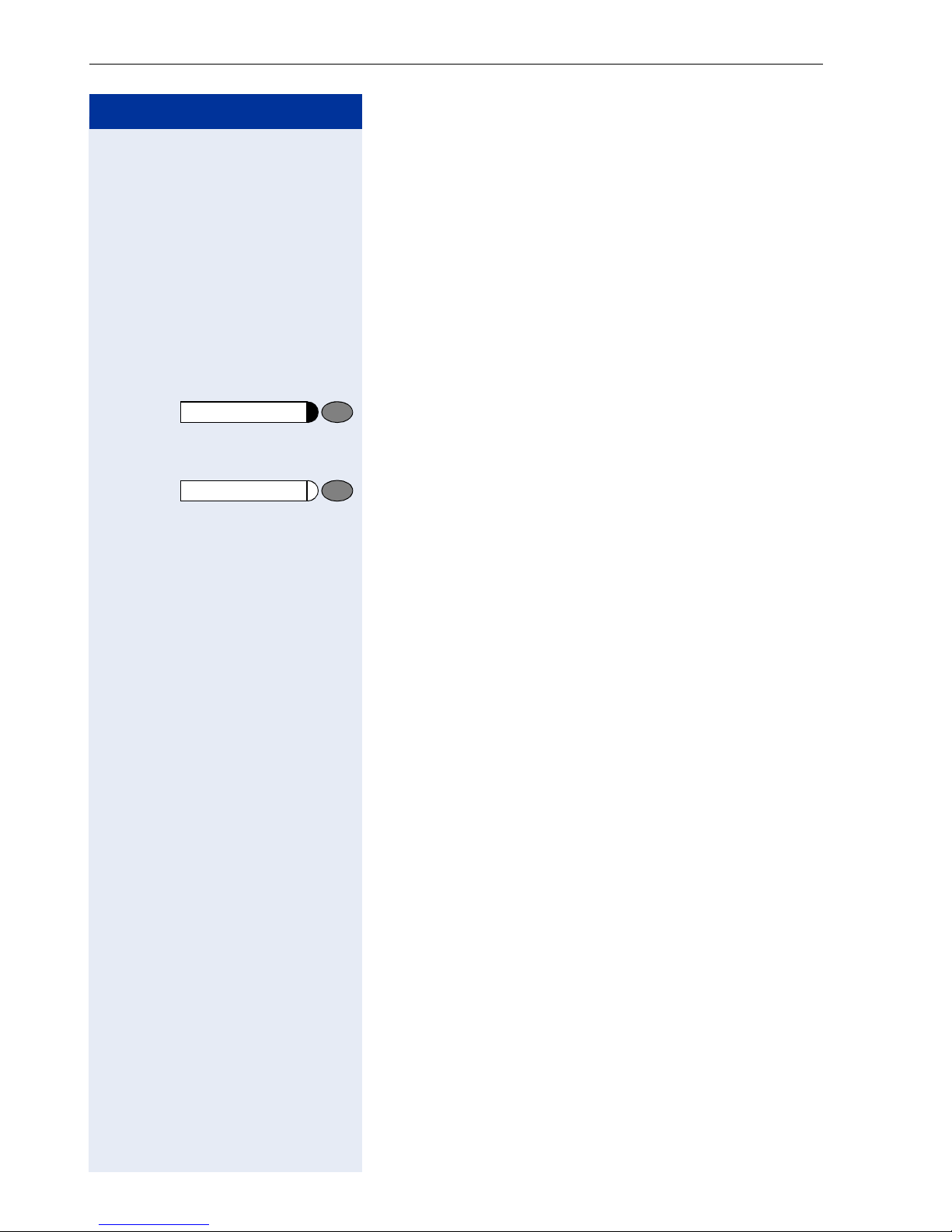
Making Calls – Basic Functions
Step by Step
Open Listening in the Room During a
Call
You can let other people in the room join in on the call.
Let the other party know that you have turned on the
speaker.
Precondition: You are conducting a call with the handset.
Activating ring transfer:
Speaker
Speaker
Press the key. The LED lights up.
Deactivating this function:
Press the key. The LED goes out.
16
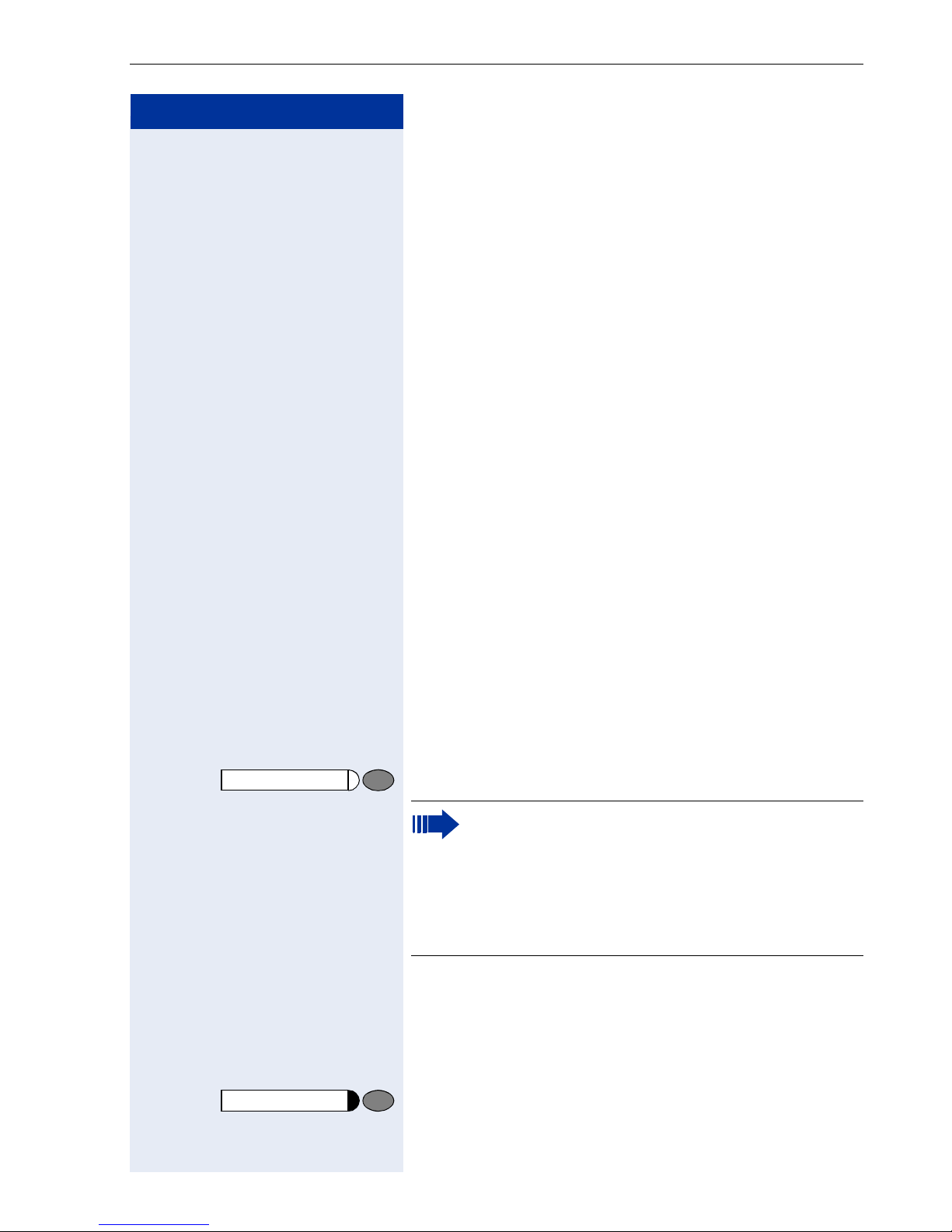
Step by Step
Making Calls – Basic Functions
Making Calls
Off-Hook Dialing
n Lift the handset.
o Internal calls: Enter the station number.
External calls: Enter the external code and the station
number.
The called party does not answer or is busy:
t Replace the handset.
On-Hook Dialing
Speaker
o Internal calls: Enter the station number.
External calls: Enter the external code and the station
number.
The other party answers with speaker:
n Lift the handset.
or On-hook: Use speakerphone mode (not available with
optiPoint 410 economy/economy plus).
The called party does not answer or is busy:
Press the key. The LED goes out.
Your system may also be programmed so that
you have to press the Internal key before you dial
an internal number.
To call an external party, you have to enter an external code before dialing the party’s telephone
number (Prime Line is not active; contact your
service personnel).
Release
Ending the call
t Replace the handset.
or
Press the key.
17
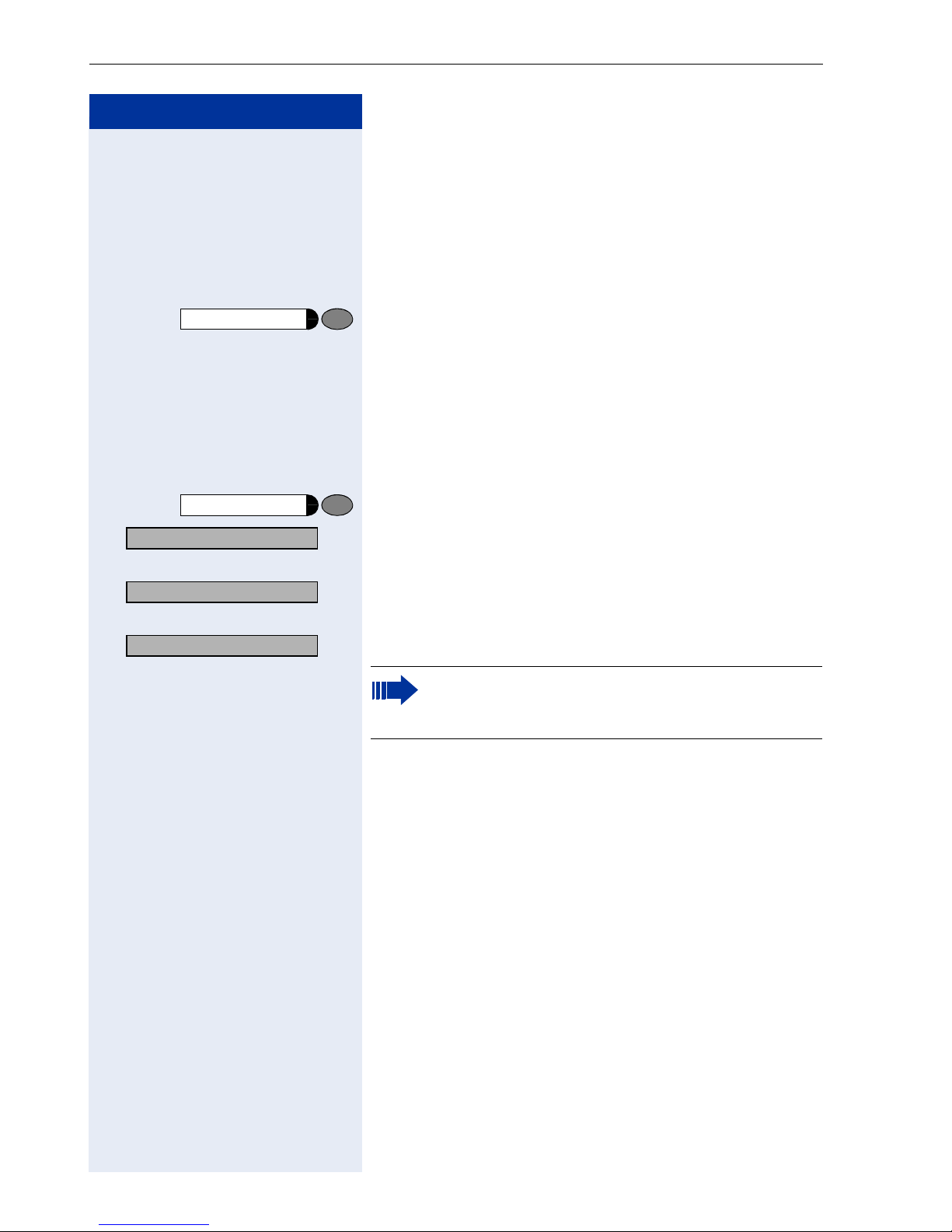
Making Calls – Basic Functions
Step by Step
Redialing a Number
The last three external telephone numbers dialed are
stored automatically.
You can redial them simply by pressing a key.
The station number appears on your screen for two seconds and is then dialed.
Redial
Press the key once to dial the number last dialed.
Press the key twice to dial the next to the last number
dialed.
Press the key three times to dial the third-to-the-last
number dialed.
Displaying and dialing saved station numbers
Next?
Redial
: Press the "OK" dialog key within two seconds to confirm
Press the key.
your choice.
Next?
: The next stored number is displayed. Press the "OK" di-
alog key to confirm four selection.
Call?
> : Select and confirm.
If this feature is configured (contact your service
personnel), account codes entered are also
saved Æ Page 73.
18
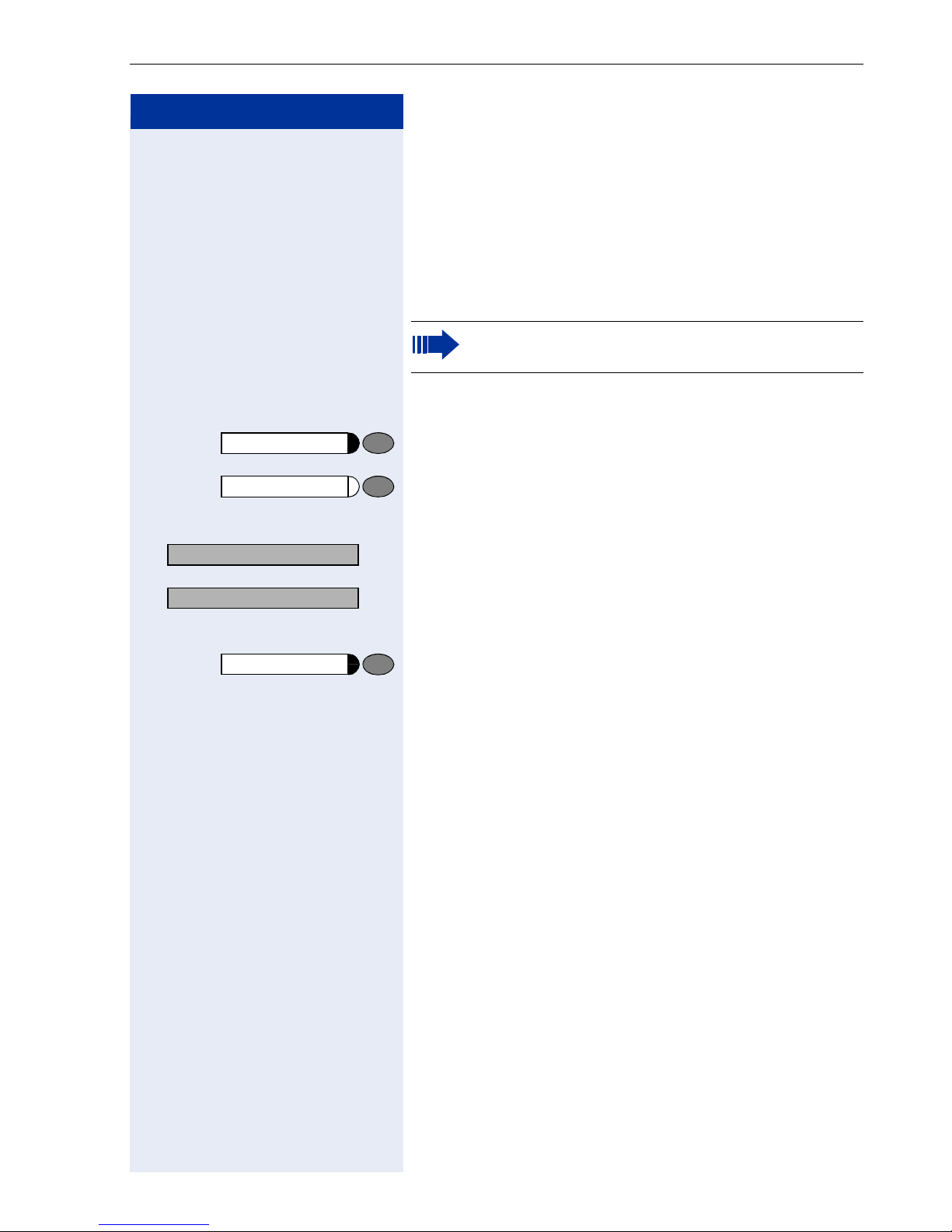
Step by Step
Making Calls – Basic Functions
Turning the Microphone On and Off
To prevent the other party from listening in while you
consult with someone in your office, you can temporarily switch off the handset microphone or the handsfree
microphone. You can also switch on the handsfree microphone to answer an announcement via the telephone speaker (speaker call, Æ Page 34).
Speakerphone mode is not available with
optiPoint 410 economy/economy plus.
Precondition: You are conducting a call. The microphone is switched on.
Mute
Press the key. The LED lights up.
or
Mute
Press the illuminated key. The LED goes out.
or
Mute on?
> : Select and confirm.
or
Mute off?
> :
or
Program/Service
Press the key. The LED lights up
qif or rif Enter the code for "on" or "off".
19
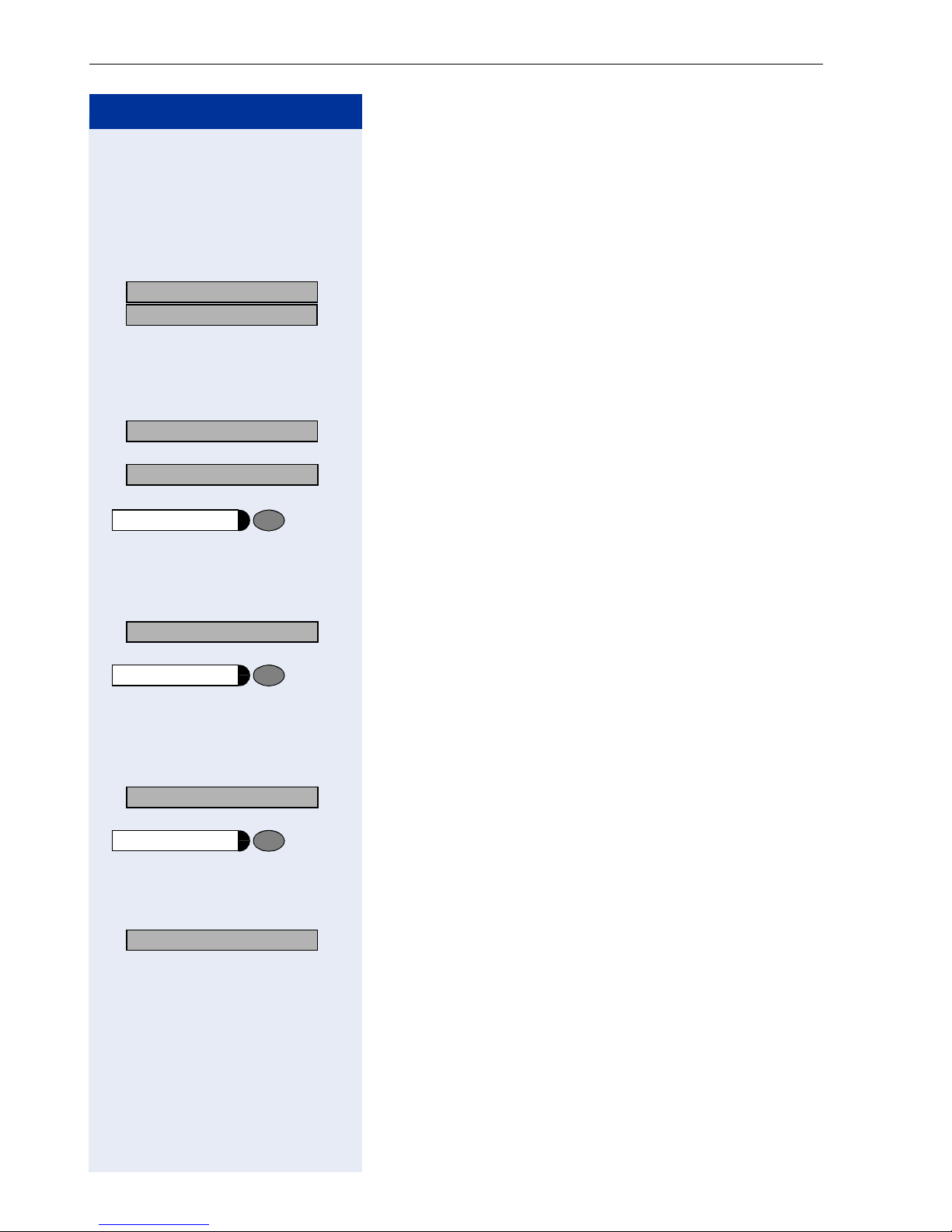
Making Calls – Basic Functions
Step by Step
Calling a Second Party
(Consultation Hold)
You can call a second party while engaged in a call. The
first party is placed on hold.
US: Consult?
UK: Enquiry?
:
:
Confirm.
o Call the second party.
Return to the first party:
Return to held call?
Quit and return?
Program/Service
: Confirm.
or
:
or
q d Press the key. The LED lights up. Enter the code. The
LED goes out.
Switching to the Party on Hold (Toggle)
To g gl e / C o n n ec t ?
> : Select and confirm.
or
Program/Service
q f Press the key. The LED lights up. Enter the code. The
LED goes out.
Combine the calling parties into a three-party conference
Conference?
> : Select and confirm.
Program/Service
Transfer?
> : Select and confirm.
20
q g Press the key. The LED lights up. Enter the code. The
or
LED goes out.
Connecting the other parties to each other
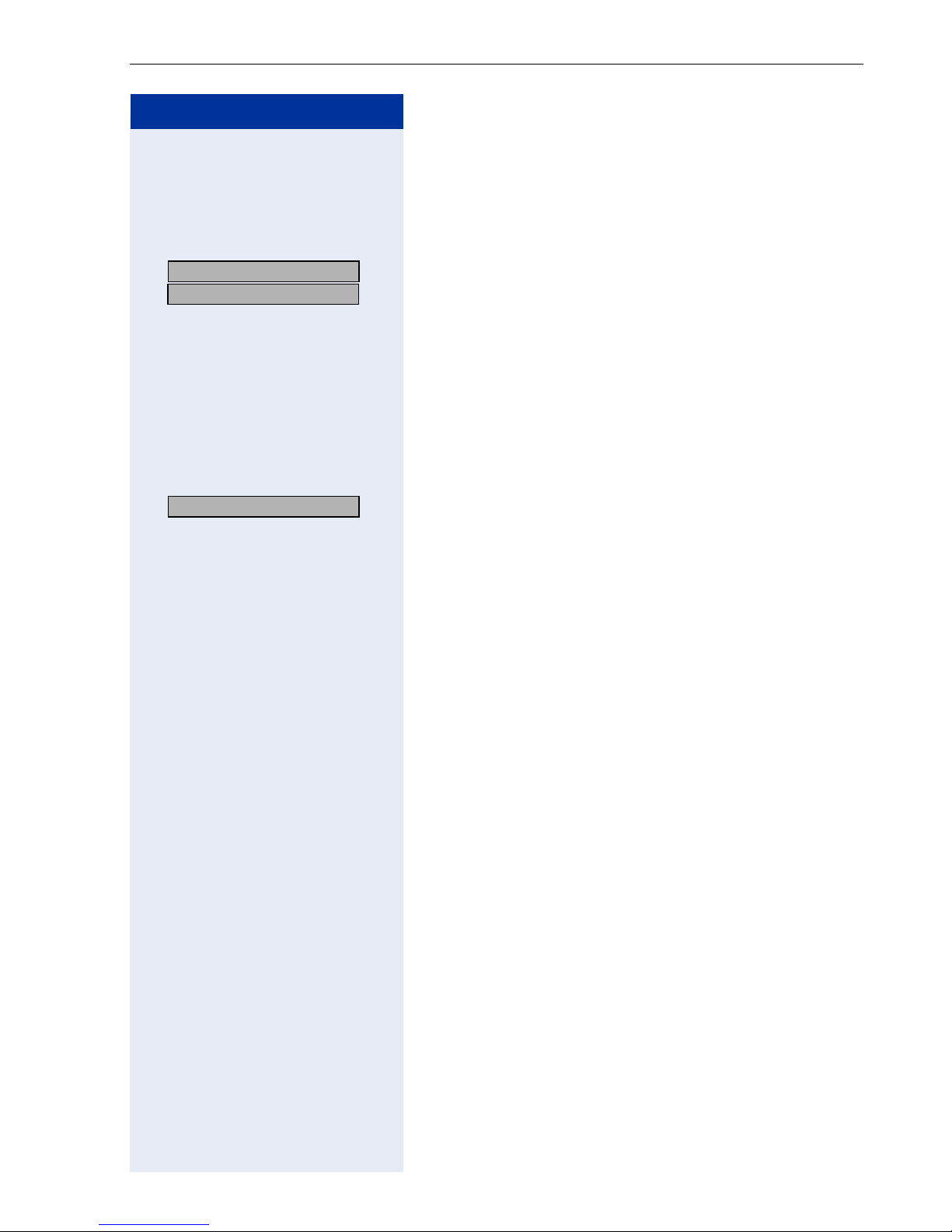
Step by Step
Making Calls – Basic Functions
Transferring a Call
If the person you are speaking to wants to talk to
another colleague of yours, you can transfer the call that
colleague.
US: Consult?
UK: Enquiry?
:
:
Confirm.
o Enter the number of the party to which you want to
transfer the call.
s Announce the call, if necessary.
t Replace the handset.
or
Transfer?
> : Select and confirm
1
.
[1] ”Different Displays HiPath 4000 Environment” Æ Page 119
21
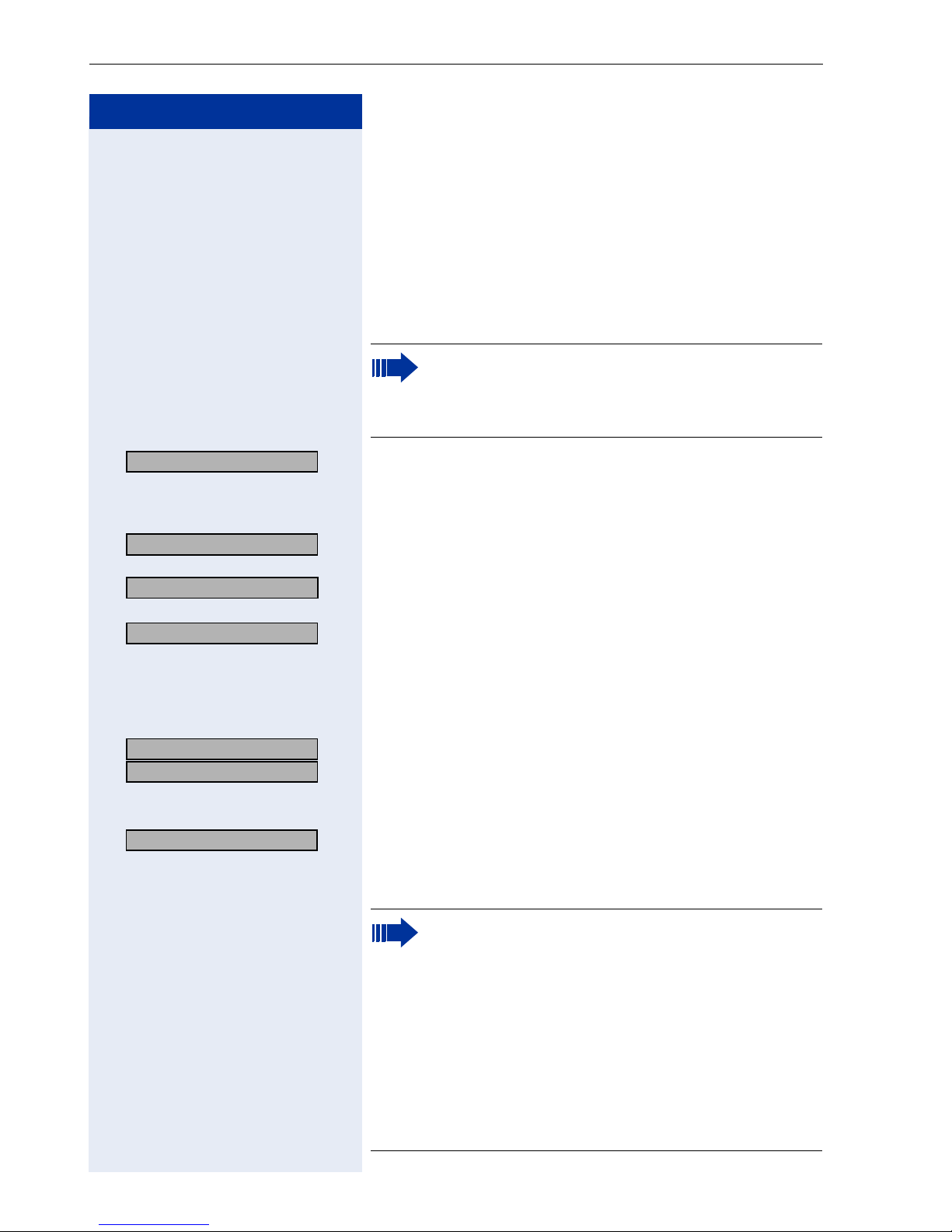
Making Calls – Basic Functions
Step by Step
Call Forwarding
Using Variable Call Forwarding
You can immediately forward internal or external calls to
different internal or external telephones (destinations).
(External destinations require special configuration in
the system.)
Special features must be taken into consideration if your telephone operates with
HiPath 5000 (system networking via PC network) Æ Page 113!
Forwarding on?
> : Select and confirm.
or
qe Enter the code.
1=all calls?
2=external calls only?
> :
3=internal calls only?
> :
: Select and confirm.
or
or
or
e or f or g Enter the code.
o Enter the number of the telephone that is ringing.
US: Save?
UK: Save entry?
Forwarding off?
> : Select and confirm.
:
:
or
Confirm.
Deactivating call forwarding:
re Enter the code.
When call forwarding is active, a special dial tone
sounds when you lift the handset.
22
If DID DTMF is active (contact your service personnel), you can also forward calls to this destination. Destinations: fax = 870, DID = 871,
fax DID = 872.
If you are a call forwarding destination, your display will show the station number or the name of
the originator on the upper line and that of the
caller on the lower line.
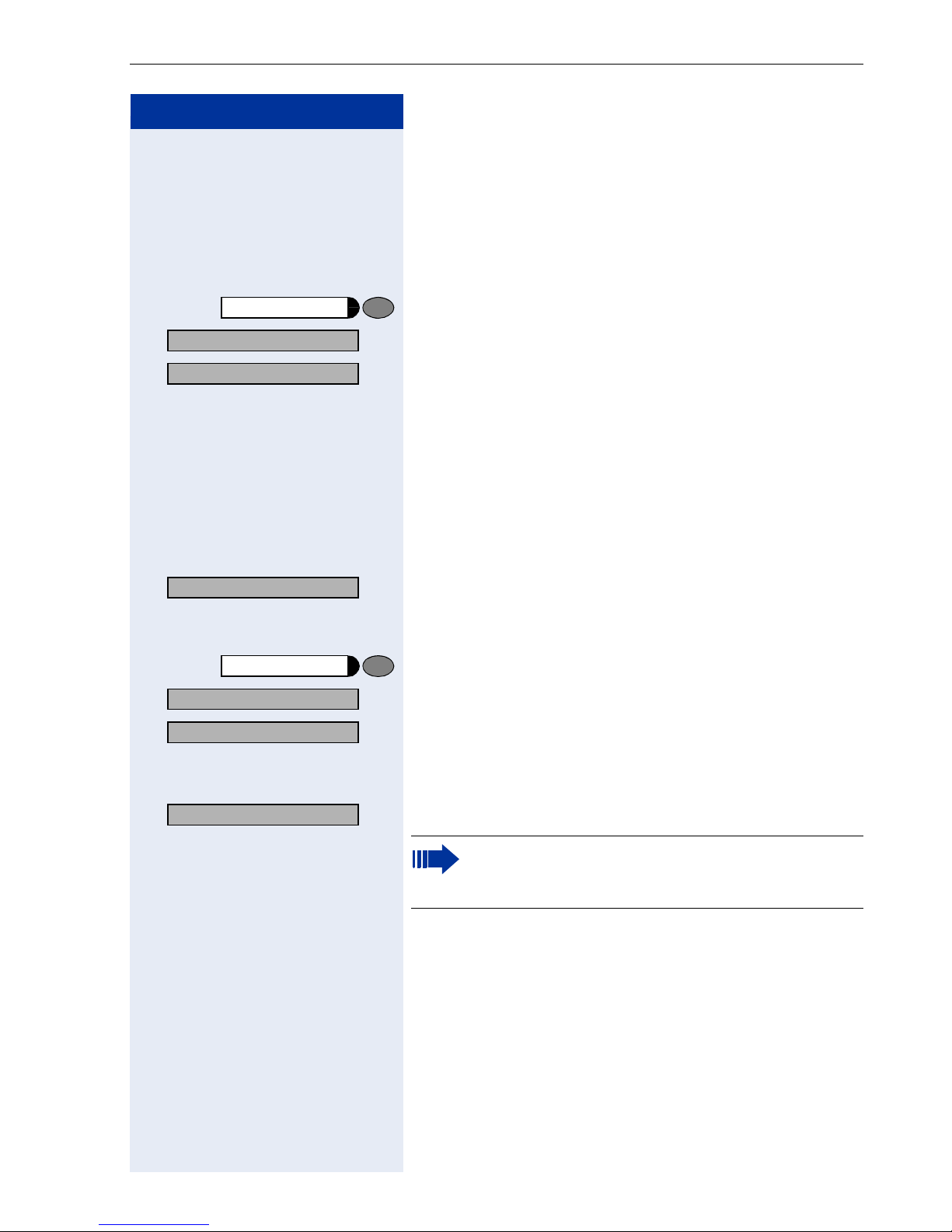
Step by Step
Making Calls – Basic Functions
Using Call Forwarding No Reply (CFNR)
Calls that are not answered after three rings (=default,
can be adjusted by service personnel) or that are received while another call is ongoing can be automatically forwarded to a specified telephone.
Program/Service
More features?
> : Select and confirm.
*495=CFNR on?
> : Select and confirm.
Press the key. The LED lights up.
or
qhmi Enter the code.
o Enter the destination number.
• Enter the internal station number for internal destinations
• Enter the external code and the external station
number for external destinations
Save entry?
Program/Service
More features?
> : Select and confirm.
#495=CFNR off?
> : Select and confirm.
: Confirm.
Deactivating Call Forwarding No Reply:
Press the key. The LED lights up.
or
rhmi Enter the code.
Delete?
: Confirm.
If CFNR is enabled, the following briefly appears
on the display when you replace the handset:
"US: CFNR to: ...", UK: "CFNR TO: ...".
23
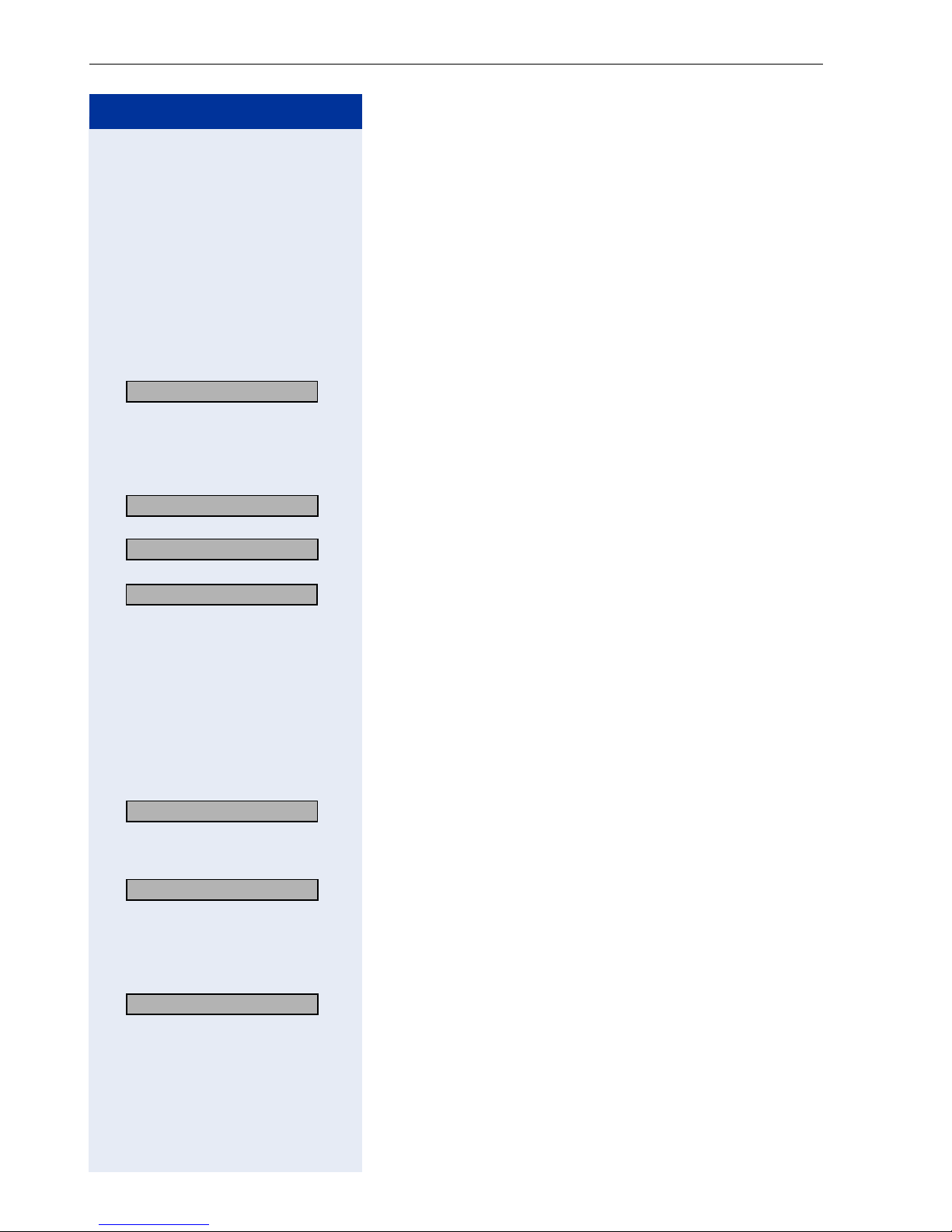
Making Calls – Basic Functions
Step by Step
Call Forwarding in the Carrier Network and
Forwarding Multiple Subscriber Numbers
(MSN) (Not for U.S.)
If this function has been configured (contact your service personnel), you can forward calls to your assigned
multiple subscriber number (MSN) (DID number) directly within the carrier network.
For example, you can forward your phone line to your
home phone after business hours.
Trunk FWD on?
> : Select and confirm.
or
qjh Enter the code.
1=immediate?
2=on no answer?
> :
3= on busy?
> :
: Select and confirm the line type you wish to use.
or
or
or
e or f or g Enter the code.
o Enter your DID number.
o Enter the destination number (without the external
code).
Save?
Forwarding - trunk off
> : Select and confirm.
: Confirm.
Deactivating call forwarding:
or
rjh Enter the code.
e or f or g Enter the activated call forwarding type.
24
: Confirm the displayed call forwarding type.
or
o Enter your DID number.
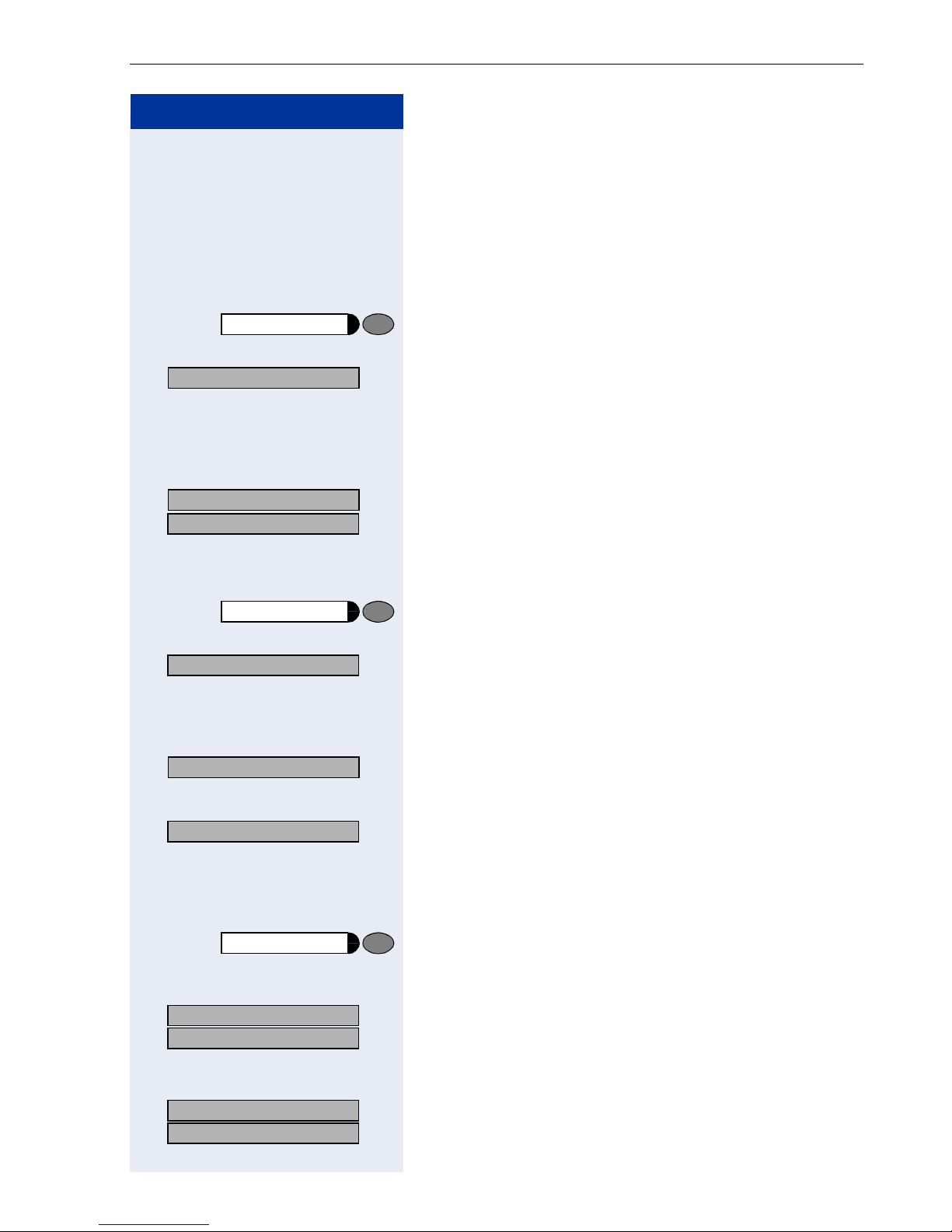
Step by Step
Making Calls – Basic Functions
Call Forwarding in the Event of a Telephone
Malfunction
If this feature is configured (ask the service personnel),
you can define an internal or external call forwarding
destination that becomes effective when your telephone is not working.
Program/Service
*9411=CFSS on
> : Select and confirm.
Press the key. The LED lights up.
or
qmhee Enter the code.
o Enter the station number of the destination.
US: Save entry?
UK: Save?
Program/Service
#9411=CFSS off
> : Select and confirm.
: Confirm.
:
Deactivating call forwarding/deleting a destination:
Press the key. The LED lights up.
or
rmhee Enter the code.
Delete?
Delete?
> : Select and confirm to deactivate call forwarding without
: Confirm to deactivate call forwarding and delete the for-
warding destination.
or
deleting the forwarding destination.
Program/Service
qmhee Enter the code.
US: Change?
> :
UK: Change entry?
:
>
US: Save entry?
UK: Save?
Changing the call forwarding destination (if forwarding is active):
Press the key. The LED lights up.
Confirm.
o Change the station number of the destination.
:
:
Confirm.
25
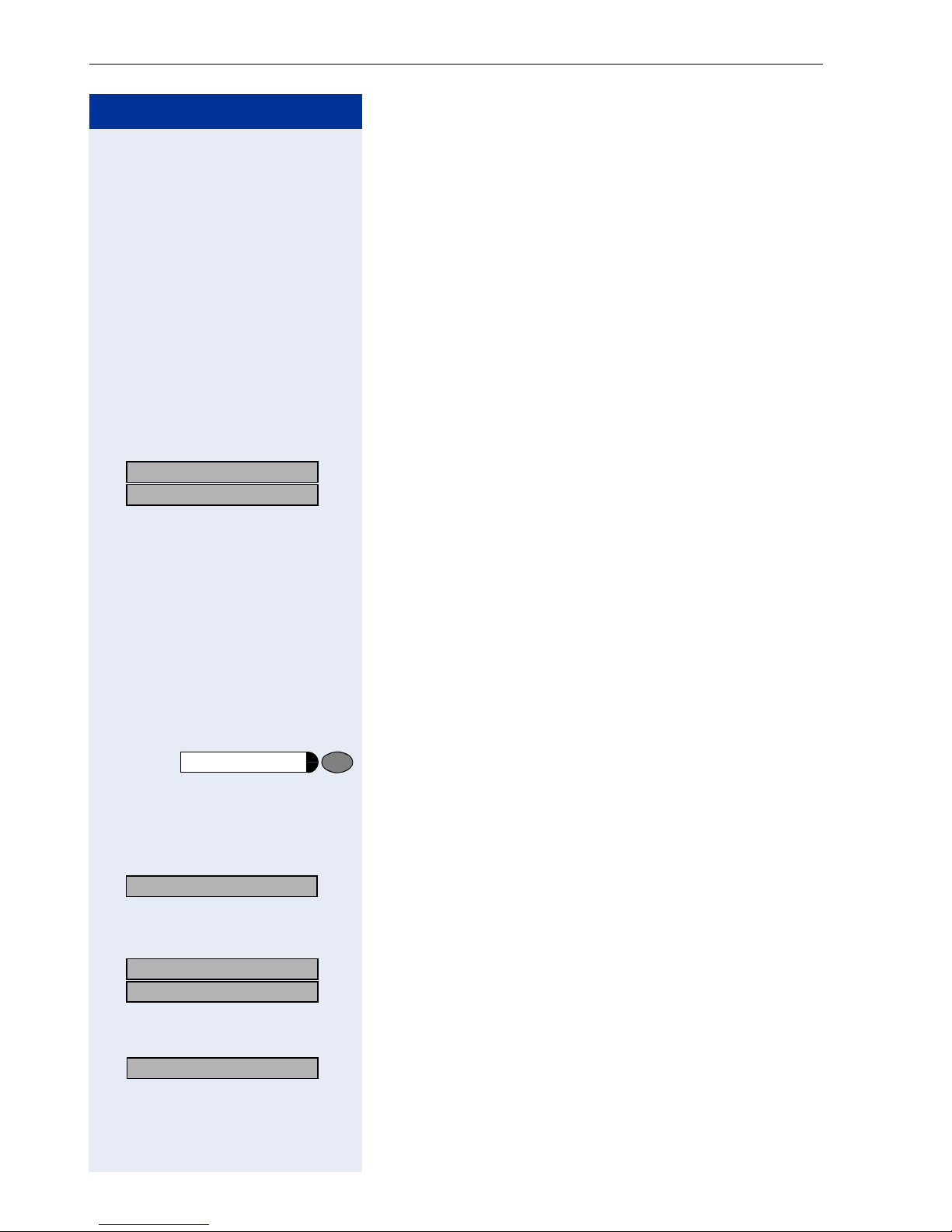
Making Calls – Basic Functions
Step by Step
Using Callback
If a user is busy or is not answering, you can store an
automatic callback. This feature saves you from having
to make repeated attempts to reach the user.
You receive a callback,
• When the other party is no longer busy
• When the user who did not answer has conducted
another call.
Storing a Callback
Precondition: You have reached a busy line or no one
answers.
US: Callback
UK: Set Callback
:
:
or
Confirm.
qil Enter the code.
Answering a Callback
Precondition: A callback was saved. Your telephone
rings. "Callback: ..." appears on the display.
n Lift the handset.
or
Speaker
Press the key. The LED lights up.
You hear a ring tone.
Checking and Canceling a Saved Callback
View callbacks?
> : Select and confirm
or
1
.
ril Enter the code.
US: Next callback?
> :
UK: Display next?
> :
Delete?
26
Select the displayed function and press the "OK" dialog
key to display additional entries.
Deleting a displayed entry:
: Press the "OK" dialog key to confirm your selection.
[1] ”Different Displays HiPath 4000 Environment” Æ Page 119
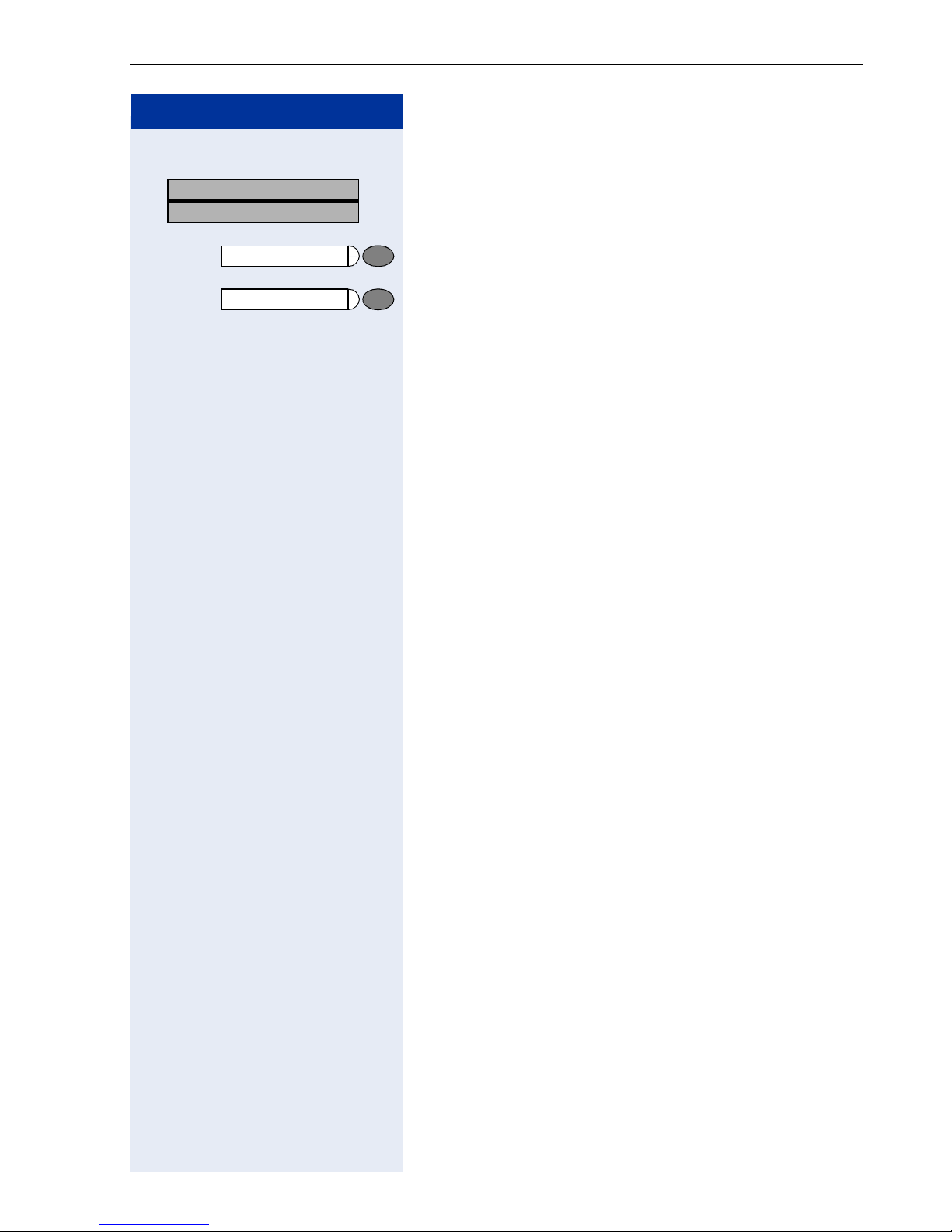
Step by Step
US: Exit?
> :
UK: End?
:
>
or
Program/Service
or
Speaker
Making Calls – Basic Functions
Ending callback display:
Select and confirm.
Press the key. The LED goes out.
Press the key. The LED goes out.
27
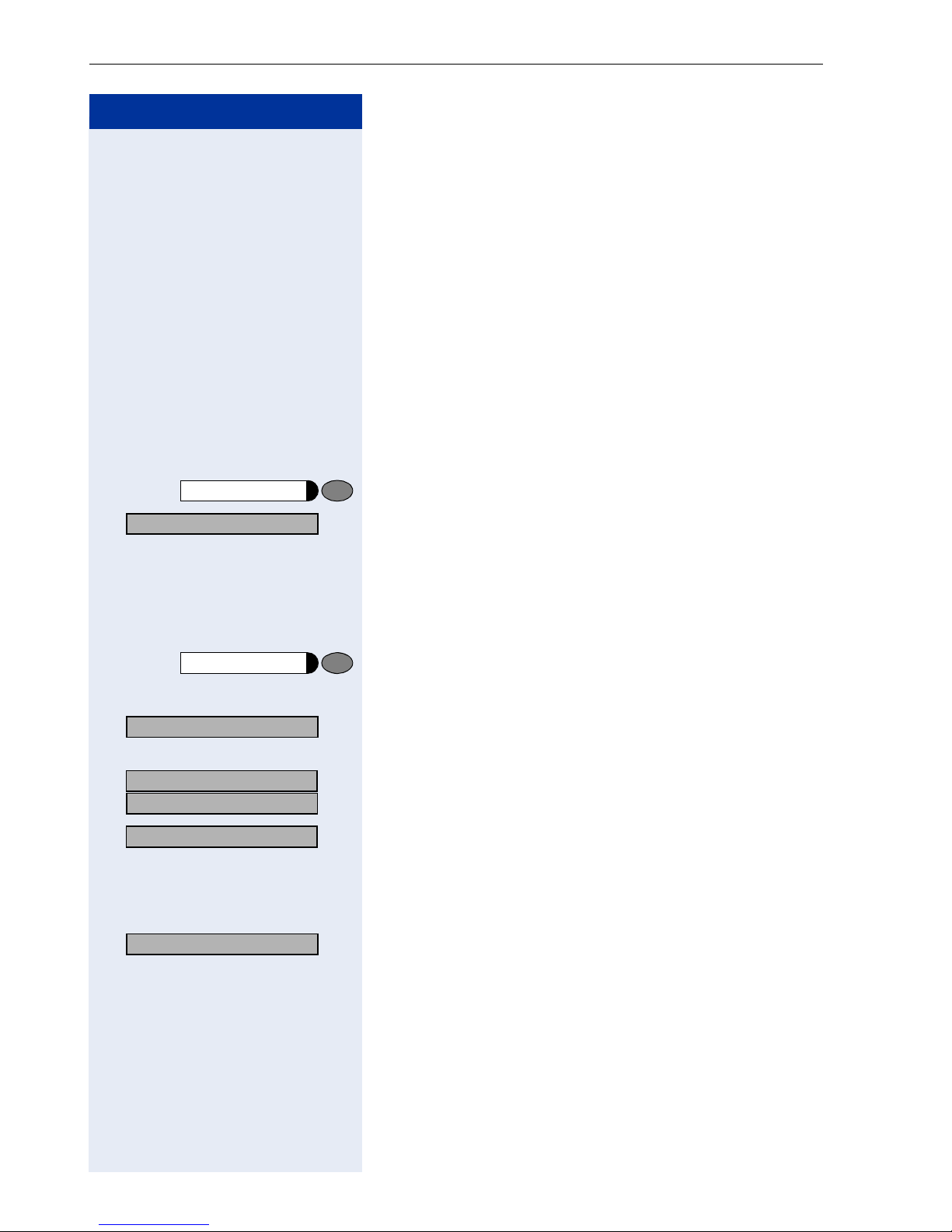
Making Calls – Basic Functions
Step by Step
Saving Repertory Dialing Numbers on
a Key
You can save frequently-dialed station numbers on programmable keys that are unassigned by default. The
keys can be programmed on two separate levels
(switching levels, saving the Shift key Æ Page 63) if a
LED display is not saved for either station number
(=Save without LED).
If you save internal station numbers, you can save a
LED display (=Save with LED) that signals various
states Æ Page 65, Æ Page 108. You cannot program
the second level if you saved a station number with LED
display.
Program/Service
> : Select and confirm.
91=Prog. feature key?
*
Press the key. The LED lights up.
or
qme Enter the code.
Press the key. If the key is already in use, its assignment
appears on the screen.
If applicable
+=Next layer?
> : Select and confirm to save the station number on the
second layer.
US: Change key?
UK: Change feature?
Repdial key?
:
:
: Confirm.
Confirm.
o Enter the station number.
If you make a mistake:
Previous?
> : Select and confirm. This deletes all digits entered.
28
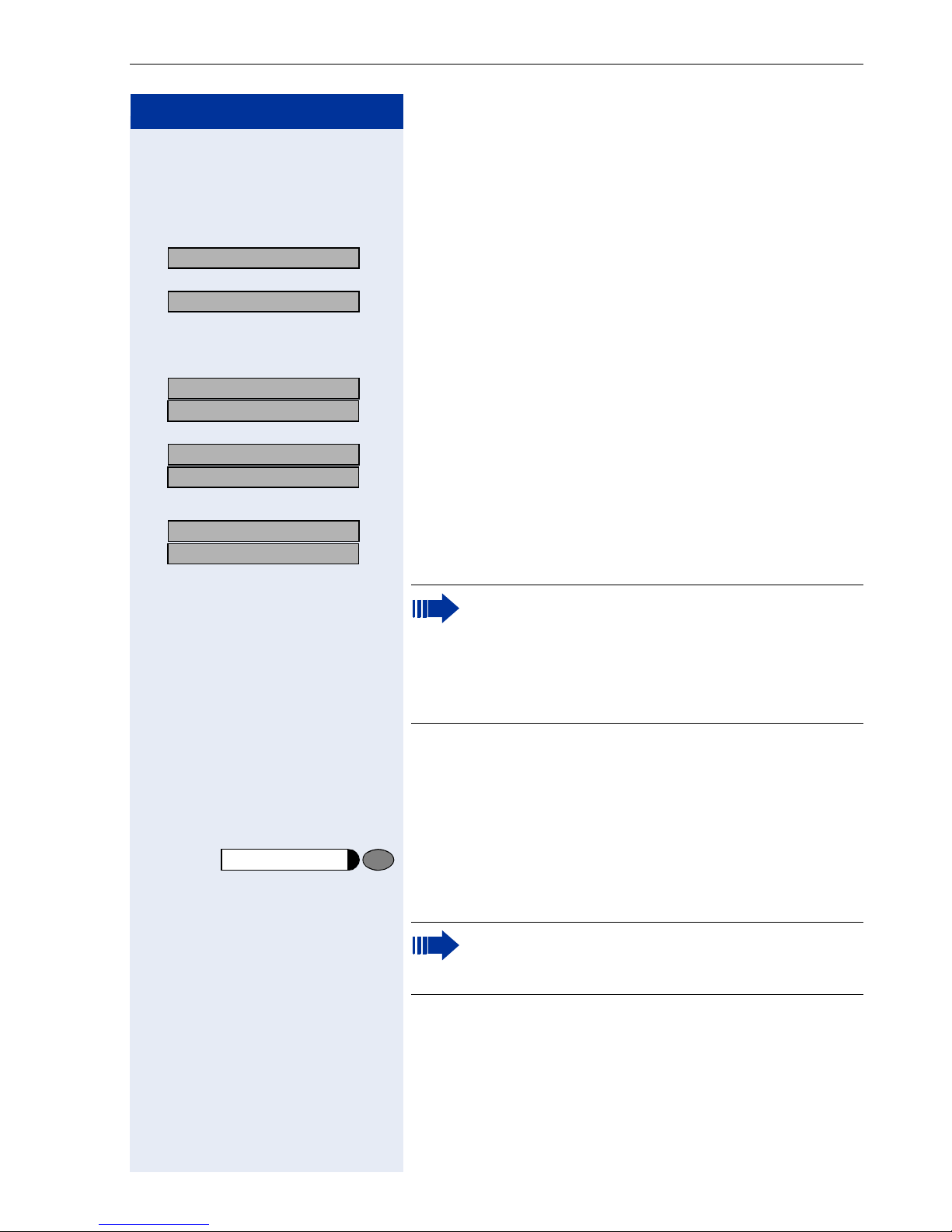
Step by Step
Making Calls – Basic Functions
The system telephone automatically recognizes if you
want to save an internal or an external station number.
The options "Save without LED" or "Save with LED" are
only available for internal station numbers.
Save with LED?
: Confirm.
or
Save without LED?
> : Select and confirm to save the repdial key without LED
display.
US: Exit?
UK: End?
:
:
Confirm.
or
US: Another key?
> :
UK: Program another key?
:
>
Select and confirm.
or
US: Clear key?
> :
UK: Delete feature?
:
>
Select and confirm.
Simply press the key to dial a stored telephone
number Æ Page 29.
You can do this while a call is in progress.
For information on display messages when saving station numbers Æ Page 125.
Using Repertory Dialing Keys
Precondition: You have saved a station number on a
repertory dialing key Æ Page 28.
Press the key on which the number is saved.
If the station number is located on the second level, first
press "Shift".
You can also press the repertory dial key during a
call. This automatically sets up a consultation
Æ Page 20.
29
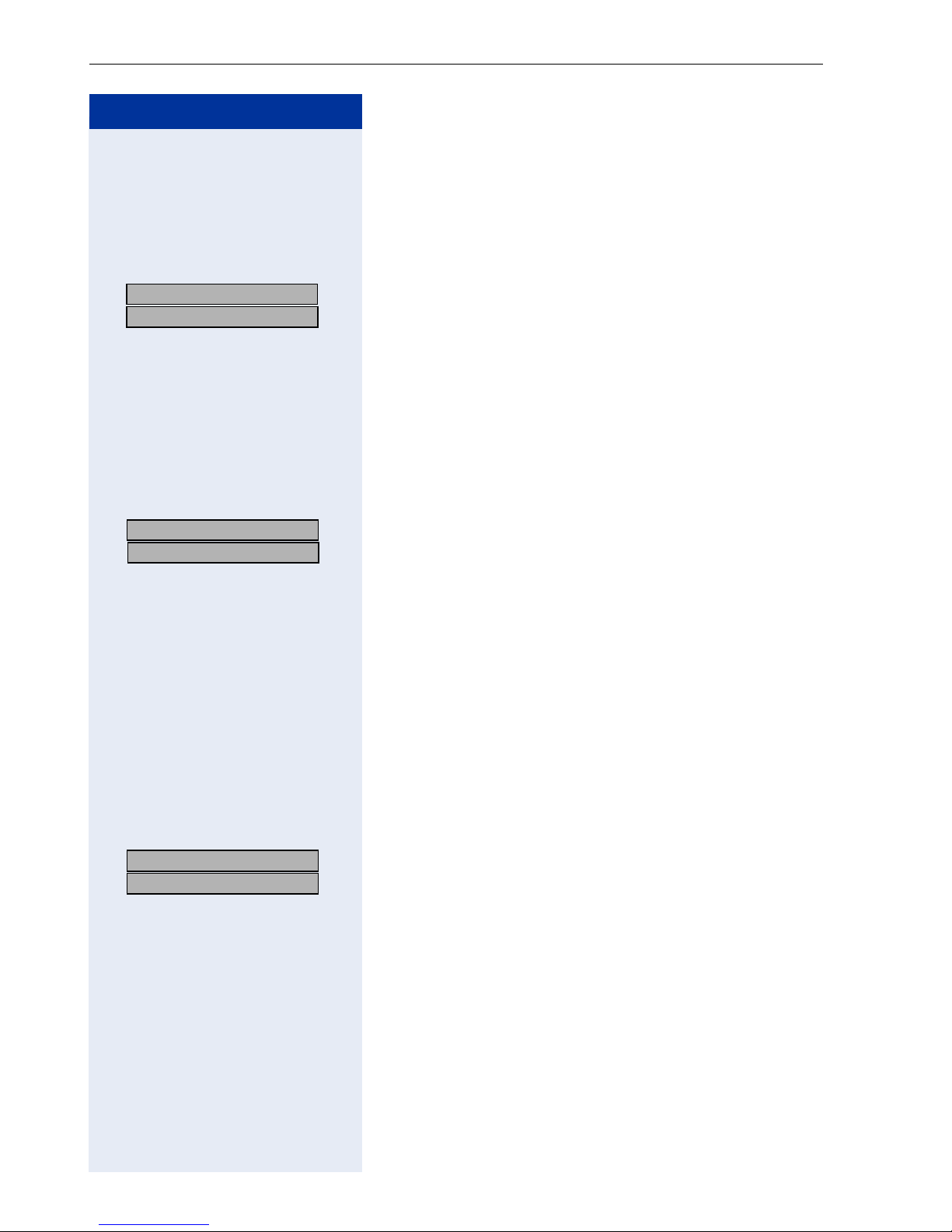
Making Calls – Basic Functions
Step by Step
u or v Press these keys while the phone is idle.
Telephone Settings
Adjusting the Ring Volume
US: Ring volume?
UK: Ringer volume?
US: Ring tone?
UK: Ringer tone?
:
:
Confirm.
u or v To raise or lower the volume: Keep pressing the keys
until the desired volume is set.
: Save.
Adjusting the Ring Tone
u or v Press these keys while the phone is idle.
:
:
Select and confirm.
u or v To adjust the ring tone: Keep pressing the keys until the
desired tone is set.
: Save.
Adjusting the Attention Ring Volume
If you belong to a team that uses trunk keys, the telephone can alert you to other calls in the team even
when you are engaged in another call Æ Page 109. You
hear the attention ring.
u or v Press one of these keys while the phone is idle.
US: Attention Ring Vol?
> :
UK: Attention Ring Volume?
> :
u or v To raise or lower the volume: Keep pressing the keys
30
Select and confirm.
until the desired volume is set.
: Save.
