Siemens optiPoint 400, HiPath 3000, HiPath 5000 RSM, optiPoint 400 economy, optiPoint 400 standard Operating Instructions Manual
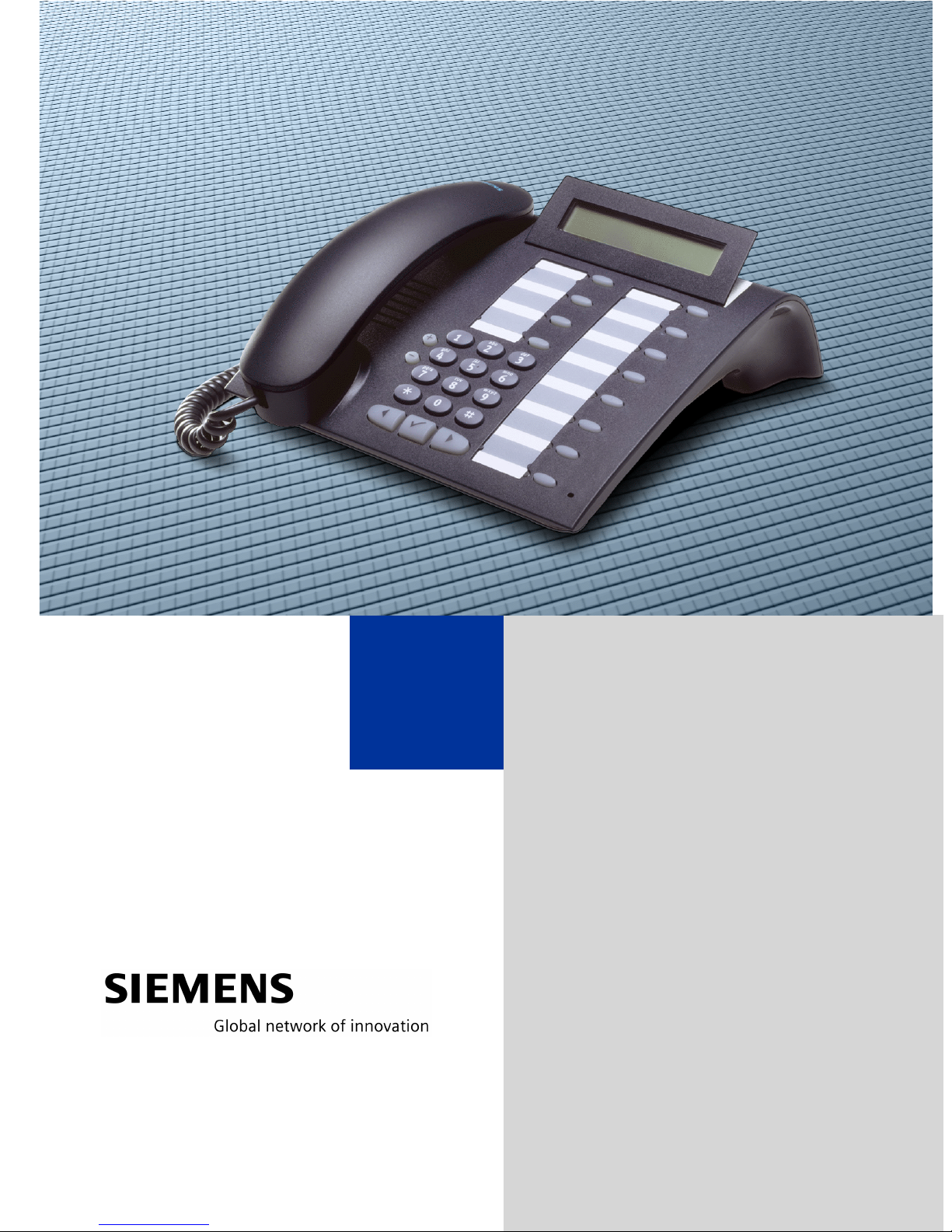
HiPath 3000
HiPath 5000 RSM
HiPath AllServe, Hicom 150 E/H
optiPoint 400 economy
optiPoint 400 standard
Operating Instructions
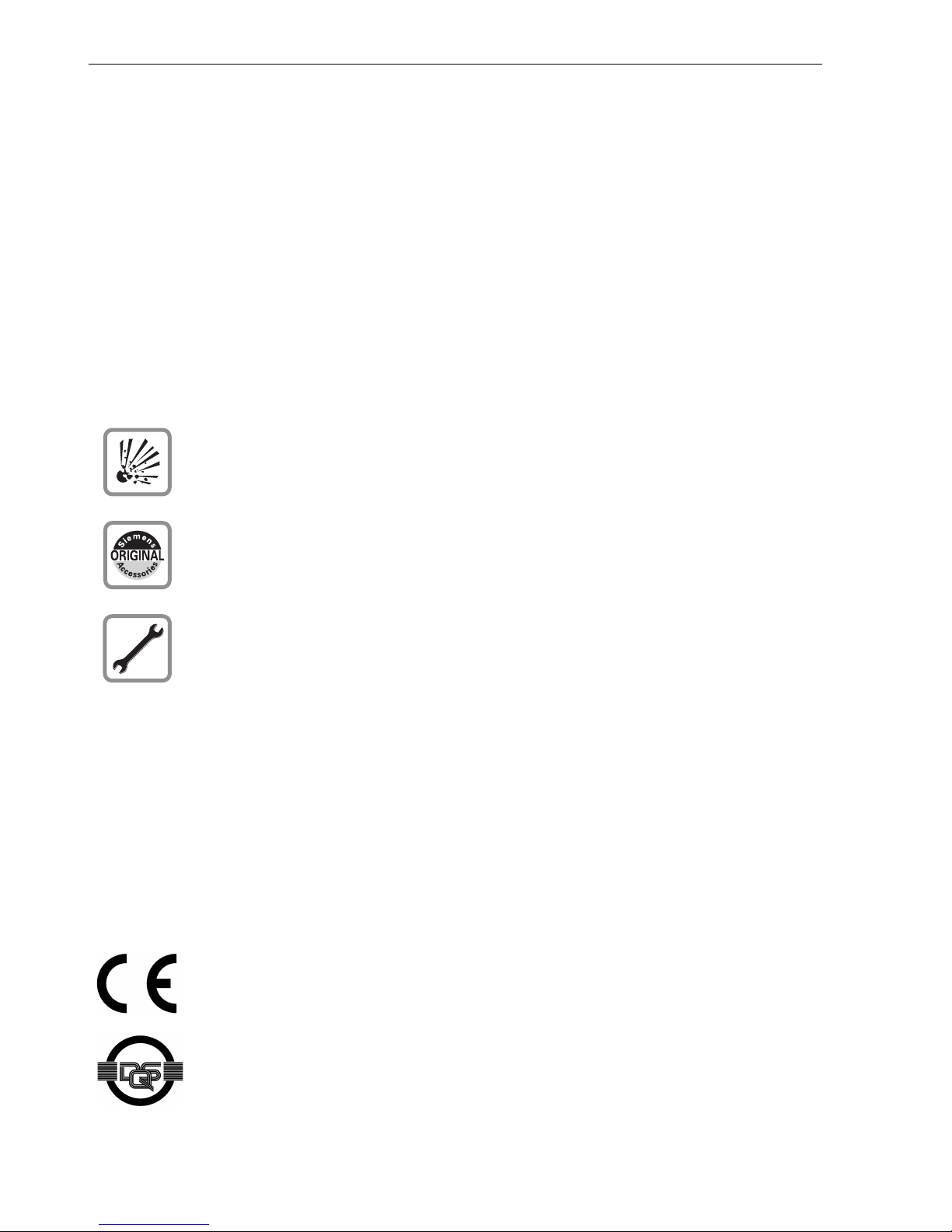
Before You Begin
Before You Begin
These operating instructions describe the optiPoint 400 economy and
optiPoint 400 standard telephones on your HiPath 3000 / 5000 RSM.
They describe all functions you can use from your telephone. You may find that some functions you wish to use are not available on your telephone. This may be due to one of the
following reasons:
• The function has not been configured for your telephone - address any questions to
your service personnel.
• Your communications platform does not support this function - contact your service
personnel to upgrade your system.
Important Notes
Do not operate the telephone in environments where there is a danger
of explosions.
Use only original Siemens accessories. Using other accessories may
cause a hazard and will invalidate the warranty and the CE mark.
Never open the telephone or a key module. If you encounter any problems, contact your service personnel.
Never allow the telephone to come into contact with staining or aggressive liquids such as
coffee, tea, juice, or soft drinks. For information on telephone maintenance Æ Page 105.
The information provided in this document contains merely general descriptions or characteristics of performance which in case of actual use do not always apply as described or
which may change as a result of further development of the products.
An obligation to provide the respective characteristics shall only exist if expressly agreed
in the terms of contract.
Marks
The device conforms to the EU guideline 1999/5/EG, as attested by the
CE mark.
This device has been manufactured in accordance with our certified environmental management system (ISO 14001). This process ensures
that energy consumption and the use of primary raw materials are kept
to a minimum, thus reducing waste production.
2
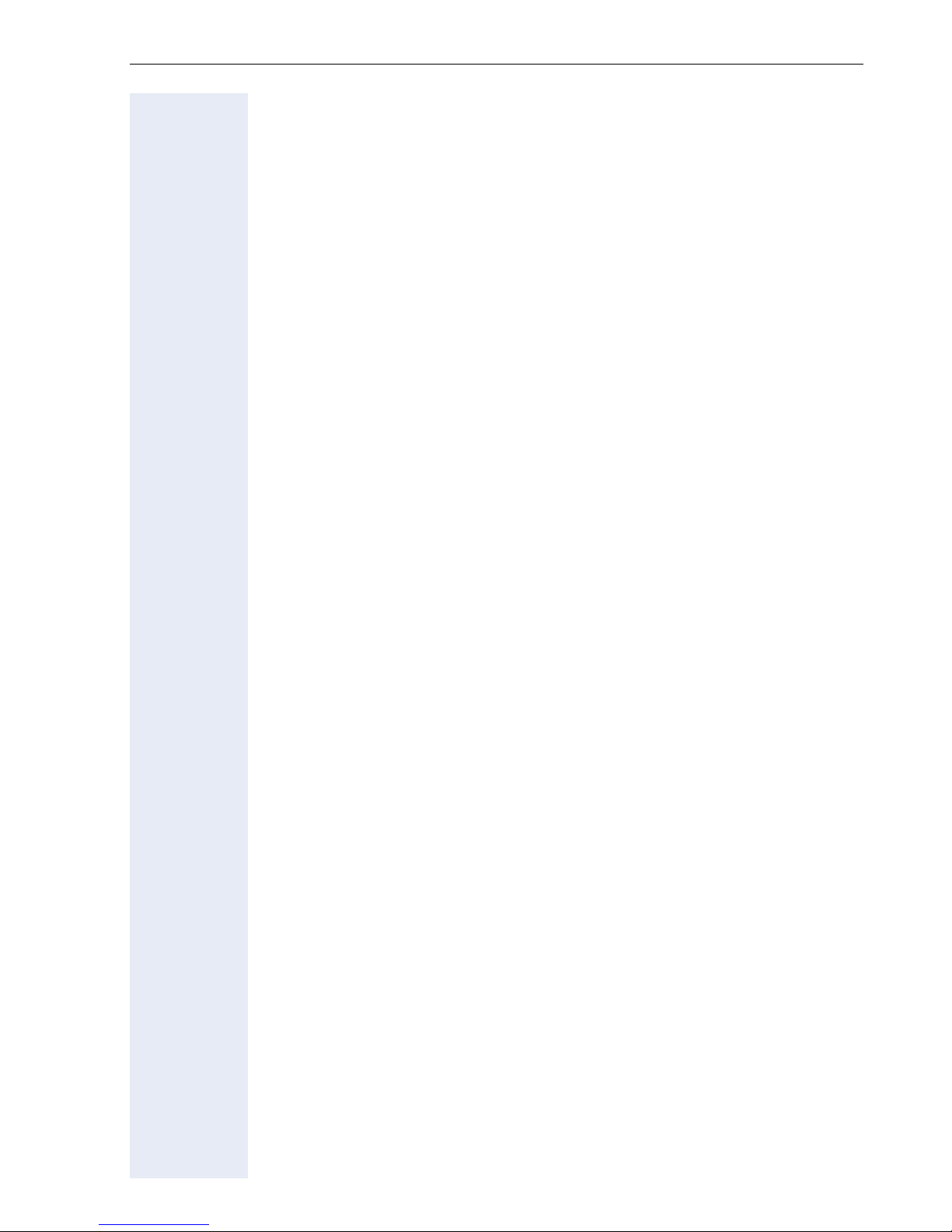
Contents
Contents
Basic operating instructions . . . . . . . . . . . . . . . . . . . . 8
optiPoint 400 economy/standard control panel . . . . . . . . . . . . . . . . . . . . 8
How to Use these Operating Instructions. . . . . . . . . . . . . . . . . . . . . . . . 9
Screen Displays . . . . . . . . . . . . . . . . . . . . . . . . . . . . . . . . . . . . . . . . . 9
Accessing Functions . . . . . . . . . . . . . . . . . . . . . . . . . . . . . . . . . . . . . . . 10
... Interactively . . . . . . . . . . . . . . . . . . . . . . . . . . . . . . . . . . . . . . . . . 10
... Via the Program/Service Menu . . . . . . . . . . . . . . . . . . . . . . . . . . 10
... With Function Keys . . . . . . . . . . . . . . . . . . . . . . . . . . . . . . . . . . . 10
Functions You Can Use . . . . . . . . . . . . . . . . . . . . . . . . . . . . . . . . . . . . . 11
Basic and Enhanced Functions . . . . . . . . . . . . . . . . . . . . . . . . . . . . 11
Additional Team and Executive/Secretary Functions . . . . . . . . . . . . 11
Using the Telephone Efficiently. . . . . . . . . . . . . . . . . . . . . . . . . . . . . . . 11
Making Calls – Basic Functions . . . . . . . . . . . . . . . . 12
Answering Calls. . . . . . . . . . . . . . . . . . . . . . . . . . . . . . . . . . . . . . . . . . . 12
Answering a Call With the Handset. . . . . . . . . . . . . . . . . . . . . . . . . 12
Answering a Call with the Speaker (Speakerphone Mode) . . . . . . . 12
Switching to Speakerphone Mode . . . . . . . . . . . . . . . . . . . . . . . . . . . . 13
Switching to the Handset . . . . . . . . . . . . . . . . . . . . . . . . . . . . . . . . . . . 13
Open Listening in the Room During a Call . . . . . . . . . . . . . . . . . . . . . . 14
Making Calls . . . . . . . . . . . . . . . . . . . . . . . . . . . . . . . . . . . . . . . . . . . . . 14
Off-Hook Dialing. . . . . . . . . . . . . . . . . . . . . . . . . . . . . . . . . . . . . . . . 14
On-Hook Dialing. . . . . . . . . . . . . . . . . . . . . . . . . . . . . . . . . . . . . . . . 14
Ending the call . . . . . . . . . . . . . . . . . . . . . . . . . . . . . . . . . . . . . . . . . . . . 15
Redialing a Number . . . . . . . . . . . . . . . . . . . . . . . . . . . . . . . . . . . . . . . . 16
Turning the Microphone On and Off . . . . . . . . . . . . . . . . . . . . . . . . . . . 17
Calling a Second Party (Consultation Hold) . . . . . . . . . . . . . . . . . . . . . . 18
Switching to the Party on Hold (Toggle) . . . . . . . . . . . . . . . . . . . . . 18
Transferring a Call . . . . . . . . . . . . . . . . . . . . . . . . . . . . . . . . . . . . . . 19
Call Forwarding . . . . . . . . . . . . . . . . . . . . . . . . . . . . . . . . . . . . . . . . . . . 20
Using Variable Call Forwarding . . . . . . . . . . . . . . . . . . . . . . . . . . . . 20
Call Forwarding in the Carrier Network
and Forwarding Multiple Subscriber Numbers (MSN) (Not for U.S.) 21
Using Callback . . . . . . . . . . . . . . . . . . . . . . . . . . . . . . . . . . . . . . . . . . . . 22
Storing a Callback. . . . . . . . . . . . . . . . . . . . . . . . . . . . . . . . . . . . . . . 22
Answering a Callback. . . . . . . . . . . . . . . . . . . . . . . . . . . . . . . . . . . . 22
Checking and Canceling a Saved Callback. . . . . . . . . . . . . . . . . . . . 22
Saving Repertory Dialing Numbers on a Key. . . . . . . . . . . . . . . . . . . . . 23
Using Repertory Dialing Keys . . . . . . . . . . . . . . . . . . . . . . . . . . . . . 24
3

Contents
Telephone Settings . . . . . . . . . . . . . . . . . . . . . . . . . . . . . . . . . . . . . . . . 25
Adjusting the Ring Volume . . . . . . . . . . . . . . . . . . . . . . . . . . . . . . . 25
Adjusting the Ring Tone . . . . . . . . . . . . . . . . . . . . . . . . . . . . . . . . . 25
Adjusting the Attention Ring Volume. . . . . . . . . . . . . . . . . . . . . . . . 25
Adjusting the Speakerphone to the Room Acoustics . . . . . . . . . . . 26
Adjusting the Receiving Volume During a Call. . . . . . . . . . . . . . . . . 26
Adjusting the Display to a Comfortable Reading Angle . . . . . . . . . . 26
Selecting the Language of Screen Prompts . . . . . . . . . . . . . . . . . . 26
Making Calls – Convenience Functions . . . . . . . . .27
Answering Calls. . . . . . . . . . . . . . . . . . . . . . . . . . . . . . . . . . . . . . . . . . . 27
Accepting a Specific Call for Your Colleague . . . . . . . . . . . . . . . . . . 27
Rejecting Calls . . . . . . . . . . . . . . . . . . . . . . . . . . . . . . . . . . . . . . . . . 28
Using the Speakerphone . . . . . . . . . . . . . . . . . . . . . . . . . . . . . . . . . 28
Answering a Call With a Headset . . . . . . . . . . . . . . . . . . . . . . . . . . 29
Answering Calls from the
Entrance Telephone and Opening the Door . . . . . . . . . . . . . . . . . . 29
Accepting a Call From an Answering Machine . . . . . . . . . . . . . . . . 31
Dialing/Making Calls . . . . . . . . . . . . . . . . . . . . . . . . . . . . . . . . . . . . . . . 32
En-Bloc Sending / Correcting Numbers . . . . . . . . . . . . . . . . . . . . . . 32
Using a Caller List . . . . . . . . . . . . . . . . . . . . . . . . . . . . . . . . . . . . . . 33
Speed-dial . . . . . . . . . . . . . . . . . . . . . . . . . . . . . . . . . . . . . . . . . . . . 35
Dialing a Number From the Internal Directory . . . . . . . . . . . . . . . . . 37
Dialing from the Telephone Database (LDAP) . . . . . . . . . . . . . . . . . 38
Using Mailboxes . . . . . . . . . . . . . . . . . . . . . . . . . . . . . . . . . . . . . . . 41
Talking to Your Colleague With a Speaker Call . . . . . . . . . . . . . . . . 41
Automatic Connection Setup (Hotline). . . . . . . . . . . . . . . . . . . . . . . 42
Reserve Trunk . . . . . . . . . . . . . . . . . . . . . . . . . . . . . . . . . . . . . . . . . 42
Assigning a Station Number (Not for U.S.) . . . . . . . . . . . . . . . . . . . 42
Associated Dialing/Dialing Aid . . . . . . . . . . . . . . . . . . . . . . . . . . . . . 43
During a Call . . . . . . . . . . . . . . . . . . . . . . . . . . . . . . . . . . . . . . . . . . . . . 44
Using Call Waiting . . . . . . . . . . . . . . . . . . . . . . . . . . . . . . . . . . . . . . 44
Accepting a Waiting Call (Camp-On) . . . . . . . . . . . . . . . . . . . . . . . . 44
Preventing and Allowing Call Waiting (Automatic Camp-On). . . . . . 45
Turning the Call Waiting Tone On and Off. . . . . . . . . . . . . . . . . . . . 45
Parking a Call . . . . . . . . . . . . . . . . . . . . . . . . . . . . . . . . . . . . . . . . . . 45
Placing External Calls on Hold . . . . . . . . . . . . . . . . . . . . . . . . . . . . . 46
Conducting a Conference . . . . . . . . . . . . . . . . . . . . . . . . . . . . . . . . 48
Ending a Conference (Initiator Only) . . . . . . . . . . . . . . . . . . . . . . . . 49
Activating Tone Dialing (DTMF Suffix Dialing) . . . . . . . . . . . . . . . . . 50
...After a Speaker Call (Announcement) in a Group . . . . . . . . . . . . . 50
Trunk Flash . . . . . . . . . . . . . . . . . . . . . . . . . . . . . . . . . . . . . . . . . . . 51
If You Cannot Reach a Destination ... . . . . . . . . . . . . . . . . . . . . . . . . . . 52
Call Waiting (Camp-On) . . . . . . . . . . . . . . . . . . . . . . . . . . . . . . . . . . 52
Busy Override - Joining a Call in Progress . . . . . . . . . . . . . . . . . . . . 52
Using Night Answer . . . . . . . . . . . . . . . . . . . . . . . . . . . . . . . . . . . . . . . 53
4
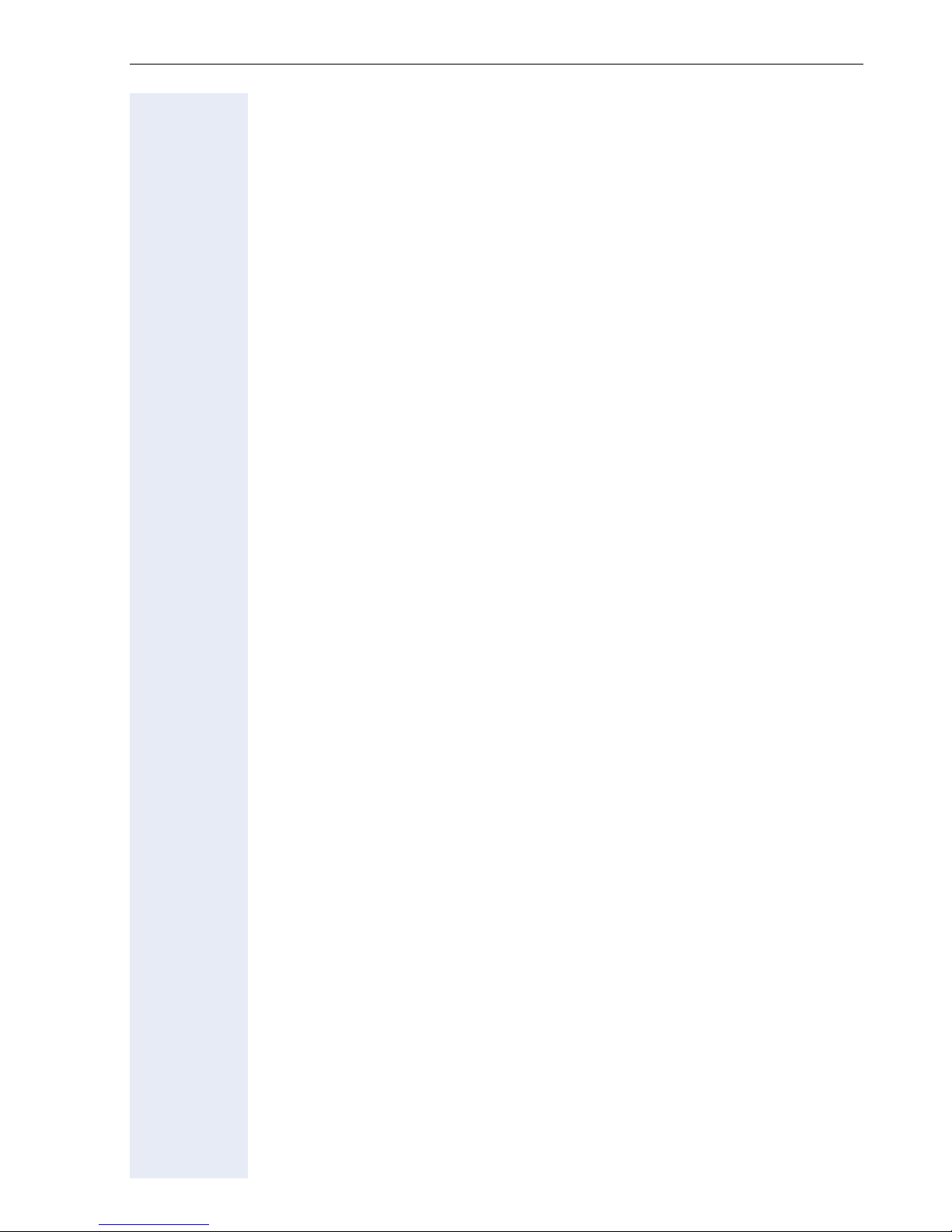
Contents
Saving Functions, Procedures and Appointments 54
Assigning Functions to Keys . . . . . . . . . . . . . . . . . . . . . . . . . . . . . . . . . 54
Assigning a Procedure (Operating Steps) to a Key . . . . . . . . . . . . . . . . 58
Appointments Function . . . . . . . . . . . . . . . . . . . . . . . . . . . . . . . . . . . . . 59
Saving Appointments. . . . . . . . . . . . . . . . . . . . . . . . . . . . . . . . . . . . 59
Using Timed Reminders . . . . . . . . . . . . . . . . . . . . . . . . . . . . . . . . . 60
Displaying and Assigning Call Charges . . . . . . . . . 61
Displaying Call Charges (Not for U.S.) . . . . . . . . . . . . . . . . . . . . . . . . . . 61
Displaying Call Charges for Another Telephone (Not for U.S.) . . . . . . . 62
Dialing with Call Charge Assignment. . . . . . . . . . . . . . . . . . . . . . . . . . . 63
Private Sphere/Security . . . . . . . . . . . . . . . . . . . . . .64
Turning Ringer Cutoff On and Off . . . . . . . . . . . . . . . . . . . . . . . . . . . . . 64
Turning Do Not Disturb On and Off. . . . . . . . . . . . . . . . . . . . . . . . . . . . 64
Caller ID Suppression . . . . . . . . . . . . . . . . . . . . . . . . . . . . . . . . . . . . . . 65
Monitoring a Room . . . . . . . . . . . . . . . . . . . . . . . . . . . . . . . . . . . . . . . . 65
Trace Call: Identifying Anonymous Callers (Not for U.S.) . . . . . . . . . . . 66
Locking the Telephone to Prevent Unauthorized Use. . . . . . . . . . . . . . 67
Locking Another Telephone to Prevent Unauthorized Use . . . . . . . . . . 68
Saving Your PIN. . . . . . . . . . . . . . . . . . . . . . . . . . . . . . . . . . . . . . . . . . . 69
Using Other Functions . . . . . . . . . . . . . . . . . . . . . . . . 70
Sending a Message . . . . . . . . . . . . . . . . . . . . . . . . . . . . . . . . . . . . . . . . 70
Creating and Sending a Message . . . . . . . . . . . . . . . . . . . . . . . . . . 70
Displaying and Deleting Messages You Have Sent . . . . . . . . . . . . . 71
Answering Messages . . . . . . . . . . . . . . . . . . . . . . . . . . . . . . . . . . . 72
Leaving an Advisory Message . . . . . . . . . . . . . . . . . . . . . . . . . . . . . 72
Deleting Advisory Messages . . . . . . . . . . . . . . . . . . . . . . . . . . . . . . 73
Display Number of Waiting Calls and Overload Indication. . . . . . . . . . . 73
Using Another Telephone Like Your Own. . . . . . . . . . . . . . . . . . . . . . . 74
Fax Details and Message on Answering Machine . . . . . . . . . . . . . . . . 75
Resetting Services and Functions
(System-Wide Cancellation for a Telephone). . . . . . . . . . . . . . . . . . . . . 76
Activating Functions for Another Telephone . . . . . . . . . . . . . . . . . . . . . 77
Using System Functions from the Outside
(DISA: Direct Inward System Access) . . . . . . . . . . . . . . . . . . . . . . . . . . 78
Using functions in ISDN via code dialing (keypad dialing) . . . . . . . . . . . 80
Controlling Connected Computers or Other Programs and Telephone Data
Service (HiPath 3500/3550/3700/3750 Only). . . . . . . . . . . . . . . . . . . . . 81
Controlling Relays . . . . . . . . . . . . . . . . . . . . . . . . . . . . . . . . . . . . . . . . . 82
Sensors (HiPath 3300/3350/3500/3550 Only) . . . . . . . . . . . . . . . . . . . . 82
5
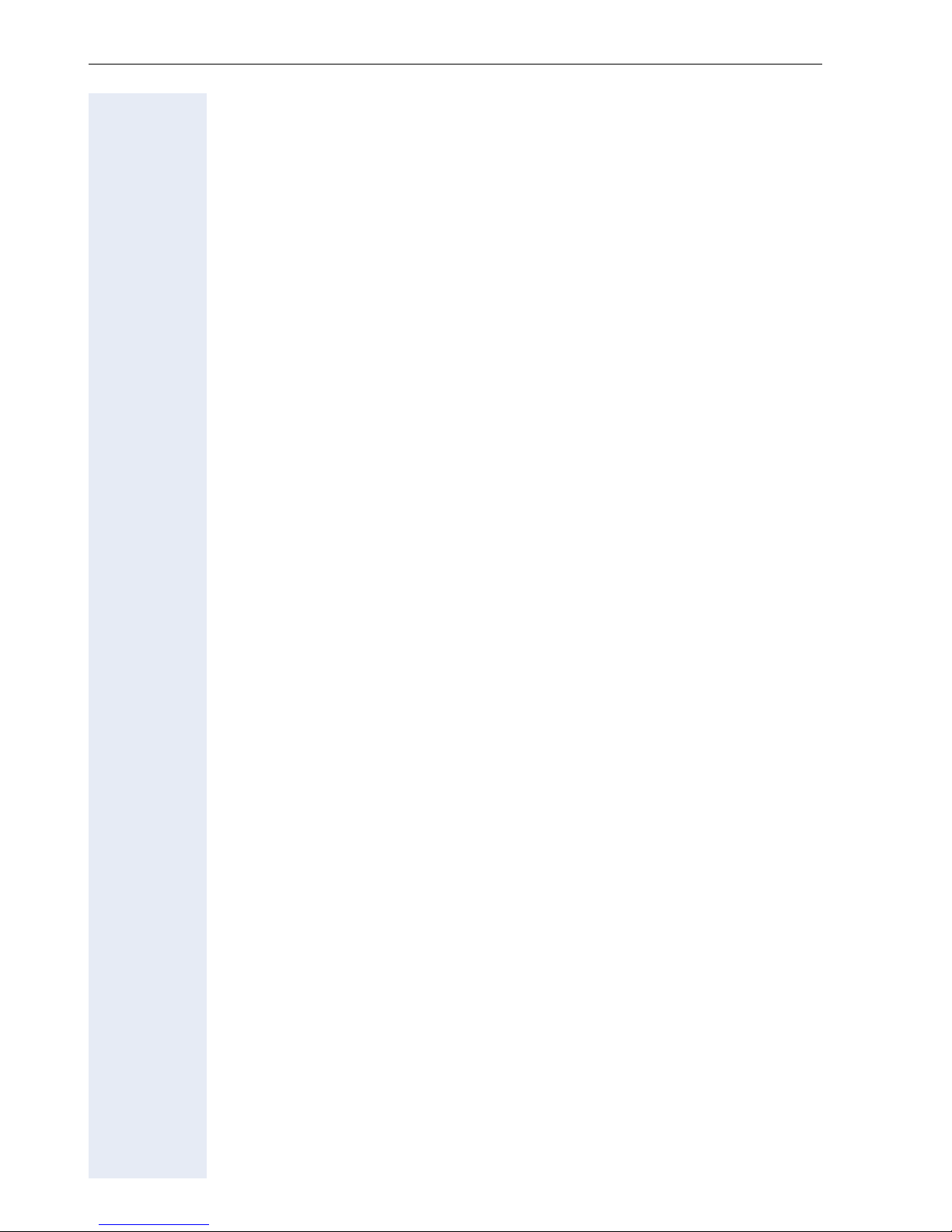
Contents
Radio Paging (Not for U.S.) . . . . . . . . . . . . . . . . . . . . . . . . . . . . . . . . . . 82
Simple Paging Equipment . . . . . . . . . . . . . . . . . . . . . . . . . . . . . . . . 83
Enhanced Paging Equipment (Hipath 3700/3750 Only) . . . . . . . . . . 83
Using Other Team Functions . . . . . . . . . . . . . . . . . . .84
Turning Group Call On and Off . . . . . . . . . . . . . . . . . . . . . . . . . . . . . . . 84
Accepting a Call for Another Member of Your Team . . . . . . . . . . . . . . 86
Activating and Deactivating a Ringing Group. . . . . . . . . . . . . . . . . . . . . 86
Uniform Call Distribution (UCD). . . . . . . . . . . . . . . . . . . . . . . . . . . . . . . 87
Team and Executive/Secretary
Functions With Trunk Keys . . . . . . . . . . . . . . . . . . . .89
Using Trunk Keys. . . . . . . . . . . . . . . . . . . . . . . . . . . . . . . . . . . . . . . . . . 89
Answering Calls With Trunk Keys . . . . . . . . . . . . . . . . . . . . . . . . . . 90
Making Calls with Trunk Keys . . . . . . . . . . . . . . . . . . . . . . . . . . . . . 90
Using a Trunk Key to Place a Call on Hold and Retrieve It Again. . . 90
Switching Between Phone Calls on Multiple Trunks . . . . . . . . . . . . 91
Forwarding Calls on Lines . . . . . . . . . . . . . . . . . . . . . . . . . . . . . . . . . . . 91
Using DSS Keys. . . . . . . . . . . . . . . . . . . . . . . . . . . . . . . . . . . . . . . . . . . 93
Using DSS Keys to Answer Calls. . . . . . . . . . . . . . . . . . . . . . . . . . . 93
Calling a Team Member Directly . . . . . . . . . . . . . . . . . . . . . . . . . . . 93
Transferring a Call in Progress. . . . . . . . . . . . . . . . . . . . . . . . . . . . . . . . 94
Accepting a Call for Another Team Member. . . . . . . . . . . . . . . . . . . . . 94
Joining or Leaving a Group Call
(Not for the Executive Telephone in an Executive/Secretary Team) . . . 94
Transferring Calls Directly to the Executive
(Only in an Executive/Secretary Group). . . . . . . . . . . . . . . . . . . . . . . . . 95
Testing the Telephone. . . . . . . . . . . . . . . . . . . . . . . . .96
Testing the Telephone Functions . . . . . . . . . . . . . . . . . . . . . . . . . . . . . 96
Checking the Key Assignment . . . . . . . . . . . . . . . . . . . . . . . . . . . . . . . 96
Special Functions in the LAN (PC Network). . . . . .97
Leaving a Hunt Group/Group Call . . . . . . . . . . . . . . . . . . . . . . . . . . . . . 97
Transferring Call Forwarding . . . . . . . . . . . . . . . . . . . . . . . . . . . . . . . . . 98
Using Night Answer . . . . . . . . . . . . . . . . . . . . . . . . . . . . . . . . . . . . . . . 99
Activating and Deactivating a Ringing Group. . . . . . . . . . . . . . . . . . . . 100
Controlling Relays . . . . . . . . . . . . . . . . . . . . . . . . . . . . . . . . . . . . . . . . 101
Opening the Door . . . . . . . . . . . . . . . . . . . . . . . . . . . . . . . . . . . . . . . . 102
6
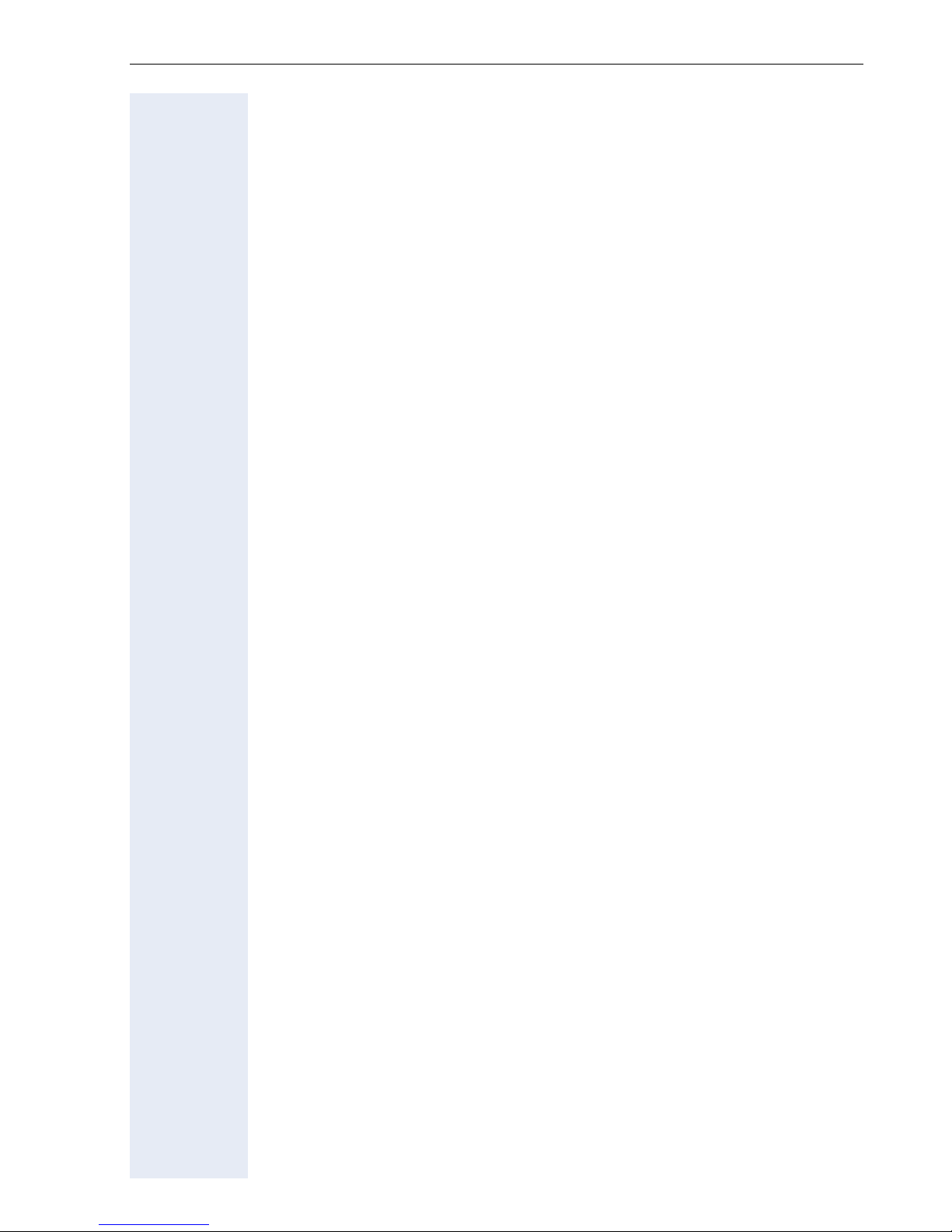
Contents
Labeling and Documentation . . . . . . . . . . . . . . . . . 103
Labeling Key Fields . . . . . . . . . . . . . . . . . . . . . . . . . . . . . . . . . . . . . . . 103
Attaching a Station Number Label. . . . . . . . . . . . . . . . . . . . . . . . . . . . 104
Documentation . . . . . . . . . . . . . . . . . . . . . . . . . . . . . . . . . . . . . . . . . . 104
Fixing Problems . . . . . . . . . . . . . . . . . . . . . . . . . . . . . 105
Telephone Maintenance . . . . . . . . . . . . . . . . . . . . . . . . . . . . . . . . . . . 105
Troubleshooting. . . . . . . . . . . . . . . . . . . . . . . . . . . . . . . . . . . . . . . . . . 105
Responding to Error Messages on the Screen . . . . . . . . . . . . . . . . . . 106
Contacts for Resolving Problems . . . . . . . . . . . . . . . . . . . . . . . . . . . . 106
Index . . . . . . . . . . . . . . . . . . . . . . . . . . . . . . . . . . . . . .107
Overview of Functions/Codes (Alphabetical). . . . 111
7

Basic operating instructions
Basic operating instructions
optiPoint 400 economy/standard control panel
Key field
Program/Service
Redial
Mute or Internal
Speaker
Display,
2 lines with
24 char
Handset
Speaker for
open listening
and ring tones
Keys for
telephone
settings
– fixed function keys:
Keypad
LEDs
Key field
freely programmable keys
–
Keys for scrolling to
functions
Key for
confirming
a function
Microphone
for speakerphone mode
(optiPoint 400 standard
only)
Fixed
function key:
Release
8
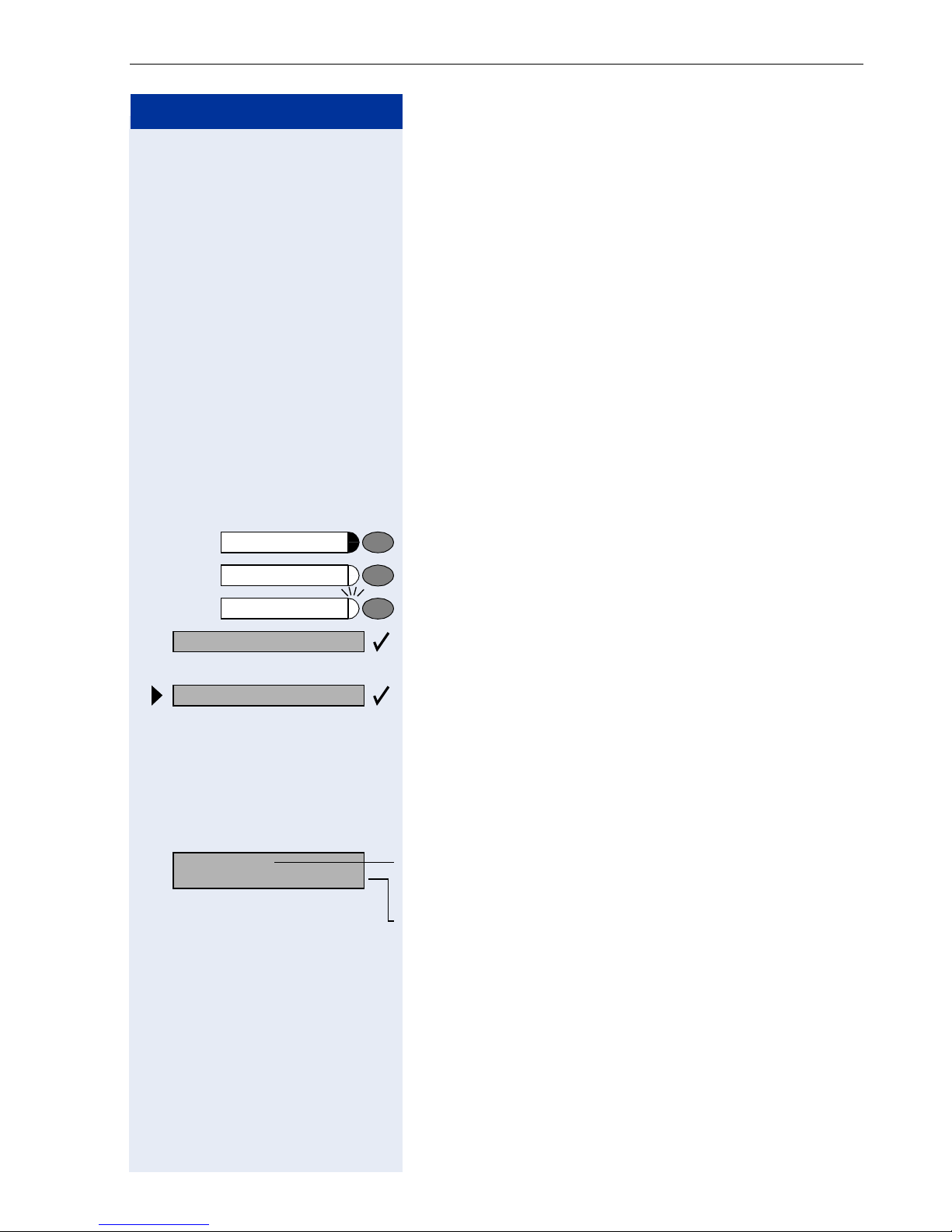
Step by Step
Basic operating instructions
How to Use these Operating Instructions
You will find a graphic representation of the steps in logical sequence in the left column. Below is an explanation of the symbols:
n Lift the handset (off-hook).
t Replace the handset (on-hook).
s Conduct a call.
o Enter a telephone number or code.
dd Enter the code.
Program/Service
Speaker
Start conference?
Display contrast?
Please dial
Return to held call?
u or v Press volume controls on the telephone.
Press the key.
Press the illuminated key.
Press the flashing key.
The option appears on the screen.
Press the
Search for an option.
Press the < > keys,
until the option appears on the screen.
Then press the
Screen Displays
Line 1 displays prompts or acknowledgment
>
messages, depending on the situation.
Line 2 displays functions that you can confirm by press-
:. If the symbol ">" appears on the right, you can
ing
press
: key to confirm your selection.
key to confirm your selection
:
< > to access further options.
.
9
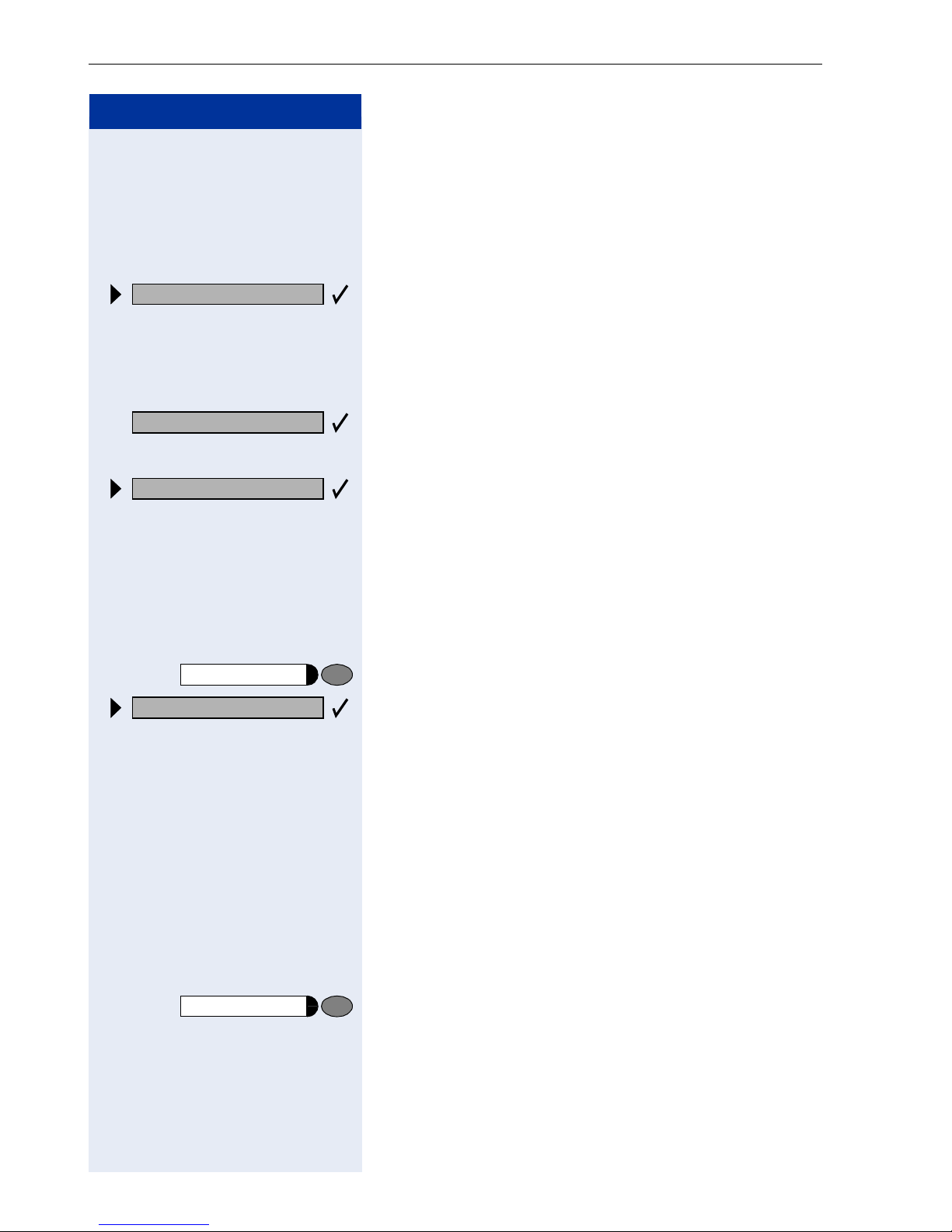
Basic operating instructions
Step by Step
Accessing Functions
... Interactively
You can select some functions while the telephone is
idle, for example:
Forwarding on
Callback
Send message
Program/Service
#0=Reset services?
Use < > to scroll to a function and press : to
execute it.
You can select other functions directly depending on
the situation. Example: you call a number, but the line
is busy:
Press
or
Use
execute it.
: to confirm.
< > to scroll to a function and press : to
... Via the Program/Service Menu
First press the "Program/Service" key. You then see a list
of selection options, such as: "#0=Reset services"
Æ Page 76.
Press the key
< > to scroll to a function and press : to
Use
execute it.
rd Enter the code directly.
10
or
The Quick-Reference Operating Instructions contain a
list of codes. However, they are also displayed on
screen along with the corresponding function.
... With Function Keys
If you saved a function on a key Æ Page 54, you can access it directly as follows:
Press the Mute key to execute the function.
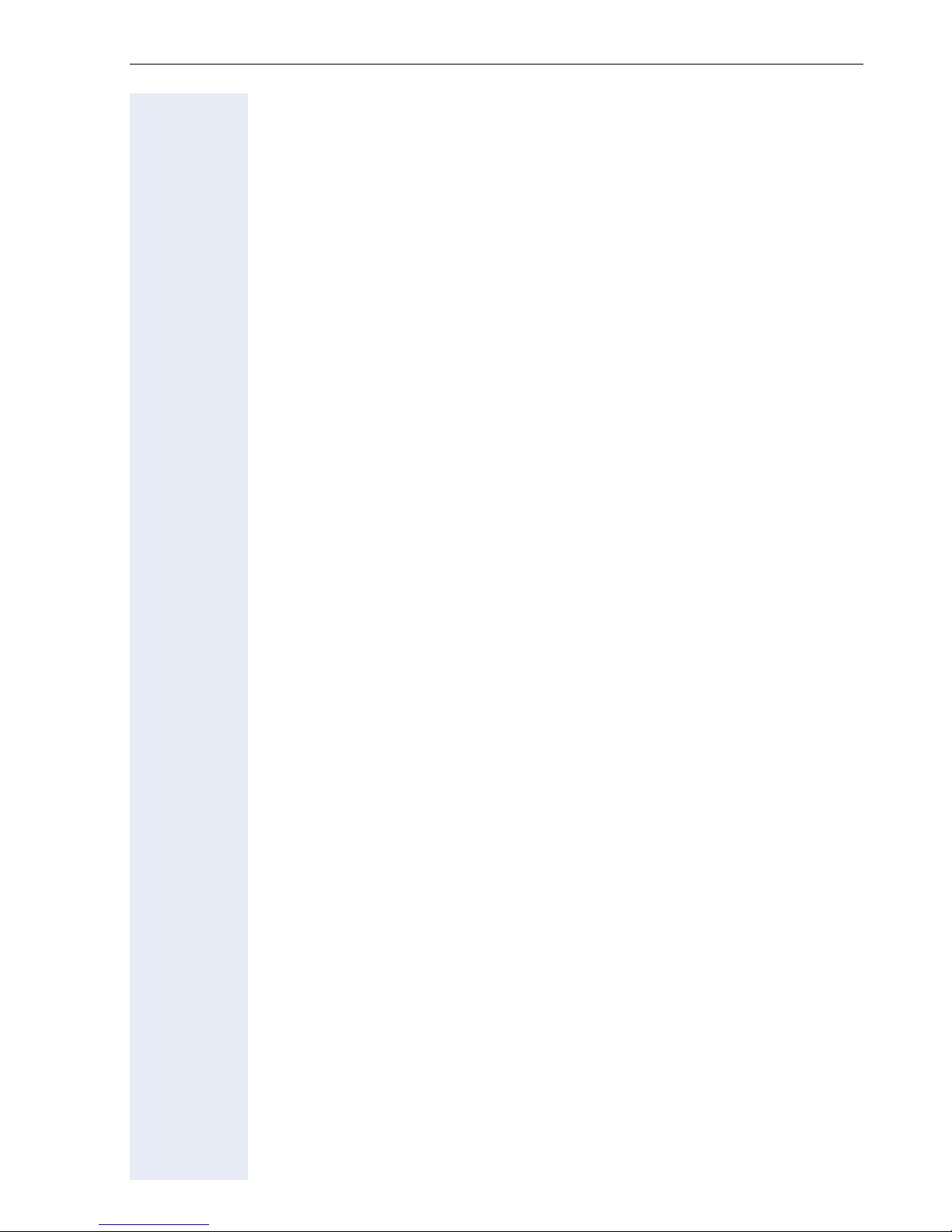
Basic operating instructions
Functions You Can Use
Basic and Enhanced Functions
You can use all basic and enhanced communications platform functions
that appear interactively on the screen, in the Program/Service menu, and
when you press function keys.
Additional Team and Executive/Secretary Functions
Æ Page 89f.
To help working and project groups work together more efficiently, the
service personnel can configure a variety of team functions, depending on
your preferences when working in the team. You can use these team functions in addition to the basic and enhanced functions.
In addition to call pickup, hunting groups (group call), and call distribution
groups, you can also set up teams with multiple lines per telephone.
You can tell if a telephone has trunk keys if your station number and the
numbers of your colleagues are programmed on trunk keys. You can access all lines and can also conduct different calls simultaneously on multiple lines.
Another team function category includes the executive/secretary
functions, which are configured by the service personnel. You can use executive and secretary functions in addition to the basic and enhanced functions as well as other team functions.
An executive/secretary telephone has DSS keys for the executive or secretary, trunk keys for the executive and secretary, as well as ring transfer
keys.
Using the Telephone Efficiently
• You probably have certain colleagues or external parties with whom
you talk on the phone especially frequently. To dial these numbers faster and more conveniently, you can save them on keys
(Saving station numbers for repertory dialing on keys Æ Page 23).
• All too often you reach a busy line when dialing a number. Amid the
confusion of your working day, it’s easy to forget to try the number
again later on. To avoid this, make it a habit to use the "Callback"
Æ Page 22 function.
11
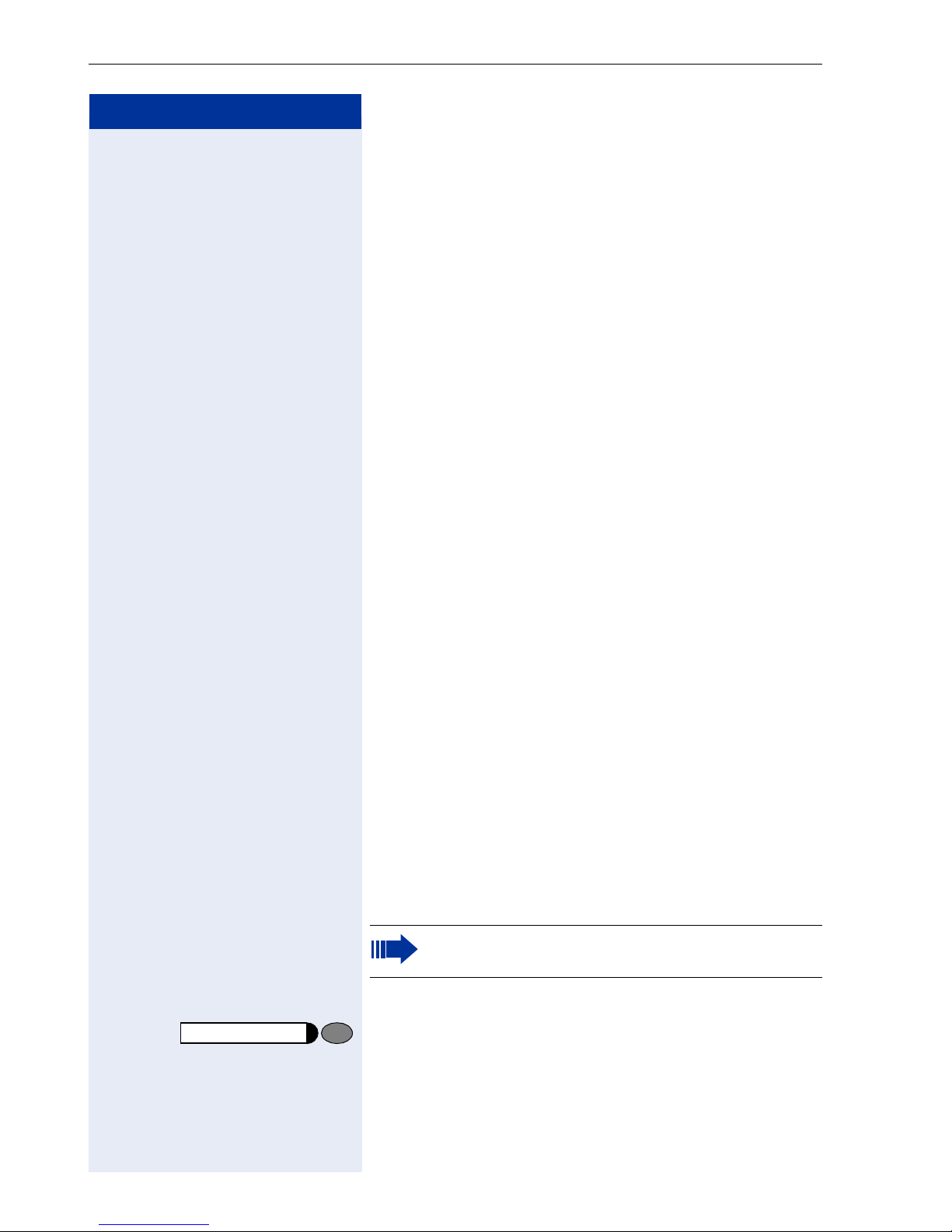
Making Calls – Basic Functions
Step by Step
Making Calls – Basic Functions
Answering Calls
Special default ring signaling is set for your telephone:
• When you receive an internal call, your telephone
rings once every four seconds (single-tone
sequence).
• When you receive an external call, your telephone
rings twice in rapid succession every four seconds
(dual-tone sequence).
• When you receive a call from the entrance telephone, your telephone rings three times in rapid
succession every four seconds (triple-tone sequence).
• If a call is waiting, you hear a short tone (beep) every
six seconds.
The number or the name of the caller appears on the
display.
Answering a Call With the Handset
The telephone rings. The caller appears on the screen.
n Lift the handset.
u or v Raise or lower the volume. Keep pressing the key until
the desired volume is set.
Answering a Call with the Speaker
(Speakerphone Mode)
This function is not available with
optiPoint 400 economy.
The telephone rings. The caller appears on the screen.
Speaker
u or v Raise or lower the volume. Keep pressing the key until
12
Press the key. The LED lights up.
Speakerphone mode.
the desired volume is set.
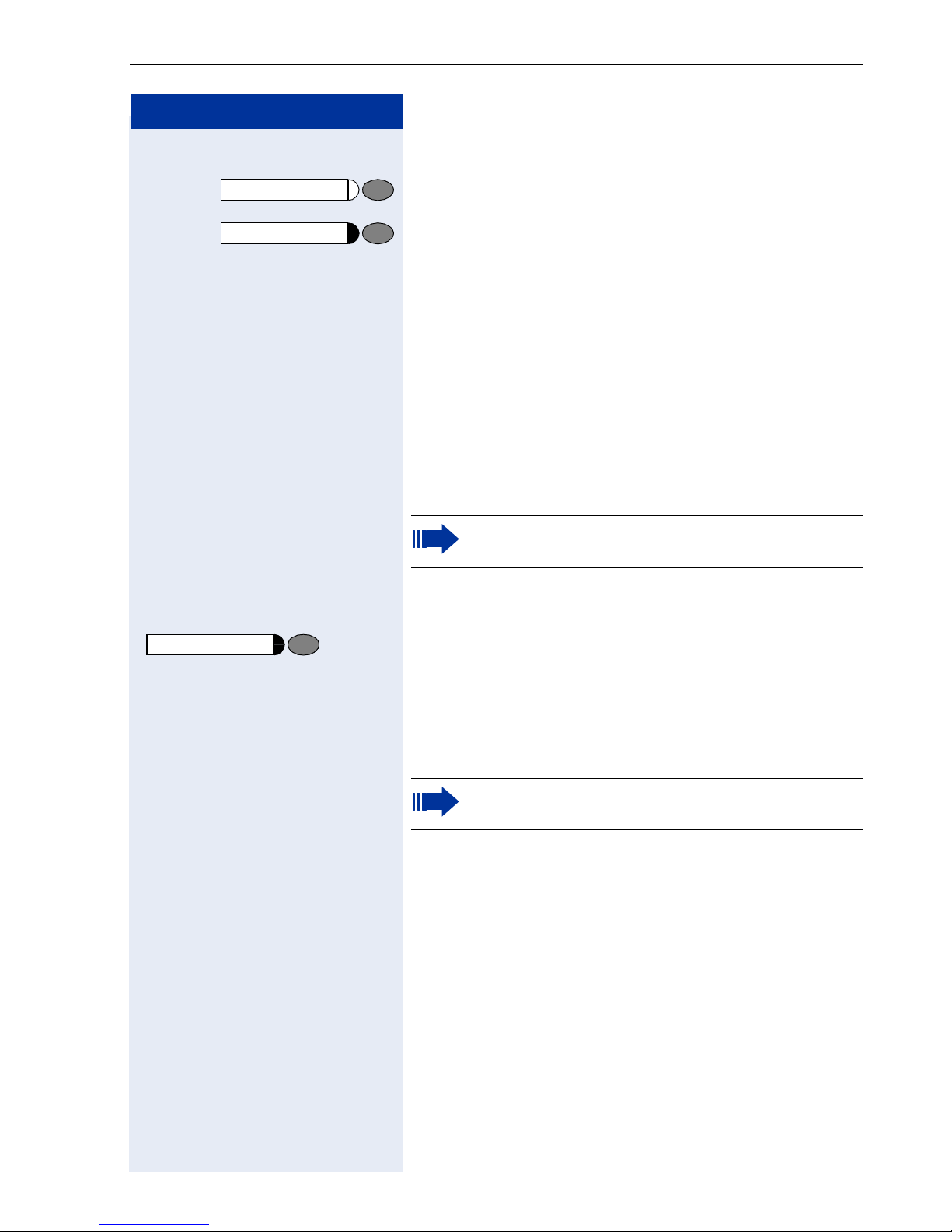
Step by Step
Making Calls – Basic Functions
Ending the call:
Speaker
Release
Press the key. The LED goes out.
or
Press the key.
Notes on speakerphone mode:
• Tell the other party that you are using speakerphone
mode.
• The speakerphone works bests at a low receiving
volume.
• The ideal distance between the user and the telephone set in speakerphone mode is about 50 cm
(approx. 20 inches).
Switching to Speakerphone Mode
This function is not available with
optiPoint 400 economy.
Precondition: You are conducting a call with the handset.
Speaker
t Hold down the key and replace the handset.
and
(in the U.S.: press the key once and replace the handset). Then release the key and continue the call.
Switching to the Handset
This function is not available with
optiPoint 400 economy.
Precondition: You are engaged in a call in speakerphone mode.
n and s Lift the handset. Continue the call.
13
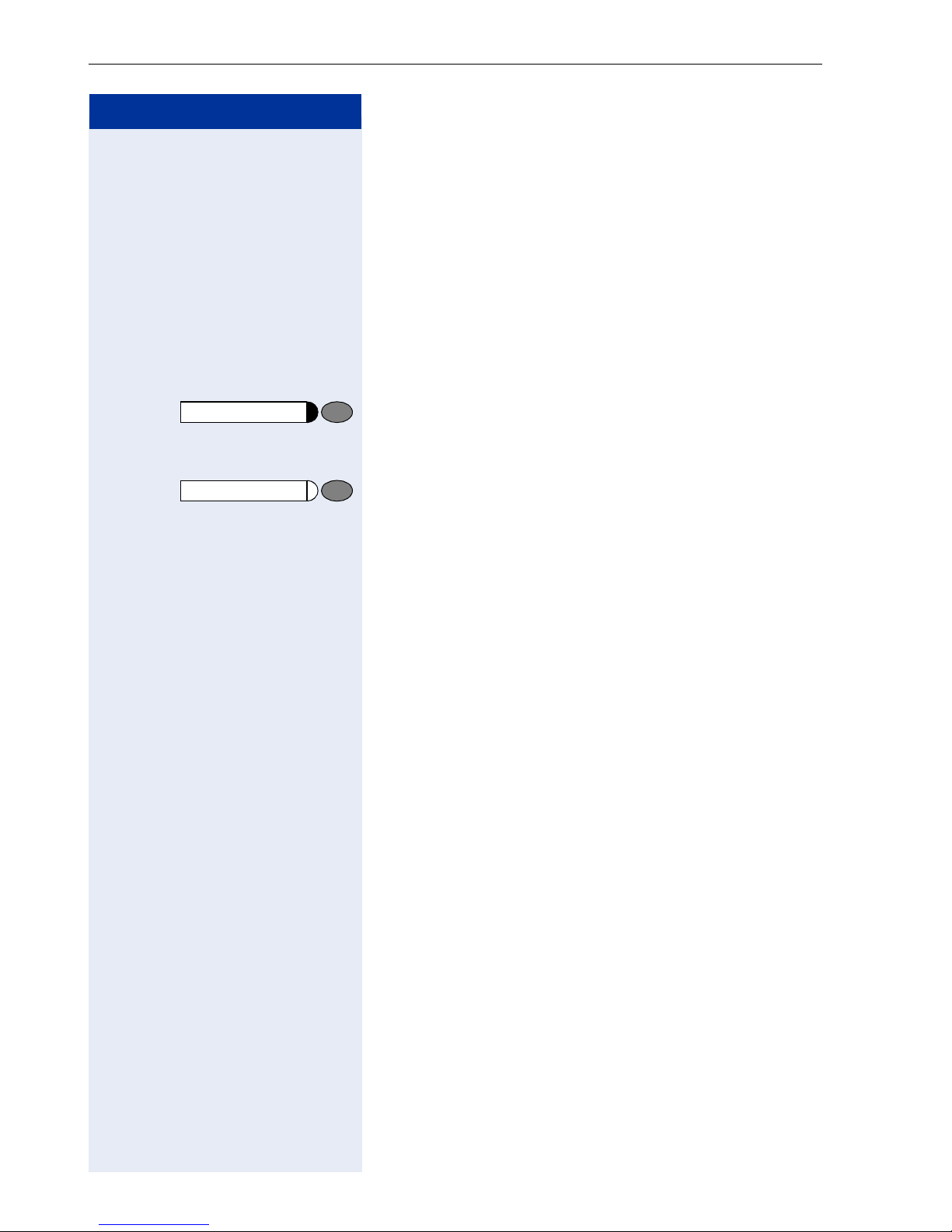
Making Calls – Basic Functions
Step by Step
Open Listening in the Room During a
Call
You can let other people in the room join in on the call.
Let the other party know that you have turned on the
speaker.
Precondition: You are conducting a call with the handset.
Activating ring transfer:
Speaker
Speaker
Press the key. The LED lights up.
Deactivating this function:
Press the key. The LED goes out.
Making Calls
Off-Hook Dialing
n Lift the handset.
o Internal calls: Enter the station number.
External calls: Enter the external code and the station
number.
The called party does not answer or is busy:
t Replace the handset.
14
On-Hook Dialing
o Internal calls: Enter the station number.
External calls: Enter the external code and the station
number.
The other party answers with speaker:
n Lift the handset.
or On-hook: Use speakerphone mode (not available with
optiPoint 400 economy).
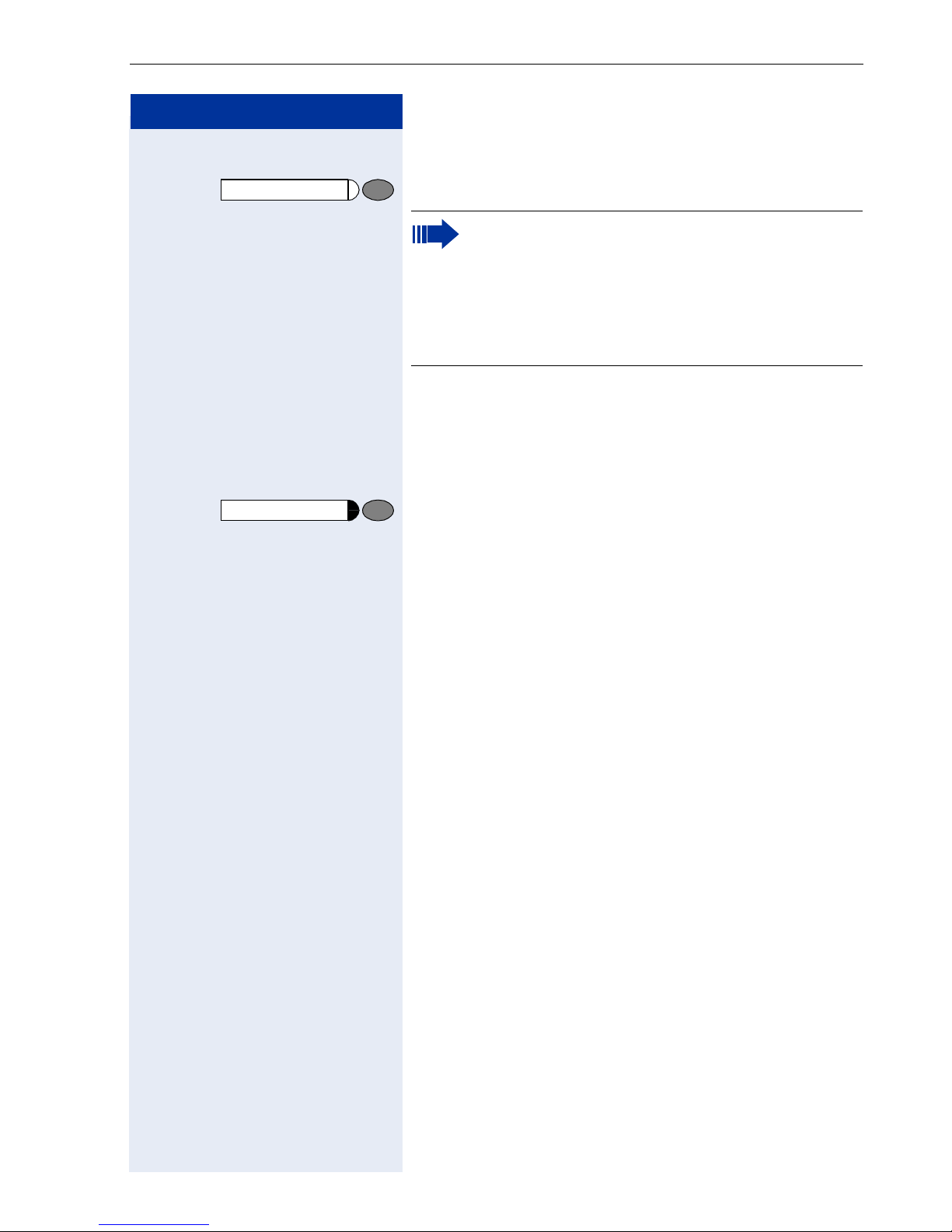
Step by Step
Making Calls – Basic Functions
The called party does not answer or is busy:
Speaker
Release
Press the key. The LED goes out.
Your system may also be programmed so that
you have to press the Internal key before you dial
an internal number.
To call an external party, you have to enter an external code before dialing the party’s telephone
number (Prime Line is not active; contact your
service personnel).
Ending the call
t Replace the handset.
or
Press the key.
15
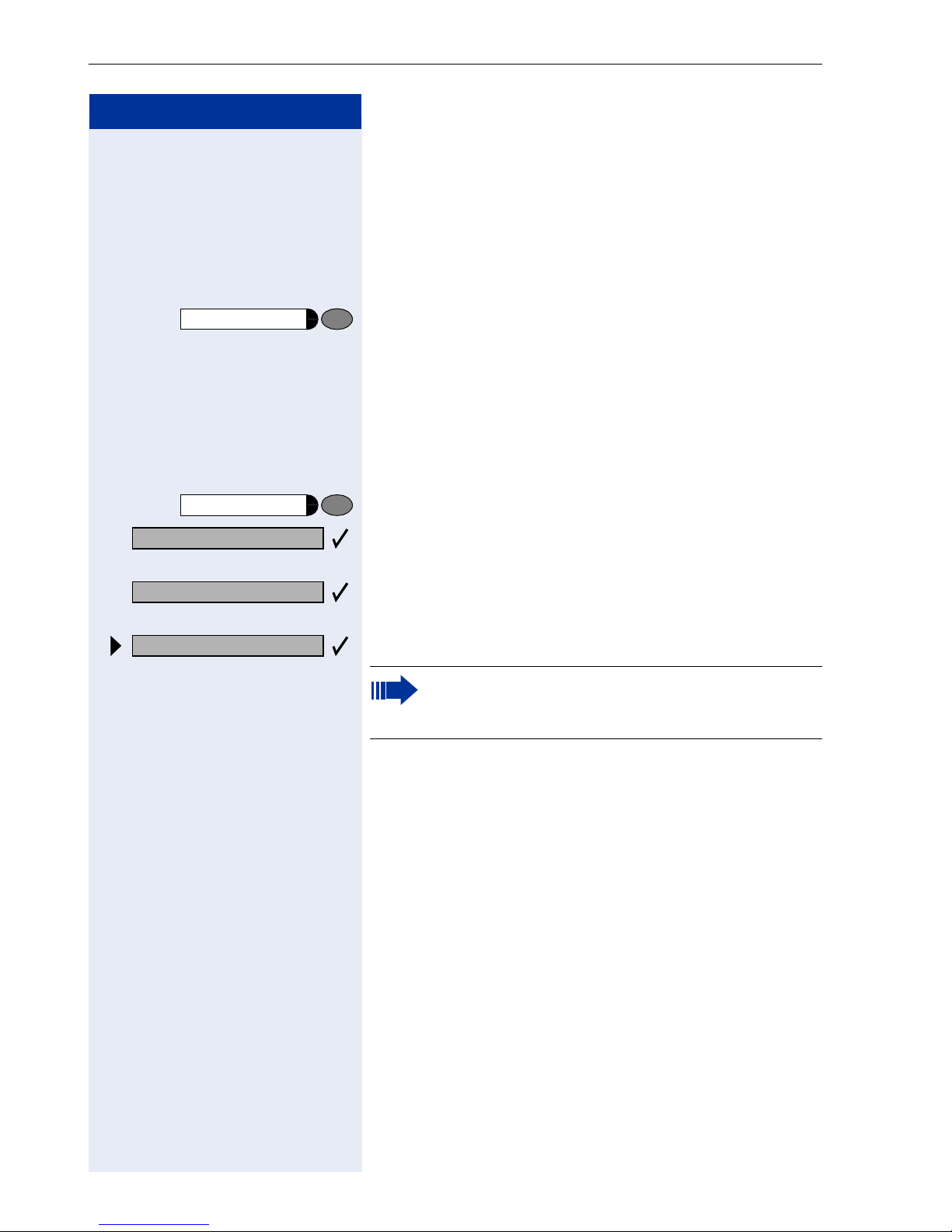
Making Calls – Basic Functions
Step by Step
Redialing a Number
The last three external telephone numbers dialed are
stored automatically.
You can redial them simply by pressing a key.
The station number appears on your screen for two seconds and is then dialed.
Next?
Next?
Call?
Redial
Redial
Press the key once to dial the number last dialed.
Press the key twice to dial the next to the last number
dialed.
Press the key three times to dial the third-to-the-last
number dialed.
Displaying and dialing saved station numbers
Press the key.
Press the "OK" dialog key within two seconds to confirm
your choice.
The next stored number is displayed. Press the "OK" dialog key to confirm four selection.
Select and confirm.
If this feature is configured (contact your service
personnel), account codes entered are also
saved Æ Page 63.
16
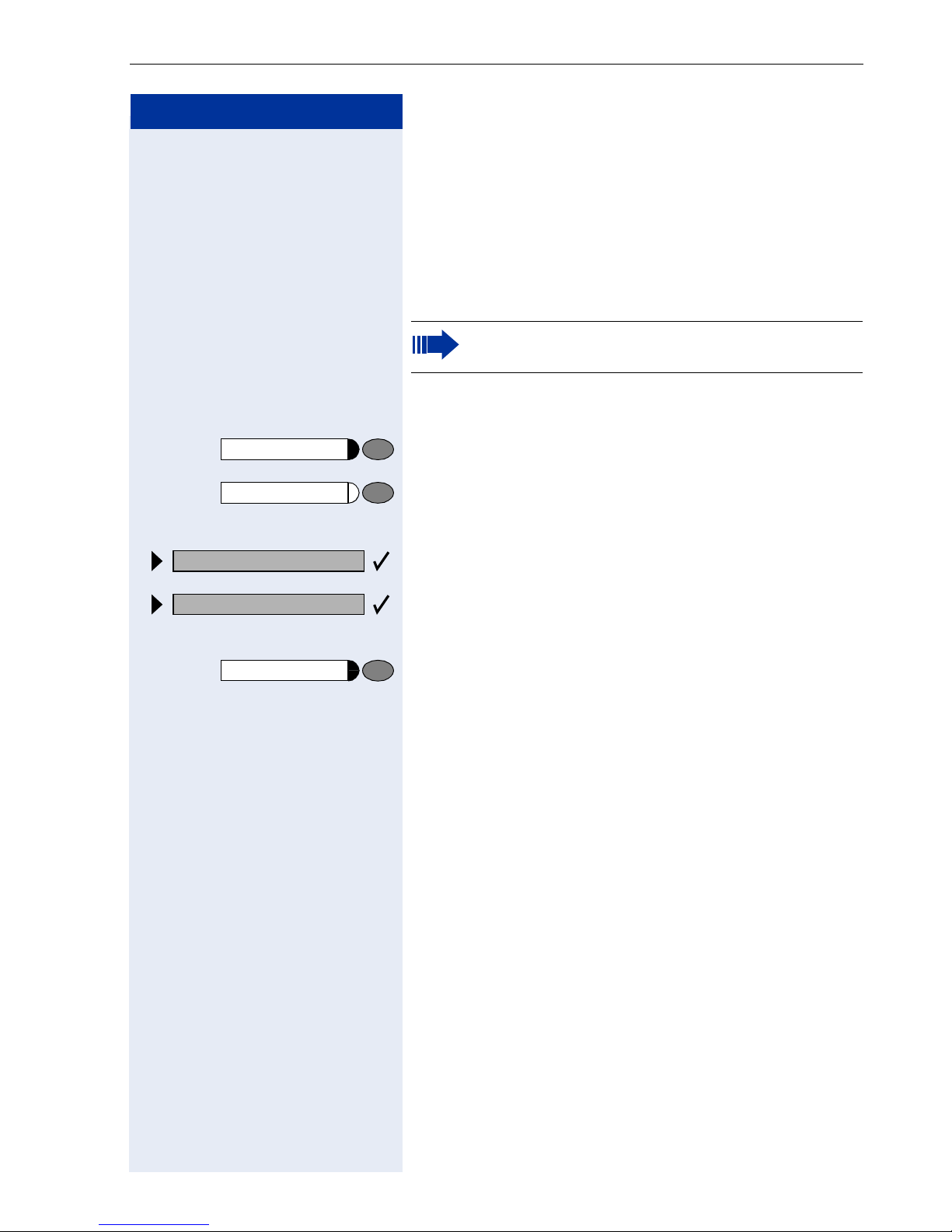
Step by Step
Making Calls – Basic Functions
Turning the Microphone On and Off
To prevent the other party from listening in while you
consult with someone in your office, you can temporarily switch off the handset microphone or the handsfree
microphone. You can also switch on the handsfree microphone to answer an announcement via the telephone speaker (speaker call, Æ Page 28).
Speakerphone mode is not available with
optiPoint 400 economy.
Precondition: You are conducting a call. The microphone is switched on.
Mute
Press the key. The LED lights up.
or
Mute
Press the illuminated key. The LED goes out.
or
Mute on?
Select and confirm.
or
Mute off?
or
Program/Service
Press the key. The LED lights up
qif or rif Enter the code for "on" or "off".
17
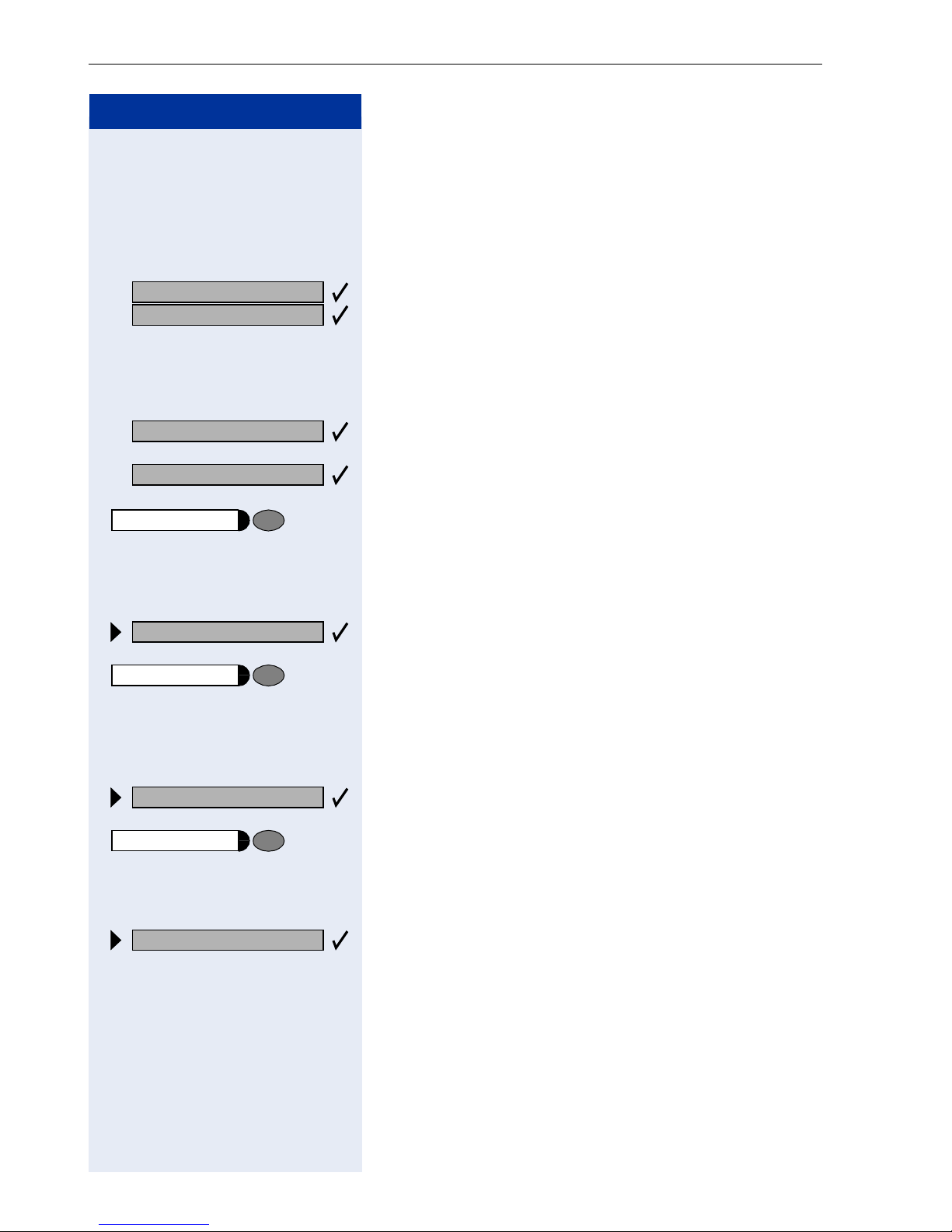
Making Calls – Basic Functions
Step by Step
Calling a Second Party
(Consultation Hold)
You can call a second party while engaged in a call. The
first party is placed on hold.
US: Consult?
UK: Enquiry?
Return to held call?
Quit and return?
Program/Service
Toggle/Connect?
Program/Service
Confirm.
o Call the second party.
Return to the first party:
Confirm.
or
or
q d Press the key. The LED lights up. Enter the code. The
LED goes out.
Switching to the Party on Hold (Toggle)
Select and confirm.
or
q f Press the key. The LED lights up. Enter the code. The
LED goes out.
Combine the calling parties into a three-party conference
Conference?
Program/Service
Transfer?
q g Press the key. The LED lights up. Enter the code. The
18
Select and confirm.
or
LED goes out.
Connecting the other parties to each other
Select and confirm.
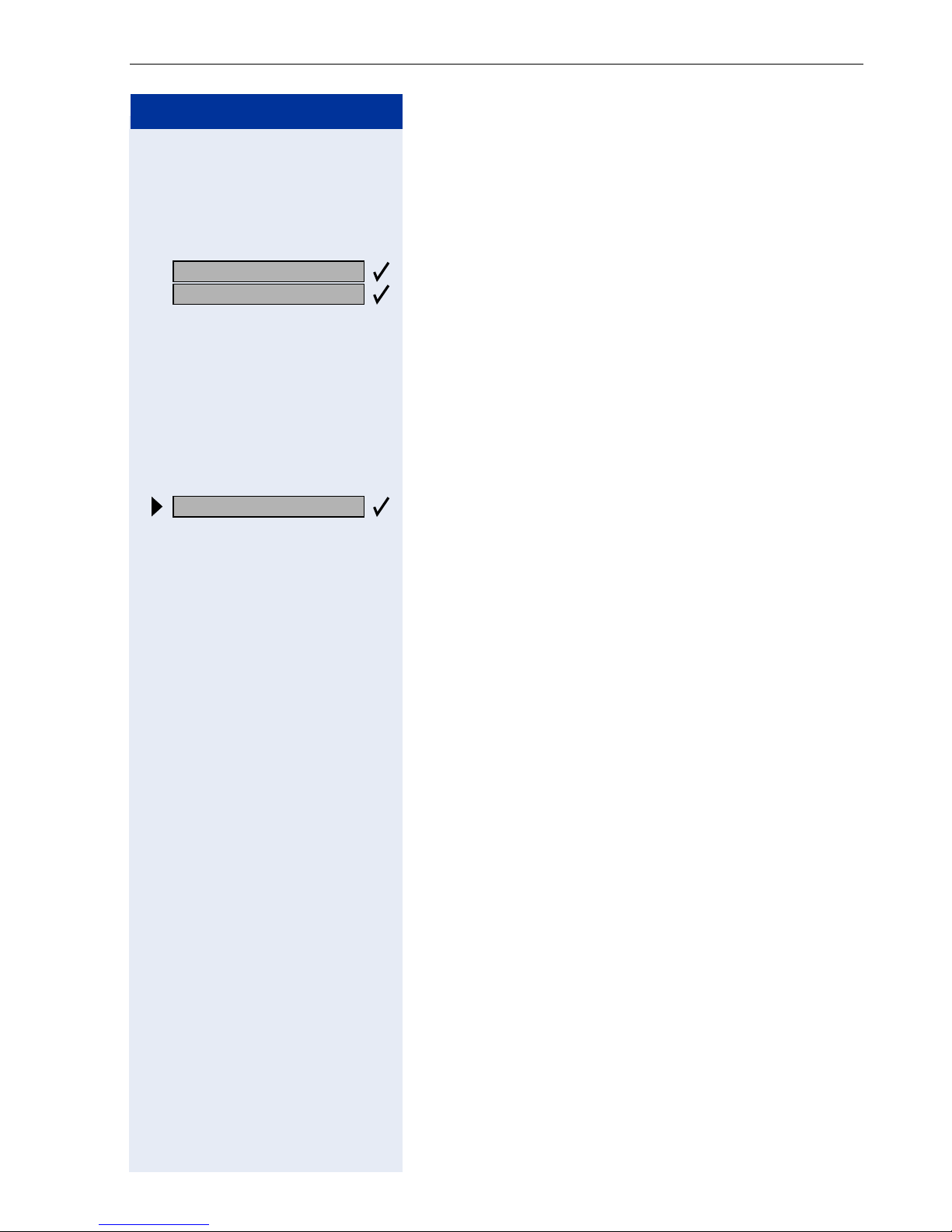
Step by Step
Making Calls – Basic Functions
Transferring a Call
If the person you are speaking to wants to talk to
another colleague of yours, you can transfer the call that
colleague.
US: Consult?
UK: Enquiry?
Transfer?
Confirm.
o Enter the number of the party to which you want to
transfer the call.
s Announce the call, if necessary.
t Replace the handset.
or
Select and confirm.
19
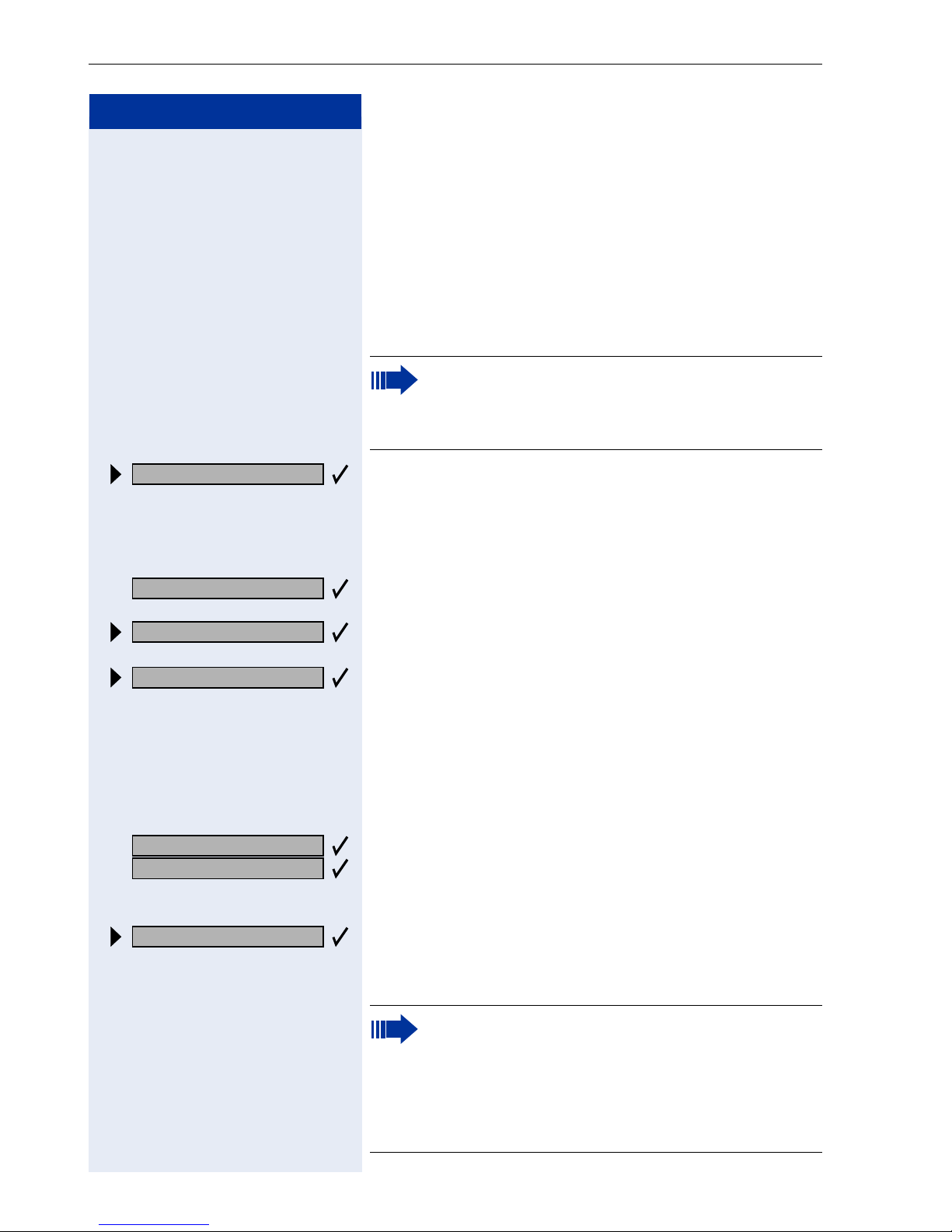
Making Calls – Basic Functions
Step by Step
Call Forwarding
Using Variable Call Forwarding
You can immediately forward internal or external calls to
different internal or external telephones (destinations).
(External destinations require special configuration in
the system.)
Special features must be taken into consideration if your telephone operates with
HiPath 5000 RSM (system networking via PC
network) Æ Page 98!
Forwarding on?
1=all calls?
2=external calls only?
3=internal calls only?
e or f or g Enter the code.
US: Save?
UK: Save entry?
Select and confirm.
or
qe Enter the code.
Select and confirm.
or
or
or
o Enter the number of the telephone that is ringing.
Confirm.
Deactivating call forwarding:
Forwarding off?
re Enter the code.
20
Select and confirm.
or
When call forwarding is active, a special dial tone
sounds when you lift the handset.
If DID DTMF is active (contact your service personnel), you can also forward calls to this destination. Destinations: fax = 870, DID = 871,
fax DID = 872.
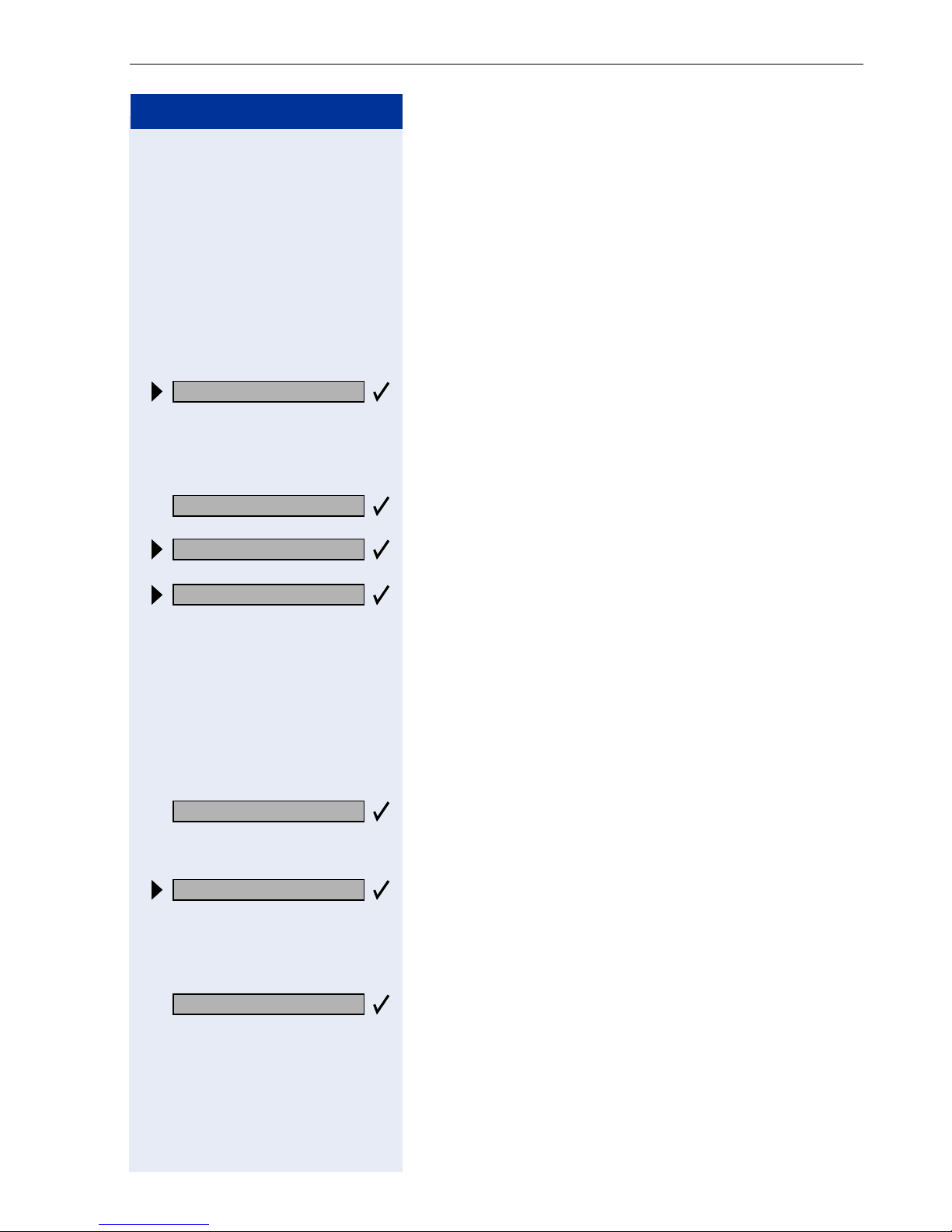
Step by Step
Making Calls – Basic Functions
Call Forwarding in the Carrier Network
and Forwarding Multiple Subscriber Numbers (MSN) (Not for U.S.)
If this function has been configured (contact your service personnel), you can forward calls to your assigned
multiple subscriber number (MSN) (DID number) directly within the carrier network.
For example, you can forward your phone line to your
home phone after business hours.
Tr u n k F W D o n ?
1=immediate?
2=on no answer?
3= on busy?
e or f or g Enter the code.
Save?
Select and confirm.
or
qjh Enter the code.
Select and confirm the line type you wish to use.
or
or
or
o Enter your DID number.
o Enter the destination number (without the external
code).
Confirm.
Forwarding - trunk off
rjh Enter the code.
e or f or g Enter the activated call forwarding type.
Deactivating call forwarding:
Select and confirm.
or
Confirm the displayed call forwarding type.
or
o Enter your DID number.
21
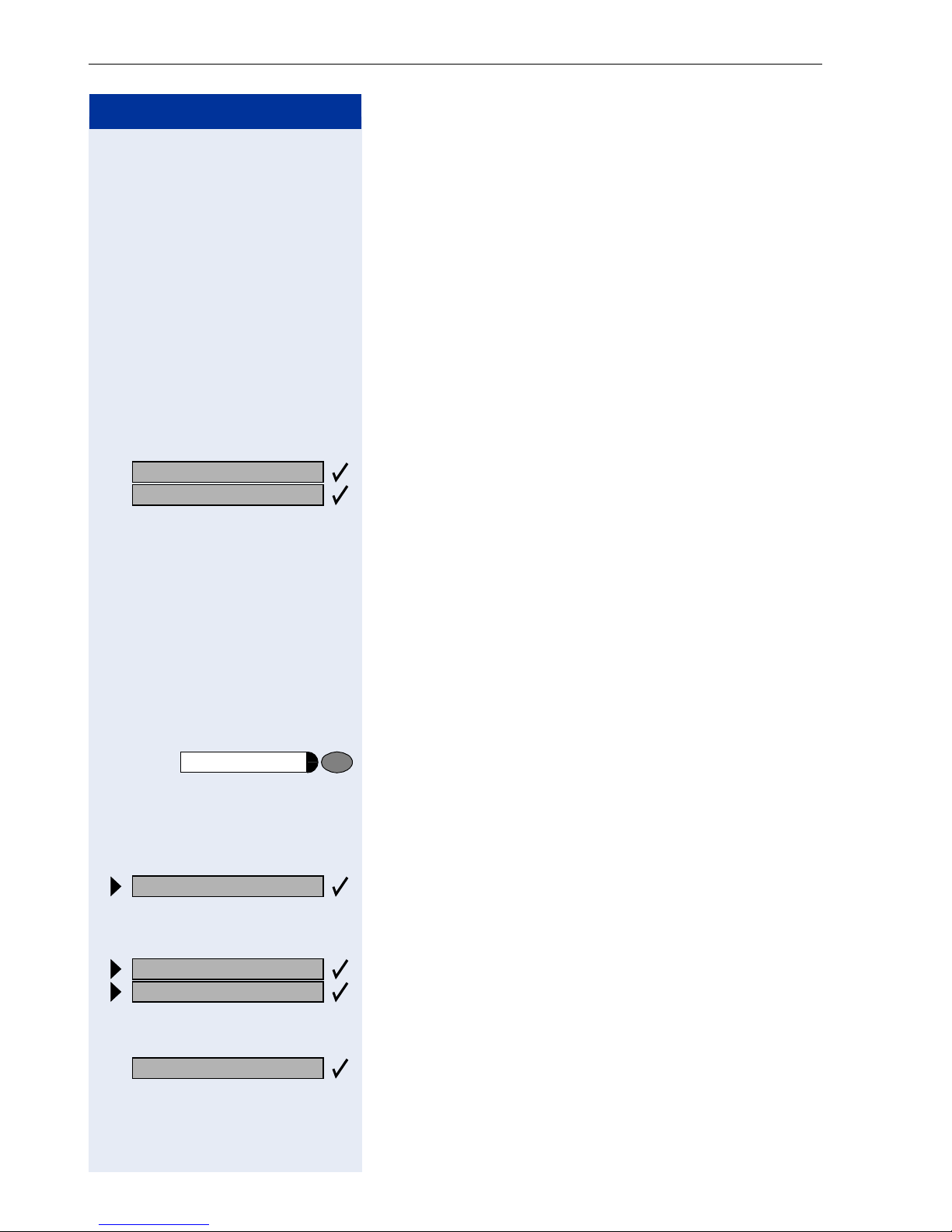
Making Calls – Basic Functions
Step by Step
Using Callback
If a user is busy or is not answering, you can store an
automatic callback. This feature saves you from having
to make repeated attempts to reach the user.
You receive a callback,
• When the other party is no longer busy
• When the user who did not answer has conducted
another call.
Storing a Callback
Precondition: You have reached a busy line or no one
answers.
US: Callback
UK: Set Callback
Speaker
View callbacks?
Confirm.
or
qil Enter the code.
Answering a Callback
Precondition: A callback was saved. Your telephone
rings. "Callback: ..." appears on the display.
n Lift the handset.
or
Press the key. The LED lights up.
You hear a ring tone.
Checking and Canceling a Saved Callback
Select and confirm.
or
ril Enter the code.
US: Next callback?
UK: Display next?
Delete?
22
Select the displayed function and press the "OK" dialog
key to display additional entries.
Deleting a displayed entry:
Press the "OK" dialog key to confirm your selection

Step by Step
Making Calls – Basic Functions
Ending callback display:
US: Exit?
UK: End?
Program/Service
Speaker
Program/Service
91=Prog. feature key?
*
If applicable If the "Shift Key" has been configured Æ Page 54, press
Select and confirm.
or
Press the key. The LED goes out.
or
Press the key. The LED goes out.
Saving Repertory Dialing Numbers on
a Key
Press the key. The LED lights up.
Select and confirm.
or
qme Enter the code.
the key.
US: Change key?
UK: Change feature?
Repdial key?
US: Save?
UK: Save entry?
Previous?
US: Exit?
UK: End?
US: Another key?
UK: Program another key?
Press the key. If the key is already in use, its assignment
appears on the screen.
Confirm.
Confirm.
o Enter the station number.
Confirm.
or If you make a mistake:
Select and confirm. This deletes all entered digits.
Confirm.
or
Select and confirm.
23
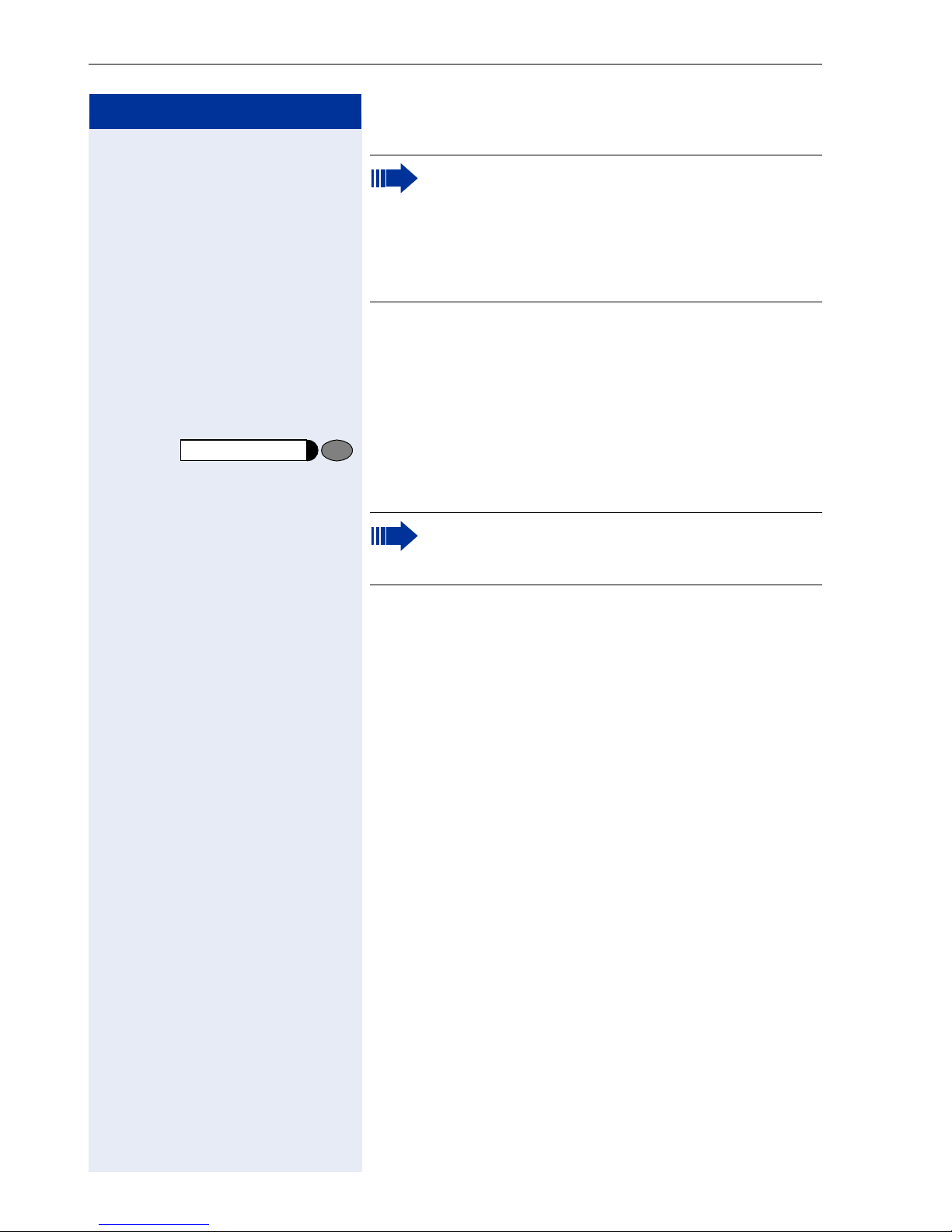
Making Calls – Basic Functions
Step by Step
Simply press the key to dial a stored telephone
number Æ Page 24.
If you have saved an internal station number
(=DSS call), the corresponding LED signals various states Æ Page 56, Æ Page 93.
You can do this while a call is in progress.
Using Repertory Dialing Keys
Precondition: You have saved a station number on a
repertory dialing key Æ Page 23.
Press the key on which the number is saved.
If the station number is located on the second level, first
press "Shift".
You can also press the repertory dial key during a
call. This automatically sets up a consultation
Æ Page 18.
24
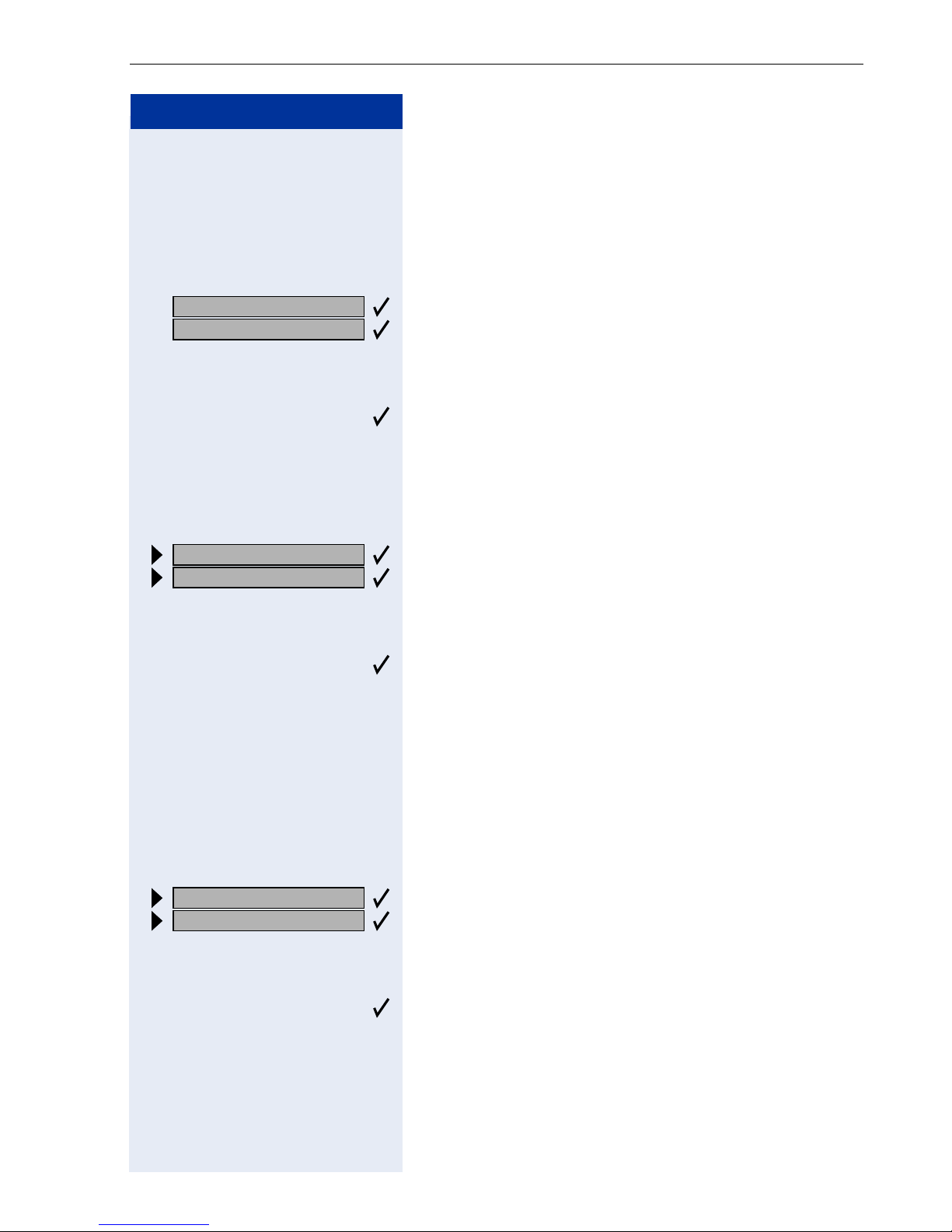
Step by Step
Making Calls – Basic Functions
Telephone Settings
Adjusting the Ring Volume
u or v Press these keys while the phone is idle.
US: Ring volume?
UK: Ringer volume?
US: Ring tone?
UK: Ringer tone?
Confirm.
u or v To raise or lower the volume: Keep pressing the keys
until the desired volume is set.
Save.
Adjusting the Ring Tone
u or v Press these keys while the phone is idle.
Select and confirm.
u or v To adjust the ring tone: Keep pressing the keys until the
desired tone is set.
Save.
Adjusting the Attention Ring Volume
US: Attention Ring Vol?
UK: Attention Ring Vol-
If you belong to a team that uses trunk keys, the telephone can alert you to other calls in the team even
when you are engaged in another call Æ Page 94. You
hear the attention ring.
u or v Press one of these keys while the phone is idle.
Select and confirm.
u or v To raise or lower the volume: Keep pressing the keys
until the desired volume is set.
Save.
25
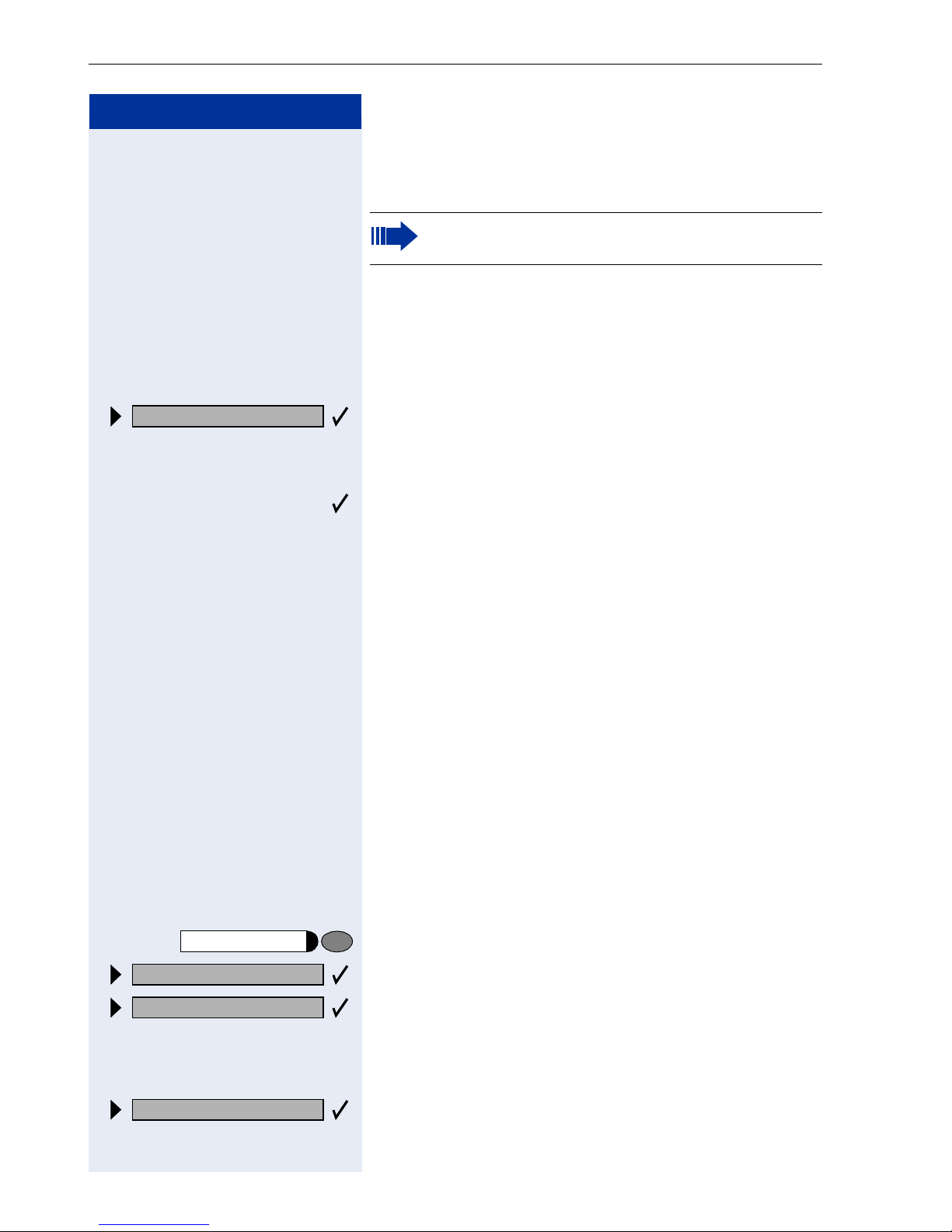
Making Calls – Basic Functions
Step by Step
u or v Press one of these keys while the phone is idle.
Adjusting the Speakerphone to the Room
Acoustics
This function is not available with
optiPoint 400 economy.
To help the other party understand you clearly while you
are talking into the microphone, you can adjust the telephone to the acoustics in your environment: "Quiet
room", "Normal room" and "Noisy room".
Speakerphone mode?
Select and confirm.
u or v To set the room type: Keep pressing these keys until
the setting you want appears on the screen.
Save.
Adjusting the Receiving Volume During a Call
You are engaged in a call.
u or v To raise or lower the volume: Keep pressing the keys
until the desired volume is set.
u or v simultaneously Save.
Adjusting the Display to a Comfortable Reading Angle
You can swivel the display unit. Adjust the display unit
so that you can clearly read the screen.
Program/Service
More features?
48= Select language?
*
qhl Enter the code.
15=Spanish?
26
Selecting the Language of Screen Prompts
Press the key. The LED lights up.
Confirm.
Confirm.
or
Select the language you wish to use (such as "Spanish")
and press the "OK" dialog key to confirm.
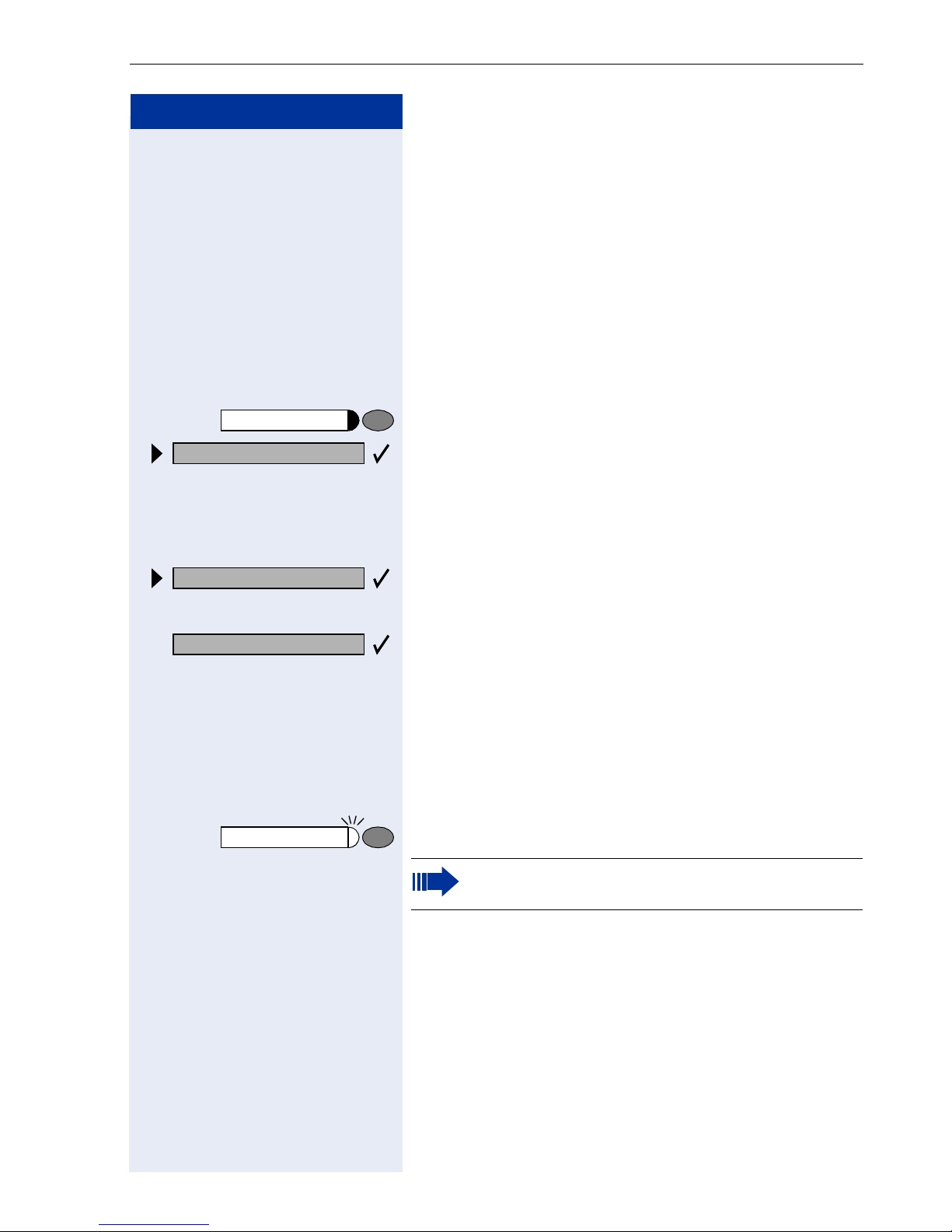
Step by Step
Making Calls – Convenience Functions
Making Calls – Convenience
Functions
Answering Calls
Accepting a Specific Call for Your Colleague
You hear another telephone ring.
Program/Service
59=Pickup - directed?
*
If applicable
Next?
Accept call?
Press the key. The LED lights up.
Select and confirm.
or
qim Enter the code.
A called station appears on the screen.
Select and confirm until you see the station you want.
Confirm.
or
o If you know the number of the telephone that is ringing,
enter it directly.
or
Press the flashing key.
Accepting calls in a team Æ Page 86.
27
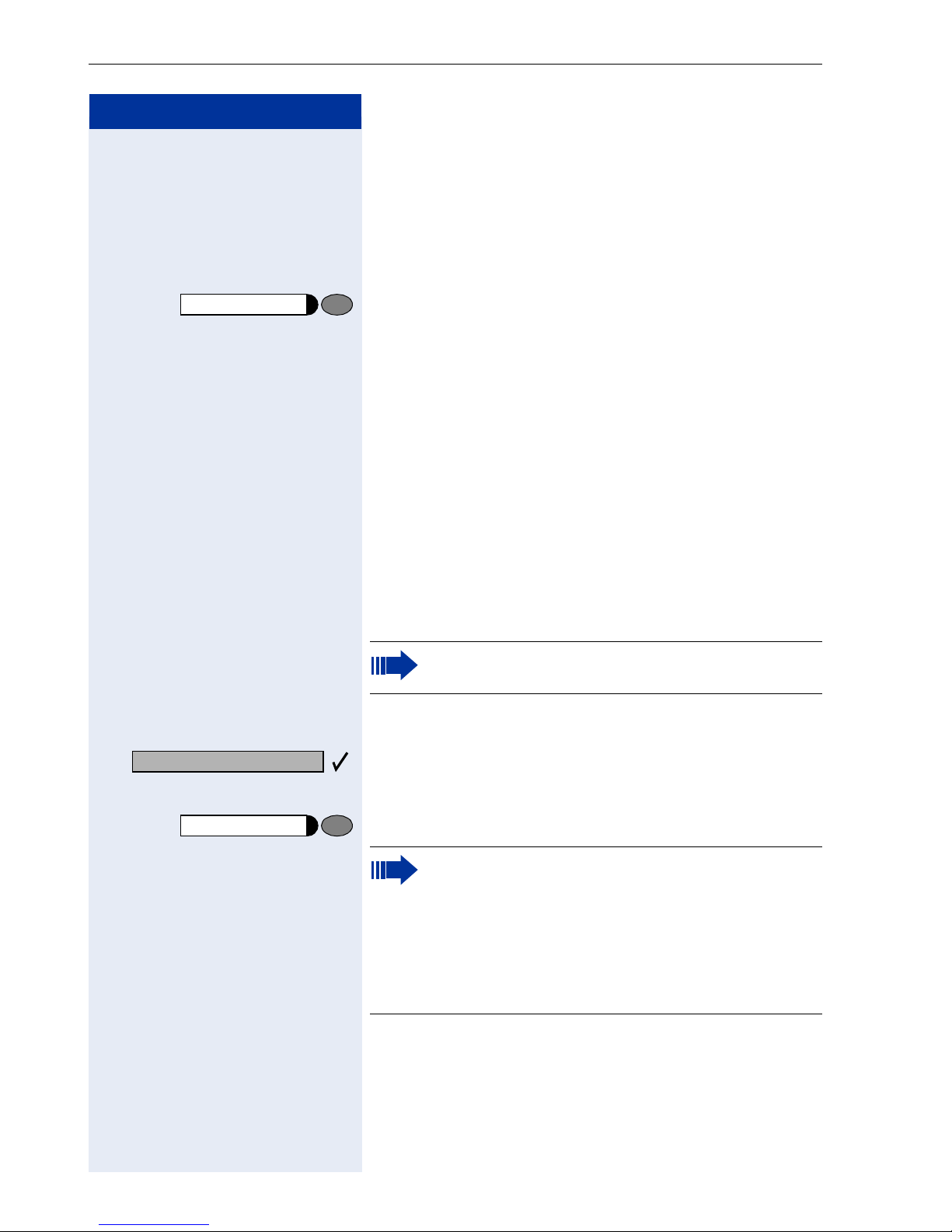
Making Calls – Convenience Functions
Step by Step
Rejecting Calls
You can reject calls which you do not wish to take. The
call is then signaled at another definable telephone
(contact your service personnel).
The telephone rings. The caller is displayed.
Release
Mute off?
Mute
Press the key.
If a call cannot be rejected, your telephone will continue
to ring. The message "currently not possible" (UK) or
"Feature not available" (US) is displayed (e.g in the case
of recalls).
Using the Speakerphone
A colleague addresses you directly over the speaker
with a speaker call. You hear a tone before the announcement. The other party’s name or station number
appears on the screen.
You can conduct the call with the handset or in speakerphone mode.
Speakerphone mode is not available with
optiPoint 400 economy.
n Lift the handset and answer the call.
or
Press the "OK" key to confirm your selection and answer
the call.
or
Press the key and answer the call.
28
If handsfree answerback is enabled (see below),
you do not need to switch on the microphone you can answer directly. You can answer immediately in speakerphone mode.
If handsfree answerback is disabled (default setting), follow the procedure described above.
Placing a speaker call to a colleague Æ Page 41.
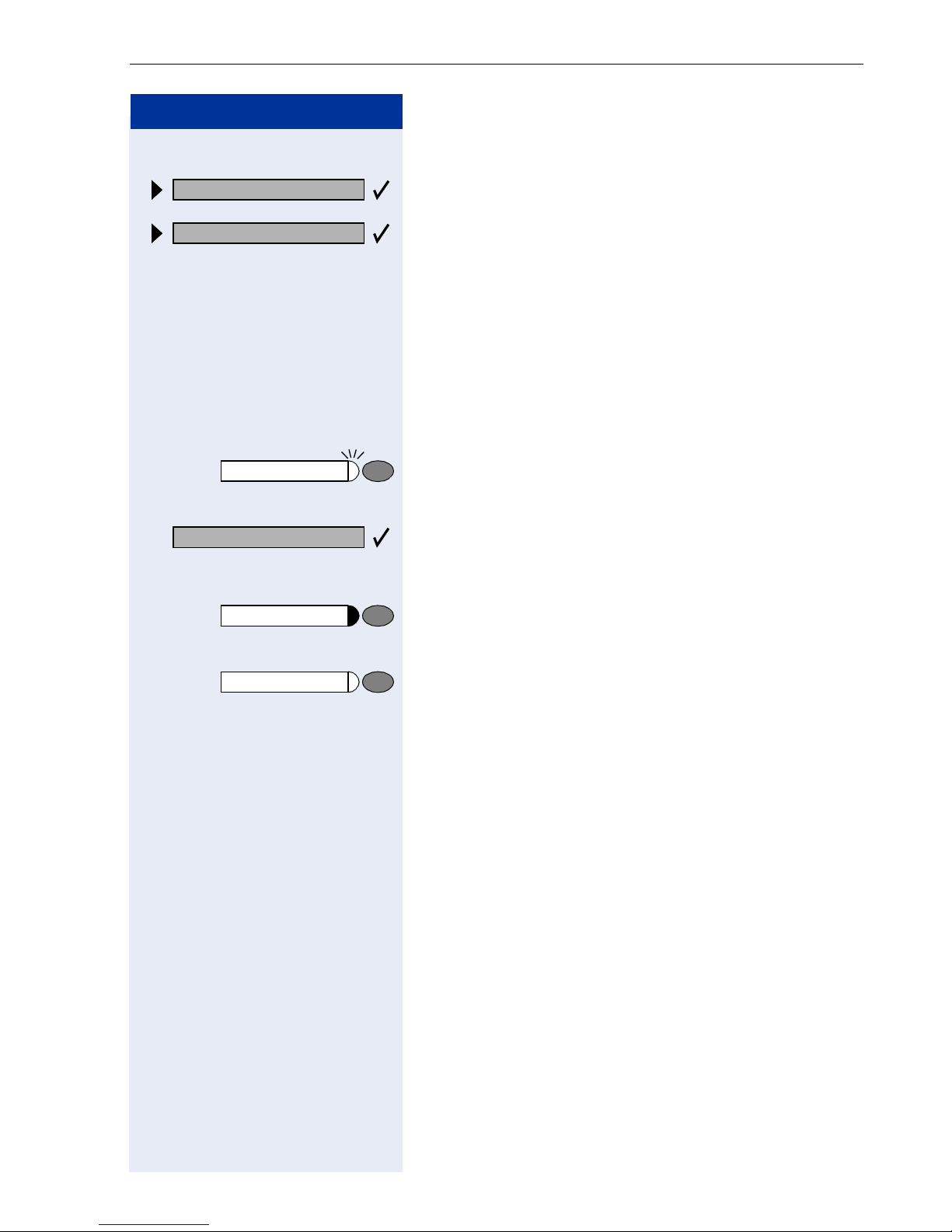
Step by Step
Making Calls – Convenience Functions
Enabling and Disabling Handsfree Answerback
HF answerback on?
HF answerback off?
Select and confirm.
or
or
qmj or rmj Enter the code for "on" or "off".
Answering a Call With a Headset
Precondition: Your telephone rings.
If the "Headset" key has been configured Æ Page 54:
Press the key. The LED lights up.
or If configured (ask your service personnel):
Answer?
Release
Confirm.
Ending the call:
Press the key.
or If the "Headset" key has been configured Æ Page 54:
Press the key. The LED goes out.
Answering Calls from the
Entrance Telephone and Opening the Door
If an entrance telephone has been programmed, you
can use your telephone to speak to someone at the
entrance telephone and to activate a door opener.
If you have the proper authorization (contact your service personnel), you can activate the door opener, ena-
bling visitors to open the door themselves by entering a
5-digit code (using a DTMF transmitter or installed keypad).
Speaking to visitors via the entrance telephone:
Precondition: Your telephone rings.
n Lift the handset within thirty seconds. You are connect-
ed to the entrance telephone immediately.
or
29
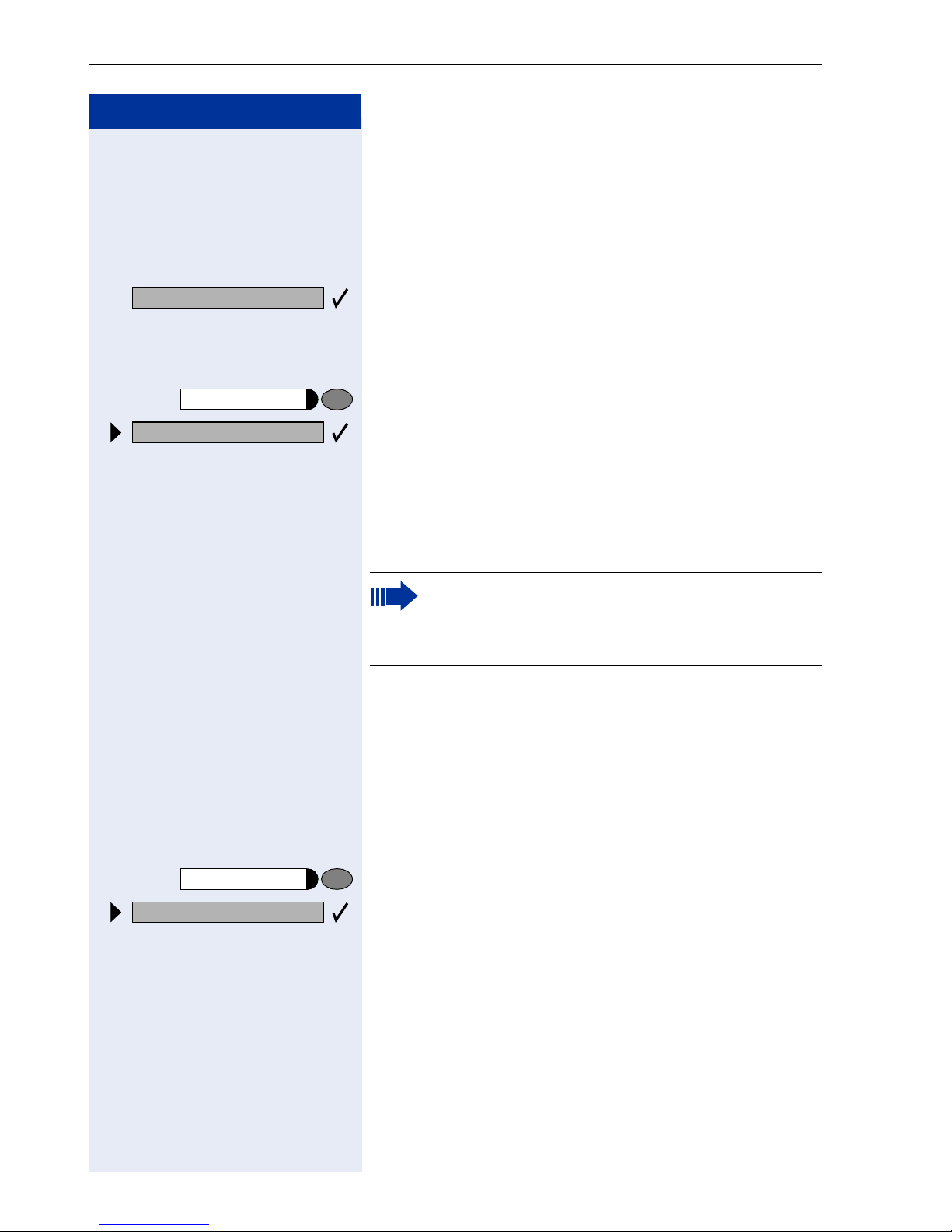
Making Calls – Convenience Functions
Step by Step
n Lift the handset after more than thirty seconds.
o Dial the entrance telephone number.
Opening the door from your telephone during a call
from the entrance telephone:
Open door?
Program/Service
61=Open door?
*
Confirm.
Opening the door from your telephone without
calling the entrance telephone:
Press the key. The LED lights up.
Select and confirm.
or
qje Enter the code.
o Dial the entrance telephone number.
Special features must be taken into consideration if your telephone operates with
HiPath 5000 RSM (system networking via PC
network) Æ Page 102!
Opening the door with a code (at the door):
o After ringing the bell, enter the five-digit code (using the
keypad or a DTMF transmitter). Depending on how the
door opener has been programmed, a doorbell call signal may or may not be forwarded.
Program/Service
89=Door opener on?
*
qlm Enter the code.
30
Activating the door opener:
Press the key. The LED lights up
Select and confirm.
or
o Dial the entrance telephone number.
o Enter the five-digit code. Default code = "00000".
