Siemens optiPoint 150 S User Manual
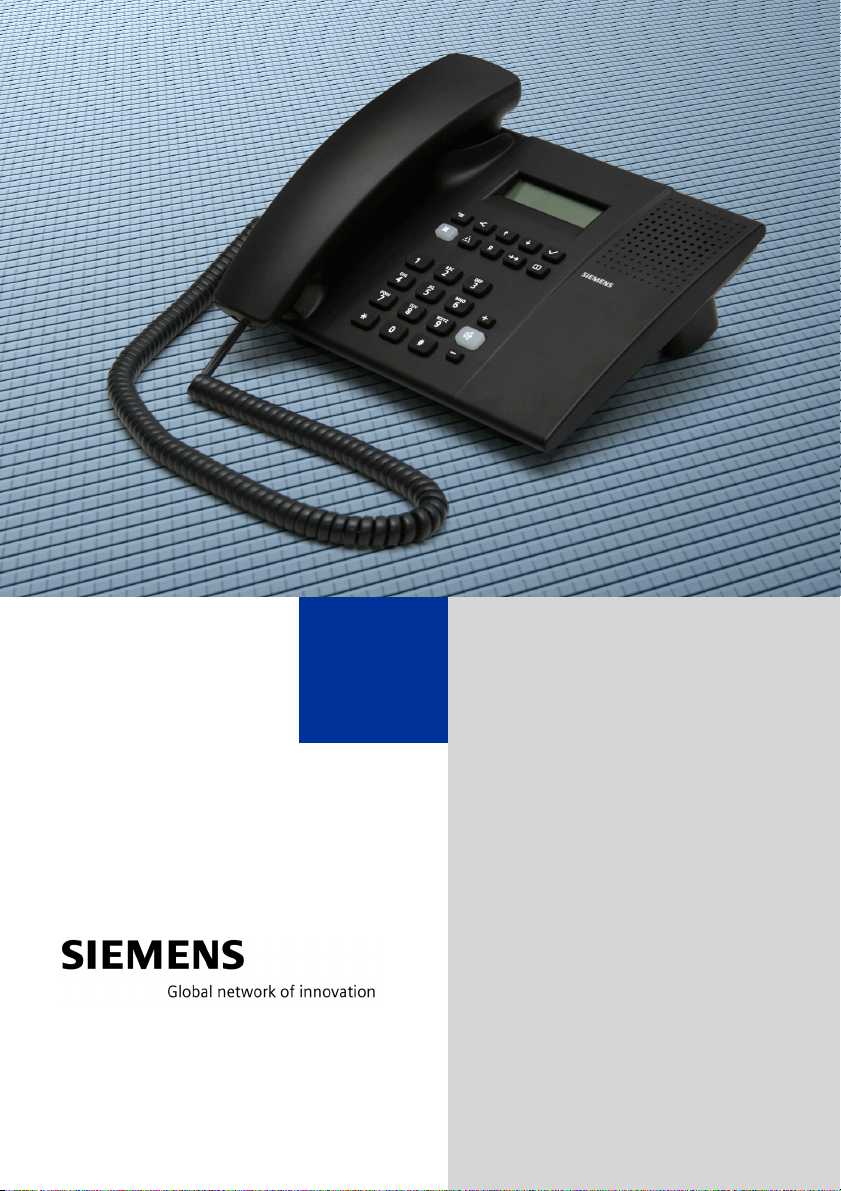
optiPoint 150 S
User Manual
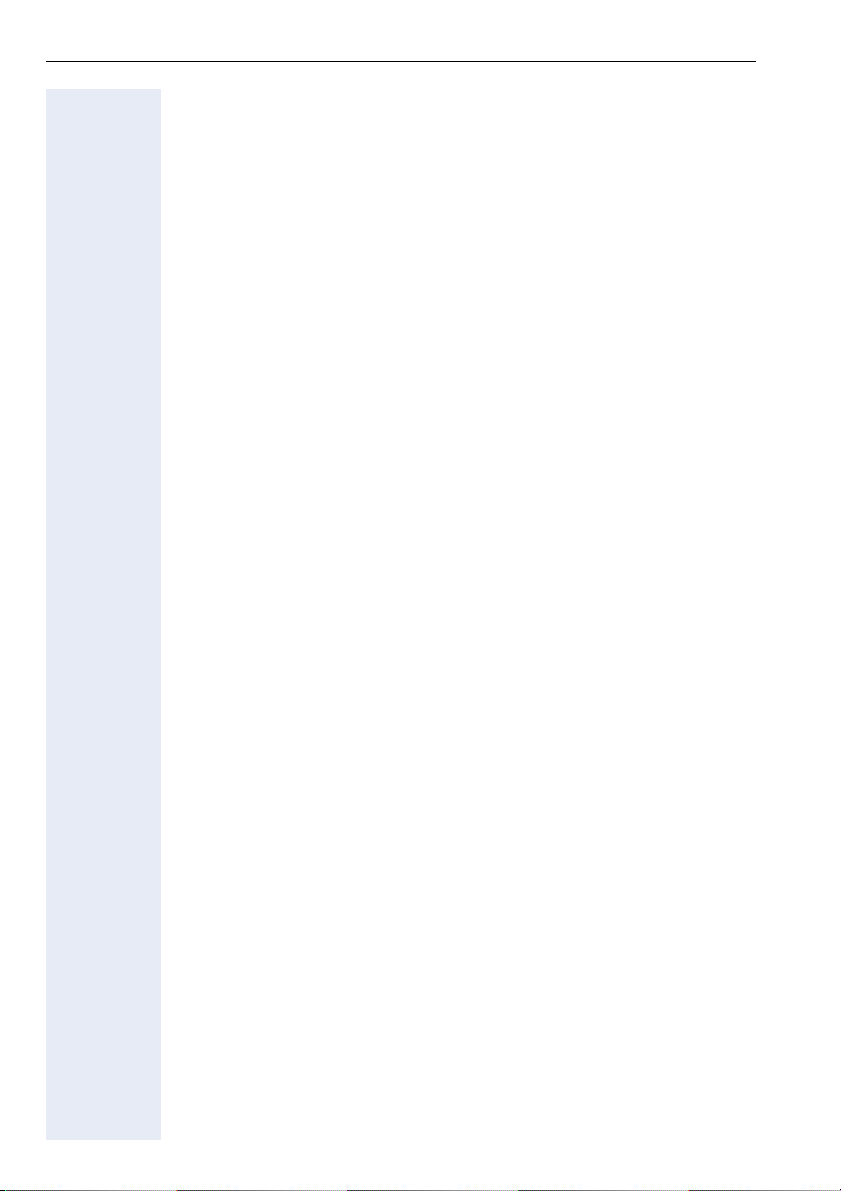
Safety Precautions
Safety Precautions
For Your Safety
The optiPoint 150 S IP phone conforms to the European standard EN 60
950 which governs the safety of information technology equipment including electronic office equipment. This device has been designed with safety in mind, thus protecting both individuals and objects.
There is always the danger of small objects being swallowed by young children. In the case of optiPoint 150 S, this applies in particular to the connecting cord clip.
Please make sure that such items are not accessible to children.
• Use only the enclosed power supply together with the special LAN cable.
• Never open the power supply enclosure.
Protecting Your Telephone
• The telephone must not be used in bathrooms, etc. as it is not splashproof.
• Before connecting or disconnecting the LAN cable, disconnect the
power plug from the wall outlet first.
• Never allow the device to come into contact with staining or aggressive
liquids, such as, coffee, tea, juice, or soft drinks.
Choosing the Installation Location
• The telephone should be operated in a controlled environment with an
ambient temperature between 5°C and 40°C (41°F and 104°F).
• To ensure good handsfree talking quality, the area in front of the microphone (front right) should be kept clear. The optimum handsfree distance is 20 inches (50 cm).
• Do not install the telephone in a room where large quantities of dust
accumulate; this can considerably reduce the service life of the telephone.
• Do not expose the telephone to direct sunlight or any other source of
heat, as this is liable to damage the electronic equipment and the plastic casing.
• Do not operate the telephone in damp environments such as bathrooms.
2
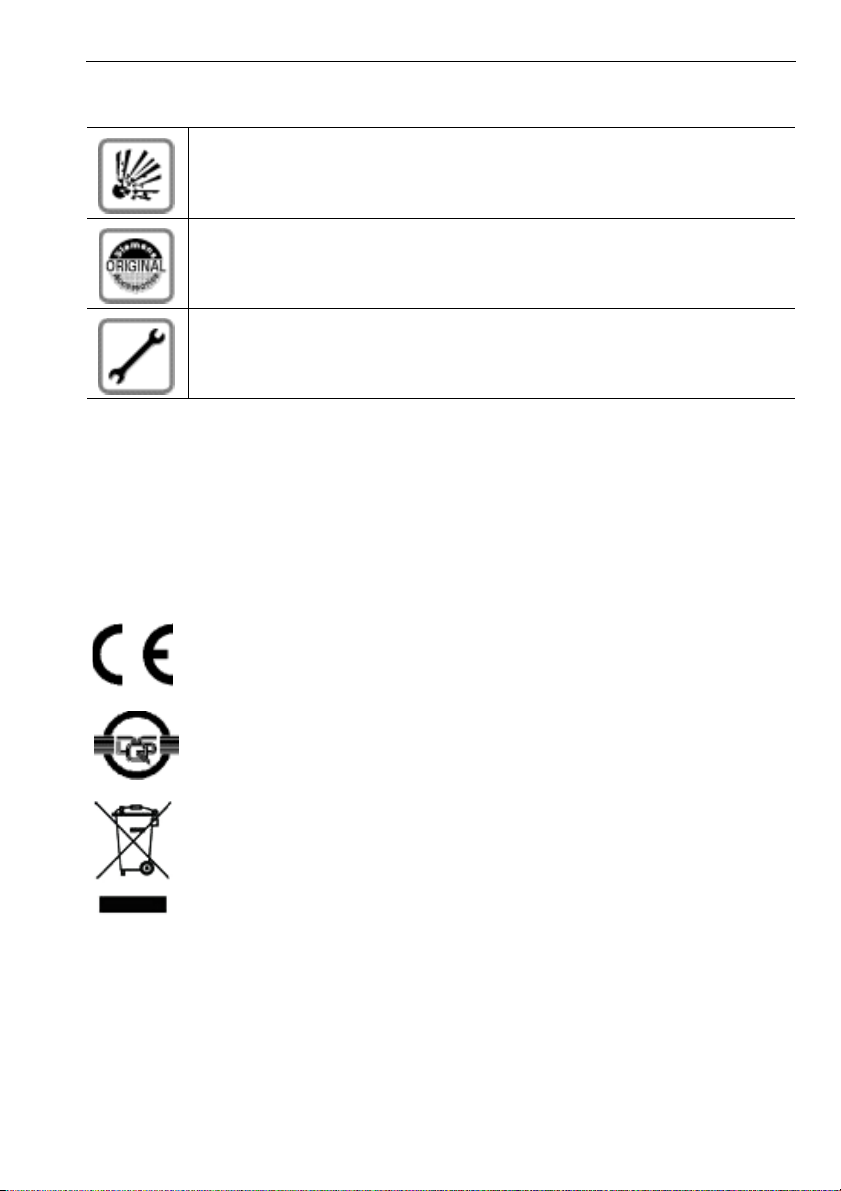
Safety Precautions
Important Information
Do not operate the telephone in environments where there is a danger of
explosions.
Use only original Siemens accessories. The use of other accessories is dangerous and will invalidate the warranty and the CE mark.
Never open the telephone or a key module. In the event of problems, consult your service personnel.
The information provided in this document contains merely general descriptions or characteristics of performance which in case of actual use do not always apply as described or
which may change as a result of further development of the products. An obligation to provide the respective characteristics shall only exist if expressly agreed in the terms of contract.
The trademarks used are owned by Siemens AG or their respective owners.
Marks
The device conforms to the EU directive 1999/5/EC, as attested by the CE
marking.
This device has been manufactured in accordance with a certified environmental management system (ISO 14001). This process ensures that energy
consumption and the use of primary raw materials are kept to a minimum,
thus reducing waste production.
All electrical and electronic products should be disposed of separately from
the municipal waste stream via designated collection facilities appointed by
the government or the local authorities.
The correct disposal and separate collection of your old appliance will help
prevent potential negative consequences for the environment and human
health. It is a precondition for reuse and recycling of used electrical and electronic equipment.
For detailed information about disposal of your old appliance, please contact
your city office, waste disposal service, the shop where you purchased the
product or your sales representative.
The statements quoted above are only fully valid for equipment which is installed and sold in the countries of the European Union and is covered by
the directive 2002/96/EC. Countries outside the European Union may have
other regulations regarding the disposal of electrical and electronic equipment.
3
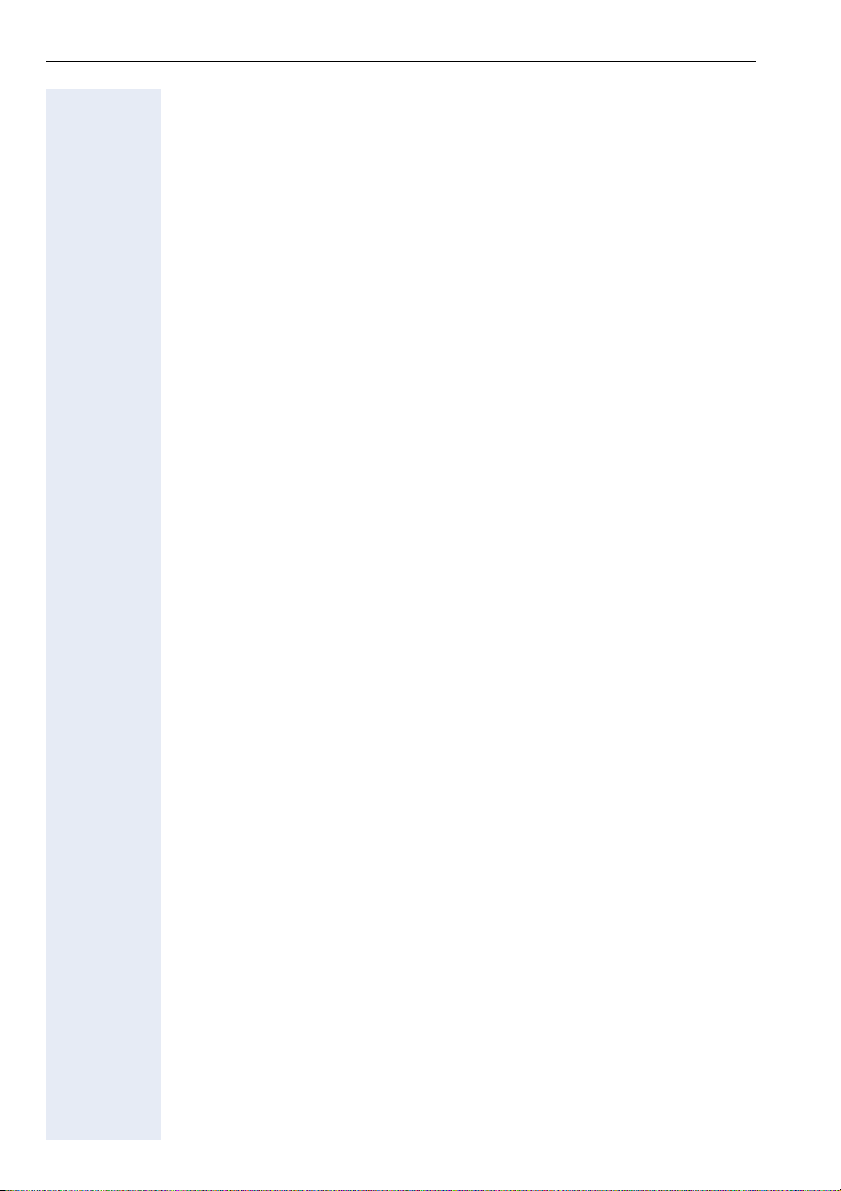
Contents
Contents
Safety Precautions. . . . . . . . . . . . . . . . . . . . . . . . . . . . .2
For Your Safety . . . . . . . . . . . . . . . . . . . . . . . . . . . . . . . . . . . . . . . . . . . . 2
Protecting Your Telephone . . . . . . . . . . . . . . . . . . . . . . . . . . . . . . . . . . . 2
Choosing the Installation Location. . . . . . . . . . . . . . . . . . . . . . . . . . . . . . 2
Important Information . . . . . . . . . . . . . . . . . . . . . . . . . . . . . . . . . . . . . . . 3
Marks . . . . . . . . . . . . . . . . . . . . . . . . . . . . . . . . . . . . . . . . . . . . . . . . . . . 3
General Information. . . . . . . . . . . . . . . . . . . . . . . . . . . .7
About These Operating Instructions . . . . . . . . . . . . . . . . . . . . . . . . . . . . 7
Intended Use. . . . . . . . . . . . . . . . . . . . . . . . . . . . . . . . . . . . . . . . . . . . . . 7
Product Identification. . . . . . . . . . . . . . . . . . . . . . . . . . . . . . . . . . . . . . . . 7
Echo Effect . . . . . . . . . . . . . . . . . . . . . . . . . . . . . . . . . . . . . . . . . . . . . . . 8
Service. . . . . . . . . . . . . . . . . . . . . . . . . . . . . . . . . . . . . . . . . . . . . . . . . . . 8
Information and Icons . . . . . . . . . . . . . . . . . . . . . . . . . . . . . . . . . . . . . . . 8
Safety. . . . . . . . . . . . . . . . . . . . . . . . . . . . . . . . . . . . . . . . . . . . . . . . . 8
Availability of Features . . . . . . . . . . . . . . . . . . . . . . . . . . . . . . . . . . . . . . 9
Reference to Operating Steps. . . . . . . . . . . . . . . . . . . . . . . . . . . . . . . . . 9
Control Elements . . . . . . . . . . . . . . . . . . . . . . . . . . . . .10
Making Calls – Basic Functions . . . . . . . . . . . . . . . .11
Accepting Calls . . . . . . . . . . . . . . . . . . . . . . . . . . . . . . . . . . . . . . . . . . . 11
Answering a Call Using the Handset . . . . . . . . . . . . . . . . . . . . . . . . 11
Open Listening in the Room During a Call. . . . . . . . . . . . . . . . . . . . 11
Deactivating the Microphone . . . . . . . . . . . . . . . . . . . . . . . . . . . . . 11
Dialing/Making Calls . . . . . . . . . . . . . . . . . . . . . . . . . . . . . . . . . . . . . . . 12
Dialing a Number . . . . . . . . . . . . . . . . . . . . . . . . . . . . . . . . . . . . . . . 12
Redialing a Number . . . . . . . . . . . . . . . . . . . . . . . . . . . . . . . . . . . . . 13
Ending a Call . . . . . . . . . . . . . . . . . . . . . . . . . . . . . . . . . . . . . . . . . . . . . 13
Telephone Settings . . . . . . . . . . . . . . . . . . . . . . . . . . . . . . . . . . . . . . . . 14
Adjusting the Ringer Volume . . . . . . . . . . . . . . . . . . . . . . . . . . . . . . 14
Adjusting the Handset Volume . . . . . . . . . . . . . . . . . . . . . . . . . . . . 14
Adjusting the Speaker Volume . . . . . . . . . . . . . . . . . . . . . . . . . . . . 14
4
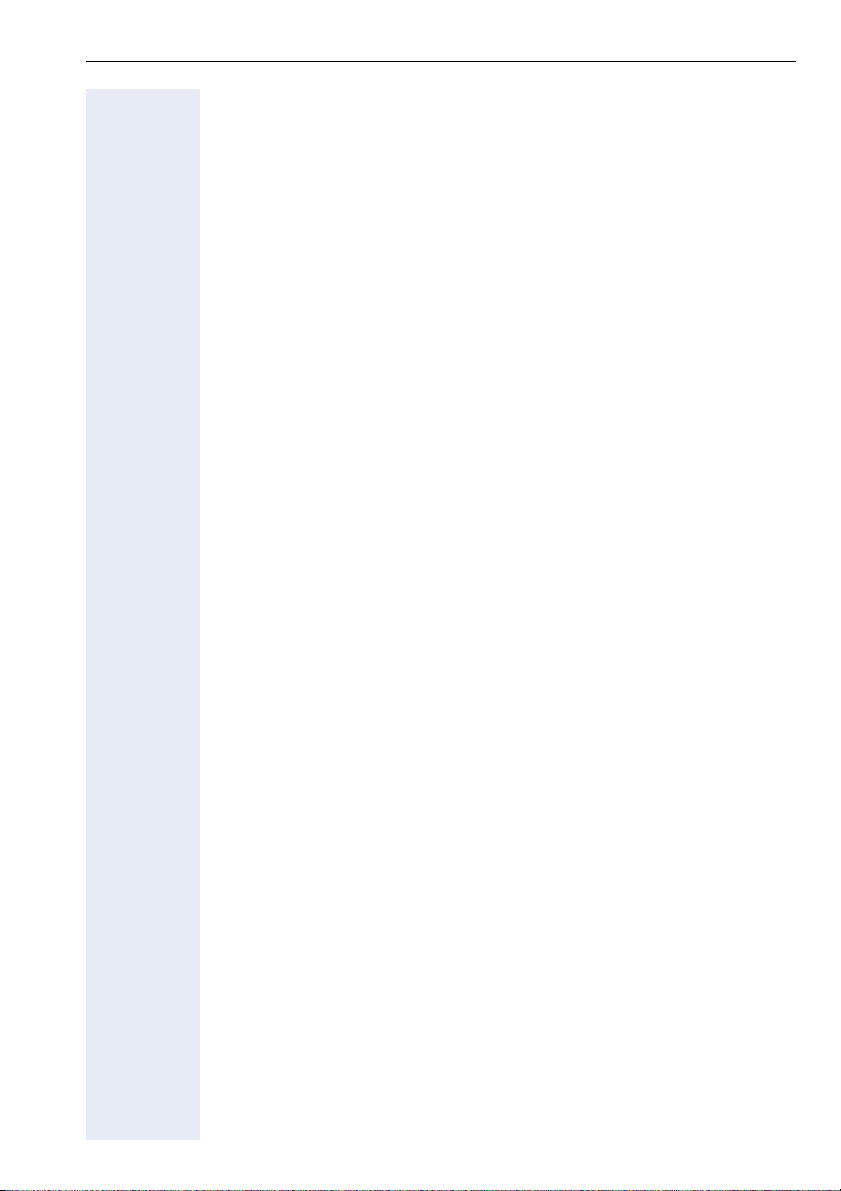
Contents
Making Calls – Enhanced Functions . . . . . . . . . . . . 15
Accepting Calls . . . . . . . . . . . . . . . . . . . . . . . . . . . . . . . . . . . . . . . . . . . 15
Call Waiting . . . . . . . . . . . . . . . . . . . . . . . . . . . . . . . . . . . . . . . . . . . 15
Dialing/Making Calls . . . . . . . . . . . . . . . . . . . . . . . . . . . . . . . . . . . . . . . 16
Using the Call Log . . . . . . . . . . . . . . . . . . . . . . . . . . . . . . . . . . . . . . 16
Dialing from the Phone Book. . . . . . . . . . . . . . . . . . . . . . . . . . . . . . 17
During a Call . . . . . . . . . . . . . . . . . . . . . . . . . . . . . . . . . . . . . . . . . . . . . 18
3-Way Conference . . . . . . . . . . . . . . . . . . . . . . . . . . . . . . . . . . . . . . 18
Call Transfer. . . . . . . . . . . . . . . . . . . . . . . . . . . . . . . . . . . . . . . . . . . 18
Editing the Phone Book . . . . . . . . . . . . . . . . . . . . . . . . . . . . . . . . . . . . . 20
Adding an Entry to a Phone Book . . . . . . . . . . . . . . . . . . . . . . . . . . 20
Editing a Telephone Book Entry. . . . . . . . . . . . . . . . . . . . . . . . . . . . 21
Deleting a Phone Book Entry . . . . . . . . . . . . . . . . . . . . . . . . . . . . . . 22
Deleting all Phone Book Entries. . . . . . . . . . . . . . . . . . . . . . . . . . . . 22
Using the Call Log . . . . . . . . . . . . . . . . . . . . . . . . . . . . . . . . . . . . . . . . . 23
Displaying Missed Calls . . . . . . . . . . . . . . . . . . . . . . . . . . . . . . . . . . 23
Displaying Received Calls . . . . . . . . . . . . . . . . . . . . . . . . . . . . . . . . 23
Displaying Dialed Numbers . . . . . . . . . . . . . . . . . . . . . . . . . . . . . . . 24
Dialing a Phone Number from the Call Log . . . . . . . . . . . . . . . . . . . 24
Transferring a Phone Number to the Phone Book. . . . . . . . . . . . . . 25
Deleting a Phone Number from the Call Log . . . . . . . . . . . . . . . . . . 25
Deleting Entries in All Call Logs. . . . . . . . . . . . . . . . . . . . . . . . . . . . 26
Accessing the Voice Mail . . . . . . . . . . . . . . . . . . . . . . . . . . . . . . . . . . . 26
Configuration . . . . . . . . . . . . . . . . . . . . . . . . . . . . . . . . 27
Configuring Call Forwarding . . . . . . . . . . . . . . . . . . . . . . . . . . . . . . . . . 27
Activating and Deactivating Forwarding. . . . . . . . . . . . . . . . . . . . . . 27
Configuring Forwarding Destinations. . . . . . . . . . . . . . . . . . . . . . . . 28
Activating and Deactivating Don’t Disturb. . . . . . . . . . . . . . . . . . . . . . . 28
Configuring Properties. . . . . . . . . . . . . . . . . . . . . . . . . . . . . . . . . . . . . . 29
Configuring the Date Format . . . . . . . . . . . . . . . . . . . . . . . . . . . . . . 29
Configuring the Time Format. . . . . . . . . . . . . . . . . . . . . . . . . . . . . . 30
Setting a Language . . . . . . . . . . . . . . . . . . . . . . . . . . . . . . . . . . . . . 30
Setting a Country . . . . . . . . . . . . . . . . . . . . . . . . . . . . . . . . . . . . . . . 31
Setting the Ringer . . . . . . . . . . . . . . . . . . . . . . . . . . . . . . . . . . . . . . 31
Configuring Voice Mail. . . . . . . . . . . . . . . . . . . . . . . . . . . . . . . . . . . 32
Displaying the Current Status . . . . . . . . . . . . . . . . . . . . . . . . . . . . . . . . 32
Web-Based Management Tool . . . . . . . . . . . . . . . . . 34
5
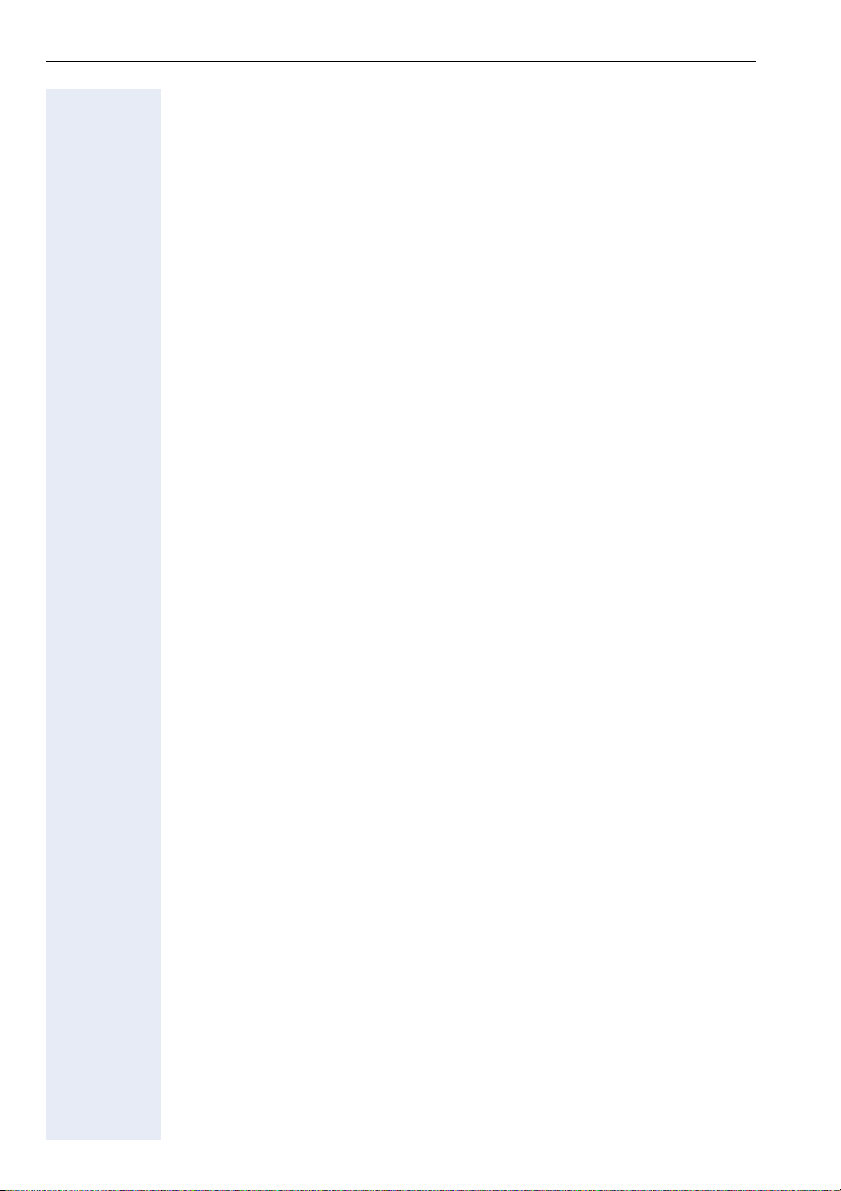
Contents
General Information. . . . . . . . . . . . . . . . . . . . . . . . . . . . . . . . . . . . . . . . 34
Preparatory Steps . . . . . . . . . . . . . . . . . . . . . . . . . . . . . . . . . . . . . . . . . 35
Opening the Home Page . . . . . . . . . . . . . . . . . . . . . . . . . . . . . . . . . 35
User Setup Dialog . . . . . . . . . . . . . . . . . . . . . . . . . . . . . . . . . . . . . . 36
Structure . . . . . . . . . . . . . . . . . . . . . . . . . . . . . . . . . . . . . . . . . . . . . . . . 36
Information. . . . . . . . . . . . . . . . . . . . . . . . . . . . . . . . . . . . . . . . . . . . 36
User Setup. . . . . . . . . . . . . . . . . . . . . . . . . . . . . . . . . . . . . . . . . . . . 37
Utilities. . . . . . . . . . . . . . . . . . . . . . . . . . . . . . . . . . . . . . . . . . . . . . . 38
Parameter Description . . . . . . . . . . . . . . . . . . . . . . . .40
Documentation . . . . . . . . . . . . . . . . . . . . . . . . . . . . . . . . . . . . . . . . . . . 47
Fixing Problems . . . . . . . . . . . . . . . . . . . . . . . . . . . . . .48
Caring for Your Telephone . . . . . . . . . . . . . . . . . . . . . . . . . . . . . . . . . . 48
Troubleshooting. . . . . . . . . . . . . . . . . . . . . . . . . . . . . . . . . . . . . . . . . . . 48
Display Messages . . . . . . . . . . . . . . . . . . . . . . . . . . . . . . . . . . . . . . . . . 49
System Start . . . . . . . . . . . . . . . . . . . . . . . . . . . . . . . . . . . . . . . . . . 49
Software Upgrade . . . . . . . . . . . . . . . . . . . . . . . . . . . . . . . . . . . . . . 49
Forwarding. . . . . . . . . . . . . . . . . . . . . . . . . . . . . . . . . . . . . . . . . . . . 49
Idle Mode. . . . . . . . . . . . . . . . . . . . . . . . . . . . . . . . . . . . . . . . . . . . . 50
During a Call. . . . . . . . . . . . . . . . . . . . . . . . . . . . . . . . . . . . . . . . . . . 50
On Busy . . . . . . . . . . . . . . . . . . . . . . . . . . . . . . . . . . . . . . . . . . . . . . 50
Character Input . . . . . . . . . . . . . . . . . . . . . . . . . . . . . . . . . . . . . . . . 51
Contacts in the Case of Problems. . . . . . . . . . . . . . . . . . . . . . . . . . . . . 52
Index. . . . . . . . . . . . . . . . . . . . . . . . . . . . . . . . . . . . . . . .53
Menu Functions . . . . . . . . . . . . . . . . . . . . . . . . . . . . . .56
RFC Standards. . . . . . . . . . . . . . . . . . . . . . . . . . . . . . . .57
6
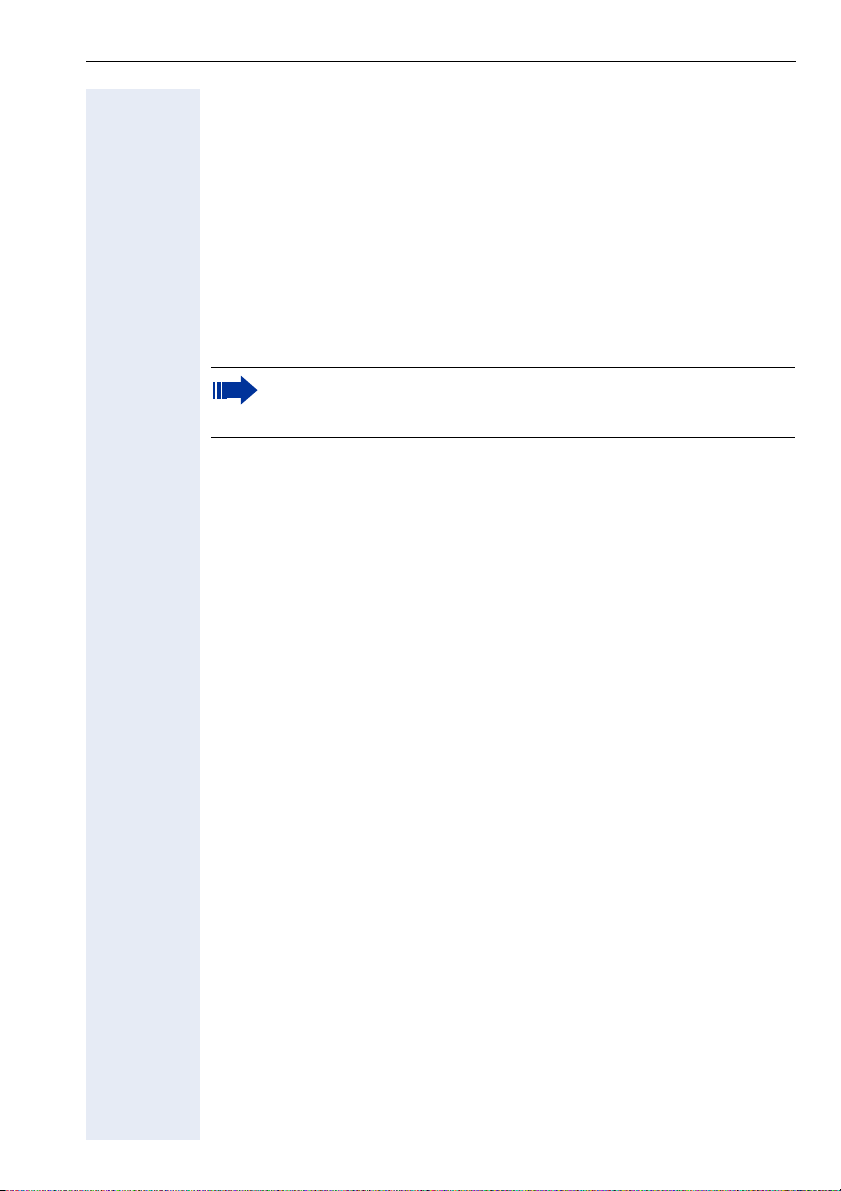
General Information
General Information
About These Operating Instructions
These operating instructions will help you get to know the optiPoint 150 S
and use its functions. The instructions contain important information for
safe and proper operation of the optiPoint 150 S. Follow them carefully to
avoid improper operation and get the most out of your multi-function telephone in a network environment.
Everybody involved in installing, operating or programming the
optiPoint 150 S must read these operating instructions.
For your own protection, please carefully read the section on safety.
Follow the safety instructions carefully in order to avoid endangering
yourself or other persons and to prevent damage to the unit.
The layout of this operating manual is extremely user-friendly. You will be
guided through operation of the optiPoint 150 S step by step – starting
with a description of simple basic functions, through configuration of all
operating parameters to a description of the additional features.
You can configure the telephone in two ways:
• locally at the telephone, see Æ page 27
• via remote maintenance over LAN, see Æ page 34
Administrative tasks are described in a separate manual. The quick reference guide is meant to give you quick and reliable explanations regarding
frequently used functions.
Intended Use
The optiPoint 150 S telephone is a desktop unit designed for voice transmission and for connection to a LAN. It can be operated also as a standalone unit. Any other use is regarded as not prescribed.
Product Identification
The properties of the telephone – exact product name and serial number
– are displayed on the nameplate on the underside of the telephone.
Please have these at hand when you contact our Service department regarding problems or defects on the unit itself.
7
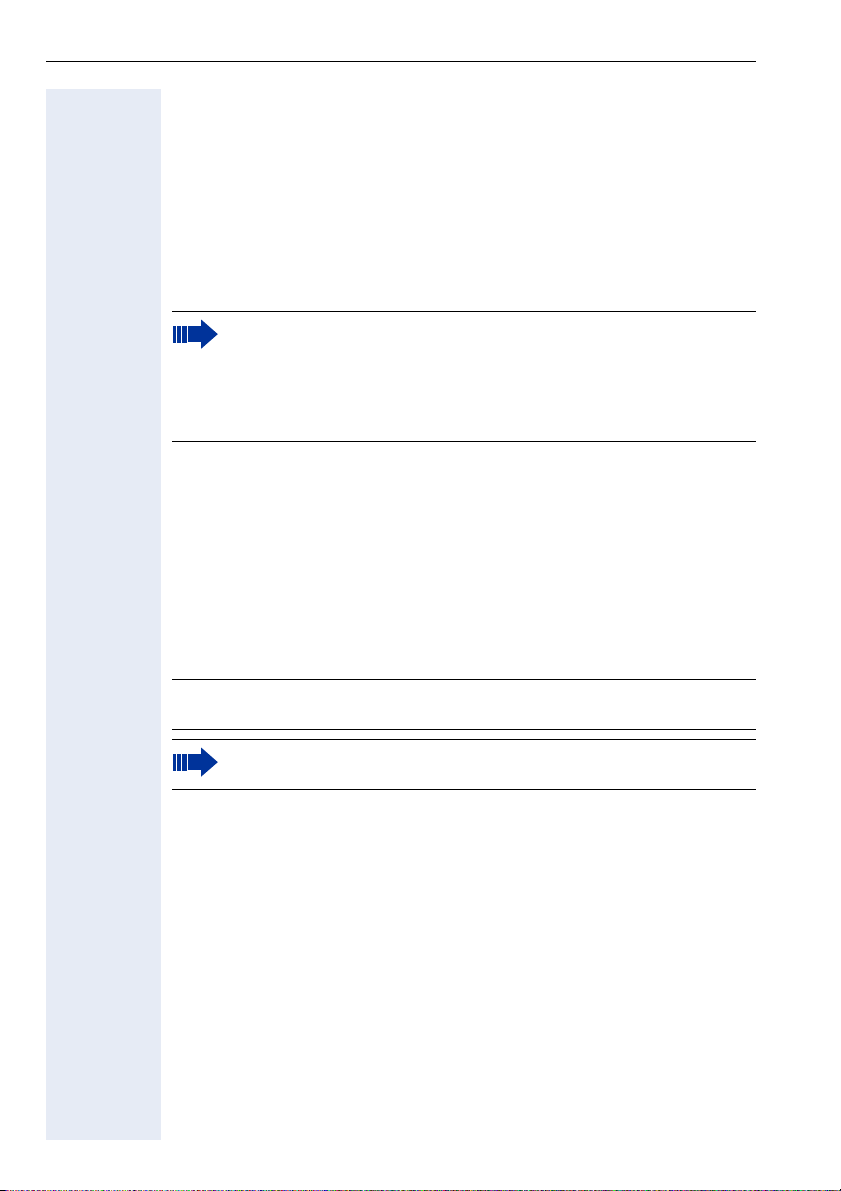
General Information
Echo Effect
In some cases, while using the telephone you may hear an echo, which
can be quite strong. This is not due to any design defect or other fault with
your IP telephone, but is caused by the other client. For example, if the
echo occurs during a teleconference, it may be that the speakers and microphones need to be repositioned.
Service
In the event of any trouble or defects on the unit itself, please dial the service number for your country.
Information and Icons
Safety
The Siemens Service department can only help you with problems
or defects on the unit itself.
Should you have any questions regarding the operation, your specialist retailer or network administrator will gladly help you.
For any questions regarding the telephone connection, please contact your network provider.
Information regarding the prevention of injury or damage is highlighted, as
it contains important instructions on how to use the unit correctly.
This symbol indicates a hazard. Failure to follow the instructions giv-
7
en may result in injury or in damage to the unit.
Key information important for the proper use of the telephone
8
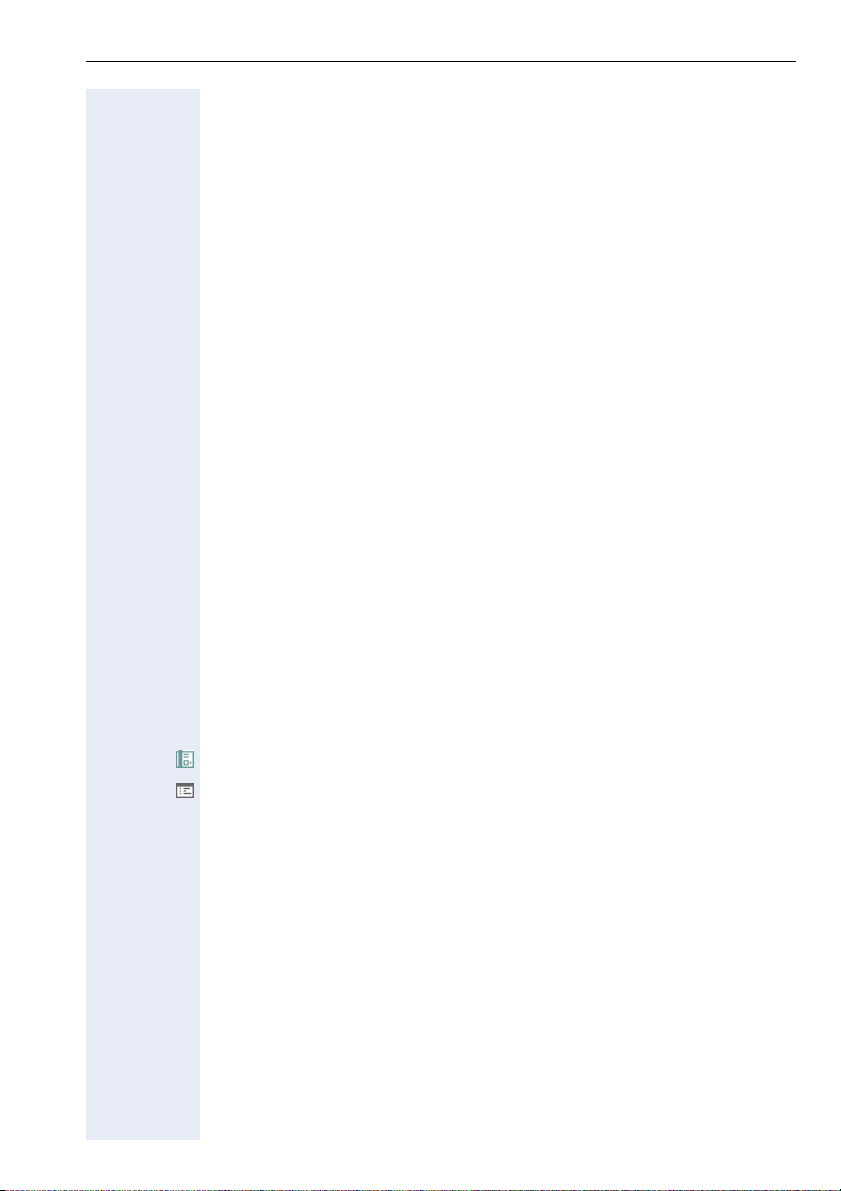
General Information
Availability of Features
Your optiPoint 150 S can be operated on the following communication platforms:
• HiPath 2000
• HiPath 3000
• HiPath 4000
• HiPath 5000
• HiPath 8000
•Broadsoft
• Sylantro
General feature availability cannot be guaranteed for the communication
platforms listed above. A number of the functions described here may not
be available or may be restricted in scope depending on the communication platform used. Contact the service personnel for information on the
features available on your communication platform or refer to the relevant
platform documentation.
As a rule, optiPoint 150 S can also operate at a DSL router in connection
with offerings from other VoIP providers. However, the feature scope described in this operating manual cannot be guaranteed in this case by the
telephone’s manufacturer. Even though optiPoint 150 S is fully compatible
with general SIP standards, some of the functions described here may not
be supported in view of the varying range of functions available from other
VoIP providers and the number different network configurations implemented. An overview of RFC standards that are compatible with
optiPoint 150 S is provided at the back of this manual, see Æ page 57.
Reference to Operating Steps
The following icons are used to indicate the various operating steps:
Operation on the optiPoint 150 S, see Æ page 27.
Operation via the Web-based Management Tool, see Æ page 34.
9
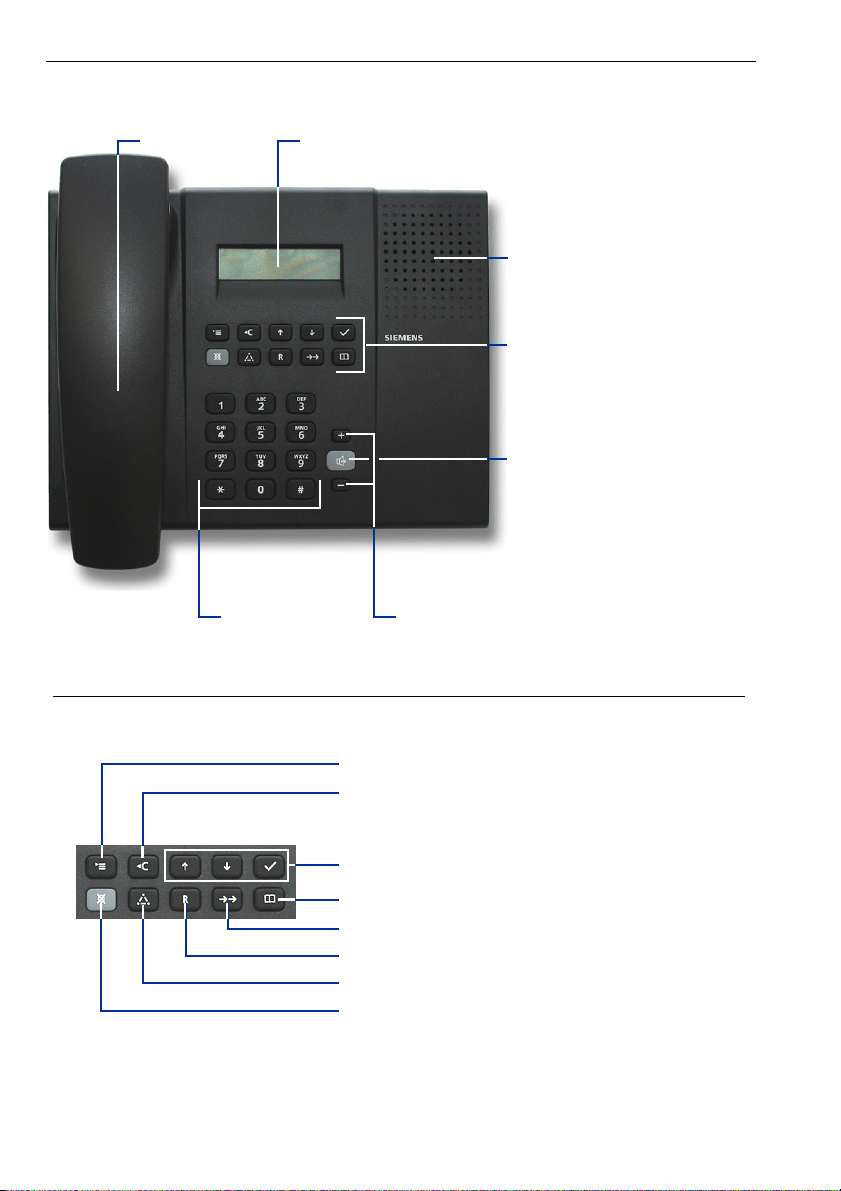
Control Elements
Control Elements
Handset
Display (2 lines with 16 characters per line)
Dialing keypad
Loudspeaker for open listening and ringers
Function keys
Key for activating/deactivating the loudspeaker
Volume control keys
function keys
10
Key for opening/closing the menu
Delete key
In the editor: deletes the last character
Keys for scrolling through and confirming functions
Key for opening/closing the phone book
Redial key (last phone number)
Consultation key
Conference key
Key for deactivating the mute function
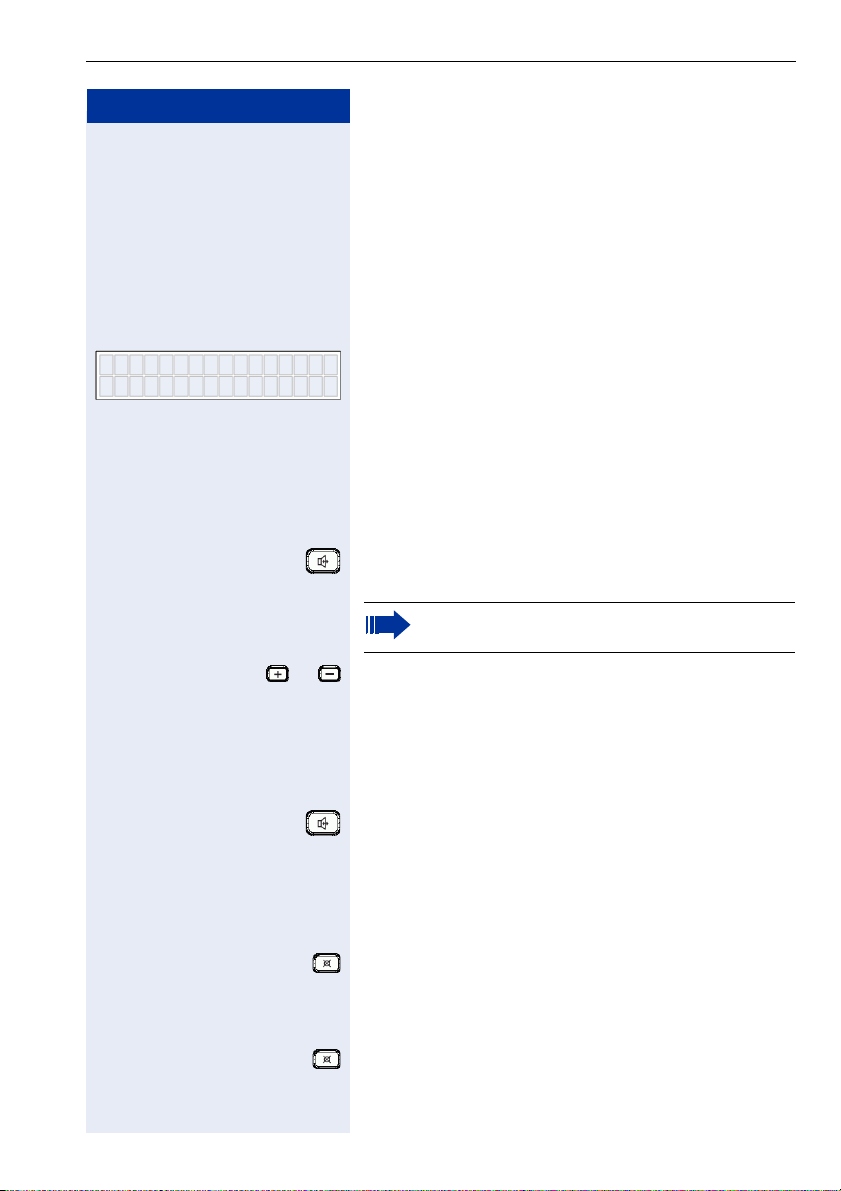
Step by Step
22287588
Peter Norton
Making Calls – Basic Functions
Making Calls – Basic Functions
Accepting Calls
Answering a Call Using the Handset
The telephone rings. The caller’s number is displayed.
The caller’s name is also displayed if it is stored in the
phone book.
n Lift the handset.
Open Listening in the Room During a Call
s You are conducting a call.
Press this key. The (red) LED lights up. The call is
switched to loudspeaker.
Inform the party at the other end of the line that
you are switching to loudspeaker.
or Adjust the volume. To raise or lower the volume, keep
pressing the keys until the desired volume is set.
For an alternative method of adjusting the loudspeaker’s receiving volume, see Æ page 43.
Deactivating the loudspeaker
Press this key. The (red) LED goes out.
Deactivating the Microphone
s You are conducting a call.
Press this key. The (red) LED lights up. The microphone
is deactivated.
Activating the microphone
Press this key. The (red) LED goes out. The microphone
is activated.
11
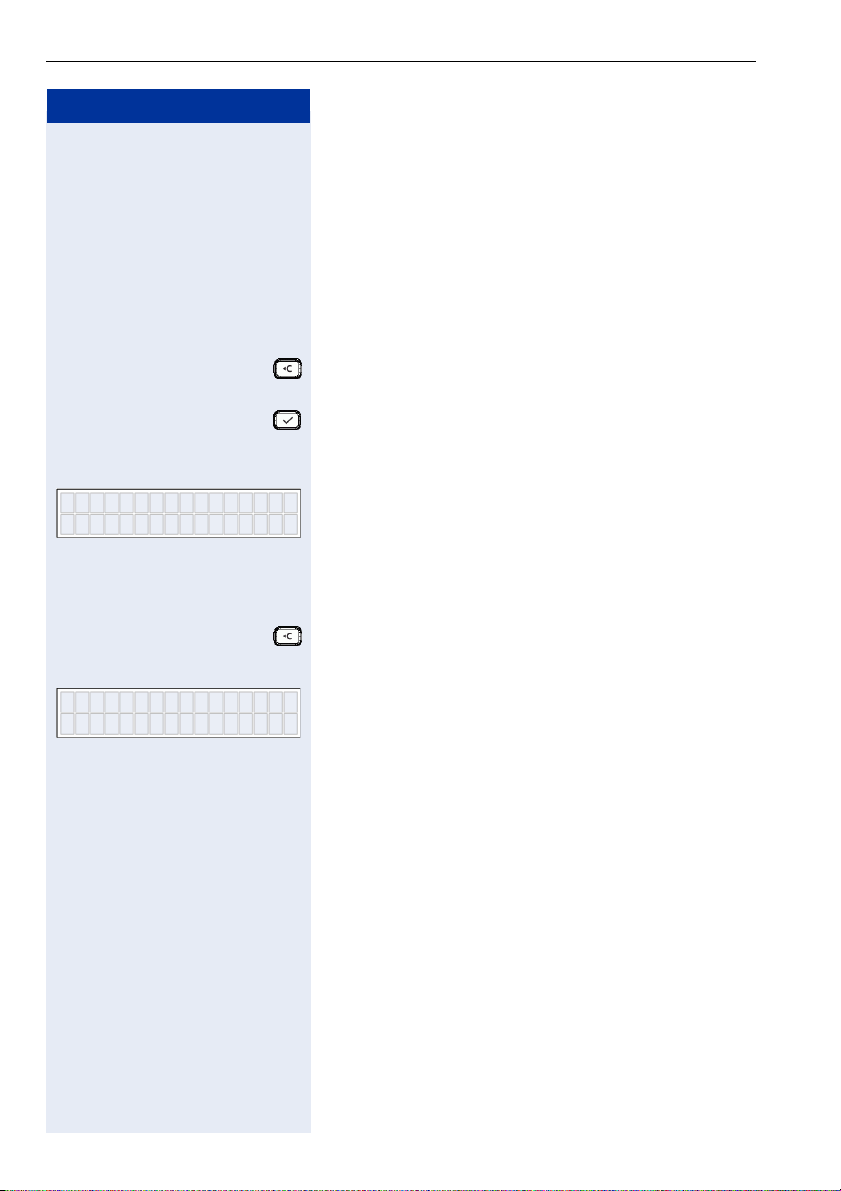
Making Calls – Basic Functions
Step by Step
if necessary Press this key to delete the last digit.
or Press this key. The number is dialed.
Dialing/Making Calls
Dialing a Number
Off-hook dialing
n Lift the handset.
p Enter the phone number.
or Wait for dialing to start automatically.
Calling…
Peter Norton
if necessary Press this key to delete the last digit.
Calling…
Peter Norton
If the phone number is stored in the phone book, the
corresponding name is displayed on the second line.
On-hook dialing
p Enter the phone number.
n Lift the handset. The number is dialed.
If the phone number is stored in the phone book, the
corresponding name is displayed on the second line.
12

Step by Step
Making Calls – Basic Functions
Redialing a Number
Off-hook dialing
n Lift the handset.
Press this key to dial the last number dialed. The number is immediately dialed.
On-hook dialing
Press this key to display the last number dialed.
n Lift the handset. The number is dialed.
Ending a Call
t Replace the handset.
13
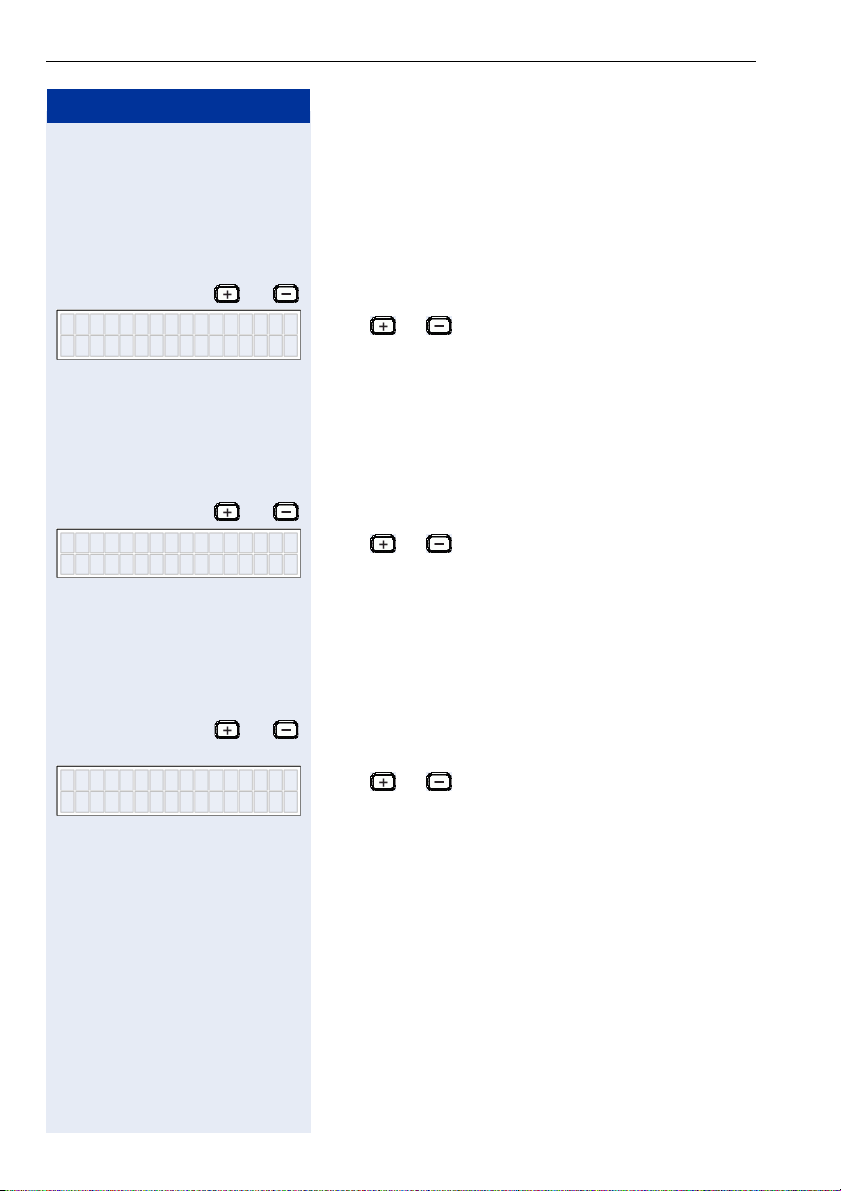
Making Calls – Basic Functions
Step by Step
or Press one of these keys while the phone is idle.
Ringer Volume
or Press one of the keys while the handset is off hook.
Handset Volume
Telephone Settings
Adjusting the Ringer Volume
For a detailed explanation, see Æ page 45.
Press or until you have set the volume you require.
The setting is automatically saved.
Adjusting the Handset Volume
For a detailed explanation, see Æ page 42.
Press or until you have set the volume you require.
The setting is automatically saved.
Speaker Volume
14
Adjusting the Speaker Volume
For a detailed explanation, see Æ page 43.
or Press one of the keys while the loudspeaker is active
(for example, in open listening mode during a call).
Press or until you have set the volume you require.
The setting is automatically saved.
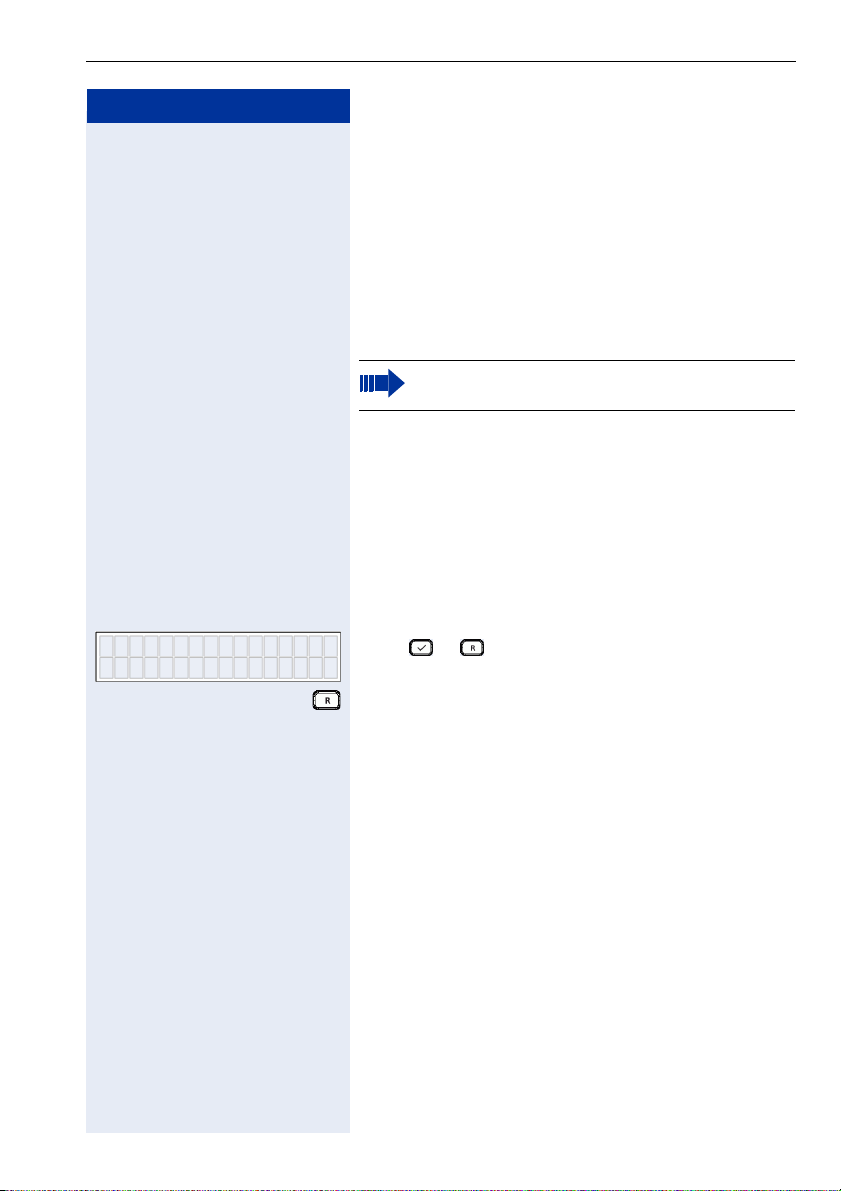
Step by Step
32349340
Answer Call?
if necessary Press this key to switch or toggle between the two call-
Making Calls – Enhanced Functions
Making Calls – Enhanced Functions
Accepting Calls
Call Waiting
The "Call Waiting" feature must be activated, see
Æ page 41.
Prerequisite: You are conducting a call and hear a tone.
Ending the first call and answering the waiting call:
t Replace the handset. Your telephone rings.
n Answer the second call. Lift the handset.
Placing the first call on hold and answering the second call
Press or to accept the waiting call. The first call
is placed on hold.
ers.
15
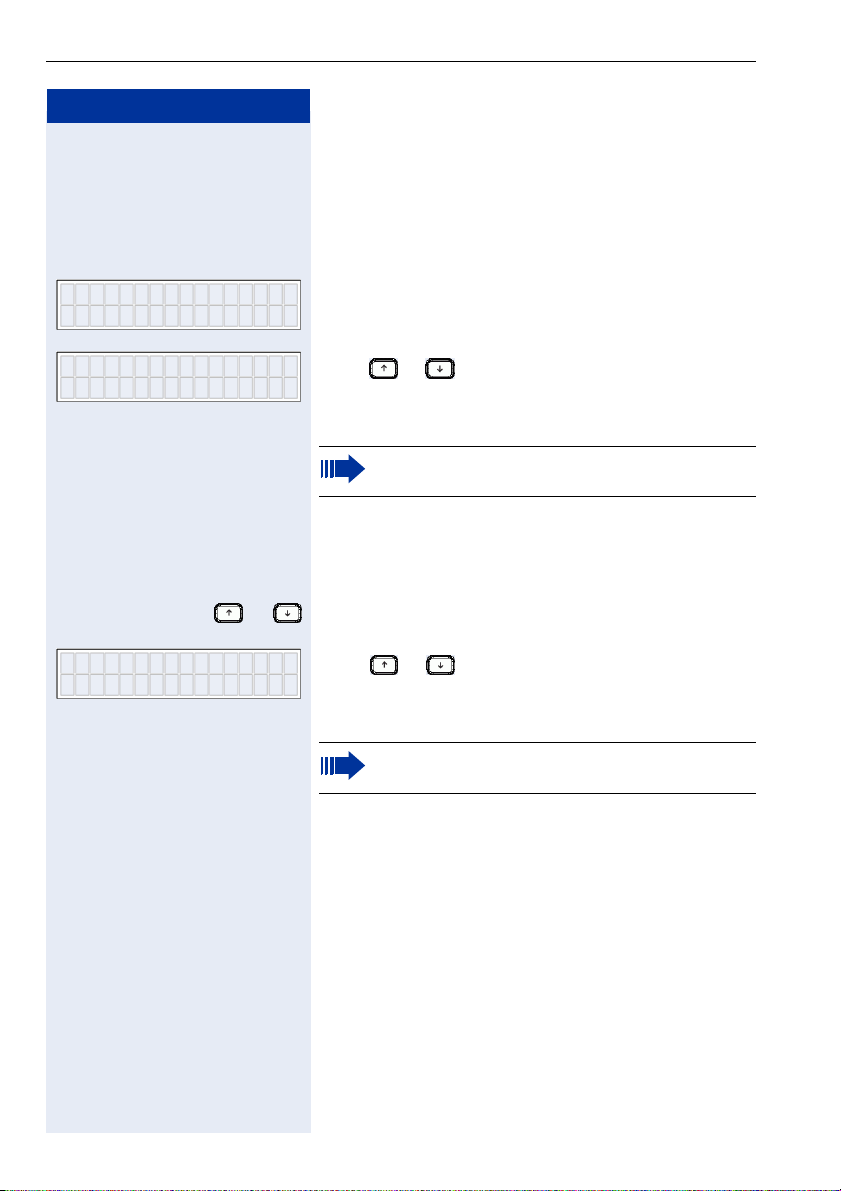
Making Calls – Enhanced Functions
Step by Step
13:55 28.10.05
2 missed Calls
Dialing/Making Calls
Using the Call Log
Calling back a missed call
Any missed calls are displayed on the second line of the
display when the telephone is idle.
02=Karl Mayer
08:04pm 02.14.Ú
n Lift the handset. The number is dialed.
or Press this key to display a list of the last numbers di-
02=Karl Mayer
08:04pm 02.14.Ú
n Lift the handset. The number is dialed.
Press or to select the missed call you want to
call back.
You can select extra options if you access the call
logs Æ page 23.
Redialing a previously dialed number
Prerequisite: Only possible when there are no missed
calls.
aled.
Press or to select the number you want to redial.
You can select extra options if you access the call
logs Æ page 24.
16
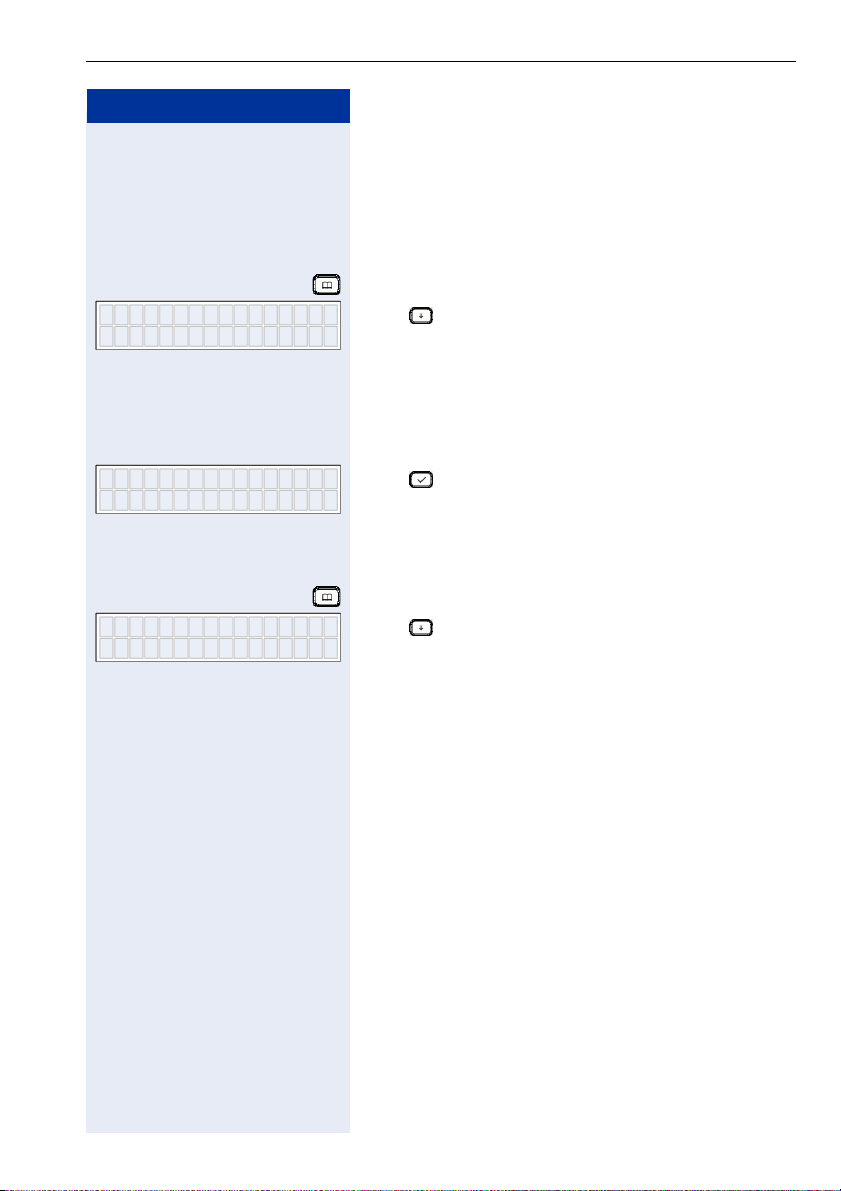
Step by Step
Adam Green
229309445
Making Calls – Enhanced Functions
Dialing from the Phone Book
Prerequisite: The phone book must contain entries,
see Æ page 20.
Off-Hook Dialing
Press this key.
Ø
Press to select the number you want to call. The
name is displayed on the first line and the phone number on the second.
or
p Press the digit keys to enter the first letters of the sub-
scriber’s name. For more information on character input, see Æ page 51.
Peter Johnson
288304283
Adam Green
229309445
Ú
Press to confirm your selection. The number is dialed.
On-Hook Dialing
Press this key.
Ø
Press to select the number you want to call. The
name is displayed on the first line and the phone number on the second.
or
p Press the digit keys to enter the first letters of the sub-
scriber’s name. For more information on character input, see Æ page 51.
n Lift the handset. The number is dialed.
17
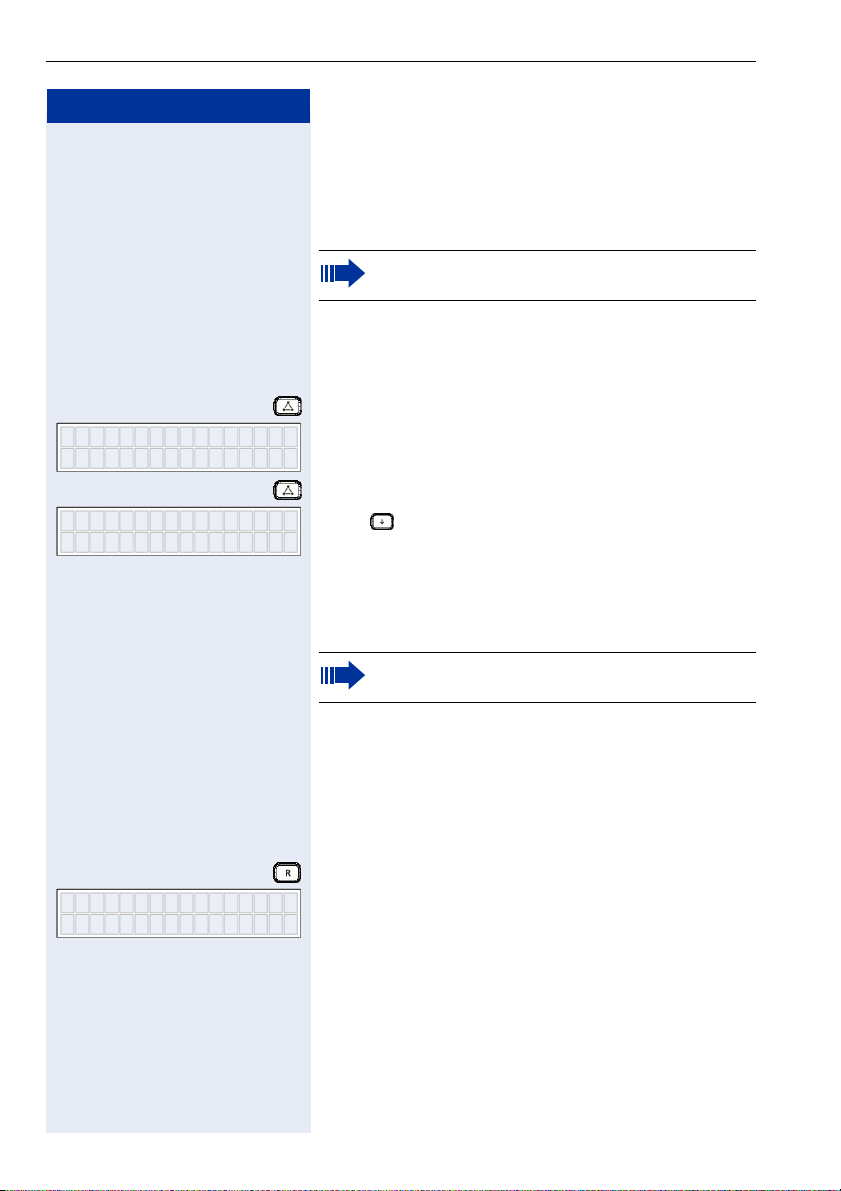
Making Calls – Enhanced Functions
Step by Step
Dial Number
32349340_
3234934
Conference 05:0
Ú
During a Call
3-Way Conference
The "3-Way Conference" feature must be activated, see Æ page 40.
In a conference call, you can talk to as many as two other parties at the same time.
Prerequisite: You are conducting a call.
Press this key.
Dial the number of the other conference participant. Announce the conference.
Press this key. You are connected to both subscribers.
Press to scroll through the list of participants. The
subscribers and the time they joined the conference are
shown on the display.
Call Transfer
Dial Number
32349340_
18
The "Call Transfer" feature must be activated, see
Æ page 41.
If the person you are speaking to wants to talk to another colleague of yours, you can transfer the call that colleague.
Quick Transfer (Unscreened Transfer)
Prerequisite: You are conducting a call.
Press this key.
Enter the other subscriber’s number.
t Replace the handset. The call is transferred.
If the other subscriber is busy or does not answer, your
telephone is called back after a certain interval. When
you lift the receiver, you are reconnected to the party on
hold.
