Page 1

s
Hicom 118
Operators Guide
Page 2
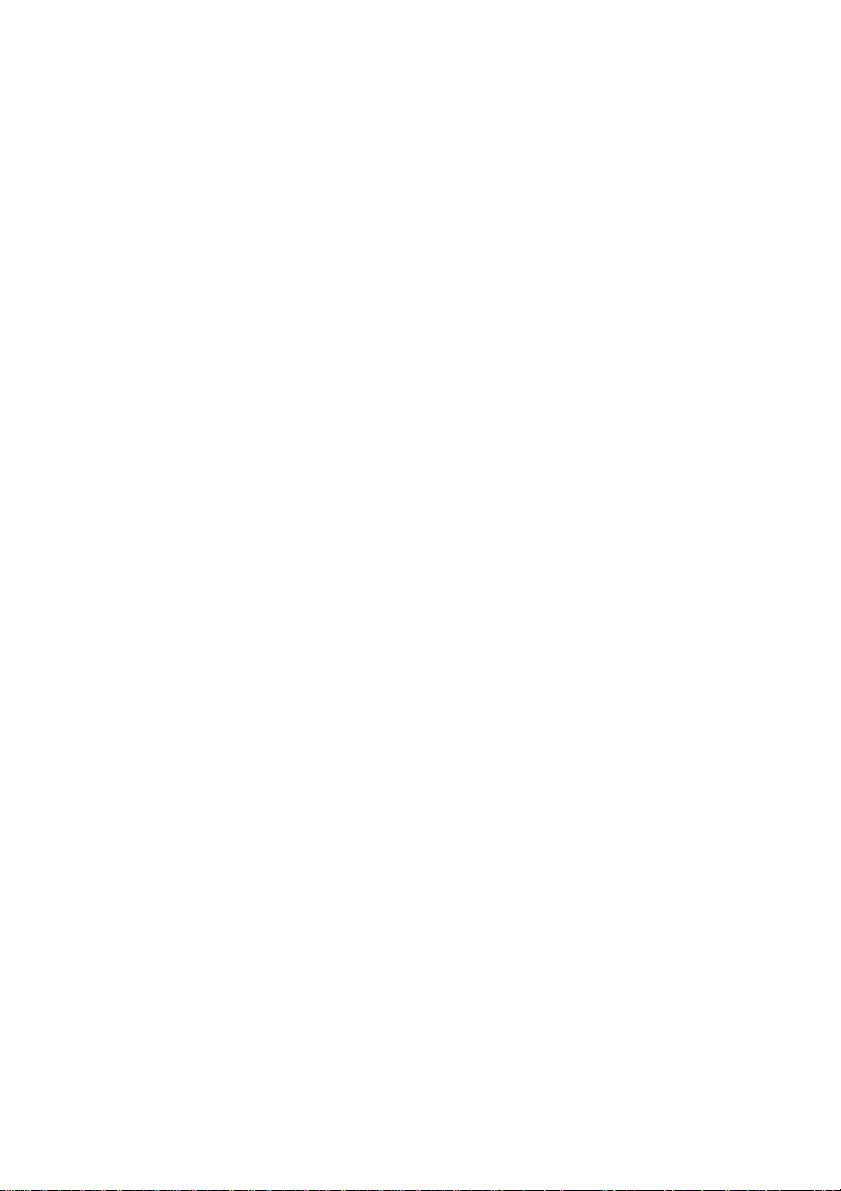
2
Page 3
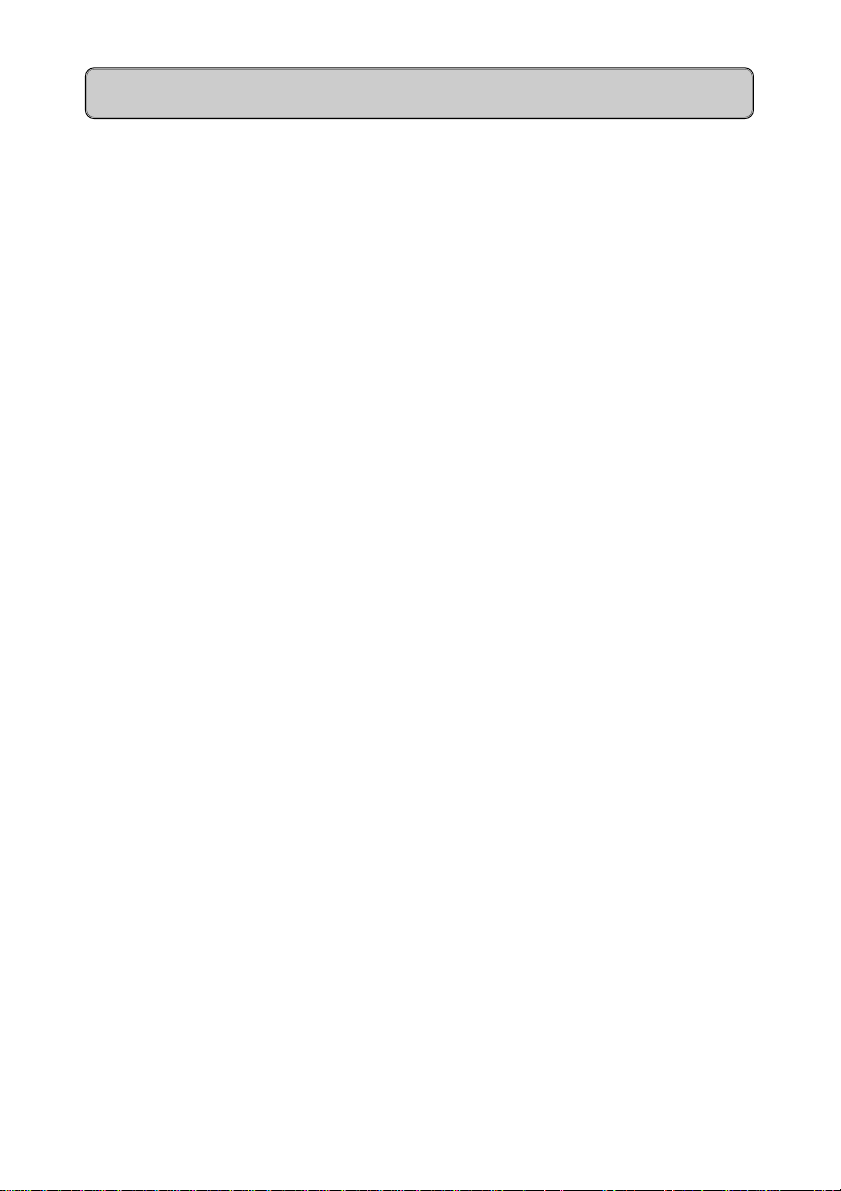
Hicom 118 Operators Guide
Introduction .................................................................................................4
Handsfree Operation ...................................................................................6
Answering an Incoming Call ........................................................................7
Accept Camp-on / Answer 2nd Call.............................................................8
Extend Call to Free Extension.....................................................................9
Extend Call to Busy Extension ..................................................................10
Recalls to Switchboard..............................................................................11
Extension Calls Switchboard .....................................................................13
Switchboard Calls Extension .....................................................................13
Outgoing Call from Switchboard................................................................14
Last Number Redial...................................................................................14
Call Intrusion .............................................................................................15
3 Wa y Conference.....................................................................................16
Call Forwarding / Divert.............................................................................18
Central Abbreviated Dialling ......................................................................19
Call Park....................................................................................................21
Call Back (Internal only) ............................................................................22
Set Electronic Lock Code ..........................................................................23
Night Service .............................................................................................24
Electronic Lock.......................................................................................... 25
Set Ringer Volume / Tone..........................................................................26
Set Handsfree Volume...............................................................................27
Set Time and Date .................................................................................... 28
Programming of Keys ................................................................................29
optiset E memory ......................................................................................30
Electronic Notebook ..................................................................................31
3
Page 4
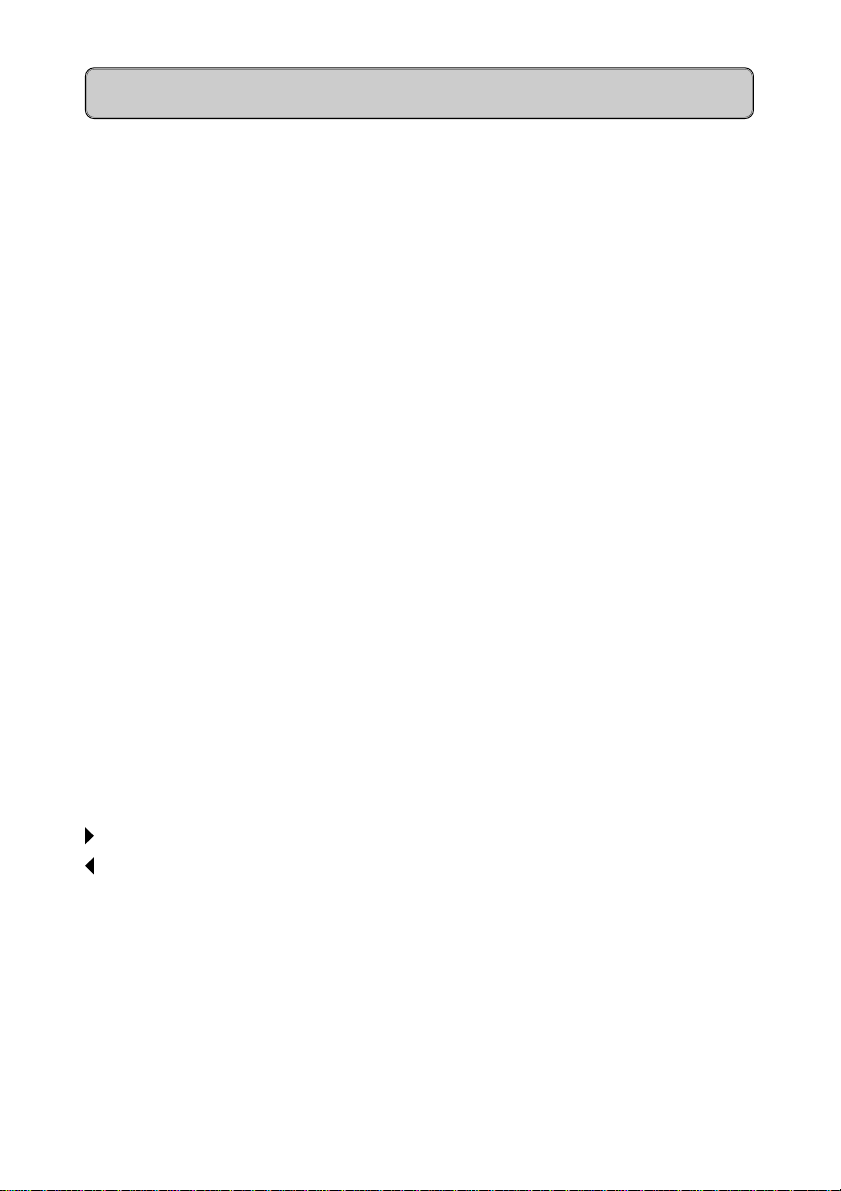
Introduction
Range of optiset E Instruments
A variety of optiset E screen based instruments are available for use on the
Hicom 118:
optiset E standard
No Key Modules No adapter plug-in positions
optiset E advance
Key Modules Two adapter plug-in positions
optiset E advance plus
Key Module Two adapter plug-in positions
optiset E memory
Key Modules Two adapter plug-in positions
The optiset E telephones are Digital Feature instruments that have 12
programmable keys.
The telephones are easily recognised by three dialogue keys namely:
✔ Yes Key
Forward Scroll Key
Backward Scroll Key
o LED
- Loudspeaking
- Open Listening
- Loudspeaking
- Loudspeaking
The Siemens optiset E Digital Feature telephones operate via a Menucontrolled User Guidance Display System.
The display will automatically offer you a choice of the available options most
suited to the task you are about to carry out.
4
Page 5
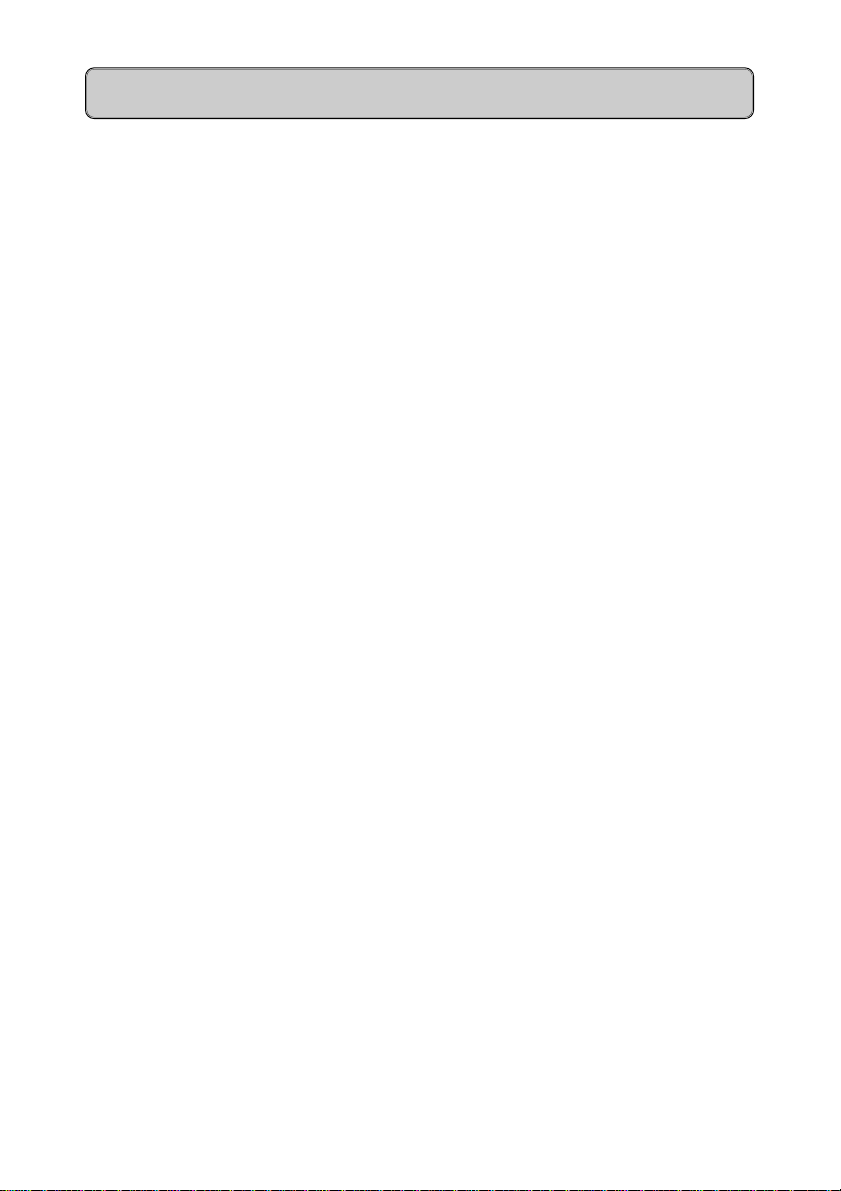
Introduction - Cont’d
Glossary
LED - Light Emitting Diode
Shuttle - Alternating between calls
DDS - Direct Destination Select (External number)
DSS - Direct Station Select (Extension number with busy and
ringing indication)
5
Page 6
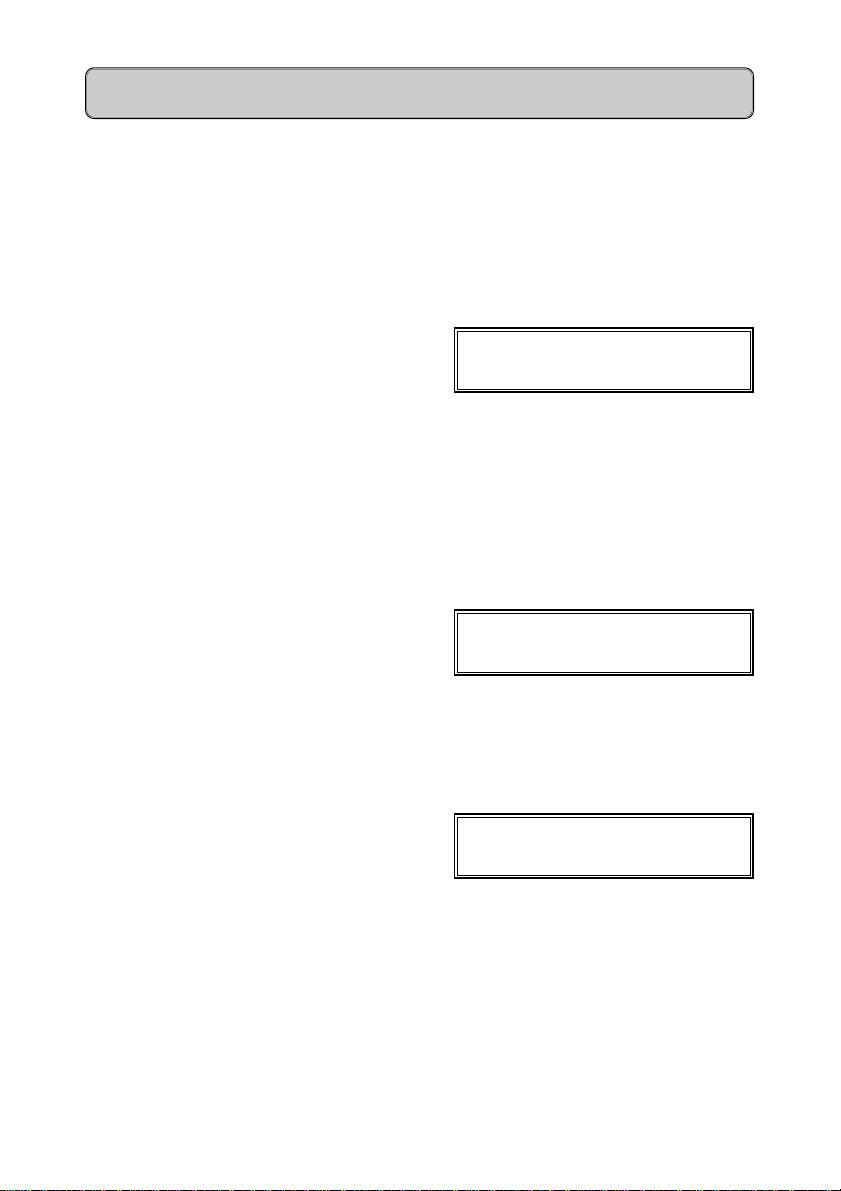
Handsfree Operation
Your Hicom is automatically handsfree.
WHAT YOU HAVE TO DO WHAT HAPPENS
To change from handsfree to
handset.
Call in progress 00:00:08
Lift handset enquiry? >
You are now engaged on call via
handset only
You are engaged on a call via
handset and want to revert to
handsfree.
Hold SPEAKER key down and 00:00:15
replace handset enquiry? >
You are now connected handsfree
To disconnect call
Depress RELEASE key 14:34 thu. 26 jun. 97.
Call now disconnected
6
>
Page 7
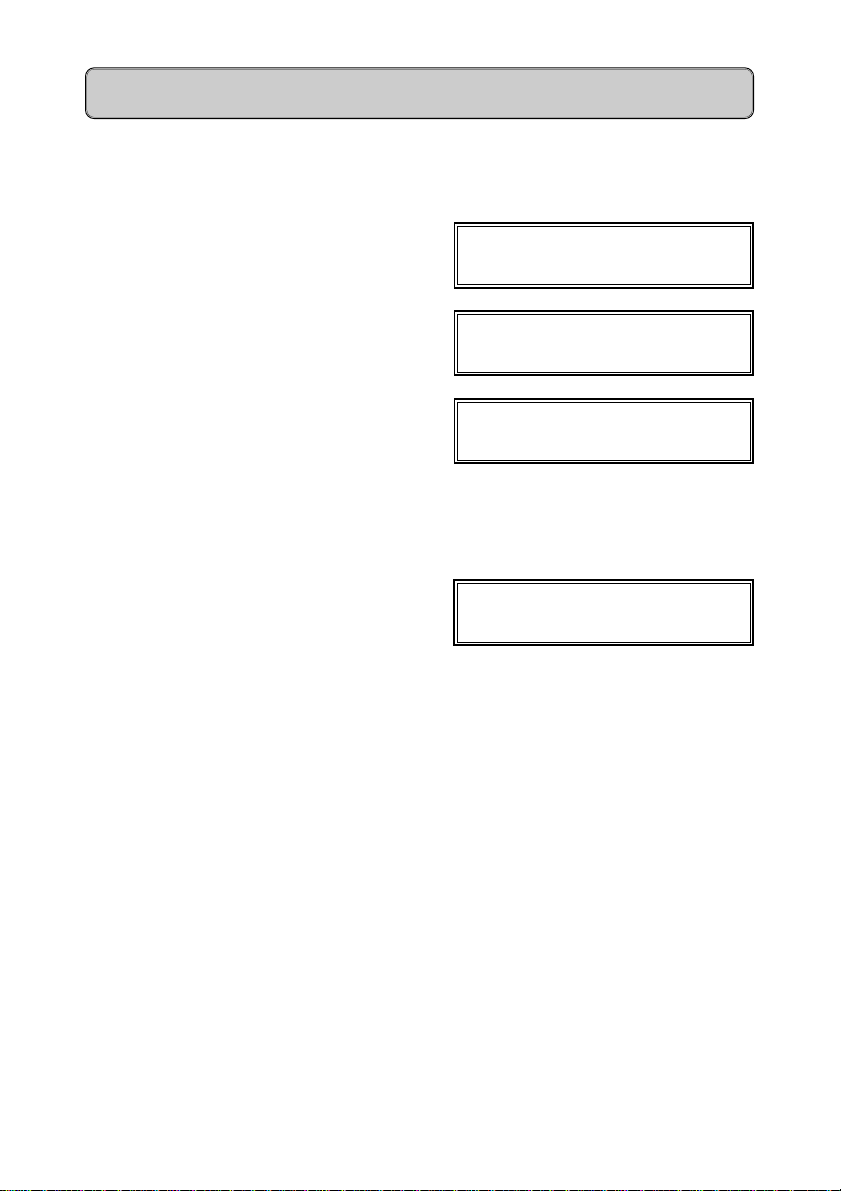
Answering an Incoming Call
WHAT YOU HAVE TO DO WHAT HAPPENS
from:external
Lift handset external
enquiry? >
00:00:10 (call timer)
enquiry? >
You are now connected to the
caller.
To transfer the existing call:- from:external
Depress relevant Ext No key and >
RELEASE key or replace handset
>
7
Page 8
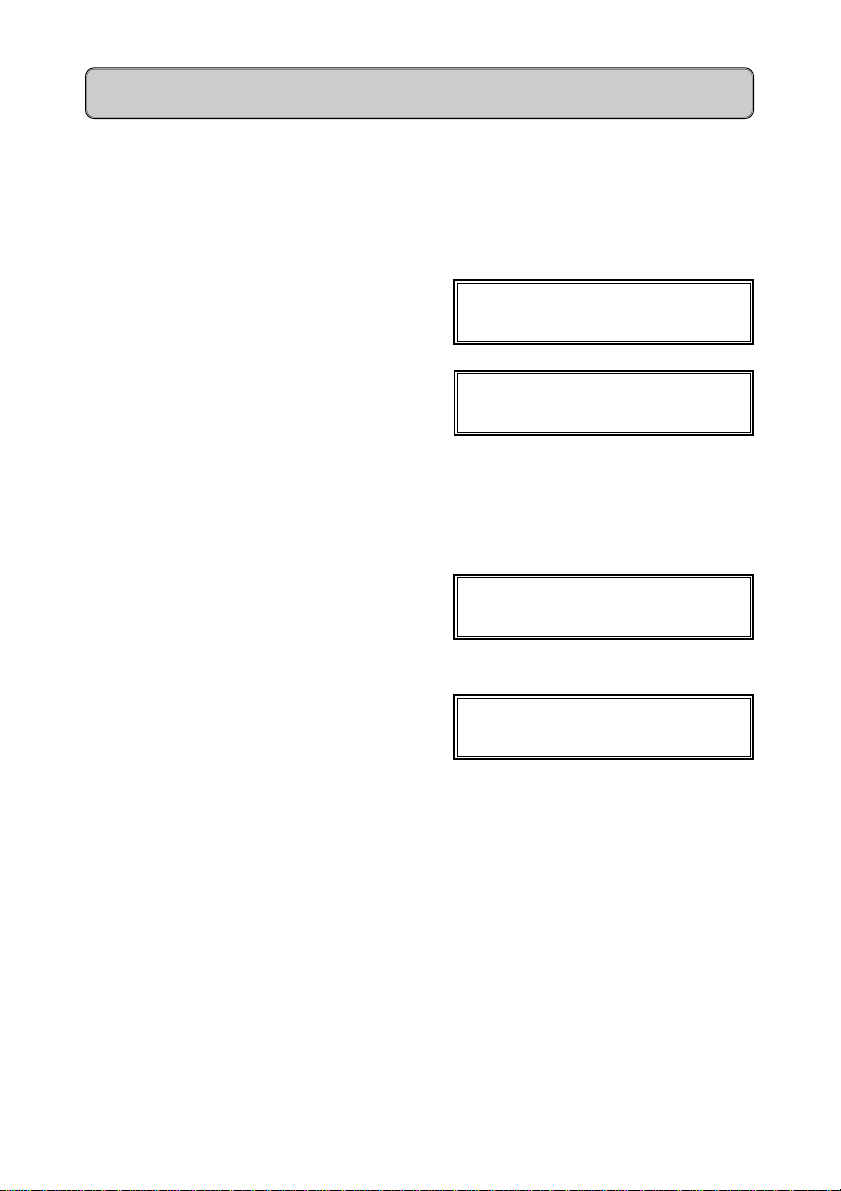
Accept Camp-on / Answer 2nd Call
You have answered an incoming call and wish to hold the call on the
switchboard in order to answer a 2nd call.
WHAT YOU HAVE TO DO WHAT HAPPENS
from:external
accept camp-on? >
Depress
Transfer Second Call
Depress Ext No key (e.g. 12) 12
Replace handset
Held call rings switchboard recalling:external
Lift handset You are now reconnected to the
✔✔
✔ external
✔✔
return to held call?
You are now connected to the
caller.
return to held call?
1st caller.
>
8
Page 9
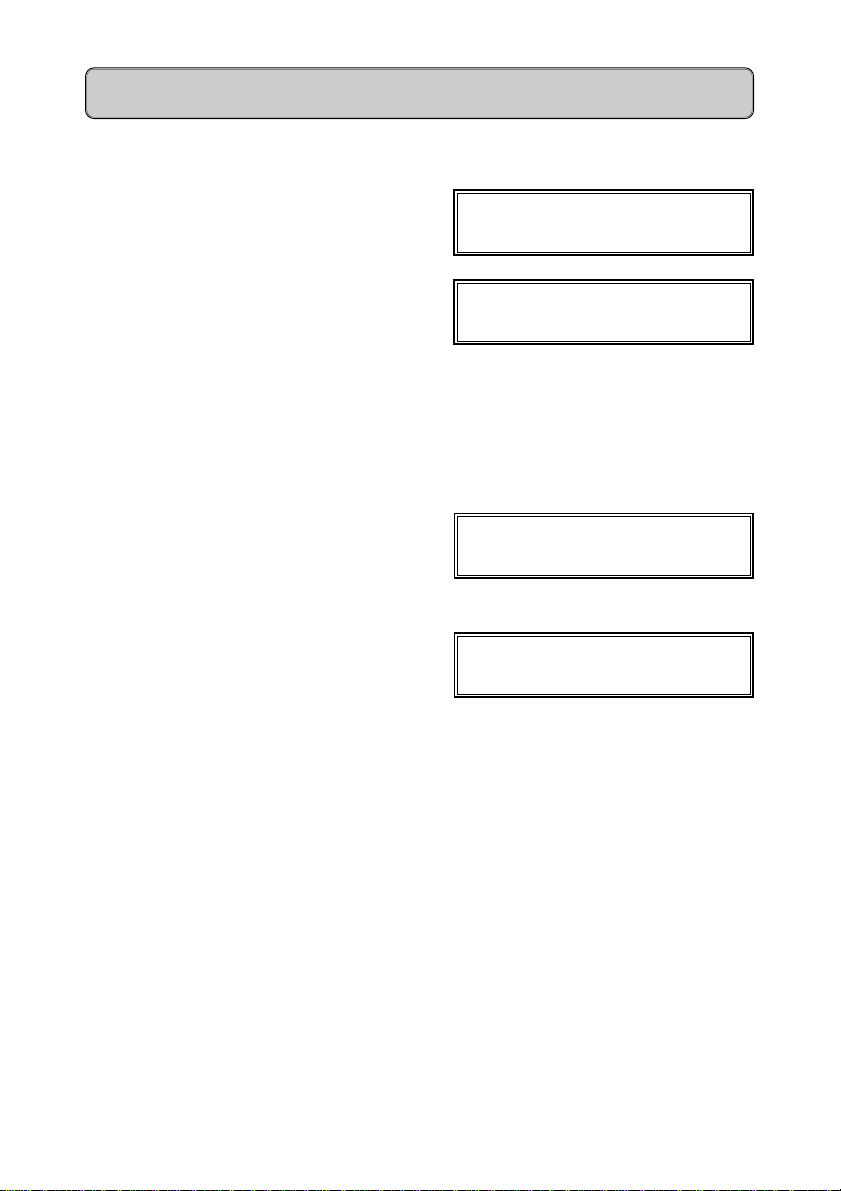
Extend Call to Free Extension
WHAT YOU HAVE TO DO WHAT HAPPENS
Depress Ext No key (e.g. 12) 12
return to held call?
Depress RELEASE key or call transferred
replace handset >
Caller will hear music until call is
answered.
Announce Call
Depress Ext No key (e.g. 12) 12
return to held call?
Wait until extension answers,
announce call, then depress RELEASE call transferred
key or replace handset >
9
Page 10
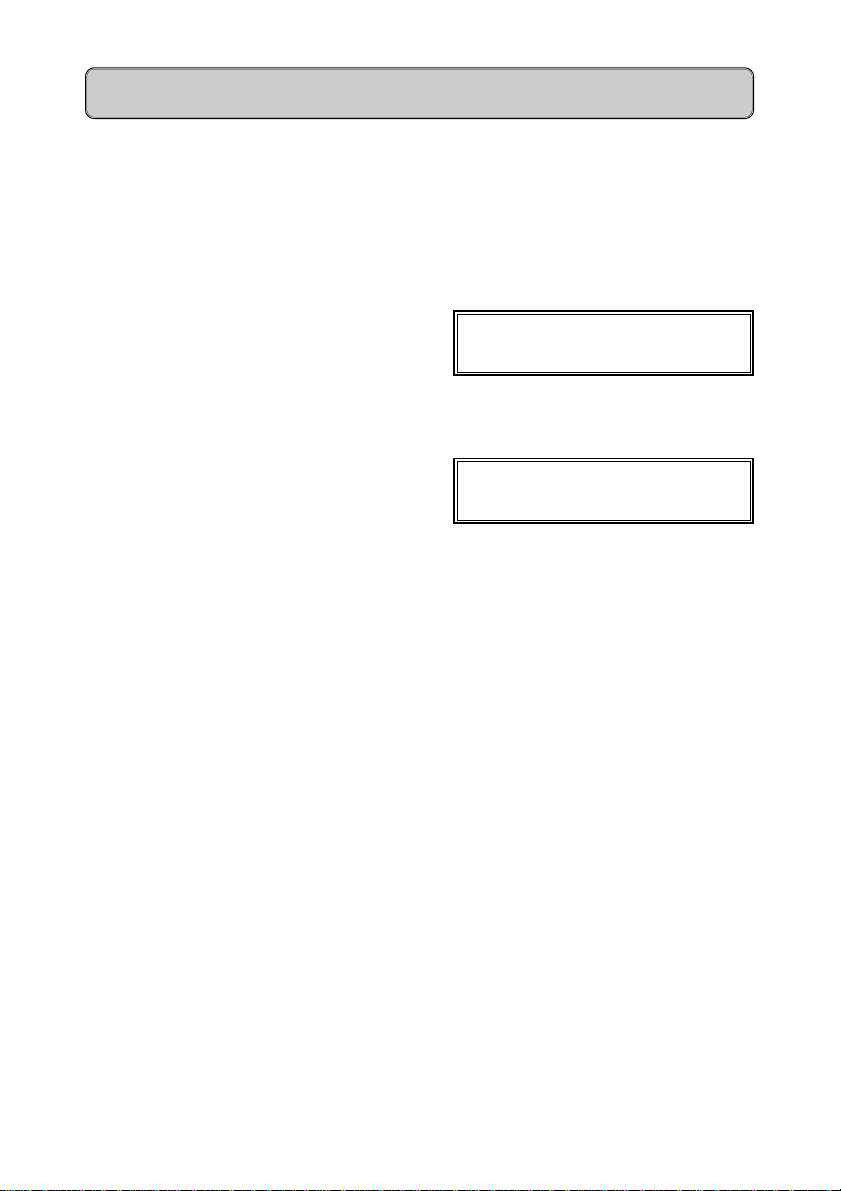
Extend Call to Busy Extension
WHAT YOU HAVE TO DO WHAT HAPPENS
Extension key o is on
Inform caller that extension is busy.
Depress busy Ext No key (e.g. 12) 12
return to held call?
Call is extended to extension
Depress RELEASE key call transferred
Caller is now camped on to busy
extension and will hear music.
>
10
Page 11

Recalls to Switchboard
An extended call will recall to the switchboard after 30 seconds if the extension
has not answered or is still busy.
WHAT YOU HAVE TO DO WHAT HAPPENS
RECALLing FROM 12
>
Lift handset external
enquiry? >
You are now connected to the
caller.
If recall is due to:
1. No reply from extension Ext. o off
2. Extension still busy Ext. o on
11
Page 12

Recalls - Cont’d
WHAT YOU HAVE TO DO WHAT HAPPENS
You now have 3 options:
1. Re-extend to same extension
2. Extend to a new extension
3. Caller will call again.
1. Depress Ext No key
Depress RELEASE key 14:34 thu. 26 jun. 97.
2. Depress new Ext No key Call extended to new extension
Depress RELEASE key 14:34 thu. 26 jun. 97.
3. Release call Caller will call again
Depress RELEASE key 14:34 thu. 26 jun. 97.
If no Ext No key is available you can
return to extended call by depressing
the PICKUP key and dialling the relevant
extension number.
You don’t have to wait for the call to
recall to you.
Call re-extended to same extension
Call now disconnected.
>
>
>
12
Page 13

Extension Calls Switchboard
WHAT YOU HAVE TO DO WHAT HAPPENS
Ext o flashes
from: 12
Lift handset 12
enquiry? >
You are now connected to ext 12
Switchboard Calls Extension
>
WHAT YOU HAVE TO DO WHAT HAPPENS
Depress Ext No key 12
set callback? >
Ext. o on
When the extension answers 12
enquiry? >
You are now connected to ext 12
13
Page 14

Outgoing Call from Switchboar d
WHAT YOU HAVE TO DO WHAT HAPPENS
Depress 0 0
Key in required number 0407-4111
e.g. 407-4111 >
Extend call to extension
Depress Ext No key (e.g. 12) 12
return to held call?
Announce call and then
Depress RELEASE key or call transferred
replace handset >
>
Last Number Redial
The system automatically stores the last external number dialled from the
switchboard. (The last 3 numbers dialled will be displayed).
Redial last number
Depress REDIAL key 04074111
next? >
System will now redial the number
14
Page 15

Call Intrusion
You have a call for a busy extension and wish to intrude (break-in).
WHAT YOU HAVE TO DO WHAT HAPPENS
Depress busy Ext No key (e.g. 12) 12
return to held call?
Depress INTRUSION key intrusion:12
return to held call?
Override Tone is heard
Inform extension of waiting call
Depress RELEASE key 14:34 thu. 26 jun. 97.
Call is now camped onto the busy
extension.
>
15
Page 16

3 Way Conference
The system allows for a 3 way conference with 2 external or 2 internal parties
and the switchboard.
You are engaged on an external call and wish to include another party.
WHAT YOU HAVE TO DO WHAT HAPPENS
external
enquiry? >
Depress
Dial 0 plus external number 652-2000
Wait for answer return to held call?
or
Dial internal number (e.g. 18) 18
Wait for answer return to held call?
Depress to scroll to Conference ext 18
Depress
Depress
or continue with options on
page 17
✔✔
✔ please dial
✔✔
return to held call?
conference? >
✔✔
✔ conference
✔✔
clear conference? >
Warn tone is heard and all parties
are connected
✔✔
✔ to clear
✔✔
16
Page 17

3 Way Conference - Cont’d
The Operator, or Initiator, may exclude any party from the conference.
WHAT YOU HAVE TO DO WHAT HAPPENS
Exclude 1st Party
Depress once conference
release: external? >
Depress
Exclude 2nd Party
Depress twice conference
Depress
Control of the conference can be handed over from the Initiator to an internal
party.
Exclude Initiator
Depress three times conference
Depress
✔✔
✔ conference
✔✔
mute on? >
release: 17? >
✔✔
✔ external
✔✔
enquiry? >
withdraw? >
✔✔
✔ replace handset
✔✔
>
17
Page 18

Call Forwarding / Divert
This feature allows for 3 types of forwarding of calls for the switchboard to be
diverted to any extension of your choice.
WHAT YOU HAVE TO DO WHAT HAPPENS
Depress DIVERT key diversion type:
1 - all calls? >
SPEAKER o on
SERVICE o on
Depress
Enter required Ext No (e.g. 18) to: 18
Depress
Cancel Forwarding
Depress DIVERT key (or #1) divert cancelled
✔✔
✔ to:
✔✔
save entry? >
✔✔
✔ saved
✔✔
All calls will now be forwarded to
selected extension
to:18
V Internal & External calls = 1
External calls only = 2 All calls will now ring on the
Internal calls = 3 switchboard
>
>
>
>
18
Page 19

Central Abbreviated Dialling
The system stores a maximum of 256 telephone numbers (100-355). The
switchboard, or authorised extensions, may access any of these numbers.
WHAT YOU HAVE TO DO WHAT HAPPENS
Programme
Enter code
Depress
Depress
Depress 100:-
Depress
Enter required External Tel. No. 100:
(preceded by 0) =confirm? >
∗∗
∗95 sys. admin
∗∗
user data? >
SPEAKER o on
SERVICE o on
✔✔
✔ sys. admin
✔✔
1=central abb dial? >
✔✔
✔ 100:-
✔✔
+=next? >
∗∗
∗=change entry? >
∗∗
✔✔
✔ 100:
✔✔
>
Depress
Depress
✔✔
✔ 100:-
✔✔
+=next? >
✔✔
✔ for next entry 101:-
✔✔
+=next? >
19
Page 20

Central Abbreviated Dialling - Cont’d
Use the System Abbreviated Dialling
- select the relevant access code from the Abbreviated Dialling Directory
- dial the relevant code
DIALLED NUMBER
- wait whilst the system dials the number
The system will dial the required external number, the time taken will vary
according to the type of main exchange to which your Hicom 118 is connected.
∗∗
∗ 7100 -
∗∗
∗∗
∗ 7355
∗∗
20
Page 21

Call Park
This feature allows you to Park an external call on the Switchboard to be
retrieved at any extension or from the Switchboard. There are 10 Park
Positions. (0-9 on keypad).
WHAT YOU HAVE TO DO WHAT HAPPENS
You have a call on the line
Depress PARK Key Park Position:
>
Depress Location (e.g. 1) Park at Position 1
>
If call is not retrieved it will automatically recall to the Switchboard after a
predetermined time.
recalling:external
>
Lift handset external
enquiry? >
You are now reconnected to the caller.
Retrieve a Parked call before recall
Depress PARK Key Park Position:
Depress Location (e.g. 1) external
enquiry? >
>
21
Page 22

Call Back (Internal only)
This feature allows you to activate a Call Back on an extension if it is busy or
if there is no reply
WHAT YOU HAVE TO DO WHAT HAPPENS
Call Back (Busy)
Depress busy Ext. Key 18
set call back? >
Depress CALL BACK Key call back set
>
When required Ext. is free
Switchboard rings call back:23
>
Lift handset 23
send message? >
Extension you require is now ringing
Ring Back (No answer)
Same as above except
Depress Idle Ext. Key Ring tone is heard
When user returns to his office and either makes a call or receives a call the
feature is activated.
22
Page 23

Set Electronic Loc k Code
WHAT YOU HAVE TO DO WHAT HAPPENS
Enter code
Enter default code “00000” new lock code:
Enter new code re-enter code:
Enter code again lock code saved
∗∗
∗93 lock code:
∗∗
SPEAKER o on
SERVICE o on
>
>
>
>
23
Page 24

Night Service
Your night service requirements will be pre-programmed into the system.
Activate
Depress NIGHT Key night service -
(variant) >
NIGHT o on
Deactivate
Depress NIGHT Key night service: off
14:34 thu. 26 jun. 97.
>
>
24
Page 25

Electronic Loc k
The console can be locked to prevent the dialling of external calls.
WHAT YOU HAVE TO DO WHAT HAPPENS
Lock the console
Depress LOCK Key code:
Enter Lock code telephone locked
LOCK o on
Any attempt to use the console access denied
Unlock the console
Depress LOCK Key code:
>
>
>
>
Enter Lock code telephone unlocked
LOCK o off
>
25
Page 26

Set Ringer Volume / Tone
WHAT YOU HAVE TO DO WHAT HAPPENS
Adjust Ringer Volume
Depress + or – telephone settings
ringer volume? >
Depress
Depress + to increase Ringer volume ringer volume:3
Depress
reached >
Adjust Ringer Tone
Depress + or – telephone settings
Depress to scroll to Ringer tone telephone settings
Depress
✔✔
✔ ringer volume:1
✔✔
■ >
■ ■ ■ >
✔ ✔
✔ when required level is 14:34 thu. 26 jun. 97.
✔ ✔
ringer volume? >
ringer tone? >
✔✔
✔ ringer tone:1
✔✔
■ >
Depress + or – to adjust Ringer tone ringer tone:3
■ ■ ■ >
Depress
reached >
26
✔ ✔
✔ when required tone level is 14:34 thu. 26 jun. 97.
✔ ✔
Page 27

Set Handsfree Volume
WHAT YOU HAVE TO DO WHAT HAPPENS
Adjust Handsfree Volume
Depress + or – telephone settings
ringer volume? >
Depress to scroll to Handsfree setting telephone settings
handsfree setting? >
Depress
Depress + or – to adjust to:- normal room
Depress
✔✔
✔ quiet room
✔✔
■ >
or
■ ■ >
or
noisy room
■ ■ ■ >
✔ ✔
✔ to accept level 14:34 thu. 26 jun. 97.
✔ ✔
V A call will interrupt the setting
process. The data already set will
be stored.
>
27
Page 28

Set Time and Date
WHAT YOU HAVE TO DO WHAT HAPPENS
Depress
Depress
Depress to scroll to Set Time system admin:
Depress
Enter Time (e.g. 0940) format hhmm: 0940
Depress
Enter Date
∗∗
∗ 95 system admin:
∗∗
user data? >
✔✔
✔ system admin:
✔✔
1=central abb dial? >
2=set time? >
✔✔
✔ twice format hhmm:
✔✔
=confirm? >
✔ ✔
✔ 4 times
✔ ✔
format ddmmyy:
format ddmmyy: 020497
=confirm? >
>
>
Depress
Depress SERVICE key 09:40 wed. 02 apr. 97.
28
✔✔
✔
✔✔
format ddmmyy: 020497
f4=set time? >
>
Page 29

Programming of Ke ys
Spare keys on the optiset E telephone and on the add-on Key Module are
available for programming of direct dialling numbers, internal or external.
Hicom Function keys
These keys are programmable by yourself for any frequently required
Hicom features.
Programme Function keys
∗∗
- dial
∗ 91
∗∗
- press required key to be programmed
- press
- scroll to required function
- press
- press
Speed Dial keys
These keys are available for programming of internal numbers,
Once an extension number has been programmed the LED will indicate
the status of the extension i.e. busy or free.
These keys can be used to pick up calls that flash on them if your phone
is free.
✔✔
✔ to change feature?
✔✔
✔✔
✔ key to confirm
✔✔
✔✔
✔ key to confirm save option
✔✔
Programme Speed Dial keys (Any destination)
∗∗
- dial
∗ 91
∗∗
- press required key to be programmed
- press
- scroll to prog. rep. key
- press
- dial required external number preceded by 0 or extension number
- press
- press
✔✔
✔ to change feature?
✔✔
✔✔
✔ key to confirm
✔✔
✔✔
✔ key to save entry
✔✔
✔✔
✔ key to confirm save option
✔✔
Dial Speed Dial Numbers
- press required Speed Dial key
- wait whilst system dials the number
29
Page 30

optiset E memory
30
Page 31

Electronic Notebook
Programme External Numbers and Names
- press MENU key
- press 8 key
- enter required name
- press 8 key
- enter required number (preceded by 0 for external no.)
- press 8 key
- enter additional information (i.e. company name or cell number)
- press 8 key
(up to 5 rows can be used for other information)
- press END key to exit Electronic Notebook functions
Dial External Number
- press first letter of required name
- required name or all names starting with this letter are displayed
- press Ç or È keys to scroll to required name
- press 8 key
- wait whilst the system dials the number
Edit a Number
- press first letter of required name
- press EDIT key
- press Ç or È keys to scroll to required section to edit
- enter changes
- press END key to exit Electronic Notebook functions
Programme Extension Names
∗∗
- dial
∗ 95
∗∗
- press
- scroll to extension name
- press
- press
- scroll to change entry
- press
- enter required name
- press
- press
✔✔
✔ key
✔✔
✔✔
✔ key
✔✔
✔✔
✔ to scroll to required extension number
✔✔
✔✔
✔ key
✔✔
✔✔
✔ key to confirm
✔✔
✔✔
✔ for next extension number or SERVICE key to exit
✔✔
31
Page 32

Siemens Telecommunications (Pty) Ltd. Private Bag X71 Halfway House 1685
32
