Page 1

s
Getting Started with HC15
Siemens Cellular Engines
Version: 01
DocID: HC15_startup_v01
User’s Guide
Page 2
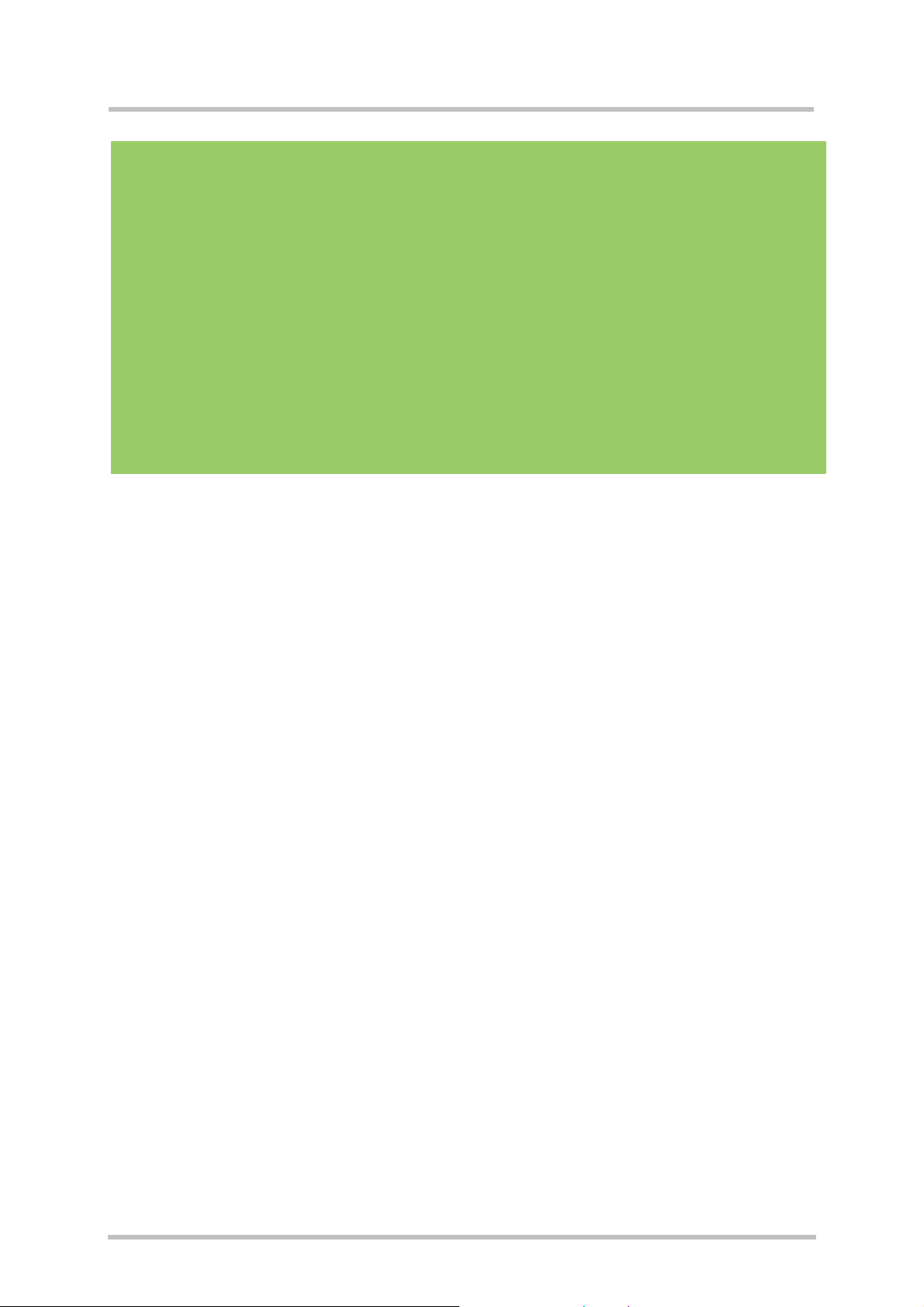
Getting Started with HC15
Confidential / Preliminary
s
Title:
Version:
Date:
DocId:
Status:
Getting Started with HC15
01
January 22, 2007
HC15_startup_v01
Confidential / Preliminary
General note
Product is deemed accepted by Recipient and is provided without interface to Recipient’s products.
The Product constitutes Preview Release version and code and may be changed substantially before
commercial release. The Product is provided on an “as is” basis only and may contain deficiencies or
inadequacies. The Product is provided without warranty of any kind, express or implied. To the
maximum extent permitted by applicable law, Siemens further disclaims all warranties, including
without limitation any implied warranties of merchantability, fitness for a particular purpose and
noninfringement of third-party rights. The entire risk arising out of the use or performance of the
Product and documentation remains with Recipient. This Product is not intended for use in life support
appliances, devices or systems where a malfunction of the product can reasonably be expected to
result in personal injury. Applications incorporating the described product must be designed to be in
accordance with the technical specifications provided in these guidelines. Failure to comply with any of
the required procedures can result in malfunctions or serious discrepancies in results. Furthermore, all
safety instructions regarding the use of mobile technical systems, including GSM products, which also
apply to cellular phones, must be followed. Siemens AG customers using or selling this product for use
in any applications do so at their own risk and agree to fully indemnify Siemens for any damages
resulting from illegal use or resale. To the maximum extent permitted by applicable law, in no event
shall Siemens or its suppliers be liable for any consequential, incidental, direct, indirect, punitive or
other damages whatsoever (including, without limitation, damages for loss of business profits,
business interruption, loss of business information or data, or other pecuniary loss) arising out the use
of or inability to use the Product, even if Siemens has been advised of the possibility of such damages.
Subject to change without notice at any time.
Copyright
Transmittal, reproduction, dissemination and/or editing of this document as well as utilization of its
contents and communication thereof to others without express authorization are prohibited. Offenders
will be held liable for payment of damages. All rights created by patent grant or registration of a utility
model or design patent are reserved.
Copyright © Siemens AG 2007
Trademark notice
MS Windows® is a registered trademark of Microsoft Corporation.
HC15_startup_v01 Page 2 of 31 2007-01-22
Page 3
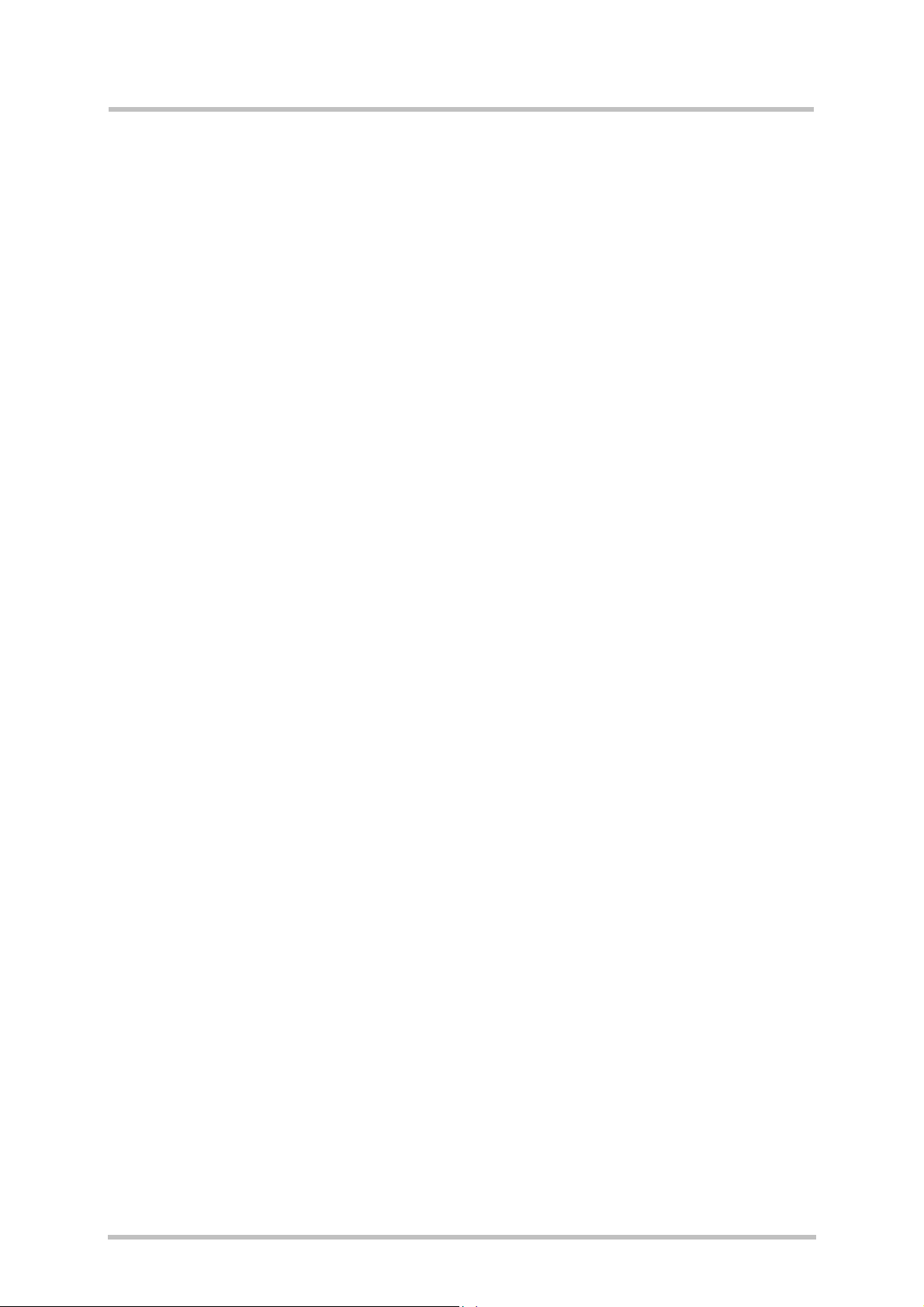
Getting Started with HC15
Confidential / Preliminary
s
Contents
1 Introduction .................................................................................................................4
1.1 Related Documents .......................................................................................... 4
2 Installation and Configuration....................................................................................5
2.1 Technical Requirements for Running HC15 on DSB75..................................... 5
2.2 Installing Siemens Connection Manager and Preparing Driver Installation ....... 6
2.3 Installing the Hardware ..................................................................................... 7
2.4 Installing USB and Ethernet Drivers.................................................................. 9
2.5 Installed Devices and Tools .............................................................................12
2.6 Uninstalling Drivers and the Connection Manager ...........................................13
2.7 Uninstalling Drivers and Tools from Earlier HC15 Releases ............................14
2.7.1 Uninstalling Earlier Drivers .................................................................14
2.7.2 Uninstalling Earlier Connection Manager............................................14
3 Using the HC15 Module ............................................................................................15
3.1 AT Command Interpreter .................................................................................15
3.2 Switching on the HC15 ....................................................................................16
3.3 Switching off the HC15 ....................................................................................16
3.4 Registering to the Network...............................................................................16
3.5 Selecting UMTS or GSM..................................................................................17
3.6 Attaching to the HSDPA or GPRS Network .....................................................18
3.7 Defining the PDP Context ................................................................................18
3.8 Making a Voice Call (MO) ................................................................................19
3.9 Answering a Voice Call (MT)............................................................................19
3.10 HSDPA or GPRS Data Transfer ......................................................................20
3.10.1 HSDPA or GPRS Data Transfer via Siemens Wireless Ethernet
Adapter ..............................................................................................20
3.10.2 HSDPA or GPRS Data Transfer via Dial-Up Network.........................21
4 Appendix I..................................................................................................................23
4.1 Adding and Configuring a New Dial-Up Connection.........................................23
4.1.1 Adding a New Dial-up Connection......................................................23
4.1.2 Configuring a Dial-up Connection.......................................................26
4.2 Abbreviations ...................................................................................................29
5 Appendix II.................................................................................................................30
Figures
Figure 1: DSB75 with adapter board and mini antenna cable.................................................7
Figure 2: DSB75 with HC15 module and all accessories connected ......................................8
Figure 3: HC15-DSB75 adapter board – switch settings ......................................................30
Figure 4: DSB75 Board – switches, connectors, LEDs (overview)........................................31
HC15_startup_v01 Page 3 of 31 2007-01-22
Page 4
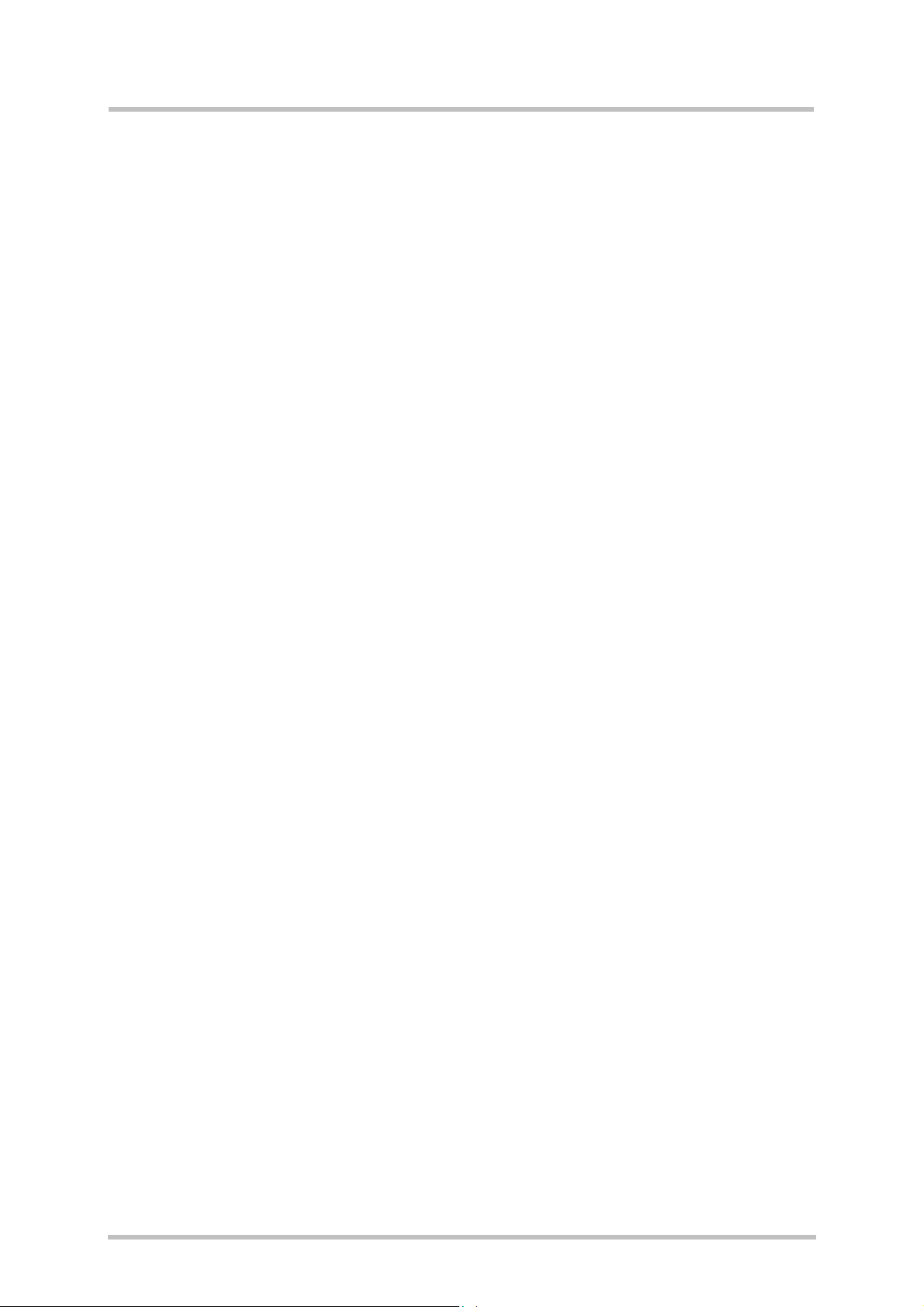
Getting Started with HC15
Confidential / Preliminary
s
1 Introduction
HC15 is the first Siemens wireless module to offer UMTS and GSM capability on the same
device. The benefit is that the HC15 includes HSDPA capability in a UMTS network and also
all common mobile connectivity features like voice, short messages, GPRS and EGPRS.
The HC15 modules need to connect to an adequate host device, such as the Evaluation
Board DSB75. Designed to help application manufacturers and system integrators to test
and develop their HC15 host application, the DSB75 provides all interfaces and peripherals
needed to run the HC15.
The purpose of this document is to guide you through the process of connecting the
hardware, installing the software on a Windows XP system, and, last but not least, making
the first data transmission via UMTS and HSDPA.
1.1 Related Documents
[1] HC15 AT Command Command Set
[2] HC15 Hardware Interface Description
[3] DSB75 Support Box – Evaluation Kit for Siemens Cellular Engines
HC15_startup_v01 Page 4 of 31 2007-01-22
Page 5
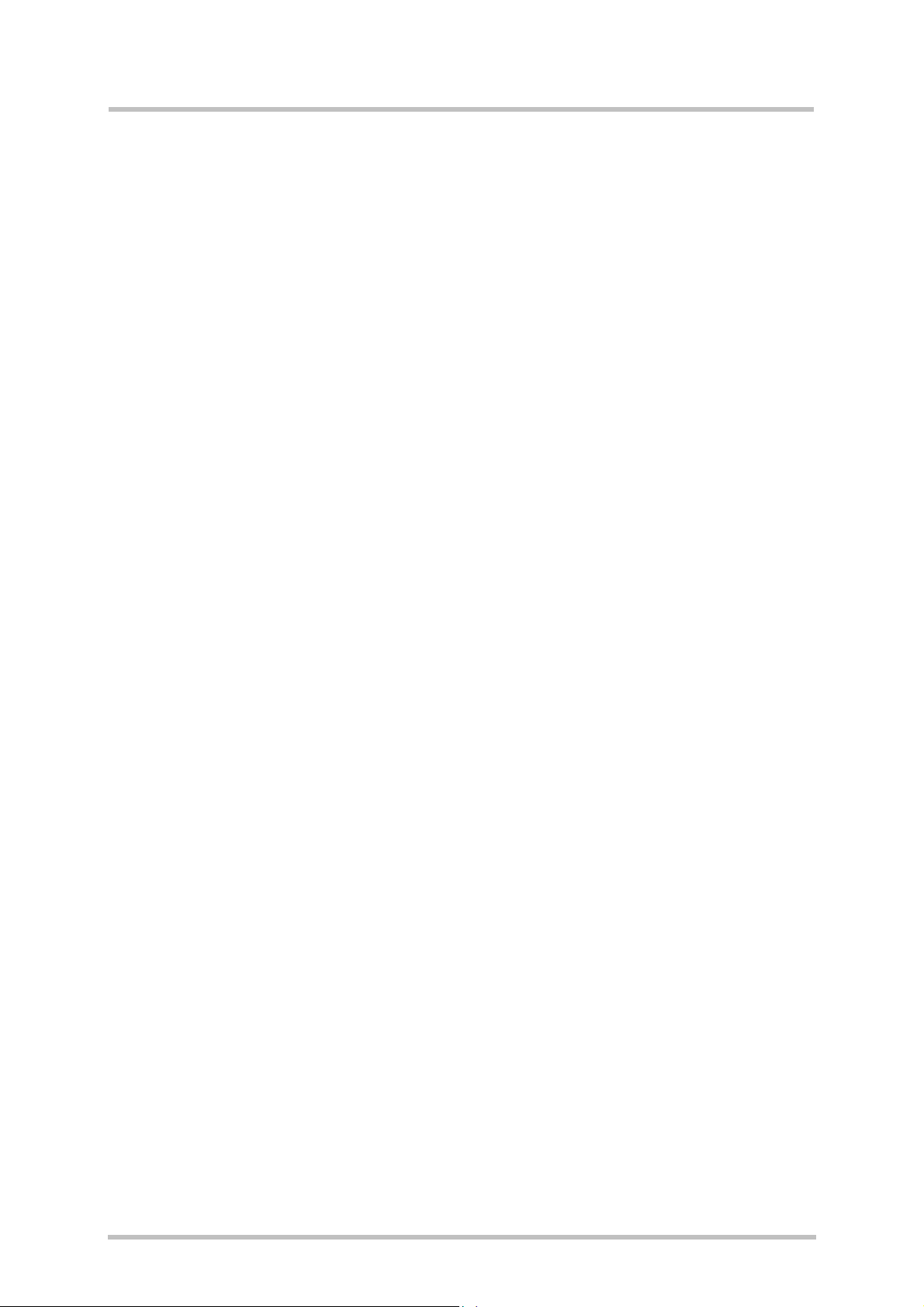
Getting Started with HC15
Confidential / Preliminary
s
2 Installation and Configuration
2.1 Technical Requirements for Running HC15 on DSB75
• HC15 module
• HC15 driver package contained in a zipped file: “HC15_01000_usb_ndis_driver.zip”.
Please follow the installation guidelines provided below: First install the Connection
Manager and prepare the driver installation (see chapter 2.2), then connect the HC15 to
the DSB75 (see chapter 2.3), finally install the drivers (see chapter 2.4).
NOTE: If drivers from earlier HC15 preview releases are still installed it is recommended
to uninstall them first. See chapter 2.6.
• Windows XP computer, minimum USB 1.1 connector
• USB cable
• DSB75 Evaluation Board providing the application interface between the HC15 USB port
and the computer’s USB port.
• Adapter for mounting the HC15 module onto the DSB75
• 9 to 15 Volts power supply applied at the DSB75 for powering up the DSB75 and the
connected HC15 module
• 1 mini antenna cable (50 Ohms) from the Hirose U.FL connector on the HC15 module to
the Hirose U.FL on the DSB75; 1 external RF antenna connecting to the SMA connector
of the DSB75 (product name: SMARTEQ MiniMag), both delivered with DSB75
• Metal plate for grounding the external RF antenna, min. 20 cm x 20 cm
• Optional: Handset, e.g Handset for Siemens products from Votronic delivered with
DSB75
• Terminal program to control the USB port under Windows, for example Windows
Hyperterminal
• UICC card
• Service provider settings for access to the GPRS and HSDPA services, as a rule the
following:
- APN (network operator specific Name of Access Point that connects the GSM
network to the Internet)
- Primary and secondary DNS
- IP address (DHCP or static)
- QoS settings
- User name and password
HC15 offers two ways to access the GPRS or HSDPA networks: either the Siemens
Wireless Ethernet Adapter controlled by the Siemens Connection Manager or a dial-up
network connection set up via the Siemens HSDPA Modem. For details see Chapter
3.10.
• Make sure to operate the HC15 always with the UICC card inserted in the DSB75 card
reader and a valid SIM PIN entered. This is because most AT commands require SIM
PIN authentication.
HC15_startup_v01 Page 5 of 31 2007-01-22
Page 6
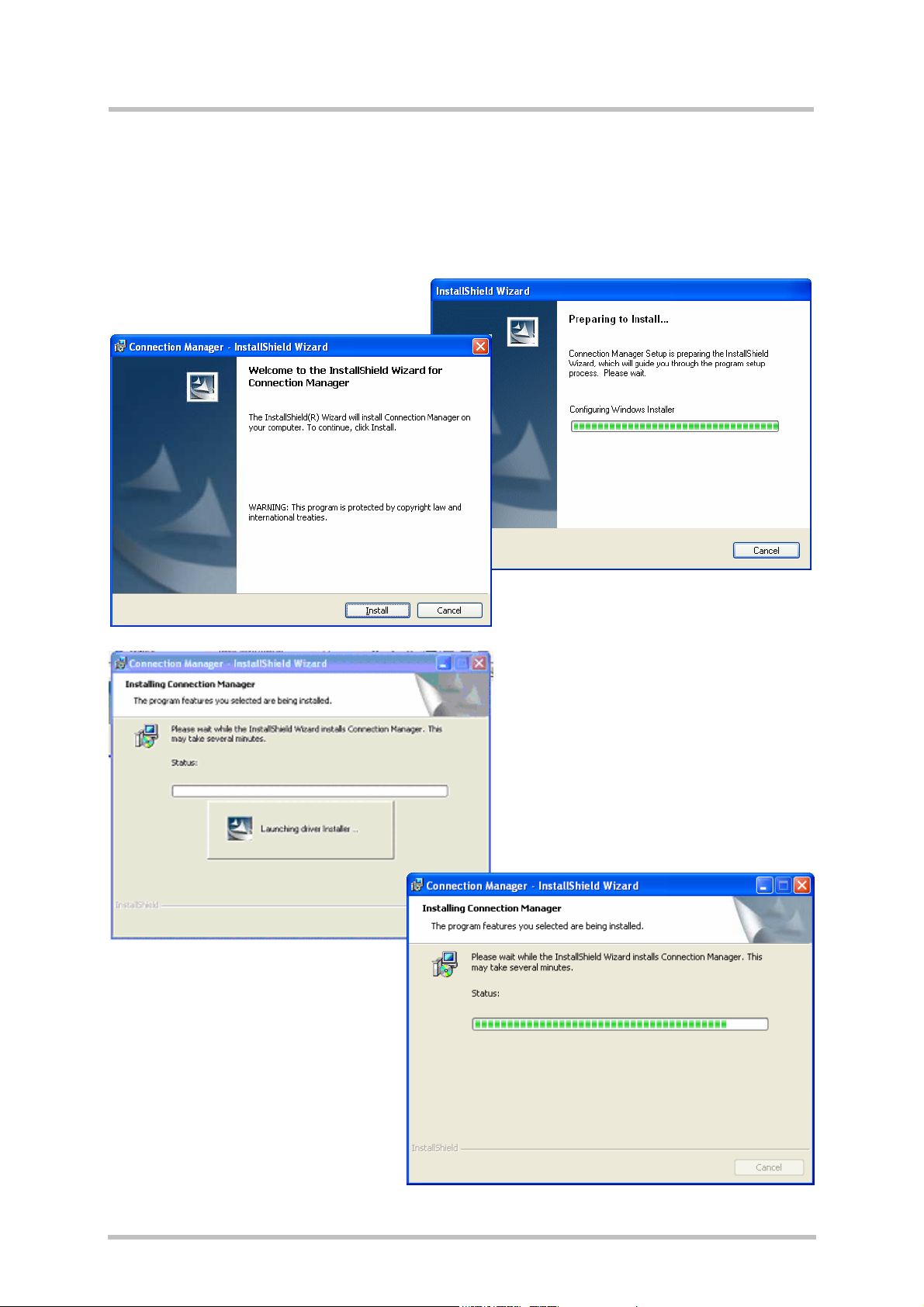
Getting Started with HC15
Confidential / Preliminary
s
2.2 Installing Siemens Connection Manager and Preparing
Driver Installation
Before you start unpack the “HC15_01000_usb_ndis_driver.zip” file to a folder on your
Windows XP system. Double-click the “autorun.exe” file from the dezipped driver package.
The following installation sequence will run:
Now the installation of the
Connection Manager is completed,
and the driver software is
preinstalled. The installer will
automatically finish the installation.
Next, connect the HC15 module as
described in chapter 2.3.
Press Install to start the installation of
the Connection Manager.
The progress of the installation will be
indicated.
It is possible that there are up to 3
warning messages saying that the
drivers are not digitally signed. Please
ignore the messages and press
Continue anyway.
HC15_startup_v01 Page 6 of 31 2007-01-22
Page 7
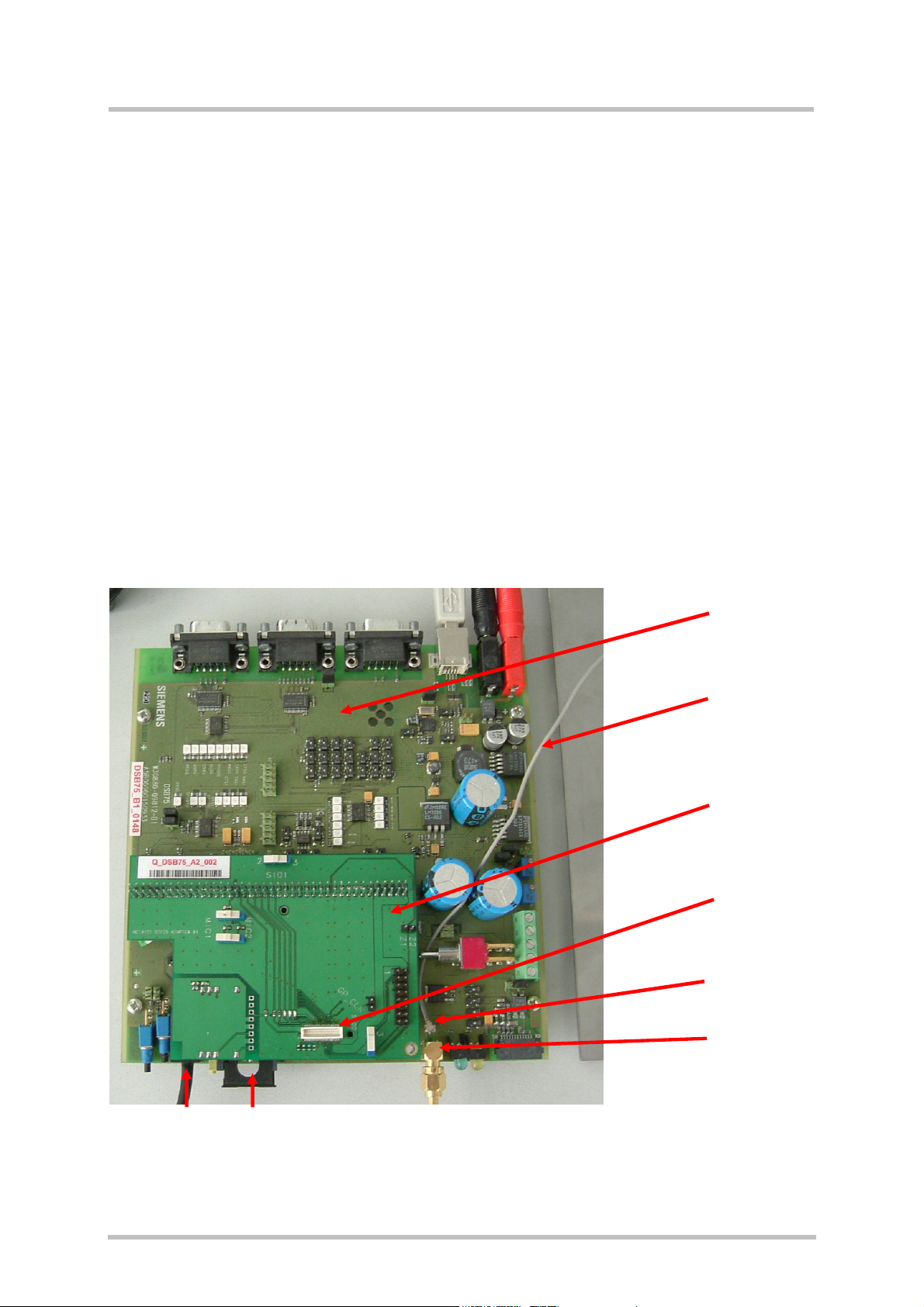
Getting Started with HC15
Confidential / Preliminary
s
2.3 Installing the Hardware
To properly connect the HC15 module and all accessories to the DSB75 Board follow these
steps:
• Check that the all switches of the DSB75 Board are set as described in the Appendix.
• Attach the adapter board to the 80-pin header located on the DSB75 Board. Take gentle
care that all pins are aligned correctly, then press down evenly on the adapter board until
it is firmly seated.
• Connect the one end of the mini antenna to the Hirose U.Fl connector of the DSB75
board and attach the other end to the Hirose U.FL connector located on the module’s top
side.
• Mount the HC15 module upside down onto the 50-pin board-to-board connector of the
adapter board.
• Screw the external antenna (MiniMag) into the SMA connector on the DSB75. To
improve the antenna performance use the metal plate for grounding. The external
antenna should be positioned in the center of the metal plate.
• Connect the Western plug of the handset to the Western jack on the DSB75.
• Make sure that the power supply adapter is switched to 9 Volts, and connect the power
cables to the red and black connectors of the DSB75.
• Plug the USB cable to the computer’s USB port and to the USB port of the DSB75. See
Chapter 2.4 to continue.
DSB75 board
Mini antenna cable
Adapter board
50-pin board-to-board
connector
Hirose U.Fl
connector
SMA connector
Western jack SIM card reader
for handset
Figure 1: DSB75 with adapter board and mini antenna cable
HC15_startup_v01 Page 7 of 31 2007-01-22
Page 8

Getting Started with HC15
Confidential / Preliminary
s
Figure 2: DSB75 with HC15 module and all accessories connected
HC15_startup_v01 Page 8 of 31 2007-01-22
Page 9
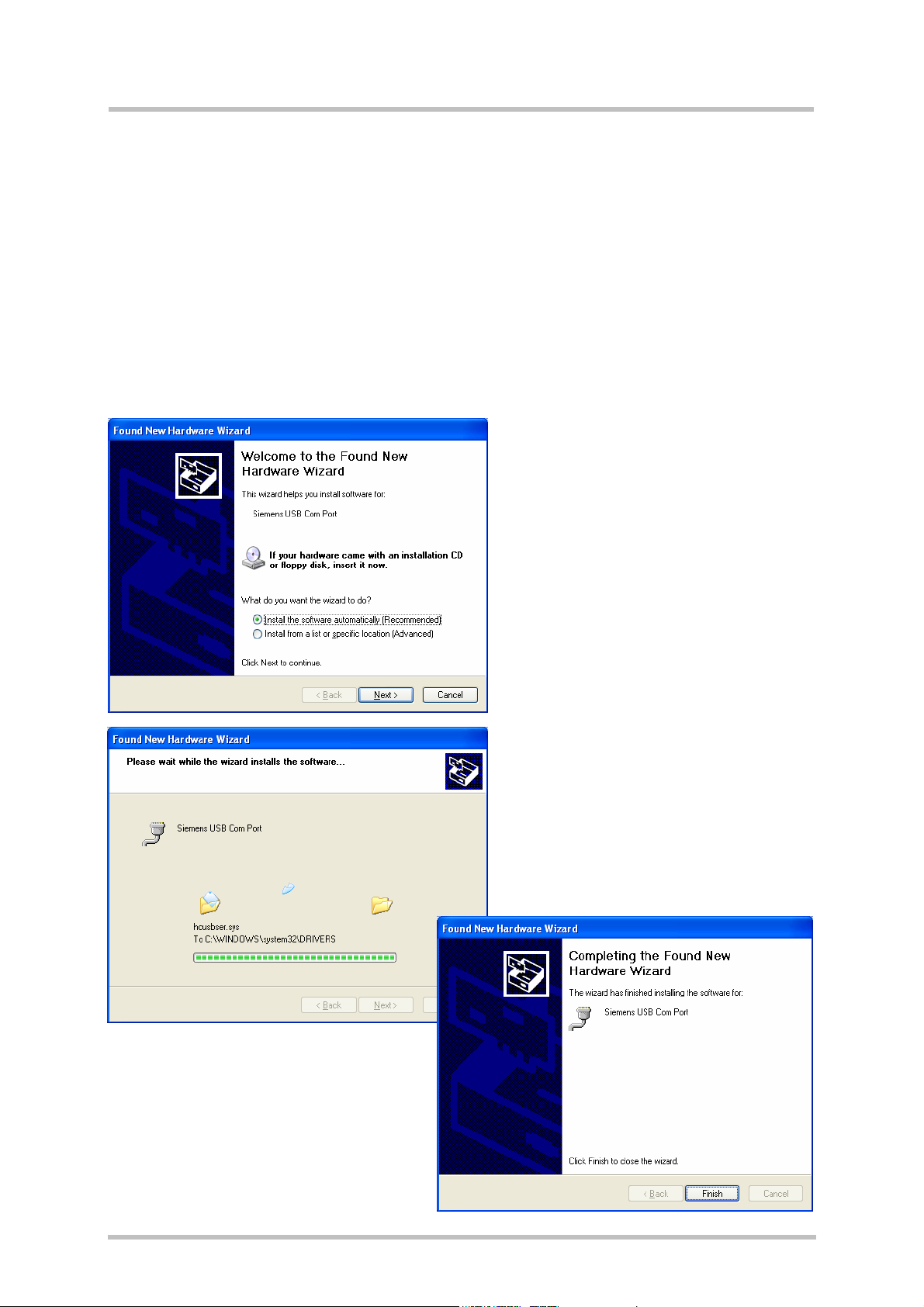
Getting Started with HC15
Confidential / Preliminary
s
2.4 Installing USB and Ethernet Drivers
The HC15 driver package consists of three virtual devices, one by one automatically
installed:
• Siemens USB Com Port driver
• Siemens Wireless Ethernet Adapter driver
• Siemens HSDPA USB Modem driver
During the installation, the HC15 USB interface will be assigned two virtual COM ports, one
for the virtual modem port and one for the virtual application port. Windows will automatically
allocate the next available COM port to each virtual interface.
After plugging the USB cable Windows detects the HC15 as a new USB device.
The Found New Hardware Wizard will
start. Click Next to proceed with the
installation of the “Siemens USB Com
Port”.
The progress of the driver installation is
indicated.
It is possible that there are up to 3
warning messages saying that the
drivers are not digitally signed. Please
ignore the messages and press Continue
anyway.
Click Finish to complete the installation
of the “Siemens USB Com Port”
HC15_startup_v01 Page 9 of 31 2007-01-22
Page 10
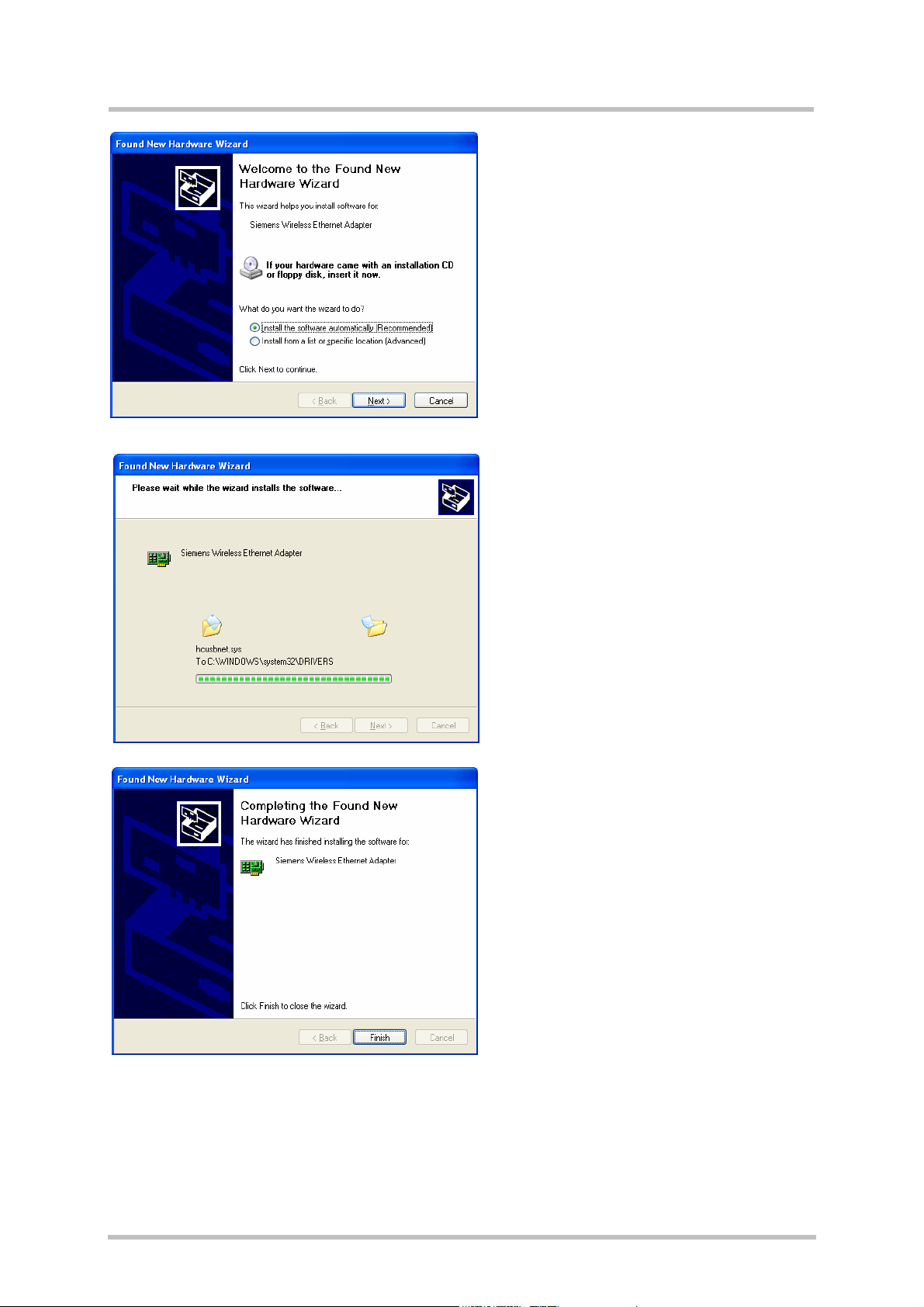
Getting Started with HC15
Confidential / Preliminary
s
Now the installation of the “Siemens
Wireless Ethernet Adapter” will start. Click
Next.
The progress of the driver installation is
indicated.
It is possible that there are up to 3
warning messages saying that the drivers
are not digitally signed. Please ignore the
messages and press Continue anyway.
Press Finish to complete the “Siemens
Wireless Ethernet Adapter” installation.
HC15_startup_v01 Page 10 of 31 2007-01-22
Page 11

Getting Started with HC15
Confidential / Preliminary
Now the installation of the “Siemens
HSDPA USB Modem” will start. Click
Next.
The progress of the driver installation
is indicated.
It is possible that there are up to 3
warning messages saying that the
drivers are not digitally signed.
Please ignore the messages and
press Continue anyway.
Press Finish to complete the
“Siemens HSPDA USB Modem”
installation.
Finally, you will get a message saying that the drivers are correctly installed.
s
HC15_startup_v01 Page 11 of 31 2007-01-22
Page 12

Getting Started with HC15
Confidential / Preliminary
s
2.5 Installed Devices and Tools
After successful installation, the devices listed below
are available. Under Windows XP, you can use the
Device Manager to check that all components are
properly installed and configured.
Siemens HSDPA USB Modem
• AT command and data interface, also referred to as “Modem” port if queried using the
AT^SQPORT command.
• Intended particularly for HSDPA and GPRS data connections.
• The virtual COM port Windows has assigned to the AT command and data interface is
listed in the Device Manager under Modems.
• The port number can be gathered from Control Panel | Phone and Modem Options. This
COM port can be used to set up dial-up network connections. The bit rate set by default
on the Modem property page is not relevant for USB and can be left unchanged. On the
Advanced tab you can put the command string used to define the PDP context for your
GPRS / HSDPA provider. See also Chapter
3.7.
HC15_startup_v01 Page 12 of 31 2007-01-22
Page 13

Getting Started with HC15
Confidential / Preliminary
Siemens USB Com Port
• AT command interface, also referred to as “Application” port if queried using the
AT^SQPORT command.
• Mainly intended for controlling the HC15 module, for receiving URCs, can be used also
for sending, receiving, writing and reading short messages. Not intended as data
interface for HSDPA and GPRS.
• The virtual COM port Windows has assigned to this port is listed in the Device Manager
under Ports (COM&LPT).
Siemens Wireless Ethernet Adapter
• Wireless network adapter intended for HSDPA and GPRS data connections.
• Listed in the Device Manager under Network adapters.
• Software controlled by the Siemens Connection Manager. To open the program in
Windows XP, click Start, point to Programs, select Siemens, select HSDPA USB Modem
and click Connection Manager. See chapters 3.10 and 3.10.1 for details of how to set up
a connection.
s
2.6 Uninstalling Drivers and the Connection Manager
Select Control Panel -> Add or Remove Programs and Connection Manager
Press Remove to select the uninstaller of the Connection Manager and the HC15 drivers.
Please press Yes to start the uninstaller.
The Connection Manager and all HC15
drivers will be removed.
HC15_startup_v01 Page 13 of 31 2007-01-22
Page 14

Getting Started with HC15
Confidential / Preliminary
s
2.7 Uninstalling Drivers and Tools from Earlier HC15 Releases
The following procedures apply only to drivers of earlier HC15 releases supplied as preview
samples for testing only.
2.7.1 Uninstalling Earlier Drivers
Under Windows XP, open the Device Manager and select the drivers as described in
chapter 2.5. Keep in mind that the drivers are listed in the Device Manager only when the
module is switched on. Right-click the driver and, from the resulting menu, select Uninstall.
2.7.2 Uninstalling Earlier Connection Manager
Old versions of the Siemens Connection Manager were installed in Windows XP under
Program Files | Siemens | ConnectionManager. To uninstall the program simply remove the
“conman.exe” file.
HC15_startup_v01 Page 14 of 31 2007-01-22
Page 15

Getting Started with HC15
Confidential / Preliminary
s
3 Using the HC15 Module
The following examples show the basic steps required to register to the network, to select
UMTS mode or GSM mode and to attach to HSDPA or GPRS.
The examples are based on a UICC card provisioned by the German network operator TMobile. The used UICC card is capable of UMTS and GSM and enables the subscriber to
switch back and forth between both networks.
3.1 AT Command Interpreter
AT commands can be entered on two interfaces of the HC15 module:
• Siemens HSDPA USB Com Port
• Siemens HSDPA USB Modem
Yet, we recommend that the Siemens HSDPA USB Com Port be used for controlling the
HC15 module, eg. for entering AT commands and receiving URCs, while the Siemens
HSDPA USB Modem is mainly intended for use as a modem. For greater detail refer to [1],
especially the chapters “AT Command Interpreter” and “Unsolicited Result Code
Presentation”.
As described in Chapter 2.5, each interface is assigned a virtual COM port of its own, which
enables accessing the interface from the host application or, accordingly, the dial-up
connection. To easily identify both interfaces you can use the AT^SQPORT command:
AT^SQPORT
Application
OK
AT^SQPORT
Modem
OK
If you need to operate the HC15 from both interfaces at a time, bear in mind that both are
handled by the same AT command interpreter. As a result, AT commands entered on both
interfaces are not executed in parallel but sequentially, one after the other. So, an AT
command issued on one interface will be buffered on this interface to be executed after the
other interface has completed processing earlier AT command(s). The buffered command
string is not echoed, but will be indicated when executed.
On the AT command interface, the Siemens
HSDPA USB Com Port is referred to as
“Application”.
On the AT command interface, the Siemens
HSDPA USB Modem is referred to as
“Modem”.
HC15_startup_v01 Page 15 of 31 2007-01-22
Page 16

Getting Started with HC15
Confidential / Preliminary
s
3.2 Switching on the HC15
The HC15 can be started by pressing the IGT key of the DSB75. Please wait approximately
2 seconds before using the module, for example before entering AT commands.
Disconnecting and plugging the USB cable during operation is not supported.
3.3 Switching off the HC15
To shut down the HC15 module, enter the AT^SMSO command. This enables the ME to
save all data and perform an orderly shutdown.
AT^SMSO
OK
The HC15 module can also be switched off by using the IGT line as described in [1] (see
AT^SCFG) and [1] (see section “Configuring the IGT Line for Use as ON/OFF Switch”).
The ME switches off.
3.4 Registering to the Network
Make sure to operate the HC15 always with the UICC card inserted in the DSB75 card
reader and a valid SIM PIN entered. This is because most AT commands require SIM PIN
authentication.
Write command: AT+CPIN=<pin>[, <new pin>]
at+cpin?
+CPIN: SIM PIN
OK
at+cpin=1234
OK
at+cpin?
+CPIN: READY
OK
Entering the SIM PIN.
HC15_startup_v01 Page 16 of 31 2007-01-22
Page 17

Getting Started with HC15
Confidential / Preliminary
s
3.5 Selecting UMTS or GSM
The GSM 07.07 operator selection command AT+COPS has been enhanced to enable the
subscriber to select whether to use UMTS or GSM. You can quickly switch back and forth
between both network types while the ME remains registered.
Write command: AT+COPS=<mode>[, <format>[, <oper>[, <act>]]]
The parameter <act> (access technology) can take the values listed below. The parameter is
stored non-volatile.
0 GSM network
2 UMTS network
Note: By factory default, an automatic network selection mode is set which enables the ME
to select either UMTS or GSM, depending on the network coverage. This automatic mode
remains enabled until you explicitly set either UMTS or GSM using the <act> parameter of
AT+COPS. Setting the <act> parameter forces the ME to select either UMTS only or
accordingly, GSM only. If the specified network is not available, the network registration will
be disabled.
at+cops?
+COPS: 0,0,"T-Mobile D",2
OK
at+cops=0,,,0 #(or at+cops=,,,0)
OK
at+cops?
+COPS: 0,0,"T-Mobile D",0
OK
at+cops=0,,,2 #(or at+cops=,,,2)
OK
at+cops?
+COPS: 0,0,"T-Mobile D",2
OK
at+cpin?
+CPIN: READY
OK
Querying the current network mode.
The ME is registered to the German
operator T-Mobile and uses UMTS.
Selecting the GSM network.
Query the current network type.
The response confirms that the ME has
changed to the GSM network.
Selecting the UMTS network.
There is no need to enter the SIM PIN again.
Furthermore, the command AT+COPS serves to query or specify several modes of selecting
the GSM network operator. These functions are not discussed in this document.
HC15_startup_v01 Page 17 of 31 2007-01-22
Page 18

Getting Started with HC15
Confidential / Preliminary
s
3.6 Attaching to the HSDPA or GPRS Network
After PIN authentication, the HC15 module automatically tries to attach to the HSDPA or,
accordingly, GPRS network.
at+cgatt?
+CGATT: 1
OK
Querying the current service state.
The ME is attached, depending on the
selected network type (see AT+COPS), it is
either attached to the HSDPA or GPRS
service.
3.7 Defining the PDP Context
Use the AT+CGDCONT command to configure the correct provider settings. The PDP
context is stored non-volatile.
Write command:
AT+CGDCONT=<cid>[, <PDP_type>[, <APN>[, <PDP_addr>]]]
at+cgdcont=1,"IP","internet.t-mobile"
OK
at+cgdcont?
+CGDCONT: 1,"IP","internet.t-mobile","",0,0
OK
Specifying the PDP context (example shows
the APN of the German network provider TMobile).
Checking the current PDP context definition.
The focus of this document is only on the parameters <cid>, <PDP_type> and <APN>. The
string parameters must be enclosed in quotation marks.
Under Windows XP, the PDP context can, optionally, be entered on the Modem property
page as described in Chapter 2.5.
HC15_startup_v01 Page 18 of 31 2007-01-22
Page 19

Getting Started with HC15
Confidential / Preliminary
s
3.8 Making a Voice Call (MO)
The commonly used GSM 07.07 dialing command ATD is fully applicable both in the UMTS
and the GSM network.
To make a mobile originated voice call enter ATD, type the destination number and add a
semicolon. The result code OK will be returned immediately after dialing, prior to call setup.
To end the call, use the AT+CHUP command (ATH is for data calls only).
atd030111111111;
OK
at+clcc
+CLCC: 1,0,0,0,0,"030111111111",129,"Tom"
AT+CHUP
OK
at+clcc
OK
The HC15 subscriber makes a voice call.
Checking the call status (MO call is active).
The HC15 subscriber terminates the call.
Checking the call status (no call).
3.9 Answering a Voice Call (MT)
A mobile terminated voice call is indicated by the RING URC. To answer the call, enter ATA.
To terminate the call use AT+CHUP.
HC15_startup_v01 Page 19 of 31 2007-01-22
Page 20

Getting Started with HC15
Confidential / Preliminary
s
3.10 HSDPA or GPRS Data Transfer
HC15 offers two alternatives to access the GPRS or HSDPA networks:
• The Siemens Connection Manager provided for the Siemens Wireless Ethernet Adapter
See chapter 3.10.1.
• A dial-up network connection via the installed Siemens HSDPA Modem as described in
chapter 3.10.2.
In either case the ME must be registered to the network. So, before trying to connect to the
data services ensure that SIM PIN authentication was done from the host application. To
take advantage of HSDPA make sure that the <act> parameter of AT+COPS equals “2”. For
GPRS the parameter shall be “0”. It is recommended to configure these settings on the
Siemens HSDPA USB Com Port.
3.10.1 HSDPA or GPRS Data Transfer via Siemens Wireless
Ethernet Adapter
The easiest way is using the Siemens Connection Manager installed along with the HC15
driver package.
• To open the tool in Windows XP, click Start, point to Programs, select Siemens, select
HSDPA USB Modem and click Connection Manager.
• Use the Select Device listbox to
choose the Siemens Wireless
Ethernet Adapter. When opened
the first time or after disabling the
adapter, the listbox may be
empty.
• Check the APN Name box and
enter the APN (Access Point
Name) of your service provider.
• If necessary, check the
Authentication Preference box
and select the type of
authentication protocol.
Otherwise, PAP and CHAP apply
by default. Username and
password are also provider
dependent.
• Press the Connect button to set
up a connection. Then simply
open your Internet browser. The
box on the rightmost bottom
represents the signal strength.
• To close the connection press the
Disconnect button (available when connected).
The Auto Connect check box on the leftmost bottom can be activated if you want the
Siemens Wireless Ethernet Adapter to automatically connect to the network each time you
restart the HC15. This option can be used particularly with a flat rate subscription. In this
case, take care that the SIM PIN authentication is also done automatically.
HC15_startup_v01 Page 20 of 31 2007-01-22
Page 21

Getting Started with HC15
Confidential / Preliminary
s
3.10.2 HSDPA or GPRS Data Transfer via Dial-Up Network
Before dialing, make sure that the virtual COM port is not used by any application (eg. by a
terminal program or by the host application).
Also, ensure that you have the PDP context for your service provider defined by using the
AT+CGDCONT command. The command string can be entered either on the Modem
property page on the Windows Control Panel or in the host application (see Chapters 2.5
and 3.7).
From to the Control Panel, choose Network
Connections and select the dial-up connection
created for HC15. (Instructions on how to create a
new dialup connection can be found in chapter
4.1)
The correct dial string *99***1# should already be
given, if entered in the Phone number box when
the dial-up connection was added. Otherwise, you
can type the number here before dialing.
User name and password may or may not be
required, depending on the network operator.
The connection is properly established when the
following messages are reported:
To verify the data rates for up- and/or
downlink, you can use, for example, the file
download status dialog of your Internet
browser.
HC15_startup_v01 Page 21 of 31 2007-01-22
Page 22

Getting Started with HC15
Confidential / Preliminary
Terminating the dial-up connection
To stop a HSDPA or GPRS data connection disconnect the dial-up connection. This can be
done in two ways:
1. Double-click the dial-up network connection
icon in the system tray. In the resulting
connection status dialog press the Disconnect
button.
2. The other way is available on the Network
Connections page of the Control Panel: Rightclick the active connection to open a context
menu where to choose Disconnect.
Note that when you close the dial-up connection the echo will be automatically deactivated
and needs to be activated again in the application.
s
HC15_startup_v01 Page 22 of 31 2007-01-22
Page 23

Getting Started with HC15
Confidential / Preliminary
s
4 Appendix I
4.1 Adding and Configuring a New Dial-Up Connection
This chapter describes how to create and configure a new dial-up connection when using the
installed Siemens HSDPA USB Modem to access the GPRS or HSDPA network:
4.1.1 Adding a New Dial-up Connection
Open the Control Panel, double-click Network Connections, select Create a new connection
on the left side of the panel.
The Network Connection Wizard opens. Click Next to continue. Put a check mark on
Connect to the Internet and click Next.
HC15_startup_v01 Page 23 of 31 2007-01-22
Page 24

Getting Started with HC15
Confidential / Preliminary
Select the option Set up my connection manually and click Next. Select Connect using a
dial-up modem and click Next.
Select the modem driver that you want to use for the dial-up connection. Click Next to
continue. Type an appropriate Connection name and click Next.
s
HC15_startup_v01 Page 24 of 31 2007-01-22
Page 25

Getting Started with HC15
Confidential / Preliminary
In the Phone number box, put the dial string *99***1# commonly used to access the GPRS
network.
Note: The number “1” added before the hash determines that the first PDP context shall be
used. The number must be identical to the <cid> value set with AT+CGDCONT (see Chapter
3.7)
Depending on the network, you
may be required to put a User
name and a Password for the
dial-up connection. If not
required, you may leave all
boxes empty. Click Next and, in
the resulting dialog, click Finish.
s
This will cause the Connect… dialog to appear (screen is shown in Chapter 4.1.2). Yet, at
this moment, it is recommended that you press Cancel in order to check, and if necessary, to
configure the dial-up connection as described in Chapter 4.1.2.
HC15_startup_v01 Page 25 of 31 2007-01-22
Page 26

Getting Started with HC15
Confidential / Preliminary
s
4.1.2 Configuring a Dial-up Connection
Every newly created dial-up connection should be configured before using it to establish a
PPP connection.
Open the Control Panel, double-click Network Connections, select the dial-up connection
you want to configure. In the resulting Connect… dialog, press the Properties button.
On the General tab, select the modem you want to configure. The correct dial string *99***1#
should already be given, if entered before in the Phone number box when the dial-up
connection was added (see Chapter 4.1.1).
HC15_startup_v01 Page 26 of 31 2007-01-22
Page 27

Getting Started with HC15
Confidential / Preliminary
Select the Security tab to verify or edit authentication options for PPP connections.
By default, MS Windows XP enables the
option Typical with unsecured passwords
for the commonly used but unsafe PAP
authentication method. As this is the
minimum level of security supported in all
networks the setting usually enables the
subscriber to make a connection, though at
the expense of security.
Many network operators apply more secure authentication methods for PPP connections,
such as CHAP. For access to these networks, activate the Advanced (custom setting) option
and press the Settings button. On the resulting Advanced Security Settings property page,
enable / disable the authentication protocols according to the information provisioned by your
service provider.
s
Note: If an attempt to connect to a HSDPA or GPRS network fails, check that the
authentication protocols are properly set.
HC15_startup_v01 Page 27 of 31 2007-01-22
Page 28

Getting Started with HC15
Confidential / Preliminary
On the Networking tab, the default settings
are acceptable in most cases: The drop-down
menu shows PPP: Windows 95/98/NT/2000,
Internet for the type of dialup server as
default.
In the PPP settings box, verify that Enable
LCP extensions, Enable software
compression are selected and click OK.
Select the Internet Protocol (TCP/IP) on the Networking tab and press the Properties button
to go to the General page:
In most cases, it is sufficient to accept the
default settings:
Obtain an IP address automatically and
Obtain DNS server address automatically.
Otherwise, you have to select the options
Use the following IP address / Use the
following DNS addresses and specify the IP
addresses provisioned by your network
operator.
The Advanced button
opens a further
property page where
you can set your
preferences when
working in a local
network and a dial-up
network at the same
time.
s
HC15_startup_v01 Page 28 of 31 2007-01-22
Page 29

Getting Started with HC15
Confidential / Preliminary
4.2 Abbreviations
Abbreviation Description
APN Access Point Name
CHAP Challenge Handshake Authentication Protocol
GPRS General Packet Radio Service
HSDPA High-Speed Downlink Packet Access
IP Internet Protocol
ME Mobile Equipment
MO Mobile Originated
MT Mobile Terminated
PAP Password Authentication Protocol
PDP context Packet Data Protocol context
s
TA Terminal Adapter
TE Terminal Equipment
UICC Universal Integrated Circuit Card
UMTS Universal Mobile Telecommunication System
URC Unsolicited Result Code
HC15_startup_v01 Page 29 of 31 2007-01-22
Page 30

Getting Started with HC15
Confidential / Preliminary
s
5 Appendix II
This chapter refers to the DSB75 Board and the adapter board needed to mount a HC15
module onto the DSB75 Board.
The focus is on the configuration of several switches you may be required to change for use
with HC15. A detailed description of the DSB75 Board is given in [3].
Please check that all slide switches (S100 – S103) on your HC15-DSB75 adapter board are
set as shown in Figure 3.
Figure 3: HC15-DSB75 adapter board – switch settings
Figure 4 shows the DSB75 Board and provides an overview of the connectors and switches
relevant for HC15. Please note that the factory settings of the DSB75 Board are not fully
applicable to HC15. The switches marked red or yellow must be set as shown. The switches
marked green need not be changed.
80-pin header
X106, X107: Do not use
X104: 50-pin board-to-board
connector for HC15
HC15_startup_v01 Page 30 of 31 2007-01-22
Page 31

Getting Started with HC15
Confidential / Preliminary
X400 = 9V- 15V power
supply (red)
X401 = GND (black)
X110 USB connector
Do not use
X201, X202, X205
X01, X02 = 80-pin
header for adapter board
X203
s
V430 = yellow LED (HC25 on)
V431 = green LED (DSB75 on)
X506 = SMA connector
X505 = Hirose U.Fl
X100: Do not use
X503 = SIM card holder
X502 = Audio western jack
X420 = Emerg_off
X421 = IGT
X500
S731 S730
X710
S714
S715
S710
S711
X410
S112
X120
S111
S110
S457 S456 S455
S452 S453 S454
S451 S450
S461
S462
S463 S464 S465
S466 S467 S468
S469 S459 S458
S460
S501
S500
S551
S552
S504
S503
S502
S554
S200S201
X561
X560
S712
S713
S306
S302 S304
S300
S301 S303 S305 S3 07
S716
S717
Figure 4: DSB75 Board – switches, connectors, LEDs (overview)
HC15_startup_v01 Page 31 of 31 2007-01-22
