
Gigaset SX670_SX675 isdn / EN-Master / A31008-xxxx-xxxx-x-xxxx / overview.fm / 7.11.07
The handset at a glance
18
17
16
15
14
13
12
11
10
Ð
ÃV
½
INT 1
15.11.07 09:45
?SMS
9
8
1
2
3
4
5
6
7
The base station at a glance
1 Display (screen) in idle status
2 Charge status of the batteries
= e V U (flat to full)
= flashes: batteries almost flat
e V U flashes: batteries charging
3 Display keys (page 11)
4 Message key
Access to calls and message lists;
Flashes: new message or new call
5 End call key, On/Off key
End call, cancel function, go back one
menu level (press briefly), back to idle status
(press and hold), activate/deactivate handset (press and hold in idle status)
6 Hash key
Keypad lock on/off (press and hold in
idle status);
Toggle between upper/lower case and digits
(press and hold)
7 Call-by-call list key
Open call-by-call list
8 Microphone
9 Recall key
Recall (Flash)
10 Star key
Ringer tones on/off (press and hold),
With an open connection: switch between
dial pulsing/touch tone dialling
(press briefly);
Open special characters table
11 Key 1
Dial answer machine (SX675 isdn only)/
network mailbox (press and hold)
12 Connection socket for headset
13 Tal k key
Answer a call, open last number redial list
(press briefly), start dialling (press and hold)
When writing an SMS: send SMS
14 Handsfree key
Switch between earpiece and handsfree
mode;
Lights up: handsfree activated
Flashes: incoming call
15 Control key (page 11)
16 Eco mode activated (page 13)
17 Signal strength
Ð i Ñ Ò (high to low)
| flashes: no reception
18 Answer machine icon (SX675 isdn only)
Answer machine switched on;
Flashes: answer machine is recording a message or is being operated by another internal party
Version 4, 16.09.2005
Registration/paging key (page 49)
1

Gigaset SX670_SX675 isdn / EN-Master / A31008-xxxx-xxxx-x-xxxx / overview.fm / 7.11.07
The base station at a glance
You can use the keys on the base station to
register handsets to the base station,
search for handsets ("paging", see
page 50) and operate the integrated
answer machine (Gigaset SX675 isdn
only).
Gigaset SX675 isdn base station
LED
7
4 Skip to next message (press once) or next
message but one (press twice).
5 Skip back to beginning of message (press
once) or to previous message (press twice).
6 Delete current message.
7 Adjust volume during message playback:
ð = quieter; ñ = louder.
While an external call is being signalled:
adjust ringer volume.
Please note:
u If the answer machine is being oper-
ated from a handset or if it is recording
a message, it cannot be operated from
the base station.
u If the LED flashes although the answer
machine is switched off, it means that
there is still at least one new message
that has not been played back yet.
Gigaset SX670 isdn base station
Version 4, 16.09.2005
1
6
5
1 Registration/paging key
Press briefly: search for handsets "paging",
see page 50.
Press and hold: register handsets and DECT
devices, see page 49.
2 On/Off key: activate/deactivate answer ma-
chine.
LED lights up: answer machine is activated.
LED flashes: at least one new message is
present.
During message playback:
3 Play/stop key:
Play back new messages from the answer
machine or cancel the playback
(press briefly).
Play back new and old messages
(press and hold).
2
2
3
4
Registration/paging key
– Press briefly: search for handsets
"paging", see page 50.
– Press and hold: register handsets and
DECT devices, see page 49.

Gigaset SX670_SX675 isdn / EN-Master / A31008-xxxx-xxxx-x-xxxx / S675_isdnIVZ.fm / 7.11.07
Contents
Contents
The handset at a glance . . . . . . . . 1
The base station at a glance . . . . 1
The base station at a glance . . . . 2
Safety precautions . . . . . . . . . . . . 5
Gigaset SX670 isdn/SX675 isdn –
More than just a telephone . . . . . 7
First steps . . . . . . . . . . . . . . . . . . . . 7
Pack contents . . . . . . . . . . . . . . . . . . . . 7
Installing the base station and
charging cradle . . . . . . . . . . . . . . . . . . . 7
Setting up the handset for use . . . . . . . 8
Operating the handset . . . . . . . . 10
Control key . . . . . . . . . . . . . . . . . . . . . 11
Display keys . . . . . . . . . . . . . . . . . . . . 11
Reverting to idle status . . . . . . . . . . . . 12
Menu guidance . . . . . . . . . . . . . . . . . 12
Correcting incorrect entries . . . . . . . . 12
ECO DECT . . . . . . . . . . . . . . . . . . . 13
Setting up the base station –
Installation assistant . . . . . . . . . . 13
What is an MSN? . . . . . . . . . . . . . . . . . 13
Launching the installation assistant and
making the base station settings . . . . 14
Menu tree . . . . . . . . . . . . . . . . . . 16
Making calls . . . . . . . . . . . . . . . . . 19
Making an external call . . . . . . . . . . . 19
Ending a call . . . . . . . . . . . . . . . . . . . . 19
Answering a call . . . . . . . . . . . . . . . . . 19
Rejecting a call . . . . . . . . . . . . . . . . . . 19
Calling Line Identification . . . . . . . . . 19
Handsfree talking . . . . . . . . . . . . . . . . 20
Muting . . . . . . . . . . . . . . . . . . . . . . . . 20
Defining the settings for the
next call . . . . . . . . . . . . . . . . . . . . . . . 21
Ringback when the number is
busy (CCBS) / when there is
no reply (CCNR) . . . . . . . . . . . . . . . . . 21
Identify caller . . . . . . . . . . . . . . . . . . . 22
Functions during a call . . . . . . . . 23
Making calls to several
participants . . . . . . . . . . . . . . . . . . . . . 23
Transferring calls . . . . . . . . . . . . . . . . . 24
Dealing with a waiting external call –
CW (Call Waiting) . . . . . . . . . . . . . . . . 25
Using the directory and lists . . 26
Directory/call-by-call list . . . . . . . . . . . 26
Last number redial list . . . . . . . . . . . . 29
Opening lists with the message
key . . . . . . . . . . . . . . . . . . . . . . . . . . . . 29
Making cost-effective calls . . . . 31
Linking call-by-call numbers with one
number . . . . . . . . . . . . . . . . . . . . . . . . 31
Automatic network provider
preselection (preselection) . . . . . . . . . 32
Displaying call duration and
charges . . . . . . . . . . . . . . . . . . . . . . . . 32
SMS (text messages) . . . . . . . . . 34
Writing/sending an SMS . . . . . . . . . . . 34
Receiving an SMS . . . . . . . . . . . . . . . . 36
SMS with vCard . . . . . . . . . . . . . . . . . . 38
Notification by SMS . . . . . . . . . . . . . . . 38
Setting SMS centres . . . . . . . . . . . . . . 39
SMS info services . . . . . . . . . . . . . . . . 39
SMS on a PABX . . . . . . . . . . . . . . . . . . 40
Activating/deactivating SMS function . 40
SMS troubleshooting . . . . . . . . . . . . . 41
Operating the answer machine
of the Gigaset SX675 isdn
base station . . . . . . . . . . . . . . . . 42
Operation via the handset . . . . . . . . . 42
Activating/deactivating call
screening . . . . . . . . . . . . . . . . . . . . . . . 46
Setting up the answer machine . . . . . 46
Resetting fast access for the
answer machine using key 1 . . . . . . . 47
Operating when on the move
(remote control) . . . . . . . . . . . . . . . . . 47
Using the network mailbox . . . 48
Configuring fast access for the network
mailbox . . . . . . . . . . . . . . . . . . . . . . . . 48
Viewing the network mailbox report . 48
Using several handsets . . . . . . . 49
Registering handsets . . . . . . . . . . . . . . 49
De-registering handsets . . . . . . . . . . . 50
Version 4, 16.09.2005
3

Gigaset SX670_SX675 isdn / EN-Master / A31008-xxxx-xxxx-x-xxxx / S675_isdnIVZ.fm / 7.11.07
Contents
Locating a handset ("paging") . . . . . . 50
Changing the base station . . . . . . . . . 50
Making internal calls . . . . . . . . . . . . . 50
Changing the name of a handset . . . . 51
Changing a handset's internal
number . . . . . . . . . . . . . . . . . . . . . . . . 51
Using a handset as a
room monitor . . . . . . . . . . . . . . . . . . . 52
Setting the handset . . . . . . . . . . 53
Shortcuts for functions and
numbers . . . . . . . . . . . . . . . . . . . . . . . 53
Changing the display language . . . . . 54
Setting the display . . . . . . . . . . . . . . . 54
Setting the screensaver . . . . . . . . . . . 54
Setting the display backlight . . . . . . . 55
Activating/deactivating auto answer . 55
Changing the handsfree/
earpiece volume . . . . . . . . . . . . . . . . . 55
Changing ringer tones . . . . . . . . . . . . 56
My stuff . . . . . . . . . . . . . . . . . . . . . . . 57
Activating/deactivating
advisory tones . . . . . . . . . . . . . . . . . . 58
Setting the alarm clock . . . . . . . . . . . . 58
Setting an appointment (calendar) . . 59
Displaying missed appointments and
anniversaries . . . . . . . . . . . . . . . . . . . 60
Setting your own area code . . . . . . . . 61
Restoring the handset to the factory
settings . . . . . . . . . . . . . . . . . . . . . . . . 61
Making ISDN settings . . . . . . . . . 61
Setting up/deleting an ISDN phone
number (MSN) . . . . . . . . . . . . . . . . . . 61
Assigning an MSN . . . . . . . . . . . . . . . 62
Setting up a busy signal for
when the MSN is being used
(Busy on Busy) . . . . . . . . . . . . . . . . . . 62
Activating/deactivating
call waiting – CW . . . . . . . . . . . . . . . . 63
Withholding identification of
your number for all calls (CLIR) . . . . . 63
Diverting calls . . . . . . . . . . . . . . . . . . . 63
Transferring a call – Activating/deactivat-
ing ECT (Explicit Call Transfer) . . . . . . 64
Changing access codes . . . . . . . . . . . 64
Setting the base station . . . . . . . 65
Protecting against unauthorised
access . . . . . . . . . . . . . . . . . . . . . . . . . 65
Changing ringer tones
(Gigaset SX675 isdn only) . . . . . . . . . 65
Activating/deactivating
music on hold . . . . . . . . . . . . . . . . . . . 65
Repeater support . . . . . . . . . . . . . . . . 66
Restoring the base station to the
factory settings . . . . . . . . . . . . . . . . . . 66
Connecting the base station
to the PABX . . . . . . . . . . . . . . . . . 67
Saving an access code
(outside line code) . . . . . . . . . . . . . . . 67
Transferring a call –
ECT (Explicit Call Transfer) . . . . . . . . . 67
Centrex . . . . . . . . . . . . . . . . . . . . . . . . 67
Dialling options . . . . . . . . . . . . . . . . . . 67
Appendix . . . . . . . . . . . . . . . . . . 69
Care . . . . . . . . . . . . . . . . . . . . . . . . . . . 69
Contact with liquid . . . . . . . . . . . . . . . 69
Questions and answers . . . . . . . . . . . . 69
Service (Customer Care) . . . . . . . . . . . 71
Approval . . . . . . . . . . . . . . . . . . . . . . . 71
Warranty certificate . . . . . . . . . . . . . . 71
Specifications . . . . . . . . . . . . . . . . . . . 71
Notes on the user guide . . . . . . 72
Example of a menu input . . . . . . . . . . 72
Example of multiple line input . . . . . . 73
Writing and editing text . . . . . . . . . . . 74
Accessories . . . . . . . . . . . . . . . . . 76
Wall-mounting the
base station . . . . . . . . . . . . . . . . 79
Index . . . . . . . . . . . . . . . . . . . . . . 80
Version 4, 16.09.2005
4

Gigaset SX670_SX675 isdn / EN-Master / A31008-xxxx-xxxx-x-xxxx / security.fm / 7.11.07
Safety precautions
Warning:
Read the safety precautions and the user guide before use.
Explain their contents and the potential hazards associated with using the telephone to your children.
Only use the mains adapter supplied, as indicated on the underside of the base
$
station or charging cradle.
Only use the recommended, rechargeable batteries (page 71), i.e. never use
a conventional (non-rechargeable) battery or other battery types as this could
result in significant health risks and personal injury.
Batteries should not be disposed of in general household waste. Observe the
local waste disposal regulations, details of which can be obtained from your
local authority or the dealer you purchased the product from.
The operation of medical appliances may be affected. Be aware of the technical
conditions in your particular environment, e.g. doctor's surgery.
ƒ
Do not hold the rear of the handset to your ear when it is ringing or when the
handsfree function is activated. Otherwise you risk serious and permanent damage to your hearing.
The handset may cause an unpleasant humming noise in hearing aids.
Do not install the base station or charging cradle in bathrooms or shower rooms.
The base station and charging cradle are not splashproof (page 69).
Do not use your phone in environments with a potential explosion hazard
(e.g. paint shops).
If you give your Gigaset to someone else, make sure you also give them the
user guide.
Please remove faulty base stations from use or have them repaired by Siemens
Service, as they could interfere with other wireless services.
5
Version 4, 16.09.2005

Gigaset SX670_SX675 isdn / EN-Master / A31008-xxxx-xxxx-x-xxxx / security.fm / 7.11.07
All electrical and electronic equipment must be disposed of separately from general household waste using the sites designated by local authorities.
If a product displays this symbol of a crossed-out rubbish bin, the product is subject to European Directive 2002/96/EC.
The appropriate disposal and separate collection of used equipment serve to
prevent potential harm to the environment and to health. They are a precondition for the re-use and recycling of used electrical and electronic equipment.
For further information on disposing of your used equipment, please contact
your local authority, your refuse collection service or the dealer you purchased
the product from.
Please note:
Not all of the functions described in this user guide are available in all countries.
Version 4, 16.09.2005
6

Gigaset SX670_SX675 isdn / EN-Master / A31008-xxxx-xxxx-x-xxxx / starting.fm / 7.11.07
Gigaset SX670 isdn/SX675 isdn – More than just a telephone
Gigaset SX670 isdn/SX675
isdn – More than just a
telephone
Your ISDN connection offers you two telephone lines simultaneously. Your phone,
which has a clearly laid out colour display
(65K colours) doesn't just offer you the
option of sending and receiving SMS messages via the fixed network and of saving
up to 250 phone numbers and e-mail
addresses (page 26) – it can do much
more besides:
u You can reduce the transmission power
by activating eco mode (page 13).
u You can programme the keys of your
phone with important numbers or frequently used functions. The number is
then dialled or the function started by
simply pressing a key (page 53).
u You can designate important people as
VIPs so you can identify important calls
from the ringer tone (page 27).
u You can assign pictures to your con-
tacts. You can then tell who is calling
you from the picture on your handset's
display.
Precondition: Calling Line Identification
(CLIP, page 19).
u You can save appointments (page 59)
and anniversaries (page 28) in your
phone and it will remind you of them in
advance.
Enjoy using your new telephone!
First steps
Pack contents
u two batteries,
u one battery cover,
u one belt clip,
u one user guide.
Installing the base station and charging cradle
The base station and charging cradle are
designed for use in enclosed dry rooms
with a temperature range of +5 °C to
+45 °C.
Set up the base station at a central point in
the apartment or house.
You can find instructions on how to mount
the base station on the wall at the end of
this user guide.
Please note:
u Never expose the telephone to heat
sources, direct sunlight or other electri-
cal appliances.
u Protect your Gigaset from moisture,
dust, corrosive liquids and vapours.
Range and reception strength
Range:
u Outdoors: up to 300 m
u Indoors: up to 50 m
The range is reduced when eco mode is on
(see page 13).
Reception strength:
The display shows the quality of the transmission power between the base station
and handset:
u Good to poor: ÐiÑÒ
u No reception: | flashes
Version 4, 16.09.2005
u one Gigaset SX670 isdn/SX675 isdn
base station with mains adapter,
u one Gigaset S67H handset,
u one phone cord,
7

Gigaset SX670_SX675 isdn / EN-Master / A31008-xxxx-xxxx-x-xxxx / starting.fm / 7.11.07
First steps
Connecting the base station
¤ First connect the mains unit and then
the phone jack as shown below and
place the cables in the cable recesses.
Gigaset SX670 isdn
1
1
Gigaset SX675 isdn
1
1
1 Mains adapter 230 V
2 Phone jack with phone cord
Please note:
The mains adapter must always be connected, as the phone will not operate
without mains connection.
2
2
Setting up the handset for use
The display is protected by
a plastic film. Please
remove the protective
film!
Inserting the batteries
Warning:
Use only the rechargeable batteries recommended by Siemens (page 71). Never use a
conventional (non-rechargeable) battery or
other battery types as this could result in significant health risks and personal injury. For
example, the batteries could explode. The
phone could also malfunction or be damaged
as a result of using batteries that are not of the
recommended type.
¤ Insert the batteries the right way round
(see figure).
The polarity is indicated in/on the battery
compartment.
Version 4, 16.09.2005
Closing the battery cover
¤ First, align the protrusions on the side
of the battery cover with the notches
on the inside of the housing.
¤ Then press the cover until it clicks into
place.
8

Gigaset SX670_SX675 isdn / EN-Master / A31008-xxxx-xxxx-x-xxxx / starting.fm / 7.11.07
First steps
Attaching the belt clip
There are notches for attaching the belt
clip on the side of the handset at the same
height as the display.
¤ Press the belt clip onto the back of the
handset so that the protrusions on the
belt clip engage with the notches.
Opening the battery cover
¤ If fitted, remove the belt clip.
¤ Place your fingertip in the cavity on the
casing and pull the battery cover
upwards.
Placing the handset in the base station and registering
¤ Place the handset in the base station
with its display facing upwards.
The handset registers automatically. Registration can take up to 5 minutes. During
this time Regstr.Procedure appears in the
display and the name of the base station
flashes, e.g. Base 1. The handset will be
assigned the lowest unassigned internal
number (1–6).
This will appear in the display when registration is complete, e.g. INT 1. This means
that the number 1 has been assigned.
If the internal numbers 1–6 are already
assigned to other devices, the number 6 is
overwritten.
Please note:
– Automatic registration is only possible
while no one is making calls using the base
station.
– Each key press interrupts the automatic
registration.
– If automatic registration does not work, the
handset will have to be registered manually
(page 49).
– You can change the name of the handset
(page 51).
To charge the batteries, leave the handset
in the base station.
Please note:
– If the handset has turned itself off because
the batteries are flat and if it is then placed
in the charging cradle, it will turn itself on
automatically.
– Only place the handset in the base station
or charging cradle that is intended for it.
For questions and problems see page 69.
Headset socket
You can connect various headset types
(with 2.5 mm jack connector), including:
HAMA Plantronics M40, MX100 and
MX150.
A compatibility list of tested headsets is
available on the Internet at:
www.plantronics.com/productfinder
.
Initial charging and discharging of batteries
If the handset is activated, the flashing
battery icon e in the top right of the display indicates that the batteries are being
charged.
During handset operation, the battery
icon indicates the charge status of the batteries (page 1). The correct charge level
can only be displayed if the batteries are
first fully charged and discharged.
¤ To do this, leave the handset in the
base station or charging cradle contin-
uously for seven hours.
Version 4, 16.09.2005
9

Gigaset SX670_SX675 isdn / EN-Master / A31008-xxxx-xxxx-x-xxxx / starting.fm / 7.11.07
First steps
¤ Afterwards, remove the handset from
the base station and do not put it back
again until the batteries are fully discharged.
Please note:
After the first battery charge and discharge
you may replace your handset in its base station after every call.
Please note:
u Always repeat the charging and dis-
charging procedure if you remove the
batteries from the handset and reinsert
them.
u The batteries may warm up during
charging. This is not dangerous.
u After a while the charge capacity of the
batteries will decrease for technical reasons.
Setting the date and time
The date and time must be set in order to,
for example, have the correct time for
incoming calls and be able to use the
alarm clock and calendar.
¤ If you have not yet set the date and
time, press the display key
the input field.
To change the time, open the input field
with:
¢ Ð ¢ Date/Time
v
§Time§ to open
¤ Change multiple line input:
Date:
Enter the day, month and year in 8-digit
format.
Time:
Enter hours and minutes as 4 digits,
e.g. Q M 5 for 07:15 a.m.
§Save§ Press the display key
vated, the answer machine icon × will
also be displayed in the header:
ÐV
INT 1
15.11.07 07:15
?SMS
Your answer machine is set with a prerecorded announcement.
Operating the handset
Activating/deactivating the handset
a In idle status, press and hold
the end call key (confirmation
tone).
Activating/deactivating the keypad lock
# Press and hold the hash key.
You will hear the confirmation tone. The
Ø icon appears in the display when the
keypad lock is activated.
The keypad lock is deactivated automatically if someone calls you. It is re-activated
when the call is finished.
Version 4, 16.09.2005
Display in idle status
Once the phone is registered and the time
set, the idle display is as shown here
(example). If the answer machine is acti-
10

Gigaset SX670_SX675 isdn / EN-Master / A31008-xxxx-xxxx-x-xxxx / starting.fm / 7.11.07
First steps
Control key
In the description below, the side of the
control key (up, down, right, left) that you
have to press in the different operating situations is marked in black, e.g. v for
"press right on the control key".
The control key has a number of different
functions:
When the handset is in idle status
s Open the directory.
v Open the main menu.
u Open the list of handsets.
t Call up the menu for setting
the handset's call volume
(page 55), ringer tones
(page 56) and advisory tones
(page 58).
In the main menu and in input fields
You can use the control key to move the
cursor up t, down s, right v or left
u.
In lists and submenus
t / s Scroll up/down line by line.
v Open the submenu or confirm
the selection.
u Go back one menu level or
cancel.
Display keys
The function of the display keys changes
depending on the particular operating situation. Example:
? SMS
1 Current display key functions are shown in
the bottom display line.
2 Display keys
The most important display icons are:
} Left display key, as long as it
has not been assigned a function (page 53).
¨ Open the main menu.
§Options§ Open a context-dependent
menu.
W Delete key: deletes one char-
acter at a time from right to
left.
Î Go back one menu level or
cancel operation.
ΠFetch e-mail address from the
directory.
Ó Copy number into directory.
Ÿ Divert external call to answer
machine
(SX675 isdn only).
• Open the last number redial
list.
1
2
Version 4, 16.09.2005
During an external call
s Open the directory.
u Initiate internal consultation
call and mute.
t Adjust the loudspeaker vol-
ume for earpiece and handsfree mode.
11

Gigaset SX670_SX675 isdn / EN-Master / A31008-xxxx-xxxx-x-xxxx / starting.fm / 7.11.07
First steps
Reverting to idle status
You can revert to idle status from anywhere in the menu as follows:
¤ Press and hold the end call key a.
Or:
¤ Do not press any key: after 2 minutes
the display will automatically revert to
idle status.
Changes that you have not confirmed or
saved by pressing
Save Entry
An example of the display in idle status is
shown on page 1.
§OK§ will be lost.
§OK§, §Yes§, §Save§, §Send§ or
Menu guidance
Your telephone's functions are accessed
using a menu that has a number of levels.
Main menu (first menu level)
¤ Press v with the handset in idle status
to open the main menu.
The main menu functions are shown in
the display with colour icons.
To access a function, i.e. to open the corresponding submenu (next menu level):
¤ Navigate to the function using the con-
trol key q/r. The name of the func-
tion is displayed in the display header.
Press the
§OK§ display key.
Submenus
The functions in the submenus are displayed as lists.
To access a function:
¤ Scroll to the function with the control
key q and press
Or:
§OK§.
¤ Enter the corresponding digit combina-
tion (page 16).
Briefly press the end call key a once to
return to the previous menu level/cancel
the operation.
Illustration in the user guide
The operating steps are shown in abbreviated form.
Example
The illustration:
v ¢ Ð ¢ Date/Time
means:
v Press the key to display the
main menu.
Ð Use the control key q/r to
scroll through the Settings submenu and press
Date/Time Scroll to the function with the
control key q and press
§OK§.
§OK§.
Other types of illustrations:
c / Q / * etc.
Press the matching key on the
handset.
~ Enter digits or letters.
You will find detailed examples of menu
entries and multiple line input in the
appendix to this user guide, page 72.
Correcting incorrect entries
You can correct incorrect characters in the
text by navigating to the incorrect entry
using the control key. You can then:
u press X to delete the character to the
left of the cursor,
u insert characters to the left of the cur-
sor,
u overwrite the character (flashing)
when entering the time and date etc.
Version 4, 16.09.2005
12

Gigaset SX670_SX675 isdn / EN-Master / A31008-xxxx-xxxx-x-xxxx / starting.fm / 7.11.07
First steps
ECO DECT
ECO DECT reduces power consumption by
using a power supply with low power consumption and also reduces the transmission power of the base station.
If only one handset is registered and it is in
the base station, eco mode is always acti-
vated automatically. In this case, the
transmission power of the base station is
reduced to the minimum.
You can use your handset to reduce the
transmission power on the base station
manually even when the handset is not in
the base station.
By doing so, you will reduce the transmission power even if you have several handsets registered.
Your handset also reduces the transmission power depending on the distance to
the base station.
Activating/deactivating eco mode:
v ¢ Ð ¢ Base ¢ Add. Features
¢ Eco Mode
§OK§ Press the display key
When eco mode is activated manually, the
½ icon is displayed at the top of the
screen. If eco mode is activated automatically (only one handset is registered and
it is in the base station) and eco mode has
not been activated via the menu, then the
icon is not displayed.
Please note:
– Activating eco mode reduces the range of
the base station.
– Eco mode and any repeater support (see
page 66) cancel each other out, i.e. both
functions cannot be used at the same time.
– If external handsets (GAP) and handsets
from earlier Gigaset versions are used, your
handset will not automatically reduce the
transmission power to the base station.
‰
(=activated).
Setting up the base station –
Installation assistant
A few settings are necessary before using
your telephone. The installation assistant
is designed to help you with this.
If you place the first handset in the charging cradle before the MSN settings have
been entered, the message key begins to
flash after around 20 minutes (page 1).
¤ Press the message key f to start the
installation assistant.
You can also call up the installation assistant at any time from your handset
(page 14).
The following settings can be made one
after the other.
u Determining or entering MSNs for your
phone connection
u Setting the receive MSN
u Setting the send MSN
What is an MSN?
MSN = Multiple Subscriber Number. You
can request up to 10 different telephone
numbers for the ISDN multiple connection. An MSN is one of the phone num-
bers assigned to you without an area
code (dialling code).
Your telephone uses the MSN entirely as
you require. The following differentiation
is made:
u Receive MSN: numbers you can be
called on. You can assign the receive
MSNs to specific internal subscribers
(terminals). Incoming calls are only for-
warded to the terminals to which the
relevant receive MSN has been
assigned. Examples of terminals are
handsets or answer machines.
u Send MSN: numbers that are identified
to the person you are calling. The net-
work provider calculates charges based
on the send MSNs. You can assign a
Version 4, 16.09.2005
13

Gigaset SX670_SX675 isdn / EN-Master / A31008-xxxx-xxxx-x-xxxx / starting.fm / 7.11.07
First steps
fixed send MSN to each internal subscriber.
Potential internal subscribers are:
Handsets, to which you can assign the
internal numbers 1 to 6.
Example of how to assign MSNs
You have requested four MSNs, two fo r
business use (MSN1, MSN2) and two for
private use (MSN3, MSN4). Four handsets
are connected to one base station. Two
handsets (INT 1 and 2) and the answer
machine should be used for business purposes, and two handsets (INT 3 and 4)
should be used for private purposes.
Internal
subscriber
Business:
Handsets:
INT 1, 2
Answer machine: MSN1 MSN2 --Private:
Handset:
INT 3
Handset:
INT 4
Receive MSN Send MSN
MSN1 MSN2 MSN1
MSN3 MSN3
MSN4 MSN4
Launching the installation assistant and making the base station settings
v ¢ Ð ¢ Base ¢ ISDN ¢Assistant
§Yes§ Press the display key to launch
the installation assistant.
Please note:
u If the installation assistant is activated,
no other handset can access the
Settings menu of the base station.
u To quit the installation assistant before
the process is complete, press and
hold the end call key a. All changes
you have already saved using
retained.
u To skip a setting, press s or the dis-
play key
§No§.
§OK§ are
u To return to a previous setting, press
t.
Determining own numbers (MSN)
Several numbers (MSNs) were provided by
the network provider when you received
your ISDN connection confirmation. You
can save up to 10 numbers.
If an MSN has not been entered on your
telephone, you can retrieve the numbers
from the exchange.
Auto-detect own numbers (MSNs)?
§Yes§ to confirm.
Press
The display will indicate that MSNs have
been found. The MSNs are entered and
can subsequently be changed (page 14).
If it was not possible to determine any
MSNs, your exchange does not support
this function. You will receive an error
message to this effect.
Entering own numbers (MSNs) manually
and entering names for the MSNs
Enter own numbers (MSNs)?
§Yes§ to confirm.
Press
~ Enter MSN. If the MSNs were
determined automatically, the
number will already be
entered.
t~ If necessary, scroll to the first
line and enter the name
(optional).
§OK§ Press the display key.
The entry is saved.
This is automatically repeated for all
MSNs. The MSNs entered will automatically be assigned to all handsets as receive
MSNs.
Setting the receive MSN
The receive MSN is used to answer incoming calls. Press the display key ” to ski p a
setting. The MSNs allocated to your ISDN
connection can be allocated to various terminals according to your preferences. You
can assign a terminal multiple receive
MSNs.
Version 4, 16.09.2005
14

Gigaset SX670_SX675 isdn / EN-Master / A31008-xxxx-xxxx-x-xxxx / starting.fm / 7.11.07
First steps
Set Receive MSNs?
§Yes§ to confirm.
Press
Allocation Type: <MSN Selection>
The header line shows the
internal number of the terminal for which the assignment
is to apply, e.g. INT 2.
§Change§ to confirm.
Press
The list of entered MSNs is displayed. The
assigned receive MSNs are marked with ‰.
By default, all MSNs that are set up will be
assigned to all handsets as receive MSNs.
q Select MSN and press
§OK§ to
change the assignment.
Repeat this process for all MSNs whose
assignment you wish to change.
Î Press the display key to termi-
nate the assignment for this
terminal.
Repeat the process for all terminals registered to your telephone.
By default, all MSNs are assigned to the
answer machine as receive MSNs, but this
can also be adapted (page 42).
Setting the send MSN
Each internal subscriber or terminal can be
specifically assigned one of the available
send MSNs. This MSN is identified to the
participant called and the network provider bills the call charges to it.
Set Send MSNs?
§Yes§ to confirm.
Press
Allocation Type: <MSN Selection>
The header line shows the
internal number of the terminal for which the assignment
is to apply, e.g. INT 2.
§Change§ to confirm.
Press
The list of entered MSNs is displayed. The
assigned send MSN is marked with ‰.
q Select MSN and press
Î Press the display key to termi-
nate the assignment for this
terminal.
§OK§.
Repeat the process for all terminals registered to your telephone. The installation
assistant is now complete. The display
shows Installation complete.
a Press and hold (idle status).
Your phone is now ready for use.
If you have any queries about using your
phone, please read the tips on troubleshooting ("Questions and Answers",
page 69) or contact our customer service
department (Customer Care, page 71).
Version 4, 16.09.2005
15

Gigaset SX670_SX675 isdn / EN-Master / A31008-xxxx-xxxx-x-xxxx / menuetree.fm / 7.11.07
Menu tree
Instead of scrolling to locate a menu function, you can select a function more quickly by
opening the menu and keying in a digit combination (or shortcut).
Example: vN22 for "Set ringer tone for external calls".
With the telephone in idle status, press v (open main menu):
1 SMS î
You have activated an SMS mailbox without a PIN
1-1 New SMS (page 34)
1-2 Incoming 0 (page 37)
1-3 Outgoing 0 (page 35)
1-4 SMS Service (page 39)
1-5 Settings 1-5-1 Service Centres (page 39)
1-5-2 Notify Number (page 38)
1-5-3 Notify Type (page 39)
1-5-4 Status Report (page 35)
1-5-5 Subscribe to SMS (page 34)
2 Sel. Services
2-1 Next Call (page 21)
2-2 Call Divert 2-2-1 To External (page 64)
2-3 Ringback (page 22)
3 Calls List
4 Add. Features
4-3 Room Monitor (page 52)
4-4 Data Transfer 4-4-3 Directory (page 28)
4-5 Call Charges 4-5-1 Overview (page 33)
4-6 Missed Alarms (page 60)
ê
2-2-2 To Internal (page 63)
Ì (page 30)
í
4-5-2 Settings (page 33)
Version 4, 16.09.2005
16

Gigaset SX670_SX675 isdn / EN-Master / A31008-xxxx-xxxx-x-xxxx / menuetree.fm / 7.11.07
5Alarm Clock ì (page 58)
6 Calendar
7 Resource Dir.
7-1 Screensavers (page 57)
7-2 Caller Pictures (page 57)
7-3 Sounds (page 57)
8 Settings
8-1 Date/Time (page 10)
8-2 Audio Settings 8-2-1 Handset Volume (page 55)
8-3 Display 8-3-1 Screen Saver (page 55)
8-4 Handset 8-4-1 Language (page 54)
ç (page 59)
Ï
Ð
8-2-2 Ringer Settings (page 56)
8-2-3 Advisory Tones (page 58)
8-3-2 Colour Scheme (page 54)
8-3-3 Contrast (page 54)
8-3-4 Backlight (page 55)
8-4-2 Auto Answer (page 55)
8-4-3 Register H/Set (page 49)
8-4-4 Select Base (page 50)
8-4-5 Area Codes (page 61)
8-4-6 Reset Handset (page 61)
Version 4, 16.09.2005
8-5 Base 8-5-1 Ringer Settings
(only SX675 isdn
base station)
8-5-2 Music on hold (page 65)
8-5 Base 8-5-2 Music on hold (page 65)
8-5-3 System PIN (page 65)
8-5-4 Base Reset (page 66)
8-5-5 Add. Features (page 13, page 66, page 67,
8-5-6 Preselection (page 32)
8-5-7 ISDN (page 61)
8-5-8 Calls List Type (page 30)
(page 65)
page 67)
17

Gigaset SX670_SX675 isdn / EN-Master / A31008-xxxx-xxxx-x-xxxx / menuetree.fm / 7.11.07
8-6 Voice Mail 8-6-1 Set Key 1 (page 48)
only SX675 isdn base station:
8-6-2 Ans Machine (page 42)
8-6-3 Call Screening (page 46)
8-6-4 Announcements (page 42)
8-6-5 Message Length (page 46)
8-6-6 Record Quality (page 46)
8-6-7 Ring Delay (page 46)
8-6-8 MSN Assignment (page 42)
Version 4, 16.09.2005
18

Gigaset SX670_SX675 isdn / EN-Master / A31008-xxxx-xxxx-x-xxxx / telefony.fm / 7.11.07
Making calls
Making an external call
External calls are calls using the public telephone network.
~c Enter the number and press
the talk key.
Or:
c~ Press and hold the talk key
c and then enter the
number.
You can cancel the dialling operation with
the end call key a.
During the call, the call duration is displayed or, if call charge display is activated
(page 32), the call charge unit is displayed
Please note:
Dialling using the directory, the call-by-call list
(page 1, page 26) or the calls and last number
redial list (page 30/page 29) saves you from
having to re-enter numbers and network provider prefixes ("call-by-call numbers").
Ending a call
a Press the end call key.
Answering a call
The handset indicates an incoming call in
three ways: by ringing, by a display on the
screen and by the flashing handsfree key
d.
You can accept the call by:
¤ Pressing the talk key c.
¤ Pressing the handsfree key d.
¤ Gigaset SX670 isdn:
Press the display key
¤ Gigaset SX675 isdn:
§Options§ ¢ TAD Diversion and
Select
confirm with
answer machine (page 45).
§OK§ to di vert th e c all to th e
§Accept§.
If the handset is in the charging cradle and
the Auto Answer function is activated
(page 55), the handset will take a call
automatically when you lift it out of the
cradle.
If the ringer tone is intrusive, press the
§Silence§ display key. You can take the call as
long as it is displayed on the screen.
Rejecting a call
Gigaset SX670 isdn: Press the display key
§Reject§.
Gigaset SX675 isdn: Select §Options§ ¢
Reject Call and press
The call is rejected for the entire MSN
group.
§OK§ to confirm.
Calling Line Identification
When you receive a call, the caller's
number and/or name is displayed on the
screen if the following conditions are met:
u Your network provider supports CLIP,
CLI and CNIP.
– CLI (Calling Line Identification): the
caller's number is transmitted.
– CLIP (Calling Line Identification Pres-
entation): the caller's number is displayed.
– CNIP (Calling Name Identification
Presentation): the caller's name is
displayed.
u You have arranged CLIP or CNIP with
your network provider.
u The caller has arranged CLI with the
network provider.
Call display with CLIP/CLI
If the number of the caller is saved in your
directory, you will see their name, and if
you have assigned a CLIP picture to that
caller, this will also be displayed. If you
Version 4, 16.09.2005
19

Gigaset SX670_SX675 isdn / EN-Master / A31008-xxxx-xxxx-x-xxxx / telefony.fm / 7.11.07
have changed the name of the MSN called
(page 61), this will be displayed.
Gigaset SX670 isdn
Å
1234567890
for 5432
Reject Silence
Or
Å
1234567890
for 5432
Silence Options
1 Ringer tone icon
2 Number or name of caller
3 Receive MSN that is being called
The following is displayed in place of the
number:
u External, if no number is transmitted.
u Withheld, if the caller has withheld Call-
ing Line Identification.
u Unavailable, if the caller has not
arranged Calling Line Identification.
1
2
3
Gigaset SX675 isdn
1
2
3
Display with CNIP
If you have CNIP, then the name (town)
that is registered with your network provider for that calling number will also be
displayed. If the number of the caller is
sto red in yo ur d irec tor y, t he CN IP dis play is
replaced by the corresponding directory
entry.
1234567890
Anna Fielding,
London
1
2
1 Caller's number
2 Name and town
The display shows:
u External, if no number is transmitted.
u Withheld, if the caller has withheld Call-
ing Line Identification.
u Unavailable, if the caller has not
arranged Calling Line Identification.
Handsfree talking
In handsfree mode, instead of holding the
handset to your ear you can put it down,
for example on the table in front of you.
This allows others to participate in the call.
Activating/deactivating handsfree mode
Activating while dialling
~d Enter the number and press
the handsfree key.
¤ You should inform your caller before
you use the handsfree function so that
they know someone else is listening.
Switching between earpiece and
handsfree mode
d Press the handsfree key.
During a call and when listening to the
answer machine (Gigaset SX675 isdn
only), activate or deactivate handsfree.
If you wish to place the handset in the
charging cradle during a call:
¤ Press and hold the handsfree key d
while placing the handset in the base
station. If the handsfree key d does
not light up, press the key again.
For how to adjust the loudspeaker volume, see page 55.
Muting
You can deactivate the microphone in
your handset during an external call. The
other party hears hold music.
Version 4, 16.09.2005
20

Gigaset SX670_SX675 isdn / EN-Master / A31008-xxxx-xxxx-x-xxxx / telefony.fm / 7.11.07
u Press the control key on the
left to mute the handset.
” Press the display key to reacti-
vate the microphone.
You can turn the hold music on and off
(page 65).
Defining the settings for the next call
Depending on your network provider, you
can make the following settings for the
next call:
u Withhold the number (CLIR), provided
the 'Withhold calling line identification
on a case-by-case basis' feature is supported by your network provider.
u The setting will revert to the default
when the call ends and your number
will be displayed once again, even if
you dial the same number again from
the last number redial list.
u To find out how to withhold your
number for all calls, see page 63.
u Determine the send MSN. You have
determined an individual send MSN for
a handset (page 62), but you want to
select a different MSN as the send MSN
for the next call.
u Activate/deactivate the Keypad
(page 68).
Making settings
v ¢ ê ¢ Next Call
¤ Change multiple line input:
Anonymous
Select Yes or No.
MSN
Select send MSN. The next call uses this
MSN, which is also transmitted to the
participant you are calling as number
information.
Keypad
Select Yes or No.
§Dial§ Press the display key.
~ Enter number.
c / §Dial§ Press the talk key or display
key.
Ringback when the number is busy (CCBS) / when there is no reply (CCNR)
If the person you are calling does not
answer or their line is busy, you can initiate ringback.
Precondition: The exchange supports this
feature.
Activating ringback
§Ringbck.§ Press the display key and wait
for confirmation from the
exchange.
Time of the ringback:
u Ringback when busy – CCBS:
CCBS = Completion of calls to busy sub-
scriber. The ringback will take place as
soon as the subscriber in question ter-
minates the current call.
Ringback when there is no reply –
CCNR:
CCNR = Completion of calls no reply.
The ringback will take place as soon as
the subscriber in question has made a
call.
Please note:
u The ringback request is automatically
cancelled after about 2 hours (depend-
ing on the exchange).
u If you are making a call at the time of
the ringback, the ringback will be post-
poned until you have ended your call.
u Ringbacks are not forwarded if an inter-
nal call diversion is active.
u A ringback cannot be forwarded to the
answer machine.
Version 4, 16.09.2005
21

Gigaset SX670_SX675 isdn / EN-Master / A31008-xxxx-xxxx-x-xxxx / telefony.fm / 7.11.07
Activating ringback for external
consultation calls
You want to establish an external consultation call (page 23). The consultation call
subscriber's line is busy. You can activate a
ringback:
§Options§ Open menu.
Ringback Select and press §OK§.
Accepting a ringback
The handset is ringing and the screen displays the ringback number.
Connecting
c Press the talk key.
You will hear the ringing tone. The other
subscriber is being called. The connection
is established.
Cancelling ringback
If you no longer require a ringback, you
can cancel it before the connection is
established:
§Delete§ Press the display key.
Testing/cancelling ringback
v ¢ ê
Ringback Select and press §OK§ (‰ = ring-
back active). The current ringback number is shown on the
display.
§OK§ Press the display key. Ringback
remains active.
Or:
§Delete§ Press the display key. The ring-
back function is cancelled.
Setting up the Identify caller function
If you have requested the Identify caller
function, increase the time until the connection is terminated:
¢ N5O 4
v
Q §OK§ Increase the time until the
connection is terminated to 30
seconds.
or
§OK§ Set the time until the connec-
tion is terminated to 3 seconds.
Determining the caller
Perform the following steps during the call
or immediately after the caller has hung
up. You must not press the end call key
a!
§Options§ ¢ Identify Caller
The caller is identified by the exchange.
You will receive a list from your network
provider at a later date detailing the
caller's number and the time and date.
Your network provider will provide you
with more detailed information.
Version 4, 16.09.2005
Identify caller
Precondition: You have requested the
Identify caller function from your network
provider. Please contact your network provider first if you experience any problems.
22

Gigaset SX670_SX675 isdn / EN-Master / A31008-xxxx-xxxx-x-xxxx / during.fm / 7.11.07
Functions during a call
Making calls to several participants
Please initiate a consultation call first if
you wish to call several participants. You
can then speak to the other participants
either one at a time ("toggling", page 23)
or at the same time ("conference call",
page 24).
Consultation call
There are two types of consultation call:
u External consultation call: You call
another external participant during an
external call.
u Internal consultation call: You call an
internal participant during an external
call.
Initiating an external consultation call
S Press the recall key.
Or:
§Ext.Call§ Press the display key.
~ Enter the number of the exter-
nal participant.
Please note:
You can also make the call via the directory or
other lists (page 26).
Initiating an internal consultation call
u Press the control key. The call
to the first participant is put on
hold.
~ Enter the number of the inter-
nal participant you want.
Please note:
You ca n a lso use q to select an internal
number (e.g. INT 1) and press c / §OK§.
The consultation call participant does not
answer
§End§ Press the display key. You
return to the first participant.
Consultation call participant's line is busy
You will hear the busy tone. You can initiate ringback (page 22).
¤ Return to the participant on hold
The consultation call participant answers
There is now an active connection with
the new participant, while the first participant is on hold.
You have the following options:
u Toggling (page 23)
u Conference call (page 24)
u Transferring the call (page 24)
Toggling
You can speak with two participants in
turns.
Precondition: You have set up a consultation call (page 23) or accepted a waiting
call (page 25).
ts You switch between the two
participants.
Ending a consultation call/toggling
§Options§ Open menu.
End Active Call
Select and press
active call is terminated. You
return to the waiting participant.
Or:
a Press the end call key. The
active connection is terminated. You will automatically
be called by the external participant on hold.
§OK§. The
Version 4, 16.09.2005
23

Gigaset SX670_SX675 isdn / EN-Master / A31008-xxxx-xxxx-x-xxxx / during.fm / 7.11.07
If the active participant terminates the
connection, you will hear the busy tone.
¤ Switch to the participant on hold.
If the participant on hold terminates the
connection, the active call remains open.
Conference call
You speak with two participants at the
same time. You can establish a conference
call as follows:
u With two external participants or
u one internal participant and one exter-
nal participant.
Precondition: You have set up a consultation call (page 23) or accepted a waiting
call (page 25).
Establishing a conference call
§Conf.§ Press the display key.
Ending a conference call
a Press (idle status).
If at least one connection is external and
ECT is activated (page 67), the two other
conference call participants will be connected with each other. If this is not the
case, all calls are terminated.
Ending a conference consultation call
(page 23)
§EndConf§ Press the display key.
The conference call ends; you are returned
to toggle mode (page 23). The connection
to the external participant is active.
Transferring calls
Transferring a call to another handset
You are making an external call and
would like to transfer it to another handset.
¤ Set up an internal consultation call
(page 23).
a Press the end call key (even
before the other party has
answered) to transfer the call.
Transferring a call to an external
number – ECT (Explicit Call Transfer)
You are making an external call and
would like to transfer it to another external participant.
Preconditions:
u The feature is supported by your net-
work provider.
u The ECT function has been enabled on
your Gigaset (page 64).
¤ Set up an external consultation call
(page 23).
a Press the end call key (even
before the other party has
answered) to transfer the call.
Version 4, 16.09.2005
24

Gigaset SX670_SX675 isdn / EN-Master / A31008-xxxx-xxxx-x-xxxx / during.fm / 7.11.07
Dealing with a waiting external
call – CW (Call Waiting)
Precondition: Call waiting has been set
up (page 63).
You will hear the call waiting tone (short
beep) if you receive an external call during
another call. The caller's number or name
will appear in the display if Calling Line
Identification is enabled.
You have the following options:
Accepting the waiting call – consultation
call
§Accept§ Press the display key. You
answer the waiting call and
the first call is put on hold.
Both participants are shown
on the display; the current one
is marked.
You can toggle (page 23), create a conference call (page 24) or transfer the call
(page 24).
Please note:
If the answer machine is activated, this will
accept the waiting call if you do not answer.
Rejecting a waiting call
§Reject§ Press the display key.
You reject the call. The call is no longer signalled. The caller will hear the busy tone.
Changing participants
a End the current call. The wait-
ing call becomes the 'normal'
call.
c Press the talk key to accept the
call.
25
Version 4, 16.09.2005

Gigaset SX670_SX675 isdn / EN-Master / A31008-xxxx-xxxx-x-xxxx / direct_charges.fm / 7.11.07
Using the directory and lists
The options are:
u Directory
u Call-by-call list
u Last number redial list
u SMS list
u Call history
u List of missed calls
u Answer machine list
(Gigaset SX675 isdn only).
You can save a total of 250 entries in the
directory and call-by-call list.
You create the directory and call-by-call
list for your own individual handset. You
can also send lists/entries to other handsets (page 28).
Directory/call-by-call list
Please note:
For quick access to a number from the directory or the call-by-call list (quick dial), you can
assign the number to a key.
Directory
In the directory you can save
u Up to three numbers and associated
first names and surnames
u VIP designation and VIP ringer tone
(optional)
u E-mail address (optional)
u CLIP pictures (optional)
u Anniversaries with reminder
¤ With the handset in idle status, open
the directory by pressing the s key.
Length of the entries (directory)
3 numbers: each max. 32 digits
First name and surname:
each max. 16 characters
E-mail address: max. 60 characters
Call-by-call list
The call-by-call list is used to store the
access codes for network providers ("Callby-call numbers").
¤ Open the call-by-call list in idle status
by pressing the C key.
Length of entries
Number: max. 32 digits
Name: max. 16 characters
Storing a number in the directory
s ¢ New Entry
¤ Change multiple line input:
First Name / Surname:
Enter a name in at least one of the
fields.
Phone (Home) / Phone (Office) / Phone (Mobile)
Enter a number in at least one of the
fields.
E-mail
Enter e-mail address.
Annivers.:
Select On or Off.
With setting On:
Enter Anniversary (Date) and Annivers.
(Time) (page 28) and select reminder
type: Annivers. (Signal).
Caller Picture
If required, select a picture to be dis-
played when the caller calls (see My
stuff, page 57).
Precondition: Calling Line Identification
(CLIP).
¤ Save changes: (page 73).
Storing a number in the call-by-call list
C ¢ New Entry
¤ Change multiple line input:
Name:
Enter the name.
Number:
Enter the number.
¤ Save changes: (page 73).
Version 4, 16.09.2005
26

Gigaset SX670_SX675 isdn / EN-Master / A31008-xxxx-xxxx-x-xxxx / direct_charges.fm / 7.11.07
Order of directory entries
Directory entries are generally sorted
alphabetically by surname. Spaces and
digits take first priority. If only the first
name was entered in the directory, this is
incorporated into the sort order instead of
the surname.
The sort order is as follows:
1. Space
2. Digits (0–9)
3. Letters (alphabetical)
4. Other characters
To get round the alphabetical order of the
entries, insert a space or a digit in front of
the first letter of the surname. These
entries will then move to the beginning of
the directory.
Selecting entries in the directory and call-by-call list
s / C Open the directory or call-by-
call list.
You have the following options:
u Use s to scroll through the entries
until the required name is selected.
u Enter the first character of the name (in
the directory: first character of the surname or of the first name if only the
first name has been entered), or scroll
to the entry using s.
Dialling with the directory/call-by-call list
s / C ¢ s (select entry)
c Press the talk key. The number
is dialled.
Managing entries in the directory/callby-call lists
s / C ¢ s (select entry)
Viewing entries
§View§ Press the display key.
The entry is displayed.
Back with §OK§.
Editing entries
§View§ §Edit§ Press the display keys one af ter
the other.
¤ Carry out changes and save.
Using other functions
s / C ¢ s (select entry) ¢ §Options§
(open menu)
The following functions can be selected
with q:
Display Number
To edit or add to a saved number, or to
save it as a new entry, press Ó
after the number is displayed.
Edit Entry
Edit selected entry.
Delete Entry
Delete selected entry.
VIP Entry (directory only)
Mark a directory entry as a VIP (Very
Important Person) and assign a specific
ringer tone to it. You can then recog-
nise important calls from the ringer
tone.
Precondition: Calling Line Identifica-
tion (page 19).
Copy Entry
Send a single entry to a handset
(page 28).
Delete List
Delete all entries in the directory/call-
by-call list.
Copy List
Send complete list to a handset
(page 28).
Available Memory
Display the available entries in the
directory and call-by-call list (page 26).
Using quick dial keys
¤ Press and hold the required quick dial
key (page 53).
Version 4, 16.09.2005
27

Gigaset SX670_SX675 isdn / EN-Master / A31008-xxxx-xxxx-x-xxxx / direct_charges.fm / 7.11.07
Sending the directory/call-by-call list to another handset
Preconditions:
u The sending and receiving handsets
must both be registered to the same
base station.
u The other handset and the base station
can send and receive directory entries.
s / C
(open menu)
¢ s (select entry) ¢ §Options§
¢ Copy Entry / Copy List
¢ to Internal
s Select the internal number of
the receiving handset and
§OK§.
press
You can transfer several individual entries
one after the other by responding
the Copy next entry? prompt.
A successful transfer is confirmed by a
message and confirmation tone on the
receiving handset.
§Yes§ to
Please note:
You can also send the complete directory via
data transfer, without opening the directory:
v ¢ í ¢ Data Transfer ¢Directory
Please note:
u Entries with identical numbers are not
overwritten on the receiving handset.
u The transfer is cancelled if the phone
rings or if the memory of the receiving
handset is full.
Copying a displayed number to the directory
Numbers displayed in a list, e.g. the call
history or the last number redial list, in an
SMS or during a call can be copied to the
directory.
If you have CNIP, the first 16 characters of
the transmitted name are copied to the
Name line.
A number is displayed:
§Options§ ¢ Copy to Directory
¤ Complete the entry, see page 26.
Gigaset SX675 isdn: The message playback is interrupted during the number
transfer from the answer machine list.
Copying a number or e-mail address from the directory
In many operating situations, you can
open the directory to copy a number or email address, for example. Your handset
need not be in idle status.
¤ Depending on the operating situation,
open the directory with s or Ò.
q Select an entry (page 27).
Saving an anniversary in the directory
For each number in the directory, you can
save an anniversary and specify a time at
which a reminder call should be made on
the anniversary (delivery status: Annivers.:
Off).
Anniversaries are automatically recorded
in the calendar (page 59).
¢ s (select entry; page 27)
s
§View§ §Edit§ Press the display keys one af ter
the other.
s Scroll to the Annivers.: line.
v Select On.
¤ Change multiple line input:
Anniversary (Date)
Enter day/month/year in 8-digit format.
Annivers. (Time)
Enter the hour/minute for the reminder
call in 4-digit format.
Annivers. (Signal)
Select the type of signal for the
reminder.
¤ Save changes: (page 73).
Please note:
A time must be specified for reminder calls. If
you select a visual signal, a time is not required
and is automatically set to 00.00.
Deactivating anniversaries
s ¢ s (select entry; page 27)
Version 4, 16.09.2005
28

Gigaset SX670_SX675 isdn / EN-Master / A31008-xxxx-xxxx-x-xxxx / direct_charges.fm / 7.11.07
§View§ §Edit§ Press the display keys one af ter
the other.
s Scroll to the Annivers.: line.
v Select Off.
§Save§ Press the display key.
Reminder call on an anniversary
A reminder call is signalled on the handset
using the selected ringer tone.
You now have the following options:
§SMS§ Write an SMS
§OFF§ Press the display key to
acknowledge and end the
reminder call.
Viewing missed anniversaries
In idle status, you are reminded of an
elapsed and unacknowledged anniversary
by the one-off display of
§Appoint.§.
¤ View appointment:
§Appoint.§ Press the display key.
You now have the following options:
§SMS§ Write an SMS
§Delete§ Delete reminder.
After deleting, press the ”
§Go Back§ display key:
or
Back to idle status,
no longer displayed.
You can also view missed anniversaries
afterwards (see page 60).
§Appoint.§ is
When a name is displayed, you can display
the corresponding phone number by
pressing the display key
§View§.
Managing entries in the last number redial list
c Press the key briefly.
s Select entry.
§Options§ Open menu.
The following functions can be selected
with q:
Copy to Directory
Copy an entry to the directory
(page 26).
Automatic Redial
The selected number is automatically
dialled at fixed intervals (at least every
20 seconds). The handsfree key flashes
and "open listening" is activated.
– Party answers: press the Talk key
c. The function is ended.
– Party does not answer: the call is ter-
minated after approx. 30 seconds.
The function is ended after pressing
any key or after ten unsuccessful
attempts.
Display Number (as in the directory,
page 27)
Delete Entry (as in the directory, page 27)
Delete List (as in the directory, page 27)
Version 4, 16.09.2005
Last number redial list
The last number redial list contains the
twenty numbers last dialled with the
handset (max. 32 digits). If a number is in
the directory or the call-by-call list, then
the appropriate name will be displayed.
Manual last number redial
c Press the key briefly.
s Select entry.
c Press the talk key again.
The number is dialled.
Opening lists with the message key
You can use the message key f to open
the following list selection:
u SMS list
u Answer machine list (Gigaset SX675
isdn only) or network mailbox, if your
network provider supports this func-
tion and the fast access is set for the
network mailbox (page 48)
u Call history
29

Gigaset SX670_SX675 isdn / EN-Master / A31008-xxxx-xxxx-x-xxxx / direct_charges.fm / 7.11.07
These lists display the calls and SMS messages belonging to the receive MSNs
assigned to the handset.
Gigaset SX675 isdn: The answer machine
list is only visible if the handset shares an
MSN with the answer machine. All new
calls on the answer machine list are displayed (including calls to other MSNs). If
no handset shares an MSN with the
answer machine, the list can only be
opened via the base station.
An advisory tone sounds as soon as a new
message arrives in a list. The f key
flashes (it goes off when the key is
pressed). In idle status, the display shows
an icon for the new message:
Icon New message...
Ã
Á
À
... in the answer machine list
(Gigaset SX675 isdn only) or on
the network mailbox
... in the call history
... in the SMS list
The number of new entries is shown
beneath the corresponding icon.
List selection
If you press the message key f, only the
lists that contain messages are shown
(exception: network mailbox). Lists with
new messages are identified in bold:
Messages & Calls
Calls List: (4)
Mailbox (2)
SMS: (1)
”
Select a list with q. To open, press v or
§OK§.
If only one list contains entries, no list
selection is offered and the relevant list is
displayed immediately.
OK
Incoming SMS message list
All received SMS messages are saved in
the incoming message list, page 37.
Call history
Precondition: Calling Line Identification
(CLIP, page 19)
Depending on the type of list set, the call
history contains
u accepted calls ( )
u missed calls
u calls recorded by the answer machine
‰
(Ã, Gigaset SX675 isdn only)
Depending on the type of list set, all numbers of the last 30 incoming calls are saved
or just the missed calls are saved.
You can also call up the call history via the
menu:
¢ Calls List
v
Setting the calls list type
v ¢ Ð ¢ Base ¢ Calls List Type
Missed Calls / All Calls
‰
Select and press
§OK§ (=on).
a Press and hold (idle status).
The calls list entries are retained when you
change the list type.
List entry
New messages are displayed at the top.
Example of list entries:
All Calls
Susi Sorglos
29/11/07 12:20 ‰
Louise Miller
29.11.07 11:15
Delete Options
u List type (in header)
u Status of entry
Bold: new entry
Version 4, 16.09.2005
30

Gigaset SX670_SX675 isdn / EN-Master / A31008-xxxx-xxxx-x-xxxx / direct_charges.fm / 7.11.07
u Number or name of caller
You can add the caller's number to the
directory (page 28).
u Date and time of call (if set, page 10)
u Type of ent r y:
– accepted calls ( )
– missed calls
– calls recorded by the answer
machine (Ã, Gigaset SX675 isdn
only)
Pressing the display key
marked entry.
After pressing the display key
can select more functions with q:
Copy to Directory
Copying a displayed number to the
directory.
Delete List
Delete complete list.
Information
See following section entitled "Displaying CNIP information".
When you quit the call history, all entries
are set to the status "old", i.e. the next
time you ca ll the list u p they wi ll no longer
be shown in bold.
‰
§Delete§ deletes the
§Options§ you
Checking receive MSN
You can have the receive MSN displayed
for every call.
¤ Select entry.
v Open menu.
Called MSN
Select and press
The called MSN is displayed. If you have
changed the name of the MSN (page 61),
this is displayed. Click on
return to the calls list.
Answer machine list (Gigaset SX675 isdn only)
You can use the answer machine list to
listen to the messages that are on the
answer machine.
§OK§.
§OK§ or ” to
Displaying CNIP information
If you have CNIP, you can display the name
and town that is registered with your network provider for this number.
You have selected a list entry.
§Options§ Open menu.
Information Select and press §OK§.
If the name and town are not shown, it
means that the caller has not requested
Calling Line Identification or that Calling
Line Identification has been withheld.
§OK§ to return to the list.
Press
Making cost-effective calls
Sign up with a network provider who
offers particularly low-cost call rates (callby-call) or view the call charges on the
handset after you make a call. You can
manage the numbers in the call-by-call
list.
Linking call-by-call numbers with one number
You can insert the dialling code of a network provider ahead of the number ("linking").
C Open call-by-call list.
s Select entry (call-by-call
number).
§Options§ Press the display key.
Display Number
Select and press
~ Enter number or select
number from the directory
(page 28).
c Press the talk key. Both num-
bers are dialled.
§OK§.
Version 4, 16.09.2005
31
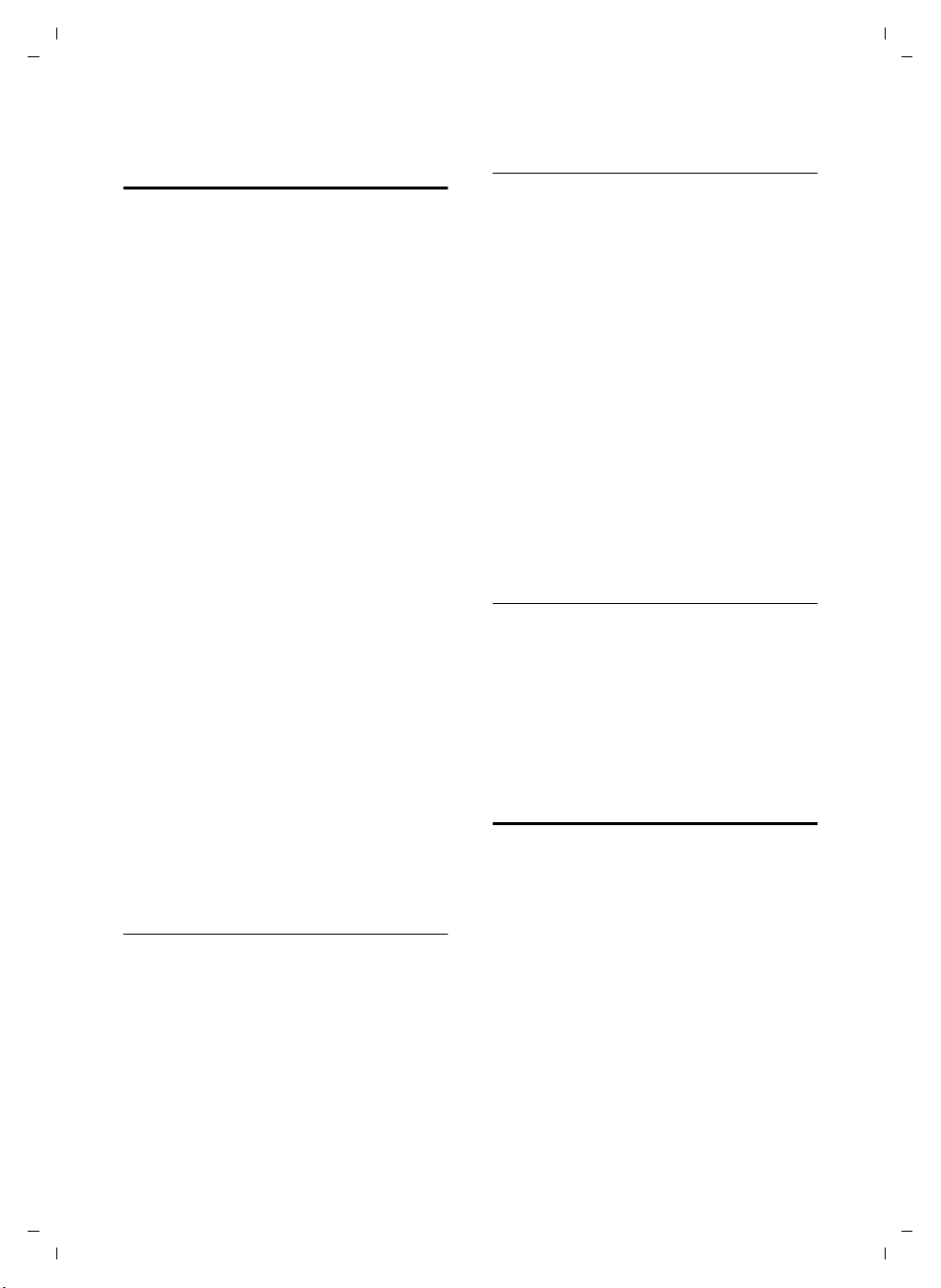
Gigaset SX670_SX675 isdn / EN-Master / A31008-xxxx-xxxx-x-xxxx / direct_charges.fm / 7.11.07
Automatic network provider preselection (preselection)
You can specify a call-by-call number
(preselection number), which is automat-
ically placed in front of certain numbers
according to two lists.
u The "with preselection" list contains
the "rule": dialling codes or the first digits of dialling codes for which the preselection number is to be used.
u The "without preselection" list con-
tains the "exception to the rule".
Example:
You have entered 08 for "with preselec-
tion". Now all numbers that start with
08 will be dialled with preselection.
If, for example, you want 081 to still be
dialled without preselection, enter 081
for "without preselection".
When dialling, the first digits of the
selected numbers are compared with both
lists after the talk/handsfree key is
pressed:
u The preselection number is not pre-
fixed if the dialled number
– does not match any entries in the
two lists
– matches an entry in the "without
preselection" list
u The preselection number is prefixed if
the first digits of the dialled number
match only one entry in the "with
preselection" list.
Saving preselection numbers
v ¢ Ð ¢ Base ¢ Preselection
¢ Preselect No.
~ Enter or change the preselec-
tion number (call-by-call
number).
§Save§ Press the display key.
a Press and hold (idle status).
Save or change entries in the preselection lists
Each of the two lists can contain
20 entries, each with 6 digits.
Numbers may be prefixed according to the
country in the "with preselection" list.
This means e.g. that all national calls or
calls to the mobile network are automati-
cally linked to the preselection number
you have saved previously.
¢ Ð ¢ Base ¢ Preselection
v
¢ With Preselect / Without Presel.
s Select entry.
§Edit§ Press the display key.
~ Enter or edit first digits of
number.
§Save§ Press the display key.
a Press and hold (idle status).
Temporarily cancelling preselection
c (press and hold) ¢ §Options§
¢ Aut Preselct off
Permanently deactivating preselection
¤ Delete the preselection number
(page 32).
Displaying call duration and charges
Whether the call duration and call
charges are displayed or not will depend
on whether you have requested charge
information to be transferred:
u Transfer of charge information not
requested: call duration is displayed.
u Transfer of charge information
requested: call units are displayed. If
you have set the charge per unit and
the currency then the charges of a call
will be displayed.
Version 4, 16.09.2005
32
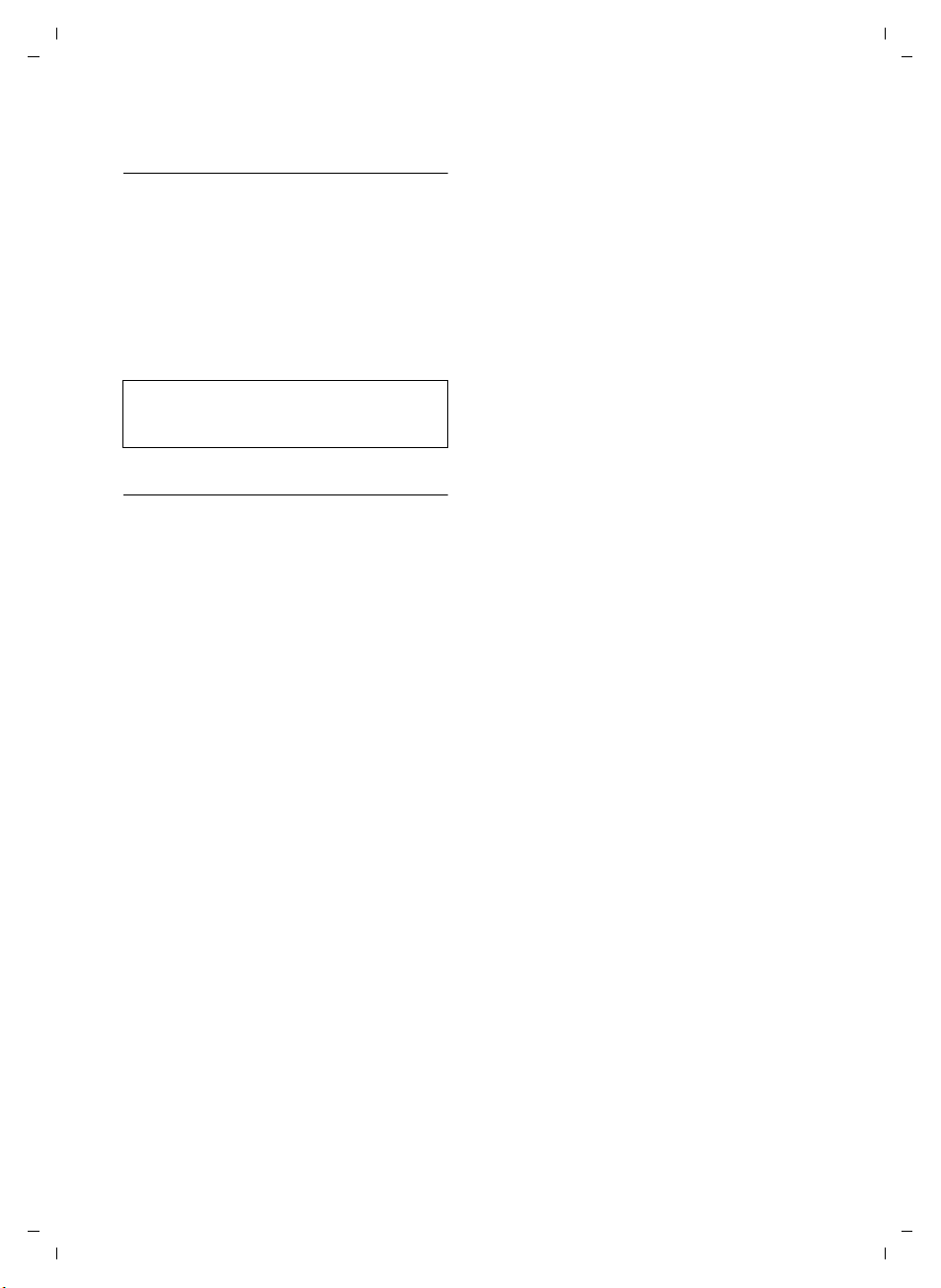
Gigaset SX670_SX675 isdn / EN-Master / A31008-xxxx-xxxx-x-xxxx / direct_charges.fm / 7.11.07
Setting the charge per unit and the currency
v ¢ í ¢ Call Charges ¢ Settings
¤ Change multiple line input:
Cost per Unit:
Enter cost per unit, e.g.
QQQL for 6 pence.
Currency:
Enter currency symbol.
¤ Save changes (page 73).
Please note:
Any previously saved call charges are deleted if
the cost per unit is changed.
Displaying/deleting call charges
v ¢ í ¢ Call Charges ¢ (system PIN
if required)
The Total all Calls charges for all calls on all
MSNs from the Since date are displayed.
¢ Overview
¤ With q, switch to the accounts for the
individual MSNs which are set up on
the base station. The following data is
displayed for each MSN:
Last Call
Charges for the last call on the specified
MSN. If the last call was a conference
call or if you have toggled, only the
charges for one connection are displayed.
Tot al
Charges for all calls on the specified
MSN.
Version 4, 16.09.2005
Delete amount for individual accounts or
charge overview
q Scroll to the desired overview.
§Delete§ Press the display key.
33
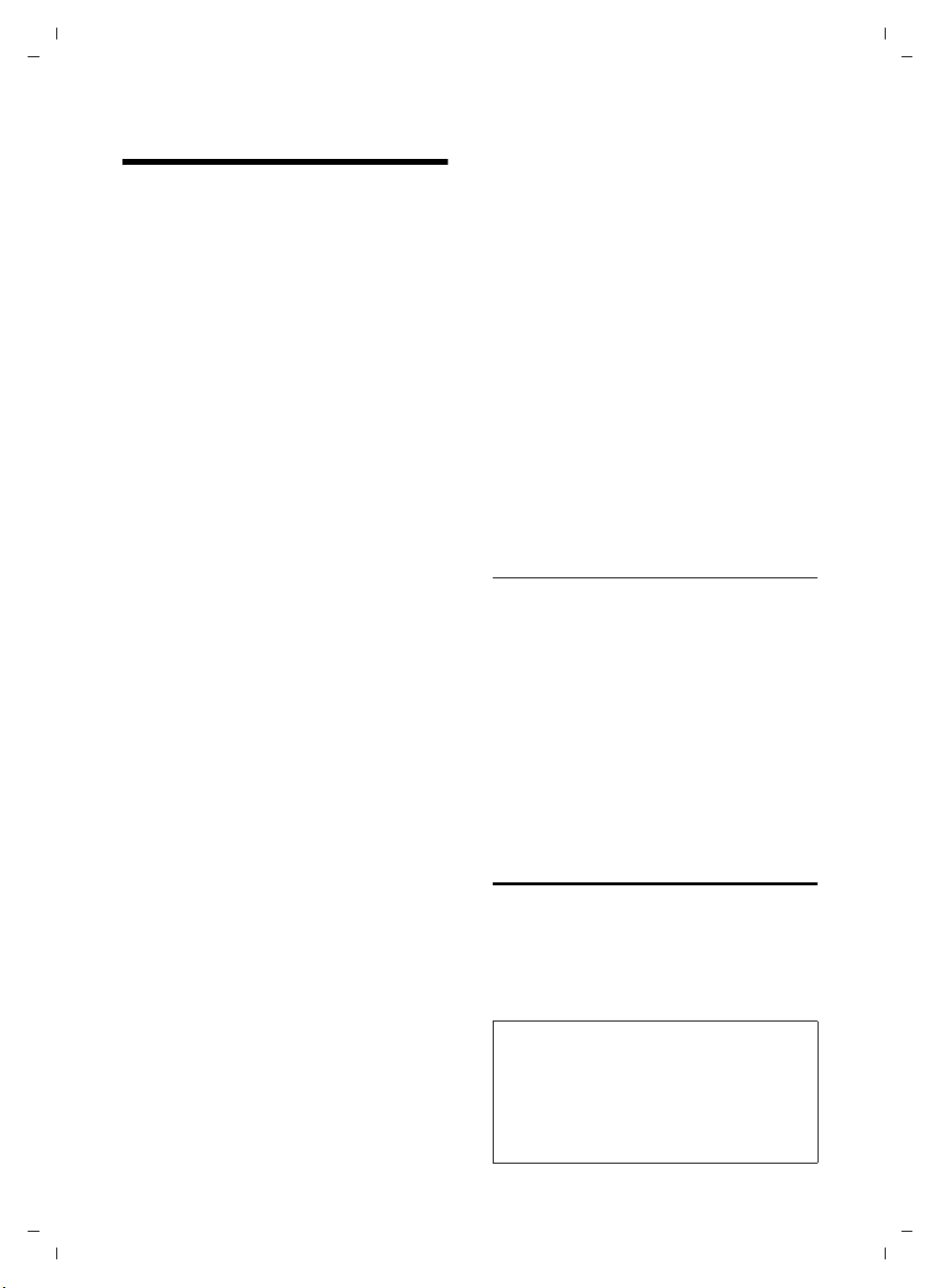
Gigaset SX670_SX675 isdn / EN-Master / A31008-xxxx-xxxx-x-xxxx / sms_BRD_neutral.fm / 7.11.07
SMS (text messages)
Your phone is supplied ready for sending
SMS messages immediately.
Preconditions:
u Calling Line Identification is enabled for
your phone line.
u Your network provider supports SMS in
the fixed network (information on this
can be obtained from your network
provider).
u You are registered with your service
provider to send and receive SMS.
SMS messages are exchanged between
SMS centres operated by service providers. You must enter the SMS centre
through which you wish to send and
receive SMS messages into your phone.
You can receive SMS messages from every
SMS centre that is entered, provided you
have registered with your service provider.
Your SMS messages are sent through the
SMS centre that is entered as the active
send service centre (page 39). Only one
SMS centre can be the active send service
centre at any one time.
Your SMS messages are sent via the Serv-
ice Centr. that is shown as the active
send service centre. However, you can
activate any other SMS centre as the active
send service centre to send a current message (page 39).
If no SMS service centre is entered,
the SMS menu only contains the entry
Settings. Enter an SMS service centre
(page 39).
Information on writing an SMS can be
found in the appendix:
u For how to enter text, see page 74.
u Writing using the predictive text tool
EATONI, see page 75.
Rules
u An SMS can be up to 612 characters.
u If there are more than 160 characters,
the SMS is sent as a linked SMS (up to
4 SMS messages with 153 characters
each).
Please note:
u From a handset, you can only access
(read/edit/delete) SMS messages that
have been received or sent from an
MSN set up for the handset. To find out
how to assign MSNs to your handset,
see page 62.
u If your phone is connected to a PABX,
please read page 40.
u If you wish to receive an SMS via sev-
eral MSNs, you must register each MSN
separately with your service provider.
u The send/receive MSN must corre-
spond to the number that is registered
at your SMS centre (page 39).
Registering with the registration wizard
The first time you press the display key
§SMS§ you will be asked whether you wish
to register automatically with all entered
SMS centres (see page 39). Confirm with
§Yes§. Select the required MSNs with §OK§
and start registration with
now receive SMS messages from all SMS
centres whose numbers you have entered.
You can call up automatic registration
thereafter via the menu:
¢ î ¢ Settings ¢ Subscribe to SMS
v
§Send§. You can
Writing/sending an SMS
Writing an SMS
v ¢ î
New SMS Select and press §OK§.
~ Write an SMS.
Please note:
– Instructions on entering text can be found
on page 74, and on writing with EATONI
predictive text on page 75.
– EATONI is activated as a default setting.
Activating/deactivating EATONI, see
page 75.
Version 4, 16.09.2005
34

Gigaset SX670_SX675 isdn / EN-Master / A31008-xxxx-xxxx-x-xxxx / sms_BRD_neutral.fm / 7.11.07
Sending an SMS
c Press the talk key
or:
§Options§ Press the display key.
Send Select and press §OK§.
SMS Select and press §OK§.
~ / s / C
Select number with area code
(even if you are in that area)
from the directory or call-bycall list, or enter number
directly. For sending SMS to an
SMS mailbox: add the mailbox
ID to the end of the number.
§Send§ Press the display key. The SMS
is sent.
Please note:
– If you are interrupted by an external call
while writing an SMS, the text is automatically saved in the draft message list.
– If the memory is full, or if the SMS function
on the base station is being used by
another handset, the operation is cancelled. An appropriate message appears in
the display. Delete SMS messages you no
longer require or send the SMS later.
Setting input language
¤ Write an SMS (page 34).
§Options§ Press the display key.
Select Language
Select and press
s Select input language and
§OK§.
press
a Press the end call key briefly
twice to return to the input
field.
The input language setting only applies to
the current SMS.
§OK§.
If you have activated the status report, you
will receive an SMS with a confirmation
message after sending.
Activating/deactivating a status report
v ¢ î ¢ Settings
Status Report
Select and press
‰
§OK§ (=on).
Reading/deleting status report/saving
number to directory
¤ Open the incoming message list
(page 37) and then:
q Select SMS with the State OK or
State not OK status.
§Read§ Press the display key.
u Delete:
§Options§ Delete Entry §OK§.
u Save to directory:
§Options§ Copy to Directory §OK§.
u Delete entire list:
§Options§ Delete List §OK§.
Draft message list
You can save an SMS in the draft message
list and edit and send it later. Your handset's draft message list contains all saved
SMS messages of the assigned send MSN.
Saving an SMS in the draft message list
¤ Write an SMS (page 34).
§Options§ Press the display key.
Save Entry Select and press §OK§.
Opening the draft message list
v ¢ î ¢ Outgoing
The first list entry is displayed, e.g.:
1234567890
21.11.07 09:45
Version 4, 16.09.2005
SMS status report
Precondition: Your network provider supports this feature.
Reading or deleting individual SMS
messages
¤ Open the draft message list and then:
q Select SMS.
35
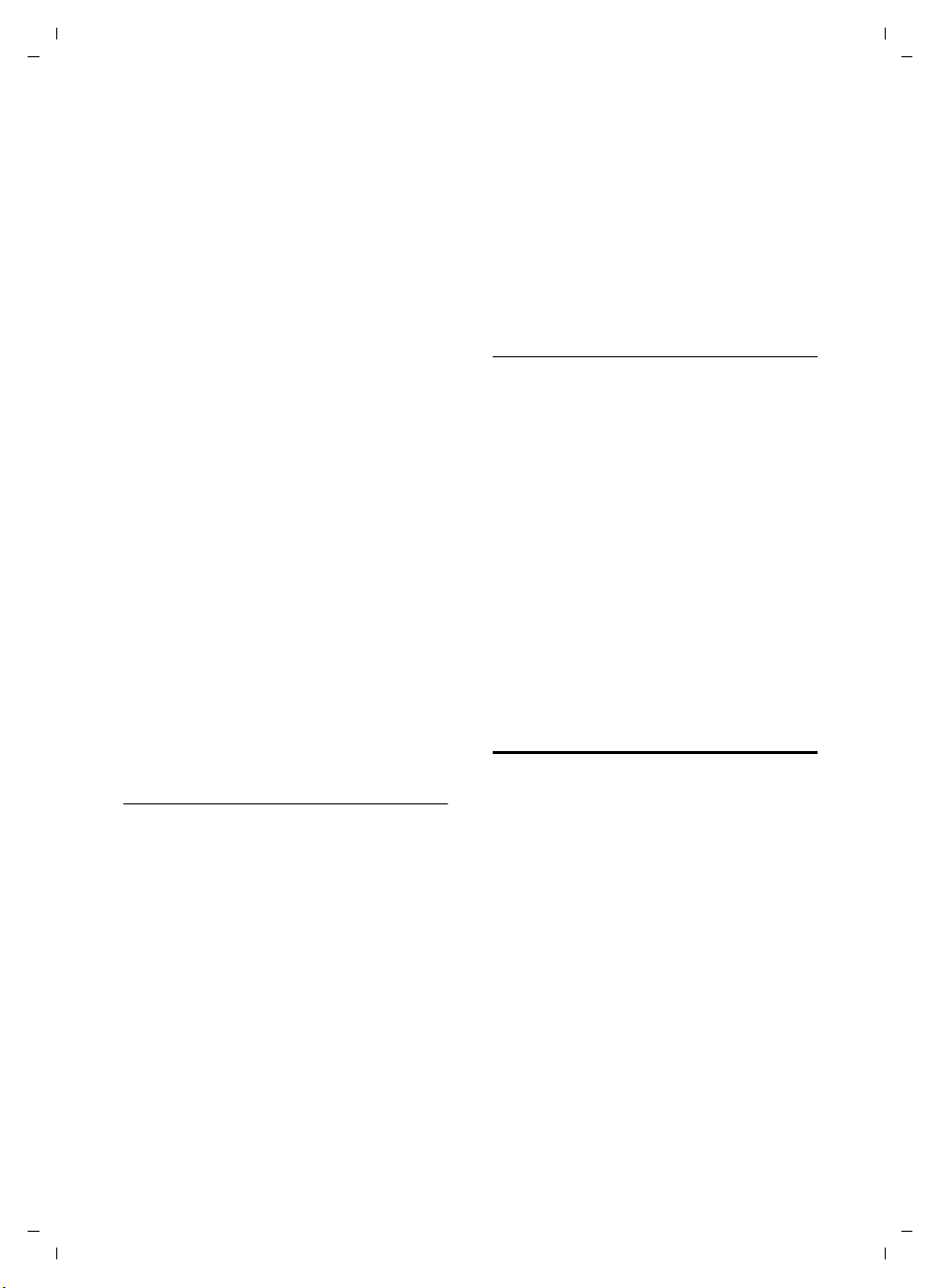
Gigaset SX670_SX675 isdn / EN-Master / A31008-xxxx-xxxx-x-xxxx / sms_BRD_neutral.fm / 7.11.07
§Read§ Press the display key. The
entry will be displayed. Scroll
line by line using q.
Or delete the SMS with
§Options§ Delete Entry §OK§.
Writing/changing an SMS
¤ You are reading an SMS in the draft
message list.
§Options§ Open menu.
You have the following options:
New SMS
Write a new SMS and then send
(page 35) or save it.
Edit
Edit the text of the saved SMS and then
send (page 35).
Character Set
Text is shown in the selected character
set.
Deleting draft message list
¤ Open the draft message list and then:
§Options§ Open menu.
Delete all Select, press §OK§ and confirm
§Yes§. The list is cleared.
with
a Press and hold (idle status).
Sending SMS messages to an e-mail address
If your service provider supports the SMS
to e-mail feature, you can also send your
SMS messages to e-mail addresses.
The e-mail address must be at the beginning of the text. You must send the SMS to
the e-mail service of your SMS send centre.
¢ î ¢ New SMS
v
Π/ ~
Load the e-mail address from
the directory or enter it
directly. End the entry with a
space or colon (depending on
the service provider).
~ Enter the SMS text.
§Options§ Press the display key.
Send Select and press §OK§.
E-mail Select and press §OK§. If the
number of the e-mail service is
not entered (page 39), enter
the number of the e-mail service.
§Send§ Press the display key.
Sending SMS messages as a fax
You can also send an SMS to a fax
machine.
Precondition: Your network provider supports this feature.
¤ Write an SMS (page 34).
§Options§ Press the display key.
Send Select and press §OK§.
Fax Select and press §OK§.
s / ~ Select number from the direc-
tory or enter directly. Enter the
number with dialling code
(even if you are in the same
area).
§Send§ Press the display key.
Receiving an SMS
All received SMS messages are saved in
the incoming message list. Linked SMS
messages are displayed as one message. If
this is too long or is not transferred completely, it is split into individual messages.
Since an SMS remains in the list even after
it has been read, you should regularly
delete SMS messages from the list.
The display tells you if the SMS memory is
full.
¤ Delete SMS messages you no longer
require (page 37).
¤ You can only delete SMS messages that
were sent to MSNs for your handset. If
the memory is taken up by SMS mes-
sages that have been sent to other
MSNs, a notification to this effect will
appear on the display.
Version 4, 16.09.2005
36
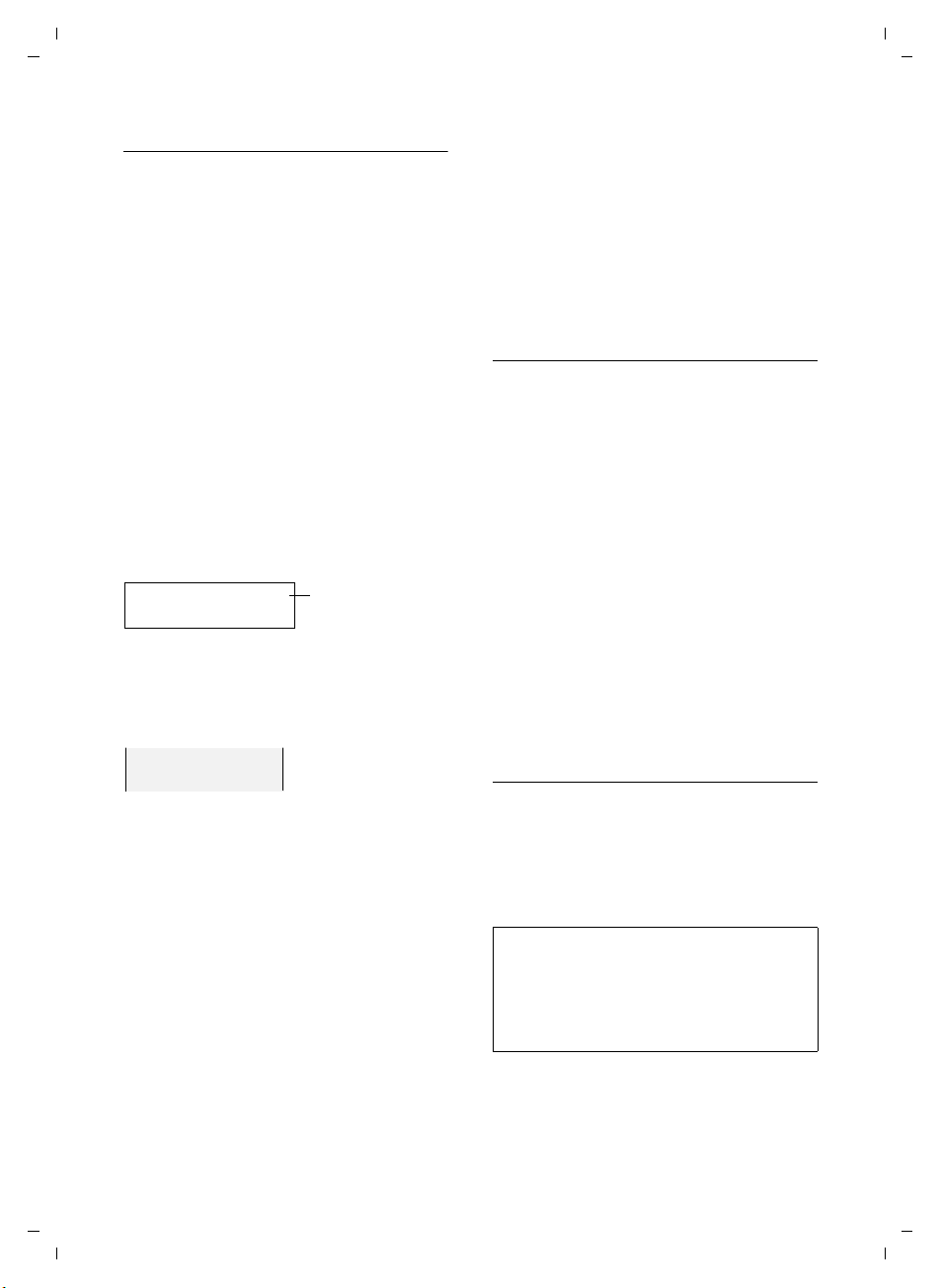
Gigaset SX670_SX675 isdn / EN-Master / A31008-xxxx-xxxx-x-xxxx / sms_BRD_neutral.fm / 7.11.07
Incoming message list
The incoming message list contains:
u All SMS messages with an MSN that
matches a send or receive MSN for your
handset. If no MSNs have been set up,
all SMS messages received are shown
on all handsets. The most recent SMS
appears at the top of the list.
u SMS messages that could not be sent
due to an error.
New SMS messages are signalled on all
Gigaset S67H handsets by the À icon in
the display, the flashing message key f
and an advisory tone.
Opening the incoming message list with
the
f key
f Press.
The incoming message list is displayed as
follows (example):
SMS: (2)
1 bold: number of new entries
regular: number of read entries
Open list with §OK§.
An entry in the list is displayed as in the
following example:
1234567890
21.11.07 09:45
1
Deleting the incoming message list
All new and old SMS messages in the list
are deleted.
¤ Open the incoming message list.
§Options§ Open menu.
¤ To continue, see "Deleting draft mes-
sage list", page 36.
Replying to or forwarding text messages
¤ Read the SMS (page 37):
§Options§ Press the display key.
You have the following options:
Reply
Write and send a reply SMS directly
(page 34).
Edit
Edit the text in the SMS and then send
it (page 35).
Forwarding an SMS
¤ You are reading an SMS (page 37):
§Options§ Press the display key.
Forward Select and press §OK§. For fur-
ther information, see page 35.
Copying a displayed number to the directory
Version 4, 16.09.2005
Opening the incoming message list via the
SMS menu
v ¢ î ¢ Incoming
Reading or deleting individual SMS
messages
¤ Open the incoming message list.
¤ Continue as described in "Reading or
deleting individual SMS messages",
page 35.
After you have read a new SMS, it is given
the status "Old" (is no longer shown in
bold).
Copying the sender's number
¤ Open the incoming message list and
select entry (page 37).
§Options§ Press the display key. For fur-
ther information, see page 28.
Please note:
– You can create a special directory for SMS
messages within your main directory by
putting a star (*) before the names.
– An attached mailbox identifier is added to
the directory.
Copying/dialling numbers from an SMS
text
¤ Read the SMS (page 37) and scroll to
the telephone number.
37

Gigaset SX670_SX675 isdn / EN-Master / A31008-xxxx-xxxx-x-xxxx / sms_BRD_neutral.fm / 7.11.07
The digits are reverse-highlighted.
Ó Press the display key. For fur-
ther information, see page 28.
Or:
c Press the talk key to dial the
number.
If you wish to use the number to send an
SMS:
¤ Save the number with the local area
code (dialling code) in the directory.
Changing the character set
¤ Read the SMS (page 37):
§Options§ Press the display key.
Character Set
Text is shown in the selected character
set.
Checking the receive MSN
You can check to which receive MSN the
SMS was sent.
¤ Open the incoming message list.
v Open menu.
Called MSN
Select and press
receive MSN is displayed.
§OK§ / ” Press the display key to return
to the incoming message list.
SMS with vCard
An attachment is reverse-highlighted in
an SMS.
Opening/storing the vCard
The vCard is an electronic business card. A
vCard can include:
u Name
u Private number
u Business number
u Mobile phone number
u Birthday
§OK§. The
Opening the vCard
¤ Read the SMS (page 37) that contains
the attachment :.
§Show§ Press the display key.
To return to the SMS text:
a Press briefly.
Storing a number
Different numbers in a vCard can be
stored individually one after another.
¤ Open the SMS to read it (page 37).
¤ Open the vCard attachment.
q Select number.
§Save§ Press the display key.
When you store a number, the directory is
opened automatically. The number and
name are copied. If a birthday is entered
on the vCard, the date is copied to the
directory as an anniversary.
¤ If necessary, edit the entry in the direc-
tory and save it. You will return to the
vCard automatically.
Notification by SMS
You can be notified about missed calls or
new answer machine messages (Gigaset
SX675 isdn only) via SMS.
Precondition: For missed calls, the caller's
number (CLI) must have been transmitted.
Notification is sent to your mobile phone
or another phone with SMS functionality.
You only need to set the phone number to
which notification should be sent (notification number) and the notification type.
Saving the notification number
v ¢ î ¢ Settings ¢ Notify Number
~ Enter the number to which the
SMS should be sent.
§Save§ Press the display key.
a Press and hold (idle status).
Version 4, 16.09.2005
38
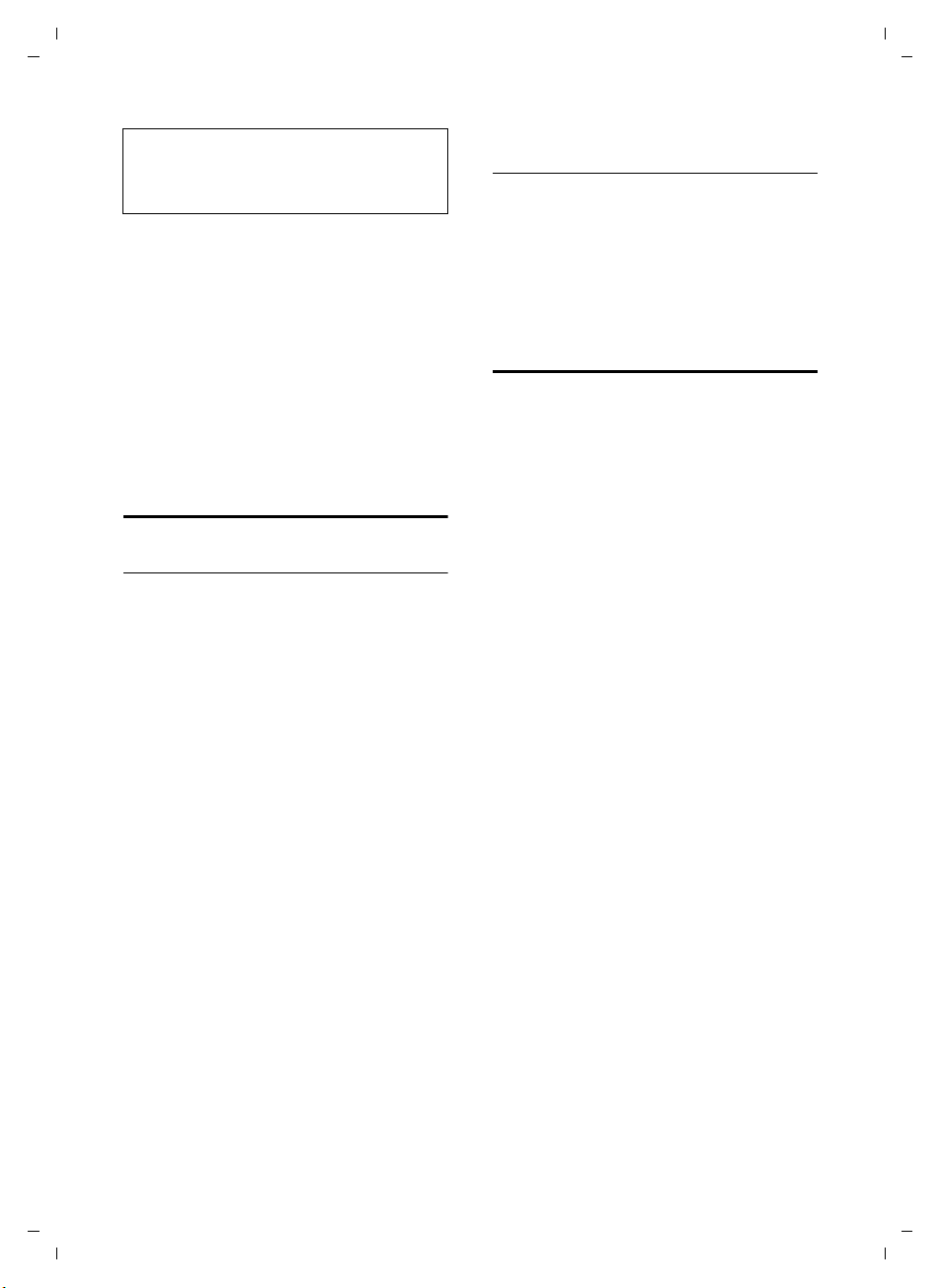
Gigaset SX670_SX675 isdn / EN-Master / A31008-xxxx-xxxx-x-xxxx / sms_BRD_neutral.fm / 7.11.07
Warning:
Do not enter your own fixed network number
for the notification of missed calls. This can
lead to chargeable endless looping.
Setting the notification type
v ¢ î ¢ Settings ¢ Notify Type
¤ Change multiple line input if necessary:
Missed Calls:
Select On if you require SMS notification.
Ans Machine: (Gigaset SX675 isdn only)
Select On if you require SMS notification.
¤ Save changes (page 73).
Setting SMS centres
Entering/changing SMS centres
¤ You should find out about the services
and special functions offered by your
service provider before you make a
new application and/or before you
delete pre-configured call numbers.
¢ î ¢ Settings ¢ Service Centres
v
s Select SMS centre (e.g. Service
Centr. 1) and press
§OK§.
¤ Change multiple line input:
Active Send:
Select Yes if SMS messages are to be
sent via the SMS centre. For the SMS
centres 2 to 4, the setting only applies
to the next SMS.
SMS:
Press the display key
number of the SMS service.
E-mail:
Press the display key
number of the e-mail service.
§Edit§. Enter the
§Edit§. Enter the
¤ Save changes (page 73).
Sending an SMS through another SMS centre
¤ Activate the SMS centre (2 to 4) as the
active send service centre.
¤ Send the SMS.
This setting only applies to the next SMS
to be sent. Thereafter, the setting returns
to Service Centr. 1.
SMS info services
You can have your service provider send
you specific information by SMS (e.g.
weather forecast or the lottery numbers).
A total of up to 10 SMS services can be
saved. You can obtain information about
the SMS services available and their costs
from your service provider.
Setting up/ordering an SMS service
Setting up an info centre
v ¢ î ¢ SMS Service ¢ Info Centre
~ Enter destination number
(max. 20 digits).
§Save§ Press the display key.
Ordering an SMS service
v ¢ î ¢ SMS Service ¢ Ordering
s Select SMS service.
§Send Press the display key.
Setting up an SMS service
¤ Select an empty entry, delete before-
hand if necessary. Then:
§Edit§ Press the display key.
~ Enter code and designation, if
required.
§Save§ Press the display key.
Editing an SMS service
¤ Select the SMS service (see above).
Then:
§Options§ Open menu.
Edit Entry Select and press §OK§.
Version 4, 16.09.2005
39
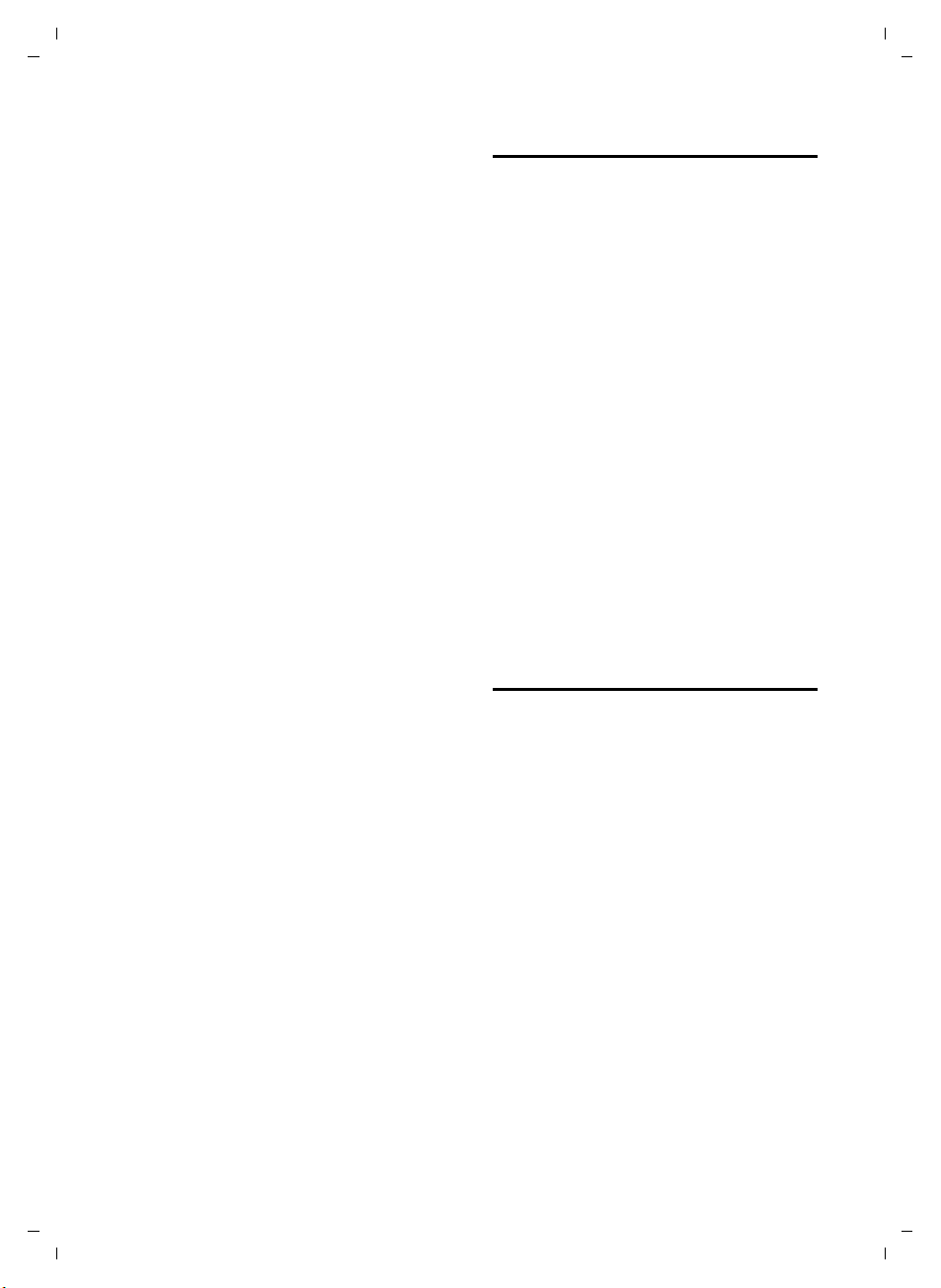
Gigaset SX670_SX675 isdn / EN-Master / A31008-xxxx-xxxx-x-xxxx / sms_BRD_neutral.fm / 7.11.07
~ Change code and designation
if necessary.
§Save§ Press the display key.
Deleting an SMS service
¤ Select the SMS service (see above).
Then:
§Options§ Open menu.
Delete Entry
Select and press
§OK§.
Setting up/ordering an SMS service
Ordering an SMS service
v ¢ î ¢ SMS Service
s Select SMS service.
§Send Press the display key.
Setting up an SMS service
¤ Select an empty entry, delete before-
hand if necessary. Then:
§Edit§ Press the display key.
~ If necessary, enter code, desig-
nation and destination
number.
§Save§ Press the display key.
Editing the entry of an SMS service
¤ Select the SMS service (see above).
Then:
§Options§ Open menu.
Edit Entry Select and press §OK§.
~ If necessary, change the code,
designation or destination
number.
§Save§ Press the display key.
Deleting an SMS service
¤ Select the SMS service (see above).
Then:
§Options§ Open menu.
Delete Entry
Select and press
§OK§.
SMS on a PABX
u You can only receive an SMS when the
Calling Line Identification is for-
warded to the extension of the PABX
(CLIP). The CLIP evaluation of the
phone number for the SMS centre takes
place in your Gigaset.
u If required, you must prefix the number
for the SMS centre with the access code
(depending on your PABX).
If in doubt, test your PABX, e.g. by
sending an SMS to your own number:
once with and once without the access
code.
u When you send SMS messages, your
sender number may be sent without
your extension number. In this case the
recipient cannot reply to you directly.
Sending and receiving SMS messages on
ISDN PABXs is only possible via the MSN
number assigned to your base station.
Activating/deactivating SMS function
If you deactivate the SMS function, you
cannot send or receive any SMS messages
with your phone.
The settings which you have made for
sending and receiving SMS messages (e.g.
the call numbers of the SMS centres) and
the entries in the incoming and draft message lists are saved even after you turn off
your phone.
v Open menu.
N5O2L
Enter the digits.
§OK§ Deactivate SMS function.
Q
Or:
§OK§ Activate SMS function (default
setting).
Version 4, 16.09.2005
40
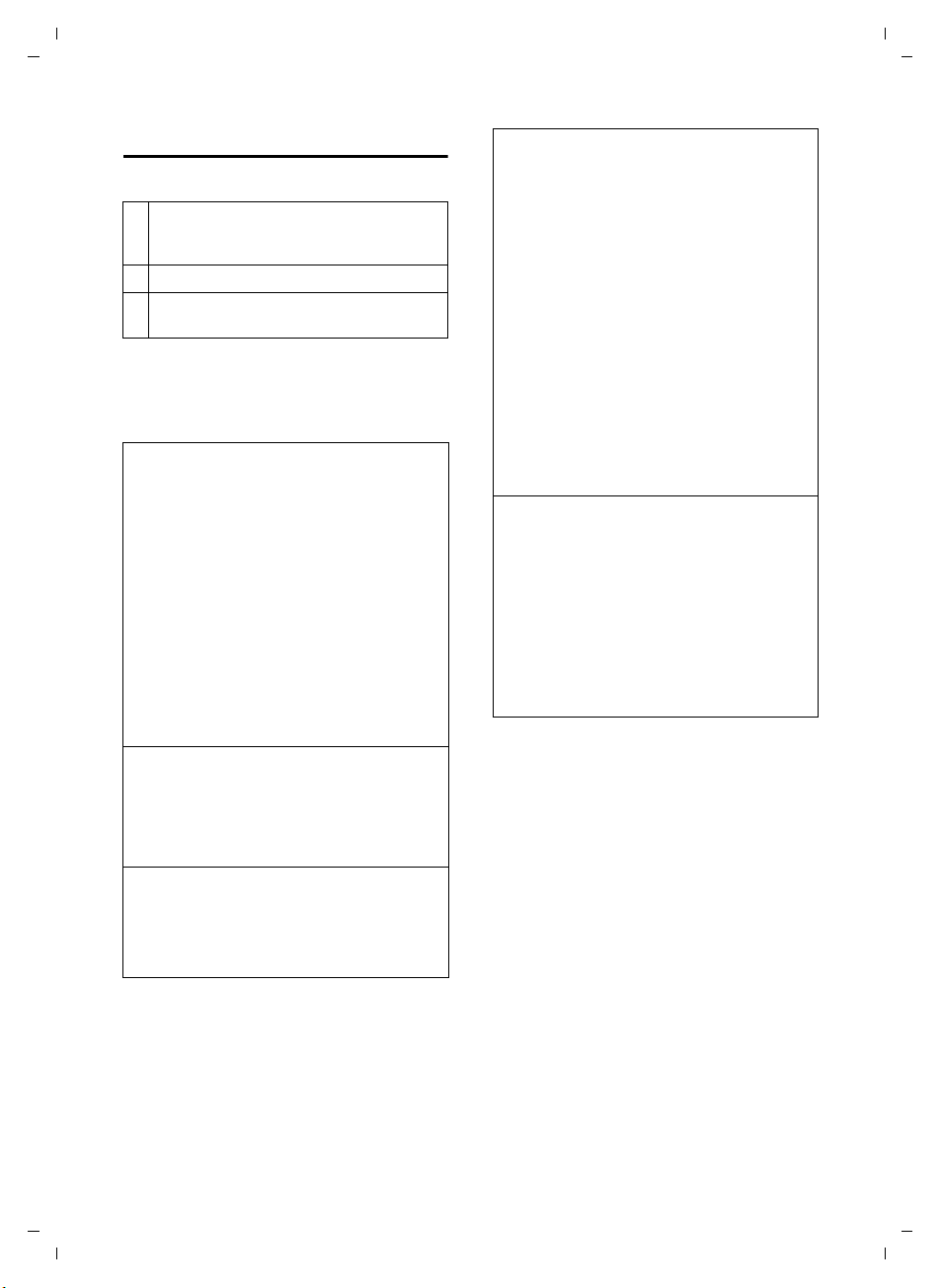
Gigaset SX670_SX675 isdn / EN-Master / A31008-xxxx-xxxx-x-xxxx / sms_BRD_neutral.fm / 7.11.07
SMS troubleshooting
Error codes when sending
E0 Calling Line Identification permanently
withheld (CLIR) or Calling Line
Identification not activated.
FE Error occurred during SMS transfer.
FD Connection to SMS centre failed; see self-
help.
Self-help with errors
The following table lists error situations
and possible causes and provides notes on
troubleshooting.
You cannot send messages.
1. You have not requested the CLIP service
(Calling Line Identification Presentation).
¥ Ask your service provider to enable this
service.
2. SMS transmission has been interrupted
(e.g. by a call).
¥ Re-send the SMS.
3. Network provider does not support this feature.
4. No number or an invalid number is entered
for the SMS centre set as the active send
service centre.
¥ Enter the number (page 39).
You receive an incomplete SMS.
1. Your phone's memory is full.
¥ Delete old SMS messages (page 37).
2. The service provider has not yet sent the
rest of the SMS.
You have stopped receiving SMS messages.
Call diversion is activated with When: All Calls
or the All Calls call diversion is activated for
the network mailbox.
¥ Change the call diversion
The message is played back.
1. The "display call number" service is not activated.
¥ Ask your service provider to activate this
function (chargeable).
2. Your mobile phone operator and your fixed
network SMS service provider have not
agreed on a co-operation.
¥ Obtain information from your fixed net-
work SMS service provider.
3. Your terminal has been recorded by your
SMS provider as having no fixed network
SMS functionality, i.e. you are no longer
registered with the provider.
¥ Start the registration wizard for auto-
matic registration (see page 34).
¥ Have the device (re-)registered to
receive SMS messages.
Messages are only received during the day.
The terminal is recorded in your SMS provider's database as having no fixed network
SMS functionality, i.e. you are no longer
registered with the provider.
¥ Start the registration wizard for auto-
matic registration (see page 34).
¥ Obtain information from your fixed net-
work SMS service provider.
¥ Have the device (re-)registered to
receive SMS messages.
Version 4, 16.09.2005
41

Gigaset SX670_SX675 isdn / EN-Master / A31008-xxxx-xxxx-x-xxxx / answering_m.fm / 7.11.07
Operating the answer machine of the Gigaset SX675 isdn base station
You can operate the answer machine that
is integrated into the base station using
the keys on the base station (see page 2),
via the handset or by remote control
(other phone/mobile phone). Your own
announcement message or advisory message can only be recorded via the handset.
Announcement mode
You can use the answer machine in two
different modes.
u In Ans. & Record mode, the caller hears
the announcement and can then leave
a message.
u In Announce Only mode, the caller hears
your announcement but cannot leave a
message.
Operation via the handset
a Press and hold (idle status).
Please note:
If none of the handsets share an MSN with
the answer machine, the answer machine
list (page 31) is not displayed on any
handset. You can only listen to messages
at the base station. In this case, you can
make answer machine settings via the
answer machine menu on all handsets.
Activating/deactivating the answer machine
v ¢ Ð ¢ Voice Mail ¢Ans Machine
‰
(=on)
When you switch the answer machine on,
the remaining memory time is
announced. If the time has not yet been
set (page 10), an appropriate announcement is made. The × icon appears in the
display.
The phone is supplied with pre-recorded
announcements for answer and record
mode and for announce only mode. If a
personal announcement has not been
recorded, the relevant pre-recorded
announcement is used.
Version 4, 16.09.2005
The handset loudspeaker activates auto-
matically if you receive an acoustic
prompt or message while operating. You
can switch it off with the handsfree key
d.
If the handset and answer machine share
an MSN, the handset can
u make answer machine settings via the
answer machine menu,
u access all answer machine messages
(including messages from external
MSNs).
You can assign multiple receive MSNs to
the answer machine. By default, all MSNs
are assigned to the answer machine.
¢ Ð ¢ Voice Mail ¢ MSN Assignment
v
~ Enter system PIN if required.
q §OK§ Select MSNs and confirm with
§OK§.
42
Recording a personal announcement/ announce only
v ¢ Ð ¢ Voice Mail ¢Announcements
¢ Record Announce / Record Anc Only
§OK§ Press the display key to start
the recording.
You hear the ready tone (short tone).
¤ Now speak your announcement (at
least 3 secs.).
§End§ Press the display key to end
the recording.
Cancel the recording with a or ”.
Restart the recording with
After recording, the announcement is
played back for you to check. You can rerecord the announcement with
§OK§.
§New§.

Gigaset SX670_SX675 isdn / EN-Master / A31008-xxxx-xxxx-x-xxxx / answering_m.fm / 7.11.07
Please note:
u Recording ends automatically if the
maximum recording time of 170 seconds is exceeded or there is a break in
speech for more than 2 seconds.
u If you cancel the recording, the pre-
recorded announcement will be used
again.
u If the answer machine's memory is full,
it will switch to Announce Only mode.
¤ Delete old messages and the answer
machine will automatically switch
back to Ans. & Record mode. Repeat
recording if required.
Playing back announcements
v ¢ Ð ¢ Voice Mail ¢Announcements
¢ Play Announce / Play Anc Only
If you have not recorded a personal
announcement, the relevant pre-recorded
announcement is played.
Record a new announcement while playing back announcement:
§New§ Press the display key.
If the answer machine's memory is full, it
will switch to Announce Only mode.
¤ Delete old messages and the answer
machine will automatically switch
back to Ans. & Record mode. Repeat
recording if required.
Deleting announcements/announce only
v ¢ Ð ¢ Voice Mail
¢ Announcements ¢ Del Announce /
Del Anc Only
§Yes§ Press the display key to con-
firm the prompt.
a Press and hold (idle status).
Once you have deleted your announce-
ment, the relevant pre-recorded
announcement will be used again.
Selecting announcement mode
You can choose between Ans. & Record and
Announce Only.
¢ Ð ¢ Voice Mail
v
¢ Announcements ¢ Set Ans. Mode
¢ Ans. & Record / Announce Only (=on)
a Press and hold (idle status).
The selected mode is saved even after the
answer machine is deactivated.
If the memory for messages is full in Ans.
& Record mode, the answer machine will
switch to the Announce Only mode and you
will receive an instruction to delete old
messages.
‰
¤ Delete old messages.
The answer machine automatically
switches back to the set mode once deletion is complete. You can then reselect the
required recording mode.
Setting "Answer & Record" or "Announce
Only" by toggling
You can use the Ans Mode Time setting to
change over the announcement mode for
a specific period.
Example: Ans. & Record mode is set. If you
activate Ans Mode Time and set a period
(e.g. 18.00 to 08.00), the answer machine
switches to Announce Only mode for this
period. Outside this period (08:01 to
17:59), Ans. & Record mode is active.
¢ Ð ¢ Voice Mail ¢Announcements
v
¢ Set Ans. Mode ¢ Ans Mode Time
‰
(=on)
¤ Change multiple line input:
From:
Enter hours/minutes for the start of the
period in 4-digit format.
Until:
Enter hours/minutes for the end of the
period in 4-digit format.
Activation:
Select On or Off.
¤ Save changes with §Save§.
Version 4, 16.09.2005
43

Gigaset SX670_SX675 isdn / EN-Master / A31008-xxxx-xxxx-x-xxxx / answering_m.fm / 7.11.07
If the messages memory is full and Activa-
tion: On has been selected, saving is inter-
rupted and you will receive an instruction
to delete old messages.
¤ Delete old messages and repeat the set-
ting.
As soon as you change the announcement
mode (page 43), the Ans Mode Time function is automatically deactivated.
Playing back messages
The date and time of each message is
logged (provided this has been set,
page 10) and displayed during the playback. If Calling Line Identification is activated, the caller's number or name is displayed. If the caller's number is saved in
the directory, their name is displayed.
Playing back new messages
New messages that have not yet been
heard are indicated by the à icon in the
display and by the f key flashing on the
handset.
f Press the message key.
Ans M.: Select and press
An announcement informs you if there are
new or old messages.
If there are new messages, playback then
begins with the first new message. After
the last new message you will hear the
end tone and an announcement about
how much recording time remains.
If the message has been saved with the
date and time, you will hear an appropriate announcement before playback
begins.
Playing back old messages
You can listen to old messages if there are
no more new messages. Begin playback as
described under "Listening to new messages".
After the entry time and date have been
played back (after approx. 3 seconds) a
new message assumes the status "old".
§OK§.
Stopping and controlling playback
During message playback:
2 Pause playback. Press 2
again to resume.
t or
Skip to the previous message.
s or 3
Skip to the next message.
2 x s Skip to next-but-one message.
If playback is interrupted for over a
minute, the answer machine returns to
idle status.
Reading CNIP information of a message
¤ Please see page 31.
Marking a message as "new"
A previously played back "old" message is
displayed as a "new" message again.
During message playback:
* Press the star key.
Or:
§Options§ Open menu.
Mark as New
Select and press
An announcement informs you of the
message's new status.
Playback of the current message is cancelled. Playback of next message starts, if
applicable.
The f key on the handset flashes.
Copying the telephone number of a
message to the directory
See "Copying a displayed number to the
directory", page 28.
§OK§.
Version 4, 16.09.2005
44

Gigaset SX670_SX675 isdn / EN-Master / A31008-xxxx-xxxx-x-xxxx / answering_m.fm / 7.11.07
Deleting messages
You can either delete all old messages
together or individually.
Deleting all old messages
During playback or pause:
§Options§ Press the display key.
Del All Old Msgs
Select and press
§Yes§ Press the display key to con-
firm the prompt.
§OK§.
Deleting individual old messages
During playback or pause:
§Delete§ Press the display key.
Picking up a call from the answer machine
You can pick up a call while the answer
machine is recording or is being operated
via remote operation:
§Accept§
c /
Press the talk or display key.
Recording stops and you can speak to the
caller.
If 2 seconds of the call have already been
recorded when you pick it up, the call will
be displayed as a new message. The f
key on the handset flashes.
You can accept the call even if it is not signalled on the handset.
Diverting an external call to the answer machine
If the MSN of the called handset is also
assigned to the answer machine, you can
forward an incoming external call to the
answer machine, even if it is switched off.
Precondition: Sufficient memory space is
available on the answer machine.
An external call is signalled on the handset:
§Options§ Open menu.
TAD Diversion
Select and press
The answer machine starts immediately in
recording mode and records the call. The
set time for the call acceptance (page 46)
is ignored.
§OK§.
Activating/deactivating two-way recording
You can record an external call with the
answer machine.
¤ Inform the caller that the call is being
recorded.
§Options§ Open menu.
Two Way Record
Select and press
The two-way recording is indicated on the
display by an advisory text and is added to
the answer machine list as a new message.
§End§ Press the display key to stop
the two-way recording.
The maximum recording time depends on
the memory available on the answer
machine. If the memory is full you will
hear an end tone, the recording is
aborted, and the call recorded up to that
point is listed in the answer machine list as
a new message. If the answer machine
was in Ans. & Record mode, it will switch to
the Announce Only mode. You will receive
an instruction to delete old messages.
§OK§.
¤ Delete old messages.
The answer machine automatically
switches back to the set mode once deletion is complete.
Version 4, 16.09.2005
45

Gigaset SX670_SX675 isdn / EN-Master / A31008-xxxx-xxxx-x-xxxx / answering_m.fm / 7.11.07
Activating/deactivating call screening
During recording of a message you can
screen a call via the loudspeaker of registered handsets.
Permanently activating/deactivating call screening
v ¢ Ð ¢ Voice Mail ¢Call Screening
¢ Handset
‰
(=on)
a Press and hold (idle status).
You can switch off the Call Screening func-
tion on the handset during the recording.
Switching off call screening for the current recording
§Silence§ Press the display key.
Setting up the answer machine
The answer machine has already been
preset at the factory. Make individual settings using the handset.
Call acceptance/charge saving function for remote operation
You can set when you want the answer
machine to accept a call.
The options are: 0 sec., after 10 sec., 18 sec.
or 30 sec. and the cost-saving setting Auto-
matic.
In Automatic mode, the following applies
for call acceptance:
u If there are no new messages, the
answer machine accepts a call after
18 seconds.
u If new messages are present, the
answer machine accepts a call after
10 seconds.
When operating remotely you can tell
after approx. 15 seconds that there are no
new messages (otherwise the answer
machine would already have accepted
your call). There will be no call charges if
you hang up now.
¢ Ð ¢ Voice Mail ¢Ring Delay
v
Select r 0 sec. / 10 sec. / 18 sec. / 30 sec. /
Automatic.
§Save§ Press the display key.
a Press and hold (idle status).
Setting the recording time
You can set the maximum recording time
of a message. The options are: 1, 2, 3 mins
or Maximum.
¢ Ð ¢ Voice Mail ¢Message Length
v
r Select recording time.
§Save§ Press the display key.
Setting the recording quality
Set the quality you require for your recordings. The options are: Standard, High, Excel-
lent. If the quality is higher, the maximum
recording time is reduced.
¢ Ð ¢ Voice Mail ¢Record Quality
v
r Select the recording quality.
§Save§ Press the display key.
Changing the language for voice prompt and pre-recorded announcement
vN5O2
Enter digits and press
§OK§ to set German.
2 §OK§ to set French.
3 §OK§ to set Italian.
Version 4, 16.09.2005
46

Gigaset SX670_SX675 isdn / EN-Master / A31008-xxxx-xxxx-x-xxxx / answering_m.fm / 7.11.07
Resetting fast access for the answer machine using key 1
By default, key has been assigned for
fast access to the integrated answer
machine. However, if you have set the network mailbox for fast access (page 48),
you can reset this setting.
¢ Ð ¢ Voice Mail ¢Set Key 1
v
Answer Machine / Network Mailb.
Select and press
a Press and hold (idle status).
After you have selected the network mail-
box or the answer machine, press and
hold key . You will be connected
directly.
The setting for fast access applies to all
Gigaset S67H handsets.
§OK§.
Operating when on the move (remote control)
You can check and activate your answer
machine from any other telephone (hotel,
pay phone etc.).
You will be informed whether any new
messages have been recorded. The messages are now played back. You can now
operate the answer machine with the keypad.
The following keys are used for operation:
A Go to the start of the previous
message.
B Stop playback. Press again to
resume.
3 Go to the next message.
: Mark message as "new".
0 Delete current message.
Activating the answer machine
¤ Phone home and let the phone ring
until you hear: "Please enter PIN".
~
Your answer machine is activated. It tells
you how much memory time is left.
The messages are now played back.
The answer machine cannot be deacti-
vated remotely.
Enter system PIN.
Version 4, 16.09.2005
Preconditions:
u You have set a system PIN other than
0000 (page 65).
u The phone you are using for remote
operation has touch tone dialling
(DTMF), i.e. you hear different tones
when you press the keys. Alternatively,
you can use a code transmitter (available from your mobile phone retailer).
Calling the answer machine and playing back messages
~ Dial your own number (receive
MSN assigned to the answer
machine).
9~ When you hear your
announcement, press 9 and
enter the system PIN.
47
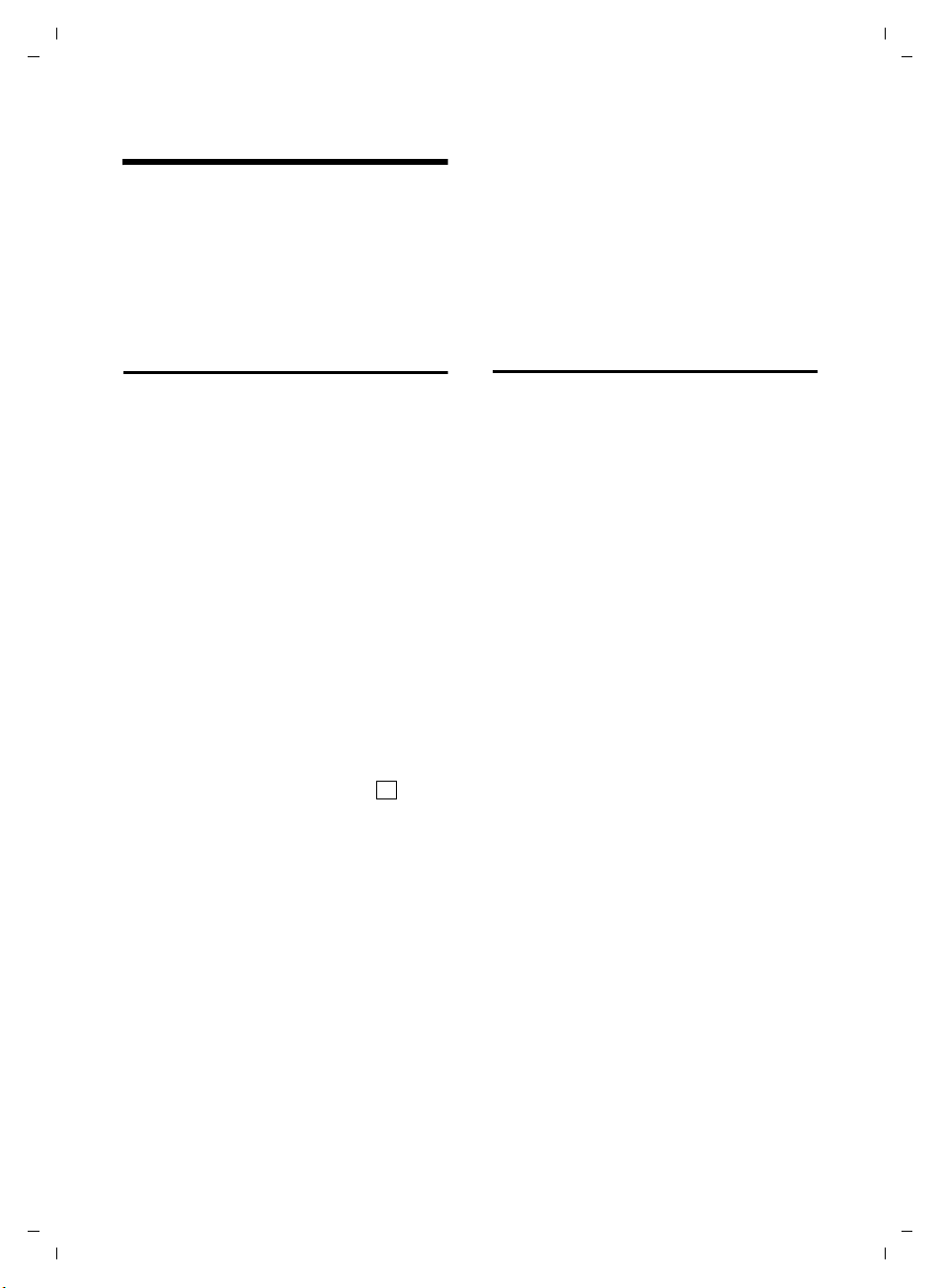
Gigaset SX670_SX675 isdn / EN-Master / A31008-xxxx-xxxx-x-xxxx / T-NetBox_SAG.fm / 7.11.07
Using the network mailbox
The network mailbox is your network provider's answer machine within the network. You cannot use the network mailbox unless you have requested it from
your network provider.
Configuring fast access for the network mailbox
With fast access, you can dial the network
mailbox or the integrated answer machine
(Gigaset SX675 isdn only) directly.
Gigaset SX670 isdn: Fast access is set for
the network mailbox. You only need to
enter the number of the network mailbox.
Gigaset SX675 isdn: The integrated
answer machine is set for fast access.
Instead of using this, you can specify the
network mailbox, such as the T-Net box
provided by T-Com. Ask your network provider about this.
Configuring fast access for the network
mailbox and entering the network mailbox
number
v ¢ Ð ¢ Voice Mail ¢Set Key 1
Network Mailb.
Select and press
~ Enter the number for the net-
work mailbox.
§Save§ Press the display key.
a Press and hold (idle status).
The setting for fast access applies to all
Gigaset S67H handsets.
‰
§OK§ (=on).
Calling the network mailbox
Press and hold. You are con-
nected straight to the network
mailbox.
d Press handsfree key d if
required. You will hear the network mailbox announcement.
Viewing the network mailbox report
When a message is recorded, you receive
a call from the network mailbox. If you
have requested Calling Line Identification,
the network mailbox number will be displayed. If you take the call, the new messages are played back. If you do not take
the call, the network mailbox number will
be saved in the missed calls list and the
message key flashes (page 29).
Version 4, 16.09.2005
48
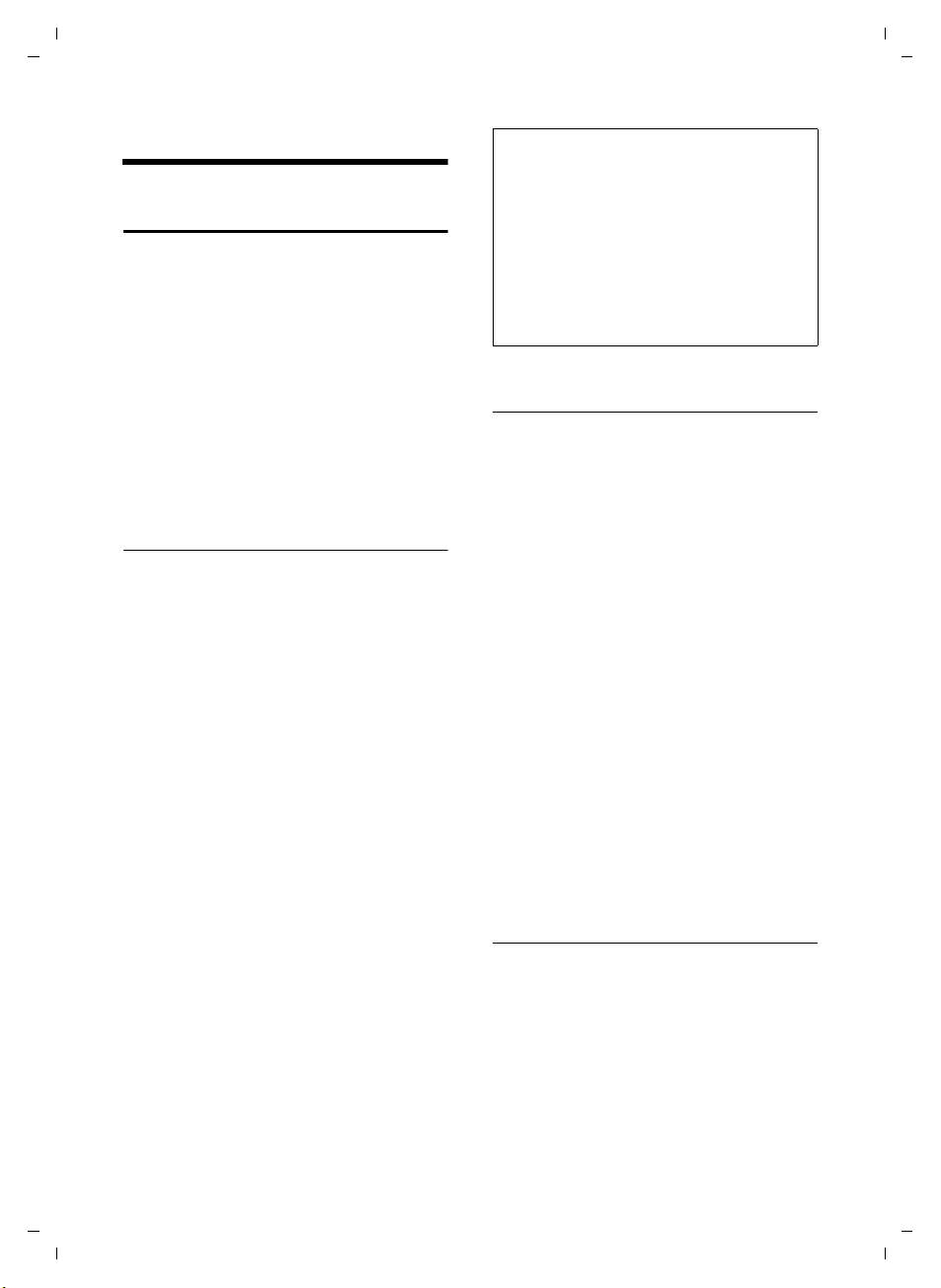
Gigaset SX670_SX675 isdn / EN-Master / A31008-xxxx-xxxx-x-xxxx / registr_sett.fm / 7.11.07
Using several handsets
Registering handsets
You can register up to six handsets to your
base station.
A Gigaset S67H handset can be registered
to up to four base stations.
Please note:
Following successful registration, all
MSNs are used as receive MSNs and the
first MSN is used as a send MSN for this
handset.
Automatic registration of Gigaset S67H to Gigaset SX670 isdn/SX675 isdn
Precondition: The handset must not
already be registered to a base station.
Registering the handset to the base station occurs automatically.
¤ Place the handset in the base station
with its display facing forward.
Registration can take up to 5 minutes.
During this process, Regstr.Procedure
appears in the display and the name of the
base station flashes, e.g. Base 1. When the
handset has registered, its screen displays
its internal number, e.g. INT 2 for internal
number 2. The handset is assigned the
lowest available internal number (1–6).
If all internal numbers 1–6 have been
assigned, number 6 is overwritten, provided the handset with the internal
number 6 is in idle status.
Please note:
– Automatic registration is not possible when
the base station to which you wish to register the handset is being used to make a call.
– Each key press interrupts the automatic
registration.
– If automatic registration does not work,
you will have to register the handset manually.
– You can change the name of the handset
(see page 51).
Manual registration of Gigaset S67H to Gigaset SX670 isdn/SX675 isdn
You must activate manual registration of
the handset on both the handset and the
base station.
Once it has been registered, the handset
returns to idle status. The handset's internal number is shown in the display
e.g. INT 1. If not, repeat the procedure.
On the handset
v ¢ Ð ¢ Handset ¢ Register H/Set
s Select base station, e.g. Base 1
and press
~ Enter the system PIN of the
base station (the default is
0000) and press
for example, see Base 1 flashing in the display.
§OK§.
§OK§. You will,
On the base station
Within 60 sec. press and hold the registration/paging key on the base station
(page 1)(page 2) (approx. 3 sec.).
Registering other handsets
You can register other Gigaset handsets
and handsets for other devices with GAP
functionality as follows.
Version 4, 16.09.2005
On the handset
¤ Start to register the handset as
described in its user guide.
49
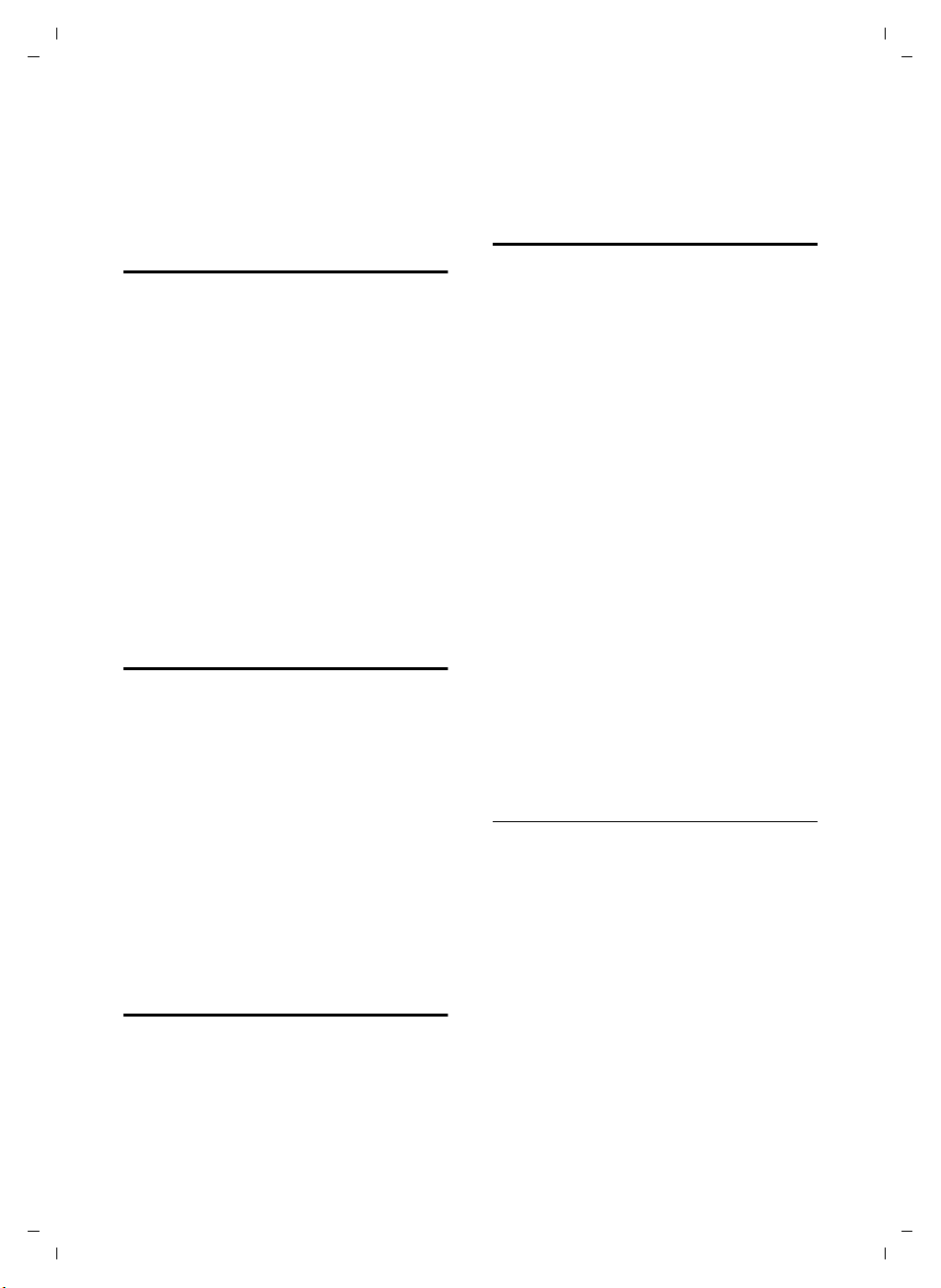
Gigaset SX670_SX675 isdn / EN-Master / A31008-xxxx-xxxx-x-xxxx / registr_sett.fm / 7.11.07
On the base station
Press and hold the registration/paging key
on the base station (page 1)(page 2)
(approx. 3 sec.).
De-registering handsets
You can de-register any other registered
handset from any registered Gigaset S67H
handset.
u Open list of internal parties.
The handset you are currently
using is indicated by < .
s Select the internal party you
wish to de-register.
§Options§ Open menu.
De-reg. H/Set No.
Select and press
~ Enter the current system PIN
and press
§Yes§ Press the display key.
§OK§.
§OK§.
Locating a handset ("paging")
You can locate your handset using the
base station.
¤ Briefly press the registration/paging
key on the base station
(page 1)(page 2).
¤ All handsets will ring simultaneously
("paging"), even if the ringer tones are
deactivated.
Ending paging
¤ Briefly press the registration/paging
key on the base station or press the talk
key c on the handset.
Changing the base station
If your handset is registered to more than
one base station, you can set it to a particular base station or to the base station
that has the best reception (Best Base).
¢ Ð ¢ Handset ¢ Select Base
v
s Select one of the registered
base stations or Best Base and
§OK§.
press
Making internal calls
Internal calls to other handsets registered
to the same base station are free.
Calling a specific handset
u Initiate internal call.
~ Enter the number of the hand-
set.
Or:
u Initiate internal call.
s Select handset.
c Press the talk key.
Calling all handsets ("group call")
u Initiate internal call.
* Press the star key
or
Call All Select menu option and
c Press the talk key.
All handsets are called.
Ending a call
a Press the end call key.
Transferring a call to another handset
You can transfer an external call to
another handset (connect).
u Open the list of handsets.
The external party hears hold
music if activated (see
page 65).
s Select a handset or Call All and
§OK§.
press
When the internal party answers:
¤ If necessary announce the external call.
a Press the end call key.
The external call is transferred to the other
handset.
Version 4, 16.09.2005
50
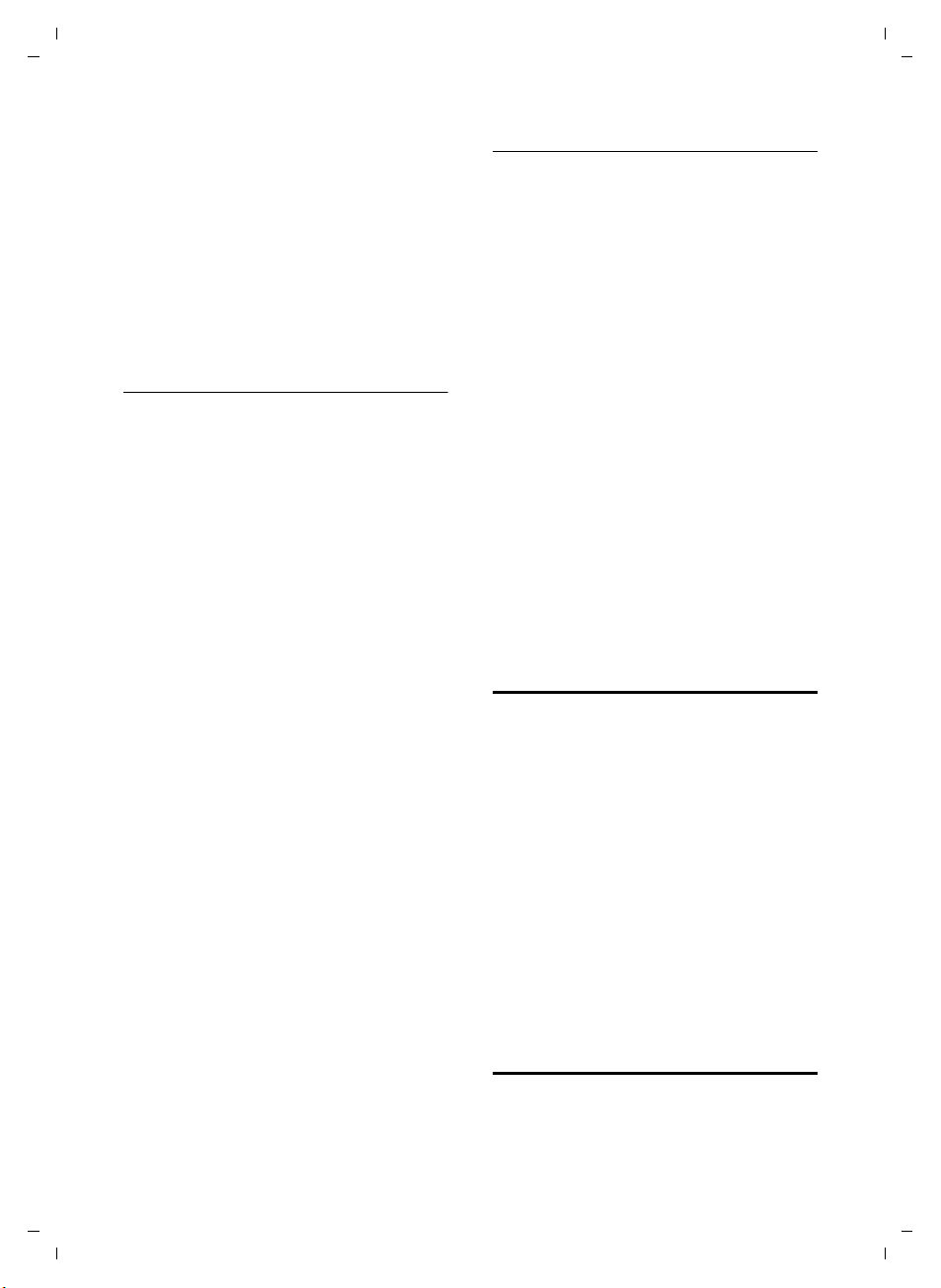
Gigaset SX670_SX675 isdn / EN-Master / A31008-xxxx-xxxx-x-xxxx / registr_sett.fm / 7.11.07
If the internal party does not answer or
the line is busy, press the display key
to return to the external call.
When transferring a call you can also press
the end call key a before the internal
party answers.
Then, if the internal party does not answer
or the line is busy, the call will automatically return to you (the display will show
Recall).
§End§
Internal consultation/conference calls
When you are conducting an external
call, you can call an internal participant at
the same time for consultation or hold a
conference call between all 3 participants.
You are conducting an external call:
u Open the list of handsets.
The external participant hears
hold music if activated (see
page 65).
s Select handset and press
You are connected to the internal participant.
If the internal participant does not answer
or the line is busy, press the display key
§End§ to return to the external call.
If the internal participant answers,
either:
§Options§ Press the display key.
End Active Call
Select the menu item and
confirm.
You are reconnected with the
external participant.
or:
§Conference§ Press the display key.
All 3 participants are connected with each other.
Ending a conference call
a Press the end call key.
If an internal participant presses the end
call key a, the other handset remains
connected to the external participant.
§OK§.
Accepting/rejecting call waiting
If you receive an external call during an
internal call, you will hear the call waiting
tone (short tone). The caller's number or
name will appear in the display if Calling
Line Identification is enabled.
Accepting an external waiting call during
an internal call
§Accept§ Press the display key.
You accept the waiting call and the internal call is put on hold. Both parties are
shown on the display; the current one is
marked.
You can toggle (page 23) or set up a conference call (page 24).
Rejecting the external call
§Reject§ Press the display key.
The call waiting tone is turned off. You
remain connected with the internal party.
The ringer tone can still be heard on other
registered handsets.
Changing the name of a handset
The names "INT 1", "INT 2" etc. are
assigned automatically at registration.
You can change these names. The name
must be no more than 10 characters. The
changed name is displayed in every handset's list.
u Open list of handsets. Your
own handset is indicated by <.
s Select handset.
§Edit§ Press the display key.
~ Enter name.
§Save§ Press the display key.
Changing a handset's internal number
A handset is automatically assigned the
lowest free number on registration. If all
slots are occupied, number 6 is overwrit-
Version 4, 16.09.2005
51

Gigaset SX670_SX675 isdn / EN-Master / A31008-xxxx-xxxx-x-xxxx / registr_sett.fm / 7.11.07
ten if this handset is in idle status. You can
change the internal number of all registered handsets (1–6).
u Open list of handsets. Your
own handset is indicated by <.
§Options§ Open menu.
Edit H/Set No.
Select and press
handsets is displayed.
s The current number flashes.
Select a handset.
~ Enter the new inter nal number
(1–6). The handset's old
number is overwritten.
§Save§ Press the display key to save
the input.
a Press and hold (idle status).
You will hear the error tone (descending
tone sequence) if you assign an internal
number twice.
§OK§. The list of
¤ Repeat the procedure with a free
number.
Using a handset as a room monitor
If the room monitor is activated, a previously saved destination number is called
as soon as a set noise level is reached. You
can save an internal or external number in
your handset as the destination number.
The room monitor call to an external
number stops after around 90 seconds.
The room monitor call to an internal
number (handset) stops after approx. 3
minutes (depending on the base station).
When the room monitor is activated, all
keys are locked except the end call key.
The handset's speaker is muted.
When the room monitor is activated,
incoming calls to the handset are indicated without a ringer tone and are only
shown on the screen. The display and keypad are not illuminated and advisory
tones are also turned off.
If you accept an incoming call, the room
monitor mode is suspended for the duration of the call, but the function remains
activated.
If you deactivate then reactivate the handset, the room monitor mode remains activated.
Warning!
– You should always check the operation
of the room monitor before use. For
example, test its sensitivity. Check the
connection if you are diverting the room
monitor to an outside number.
– When the function is switched on, the
handset's operating time is severely
reduced. If necessary, place the handset in
the charging cradle. This ensures that the
batteries do not run down.
– Ideally the handset should be positioned 1
to 2 metres away from the baby. The microphone must be directed towards the baby.
– The connection to which the room monitor
is diverted must not be blocked by an activated answer machine.
Activating the room monitor and entering the number to be called
v ¢ í ¢ Room Monitor
¤ Change multiple line input:
Room M.:
Select On to activate.
Call to:
External number: Select the number
from the directory (press display key
Ò) or enter it directly.
Internal number:
§Options§ ¢ INT
¢ §OK§ ¢ s (select handset or Call All
if all registered handsets are to be
¢ §OK§.
called)
Level:
Set noise level sensitivity (Low or High).
¤ Press §Save§ to save the settings.
Changing the set destination number
v ¢ í ¢ Room Monitor
s Scroll to the Call to: line.
Version 4, 16.09.2005
52

Gigaset SX670_SX675 isdn / EN-Master / A31008-xxxx-xxxx-x-xxxx / registr_sett.fm / 7.11.07
X or §Delete§
Delete existing number.
¤ Enter and save number as described in
"Activating the room monitor and
entering the number to be called"
(page 52).
Deactivating the room monitor remotely
Preconditions: The phone must support
touch tone dialling and the room monitor
should be set for an external destination
number.
¤ Accept the call from the room monitor
and press keys 9 ;.
The room monitor function will deactivate
after the call ends. There will be no further
room monitor calls. The other room monitor settings (e.g. no ringer tone) on the
handset will remain activated until you
press the display key
To reactivate the room function with the
same phone number:
§OFF§ on the handset.
¤ Turn on the activation again and save
§Save§ (page 52).
with
Setting the handset
Your handset is preconfigured, but you
can change the settings to suit your individual requirements.
Shortcuts for functions and numbers
You can assign the left display key and
each of the digit keys Q and 2 to
O a number or a function. The right display key has a function pre-selected by
default. You can change the function
assigned.
The number is then dialled or the function
started by simply pressing a key.
Assigning a digit key/left display key
Precondition: The digit key or the left display key has not yet been assigned a
number or a function.
¤ Press the display key } or press
and hold the digit key.
The list of possible key assignments is
opened. The following can be selected:
Quick Dial / Call-by-Call
Assign key to a number from the directory or call-by-call list.
The directory or call-by-call list is
opened.
¤ Select an entry and press §OK§.
If you delete or edit an entry in the
directory or call-by-call list, this has no
effect on the assignment to the digit/
display key.
INT
Internal calls (see page 50).
SMS
Assign menu for SMS functions to a key
(see page 34).
SMS Service
Assign menu for ordering SMS services
to a key (page 39).
SMS Notific.
Assign menu for activating SMS notification to a key (page 38).
Room Monitor
Assign menu for setting and activating
the room monitor to a key (see
page 52).
Alarm Clock
Assign menu for setting and activating
the alarm clock to a key (see page 58).
Calendar
Open calendar/enter new appointment.
If the left display key has been assigned a
shortcut, the selected function or name of
the phone number in the directory or callby-call list is displayed (abbreviated if necessary) in the bottom display line via the
display key.
Version 4, 16.09.2005
53
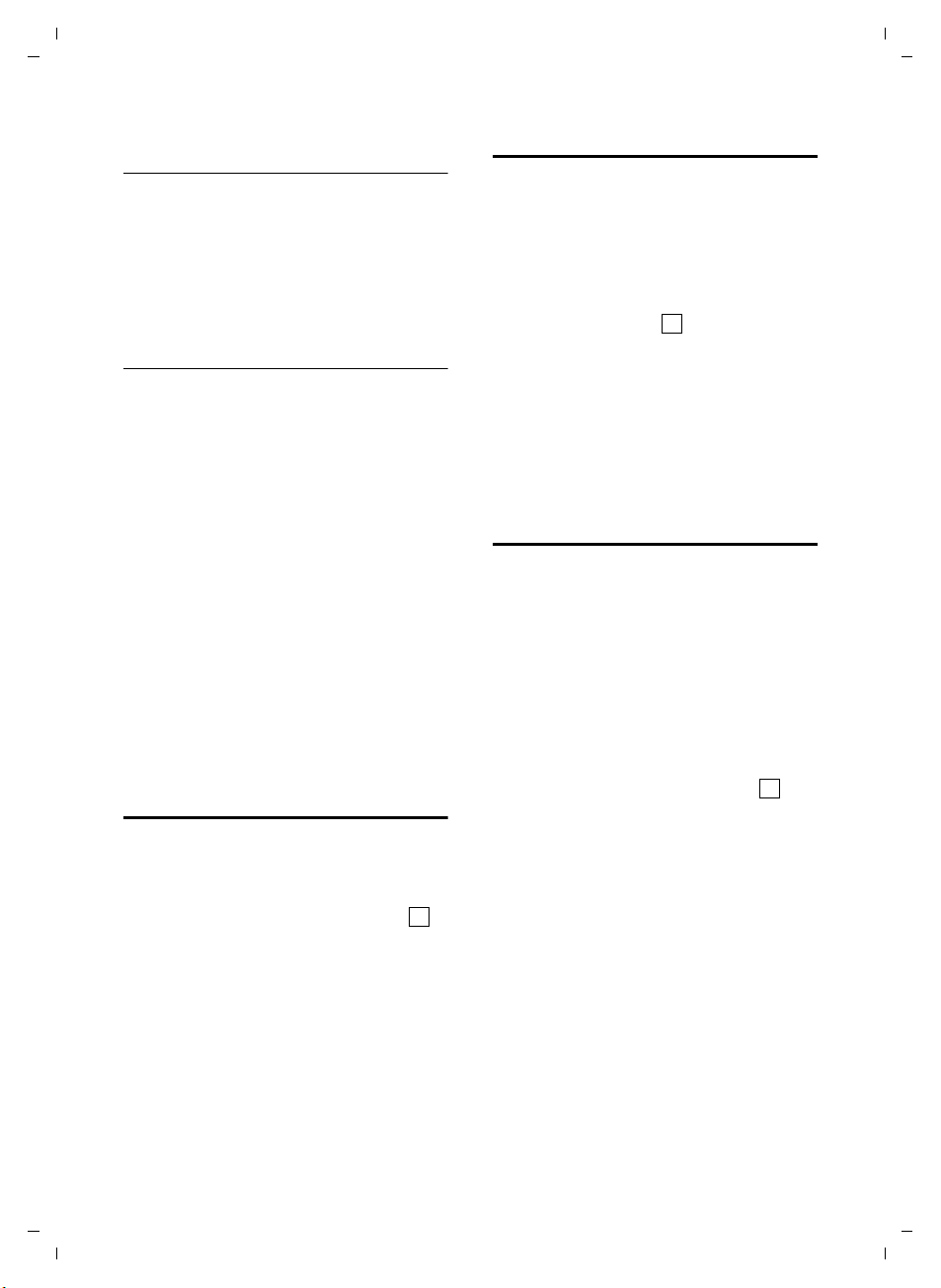
Gigaset SX670_SX675 isdn / EN-Master / A31008-xxxx-xxxx-x-xxxx / registr_sett.fm / 7.11.07
Starting the function, dialling the number
If the handset is in idle status, press and
hold the digit key or press the display key
briefly.
Depending on the key assignment:
u Numbers are dialled directly.
u The function menu is opened.
Changing key assignments
Display key
¤ Press and hold the left or right display
key.
The list of possible key assignments is
opened.
¤ Proceed as is described when first
assigning the key with a shortcut
(page 53).
Digit key
¤ Press the digit key briefly.
§Change Press the display key. The list
of possible key assignments is
displayed.
¤ Proceed as is described when first
assigning the key with a shortcut
(page 53).
Changing the display language
You can view the display texts in different
languages.
¢ Ð ¢ Handset ¢ Language
v
The current language is indicated by .
s Select a language and press
§OK§.
a Press and hold (idle status).
If you accidentally choose a language you
do not understand:
v N 4
Press keys in sequence.
s Select the correct language
and press
§OK§.
‰
Setting the display
You have a choice of four colour schemes
and several different contrasts.
¢ Ð ¢ Display
v
Colour Scheme
Select and press
s Select a colour scheme and
§OK§ ( = current col-
press
our).
a Press briefly.
Contrast Select and press
r Select contrast.
§Save§ Press the display key.
a Press and hold (idle status).
§OK§.
‰
§OK§.
Setting the screensaver
You can set a picture from the Resource
Dir. (page 57) or the time to be displayed
as a screensaver when the handset is in
idle status. This will replace the idle status
display. It may conceal the date, time and
name.
The screensaver is not displayed in certain
situations, e.g. during a call or if the handset is de-registered.
If a screensaver is activated, the Screen
Saver menu option is marked with .
¢ Ð ¢ Display ¢ Screen Saver
v
The current setting is displayed.
‰
¤ Change multiple line input:
Activation:
Select On (screensaver is displayed) or
Off (no screensaver).
Selection:
If required, change the screensaver
(see below).
¤ Save changes: (page 73).
If the screensaver conceals the display,
briefly press a to show the idle display
with time and date.
Version 4, 16.09.2005
54
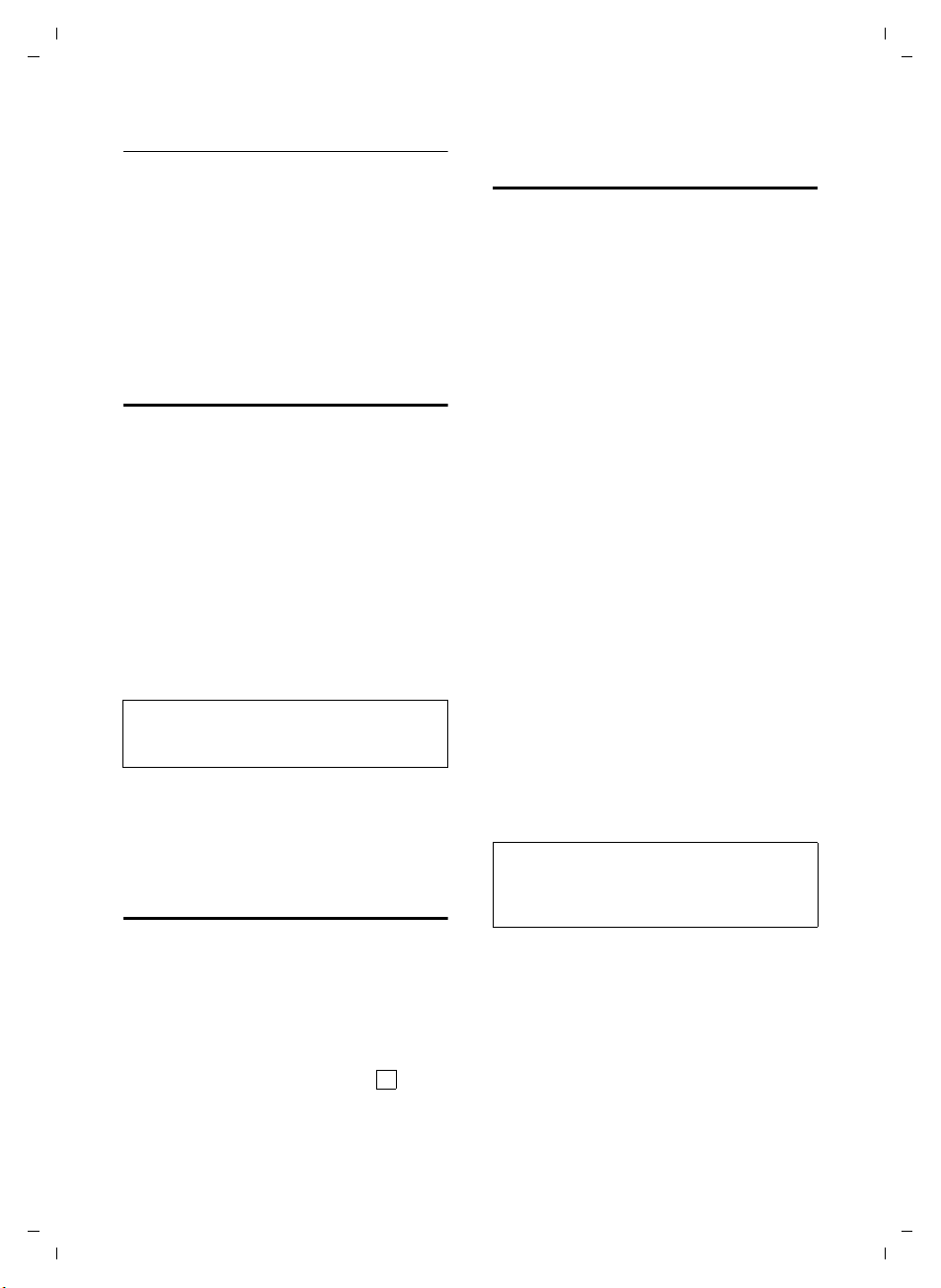
Gigaset SX670_SX675 isdn / EN-Master / A31008-xxxx-xxxx-x-xxxx / registr_sett.fm / 7.11.07
Changing the screensaver
v ¢ Ð ¢ Display ¢ Screen Saver
s Scroll to the Selection line.
§View§ Press the display key. The
active screensaver is displayed.
s Select screensaver and press
§OK§.
¤ Save changes: (page 73).
Setting the display backlight
Depending on whether or not the handset
is in the charging cradle, you can activate
or deactivate the backlight. If the base station is turned on, the display is permanently dimmed.
¢ Ð ¢ Display ¢ Backlight
v
The current setting is displayed.
¤ Change multiple line input:
In Charger
Select On or Off.
Without Charger
Select On or Off.
Please note:
With the On setting, the standby time of the
handset can be significantly reduced.
§Save§ Press the display key.
a Press and hold (idle status).
Changing the handsfree/ earpiece volume
You can set the loudspeaker volume for
handsfree talking to five different levels
and the earpiece volume to three different
levels.
In idle status:
¢ Handset Volume
t
r Set the earpiece volume.
s Scroll to the Speaker: line.
r Set the handsfree volume.
§Save§ Press display key if necessary
to save the setting permanently.
Setting the volume during a call:
t Press the control key.
r Select volume.
§Save§ Press display key if necessary
to save the setting permanently.
The setting will automatically be saved
after approx. 3 seconds, if not then press
the display key
If t is assigned to another function, e.g.
toggling (page 23):
§Options§ Open menu.
Vol ume Select and press §OK§.
Configure setting (see above).
§Save§.
Version 4, 16.09.2005
Activating/deactivating auto answer
If you activate this function, when you
receive a call you can simply lift the handset out of the charging cradle without having to press the talk key c.
¢ Ð ¢ Handset
v
Auto Answer
Select and press
a Press and hold (idle status).
‰
§OK§ (=on).
Please note:
You can also set the call volume, the ringer
tones and the advisory tones via the menu
(see page 17).
55
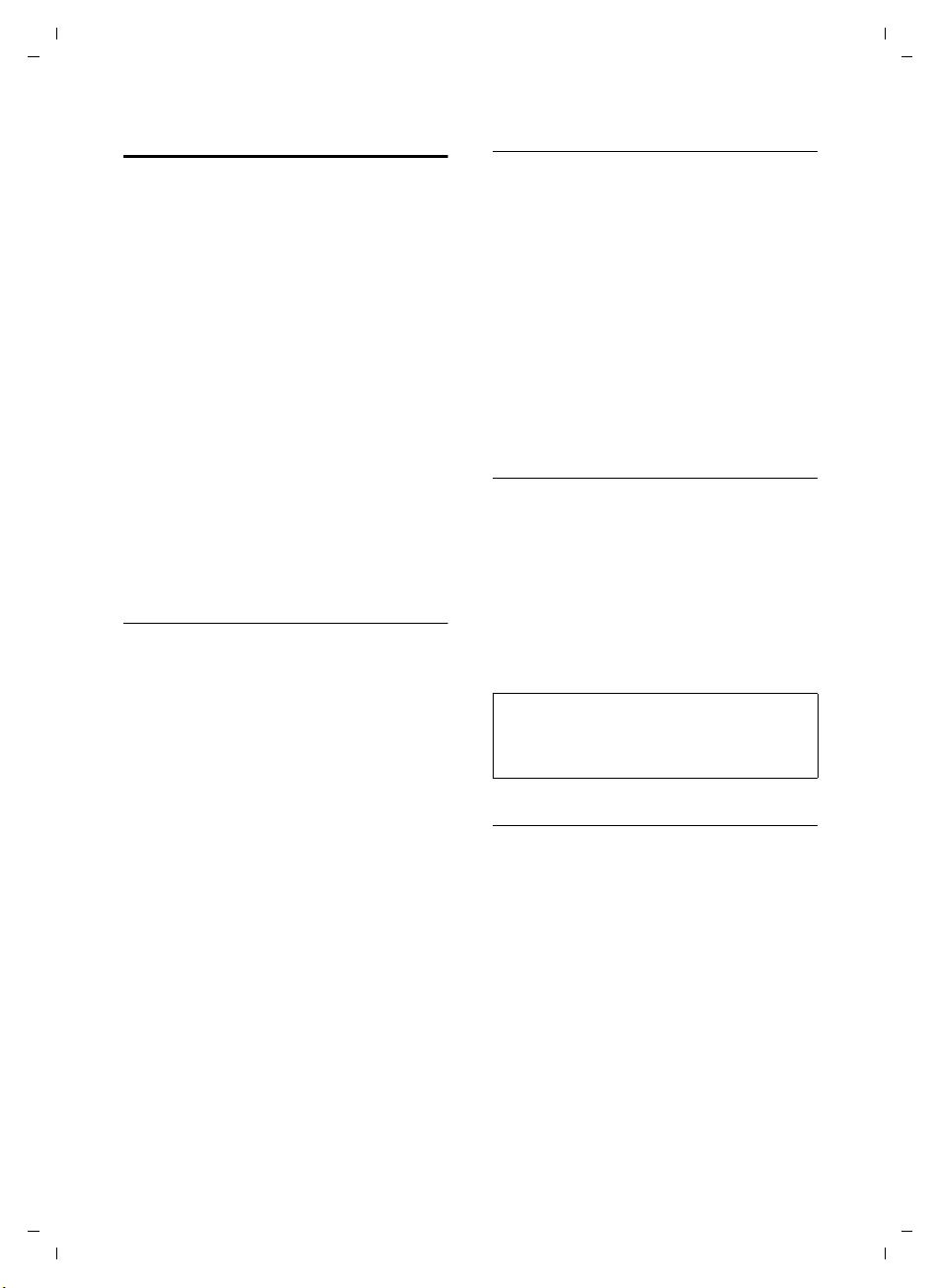
Gigaset SX670_SX675 isdn / EN-Master / A31008-xxxx-xxxx-x-xxxx / registr_sett.fm / 7.11.07
Changing ringer tones
u Volume:
You can choose between five volumes
(1–5; e.g. volume 2 = ˆ) and
the "crescendo" ring (6; volume
increases with each ring =
‰).
u Ringer tones:
You can select various ringer tones,
melodies or any sound from My stuff
(page 57).
You can set different ringer tones for the
following functions:
u Ext. Calls: for external calls
u Internal Calls: for internal calls
u Appointments: for set appointments
(page 59)
u All: the same ringer tone for all func-
tions
Settings for external calls
During setup (page 61), each receive MSN
is automatically assigned a ringer tone.
You can change this assignment.
In idle status:
¢ Ringer Settings ¢ Ext. Calls
t
Setting the volume
Vol ume Select and press §OK§.
r Set volume (1–6).
¤ Save the changes.
Setting ringer tones
Melody Select and press §OK§.
q Select MSN, e.g. MSN 1 and
§OK§.
press
r Select melody.
§Save§ Press the display key to save
the setting.
Settings for internal calls
Set the volume and melody depending on
the type of signalling required.
In idle status:
¢ Ringer Settings
t
q Select Internal Calls and press
§OK§.
r Set volume (1–6).
s Scroll to the next line.
r Select melody.
§Save§ Press the display key to save
the setting.
Same ringer tone for all functions
In idle status:
t ¢ Ringer Settings ¢ All
¤ Set volume and ringer tone
(see "Settings for internal calls").
§Save§ Press the display key.
§Yes§ Confirm the prompt to save
your settings.
a Press and hold (idle status).
Please note:
You can also set the call volume, the ringer
tones and the advisory tones via the menu
(see page 17).
Activating/deactivating the ringer tone
You can deactivate the ringer tone on your
handset before you answer a call or when
the handset is in idle status; the ringer
tone can be deactivated permanently or
just for the current call. The ringer tone
cannot be re-activated while an external
call is in progress.
Deactivating the ringer tone permanently
* Press and hold the star key.
The Ú icon appears in the display.
Version 4, 16.09.2005
Re-activating the ringer tone
* Press and hold the star key.
56

Gigaset SX670_SX675 isdn / EN-Master / A31008-xxxx-xxxx-x-xxxx / registr_sett.fm / 7.11.07
Deactivating the ringer tone for the current
call
§Silence§ Press the display key.
Activating/deactivating the alert tone
In place of the ringer tone you can activate
an alert tone. When you get a call, you will
hear a short tone ("Beep") instead of the
ringer tone.
* Press and hold the star key
and within 3 seconds:
§Beep§§ Press the display key. A call will
now be signalled by one short
alert tone. º appears in the
display.
My stuff
My stuff on the handset manages sounds,
which you can use as ringer tones, and
pictures (CLIP pictures and screensavers),
which you can use as caller pictures or as
screensavers. Precondition: Calling line
identification (CLIP). My stuff can manage
the following media types:
Icon Sound Format
Ù Ringer tones Standard
Ö Monophonic Standard
× Polyphonic .mid
Picture
(CLIP picture, screensaver)
The icon is displayed in front of the name
in My stuff. Various mono- and polyphonic
sounds and pictures are preconfigured on
your handset.
You can listen to the available sounds and
view the pictures.
You cannot rename or delete pictures that
are marked with the è icon.
BMP
(128 x 100
or
128 x 160
pixels)
Playing back sounds/viewing CLIP pictures
v ¢ Ï ¢ Screensavers / Caller Pictures
/ Sounds (select entry)
§Play§ / §View§ Press the display key. Sounds
are played back or pictures are
displayed. Press the q key to
switch between entries.
§End§ / ” Press the display key. Playback
of the sound or display of the
picture ends.
While you are playing back
sounds, you can also interrupt
playback with the u key.
a Press and hold (idle status).
If you have saved a picture in an invalid
data format, you will see an error message
after selecting the entry. Cancel the operation with Î. Delete the picture
§Delete§.
with
Sounds: Setting the volume
During playback:
§Volume§ Press the display key.
r Set volume.
§Save§ Press the display key.
Renaming/deleting a picture
You have selected an entry.
§Options§ Open menu.
If a picture cannot be deleted (è), these
options are not available. Depending on
the situation, you can select the following
functions:
Delete Entry
The selected entry is deleted.
Delete List
All entries in the list that can be deleted
are deleted.
Version 4, 16.09.2005
57

Gigaset SX670_SX675 isdn / EN-Master / A31008-xxxx-xxxx-x-xxxx / registr_sett.fm / 7.11.07
Rename
Change the name (max. 16 characters)
and press
the new name.
§Save§. The entry is stored with
Activating/deactivating advisory tones
Your handset uses "advisory tones" to tell
you about different activities and statuses.
The following advisory tones can be activated/deactivated independently of each
other:
u Key click: every key press is confirmed.
u Advisory tones:
– Confirmation tone (ascending tone
sequence): at the end of an entry/
setting and when an SMS or a new
entry arrives in the answer machine
list or call history
– Error tone (descending tone
sequence): when you make an
incorrect entry
– Menu end tone: when scrolling at
the end of a menu
u Battery tone: the batteries need to be
charged.
In idle status:
¢ Advisory Tones
t
¤ Change multiple line input:
Key Tones:
Select On or Off.
Confirm.:
Select On or Off.
Battery:
Select On, Off or In Call. The battery
warning tone is only activated/deactivated and only sounds during a call.
¤ Save changes: (page 73).
You cannot deactivate the confirmation
tone for placing the handset in the base
station.
Please note:
You can also set the call volume, the ringer
tones and the advisory tones via the menu
(see page 17).
Setting the alarm clock
Precondition: The date and time have
already been set (page 10).
Activating/deactivating the alarm clock and setting the wake-up time
v ¢ ì
¤ Change multiple line input:
Activation:
Select On or Off.
Time:
Enter the wake-up time in 4-digit format.
Occurance:
Select Daily or Monday-Friday.
Vol ume :
Set the volume (1–6).
Melody:
Select melody.
¤ Save changes: (page 73).
In idle status, the ì icon and wake-up
time are displayed.
A wake-up call with selected ringer tone is
signalled on the handset. The wake-up
call sounds for 60 seconds. ì is shown in
the display. If no key is pressed, the wakeup call is repeated twice at five minute
intervals and then turned off.
During a call, the wake-up call is signalled
by a short tone.
Version 4, 16.09.2005
58
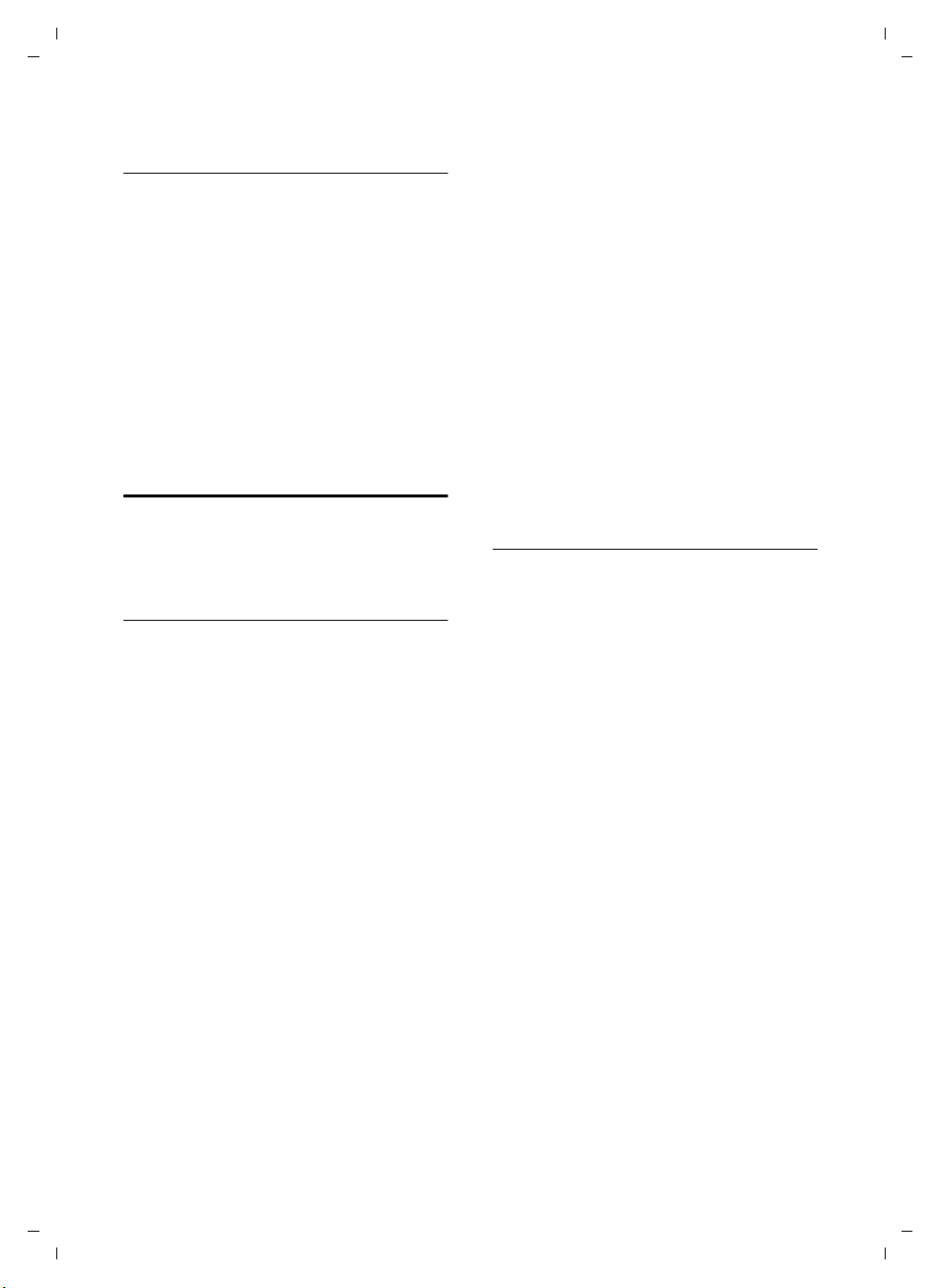
Gigaset SX670_SX675 isdn / EN-Master / A31008-xxxx-xxxx-x-xxxx / registr_sett.fm / 7.11.07
Deactivating the wake-up call/ repeating after a pause (snooze mode)
Precondition: A wake-up call is sounding.
§OFF§ Press the display key. The
wake-up call is deactivated.
Or
§Snooze§ Press the display key or any
key. The wake-up call is deactivated and then repeated after
5 minutes. After the second
repetition the wake-up call is
deactivated completely.
Setting an appointment (calendar)
You can have your handset remind you of
up to 30 appointments (volume and melody, see page 56).
Saving an appointment.
Precondition: The date and time have
already been set (page 10).
¢ ç
v
r/q Select the day in the graphical
calendar and press
on which appointments have
already been saved are highlighted in black).
The list of saved appointments for the day
is displayed. If you have already saved 30
appointments, you must first delete an
existing appointment.
<New Entry>
Select and press
§OK§. (Days
§OK§.
¤ Change multiple line input:
Appoint.:
Select On or Off.
Date:
Enter day/month/year in 8-digit format.
Time:
Enter hours/minutes in 4-digit format.
Notes:
Enter text (max. of 16 characters). The
text appears as the appointment name
in the list and will be displayed on the
screen during the appointment
reminder. If you do not enter any text,
only the date and time of the appointment are displayed.
§Save§ Press the display key.
a Press and hold (idle status).
An appointment reminder is signalled
with the selected ringer tone (page 56).
The appointment reminder sounds for
60 seconds. The entered text, date and
time are displayed.
During a call, the appointment reminder is
signalled by a short tone.
Managing appointments
v ¢ ç
r/q Select the day in the graphical
calendar and press
on which appointments have
already been saved are highlighted in black in the calendar).
q Select appointment for the
day.
§Options§ Open menu
Back with ”
You have the following options:
View Entry
View selected appointment.
Open the menu
deleting and activating/deactivating.
Edit Entry
Edit selected appointment.
Delete Entry
Delete selected appointment.
Activate / Deactivate
Activate/deactivate the selected
appointment.
Delete List
Delete all appointments.
§Options§ for editing,
§OK§. (Days
§.
Version 4, 16.09.2005
59

Gigaset SX670_SX675 isdn / EN-Master / A31008-xxxx-xxxx-x-xxxx / registr_sett.fm / 7.11.07
Deactivating or accepting an appointment reminder
Precondition: An appointment reminder
is sounding.
§OFF§ Press the display key to deacti-
vate the appointment
reminder.
Or:
§SMS§ Press the display key to accept
the appointment reminder
with an SMS.
Displaying missed appointments and anniversaries
Missed appointments/anniversaries
(page 28) are displayed in the Missed
Alarms list if:
u You do not accept an appointment/
anniversary.
u The appointment/anniversary was sig-
nalled during a phone call.
u The handset is deactivated at the time
of the appointment/anniversary.
u Automatic redial was activated at the
time of an appointment/anniversary
(page 29).
Th e mo st r ece nt e ntr y is a t th e he ad o f th e
list.
If there is a new appointment/anniversary
in the list, the display shows
Pressing the display key will also open the
Missed Alarms list.
To open the list from the menu:
¢ í ¢ Missed Alarms
v
Select appointment/anniversary.
Information about the
appointment/anniversary is
displayed. A missed appointment is displayed with the
appointment name and a
missed anniversary is
§Appoint.§.
displayed with the last name
and first name. The date and
time will also be given.
§Delete§ Delete appointment
§SMS§ Write an SMS.
a Press and hold (idle status).
If 10 entries are already stored in the list,
the next appointment reminder will delete
the oldest entry.
Version 4, 16.09.2005
60

Gigaset SX670_SX675 isdn / EN-Master / A31008-xxxx-xxxx-x-xxxx / registr_sett.fm / 7.11.07
Setting your own area code
In order to transfer phone numbers
(e.g. in vCards), it is essential that your
area code (international and local area
code) is saved on the phone.
Some of these numbers are already preset.
¢ Ð ¢ Handset ¢ Area Codes
v
Check that the (pre)set area code is correct.
¤ Change multiple line input:
q Select/change input field.
r Navigate in the input field.
X If necessary, delete number:
press the display key.
~ Enter number.
§Save§ Press the display key.
Example:
Area Codes
International code:
00 - 49
Local area code:
0 - [ 89 ]
X
Save
Making ISDN settings
Please note:
u Some settings cannot be made simulta-
neously by several handsets. If this is
the case, you will hear a negative
acknowledge tone.
u The abbreviations in brackets after the
titles indicate the ISDN feature concerned. Some features may only be
used if they have been authorised by
the network provider (there may be an
extra charge).
Setting up/deleting an ISDN phone number (MSN)
Your ISDN connection offers you two telephone lines (B channels) that you can use
simultaneously. On your base station, you
can set up to 10 own numbers (MSN). You
will be assigned these numbers by your
network provider.
Please note:
There are several ways of assigning an MSN
after ISDN extension systems. For more information on this topic please refer to the manual
belonging to your extension system.
Version 4, 16.09.2005
Restoring the handset to the factory settings
You can reset any individual settings and
changes that you have made. Entries in
the directory, the call-by-call list, the call
history, the SMS lists and the handset's
registration to the base station as well as
the content of My stuff are retained.
¢ Ð ¢ Handset ¢ Reset Handset
v
§Yes§ Press the display key.
a Press and hold (idle status).
Setting up MSN/changing name
If you have not yet stored all the numbers
with the installation assistant (page 14),
you can enter them now. All numbers
that are stored retrospectively are automatically assigned to all registered
handsets and the answer machine as
receive MSNs.
Each new number you set up is automatically given its own ringer tone, which you
can change individually (page 56).
Precondition: Call diversion has not been
set up for the MSN to be changed
(page 63).
61

Gigaset SX670_SX675 isdn / EN-Master / A31008-xxxx-xxxx-x-xxxx / registr_sett.fm / 7.11.07
v ¢ Ð ¢ Base ¢ ISDN ¢ Configure
¢ (system PIN if necessary)
MSN
q Select MSN, e.g. MSN 1.
§Edit§ Press the display key.
~ Enter number (max. 20 digits)
(without area code = prefix).
s~ If necessary, scroll to the first
line and enter the name (max.
16 digits) (optional).
§Save§ Press the display key.
Deleting an MSN
v ¢ Ð ¢ Base ¢ ISDN ¢ Configure
¢ (system PIN if necessary)
MSN
q Select MSN, e.g. MSN 1.
§Delete§ Press the display key.
If the MSN you have deleted was the send
MSN (page 62) of an internal subscriber
then a new send MSN (the MSN with the
lowest ranked number) will automatically
be assigned to this internal subscriber.
Assigning an MSN
You can assign individual MSNs to the registered devices. This determines
u which number makes a registered ter-
minal ring (receive MSN),
u under which number an internal sub-
scriber dials (send MSN).
Assigning a receive MSN
If you only want to assign the handset specific incoming MSNs:
u Open the list of internal sub-
scribers.
q Select internal number for the
handset, e.g. INT 1.
§Options§ Open menu.
Config. Device
Select and press
~ If required, enter PIN and press
§OK§.
§OK§.
Receive MSN
Select and press §OK§.
q Select MSN and press §OK§,
e.g. MSN 1.
a Press and hold (idle status).
Assigning a send MSN
You can define one send MSN for each
internal subscriber. This MSN is shown to
the person you call and the call is also
charged to this MSN.
u Open the list of internal
subscribers.
q Select internal number,
e.g. INT 1.
§Options§ Open menu.
Config. Device
Select and press
~ If required, enter PIN and press
§OK§.
Send MSN Select and press §OK§.
q Select MSN and press §OK§,
e.g. MSN 1.
a Press and hold (idle status).
§OK§.
Setting up a busy signal for when the MSN is being used (Busy on Busy)
This setting allows callers to get a busy
tone immediately when an external call is
already being made on this MSN, irrespective of the Call Waiting setting (page 63).
¢ Ð ¢ Base ¢ ISDN
v
Busy on Busy
Select and press
§OK§ (‰ = on).
Version 4, 16.09.2005
62

Gigaset SX670_SX675 isdn / EN-Master / A31008-xxxx-xxxx-x-xxxx / registr_sett.fm / 7.11.07
Activating/deactivating
call waiting – CW
This function can be set up separately for
each handset. When call waiting is activated, the caller will hear the ringing tone
if you are already making a call. This call is
announced acoustically and visually on
your handset screen.
When call waiting is deactivated, the caller
will hear the busy tone if you are already
making a call and you are the only subscriber assigned to this MSN.
When call waiting is deactivated, the caller
will hear the busy tone if you are already
making a call, you are the only subscriber
assigned to this MSN and this MSN is not
assigned to an answer machine.
"Dealing with a waiting external call –
CW (Call Waiting)", see page 25.
u Open the list of internal sub-
scribers.
q Select internal number,
e.g: INT 1.
§Options§ Open menu.
Config. Device
Select and press
~ If required, enter PIN and press
§OK§.
Call Waiting Select and press §OK§ (‰ = on).
§OK§.
Withholding identification of your number for all calls (CLIR)
Precondition: The 'Withhold calling line
identification on a case-by-case basis' feature is supported by your network provider.
CLIR = Calling Line Identification Restriction, display of own telephone number
suppressed.
If you do not wish the person you are calling to know your phone number, you can
withhold Calling Line Identification.
Your phone is set by default to display your
number to the person you are calling.
To find out how to withhold the number
for a subsequent call, see page 21.
¢ Ð ¢ Base ¢ ISDN
v
Always anon.
Select and press
a Press and hold (idle status).
§OK§ (‰ = on).
Diverting calls
Diverting calls internally
Only one divert destination can be set for
internal call diversion. If you are diverting
to a subscriber who has activated internal
call diversion himself, your diversion will
end with this subscriber nonetheless.
The diverted call will always ring at the
subscriber you diverted it to.
The following settings are each confirmed
by a message in the display and an
acknowledgement tone.
Setting up call diversion
v ¢ ê ¢ Call Divert ¢ (system PIN if
necessary)
¢ To Internal
¤ Change multiple line input:
Call Divert
Select On or Off.
Dest.
Press the display key
internal subscribers is displayed. Your
own handset and Call All are not displayed.
§OK§.
Ring Delay
You can define when call diversion
should occur. You can set 0 (= immediate call diversion), 10, 20 or 30 seconds.
q Select subscriber and press
§Edit§. The list of
¤ Save the changes.
a Press and hold (idle status).
Version 4, 16.09.2005
63
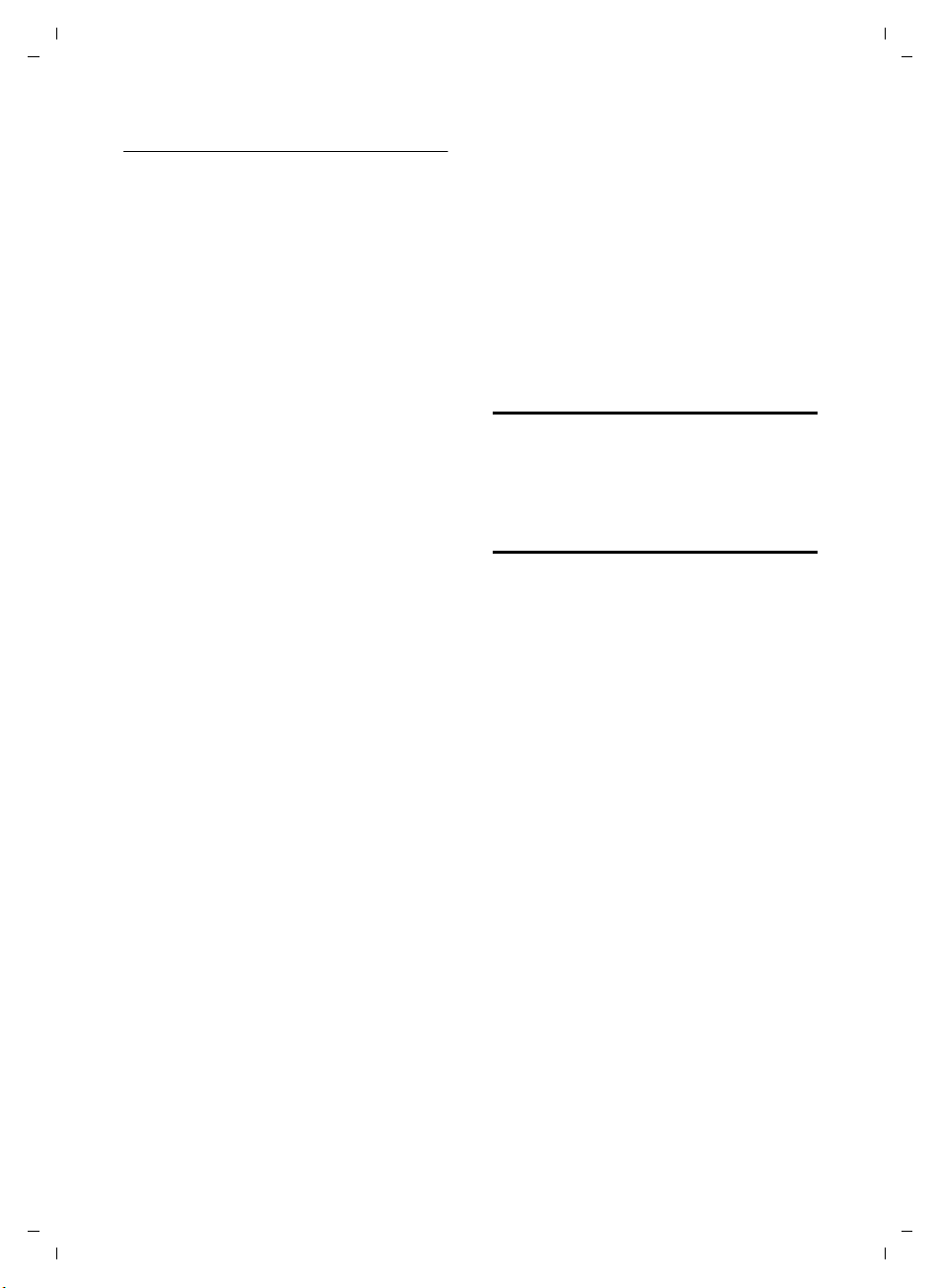
Gigaset SX670_SX675 isdn / EN-Master / A31008-xxxx-xxxx-x-xxxx / registr_sett.fm / 7.11.07
Diverting calls externally
For each receive MSN you can save a destination number for each of the following
conditions:
All Calls – When Busy – No Answer
The three conditions can be activated
simultaneously.
Calls diverted to an external number are
entered in a list. Calls currently being
diverted are marked with ‰.
The following settings are each confirmed
by a message in the display and an
acknowledgement tone.
Setting up call diversion
v ¢ ê ¢ Call Divert ¢ (system PIN if
necessary)
No call diversion is set up:
§New§ Press the display key.
The list displays calls that have been
diverted. To set up an additional call diversion:
§Options§ Open menu.
New Entry Select and press §OK§.
¢ To Exte rnal
¤ Change multiple line input:
Activation:
Select On or Off.
For:
Select MSN, e.g. MSN 1.
Dest.:
Press the display key
(max. 20 digits) and press the display
§Save§.
key
When:
Select condition, e.g. All Calls.
§Edit§. Enter number
¤ Save the changes.
Editing entries
¤ Open the list of calls currently being
diverted.
q Select call diversion.
§Change§ Press the display key.
¤ Make changes as described under
"Setting up call diversion" and save.
Cancelling external call diversion
¤ Open the list of calls currently being
diverted.
q Select call diversion.
§Options§ Open menu.
Delete Entry
Select and press
§OK§.
Transferring a call – Activating/
deactivating ECT (Explicit Call
Transfer)
v ¢ Ð ¢ Base ¢ ISDN
Transfer (ECT)
Select and press
§OK§ (‰ =on).
Changing access codes
Access codes are the first digits of the area
code. The following applies for Germany:
u 0 for connections to other towns
(national)
u 00 for connections abroad (interna-
tional)
In other countries, different access codes
could be used. In this case, you will need
to change this setting; otherwise, for
example, ringbacks from the calls lists
may no longer be possible in all cases.
¢ Ð ¢ Base ¢ ISDN ¢ Numbers for
v
DDD
¤ Change multiple line input:
National
Enter/change access codes
(max. 4 digits).
International
Enter/change access codes
(max. 4 digits).
¤ Save the changes.
If you press §Save§ when the input field is
empty, you will delete the existing access
code.
Version 4, 16.09.2005
64

Gigaset SX670_SX675 isdn / EN-Master / A31008-xxxx-xxxx-x-xxxx / registr_sett.fm / 7.11.07
Setting the base station
The base station settings are carried out
using a registered Gigaset S67H handset.
Protecting against unauthorised access
Protect the system settings of the base station with a PIN known only to yourself.
The system PIN must be entered when, for
example, registering/de-registering a
handset to/from the base station or when
restoring the default settings.
Changing the system PIN
You can change the 4-digit system PIN set
on the base station (default setting: 0000)
to a 4-digit PIN known only by you.
Gigaset SX675 isdn: Setting a system PIN
facilitates remote operation of the answer
machine (page 47).
¢ Ð ¢ Base ¢ System PIN
v
~ Enter the current system PIN
and press
~ Enter new system PIN. For
security reasons, the PIN is
shown as four stars (
s~ Jump to the next line, re-enter
new system PIN and press
a Press and hold (idle status).
Resetting the system PIN
If you have forgotten your system PIN you
can reset the base station to the original
code 0000:
Disconnect the power cord from the base
station. Hold down the registration/paging key on the base station while reconnecting the power cable to the base station. Release the key after a while.
§OK§.
****
).
§OK§.
The base has now been reset and the system PIN 0000 set.
Please note:
All handsets are de-registered and must be reregistered.
Changing ringer tones (Gigaset SX675 isdn only)
u The base station only signals incoming
calls for the MSNs that are assigned to
the answer machine as receive MSNs
(page 42). You can change the volume
and ringer tone.
u Volume:
You can choose between five volumes
and the "crescendo" ring, see page 56.
Select "0" to deactivate the base station
ringer tone.
u Ringer tones:
You can set a ringer tone melody for
external calls, see page 56.
v ¢ Ð ¢ Base ¢ Ringer Settings
For how to adjust the settings, see
page 56.
Activating/deactivating music on hold
v ¢ Ð ¢ Base ¢ Music on hold
Press §OK§ to activate or deactivate music
on hold ( = on).
‰
Version 4, 16.09.2005
65

Gigaset SX670_SX675 isdn / EN-Master / A31008-xxxx-xxxx-x-xxxx / registr_sett.fm / 7.11.07
Repeater support
With a repeater you can increase the range
and reception strength of your base station. You will need to activate repeater
mode. This will terminate any calls that
are in progress at the time.
Precondition: A repeater is registered.
Eco mode is disabled.
¢ Ð ¢ Base ¢ Add. Features
v
¢ Repeater Mode
§Yes§ Press the display key.
When repeater mode is active, the menu
item is marked with .
Please note:
Repeater support and eco mode (see page 13)
cancel each other out, i.e. both functions cannot be used at the same time.
Restoring the base station to the factory settings
‰
When the settings are restored
u eco mode is disabled,
u handsets are still registered,
u the system PIN is not reset,
u the SMS info services are not reset.
v ¢ Ð ¢ Base ¢ Base Reset
~ Enter the current system PIN if
necessary and press
§Yes§ Press the display key.
Cancel the restoring process by pressing
a or the display key
a Press and hold (idle status)
66
§No§.
§OK§.
Version 4, 16.09.2005
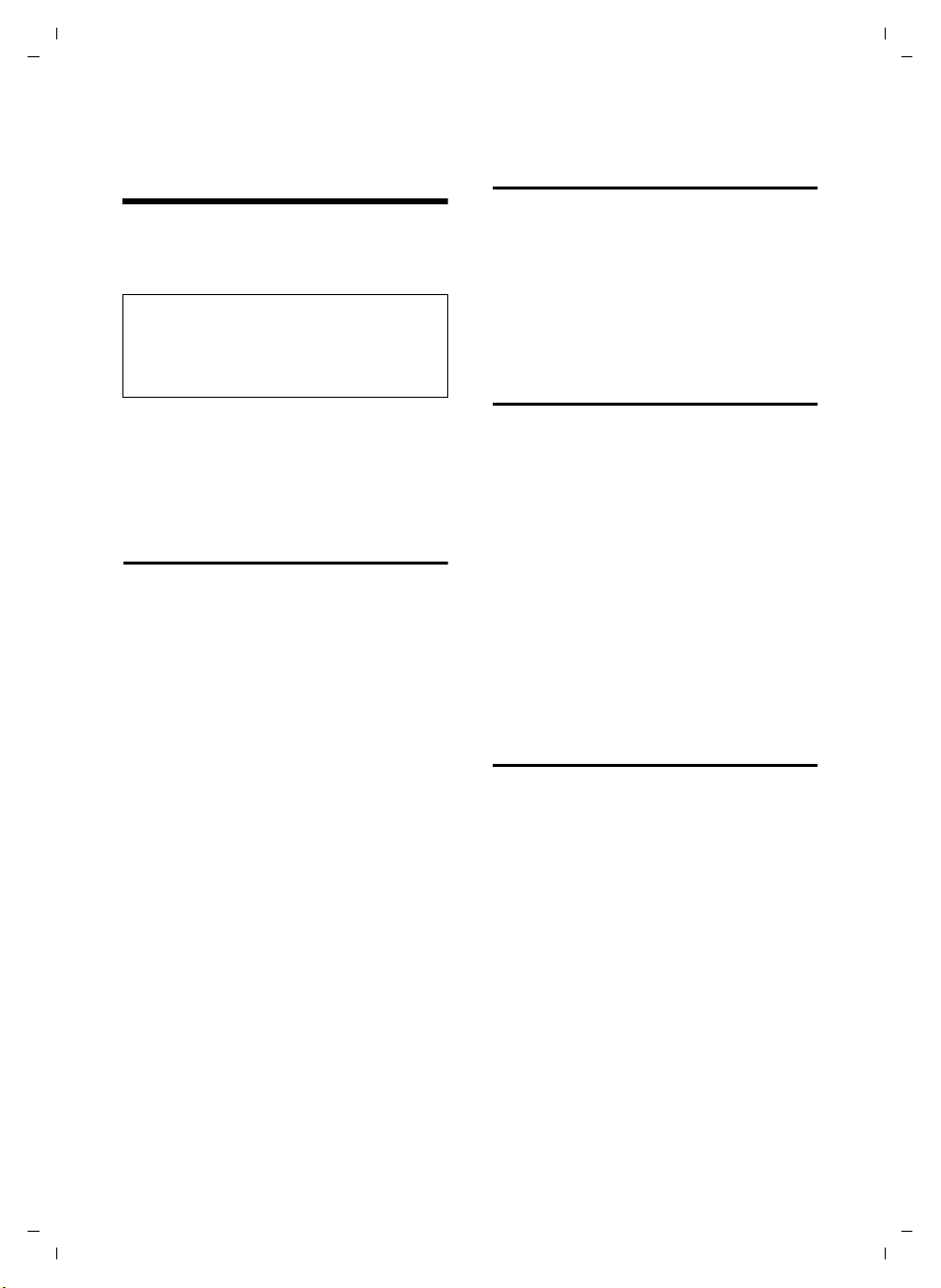
Gigaset SX670_SX675 isdn / EN-Master / A31008-xxxx-xxxx-x-xxxx / pabx.fm / 7.11.07
Connecting the base station to the PABX
The following settings are only necessary
when your PABX requires them; see the
PABX user guide.
Please note:
There are several ways of assigning an MSN
after ISDN extension systems. For more information on this topic, please refer to the manual belonging to your extension system.
You cannot send or receive SMS messages
on PABXs that do not support Calling Line
Identification.
Saving an access code (outside line code)
Precondition: You may have to enter an
access code for external calls in your PABX,
e.g. "0".
¢ Ð ¢ Base ¢ Add. Features
v
¢ Access Code
~ Enter or change access code,
max. 4 digits.
¤ Save the changes.
If an access code is saved, the following
applies:
u The access code is prefixed automati-
cally when you select from the following lists: numbers of the SMS centres,
calls list or answer machine list.
u The access code must be entered when
dialling manually and when manually
entering directory or emergency/direct
dial numbers.
u If you copy the recipient's number from
the directory when sending an SMS,
you have to delete the access code.
u To delete an existing access code, place
the cursor to the right of the access
code using u/v and delete the code
using X.
Transferring a call –
ECT (Explicit Call Transfer)
With some ISDN PABX systems, your two
participants are not connected when you
press the end call key during call transfer
(page 24). In this case you need to activate this function (page 64). To do this,
please refer to the operating instructions
of your PABX.
Centrex
If your Gigaset SX670 isdn/SX675 isdn is
part of a Centrex system, you can use the
following features:
Calling Name Identification (CNI)
When you receive incoming calls from
other Centrex subscribers, the caller's
number and name are shown on the display.
Message Waiting Indication (MWI)
New calls in the calls list are indicated
using icons (page 29). The f message
key flashes.
Dialling options
The KEYPAD function allows you to control
certain features by entering sequences of
characters and digits.
The KEYPAD function must be activated
when you connect your Gigaset SX670
isdn/Gigaset SX675 isdn to an ISDN PABX
or exchange (e.g. Centrex) that is controlled using KEYPAD protocol. The digits/
characters 0–9, * and # are sent as keypad
information elements. Please ask your
service provider about the information
and codes you can transmit.
Version 4, 16.09.2005
67
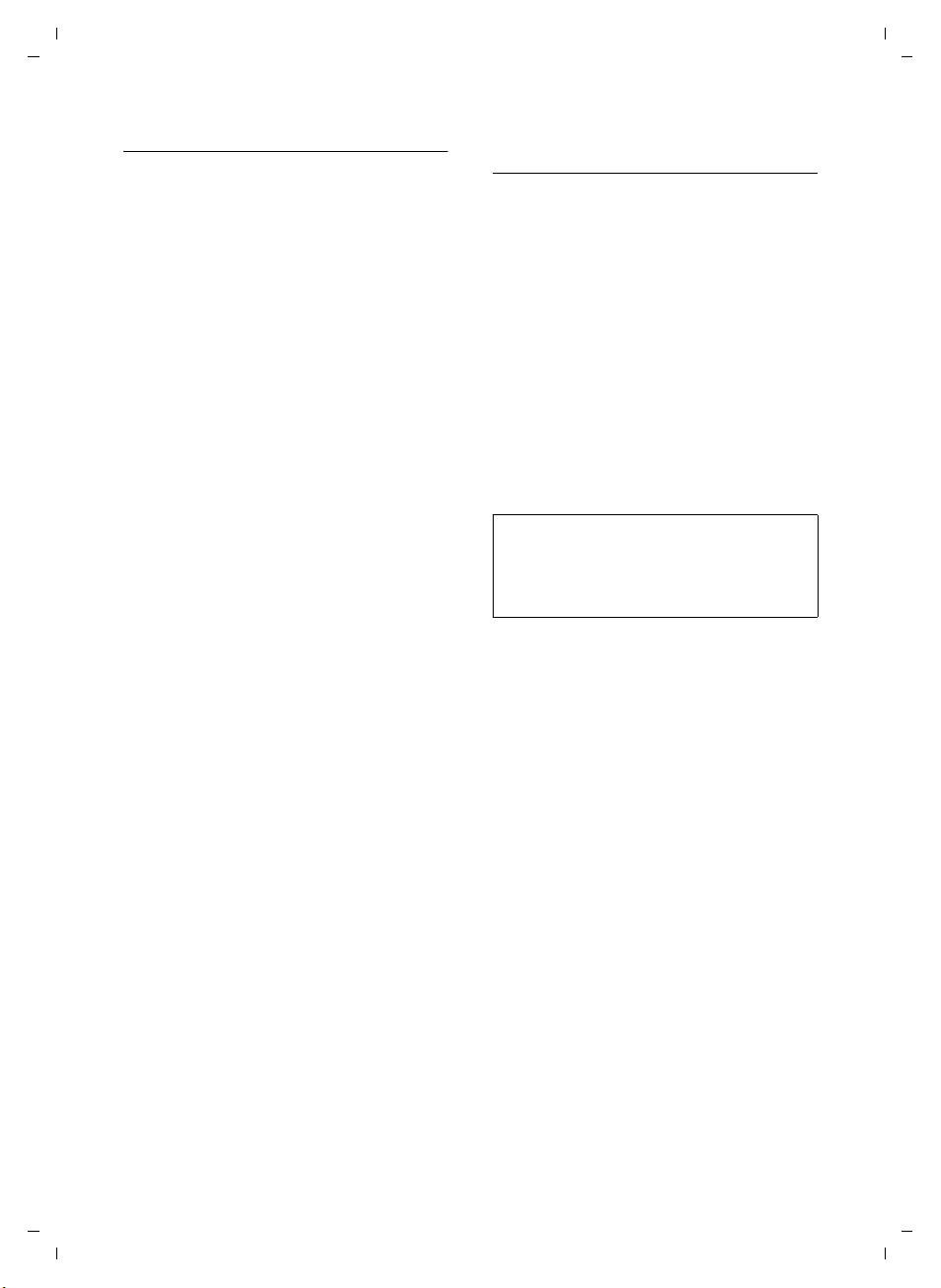
Gigaset SX670_SX675 isdn / EN-Master / A31008-xxxx-xxxx-x-xxxx / pabx.fm / 7.11.07
Setting options
You can switch between the settings Auto.
Tone Dial, Auto. Keypad and Dial of * and #.
Auto. Tone Dial
Once normal dialling has been activated, * and # are not transmitted during dialling and if * and # are entered it
is not possible to switch to the keypad.
Auto. Keypad
Once * or # have been entered, this setting automatically switches signalling
during dialling to the keypad. This automatic switchover is needed for giving
commands to the exchange or PABX.
Dial of * and #
Once Dial of * and # has been activated, the * and # characters are transmitted during dialling as commands to
the exchange or PABX.
Regardless of the setting options above,
after dialling or during a call, the phone
automatically switches to touch tone dialling (DTMF), e.g. for remote control of an
answer machine.
¢ Ð ¢ Base ¢ Add. Features
v
¢ Dialling Mode
q Select setting and press §OK§,
e.g. Auto. Tone Dial (‰ =on).
Activating/deactivating a keypad during a call
In addition to the permanent settings
described above, you can also switch temporarily to the keypad.
The setting only applies to the current
external call and is automatically deactivated after the call is ended.
Depending on whether Auto. Keypad is
activated, you may need to activate or
deactivate Keypad during the call.
§Options§ Open menu.
Keypad Select and press §OK§ (‰ = on).
The following settings are only necessary
when your PABX requires them; see the
PABX user guide.
Please note:
There are several ways of assigning an MSN
after ISDN extension systems. For more information on this topic, please refer to the manual belonging to your extension system.
You cannot send or receive SMS messages
on PABXs that do not support Calling Line
Identification.
Version 4, 16.09.2005
68
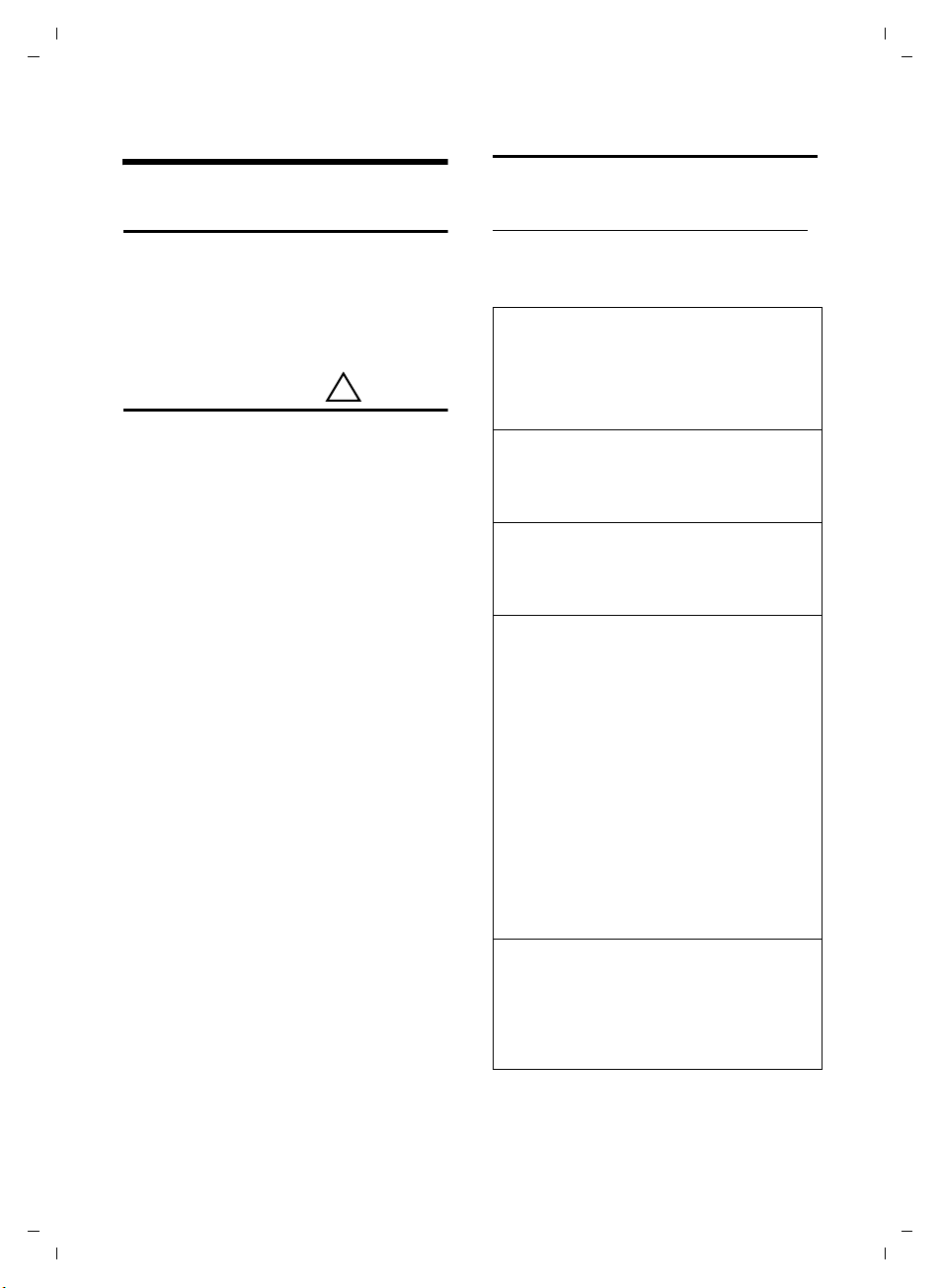
Gigaset SX670_SX675 isdn / EN-Master / A31008-xxxx-xxxx-x-xxxx / appendix.fm / 7.11.07
Appendix
Care
¤ Wipe the base station, charging cradle
and the handset with a damp cloth (do
not use solvent) or an antistatic cloth.
Never use a dry cloth. This can cause a
build up of static.
Contact with liquid
If the handset should come into contact
with liquid:
1. Turn the handset off and remove the
batteries immediately.
2. Allow the liquid to drain from the handset.
3. Pat all parts dry, then place the handset
with the battery compartment open
and the keypad facing down in a dry,
warm place for at least 72 hours (not
in a microwave, oven etc.).
4. Do not switch on the handset again
until it is completely dry.
When it has fully dried out, you will normally be able to use it again.
!
Questions and answers
If you have any questions about using
your phone, visit us at
www.siemens.com/gigasetcustomercare
at any time. The table below contains a list
of common problems and possible solutions.
The display is blank.
1. The handset is not switched on.
¥ Press and hold the end call key a.
2. The battery is flat.
¥ Charge or replace the batteries (page 8).
"Fault!" or "Not possible!" appears in the display.
ISDN jack may not be plugged in.
£ Plug in the ISDN jack.
The keys of a handset do not respond when
pressed.
The keypad lock is activated.
¥ Press and hold the hash key
"Base station x" flashes on the display.
1. The handset is outside the range of the base
station.
#
(page 10).
¥ Move the handset closer to the base sta-
tion.
The base station's range is reduced because
eco mode is activated.
¥ Deactivate eco mode (page 13) or
reduce the distance between the handset and the base station.
2. The handset has been de-registered.
¥ Register the handset (page 49).
3. The base station is not turned on.
¥ Check the base station's mains adapter
(page 8).
"Base Search" flashes in the display.
The handset is set to Best Base and no base station is turned on or within range.
¥ Move the handset closer to the base station.
¥ Check the base station's mains adapter
(page 8).
Version 4, 16.09.2005
69

Gigaset SX670_SX675 isdn / EN-Master / A31008-xxxx-xxxx-x-xxxx / appendix.fm / 7.11.07
Handset does not ring.
1. The ringer tone is switched off.
¥ Activate the ringer tone (page 56).
2. Call diversion set to All Calls.
¥ Deactivate call diversion (page 63).
3. MSN is not assigned to internal subscriber or
is incorrect.
¥ Specify receive MSN (page 62).
The handset does not ring as set.
The MSN is assigned a different ringer tone.
¥ Set the external ringer on the handset
(page 56).
Handset does not ring after setting up the
ISDN phone number (MSN).
The area prefix has been stored with the MSN.
£ Save MSN without area code.
Some of the ISDN functions do not work as
specified.
ISDN functions are not enabled.
£ Check with your network provider.
You cannot hear a ringer/dialling tone from
the fixed network.
ISDN cable may be faulty.
¥ Replace the ISDN cable.
Error tone sounds after system PIN prompt.
You have entered the wrong system PIN.
¥ Reset the system PIN to 0000 (page 65).
Forgotten the system PIN.
¥ Reset the system PIN to 0000 (page 65).
Call charges are not displayed.
1. Your network provider does not support this
feature.
2. There are no units.
¥ Ask your network provider to transmit
the units.
3. Charges per unit are set to "00.00".
¥ Set the charge per unit (page 33).
The other party cannot hear you.
You have pressed the
set is "muted".
u (INT) key. The hand-
¥ Activate the microphone again (page 20).
The number of the caller is not displayed
despite CLIP.
Calling Line Identification is not enabled.
¥ The caller should ask the network provider
to release Calling Line Identification (CLI).
You hear an error tone when keying an input
(a descending tone sequence).
Action has failed/invalid input.
¥ Repeat the operation.
Watch the display and refer to the user
guide if necessary.
For call diversion, the divert conditions are
not displayed.
Internal call diversion is activated.
¥ Activate external call diversion.
¥ Ask your network provider to enable this
feature.
You cannot listen to messages on the network mailbox.
Your phone system is set for dial pulsing.
¥ Set your phone system to touch tone dial-
ling.
Gigaset SX675 isdn only:
No time is specified for a message in the call
history.
Date/time is not set.
¥ Set the date/time (page 10).
The answer machine reports "PIN is incorrect" to the remote control.
1. You have entered the wrong PIN.
¥ Enter the system PIN again.
2. The system PIN is still set to 0000.
¥ Change the system PIN (page 65).
The answer machine is not recording any
messages/has switched over to announcement.
Its memory is full.
¥ Delete old messages.
¥ Play back new messages and delete.
Version 4, 16.09.2005
70
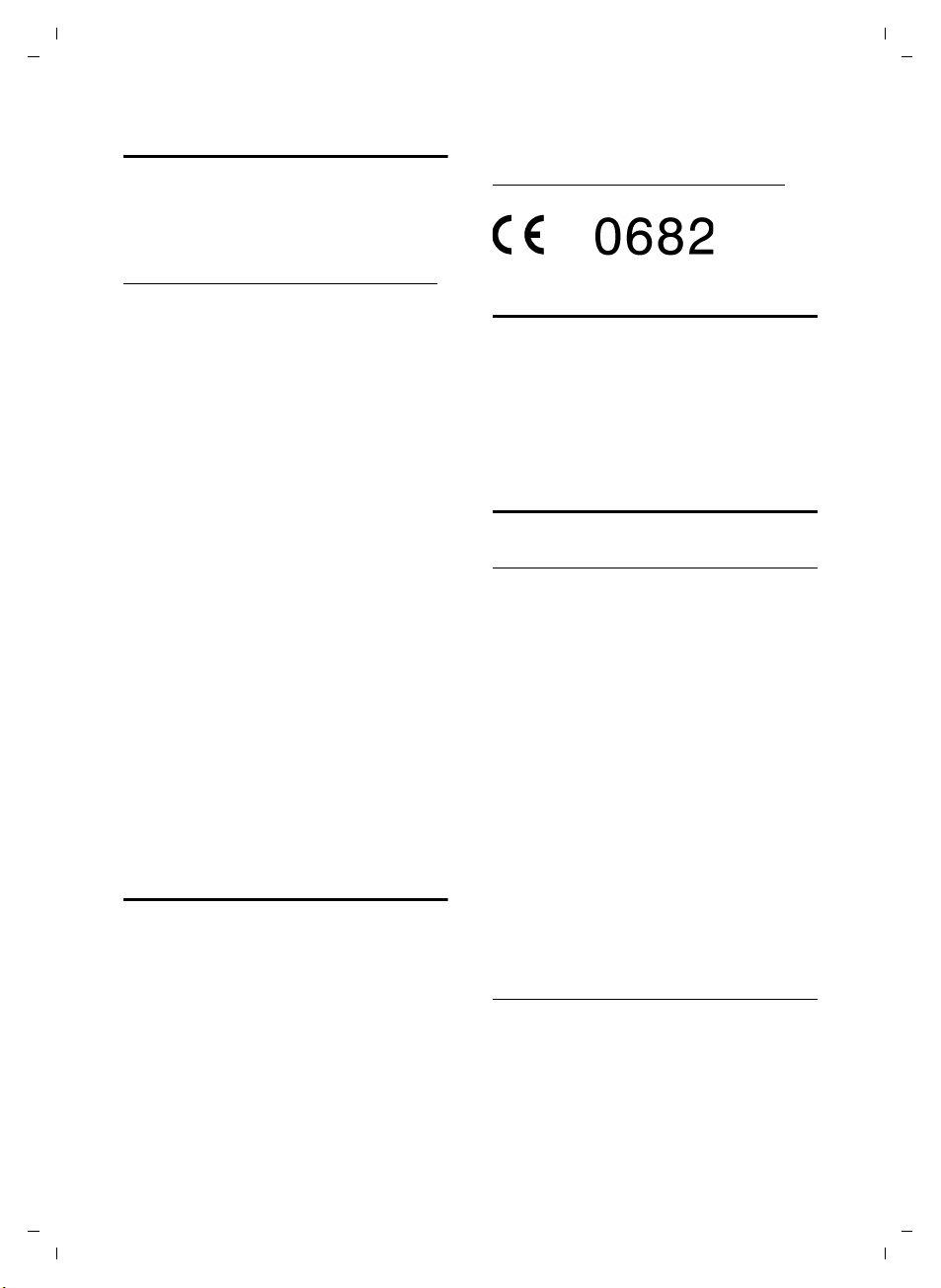
Gigaset SX670_SX675 isdn / EN-Master / A31008-xxxx-xxxx-x-xxxx / appendix.fm / 7.11.07
Service (Customer Care)
We offer you support that is fast and tailored to your specific needs!
Our Online Support on the Internet can be
reached any time from anywhere:
www.siemens.com/gigasetcustomercare
It provides you with 24/7 support for all
our products. It also provides a list of FAQs
and answers plus user guides and current
software updates (if available for the product in question) for you to download.
You will also find the FAQs and answers in
the appendix to this user guide.
Personal advice on our range of
products is available on our
Premium Hotline:
XXXXXXXXXXXXXXX
You can talk to qualified technicians who
will guide you expertly through product
information and installation.
If your Siemens device needs to be
repaired or if you have a guarantee or warranty claim, you can get fast, reliable help
from our Service Centres.
XXXXXXXXXXXXXXXXXXXXXX
Please have your proof of purchase ready
when calling.
Replacement or repair services are not
offered in countries where our product is
not sold by authorised dealers.
Approval
This device is intended for use as an ISDN
telephone in the German network.
Country-specific requirements have been
taken into consideration.
We, Siemens Home and Office
Communication Devices GmbH & Co. KG,
declare that this device meets the
essential requirements and other
relevant regulations laid down in
Directive 1999/5/EC.
A copy of the 1999/5/EC Declaration of
Conformity is available online at:
http://www.siemens.com/gigasetdocs
Warranty certificate
XXXXXXXXXXXXXXXXXXXXXXXX
XXXXXXXXXXXXXXXXXXXXXXXX
XXXXXXXXXXXXXXXXXXXXXXXX
XXXXXXXXXXXXXXXXXXXXXXXX
Specifications
Recommended batteries
Technology:
Nickel-metal-hydride (NiMH)
Size: AAA (Micro, HR03)
Voltage: 1.2 V
Capacity: 600–1200 mAh
We recommend the following battery
types, because these are the only ones
that guarantee the specified operating
times, full functionality and long service
life:
u Sanyo NiMH 800
u GP 850 mAh
u Yuasa Technologies AAA 800
The device is supplied with two recommended batteries.
Handset operating times/charging times
The operating time of your Gigaset
depends on the capacity and age of the
batteries and the way they are used.
(All times are maximum possible times
and apply when the display backlight is
switched off).
.
Version 4, 16.09.2005
71
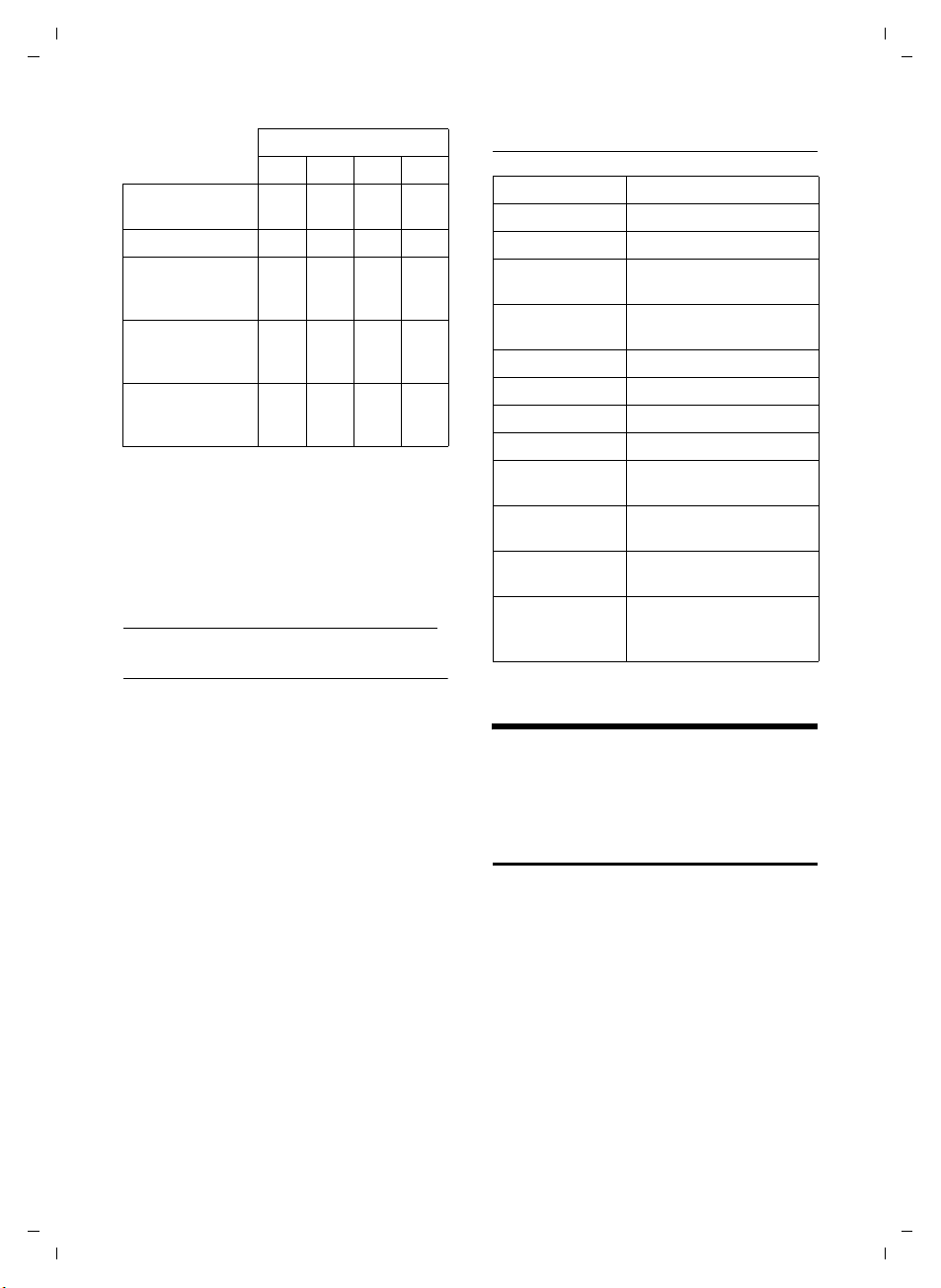
Gigaset SX670_SX675 isdn / EN-Master / A31008-xxxx-xxxx-x-xxxx / appendix.fm / 7.11.07
Capacity (mAh)
600 800 1000 1200
Standby time
(hours)
Talktime (hours) 7 10 12 14
Operating time for
1.5 hrs calling per
day (hours)
Charging time,
charging cradle
(hours)
Charging time,
base station
(hours)
130 180 220 265
70 90 115 135
691113
57810
At the time of going to print, batteries up
to 900 mAh were available and had been
tested in the system. Due to the constant
progression in battery development, the
list of recommended batteries in the FAQ
section of the Gigaset Customer Care
pages is regularly updated:
www.siemens.com/gigasetcustomercare
Base station power consumption
Base station power consumption
In standby mode
- Handset in charging cradle
- Handset out of charging cradle
During a call approx. 1.5 W
approx. 1.6 W
approx. 1.3 W
General specifications
DECT standard is supported
GAP standard is supported
No. of channels 60 duplex channels
Radio frequency
range 1880–1900 MHz
Duplex method Time multiplex,
Channel grid 1728 kHz
Bit rate 1152 kbit/s
Modulation GFSK
Language code 32 kbit/s
Transmission
power
Range up to 300 m outdoors,
Base station
power supply 230 V ~/50 Hz
Environmental
conditions in operation
10 ms frame length
10 mW, average power
per channel
up to 50 m indoors
+5 °C to +45 °C;
20% to 75% relative
humidity
Notes on the user guide
This section explains the meaning of certain typographical conventions that are
used in this user guide.
Version 4, 16.09.2005
Example of a menu input
The steps you need to perform are shown
in abbreviated form in the user guide. This
is illustrated below using the example of
"Setting the contrast for the display". The
things you have to do are explained in the
boxes.
72

Gigaset SX670_SX675 isdn / EN-Master / A31008-xxxx-xxxx-x-xxxx / appendix.fm / 7.11.07
¢ Ð ¢ Display
v
¤ With the handset in idle status, press
on the right of the control key (v) to
open the main menu.
¤ With the q/r control key, select the
Ð icon.
Settings appears in the display header.
¤ Press the §OK§ display key to confirm the
Settings function.
The Settings submenu is displayed.
¤ Press on the bottom of control key q
repeatedly until the Display menu function is selected.
¤ Press v or press the display key §OK§ to
confirm the selection.
Contrast Select and press
§OK§.
¤ Press on the bottom of control key q
repeatedly until the Contrast menu
function is selected.
¤ Press v or press the display key §OK§ to
confirm the selection.
r Select contrast and press the
display key
§Save§.
¤ Press on the right or left of the control
key to set the contrast.
¤ Press the display key §Save§ to confirm
the selection.
Example of multiple line input
In many situations you can change settings or enter data in several lines of a display.
In this user guide, icons are used to guide
you step by step through multiple line
input. This is illustrated below using the
example of "Setting the date and time".
The things you have to do are explained in
the boxes.
You will see the following display (example):
Date/Time
Date:
[15.11.2007]
Time:
11: 11
Ý Save
Date:
Enter the day, month and year in
8-digit format.
The second line is marked with [ ] to
show it is active.
¤ Enter the date using the digit keys.
Time:
Enter hours/minutes in 4-digit format.
Version 4, 16.09.2005
a Press and hold (idle status).
¤ Press and hold the end call key until the
handset returns to idle status.
¤ Press the s key.
The fourth line is marked with [ ] to show
it is active.
¤ Enter the date using the digit keys.
¤ Save the changes.
¤ Press the display key §Save§.
¤ Then press and hold the a key.
The handset switches to idle status.
73

Gigaset SX670_SX675 isdn / EN-Master / A31008-xxxx-xxxx-x-xxxx / appendix.fm / 7.11.07
Writing and editing text
The following rules apply when writing
text:
u Control the cursor with u v t s.
u Characters are inserted on the left of
the cursor.
u Press the star key
table of special characters. Select the
required character, press the display
§Insert§ to insert the character at the
key
cursor position.
u The first letter of the name of directory
entries is automatically capitalised, followed by lower case letters.
Writing an SMS/name (without predictive text)
Press the relevant key several times to
enter letters/characters.
Standard characters
1x 2x 3x 4x 5x 6x 7x 8x 9x 10x
2)
1)
1
2 abc2дбавгз
3 de f 3ëéèê
4 gh i4ïíìî
5 jkl5
L mno6цсутфх
M pq r s7ß
N t uv8üúùû
O wx y z 9 ÿ ýæø å
Q .,?!0
1) Space
2) Line break
to show the
*
Cyrillic
1x 2x 3x 4x 5x 6x 7x 8x 9x 10x
2)
1)
1
2 a бв г 2abc
3 д
ë жз3de f
E
4 ий кл4gh i
5 мно5jkl
L прс6mn o
M т y ф x 7pqr s
N цчшщъ8tuv
O ьl ьЭюя9wx y z
Q .,?!0
1) Space
2) Line break
Greek
1x 2x 3x 4x 5x 6x 7x 8x 9x 10x 11x 12x
2)
1)
1
2 αβά2abc
3 δεφέ3def
4 γη ιή ί ïî4gh i
5 κλ5jkl
L μ ν οωόώ6mno
M πρςσψ7pq r s
N θτ8tuv
O ζξυχύüû9wx y z
Q .,?!0
1) Space
2) Line break
Tur kis h
1x 2x 3x 4x 5x 6x 7x 8x 9x 10x
2)
1)
1
2 abcз2дбавг
3 de f 3ëéèê
4 g ğ h ı i4ïíì
5 jkl5
L mnoц6сутфх
M pr sş 7qß
N t uüv8úùû
O yz9wxÿæøå
Q .,?!0
1) Space
2) Line break
Version 4, 16.09.2005
74

Gigaset SX670_SX675 isdn / EN-Master / A31008-xxxx-xxxx-x-xxxx / appendix.fm / 7.11.07
When you press and hold a key, the characters of that key appear in the display and
are highlighted one after the other. When
you release the key, the highlighted character is inserted into the input field.
Setting upper/lower case or digits
Press the hash key # briefly to switch
from "Abc" mode to "123" and from "123"
to "abc" and from "abc" to "Abc" (upper
case: 1st letter upper case, all others lower
case). Press the hash key # before
entering the letter.
You can see in the display whether upper
case, lower case or digits is selected.
Writing an SMS (with predictive text)
EATONI predictive text helps you when
you are writing text messages.
Each key between Q and O is
assigned several letters and characters.
These appear in a selection line immediately under the text panel (over the display keys) as soon as you press a key. The
letter you are most likely looking for is
shown in reversed highlights and is at the
beginning of the selection line. It is copied
into the text panel.
display line and then transferred to the
text field.
If you press and hold the hash key #
you switch from "Abc" mode to "123" and
from "123" to "abc" and from "abc" to
"Abc".
Deactivating/activating predictive text
Precondition: You are writing an SMS.
§Options§ Press the display key.
Predictive Text
Select and press
a Press the end call key briefly
to return to the text field.
Enter the text.
‰
§OK§ (=on).
Version 4, 16.09.2005
SMS 572(1)
Hello Peter, I cannot come
today. W
1
2
3
4
hgi
Ç
Abc
5
X Options
1 Remaining number of characters, in brack-
ets: SMS part 1-n
2SMS text
3Selection line
4 EATONI is activated
5 Upper/lower case or digits
If this letter is the one you want, confirm it
by pressing the next key. If it does not
match the one you want, press the hash
key # briefly until the letter you are
looking for is reverse highlighted in the
75

Gigaset SX670_SX675 isdn / EN-Master / A31008-xxxx-xxxx-x-xxxx / accessories_SAG.fm / 7.11.07
Accessories
Gigaset handsets
Upgrade your Gigaset to a cordless PABX:
Gigaset S67H handset
u Illuminated graphical colour display (65k colours)
u Illuminated keypad
u Handsfree talking
u Polyphonic ringer tones
u Directory for around 250 entries
u Picture CLIP
u SMS (precondition: CLIP must be enabled)
u Headset socket
u Room monitor
www.siemens.com/gigasetS67H
Gigaset SL37H handset
u Illuminated graphical colour display (65k colours)
u Illuminated keypad
u Handsfree talking
u Polyphonic ringer tones
u Directory for around 250 entries
u Picture CLIP
u SMS (precondition: CLIP must be enabled)
u PC interface. e.g. for managing directory entries,
ringer tones and screensavers
u Headset socket
u Bluetooth
u Room monitor
u Walky-talky function
www.siemens.com/gigasetSL37H
Version 4, 16.09.2005
76

Gigaset SX670_SX675 isdn / EN-Master / A31008-xxxx-xxxx-x-xxxx / accessories_SAG.fm / 7.11.07
Gigaset SL56 handset
u Illuminated graphical colour display (65k colours)
u Illuminated keypad
u Handsfree talking
u Polyphonic ringer tones
u Directory for around 250 entries
u Picture CLIP
u SMS (precondition: CLIP must be enabled)
u Voice dialling
u PC interface. e.g. for managing directory entries,
ringer tones and screensavers
u Headset socket
u Bluetooth
www.siemens.com/gigasetSL56
Gigaset S45 handset
u Illuminated colour display (4096 colours)
u Illuminated keypad
u Handsfree talking
u Polyphonic ringer tones
u Directory for around 150 entries
u SMS (precondition: CLIP must be enabled)
u Headset socket
u Room monitor
www.siemens.com/gigasets45
Version 4, 16.09.2005
Gigaset E45 handset
u Dust and splashproof casing
u Illuminated colour display (4096 colours)
u Illuminated keypad
u Handsfree talking
u Polyphonic ringer tones
u Directory for around 150 entries
u SMS (precondition: CLIP must be enabled)
u Headset socket
u Room monitor
www.siemens.com/gigasete45
77

Gigaset SX670_SX675 isdn / EN-Master / A31008-xxxx-xxxx-x-xxxx / accessories_SAG.fm / 7.11.07
Gigaset repeater
The Gigaset repeater can be used to increase the reception
range of your Gigaset handset to the base station.
www.siemens.com/gigasetrepeater
Gigaset HC450 – door intercom for cordless phones
u Use the intercom from your cordless phone –
no need for a fixed home phone
u Intuitive user functions using the display keys
(open door, switch on entry light)
u Simple to configure using the handset menu
u Divert to outside phone numbers (intercom feature)
u Simple to install and register with the Gigaset system
u Replaces existing call button – no further cable is needed
u Supports the existing doorbell and standard door opener
u Configuration options for the second ringer key
(separate intercom call, activating interior lighting,
or function such as first ringer key)
www.siemens.com/GigasetHC450
Version 4, 16.09.2005
All accessories and batteries are available from your phone retailer.
Only use original accessories. This will avoid possible health risks and damage
to property, and also ensure that all the relevant regulations are complied with.
78

Gigaset SX670_SX675 isdn / EN-Master / A31008-xxxx-xxxx-x-xxxx / accessories_SAG.fm / 7.11.07
Wall-mounting the base station
C470: 41.1 mm
C475: 42.0 mm
C470: approx. 2.5 mm
C475: approx. 2.1 mm
Version 4, 16.09.2005
79
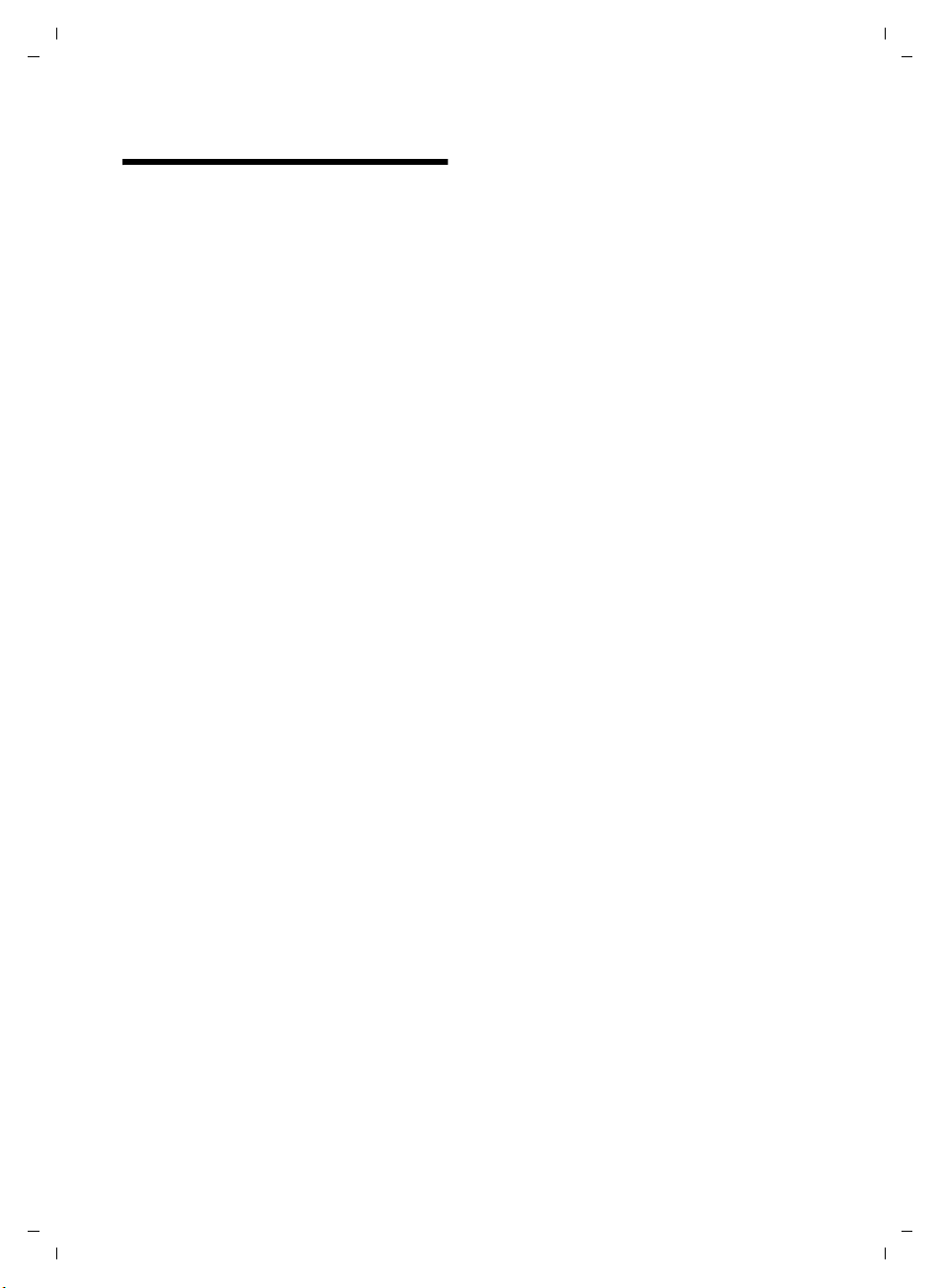
Gigaset SX670_SX675 isdn / EN-Master / A31008-xxxx-xxxx-x-xxxx / S675_isdnSIX.fm / 7.11.07
Index
A
Access code. . . . . . . . . . . . . . . . . . . . 67
for a PABX
Access protection
Accessories
Activating
advisory tones
answer machine
answer machine
appointment
call acceptance
call waiting
handset
identify caller
keypad lock
room monitor
two-way recording
Advisory tones
Alarm clock
Alert tone
Anniversary
deactivating
missed
saving in directory
Announcement (answer machine)
Announcement mode
(answer machine)
Answer machine
activating/deactivating
deleting messages
playing back messages
recording a personal announcement/
remote operation
scrolling back
scrolling forward
Answer machine list
Answer machine, see also
Network mailbox
Appendix, see Attachment
Appointment
Appointment/anniversary
display missed
Appointments
activating/deactivating
. . . . . . . . . . . . . . . . . . . 67
. . . . . . . . . . . . . . . . 65
. . . . . . . . . . . . . . . . . . . . 76
. . . . . . . . . . . . . . . . 58
. . . . . . . . . . . . . . . 42
(remote operation)
. . . . . . . . . . 47
. . . . . . . . . . . . . . . . . 59
. . . . . . . . . . . . . . . . 55
. . . . . . . . . . . . . . . . . . . 63
. . . . . . . . . . . . . . . . . . . . . 10
. . . . . . . . . . . . . . . . . 22
. . . . . . . . . . . . . . . . . . 10
. . . . . . . . . . . . . . . . . 52
. . . . . . . . . . . . . 45
. . . . . . . . . . . . . . . . . . 58
. . . . . . . . . . . . . . . . . . . . 58
. . . . . . . . . . . . . . . . . . . . . 57
. . . . . . . . . . . . . . . . . . . . 28
. . . . . . . . . . . . . . . . . . 28
. . . . . . . . . . . . . . . . . . . 29, 60
. . . . . . . . . . . . . 28
. . . . . . . . . 42, 43
. . . . . . . . . . . . . . . . 42
. . . . . . . . . . 42
. . . . . . . . . . . . . 45
. . . . . . . . . . 44
announce only
. . . . . . . . . . . . . 42
. . . . . . . . . . . . . . 47
. . . . . . . . . . . . . . . . . 44
. . . . . . . . . . . . . . . 44
. . . . . . . . . . . 29, 31
. . . . . . . . . . . . . . . . 59, 60
. . . . . . . . . . . . . . . . 60
. . . . . . . . . . 59
. . . 43
deleting
managing
Approval
Area code
setting own area code
Assigning
key
number (MSN)
numerical keys
receive MSN
send MSN
Attachment (SMS)
Automatic
call acceptance
last number redial
network provider preselection
. . . . . . . . . . . . . . . . . . . . . 59
. . . . . . . . . . . . . . . . . . . 59
. . . . . . . . . . . . . . . . . . . . . . 71
. . . . . . . . . . 61
. . . . . . . . . . . . . . . . . . . . . . . . 53
. . . . . . . . . . . . . . . . 62
. . . . . . . . . . . . . . . . 53
. . . . . . . . . . . . . . . . . 62
. . . . . . . . . . . . . . . . . . . 62
. . . . . . . . . . . . . . . 38
. . . . . . . . . . . . 19, 55
. . . . . . . . . . . . . 29
. . . . 32
B
Base station
changing
connecting
connecting and installing
connecting to PABX
power consumption
range
restoring to factory settings
setting
setting up
system PIN
Battery
charging
display
fitting
icon
recommended batteries
tone
Best base station
Birthday, see Anniversary
Bluetooth connection
setting own area code
Busy on Busy
. . . . . . . . . . . . . . . . . . . . 50
. . . . . . . . . . . . . . . . . . . 8
. . . . . . . . . 7
. . . . . . . . . . . . 67
. . . . . . . . . . . . 72
. . . . . . . . . . . . . . . . . . . . . . . 7
. . . . . . 66
. . . . . . . . . . . . . . . . . . 14, 65
. . . . . . . . . . . . . . . . . . . 13
. . . . . . . . . . . . . . . . . . 65
. . . . . . . . . . . . . . . . . . . 1, 9
. . . . . . . . . . . . . . . . . . . . 1, 9
. . . . . . . . . . . . . . . . . . . . . . . 8
. . . . . . . . . . . . . . . . . . . . . . 1, 9
. . . . . . . . . 71
. . . . . . . . . . . . . . . . . . . . . . . 58
. . . . . . . . . . . . . . . . 50
. . . . . . . . . . 61
. . . . . . . . . . . . . . . . . . 62
C
Calendar. . . . . . . . . . . . . . . . . . . . . . 59
Call
accepting
diverting
ending
external
internal
. . . . . . . . . . . . . . . . . . . 19
. . . . . . . . . . . . . . . . . . . . 63
. . . . . . . . . . . . . . . . . . . . . 19
. . . . . . . . . . . . . . . . . . . . . 19
. . . . . . . . . . . . . . . . . . . . . 50
Version 4, 16.09.2005
80
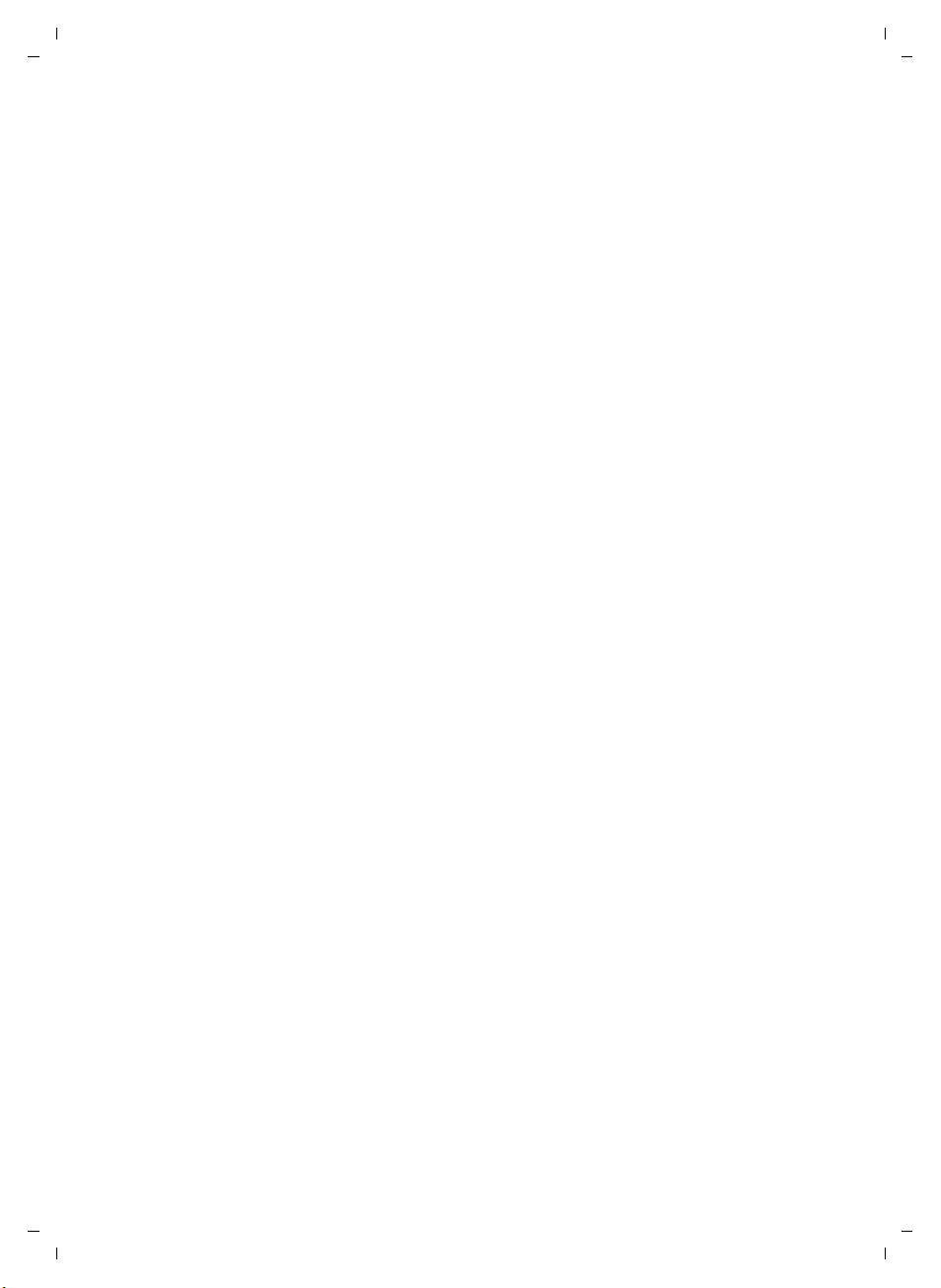
Gigaset SX670_SX675 isdn / EN-Master / A31008-xxxx-xxxx-x-xxxx / S675_isdnSIX.fm / 7.11.07
picking up from answer machine . . . 45
rejecting
transferring
transferring (connect)
two-way recording
Call acceptance
Call charges, see Charges
Call duration
Call duration/units
Call history
Call screening during recording
Call waiting
accepting
activating/deactivating
internal call
rejecting
Call-by-call
numbers
Call-by-call list
key. . . . . . . . . . . . . . . . . . . . . . . . . .1
Calling
external
internal
Calling Line Identification
withholding
withholding for all calls
Care of the telephone
CCBS
CCNR
Changing
access codes
destination number
display language
earpiece volume
handsfree volume
internal number of a handset
name of a handset
ringer tone
system PIN
Character set
Charge rates, see Charges
Charge saving function
Charge status display
Charges for a call
CLI, CLIP
CLIP picture
CLIR
CNIP
Conference
. . . . . . . . . . . . . . . . . . . . . 19
. . . . . . . . . . . . . . . 24, 67
. . . . . . . . 50, 51
. . . . . . . . . . . . . 45
. . . . . . . . . . . . . . 46, 55
. . . . . . . . . . . . . . . . . . . 19
. . . . . . . . . . . . . . . 32
. . . . . . . . . . . . . . . . . . . . 30
. . . . . 46
. . . . . . . . . . . . . . . . . . . . 25
. . . . . . . . . . 63
. . . . . . . . . . . . . . . . . . 51
. . . . . . . . . . . . . . . . . . . . . 25
. . . . . . . . . . . . . . . . . . . . . 26
. . . . . . . . . . . . . . . . . 26, 31
. . . . . . . . . . . . . . . . . . . . . 19
. . . . . . . . . . . . . . . . . . . . . 50
. . . . . . . . . . 19
. . . . . . . . . . . . . . . . . . 21
. . . . . . . . . . 63
. . . . . . . . . . . . 69
. . . . . . . . . . . . . . . . . . . . . . . . . 21
. . . . . . . . . . . . . . . . . . . . . . . . . 21
. . . . . . . . . . . . . . . . . . 64
. . . . . . . . . . . . 52
. . . . . . . . . . . . . . . 54
. . . . . . . . . . . . . . . 55
. . . . . . . . . . . . . . 55
. . . . . 51
. . . . . . . . . . . . . 51
. . . . . . . . . . . . . . . . . . . 56
. . . . . . . . . . . . . . . . . . . 65
. . . . . . . . . . . . . . . . 36, 38
(remote operation)
. . . . . . . . . . . 46
. . . . . . . . . . . . . .1
. . . . . . . . . . . . . . . . 33
. . . . . . . . . . . . . . . . . . . . . . 19
. . . . . . . . . . . . . . 19, 26, 57
. . . . . . . . . . . . . . . . . . . . . . . 21, 63
. . . . . . . . . . . . . . . . . . . . . . . . . 19
. . . . . . . . . . . . . . . . . . . . 24
Conference (internal)
Configuring the Network mailbox
Confirmation tone
Connecting, base station to PABX
Consultation call
internal/external
Consultation call (internal)
Control key
Correcting incorrect entries
Customer Care
Customer service
. . . . . . . . . . . . . . . . . . . . . . . 25, 63
CW
. . . . . . . . . . . . . . . . . . 1, 11
. . . . . . . . . . . . 51
. . . 48
. . . . . . . . . . . . . . . 58
. . . . 67
. . . . . . . . . . . . . . 23
. . . . . . . . 51
. . . . . . . . 12
. . . . . . . . . . . . . . . . . 71
. . . . . . . . . . . . . . . 71
D
Deactivating
advisory tones
answer machine
appointment
appointment reminder
call acceptance
call waiting
handset
keypad lock
preselection
room monitor
two-way recording
Delete key
Deleting
announcement for answer
machine
characters
message
. . . . . . . . . . . . . . . . . . . . . . . 62
MSN
De-registering (handset)
Destination number (room monitor)
Determining an MSN
Dialling
call-by-call list
directory
quick dial
with quick dial
Directory
copying number from text
managing entries
opening
order of entries
saving anniversary
saving entry
saving the sender’s number
(SMS)
. . . . . . . . . . . . . . . . 58
. . . . . . . . . . . . . . 42
. . . . . . . . . . . . . . . . . 59
. . . . . . . . . . 60
. . . . . . . . . . . . . . . 55
. . . . . . . . . . . . . . . . . . 63
. . . . . . . . . . . . . . . . . . . . . 10
. . . . . . . . . . . . . . . . . . 10
. . . . . . . . . . . . . . . . . . 32
. . . . . . . . . . . . . . . . 53
. . . . . . . . . . . . . 45
. . . . . . . . . . . . . . . . . . . . . 11
. . . . . . . . . . . . . . . . . 43
. . . . . . . . . . . . . . . . . . . 12
. . . . . . . . . . . . . . . . . . . . 45
. . . . . . . . . . 50
. . . . . . . . . . . . . 14
. . . . . . . . . . . . . . . . 27
. . . . . . . . . . . . . . . . . . . . 27
. . . . . . . . . . . . . . . . . . . . 53
. . . . . . . . . . . . . . . . 27
. . . . . . . . . . . . . . . . . . . . . 26
. . . . . . . 28
. . . . . . . . . . . . . . 27
. . . . . . . . . . . . . . . . . . . . 11
. . . . . . . . . . . . . . . 27
. . . . . . . . . . . . . 28
. . . . . . . . . . . . . . . . . 26
. . . . . . . . . . . . . . . . . . . 37
. 52
Version 4, 16.09.2005
81

Gigaset SX670_SX675 isdn / EN-Master / A31008-xxxx-xxxx-x-xxxx / S675_isdnSIX.fm / 7.11.07
sending entry/list to handset . . . . . .28
using to enter numbers
Display
backlight
call duration/charges
changing display language
contrast
in idle status
memory
missed
name (CNIP)
network mailbox report
number (CLI/CLIP)
screensaver
setting
wrong language
Display keys
assigning
Diversion (calls)
Diverting
Draft message list (SMS)
Duration of a call
. . . . . . . . . . . . . . . . . . . . 55
. . . . . . . . . . . . . . . . . . . . . 54
. . . . . . . . . . . . . . . . . . 12
(directory/call-by-call)
appointments/anniversaries
. . . . . . . . . . . . . . . . . . 19
. . . . . . . . . . . . . . . . . . 54
. . . . . . . . . . . . . . . . . . . . . . 54
. . . . . . . . . . . . . . . . . . 1, 11
. . . . . . . . . . . . . . . . . . . . 53
. . . . . . . . . . . . . . . . . 63
. . . . . . . . . . . . . . . . . . . . . . 64
. . . . . . . . . . . . . . . . 32
. . . . . . . . . . 28
. . . . . . . . . . . . 32
. . . . . . . 54
. . . . . . . . 27
. . . 60
. . . . . . . . . . 48
. . . . . . . . . . . . . . 19
. . . . . . . . . . . . . . . 54
. . . . . . . . . . . 35
E
Earpiece mode. . . . . . . . . . . . . . . . . . 20
Earpiece volume
EATONI (predictive text)
ECO DECT
Eco mode
. . . . . . . . . . . . . . . . . . . . . . . 24, 67
ECT
activating/deactivating
E-mail address
copying from the directory
End call key
Ending, call
Ending, see deactivate
Entry
saving (network mailbox)
saving, changing (preselection)
selecting (menu)
selecting from directory
Error tone
Example
menu input
multiple line input
External call
diverting to answer machine
. . . . . . . . . . . . . . . . 55
. . . . . . . . . . . 75
. . . . . . . . . . . . . . . . . . . . . 13
. . . . . . . . . . . . . . . . . . . . . 13
. . . . . . . . . . 64
. . . . . . . . . . . . . . . . . . 36
. . . . . . . 28
. . . . . . . . . . . . . . . . . . 1, 19
. . . . . . . . . . . . . . . . . . . . 19
. . . . . . . . 48
. . . . 32
. . . . . . . . . . . . . . 73
. . . . . . . . . 27
. . . . . . . . . . . . . . . . . . . . . 58
. . . . . . . . . . . . . . . . . . 72
. . . . . . . . . . . . . 73
. . . . . . 45
F
Fast access
answer machine
network mailbox
Fax (SMS)
. . . . . . . . . . . . . . . . . . . . . 36
. . . . . . . . . . . . . . 47
. . . . . . . . . . . . . . 48
G
Gesprächsdauer . . . . . . . . . . . . . . . . 19
Group call
. . . . . . . . . . . . . . . . . . . . . 50
H
Handset
activating/deactivating
advisory tones
changing internal number
changing name
changing the number
changing to a different base
station
changing to best reception
contact with liquid
de-registering
display backlight
display language
earpiece volume
handsfree volume
idle status
. . . . . . . . . . . . . . . . . . . . . . . . 11
list
locating
muting
paging
registering
registering to a different base
station
restoring to factory settings
screensaver
setting
setting up
signal strength
transferring a call
using room monitor
using several
Handset operating time
in room monitor mode
Handsfree
. . . . . . . . . . . . . . . . . . . . . . . . . 1
key
. . . . . . . . . . . . . . . . . . . . . . 20
talking
Hash key
Headset socket
Hearing aids
. . . . . . . . . . . . . . . . . . . . 1, 10
. . . . . . . . . . . . . . . . 58
. . . . . . . . . . . . . . . . . . 50
. . . . . . . . . . . . . 49, 50
. . . . . . . . . . . . . . . . . . . 12
. . . . . . . . . . . . . . . . . . . . . 50
. . . . . . . . . . . . . . . . . . . . . 20
. . . . . . . . . . . . . . . . . . . . . 50
. . . . . . . . . . . . . . . . . . . 49
. . . . . . . . . . . . . . . . . . 50
. . . . . . . . . . . . . . . . . . 54
. . . . . . . . . . . . . . . . . . . . . 53
. . . . . . . . . . . . . . . . . . . . 8
. . . . . . . . . . . . . . . . . 7
. . . . . . . . . . . . . . . . . 49
. . . . . . . . . . . . . . . . . . 9
. . . . . . . . . . . . . . . . . . . . 5
. . . . . . . . . . 10
. . . . . . . 51
. . . . . . . . . . . . . . . 51
. . . . . . . . . . 51
. . . . . . . 50
. . . . . . . . . . . . . 69
. . . . . . . . . . . . . . 55
. . . . . . . . . . . . . . 54
. . . . . . . . . . . . . . 55
. . . . . . . . . . . . . 55
. . . . . . 61
. . . . . . . . . . . 24, 50
. . . . . . . . . . . . 52
. . . . . . . . . . 52
Version 4, 16.09.2005
82

Gigaset SX670_SX675 isdn / EN-Master / A31008-xxxx-xxxx-x-xxxx / S675_isdnSIX.fm / 7.11.07
I
Icon
alarm clock
answer machine
battery
display
for new messages
keypad lock
new message
new SMS
ringer tone
Idle status (display)
Idle status, returning to
Incoming message list (SMS)
Incorrect input (correction)
Information services (SMS)
Input language (SMS)
Installation assistant
MSN
Installing, base station
Internal
conference
consulting
making calls
Internal call
call waiting
ISDN numbers, see MSN
ISDN settings
. . . . . . . . . . . . . . . . . . . 58
. . . . . . . . . . . . . . . 42
. . . . . . . . . . . . . . . . . . . . . . .9
. . . . . . . . . . . . . . . . . . . . . . 11
. . . . . . . . . . . . . . 30
. . . . . . . . . . . . . . . . . . 10
. . . . . . . . . . . . . . . . . 44
. . . . . . . . . . . . . . . . . . . . 37
. . . . . . . . . . . . . . . . . . . 56
. . . . . . . . . . . . . . 12
. . . . . . . . . . . 12
. . . . 36, 37
. . . . . . . . . 12
. . . . . . . . . 39
. . . . . . . . . . . . . 35
. . . . . . . . . . . . . 13
. . . . . . . . . . . . . . . . . . . . . . . . 14
. . . . . . . . . . . . . 7
. . . . . . . . . . . . . . . . . . . 51
. . . . . . . . . . . . . . . . . . . 51
. . . . . . . . . . . . . . . . . . 50
. . . . . . . . . . . . . . . . . . . . 50
. . . . . . . . . . . . . . . . . . . 51
. . . . . . . . . . . . . . . . . . . 61
K
Key 1 (fast access) . . . . . . . . . . . . . 1, 47
Keypad lock
Keys
call-by-call list
control key
delete key
display keys
end call key
fast access
handsfree key
hash key
message key
on/off key
quick dial
recall key
star key
talk key
. . . . . . . . . . . . . . . . . . . . 10
. . . . . . . . . . . . . . . . . .1
. . . . . . . . . . . . . . . . . 1, 11
. . . . . . . . . . . . . . . . . . . . 11
. . . . . . . . . . . . . . . . 1, 11
. . . . . . . . . . . . . . . . 1, 19
. . . . . . . . . . . . . . . . . 1, 47
. . . . . . . . . . . . . . . . . .1
. . . . . . . . . . . . . . . . . . . 1, 10
. . . . . . . . . . . . . . . . . . .1
. . . . . . . . . . . . . . . . . . . . .1
. . . . . . . . . . . . . . . . . . . . 27
. . . . . . . . . . . . . . . . . . . . .1
. . . . . . . . . . . . . . . . . . . . . .1
. . . . . . . . . . . . . . . . . . . 1, 19
L
Language, display . . . . . . . . . . . . . . . 54
Last number redial . . . . . . . . . . . . . . 29
Linking, see SMS
. . . . . . . . . . . . . . . . . . . . . . . . 69
Liquid
. . . . . . . . . . . . . . . . . . . . . . . . . . 26
List
answer machine
call history
call-by-call list
handsets
missed calls
network mailbox
SMS draft message list
SMS incoming message list
SMS list
Locating, handset
Lock
activating/deactivating keypad
. . . . . . . . . . . . . . . . . . . . . 30
. . . . . . . . . . . . . . . . . . . . 10
lock
. . . . . . . . . . . 29, 31
. . . . . . . . . . . . . . . . . . . 30
. . . . . . . . . . . . . . . . 26
. . . . . . . . . . . . . . . . . . . . 11
. . . . . . . . . . . . . . . . . . 30
. . . . . . . . . . . . . . 30
. . . . . . . . . . 35
. . . . . . 37
. . . . . . . . . . . . . . . 50
M
Mains adapter. . . . . . . . . . . . . . . . . . . 5
Making calls
accepting a call
cost-effective calls
external
internal
multiple subscribers
Manual last number redial
Medical appliances
Memory
directory/call-by-call
Menu
end tone
menu guidance
menu input
opening
overview
Message key
open list
opening lists
Messages
Microphone
Missed
Missed calls
. . . . . . . . . . . . . . . . . . . . . 42
deleting
. . . . . . . . . . . . . . . . . . . . . . . . . 1
key
marking as "new"
new message icon
playing back
anniversary
appointment
. . . . . . . . . . . . . . . 19
. . . . . . . . . . . . . 31
. . . . . . . . . . . . . . . . . . . . . 19
. . . . . . . . . . . . . . . . . . . . . 50
. . . . . . . . . . . . 23
. . . . . . . . . 29
. . . . . . . . . . . . . . . 5
. . . . . . . . . . . . 27
. . . . . . . . . . . . . . . . . . . . 58
. . . . . . . . . . . . . . . 12
. . . . . . . . . . . . . . . . . . 72
. . . . . . . . . . . . . . . . . . . . 11
. . . . . . . . . . . . . . . . . . . . 16
. . . . . . . . . . . . . . . . . . . . 37
. . . . . . . . . . . . . . . . . 29
. . . . . . . . . . . . . . . . . . . . . 45
. . . . . . . . . . . . . . 44
. . . . . . . . . . . . . 44
. . . . . . . . . . . . . . . . . 44
. . . . . . . . . . . . . . . . . . . . 1
. . . . . . . . . . . . . . . . . . 60
. . . . . . . . . . . . . . . . . 60
. . . . . . . . . . . . . . . . . . . 30
Version 4, 16.09.2005
83
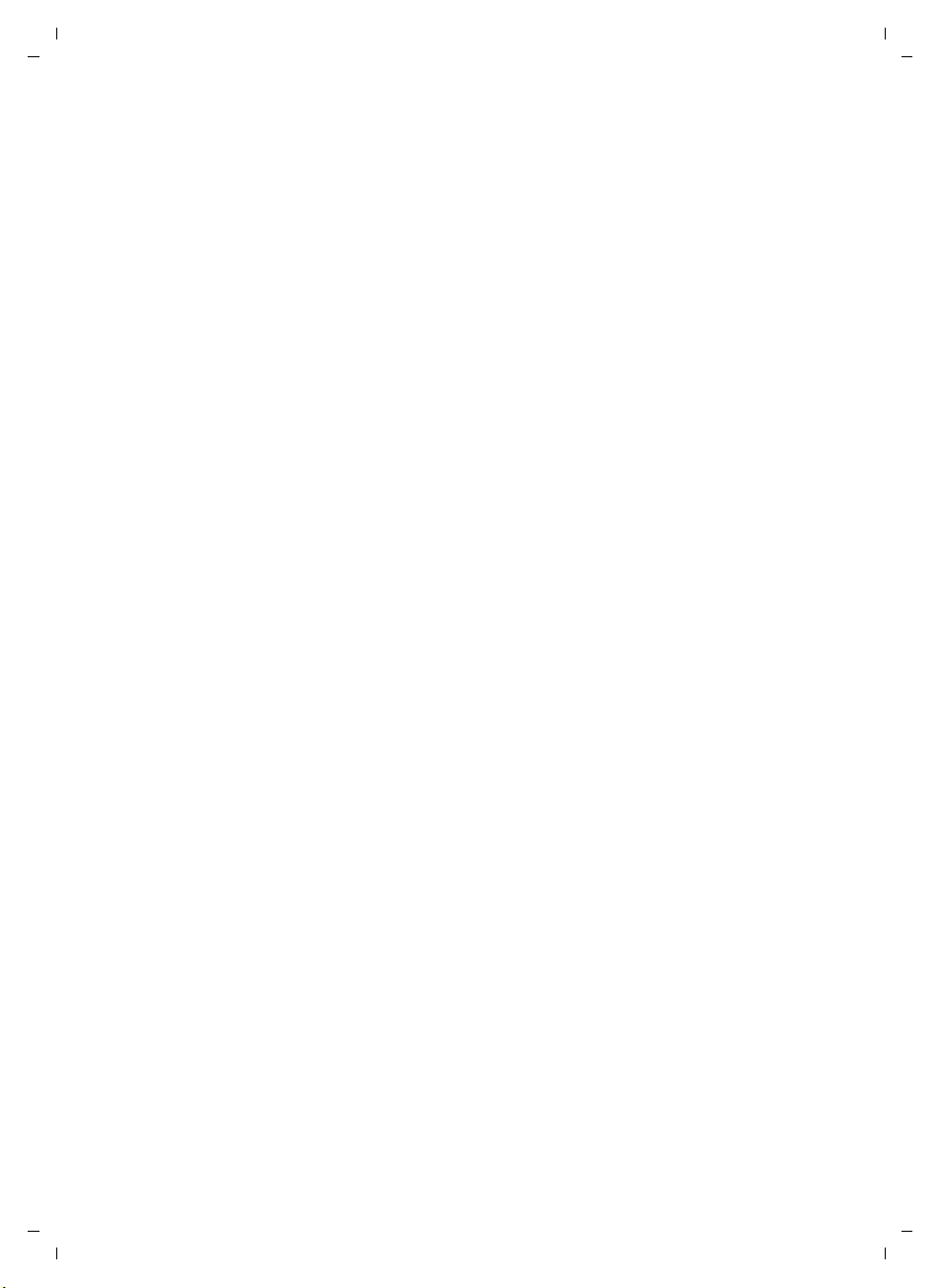
Gigaset SX670_SX675 isdn / EN-Master / A31008-xxxx-xxxx-x-xxxx / S675_isdnSIX.fm / 7.11.07
MSN
assigning number
deleting
determining
entering
receive MSN
send MSN
setting up
Multiple line input
Music on hold
setting
Muting the handset
My stuff
. . . . . . . . . . . . . . . . . . . . . 62
. . . . . . . . . . . . . . . . . . . . . 14
. . . . . . . . . . . . . . . . . . . . 15
. . . . . . . . . . . . . . . . . . . . . . 65
. . . . . . . . . . . . . . . . . . . . . . . 57
. . . . . . . . . . . . . . 62
. . . . . . . . . . . . . . . . . . 14
. . . . . . . . . . . . . . . . . . 14
. . . . . . . . . . . . . . . 73
. . . . . . . . . . . . . . . 20, 65
. . . . . . . . . . . . . . 20
N
Name
displaying caller's name (CNIP)
of a handset
Network provider (numbers list)
Network provider preselection,
automatic
Notification by SMS
Number
as destination for room monitor
assigning (MSN)
copying from an SMS text
copying from directory
copying to directory
displaying caller's number (CLIP)
entering network mailbox number
entering with directory
saving in the directory
suppressing display (CLIR)
Numbers list
network provider
. . . . . . . . . . . . . . . . . . 51
. . . . . . . . . . . . . . . . . . 32
. . . . . . . . . . . . . . 38
. . . . . . . . . . . . . . . 62
. . . . . . . . . . 28
. . . . . . . . . . . . 28
. . . . . . . . . . . 26
. . . . . . . . . . . . . . 26
. . . . 19
. . . . . 26
. . . 52
. . . . . . . . 37
. . . 19
. . 48
. . . . . . . . . . 28
. . . . . . . . 63
O
On/Off key. . . . . . . . . . . . . . . . . . . . . . 1
Order in directory
. . . . . . . . . . . . . . . . 27
P
PABX
connecting base station
saving access code
. . . . . . . . . . . . . . . . . . . . . . . . 40
SMS
Pack contents
Paging
Paging key
Picture
deleting
. . . . . . . . . . . . . . . . . . .7
. . . . . . . . . . . . . . . . . . . . . . . . 50
. . . . . . . . . . . . . . . . . . . . . .1
. . . . . . . . . . . . . . . . . . . . . 57
. . . . . . . . . 67
. . . . . . . . . . . . . 67
renaming
Picture CLIP
PIN change
system PIN
Playing back
announcement (answer machine)
message (answer machine)
Power consumption
Power consumption (base station)
Predictive text
Preselection
deactivating
Protecting the phone against
access
. . . . . . . . . . . . . . . . . . . 57
. . . . . . . . . . . . . . . . . 26, 57
. . . . . . . . . . . . . . . . . . 65
. 43
. . . . . . 44
. . . . . . . . . . . . . 72
. . . 72
. . . . . . . . . . . . . . . . . . 75
. . . . . . . . . . . . . . . . . . . 32
. . . . . . . . . . . . . . . . . 32
. . . . . . . . . . . . . . . . . . . . 65
Q
Questions and answers . . . . . . . . . . . 69
Quick dial
. . . . . . . . . . . . . . . . . . 26, 53
R
Range. . . . . . . . . . . . . . . . . . . . . . . . . 7
Recall key
Receive MSN
assigning
setting
Reception booster, see Repeater
Recording
two-way recording
Recording quality
Recording time
Registering (handset)
Registration key
Rejecting
call
Reminder call
Remote control
Repeater
Ringback
accepting
activating
cancelling
checking
setting up when MSN busy
when busy/no reply
Ringer tone
changing
setting melody
setting volume
Room monitor
. . . . . . . . . . . . . . . . . . . . . . 1
. . . . . . . . . . . . . . . . . . . . 62
. . . . . . . . . . . . . . . . . . . . . 14
. . . . . . . . . . . . . 45
. . . . . . . . . . . . . . . 46
. . . . . . . . . . . . . . . . . 46
. . . . . . . . . . . . 49
. . . . . . . . . . . . . . . . . 1
. . . . . . . . . . . . . . . . . . . . . . . . 19
. . . . . . . . . . . . . . . . . . 29
. . . . . . . . . . . . . . . . . 47
. . . . . . . . . . . . . . . . . . . . . . 66
. . . . . . . . . . . . . . . . . . . 22
. . . . . . . . . . . . . . . . . . . 21
. . . . . . . . . . . . . . . . . . . 22
. . . . . . . . . . . . . . . . . . . . 22
. . . . . . . 62
. . . . . . . . . . . . 21
. . . . . . . . . . . . . . . . . . . . 56
. . . . . . . . . . . . . 56, 65
. . . . . . . . . . . . 56, 65
. . . . . . . . . . . . . . . . . . 52
Version 4, 16.09.2005
84
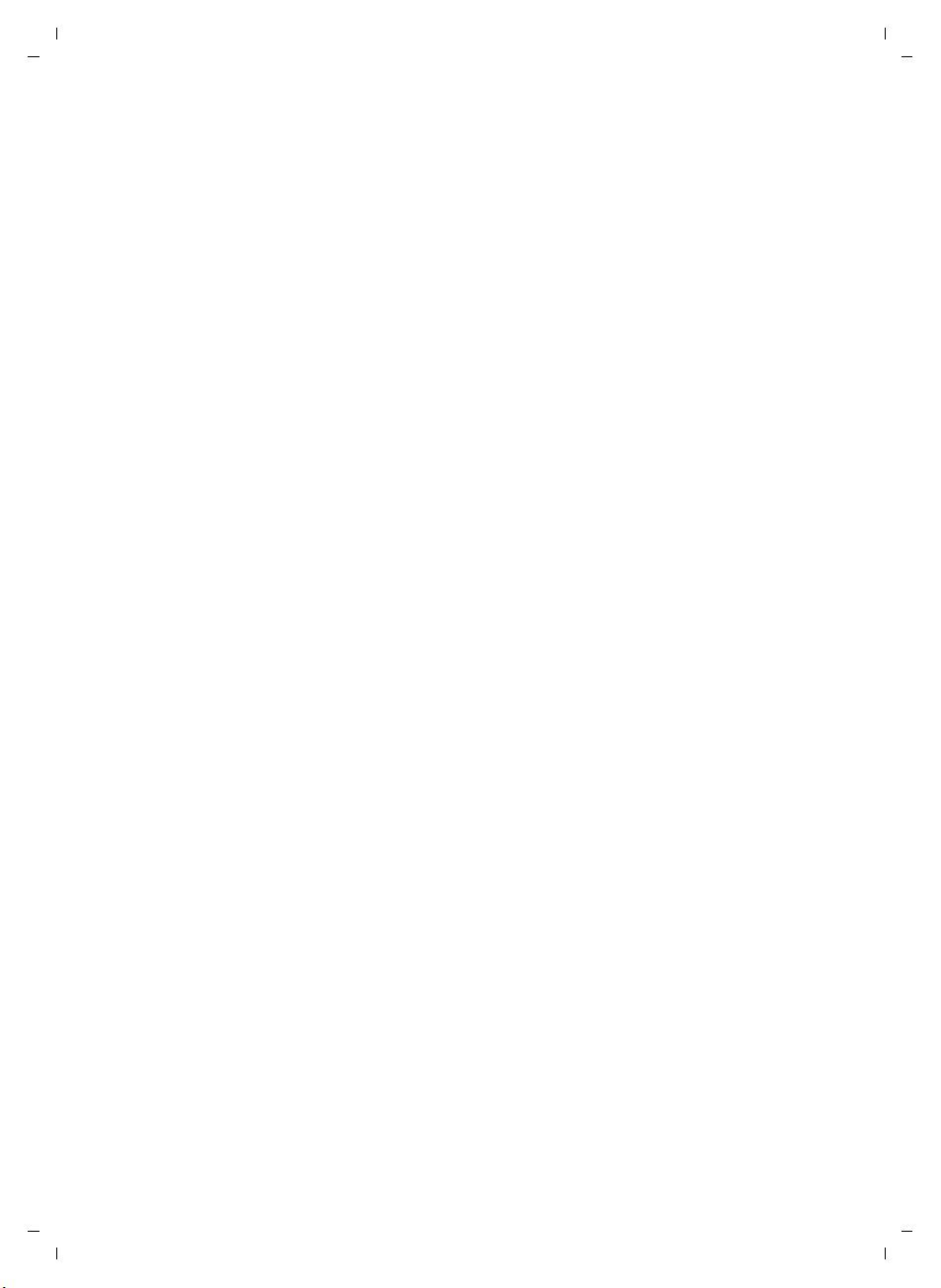
Gigaset SX670_SX675 isdn / EN-Master / A31008-xxxx-xxxx-x-xxxx / S675_isdnSIX.fm / 7.11.07
S
Saving (access code) . . . . . . . . . . . . . 67
Screensaver
Searching in directory
Send MSN
assigning
determining
setting
Sending
directory entry to handset
Sensitivity (room monitor)
Setting
date
melody
screensaver
time
Setting up
base station
busy signal
handset
Shortcut
Signal strength
Signal tone, see Advisory tones
SMS
active send service centre
checking receive MSN
deleting
draft message list
forwarding
incoming message list
information services
input language
linked
notification by SMS
notification number
notification type
reading
receiving
receiving vCard
registration wizard
replying to and forwarding
rules
saving number
self help with error messages
sending as a fax
sending to an e-mail address
status report
to a PABX
troubleshooting
. . . . . . . . . . . . . . . . . . . . 54
. . . . . . . . . . . . 27
. . . . . . . . . . . . . . . . . . . . 62
. . . . . . . . . . . . . . . . . . 21
. . . . . . . . . . . . . . . . . . . . . . 15
. . . . . . . . 28
. . . . . . . . . 52
. . . . . . . . . . . . . . . . . . . . . . . . 10
. . . . . . . . . . . . . . . . . . . 56, 65
. . . . . . . . . . . . . . . . . . 54
. . . . . . . . . . . . . . . . . . . . . . . . 10
. . . . . . . . . . . . . . . . . . 13
. . . . . . . . . . . . . . . . . . . 62
. . . . . . . . . . . . . . . . . . . . . .8
. . . . . . . . . . . . . . . . . . . . . . 16
. . . . . . . . . . . . . . . . . .7
. . . . . . . . . . . . . . . . . . . . . . . . .34
. . . . . . . . 34
. . . . . . . . . . . 38
. . . . . . . . . . . . . . . . . . . . . 35
. . . . . . . . . . . . . . 35
. . . . . . . . . . . . . . . . . . . 37
. . . . . . . . . . . 37
. . . . . . . . . . . . 39
. . . . . . . . . . . . . . . . 35
. . . . . . . . . . . . . . . . . . . . . . . 34
. . . . . . . . . . . . . 38
. . . . . . . . . . . . 38
. . . . . . . . . . . . . . . 39
. . . . . . . . . . . . . . . . . . . . . 35
. . . . . . . . . . . . . . . . . . . . 36
. . . . . . . . . . . . . . . . 38
. . . . . . . . . . . . . 34
. . . . . . . 37
. . . . . . . . . . . . . . . . . . . . . . . 34
. . . . . . . . . . . . . . . . 37
. . . . . 41
. . . . . . . . . . . . . . . 36
. . . . . . 36
. . . . . . . . . . . . . . . . . . 35
. . . . . . . . . . . . . . . . . . . . 40
. . . . . . . . . . . . . . . 41
using data (SMS) . . . . . . . . . . . . . . 38
. . . . . . . . . . . . . . . . . . 34, 74
writing
SMS centre
changing number
. . . . . . . . . . . . . . . . . . . . . 39
setting
SMS list
Snooze mode
Sound, see Ringer tone
Specifications
Star key
System settings
. . . . . . . . . . . . . . . . . . . . . . 30
. . . . . . . . . . . . . . . . . . . . . . . 1
. . . . . . . . . . . . . 39
. . . . . . . . . . . . . . . . . . 59
. . . . . . . . . . . . . . . . . . 71
. . . . . . . . . . . . . . . . . 65
T
Tal k key . . . . . . . . . . . . . . . . . . . . 1, 19
Text message, see SMS
Tog gling
Troub les hooting
Troub leshooting (SMS)
. . . . . . . . . . . . . . . . . . . . . . 23
. . . . . . . . . . . . . . . . 69
. . . . . . . . . . . 41
U
Units of a call . . . . . . . . . . . . . . . . . . 32
Unknown
Unknown caller
Using data (SMS)
. . . . . . . . . . . . . . . . . . . . . 20
. . . . . . . . . . . . . . . . . 20
. . . . . . . . . . . . . . . 38
V
vCard
receiving
Viewing the network mailbox report
VIP (directory entry)
Volume
earpiece
earpiece volume
handset handsfree volume
loudspeaker
ringer tone
setting
. . . . . . . . . . . . . . . . . . . . 38
. 48
. . . . . . . . . . . . . 27
. . . . . . . . . . . . . . . . . . . . 55
. . . . . . . . . . . . . . 55
. . . . . . . 55
. . . . . . . . . . . . . . . . . . 55
. . . . . . . . . . . . . . . 56, 65
. . . . . . . . . . . . . . . . . . . . . 56
W
Warning tone, see Advisory tones
Warranty
Withholding
Writing (SMS)
Writing, editing text
. . . . . . . . . . . . . . . . . . . . . 71
Calling Line Identification
. . . . . . . . . . . . . . . . . . 34
. . . . . . . . . . . . . 74
. . . . . . . . 21
Version 4, 16.09.2005
85
