
First steps
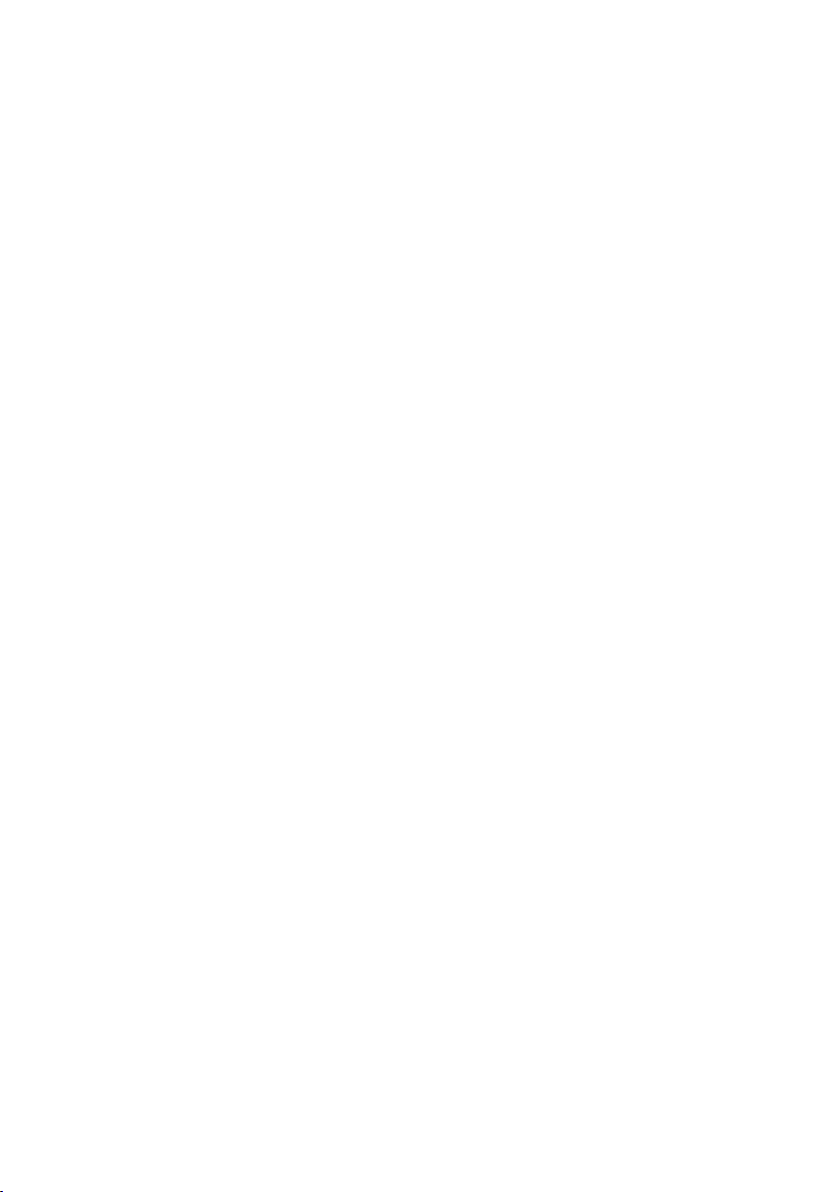
II
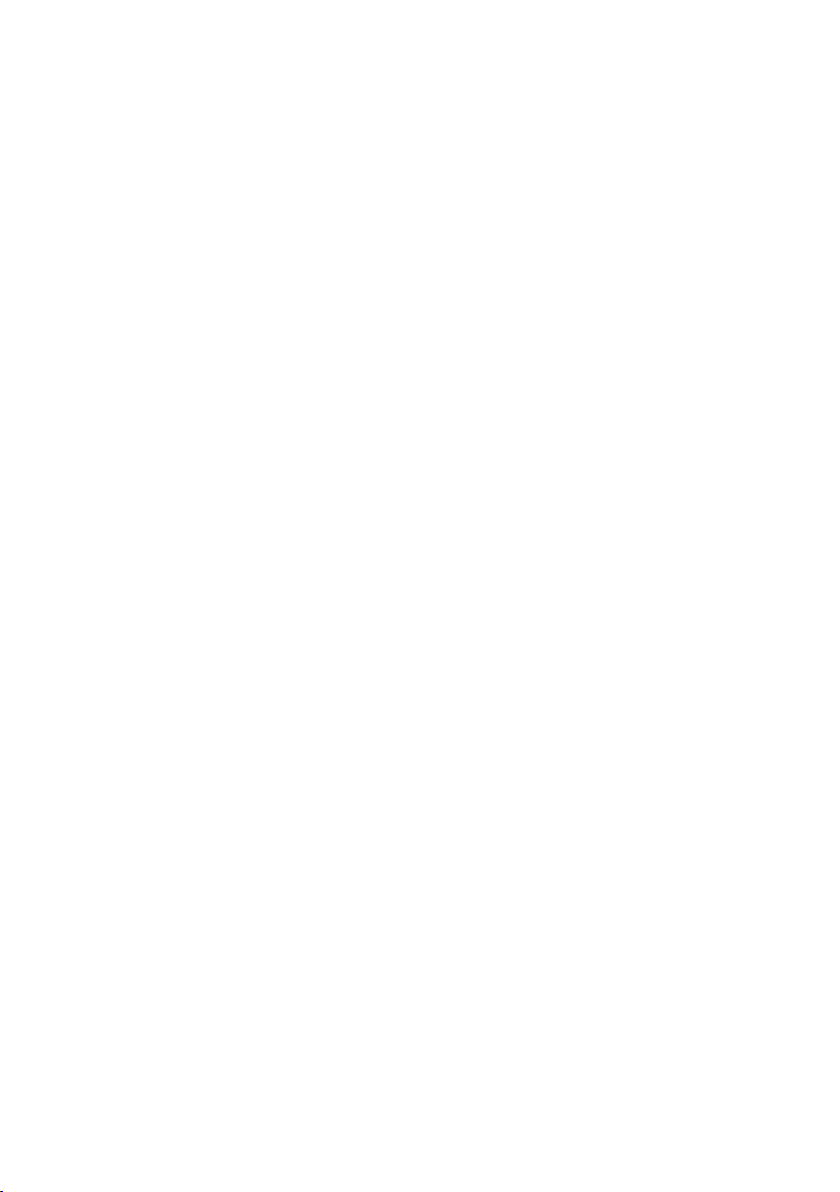
Contents
Contents
Safety precautions . . . . . . . . . . . . . . . . . . . . . . . . . . . 5
The Gigaset SX553 WLAN dsl . . . . . . . . . . . . . . . . . . 6
Local area networks with Gigaset products . . . . . . . . . . . . . . . . . . . . . . . . . . . . . . . . . . 7
Wired local area network (Ethernet) . . . . . . . . . . . . . . . . . . . . . . . . . . . . . . . . . . . . 8
Wireless local area network (WLAN) . . . . . . . . . . . . . . . . . . . . . . . . . . . . . . . . . . . . 9
Linking a wireless local area network (WLAN) to an Ethernet (LAN) . . . . . . . . . . 11
Extending the wireless network coverage with a repeater . . . . . . . . . . . . . . . . . . 12
Internet telephony and connecting analogue phones . . . . . . . . . . . . . . . . . . . . . . . . 13
Features and applications . . . . . . . . . . . . . . . . . . . . . . . . . . . . . . . . . . . . . . . . . . . . . . 14
First steps . . . . . . . . . . . . . . . . . . . . . . . . . . . . . . . . . 16
Contents . . . . . . . . . . . . . . . . . . . . . . . . . . . . . . . . . . . . . . . . . . . . . . . . . . . . . . . . . . . . 16
System requirements . . . . . . . . . . . . . . . . . . . . . . . . . . . . . . . . . . . . . . . . . . . . . . . . . . 16
Overview of the installation steps . . . . . . . . . . . . . . . . . . . . . . . . . . . . . . . . . . . . . . . . 17
Setting up the Gigaset SX553 WLAN dsl . . . . . . . . . . . . . . . . . . . . . . . . . . . . . . . . . . . 18
Connecting and activating the Gigaset SX553 WLAN dsl . . . . . . . . . . . . . . . . . . . . . . 19
Ports on the rear panel . . . . . . . . . . . . . . . . . . . . . . . . . . . . . . . . . . . . . . . . . . . . . 19
Connecting to the splitter data port . . . . . . . . . . . . . . . . . . . . . . . . . . . . . . . . . . . 20
Connecting to the phone port . . . . . . . . . . . . . . . . . . . . . . . . . . . . . . . . . . . . . . . . 21
Connecting to the phone . . . . . . . . . . . . . . . . . . . . . . . . . . . . . . . . . . . . . . . . . . . . 22
Connecting to the PC . . . . . . . . . . . . . . . . . . . . . . . . . . . . . . . . . . . . . . . . . . . . . . . 23
Connecting to the mains power supply . . . . . . . . . . . . . . . . . . . . . . . . . . . . . . . . . 24
Switching on . . . . . . . . . . . . . . . . . . . . . . . . . . . . . . . . . . . . . . . . . . . . . . . . . . . . . 25
Checking the operating state . . . . . . . . . . . . . . . . . . . . . . . . . . . . . . . . . . . . . . . . . 26
Network configuration of the PCs . . . . . . . . . . . . . . . . . . . . . . . . . . . . . . . . . . . . . . . . 27
Making the basic settings . . . . . . . . . . . . . . . . . . . . . . . . . . . . . . . . . . . . . . . . . . . . . . 27
Connecting and configuring additional PCs (optional) . . . . . . . . . . . . . . . . . . . . . . . . 28
The user interface . . . . . . . . . . . . . . . . . . . . . . . . . . 29
Launching the user interface . . . . . . . . . . . . . . . . . . . . . . . . . . . . . . . . . . . . . . . . . . . . 29
The start screen . . . . . . . . . . . . . . . . . . . . . . . . . . . . . . . . . . . . . . . . . . . . . . . . . . . . . . 30
Selecting a language . . . . . . . . . . . . . . . . . . . . . . . . . . . . . . . . . . . . . . . . . . . . . . . . . . 32
Connecting to the Internet manually . . . . . . . . . . . . . . . . . . . . . . . . . . . . . . . . . . . . . 33
Elements on the user interface . . . . . . . . . . . . . . . . . . . . . . . . . . . . . . . . . . . . . . . . . . 34
Basic Setup Wizard . . . . . . . . . . . . . . . . . . . . . . . . . . 35
Regional Options . . . . . . . . . . . . . . . . . . . . . . . . . . . . . . . . . . . . . . . . . . . . . . . . . . . . . 36
Configuring Internet connections . . . . . . . . . . . . . . . . . . . . . . . . . . . . . . . . . . . . . . . . 37
Telephony . . . . . . . . . . . . . . . . . . . . . . . . . . . . . . . . . . . . . . . . . . . . . . . . . . . . . . . . . . . 40
Summary . . . . . . . . . . . . . . . . . . . . . . . . . . . . . . . . . . . . . . . . . . . . . . . . . . . . . . . . . . . 41
1
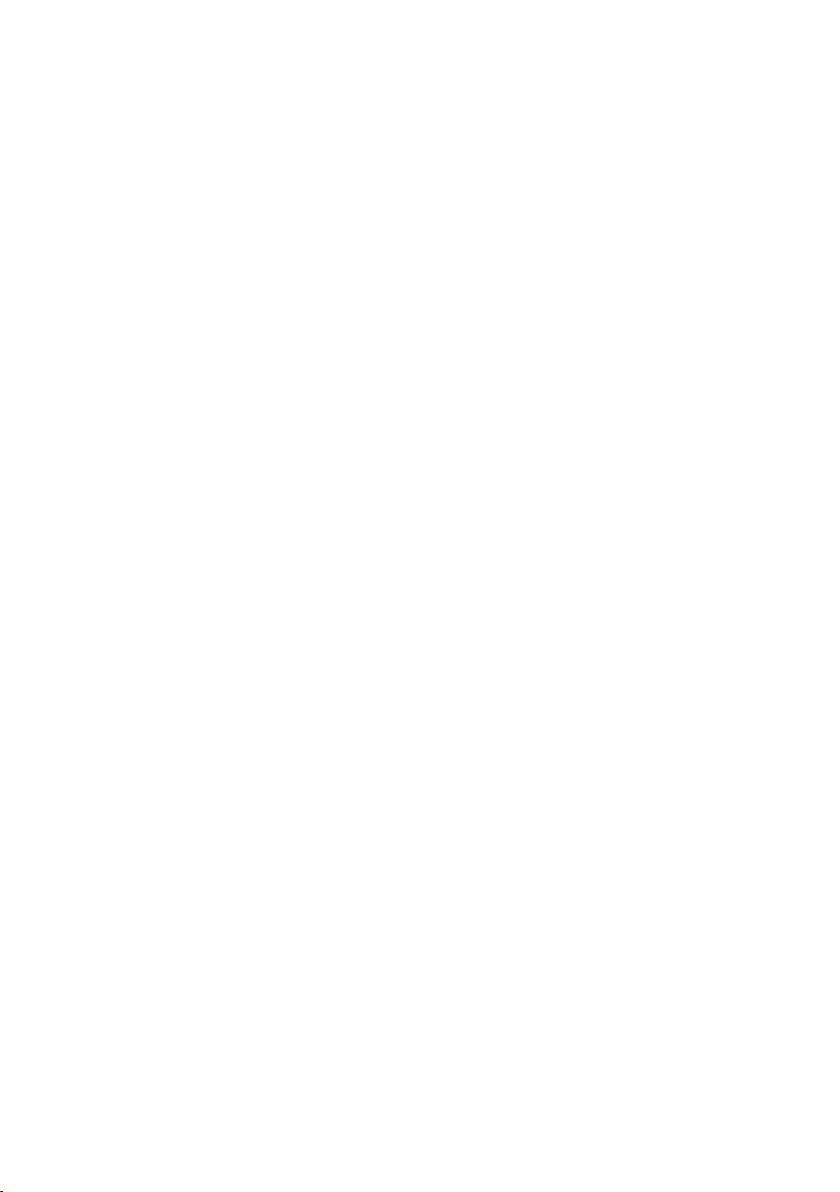
Contents
Security settings . . . . . . . . . . . . . . . . . . . . . . . . . . . 42
Assigning a password . . . . . . . . . . . . . . . . . . . . . . . . . . . . . . . . . . . . . . . . . . . . . . . . . 43
SSID . . . . . . . . . . . . . . . . . . . . . . . . . . . . . . . . . . . . . . . . . . . . . . . . . . . . . . . . . . . . . . . 44
Setting up security functions for the wireless network . . . . . . . . . . . . . . . . . . . . . . . . 45
WPA2/WPA with Pre-shared key (PSK) . . . . . . . . . . . . . . . . . . . . . . . . . . . . . . . . . . 46
WEP encryption . . . . . . . . . . . . . . . . . . . . . . . . . . . . . . . . . . . . . . . . . . . . . . . . . . . 47
Access control within the wireless network . . . . . . . . . . . . . . . . . . . . . . . . . . . . . . . . 49
Saving settings . . . . . . . . . . . . . . . . . . . . . . . . . . . . . . . . . . . . . . . . . . . . . . . . . . . . . . . 51
Configuring the Advanced Settings . . . . . . . . . . . . 52
Internet . . . . . . . . . . . . . . . . . . . . . . . . . . . . . . . . . . . . . . . . . . . . . . . . . . . . . . . . . . . .53
Internet selection . . . . . . . . . . . . . . . . . . . . . . . . . . . . . . . . . . . . . . . . . . . . . . . . . . 54
Internet Connection . . . . . . . . . . . . . . . . . . . . . . . . . . . . . . . . . . . . . . . . . . . . . . . . 55
DNS Server . . . . . . . . . . . . . . . . . . . . . . . . . . . . . . . . . . . . . . . . . . . . . . . . . . . . . . . 58
MAC Address . . . . . . . . . . . . . . . . . . . . . . . . . . . . . . . . . . . . . . . . . . . . . . . . . . . . . 59
Traffic Control . . . . . . . . . . . . . . . . . . . . . . . . . . . . . . . . . . . . . . . . . . . . . . . . . . . . 60
Firewall . . . . . . . . . . . . . . . . . . . . . . . . . . . . . . . . . . . . . . . . . . . . . . . . . . . . . . . . . . . . .62
Attack Detection . . . . . . . . . . . . . . . . . . . . . . . . . . . . . . . . . . . . . . . . . . . . . . . . . . . 63
Setting up access control to the Internet . . . . . . . . . . . . . . . . . . . . . . . . . . . . . . . . 66
Setting up the NAT function . . . . . . . . . . . . . . . . . . . . . . . . . . . . . . . . . . . . . . . . . . . . 69
Port Triggering . . . . . . . . . . . . . . . . . . . . . . . . . . . . . . . . . . . . . . . . . . . . . . . . . . . . 71
Port Forwarding . . . . . . . . . . . . . . . . . . . . . . . . . . . . . . . . . . . . . . . . . . . . . . . . . . . 73
Opening the firewall for selected PCs (Exposed Host) . . . . . . . . . . . . . . . . . . . . . 74
Dynamic DNS . . . . . . . . . . . . . . . . . . . . . . . . . . . . . . . . . . . . . . . . . . . . . . . . . . . . . 75
QoS (Quality of Service) . . . . . . . . . . . . . . . . . . . . . . . . . . . . . . . . . . . . . . . . . . . . 77
LAN configuration . . . . . . . . . . . . . . . . . . . . . . . . . . . . . . . . . . . . . . . . . . . . . . . . . . . . 78
Assigning static IP addresses to individual PCs . . . . . . . . . . . . . . . . . . . . . . . . . . . 79
Configuring wireless connections . . . . . . . . . . . . . . . . . . . . . . . . . . . . . . . . . . . . . . . . 80
Setting up wireless security . . . . . . . . . . . . . . . . . . . . . . . . . . . . . . . . . . . . . . . . . . 83
WPA2-PSK and WPA2-PSK / WPA-PSK . . . . . . . . . . . . . . . . . . . . . . . . . . . . . . . . . . . 84
WEP encryption . . . . . . . . . . . . . . . . . . . . . . . . . . . . . . . . . . . . . . . . . . . . . . . . . . . 86
Allowed clients . . . . . . . . . . . . . . . . . . . . . . . . . . . . . . . . . . . . . . . . . . . . . . . . . . . . 88
Repeater function (WDS) . . . . . . . . . . . . . . . . . . . . . . . . . . . . . . . . . . . . . . . . . . . . 90
Setting up Internet telephony (VoIP) . . . . . . . . . . . . . . . . . . . . . . . . . . . . . . . . . . . . . . 91
VoIP settings . . . . . . . . . . . . . . . . . . . . . . . . . . . . . . . . . . . . . . . . . . . . . . . . . . . . . . 92
ISDN . . . . . . . . . . . . . . . . . . . . . . . . . . . . . . . . . . . . . . . . . . . . . . . . . . . . . . . . . . . . 94
Extensions . . . . . . . . . . . . . . . . . . . . . . . . . . . . . . . . . . . . . . . . . . . . . . . . . . . . . . . 95
Dialing Plans . . . . . . . . . . . . . . . . . . . . . . . . . . . . . . . . . . . . . . . . . . . . . . . . . . . . . . 97
Quick dial . . . . . . . . . . . . . . . . . . . . . . . . . . . . . . . . . . . . . . . . . . . . . . . . . . . . . . . 100
USB . . . . . . . . . . . . . . . . . . . . . . . . . . . . . . . . . . . . . . . . . . . . . . . . . . . . . . . . . . . . . . .101
File Server . . . . . . . . . . . . . . . . . . . . . . . . . . . . . . . . . . . . . . . . . . . . . . . . . . . . . . 102
Web Server . . . . . . . . . . . . . . . . . . . . . . . . . . . . . . . . . . . . . . . . . . . . . . . . . . . . . . 105
Print Server . . . . . . . . . . . . . . . . . . . . . . . . . . . . . . . . . . . . . . . . . . . . . . . . . . . . . . 108
2
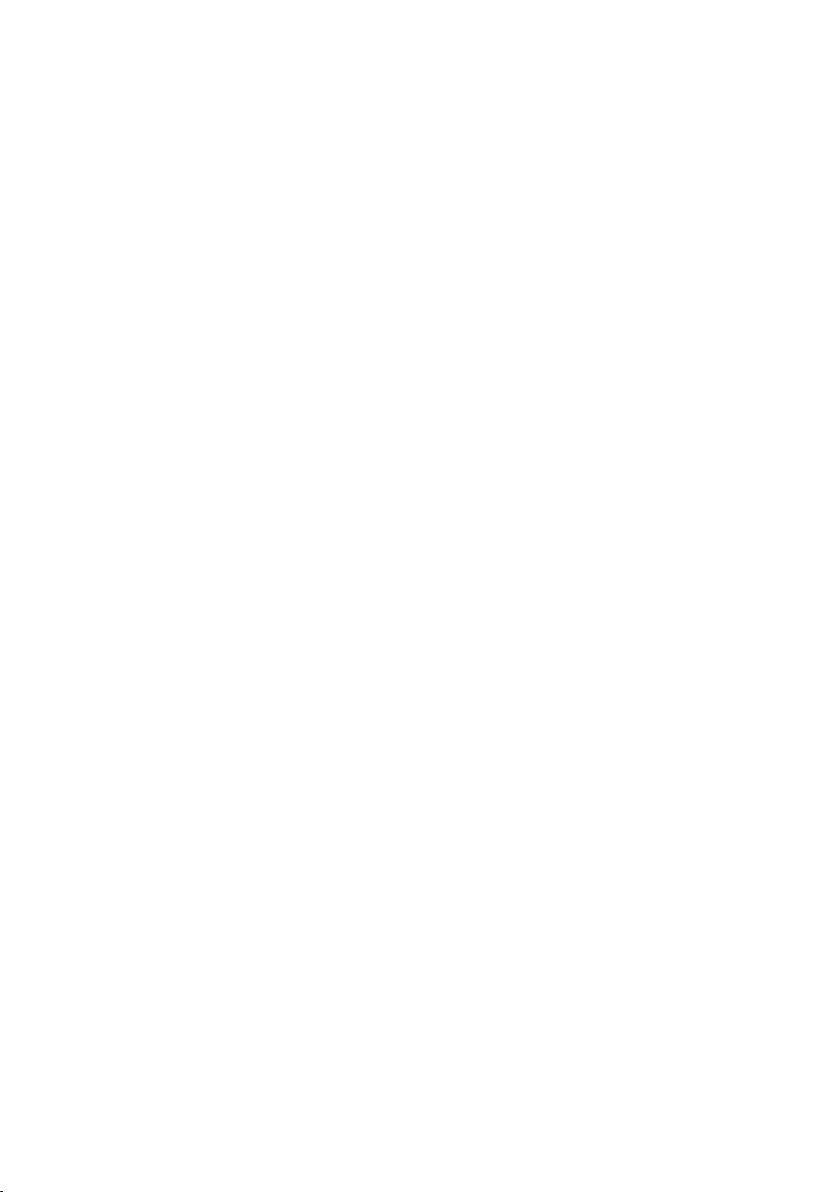
Contents
Administration . . . . . . . . . . . . . . . . . . . . . . . . . . . . 109
Regional Options . . . . . . . . . . . . . . . . . . . . . . . . . . . . . . . . . . . . . . . . . . . . . . . . . . . . 109
Internet Time . . . . . . . . . . . . . . . . . . . . . . . . . . . . . . . . . . . . . . . . . . . . . . . . . . . . 110
System Password . . . . . . . . . . . . . . . . . . . . . . . . . . . . . . . . . . . . . . . . . . . . . . . . . . . . 110
Setting up Remote Management . . . . . . . . . . . . . . . . . . . . . . . . . . . . . . . . . . . . . . . . 111
Backing up and restoring a configuration . . . . . . . . . . . . . . . . . . . . . . . . . . . . . . . . . 113
Backing up configuration data . . . . . . . . . . . . . . . . . . . . . . . . . . . . . . . . . . . . . . . 113
Restoring the saved data . . . . . . . . . . . . . . . . . . . . . . . . . . . . . . . . . . . . . . . . . . . 113
Restoring factory settings . . . . . . . . . . . . . . . . . . . . . . . . . . . . . . . . . . . . . . . . . . 114
Reboot . . . . . . . . . . . . . . . . . . . . . . . . . . . . . . . . . . . . . . . . . . . . . . . . . . . . . . . . . . . . 114
Updating firmware . . . . . . . . . . . . . . . . . . . . . . . . . . . . . . . . . . . . . . . . . . . . . . . . . . . 115
System Log . . . . . . . . . . . . . . . . . . . . . . . . . . . . . . . . . . . . . . . . . . . . . . . . . . . . . . . . . 116
Status information . . . . . . . . . . . . . . . . . . . . . . . . . 117
Overview . . . . . . . . . . . . . . . . . . . . . . . . . . . . . . . . . . . . . . . . . . . . . . . . . . . . . . . . . . 117
Security . . . . . . . . . . . . . . . . . . . . . . . . . . . . . . . . . . . . . . . . . . . . . . . . . . . . . . . . . . . 119
Internet . . . . . . . . . . . . . . . . . . . . . . . . . . . . . . . . . . . . . . . . . . . . . . . . . . . . . . . . . . . 121
Traffic Control . . . . . . . . . . . . . . . . . . . . . . . . . . . . . . . . . . . . . . . . . . . . . . . . . . . . . . 123
Local Network . . . . . . . . . . . . . . . . . . . . . . . . . . . . . . . . . . . . . . . . . . . . . . . . . . . . . . 124
Wireless Network . . . . . . . . . . . . . . . . . . . . . . . . . . . . . . . . . . . . . . . . . . . . . . . . . . . . 125
Telephony . . . . . . . . . . . . . . . . . . . . . . . . . . . . . . . . . . . . . . . . . . . . . . . . . . . . . . . . . . 126
Device . . . . . . . . . . . . . . . . . . . . . . . . . . . . . . . . . . . . . . . . . . . . . . . . . . . . . . . . . . . . . 127
Configuring the local network . . . . . . . . . . . . . . . 129
Network configuration with Windows XP . . . . . . . . . . . . . . . . . . . . . . . . . . . . . . . . . 129
Configuring the network . . . . . . . . . . . . . . . . . . . . . . . . . . . . . . . . . . . . . . . . . . . 130
Selecting a computer name and workgroup . . . . . . . . . . . . . . . . . . . . . . . . . . . . 131
Checking the network settings and completing the installation procedure . . . . 132
TCP/IP settings . . . . . . . . . . . . . . . . . . . . . . . . . . . . . . . . . . . . . . . . . . . . . . . . . . . 133
Deactivating the HTTP proxy . . . . . . . . . . . . . . . . . . . . . . . . . . . . . . . . . . . . . . . . 136
Configuring a popup blocker . . . . . . . . . . . . . . . . . . . . . . . . . . . . . . . . . . . . . . . . 136
Synchronizing TCP/IP settings with the Gigaset SX553 WLAN dsl . . . . . . . . . . . 137
Network configuration with Windows 2000 . . . . . . . . . . . . . . . . . . . . . . . . . . . . . . . 138
Installing network services . . . . . . . . . . . . . . . . . . . . . . . . . . . . . . . . . . . . . . . . . 138
Selecting a computer name and workgroup . . . . . . . . . . . . . . . . . . . . . . . . . . . . 139
Installing the TCP/IP protocol . . . . . . . . . . . . . . . . . . . . . . . . . . . . . . . . . . . . . . . . 140
TCP/IP settings . . . . . . . . . . . . . . . . . . . . . . . . . . . . . . . . . . . . . . . . . . . . . . . . . . . 142
Deactivating the HTTP proxy . . . . . . . . . . . . . . . . . . . . . . . . . . . . . . . . . . . . . . . . 144
Deactivating the popup blocker . . . . . . . . . . . . . . . . . . . . . . . . . . . . . . . . . . . . . . 144
Synchronizing the TCP/IP settings with the Gigaset SX553 WLAN dsl . . . . . . . . 145
Network configuration for Windows 98, 98 SE, ME . . . . . . . . . . . . . . . . . . . . . . . . . 146
Setting up a PC as the client for Microsoft networks . . . . . . . . . . . . . . . . . . . . . 146
Selecting a computer name and workgroup . . . . . . . . . . . . . . . . . . . . . . . . . . . . 147
Installing the TCP/IP protocol . . . . . . . . . . . . . . . . . . . . . . . . . . . . . . . . . . . . . . . . 148
Making TCP/IP settings . . . . . . . . . . . . . . . . . . . . . . . . . . . . . . . . . . . . . . . . . . . . . 149
3
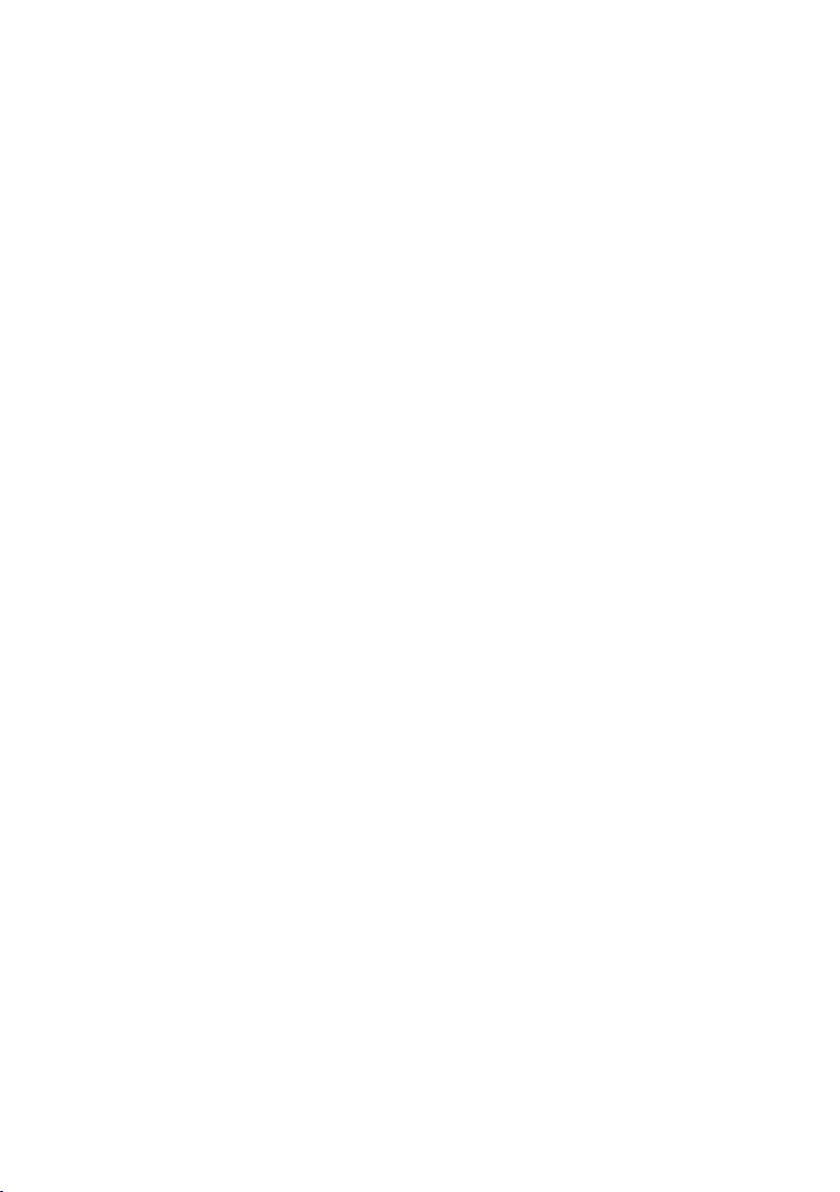
Contents
Deactivating the HTTP proxy . . . . . . . . . . . . . . . . . . . . . . . . . . . . . . . . . . . . . . . . 153
Deactivating the popup blocker . . . . . . . . . . . . . . . . . . . . . . . . . . . . . . . . . . . . . . 153
Synchronizing the TCP/IP settings with the Gigaset SX553 WLAN dsl . . . . . . . . 154
Checking the connection to the Gigaset SX553 WLAN dsl . . . . . . . . . . . . . . . . . . . . 155
Installing the printer port for network printers . 156
Introduction . . . . . . . . . . . . . . . . . . . . . . . . . . . . . . . . . . . . . . . . . . . . . . . . . . . . . . . . 156
Installing a standard TCP/IP printer port under
Windows XP/2000 . . . . . . . . . . . . . . . . . . . . . . . . . . . . . . . . . . . . . . . . . . . . . . . . . . . 156
Installing a printer on the TCP/IP port retrospectively . . . . . . . . . . . . . . . . . . . . . . . . 162
Installing a printer driver under Windows 98 SE or ME . . . . . . . . . . . . . . . . . . . . . . . 163
Instructions for setting up a printer on the PC . . . . . . . . . . . . . . . . . . . . . . . . . . . . . 164
Appendix . . . . . . . . . . . . . . . . . . . . . . . . . . . . . . . . . 166
Troubleshooting . . . . . . . . . . . . . . . . . . . . . . . . . . . . . . . . . . . . . . . . . . . . . . . . . . . . . 166
Specifications . . . . . . . . . . . . . . . . . . . . . . . . . . . . . . . . . . . . . . . . . . . . . . . . . . . . . . . 169
Authorisation . . . . . . . . . . . . . . . . . . . . . . . . . . . . . . . . . . . . . . . . . . . . . . . . . . . . . . . 170
Disposal . . . . . . . . . . . . . . . . . . . . . . . . . . . . . . . . . . . . . . . . . . . . . . . . . . . . . . . . . . . 170
Service (Customer Care) . . . . . . . . . . . . . . . . . . . . . . . . . . . . . . . . . . . . . . . . . . . . . . 171
Guarantee Certificate United Kingdom . . . . . . . . . . . . . . . . . . . . . . . . . . . . . . . . . . . 172
Guarantee certificate Ireland . . . . . . . . . . . . . . . . . . . . . . . . . . . . . . . . . . . . . . . . . . . 172
Glossary . . . . . . . . . . . . . . . . . . . . . . . . . . . . . . . . . 174
Index . . . . . . . . . . . . . . . . . . . . . . . . . . . . . . . . . . . . 187
4
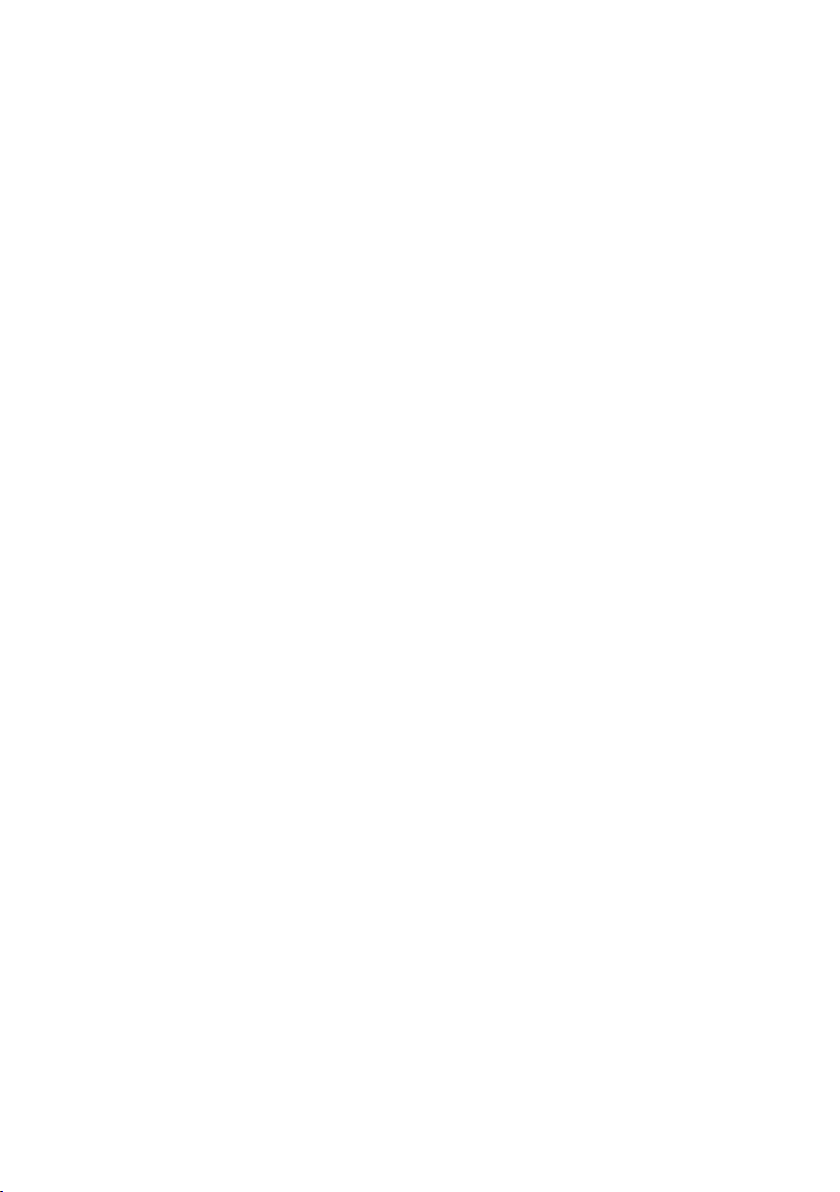
Safety precautions
Safety precautions
u Only use the router with the mains adapter that is supplied.
When connecting the router to the mains, make sure that the connection values are
not exceeded.
u Protect the equipment from moisture.
u Never open the router. For reasons of electrical safety, the router may only be
opened by authorised service staff.
u The router may affect medical equipment. Be aware of the conditions of your envi-
ronment.
u Make sure you include these operating instructions when you pass on your router to
someone else.
5

The Gigaset SX553 WLAN dsl
The Gigaset SX553 WLAN dsl
The Siemens Gigaset SX553 WLAN dsl is a powerful but simple communications device
for connecting your PC or local area network (LAN) to the Internet (DSL). It contains an
integrated ADSL modem enabling you to access the Internet easily.
You can connect your PC wirelessly to the Gigaset SX553 WLAN dsl and create a wireless
local area network (WLAN). The device supports Super G technology making this possible. The transmission rate in the wireless local area network can be increased to 108
Mbps thanks to channel bundling. For network security, wireless transmission can be
encrypted using the WPA standard or 64-/128-bit WEP.
The Gigaset SX553 WLAN dsl also offers the functions of a PABX for Internet telephony
(VoIP) and fixed-network telephony allowing you to connect up to two conventional
analogue terminals. Using these analogue phones, you can make calls via the Internet
or via an existing analogue or ISDN phone line.
The Gigaset SX553 WLAN dsl allows several users to access the Internet simultaneously.
A single user account can be shared if your Internet service provider permits this. If you
want to surf the Internet and make calls using the Internet, the Gigaset SX553 WLAN dsl
is a convenient and simple solution.
The Gigaset SX553 WLAN dsl has an extensive range of functions but remains simple to
handle. It can be configured and operational within a few minutes.
6
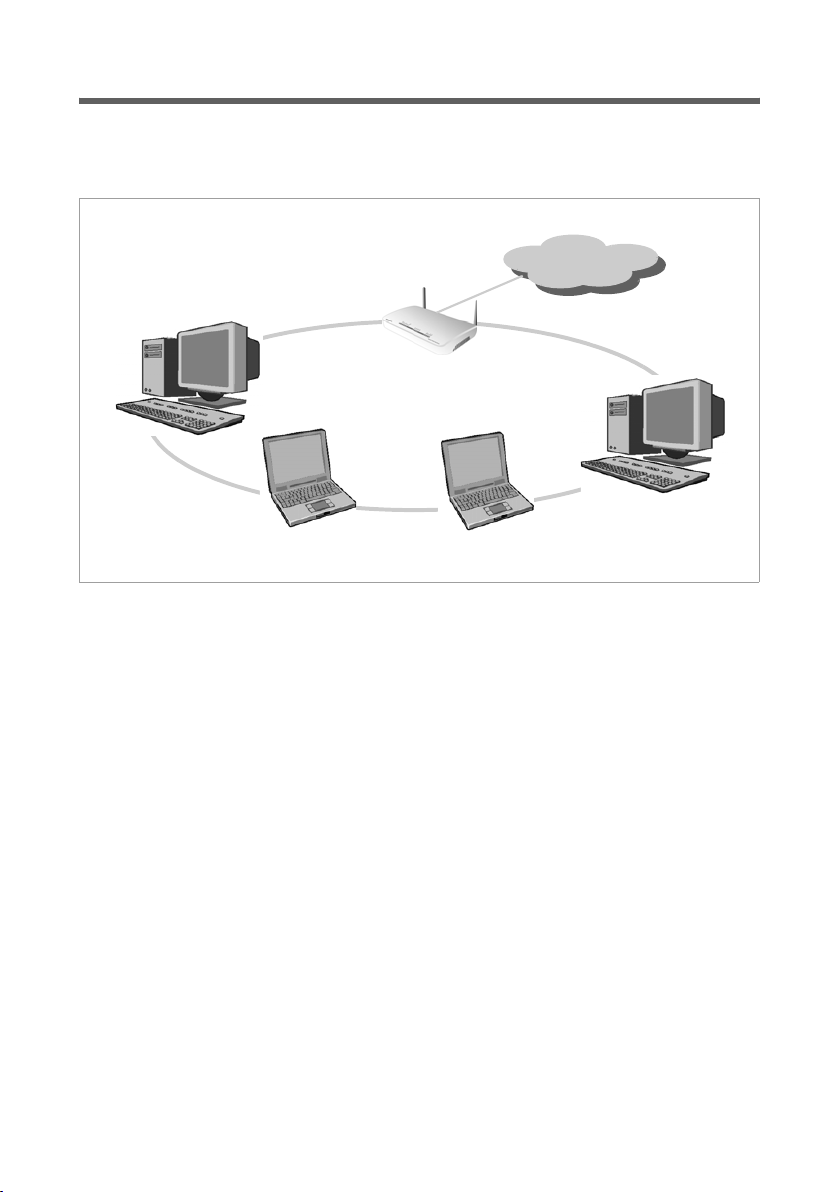
The Gigaset SX553 WLAN dsl
Local area networks with Gigaset products
You can use the Siemens Gigaset SX553 WLAN dsl to set up a local area network, e.g. a
home network. All the PCs in this network can communicate with each other and have
access to the Internet.
Gigaset SX553 WLAN dsl
Windows ME
Internet
Windows 2000
Local area network
Windows XP
Windows 98 SE
There are various ways in which you can set up the network using a Gigaset SX553
WLAN dsl. You can
u set up a wired local area network (Ethernet) and allow the connected PCs access to
the Internet (see page 8).
u set up a wireless local area network (WLAN) and allow the connected PCs access to
the Internet (see page 9).
u set up a local area network comprising wireless and wired network components (see
page 11).
7
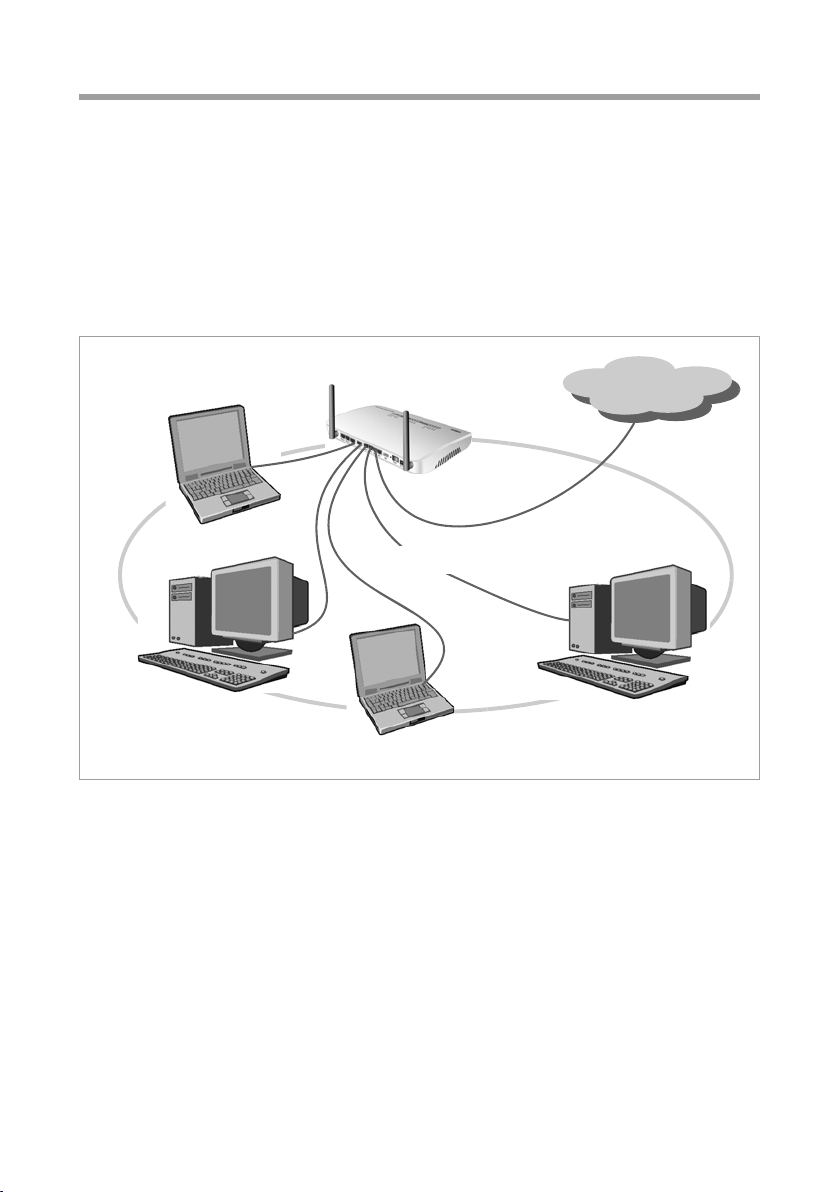
The Gigaset SX553 WLAN dsl
Wired local area network (Ethernet)
In a wired local area network, PCs communicate with one another via an Ethernet cable.
When the Siemens Gigaset SX553 WLAN dsl is used, it establishes the connection
between the PCs. For this it has four Ethernet LAN ports for connecting four PCs. The
PCs have to be equipped with a network port (Ethernet). New PCs frequently already
have this port. For older PCs you need to install an Ethernet network card. The PC and
the Ethernet LAN port on the Gigaset SX553 WLAN dsl are connected using an Ethernet
cable (CAT5). There is one supplied. You can obtain additional Ethernet cables from your
retailer.
The Gigaset SX553 WLAN dsl allows all PCs to access the Internet simultaneously.
Internet
Ethernet
8
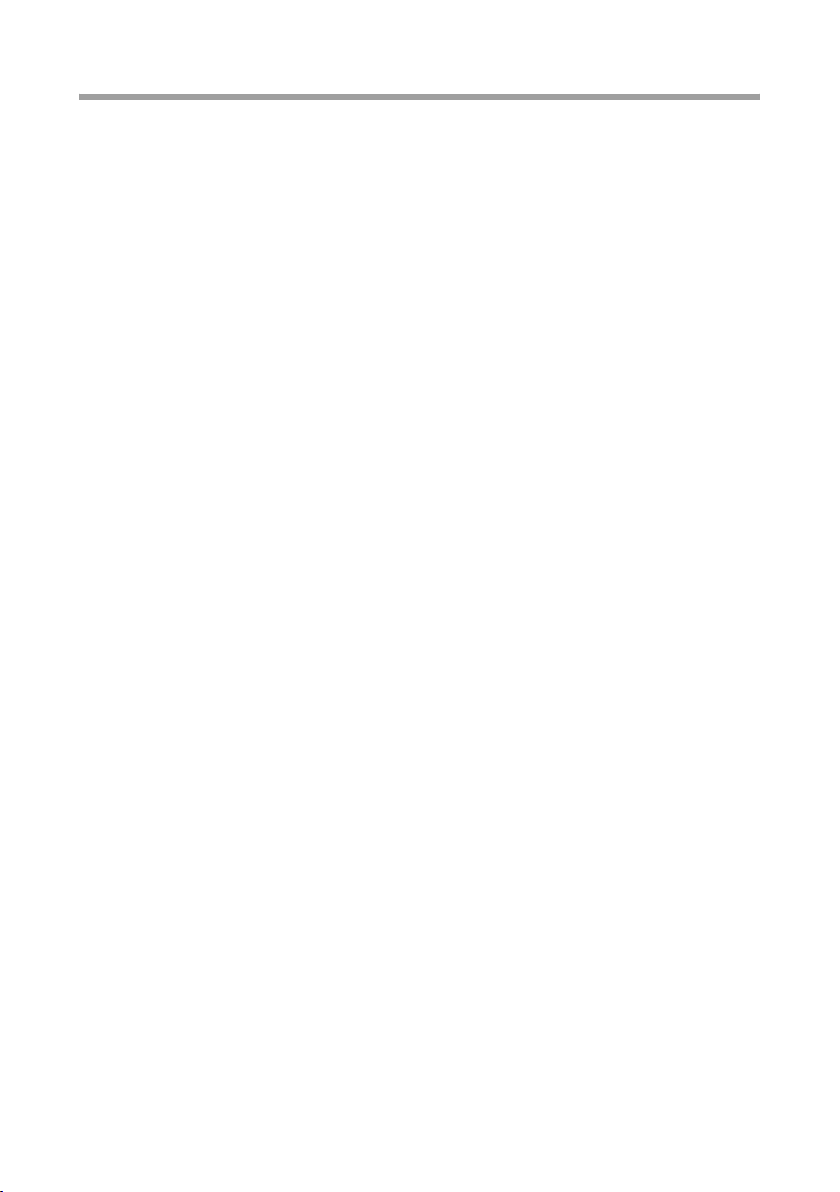
The Gigaset SX553 WLAN dsl
Wireless local area network (WLAN)
In a wireless local area network (WLAN) PCs are linked without wires or cables. The PCs
have to be equipped with a wireless local area network adapter (WLAN adapter), e.g. a
Gigaset USB Adapter 108.
We generally differentiate between two types of wireless network:
u Infrastructure mode
u Ad-hoc mode
Infrastructure mode
The infrastructure mode connects wireless and wired networks with one another. In
addition to the mobile stations, the infrastructure mode needs an access point such as
the Gigaset SX553 WLAN dsl. In infrastructure mode, the stations in the network always
communicate via this access point. The access point sets up the wireless network on a
permanent basis. Each station that wants to be part of the wireless network must first
register with the access point before it can exchange data. The range of the wireless network can be increased by using an access point.
The access point establishes the connection between the mobile stations of a wireless
network and a wired LAN (Ethernet) or the Internet. In this case this is described as the
device's router functionality. The router sends data packets that are not addressed to stations within the network "outside" and forwards data packets originating from "outside"
to the appropriate station within the network.
You can use the Gigaset SX553 WLAN dsl to connect
u wirelessly networked PCs to the Internet and
u wirelessly networked PCs to an Ethernet network.
Infrastructure mode is the default configuration for the Gigaset SX553 WLAN dsl. This
configuration is described in the quick guide enclosed with the router.
Ad-hoc mode
An ad-hoc network is a wireless network that has been configured without an access
point or a router.The mobile network components that communicate with each other
dire ctly and wirele ssly for m the n etwo rk on an "a d-hoc " basi s, i.e. as and when re quired.
All the stations in the network have the same rights. Ad-hoc networks are used wherever communications networks have to be set up quickly and there is no existing network infrastructure, and where the participants are on the move.
9
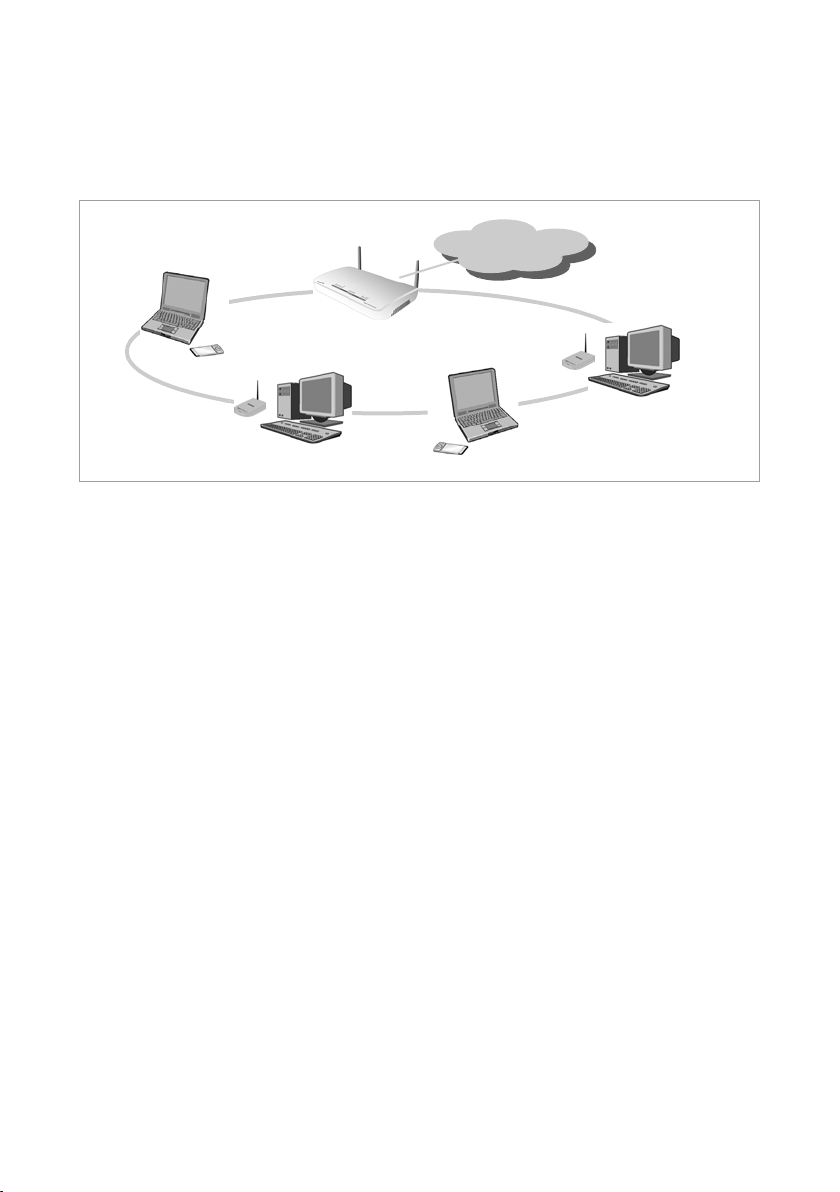
The Gigaset SX553 WLAN dsl
Linking wireless networks with the Internet
The Gigaset SX553 WLAN dsl has an ADSL interface that permits all stations within its
local area network to access the Internet simultaneously. To be able to use this functionality you need a DSL connection obtainable from an Internet service provider. Find out
whether your service provider supports parallel access by several PCs.
(((
(((
)))(((
Internet
)))(((
(((
(((
10
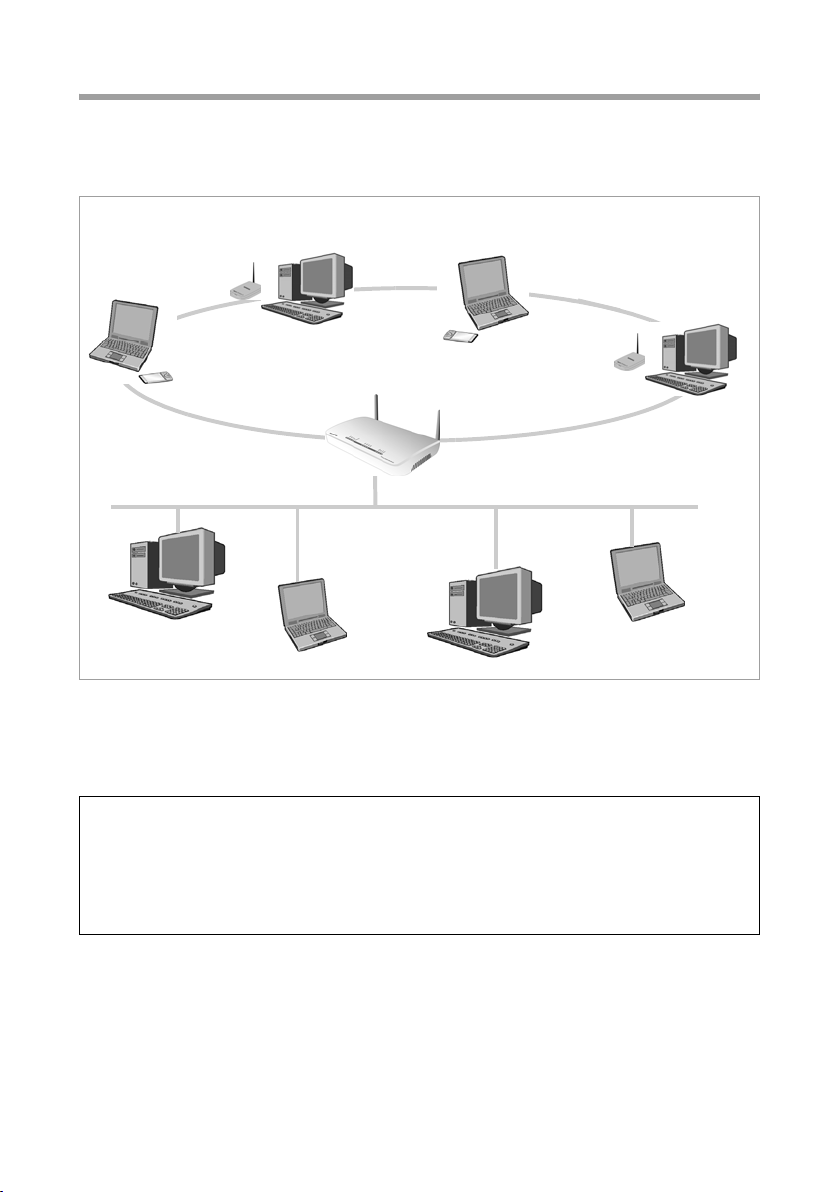
The Gigaset SX553 WLAN dsl
Linking a wireless local area network (WLAN) to an Ethernet (LAN)
Wireless local area networks can work easily together with existing Ethernet networks.
If you wish to connect mobile stations to an existing wired network, you must group
together all mobile stations into a wireless local area network in infrastructure mode.
(((
(((
Wireless local area network (WLAN)
(((
)))(((
Access Point
)))(((
(((
Ethernet
The Gigaset SX553 WLAN dsl has four Ethernet interfaces (LAN ports). Up to four PCs
can be connected directly to these LAN ports.
All PCs can access the Internet via the Gigaset SX553 WLAN dsl.
Please note:
You can also connect an Ethernet router to a LAN port to access a larger Ethernet.
If you want to link the Gigaset WLAN network to an existing network, a large number
of settings have to be applied. Therefore we cannot provide a general example for this
use; the configuration depends greatly on the networks in question. We advise having
the configuration of such a network carried out by a specialist.
11
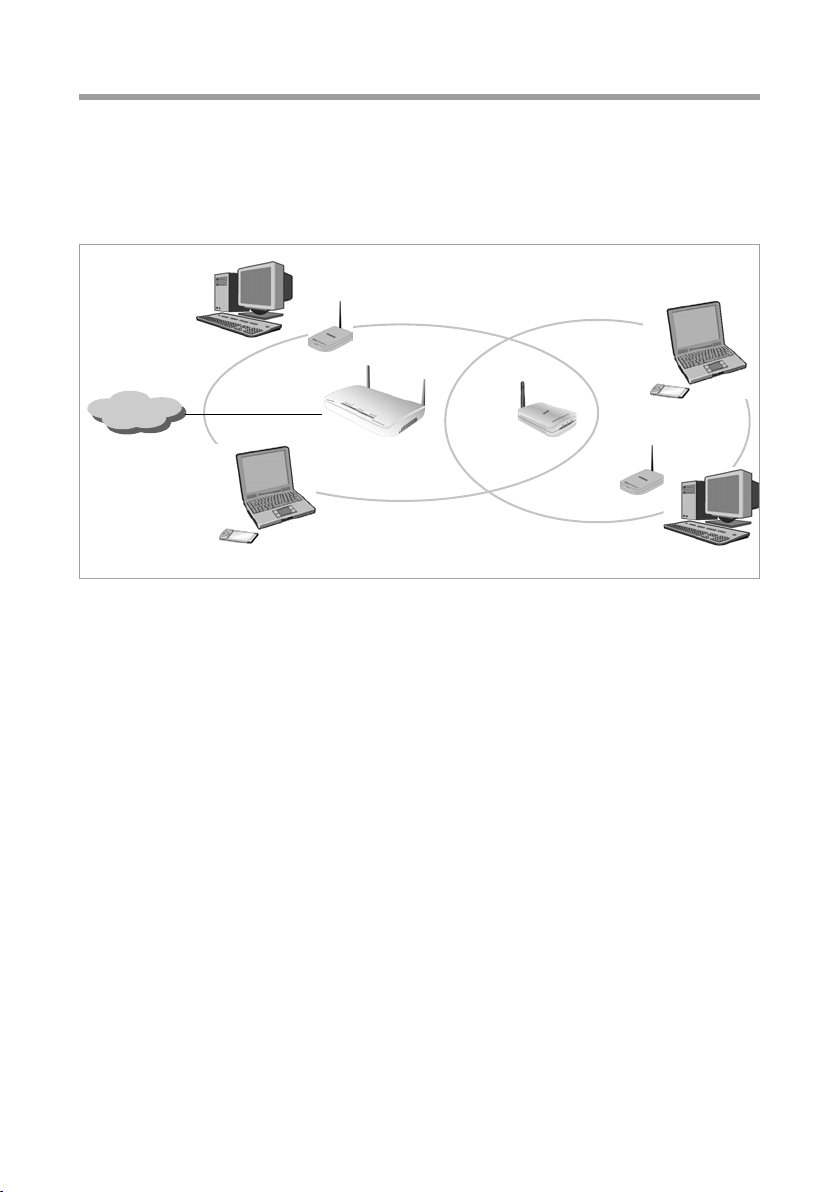
The Gigaset SX553 WLAN dsl
Extending the wireless network coverage with a repeater
Using a repeater, e.g. the Gigaset WLAN Repeater, you can extend your wireless network's coverage. Set it u p within the range of your n etwork. The repeater will now tr ansmit data traffic into its own wireless area. This technology allows you to set up wireless
networks that cover a much larger area than is possible with a single Gigaset SX553
WLAN dsl.
(((
)))
Internet
Gigaset WLAN Repeater
)))
PCs to be connected in a wireless local area network via a Gigaset WLAN Repeater must
be equipped with a wireless network adapter or a USB adapter.
)))
)))
(((
(((
12
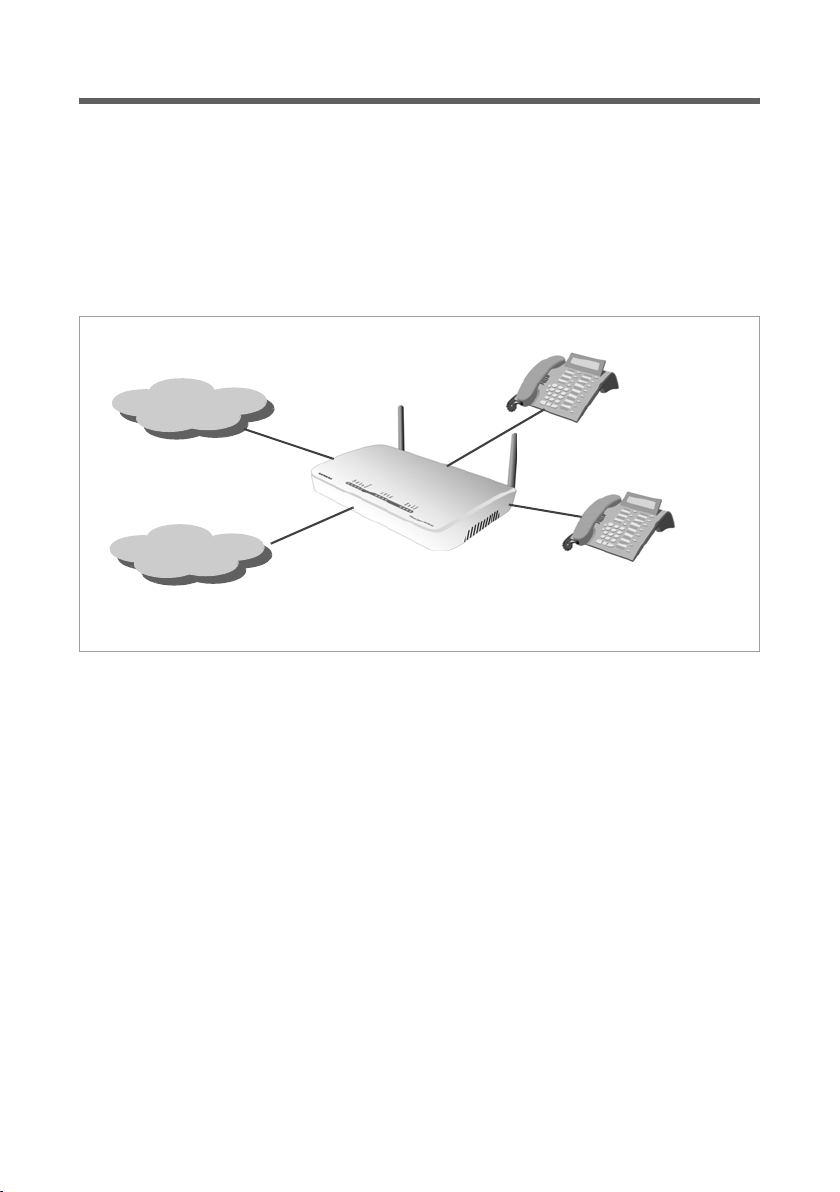
The Gigaset SX553 WLAN dsl
Internet telephony and connecting analogue phones
The Gigaset SX553 WLAN dsl allows fixed network and Internet telephony (VoIP) via DSL
to be combined for two analogue phones.
This provides you with the full benefits of both technologies. You can make use of the
low-cost call rates of Internet telephony without any additional equipment. You can also
use your analogue or ISDN fixed network connection. The type of calls that are cheaper
for you will depend on what calls you make and when you make them, and the rates
offered by your service provider. The Gigaset SX553 WLAN dsl gives you the complete
freedom of choice at any time.
Internet
Fixed network
You can choose whether to connect two analogue phones or base stations for cordless
phones to the two phone ports. If you have an ISDN port, you can configure this connection via the Gigaset SX553 WLAN dsl configuration program.
You will need the relevant access data for your VoIP provider to configure Internet
telephony.
You can, of course, also continue to use Internet telephony on one of the PCs connected
to the Gigaset SX553 WLAN dsl. To do this, the PC must be equipped with a loudspeaker
and a microphone or headset and a full duplex sound card, and have the necessary software installed.
Please note that you can only be reached via the Internet (VoIP) when an active Internet
connection is established. You can still be called via the fixed network, however. When
a call is made, the Gigaset SX553 WLAN dsl automatically dials the fixed network if the
Internet connection is deactivated or the VoIP port is not registered.
13
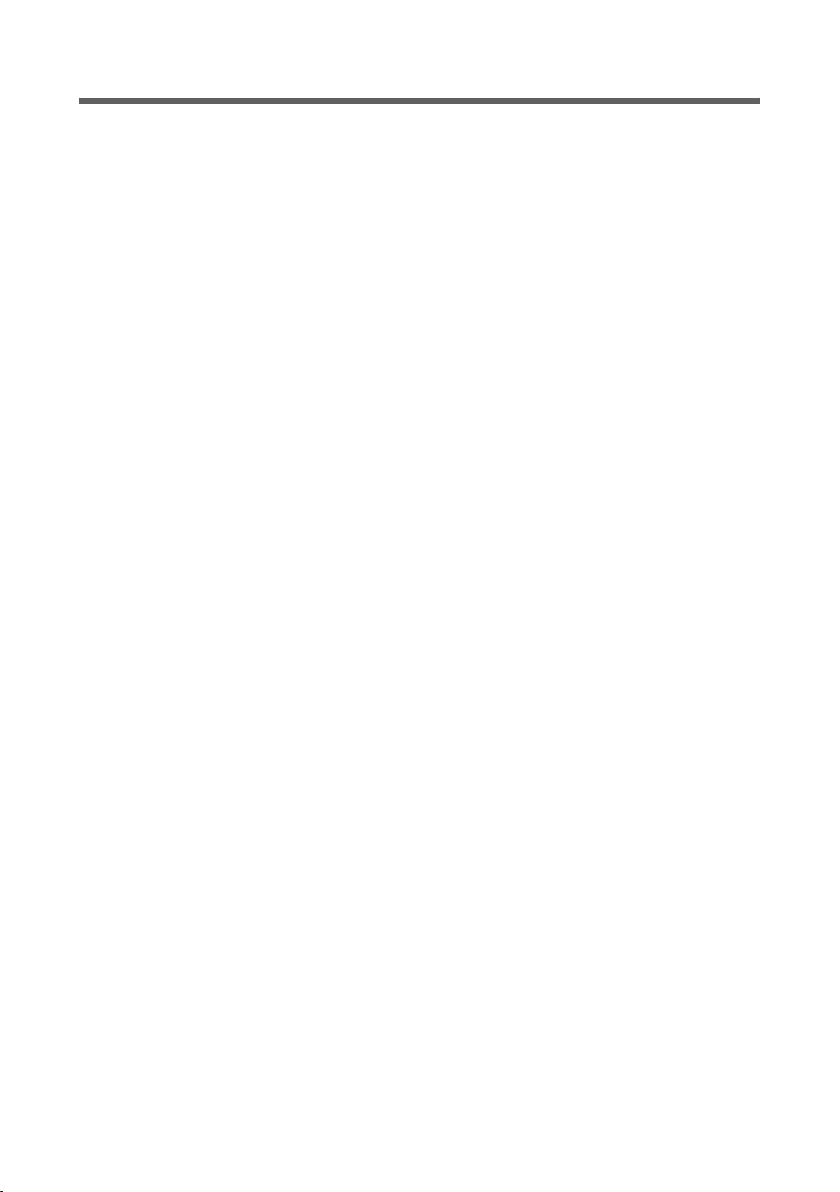
The Gigaset SX553 WLAN dsl
Features and applications
The Gigaset SX553 WLAN dsl's wide range of features makes it ideal for a large number
of applications, such as:
u Internet access
The Gigaset SX553 WLAN dsl allows several users to have Internet access via the
integrated ADSL modem.
– Since many DSL providers permit communication with end users via PPPoE pro-
tocol, the Gigaset SX553 WLAN dsl has an integrated Client for this protocol, so
you no longer have to install this service on your PC.
– If your Internet service provider permits this, the Gigaset SX553 WLAN dsl sup-
ports shared Internet access for up to 252 users. So several users in your network
can surf the Internet at the same time, all using the same Internet account.
u Setting up a local area network
The Gigaset SX553 WLAN dsl offers the following possibilities:
– Four devices connected via Ethernet ports with a transmission speed of 10 or
100 Mbps (with automatic recognition).
– Up to 252 mobile terminals via a radio interface with a transmission speed of up
to 108 Mbps. It complies with Standard IEEE 802.11g and can work with all products that satisfy Standard IEEE 802.11b or 802.11g. The Super G technology
allows for high transmission speed.
– Using a Gigaset SX553 WLAN dsl makes it easy to set up a network at home or in
small offices. For example, users can exchange data or share resources on the
network, such as a file server or printer. You can connect a USB memory or a
printer to the USB interface of the Gigaset SX553 WLAN dsl and make them available to all users in your network.
The Gigaset SX553 WLAN dsl supports DHCP for dynamic IP configuration of the
local area network, and DNS for domain name mapping.
u Connecting phones and Internet telephony
The Gigaset SX553 WLAN dsl permits
– Internet telephony via the DSL port,
– fixed network telephony via the analogue or ISDN port,
– the connection of two analogue phones for Internet telephony and fixed network
calls,
– the connection of an answering machine or fax.
Data transfer for VoIP is carried out by the SIP protocol with high connection and
voice quality. If the Internet connection has been interrupted or you do not want to
make a call via VoIP, you can simply make a call on the fixed network.
14
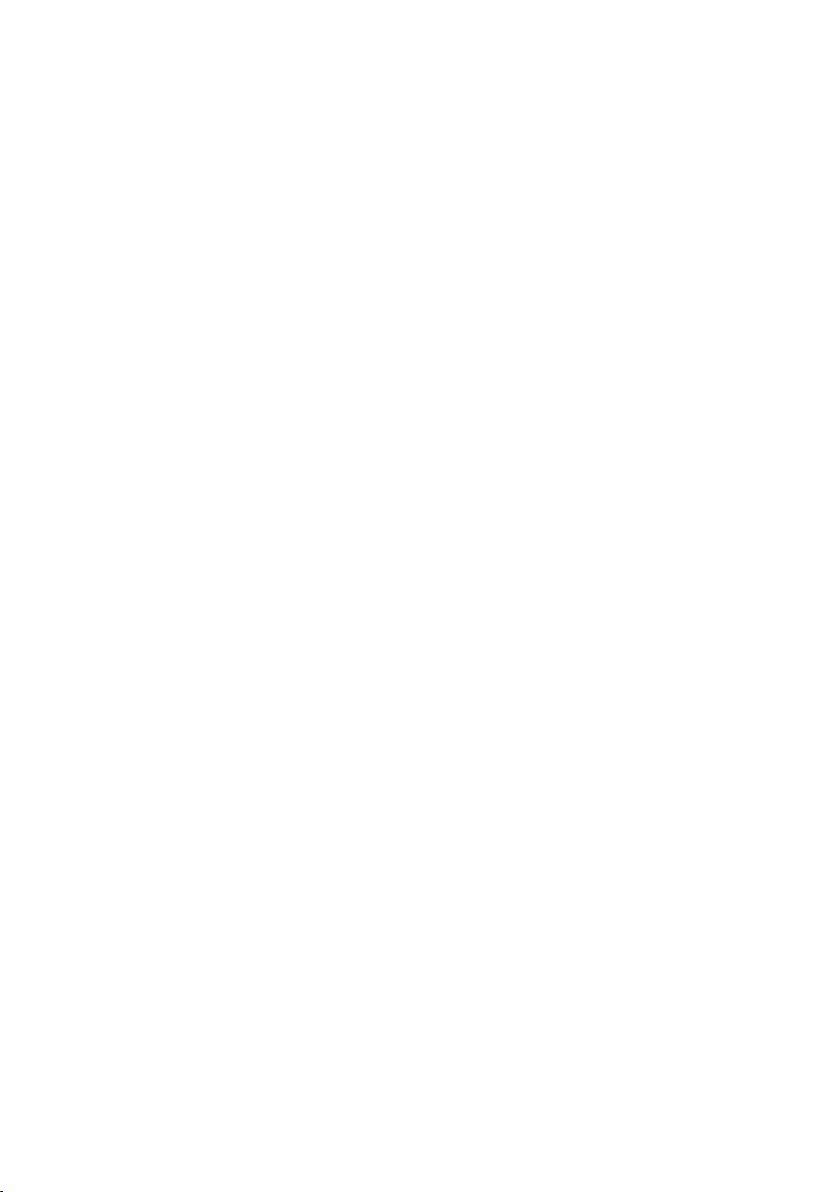
The Gigaset SX553 WLAN dsl
u Security functions
The Gigaset SX553 WLAN dsl offers comprehensive security measures:
– Firewall protection against unauthorised access from the Internet
All the PCs in the local area network use the Public IP address of the
Gigaset SX553 WLAN dsl's for their Internet connections, which makes them
'invisible' on the Internet. The Gigaset SX553 WLAN dsl only allows access from
the Internet if it has been requested from the local area network.
With the firewall the Gigaset SX553 WLAN dsl also offers comprehensive protec-
tion against hacker attacks.
– Service filtering and URL blocking
The Gigaset SX553 WLAN dsl can filter Internet access. Here you determine which
PCs may access which Internet services.
In addition, you can deactivate access to certain Internet domains and sites
(URL blocking).
– Access control and encryption for the local area network
You can use various encryption methods and authentication methods (WEP, WPA/
WPA2, 802.1x MAC access control) to prevent unauthorised access to your wire-
less LAN or make data illegible to unauthorised parties.
u Offering your own services on the Internet
– If you want to offer your own services on the Internet, you can set up the
Gigaset SX553 WLAN dsl as a virtual server without permitting further access to
the local area network.
– DMZ
This allows you to release a PC on your local area network for unlimited access to
the Internet. Please note that in this case your local area network will no longer
be adequately protected against Internet attacks.
– With the Gigaset SX553 WLAN dsl, you can easily set up an FTP server and/or
HTTP server for access from the Internet.
15
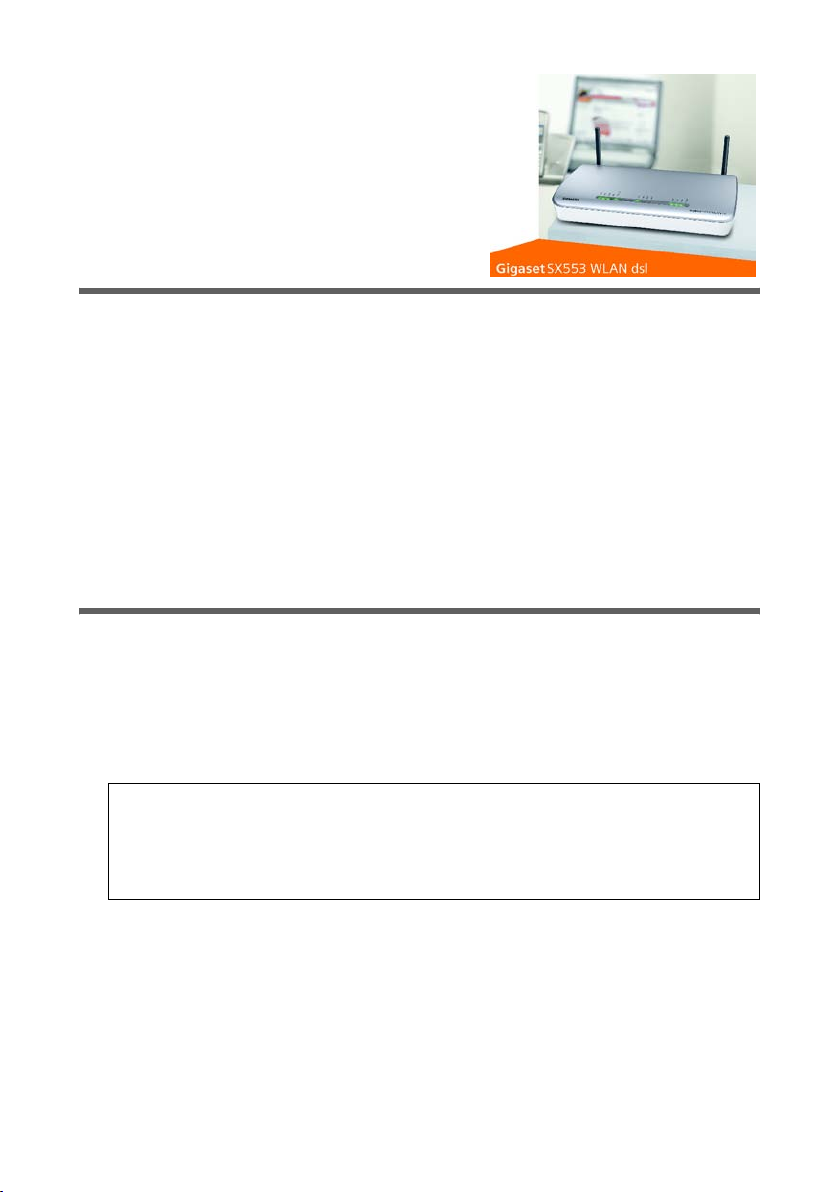
First steps
First steps
Contents
The package contains the following components:
u 1 Gigaset SX553 WLAN dsl,
u 1 mains adapter (220 V/12 V 1.5A DC),
u 2 CAT5 cables (grey),
u 1 phone cord (black),
u 1 adapter with TAE plug for an analogue phone port,
u 1 adapter with TAE socket for connecting analogue phones to the router,
u 1 CD with this User Guide and the driver software for operating a network printer on
the Gigaset SX553 WLAN dsl via Windows 98 SE/ME,
u 1 supplementary sheet with information about security and disposing of the device.
System requirements
You require the following components to operate your Gigaset SX553 WLAN dsl:
u A PC with
– an 802.11g or 802.11b compatible wireless Network adapter
Owing to the superior range and the high data throughput from the Super G tech-
nology, we recommend you use the Gigaset PC Card 108 or the Gigaset USB
Adapter 108.
Note:
An 802.11b-compatible network adapter has a maximum transmission speed of
11 Mbps. An 802.11g-compatible network adapter has a maximum transmission
speed of 54 Mbps. A network adapter that supports Super G has a maximum transmission speed of 108 Mbps.
or
–an Ethernet port (10Base-T or 100Base-TX)
u A Web browser such as Microsoft Internet Explorer V 6.0 or higher and Mozilla Fire-
fox V 1.0 or higher for configuring your Gigaset SX553 WLAN dsl.
16
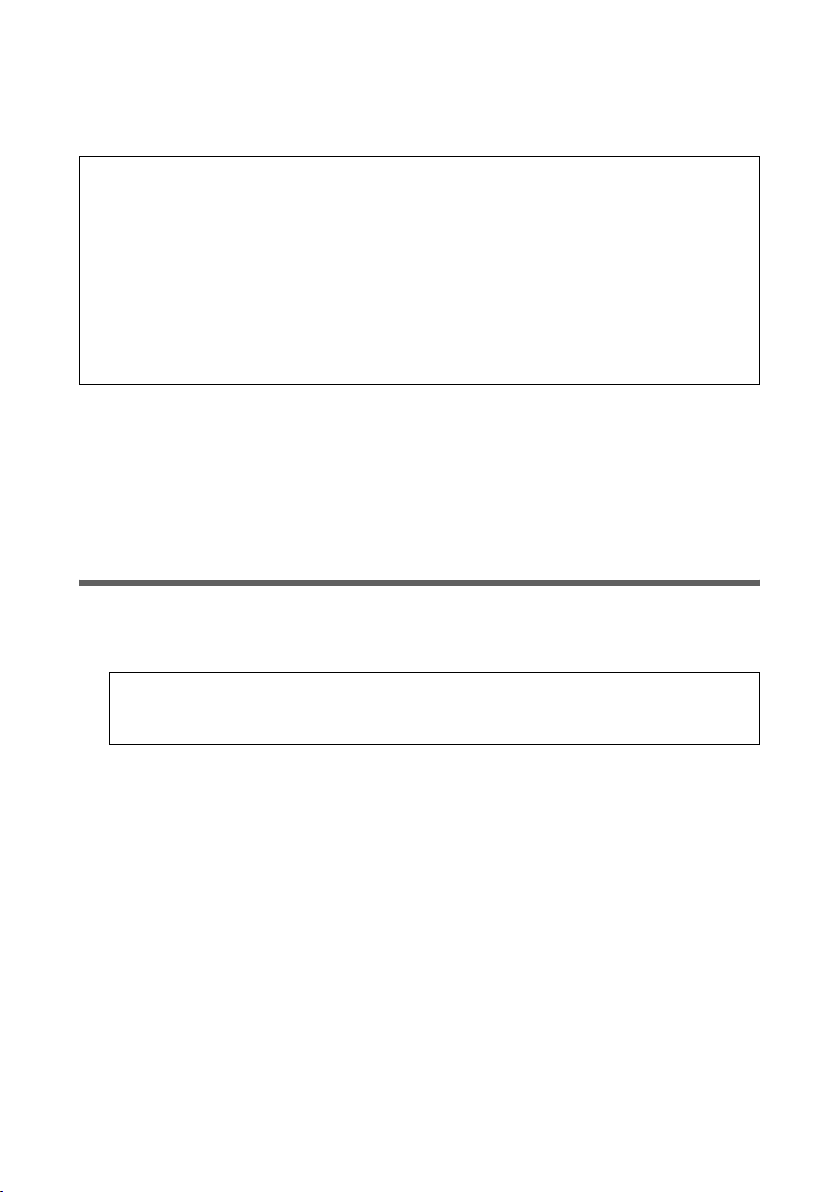
First steps
u To access the Internet you require
– a DSL port (splitter),
– the access data for your Internet service provider.
For experienced users
The default settings for the Gigaset SX553 WLAN dsl are:
– IP address: 192.168.2.1
– Subnet mask: 255.255.255.0
– SSID: ConnectionPoint
– Radio channel: 11
Caution: By de fa ult ther e i s no enc rypt io n act iv e. Plea se be sure to make yo ur net work
secure. You will find information about this in the section entitled "Configuring wireless connections" on page 80.
Trademarks
Microsoft, Windows 98, Windows 98 SE, Windows ME, Windows 2000, Windows XP and
Internet Explorer are registered trademarks of the Microsoft Corporation.
Mozilla Firefox is a registered trademark of the Mozilla Organization.
Super G is a registered trademark of Atheros Communications, Inc.
Overview of the installation steps
1. First install an Ethernet network card or a wireless Network adapter such as the
Gigaset PC Card 108 in the PCs you want to connect to the Gigaset SX553 WLAN dsl.
The installation is described in the products' user guide.
Please note:
When installing wireless network adapters, use the default SSID for the
Gigaset SX553 WLAN dsl: ConnectionPoint.
2. Then make the necessary connections (PCs, phones, splitter) to the Gigaset SX553
WLAN dsl and activate the device (see page 19).
3. Before the PCs can communicate with the Gigaset SX553 WLAN dsl and with
each other in a local network, you may have to change their network settings (see
page 27). Configure these network settings on one PC first so that it can establish a
connection to the Gigaset SX553 WLAN dsl. You can then use this PC to configure
the device. To find out how to do this, refer to the section entitled "Configuring the
local network" on page 129.
4. In a wireless connection you establish the link from the PC's wireless network adapter to the G iga set SX 553 W LAN ds l. T his is described in the user guide for the network
adapter.
5. Then configure the Gigaset SX553 WLAN dsl to activate the device's Internet access
(refer to the section entitled "Basic Setup Wizard" on page 35). To do this you will
require the access data from your Internet service provider.
17

First steps
u If you want to connect more PCs to the Gigaset SX553 WLAN dsl, configure their net-
work settings so as to set up the local network (refer to the section entitled
"Configuring the local network" on page 129).
u If you want to use the Gigaset SX553 WLAN dsl for Internet telephony, you must con-
figure your VoIP provider's registration data (refer to the section entitled "Setting up
Internet telephony (VoIP)" on page 91).
u If you wish to use other functions of the Gigaset SX553 WLAN dsl, e.g. the compre-
hensive security features, use the Security Setup (see page 42) or the Advanced
Setup (see page 52).
Setting up the Gigaset SX553 WLAN dsl
Front panel
The Gigaset SX553 WLAN dsl can be set up in any suitable location in the home or office.
You do not need any special wiring. However, you should comply with the following
guidelines:
u Operate the Gigaset SX553 WLAN dsl only indoors within a temperature range of
+5 to +40 °C. Do not position the Gigaset SX553 WLAN dsl near sources of heat.
Do not cover the ventilation slots. High temperatures can damage the device.
u A mains socket for 220/230 V~ and a connection socket for the splitter or LAN must
be available in the place where you set up the Gigaset SX553 WLAN dsl.
u Do not position the device in the immediate vicinity of stereo equipment, TV sets or
microwave ovens. This may cause interference.
u Position the Gigaset SX553 WLAN dsl so that it is as near to the centre of your wire-
less network as possible. The general rule is: the higher you place the antennae,
the better the performance. Make sure that the place where you position the
Gigaset SX553 WLAN dsl offers optimum reception throughout the house or office.
u Position the Gigaset SX553 WLAN dsl on a non-slip surface. The router feet do not
normally leave any traces on the surface they are on. However, some furniture sur-
18
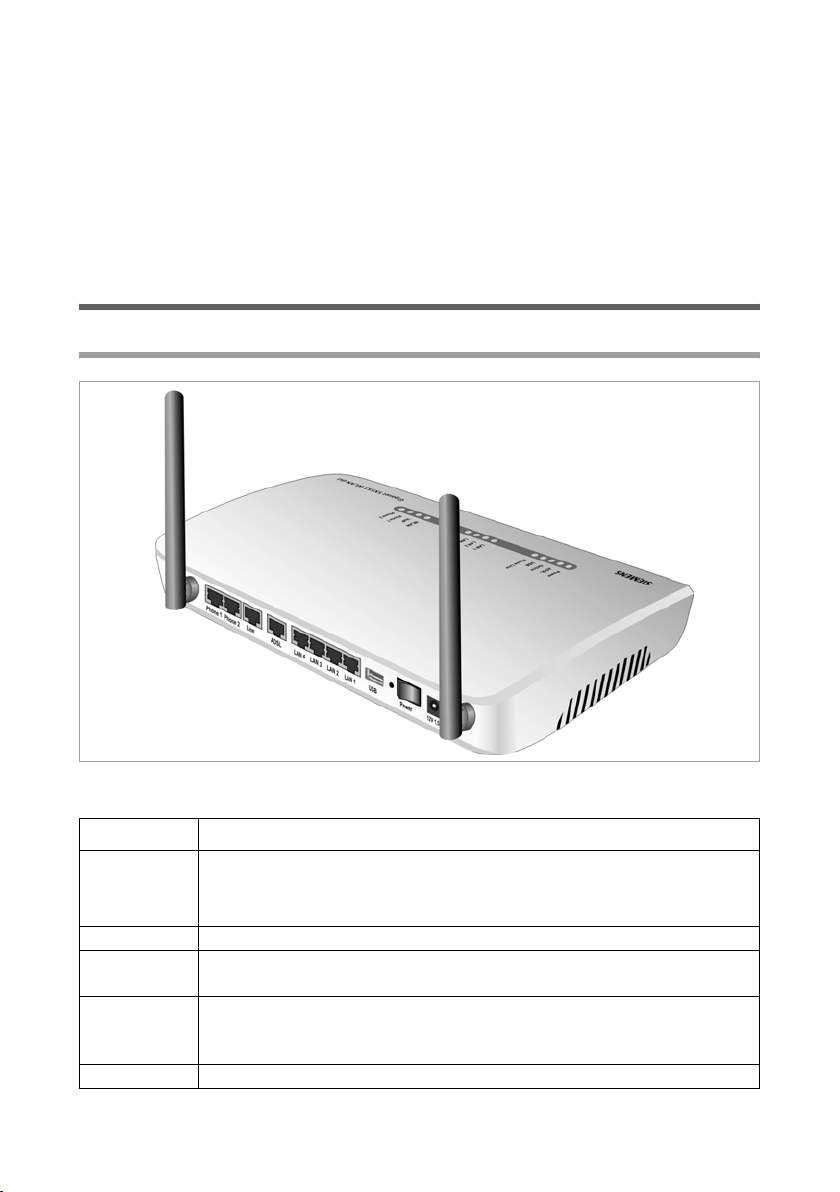
First steps
faces may contain substances that attack and soften the router's rubber feet.
Then the feet may well mark the furniture surface.
u Position the Gigaset SX553 WLAN dsl so that it cannot fall down and damage the
antennae.
u Do not place the Gigaset SX553 WLAN dsl on any furniture surface that could be
affected by the heat from the device.
u Lay the cables so that nobody can trip over them. You should not cover the cables
with anything.
Connecting and activating the Gigaset SX553 WLAN dsl
Ports on the rear panel
The back panel of the Gigaset SX553 WLAN dsl houses the various ports.
Element Description
Phone1/2 Sockets for connecting two phones, fax or answering machine
Note: If there is a power failure or if you deactivate the device you can
continue to make calls using a phone connected to Phone1.
Line Socket for connecting the phone line
ADSL DSL socket for connecting the integrated modem to the DSL port of the
splitter
LAN1 –
LAN4
USB USB port for printer or USB memory.
Four 10/100/1000 Mbps switch ports with automatic recognition
(RJ-45). You can connect up to four devices with Ethernet ports (such
as PCs, a Hub or Switch).
19
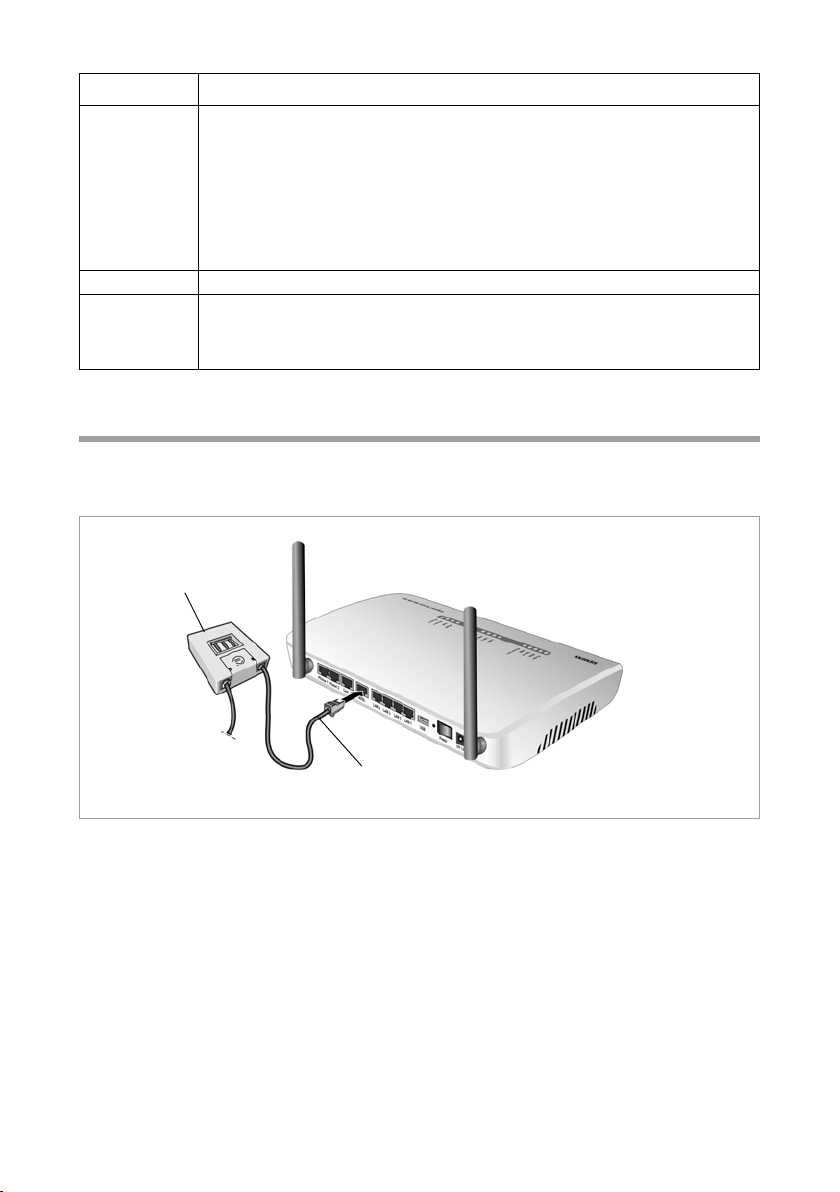
First steps
Element Description
Reset Reboot function: press and hold the button behind the small opening
for more than 1 second but less than 5 seconds to reboot the device.
This does not affect the configuration settings.
Reset function: press and hold the button behind the small opening for
at least 5 seconds to return all settings to factory settings.
Warning: This will clear all the configuration settings you have made.
Updated firmware will not be affected.
Power Use this switch to turn the device on and off.
12 V 1.5 A Socket for the mains adapter supplied.
Warning: Using the wrong power supply unit may damage the
Gigaset SX553 WLAN dsl.
Connecting to the splitter data port
ì Connect the ADSL port on the Gigaset SX553 WLAN dsl with the DSL socket on the
splitter. To do this, use one of the CAT5 cables supplied (grey).
Splitter
20
CAT5 cable

First steps
Connecting to the phone port
To make conventional calls via the analogue or ISDN network, you must connect your
Gigaset SX553 WLAN dsl with the phone port of the splitter (analogue) or the NTBA
(ISDN).
Analogue phone port
ì Connect the Gigaset SX553 WLAN dsl with the splitter as follows:
– Insert one plug of the phone cord supplied (black) into the Line port on the
Gigaset SX553 WLAN dsl.
– Insert the other plug of the phone cord into the supplied adapter with TAE plug.
– Plug the adapter with TAE plug into the phone socket (F) on the splitter.
Make sure you do not accidentally use one of the CAT5 cables (grey).
Splitter
Adapter
with TAE
Cat5 cable
ISDN phone port
ì Connect the Line port on the Gigaset SX553 WLAN dsl with the ISDN port on the
NTBA or on the terminal adapter. To do this, use one of the phone cords supplied
(black).
ì Connect the network port of the NTBA with the splitter as follows:
– Insert the TAE plug of the cable belonging to the NTBA into the phone socket (F)
on the splitter.
– Insert the other plug of the cable belonging to the NTBA into the network port of
the NTBA.
21
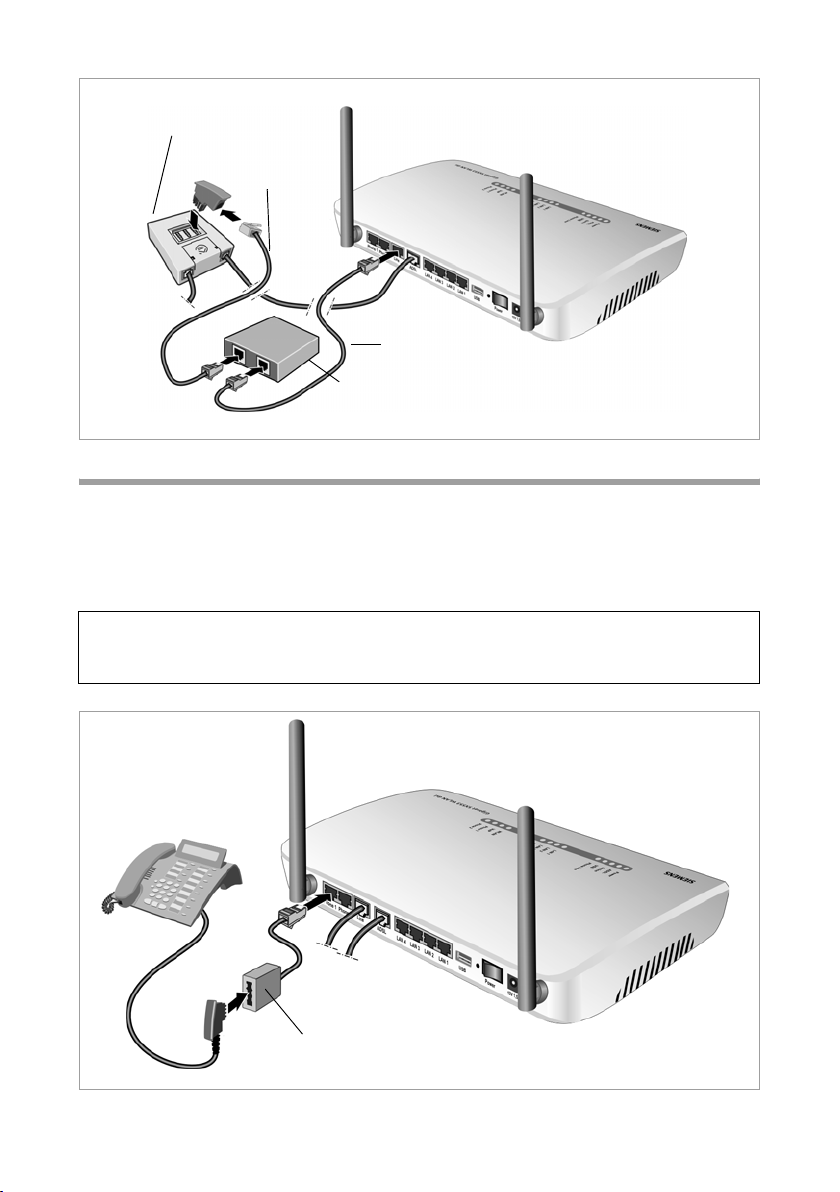
First steps
Splitter
NTBA
cable
Phone cord
NTBA
Connecting to the phone
ì Connect the Gigaset SX553 WLAN dsl with the analogue phone as follows:
– Insert the plug of the supplied adapter with TAE socket into the Phone 1 or
Phone 2 port on the Gigaset SX553 WLAN dsl.
– Insert the phone plug into the TAE socket of the adapter supplied.
Note:
If your phone has a suitable plug, insert it directly into one of the Phone ports on the
Gigaset SX553 WLAN dsl.
Adapter with TAE socket
22
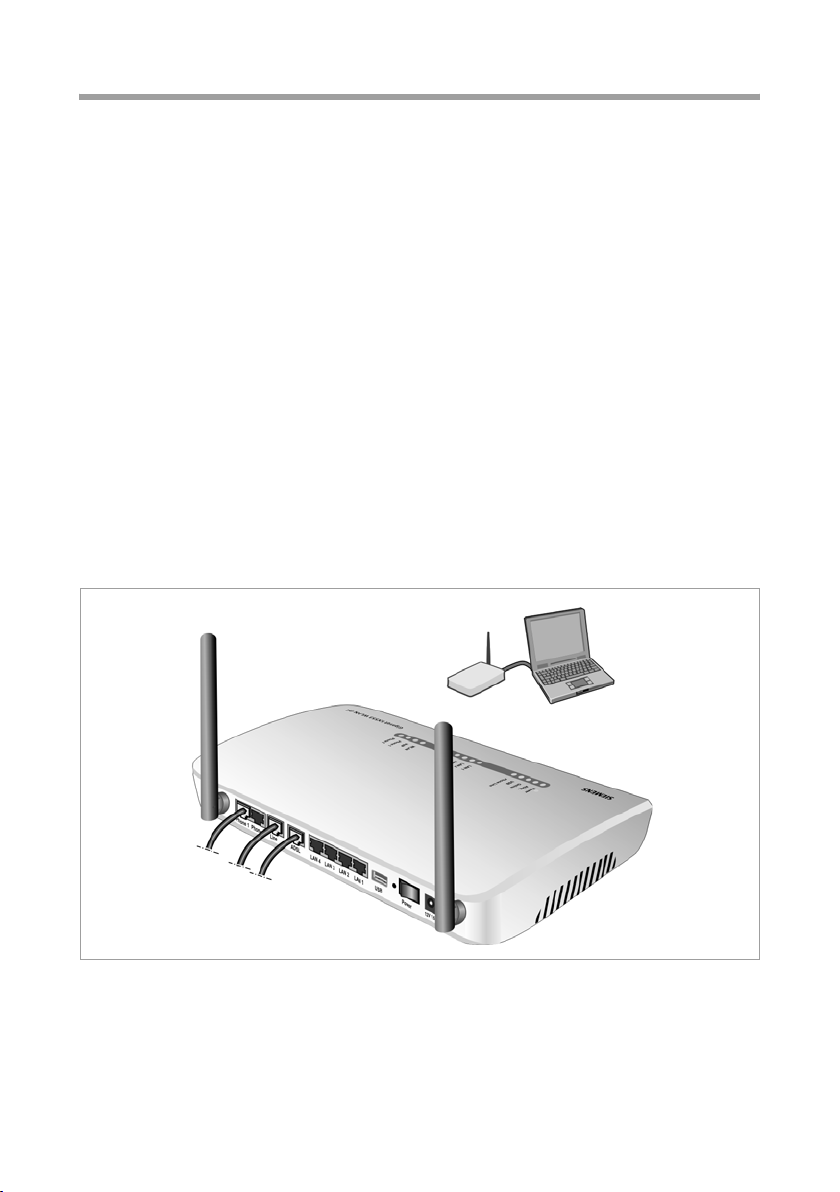
First steps
Connecting to the PC
You can connect wired or wireless PCs to your Gigaset SX553 WLAN dsl to create a local
area network (LAN).
First connect just one PC to the Gigaset SX553 WLAN dsl. You can then carry out the
general configuration. (If you wish to connect more PCs, please turn to page 28.)
Wireless
A wireless connection is made using a wireless network adapter that must be installed
in your PC. This can be an 802.11g or 802.11b-compatible wireless network adapter.
Owing to the superior range and the high data throughput, we recommend that you use
the Gigaset PC Card 108 or the Gigaset USB Adapter 108.
A wireless network is defined by assigning an identical SSID to all the devices.
ì You should therefore enter the SSID for the Gigaset SX553 WLAN dsl in your network
adapter configuration. The default SSID for the Gigaset SX553 WLAN dsl is ConnectionPoint.
If you use a wireless network adapter from the Gigaset range, enter the SSID using the
Gigaset WLAN Adapter Monitor.
If the correct SSID has been entered in your PC's wireless network adapter, the wireless
link will be established automatically as soon as you activate your Gigaset SX553 WLAN
dsl (see page 25).
Wired
ì Connect one of the LAN ports (LAN1 – LAN4) on the Gigaset SX553 WLAN dsl to the
Ethernet network card in your PC. To do this, use the other CAT5 cable supplied
(grey).
23
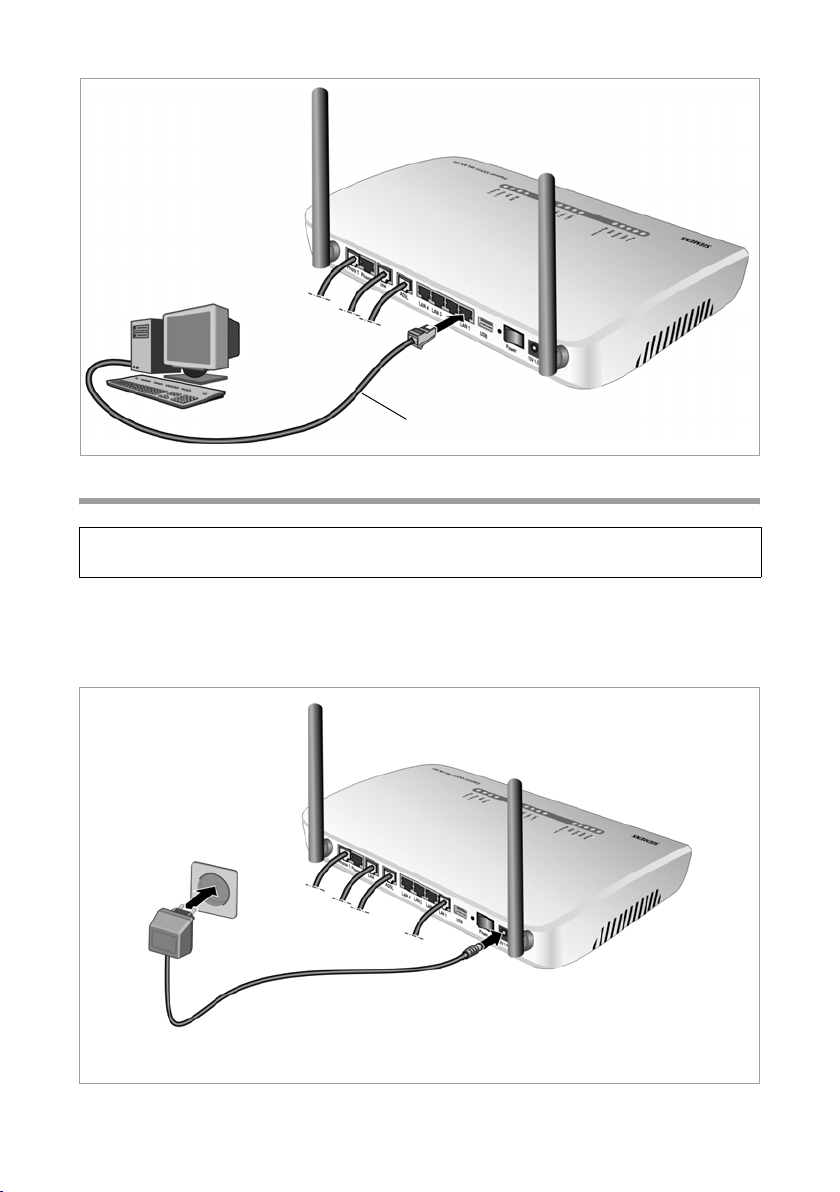
First steps
CAT5 cable
Connecting to the mains power supply
Please note:
Only use the mains adapter supplied with the device (12 V 1.5A DC).
ì Connect the mains adapter cable to the 12 V 1.5 A socket on the
Gigaset SX553 WLAN dsl.
ì Plug the mains adapter into a mains socket.
24
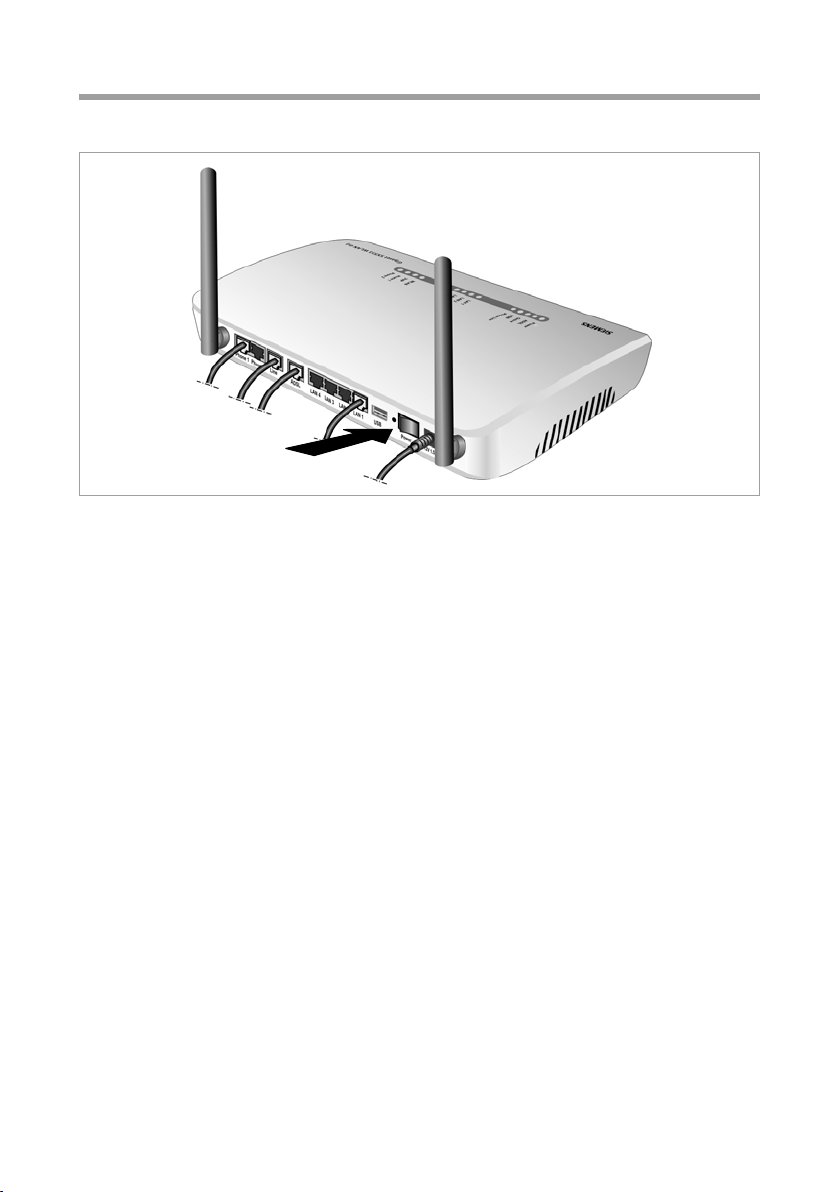
Switching on
ì Switch on the Gigaset SX553 WLAN dsl with the Power switch.
First steps
25
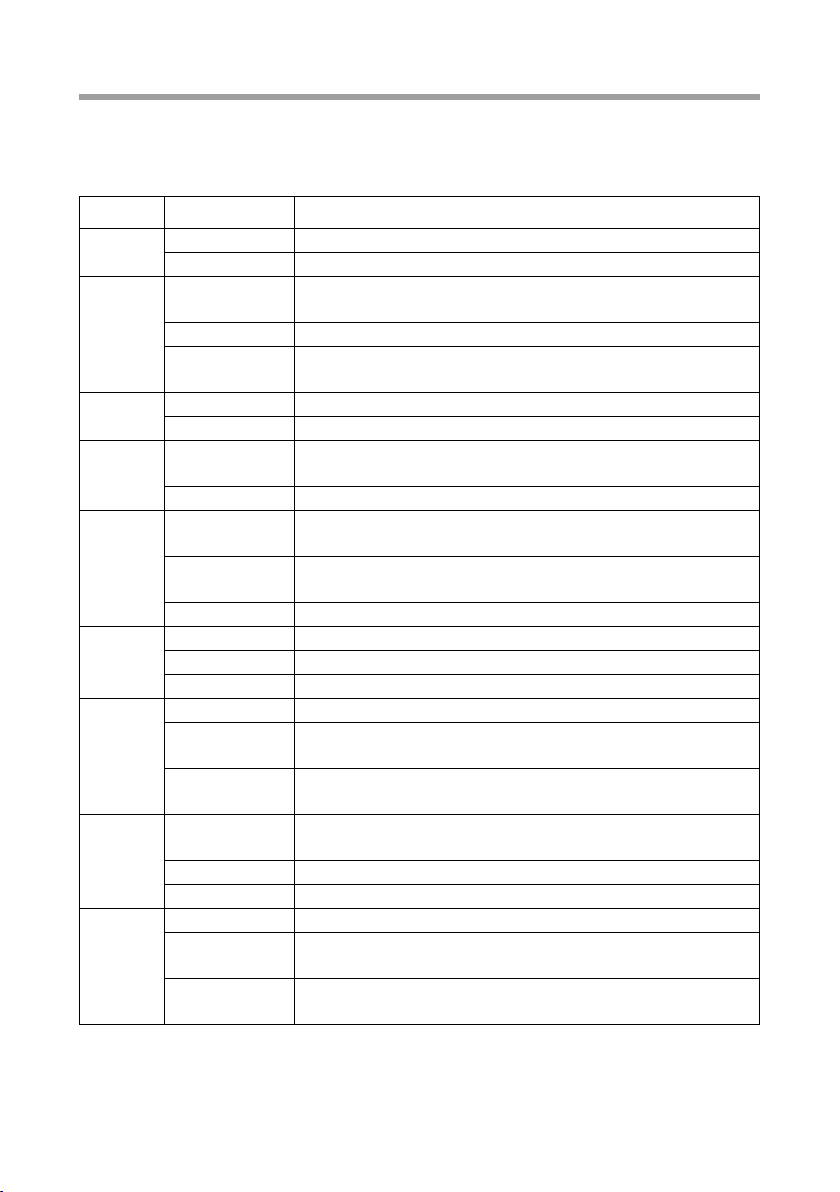
First steps
Checking the operating state
Your Gigaset SX553 WLAN dsl is now ready for use. The LED displays on the top panel
of the Gigaset SX553 WLAN dsl provide information about the operating state:
The LEDs (from right to left) have the following functions:
LED State Status
Power
ADSL
Online
USB
Phone
Line
LAN1 –
LAN4
WLAN
VoIP
Phone 1/
Phone 2
On The Gigaset SX553 WLAN dsl is on.
Off The Gigaset SX553 WLAN dsl is off.
On The DSL line is connected and the DSL port is ready for
use.
Flashing The DSL line is being synchronised.
Off The DSL line is not connected or the interface is not syn-
chronised.
On Connection to the Internet has been established.
Off There is no Internet connection.
On A device is connected to the Gigaset SX553 WLAN dsl via
the USB port.
Off There is no device connected.
On One of the connected phones' receivers has been lifted for
a call (fixed network telephony).
Flashing The phone is ringing and a fixed network call is being
received or someone is waiting on the line.
Off There is currently no fixed network connection.
On A device is connected to the relevant LAN port.
Flashing The LAN port is sending or receiving data (traffic).
Off There is no device connected.
On The radio interface is active.
Flashing The Gigaset SX553 WLAN dsl is sending or receiving data
on the radio interface.
Off The radio interface has been deactivated or no radio sig-
nal is being received.
On One of the connected phones' receivers has been lifted for
a call (Internet telephony).
Flashing A call is currently being made via the Internet.
Off There is currently no connection for Internet telephony.
On The relevant phone's receiver has been lifted for a call.
Flashing The phone is ringing and a call is being received or some-
one is waiting on the line.
Off The receiver is down. No call or phone conversation at
present.
26
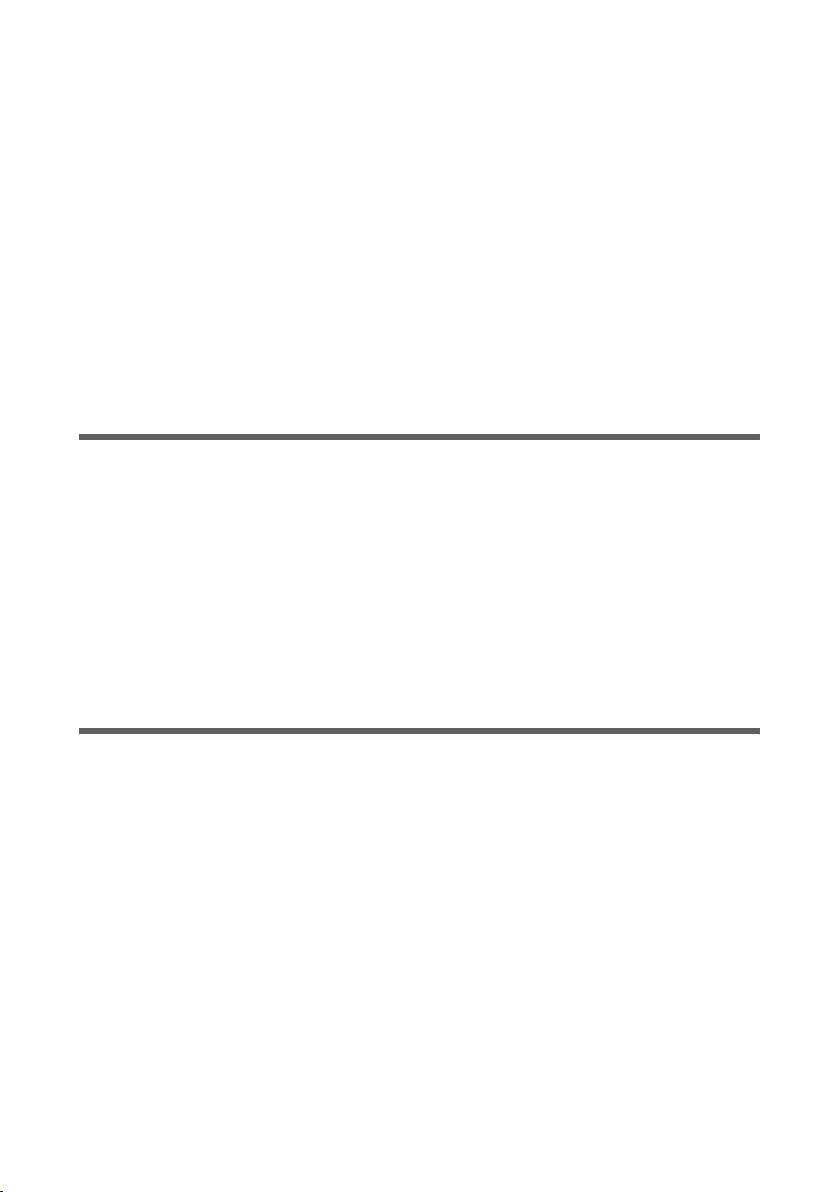
First steps
When the device is ready for use, the LEDs light up as follows:
u The power LED on the front lights up.
u The ADSL LED flashes to indicate that the DSL connection is being synchronised.
Once this process is complete, the ADSL LED lights up permanently.
u The WLAN LED lights up to indicate that the Gigaset SX553 WLAN dsl is ready to
establish wireless connections.
The radio link to a PC that is connected by means of a wireless network adapter is
opened automatically provided the network adapter has been configured with the
same SSID as the Gigaset SX553 WLAN dsl. It can take a few seconds for the wireless
connection to be established. The WLAN LED flashes when data is sent or received
via this connection.
u The LAN LEDs light up if a device is connected to the corresponding LAN port.
If this is not the case, refer to the section entitled "Troubleshooting" on page 166.
Network configuration of the PCs
In order to communicate via the Gigaset SX553 WLAN dsl, network configuration must
be performed on the connected PC.
With
u Windows XP (see page 129) or
u Windows 2000 (see page 138)
operating systems, this usually takes place automatically provided you have not made
any changes to the standard settings for the network configuration.
u With Windows 98/SE you have to carry out the network configuration
(see page 146).
Making the basic settings
You can now make the basic settings for Internet access on the user interface of the
Gigaset SX553 WLAN dsl (see page 29).
If you want to connect additional PCs to the Gigaset SX553 WLAN dsl, please read the
next section.
27
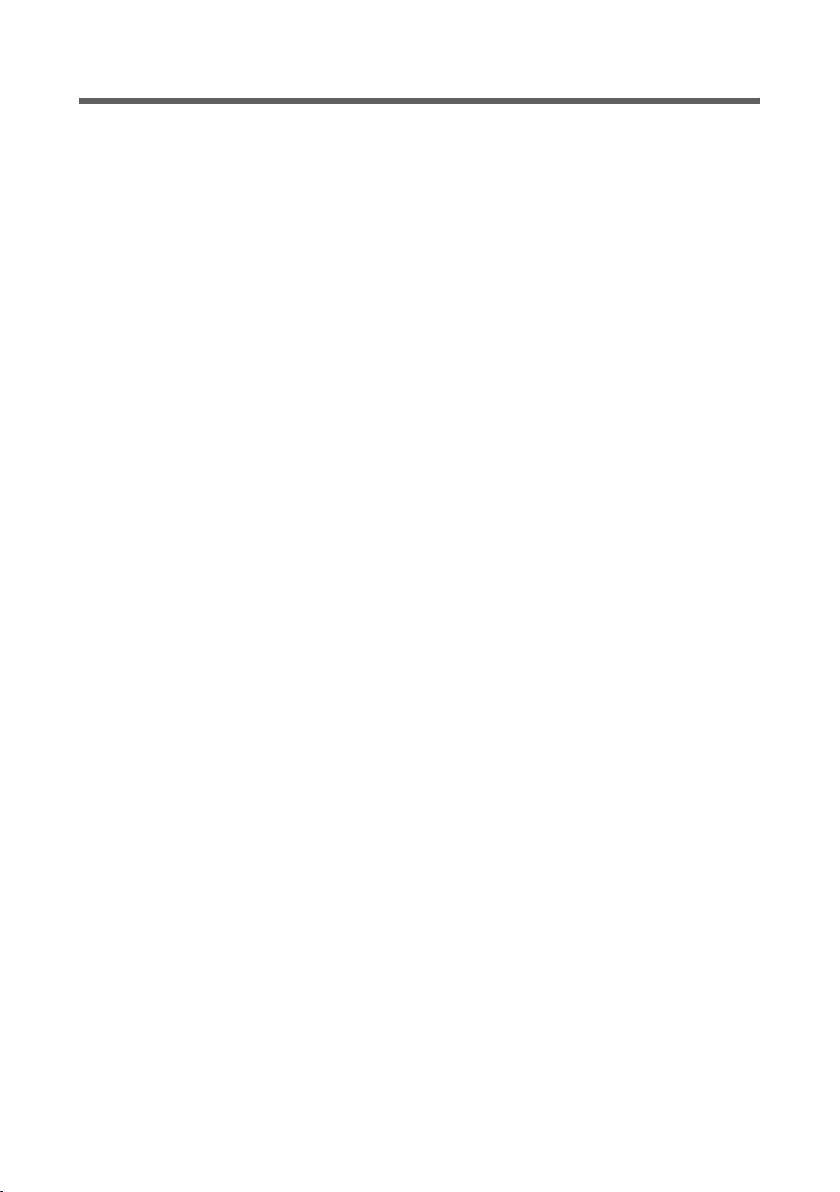
First steps
Connecting and configuring additional PCs (optional)
Once you have configured one PC as described above you can connect additional PCs to
the Gigaset SX553 WLAN dsl. You will need an additional cable for each PC you want to
connect via cable. For the wireless connection of ad dit ion al P Cs, you wil l ne ed a wireless
network adapter.
Wireless
ì Install wireless network adapters in each other PC as described in the corresponding
user guide, making sure that the SSID of all wireless network components (Gigaset
SX553 WLAN dsl and network adapters) is identical. If you have not changed the
SSID in the Basic Setup Wizard, the default setting will be ConnectionPoint.
ì If necessary, set up the network for each newly connected PC (see page 27).
Wired
ì Connect the network card of each additional PC to a free LAN port (LAN1 – LAN4)
on the Gigaset SX553 WLAN dsl using an Ethernet cable.
ì Make sure that the corresponding LAN LED on the front of your Gigaset SX553
WLAN dsl flashes.
ì If necessary, set up the network for each newly connected PC (see page 27).
ì Reboot the additional PCs.
28
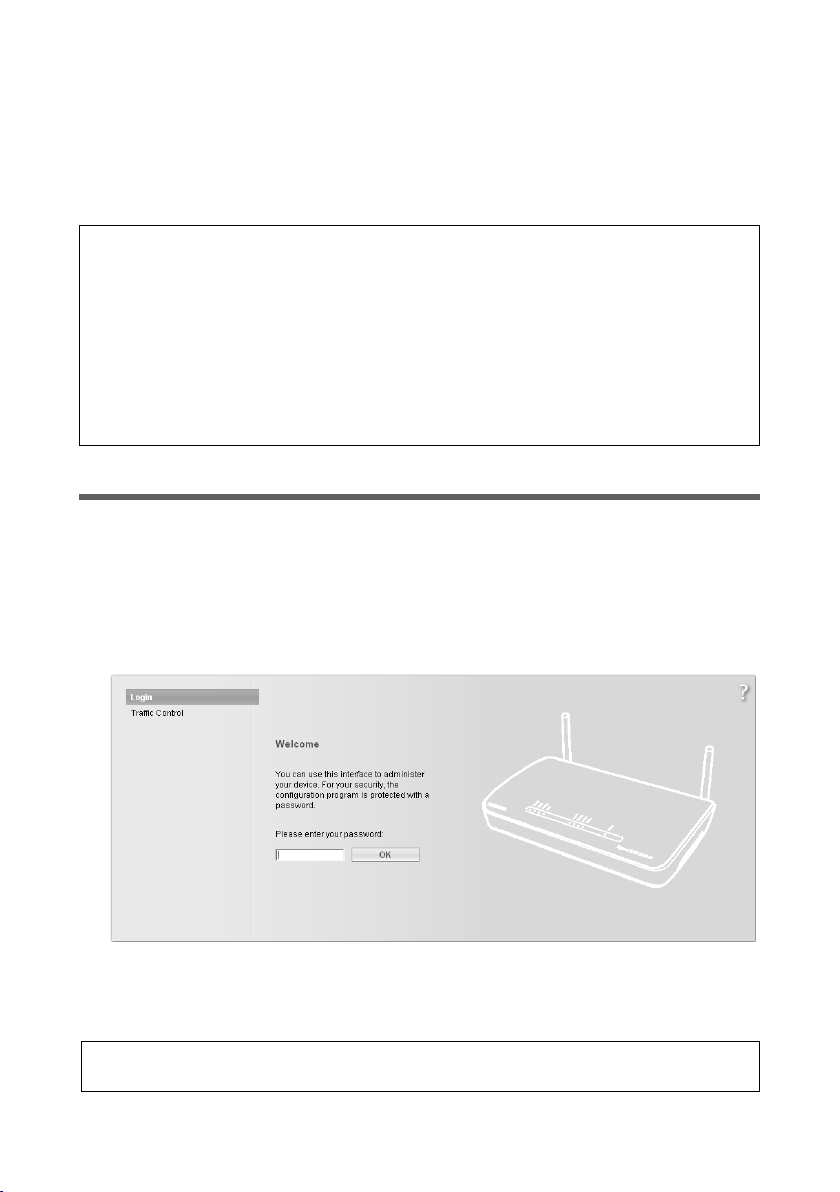
The user interface
The user interface
Once you have configured the network settings on a PC in your local network, you can
then use that PC to configure the Gigaset SX553 WLAN dsl with the user interface of the
Gigaset SX553 WLAN dsl. For the configuration we recommend Microsoft Internet
Explorer V 6.0 or higher, or Mozilla Firefox V 1.0 or higher.
Note:
To start the configuration environment you may need to deactivate the HTTP proxy
for your browser (see page 153 for Windows 98 SE/ME, page 136 for Windows XP and
page 144 for Windows 2000).
If you use Windows XP Service Pack 2 you need to configure the popup blocker
(see page 136).
If you use a firewall it must allow connection to the Gigaset SX553 WLAN dsl. For
details, refer to the user guide for your firewall. If necessary, deactivate the firewall
while you configure your Gigaset SX553 WLAN dsl.
Launching the user interface
To access the user interface of the Gigaset SX553 WLAN dsl:
ì Launch your Web browser.
ì Enter the IP address of the Gigaset SX553 WLAN dsl in the browser's address field:
http://sx553 or http://192.168.2.1
The login screen appears.
For your security, the configuration program is protected with a password. The
default password is admin.
ì Enter this password.
Note:
For security reasons you should change this password at a later stage (see page 43).
29

The user interface
Tra f fic Contro l
You will find information about the currently used and available time and data volume
for your Internet connection by clicking Traf fic Control. To do this, you must first configure the time and volume control. This is described on page 60.
ì Click OK.
A screen appears with security information; you can skip this for the initial configuration. If you carry out all the general and security settings using the wizard as described
below, your device and network will be fully protected. If not, the next time you log on
you will be informed of security gaps in the configuration program.
ì Click OK.
You will now see the start screen.
The start screen
The start screen is the starting point for all configuration and administration procedures.
Start screen functions
On the start screen you can
u select the language for the user interface (see page 32),
u view the status of the Internet connection or establish or end an Internet connection
(page 33); depending on the selected connection mode, the start screen shows the
status and also the Connect or Disconnect button,
u open the Status menu to obtain status information about the
Gigaset SX553 WLAN dsl (see page 117),
u call up the Basic Setup Wizard for the basic configuration (see page 35)
u call up the Security Setup Wizard (see page 42),
u open the Advanced Settings menu for additional configuration options
(see page 52).
30

The user interface
You can call up the wizards, the Advanced Settings menu and status information at any
time and on any user interface screen using the tabs at the upper margin of the user
interface.
The configuration program comprises the following functions:
Basic Setup Wizard Use this wizard to make the settings required for connecting
to the Internet. You can set up data for your region and configure Internet telephony. This is described from page 35.
Security Setup Wizard This wizard allows you to take security precautions against
unauthorised access to your Gigaset SX553 WLAN dsl and the
local network. For example, you can assign a password and
set up encryption for wireless traffic. This is described from
page 42. To protect your network, we strongly recommend
that you carry out this setup.
Advanced Settings Additional functions are offered in the Advanced Settings
menu. For example, you can configure a fixed network/Internet telephony connection, backup and restore the configuration data, set up the Gigaset SX553 WLAN dsl as a virtual
server for the network, configure an HTTP or FTP server for
access from the Internet and much more. These configuration
steps are optional and can be carried out at a later stage. This
is described from page 52.
Status You can view information about the configuration and status
of your Gigaset SX553 WLAN dsl in the Status menu. This is
described from page 117.
Internet status You can view the status of your Internet connection.
Language You also have the opportunity to specify the language for the
user interface (see page 32).
31

The user interface
Selecting a language
The user interface can be presented in various languages.
ì Click Language at the top right of the screen.
ì If you wish to change the preset language, select the new language you require from
the list.
ì Click OK to apply the setting.
You may have to load the file for the language you require. Follow the instructions on
the user interface.
Reboot the device to activate the change. Confirm the reboot in the dialogue field on
the screen.
Once the procedure has been concluded the start screen will be displayed again.
32

The user interface
Connecting to the Internet manually
Once you have configured your Internet access (see page 37 and page 55) you can
establish a manual connection to the Internet on the start screen if you have selected
Connect on demand or Connect manually as the Connection mode.
If, for example, you deactivated the ADSL function when configuring your Internet
access, then Internet applications (such as the browser or the e-mail application) will
not automatically establish a connection after they are launched. In this case you will
have to establish a connection manually when required, and also close it again when
you no longer need it.
To establish or end an Internet connection manually:
ì Open the start screen of the Gigaset SX553 WLAN dsl as described on page 29.
If you have already started the user interface, click the start screen tab at the top left
of the window.
If you have not yet started the user interface, do so now and log on.
ì Click Connect to establish a connection to the Internet.
ì Click Disconnect if you no longer need the connection.
Note:
The Connect and Disconnect buttons will only appear on the start screen if you have
not selected Always on as the Connection mode.
33

The user interface
Elements on the user interface
The user interface screens contain the following elements:
Log Off button
The Log Off button is always displayed on the right of the user interface. If you click Log
Off, the session is ended and the login screen appears again.
Help
Click on the question mark to display explanations about the current
user interface screen.
Buttons and icons used by the wizards
The wizards use graphic icons to show which steps you have already
carried out.
As soon as you have changed the configuration on a screen you can activate the new
setting by clicking Next >. The < Back button returns you to the previous configuration
step, and Cancel returns you to the start screen.
Buttons in the Advanced Settings menu
OK Transfers the settings you have made to the Gigaset SX553 WLAN dsl
configuration.
Cancel Deletes all the entries on a screen since the last time you clicked on
OK. This button is not available for the initial configuration of the
device.
Other buttons may be displayed depending on the function in question. These are
explained in the relevant sections.
34

Basic Setup Wizard
Basic Setup Wizard
The Basic Setup Wizard guides you step by step through the general configuration of the
Gigaset SX553 WLAN dsl. This includes settings for your region and your Internet access.
Connection to the Internet is established via the Gigaset SX553 WLAN dsl for all PCs connected to it. You need your Internet service provider's access data for the configuration.
Please have this data to hand.
Note:
The Basic Setup Wizard will reconfigure your Internet settings if you have already done
this previously. This does not affect the WLAN and LAN settings.
The access data is saved in the Gigaset SX553 WLAN dsl during configuration. Before
passing the device on to somebody else or having your dealer replace it, you should
always first restore the factory settings (see page 114). Otherwise unauthorised persons may use your Internet access data at your expense.
ì Select the Basic Setup Wizard option on the start screen to start the configuration.
ì Click Next >.
35

Basic Setup Wizard
Regional Options
You can select your present location for the regional settings on this screen.
ì Select the country in which you are currently located from the list. You can set the
time so that it automatically switches to summer time and/or another time zone of
your choice.
ì Select the required option and/or the time zone for your location.
ì Click Next >.
Note:
The ADSL parameters and the selection of Internet service providers will be set
automatically on the following screens according to the country you choose.
36

Basic Setup Wizard
Configuring Internet connections
You will find the access data you require for configuring the Internet connection in the
documentation you received from your Internet service provider (ISP).
ì Select your Service provider. The selection menu will contain various possible pro-
viders depending on which country you have chosen. If your provider is not listed,
please use the Other option.
ì Enter the data you have been given by your service provider: Protocol, User name
and Password.
Leave the default settings for the parameters IP address type, Host name, MTU,
Line mode, Encapsulation, QoS class and VPI / VCI unless your service provider has
provided you with other data.
37

Basic Setup Wizard
Note:
Connection to the Internet is only possible if you have entered all the data for your
Internet provider correctly.
ì Specify how Internet sessions are to be established via Connection mode:
–Select Always on if the connection is to exist at all times when the
Gigaset SX553 WLAN dsl is turned on.
Note:
u This option can result in high connection charges if you are on a time-based
tariff.
u You must set up the Always on option if you wish to use Internet telephony.
–Select Connect on demand if applications such as a Web browser or an e-mail
program are to connect to the Internet automatically.
–In the Idle time before disconnect field, enter a period after which the Internet
connection is to end automatically if no data is transmitted (the default setting is
3 minutes).
You can deactivate this function by entering "0". This means that the connection
will continue to exist even if no data is transmitted. If you are on a time-based tariff, this can result in high charges. In this case you should enter a value other than
"0".
This time setting only applies to the Connect on request option.
–Select Connect manually if you always want to establish and end the Internet
connection manually. If you are on a time-based tariff this will save you high connection charges.
Note:
If you select Connect on demand or Connect manually you can establish or end
the Internet connection manually on the start screen for the configuration program (see page 33).
38

Basic Setup Wizard
PPPoE pass-through
PPPoE pass-through allows you to use an additional Internet connection (through
another service provider) on one PC. Further information about this can be found on
page 56.
ì Deactivate PPPoE pass-through if you do not wish to use this function.
ì After entering the data click Next >.
Using UPnP (Universal Plug and Play)
PCs with UPnP (Universal Plug & Play) can offer their own network services and automatically use services offered in the network. Further information about his can be found
on page 57.
39

Basic Setup Wizard
Telephony
You will find the access data you require for configuring the Internet telephony (VoIP) in
the documentation you received from your service provider.
ì Select On for VoIP account if you wish to use Internet telephony (default setting).
40

Basic Setup Wizard
ì Select Other from the Service provider selection menu (default setting) or, if
required, use one of the suggested providers from the list. Enter the data you have
received from your service provider:
User name, Displayed name, Authorization user name, Password, SIP domain,
SIP realm, Proxy server address and Registrar server address.
ì Leave the default settings for the parameters SIP listen port, Proxy server port,
Registrar server port, Voice codecs and Out-of-band DTMF unless your service
provider has provided you with other data.
ì If you wish to delete the entered data, click the Clear button.
ì Confirm your selection with Next >.
Summary
The basic settings you have made through the wizard are shown in the next step for you
to check.
ì If you want to change the settings, click < Back.
ì If you want to confirm the settings, click Finish to close the Basic Setup Wizard.
You will then be taken automatically to the start screen for the Security Setup Wizard.
We strongly recommend using the Security Setup Wizard to protect your
Gigaset SX553 WLAN dsl against attacks. If you want to carry this out at a later stage,
deactivate I would like to run the Security Setup Wizard now.
The Gigaset SX553 WLAN dsl is now configured and ready to connect to the Internet.
41

Security settings
Security settings
The Security Setup Wizard offers you additional settings for improving your network
security. You can:
u assign a password for configuring the Gigaset SX553 WLAN dsl (see page 43),
u change the ID for your wireless network (SSID) (see page 44),
u set up Encryption for traffic in the wireless network (see page 45),
u limit access to the wireless network to certain PCs (see page 49).
The user interface of the Gigaset SX553 WLAN dsl guides you step by step through the
security configuration. Once you have completed a screen, click Next >. If you want to
make any changes or check your entries, click < Back.
ì Select the Security Setup Wizard option on the start screen or on the tab to start
the security configuration if you did not make the security settings immediately after
setting up the basic settings.
ì Click Next >.
42

Security settings
Assigning a password
In the first step of the configuration you can change the password for the user interface.
When the device is supplied, the configuration of your Gigaset SX553 WLAN dsl is protected with the password admin. To prevent unauthorised changes to the configura-
tion, you should change the password at regular intervals.
ì Enter the old password in the Current password field.
ì Enter the new password in the New password field and repeat the entry in the
Confirm new password field.
The password can be up to 20 alphanumerical characters long. Avoid using proper
names and obvious terms. Combine letters and numbers.
Note:
If you ever forget your password you will have to return the Gigaset SX553 WLAN
dsl to its factory settings (see page 114). Please bear in mind that this will restore
all settings to the factory configuration. The password will again be admin.
u To go to the next step, click Next >.
43

Security settings
SSID
For the wireless network components to be able to communicate with one another, you
must use the same SSID (Service Set Identifier).
The default SSID for the Gigaset SX553 WLAN dsl is ConnectionPoint. For security reasons you should change this SSID and deactivate SSID broadcast.
If this option is enabled, the Gigaset SX553 WLAN dsl will send the SSID in all data transfers and the SSID of the Gigaset SX553 WLAN dsl will be displayed on PCs that have a
wireless network adapter. In this case, unauthorised persons could use the SSID to gain
access to your network.
ì Enter a character string of your choice in the SSID field. The SSID is case sensitive.
It can be up to 32 alphanumerical characters long.
Note:
The connection to the wireless network adapters will be interrupted until the new
SSID has also been entered.
ì Deactivate SSID broadcast and make a note of the SSID. You will need this to con-
nect your PC with the Gigaset SX553 WLAN dsl at a later time.
ì Click Next >.
44

Security settings
Setting up security functions for the wireless network
In the next step you can set up the encryption and authentication methods for your
wireless network.
Wireless networks are even more susceptible to eavesdropping than wired networks.
With conventional network adapters an intruder only needs a device with a WLAN
adapter (e.g. a notebook or a PDA (Personal Digital Assistant)) with an appropriately
configured network card in order to eavesdrop on every communication made via a
nearby wireless LAN.
The Gigaset SX553 WLAN dsl makes use of effective encryption methods to prevent
unauthorised eavesdropping as far as possible.
You can use the following security mechanisms:
u WPA2-PSK or WPA2-PSK/WPA-PSK (see page 46)
u WEP encryption (Wired Equivalent Privacy, see page 47)
We recommend that you use WPA2-PSK if it is supported by all components in your wireless network.
You will find further options for setting up data encryption and authentication in the
Advanced Settings menu (see page 83).
45

Security settings
WPA2/WPA with Pre-shared key (PSK)
WPA is a more advanced procedure than WEP for protecting wireless networks. Dynamic
keys, based on TKIP (Temporal Key Integration Protocol) offer increased security. The
new standard WPA2 uses AES for the encryption.
WPA-PSK is a special WPA mode for private users and users in small companies without
their own authentication server. After a certain period of time (Rekey interval), encryption keys are automatically generated with the Pre-shared key, automatically changed
("rekeying") and authenticated between the devices.
Note:
Every PC (network adapter) that requires access to a WPA-protected wireless network
must also support WPA. To find out whether and how you can use WPA on your PC,
read your network adapter's user guide.
ì Select WPA2-PSK if it is supported by all components in your wireless network.
Or:
ì Select WPA2-PSK / WPA-PSK if some or all components in your wireless network
support WPA with the TKIP protocol.
ì Enter a key of your choice in the Pre-shared key field (min. 8 to max. 63 characters)
and confirm it by repeating the entry. You must set up the same Pre-shared key for
all wirelessly connected PCs.
ì To go to the next step, click Next >.
46

Security settings
WEP encryption
WEP (Wired Equivalent Privacy) is an encryption for radio signals in wireless networks
and meets the IEEE 802.11 standard.
If you transmit data wirelessly and not all components in your wireless network support
the higher security standard WPA (see page 46), we recommend that you activate
WEP-Encryption.
You can choose either the standard 64-bit key or the more robust 128-bit key. The keys
are generated in hexadecimal or in ASCII format. You must use the same keys for encryption and decryption for the Gigaset SX553 WLAN dsl and all your wireless network
adapters.
ì Select the Key length: 64 bits or 128 bits.
ì Select the Input type, i.e. whether the key is to be entered manually or generated
automatically by means of a Passphrase.
47

Security settings
Manual key entry
ì Select the Key type, Hex or ASCII.
.
If you select Hex as the key type you can use the characters 0 to 9 and A to F.
– With a 64-bit encryption depth the key is exactly 10 characters long.
– With a 128-bit encryption depth the key is exactly 26 characters long.
If you select ASCII as the key type, you can use the characters 0 to 9, A to Z, and
a to z plus the special characters in the ASCII character set.
– With a 64-bit encryption depth the key is exactly 5 characters long.
– With a 128-bit encryption depth the key is exactly 13 characters long.
ì Confirm the key by entering it again in the Confirm key field.
Generating a key by means of a Passphrase
ì Enter a Passphrase (up to 32 characters) and confirm it by entering it again. The key
is generated automatically.
Note:
u It is very important that you make a note of the key or passphrase. You will need
this information to configure the wireless network adapters properly.
u When you have concluded the Security Setup Wizard, you must change the
WEP encryption in the wireless network adapters for the connected PCs in the
same way, otherwise they will not be given access to the wireless network of the
Gigaset SX553 WLAN dsl.
ì To go to the next step in the Security Setup Wizard, click Next >.
48

Security settings
Access control within the wireless network
In this step you can specify which PCs will have wireless access to the Gigaset SX553
WLAN dsl and hence to your LAN. The access control is based on the MAC address of the
PCs' network adapters. You can enter the MAC addresses for the PCs manually or select
them from the list of PCs that are currently logged in.
The access control is disabled by default. This means that all PCs that use the correct
SSID can log in.
ì Next to the MAC address filter select On to activate the MAC filtering.
49

Security settings
Entering MAC addresses manually
ì Enter the MAC address of the network adapter. You will find this address on the bot-
tom of the device.
ì Enter the name of the PC.
ì Click the Add button to add the entry to the list.
Selecting from the list of logged-in PCs
ì Select the required PC from the Known wireless clients list. All PCs that are cur-
rently logged on to the router with the correct SSID are displayed.
ì Click the Add button to add the selected PC to the list.
Note:
If you activate MAC access control, you must at least enter the PC on which you
are configuring the Gigaset SX553 WLAN dsl. Otherwise you will have no access
to the user interface and will receive a corresponding error message.
If you have inadvertently denied all PCs access to the Gigaset SX553 WLAN dsl,
you have two options:
u You can completely reset the Gigaset SX553 WLAN dsl (see page 20).
u You can connect a PC to the Gigaset SX553 WLAN dsl using one of the LAN
connections (by cable). As MAC access control only affects PCs that are connected wirelessly, you can use this PC to change the configuration.
ì To go to the next step, click Next >.
50

Security settings
Saving settings
On the next screen you end the wizard and save the settings. You will be informed of
any security risks that still exist.
ì Click Finish to end the wizard.
The settings will now be activated on your Gigaset SX553 WLAN dsl.
Note:
You must now configure the WEP or WPA key for the wireless network adapter of the
PC that has been configured with other values. After this you can again wirelessly log
on to your Gigaset SX553 WLAN dsl.
51

Configuring the Advanced Settings
Configuring the Advanced Settings
In the Advanced Settings menu, you can configure all the options for the
Gigaset SX553 WLAN dsl. If required, you can also change the settings you made
using the wizard. The following table contains the options available in this menu.
Menu Description
Internet This menu comprises all the setting options relating to the
Internet. In particular, you can do the following:
u check and change the configuration for Internet access (see
page 55) or specify a preferred DNS server (see page 58),
u set up Traffic Control for your Internet access (see page 60),
u configure the firewall, i.e. a number of security and special
functions, for example access control for local PCs to the
Internet or blocking certain Internet sites (see page 62),
u make the NAT settings required to provide your own serv-
ices on the Internet (see page 69),
u set up dynamic DNS for a static Internet address on the
device (see page 75),
u configure the Quality of Service (QoS) (see page 77).
Local Network Here you can change the Private IP address of the
Gigaset SX553 WLAN dsl and make settings on the DHCP server
(see page 78).
Wireless Network Here you can configure the options for wireless communication
(SSID and encryption) and restrict access to the Gigaset SX553
WLAN dsl (see page 80).
Tel eph ony Here you can make the settings for Internet telephony (VoIP)
and configure your extensions (see page 91).
USB Here you can make the settings for operating an external data
carrier, a Web server, a file server or a printer server on the
USB port (see page 101).
Administration Here you can make or change various system settings,
e.g. assign a password (see page 110), set the time (see
page 109) or activate remote management (see page 111).
In addition, you can also back up the data on your
Gigaset SX553 WLAN dsl or load new firmware (see page 113).
52

Configuring the Advanced Settings
Internet
If you have configured the Gigaset SX553 WLAN dsl using the two wizards, you have
also configured the WAN connection (Internet access). You can check or change these
settings in the Internet menu.
This menu also offers you a wide range of possibilities for setting up security settings
and limiting access to the Internet as well as for providing your own services on the
Internet.
You can carry out the following via the Internet menu:
u activate/deactivate the Internet connection and edit the virtual connection parame-
ters (for further information see below),
u check and edit the Internet connection of the Gigaset SX553 WLAN dsl (for further
information see below),
u enter the PC's registered MAC address for Internet access (WAN interface, see
page 59),
u make DNS server settings (page 58),
u configure time and volume control for using the Internet (see page 60),
u protect your network against unauthorised access from outside (firewall) and limit
or block access to Internet sites (see page 62),
u provide your own services on the Internet (NAT, see page 69),
u set up dynamic DNS (see page 75),
u define QoS properties (properties for data transfer) (see page 77).
53

Configuring the Advanced Settings
Internet selection
On this screen you can activate/deactivate the Internet connection for the Gigaset
SX553 WLAN dsl. You can also edit the virtual connection parameters if you want to
integrate your Gigaset SX553 WLAN dsl in multiple virtual networks.
ì Select Internet from the Advanced Settings menu.
ì Select the appropriate option to activate or deactivate the Internet function of the
Gigaset SX553 WLAN dsl.
If you want to integrate your Gigaset SX553 WLAN dsl in multiple virtual networks you
can add new connections or edit the parameters for the virtual connections.
ì Select the appropriate option to activate or deactivate Configure multiple virtual
connections.
ì Enter the parameters in the VPI / VCI fields and enter a description for the connec-
tion.
ì Click Add to create a new entry.
ì Click Delete to delete an entry.
ì Click OK to save and apply the changes.
54

Configuring the Advanced Settings
Internet Connection
On this screen you can set up or change the configuration of your Internet connection.
All the settings you make here must coincide with the features your Internet provider
makes available to you. False information can lead to problems with your Internet connection.
ì If you want to set up or change the settings for the Internet connection, select
Internet Connection from the Advanced Settings – Internet menu.
ì Select your Service provider. Depending on the country you selected when making
the basic settings (see page 36), the selection menu contains various possible providers. If your provider is not listed, please use the Other option.
ì Enter the data you have been given by your service provider: Protocol, User name
and Password.
55

Configuring the Advanced Settings
Leave the default settings for the parameters IP address type, Host name, MTU,
Line mode, Encapsulation, QoS class and VPI / VCI unless your service provider has
provided you with other data. The default settings also depend on your choice of
country.
Note:
To configure the Internet connection successfully, you must enter the details
given by your provider in all fields.
ì Specify how Internet sessions are to be established via Connection mode:
–Select Always on if the connection is to exist at all times when the
Gigaset SX553 WLAN dsl is turned on.
Note:
u You must set up the Always on option if you wish to use Internet telephony.
Otherwise you can only use fixed network telephony via the Gigaset SX553
WLAN dsl.
u If you are on a time-based tariff, this option can result in high connection
charges.
–Select Connect on demand if applications such as a Web browser or an e-mail
program are to connect to the Internet automatically.
–In the Idle time before disconnect field, enter a period after which the Internet
connection is to end automatically if no data is transmitted (the default setting is
3 minutes).
This time setting only applies to the Connect on demand option.
–Select Connect manually if you always want to establish and end the Internet
connection manually. If you are on a time-based tariff this will save you high connection charges.
Note:
If you select Connect on demand or Connect manually you can establish or
end the Internet connection manually on the start screen for the configuration
program (see page 33).
ì Click OK to apply the settings.
PPPoE pass-through
If you activate the PPPoE pass-through function, a PC in the network can connect to the
Internet via its own connection ID. The router puts this connection through.
ì In the Advanced Settings – Internet menu, select Internet Connection.
ì Select On to activate PPPoE pass-through.
ì Click OK to apply the settings.
56

Configuring the Advanced Settings
Using UPnP (Universal Plug and Play)
PCs with UPnP (Universal Plug & Play) can offer their own network services and automatically use services offered in the network.
Note:
The PC must have Windows ME or Windows XP as its operating system. Check
whether the UPnP function has been installed in the PC's operating system. It may be
necessary to retrospectively install the UPnP components, even on systems with
Windows XP or Windows ME. Please consult your PC's user guide.
As soon as you have installed UPnP in the operating system of a PC and activated it on
the router, applications on this PC (e.g. Microsoft Messenger) can communicate via the
Internet without you needing to expressly authorise it. In this case, the router automatically implements port forwarding (Port forwarding, see page 73), thereby facilitating
communication via the Internet.
The task bar on the PC on which UPnP is installed contains an icon for the
Gigaset SX553 WLAN dsl. In systems with Windows XP, the icon is also shown
under network connections. Click this icon to open the user interface of the
Gigaset SX553 WLAN dsl.
ì In the Advanced Settings – Internet menu, select Internet Connection.
ì Click UPnP.
Note:
When the UPnP function is active, system applications can assign and use Ports on
a PC. This poses a security risk.
ì Click OK to apply the settings.
57

Configuring the Advanced Settings
DNS Server
DNS is a decentralised service that assigns PC names or Internet addresses (Domain
names) and IP addresses to one another. A DNS server has to administer this information
for each server or each LAN with an Internet connection.
Your Internet provider will usually provide you with a DNS server that makes this assignment when an Internet connection is set up. If necessary, you can define the DNS server
such that it is used manually for the Internet connections.
ì In the Advanced Settings – Internet menu, select DNS Servers.
ì Activate the Use custom DNS servers function by selecting On.
ì Enter the IP addresses for your preferred DNS servers (Preferred DNS server and
Alternate DNS server).
ì Click OK to apply the settings.
58

Configuring the Advanced Settings
MAC Address
If you already had Internet access through the same Internet provider before connecting
the Gigaset SX553 WLAN dsl, it is possible that the MAC address of one of your PCs was
used for registration when the connection was being set up. In this case, you must
either replace the current MAC address with the MAC address registered with the Internet provider or ask your Internet provider to register a MAC address for you.
Carry out the following steps:
ì Connect a PC to the Gigaset SX553 WLAN dsl and open the configuration environ-
ment.
ì In the Advanced Settings – Internet menu, select MAC Address.
ì Specify which MAC address is to be used for the Internet connection:
– Use default device MAC address: You can leave this default setting if the MAC
address of the Gigaset SX553 WLAN dsl is used for connecting to the Internet.
– Use MAC address of this PC: Select this option if the MAC address of the cur-
rently connected PC has previously been registered for connecting to the Internet
or if you have re-registered the MAC address of the PC on which you are currently
working.
– Use custom MAC address: Select this option if you have asked your Internet pro-
vider to register a new MAC address and this is not the MAC address of the PC on
which you are currently carrying out the configuration.
ì Click OK to apply the settings.
59

Configuring the Advanced Settings
Traffic Control
The Traff ic control option allows you to control monthly Internet usage in terms of
online times and transmitted data volume. You can specify general limits for the local
network and individual limits for individual PCs.
Note:
Traffic control is only possible if the Internet connection is established directly through
the Gigaset SX553 WLAN dsl and not via a PC or a different router.
ì In the Advanced Settings – Internet menu, select Traffic Control.
ì If you want to monitor and limit monthly Internet usage within your network, select
On for Traff ic Control .
60

Configuring the Advanced Settings
ì In the field next to Automatically reset on day enter the day of the month on which
the counters for the time and volume limits are automatically reset. Ask your Internet provider about the relevant billing day.
ì If you want to reset the counter manually, click the Reset traffic counters button.
This makes sense if the billing period changes or the date has accidentally been
entered incorrectly. You should not use this button to correct time and volume limits
as the bill will no longer be comprehensible.
ì Activate Automatically disconnect from the Internet if the Internet connection is
no longer to be available as soon as a time or volume limit is exceeded.
Global time limit
ì Activate or deactivate the time limit available to all users in the network for surfing
the Internet each month. This makes sense if your Internet tariff is time-based.
ì Enter the total amount of time available per month in hours.
Global volume limit
ì Activate or deactivate the data volume limit available to all users in the network for
surfing the Internet (download and upload) each month. This makes sense if your
Internet tariff is volume-based.
ì Enter the total volume of data available per month in megabytes (MB).
Individual limits
You can specify individual limits for data volumes for individual PCs within the network.
ì Select or deselect Individual limits.
ì Enter the MAC address of the PC and a device name for identification.
ì In the Volume limit field, enter the volume of data available per month in mega-
bytes (MB). A standard volume limit is used for all non-listed clients.
ì Click Delete to delete an entry.
ì Click Add to create a new entry with the entered data or for the selected PC.
ì Click OK to save and apply the changes.
In the login screen for the configuration program it is possible for any user (even without knowing the password) to view the configured limits and the general and individual
usage to date under Traf fic Cont rol (see page 30). In addition, you can check the limits
and usage in the Status – Traffic Co ntrol menu (see page 123).
Note:
The values recorded by the device for online times and transmitted data volume are
only intended as a guide and may differ from the exact values determined by your
Internet provider.
61

Configuring the Advanced Settings
Firewall
The firewall functions of the Gigaset SX553 WLAN dsl include various security functions
for the local network.
You can carry out the following:
u protect the network against hacker attacks (for information see below),
u block individual PCs' access to selected services or Internet sites (see page 66), or
restrict them by means of a schedule rule (see page 68).
The firewall functions for the Gigaset SX553 WLAN dsl are activated and configured in
the factory. If you want to deactivate the firewall, carry out the following steps:
ì In the Advanced Settings – Internet menu, select Firewall.
ì Click the required option.
ì Click OK to apply the settings.
62

Configuring the Advanced Settings
Attack Detection
If the firewall functions of the Gigaset SX553 WLAN dsl are activated, the device monitors and limits access to incoming data traffic via the DSL connection with a function
called "Stateful Packet Inspection" (SPI). This allows the Gigaset SX553 WLAN dsl to
detect and prevent certain types of attack from the Internet, such as Denial-of-Service
(DoS). DoS attacks are aimed at devices and networks with Internet connections.
The aim is not so much to steal data as to paralyse the computer or network to such
an extent that the network resources are no longer available. A typical hacker attack
involves, for example, a remote computer acting in place of the paralysed device and
receiving the data meant for the device.
You can use the Attack Detection function to change the standard firewall settings and
arrange to be notified by e-mail about any attempted hacker attacks.
ì In the Advanced Settings – Internet – Firewall menu, select Attack Detection.
63

Configuring the Advanced Settings
ì Select the security level for the firewall:
–The Medium default level offers high security and hardly limits functionality of
certain applications.
–The High level offers maximum security and may limit functionality for certain
applications.
–The Low level offers maximum functionality but may provide low security.
– Select the Custom option if you wish to determine the criteria for defence against
hacker attacks yourself. Further setting options are then shown in the window
(see page 65).
E-mail notification of a hacker attack
You can arrange to be notified about possible hacker attacks by e-mail.
ì Enter the following in the dialogue fields:
– Select the Notification interval, i.e. at what intervals you wish to be informed
about hacker attacks. If hacker attacks have been detected and blocked in the
intervening period, you will receive a summary about each event.
– E-mail address to notify: Enter the e-mail address to which the notifications are
to be sent.
– Outgoing mail server (SMTP): Enter the address of the outgoing mail server
through which your device can send the notifications.
– Incoming mail server (POP3): If your outgoing mail server demands authentica-
tion via POP3 before e-mails can be sent, enter the address of the outgoing mail
server here.
–Enter your User name and the relevant Password.
ì Click Test Settings to check the details for the e-mail notification.
64

User-defined settings
Configuring the Advanced Settings
u Stateful Packet Inspection
Your device monitors and limits the access of incoming data traffic from the Internet
with SPI (Stateful Packet Inspection). This allows it to detect and block certain types
of attack from the Internet, such as Denial-of-Service (DoS). A typical DoS attack
involves a remote computer paralysing a system, acting in place of this system and
receiving data intended for this device. With the Custom level you can specify yourself whether you wish to activate SPI on your device and which exceptions should
apply.
ì Activate or deactivate Stateful Packet Inspection for your device's Internet connec-
tion.
ì Select the services for which you also wish to allow incoming Traf fic if it has been
initiated by a client in your LAN. If you select the All option at the end of the list you
can permit all services.
ì Click OK to apply the settings.
65

Configuring the Advanced Settings
Setting up access control to the Internet
The Access Control function allows you to block access to various services for one or
more PCs. You can permit or block access to URLs and services at certain times.
ì In the Advanced Settings – Internet – Firewall menu, select Access Control.
ì Activate the Access Control function by selecting On.
You have the following setting options for Access Control:
URL filter
The URL filter allows you to block access to certain Internet sites or Internet domains.
Once you have entered the relevant URLs, you can create access rules that apply the URL
filter for selected clients in your network.
ì Enter the relevant URL in the field.
ì Click Add to create a new entry.
ì Click Delete to delete an entry.
ì Click OK to apply the settings.
66

Configuring the Advanced Settings
Access Rules
You can limit access to the Internet for all or only for certain clients in the network. You
can assign a Schedule rule to each access rule, thereby allowing or blocking access to
URLs and .
ì Click Add to create an access rule.
ì Select the Access rule type from the list:
– Apply to all clients: The rule applies to all PCs in the network.
– Specify IP address range: You select the PCs to which the rule is to be applied by
entering an IP address block.
– Specify IP address or Specify MAC address: The rule applies to a PC you have
selected via the IP address or MAC address.
ì You can select a schedule rule you have previously defined yourself under
Schedule rule. If you do not select one of your own schedule rules the
Always access rule will apply.
You can create several Schedule Rules in the Access Control field (see page 68).
ì Enter a name for the Comment for the access rule.
ì Define the Access level.
You can choose between Deny access to the Internet, Allow web browsing with
URL filter, and Allow web browsing. If you select Custom, you can make the fol-
lowing settings:
67

Configuring the Advanced Settings
ì Specify whether the URL filters (see page 66) you have set up are to be activated.
– If you wish to create a Service filter, activate this option.
–In Filtering mode, specify whether the selected services are to be allowed or
blocked.
– Select the Services that are to be allowed or blocked.
Select the Protocol and enter the appropriate Port (a single port number,
several port numbers separated by commas, port blocks consisting of two port
numbers separated by a dash, or any combination of these, for example
80, 90-140, 180). The Description that is displayed helps you to identify dif-
ferent services.
– Activate the Filter option to use the relevant service for the service filter.
– You can also select services from the Predefined applications list.
– Click Add to create a new entry with the entered data or for the selected, prede-
fined application.
– Click Delete to delete an entry.
ì Click OK to apply the settings.
Schedule Rules
If you have set up an access rule (see page 67) for certain Internet services, you can control it by means of a schedule rule. A schedule rule determines the period of time for
which a defined access control is active.
You can define various rules. A rule is applied when you select and activate the
Access Rules option in the menu.
ì In the Access Control field under Schedule Rules, click Add.
ì Assign a name to the new rule under Comment. This name will then appear in the
selection list on the screen for the Access Rules menu entry.
ì Select either a day of the week from the list or the Every day option.
68

Configuring the Advanced Settings
ì Enter the time for the rule to Begin and End.
ì Click Add to define a new rule.
ì Click Delete to delete a rule.
ì Click OK to apply the settings.
Setting up the NAT function
The Gigaset SX553 WLAN dsl comes equipped with the NAT (Network Address Translation) function. With address mapping, several users in the local network can access the
Internet via one or more public IP addresses. All the local IP addresses are assigned to
the router's public IP address by default.
One of the characteristics of NAT is that data from the Internet is not allowed into the
local network unless it has been explicitly requested by one of the PCs in the network.
Most Internet applications can run behind the NAT firewall without any problems. For
example, if you request Internet pages or send and receive e-mails, the request for data
from the Internet comes from a PC in the local network, and so the router allows the
data through. The router opens precisely one port for the application. A port in this con-
text is an internal PC address, via which the data is exchanged between the Internet and
a client on a PC in the local network. Communicating via a port is subject to the rules of
a particular protocol (TCP or UDP).
If an external application tries to send a call to a PC in the local network, the router will
block it. There is no open port via which the data could enter the local network.
Some applications, such as games on the Internet, require several links, i.e. several ports
so that the players can communicate with each other. In addition, these applications
must also be permitted to send requests from other users on the Internet to users in the
local network. These applications cannot be run if Network Address Translation (NAT)
has been activated.
Using port forwarding (the forwarding of requests to particular ports) the router is
forced to send requests from the Internet for a certain service, e.g. a game, to the appropriate port(s) on the PC on which the game is running.
Port triggering is a special variant of port forwarding. Unlike port forwarding, the
Gigaset SX553 WLAN dsl forwards the data from the port block to the PC which has previously sent data to the Internet via a certain port (trigger port). This means that
approval for the data transfer is not tied to one specific PC in the network, but rather to
the port numbers of the required Internet service.
69

Configuring the Advanced Settings
Where configuration is concerned, this means:
u You have to define a so-called trigger port for the application and also the protocol
(TCP or UDP) that this port uses. You then assign the public ports that are to be
opened for the application to this trigger port.
u The router checks all outgoing data for the port number and protocol. If it identifies
a match of port and protocol for a defined trigger port, then it will open the assigned
public ports and notes the IP address of the PC that sent the data. If data comes back
from the Internet via one of these public ports, the router allows it through and
directs it to the appropriate PC. A trigger event always comes from a PC within the
local network. If a trigger port is addressed from outside, the router simply ignores it.
Note:
u An application that is configured for port triggering can only be run by one user in
the local network at a time.
u As long as the public ports are open, they can be used by unauthorised persons to
gain access to a PC in the local network.
When the Gigaset SX553 WLAN dsl is supplied, the NAT function (Network Address
Translation) is activated, i.e. all IP addresses of PCs in the local network are converted to
the router's public IP address when accessing the Internet.
You can use the NAT settings to configure the Gigaset SX553 WLAN dsl to carry out the
following tasks:
u set up port triggering for certain applications (see page 71),
u set up the Gigaset SX553 WLAN dsl as a virtual server by configuring Port Forward-
ing (see page 73),
u open the firewall for selected PCs (see page 74).
Note:
For the functions described below, the IP addresses of the PCs must remain
unchanged. If the IP addresses of the PCs are assigned via the DHCP server of the
Gigaset SX553 WLAN dsl, you must select Never expires (see page 79) as the settings
in the Local Network menu entry for the Lease time or assign static IP addresses for
the PCs.
You can activate or deactivate the NAT function (by default the NAT function is activated).
ì In the Advanced Settings – Internet menu, select Address Translation (NAT) and
then select the required option.
70

Configuring the Advanced Settings
Port Triggering
If you configure port triggering for a certain application, you need to determine a socalled trigger port and the protocol (TCP or UDP) that this port uses. You then assign the
public ports that are to be opened for the application to this trigger port.
You can select known Internet services or assign ports or port blocks manually.
ì To set up port triggering for a service, select Port Triggering from the Advanced
Settings – Internet – Address Translation (NAT) menu.
ì Select the required application from the Predefined applications list.
ì Activate Enabled by clicking the check box.
71

Configuring the Advanced Settings
ì Click the Add button. The data for the required service is entered on the screen.
ì Click the Delete button to delete an entry.
If the application you require is not in the list, you must enter the relevant data on the
screen manually:
ì Local protocol: Select the protocol that is to be monitored for outgoing data traffic.
ì Local port: Enter the port that is to be monitored for outgoing data traffic.
ì Public protocol: Select the protocol that is to be allowed for incoming data traffic.
ì Public port: Enter the port that is to be opened for incoming traffic.
Note:
You can use a single port number, several port numbers separated by commas,
port blocks consisting of two port numbers separated by a dash, or any combination of these, for example 80, 90-140, 180.
ì Comment: Enter a description that makes it easy to identify different entries.
ì Activate Enabled by clicking the check box.
ì Click the Add button to add a new entry.
ì Click the Delete button to delete an entry.
ì Apply the settings by clicking OK.
72

Configuring the Advanced Settings
Port Forwarding
If you configure Port Forwarding, the Gigaset SX553 WLAN dsl outwardly assumes the
role of the server. It receives requests from remote users under its public IP address and
automatically redirects them to local PCs. The private IP addresses of the servers on the
local network remain protected.
Internet services are addressed via defined port numbers. The Gigaset SX553 WLAN dsl
needs a mapping table of the port numbers to redirect the service requests to the servers that actually provide the service.
Port Forwarding is configured for this purpose.
ì To set up port forwarding for a service, select Port Forwarding from the
Advanced Settings – Internet – Address Translation (NAT).
ì Select the required application from the Predefined applications list.
ì Activate Enabled by clicking the check box.
ì Click the Add button. The data for the required service is entered on the screen.
ì Click the Delete button to delete an entry.
If the application you require is not in the list, you must manually enter the relevant data
on the screen:
ì Select the protocol for the service you are providing from the Protocol list.
ì Under Public port, enter the port number of the service you are providing.
ì In the Local port field, enter the internal port number to which service requests are
to be forwarded.
ì In the Local IP address field, enter the IP address of the PC that provides the service.
Example: the Web server has been configured to react to requests on port 8080.
However, the requests from websites enter the Web server via port 80 (standard
73
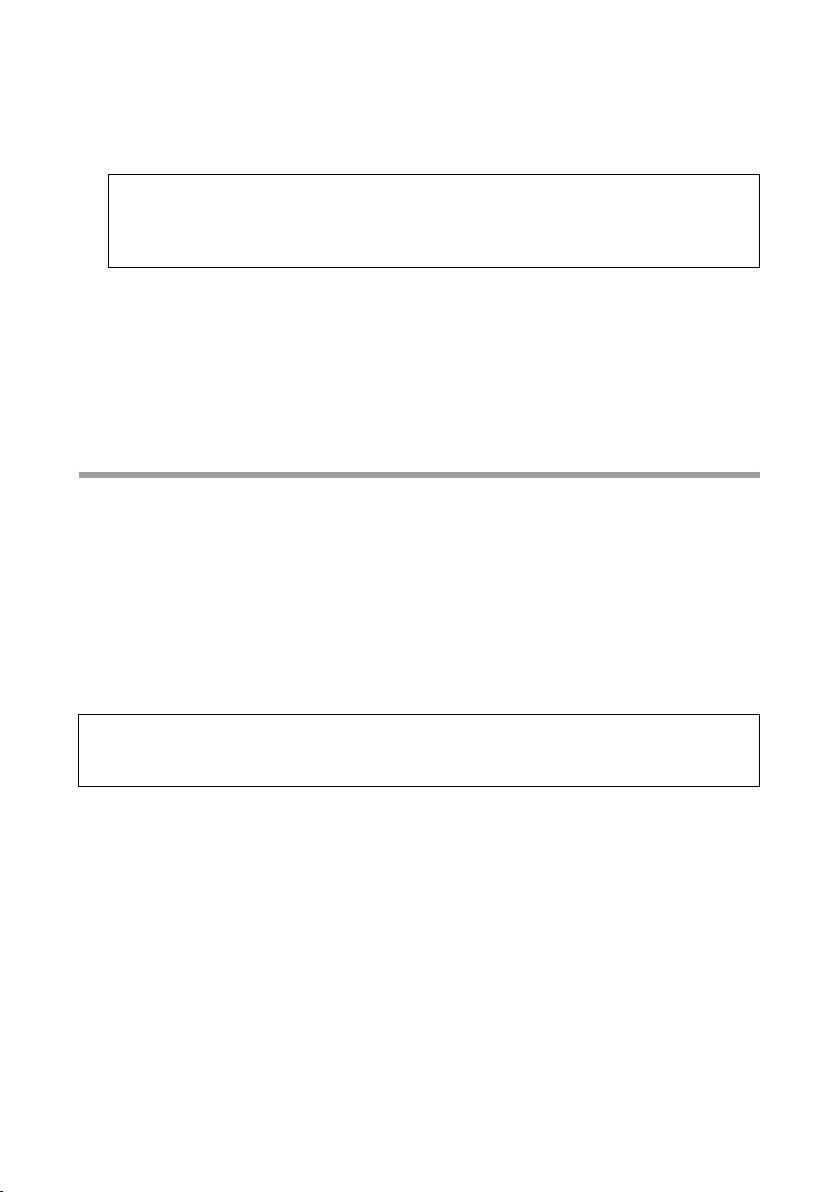
Configuring the Advanced Settings
value). If you add the PC to the forwarding table and define port 80 as the public
port and port 8080 as an internal port, all requests from the Internet are diverted to
the service with the port number 80 on the Web server of the PC you have defined
with port 8080.
Note:
You can use a single port number, several port numbers separated by commas,
port blocks consisting of two port numbers separated by a dash, or any combination of these, for example 80, 90-140, 180.
ì Comment: Enter a description that makes it easy to identify different entries.
ì Activate Enabled by clicking the check box.
ì Click the Add button to add a new entry.
ì Click the Delete button to delete an entry.
ì Click OK to apply the settings.
Opening the firewall for selected PCs (Exposed Host)
You can set up a client in your local network to be a so-called "exposed host". Your device
will then forward all incoming data traffic from the Internet to this client. You can then,
for example, operate your own Web server on one of the clients in your local network
and make it accessible to Internet users.
As the exposed host, the local client is directly visible to the Internet and therefore particularly vulnerable to attacks (e.g. hacker attacks). Only activate this function if it is
absolutely necessary (e.g. to operate a Web server) and other functions (e.g. port forwarding) are not adequate. In this case you should take appropriate measures for the
clients concerned.
Note:
Only one PC per public IP address can be set up as an Exposed Host (see also the
section entitled Port Forwarding on page 73).
ì To set up a PC as an exposed host, select Exposed Host from the
Advanced Settings – Internet – Address Translation (NAT) menu.
74

Configuring the Advanced Settings
ì Enter the Local IP address of the PC that is to be enabled as an Exposed Host.
ì Enter a name for the PC in the Comment field.
ì Activate Enabled by clicking the check box..
ì Click the Add button to add the entry to the list.
ì Click the Delete button to delete the entry from the list.
ì Apply the settings by clicking OK.
Dynamic DNS
Any service you provide on the Internet can be accessed by a Domain name. You r
router's Public IP address is assigned to this domain name. If your Internet service provider assigns the IP address for your local network's WAN connection dynamically, the
IP address of the router can change. The assignment to the domain name will no longer
be valid and your service will no longer be available.
In this case you must ensure that the assignment of the IP address to the domain name
is updated regularly. This task is performed by the dynamic DNS service (DynDNS). You
can use the DynDNS service to assign the Gigaset SX553 WLAN dsl an individual static
domain name on the Internet even if it does not have a static IP address.
Various Internet providers offer a free DynDNS service.
If you use the service of a DynDNS provider, your service can be reached on the Internet
as a subdomain of one of the DynDNS service domains.
75

Configuring the Advanced Settings
One possible service is DynDNS.org (http://www.DynDNS.org). If you have activated
the device's DynDNS function, it will monitor its public IP address. When this changes,
the device will open a connection to DynDNS.org and update its IP address there.
Note:
You must have an account with the service you have chosen (e.g. DynDNS.org) before
you can use the DynDNS function of the Gigaset SX553 WLAN dsl. Follow the instructions on the provider's website. Then enter the user data when configuring the router.
To use the router's DynDNS function, select Dynamic DNS from the
Advanced Settings – Internet menu.
ì Activate the Dynamic DNS function.
ì Select a service from the Service provider list.
ì Enter Domain name, User name and Password. You will have received all the nec-
essary information when you registered with your Service provider.
ì Click OK to apply the settings.
76

Configuring the Advanced Settings
QoS (Quality of Service)
Many communication and multimedia applications require large, high speed bandwidths to transfer data between the local network and the Internet. However, for many
applications there is often only one Internet connection available with limited capacity.
QoS (Quality of Service) divides this capacity between the different applications and
provides undelayed, continuous data transfer where data packets with higher priority
are given preference.
ì In the Advanced Settings – Internet menu, select QoS.
ì Select Differentiated services, i.e. the prioritisation of certain services for data
transfer between your network and the Internet.
Via Priority you can determine which data packets are to be given preferential transmis-
sion. By means of PHB (Per Hop Behaviours) a decision is also made about whether data
packets are to be forwarded immediately before all others (EF, Expedited Forwarding),
guaranteed and without data loss (AF, Assured Forwarding) or normally (BE, Best
Effort). If your application already supports QoS, it will determine the priority automatically. Your device will note this for forwarding. In addition, the device recognises certain Predefined applications and assigns each packet the relevant priority. You can also
determine which proportion of the bandwidth for your Internet connection is to be
made available for a certain class as Allocated bandwidth.
ì Select Allocated bandwidth for Predefined applications and for (all other appli-
cations).
ì Click OK to save and apply the changes.
77

Configuring the Advanced Settings
LAN configuration
You can use the LAN configuration to define an IP address for the Gigaset SX553 WLAN
dsl and configure the DHCP server.
ì Select Advanced Settings – Local Network.
Defining the private IP address for the Gigaset SX553 WLAN dsl
On this screen you can change the device's IP address. The preset IP address is
192.168.2.1. This is the Private IP address of the Gigaset SX553 WLAN dsl. This is the
address under which the device can be reached in the local network. It can be freely
assigned from the block of available addresses. The IP address under which the
Gigaset SX553 WLAN dsl can be reached from outside is assigned by the Internet service
provider.
ì If you want to assign a different IP address to the Gigaset SX553 WLAN dsl, enter it
in the fields next to IP address.
ì Adjust the Subnet mask if necessary.
We recommend that you use an address from a block that is reserved for private use.
This address block is 192.168.1.1–192.168.255.254.
Note:
New settings can only be made after the Gigaset SX553 WLAN dsl has been
rebooted. If necessary, reconfigure the IP address on your PC (including one that
is statically assigned) so that it matches the new configuration.
78

Configuring the Advanced Settings
Configuring the DHCP server
The Gigaset SX553 WLAN dsl has a DHCP server for which the factory setting is active.
Consequently, the IP addresses of the PCs are automatically assigned by the
Gigaset SX553 WLAN dsl.
Note:
u If the DHCP server for the Gigaset SX553 WLAN dsl is activated, you can configure
the network setting on the PC so that the option Obtain an IP address automatically is set up. Further information about this can be found in the section entitled
"Configuring the local network" on page 129.
u If you deactivate the DHCP ser ver, you will have to assign a static IP address for the
PCs that use the network settings.
ì To activate the DHCP server, select On.
ì If the DHCP server is active, you can define a Lease time. The Lease time determines
the period for which the PCs retain the IP addresses assigned to them without changing them.
Note:
If you select Never expires, the IP addresses are never changed. Activate this
option if you want to make NAT or firewall settings using the IP addresses of the
PCs; otherwise you have to assign static IP addresses to these PCs.
ì Define the range of IP addresses the Gigaset SX553 WLAN dsl should use to auto-
matically assign IP addresses to the PCs. Define the First issued IP address and the
Last issued IP address.
ì You can define the name of a domain (Windows workgroup) in the Domain name
field.
Assigning static IP addresses to individual PCs
Even if you have activated the DHCP server you can still assign a static IP address to individual PCs (e.g. when setting up these PCs for NAT functions).
ì Enter the MAC address and the name of the PC in the Device name field.
ì Enter the IP address you wish to assign to the PC in the field below.
ì Click the Add button to add the entry to the list.
ì Click the Delete button to delete the entry from the list.
ì Apply the settings by clicking OK.
79

Configuring the Advanced Settings
Configuring wireless connections
If PCs are communicating wirelessly via the Gigaset SX553 WLAN dsl, you should also
improve the security of your wireless network. This configuration is made via the
Advanced Settings – Wireless Network menu. There you can carry out the following:
u activate the wireless module of the Gigaset SX553 WLAN dsl (for information see
below),
u set up the channel and SSID (see page 80),
u set up Encryption for wireless transmissions (see page 83),
u restrict access to LAN of the Gigaset SX553 WLAN dsl (see page 83) and
u configure the repeater function on the Gigaset SX553 WLAN dsl.
ì In the Advanced Settings menu, select Wireless Network.
ì Select On for the Wireless Network (default setting).
Devices can only log in wirelessly if the wireless module of the Gigaset SX553 WLAN
dsl is activated.
You can now make the settings for the wireless network.
Channel
All clients in the network use the set radio channel for wireless data transfer. You can
choose between various channels, depending on your current location.
ì Select Automatic so that the best channel for transmitting the data is used automat-
ically.
80

Configuring the Advanced Settings
SSID
For the wireless network components to be able to communicate with one another, you
must use the same SSID (Service Set Identifier).
The default SSID for the Gigaset SX553 WLAN dsl is ConnectionPoint. For security reasons you should change this SSID and deactivate SSID broadcast (for information see
below).
Enter a character string of your choice. The SSID is case sensitive. It can be up to
32 alphanumerical characters long.
Note:
The connection to the wireless network adapters will be interrupted until you have
entered the new SSID in them as well.
SSID broadcast
If this option is enabled (default setting), the Gigaset SX553 WLAN dsl will send the SSID
in all data transfers and the SSID of your Gigaset SX553 WLAN dsl will be displayed on
PCs that have a wireless network adapter. In this case, hackers could use the SSID to gain
access to your network.
If you deactivate SSID broadcast, the SSID of the Gigaset SX553 WLAN dsl will not be
displayed. This increases the protection against unauthorised access to your wireless
network. Make a note of the SSID. You will need it to log on to the PC.
ì Select Off to deactivate SSID broadcast.
Tra nsmission mode
This function is only shown in the window if the Super G transmission mode is deactivated (see page 82).
TheIEEE 802.11g standard permits data transfer up to Mbit/s and the IEEE 802.11b
standard up to . For the best possible data transfer rates in your network, select IEEE
802.11g only. To operate clients with older wireless network adapters in your network,
select IEEE 802.11b/g (mixed).
ì Select the required transmission mode for your wireless network.
Sending power
ì Select the required sending power for your device.
We recommend that you select a sending power with a range to suit the spatial environment of your local network. A much greater range makes it easier to eavesdrop
on your wireless data transfer.
81

Configuring the Advanced Settings
Super G (108 Mbit/s)
With the help of channel bundling, the Super G transmission mode enables wireless
da ta tran sfer up to 108 M bps. T he cha nnel f or wireless data transfer cannot be changed.
You can only use Super G if this function is supported by at least one client in your wireless network. For the best possible data transfer rates, all clients in your LAN should support Super G.
Please remember:
If you activate Super G as the transmission mode, but it is not supported by all
components in your wireless network, then for technical reasons the transfer rate in
the network may be significantly lower than the possible maximum of 108 Mbit/s.
ì Select the mode for using Super G (108 Mbit/s) for your wireless network to
increase the data transfer rate. You have a choice of two modes.
– Static: Wireless transmission is at a rate of just 108 Mbps. Clients that do not sup-
port this speed cannot connect to the access point.
– Dynamic: If you select this transmission mode, the router accepts participants
that communicate at different transfer rates and adjusts to the slowest client in
the network.
ì If you want to use Super G (108 Mbit/s), select the required mode from the selec-
tion menu.
In the default setting, Super G (108 Mbit/s) is deactivated.
82

Configuring the Advanced Settings
Setting up wireless security
If you are sending data over radio channels, we recommend that you activate encryption (WEP or WPA) on the components in the wireless network. WPA offers greater security than WEP. You should therefore select WPA encryption if it is supported by all components in your wireless network.
WPA is a more efficient method than WEP for protecting wireless networks. Dynamic
keys, based on TKIP (Temporal Key Integration Protocol) offer increased security. The
new WPA2 standard is based on AES.
WPA also supports the use of an authentication server.
ì In the Wireless Network menu, select Encryption & Authentication.
The following security mechanisms are currently available:
u WPA2-PSK and WPA2-PSK/WPA-PSK (see page 84)
u WAP2 and WPA2/WPA with authentication server (see page 85)
u WEP encryption (Wired Equivalent Privacy) (see page 86)
83

Configuring the Advanced Settings
WPA2-PSK and WPA2-PSK / WPA-PSK
WPA with Pre-shared key (WPA-PSK)
WPA-PSK is a special WPA mode for private users and users in small companies without
their own authentication server. After a certain period of time (Rekey interval), encryption keys are automatically generated with the Pre-shared key, automatically changed
("rekeying") and authenticated between the devices.
The standard of encryption available to you depends on the components in the wireless
network. Every PC (network adapter) that requires access to a WPA-protected wireless
network must also support WPA. To find out whether and how you can use WPA on your
PC, read your network adapter's user guide. If all components support WPA2, select
WPA2-PSK. If you are using network adapters that only support WPA, select WPA2-PSK
/ WPA-PSK. The entries described below are identical for both options.
ì Select the required option in the Security field.
ì Enter a key in the Pre-shared key field (up to 32 alphanumerical characters) and
confirm it by entering it again.
ì Apply the settings by clicking OK.
84

Configuring the Advanced Settings
WPA and WPA2 with authentication server
In large networks (e.g. in companies) WPA enables the use of an additional authentication service. In this case, user access is controlled by user accounts and passwords, in
addition to WPA encryption. A RADIUS server acts as an authentication server. You can
select the new WPA2 standard if it is supported by all components in your wireless net-
work. Select WPA2 / WPA if you are using devices that only support WPA.
ì Select the required option in the Security field.
ì Enter the IP address of the RADIUS server in the RADIUS server IP address field.
ì Enter the port of the RADIUS server in the RADIUS server port field.
ì In the RADIUS server secret key field, enter a keyword that conforms to the con-
ventions of the RADIUS servers that the server is to use for authentication.
ì Click OK to apply the settings.
85

Configuring the Advanced Settings
WEP encryption
If WPA is not supported by all components in your wireless network, we recommend
that you activate WEP-Encryption on the components.
ì In the Security field, select WEP.
ì Select the Authentication type:
–Select Shared to require that each client logs in to the network with a specified
key.
–Select Open to permit data transfer within the wireless network without the need
to enter a key.
You can choose either the standard 64-bit key or the more robust 128-bit key. The keys
are generated in hexadecimal or in ASCII format. You must use the same keys for encryption and decryption for the Gigaset SX553 WLAN dsl and all your wireless network
adapters.
ì Select the Key length: 64 bits or 128 bits.
ì Select the Input type, i.e. whether the key is to be entered manually or generated
automatically by means of a Passphrase.
Generating a key by means of a Passphrase
ì Enter a Passphrase (up to 32 characters) and confirm it by entering it again. Four
keys are generated.
ì Select one of the four keys as the Default key.
86

Manual key entry
ì Select the Key type, Hex or ASCII.
.
Configuring the Advanced Settings
If you select Hex as the key type you can use the characters 0 to 9 and A to F.
– With a 64-bit encryption depth the key is exactly 10 characters long.
An example of a valid key: 1234567ABC
– With a 128-bit encryption depth the key is exactly 26 characters long.
An example of a valid key: 234567ABC8912345DEF1234567
If you select ASCII as the key type, you can use the characters 0 to 9, A to Z, and
a to z plus the special characters in the ASCII character set.
– With a 64-bit encryption depth the key is exactly 5 characters long.
An example of a valid key: GIGA1
– With a 128-bit encryption depth the key is exactly 13 characters long.
An example of a valid key: GIGASET_SE551
ì Enter up to four keys in fields Key 1 to Key 4, and confirm them by entering them
again in fields Confirm key 1 to Confirm key 4.
ì Select one of the four keys as Default key.
87

Configuring the Advanced Settings
Note:
u It is very important that you make a note of the key(s) that have been entered
or generated. You will need this information to configure the wireless network
adapters properly.
u When you have concluded the configuration, you must change the WEP
encryption in the wireless network adapters for the connected PCs in the same
way as they will not otherwise be given access to the wireless network of the
Gigaset SX553 WLAN dsl.
ì Click OK to apply the settings.
Allowed clients
On this screen you can specify the PCs that are to have wireless access to the
Gigaset SX553 WLAN dsl and hence to your LAN.
In the Advanced Settings – Wireless Network menu, select Allowed Clients.
The default setting for access control is deactivated. This means that all PCs that use
the correct SSID can log in.
The access control is based on the MAC addresss of the PC network adapters.
ì Activate access control by selecting On in the MAC address filter field.
88

Configuring the Advanced Settings
Entering PCs manually:
ì Enter the MAC address and Device name of the required PCs in the appropriate
fields.
ì Click the Add button to add the entry to the list.
ì Click the Delete button to delete the entry from the list.
ì Apply the settings by clicking OK.
Selecting from the list of logged-in PCs
ì From the Known wireless clients list (all PCs that currently have access to the
Gigaset SX553 WLAN dsl) select the PC that you wish to add to the access control.
ì Click the Add button to add the entry to the list.
ì Apply the settings by clicking OK.
Note:
If you activate MAC access control, you must at least enter the PC on which you
are configuring the Gigaset SX553 WLAN dsl. Otherwise you will have no access
to the user interface and will receive a corresponding error message.
If you have inadvertently denied all PCs access to the Gigaset SX553 WLAN dsl,
you have two options:
u You can completely reset the Gigaset SX553 WLAN dsl (see page 20).
u You can connect a PC to the Gigaset SX553 WLAN dsl using one of the LAN
connections. As MAC access control only affects PCs that are connected wirelessly, you can use this PC to change the configuration.
89

Configuring the Advanced Settings
Repeater function (WDS)
If you use a repea ter to ext end the ran ge i n yo ur w ireles s network, you mus t activ ate th e
Wireless Distribution System (WDS) function.
In the Advanced Settings – Wireless Network menu, select Repeater (WDS).
ì Next to Wireless distribution system, select On to activate WDS.
The name of the client is shown in the Comment field.
The MAC address of the repeater is shown in the MAC address field if there is a
connection.
The SSID is shown in the SSID field if there is a connection to the repeater.
The radio channel used for data transfer is shown in the Channel field.
The Signal strength shows the strength of the connection to the repeater in percentage terms if there is such a connection.
ì Click Refresh to update the display.
ì Click Add to add the data of another repeater.
ì Apply the settings by clicking OK.
A detailed description of how to configure a network with repeaters can be found in the
User Guide for the Gigaset WLAN Repeater 108, for example.
90

Configuring the Advanced Settings
Setting up Internet telephony (VoIP)
The Gigaset SX553 WLAN dsl allows you to make telephone calls via the Internet using
an analogue telephone and, if required, via the fixed network as usual. To do this, you
require access authorisation from your service provider and the relevant access data. To
make calls you must enter this data along with other configuration settings in Advanced
Settings in the VoIP (Voice over IP) menu.
The menu comprises the following entries:
u VoIP settings: Enter the basic data from your service provider here (see page 92).
u ISDN: Enter the multiple subscriber numbers for your ISDN telephone connection
here (see page 94).
u Extensions: Set up the functions for two extensions here (see page 95).
u Dialling rules: Specify numbers here that are to be dialled only via the fixed network
or only via the Internet. You can block numbers completely (e.g. 0190 numbers) or
enter a call-by-call provider for the fixed network (see page 97).
Note:
If you do not specify any of your own dialling rules, then the default settings will
be used as entered in the Dialing Plans screen in the VoIP menu. All other calls
are made via the Internet. If you press the * key twice before dialling the phone
number, the call will always be made over the fixed network. The dialling rules will
not apply in this case.
Switching over takes a little time. For automatic dialling insert a pause after pressing the * key twice by pressing the recall key. You should therefore press the following keys: * key, * key, recall key and then the keys for the phone number.
Please also remember this when saving phone numbers in the telephone if a
number is always to be called via the fixed network. Otherwise this number might
not be dialled correctly.
u Quick dial: Specify quick dial numbers or terms here for phone numbers you use fre-
quently (see page 100).
Important information:
u If VoIP is not set up you will always make calls via the fixed network. The dialling
rules will not apply in this case (see page 97).
u All calls from the fixed network are forwarded to the phone connected to the
Phone 1 port.
u If VoIP is set up, then – depending on your provider – a call-by-call number is preset
for fixed network calls.
u Check these dialling rules (see page 97) and change them if you have agreed special
phone tariffs with another provider.
u Do not change the default setting for the Internet connection mode (= "permanent
connection") if you are using VoIP (see page 37). You can only be called via VoIP if
this setting is used. Remember, though, that this setting can result in high connection costs if you have agreed a time-based tariff with your Internet provider.
91

Configuring the Advanced Settings
u If there is a power failure or if you have turned off the Gigaset SX553 WLAN dsl you
can make no more calls if you have an ISDN connection. For an analogue phone connection you can only make calls using a phone connected to the Phone 1 port. The
dialling rules will not apply in this case.
VoIP settings
You will receive the access and configuration data for Internet telephony from your service provider.
ì In the Advanced Settings – Telep hony menu, select VoIP.
ì Select On if you wish to use Internet telephony (default setting).
ì Apply the default settings for Voice Quality: Voice activity detection, Comfort
noise generation, Gain control and Fixed gain control (input/output).
ì To add the data for your VoIP accounts, click Add.
If you have configured VoIP settings in the Basic Setup Wizard the data for your VoIP
account is shown in this line. You can edit this data or add new data for additional
accounts.
ì Click On to activate the VoIP account option.
92

Configuring the Advanced Settings
ì In the Service provider menu, select the option Other or else select one of the
already preconfigured providers.
ì Enter the data you have received from your service provider:
User name, Displayed name, Authorization user name, Password, SIP domain,
SIP realm, Proxy server address and Registrar server address.
ì Leave the default settings for the parameters SIP listen port, Proxy server port,
Registrar server port, Voice codecs and Out-of-band DTMF unless your service
provider has provided you with other data.
ì Click the OK button to apply the settings.
93

Configuring the Advanced Settings
ISDN
If you use an ISDN connection for fixed network telephony, you can enter the phone
numbers (MSN) for your extensions.
ì In the Advanced Settings – Telep hony menu, select ISDN.
ì Enter one of the multiple subscriber numbers for your ISDN system.
ì Click the Add button to add the entry to the list.
ì Click the Delete button to delete the entry from the list.
ì Apply the settings by clicking OK.
94

Configuring the Advanced Settings
Extensions
Your Gigaset SX553 WLAN dsl offers you two internal extensions that you can use for
making calls via the fixed network or via VoIP. You can assign each extension the relevant phone numbers for incoming and outgoing calls and make other settings such as
call waiting, or display the caller's number, or other technical settings.
ì In the Advanced Settings – Telep hony menu, select the option Extensions.
ì Select the Phone number (your VoIP service provider or fixed network) for incoming
and outgoing calls under Extension 1. The list of numbers for Internet telephony is
the one you set up in the VoIP menu (see page 92).
ì In the Additional phone numbers fields, you can select which numbers you want
to use for calls on this extension with a prefix (#1* – #4*).
ì Select Receive calls for all numbers if you wish to receive all incoming calls on all
extensions.
ì Select the option Call waiting if you want to permit a signal for an incoming call
when the lines are busy.
95

Configuring the Advanced Settings
Note:
u Call waiting is indicated if you are making a call via a VoIP connection and you
receive an incoming analogue call.
u Call waiting is not indicated for a VoIP call if you are making a call via an ana-
logue connection.
ì If your service provider supports this function you can have the caller's number dis-
played via Display number of the caller (CLIP).
ì Select Hide own number for outgoing calls (CLIR) if you wish to hide the number
of this extension for outgoing calls.
Note:
Many service providers either do not support this function or may be unreliable.
Please contact your service provider if you want to be certain that CLIP and CLIR
are actually supported.
ì Different dial tones for fixed line and VoIP: If you activate this function, a different
dialling tone is used for Internet telephony than for fixed network telephony. This
means you can immediately hear when dialling a number whether you are calling
via the Internet or via the fixed network.
ì Hook flash time determines the period of time after which the end of a call is
announced. Please only change this value if your service provider requires it.
ì Select the relevant settings for Extension 2.
ì Click OK to apply the settings.
96
