Siemens GIGASET E500, GIGASET E500A User Manual [uk]

Congratulations
By purchasing a Gigaset, you have chosen a brand that is fully committed
to sustainability. This product’s packaging is eco-friendly!
To learn more, visit www.gigaset.com.
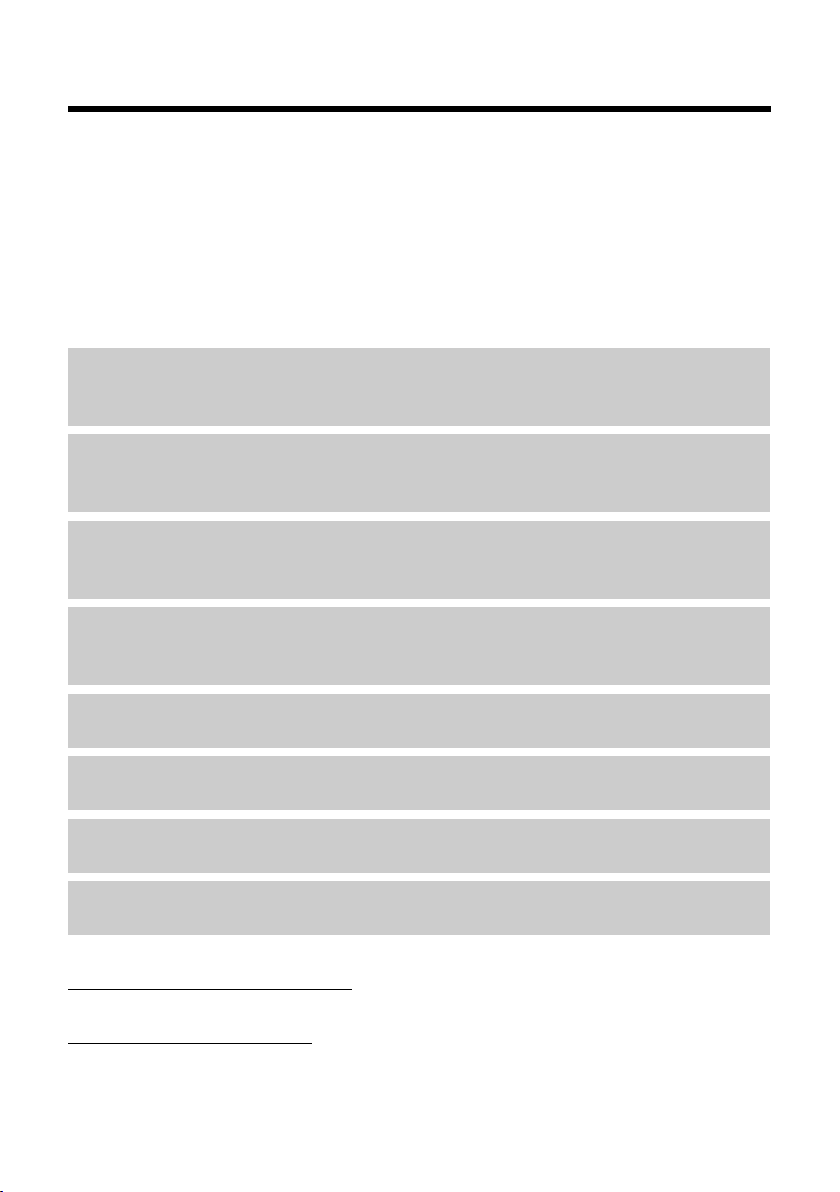
Gigaset E500/E500A – Your reliable companion
Gigaset E500/E500A – Your reliable companion
This phone has the benefits of an ergonomic design, easy-to-use keys and a
clear display with large font.
It is also impressively robust and has first-class sound quality in handsfree
mode as well as a long operating time.
In Eco Mode your Gigaset is radiation-free while in idle status –
energy.
This user guide contains a practical fold-out page and detailed step-by-step
instructions to help you quickly become familiar with your phone. Use the
practical setting options.
Direct dialling keys
Dial frequently used numbers quickly and easily using special keys
(¢ page 38).
Emergency function (E500A only)
Request help from your friends in an emergency with a personal announcement (¢ page 45).
Jumbo font and contrast
Improve the legibility of dialling digits by using a larger font and set the contrast of the display to your preference (¢ page 59).
and it saves
Volume
Change earpiece, handsfree and ringer volume quickly and easily using the
key on the right-hand side of the phone (¢ page 60).
Directory for 150 entries
Save phone numbers and names to the directory (¢ page 36).
Call list
Check who has called while you were out (¢ page 41).
Redial
Use the last dialled numbers (¢ page 40).
Environmentally friendly
Make low-radiation calls in Eco Mode (¢ page 55).
Further information on your phone can be found at
www.gigaset.com/gigasete500
After purchasing your Gigaset phone, please register it at
www.gigaset.com/service
warranty services you request are dealt with even faster!
Have fun using your new telephone!
2
.
– this will ensure any questions you may have or
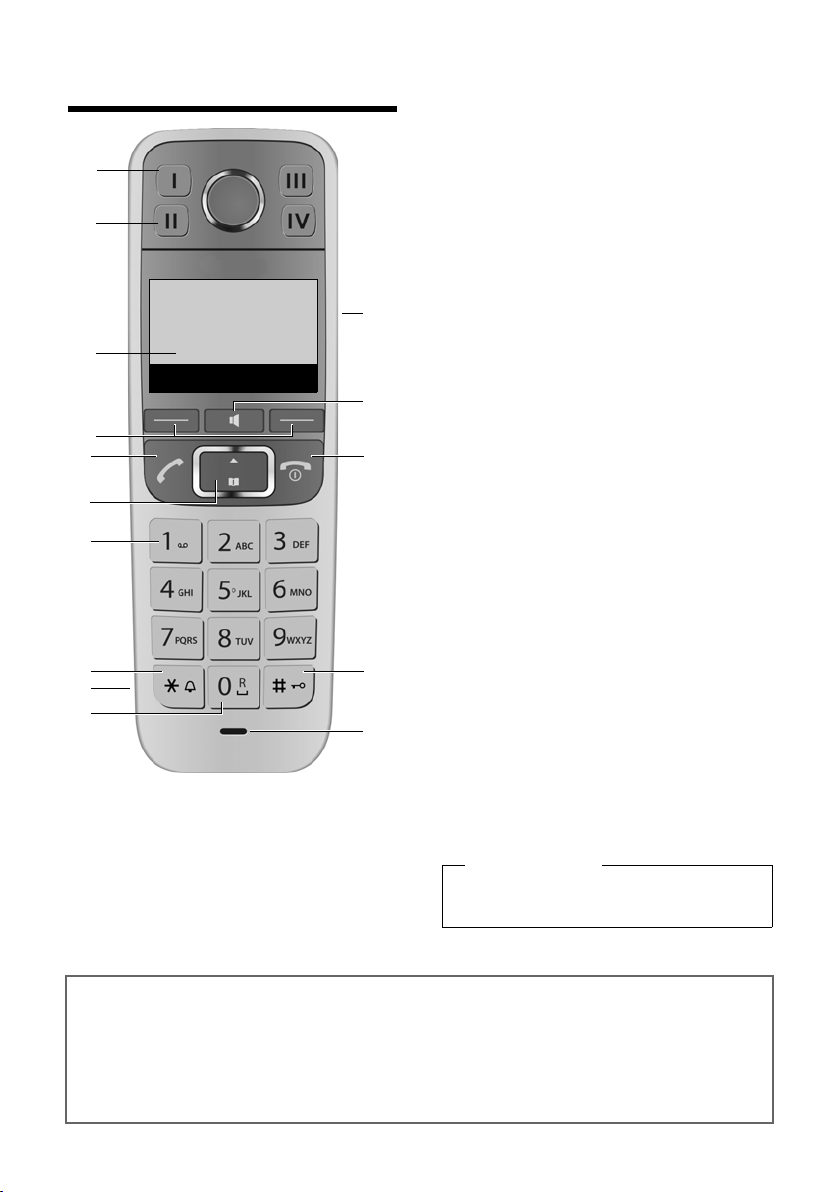
Overview of handset
5
6
13
14
15
9
4
12
11
8
10
7
Ð ± U
07:30
Redial Menu
3
1
2
Overview of handset
1 Direct dialling key I (¢ page 38)
("SOS key", ¢ page 45)
2 Direct dialling keys II to IV
(¢ page 38)
3 Display in idle
status (¢ page 24)
4 Display keys (¢ page 7)
5 Talk key
Accept a call, start dialling
6 Control key (¢ page 8)
7 Key 1
Answering machine (E500A only)/
Call the network mailbox
(¢ page 54)
8 Star key
Ringers on/off (press and hold)
9 Connection socket for headset
(¢ page 74)
10 0 key/recall key
Consultation call (flash): press and
hold
11 Side key
Set the volume (¢ page 8)
12 Handsfree key (¢ page 35)
Switch between earpiece and
handsfree mode;
Lights up: handsfree activated;
Flashes: incoming call
13 End call key, On/Off key
End call; cancel function; go back
one menu level (press briefly); back
to idle status (press and hold); acti-
vate/deactivate handset (press and
hold in idle status)
14 Hash key
Keypad lock on/off (press and hold,
page 27); upper/lower case and
digits (¢ page 73)
15 Microphone
Please note
To change the display language,
proceed as described on page 59.
Gigaset service contact numbers:
For personal advice on our range of products and for repairs or guarantee/warranty claims call:
Service Centre UK: 08453 6708 12
Please have your proof of purchase ready when calling.
(local call cost charge)
3
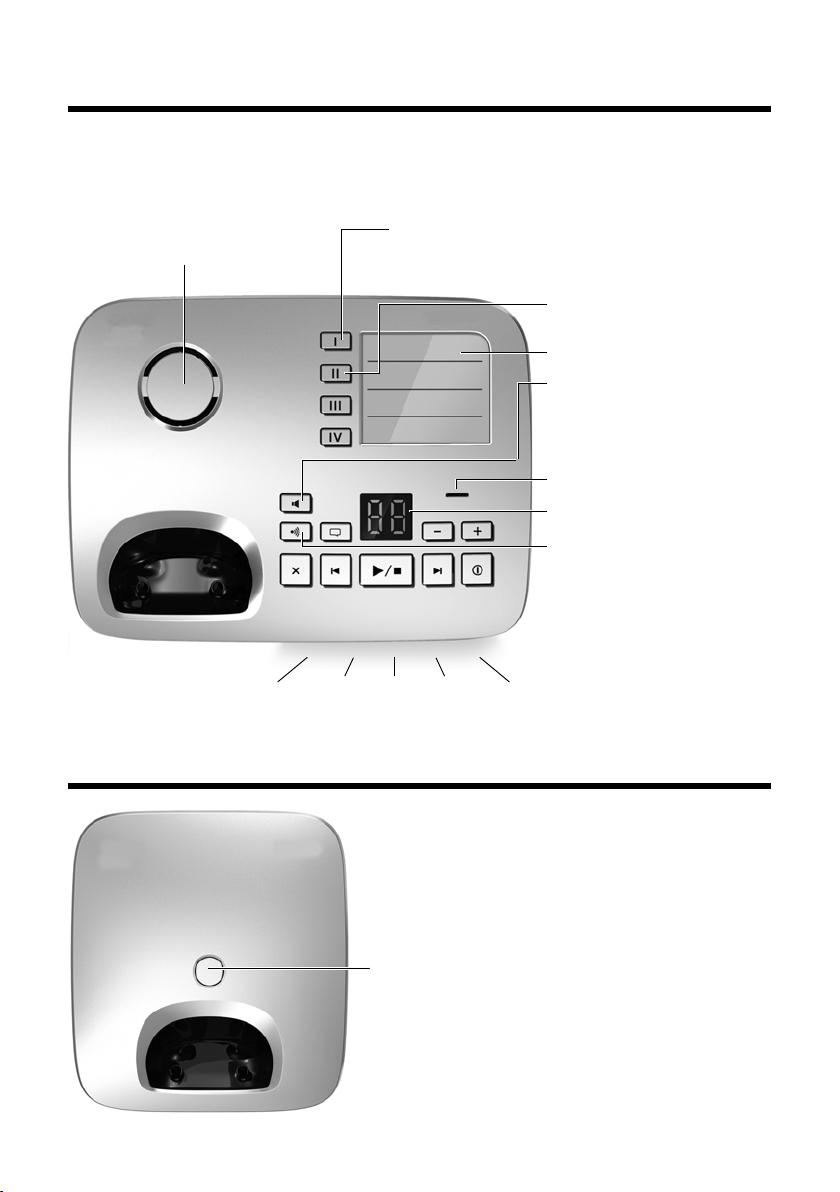
Overview of Gigaset E500A base
Loudspeaker
Flashes: incoming call
(can be deactivated, ¢ page 64)
Direct dialling keys II to
IV (¢ page 38)
Tab (¢ page 17)
Handsfree key:
accept/end call;
flashes: incoming call
Microphone
Display
Registration/paging
key:
– Search for handsets
(press briefly, "paging",
page 58)
–Register handsets
(press and hold,
page 57).
Direct dialling key I
(¢ page 38) /
SOS key with emergency LED (¢ page 45)
Registration/paging key
–Press briefly: search for handsets (paging)
¢ page 58.
–Press and hold: register handsets and DECT
devices ¢ page 57.
Overview of Gigaset E500A base
You can use the keys on the base to operate the integrated answering
machine (Gigaset E500A only), search for handsets ("paging"
register handsets to the base
¢ page 57.
¢ page 58) and
Overview of Gigaset E500 base
4

Overview of Gigaset E500 base
Answering machine keys
ö On/off key: activate and deactivate answering machine.
ó Playback/Stop key: play back messages from the answering machine or
cancel playback.
ô Forward key: skip to next message.
ò Back key: skip to beginning of the current or the previous message.
õ Delete key: delete the current message during message playback or all
old messages in idle status.
ï Announcement key: record, play back and delete a personal announce-
ment.
u Press and hold: record announcement.
Press again to end recording.
u Press briefly: play back announcement.
Delete announcement during playback by pressing õ.
ðñVolume keys: adjust volume
ð = quieter; ñ = louder)
(
u During message playback: adjust loudspeaker volume.
u While an external call is being signalled: adjust ringer volume.
Answering machine display
Lights up: answering machine is activated. The number of saved messages is
displayed.
00 flashes: the answering machine is recording a new message.
Flashes slowly: there are new messages. The number of new messages is dis-
played.
99 flashes quickly: the answering machine is full.
Please note
If the answering machine is being operated from a handset or if it is recording a message (00 flashes), it cannot be operated from the base at the same
time.
5
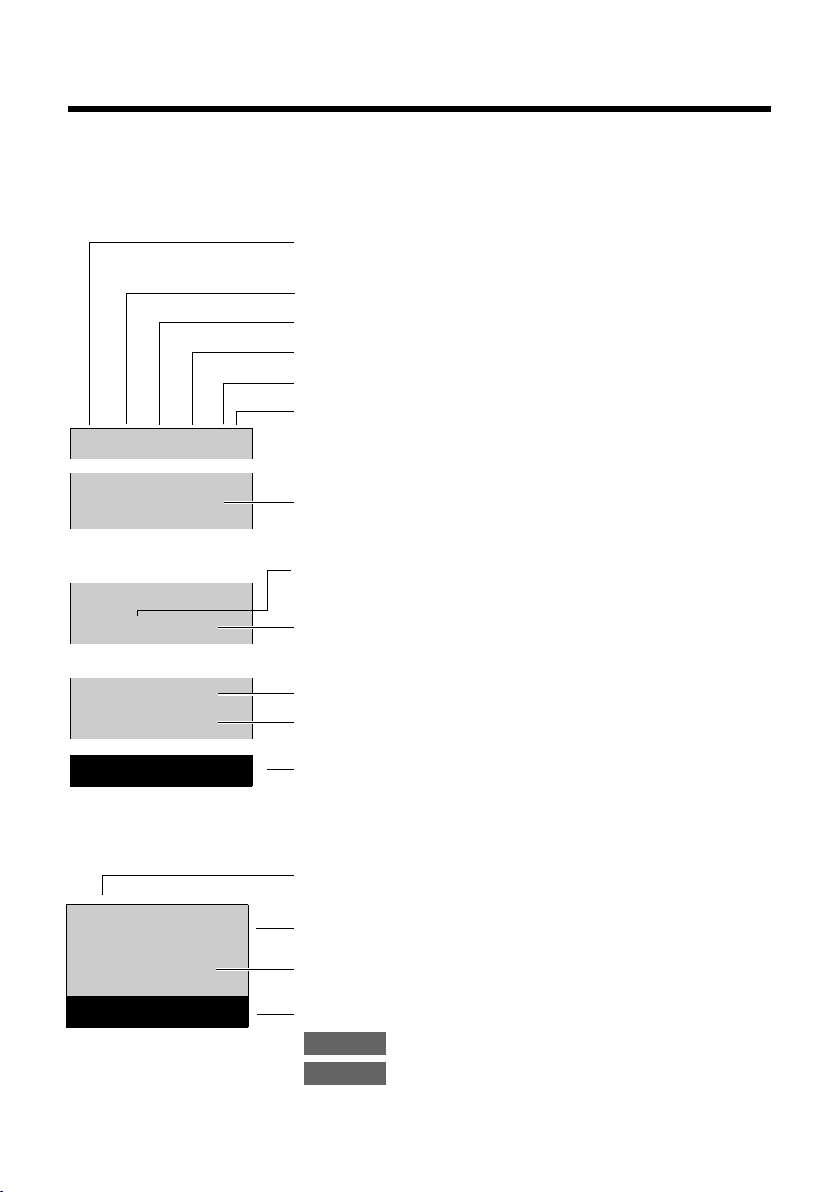
Icons and keys
Ð ± Ú
Ø
ŸU
Ì ™
02 04
Redial Menu
07:30
10:47
Ñ
07:30
10:15
ã
01234567
Mute Menu
Signal strength i (¢ page 56)
or Eco Mode+
¼ (¢ page 56)
Answering machine activated (E500A only)
Ringer switched off (¢ page 61)
Keypad locked (¢ page 27)
Battery charging (¢ page 19)
Battery charge status (¢ page 24)
Current time (¢ page 22)
Number of new messages on the network mailbox or
answering machine (example: 2 new)
(¢ page 41)
Number of new entries in the list of missed calls
(example: 4 new) (¢ page 41)
Current time (¢ page 22)
Alarm clock switched on and wake-up time set
(¢ page 57)
Display keys (¢ page 7)
Call duration
Line in use
Number or name of caller (¢ page 33)
Display keys (¢ page 7)
Mute the microphone (¢ page 35)
Display service information
(e.g., software version)
Mute
Menu
Display during an external call
Icons and keys
Understanding the display icons
The display depends on the phone's settings and operating status.
6
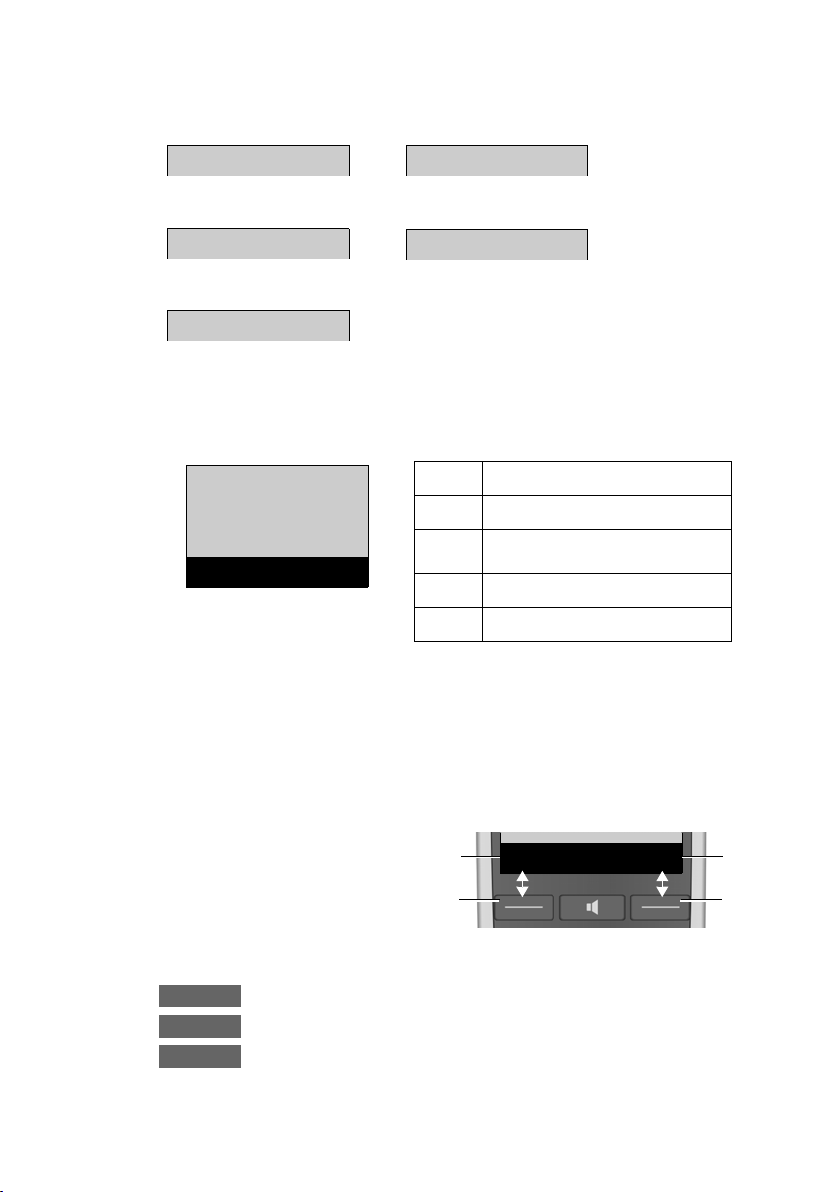
Other display icons
Information
Please wait...
Action failed
Action complete
Ð
‰
Ò
À
Alarm call (¢ page 57)
ØgÚ
Directory
Â
x
Back OK
Â
Directory
á
Missed Calls
g
Alarm clock
Ì
Answer Machine
Ï
Settings
Redial Menu
1
2
1
2
1
Current display key
function
2
Display keys
Redial
Menu
OK
Main menu icons
Icons and keys
Display keys
For information on using the menu and the menu tree, see: page 26,
page 30.
The functions of the display keys change depending on the particular operating situation. Example:
Examples:
Open redial list.
Open main menu/menu for further functions.
Confirm selection or save entry.
7
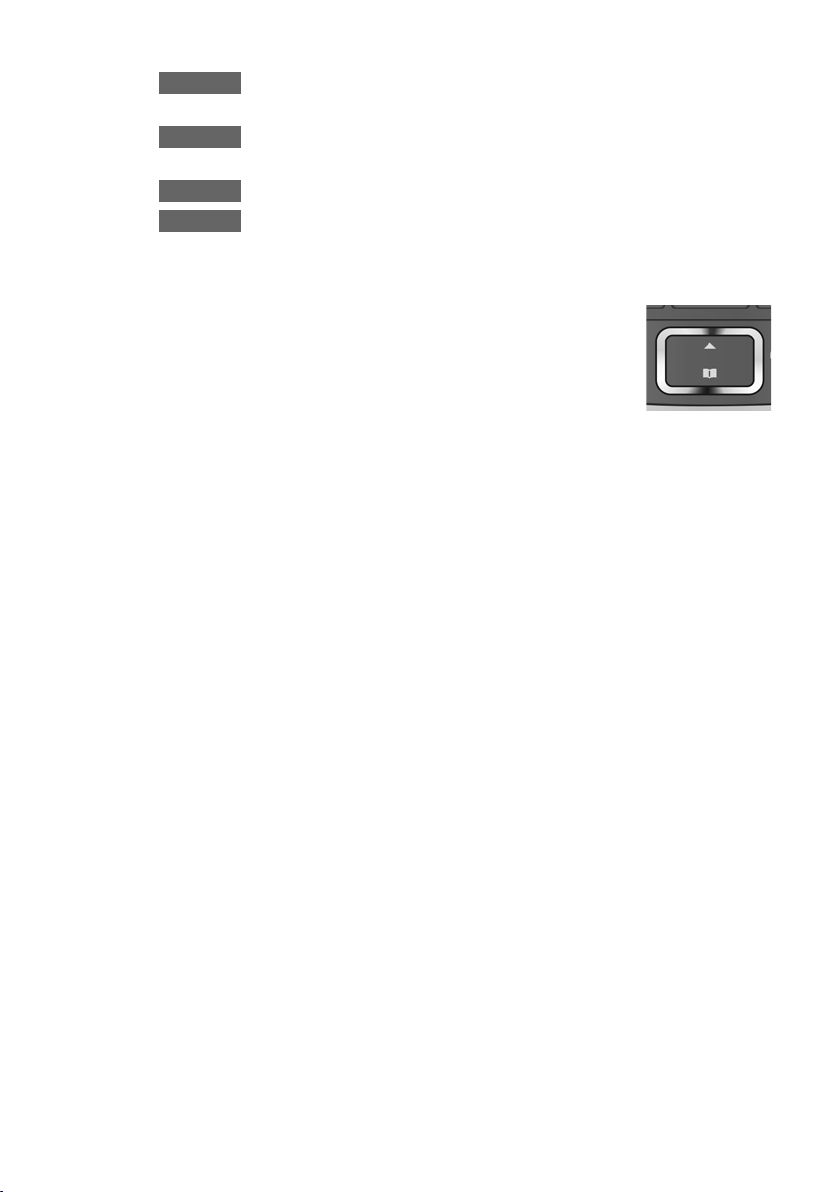
Icons and keys
Û
Delete
Back
Mute
New missed calls or new messages on the answering
machine (E500A only)/network mailbox (¢ page 42).
Delete key: delete character by character/word by word
from right to left.
Go back one menu level or cancel operation.
Mute the microphone (¢ page 35).
Using the control key
In the description below, the side of the control key
(up or down) which you have to press in the different
operating situations is marked in black, e.g., t for
"press the top edge of the control key".
The control key has a number of different functions:
When the handset is in idle status
s Open the directory.
In menus and lists
q Scroll up/down a line at a time.
In input fields
s/t Move the cursor to the right s or left t.
During an external call
s Open the directory.
Side key
ç Press the top or bottom of the key to set the volume for
the earpiece, ringer, handsfree mode, alarm clock or
headset depending on the situation. The key is located on
the side of the handset.
8
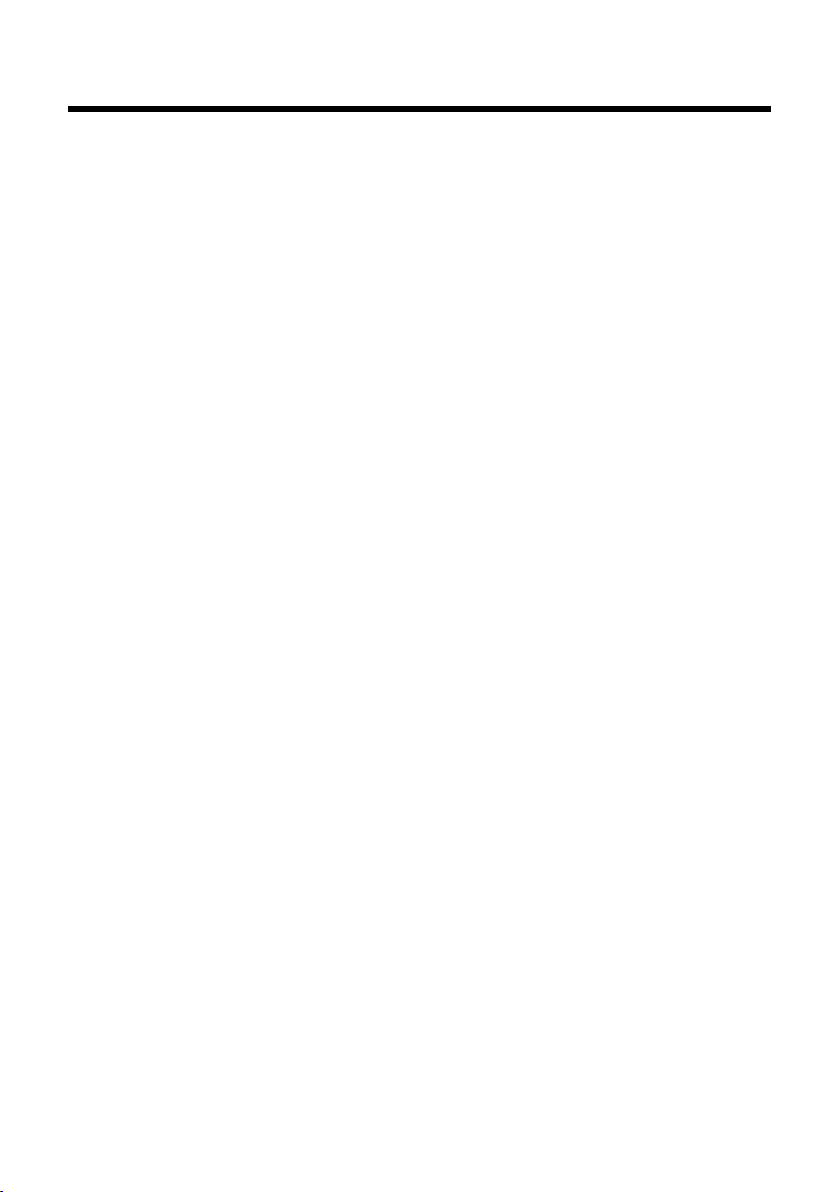
Contents
Gigaset E500/E500A – Your reliable companion . . . . . . . . . . . . . . 2
Overview of handset . . . . . . . . . . . . . . . . . . . . . . . . . . . . . . . . . . . . . . . . 3
Overview of Gigaset E500A base . . . . . . . . . . . . . . . . . . . . . . . . . . . . 4
Overview of Gigaset E500 base . . . . . . . . . . . . . . . . . . . . . . . . . . . . . . 4
Answering machine keys . . . . . . . . . . . . . . . . . . . . . . . . . . . . . . . . . . . . . . . 5
Answering machine display . . . . . . . . . . . . . . . . . . . . . . . . . . . . . . . . . . . . 5
Icons and keys . . . . . . . . . . . . . . . . . . . . . . . . . . . . . . . . . . . . . . . . . . . . . . 6
Understanding the display icons . . . . . . . . . . . . . . . . . . . . . . . . . . . . . . . . 6
Main menu icons . . . . . . . . . . . . . . . . . . . . . . . . . . . . . . . . . . . . . . . . . . . . . . . 7
Display keys . . . . . . . . . . . . . . . . . . . . . . . . . . . . . . . . . . . . . . . . . . . . . . . . . . . 7
Using the control key . . . . . . . . . . . . . . . . . . . . . . . . . . . . . . . . . . . . . . . . . . . 8
Side key . . . . . . . . . . . . . . . . . . . . . . . . . . . . . . . . . . . . . . . . . . . . . . . . . . . . . . . 8
Safety precautions . . . . . . . . . . . . . . . . . . . . . . . . . . . . . . . . . . . . . . . . . 12
First steps . . . . . . . . . . . . . . . . . . . . . . . . . . . . . . . . . . . . . . . . . . . . . . . . . 14
First step: checking package contents . . . . . . . . . . . . . . . . . . . . . . . . . 14
Second step: setting up the base and charger . . . . . . . . . . . . . . . . . . 15
Third step: connecting the base . . . . . . . . . . . . . . . . . . . . . . . . . . . . . . . 16
Tabs . . . . . . . . . . . . . . . . . . . . . . . . . . . . . . . . . . . . . . . . . . . . . . . . . . . . . . . . . . 17
Connecting the charger (if included) . . . . . . . . . . . . . . . . . . . . . . . . . . . 17
Setting up the handset for use . . . . . . . . . . . . . . . . . . . . . . . . . . . . . . . . . 18
Changing the display language . . . . . . . . . . . . . . . . . . . . . . . . . . . . . . . . 21
Setting the date and time . . . . . . . . . . . . . . . . . . . . . . . . . . . . . . . . . . . . . 22
Display in idle status . . . . . . . . . . . . . . . . . . . . . . . . . . . . . . . . . . . . . . . . . . 24
What would you like to do next? . . . . . . . . . . . . . . . . . . . . . . . . . . . . 25
Contents
Using the phone . . . . . . . . . . . . . . . . . . . . . . . . . . . . . . . . . . . . . . . . . . . 26
Menu guidance . . . . . . . . . . . . . . . . . . . . . . . . . . . . . . . . . . . . . . . . . . . . . . . 26
Using keys on the keypad . . . . . . . . . . . . . . . . . . . . . . . . . . . . . . . . . . . . . 27
Correcting incorrect entries . . . . . . . . . . . . . . . . . . . . . . . . . . . . . . . . . . . 27
Activating/deactivating the handset . . . . . . . . . . . . . . . . . . . . . . . . . . . 27
Activating/deactivating the keypad lock . . . . . . . . . . . . . . . . . . . . . . . 27
Understanding the operating steps . . . . . . . . . . . . . . . . . . . . . . . . . 28
Menu tree . . . . . . . . . . . . . . . . . . . . . . . . . . . . . . . . . . . . . . . . . . . . . . . . . 30
9

Contents
Making calls . . . . . . . . . . . . . . . . . . . . . . . . . . . . . . . . . . . . . . . . . . . . . . . 33
Making external calls and ending calls . . . . . . . . . . . . . . . . . . . . . . . . . 33
Accepting a call . . . . . . . . . . . . . . . . . . . . . . . . . . . . . . . . . . . . . . . . . . . . . . . 33
Calling Line Identification . . . . . . . . . . . . . . . . . . . . . . . . . . . . . . . . . . . . . 33
Notes on calling line display (CLIP) . . . . . . . . . . . . . . . . . . . . . . . . . . . . . 34
Handsfree operation . . . . . . . . . . . . . . . . . . . . . . . . . . . . . . . . . . . . . . . . . . 35
Muting . . . . . . . . . . . . . . . . . . . . . . . . . . . . . . . . . . . . . . . . . . . . . . . . . . . . . . . 35
Using the directory, direct dialling keys and lists . . . . . . . . . . . . 36
Directory . . . . . . . . . . . . . . . . . . . . . . . . . . . . . . . . . . . . . . . . . . . . . . . . . . . . . 36
Direct dialling keys ; to > . . . . . . . . . . . . . . . . . . . . . . . . . . . . . . . . . . . 38
Making internal calls . . . . . . . . . . . . . . . . . . . . . . . . . . . . . . . . . . . . . . . . . . 39
Using the redial list . . . . . . . . . . . . . . . . . . . . . . . . . . . . . . . . . . . . . . . . . . . . 40
Answering machine list (Gigaset E500A only) . . . . . . . . . . . . . . . . . . 41
Network mailbox list . . . . . . . . . . . . . . . . . . . . . . . . . . . . . . . . . . . . . . . . . . 41
Missed calls list . . . . . . . . . . . . . . . . . . . . . . . . . . . . . . . . . . . . . . . . . . . . . . . 41
Calling up lists with new messages . . . . . . . . . . . . . . . . . . . . . . . . . . . . 42
Automatic network provider preselection . . . . . . . . . . . . . . . . . . . 43
Emergency function – direct dialling key ; . . . . . . . . . . . . . . . . . 45
How the procedure works . . . . . . . . . . . . . . . . . . . . . . . . . . . . . . . . . . . . . 45
Setting up the emergency function . . . . . . . . . . . . . . . . . . . . . . . . . . . . 47
10
Operating the answering machine . . . . . . . . . . . . . . . . . . . . . . . . . . 49
Activating/deactivating the answering machine . . . . . . . . . . . . . . . 49
Recording a personal announcement . . . . . . . . . . . . . . . . . . . . . . . . . . 49
Playing back messages . . . . . . . . . . . . . . . . . . . . . . . . . . . . . . . . . . . . . . . . 50
Accepting a call from the answering machine . . . . . . . . . . . . . . . . . . 51
Activating/deactivating call screening . . . . . . . . . . . . . . . . . . . . . . . . . 52
Setting up the answering machine . . . . . . . . . . . . . . . . . . . . . . . . . . . . 52
Operating when on the move (remote operation) . . . . . . . . . . . . . . 53
Calling the answering machine and playing messages . . . . . . . . . . 53
Using the network mailbox . . . . . . . . . . . . . . . . . . . . . . . . . . . . . . . . . 54
Accepting a new message from the network mailbox . . . . . . . . . . 54
Playing back messages . . . . . . . . . . . . . . . . . . . . . . . . . . . . . . . . . . . . . . . . 54
ECO DECT . . . . . . . . . . . . . . . . . . . . . . . . . . . . . . . . . . . . . . . . . . . . . . . . . 55
Using the handset as an alarm clock . . . . . . . . . . . . . . . . . . . . . . . . 57
Using multiple handsets . . . . . . . . . . . . . . . . . . . . . . . . . . . . . . . . . . . 57
Registering handsets . . . . . . . . . . . . . . . . . . . . . . . . . . . . . . . . . . . . . . . . . . 57
De-registering handsets . . . . . . . . . . . . . . . . . . . . . . . . . . . . . . . . . . . . . . . 58
Locating a handset ("Paging") . . . . . . . . . . . . . . . . . . . . . . . . . . . . . . . . . 58
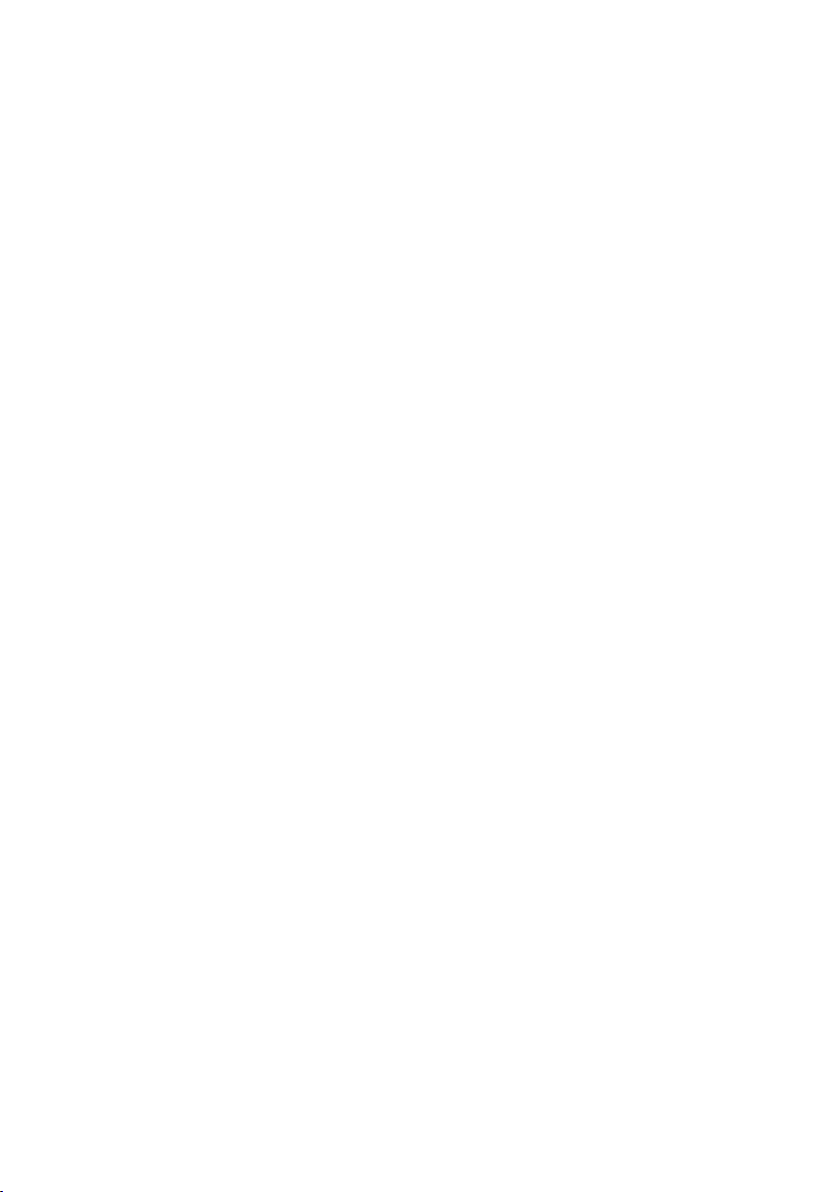
Contents
Changing the name of a handset . . . . . . . . . . . . . . . . . . . . . . . . . . . . . . 58
Listening in to an external call . . . . . . . . . . . . . . . . . . . . . . . . . . . . . . . . . 59
Handset settings . . . . . . . . . . . . . . . . . . . . . . . . . . . . . . . . . . . . . . . . . . 59
Changing the display language . . . . . . . . . . . . . . . . . . . . . . . . . . . . . . . . 59
Setting jumbo font . . . . . . . . . . . . . . . . . . . . . . . . . . . . . . . . . . . . . . . . . . . . 59
Changing the display contrast . . . . . . . . . . . . . . . . . . . . . . . . . . . . . . . . . 60
Auto answer . . . . . . . . . . . . . . . . . . . . . . . . . . . . . . . . . . . . . . . . . . . . . . . . . . 60
Changing the call volume . . . . . . . . . . . . . . . . . . . . . . . . . . . . . . . . . . . . . 60
Changing ringers . . . . . . . . . . . . . . . . . . . . . . . . . . . . . . . . . . . . . . . . . . . . . 60
Advisory/warning tones . . . . . . . . . . . . . . . . . . . . . . . . . . . . . . . . . . . . . . . 62
Restoring the handset default settings . . . . . . . . . . . . . . . . . . . . . . . . . 62
Base settings . . . . . . . . . . . . . . . . . . . . . . . . . . . . . . . . . . . . . . . . . . . . . . 62
Activating/deactivating music on hold . . . . . . . . . . . . . . . . . . . . . . . . . 62
Activating repeater support . . . . . . . . . . . . . . . . . . . . . . . . . . . . . . . . . . . 63
Protecting against unauthorised access . . . . . . . . . . . . . . . . . . . . . . . . 63
Changing the call volume . . . . . . . . . . . . . . . . . . . . . . . . . . . . . . . . . . . . . 64
Changing ringers . . . . . . . . . . . . . . . . . . . . . . . . . . . . . . . . . . . . . . . . . . . . . 64
Activating/deactivating LED signal . . . . . . . . . . . . . . . . . . . . . . . . . . . . 64
Resetting the base to the default settings . . . . . . . . . . . . . . . . . . . . . . 64
Operating the base on the PABX . . . . . . . . . . . . . . . . . . . . . . . . . . . . 65
Customer Service & Assistance . . . . . . . . . . . . . . . . . . . . . . . . . . . . . 66
Questions and answers . . . . . . . . . . . . . . . . . . . . . . . . . . . . . . . . . . . . . . . . 67
Authorisation . . . . . . . . . . . . . . . . . . . . . . . . . . . . . . . . . . . . . . . . . . . . . . . . . 68
Guarantee Certificate . . . . . . . . . . . . . . . . . . . . . . . . . . . . . . . . . . . . . . . . . . 69
Protecting our environment . . . . . . . . . . . . . . . . . . . . . . . . . . . . . . . . 70
Appendix . . . . . . . . . . . . . . . . . . . . . . . . . . . . . . . . . . . . . . . . . . . . . . . . . 71
Care . . . . . . . . . . . . . . . . . . . . . . . . . . . . . . . . . . . . . . . . . . . . . . . . . . . . . . . . . . 71
Contact with liquid . . . . . . . . . . . . . . . . . . . . . . . . . . . . . . . . . . . . . . . . . . . . 71
Specifications . . . . . . . . . . . . . . . . . . . . . . . . . . . . . . . . . . . . . . . . . . . . . . . . . 71
Writing and editing names . . . . . . . . . . . . . . . . . . . . . . . . . . . . . . . . . . . . 73
Accessories . . . . . . . . . . . . . . . . . . . . . . . . . . . . . . . . . . . . . . . . . . . . . . . . 74
Mounting the E500 base on the wall . . . . . . . . . . . . . . . . . . . . . . . . 76
Mounting the charger on the wall . . . . . . . . . . . . . . . . . . . . . . . . . . 76
Index . . . . . . . . . . . . . . . . . . . . . . . . . . . . . . . . . . . . . . . . . . . . . . . . . . . . . 77
11
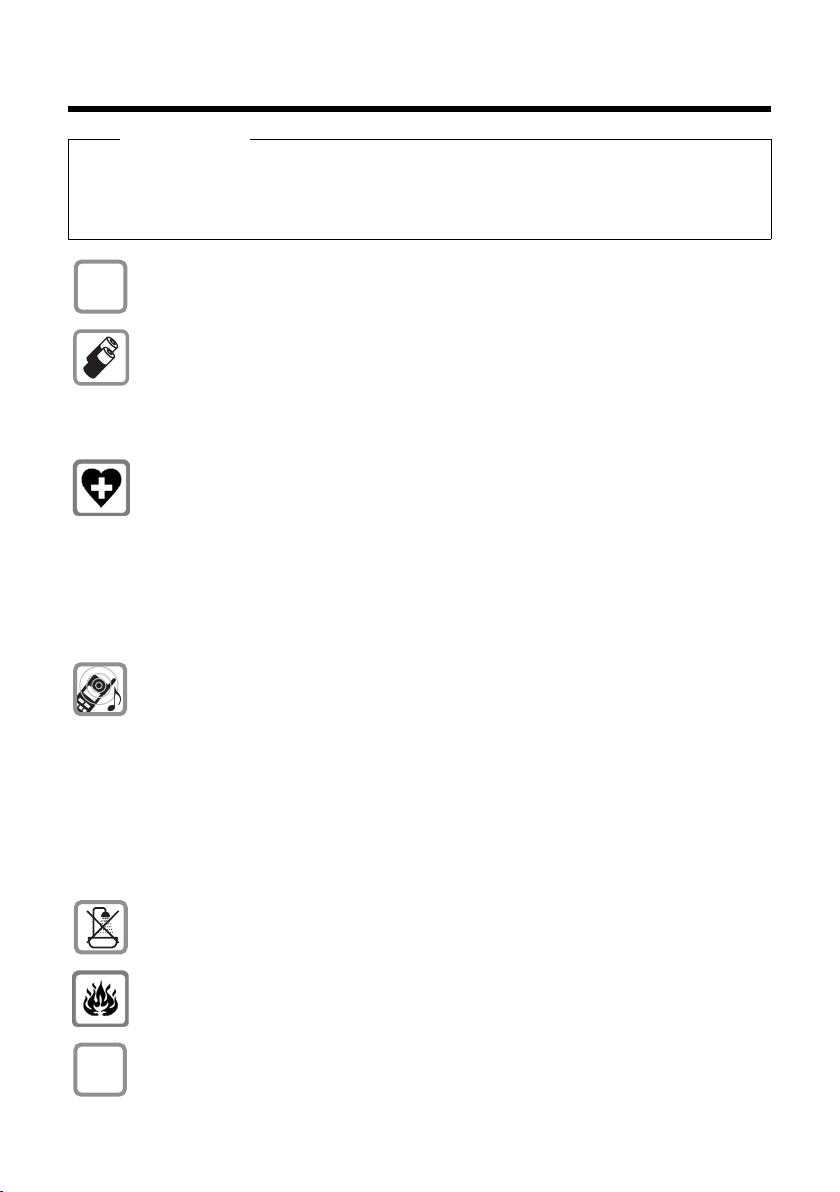
Safety precautions
$
ƒ
Safety precautions
Warning
Read the safety precautions and the user guide before use.
Explain their content and the potential hazards associated with using the
telephone to your children.
Use only the power adapter supplied, as indicated on the underside
of the base or charger.
Use only rechargeable batteries that correspond to the specifica-
tion. Never use a conventional (non-rechargeable) battery or other
battery types as this could result in significant health risks and personal injury. Please refer to the "Appendix" chapter for the specifications of this Gigaset product.
Using your telephone may affect nearby medical equipment. Be
aware of the technical conditions in your particular environment,
e.g., doctor's surgery.
If you use a medical device (e.g., a pacemaker), please contact the
device manufacturer. They will be able to advise you regarding the
susceptibility of the device to external sources of high frequency
energy. Please refer to the "Appendix" chapter for the specifications
of this Gigaset product.
Do not hold the rear of the handset to your ear when it is ringing or
when speaker mode is activated. Otherwise you risk serious and permanent damage to your hearing.
Your Gigaset is compatible with the majority of digital hearing aids
on the market. However, perfect function with all hearing aids cannot be guaranteed.
The handset may cause interference in analogue hearing aids (humming or whistling) or cause them to overload. If you require assistance, please contact the hearing aid supplier.
Do not install the base or charger in bathrooms or shower rooms. The
base and charger are not splashproof.
Do not use your phone in environments with a potential explosion
hazard (e.g., paint shops).
If you give your phone to a third party, make sure you also give them
the user guide.
12
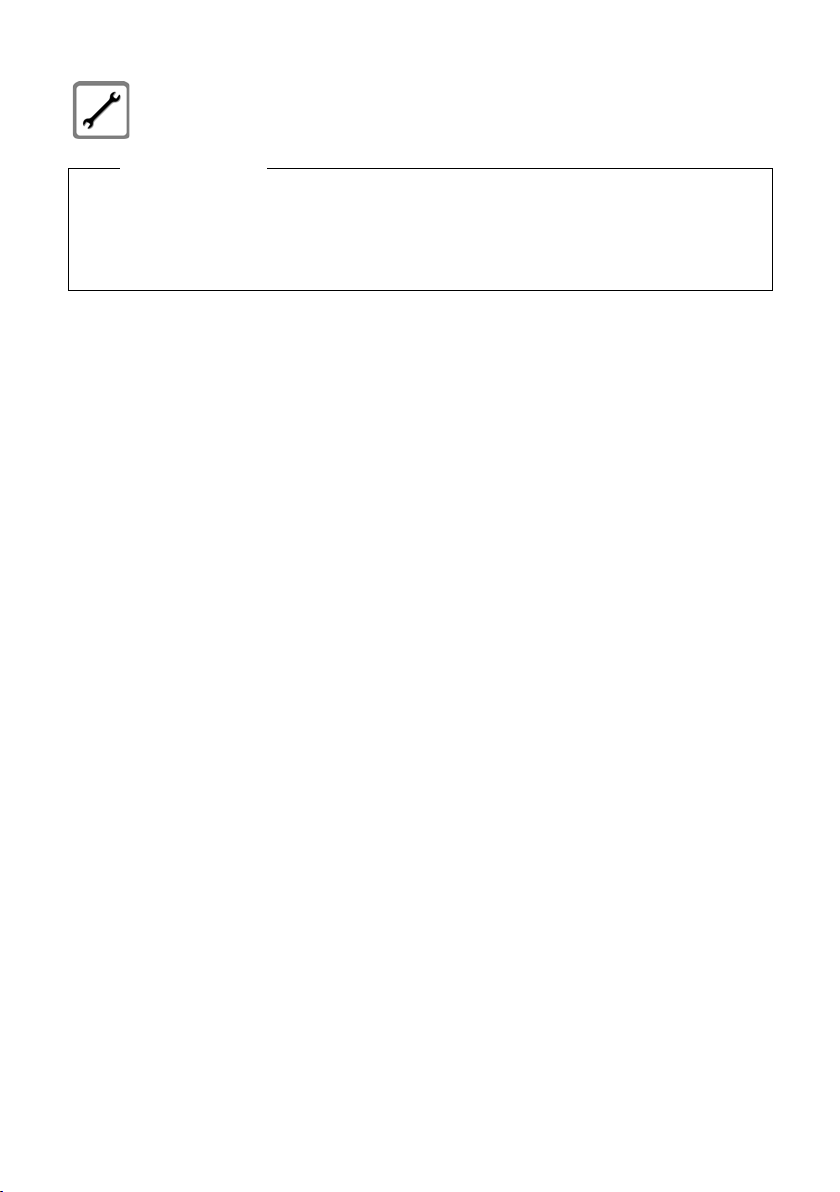
Safety precautions
Remove faulty bases from use or have them repaired by our Service
team, as these could interfere with other wireless services.
Please note
u Not all of the functions described in this user guide are available in all
countries.
u The device cannot be used in the event of a power failure. It is also not
possible to transmit emergency calls.
13

2
1
3
6
4
7
5
9
Or
8
First steps
First steps
First step: checking package contents
14
1 One Gigaset E500/E500A base
2 One Gigaset handset
3 Two batteries
4 One battery cover
5 One belt clip
6 One power adapter for the base
7 One phone cord
8 One plastic cover for the tab
9 One user guide with tabs

If you have pur-
89
chased a model
with multiple handsets, the package
should contain two
batteries, a battery
cover and a charger
8 with power
adapter
additional handset.
9 for each
Second step: setting up the base and charger
The base and charger are designed for use in dry rooms in a temperature range of +5°C to +45°C.
¤ Set up the base at a central point in the building on a level, non-
slip surface or mount the base (Gigaset E500 only) or charger on
the wall (¢ page 76).
Please note
Pay attention to the range of the base. This is up to 300 m in
unobstructed outdoor areas and up to 50 m inside buildings. The
range is reduced when Eco Mode is activated (¢ page 56).
First steps
The phone's feet do not usually leave any marks on surfaces. However, due to the multitude of different varnishes and polishes used
on today's furnishings, the occurrence of marks on the surfaces cannot be completely ruled out.
Warning
u Never expose the telephone to the influence of heat sources,
direct sunlight or other electrical devices.
u Protect your Gigaset from moisture, dust, corrosive liquids and
fumes.
15
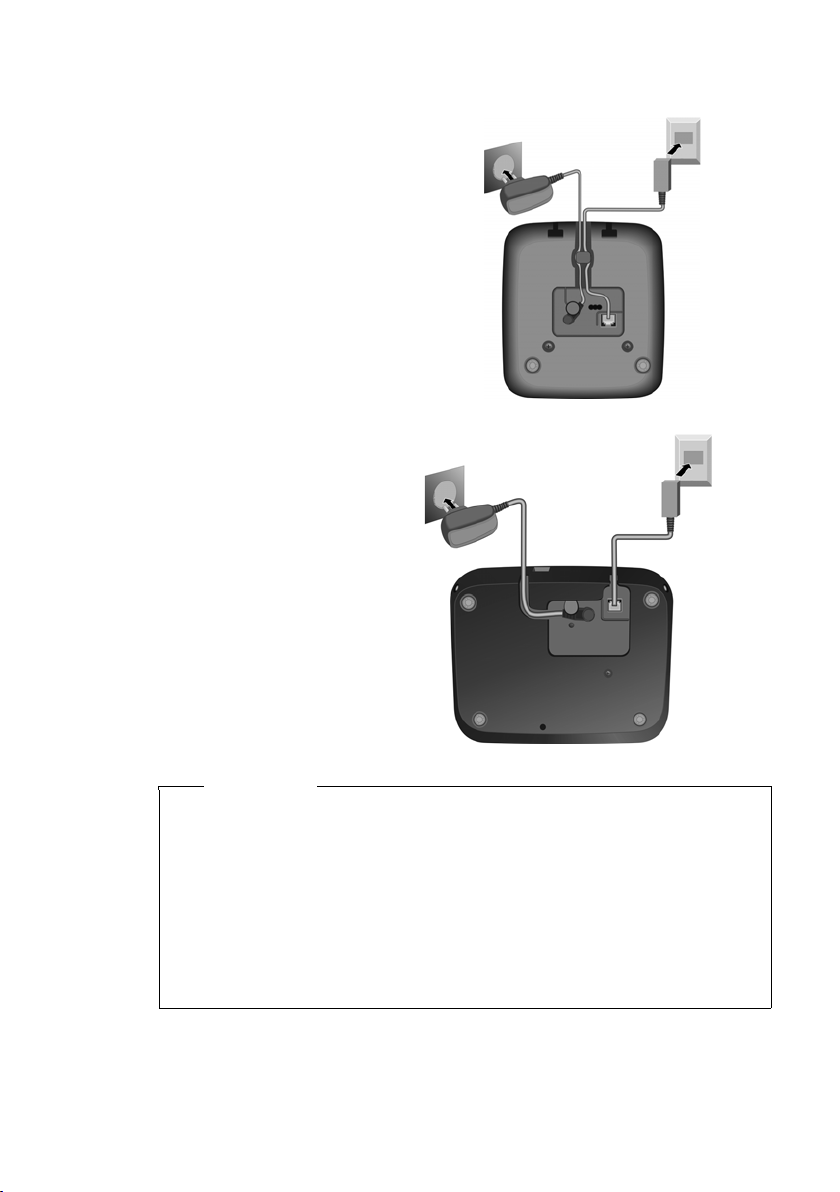
First steps
¤ First, connect the tel-
ephone jack 2 and
insert the cables into
the cable ducts.
¤ Then connect the
power adapter 1.
Gigaset E500
21
Gigaset E500A
2
1
Third step: connecting the base
u The power adapter must always be connected, as the phone
will not operate without a mains connection.
u Use only the power adapter and phone cord supplied. Pin con-
nections on telephone cables can vary (pin connections
16
¢ page 73).
u The answering machine is ready for use approx. 15 seconds
after the base has been connected or reset (Gigaset E500A
only).
Warning
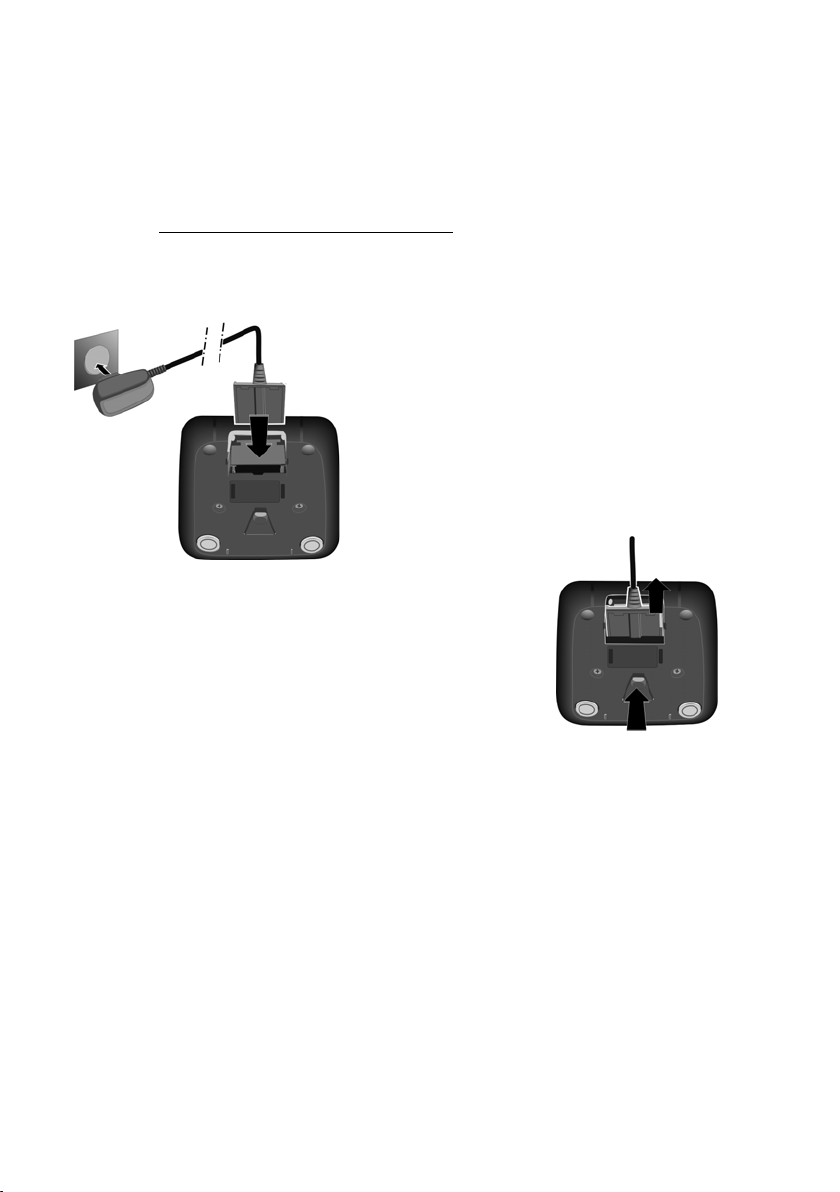
Tabs
¤ Plug the power adapter into
the plug socket 2.
¤ Connect the flat plug on the
power adapter 1.
To disconnect the plug from the charger,
press the release button 3 and disconnect the plug 4.
1
2
3
4
There are tabs for the base printed on the back of the user guide:
they can be cut out and labelled.
You can also download tabs from the Internet in the form of a
PDF file:
www.gigaset.com/gigasete500a
.
Connecting the charger (if included)
First steps
17
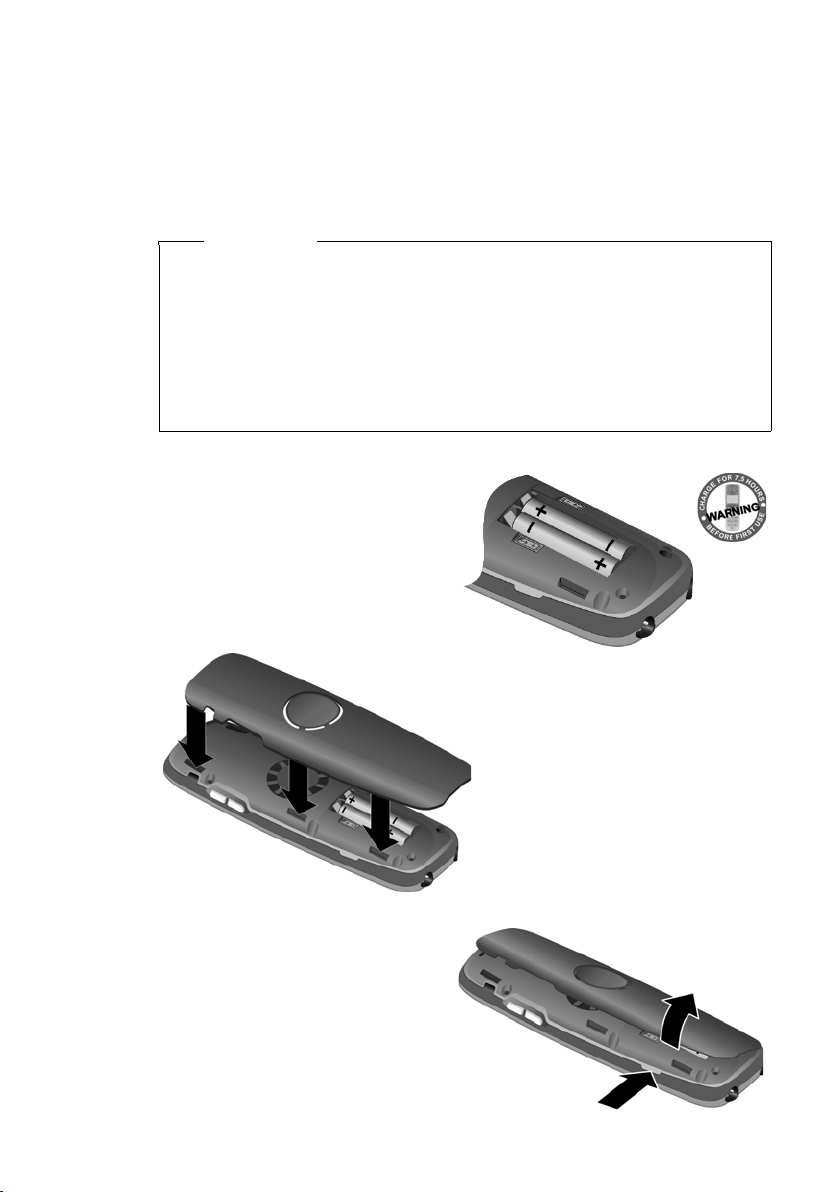
First steps
¤ First, align the protrusions
on the side of the battery
cover with the notches on
the inside of the casing.
¤ Then press the cover until it
clicks into place.
To open the battery cover,
for instance to replace the
batteries, insert a coin into
the cavity on the side of the
casing, then pull the battery
cover at an angle in an
upward direction.
¤ Insert the batteries with the
polarity in the correct direction.
The polarity is indicated in the
battery compartment.
Setting up the handset for use
The display is protected by a plastic film.
Please remove the protective film!
Inserting the battery and closing the battery cover
Warning
Use only rechargeable batteries (¢ page 71) recommended by
Gigaset Communications GmbH, as this could otherwise result in
significant health risks and personal injury. For example, the
outer casing of the batteries could be destroyed or the batteries
could explode. The phone could also malfunction or be damaged
as a result of using batteries that are not of the recommended
type.
18
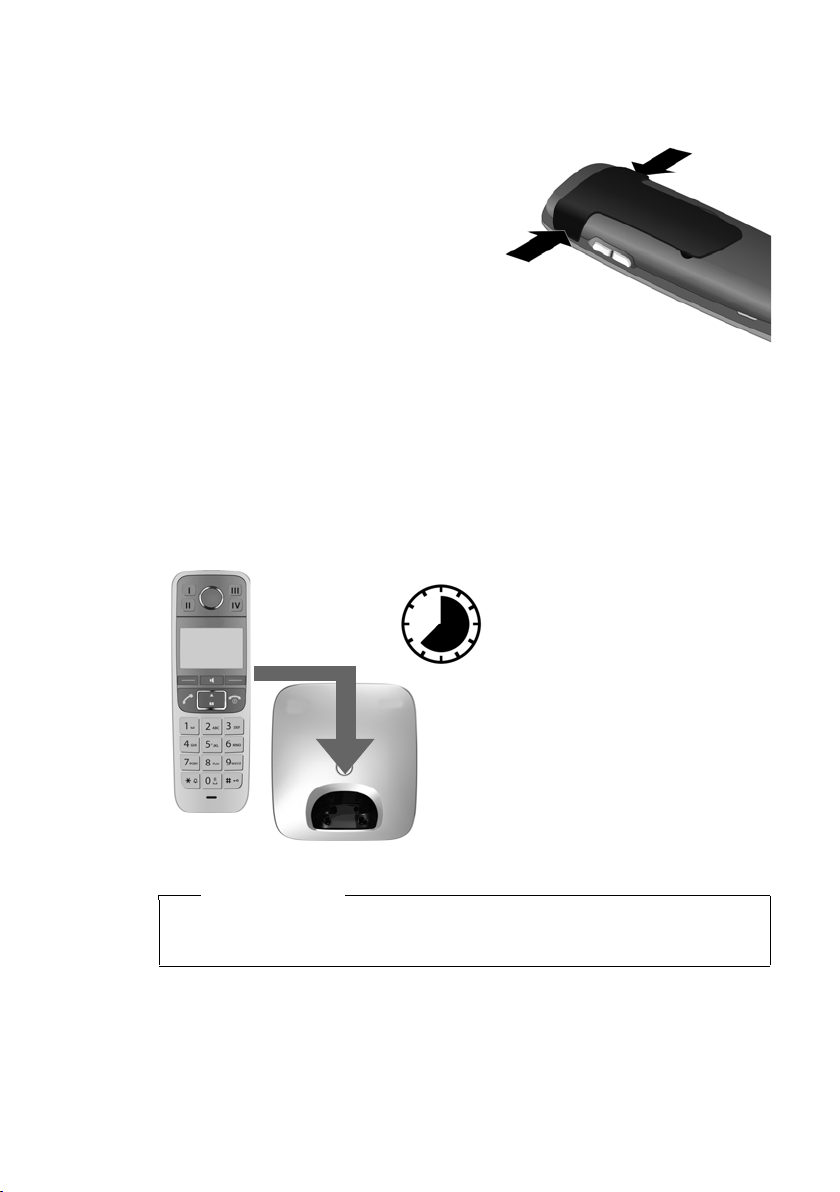
First steps
7.5hr
Attaching the belt clip
The handset has notches on each side to attach the belt clip.
¤ To atta ch — press the belt clip
onto the back of the handset so
that the protrusions on the belt
clip engage with the notches.
¤ To remove — press the centre
of the belt clip firmly with your
right thumb, push the fingernail of your left index finger up
between the clip and the housing and pull the clip in an
upward direction.
Charging the battery
The correct charge status can only be displayed if the battery is first
fully charged and discharged.
¤ Place the handset in the base with its display facing forward for
7.5 hours.
Please note
The handset must only be placed in the designated E500/E500A
base or the corresponding charger.
19

First steps
¤ After charging, remove the handset from the base and only
replace it when the batteries are fully discharged.
Please note
u The handset is already registered with the base. If you have
purchased a model with multiple handsets, all handsets will
already be registered with the base. You do not need to register the handset again.
u After the first battery charge and discharge you may replace
your handset in its base after every call.
u Always repeat the charging and discharging procedure if you
remove the batteries from the handset and reinsert them.
u The batteries may warm up as they are charging. This is not
dangerous.
u After a time the charge capacity of the batteries will decrease
for technical reasons.
20

Changing the display language
Menu
t
Francais
³
x
t
Francais
´
x
Back OK
¤ Press the right-hand display
key.
¤ Press keys 5and4 slowly
one after the other.
The display for setting languages
appears. The current language
(e.g., English) is selected.
¤ Press down on the control key
s
...
... until the language you wish
to use is displayed e.g., French.
¤ Press the key below
§OK§ to
select this language.
The selection is marked with ³.
¤ Press and hold the end call key
a to return to idle status.
54
t
English
³
x
Change the display language if you do not understand the language
currently set.
First steps
21
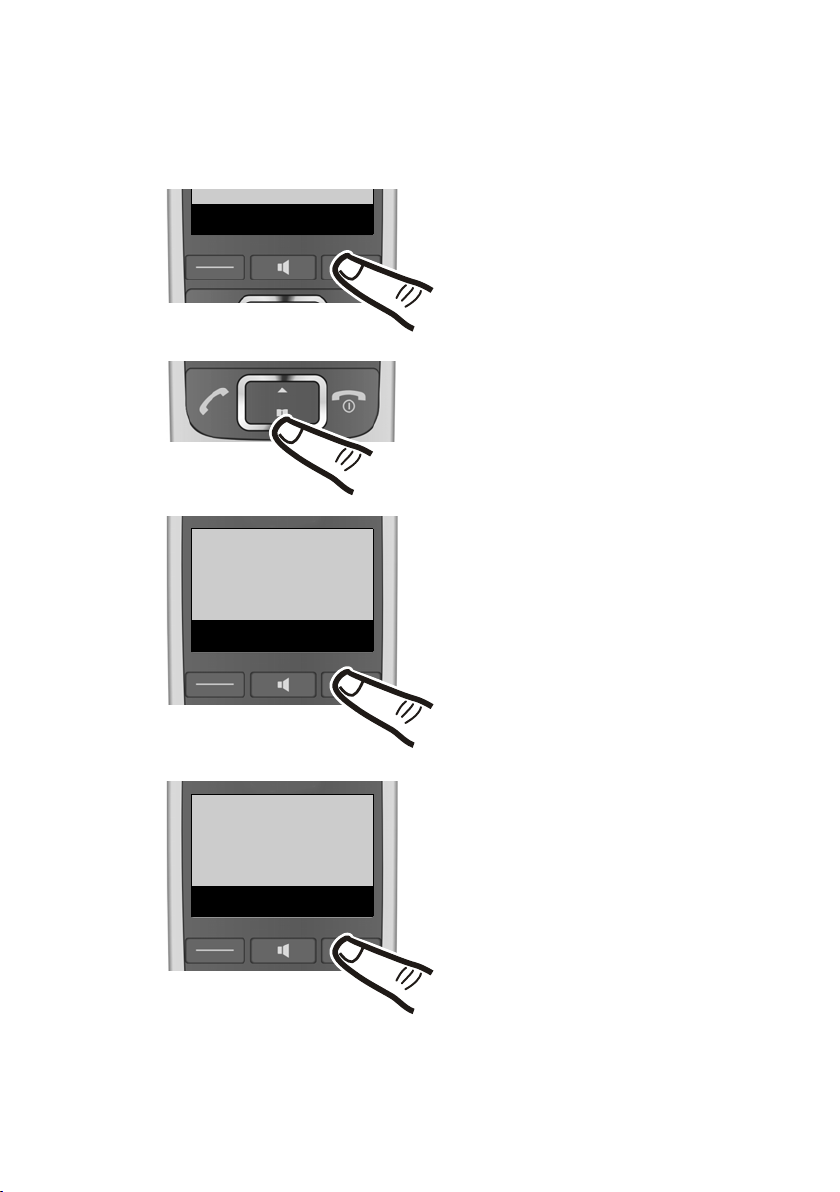
First steps
¤ Press the key below §Menu§ on
the display screen to open the
main menu.
¤ Press down on the control key ...
... until the menu entry
Ï Settings appears on the
screen.
t
Settings
Ï
Back OK
¤ Press the key below §OK§ on the
display screen.
The menu entry Date/Time
appears on the screen.
¤ Press the key below
§OK§ on the
display screen.
Menu
Date/Time
x
Back OK
Setting the date and time
Set the date and time so that the correct date and time can be
assigned to incoming calls, and so that the alarm clock can be used.
22
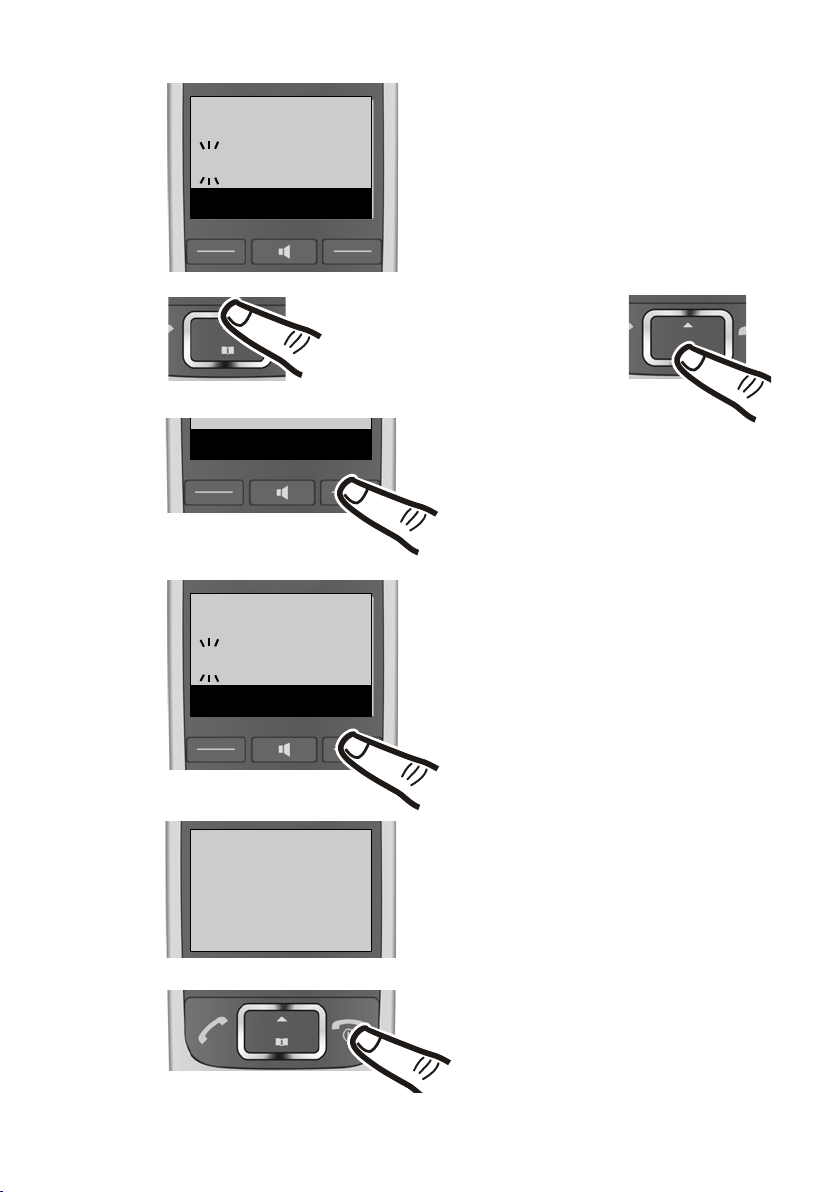
¤ Enter the hours and minutes as
four-digit numbers via the keypad
e.g., QM15 for 7.15 a.m.
If necessary, use the control key to
swap between fields.
¤ The input field opens. The active
line is marked [...].
Enter the day, month and year
as an 8-digit number via the
keypad e.g., Q1Q4
2Q1Q for 1 April 2010.
To correct errors: press up or
down on the control key to
swap between fields.
¤ Press the key below
§OK§ on the
display screen to confirm your
entry.
¤ Press and hold the end call key a
to return to idle status.
The display shows Saved. You will
hear a confirmation tone.
¤ Press the key below
§OK§ on the
display screen to confirm your
entry.
Enter Date:
[01.04.2010]
Back OK
Back OK
Enter Time:
[07.15]
Back OK
‰
Saved
First steps
23
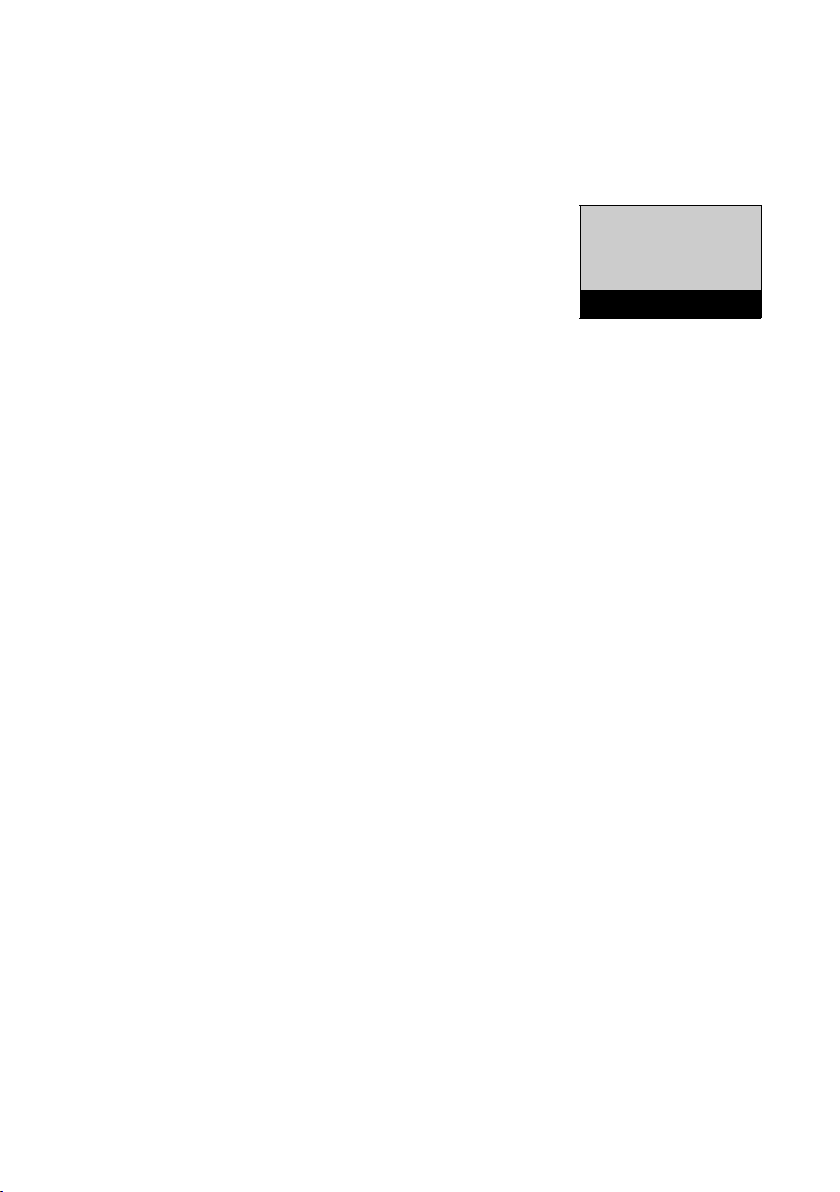
First steps
Ð ± U
07:30
Menu
Display in idle status
Once the phone is registered and the time set, the idle status is
shown as in this example.
Screen display
u Reception between the base and the
handset:
– Good to poor: ÐiÑ ¦
–No reception: ¥ flashes
u Activating the answering machine:
– ± Your answering machine is set
with a pre-recorded announcement.
u Battery charge status:
– U Charged over 66%
– V Charged between 33% and 66%
– e Charged between 11% and 33%
– = flashes: Charged less than 10% (less than 1 hour's talktime)
– Ÿe ŸV ŸU Battery is charging
If Eco Mode+ (¢ page 56) is activated, the ¼ icon is displayed in the
top left corner of the display.
Your phone is now ready for use.
24

What would you like to do next?
What would you like to do next?
Now that you have successfully set up your Gigaset, you can immediately start calling – or you can adapt it to your personal requirements. Use the following guide to quickly locate the most important
functions.
Operating the phone page 26
Transferring an old directory to a new handset page 37
Registering other handsets page 57
Storing numbers in the directory page 36
Setting up the emergency function (E500A only) page 45
Changing the ringers and volume on the handset page 60
Changing the ringers and volume on the base page 64
Changing the call volume on the handset page 60
Changing the call volume on the base page 64
Switching on Eco Mode / Eco Mode+ page 56
Recording an announcement for the answering
machine (E500A only)
Please note
If you have any questions about using your phone, please read
the tips on troubleshooting (¢ page 67) or contact our Service
team. Our technicians will be pleased to assist (¢ page 66)!
page 49
25
