Page 1

s
Siemens Aktiengesellschaft,
issued by Siemens Communications
Haidenauplatz 1
D-81667 Munich
© Siemens AG 2005
All rights reserved. Subject to availability.
Rights of modification reserved.
Siemens Aktiengesellschaft
www.siemens.com/gigaset
Gigaset E45
Page 2
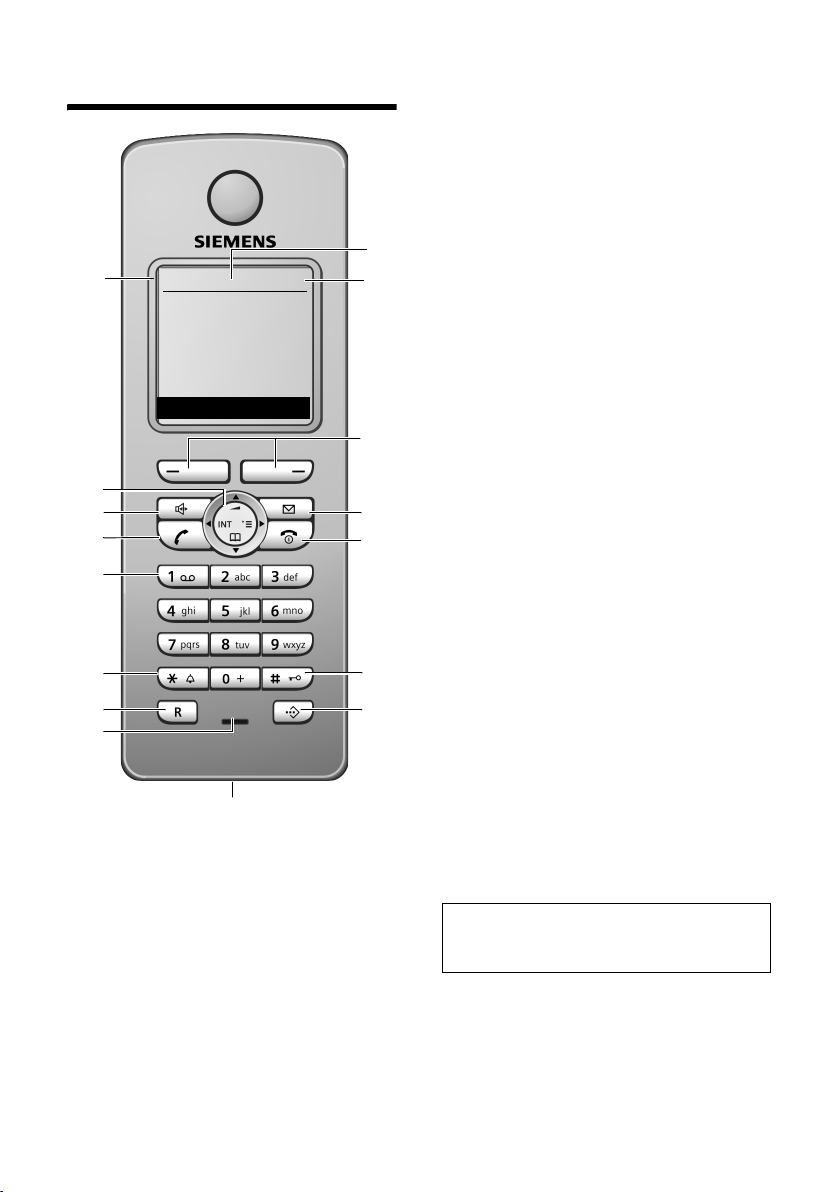
Handset at a glance
Handset at a glance
16
15
14
13
12
11
10
9
ÐV
INT 1
10.05.05 09:45
INT SMS
8
1 Display in idle status
2 Battery pack charge status
= e V U (flat to full)
= flashes: battery pack almost flat
e V U flashes: battery pack charging
3 Display keys (page 9)
4 Message key
Access to calls and message lists (depending
on the base station)
1
2
3
4
5
6
7
Flashes: new message or new call.
5 End call key, On/Off key
End call, cancel function, go back one menu
level (press briefly), back to idle status
(press and hold), activate/deactivate handset (press and hold in idle status)
6 Hash key
Key lock on/off (press and hold in idle status),
Toggle between upper/lower case and digits
7 Call-by-call list key
Open call-by-call list
8 Connection socket for headset
9 Microphone
10 Recall key
- Confer (Flash)
- Insert a dialling pause (press and hold)
11 Star key
Ringtones on/off (press and hold),
Open table of special characters
12 Key 1
Select answering machine/network mailbox
(press and hold)
13 Tal k key
Answer a call, open last number redial list
(press briefly), start dialling (press and hold)
14 Handsfree key
Switch between earpiece and handsfree
mode
Lights up: handsfree activated
Flashes: incoming call
15 Control key (page 8)
16 Signal strength
Ð i Ñ Ò (high to low)
| flashes: no reception
Note:
Illustration of a handset on a base station with
SMS functionality.
1
Page 3
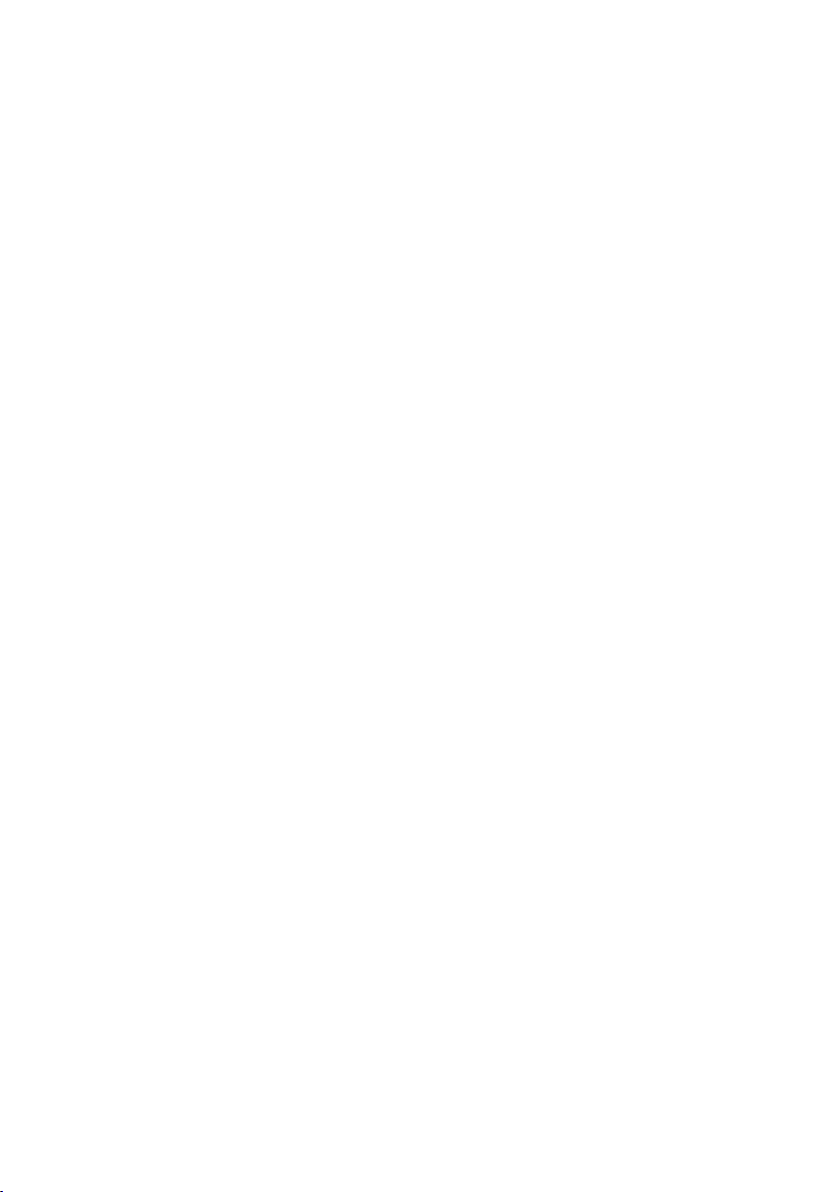
Contents
Contents
Handset at a glance . . . . . . . . . . . 1
Safety precautions . . . . . . . . . . . . 3
Gigaset E45 – a handset with many
extras . . . . . . . . . . . . . . . . . . . . . . . 4
First Steps . . . . . . . . . . . . . . . . . . . 4
Pack contents . . . . . . . . . . . . . . . . . . . . 4
Setting up the handset for use . . . . . . . 4
Making calls . . . . . . . . . . . . . . . . . 7
Making an external call . . . . . . . . . . . . 7
Ending a call . . . . . . . . . . . . . . . . . . . . . 7
Answering a call . . . . . . . . . . . . . . . . . . 7
Handsfree operation . . . . . . . . . . . . . . 7
Muting . . . . . . . . . . . . . . . . . . . . . . . . . 8
Making internal calls . . . . . . . . . . . . . . 8
Operating the handset . . . . . . . . . 8
Switching the handset on/off . . . . . . . 8
Activating/deactivating the keypad lock 8
Control key . . . . . . . . . . . . . . . . . . . . . . 8
Display keys . . . . . . . . . . . . . . . . . . . . . 9
Returning to idle status . . . . . . . . . . . . 9
Menu guidance . . . . . . . . . . . . . . . . . . 9
Correcting incorrect entries . . . . . . . . 10
Using the directory and lists . . . 10
Directory and call-by-call list . . . . . . . 10
Last number redial list . . . . . . . . . . . . 12
Opening lists with the message key . 13
Using a handset as a room
monitor . . . . . . . . . . . . . . . . . . . . 13
Activating the room monitor and
entering the number to be called . . . 13
Handset settings . . . . . . . . . . . . . 14
Changing the display language . . . . . 14
Setting the display . . . . . . . . . . . . . . . 14
Setting the screen picture . . . . . . . . . 14
Setting display illumination . . . . . . . . 15
Activating/deactivating auto answer . 15
Adjusting the loudspeaker volume . . 15
Changing ringtones . . . . . . . . . . . . . . 16
Activating/deactivating advisory tones 16
Setting the alarm clock . . . . . . . . . . . 17
Restoring the handset default settings 17
Appendix . . . . . . . . . . . . . . . . . . . 18
Care . . . . . . . . . . . . . . . . . . . . . . . . . . . 18
Contact with liquid . . . . . . . . . . . . . . . 18
Questions and answers . . . . . . . . . . . . 18
Customer service (Customer Care) . . . 19
Specifications . . . . . . . . . . . . . . . . . . . 19
Notes on the operating
instructions . . . . . . . . . . . . . . . . . 20
Symbols used . . . . . . . . . . . . . . . . . . . 20
Example: menu input . . . . . . . . . . . . . 20
Example: multiple line input . . . . . . . . 21
Writing and editing a text message . . 21
Accessories . . . . . . . . . . . . . . . . . 23
Index . . . . . . . . . . . . . . . . . . . . . . 24
2
Page 4
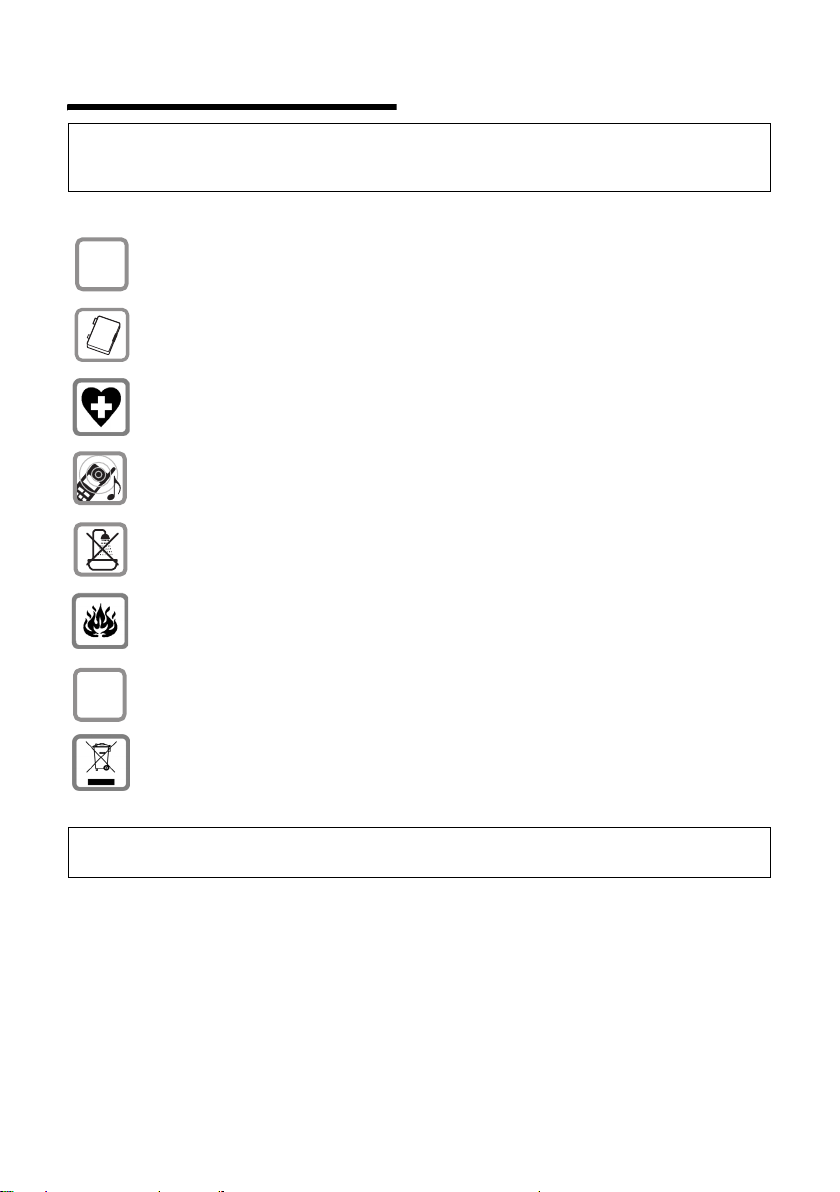
Safety precautions
Safety precautions
Caution:
Read the safety precautions and the user guide before use. Explain their contents to your children,
and the potential hazards associated with using the phone.
Use only the mains adapter supplied, as indicated on the underside of the charg-
$
ing cradle.
Fit only the recommended rechargeable battery pack (page 19)! I.e. do not
use any other battery type or non-rechargeable batteries as this could result in
significant health risks and personal injury.
The operation of medical appliances may be affected. Be aware of the technical
conditions in your particular environment (e.g. doctor's surgery).
The handset may cause an unpleasant humming noise in hearing aids.
Do not install the charging cradle in bathrooms or shower rooms. The charging
cradle is not watertight (page 18).
Do not use your phone in environments with a potential explosion hazard
(e.g. auto paint shops).
If you give yo ur Gigaset to someone else, make sure you also g ive them the user
ƒ
guide.
Dispose of unusable batteries and telephones in accordance with statutory
requirements.
Note:
Not all of the functions described in this manual are available in all countries.
3
Page 5
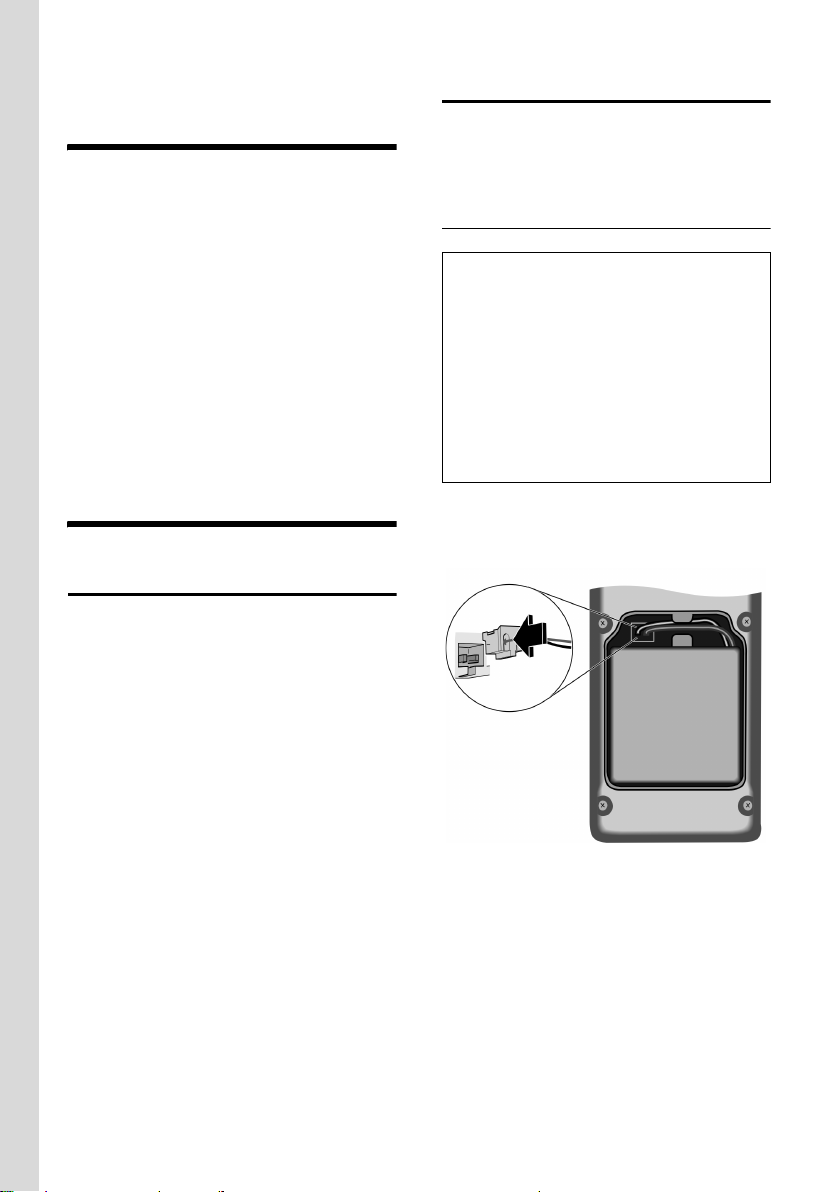
Safety precautions
Gigaset E45 – a handset
with many extras
Your Gigaset E45 not only lets you store up
to 150 telephone numbers (page 10) your Gigaset E45 can do much, much
more:
u You can designate important people as
VIPs so you can tell important calls from
the "tone" (page 11).
u You can store anniversaries (page 12)
in your phone and it will remind you of
them in advance.
u Select frequently used phone numbers
at the press of a single key (page 11).
Have fun using your new Gigaset E45!
First Steps
Pack contents
u one Gigaset E45 handset,
u one charging cradle (incl. mains
adapter),
u one battery pack,
u one battery cover,
u one lock ring,
u one belt clip,
u one headset socket cover,
u one user guide.
Setting up the handset for use
Connecting up the charging cradle and
mounting it on the wall (if required) is
described at the end of these instructions.
Fitting the battery pack
Caution:
Use only the rechargeable battery pack recommended by Siemens (page 19). I.e. on no
account may a conventional (non-rechargeable) battery pack or other type of battery be
used, as this may cause significant damage to
health and property e.g. the outer casing of
the battery or battery pack could be destroyed
or the battery pack could explode. The phone
could also malfunction or be damaged as a
result of using batteries that are not of the recommended type.
¤ Fit the plug into the socket.
¤ Insert the battery pack.
¤ Place the cords in the cord routing.
4
Page 6
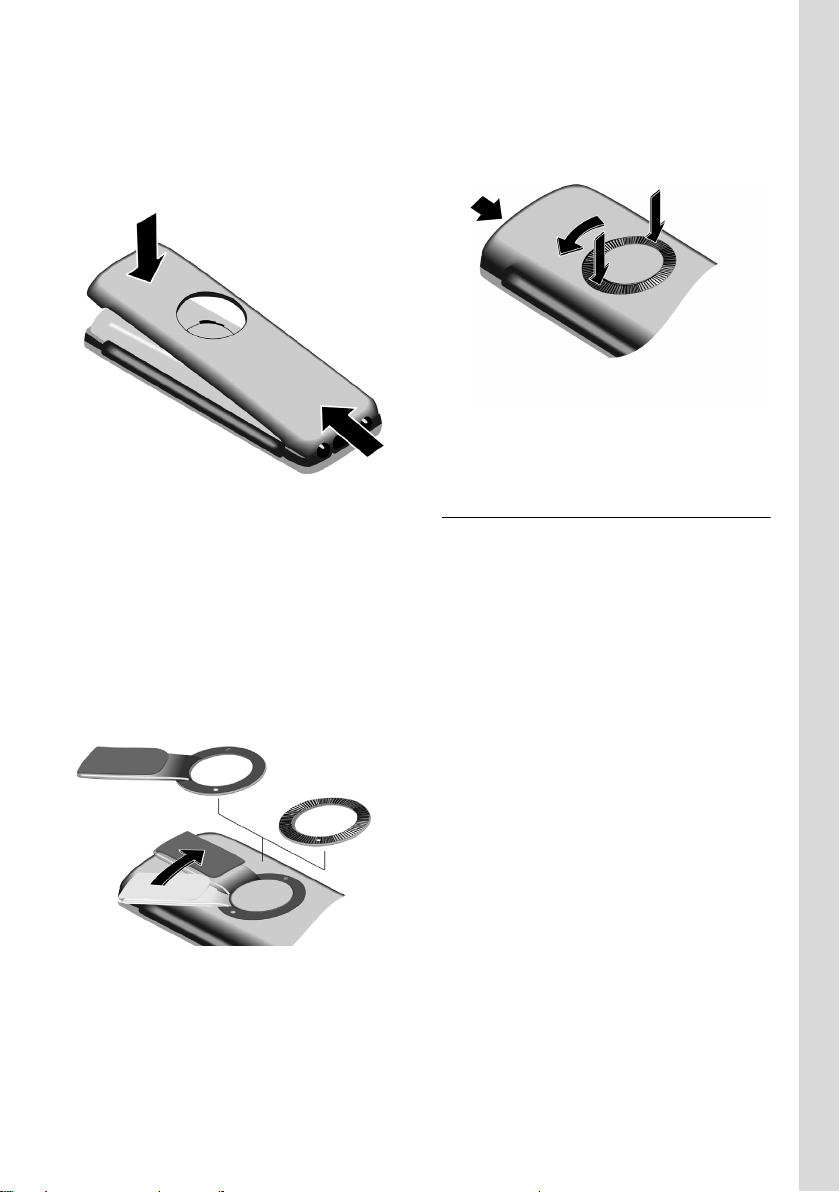
Safety precautions
Closing the battery cover
¤ Hold the battery cover at a slight angle
and introduce the two lower lugs into
the casing first. Then close the cover so
that it clicks into place.
Locking the battery cover
Insert the catches on the lock ring or belt
clip into the notches in the casing and
make sure that the arrow markings on the
casing are aligned with those on the bottom of the ring. Turn the lock ring or belt
clip clockwise to the end stop. When both
holes are horizontally aligned with the
upper edge of the handset the lock ring is
closed.
Opening the battery cover
Position both thumbs on the lock ring and
at the same time turn the lock ring or belt
clip anticlockwise and remove.
¤ Insert a coin into the cavity at the top of
the battery cover and twist it until the
cover opens.
Registering your phone
Before you can use your Gigaset E45 you
must register it to a base station. It can be
registered to a maximum of four base stations. The actual registration procedure
will depend on the type of base station.
Automatic registration Gigaset E45 to
Gigaset E450
Important: The handset must not already
be registered to any base station.
Registering the handset to the Gigaset
E450 base station occurs automatically.
(On the E455 base station you register
your handset manually, see page 6.)
¤ Place the handset in the base with its
display facing forward.
Registration takes around 1 minute. During this process, Regstr.Procedure appears
in the display and the name of the base
station flashes e.g. Base 1. When the
handset has registered, its screen displays
its internal number, e.g. INT 2 for internal
number 2. The handset is assigned the
lowest available internal number (1-6). If
all internal numbers 1-6 have been
assigned, number 6 is overwritten, provided the handset with the internal
number 6 is in idle status.
5
Page 7
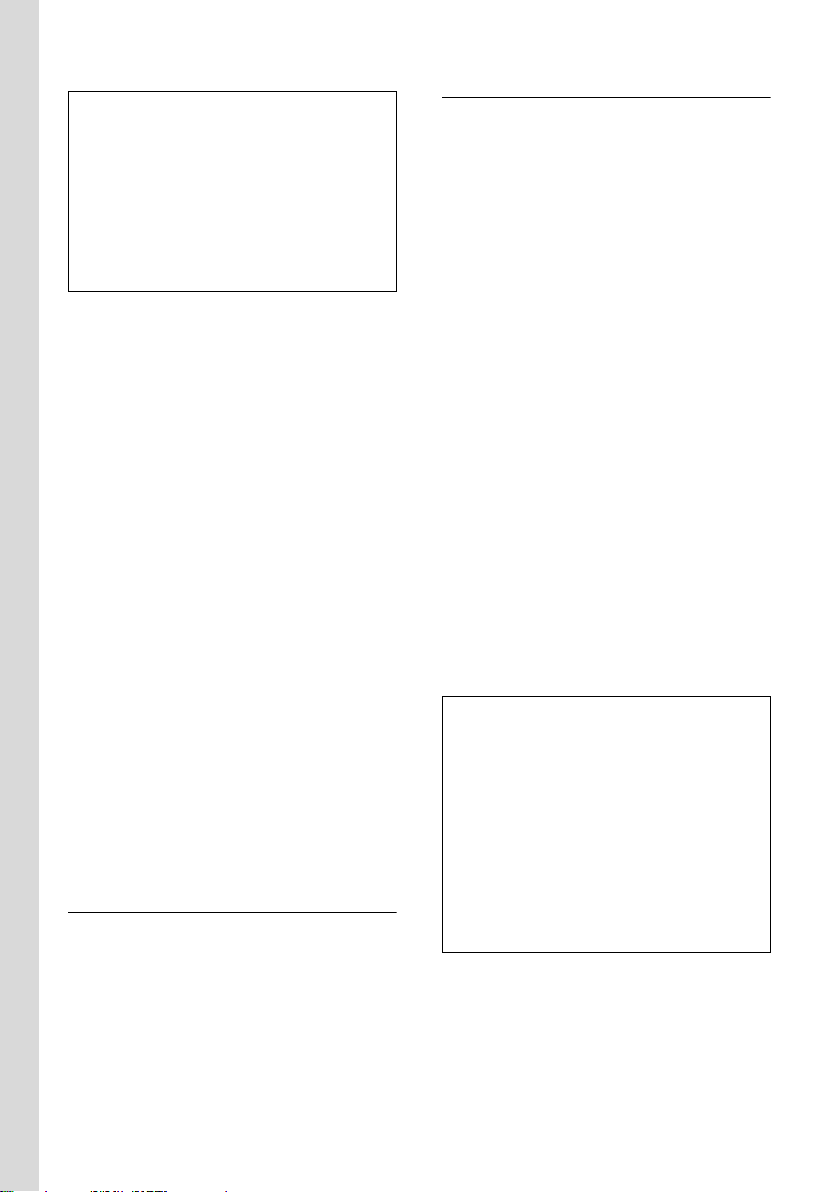
Safety precautions
Notes:
– Automatic registration is not possible when
the base station on which you wish to register the handset is being used to make a
call.
– Each key press interrupts the automatic
registration.
– If automatic registration does not work,
you will have to register the handset manually.
Manual registration of the Gigaset E45
If the handset does not activate automatically when the battery pack is fitted, you
must first charge the battery pack.
You must activate manual registration of
the handset at both the handset and the
base station.
After it has registered, the handset returns
to idle status. The handset's internal
number is shown in the display e.g. INT 1.
If not, repeat the procedure.
1. On the handset
v ¢ Ð ¢ Handset ¢ Register H/Set
s Select base station, e.g. Base
1, and press
~ Enter the system PIN of the
base station (the default is
0000) and press
screen will display, e.g. Base 1.
§OK§.
§OK§. The
2. On the base station
Within 60 secs. press and hold the registration/paging key on the base station
(page 1) (approx. 3 secs.).
Headset socket
You can connect the following types of
headset (with jack connector): HAMA
Plantronics M40, MX100 and MX150.
If you do not connect a headset, please
insert the cover supplied for the headset
socket to guarantee the unit is still splash
proof.
Charging the battery pack
¤ Plug the mains adapter of the charging
cradle into a mains power socket.
¤ Place the handset in the cradle with its
display facing forward.
To charge the battery pack, leave the
handset in the charging cradle. If the
handset is activated, the flashing battery
icon e in the top right of the display indicates that the battery pack is being
charged. During handset operation, the
battery icon indicates the charge status of
the battery pack (page 1).
Initial charging and discharging of the
battery pack
The correct charge status can only be displayed if the battery pack is first fully
charged and discharged.
¤ To do this, leave the handset in the
charging cradle continuously for ten
hours. Your handset need not be
switched on for it to charge.
¤ Afterwards, remove the handset from
the charging cradle and do not put it
back again until the battery pack is fully
discharged.
Notes:
– The handset should only be placed in a
base station or charging cradle that is
designed for it.
– When the handset is in the cradle, it
charges even if it is switched off.
– If the handset has switched itself off
because the battery pack is flat and it is
then placed in the cradle, it will switch itself
on automatically.
– After the first battery charge and discharge
you may replace your handset in the charging cradle after every call.
Please remember:
u Always repeat the charging and dis-
charging procedure if you remove the
battery pack from the handset and
insert it again.
6
Page 8
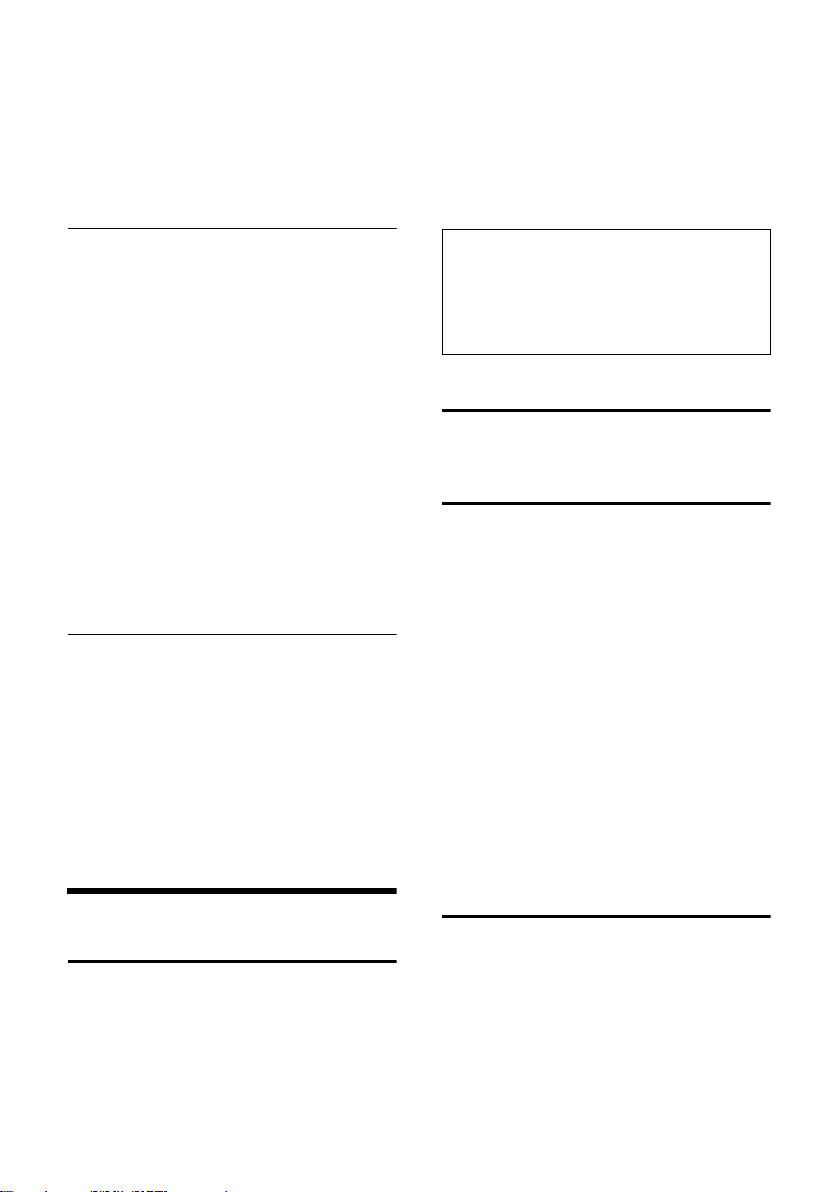
Making calls
u The battery pack may warm up as it is
charging. This is not dangerous.
u After a time the charge capacity of the
battery pack will decrease for technical
reasons.
Setting the date and time
If you have not yet set the date and time,
press the display key
input field.
To change the time, open the input field
via:
¢ Ð ¢ Date/Time
v
§Time§ to open the
¤ Change multiple line input:
Date:
Enter day, month and year in 6-digit
format.
Time:
Enter hours and minutes with 4 digits,
e.g. Q M 1 5 for 07:15
a.m.
§Save§ Press the display key.
Changing the base station
If your handset is registered to more than
one base station, you can set it to a particular base station or to the base station
that has the best reception (Best Base).
¢ Ð ¢ Handset ¢Select Base
v
s Select one of the registered
base stations or Best Base and
§OK§.
press
Making calls
c~ Press and hold the talk key
c and then enter the
number.
You can cancel the dialling operation with
the end call key a.
You are shown the duration of the call
while the call is in progress.
Notes:
– Dialling using the directory, call-by-call list
(page 1, page 10) or last number redial list
(page 12) saves time re-entering numbers
and network provider access codes ("callby-call numbers").
Ending a call
a Press the end call key.
Answering a call
The handset indicates an incoming call in
three ways: by ringing, by a display on the
screen and by the flashing handsfree
key d.
You can accept the call by:
¤ Pressing the talk key c.
¤ Pressing the handsfree key d.
If the handset is in the charging cradle and
the Auto Answer function is activated
(page 15), the handset will take a call
automatically when you lift it out of the
cradle.
If the ringtone is intrusive, press the display key
long as it is displayed on the screen.
Handsfree operation
§Silence§. You can take the call so
Making an external call
External calls are calls using the public telephone network.
~c Enter the number and press
the talk key.
Or:
In handsfree mode instead of holding the
handset to your ear you can put it down
e.g. on the table in front of you to allow
others to participate in the call.
7
Page 9
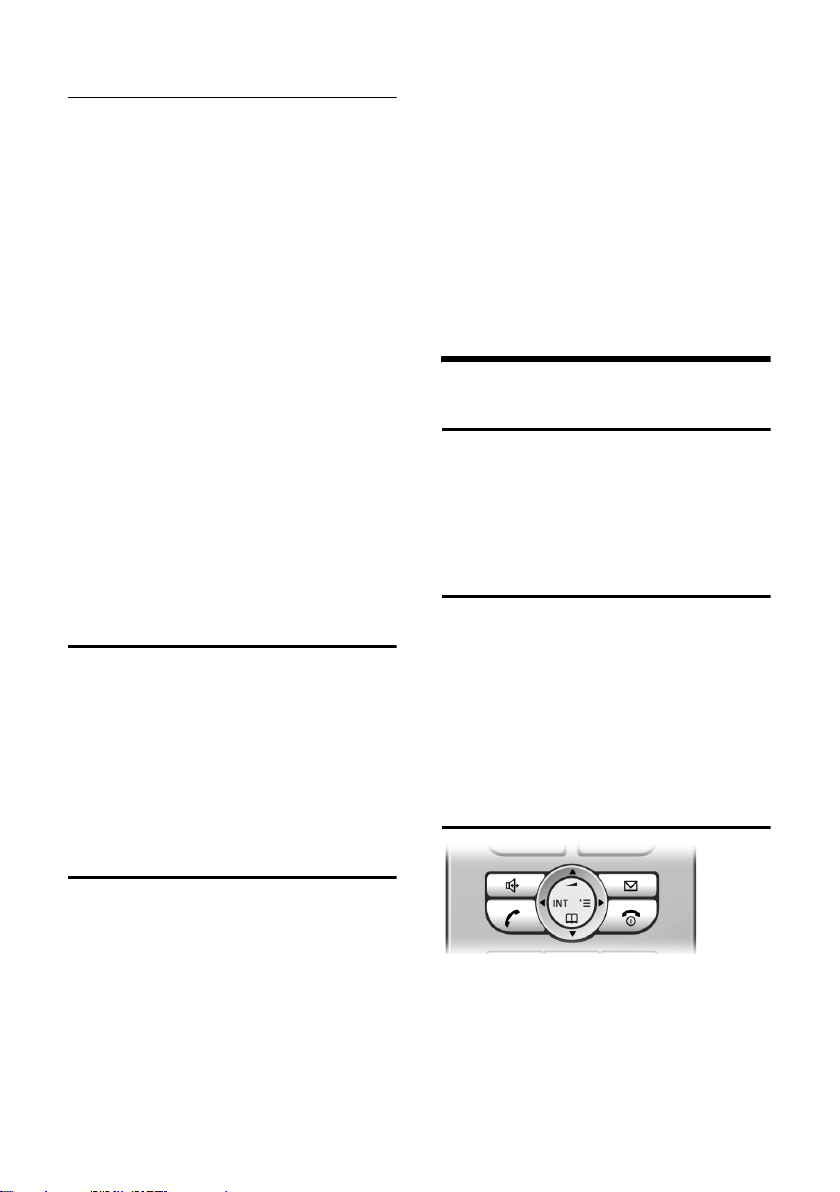
Operating the handset
Activating/deactivating handsfree
Activating while dialling
~d Enter the number and press
the handsfree key.
¤ You should inform your caller before
you use the handsfree function so that
they know someone else is listening.
Switching between earpiece and
handsfree mode
d Press the handsfree key.
During a call and when listening to the
answering machine (depending on the
base station), switch handsfree on or off.
If you wish to place the handset in the
charging cradle during a call:
¤ Press and hold the handsfree key d
while placing the handset in the base
station. If handsfree key d does not
light up, press the key again.
For how to adjust the volume, see
page 15.
Muting
You can deactivate the microphone in
your handset during an external call. The
other party hears a wait melody.
u Press the control key on the
left to mute the handset.
” Press the display key to reacti-
vate the microphone.
s Select handset.
c Press the talk key.
Calling all handsets ("group call")
u Initiate internal call.
* Press the star key. All handsets
are called.
Ending a call
a Press the end call key.
Operating the handset
Switching the handset on/off
a Press and hold the end call
key. You will hear the confirmation beep.
Activating/deactivating the keypad lock
# Press and hold the hash key.
You will hear the confirmation beep. The
icon Ø appears in the display when the
keypad lock is activated.
The keypad lock is deactivated automatically if someone calls you. It is re-activated
when the call is finished.
Control key
Making internal calls
Internal calls to other handsets registered
on the same base station are free.
Calling a specific handset
u Initiate internal call.
~ Enter the number of the hand-
set.
Or:
u Initiate internal call.
8
In the following information the side of
the control key (top, bottom, right, left)
you have to press in each operating situation is shown in black (e.g. v for "press
the right of the control key").
The control key has a number of different
functions:
Page 10

Operating the handset
When the handset is in idle status
s Open the directory.
v Open main menu.
u Open list of handsets.
t Set the ringtones on the hand-
set (page 16).
In the main menu and in input fields
You can use the control key to move the
cursor up t, down s, right v or left
u.
In lists and submenus
t / s Scroll up/down line by line.
v Open submenu or confirm
selection.
u Go back one menu level, or
cancel.
During an external call
s Open the directory.
u Initiate an internal consulta-
tion call.
t Adjust loudspeaker volume for
earpiece and handsfree mode.
Display keys
The function of the display keys changes
depending on the particular operating situation. Example:
§Options§ Open a context-dependent
menu.
W Delete key: backspace deletes
one character at a time.
Î Go back one menu level or
cancel operation.
Ó Copy number into directory.
Ÿ On bases with built-in answer-
ing machines: forward external call to answering machine.
• Open the last number redial
list (depending on the base
station).
Returning to idle status
You can revert to idle status from anywhere in the menu as follows:
¤ Press and hold the end call key a.
Or:
¤ Do not press any key: after 2 minutes
the display will automatically revert to
idle status.
Changes that you have not confirmed or
saved by pressing
Save Entry
An example of the display in idle status is
shown on page 1.
§OK§ will be lost.
Menu guidance
§OK§, §Yes§, §Save§, §Send§ or
INT SMS
1 Current display key functions are shown in
the bottom display line.
2Display keys
Press the display key below to launch the
function.
The most important display symbols are:
§§§§§§Menu§§§§§ Open the main menu.
1
2
Your telephone's functions are accessed
using a menu that has a number of levels.
Main menu (first menu level)
¤ Press v with the handset in idle status
to open the main menu.
The main menu functions are shown in
the display as a list with icon and name.
Accessing a function, i.e. opening the corresponding submenu (next menu level):
¤ Navigate to the function using the con-
trol key q. Press the display key
§OK§.
9
Page 11

Using the directory and lists
Submenus
The functions in the submenus are displayed as lists.
To access a function:
¤ Scroll to the function with the control
key q and press
Or:
§OK§.
¤ Enter the corresponding digit combina-
tion.
A short press on the end call key a
returns you to the previous menu level /
cancels the operation.
Correcting incorrect entries
You can correct wrong characters in the
text by navigating to the wrong input
using the control key. You can then:
u press X to delete the character to the
left of the cursor,
u insert characters to the left of the cur-
sor,
u overwrite the character (flashing)
when entering the time and date etc.
u You will find examples of symbols
used, menu entries and multiple line
input in the appendix to this user guide,
page 20.
Using the directory and lists
You can store a maximum of 150 entries in
the directory and call-by-call list (the
actual number depends on the size of the
individual entries).
You create the directory and call-by-call
list for your own individual handset. You
can, however, send lists/entries to other
handsets or the base station (page 11).
Directory and call-by-call list
In the directory, you can store numbers
and the associated names.
¤ With the handset in idle status, open
the directory by pressing the s key.
The call-by-call list is used to store the
access codes for network providers
(so-called "call-by-call numbers").
¤ Open the call-by-call list in idle status
by pressing the C key.
Length of entries
Number: max. 32 digits
Name: max. 16 characters
Note:
For quick access to a number from the directory or the call-by-call list (quick dial), you can
assign the number to a key.
Storing a number in the directory
s ¢ New Entry
¤ Change multiple line input:
Number :
Enter number.
Name :
Enter name.
Annivers.:
Enter anniversary if required (page 12).
Speed Dial:
Select key for quick dial.
¤ Save changes.
Storing a number in the call-by-call list
C ¢ New Entry
¤ Change multiple line input:
Number :
Enter number.
Name :
Enter name.
10
Page 12

Using the directory and lists
Selecting entries in the directory and call-by-call list
s / C Open directory or call-by-call
list.
You have the following options:
u Use s to scroll through the entries
until the required name is selected.
u Enter the first character of the name, or
scroll to the entry with s if required.
Dialling with the directory/call-by-call list
s / C ¢ s (select entry)
c Press the talk key. The number
is dialled.
Managing entries in the directory/callby-call lists
s / C ¢ s (select entry)
Viewing an entry
§View§ Press the display key.
The entry is displayed.
Back with
§OK§.
Editing entries
§View§ §Edit§ Press display keys one after
the other.
¤ Carry out changes and save.
Using other functions
s / C ¢ s (select entry)
¢ Options (open menu)
The following functions can be selected
with q:
Display Number
Edit or add to a stored number. Then
dial or call up further functions by
pressing
Edit Entry
Edit selected entry.
Delete Entry
Delete selected entry.
Options.
VIP Entry (directory only)
Mark a directory entry as VIP (Very
Important Person) and assign it a particular ringtone. You can then identify
VIP calls by their ringtones.
Requirement: caller display ("CLIP")
Copy Entry
Send a single entry to a handset
(page 11).
Delete List
Delete all entries in the directory/callby-call list.
Copy List (depending on the receiving
handset)
Send complete list to a handset
(page 11).
Available Memory
Display the available entries in the
directory and call-by-call list (page 10).
Using quick dial keys
¤ Press and hold the required quick dial
key.
Sending the directory/call-by-call list to another handset
Requirements:
u The sending and receiving handsets
must both be registered to the same
base station.
u The other handset and base station can
send and receive directory entries.
Please read the relevant user guide for
further information.
s / C
¢ s (select entry)
¢ Options (open menu) ¢ Copy Entry
/ Copy List
~ Enter the internal number of
the receiving handset. You see
Copying entry.
§Yes§ / §No§ Press the display key.
A successful transfer is confirmed by a
message and confirmation tone on the
receiving handset.
11
Page 13

Using the directory and lists
Please remember:
u Entries with identical numbers are not
overwritten on the receiving handset.
u The transfer is cancelled if the phone
rings or if the memory of the receiving
handset is full.
Storing anniversaries in the directory
You can store an anniversary for every
number in the directory, and specify a
time when you will receive a reminder call
on the anniversary.
¢ s (Select entry; page 11)
s
§View§ §Edit§ Press display keys one after
the other.
s Scroll to the Annivers.: line.
§Edit§ Press the display key.
¤ Change multiple line input:
Date:
Enter the day/month in 4-digit format.
Time:
Enter the hour/minute for the reminder
call in 4-digit format.
Prompt:
Select the type of signal for the
reminder and press
§OK§.
¤ Save changes (page 21).
Note:
Reminder calls require a time stamp. If you
select a visual signal, then a time stamp is not
required and is automatically set to 00.00.
Deleting anniversaries
s ¢ s (Select entry; page 11)
§View§ §Edit§ Press display keys one after
the other.
s Scroll to the Annivers.: line.
§Edit§ §Delete§ §Save§
Press display keys one after
the other.
Reminder call on an anniversary
A reminder call is signalled on the handset
using the selected ringtone.
§Silence§ Press the display key to stop
the reminder call.
Last number redial list
The last number redial list contains the ten
numbers last dialled with the handset
(max. 32 numbers). If one of the numbers
is in the directory, then the corresponding
name will be displayed.
Manual last number redial
c Press the key briefly.
s Select entry.
c Press the talk key again. The
number is dialled.
When a name is displayed, you can display
the corresponding phone number by
pressing the display key
Managing entries in the last number redial list
c Press the key briefly.
s Select entry.
Options Open the menu.
The following functions can be selected
with q:
Display Number (as in the directory,
page 11)
Copy to Directory
Copy an entry to the directory
(page 10).
Delete Entry (as in the directory, page 11)
Delete List (as in the directory, page 11)
§View§.
12
Page 14

Opening lists with the message key
An advisory tone sounds as soon as a new
entry appears on a list. The f key
flashes (it goes off when the key is
pressed). In idle status, the displays shows
an icon for the new message.
If you press the f key, you access the
lists which contain new messages.
Using a handset as a room monitor
If the room monitor is activated, a previously stored destination number is called
as soon as a set noise level is reached. You
can store an internal or external number
in your handset as the destination
number.
The room monitor call to an external
number stops after approx. 90 seconds.
The room monitor call to an internal
number (handset) stops after approx. 3
minutes (depending on the base station).
While the room monitor is activated, all
keys are locked except the end call key.
The handset's speaker is muted.
When the room monitor is activated,
incoming calls to the handset are indicated without a ringtone and are only
shown on the screen. The display and keypad are not illuminated and advisory
tones are also turned off.
If you accept an incoming call, the room
monitor mode is suspended for the duration of the call, but the function remains
activated.
If you switch off the handset, the room
monitor mode is deactivated. You must
reactivate the function after switching on
the handset again.
Using a handset as a room monitor
Caution!
– You should always check the operation
of the room monitor before use. For
example, test its sensitivity. Check the
connection if you are diverting the room
monitor to an outside number.
– When the function is switched on, the
handset's operating time is severely
reduced. If necessary, place the handset in
the charging cradle. This ensures that the
battery pack does not run down.
– Ideally the handset should be positioned 1
to 2 metres away from the baby. The microphone must be directed towards the baby.
– The connection to which the room monitor
is diverted must not be blocked by an activated answering machine.
Activating the room monitor and entering the number to be called
v ¢ í ¢ Room Monitor
¤ Change multiple line input:
Room M.:
Select On to activate.
Call to:
Press the display key
tination number.
External number: select number from
the directory or enter directly. Only the
last 4 digits are displayed.
Internal number: delete any stored
external number.
set or Call All , if all registered handsets
are to be called)
Store number with
Level:
Set noise level sensitivity (Low or High).
§Edit§ and enter des-
§INT§ s (select hand-
§OK§.
§Save Entry§ §OK§.
¤ Save changes (page 21).
The function is now activated. With v,
you can move directly to settings.
13
Page 15

Handset settings
Changing previously set external destination number
v ¢ í ¢ Room Monitor
s Scroll to the Call to: line.
§Edit§ Press the display key.
X Delete existing number.
¤ Enter number as described in "Activat-
ing the room monitor and entering the
number to be called" (page 13).
¤ Save changes (page 21).
Changing previously set internal destination number
v ¢ í ¢ Room Monitor
s Scroll to the Call to: line.
§Edit§ Press the display key.
§Yes§ Press the display key to con-
firm the prompt.
¤ Enter number as described in "Activat-
ing the room monitor and entering the
number to be called" (page 13).
¤ Save changes (page 21).
Deactivating the room monitor remotely
Requirements: The phone must support
touch tone dialling and the room monitor
is set for an external destination number.
¤ Take the call from the room monitor
and press keys 9 ;.
The room monitor function will deactivate
after the call ends. There will be no further
room monitor calls. The other room monitor settings on the handset (e.g. no ringtone) will however remain activated until
you press the display key
handset.
To reactivate the room function with the
same phone number:
§OFF§ on the
¤ Turn on the activation again and save
Save (page 13).
with
Handset settings
Changing the display language
You can view the display texts in different
languages.
¢ Ð ¢ Handset ¢ Language
v
The current language is indicated by .
s Select a language and press
§OK§.
a Press and hold (idle status).
If you accidentally choose a language you
do not understand:
v 5 41
Press keys one after the other.
s Select the correct language
and press
§OK§.
Setting the display
You have a choice of four colour schemes
and several different contrasts.
¢ Ð ¢ Display
v
Colour Scheme
Select and press
s Select a colour scheme and
§OK§ ( = current col-
press
our).
a Press briefly.
Contrast Select and press
r Select contrast.
§Save§ Press the display key.
a Press and hold (idle status).
§OK§.
‰
§OK§.
Setting the screen picture
You can display a screen picture (picture
or digital clock) when the handset is in idle
status. This will replace the idle status display. It may conceal the date, time and
name.
‰
14
Page 16

Handset settings
The screen picture is not displayed in certain situations, e.g. during a call or when
the handset has been deregistered.
If a screen picture has been activated, the
menu item Screen Picture is marked with
‰
.
¢ Ð ¢ Display ¢Screen Picture
v
The current setting is displayed.
¤ Change multiple line input:
Activation:
Select On (screen picture is displayed)
or Off (no screen picture).
Selection:
Change screen picture if necessary (see
below).
¤ Save changes (page 21).
If the screen picture conceals the display,
press the end call key briefly to show the
idle display with time and date.
Changing the screen picture
v ¢ Ð ¢ Display ¢ Screen Picture
s Scroll to the Selection line.
View§ Press the display key. The
active screen picture is displayed
s Select picture/Clock and
§OK§.
press
¤ Save changes.
Setting display illumination
Depending on whether or not the handset
is in the charging cradle you can set different levels of display illumination. If the
charging cradle is switched on, the display
is permanently dimmed.
¢ Ð ¢ Display ¢Backlight
v
The current setting is displayed.
¤ Change multiple line input:
In Charger
Select On or Off .
without Charger
Select On or Off .
§Save§ Press the display key.
a Press and hold (idle status).
Activating/deactivating auto answer
If you have activated this function, when
you get a call you can simply lift the handset out of the charging cradle without having to press the talk key c.
¢ Ð ¢ Handset
v
Auto Answer
Select and press
a Press and hold (idle status).
Adjusting the loudspeaker volume
You can set the loudspeaker volume for
handsfree speaking to five different levels
and the earpiece volume to three different
levels. You can only make these adjustments during an external call.
The handsfree volume can only be
adjusted when this function is set.
You are conducting an external call.
t Open menu.
r Select volume.
§Save§ Press display key if necessary
to save the setting permanently.
If t is assigned a different function:
§Options§ Open menu.
Vol ume Select and press §OK§.
Configure setting (see above).
‰
§OK§ (=on).
15
Page 17

Handset settings
Changing ringtones
u Volume:
You can choose between five volumes
(1–5; e.g. volume 2 = ˆ) and
the "Crescendo" ring (6; volume
increases with each ring =
‰).
u Ringtones:
You can choose between 15 different
melodies.
You can configure the following functions
with different ringtones:
u Ext. Calls : For external calls
u Internal Calls : For internal calls
u All: The same for all functions
Settings for individual functions
Set the volume and melody depending on
the type of signalling required.
¢ Ð ¢ Audio Settings ¢
v
Ringer Settings
q Setting, e.g. select Ext. Calls
and press
§OK§.
¤ Change multiple line input:
r Set volume (1–6).
s Scroll to the next line.
r Select melody.
§Save§ Press the display key to save
the setting.
In idle status, you can also open the menu
Ringer Settings by pressing t briefly.
Settings for all functions to ring the same
v ¢ Ð ¢ Audio Settings ¢
Ringer Settings ¢ All
¤ Set volume and ringtone (see "Settings
for individual functions").
§Yes§ Press the display key to con-
firm the prompt.
a Press and hold (idle status).
Activating/deactivating the ringtone
Before answering a call or while your
handset is in idle status, it is possible for
you to cancel the ringtone permanently or
for the current call. The ringtone cannot
be re-activated while an external call is in
progress.
Deactivating the ringtone permanently
* Press the star key and hold
until you can no longer hear
the ringtone.
The Ú icon appears in the display.
Re-activating the ringtone
* Press and hold the star key.
Deactivating the ringtone for the current
call
§Silence§ Press the display key.
Activating/deactivating the alert tone
In place of the ringer tone you can activate
an alert tone. When you get a call, you will
hear a short tone ("Beep") instead of the
ringtone.
* Press and hold the star key
and within 3 seconds:
§Beep§§ Press the display key. A call is
now signalled by one brief
alert tone. You will now see
º
in the display.
Activating/deactivating advisory tones
Your handset uses ‘advisory tones’ to tell
you about different activities and statuses. The following advisory tones can be
activated and deactivated independently
of each other:
u Key beep: Each key press is acknowl-
edged.
u Acknowledge tones:
– Confirmation tone (rising tone
sequence): at the end of the entry/
16
Page 18

Handset settings
setting and when an SMS or a new
entry arrives in the answering
machine list (depending on base) or
the calls list
– Error beep (descending tone
sequence): when you make an
incorrect entry
– Menu end tone: when scrolling at
the end of a menu
u Battery low beep: the battery pack
requires charging.
¢ Ð ¢ Audio Settings ¢
v
Advisory Tones
¤ Change multiple line input:
Key Tones:
Select On or Off .
Confirm.:
Select On or Off .
Battery:
Select On, Off or In Call. The battery
tone is activated/deactivated or only
sounds during a call.
¤ Save changes (page 21).
You cannot deactivate the confirmation
tone for placing the handset in the charging cradle.
¤ Save changes (page 21).
You will see the ¼ icon.
A wake-up call with the selected ringer
melody is signalled on the handset. The
wake up call sounds for 60 seconds. The
display shows Alarm Clock . If no key is
pressed the wake-up call is repeated twice
at five minute intervals and then switched
off.
During a call, the wake-up call is signalled
by a short tone.
Deactivating the wake-up call/ repeating after a pause (slumber mode)
Requirement: A wake-up call is sounding.
§OFF§ Press the display key. The
wake-up call is deactivated.
or
§Snooze§ Press the display key or any
key. The wake-up call is deactivated and then repeated after
5 minutes. After the second
repetition the wake-up call is
deactivated completely.
Setting the alarm clock
Requirement: the date and time have
already been set (page 7).
Activating/deactivating the alarm clock and setting the wake-up time
v ¢ ì
¤ Change multiple line input:
Alarm Clock:
Select On or Off .
Time:
Enter the wake-up time in 4-digit format.
Melody:
Select melody.
Vol ume :
Set the volume (1-6).
Restoring the handset default settings
You can reset any individual settings and
changes that you have made. This will not
affect entries in the directory, call-by-call
list or calls list, nor the handset's registration to the base station.
¢ Ð ¢ Handset ¢ Reset Handset
v
§Yes§ Press the display key.
a Press and hold (idle status).
Cancel the restoring process by pressing
a or the display key
§No§.
17
Page 19

Appendix
Appendix
Care
¤ Wipe the charging cradle and the hand-
set with a damp cloth (do not use solvent) or an antistatic cloth.
Never use a dry cloth. This can cause
static.
Contact with liquid
Your handset is splash proof.
If it comes into contact with water, knock
the water out of the microphone opening
and remove any water on the handset
with an absorbent cloth. Your handset is
ready for use.
If your handset comes into contact with a
larger amount of liquid take the following
steps:
1. Do not switch the handset on under
any circumstances!
2. Remove the battery pack immediately.
3. Remove the headset socket cover.
4. Hold the handset horizontally with the
open battery compartment facing
down.
5. Hold the handset vertically. Tilt the
handset backwards and forwards
slightly, giving it a gentle shake each
time.
6. Dab all parts dry and then leave the
handset for at least 72 hours with the
battery compartment open and the
keypad facing down in a dry, warm
place (not: microwave, oven or similar).
When it has fully dried out, you will normally be able to use it again.
!
Questions and answers
If you have any queries about the use of
your telephone, you can contact us at any
time at www.siemens.com/gigasetcustomercare . The table below contains a list
of common problems and possible solutions.
The display is blank.
1. The handset is not switched on.
¥ Press and hold the end call key a.
2. The battery pack is flat.
¥ Charge/replace the battery pack
(page 4).
The handset does not respond to a key press.
The keypad lock is activated.
¥ Press and hold the hash key
(page 8).
"Base station x" is flashing in the display.
1. The handset is outside the range of the base
station.
#
¥ Reduce the distance between handset/
base station.
2. The handset has been de-registered.
¥ Register the handset (page 5).
Base Search is flashing in the display.
Handset is set for Best Base and no base station
is within range.
¥ Reduce the distance between handset/base
station.
Handset does not ring.
The ringtone is switched off.
¥ Activate the ringtone (page 16).
The other party cannot hear you.
You have pressed the
set is "muted".
u (INT) key. The hand-
¥ Switch on the microphone again (page 8).
You hear an error tone when keying an input
(a descending sequence of tones).
Action has failed/invalid input.
¥ Repeat the operation.
Watch the display and refer to the operating
instructions if necessary.
18
Page 20

Appendix
Customer service (Customer Care)
We offer you support that is fast and tailored to your specific needs!
Our Online Support on the Internet:
www.siemens.com/customercare
This site can be accessed at any time
wherever you are. It will give you 24/7
support for all our products. It also provides interactive troubleshooting, a list of
FAQs and answers plus operating instructions for you to download.
Replacement or repair services are not
offered in countries where our product is
not sold by authorised dealers.
Authorisation
This device is intended for use within the
European Union and Switzerland. If used
in other countries, it must first be
approved nationally in the country in
question.
Country-specific requirements have been
taken into consideration.
We, Siemens AG, declare that this device
meets the essential requirements and
other relevant regulations laid down in
Directive 1999/5/EC.
A copy of the 1999/5/EC Declaration of
Conformity is available at this Internet
address: http://www.siemens.com/
gigasetdocs.
Specifications
Recommended battery pack
(Valid at the time of going to press)
Nickel-metal-hydride (NiMH):
V30145-K1310-X382
The handset is supplied with the recom-
mended battery pack.
Handset operating times/charging times
Capacity 620 mAh
Standby time Approx. 160 hours (6 days)
Calling time Approx. 12 hours
Charging time approx. 6 hours
The operating and charging times apply
only when using the recommended battery pack.
General specifications
Handset dimensions
Weight of handset
with battery pack
143 x 51 x 25 mm
(L × W × H)
133 g
19
Page 21

Notes on the operating instructions
Notes on the operating
instructions
This section explains the meaning of certain symbols and typographical conventions that are used in this user guide.
Symbols used
Copy Entry / Copy List (example)
Select one of the two menu
functions specified.
~ Enter digits or letters.
§Save§ The display keys' current func-
tions are shown reverse highlighted in the bottom display
line.
q Press the top or the bottom of
the control key: scroll up or
down.
r Press the right or left of the
control key: e.g. select setting.
c / Q / * etc.
Press the corresponding key
on the handset.
¢ Ð ¢ Display
v
¤ With the handset in idle status, press
on the right of the control key to open
the main menu.
¤ Select the Ð icon using the control key
- press the control key at the top or bottom.
In the display header, Settings is displayed.
¤ Press the display key §OK§ to confirm the
function Settings .
The Settings submenu is displayed.
¤ Press the bottom of the control key
repeatedly until Display is selected.
¤ Press the display key §OK§ to confirm the
selection.
Contrast Select and press
§OK§.
¤ Press the bottom of the control key
repeatedly until Contrast is selected.
¤ Press the display key §OK§ to confirm the
selection.
Example: menu input
In the user guides, the steps you need to
perform are shown in abbreviated form.
This is illustrated below using the example
of "Contrast". The things you have to do
are explained in the boxes.
20
r Select contrast and press
§OK§.
¤ Press right or left on the control key to
select the contrast.
¤ Press the display key §Save§ to confirm
the selection.
a Press and hold (idle status).
¤ Press and hold the end call key until the
handset returns to idle status.
Page 22

Notes on the operating instructions
Example: multiple line input
There are many situations in which you
can change the settings of a display or
enter data in several lines.
In this user guide symbols are used to
guide you step by step through multiple
line input. This is illustrated below using
the example of "Setting the date and
time". The things you have to do are
explained in the boxes.
You will see the following display (example):
Date/Time
Date:
[10.06.05]
Time:
11:11
Ý Save
Date:
Enter day, month and year in 6-digit
format.
The second line is marked with [ ] to
show it is active.
¤ Enter the date using the digit keys.
Time:
Enter hours/minutes in 4-digit format.
¤ Press the s key.
The fourth line is marked wi th [ ] to show
it is active.
¤ Enter the date using the digit keys.
¤ Save changes.
¤ Press the display key §Save§.
¤ Then press and hold the a key.
The handset changes to idle status.
Writing and editing a text message
The following rules apply when writing a
text message:
u Control the cursor with u v t s.
u Characters are added to the left of the
cursor.
u Press the star key
table of special characters.
u The first letter of the name of directory
entries is automatically capitalised, followed by lower case letters.
Entering special characters
You can call up the table of special characters when writing an SMS using the
key. Select the required character and
insert it with
§Insert§.
Writing an SMS/name (without predictive text)
Requirement:
Your base station must support SMS.
Press and hold the hash key # to
switch from "Abc" mode to "123" and from
"123" to "abc" and from "abc" to "Abc"
(upper case: 1st letter upper case, all others lower case). Press the hash key #
before entering the letter.
The following applies when writing an
SMS:
u The display shows whether upper case,
lower case or digits is selected. "Abc",
"abc" or "123" appears at the top right
of the display.
u When you press a key and hold it, the
characters of that key appear in the
bottom display line and are highlighted one after the other. When you
release the key the highlighted character is inserted into the input field.
*
to show the
*
21
Page 23

Notes on the operating instructions
Writing SMS (with predictive text)
Requirement:
Your base station must support SMS.
EATONI predictive text helps you when
you are writing text messages.
Each key between Q and O is
assigned several letters and characters.
These appear in a selection line immediately under the text panel (above the display keys) as soon as you press a key. The
letter you are most likely looking for is
shown in reversed highlights and is at the
beginning of the selection line. It is copied
into the text panel.
612(1) Ç Abc
Hello Peter, I cannot come
today. Ic
hgi
X Options
1 EATONI is activated
2 Upper/lower case or digits
3SMS text
4 Selection line
If this letter is the one you want, confirm
it by pressing the next key. If it is not the
one you want, briefly press the hash key
# repeatedly until the required letter
is reverse-highlighted on the display line
and copied into the text panel.
If you press and hold the hash key #
you switch from "Abc" mode to "123" and
from "123" to "abc" and from "abc" to
"Abc".
1
2
3
4
Order of directory entries
The directory entries are usually sorted in
alphabetical order. Spaces and digits take
first priority. The sort order is as follows:
1. Space
2. Digits (0–9)
3. Letters (alphabetical)
4. Other characters
To get round the alphabetical order of the
entries, insert a space or a digit in front of
the name. These entries will then move to
the beginning of the directory. Names
which you have preceded with an asterisk
will move to the end of the directory.
Deactivating/activating predictive text
Requirement: You are writing a text message.
Options Press the display key.
Predictive Text
Select and press
a Press the end call key briefly
to return to the text panel.
Enter the text.
22
‰
§OK§ (=on).
Page 24

Accessories
All accessories and batteries are available from your mobile phone retailer.
Or you can order direct online via the online shop: www.siemens.com/shop.
The Online Shop also has the latest product information.
Only use original accessories. This will avoid possible health risks and damage,
and also ensure that all the relevant regulations are complied with.
Accessories
23
Page 25

Index
Index
A
Accessories . . . . . . . . . . . . . . . . . . . . 23
Acknowledge tones
Activating
advisory tones
call acceptance
handset
keypad lock
room monitor
Adjusting
loud speaker volume
Advisory tones
Alarm clock
setting
Alert tone
Anniversary
storing in directory
Answering a call
Auto answer
. . . . . . . . . . . . . . . . . . . . . . 8
. . . . . . . . . . . . . . . . . . . . . . 17
. . . . . . . . . . . . . . . . . . . . . 16
. . . . . . . . . . . . . . . . . . . . 12
B
Base station
changing
Battery icon
Battery pack
charging
inserting
recommended battery pack
Battery tone
Best base station
. . . . . . . . . . . . . . . . . . . . . 7
. . . . . . . . . . . . . . . . . . . . . 6
. . . . . . . . . . . . . . . . . . . . . 4
C
Call
. . . . . . . . . . . . . . . . . . . . . . . 7
ending
external
internal
Call acceptance
Call duration
Call-by-call list
key
Call-by-Call numbers
Calls list
Cancelling (operation)
Care, phone
Changing
destination number
display language
. . . . . . . . . . . . . . . . . . . . . . 7
. . . . . . . . . . . . . . . . . . . . . . 8
. . . . . . . . . . . . . . . . . . . . . . . . . 1
. . . . . . . . . . . . . . . . . . . . . . 12
. . . . . . . . . . . . . . 16
. . . . . . . . . . . . . . . . 16
. . . . . . . . . . . . . . . 15
. . . . . . . . . . . . . . . . . . . 8
. . . . . . . . . . . . . . . . 13
. . . . . . . . . . . 15
. . . . . . . . . . . . . . . . . 16
. . . . . . . . . . . . . 12
. . . . . . . . . . . . . . . . . 7
. . . . . . . . . . . . . . . . . 7, 15
. . . . . . . . . . . . . . . . . . . . 6
. . . . . . 19
. . . . . . . . . . . . . . . . . . . 17
. . . . . . . . . . . . . . . . . 7
. . . . . . . . . . . . . . . . . 15
. . . . . . . . . . . . . . . . . . . . 7
. . . . . . . . . . . . . . . . . . 10
. . . . . . . . . . . . . 10
. . . . . . . . . . . . . 9
. . . . . . . . . . . . . . . . . . . 18
. . . . . . . . . . . . 14
. . . . . . . . . . . . . . 14
ringtone
Character set, see Special characters
Charge status display
Confirmation beep
Control key
Correcting incorrect input
Customer service
. . . . . . . . . . . . . . . . . . . . .16
. .21
. . . . . . . . . . . . . 6
. . . . . . . . . . . . . . .16
. . . . . . . . . . . . . . . . . . .1, 8
. . . . . . . . . .10
. . . . . . . . . . . . . . . .19
D
Deactivating
handset
keypad lock
Default settings
handset
Delete key
Deleting
characters
Dialling pause
entering . . . . . . . . . . . . . . . . . . . . . 1
Digital clock
Directory
managing entries
opening
order of entries
saving entry
sending entry/list to handset
storing anniversary
Display
changing display language
contrast
display keys
illumination
in idle status
memory
screen picture
setting
wrong language
. . . . . . . . . . . . . . . . . . . . . 8
. . . . . . . . . . . . . . . . . . . 8
. . . . . . . . . . . . . . . . . .17, 18
. . . . . . . . . . . . . . . . . . . . . 9
. . . . . . . . . . . . . . . . . . . .10
. . . . . . . . . . . . . . . . . . . .14
. . . . . . . . . . . . . . . . . . . . . .10
. . . . . . . . . . . . . .11
. . . . . . . . . . . . . . . . . . . . . 9
. . . . . . . . . . . . . . . .22
. . . . . . . . . . . . . . . . . .10
. . . . . .11
. . . . . . . . . . . . .12
. . . . . . .14
. . . . . . . . . . . . . . . . . . . . .14
. . . . . . . . . . . . . . . . . .1, 9
. . . . . . . . . . . . . . . . . .15
. . . . . . . . . . . . . . . . . . 9
. . . . . . . . . . . . . . . . . . . . .11
. . . . . . . . . . . . . . . . .14
. . . . . . . . . . . . . . . . . . . . . .14
. . . . . . . . . . . . . . .14
E
Earpiece mode . . . . . . . . . . . . . . . . . . 8
Earpiece volume
EATONI (predictive text)
End call key
Ending a call
Entering special characters
Error beep
Example
menu input
multiple line entry
. . . . . . . . . . . . . . . . .15
. . . . . . . . . . .22
. . . . . . . . . . . . . . . . . . .1, 7
. . . . . . . . . . . . . . . . . . . 7
. . . . . . . . .21
. . . . . . . . . . . . . . . . . . . . .17
. . . . . . . . . . . . . . . . . . .20
. . . . . . . . . . . . . .21
24
Page 26

Index
F
Fast access
assigning key 1
. . . . . . . . . . . . . . . . 1
G
Group call . . . . . . . . . . . . . . . . . . . . . . 8
H
Handset
activating/deactivating
advisory tones
changing to best reception
changing to different base station
contact with liquid
display illumination
display language
idle status
. . . . . . . . . . . . . . . . . . . . . . . . . . 9
list
loudspeaker volume
muting
operating and charging times
registering
registering on another base station
restoring default settings
screen picture
using room monitor
Handset charging times
Handset operating time
in room monitor mode
Handsfree
. . . . . . . . . . . . . . . . . . . . . . . . . 1
key
Handsfree talking
Hash key
Headset socket
Hearing aids
. . . . . . . . . . . . . . . . . . . . . 1, 8
. . . . . . . . . . . . . . . . 16
. . . . . . . . . . . . . . . . . . . . 9
. . . . . . . . . . . . . . . . . . . . . . 8
. . . . . . . . . . . . . . . . . . . . 5
. . . . . . . . . . . . . . . . 14
. . . . . . . . . . . . . . . . . . 6
. . . . . . . . . . . . . . . . . . . . 3
. . . . . . . . . . . 8
. . . . . . . . 7
. . . 7
. . . . . . . . . . . . . 18
. . . . . . . . . . . . 15
. . . . . . . . . . . . . . 14
. . . . . . . . . . . . 15
. . . . . 19
. . 7
. . . . . . . . 17
. . . . . . . . . . . . 13
. . . . . . . . . . . 19
. . . . . . . . . . . 19
. . . . . . . . . . 13
. . . . . . . . . . . . . . . . 7
I
Icon
alarm clock
ringtone
Idle status (display)
Idle status, returning to
Incorrect input (correction)
Internal call
. . . . . . . . . . . . . . . . . . 17
. . . . . . . . . . . . . . . . . . . . 16
. . . . . . . . . . . . . . . 9
. . . . . . . . . . . . 9
. . . . . . . . 10
. . . . . . . . . . . . . . . . . . . . . 8
K
Key 1 (fast access). . . . . . . . . . . . . . . . 1
Key click
Keypad lock
. . . . . . . . . . . . . . . . . . . . . . 16
. . . . . . . . . . . . . . . . . . . . . 8
Keys
assigning directory entry . . . . . . . . .10
call-by-call key
cancel key
control key
delete key
display keys
end call key
fast access
handsfree key
hash key
menu key
message key
On/Off key
quick dial
recall key
star key
talk key
. . . . . . . . . . . . . . . . . 1
. . . . . . . . . . . . . . . . . . . . 9
. . . . . . . . . . . . . . . . . .1, 8
. . . . . . . . . . . . . . . . . . . . 9
. . . . . . . . . . . . . . . . . .1, 9
. . . . . . . . . . . . . . . . . .1, 7
. . . . . . . . . . . . . . . . . . . 1
. . . . . . . . . . . . . . . . . 1
. . . . . . . . . . . . . . . . . . . .1, 8
. . . . . . . . . . . . . . . . . . . . 9
. . . . . . . . . . . . . . . . . . 1
. . . . . . . . . . . . . . . . . . . 1
. . . . . . . . . . . . . . . . . . . .10
. . . . . . . . . . . . . . . . . . . . 1
. . . . . . . . . . . . . . . . . . . .1, 16
. . . . . . . . . . . . . . . . . . . . .1, 7
L
Language, display. . . . . . . . . . . . . . . .14
Last number redial list
Last number redial, manual
. . . . . . . . . . . . . . . . . . . . . . . .18
Liquid
List
call-by-call list
calls list
handsets
last number redial list
Lock
activating/deactivating keypad lock
Loudspeaker volume
. . . . . . . . . . . . . . . . . . . . .12
. . . . . . . . . . . . . . . . . . . . . 9
. . . . . . . . . . . .12
. . . . . . . .12
. . . . . . . . . . . . . . . . .10
. . . . . . . . . . .12
. 8
. . . . . . . . . . . . . .15
M
Mains adapter . . . . . . . . . . . . . . . . . . 3
Making calls
answering a call
external
internal
Manual last number redial
Medical appliances
Memory
directory
Menu
back one menu level
end tone
key
open
Menu input
Message key
. . . . . . . . . . . . . . . . . . . . . 7
. . . . . . . . . . . . . . . . . . . . . . 8
. . . . . . . . . . . . . . . . . . . . . . . . . 9
. . . . . . . . . . . . . . . . . . . . . . . . 9
. . . . . . . . . . . . . . . 7
. . . . . . . . .12
. . . . . . . . . . . . . . . 3
. . . . . . . . . . . . . . . . . . . . .11
. . . . . . . . . . . . 9
. . . . . . . . . . . . . . . . . . . . .17
. . . . . . . . . . . . . . . . . . . .20
. . . . . . . . . . . . . . . . . . . . 1
25
Page 27

Index
opening lists
Microphone
Multiple line entry
Muting handset
. . . . . . . . . . . . . . . . . 13
. . . . . . . . . . . . . . . . . . . . 1
. . . . . . . . . . . . . . . 21
. . . . . . . . . . . . . . . . . . 8
N
Network provider (number list) . . . . . 10
Number
as destination for room monitor
saving in directory
Number list (network provider)
. . . . . . . . . . . . . 10
. . . 13
. . . . . 10
O
On/Off key . . . . . . . . . . . . . . . . . . . . . 1
Open
. . . . . . . . . . . . . . . . . . . . . . . 9
menu
Opening
directory
Order of entries in directory
. . . . . . . . . . . . . . . . . . . . . 9
. . . . . . . . 22
P
Pack contents . . . . . . . . . . . . . . . . . . . 4
Phoning
internal
Predictive text
. . . . . . . . . . . . . . . . . . . . . . 8
. . . . . . . . . . . . . . . . . . 22
Q
Quick dial . . . . . . . . . . . . . . . . . . 10, 11
R
Recall key . . . . . . . . . . . . . . . . . . . . . . 1
Registering (handset)
Reminder call
. . . . . . . . . . . . . . . . . . . . . . . . 17
Reset
Ringtone
changing
setting melody
setting volume
Room monitor
activating
entering destination number
sensitivity
. . . . . . . . . . . . . . . . . . 12
. . . . . . . . . . . . . . . . . . . . 16
. . . . . . . . . . . . . . . . . . . 13
. . . . . . . . . . . . . . . . . . . 13
. . . . . . . . . . . . . 5
. . . . . . . . . . . . . . . . 16
. . . . . . . . . . . . . . . . 16
. . . . . . . . . . . . . . . . . . 13
. . . . . 13
S
Safety precautions. . . . . . . . . . . . . . . . 3
Screen picture
Searching in directory
Sending
directory entry to handset
Setting
alarm clock
. . . . . . . . . . . . . . . . . . 14
. . . . . . . . . . . . 11
. . . . . . . 11
. . . . . . . . . . . . . . . . . . 17
date . . . . . . . . . . . . . . . . . . . . . . . . 7
display illumination
display language
loud speaker volume
ringtone volume
screen picture
. . . . . . . . . . . . . . . . . . . . . . . . 7
time
volume, melody
Setting melody
Setting the date
Setting the time
Settings, see Setting
Signal beep, see Advisory tones
Slumber mode
Sound
ringtone
Specifications
Star key
. . . . . . . . . . . . . . . . . . . . .16
. . . . . . . . . . . . . . . . . . .19
. . . . . . . . . . . . . . . . . . . . .1, 16
. . . . . . . . . . . . .15
. . . . . . . . . . . . . . .14
. . . . . . . . . . . .15
. . . . . . . . . . . . . . .16
. . . . . . . . . . . . . . . . .14
. . . . . . . . . . . . . . .16
. . . . . . . . . . . . . . . . . .16
. . . . . . . . . . . . . . . . . 7
. . . . . . . . . . . . . . . . . 7
. . . . . . . . . . . . . . . . . .17
T
Tal k key . . . . . . . . . . . . . . . . . . . . . .1, 7
Tex t
writing, editing
Tro ubl eshoot ing
. . . . . . . . . . . . . . . .21
. . . . . . . . . . . . . . . . .18
V
VIP. . . . . . . . . . . . . . . . . . . . . . . . . . .11
Volume
earpiece
handset loudspeaker
loudspeaker
ringtone
setting
. . . . . . . . . . . . . . . . . . . . .15
. . . . . . . . . . . .15
. . . . . . . . . . . . . . . . . .15
. . . . . . . . . . . . . . . . . . . . .16
. . . . . . . . . . . . . . . . . . . . . .16
W
Wait melody. . . . . . . . . . . . . . . . . . . . 8
Warning beep, see Advisory tones
. . . . . . . . . . . . . . . . . . . . . . . .21
Writing
26
