Siemens GIGASET CX203 ISDN, GIGASET CX253 ISDN Operating Manual
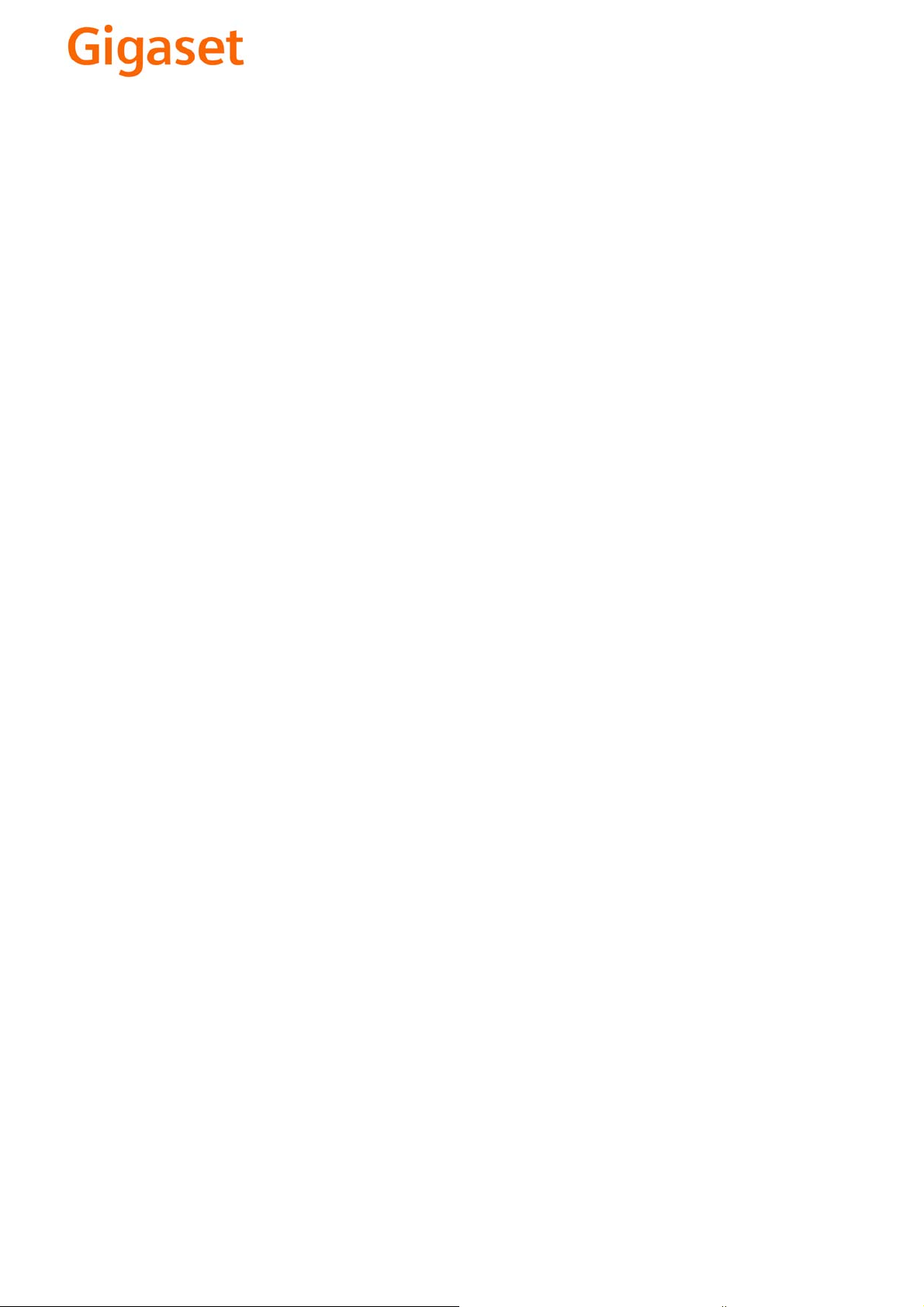
EN Dear Customer,
Gigaset Communications GmbH is the legal successor to
Siemens Home and Office Communication Devices GmbH &
Co. KG (SHC), which in turn continued the Gigaset business
of Siemens AG. Any statements made by Siemens AG or
SHC that are found in the user guides should therefore be
understood as statements of Gigaset Communications
.
GmbH
We hope you enjoy your Gigaset.
DE Sehr geehrte Kundin, sehr geehrter Kunde,
FR Chère Cliente, Cher Client,
IT Gentile cliente,
NL Geachte klant,
ES Estimado cliente,
PT SCaros clientes,
die Gigaset Communications GmbH ist Rechtsnachfolgerin
der Siemens Home and Office Communication Devices
GmbH & Co. KG (SHC), die ihrerseits das Gigaset-Geschäft
der Siemens AG fortführte. Etwaige Erklärungen der
Siemens AG oder der SHC in den Bedienungsanleitungen
sind daher als Erklärungen der Gigaset Communications
GmbH zu verstehen.
Wir wünschen Ihnen viel Freude mit Ihrem Gigaset.
la société Gigaset Communications GmbH succède en droit
à Siemens Home and Office Communication Devices GmbH
& Co. KG (SHC) qui poursuivait elle-même les activités Gigaset de Siemens AG. Donc les éventuelles explications de Siemens AG ou de SHC figurant dans les modes d’emploi
doivent être comprises comme des explications de Gigaset
Communications GmbH.
Nous vous souhaitons beaucoup d’agrément avec votre
Gigaset.
la Gigaset Communications GmbH è successore della Siemens Home and Office Communication Devices GmbH &
Co. KG (SHC) che a sua volta ha proseguito l’attività della
Siemens AG. Eventuali dichiarazioni della Siemens AG o
della SHC nei manuali d’istruzione, vanno pertanto intese
come dichiarazioni della Gigaset Communications GmbH.
Le auguriamo tanta soddisfazione con il vostro Gigaset.
Gigaset Communications GmbH is de rechtsopvolger van
Siemens Home and Office Communication Devices GmbH &
Co. KG (SHC), de onderneming die de Gigaset-activiteiten
van Siemens AG heeft overgenomen. Eventuele uitspraken
of mededelingen van Siemens AG of SHC in de gebruiksaanwijzingen dienen daarom als mededelingen van Gigaset
Communications GmbH te worden gezien.
Wij wensen u veel plezier met uw Gigaset
la Gigaset Communications GmbH es derechohabiente de la
Siemens Home and Office Communication Devices GmbH &
Co. KG (SHC) que por su parte continuó el negocio Gigaset
de la Siemens AG. Las posibles declaraciones de la
Siemens AG o de la SHC en las instrucciones de uso se
deben entender por lo tanto como declaraciones de la Gigaset Communications GmbH.
Le deseamos que disfrute con su Gigaset.
Gigaset Communications GmbH é a sucessora legal da Siemens Home and Office Communication Devices GmbH &
Co. KG (SHC), que, por sua vez, deu continuidade ao sector
de negócios Gigaset, da Siemens AG. Quaisquer declarações por parte da Siemens AG ou da SHC encontradas nos
manuais de utilização deverão, portanto, ser consideradas
como declarações da Gigaset Communications GmbH.
Desejamos que tenham bons momentos com o seu Gigaset.
DA Kære Kunde,
FI Arvoisa asiakkaamme,
SV Kära kund,
NO Kjære kunde,
EL Αγ α πητή πελάτισσα, αγαπητέ πελάτη,
HR Poštovani korisnici,
.
SL Spoštovani kupec!
Gigaset Communications GmbH er retlig efterfølger til Siemens Home and Office Communication Devices GmbH &
Co. KG (SHC), som fra deres side videreførte Siemens AGs
Gigaset-forretninger. Siemens AGs eller SHCs eventuelle
forklaringer i betjeningsvejledningerne skal derfor forstås
som Gigaset Communications GmbHs forklaringer.
Vi håber, du får meget glæde af din Gigaset.
Gigaset Communications GmbH on Siemens Home and
Office Communication Devices GmbH & Co. KG (SHC)-yri-
tyksen oikeudenomistaja, joka jatkoi puolestaan Siemens
AG:n Gigaset-liiketoimintaa. Käyttöoppaissa mahdollisesti
esiintyvät Siemens AG:n tai SHC:n selosteet on tämän
vuoksi ymmärrettävä Gigaset Communications GmbH:n
selosteina.
Toivotamme Teille paljon iloa Gigaset-laitteestanne.
Gigaset Communications GmbH övertar rättigheterna från
Siemens Home and Office Communication Devices GmbH &
Co. KG (SHC), som bedrev Gigaset-verksamheten efter Siemens AG. Alla förklaringar från Siemens AG eller SHC i
användarhandboken gäller därför som förklaringar från
Gigaset Communications GmbH.
Vi önskar dig mycket nöje med din Gigaset.
Gigaset Communications GmbH er rettslig etterfølger etter
Siemens Home and Office Communication Devices GmbH &
Co. KG (SHC), som i sin tur videreførte Gigaset-geskjeften i
Siemens AG. Eventuelle meddelelser fra Siemens AG eller
SHC i bruksanvisningene er derfor å forstå som meddelelser
fra Gigaset Communications GmbH.
Vi håper du får stor glede av din Gigaset-enhet.
η Gigaset Communications GmbH είναι η νομική διάδοχος της
Siemens Home and Office Communication Devices GmbH &
Co. KG (SHC), η οποία έχει αναλάβει την εμπορική
δραστηριότητα Gigaset της Siemens AG. Οι δηλώσεις της
Siemens AG ή της SHC στις
επομένως δηλώσεις της Gigaset Communications GmbH.
Σας ευχόμαστε καλή διασκέδαση με τη συσκευή σας Gigaset.
Gigaset Communications GmbH pravni je sljednik tvrtke
Siemens Home and Office Communication Devices GmbH &
Co. KG (SHC), koji je nastavio Gigaset poslovanje tvrtke
Siemens AG. Zato sve izjave tvrtke Siemens AG ili SHC koje
se nalaze u uputama za upotrebu treba tumačiti kao izjave
tvrtke Gigaset Communications GmbH.
Nadamo se da sa zadovoljstvom koristite svoj Gigaset
uređaj.
Podjetje Gigaset Communications GmbH je pravni naslednik
podjetja Siemens Home and Office Communication Devices
GmbH & Co. KG (SHC), ki nadaljuje dejavnost znamke
Gigaset podjetja Siemens AG. Vse izjave podjetja Siemens
AG ali SHC v priročnikih za uporabnike torej veljajo kot izjave
podjetja Gigaset Communications GmbH.
Želimo vam veliko užitkov ob uporabi naprave Gigaset.
οδηγίες χρήσ
ης αποτ
ελούν
Issued by
Gigaset Communications GmbH
Schlavenhorst 66, D-46395 Bocholt
Gigaset Communications GmbH is a trademark
licensee of Siemens AG
© Gigaset Communications GmbH 2008
All rights reserved.
Subject to availability. Rights of modifications
reserved.
www.gigaset.com
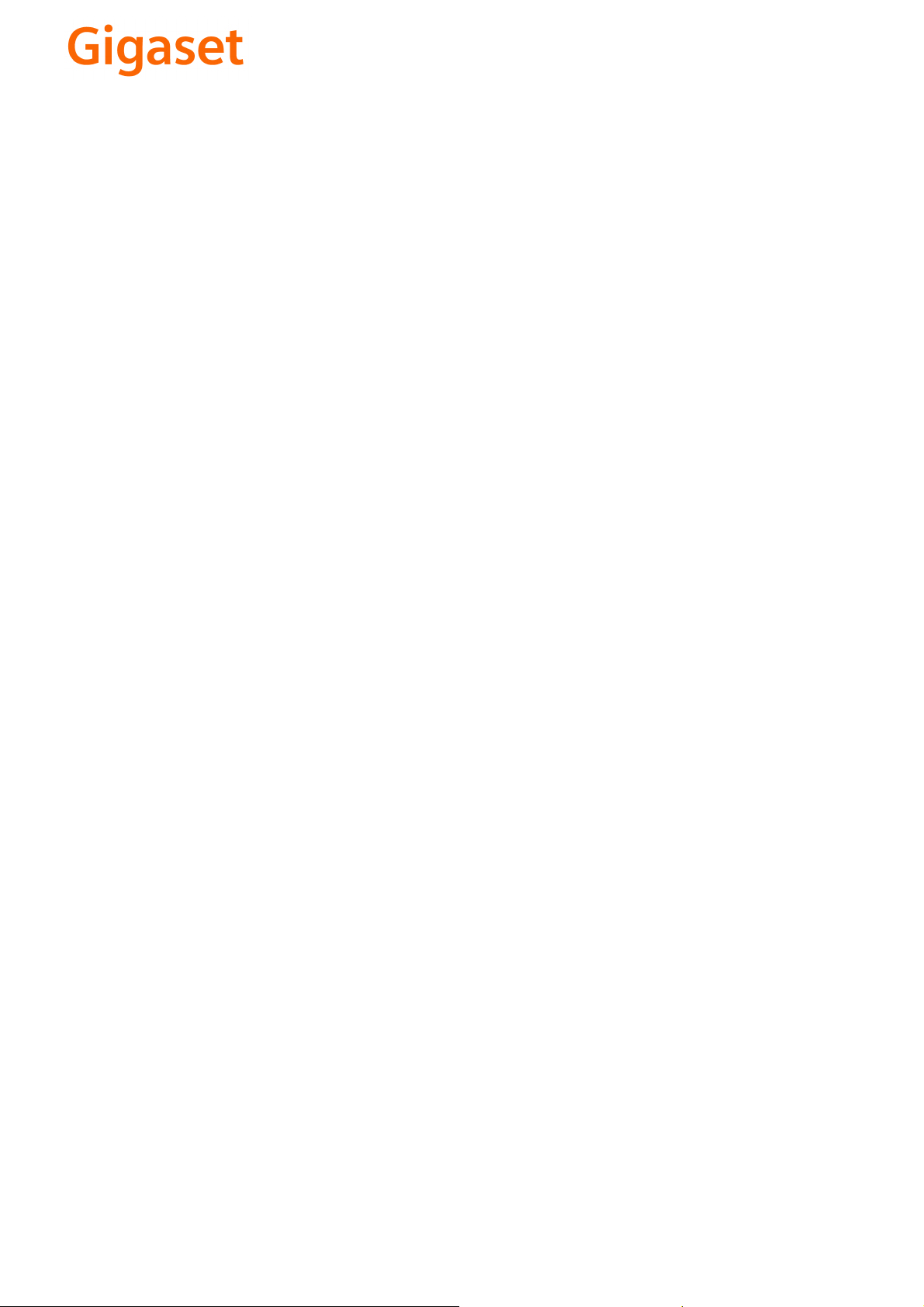
CS Vážení zákazníci,
společnost Gigaset Communications GmbH je právním
nástupcem společnosti Siemens Home and Office
Communication Devices GmbH & Co. KG (SHC), která dále
přejala segment produktů Gigaset společnosti Siemens AG.
Jakékoli prohlášení společnosti Siemens AG nebo SHC, které
naleznete v uživatelských příručkách, je třeba považovat za
prohlášení společnosti Gigaset Communications GmbH.
Doufáme, že jste s produkty Gigaset spokojeni.
SK Vážený zákazník,
Spoločnosť Gigaset Communications GmbH je právnym
nástupcom spoločnosti Siemens Home and Office
Communication Devices GmbH & Co. KG (SHC), ktorá zasa
pokračovala v činnosti divízie Gigaset spoločnosti Siemens
AG. Z tohto dôvodu je potrebné všetky vyhlásenia
spoločnosti Siemens AG alebo SHC, ktoré sa nachádzajú v
používateľských príručkách, chápať ako vyhlásenia
spoločnosti Gigaset Communications GmbH.
Veríme, že budete so zariadením Gigaset spokojní.
PL Szanowny Kliencie,
Firma Gigaset Communications GmbH jest spadkobiercą
prawnym firmy Siemens Home and Office Communication
Devices GmbH & Co. KG (SHC), która z kolei przejęła
segment produktów Gigaset od firmy Siemens AG. Wszelkie
oświadczenia firm Siemens AG i SHC, które można znaleźć
w instrukcjach obsługi, należy traktować jako oświadczenia
firmy Gigaset Communications GmbH.
Życzymy wiele przyjemności z korzystania z produktów
Gigaset.
TR Sayın Müşterimiz,
Gigaset Communications GmbH, Siemens AG'nin Gigaset
işletmesini yürüten Siemens Home and Office
Communication Devices GmbH & Co. KG (SHC)'nin yasal
halefidir. Kullanma kılavuzlarında bulunan ve Siemens AG
veya SHC tarafından yapılan bildiriler Gigaset
Communications GmbH tarafından yapılmış bildiriler olarak
algılanmalıdır.
Gigaset'ten memnun kalmanızı ümit ediyoruz.
RO Stimate client,
Gigaset Communications GmbH este succesorul legal al
companiei Siemens Home and Office Communication
Devices GmbH & Co. KG (SHC), care, la rândul său, a
continuat activitatea companiei Gigaset a Siemens AG.
Orice afirmaţii efectuate de Siemens AG sau SHC şi incluse
în ghidurile de utilizare vor fi, prin urmare, considerate a
aparţine Gigaset Communications GmbH.
Sperăm ca produsele Gigaset să fie la înălţimea dorinţelor
dvs.
SR Poštovani potrošaču,
Gigaset Communications GmbH je pravni naslednik
kompanije Siemens Home and Office Communication
Devices GmbH & Co. KG (SHC), kroz koju je nastavljeno
poslovanje kompanije Gigaset kao dela Siemens AG. Stoga
sve izjave od strane Siemens AG ili SHC koje se mogu naći u
korisničkim uputstvima treba tuma
Gigaset Communications GmbH.
Nadamo se da ćete uživati u korišćenju svog Gigaset
uređaja.
BG Уважаеми потребители,
Gigaset Communications GmbH е правоприемникът на
Siemens Home and Office Communication Devices GmbH
& Co. KG (SHC), която на свой ред продължи бизнеса на
подразделението Siemens AG. По тази причина
всякакви изложения, направени от Siemens AG или
SHC, които се намират в ръководствата за
потребителя, следва да се разбират като изложения на
Gigaset Communications GmbH.
Надяваме се да ползвате с удоволствие вашия Gigaset.
izjave kompanije
čiti kao
RU Уважаемыи покупатель!
Компания Gigaset Communications GmbH является
правопреемником компании Siemens Home and Office
Communication Devices GmbH & Co. KG (SHC), которая,
ою очередь, приняла подразделение Gigaset в свое
в св
управление от компании Siemens AG. Поэтому любые
заявления, сделанные от имени компании Siemens AG
или SHC и встречающиеся в руководствах
пользователя, должны восприниматься как заявления
компании Gigaset Communications GmbH.
Мы надеемся, что продукты Gigaset удовлетворяют
вашим требованиям.
HU T
isztelt Vásárló!
A Siemens Home and Communication Devices GmbH & Co.
KG (SHC) törvényes jogutódja a Gigaset Communications
GmbH, amely a Siemens AG Gigaset üzletágának utódja.
Ebből következően a Siemens AG vagy az SHC felhasználói
kézikönyveiben található bármely kijelentést a Gigaset
Communications GmbH kijelentésének kell tekinteni.
Reméljük, megelégedéssel használja Gigaset készülékét.
Issued by
Gigaset Communications GmbH
Schlavenhorst 66, D-46395 Bocholt
Gigaset Communications GmbH is a trademark
licensee of Siemens AG
© Gigaset Communications GmbH 2008
All rights reserved.
Subject to availability. Rights of modifications
reserved.
www.gigaset.com
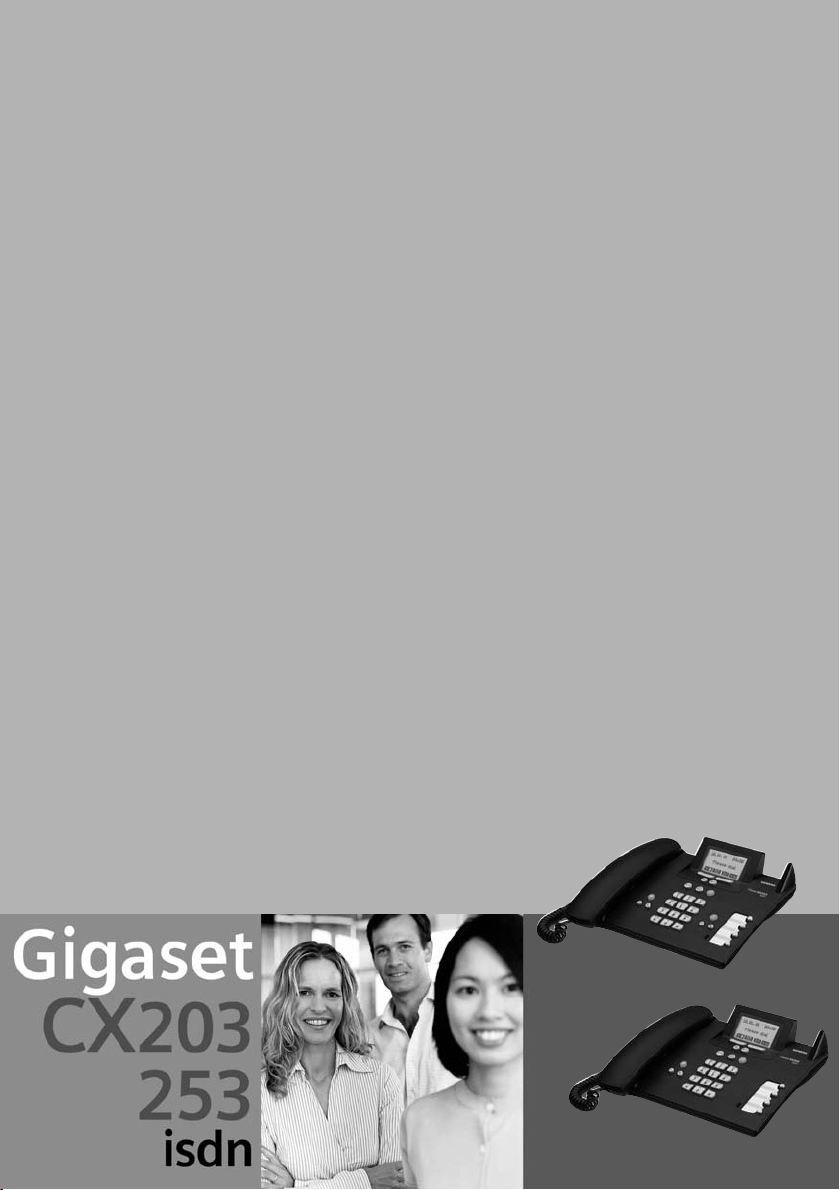
s
Be inspired
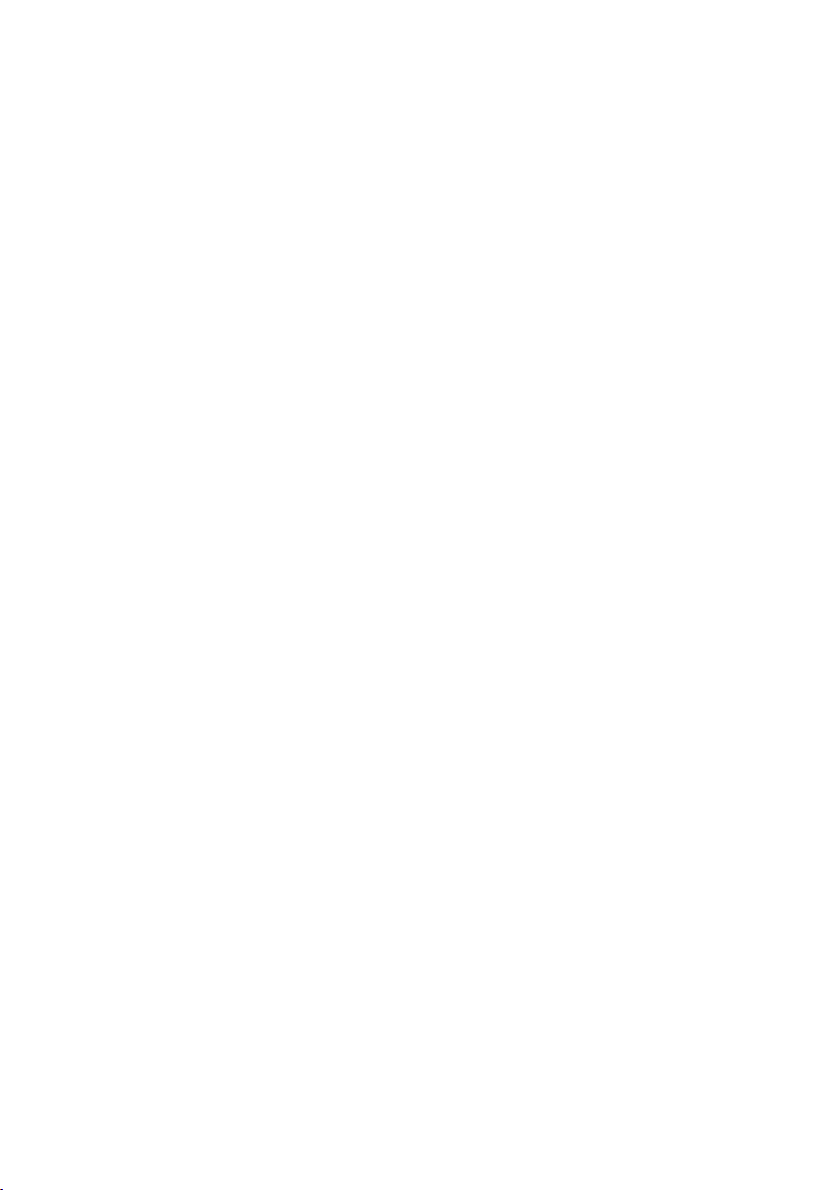
2

Brief overview of base station
Exit menu key
back to previous
Antenna
Display keys
menu
Message key
flashes: New message, new
entries in call list
Function keys
Brief overview of base station
Pause / end playback
Microphone
of messages (SX253isdn)
Answering machine key
Playing back messages
Lit: AM activated
(CX253isdn)
(SX253isdn)
Handsfree
on/off
Volume
Adjust
Number keys
Opens the main menu
Last number redial
Enter menu key
Phonebook
Open
Enter text
1
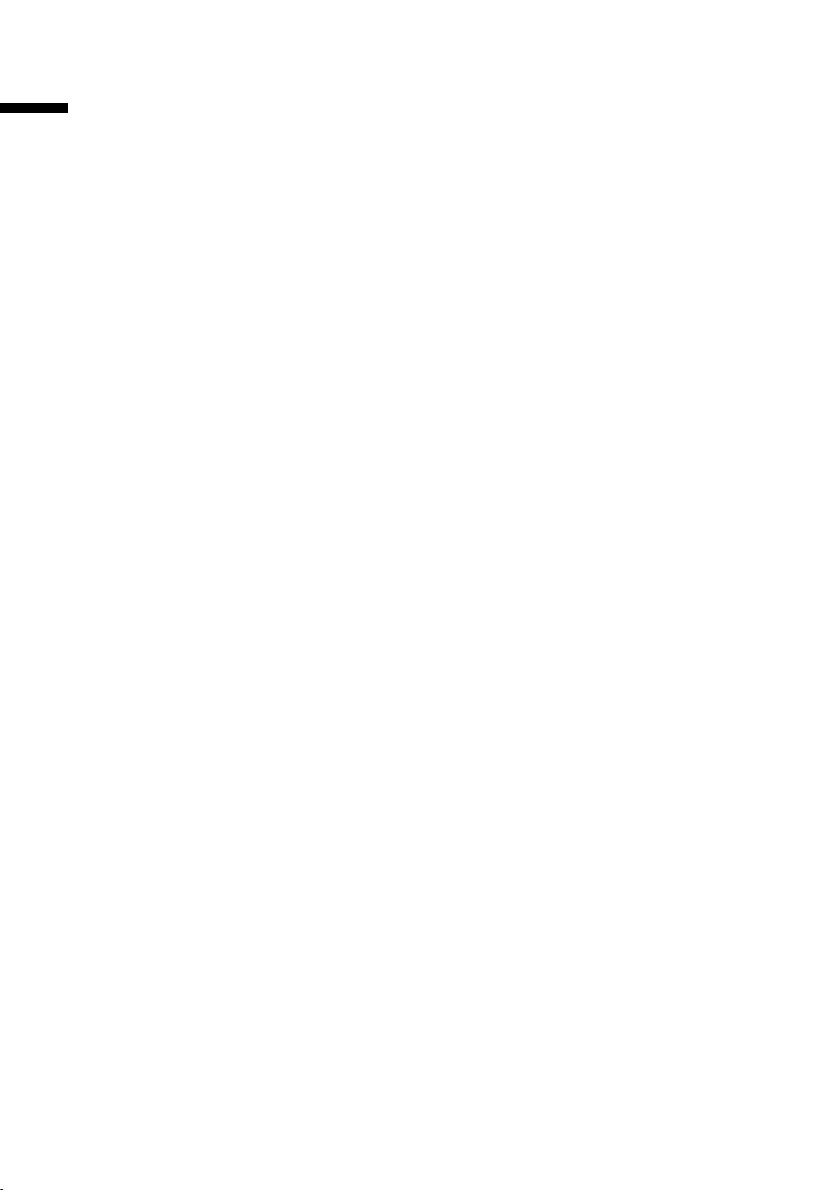
Contents
Contents
Brief overview of base station . . . . . . . . . . . . . . . . . 1
Safety precautions . . . . . . . . . . . . . . . . . . . . . . . . . . 6
Display explanation . . . . . . . . . . . . . . . . . . . . . . . . . . 6
Preparing the base station for use . . . . . . . . . . . . . 7
Pack contents . . . . . . . . . . . . . . . . . . . . . . . . . . . . . . . . . . . . . . . . . . . . . . . . . . . . . . . . . 7
Installing the base station . . . . . . . . . . . . . . . . . . . . . . . . . . . . . . . . . . . . . . . . . . . . . . . 7
Connecting the base station . . . . . . . . . . . . . . . . . . . . . . . . . . . . . . . . . . . . . . . . . . . . . 8
Operating the base station – menu system . . . . . . . . . . . . . . . . . . . . . . . . . . . . . . . . . 10
Operating the base station using a handset . . . . . . . . . . . . . . . . . . . . . . . . . . . . . . . . 11
Preparing the base station for use – Getting started wizard . . . . . . . . . . . . . . . . . . . . 13
Making calls . . . . . . . . . . . . . . . . . . . . . . . . . . . . . . . 19
Making external calls and ending a call . . . . . . . . . . . . . . . . . . . . . . . . . . . . . . . . . . . . 19
Making an internal call . . . . . . . . . . . . . . . . . . . . . . . . . . . . . . . . . . . . . . . . . . . . . . . . . 19
Answering a call . . . . . . . . . . . . . . . . . . . . . . . . . . . . . . . . . . . . . . . . . . . . . . . . . . . . . . 20
Withholding Calling Line Identification . . . . . . . . . . . . . . . . . . . . . . . . . . . . . . . . . . . 21
Activating/deactivating handsfree and open listening . . . . . . . . . . . . . . . . . . . . . . . . 22
Picking up a call during ring delay (Call PickUp) . . . . . . . . . . . . . . . . . . . . . . . . . . . . . 23
Rejecting a call . . . . . . . . . . . . . . . . . . . . . . . . . . . . . . . . . . . . . . . . . . . . . . . . . . . . . . . 23
Reserving a line . . . . . . . . . . . . . . . . . . . . . . . . . . . . . . . . . . . . . . . . . . . . . . . . . . . . . . 23
Defining the send MSN for the next call . . . . . . . . . . . . . . . . . . . . . . . . . . . . . . . . . . . 23
Callback on busy (CCBS) / on no answer (CCNR) . . . . . . . . . . . . . . . . . . . . . . . . . . . . . 24
Identify caller . . . . . . . . . . . . . . . . . . . . . . . . . . . . . . . . . . . . . . . . . . . . . . . . . . . . . . . . 25
Functions during a call . . . . . . . . . . . . . . . . . . . . . . 26
Muting the base station . . . . . . . . . . . . . . . . . . . . . . . . . . . . . . . . . . . . . . . . . . . . . . . . 26
Making a call to several users . . . . . . . . . . . . . . . . . . . . . . . . . . . . . . . . . . . . . . . . . . . 26
Forwarding an incoming call – CD (Call Deflection) . . . . . . . . . . . . . . . . . . . . . . . . . . 29
Transferring calls . . . . . . . . . . . . . . . . . . . . . . . . . . . . . . . . . . . . . . . . . . . . . . . . . . . . . 30
Working with call waiting for an external call – CW (Call Waiting) . . . . . . . . . . . . . . . 30
Call hold . . . . . . . . . . . . . . . . . . . . . . . . . . . . . . . . . . . . . . . . . . . . . . . . . . . . . . . . . . . . 31
Parking/continuing a call . . . . . . . . . . . . . . . . . . . . . . . . . . . . . . . . . . . . . . . . . . . . . . . 32
Using the Phonebook and other lists . . . . . . . . . . 33
Phonebook and speed dial list . . . . . . . . . . . . . . . . . . . . . . . . . . . . . . . . . . . . . . . . . . . 33
Display available memory . . . . . . . . . . . . . . . . . . . . . . . . . . . . . . . . . . . . . . . . . . . . . . 37
Last number redial list . . . . . . . . . . . . . . . . . . . . . . . . . . . . . . . . . . . . . . . . . . . . . . . . . 37
Opening lists with the message key . . . . . . . . . . . . . . . . . . . . . . . . . . . . . . . . . . . . . . 38
Caller lists . . . . . . . . . . . . . . . . . . . . . . . . . . . . . . . . . . . . . . . . . . . . . . . . . . . . . . . . . . . 39
2
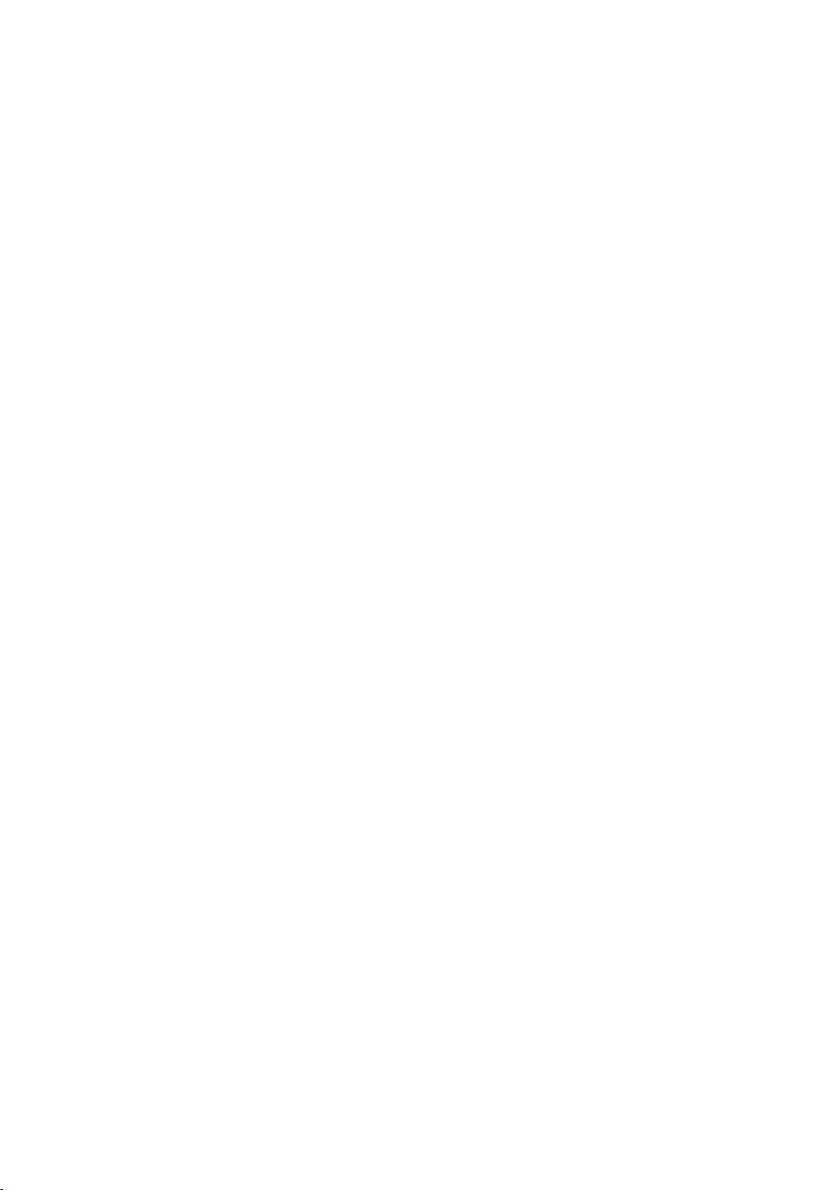
Contents
Making cost-effective calls . . . . . . . . . . . . . . . . . . 42
Linking a call-by-call number with a phone number . . . . . . . . . . . . . . . . . . . . . . . . . 42
Displaying the call duration . . . . . . . . . . . . . . . . . . . . . . . . . . . . . . . . . . . . . . . . . . . . . 42
Displaying call charges . . . . . . . . . . . . . . . . . . . . . . . . . . . . . . . . . . . . . . . . . . . . . . . . 43
SMS (text messages) . . . . . . . . . . . . . . . . . . . . . . . 46
General . . . . . . . . . . . . . . . . . . . . . . . . . . . . . . . . . . . . . . . . . . . . . . . . . . . . . . . . . . . . 46
Before you can send and receive text messages . . . . . . . . . . . . . . . . . . . . . . . . . . . . . 46
Managing SMS service centres . . . . . . . . . . . . . . . . . . . . . . . . . . . . . . . . . . . . . . . . . . 47
Entering, editing or deleting phone numbers for SMS centres . . . . . . . . . . . . . . . . . 48
Activating/deactivating SMS send centre . . . . . . . . . . . . . . . . . . . . . . . . . . . . . . . . . . 49
Registering/de-registering with an SMS centre . . . . . . . . . . . . . . . . . . . . . . . . . . . . . . 50
Memory . . . . . . . . . . . . . . . . . . . . . . . . . . . . . . . . . . . . . . . . . . . . . . . . . . . . . . . . . . . . 50
Sending a text message and the outgoing message list . . . . . . . . . . . . . . . . . . . . . . . 51
Sending a text message to an e-mail address . . . . . . . . . . . . . . . . . . . . . . . . . . . . . . . 54
Receiving text messages, incoming message list . . . . . . . . . . . . . . . . . . . . . . . . . . . . 55
Text messages to a PABX . . . . . . . . . . . . . . . . . . . . . . . . . . . . . . . . . . . . . . . . . . . . . . . 59
Errors when sending and receiving a text message . . . . . . . . . . . . . . . . . . . . . . . . . . 60
Operating the answering machine
(on CX253isdn) . . . . . . . . . . . . . . . . . . . . . . . . . . . . 62
Selecting an answering machine . . . . . . . . . . . . . . . . . . . . . . . . . . . . . . . . . . . . . . . . 62
Activating/deactivating the answering machine . . . . . . . . . . . . . . . . . . . . . . . . . . . . 63
Selecting announce only and AM mode . . . . . . . . . . . . . . . . . . . . . . . . . . . . . . . . . . . 63
Recording/changing announcements . . . . . . . . . . . . . . . . . . . . . . . . . . . . . . . . . . . . . 64
Playing back/deleting announcements . . . . . . . . . . . . . . . . . . . . . . . . . . . . . . . . . . . . 64
Recording memos . . . . . . . . . . . . . . . . . . . . . . . . . . . . . . . . . . . . . . . . . . . . . . . . . . . . 65
Two-way recording . . . . . . . . . . . . . . . . . . . . . . . . . . . . . . . . . . . . . . . . . . . . . . . . . . . 65
Picking up a call from the answering machine . . . . . . . . . . . . . . . . . . . . . . . . . . . . . . 66
Playing messages . . . . . . . . . . . . . . . . . . . . . . . . . . . . . . . . . . . . . . . . . . . . . . . . . . . . . 66
Returning a call during playback . . . . . . . . . . . . . . . . . . . . . . . . . . . . . . . . . . . . . . . . . 67
Playing a message to another caller . . . . . . . . . . . . . . . . . . . . . . . . . . . . . . . . . . . . . . 68
Playing back memos . . . . . . . . . . . . . . . . . . . . . . . . . . . . . . . . . . . . . . . . . . . . . . . . . . 68
Setting the playback speed . . . . . . . . . . . . . . . . . . . . . . . . . . . . . . . . . . . . . . . . . . . . . 69
Deleting messages/memos . . . . . . . . . . . . . . . . . . . . . . . . . . . . . . . . . . . . . . . . . . . . . 69
Marking an old message or memo as "new" . . . . . . . . . . . . . . . . . . . . . . . . . . . . . . . . 70
Adding a number to the Phonebook . . . . . . . . . . . . . . . . . . . . . . . . . . . . . . . . . . . . . . 70
Remote control . . . . . . . . . . . . . . . . . . . . . . . . . . . . . . . . . . . . . . . . . . . . . . . . . . . . . . 71
Setting the answering machine (on CX253isdn) 75
Assigning a receive MSN . . . . . . . . . . . . . . . . . . . . . . . . . . . . . . . . . . . . . . . . . . . . . . . 75
Hiding/showing an answering machine . . . . . . . . . . . . . . . . . . . . . . . . . . . . . . . . . . . 76
Specifying the number of rings before the answering machine starts . . . . . . . . . . . 77
Activating/deactivating voice announcement of date and time . . . . . . . . . . . . . . . . . 77
Setting the recording time and recording quality . . . . . . . . . . . . . . . . . . . . . . . . . . . . 78
3
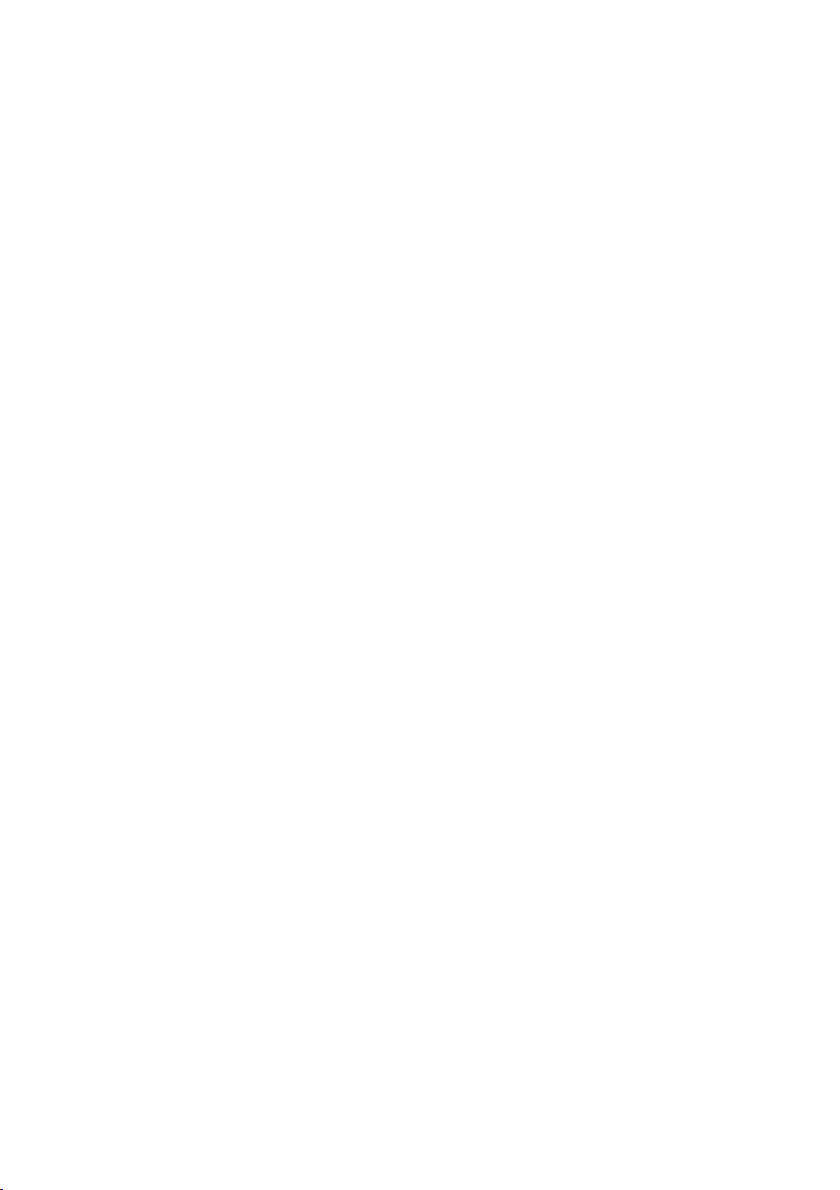
Contents
Activating/deactivating automatic pause . . . . . . . . . . . . . . . . . . . . . . . . . . . . . . . . . . 79
Locking the answering machine, defining AM PIN . . . . . . . . . . . . . . . . . . . . . . . . . . . 79
Setting time control . . . . . . . . . . . . . . . . . . . . . . . . . . . . . . . . . . . . . . . . . . . . . . . . . . . 80
Activating/deactivating automatic listen in on the handset . . . . . . . . . . . . . . . . . . . . 82
Activating/deactivating automatic pick up . . . . . . . . . . . . . . . . . . . . . . . . . . . . . . . . . 83
Activating/deactivating automatic notification via text message . . . . . . . . . . . . . . . . 83
Date and Time . . . . . . . . . . . . . . . . . . . . . . . . . . . . . 85
Setting the date and time . . . . . . . . . . . . . . . . . . . . . . . . . . . . . . . . . . . . . . . . . . . . . . 85
Setting appointments . . . . . . . . . . . . . . . . . . . . . . . . . . . . . . . . . . . . . . . . . . . . . . . . . 86
Night service . . . . . . . . . . . . . . . . . . . . . . . . . . . . . . . . . . . . . . . . . . . . . . . . . . . . . . . . 87
Security settings . . . . . . . . . . . . . . . . . . . . . . . . . . . 90
Changing the system PIN . . . . . . . . . . . . . . . . . . . . . . . . . . . . . . . . . . . . . . . . . . . . . . . 90
Defining authorisation . . . . . . . . . . . . . . . . . . . . . . . . . . . . . . . . . . . . . . . . . . . . . . . . . 91
Emergency numbers . . . . . . . . . . . . . . . . . . . . . . . . . . . . . . . . . . . . . . . . . . . . . . . . . . 91
System settings . . . . . . . . . . . . . . . . . . . . . . . . . . . . 93
Changing the name for an internal user . . . . . . . . . . . . . . . . . . . . . . . . . . . . . . . . . . . 93
Setting up/deleting ISDN phone numbers (MSN) . . . . . . . . . . . . . . . . . . . . . . . . . . . . 93
Assigning a phone number (MSN) . . . . . . . . . . . . . . . . . . . . . . . . . . . . . . . . . . . . . . . . 94
Setting up the list of send MSNs for the next call . . . . . . . . . . . . . . . . . . . . . . . . . . . . 96
Setting up a busy signal when the MSN is being used (Busy on Busy) . . . . . . . . . . . . 96
Assigning an MSN a ringer melody . . . . . . . . . . . . . . . . . . . . . . . . . . . . . . . . . . . . . . . 97
Setting up rejecting for the entire MSN group . . . . . . . . . . . . . . . . . . . . . . . . . . . . . . 97
Diverting calls . . . . . . . . . . . . . . . . . . . . . . . . . . . . . . . . . . . . . . . . . . . . . . . . . . . . . . . . 98
Activating/deactivating handsfree dialling . . . . . . . . . . . . . . . . . . . . . . . . . . . . . . . . 102
Pre-assigning the call forwarding destination – CD (Call Deflection) . . . . . . . . . . . . 102
Setting up automatic call divert when not reaching a terminal . . . . . . . . . . . . . . . . 102
Setting up an internal group call group . . . . . . . . . . . . . . . . . . . . . . . . . . . . . . . . . . . 103
Setting up ring delay . . . . . . . . . . . . . . . . . . . . . . . . . . . . . . . . . . . . . . . . . . . . . . . . . 103
Activating/deactivating call waiting – CW . . . . . . . . . . . . . . . . . . . . . . . . . . . . . . . . . 104
Setting an external/internal enquiry call . . . . . . . . . . . . . . . . . . . . . . . . . . . . . . . . . . 105
Setting up the waiting melody . . . . . . . . . . . . . . . . . . . . . . . . . . . . . . . . . . . . . . . . . 106
Changing the long distance prefix . . . . . . . . . . . . . . . . . . . . . . . . . . . . . . . . . . . . . . . 107
Configuring the network answering machine for fast access . . . . . . . . . . . . . . . . . 107
Restoring the factory settings . . . . . . . . . . . . . . . . . . . . . . . . . . . . . . . . . . . . . . . . . . 109
Checking the status . . . . . . . . . . . . . . . . . . . . . . . . . . . . . . . . . . . . . . . . . . . . . . . . . . 109
Checking the software version . . . . . . . . . . . . . . . . . . . . . . . . . . . . . . . . . . . . . . . . . 110
Setting the volume, display and keys . . . . . . . . . 111
Setting the display . . . . . . . . . . . . . . . . . . . . . . . . . . . . . . . . . . . . . . . . . . . . . . . . . . . 111
Adjust volume . . . . . . . . . . . . . . . . . . . . . . . . . . . . . . . . . . . . . . . . . . . . . . . . . . . . . . 112
Changing the ringer tone . . . . . . . . . . . . . . . . . . . . . . . . . . . . . . . . . . . . . . . . . . . . . . 113
Activating/deactivating advisory tones . . . . . . . . . . . . . . . . . . . . . . . . . . . . . . . . . . . 114
Using function keys . . . . . . . . . . . . . . . . . . . . . . . . . . . . . . . . . . . . . . . . . . . . . . . . . . 114
4
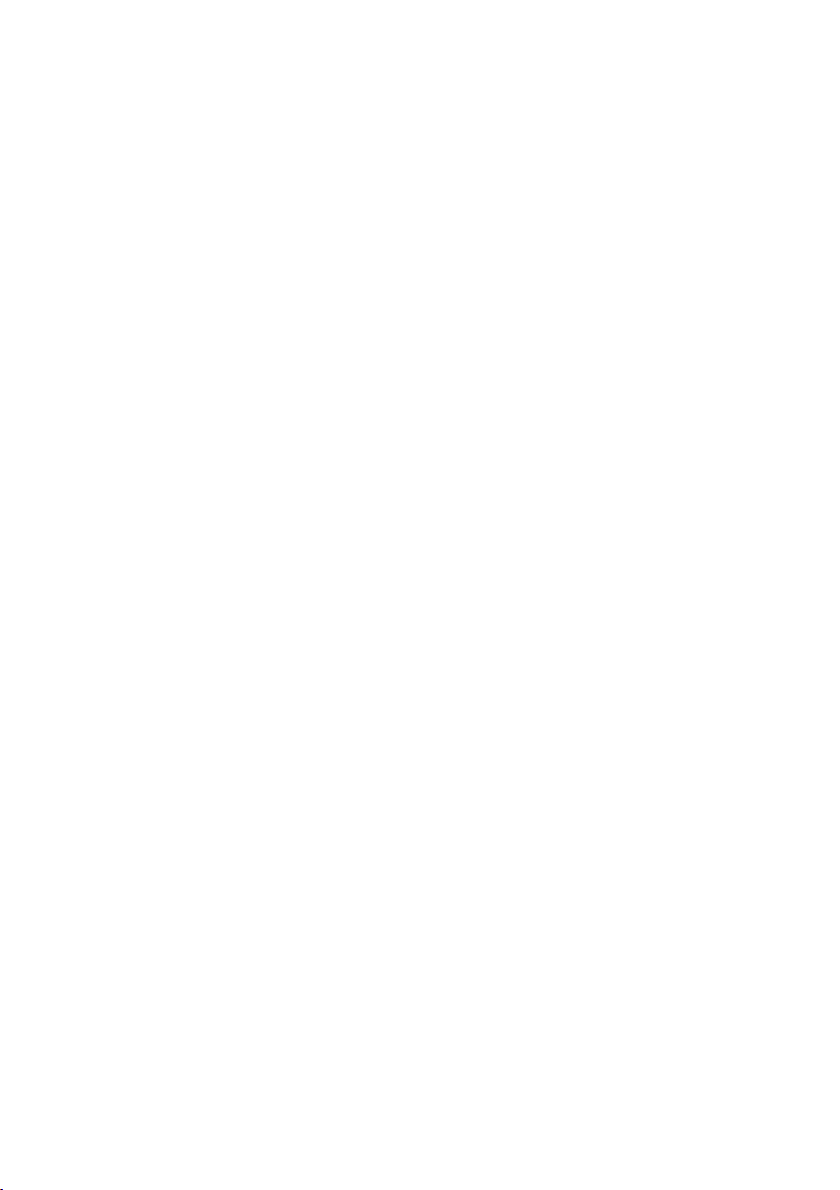
Contents
Operating with other devices . . . . . . . . . . . . . . . 117
Registering handsets . . . . . . . . . . . . . . . . . . . . . . . . . . . . . . . . . . . . . . . . . . . . . . . . . 117
De-registering handsets . . . . . . . . . . . . . . . . . . . . . . . . . . . . . . . . . . . . . . . . . . . . . . 122
Gigaset Repeater . . . . . . . . . . . . . . . . . . . . . . . . . . . . . . . . . . . . . . . . . . . . . . . . . . . . 122
Gigaset M101 Data modules and Gigaset DECT/M105 USB adapter . . . . . . . . . . . . 123
Operating when connected to a PABX . . . . . . . . 124
Access code . . . . . . . . . . . . . . . . . . . . . . . . . . . . . . . . . . . . . . . . . . . . . . . . . . . . . . . . 124
Activating/deactivating call transfer – ECT (Explicit Call Transfer) . . . . . . . . . . . . . . 124
Dialling options . . . . . . . . . . . . . . . . . . . . . . . . . . . . . . . . . . . . . . . . . . . . . . . . . . . . . 125
Appendix . . . . . . . . . . . . . . . . . . . . . . . . . . . . . . . . 127
Care . . . . . . . . . . . . . . . . . . . . . . . . . . . . . . . . . . . . . . . . . . . . . . . . . . . . . . . . . . . . . . 127
Contact with liquid . . . . . . . . . . . . . . . . . . . . . . . . . . . . . . . . . . . . . . . . . . . . . . . . . . 127
Questions and Answers . . . . . . . . . . . . . . . . . . . . . . . . . . . . . . . . . . . . . . . . . . . . . . . 127
Service (Customer Care) . . . . . . . . . . . . . . . . . . . . . . . . . . . . . . . . . . . . . . . . . . . . . . 128
Specifications . . . . . . . . . . . . . . . . . . . . . . . . . . . . . . . . . . . . . . . . . . . . . . . . . . . . . . 130
Character set chart . . . . . . . . . . . . . . . . . . . . . . . . . . . . . . . . . . . . . . . . . . . . . . . . . . 131
Compatibility . . . . . . . . . . . . . . . . . . . . . . . . . . . . . 133
Menu Tree . . . . . . . . . . . . . . . . . . . . . . . . . . . . . . . 134
Main menu . . . . . . . . . . . . . . . . . . . . . . . . . . . . . . . . . . . . . . . . . . . . . . . . . . . . . . . . 134
"Set base" submenu . . . . . . . . . . . . . . . . . . . . . . . . . . . . . . . . . . . . . . . . . . . . . . . . . . 134
"Answering mach." submenu . . . . . . . . . . . . . . . . . . . . . . . . . . . . . . . . . . . . . . . . . . 138
Phonebook key and last number redial key . . . . . . . . . . . . . . . . . . . . . . . . . . . . . . . 140
Accessories . . . . . . . . . . . . . . . . . . . . . . . . . . . . . . 141
Gigaset Handsets . . . . . . . . . . . . . . . . . . . . . . . . . . . . . . . . . . . . . . . . . . . . . . . . . . . . 141
Gigaset Data Modules . . . . . . . . . . . . . . . . . . . . . . . . . . . . . . . . . . . . . . . . . . . . . . . . 147
Glossary . . . . . . . . . . . . . . . . . . . . . . . . . . . . . . . . . 148
Index . . . . . . . . . . . . . . . . . . . . . . . . . . . . . . . . . . . 156
5
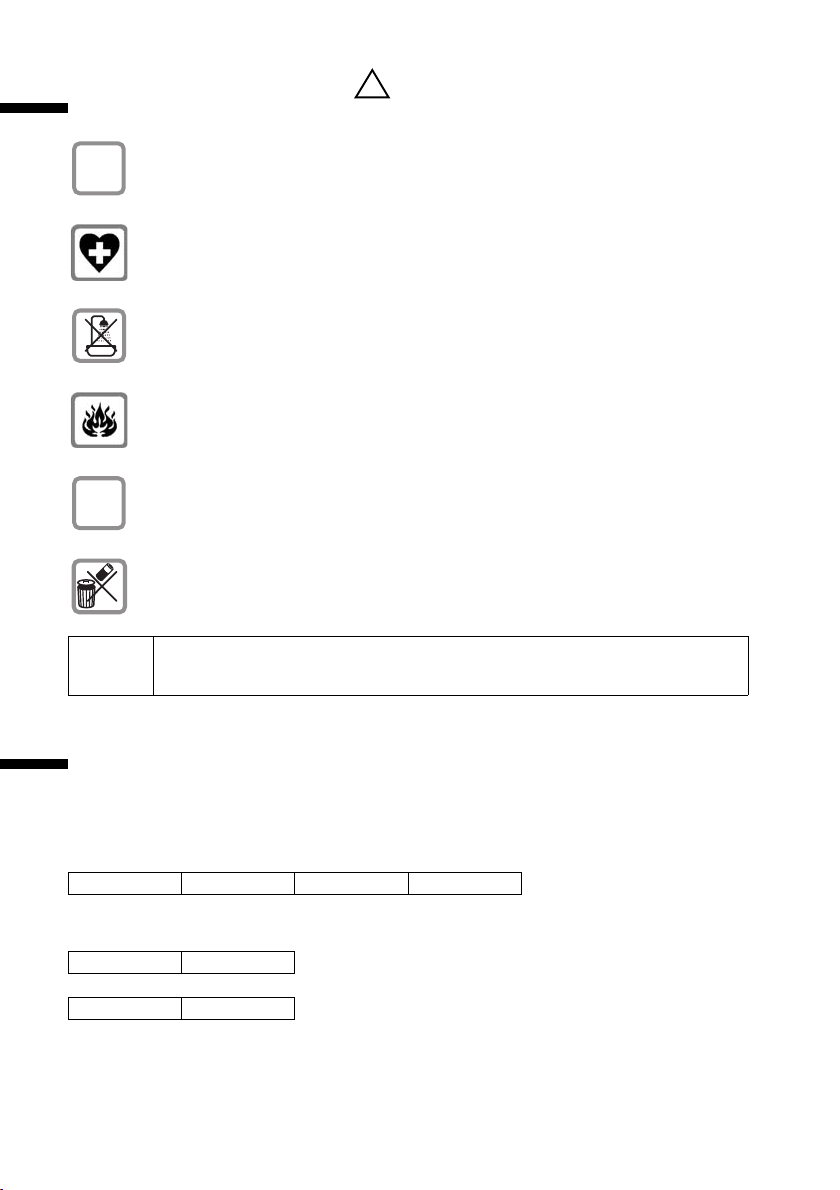
Safety precautions
Safety precautions
Only use the power supply unit supplied, as indicated on the underside of
O
the telephone.
The operation of medical appliances may be affected. Be aware of the
technical conditions within the particular environment (e.g. doctor's practice).
Do not install the telephone in bathrooms or shower rooms (see page 8 and
page 127). The handset and base station are not watertight.
Do not use the phone in environments subject to explosion hazard (e.g. auto
paint shops).
If you give your Gigaset to someone else, make sure you also give them the
ƒ
operating manual.
Please dispose of the telephone in an environmentally friendly manner.
i
Not all of the functions described in these instructions are available in all
countries.
!
Display explanation
A table below a heading specifies the base station or handsets on which the function is
available.
Example: Phonebook or speed dial list: Sending a single entry or complete list to a
handset
To handset:
Example: Set answering machine in network for fast access
On base:
On base:
6
S1 SL1 C2
SX303isdn
CX203isdn
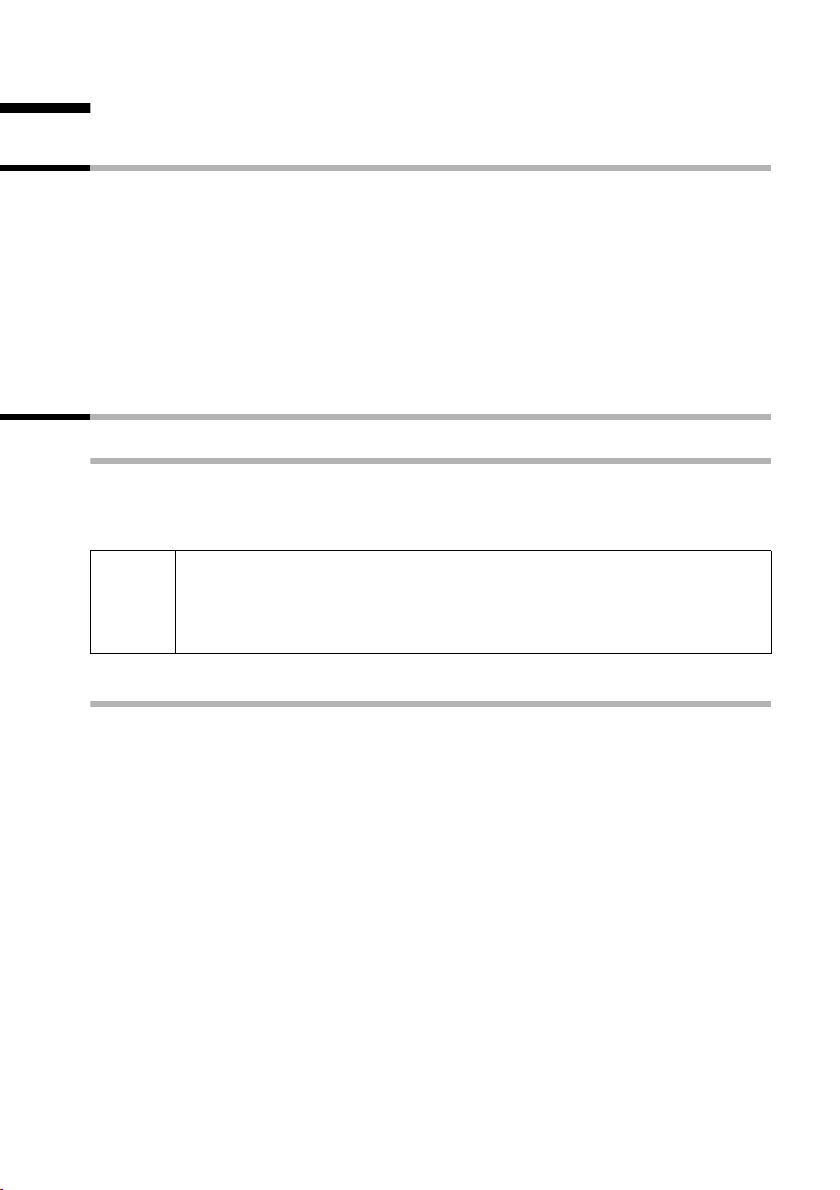
Preparing the base station for use
Preparing the base station for use
Pack contents
The pack contains:
◆ One base station
◆ One receiver and one coiled receiver cord
◆ One power supply unit with power cord
◆ One ISDN connection cable
◆ One marking card
◆ One register cover
◆ One set of operating instructions.
Installing the base station
Installation instructions
The base station is designed to be operated in enclosed, dry areas at temperatures
ranging from +5 °C to +45 °C. Install the base station at a central location in your home,
e.g., in the hall.
◆ Never expose the telephone to: heat sources, direct sunlight or other
W
electrical appliances.
◆ Protect your Gigaset from moisture, dust, corrosive liquids and
vapours.
Range and signal strength for operation with handset
The base has a range of approx. 300 m outdoors and up to 50 m indoors. The signal
strength display indicates the quality of the radio contact between the base station and
the handset:
Ð Reception strength 100 % i Reception strength 75 %
Ñ Reception strength 50 % Ò Low reception strength
| No reception (flashes)
7
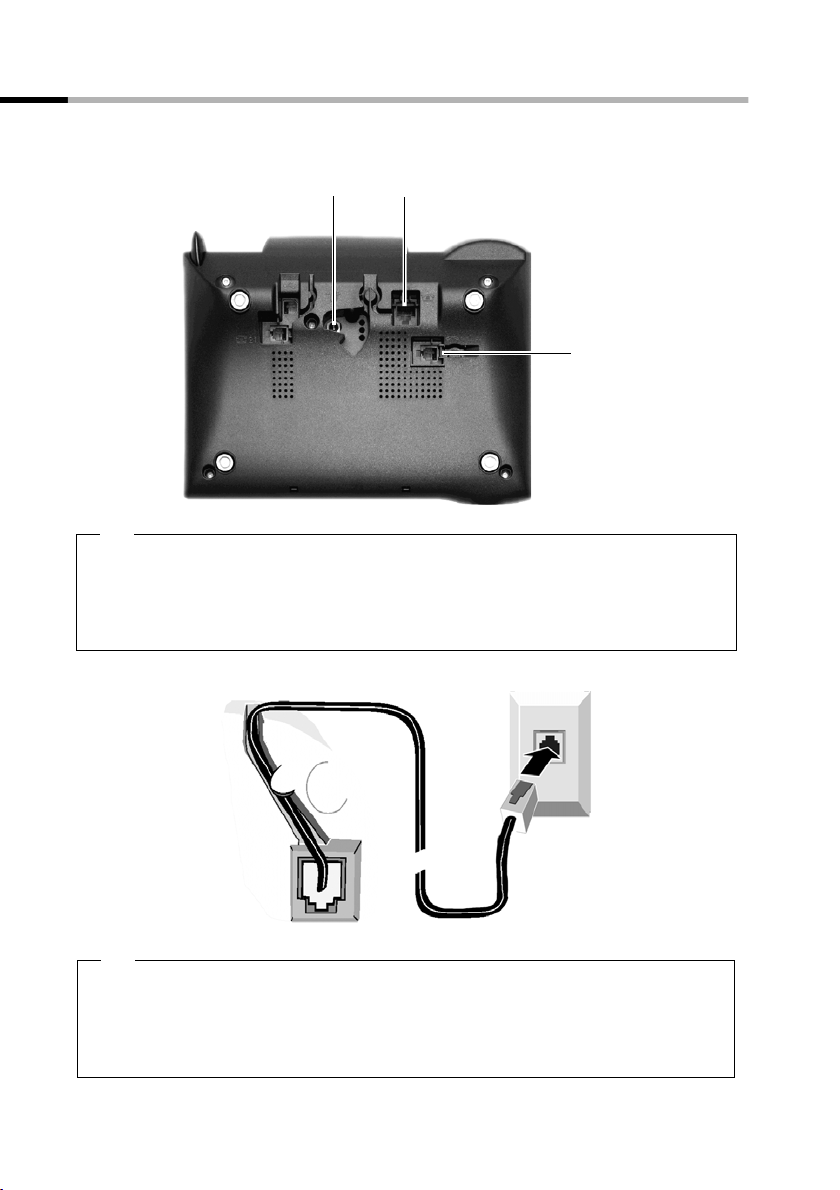
Preparing the base station for use
Connecting the base station
Note the specified sequence
Socket for
power cord
Socket for ISDN
connection cable
Socket for coiled
receiver cord
Schematic illustration
1.
◆ Insert the plug on the long end of the coiled receiver cord into the socket on the
base station
◆ Place the receiver cord in the cable recess
◆ Plug the other end of the receiver cord into the receiver
ISDN connection
cable (NTBA)
Underside of
base station
(enlarged view)
1.
Telephone plug
with ISDN cable
2.
◆ Plug one of the ISDN connecting cable jacks into the socket on the base station
(it clicks into place)
◆ Position cable in the cable recess
◆ Insert the second ISDN connecting cable jack into the NTBA (ISDN connection).
8
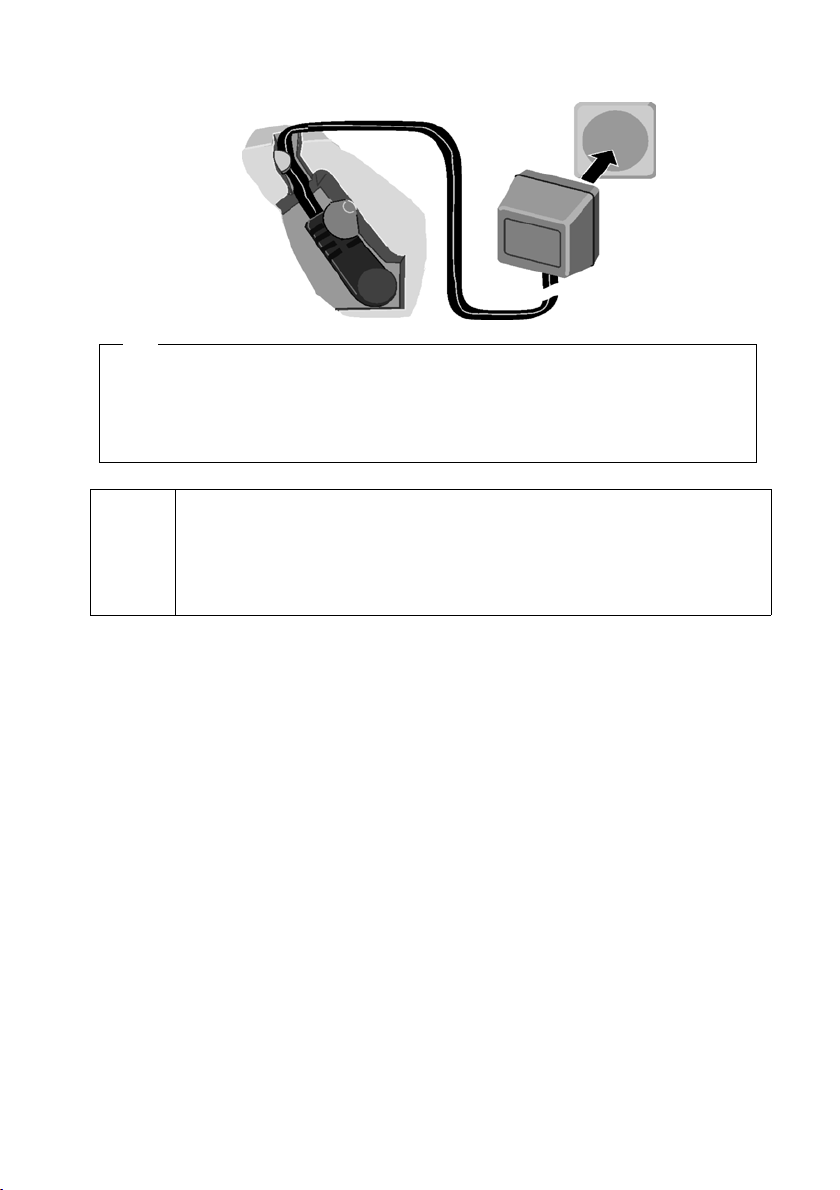
Preparing the base station for use
Outlet
Cable recess
Underside of
base station
(enlarged view)
2.
Power supp ly unit
with power cord
3.
◆ Insert the small jack on the power cord into the socket on the base station
◆ Position cable in the cable recess
◆ Ensure that the receiver is positioned correctly on the base station!
Plug the power supply unit into your power outlet.
Keep the power supply unit plugged in at all times to ensure your phone
is ready for use whenever you need it.
i
Neither the base station nor the registered handsets will operate in the
event of a power failure. However, all the settings and stored information
(messages, Phonebook entries etc.) are retained indefinitely.
9
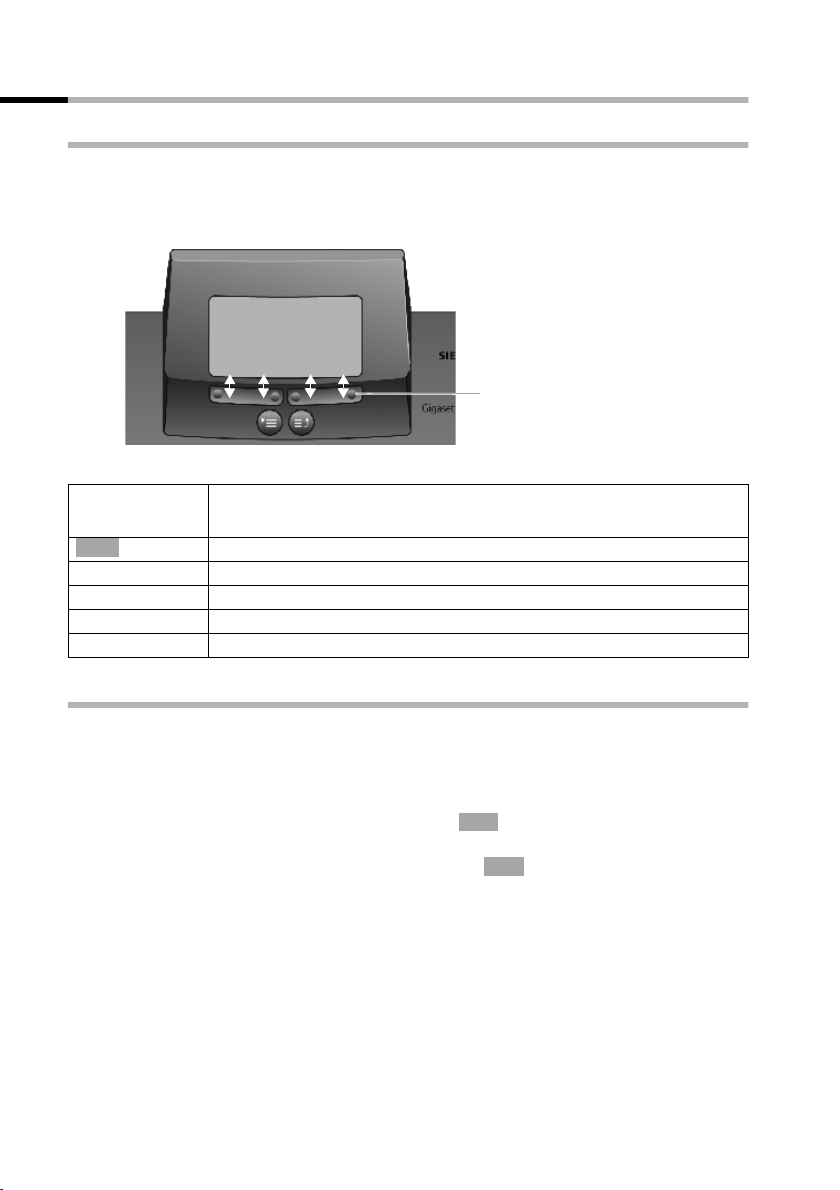
Preparing the base station for use
)
Operating the base station – menu system
Display keys
The display keys are the horizontal rocker keys just below the display. Their function
changes depending on the particular operating situation. The current function is shown
in the display directly above the key to which it relates.
Example:
Display key functions
(depending on the operating situation
YZ
The various display symbols have the following meanings:
Display
Meaning when pressed
Symbol
OK
W
X
{
stuv
OK key: confirm menu function or confirm an input and store.
Menu+ key: Open submenu, e.g. in input fields.
Delete key: Delete input from right to left one character at a time.
Escape key: Go back one menu level, or cancel the operation.
Arrow keys
{
Display keys
Correcting incorrect inputs
After a correct input you will hear a confirmation tone (rising tone sequence). An
incorrect input is indicated by an error tone (descending tone sequence). You can repeat
the input.
If you have entered the wrong character in the text, you can correct it as follows:
Delete characters to the left of the cursor with
ß
To correct a phone number or text, use the display keys to move the cursor to the right
of the incorrect character. Then press the display key . The character is deleted.
ß
Now enter the correct character.
Inserting characters to the left of the cursor
If you have left out a character, use the display keys to move the cursor to where you
want to insert the character, and then enter it.
Overwriting characters
When entering Date/time the number of digits is fixed and there is a default entry in the
field. Using the display keys, position the cursor on the digit that is to be changed and
overwrite it.
10
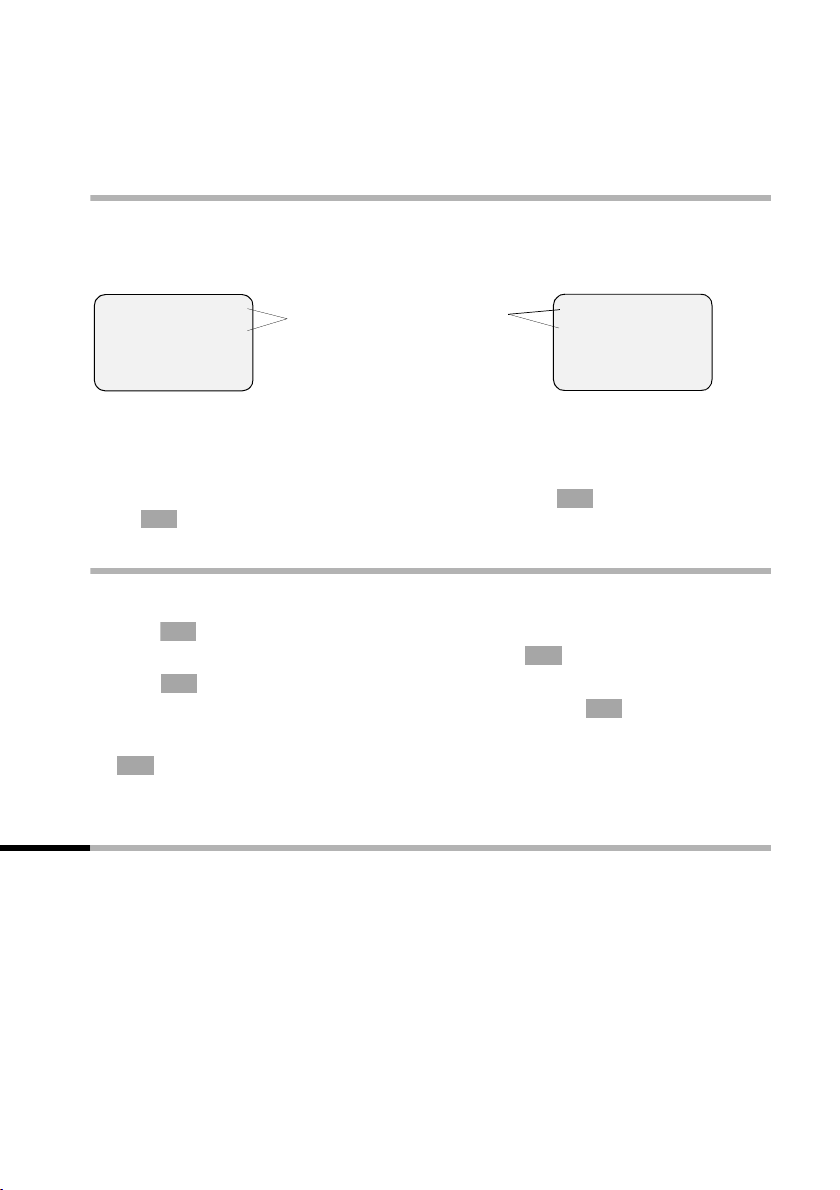
Preparing the base station for use
Overwriting characters
When entering Units/Costs the number of digits is fixed and there is a default entry in
the field. Using the display keys, position the cursor on the digit that has been entered
incorrectly and overwrite it.
Idle status
Display in idle status (example)
Gigaset CX203isdn
Gigaset CX253isdn
AM:
Internal 11
20.09.03 09:45
Ÿ INT SMS
Internal 11
20.09.03 09:45
Ÿ INT SMS
Two lines with situation specific
system information
(Date and time have already
been set)
Reverting to idle status from anywhere in the menu:
◆ Press the exit menu key for around 1 second or
◆ do not press any key: The display automatically reverts to idle status after 1 minute.
OK
Changes which you have not confirmed or saved by pressing ,
OK
Store will be lost.
YES, Store, Send or with
Menu operation, with "Setting Handsfree Volume" as an example
1.
i
2.
4.
5.
6. Now press the display key to confirm the setting.
7.
OK
s
OK
v Press the display key until Vol.Loudspeaker is marked in the display
uv
OK
j
Press the enter menu key. The menu opens.
Press the display key until Audio is marked in the display (by the
frame) and then use the display key to confirm.
(by the frame) and then use the display key to confirm.
OK
OK
Press the display keys to select the volume (1-5).
Hold down the exit menu key to return to idle status.
Operating the base station using a handset
The CX203isdn and CX253isdn bases support the S1, SL1, C1 and C2 handsets. When
used in conjunction with a Gigaset handset, your base offers you a variety of features.
Depending on the handset used, you have access to a particular range of these features.
On page 143 you will find a list of which features can be used with which handsets.
Operating instructions for the S1, SL1, C1 and C2 handsets are enclosed. The current
version of the operating instructions is available on the Internet at
www.my-siemens.com/gigaset.
Below, examples of operating the base station from an S1 or SL1 handset and a C1 or
C2 handset are presented for "Assigning an MSN a ringer melody".
11
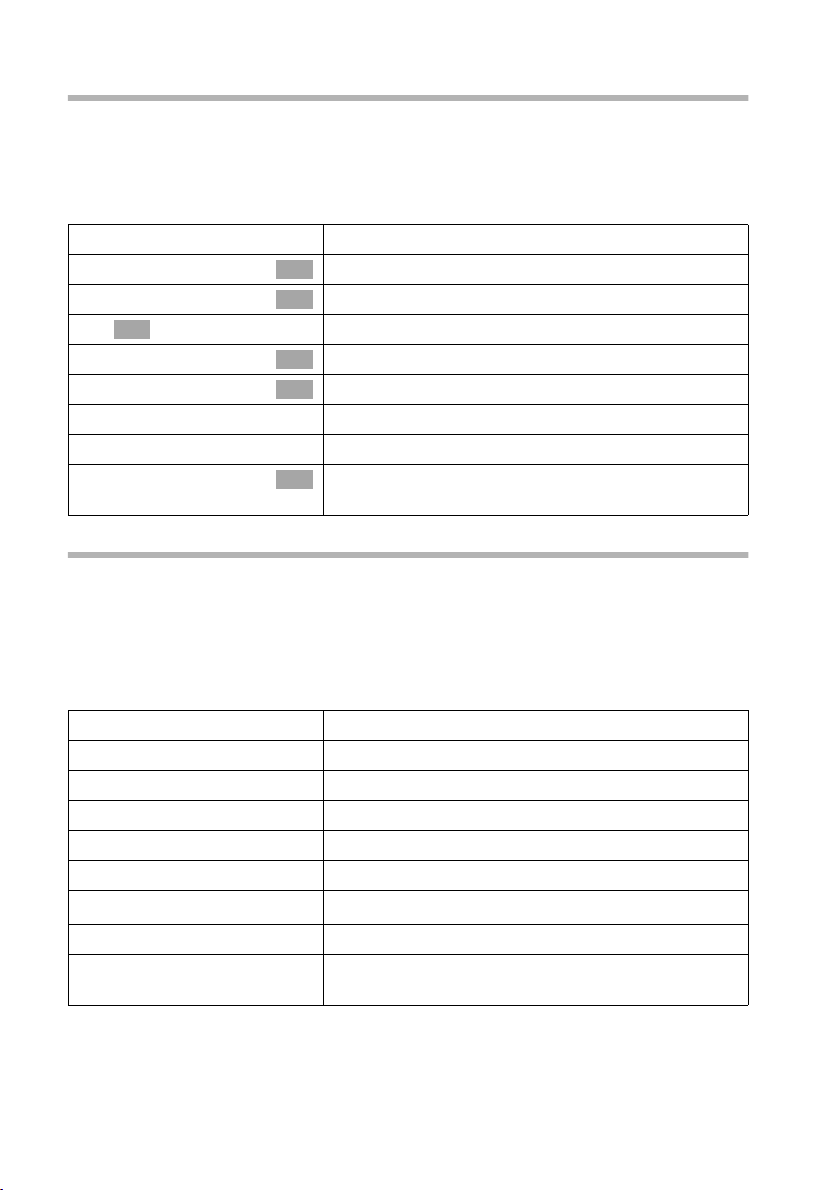
Preparing the base station for use
Operating the base from an S1 or SL1 handset
The central operator control on the S1 and SL1 handsets is a control key p, which has
four black direction arrows with the associated symbols. Pressing the various icons (up,
down, right, or left) opens a different function. The side you have to press is shown by
a black triangle in the operating instructions, e.g.: v key for right = open menu.
Example: "Assigning an MSN a ringer melody"
v
s Set base
s Settings
OK
~
s ISDN settings
s Set up MSN
s
v
r Ringer Melody: 5
Open the menu.
Select the menu item and confirm.
OK
Select the menu item and confirm.
OK
Enter system PIN if required (page 90).
Select the menu item and confirm.
OK
Select the menu item and confirm.
OK
Select MSN, e.g. MSN1: Anna.
Open the submenu.
Select melody and confirm, e.g. Ringer Melody: 5
OK
(‰ = activated).
Operating the base from a C1 or C2 handset
The C1 and C2 handsets each have a rocker key, which has two functions.
On the Gigaset C1, the upper half of the rocker key has the function of the Talk key c,
the lower half the Phonebook key h.
On the Gigaset C2, the upper half of the rocker key has the function of the Talk key
the lower half the Handsfree key
Example: "Assigning an MSN a ringer melody"
MENU
s Set base OK
s Settings OK
~ OK
s ISDN settings OK
s Set up MSN OK
s
MENU
s Ringer Melody: 5 OK
d.
Open the menu.
Select the menu item and confirm.
Select the menu item and confirm.
Enter system PIN if required (page 90).
Select the menu item and confirm.
Select the menu item and confirm.
Select MSN, e.g. MSN1: Anna.
Open the submenu.
Select melody and confirm, e.g. Ringer Melody: 5
(‰ = set).
c,
12

Preparing the base station for use
Preparing the base station for use – Getting started wizard
A few settings are necessary before using your base station. The Getting started wizard
is designed to help you with this. It can be called up at any time using the display on
your base station (page 14) or using an added=feature S1 or SL1 handset (see handset
operating instructions). The following settings can be set one after the other.
◆ Date and time
◆ Show/hide answering machine 1… 3 (on CX253isdn)
◆ Find out/enter the MSN for your connection
◆ Set the device type for the connected device
◆ Set the receive MSN
◆ Set the send MSN
◆ Outside line code (when using a PABX)
Alternatively, you can make settings on your base station using a PC (see operating
instructions for PC software).
Operating instructions for the S1, SL1, C1 and C2 handsets can be found on the
enclosed CD. The updated instructions for your Gigaset are available on the Internet at
www.my-siemens.de/Kundenservice.
What is an MSN?
MSN = Multiple Subscriber Number. You can apply for up to ten different telephone
numbers for one multiple ISDN connection. An MSN is one of the phone numbers
assigned to you without an area code.
You telephone uses the MSN entirely as you require. The following differentiation is
made:
◆ Receive MSN: Phone numbers you may be called on. You can assign the receive
MSNs to specific internal users (terminals) (page 95). Incoming calls are only
forwarded to the terminals to which the relevant MSN has been assigned. Terminals
can be e.g. handsets or answering machines.
◆ Send MSN: Phone numbers that are identified to the person you are calling. The
network operator calculates charges based on the send MSN's. You can assign a
fixed send MSN to each internal user (page 95).
Internal users
You r base station is assigned the fixed internal number 10.
Possible internal users are:
◆ Handsets, to which you can assign the internal numbers 11 to 16.
◆ Data modules(page 123), to which you can assign the internal numbers 41 to 48.
◆ The integrated answering machines (on CX253isdn), which are assigned the
internal phone numbers 91 to 93.
13
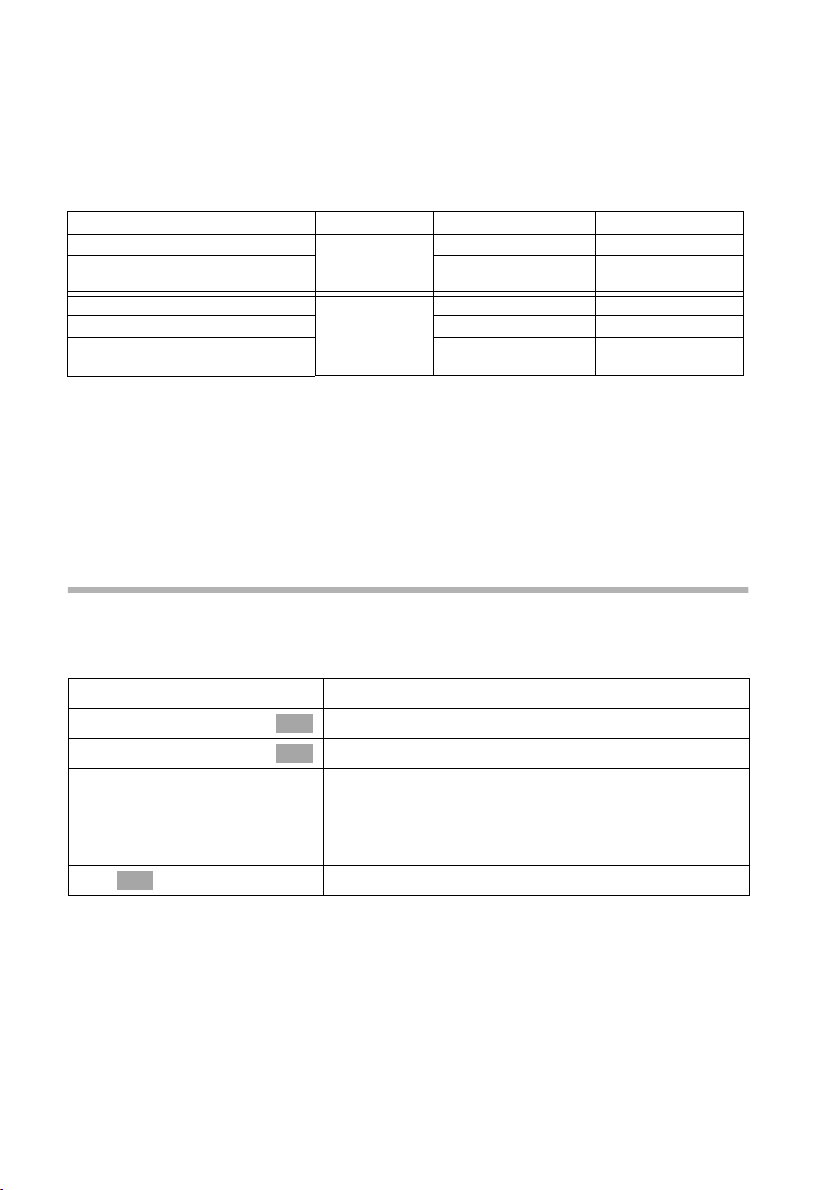
Preparing the base station for use
Example of how to assign an MSN:
You have applied for four MSN's, two for business use (MSN1, MSN2) and two for private
purposes (MSN3, MSN4). Four handsets are connected to a base station. Two handsets
(Int.11 and 12) and the answering machine AM 91 are intended for business use, and
two handsets (Int.13 and 14) and the answering machine AM 92 are intended for
private use.
Internal users Use Receive MSN Send MSN
handsets Int.11 , 12 Business
Answering
machine
Handset Int.13 Private MSN3 MSN3
Handset Int.14 MSN4 MSN4
Answering
machine
AM 91
AM 92
MSN1, MSN2 MSN1
MSN1, MSN2 ---
MSN3, MSN4 ---
Ring delay
When ring delay is active, the signal for an incoming call is delayed on the base station
(e.g. after 5 rings – the number can be set). Ring delay can be set individually for each
internal user and for each receive MSN (page 103).
As an example, an incoming call should be signalled to MSN1 Int.11 when Int.12 does
not answer the call. To do this, activate the ring delay for Int.11 and MSN1 (e.g. to 5
rings). The call is signalled directly to Int.12 , but Int.11 is signalled after the 5th ring.
Launching the Getting started wizard and setting the basic settings
You can operate the Getting started wizard for your base station either directly using the
base station or using an S1 / SL1 handset.
Launching the Getting started wizard:
i
s Set base
s Installation
[RRRRRR RRRRRRR RRRRRRRR RRRRRR]
YES
OK
~
Open the menu.
Select the menu item and confirm.
OK
Select the menu item and confirm.
OK
Press the display key to launch the Getting started
wizard.
If you already have set a system PIN (not 0000)
(page 90), you will be asked to enter it.
If required, enter the system PIN and confirm.
14
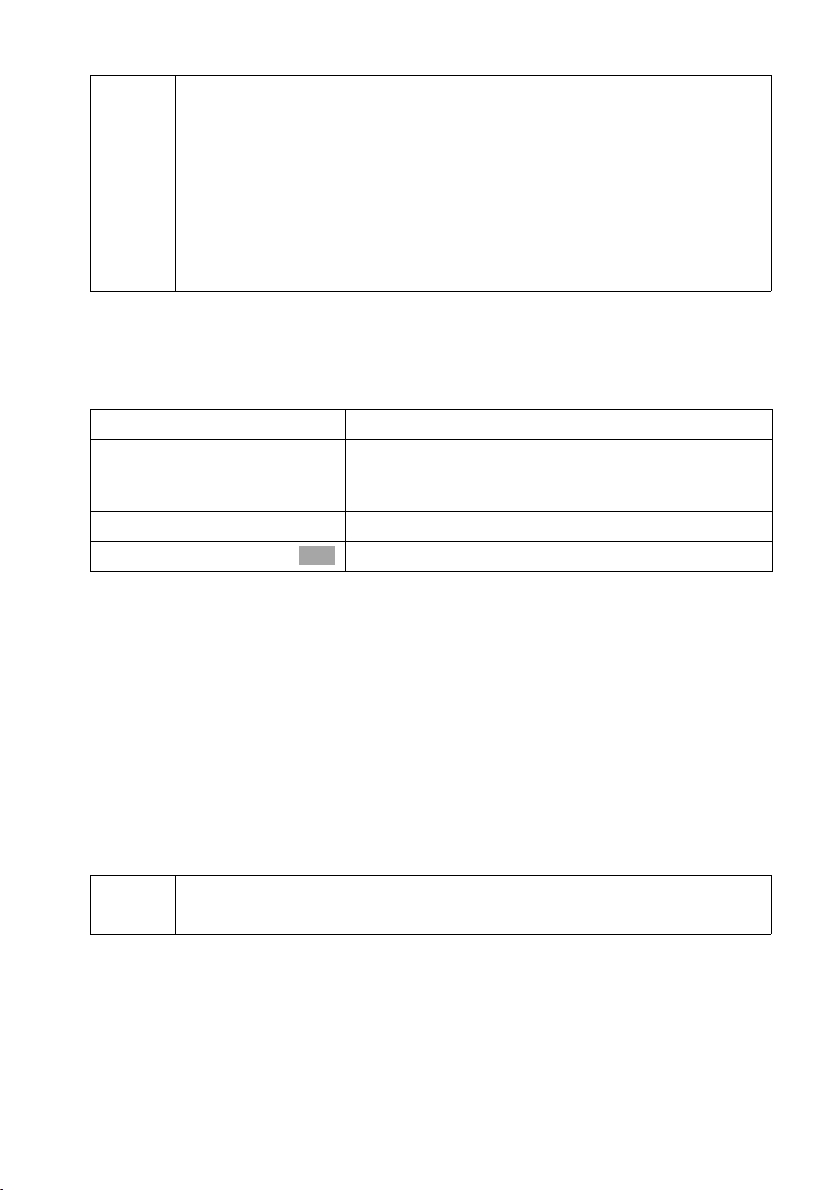
Preparing the base station for use
◆ The Getting started wizard cannot be used simultaneously by multiple
internal users.
◆ If there is already settings data (factory default or previous settings),
this data is shown at the appropriate positions in the display and can
i
Setting the date and time:
Depending on the network provider, the date and time are adopted automatically from
the telephone network during the first outgoing call.
The display shows: Enter time?
[RRRRRRRRRRRRRRRRRRRR RRRRRR]
YES
~
W
Save entry
If the time should be displayed in 12-hour mode, you can modify the setting later
(page 85).
Show/hide answering machine (on CX253isdn):
The answering machines AM1, AM2, and AM3 are available. You can use the answering
machine when it is shown. By factory default, only AM1 is shown (only AM1 is displayed
in the menus).
The display shows: Suppress display of AM1?
Respond with
◆ YES , if you want to hide AM1,
◆ with NO, if you want to use AM1.
This sequence will then be repeated for AM2 and AM3.
be modified there.
◆ To cancel the Getting started wizard, press the exit menu key and
hold. All changes you have already saved using Save entry §§OK§§ are
retained. The base station returns to idle status.
◆ To skip a setting, press the display key §§NO§§.
Press the display key to set the date and time.
Enter the date (6-digit) and time (4-digit in 24-hour
mode) in series, e.g. 200903 0945 for 9/29/03 9:45
a.m..
Press the display key to open the submenu.
Select the menu item and confirm.
OK
i
Entering your phone numbers (MSNs) and names for MSNs:
Many connections allow your telephone to request the MSN automatically upon
connection.
Precondition:You have a connection that supports this feature.
The display shows: Find own numbers (MSN)?
An answering machine can only be hidden if there are no messages/
memos stored in it (page 76).
15
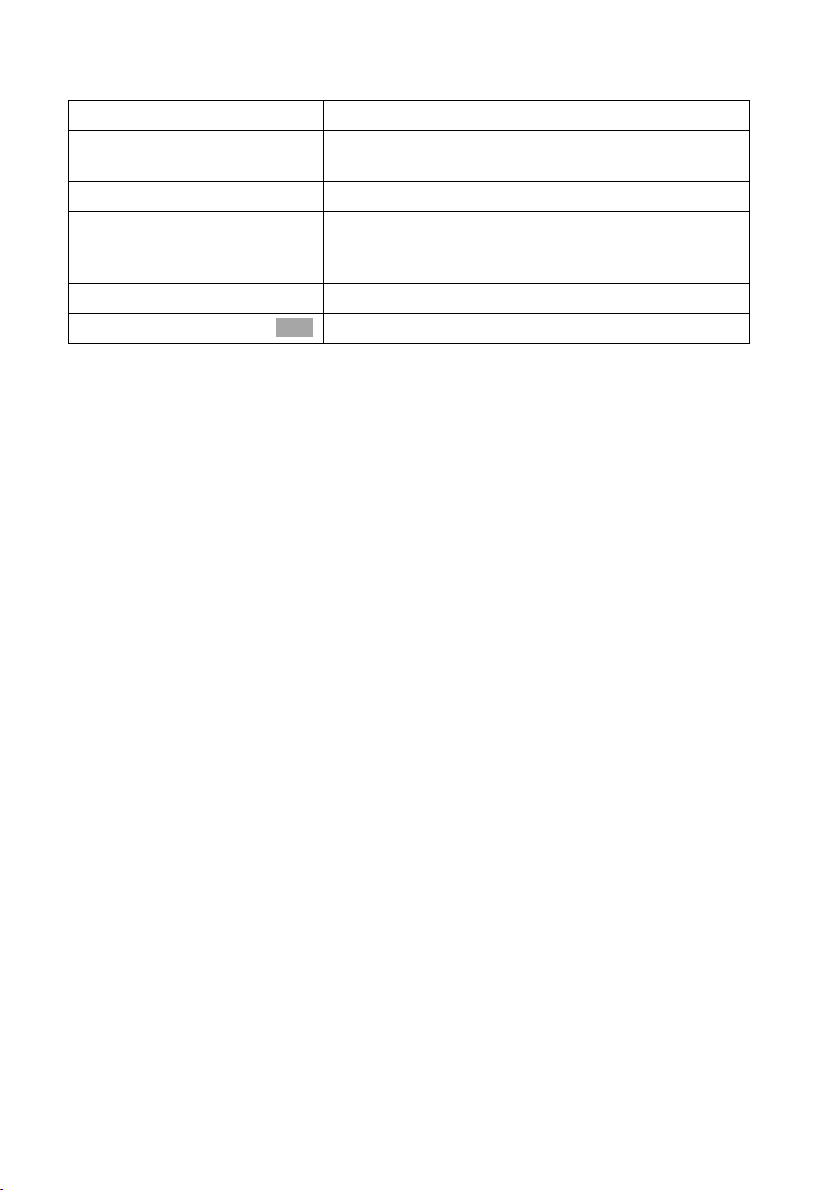
Preparing the base station for use
If your connection does not support this feature, you have to enter the MSNs manually.
[RRRRRR RRRRRRR RRRRRRRR RRRRRR]
YES
[RRRRRR RRRRRRR RRRRRRRR RRRRRR]
YES
~
s~
W
Save entry
The MSNs entered will automatically be assigned to all handsets as receive and send
MSNs.
This sequence will then be repeated for MSN2 to MSN10.
Press the display key to confirm the prompt.
Press the display key to confirm the MSN1 MSN 2?
prompt.
Enter name. Entering a name for an MSN is optional.
If necessary, scroll to the line <Number> and enter
the MSN
numbers will already be entered.
Press the display key to open the submenu.
Select the menu item and confirm.
OK
. If the MSNs were found automatically, the
16
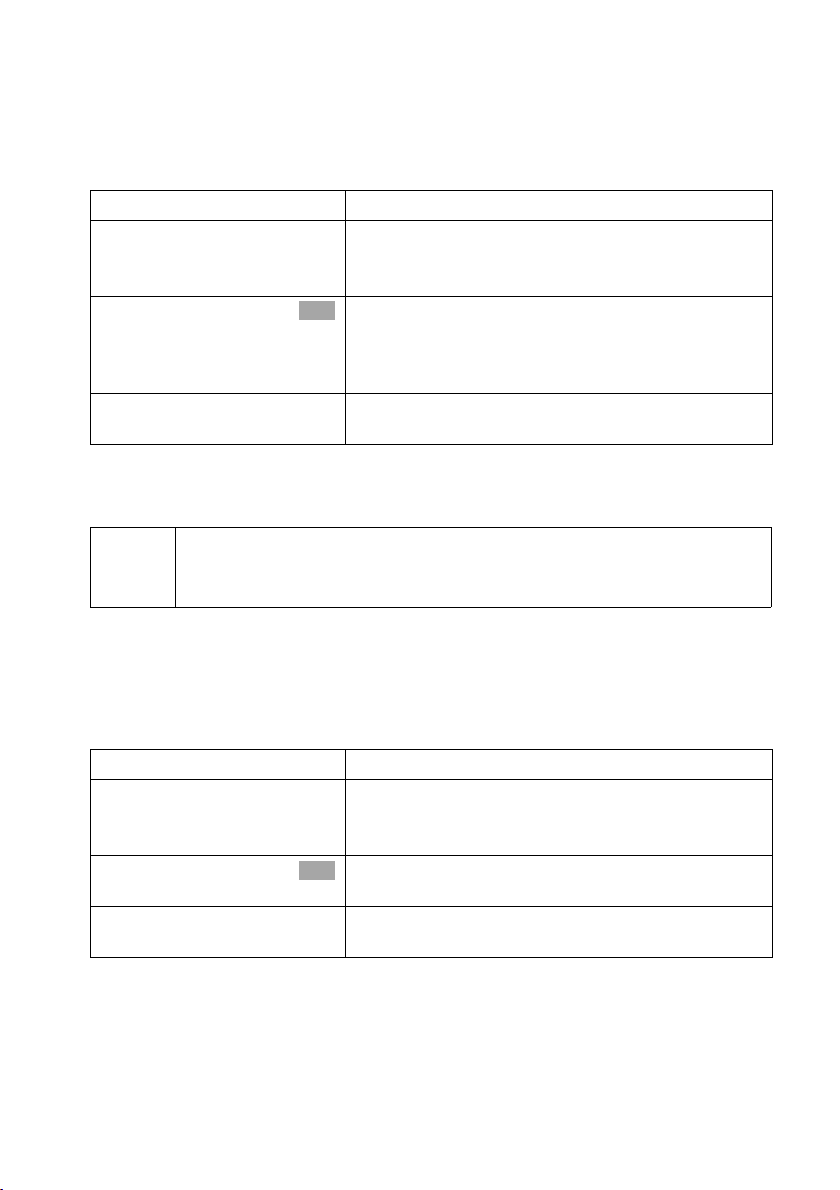
Preparing the base station for use
Setting the receive MSN
The display shows: Set incoming MSN?
The receive MSN is used to answer incoming calls. The MSNs allocated to your ISDN
connection can be allocated to various end devices according to your preferences. You
can assign an end device multiple receive MSNs.
[RRRRRRRRRRRRRRRRRRRR RRRRRR]
YES
[RRRRRRRRRRRRRRRRRRRR RRRRRR]
YES
s MSN 1:12345678
j
This process is repeated for all handsets registered on your telephone and (on
CX253isdn) for the integrated answering machines.
When setting the receive MSN for an answering machine, only the MSNs
i
are offered in the MSN list which have not yet been assigned to another
answering machine.
Press the display key to confirm the prompt.
Press the display key to confirm the Set allocation
Internal 11 ? prompt.
The list of entered MSNs is displayed.
Sele ct the MSN which should be assigned to this end
OK
device, and confirm.
Repeat this sequence for all MSNs which should be
assigned to this end device as a receive MSN.
Briefly press the exit menu key, to complete the
assignment for this terminal.
Setting the send MSN:
The display shows: Set outgoing MSN?
Each internal user can be assigned exactly one of the available send MSNs. It is identified
to the person called and the network provider bills the call charges to this MSN. Each
end device can be assigned exactly one of the available send MSNs.
[RRRRRRRRRRRRRRRRRRRR RRRRRR]
YES
[RRRRRRRRRRRRRRRRRRRR RRRRRR]
YES
s MSN 1:12345678
j
This process is repeated for all handsets registered on your base station.
Press the display key to confirm the prompt.
Press the display key to confirm the Set allocation
Internal 11 ? prompt.
The list of entered MSNs is displayed.
Sele ct the MSN which should be assigned to this end
OK
device, and confirm.
Press the display key to end this assignment for this
end device.
17
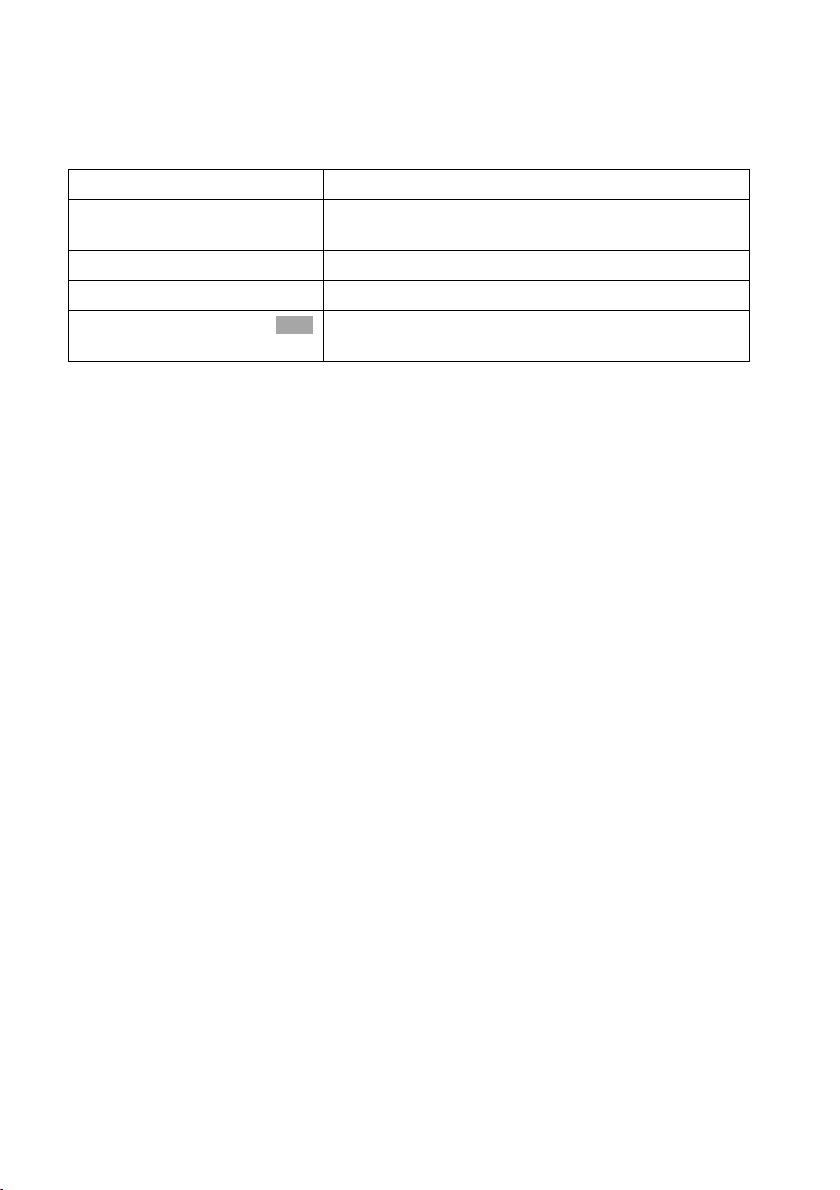
Preparing the base station for use
Using with a PABX:
Only carry out the following steps if you want to connect your telephone to a private
PABX (not directly to a NTBA).
The display shows: Operate behind PABX?
[RRRRRR RRRRRRR RRRRRRRR RRRRRR]
YES
[RRRRRR RRRRRRR RRRRRRRR RRRRRR]
YES
~
W
Save entry
The display shows Installation completed. The base station returns to idle status.
Press the display key to confirm the prompt.
Press the display key to confirm the Set access
code? prompt.
Enter the access code (outside line code).
Press the display key to open the submenu.
Select the menu item and confirm. The Getting
OK
started wizard is closed.
18
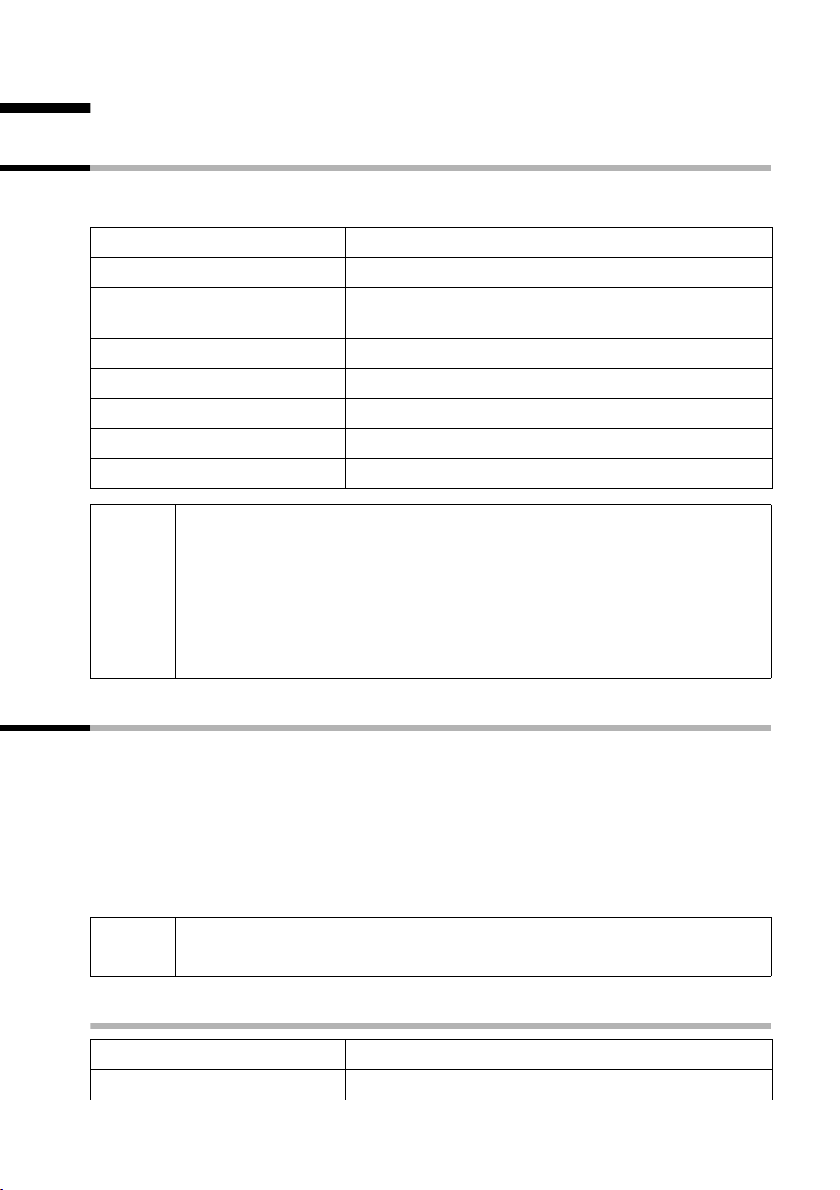
Making calls
Making calls
Making external calls and ending a call
External calls are calls using the public telephone network. Two external calls can be
made at the same time on your base station.
either ...
c
~
or ...
~
c
a
i
◆ Replace the receiver to cancel dialling.
◆ If Dial handsfree is activated (page 102), you can also dial and make
calls without lifting the receiver. Dial the number and handsfree mode
is activated.
◆ If you have previously assigned a function key accordingly (page 115),
you can also use that function key to dial.
◆
Immediate dialling:
Lift the receiver.
Enter the telephone number. The phone number is
dialled.
Block dialling:
Enter the telephone number.
Lift the receiver. The phone number is dialled.
End the call:
Replace the receiver.
Making an internal call
Internal calls are calls
◆ between the base station and a terminal registered on the base station.
◆ between terminals registered on the same base station.
They are toll-free. Three internal calls can be made at the same time on your base
station.
You can either call a specific terminal or call all the other registered internal users at the
same time ("group call").
i
Calling a specific handset
c
[RRRRRRRRRRRRRRRRRRRR RRRRRR]
INT
If you receive a call during an internal call or group call, the call is not
interrupted. You will hear a call waiting tone.
Lift the receiver.
Press the display key to initiate the internal call.
19
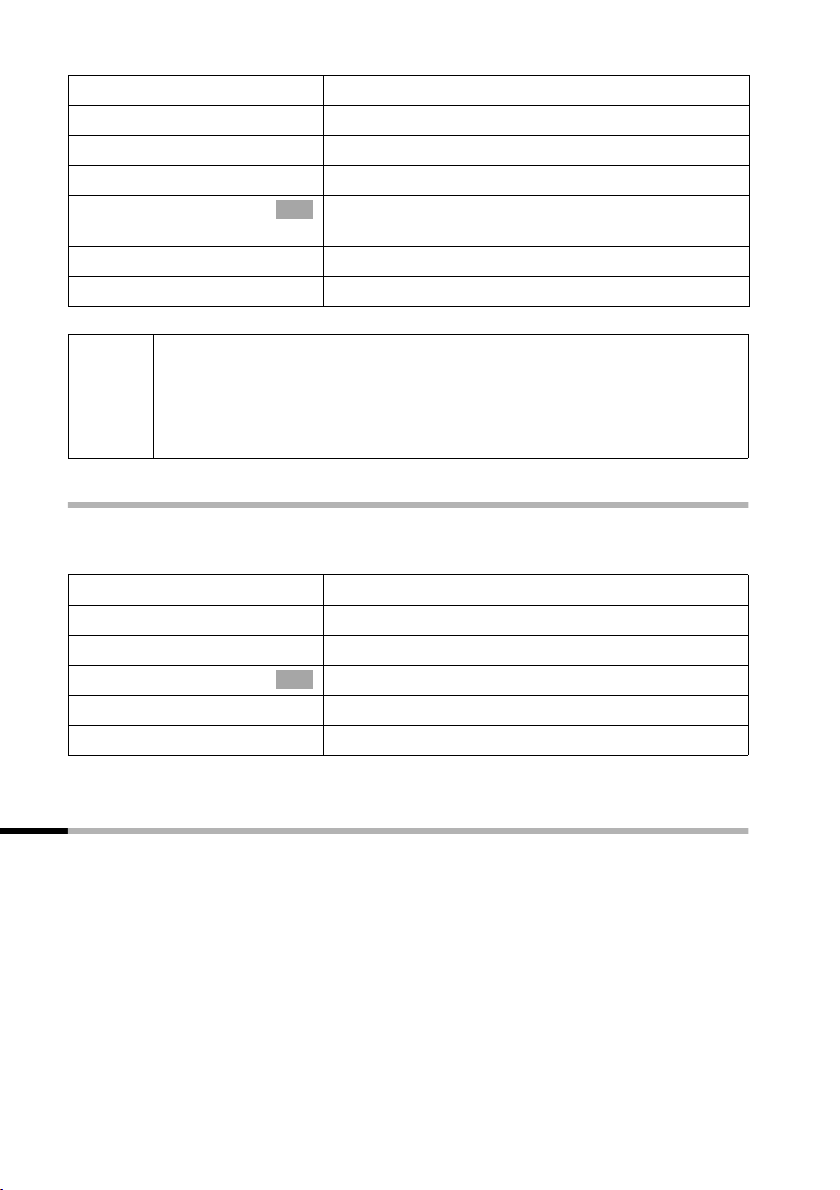
Making calls
either ...
~
or ...
[RRRRRR RRRRRRR RRRRRRRR RRRRRR]
LIST
s Int.11
... then
a
i
◆ If Dial handsfree is activated (page 102), you can also dial and make
calls without lifting the receiver. Dial the number and handsfree mode
is activated.
◆ If you have previously assigned a function key accordingly (page 115),
you can also use that function key to dial.
Enter the number of the internal user you want.
Press the display key.
Select and confirm the internal number you want,
OK
e.g. Int.11 .
End the call:
Replace the receiver.
Starting a group call to all internal users
You can make a group call from your base station to all other registered internal users
entered for group calls (page 103). By factory default, this option is activated.
[RRRRRR RRRRRRR RRRRRRRR RRRRRR]
INT
either ...
[RRRRRR RRRRRRR RRRRRRRR RRRRRR]
LIST
s Collective call
or ...
P
The first internal user who answers the call is connected to you.
Press the display key to initiate the internal call.
Press the display key.
Select the menu item and confirm.
OK
Press the star key.
Answering a call
Your base station rings, the call is shown in the display and the handsfree key d
flashes. Lift the receiver or press the handsfree key d to answer the call.
20
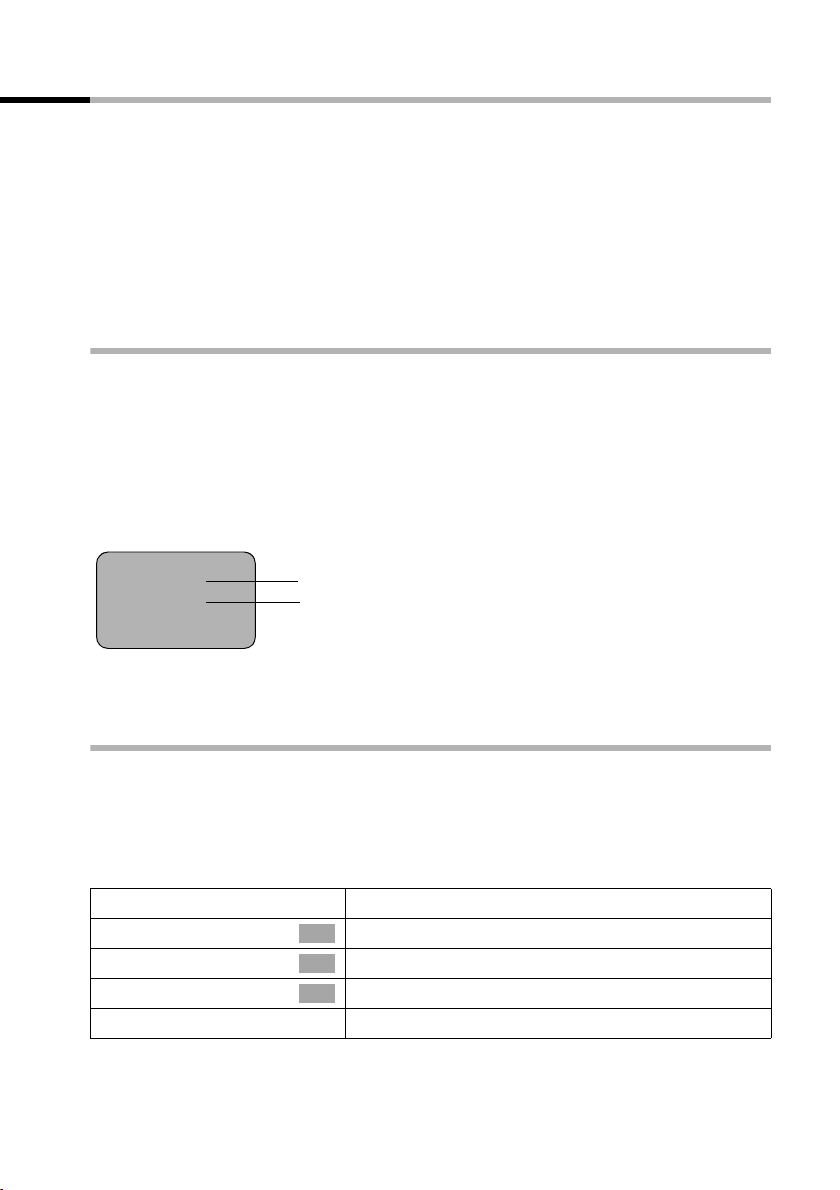
Making calls
Withholding Calling Line Identification
Precondition: The "Withhold Calling Line Identification" feature is supported by your
network provider.
When supplied, your phone number is displayed on the phone of the person you are
calling (CLIP – for outgoing connections) and a caller's phone number is displayed on
your handset (COLP – for incoming connections).
You can withhold this Calling Line Identification (CLIR – for outgoing connections/ COLR
– for incoming connections). CLIP/CLIR are paired with COLP/COLR: if you withhold
Calling Line Identification both – CLIR and COLR – are activated.
You will find explanations for the abbreviations used in the glossary on page 150.
Displaying caller's phone number
When you get a call, you will see the caller's number and/or name displayed on the
screen.
Precondition: Calling Line Identification is activated for the caller.
Screen display with CLIP
With Calling Line Identification, the caller's telephone number is displayed on the
handset screen. If you have stored an entry for this number in your Phonebook, then
that entry will be displayed instead of the number, e.g. "Anna".
Ext. call from
0891234567
for private
REJECT RNG OFF
Telephone number or "Anna"
Receive MSN that is being called
Ext. call from unknown is displayed on the screen if the caller's phone number is not
identified.
Withholding phone number identification
If you do not wish your phone number to be revealed to the person you are speaking
to you can stop your number being identified. You can withhold identification of your
phone number specifically for the next call or else for all calls. If set for all calls, the
phone number is withheld both for outgoing calls (CLIR) and for incoming calls (COLR).
Withholding identification of the phone number for the next call only:
i
s Set base
s Call preparat.
s Temp.withhold
j
Open the menu.
Select the menu item and confirm.
OK
Select the menu item and confirm.
OK
Select the menu item and confirm (‰ = activated).
OK
Hold down (back to idle status).
21
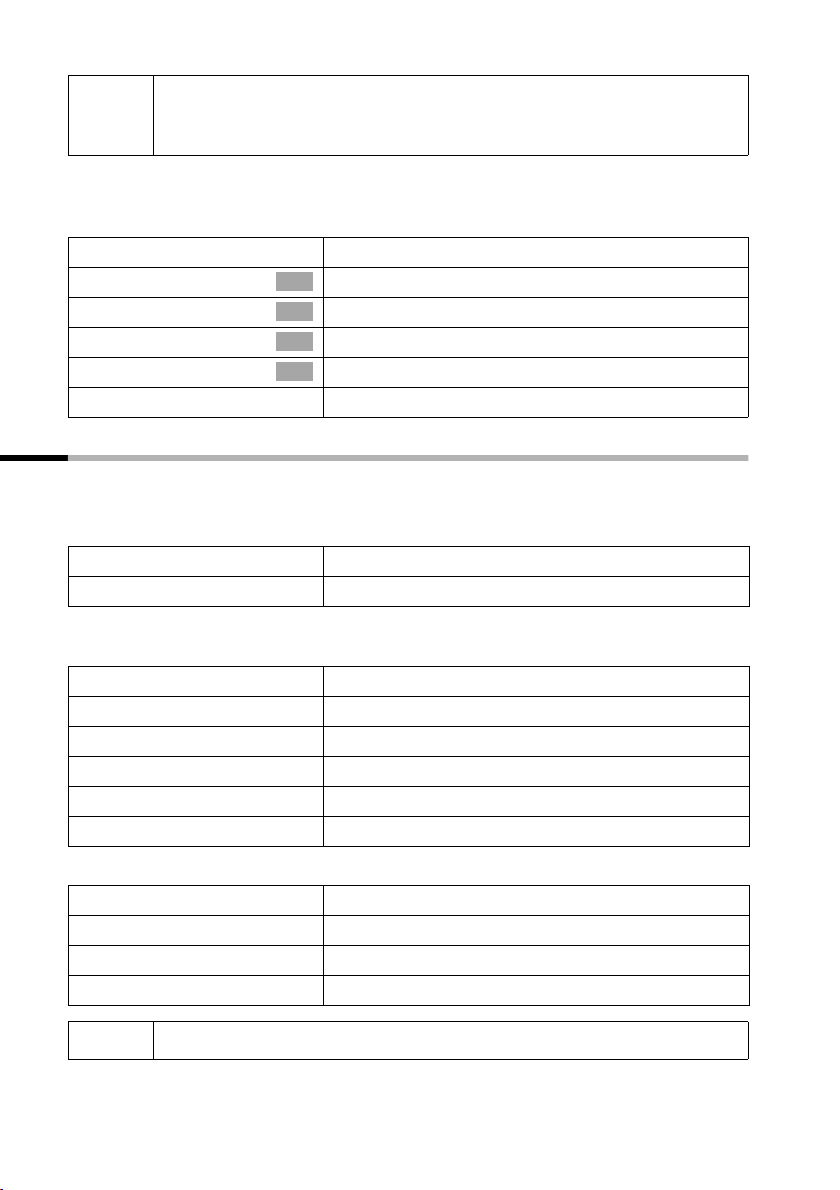
Making calls
After the call, the setting is reset again. Your phone number will be
i
Withholding or permitting identification of your phone number for all calls:
When the phone is supplied Withhold no. is not activated.
identified to your next caller. When you call the selected phone number
from the last number redial list again, this call is also not anonymous.
i
s Set base
s Settings
s ISDN settings
s Withhold no.
j
Open the menu.
Select the menu item and confirm.
OK
Select the menu item and confirm.
OK
Select the menu item and confirm.
OK
Select the menu item and confirm (‰ = activated).
OK
Hold down (back to idle status).
Activating/deactivating handsfree and open listening
The function of the handsfree key d depends on the current status of your base
station:
Your base station is in idle status:
Activate handsfree while dialling:
~d
You are making a call using the receiver or
you are making a call using the receiver and you have activated open listening:
d
d + c
a
Enter the number and press the handsfree key.
Activating/deactivating open listening:
Press the handsfree key.
Activating handsfree during a call:
Hold down handsfree key and replace receiver.
End the call:
Replace the receiver.
You are making a call using the handsfree function:
Deactivate handsfree:
c
d
i
You can adjust volume during handsfree operation using ð und ñ.
Lift the receiver.
End the call:
Press the handsfree key.
22
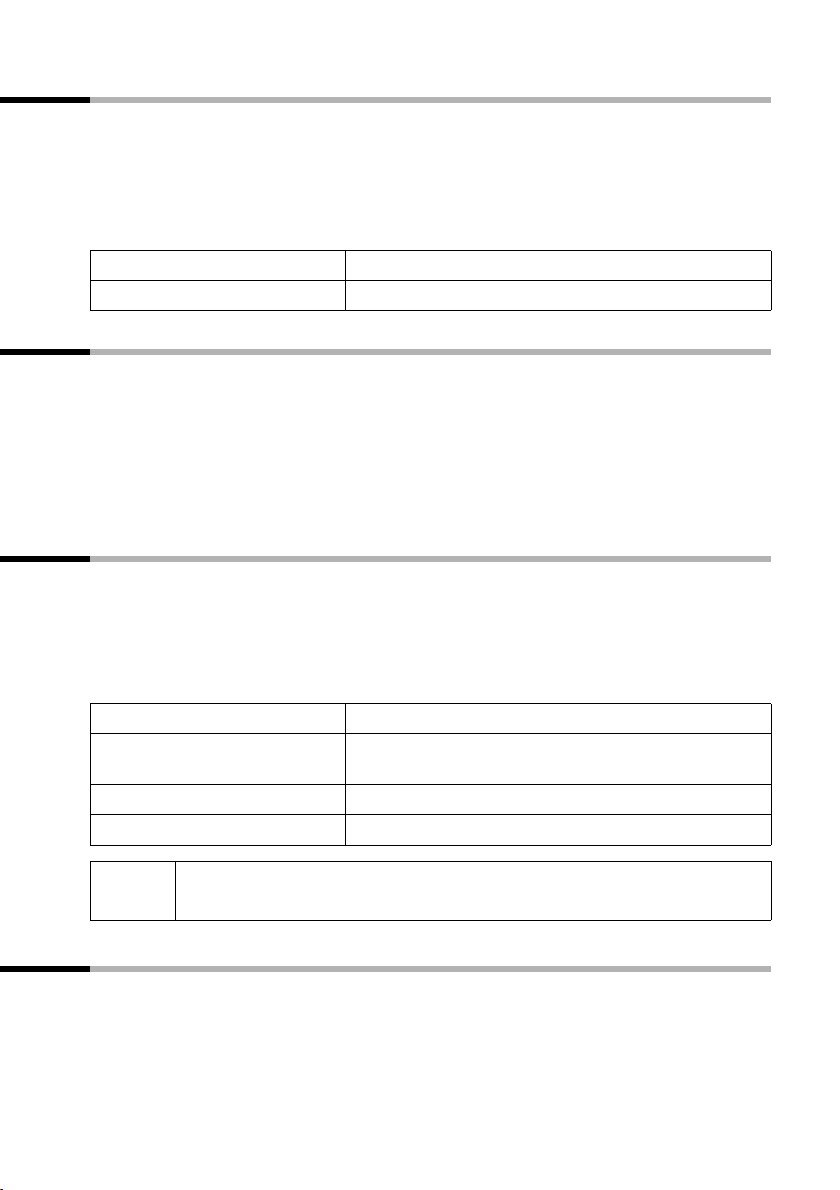
Making calls
Picking up a call during ring delay (Call PickUp)
You can pick up a call despite any set ring delay (page 103).
Preconditions:
◆ The party picking up must be authorised with at least Incoming only status
(page 91).
◆ Both parties must be assigned the same receive MSN (page 95).
c
[RRRRRRRRRRRRRRRRRRRR RRRRRR]YES
Lift the receiver. Accept? is displayed.
Confirm to pick up the call.
Rejecting a call
You get an external call or you are making a call and receive an external call. The call is
signalled acoustically and also shown in the display on all telephones or handsets in this
MSN group. You can reject this external call.
Press the display key
Depending on the setting (page 97) the call can be rejected on the base station rejecting
the call only (telephones or handsets with the same receive MSN continue to ring) or it
can be rejected for the entire MSN group (the caller hears the busy tone).
REJECT.
Reserving a line
Your ISDN connection offers you 2 simultaneously usable telephone lines (B channels).
Precondition: You want to make calls externally, but both telephone lines of your
connection are busy (being used by other internal users).
Press the display key
You base station rings as soon as an external line is free.
either ...
c
or ...
[RRRRRRRRRRRRRRRRRRRR RRRRRR]
DELETE
CALLBCK. The next available free line will be reserved for you.
Use a free line:
Lift the receiver. You can now enter the phone
number as usual.
Delete the reservation:
Press the display key. The reservation is cancelled.
i
If the reservation is neither accepted or deleted, it will be deleted
automatically after 30 sec.
Defining the send MSN for the next call
Even if you have defined an individual send MSN for the base station (page 95), you can
select another MSN as the send MSN before each call, e.g. for individual recording of
charges.
Make sure that the send/receive MSN corresponds to the phone number registered at
your SMS centre (page 47).
23
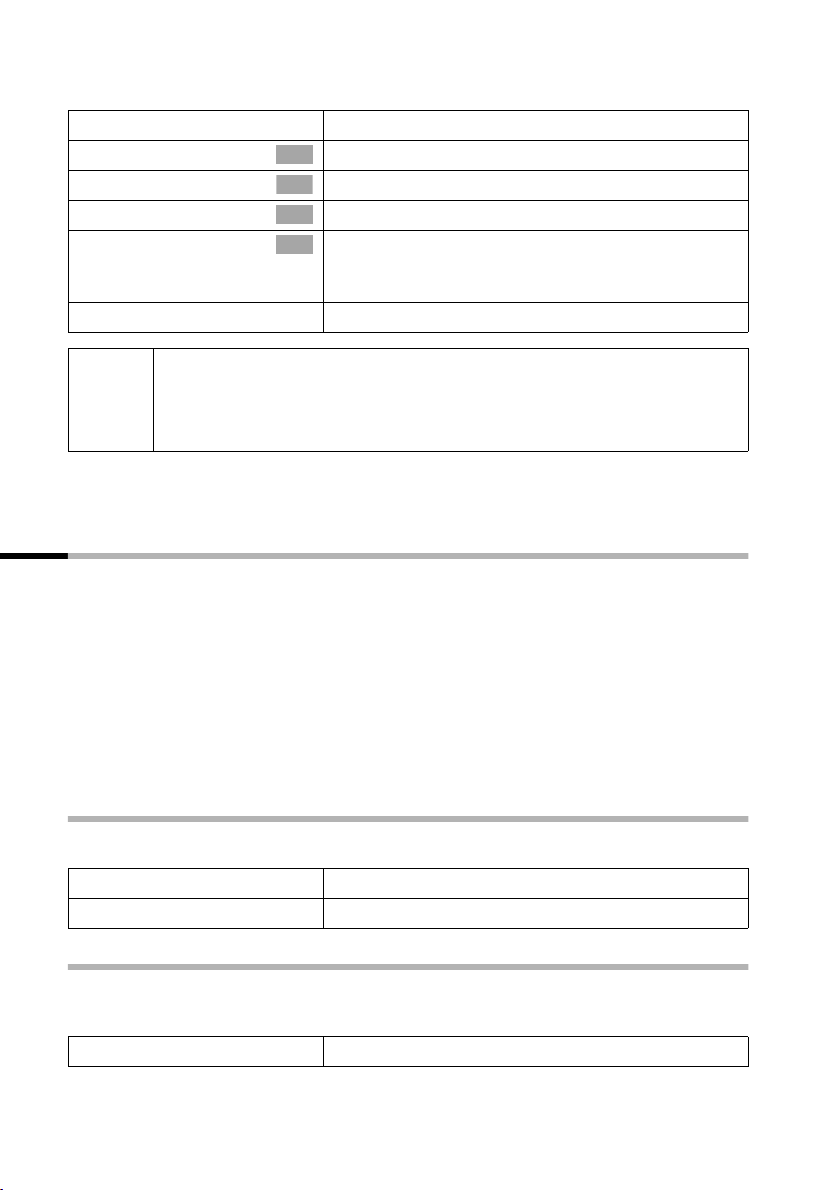
Making calls
By factory default, MSN next call
i
s Set base
s Call preparat.
s MSN next call
s MSN
j
◆ The temporary send MSN is transferred to the person called as phone
i
You can set up your base station so that after lifting the receiver or pressing the
handsfree key d a list of all available send MSNs is displayed (page 96).
number information.
◆ To make this function easier to use, you can also set one of the
function keys accordingly (page 116).
is not activated for an MSN.
Open the menu.
Select the menu item and confirm.
OK
Select the menu item and confirm.
OK
Select the menu item and confirm.
OK
Select the required MSN and confirm
OK
(
‰ = activated).
The next call uses this MSN.
Hold down (back to idle status).
Callback on busy (CCBS) / on no answer (CCNR)
Precondition: The exchange supports this service.
Callback on busy – CCBS (Completion of calls to busy subscriber)
The user you are calling is currently making a call. Automatic callback saves you making
repeated attempts to dial the number.
Callback on no answer – CCNR (Completion of Calls No Reply)
If the user you are calling does not answer you can arrange automatic callback. As soon
as the user you require has finished a call and the line is free again you will be called
back. The callback request is automatically cancelled after about 2 hours (depending on
the exchange).
Activating callback
The number you are calling is busy or your call is not answered:
[RRRRRR RRRRRRR RRRRRRRR RRRRRR]CALLBCK
Press the display key.
Wait for confirmation from the exchange.
Accepting a callback
The base station rings with a special ringer tone and the display shows the callback
number.
c
Lift the receiver. The connection is established.
24
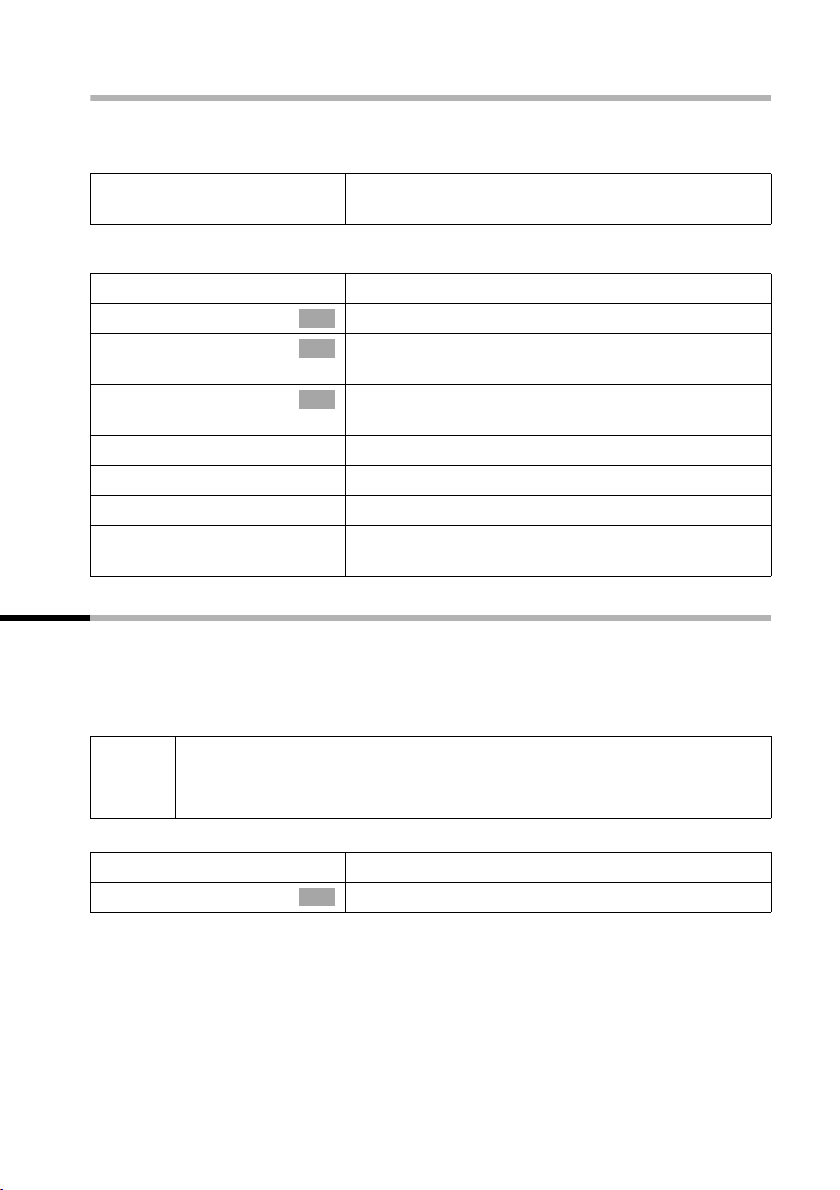
Checking and deleting a callback
Deleting the callback while it is incoming
The base station rings and the display shows the callback number.
Making calls
[RRRRRRRRRRRRRRRRRRRR RRRRRR]
DELETE
Checking or deleting the callback before it is incoming
i
s Set base
s Status
s Callback
either ...
[RRRRRRRRRRRRRRRRRRRR RRRRRR]
BACK
or ...
[RRRRRRRRRRRRRRRRRRRR RRRRRR]
DELETE
Press the display key. The callback function is
cancelled.
Open the menu.
Select the menu item and confirm.
OK
Select the menu item and confirm. The status list is
OK
displayed (‰ = activated).
Select the menu item and confirm. The current
OK
callback number is shown on the screen.
Check:
Press the display key. The callback remains active.
Cancel:
Press the display key. The callback function is
cancelled.
Identify caller
Identify caller is used to identify annoying or threatening callers.
Precondition: You have applied for Identify caller with your network provider.
Activate this function during the call or immediately after the caller has hung up. You
must not end the call yourself.
◆ You may not replace the receiver!
i
◆ To make this function easier to use, you can also set one of the
function keys accordingly (page 116).
i
s Identify caller
The caller is identified in the telephone exchange and is recorded by phone number,
time and date. A printout of the list is sent later by your network provider.
Open the menu.
Select the menu item and confirm.
OK
25
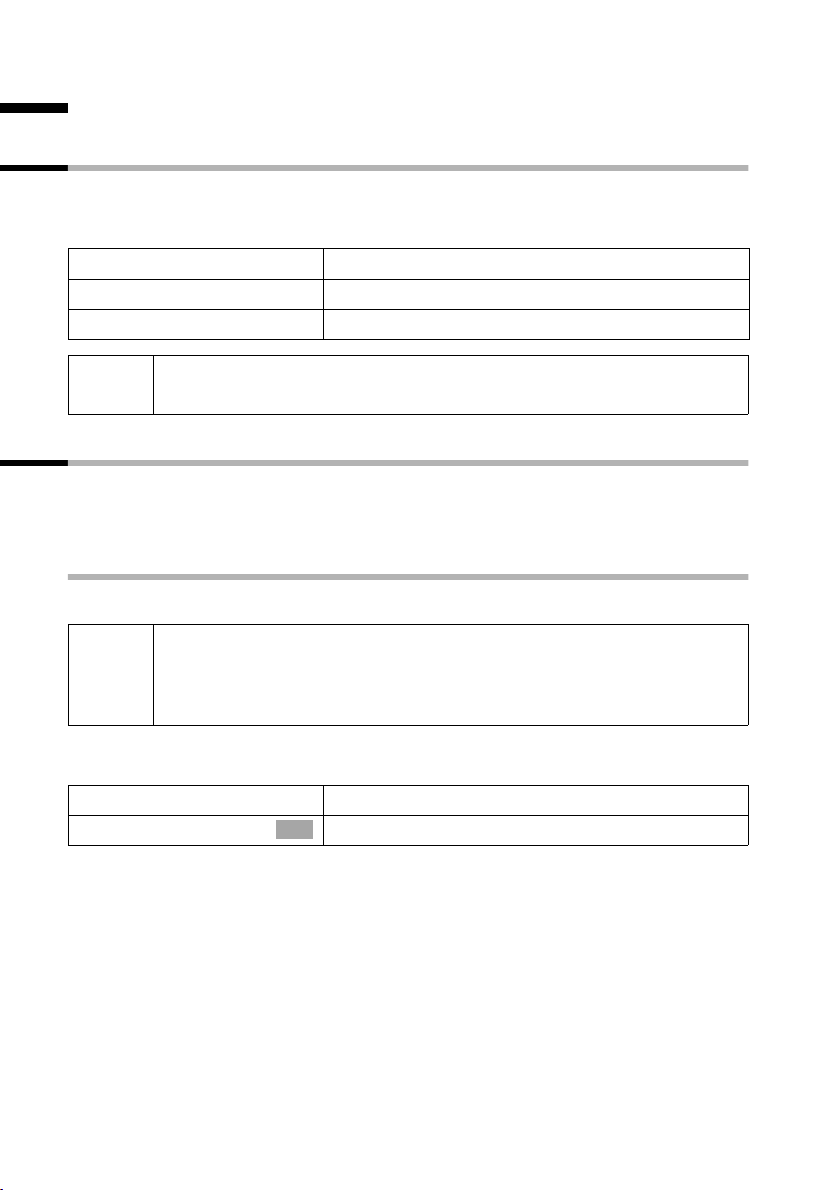
Functions during a call
Functions during a call
Muting the base station
You can mute your base station during a call, e.g. if you wish to talk confidentially to
another person in the room. Your party on the line cannot hear your conversation
during this time. But you can continue to hear him/her.
[RRRRRR RRRRRRR RRRRRRRR RRRRRR]
MUTE
[RRRRRR RRRRRRR RRRRRRRR RRRRRR]
AUDIBLE
Press the display key. The call is put on hold.
To cancel muting:
Press the display key.
i
When redialling or when performing other functions such as an internal
enquiry call, the muting is cancelled.
Making a call to several users
You initiate a call to several users through an enquiry call. You can then speak to the
other parties either one at a time ("toggling", page 28) or at the same time ("conference
call", page 29).
External enquiry call
You wish to call another external user during an external or internal call.
i
Initiate enquiry call:
i
Enquiry call
The call to the first user is now put on hold. If the connection is on hold internally
(page 105), the first party hears the set waiting melody (page 106).
The enquiry call from an external call to another external call can be set
so (page 105) that both ISDN lines are occupied (hold connection
internally), or so that your second ISDN line remains free (hold
connection externally – HOLD).
Open the menu.
Select the menu item and confirm.
OK
26
