Siemens GIGASET C59H Operating Manual
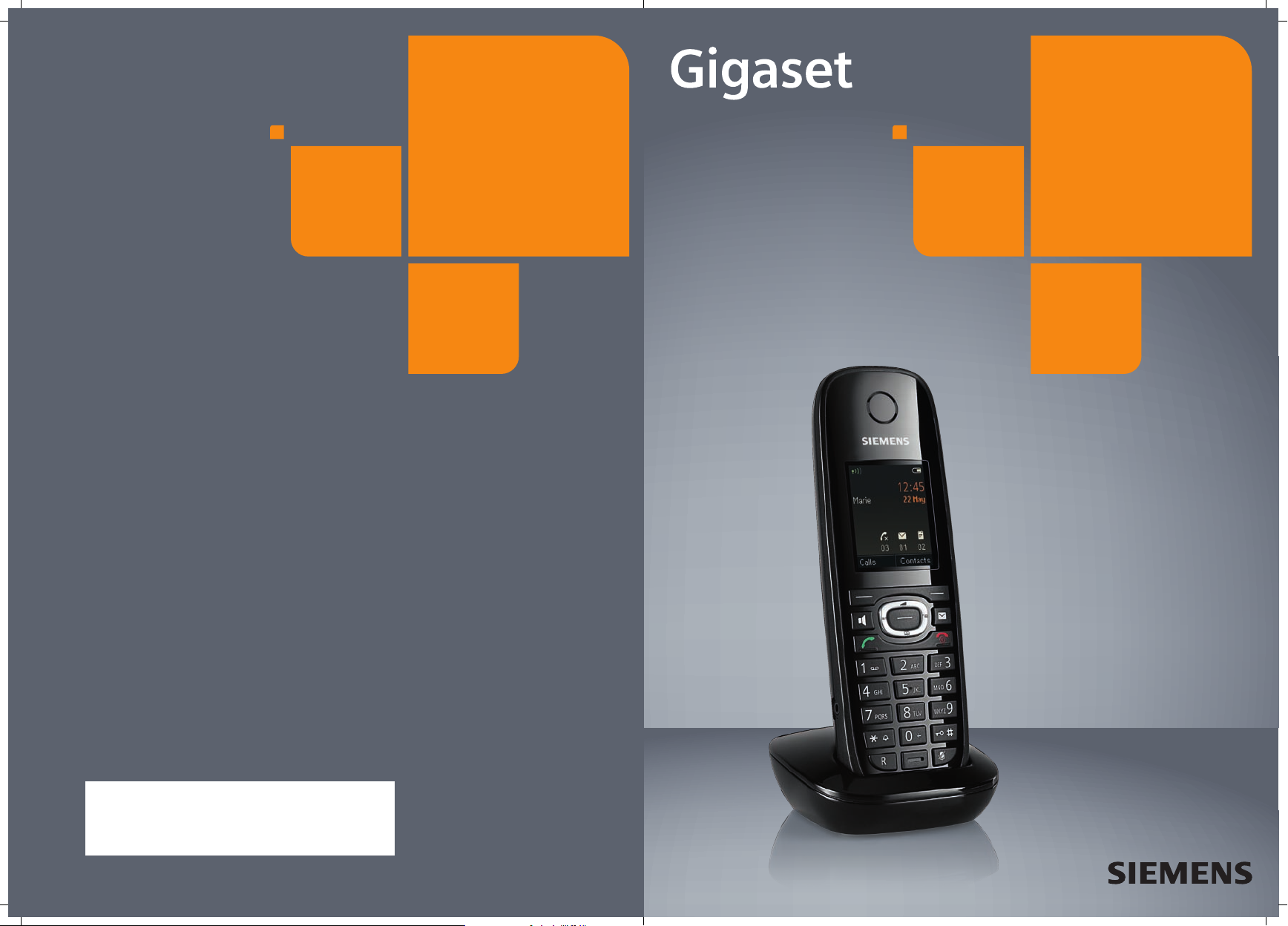
C59H
Issued by
Gigaset Communications GmbH
Schlavenhorst 66, D-46395 Bocholt
Gigaset Communications GmbH is a licensee of the Siemens trademark
© Gigaset Communications GmbH 2009
All rights reserved. Subject to availability.
Rights of modification reserved.
www.gigaset.com

The handset at a glance
The handset at a glance
16
15
14
13
12
11
10
i
INT 1 14 Oct
Calls SMS
9
8
V
07:15
1 Display in idle status
2 Battery charge status (
3 Display keys (
4 Message key (
Access to call and message lists;
Flashes: new message or new call
5 End call key, On/Off key
End call, cancel function, go back one menu
level (press briefly), back to idle status (press
and hold), activate/deactivate handset
(press and hold in idle status)
1
2
3
4
5
6
7
6 Hash key
Keypad lock on/off (press and hold in
idle status);
toggles between upper/lower case
and digits
7 Mute key (
Mute the microphone
8 Microphone
9 Recall key
- Consultation call (flash)
- Insert a dialling pause (press and hold)
10 Star key
Ringtone on/off (press and hold);
with an open connection: switch between
pulse dialling/tone dialling (press briefly);
Text input: Open table of special characters
11 Connection socket for headset
(
¢ page 15)
12 Key 1
Dial network mailbox (press and hold)
13 Tal k key
Flashes: incoming call;
Accept a call; open redial list (press briefly);
start dialling (press and hold)
14 Speaker key
Switch between earpiece and speaker mode
15 Control key (
16 Signal strength (
Green: Eco Mode activated (¢ page 34)
¢ page 18)
¢ page 32)
¢ page 26)
¢ page 17)
¢ page 14)
¢ page 14)
Illustration of handset on a base with SMS
functionality.
1
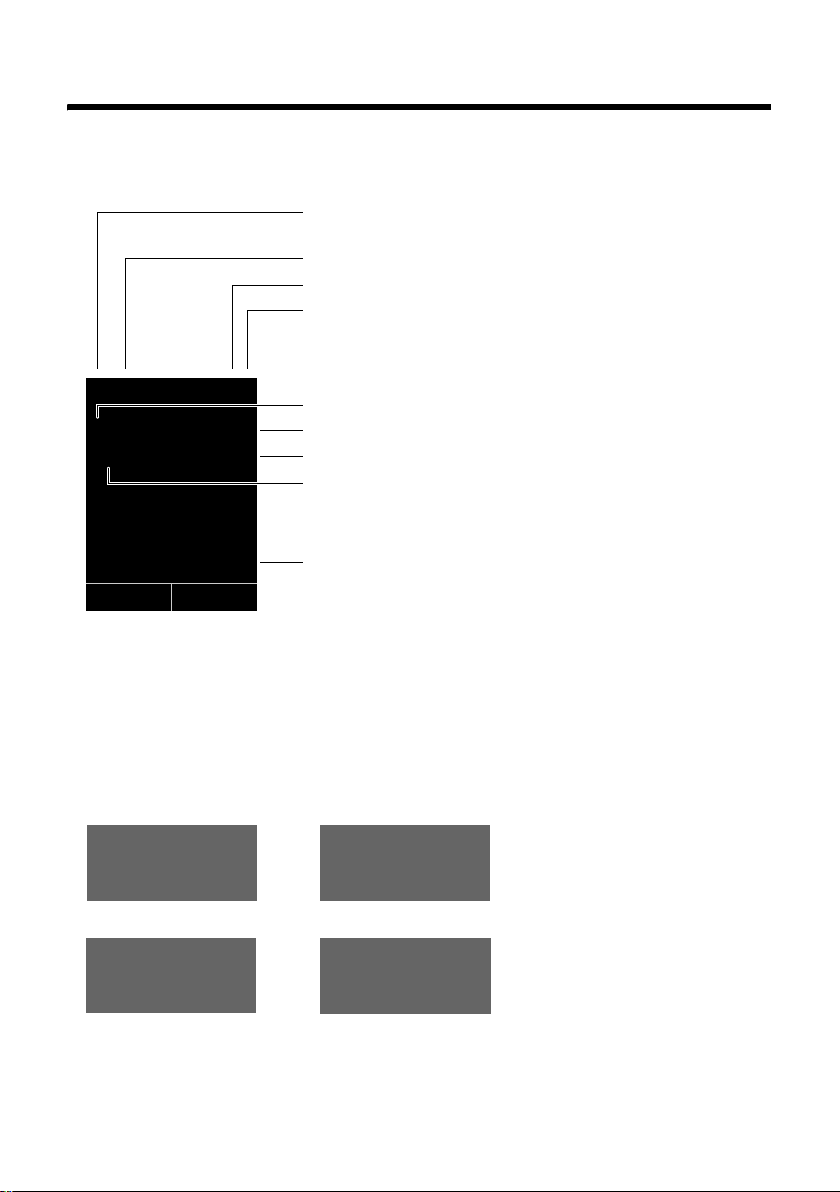
Display symbols
Display symbols
The following symbols are displayed dependent on the settings and the operating status
of your telephone:
Signal strength i (¢ page 34)
or Eco Mode+ ¼
Ringtone switched off (¢ page 39)
Battery charging (
Battery charge status (
icon (¢ page 34)
¢ page 14)
¢ page 14)
i ó V
Û 08:00
INT 1 14 Oct
Ã
02 10 09 08
Calls SMS
Signalling
External call (¢ page 25)
Ø
Alarm clock (¢ page 34)
™
«
07:15
¾
Ú
Alarm switched on and wake-up time (
Current time (
Current day and month (
Name of the handset
Number of new messages:
u à on the network mailbox (¢ page 31)
u ™ in the list of missed calls (¢page 32)
u ¾ in the SMS list (dependent on base) (¢ page 31)
u in the list of missed alarms (¢ page 32)
Internal call (¢ page 26)
¢ page 14)
¢ page 14)
¢ page 34)
ØåÚ
Anniversary (¢ page 30)
2
ØìÚ
ØðÚ
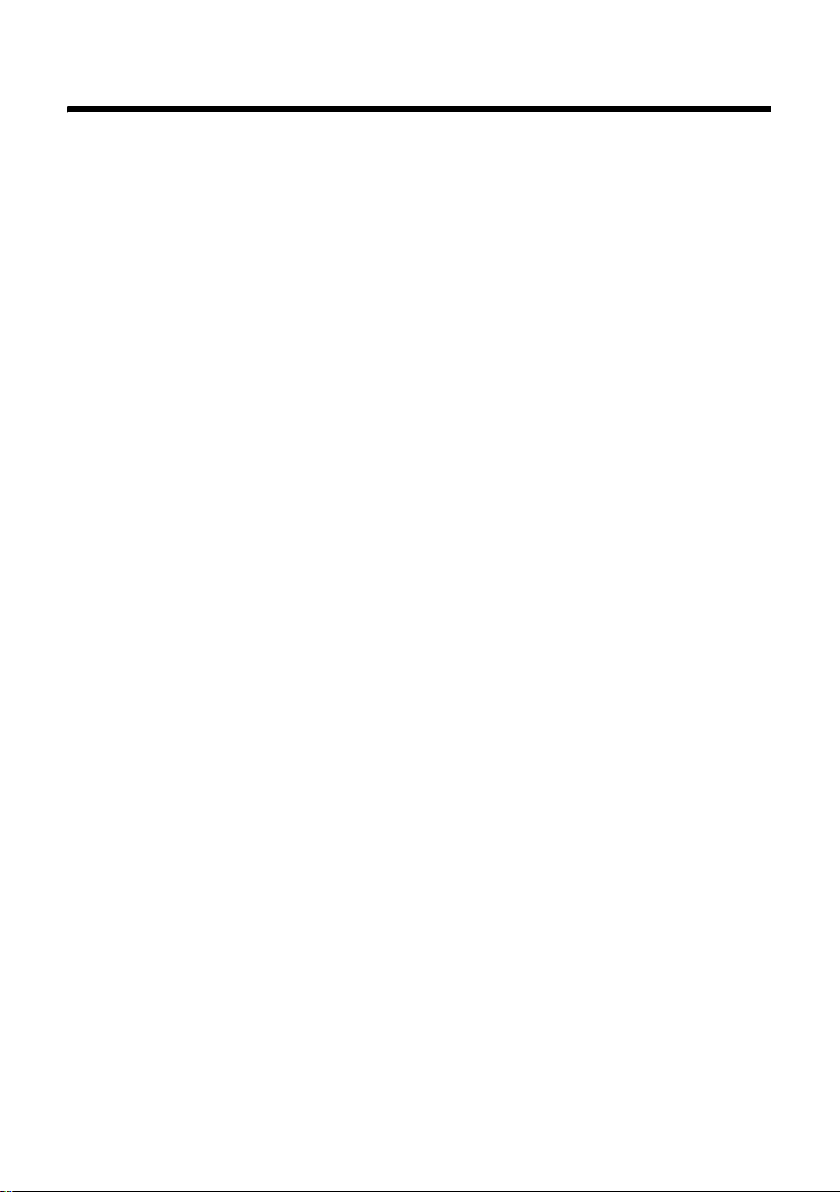
Contents
The handset at a glance . . . . . . . . . . . . . . . . . . . . . . . . . . . . . . . . . 1
Safety precautions . . . . . . . . . . . . . . . . . . . . . . . . . . . . . . . . . . . . . . 5
Gigaset C59H – more than just a telephone . . . . . . . . . . . . . . . . . 6
First steps . . . . . . . . . . . . . . . . . . . . . . . . . . . . . . . . . . . . . . . . . . . . . 7
Checking the package contents . . . . . . . . . . . . . . . . . . . . . . . . . . . . . . . . . . . 7
Setting up the charging cradle . . . . . . . . . . . . . . . . . . . . . . . . . . . . . . . . . . . . 8
Connecting the charging cradle . . . . . . . . . . . . . . . . . . . . . . . . . . . . . . . . . . . 8
Setting up the handset for use . . . . . . . . . . . . . . . . . . . . . . . . . . . . . . . . . . . . 9
Registering the handset . . . . . . . . . . . . . . . . . . . . . . . . . . . . . . . . . . . . . . . . . 11
Setting the date and time . . . . . . . . . . . . . . . . . . . . . . . . . . . . . . . . . . . . . . . 13
Connecting the headset . . . . . . . . . . . . . . . . . . . . . . . . . . . . . . . . . . . . . . . . 15
What would you like to do next? . . . . . . . . . . . . . . . . . . . . . . . . . . . . . . . . . . 16
Using the phone . . . . . . . . . . . . . . . . . . . . . . . . . . . . . . . . . . . . . . . 17
Using the control key . . . . . . . . . . . . . . . . . . . . . . . . . . . . . . . . . . . . . . . . . . . 17
Using the display keys . . . . . . . . . . . . . . . . . . . . . . . . . . . . . . . . . . . . . . . . . . 18
Using the keys on the keypad . . . . . . . . . . . . . . . . . . . . . . . . . . . . . . . . . . . . 18
Correcting incorrect entries . . . . . . . . . . . . . . . . . . . . . . . . . . . . . . . . . . . . . . 18
Using the menus . . . . . . . . . . . . . . . . . . . . . . . . . . . . . . . . . . . . . . . . . . . . . . 19
Activating/deactivating the handset . . . . . . . . . . . . . . . . . . . . . . . . . . . . . . . 20
Activating/deactivating the keypad lock . . . . . . . . . . . . . . . . . . . . . . . . . . . . 20
Using this guide . . . . . . . . . . . . . . . . . . . . . . . . . . . . . . . . . . . . . . . . . . . . . . . 21
Menu overview . . . . . . . . . . . . . . . . . . . . . . . . . . . . . . . . . . . . . . . . 23
Making calls . . . . . . . . . . . . . . . . . . . . . . . . . . . . . . . . . . . . . . . . . . 25
Making an external call . . . . . . . . . . . . . . . . . . . . . . . . . . . . . . . . . . . . . . . . . 25
Ending a call . . . . . . . . . . . . . . . . . . . . . . . . . . . . . . . . . . . . . . . . . . . . . . . . . 25
Accepting a call . . . . . . . . . . . . . . . . . . . . . . . . . . . . . . . . . . . . . . . . . . . . . . . 25
Using speaker mode . . . . . . . . . . . . . . . . . . . . . . . . . . . . . . . . . . . . . . . . . . . 25
Switching to mute . . . . . . . . . . . . . . . . . . . . . . . . . . . . . . . . . . . . . . . . . . . . . 26
Making internal calls . . . . . . . . . . . . . . . . . . . . . . . . . . . . . . . . . . . . . . . . . . . 26
Using the directory and lists . . . . . . . . . . . . . . . . . . . . . . . . . . . . . 27
Using the directory . . . . . . . . . . . . . . . . . . . . . . . . . . . . . . . . . . . . . . . . . . . . 27
Using the redial list . . . . . . . . . . . . . . . . . . . . . . . . . . . . . . . . . . . . . . . . . . . . 30
Using the incoming SMS message list (dependent on base) . . . . . . . . . . . . 31
Using call lists . . . . . . . . . . . . . . . . . . . . . . . . . . . . . . . . . . . . . . . . . . . . . . . . 31
Opening lists with the message key . . . . . . . . . . . . . . . . . . . . . . . . . . . . . . . 32
Using the Missed Alarms list . . . . . . . . . . . . . . . . . . . . . . . . . . . . . . . . . . . . . 32
Using the network mailbox . . . . . . . . . . . . . . . . . . . . . . . . . . . . . . 33
Configuring fast access for the network mailbox . . . . . . . . . . . . . . . . . . . . . 33
Viewing the network mailbox message . . . . . . . . . . . . . . . . . . . . . . . . . . . . 33
ECO DECT . . . . . . . . . . . . . . . . . . . . . . . . . . . . . . . . . . . . . . . . . . . . . 34
Contents
3
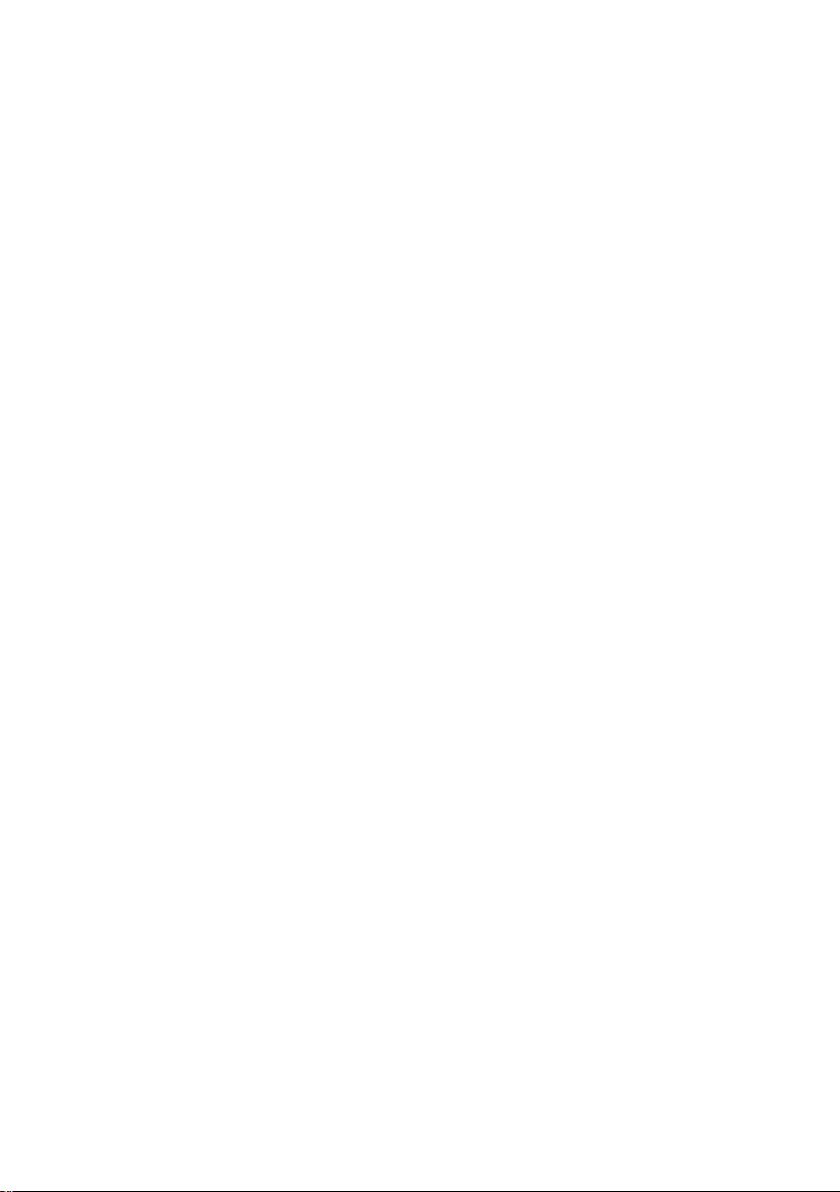
Contents
Setting the alarm clock . . . . . . . . . . . . . . . . . . . . . . . . . . . . . . . . . 34
Using a handset as a room monitor . . . . . . . . . . . . . . . . . . . . . . . 35
Setting the handset . . . . . . . . . . . . . . . . . . . . . . . . . . . . . . . . . . . . 36
Quickly accessing numbers and functions . . . . . . . . . . . . . . . . . . . . . . . . . . 36
Changing the display language . . . . . . . . . . . . . . . . . . . . . . . . . . . . . . . . . . . 37
Setting the display . . . . . . . . . . . . . . . . . . . . . . . . . . . . . . . . . . . . . . . . . . . . . 37
Activating/deactivating auto answer . . . . . . . . . . . . . . . . . . . . . . . . . . . . . . . 38
Changing the speaker/earpiece volume . . . . . . . . . . . . . . . . . . . . . . . . . . . . 38
Changing ringtones . . . . . . . . . . . . . . . . . . . . . . . . . . . . . . . . . . . . . . . . . . . . 39
Activating/deactivating advisory tones . . . . . . . . . . . . . . . . . . . . . . . . . . . . . 40
Setting your own area code . . . . . . . . . . . . . . . . . . . . . . . . . . . . . . . . . . . . . 40
Restoring the handset default settings . . . . . . . . . . . . . . . . . . . . . . . . . . . . . 40
Service (Customer Care) . . . . . . . . . . . . . . . . . . . . . . . . . . . . . . . . 41
Questions and answers . . . . . . . . . . . . . . . . . . . . . . . . . . . . . . . . . . . . . . . . . 41
Authorisation . . . . . . . . . . . . . . . . . . . . . . . . . . . . . . . . . . . . . . . . . . . . . . . . . 42
Guarantee Certificate
United Kingdom . . . . . . . . . . . . . . . . . . . . . . . . . . . . . . . . . . . . . . . . . . . . . . . 42
Guarantee Certificate
Ireland . . . . . . . . . . . . . . . . . . . . . . . . . . . . . . . . . . . . . . . . . . . . . . . . . . . . . . 43
Protecting our environment . . . . . . . . . . . . . . . . . . . . . . . . . . . . . 44
Appendix . . . . . . . . . . . . . . . . . . . . . . . . . . . . . . . . . . . . . . . . . . . . . 45
Caring for your telephone . . . . . . . . . . . . . . . . . . . . . . . . . . . . . . . . . . . . . . . 45
Contact with liquid . . . . . . . . . . . . . . . . . . . . . . . . . . . . . . . . . . . . . . . . . . . . 45
Specifications . . . . . . . . . . . . . . . . . . . . . . . . . . . . . . . . . . . . . . . . . . . . . . . . . 45
Writing and editing text . . . . . . . . . . . . . . . . . . . . . . . . . . . . . . . . . . . . . . . . . 46
Index . . . . . . . . . . . . . . . . . . . . . . . . . . . . . . . . . . . . . . . . . . . . . . . . 48
4
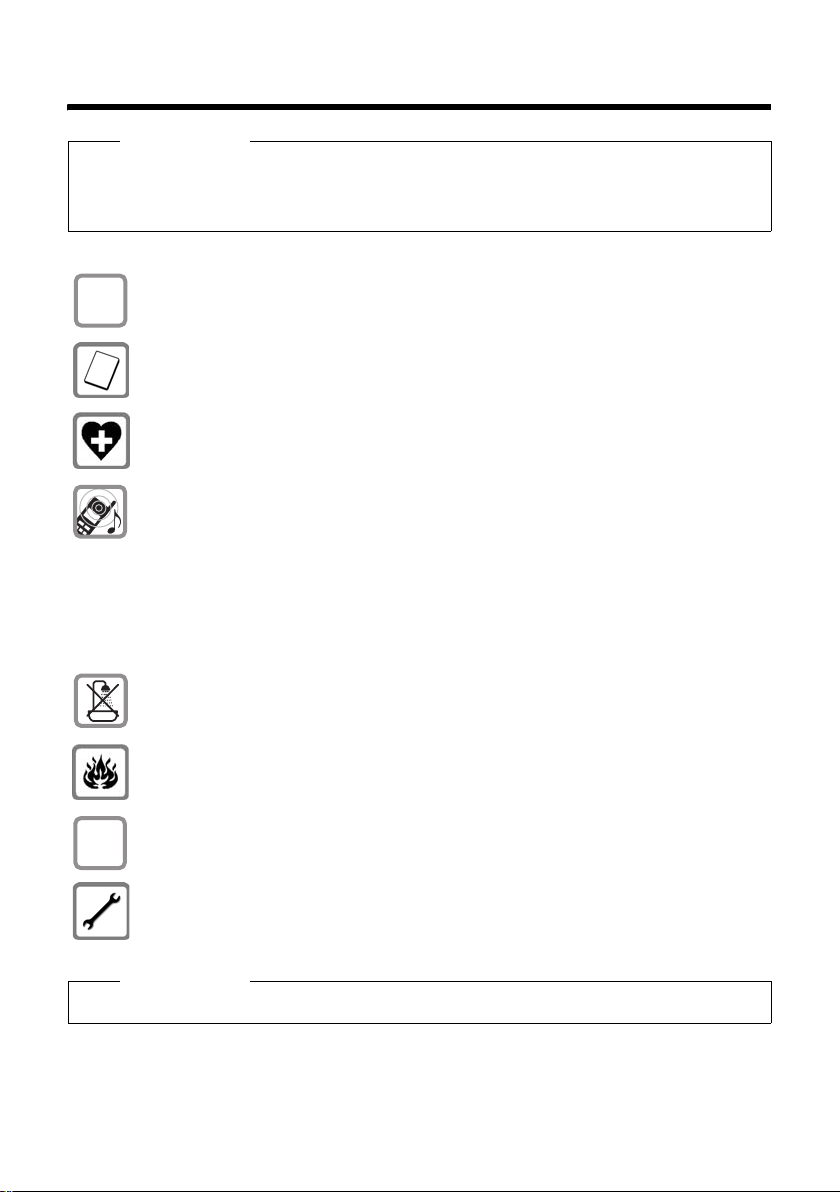
Safety precautions
Safety precautions
Warning
Be sure to read this user guide and the safety precautions before using your telephone.
Explain their content and the potential hazards associated with using the telephone to
your children.
Use only the power adapter supplied.
$
ƒ
Use only the recommended, rechargeable batteries (
could otherwise result in significant health risks and personal injury.
Using your phone may affect nearby medical equipment. Be aware of the technical conditions in your particular environment, e.g., doctor's surgery.
Do not hold the rear of the handset to your ear when it is ringing or when
speaker mode is activated. Otherwise you risk serious and permanent damage
to your hearing.
Your Gigaset is compatible with the majority of digital hearing aids on the market. However, perfect function with all hearing aids cannot be guaranteed.
The handset may cause an unpleasant humming or whistling noise in hearing
aids or cause them to overload. If you require assistance, please contact the
hearing aid supplier.
Do not install the base or charging cradle in bathrooms or shower rooms.
The base and charging cradle are not splashproof (
Do not use your phone in environments with a potential explosion hazard
(e.g., paint shops).
If you give your Gigaset to a third party, make sure you also give them the
user guide.
Remove faulty bases from use or have them repaired by our Service, as they
could interfere with other wireless services.
¢ page 45) as this
¢ page 45).
Please note
Not all of the functions described in this user guide are available in all countries.
5
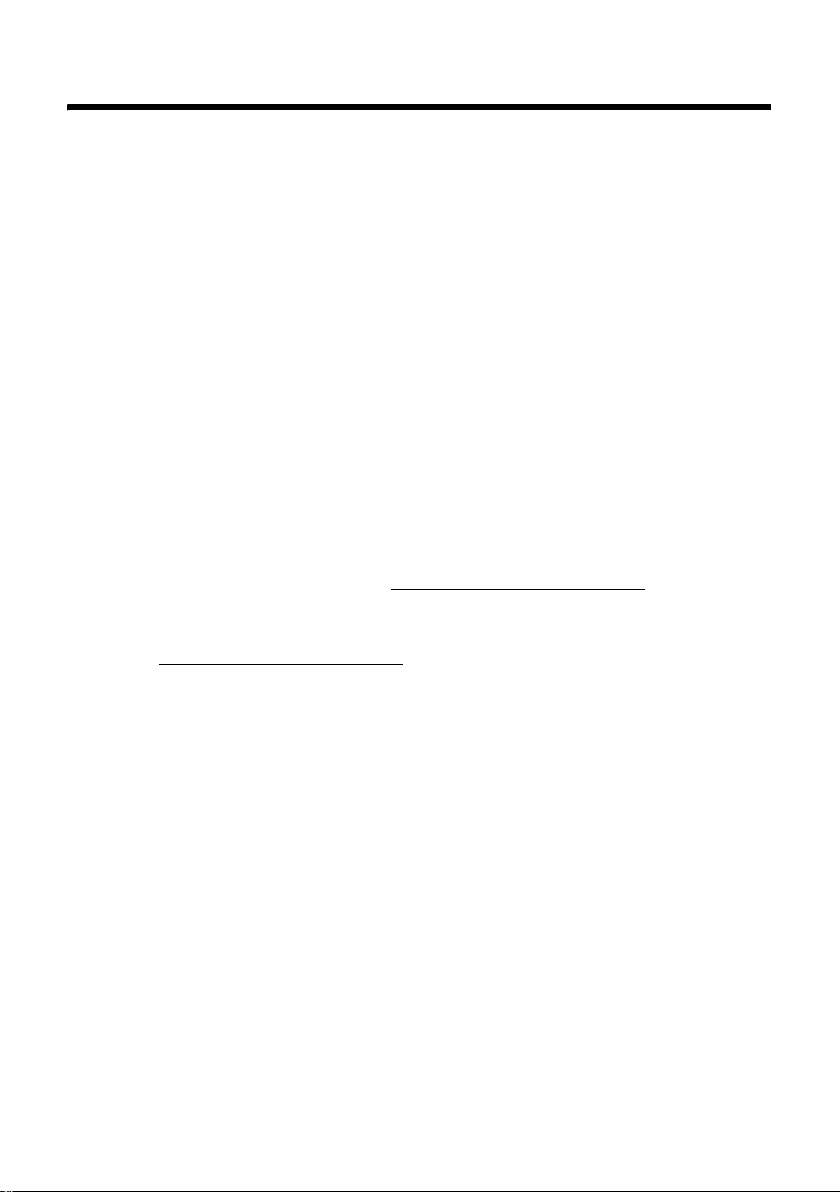
Gigaset C59H – more than just a telephone
Gigaset C59H – more than just a telephone
Your telephone sets new standards for the way you communicate at home.
The large TFT display, user-friendly keypad and clearly laid out menu are very
simple to use.
Your telephone can do a whole lot more:
u Store anniversaries such as birthdays in your phone and i t will remind y ou of
them in advance.
u Assign important people to one of six VIP groups so you can identify impor-
tant calls from the ringtone and the colour of the assigned VIP group.
u To only accept calls when you can see the number, you can set your handset
to only ring when the phone number is transmitted.
u You can assign important numbers to the number keys on your phone
(quick dial). The number is then dialled by simply pressing the key.
u Set the display to large print to increase readability in particularly important
screens (e.g., the directory and lists).
u Set the menu display to suit your individual requirements so that only the
most important functions (standard mode) or all functions are displayed
(expert mode).
u Gigaset Green Home — be environmentally aware when using your phone.
For more information, see www.gigaset.com/customercare
.
You can find additional information about your telephone at
www.gigaset.com/gigasetc59h
.
Have fun using your new phone!
6

First steps
Checking the package contents
213
45
76
First steps
8
1 One Gigaset C59H handset
2 Two ba tteri es
3 One battery cover
4 One charging cradle
5 One power adapter
6 One belt clip
7 One user guide
7
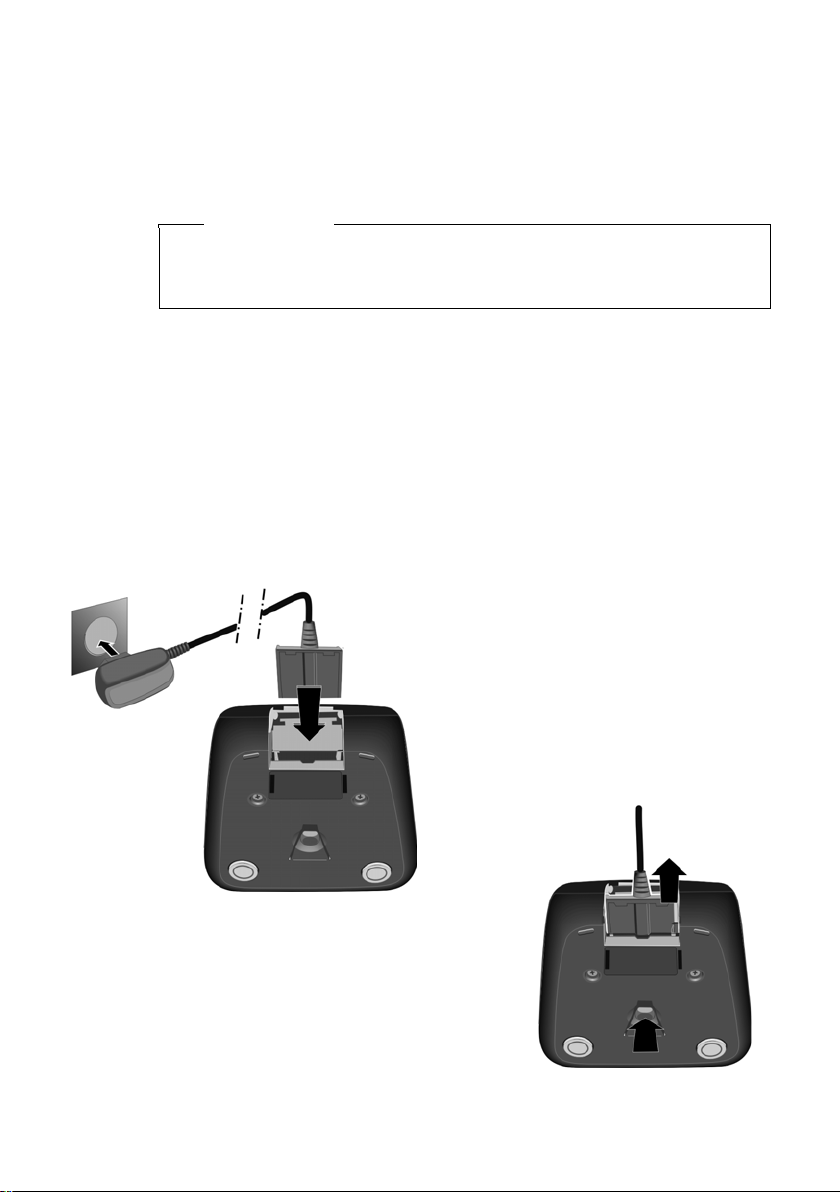
First steps
Setting up the charging cradle
The charging cradle is designed for use in dry rooms in a temperature range of
+5°C to +45°C.
¤ Set up the charging cradle on a flat, non-slip surface or mount it on the wall
¢ page 47).
(
Please note
Pay attention to the range of the base.
This is up to 300 m in unobstructed outdoor areas and up to 50 m inside
buildings. The range is reduced when Eco Mode (
The phone's feet do not usually leave any marks on surfaces. However, due to
the multitude of different varnishes and polishes used on today's furnishings,
the occurrence of marks on the surfaces cannot be completely ruled out.
Please note:
u Never expose the telephone to the influence of heat sources, direct sunlight
or other electrical devices.
u Protect your Gigaset from moisture, dust, corrosive liquids and fumes.
Connecting the charging cradle
¢ page 34) is activated.
2
¤ Connect the flat plug from the power
1
adapter 1.
¤ Plug the power adapter into the plug
socket 2.
2
To disconnect the plug from the charging
cradle, press the release button 1 and
disconnect the plug 2.
8
1
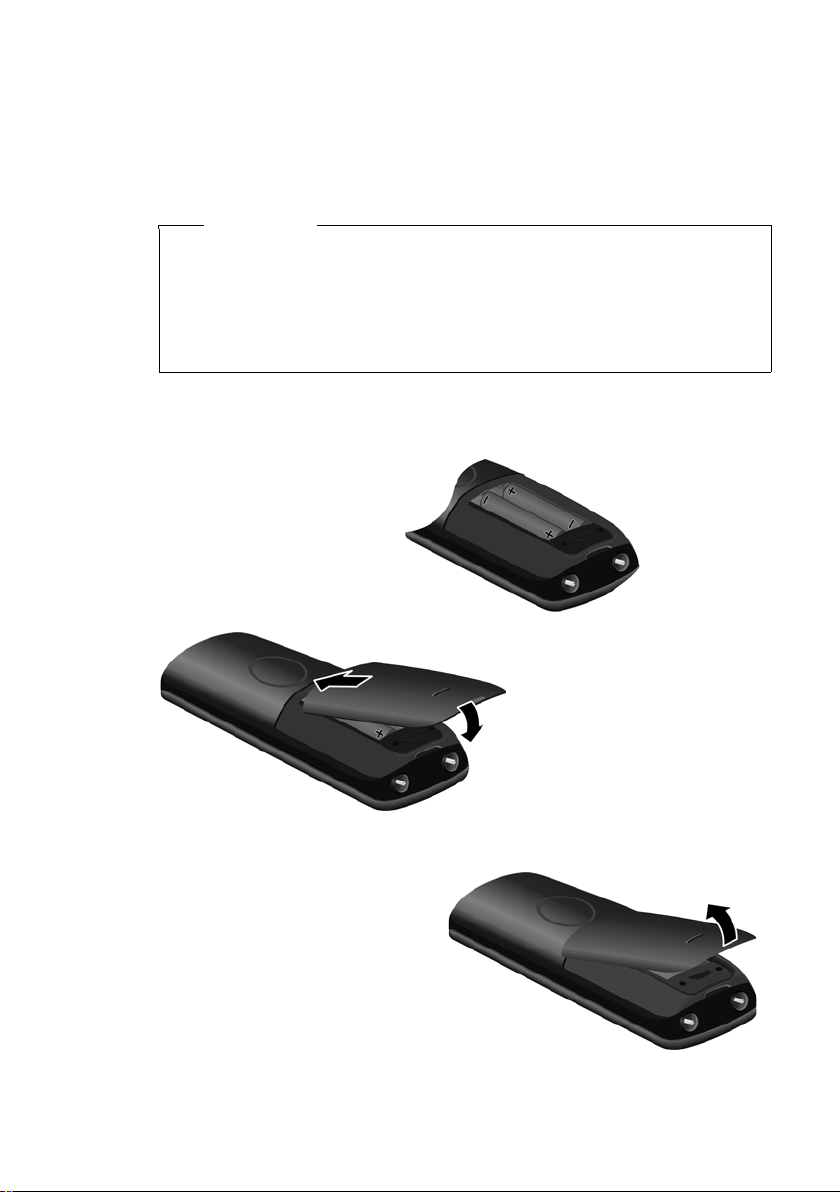
Setting up the handset for use
T
The display is protected by a plastic film.
Please remove the protective film!
Inserting the batteries and closing the battery cover
Warning
Use only the rechargeable batteries (¢page 45) recommended by Gigaset
Communications GmbH *, i.e., never use conventional (non-rechargeable)
batteries, as this could result in significant health risks and personal injury.
For example, the outer casing of the batteries could be damaged or the batteries could explode. The phone could also malfunction or be damaged as
a result of using batteries that are not of the recommended type.
* Gigaset Communications GmbH is a licensee of the Siemens trademark.
¤ Insert the batteries
with the polarity in the
correct direction.
The polarity is indicated in/on the battery
compartment.
First steps
a
¤ First insert the battery
b
cover at the top a.
¤ Then press the cover b
until it clicks into place.
o open the battery cover, for
instance to replace the batteries,
insert a coin into the cavity on
the casing, then pull the battery
cover in an upward direction.
9
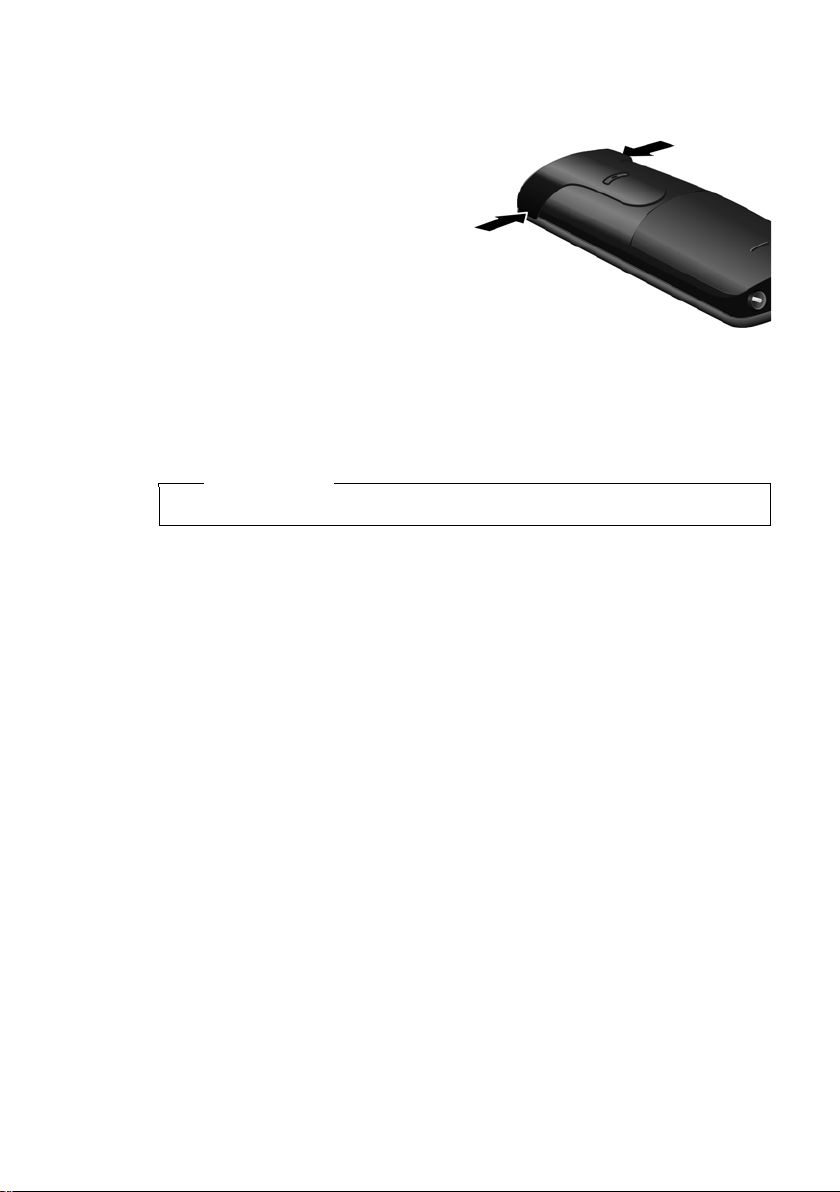
First steps
Attaching the belt clip
The handset has notches on each side to attach the belt clip.
¤ To attach — press the belt clip
onto the back of the handset so
that the protrusions on the belt
clip engage with the notches.
¤ To remove — using your right
thumb apply pressure to the
centre of the belt clip, push the
fingernail of your left index finger between the clip and the
casing and lift the clip upwards.
Placing the handset in the
charging cradle
¤ Place the handset in the charging cradle with its display facing forward.
To charge the batteries, leave the handset in the charging cradle.
Please note
Only place the handset in the charging cradle that is intended for it.
10
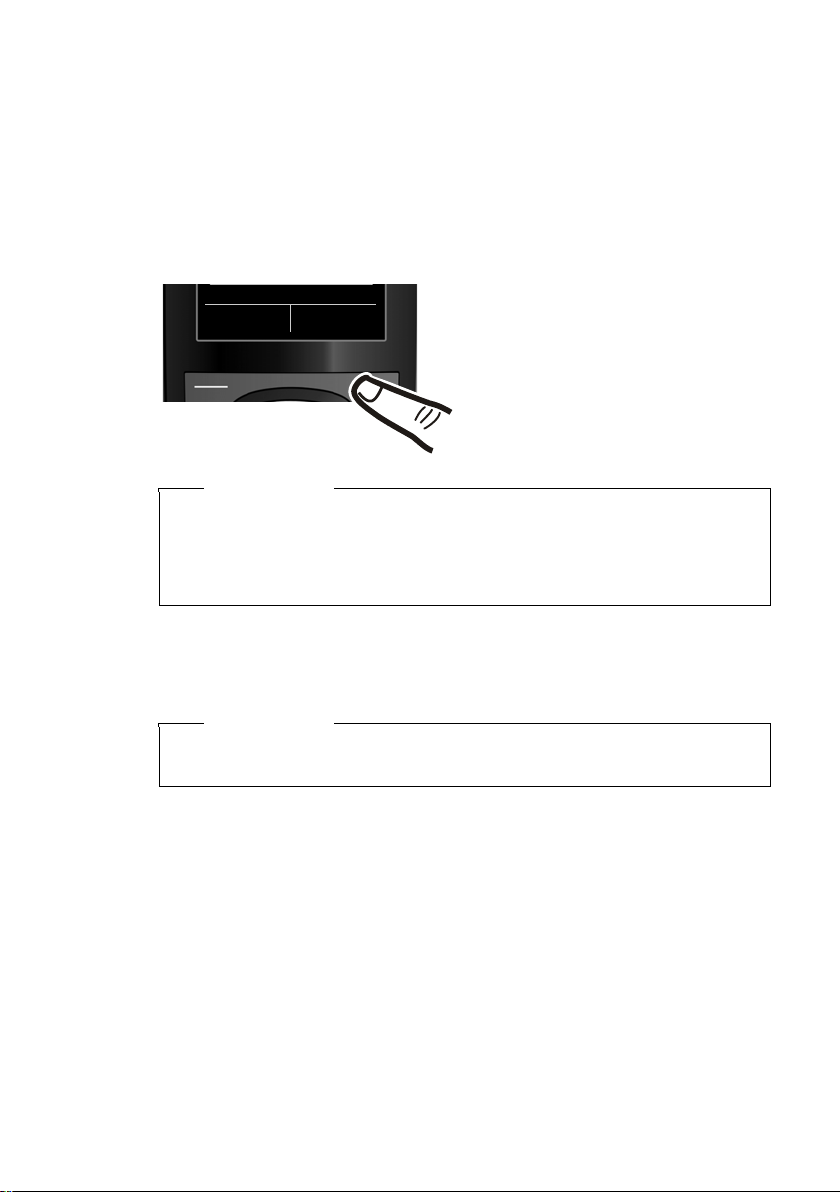
Registering the handset
A Gigaset C59H handset can be registered on up to four bases. You must initiate handset registration on the handset and on the base.
When the registration process has completed successfully, the handset returns
to idle status. The handset's internal number is shown in the display e.g., INT 1.
If not, repeat the procedure.
On the handset
First steps
Register
¤ Press the key below §Register§ on
the display screen.
A message displays that a search for
a base that is ready for registration is
being carried out.
Please note
If the handset is already registered to at least one base, start the registration process as follows:
Ï
¢
v
If the handset is already registered to four bases, select the required base.
¢ Registration ¢ Register Handset
On the base
Within 60 sec. press and hold the registration/paging key on the base
(approx. 3 sec.).
Please note
For instructions on deregistering the handsets, please consult the base
user guide.
11
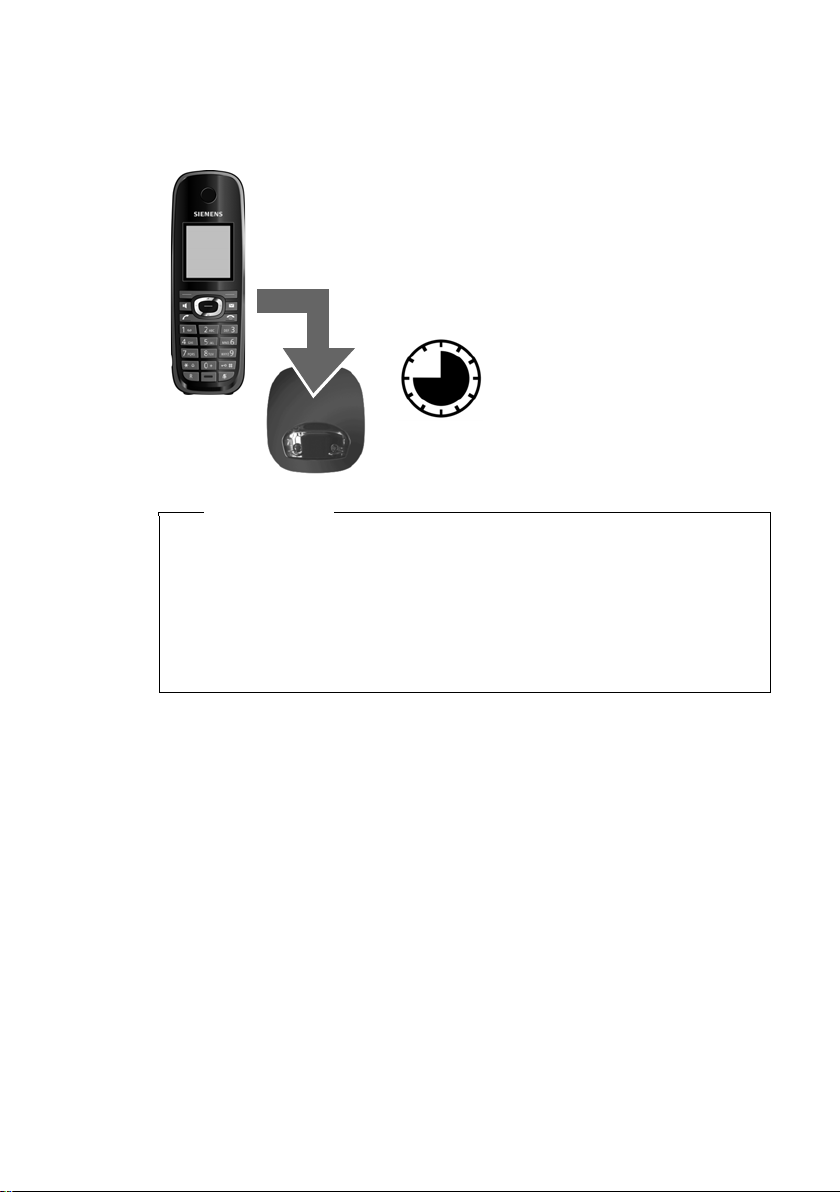
First steps
Initial charging and discharging of the batteries
The correct charge level can only be displayed if the batteries are first fully
charged and discharged.
¤ Place the handset in the charging cradle for
ten hours.
¤ Then remove the handset
from the charging cradle
10h
Please note
u After the first battery charge and discharge, you may place your handset
in the charging cradle after every call.
u If you remove the batteries from the handset and reinsert them, always
repeat the charging and discharging procedure.
u The batteries may warm up during charging. This is not dangerous.
u After a while, the charge capacity of the batteries will decrease for tech-
nical reasons.
and do not replace it until
the batteries are fully discharged.
12
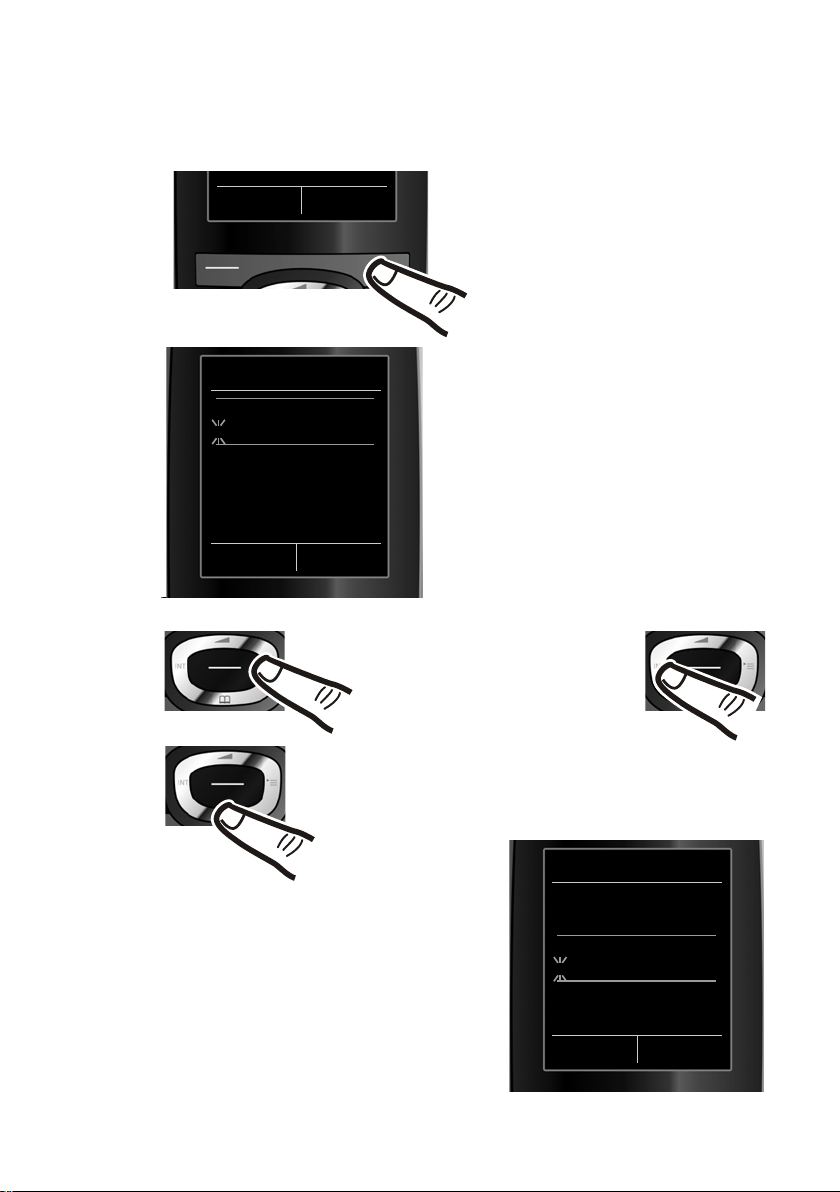
Setting the date and time
Set the date and time so that the correct date and time can be assigned to
incoming calls, and so that the alarm can be used.
Calls Time
First steps
¤ Press the key below §Time§ on the
screen display to open the input
field.
(If you have already set the time and
date, open the input field via the
¢ page 24.)
menu
Date/Time
Date:
31.01.2009
Time:
00:00
Back Save
Press the right or left control
key to change the input position and correct an entry.
¤ Press down on the control key to switch to
the Time input field.
¤ Enter the hours and minutes in
4-digit format via the keypad,
e.g., QM5
for 07:15 am.
Change the input position with
the control key if necessary.
The Date/Time submenu is shown on the
display.
¤ The active input position flashes.
Enter day, month and year as an
8-digit number via the keypad,
e.g., 4Q2Q
QO for 14/10/2009.
Date/Time
Date:
14.10.2009
Time:
00:00
Back Save
13
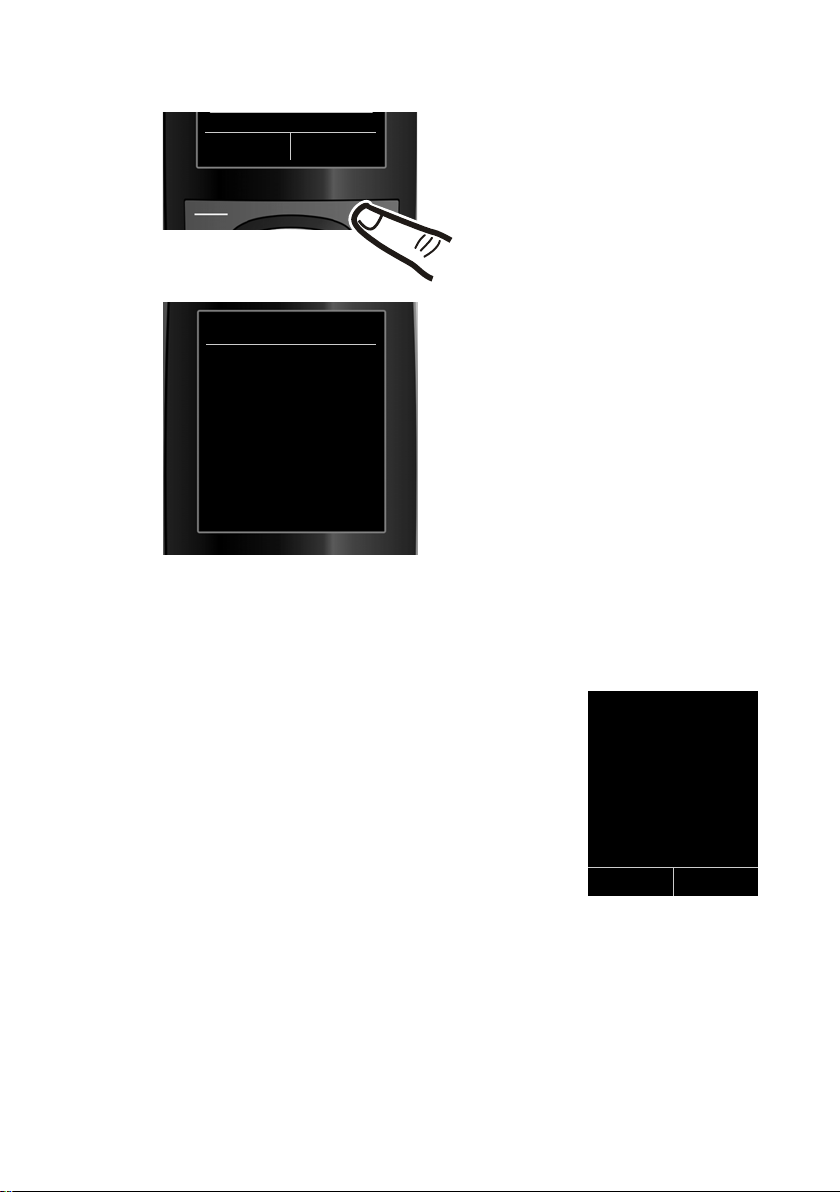
First steps
Back Save
¤ Press the key below §Save§ on the dis-
play screen to confirm your entry.
Date/Time
‰
Saved
Display in idle status
Once the phone is registered and the time set, the idle display is shown as in
this example.
Displays
u Reception signal between the base and handset:
–Poor to good: ÐiÑÒ
–No reception: | flashes
Green: Eco Mode activated (
u Battery charge status:
– yy{{ Empty to full
– y Flashes red: batteries almost empty
– xyx{x{ Charging
u INT 1
Internal name of the handset
If Eco Mode+ (
¢ page 34) is activated, the ¼ icon is displayed in the top left.
The display shows Saved. You will hear
a confirmation tone and the handset
will automatically return to idle status.
i V
07:15
INT 1 14 Oct
¢ page 34)
Calls SMS
14
Your phone is now ready for use!

Connecting the headset
A compatibility list of tested headsets can be found on the Internet at:
www.plantronics.com/productfinder
First steps
You can connect a headset with a 2.5 mm jack connector, including HAMA and Plantronics M40, MX100 und
MX150 headset types.
.
15
