Page 1
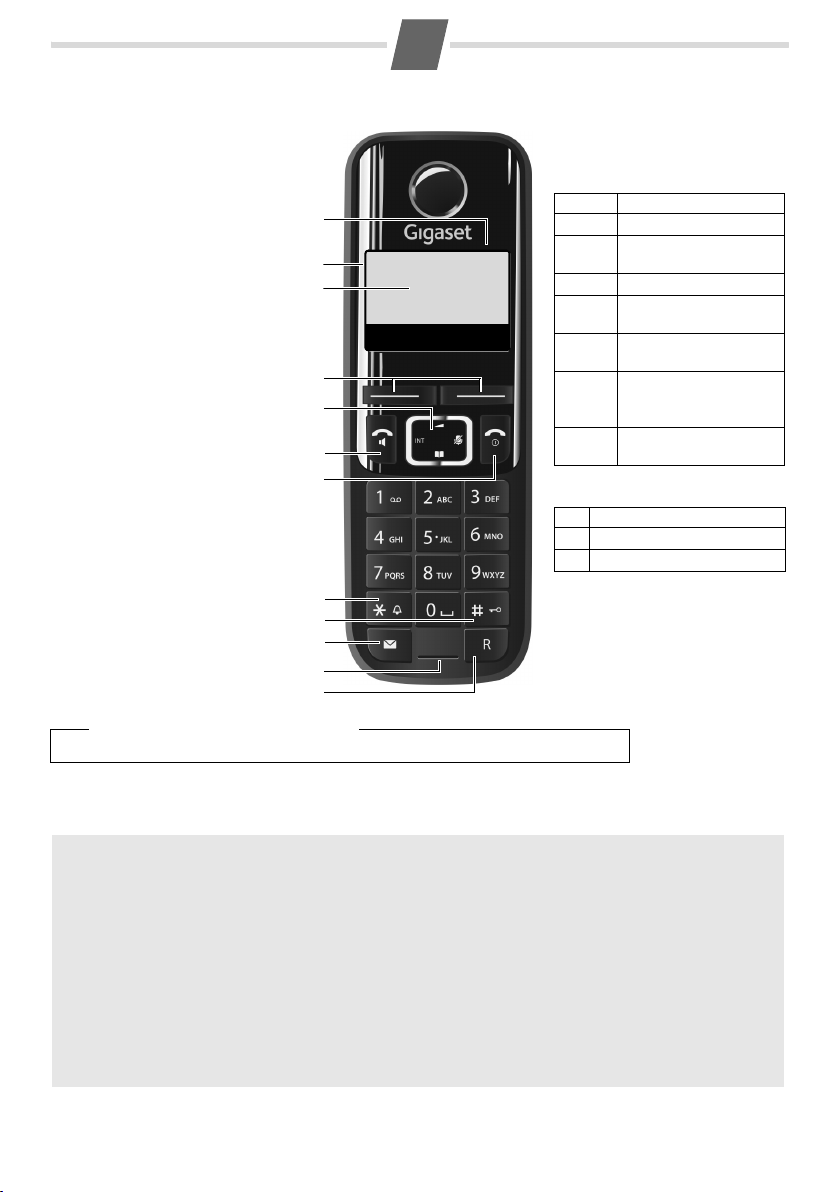
ALH(P
l)/
IM
/
A
M
R
N/O
i
f
/
Gigaset AL410H
Ð V
INT 1
11.12. 11:56
Þ Menu
1. Charge status of the batteries
(¢ P. 6)
2. Signal strength (¢ P. 6)
3. Internal number of the handset
4. Display keys
5. Control key (p)
t: Open the menu for setting
the volume (¢ P. 12 )
s: Open the directory (¢ P. 8 )
u: Display the list of registered
handsets
v: Microphone off (¢ P. 7)
6. Accept/speaker key (¢ P. 7 )
7. End call key and On/Off key
8. Ringer melody on/off
(press and hold in idle status)
9. Keypad lock on/off
(press and hold in idle status)
10. Message key (¢ P. 8 )
11. Microphone
12. Recall key
- Recall (flash)
- Dialling pause (press and hold)
7
2
4
3
5
9
1
The handset at a glance
8
10
6
Display keys on handset:
Pressing a key launches the function that appears above that key in
the display.
Other icons in the top display line:
Display Function when pressed
Þ
Open redial list (¢ P. 8) .
Menu
Open main/submenu
(see menu tree ¢ P. 1 2) .
“
Go back one menu level.
U
Scroll up/down or adjust
volume with q.
T
Move cursor to left/right
with r.
˜
Backspace deletes one
character at a time from
right to left.
OK
Confirm menu function
or save entry.
Ú
Ringer melody off
Ø
Keypad locked
½
Eco Mode+ activated
11
12
Please note
To c hange the display language, proceed as described on P. 9.
ECO DECT
You are helping to protect the environment with your Gigaset.
Reducing energy consumption
Your telephone has a power-saving adapter plug and uses less power.
Reducing radiation (dependent on base)
The radiation can only be reduced if your base supports this function.
The telephone's transmission power is automatically reduced depending on the distance to the base.
You can reduce the radiation from the handset and base even more by using Eco Mode or Eco Mode+. When
Eco Mode+ is enabled, handset standby time is reduced by approx. 50%. %.
For further information, please refer to your base user guide.
1
Page 2
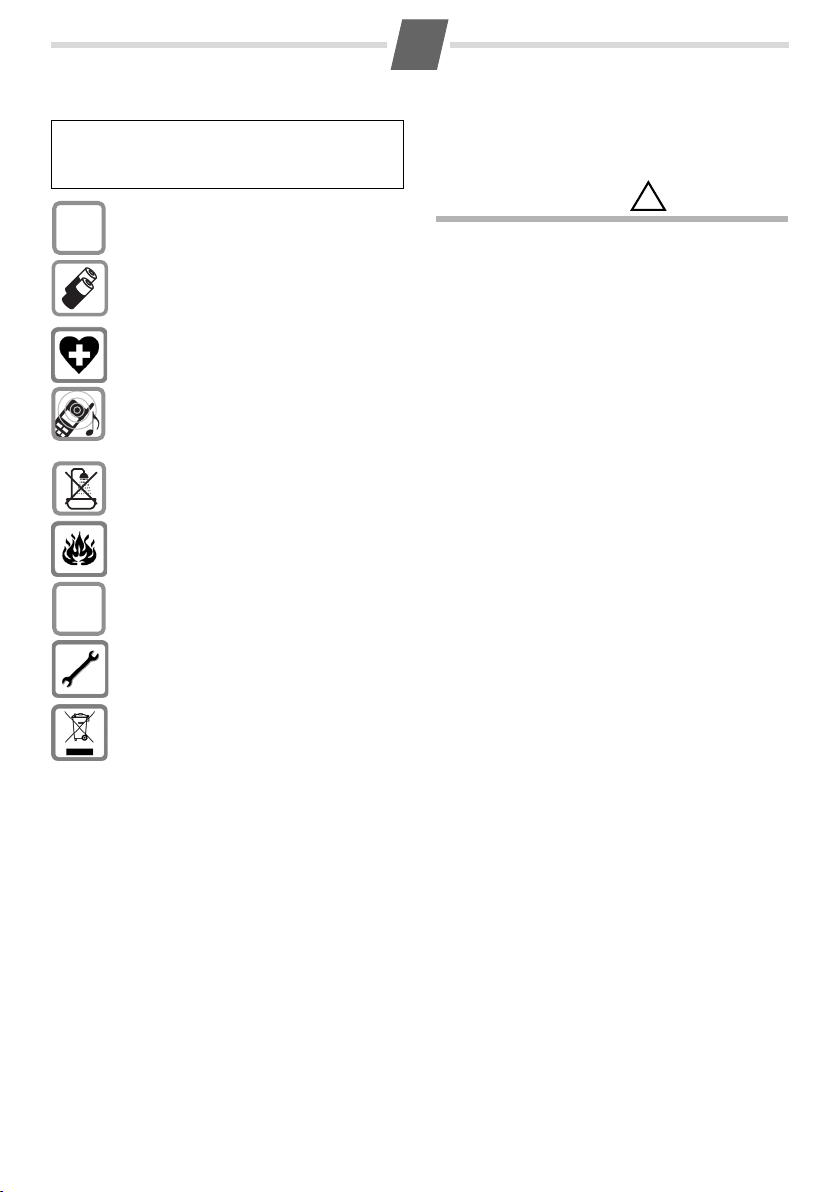
2
ALH(P
l)/
IM
/
A
M
R
N/O
i
f
/
$
ƒ
!
Safety precautions
Be sure to read this user guide and the safety precautions in
detail before using your telephone. Explain their content
and the potential hazards associated with using the tele
phone to your children.
Use only the power adapter supplied.
Only fit the recommended, rechargeable batteries (¢ P. 10) i.e., never use any other battery type
or non-rechargeable batteries as this could result
in significant health risks and personal injury.
Using your telephone may affect nearby medical
equipment. Be aware of the technical conditions in
your particular environment e.g., doctor's surgery.
Do not hold the rear of the handset to your ear
when it is ringing. Otherwise you risk serious and
permanent damage to your hearing.
The handset may cause an unpleasant humming
noise in hearing aids.
Do not install the phone in a bathroom or shower
room. The handset is not splashproof.
Do not use your phone in environments with a
potential explosion hazard e.g., paint shops.
If you give your phone to a third party, make sure
you also give them the user guide.
Remove faulty bases from use or have them
repaired by our Service department, as t hey could
interfere with other wireless services.
Caring for your telephone
Wipe the charger and handset with a damp cloth (do
not use solvent) or an antistatic cloth.
-
Never use a dry cloth as this can cause static.
Contact with liquid
If the handset has come into contact with liquid:
u Switch the handset off and remove the batteries
immediately.
u Allow the liquid to drain from the handset.
u Pat all parts dry, then place the handset with the
battery compartment open and the keypad facing
down in a dry, warm place for at least 72
(not in a microwave, oven or similar).
u Do not switch on the handset again until it is
completely dry.
When it has fully dried out, you will usually be able to
use it again.
hours
Disposal
Batteries should not be disposed of in general
household waste. Observe the local waste dis
posal regulations, details of which can be obtained
from your local authority or the dealer you purchased the product from.
All electrical and electronic products should be
disposed of separately from general household
waste using the sites designated by local authori
ties.
If a product displays this symbol of a crossed-out
rubbish bin, the product is subject to European
Directive 2002/96/EC.
The appropriate disposal and separate collection
of used equipment serve to prevent potential
harm to the environment and to healt h. They are a
prerequisite for the re-use and recycling of used
electrical and electronic equipment.
For further information on disposing of your used
equipment, please contact your local authority,
your refuse collection service or the dealer you
purchased the product from.
Emergency numbers cannot be dialled if the keypad lock
(
¢ P. 1) is activated!
Not all of the functions described in this user guide are available in all countries.
-
-
Page 3
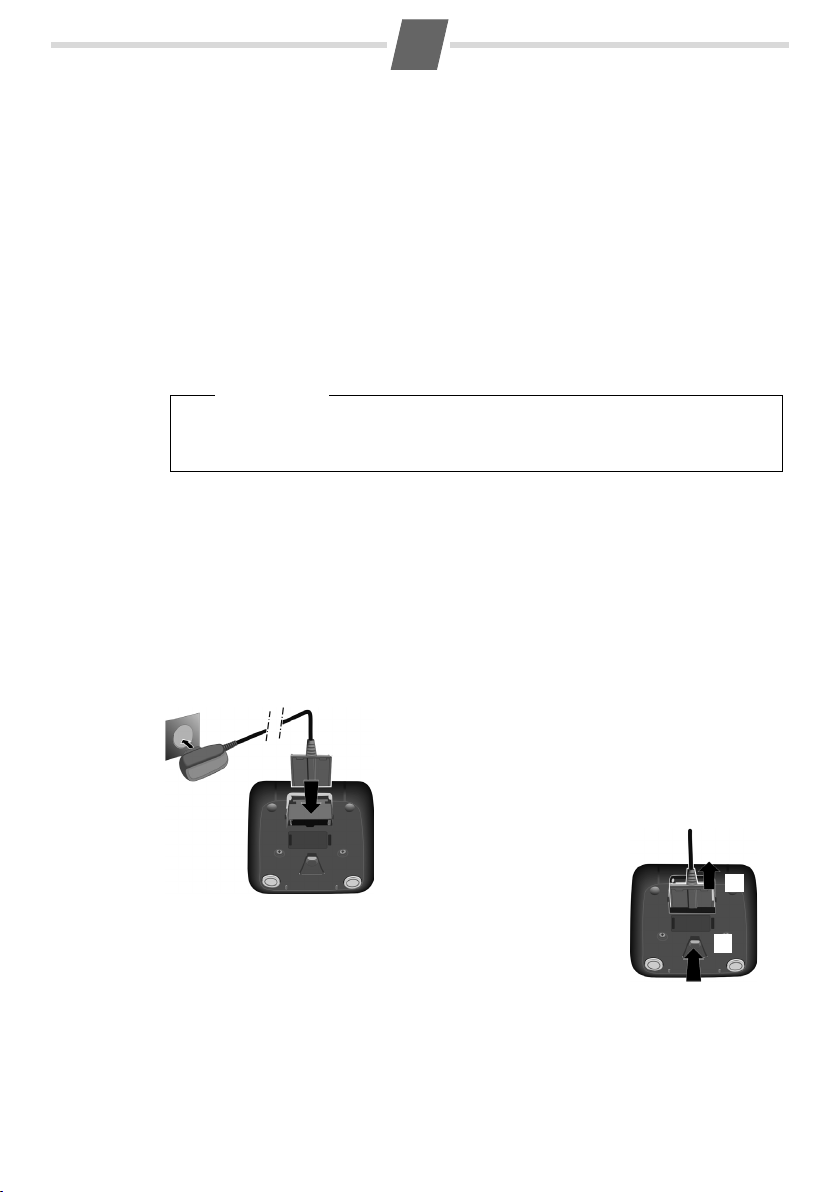
ALH(P
l)/
IM
/
A
M
R
N
/
i
f
/
First steps
¤ Connect the flat plug on the power adapter 1.
¤ Plug the power adapter into the plug socket 2.
To disconnect the plug from the charger, press the release button
3 and disconnect the plug 4.
1
2
3
4
Checking the package contents
u One Gigaset handset
u One charger
u One power adapter
u Two batte ries
u One battery cover
u One user guide
Setting up the charger
The charger is designed for use in dry rooms in a temperature range of +5°C to +45°C.
¤ Set up the charger on a flat, non-slip surface.
Please note
Pay attention to the range of the base.
This is up to 300 m in unobstructed outdoor areas and up to 50 m inside buildings. The
range is reduced when Eco Mode is activated (¢ P. 1) .
The phone's feet do not usually leave any marks on surfaces. However, due to the multitude of
different varnishes and polishes used on today's furnishings, the occurrence of marks on the
surfaces cannot be completely ruled out.
You can also mount the charger on the wall (see packaging).
Please note:
u Never expose the telephone to the influence of heat sources, direct sunlight or other elec-
trical devices.
u Protect your Gigaset from moisture, dust, corrosive liquids and fumes.
3
Connecting the charger
Page 4
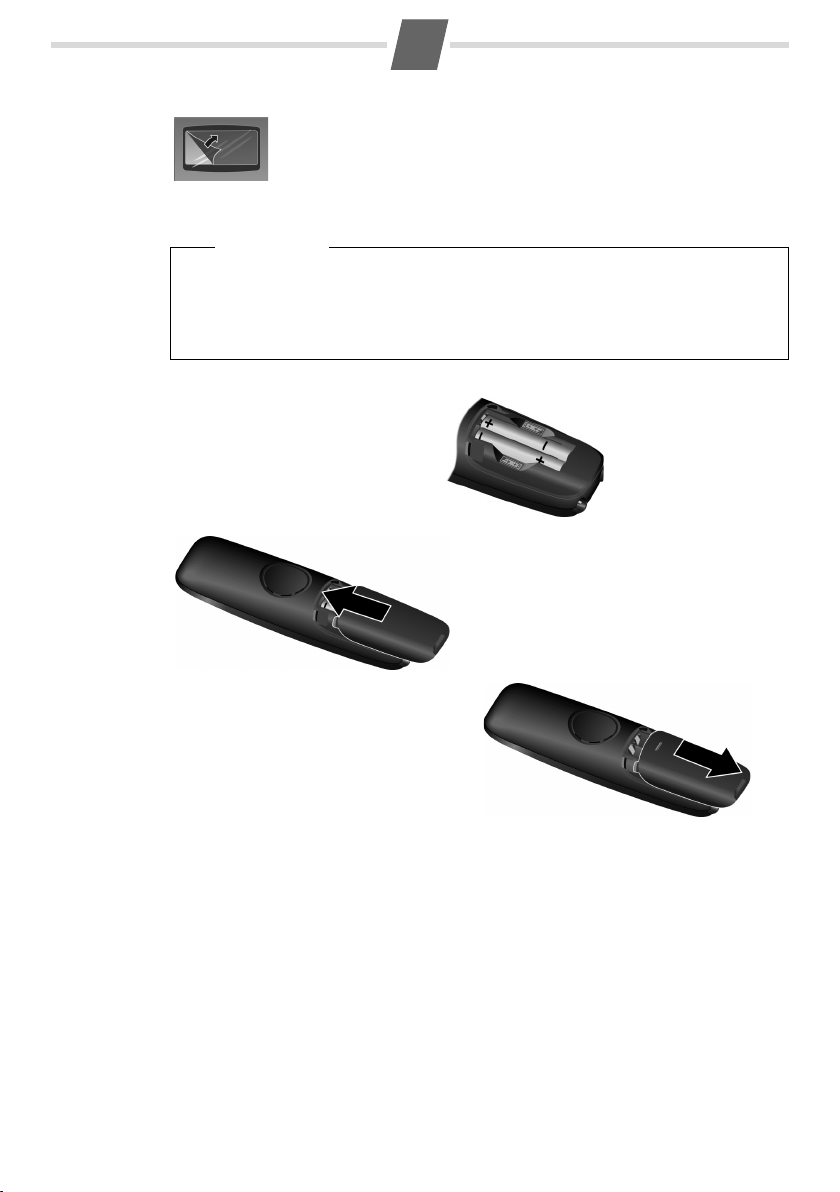
ALH(P
l)/
IM
/
A
M
R
N
/
i
f
/
Setting up the handset for use
¤ Insert the batteries with the polarity
in the correct direction.
The polarity is indicated in/on the
battery compartment.
¤ Slide the battery cover back into the main cas-
ing until it clicks into place.
To reopen the battery cover, for instance to
replace the batteries, press the grooved
area at the top of the cover and slide it
downwards.
The display is protected by a plastic film.
Please remove the protective film!
Inserting the batteries and closing the battery cover
Warn ing
Use only rechargeable batteries (¢ P. 10) recommended by Gigaset Communications
GmbH i.e., never use a conventional (non-rechargeable) battery, as this could result in significant health risks and personal injury. For example, the outer casing of the batteries
could be damaged or the batteries could explode. The phone could also malfunction or be
damaged as a result of using batteries that are not of the recommended type.
4
Changing the display language
If you do not understand the language that has been set, press:
Menu ¤ 421 ¤ q Select the language ¤ OK (‰= selected)
¤ a (press and hold to return to idle status)
Page 5

ALH(P
l)/
IM
/
A
M
R
N
/
i
f
/
5
¤ Place the handset with
the display facing up in
the base.
The handset registers automatically. Registration
can take up to 5 minutes.
Do not remove the handset from the base
during this time.
After it has registered, the handset display shows
HS registered briefly and then returns to idle sta-
tus.
¥
V
Put into base
Þ Menu
Registering
Registering handsets
Before you can use the phone, you must first register the handset to the base. Each additional
handset must be registered with the base for it to work properly! The registration procedure
will depend on the type of base.
Automatically registering the AL410H handset to the Gigaset AL410/AL410A
base
Prerequisite: The handset must not already be registered to a base.
Please note
u Each key press interrupts automatic registration.
u If the handset is already registered to at least one base or if automatic registration does
not work, the handset will have to be registered manually.
Manually registering the AL410H handset
You must manually register the handset on both the handset (1) and the base (2).
1) On the handset
Menu ¤ Settings ¤ OK ¤ Handset ¤ OK ¤ Register HS ¤ OK
¤ Enter the base system PIN (default setting: 0000) ¤ OK
Registering will appear on the display.
2) On the base
Within 60 seconds of entering the system PIN, press and hold the registration/paging key
(min.
3 seconds).
Once registration is complete, the handset returns to idle status. If not, repeat the procedure.
Please note
For instructions on deregistering the handsets, please consult the base user guide.
Page 6

ALH(P
l)/
IM
/
A
M
R
N
/
i
f
/
6
5.5h
Ð V
INT 1
11.12. 11:56
Þ Menu
Initial charging and discharging of the batteries
The correct charge status can only be displayed if the batteries are first fully charged and discharged.
¤ Charge the handset in the charger for 5.5 hours.
Please note
The handset must only be placed in the designated Gigaset
AL410/AL410A base or the corresponding charger.
¤ After charging, remove the handset from the charger and only replace it when the batteries
are fully discharged.
Please note
u After the first battery charge and discharge, you may place your handset in the charger
after every call.
u Always repeat the charging and discharging procedure if you remove the batteries
from the handset and reinsert them.
u The batteries may warm up during charging. This is not dangerous.
u After a while, the charge capacity of the batteries will decrease for technical reasons.
Setting the date and time
Set the date and time so that the correct date and time can be assigned to incoming calls, and
so that the alarm can be used.
Menu ¤ Settings ¤ OK ¤ Date/Time ¤ OK
¤ Date: ¤ ~ (enter the day, month and year in 6-digit format) ¤ OK
¤ Time: ¤ ~ (enter hours and minutes in 4-digit format) ¤ OK (display message: Saved)
¤ a (press and hold to return to idle status)
Please note
When entering the time and date, you can move the cursor position to the left or right by
pressing left or right on the control button.
Display in idle status
Once the phone is registered and the time set, the idle status is shown as in this example.
The strength of the reception signal between base and handset:
– Good to poor: Ш§¦
–No reception: ¥
Charge status of the batteries:
– U Batteries charged to over 66%
– V Batteries charged to between 34% and 66%
–
e Batteries charged to between 11% and 33%
–
= Flashes: batteries charged to below 11%
–
= e V U Charging
If Eco Mode+ (¢ P. 1) is activated, the ½ icon is displayed in the top left corner of the display.
Activating/deactivating the handset
Press and hold the end call key a to activate or deactivate the handset.
If you place a deactivated handset in the base or charger, it will automatically be activated after
a specific period of time (approx. 30 seconds).
Your phone is now ready for use.
If you have any questions about using your phone, please read the tips on troubleshooting
("
Questions and answers" ¢ P. 10) or contact our Customer Care team (¢ P. 11).
Page 7

7
ALH(P
l)/
IM
/
A
M
R
N
/
if/
Making calls
Making external calls and ending calls
External calls are calls using the public telephone network.
~
(Enter phone number) ¤ c.
The number is dialled. (Or you can first press and hold
c [dialling tone] and then enter the number.) During
the call you can adjust the earpiece volume using
and set the volume with
Ending a call/cancelling dialling:
Press the end call key a.
q.
Accepting a call
The handset indicates an incoming call in three ways:
by ringing, by a display on the screen and by the flash
ing accept/speaker key c.
Press the talk key c to accept the call.
When Auto Answer is activated, simply remove the
handset from the base/charger (see menu tree
¢ P. 12).
Displaying the caller's number
The phone number of the caller is shown on the display; the caller's name is also displayed if the name
has been saved in the directory.
Prerequisites:
1 You have asked your network provider for the call-
er's number (CLIP) to be displayed on your handset screen.
2 The caller has asked the network provider for his/
her number to be identified (CLI).
In the display you will see External call if you have not
requested Calling Line Identification,
caller has withheld CLI or
been requested.
Unavailable if CLI has not
Withhe ld if the
Notes on calling line display (CLIP)
By default, the number of the caller is shown in the
display of your Gigaset telephone. You do not have to
make any other settings on your Gigaset telephone.
However, if the caller's number is not displayed, this
can be due to the following:
u You have not ordered CLIP from your network pro-
vider
u Your telephone is connected via a PABX or a router
with an integrated PABX (gateway) that does not
transmit all information.
t
Is your telephone connected via a PABX/gateway?
You can establish this by checking for an additional
device connected between your telephone and
home connection e.g., a PABX, gateway etc. In most
cases, simply resetting this device will remedy the sit
uation:
¤ Briefly disconnect the PABX power plug. Re-insert
the plug and wait for the device to restart.
If the caller number is still not displayed:
¤ Check the CLIP settings of your PABX and activate
this function if necessary. In the user guide for the
device, search for the term "CLIP" (or an alternative
term such as "calling line identification", "phone
number transmission", "caller ID" etc.). If necessary, contact the device manufacturer.
If this does not resolve the problem, it is possible that
your network provider does not provide the CLIP
service for this number.
-
Have you ordered the calling line display service
from your network provider?
¤ Check whether your provider supports calling line
display (CLIP) and that the function has been activated for you. If necessary, contact your provider.
Additional information on this subject can be found
on the Gigaset homepage at:
www.gigaset.com/service
Using speaker mode
Switching between earpiece and speaker mode:
During a call, press the accept/speaker key d to activate or deactivate speaker mode. If speaker mode is
activated, the key is lit up.
During a call, use t to open the menu for setting the
speaker volume and use
q to set the volume.
Muting
You can mute your handset during a call. Your caller
can no longer hear you.
Press the right-hand co ntrol key v during the call to
activate/deactivate the function.
Making internal calls
Internal calls are free calls to other handsets that are
registered to the same base.
To make a call to other handsets, press
u u ¤ q ( Select internal number of handset) or
~
(Enter internal number directly) ¤ OK, the
handset is called
u u ¤ Call All ¤ OK all handsets are called (alterna-
tively you can also press and hold the control key
u or press u ¤ P).
To end the call, press the end call key a.
or
-
Page 8

8
ALH(P
l)/
IM
/
A
M
R
N
/
if/
CallsList 01+02
Using the directory and lists
Directory
To open the directory: press and hold the bottom of
the control key
You can save up to 80 phone numbers (max. 32 digits)
with corresponding names (max. 16 characters).
Enter letters/characters (¢ P. 10).
Saving the first number in the directory
s ¤ New Entry? ¤ OK
¤ ~ (Enter number) ¤ OK
¤
~ (Enter name) ¤ OK
Saving a number in the directory
s ¤ Menu ¤ New Entry ¤ OK
¤
~ (Enter number) ¤ OK
~ (Enter name) ¤ OK
¤
Selecting a directory entry
Open the directory with s. You have the following
options:
u Use s to scroll through the entries until the
required name is selected.
u Enter the first character of the name, if necessary
scroll to the entry with the
Dialling with the directory
s ¤ q (Select entry) ¤ c
Using other functions
s ¤ q (Select entry) ¤ Menu
The following functions can be selected with s:
New Entry
Show Number
Show Name
Edit Entry
Use Number
Delete Entry
Send Entry
Delete List
Send List
Shortcut
s.
s key.
Save new phone number.
Display the phone number.
Display name.
Edit selected entry.
Edit or add to the number. Then
dial or select other functions from
the
Menu.
Delete selected entry.
Send a single entry to another
handset
(¢ P. 8).
Delete all directory entries.
Send the complete directory to
another handset
For speed dial, assign the current
entry to a key.
(¢ P. 8).
Using speed dial keys
You can assign directory entries to the keys 0 and 2-9:
s ¤ q (Select entry) ¤ Menu
¤ Shortcut ¤ OK ¤
to assign the entry)
To d ial, press and hold the required speed dial key.
~ (Press the key to which you want
Transferring the directory to another handset
Prerequisites:
u The sending and receiving handsets must bot h be
registered to the same base.
u The other handset and the base can send and
receive directory entries.
s ¤ q(Select entry) ¤ Menu
¤ Send Entry / Send List ¤ OK ¤ ~ (Enter the internal
number of the receiving handset) ¤ OK
Using the redial list
This list contains the last ten numbers dialled.
Dialling from the redial list
Press Þ or c (briefly) ¤ q (Select entry) ¤ c
Managing entries in the redial list
Press Þ or c (briefly) ¤ q (Select entry) ¤ Menu
You can select the following settings:
Use Number
Copy to Dir.
Delete Entry
Delete List
Edit or add to the number. Then
dial or select other functions from
the
Menu.
Copy an entry to the directory.
Delete selected entry.
Delete all entries.
Using other lists
Depending on the base, your telephone has the following:
u Answering machine list
u Network mailbox list
u Calls list
when you press f, the list selection opens. You can
scroll through the available lists.
The lists are displayed as follows
(e.g., calls list):
Number of new entries + number of old, read or played back
entries.
Select the required list and open by pressing OK.
Page 9

9
ALH(P
l)/
IM
/
A
M
R
N
/
if/
An advisory tone sounds as soon as a new message
appears in a list. You can select whether you also want
a message to appear on the display or the message
key
f to flash:
Menu ¤ P#Q5#M ¤ XY ¤ OK
X = 5 for missed calls
M for messages on the answering machine
Y= Q visual signal activated (default setting)
1 visual signal deactivated
Settings will only be changed once a new message
has been received.
Answering machine list (dependent on base)
You can use the answering machine list to listen to
messages that are on the answering machine (see
base user guide).
Network mailbox list (dependent on base)
You can use the network mailbox list to listen to messages that are on the network mailbox. You will only
see this list when the network mailbox number is
entered (see base user guide).
Calls list
Prerequisite: CLIP (¢ P. 7)
Depending on the base, the calls list contains:
u Accepted calls
u Missed calls
u Calls recorded by the answering machine
Depending on the type of list set, all numbers of the
last 25 incoming calls are saved or just the missed
calls are saved.
Calling back a caller from the calls list
f ¤ CallsList 01+02 ¤ OK
¤ q (select entry) ¤ c
Using the fast access function for the answering machine or network mailbox
Simply press and hold key 1 on the handset and
you will be connected directly to the answering
machine/network mailbox (see base user guide).
Setting the alarm clock
Activating/deactivating the alarm clock
Menu ¤ Alarm Clock ¤ OK ¤ Activation
¤ OK (
‰ = activated)
If activated:
¤ Enter wake-up time ¤ OK
When the alarm clock rings, press any key to switch it
off for 24
icon
time will be displayed instead of the date.
hours. If the alarm clock is set, the wake-up
9 will appear on the screen and the wake-up
Entering/changing the wake-up time
Menu ¤ Alarm Clock ¤ OK ¤ Wake-up time ¤ OK
Enter the wake-up time in hours and minutes, then
press
OK. The alarm clock is automatically activated
after the wake-up time is entered/changed.
Changing phone settings
For details on performing audio settings and activating/deactivating warning and advisory tones and key
tones (see menu tree
For details on setting the display contrast and large
dialling numbers (see menu tree
Changing the display language
Menu ¤ Settings ¤ OK ¤ Handset ¤ OK ¤ Language
¤ OK ¤ q Select language ¤ OK
The current language is indicated by ‰.
If you accidentally choose a language you do not
understand:
Menu ¤ 421 ¤ q select language
¤ OK (‰= selected)
Resetting the handset
You can reset any individual settings and changes
that you have made. Entries in the directory, the calls
list and the handset's registration to the base will be
retained.
Menu ¤ Settings ¤ OK ¤ Handset ¤ OK
¤ Reset Handset ¤ OK ¤ Reset? ¤ OK
Cancel the reset with a.
¢ P. 12).
¢ P. 12).
Page 10

10
ALH(P
l)/
IM
/
A
M
R
N
/
if/
1)
1)
Appendix
Entering letters/characters
Press the relevant key the number of times indicated.
Briefly press the hash key # to switch from "Abc" to
"123" mode, from "123" to "abc" mode and from "abc"
to "Abc" mode.
Standard characters
1x 2x 3x 4x 5x 6x 7x 8x 9x 10x 11 x 12x 13x 14x 15x
1 1 £ $ ¥ ¤
2 a b c 2 ä á à â ã ç
I d e f 3 ë é è ê
4 g h i 4 ï í ì î
5 j k l 5
L m n o 6 ö ñ ó ò ô õ
M p q r s 7 ß
N t u v 8 ü ú ù û
O w x y z 9 ÿ ý æ ø å
Q . , ? ! 0 + - : ¿ ¡ " ’ ; _
* / ( ) < = > %
P
Abc
123
-->
-->
#
1) Space
Hebrew
1
2 2 a b c
I 3 d e f
4 4 g h i
5 5 j k l
L 6 m n o
M 7 p q r s
N 8 t u v
O 9 w x y z
Q
P
#
1) Space
# @ \ & §
abc
123
1x 2x 3x 4x 5x 6x 7x 8x 9x 10x 11x 12x 13x
1 € £ $ ¥
¤
. , ? ! 0 + - : “ ‘ ; _
* / ( ) < = > %
Abc
123
-->
-->
123
# @ \ &
abc
Specifications
Recommended batteries
Technology: Nickel-metal-hydride (NiMH)
Size: AAA (Micro, HR03)
Voltage: 1.2 V
Capacity: 400–800 mAh
The device is supplied with two approved batteries.
General specifications
DECT standard Supported
GAP standard Supported (the Gigaset hand-
Range Up to 300 m outdoors
Environmental conditions
for operation
Standby time 220 hours
Tal kti me 20 hours
Operating time for 1.5 hrs
of calls per day
– without Eco Mode+
– with Eco Mode+
Charging time in charger 5.5 hours
set is only fully functional on
Gigaset bases)
Up to 50 m indoors
+5°C to +45°C, 20% to 75% rela-
tive humidity
135 hours
90 hours
Questions and answers
If you have any queries about the use of your telephone, visit our website at
www.gigaset.com/service
for assistance 24/7. The table below contains a list of
common problems and possible solutions.
Problem Cause Solution
Nothing
appears in the
display.
No wireless
connection to
the base,
flashes in the
display.
The connection always terminates after
approx.
onds.
Base
30 sec-
The handset is not
switched on.
The batteries are
flat.
The handset is outside the range of
the base.
The handset is not
registered.
The base is not
switched on.
Repeater activated/deactivated.
Press the end call key
a for approx. 5
seconds
or place the
handset in the base.
Charge or replace the
batteries.
Move the handset
closer to the base.
Register the handset
(¢ P. 5).
Check the power plug
on the base.
Deactivate and
reactivate the handset
(¢ P. 6).
Page 11

11
ALH(P
l)/
IM
/
A
M
R
N
/
if/
Australia . . . . . . . . . . . . . . . . . . . . . . 1300 780 878
Austria. . . . . . . . . . . . . . . . . . . . . 0043 1 311 3046
Bahrain . . . . . . . . . . . . . . . . . . . . . 97 31 73 11 173
Belgium . . . . . . . . . . . . . . . . . . . . . . .0 78 15 66 79
Bosnia Herzegovina . . . . . . . . . . . . .033 276 649
Brazil . . . . . . . . . . . . . . . . . . . . . . . . . . . . 4003 3020
(grandes cidades e regiões metropolitanas Custo de uma ligao local)
. . . . . . . . . . . . . . . . . . . . . . . . . . . . . . 0800 888 3020
(demais localidades - Gratuito)
Bulgaria. . . . . . . . . . . . . . . . . . . . .+359 2 9710666
(0.50 евро на минута от всички държави за
стационарни телефони. За обаждания от
мобилни телефони може да има други цени).
Canada . . . . . . . . . . . . . . . . . . . . . 1-866 247-8758
China . . . . . . . . . .0 21 400 670 6007 (RMB 0.11)
Croatia. . . . . . . . . . . . . . . . 01 2456 555 (0,23 Kn)
Czech Republic. . . . . . . . . . . . . . . . . .233 032 727
Denmark. . . . . . . . . . . . . . . . . +45 (0) 35 25 86 00
Finland . . . . . . . . . . . . . . . . . . . . . . . 09 231 134 25
Franc e . . . . . . . . . . . . . . . . . . +33 170 706 181
Coût d’un appel local depuis une ligne fixe
Orange.
Germany. . . . . . . . . . . . . . . . . . . . . 01805 333 222
Der Anruf kostet Sie aus den deutschen Festnetzen 0,14 € pro Minute. Anrufe aus den deutschen Mobilfunknetzen kosten höchstens 0,42
€ pro Minute.
Greece. . . . . . . . . . . . . . . . . . . . 801-100.0.500
(Χρέωση 0,0031 € το λεπτό για το σταθερό
δίκτυο της Ελλάδας. Για κλήσεις από κινητό
ίσως ισχύουν άλλες χρεώσεις)
Hong Kong . . . . . . . . . . . . . . . . . . . . . . 2763 0203
. . . . . . . . . . . . . . . . . . . . . . . . . . . . . . . . . . 2389 7285
Hungary . . . . . . . . . . . . . . . . 01 267 21 09 (27 Ft)
India. . . . . . . . . . . . . . . . . . . . .Please refer to your
. . . . . . . . . . . . . . . . . . . . . . . . . .local warranty card
Indonesia . . . . . . . . . . . . . . . . . . .(62-21) 5673813
. . . . . . . . . . . . . . . . . . . . . . . . . . (62-21) 888856000
Ireland. . . . . . . . . . . . . . . . . . . . . . . 18 50 77 72 77
Italy . . . . . . . . . . . . . . . . . . . . . . . . . . . 199.15.11.15
(€ cent 8,36 + IVA al minuto da telefono fisso
della rete Telecom Italia senza scatto alla risposta mentre per le chiamate effettuate attra-
verso la rete di altri operatori fissi o mobili consultate le tariffe del vostro operatore)
Jordan . . . . . . . . . . . . . . . . 00962 6 5625460/1/2
Kuwait . . . . . . . . . . .+965 -22458737/22458738
Lebanon . . . . . . . . . . . . . . . . . . . . . +9611240259/
. . . . . . . . . . . . . . . . . . . . . . . . . . . . . . .+9611236110
Luxembourg . . . . . . . . . . . . . . . +352 8002 3811
Malaysia . . . . . . . . . . . . . . . . . . . +603-8076 9696
Malta . . . . . . . . . . . . . .+390 2360 46789 (0,10 €)
Mexico
. . . .01800 999 4442738 (01800 999 GIGASET)
Netherlands. . . . . . . . . . . . . . . . . . 0900-3333102
(0,25 € per minuut (vast net). Voor oproepen uit
het mobiele netwerk kunnen andere prijzen
gelden.)
New Zealand . . . . . . . . . . . . . . . . . . 0800 780 878
Norway . . . . . . . . . . . . . . . . . . . . . . 22 70 84 00
(Oppstartskostnad 89 øre + 15 øre pr. minutt fra
fasttelefon. For samtaler fra mobiltelefon
gjelder egne priser.)
Oman . . . . . . . . . . . . +968 709281 Ext. 49/21/75
Poland . . . . . . . . . . . . . . . . . . . . . . . . . 801 140 160
Portugal . . . . . . . . . . . . . . . . . .(351) 808 781 223
(custo de uma chamada local)
Romania . . . . . . . . . . . . . . . . . . +40 021 204 9130
Russia. . . . . . . . . . . . . . . . . . . . . . .8 (495) 2281312
Serbia. . . . . . . . . . . . . . . . . . . . . . . . . 0800 222 111
Singapore. . . . . . . . . . . . . . . . . . . . . . . . 6735 9100
Slovak Republic . . . . 02 59 68 22 66 (4,428 sk)
Slovenija . . . . . . . . . . . . . . . . . . . . . . . . 01 5644171
South Africa. . . . . . . . . . . . . . . . +2711 46 13 181
Spain . . . . . . . . . . . . . . . . . . . . . . . . . . . 902 103935
Sweden . . . . . . . . . . . . . . . . . . . . . . . . . 87 50 99 11
Switzerland . . . . . . . . . . . . . . . . . . . 0848 212 000
Taiwan . . . . . . . . . . . . . . . . . . . . . . . . 02 266 24343
Turkey . . . . . . . . . . . . . . . . . . . . . . 0216 459 98 59
Ukraine . . . . . . . . . . . . . . . . . +380-44-451-71-72
United Arab Emirates . . . . . . . .+97144458255/
. . . . . . . . . . . . . . . . . . . . . . . . . . . . . +97144458254
United Kingdom. . . . . . . . . . . . 0 84 53 67 08 12
USA. . . . . . . . . . . . . . . . . . . . . . . . . 1-866 247-8758
Vietnam. . . . . . . . . . . . . . . . . . . . . . . 1900 545 416
Customer Service & Assistance
Do you have any questions? As a Gigaset customer, you can find help quickly in this User Manual and in the service section of our Gigaset online portal www.gigaset.com/service
Please register your phone online right after purchase.
This enables us to provide you with even better service regarding questions or a warranty claim. In order to con-
tact our customer service via email, please use the email contact form from our Gigaset online portal after selecting your home country.
Our representatives are also available on the telephone hotlines for consultation.
.
Please have your record of purchase ready when calling.
Replacement or repair services are not offered in countries where our product is not sold by authorised dealers.
Page 12

12
ALH(P
l)/
IM
/
A
M
R
N
/
if/
Authorisation
This device is intended for use worldwide. Use outside the European Economic Area (with the exception of Switzerland) is subject to national approval.
Country-specific requirements have been taken into consideration.
We, Gigaset Communications GmbH, declare that this device meets the essential requirements and other rele-
vant regulations laid down in Directive 1999/5/EC.
A copy of the 1999/5/EC Declaration of Conformity is available at this Internet address:
www.gigaset.com/docs
Menu tree
Your phone has an extensive range of features. These are offered in the form of menus.
To select a function while the phone is in idle status, press Menu (open menu), use the t and s keys to scroll
to the function you require and press
To r etu rn to idl e st atus : press and hold the a key.
Alarm Clock
é
Activation Activating/deactivating the alarm clock.
Wake -up time Input format: HHMM.
Audio Settings
è
Handset Volume Earpiece Can be set to one of 5 levels.
Ringer Volume 5 levels + "crescendo" available.
Ringer Melody External Calls 20 ringer melodies available for external calls.
Advis.Tones Activate/deactivate.
Battery Low Activate/deactivate warning tone for low battery.
Voice Mail
ê
Settings
ç
Date/Time Enter date (DDMMYY format), then time (HHMM format).
Handset Language Set the display language (¢ P. 9).
Base (Menu dependent on base)
Speaker Can be set to one of 5 levels.
Internal Calls 20 ringer melodies available for internal calls.
Alarm Clock 20 ringer melodies available for alarm clock.
(Menu dependent on base)
Big Dial Font Show the phone numbers in large font when dialling.
Contrast The display contrast can be set to 9 levels.
Auto Answer Automatically activate/deactivate auto answer (¢ P. 7).
Register HS Register the handset (¢ P. 5).
De-register HS (dependent on base)
Reset Handset Reset the handset (¢ P. 9).
OK to confirm.
Subject to availability. All rights reserved. Rights of modification reserved
Page 13

Gigaset Communications GmbH
Frankenstr. 2a, D-46395 Bocholt
© Gigaset Communications GmbH 2012
Subject to availability.
All rights reserved.
www.gigaset.com
