Siemens GIGASET AL400, GIGASET AL400a Operating Manual
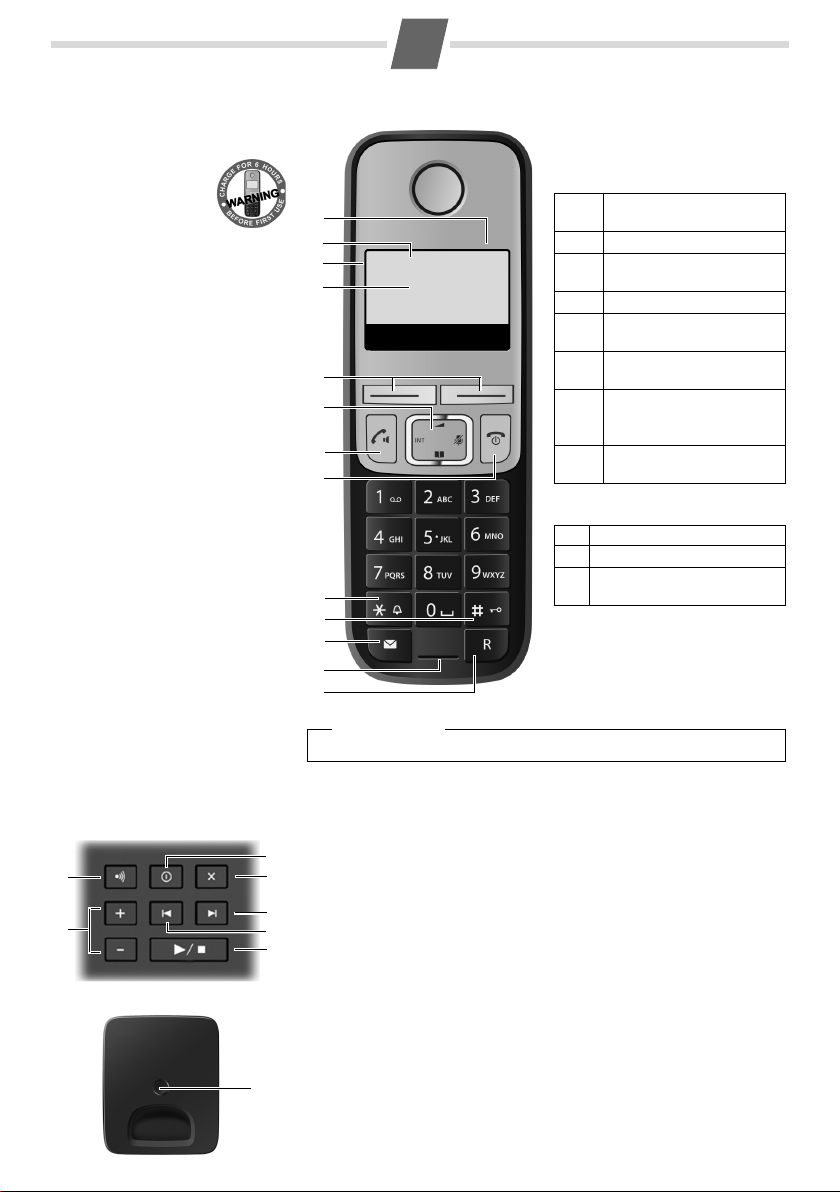
Gigaset A400/A400A
Ð
±
V
INT 1
11.12. 11:56
Þ Menu
1Charge status of
the batteries
(¢ page 6)
2 Answering ma-
chine icon (A400A
only)
3 Signal strength (¢ page 6)
4 Internal number of the handset
5 Using the display keys
6 Control key (p)
t: Open the menu for setting
the volume (¢ page 18)
s: Open the directory
(¢ page 8)
u: Display the list of registered
handsets
v: Microphone off (¢ page 7)
7 Accept/speaker key (¢ page 7)
8 End call key and On/Off key
9 Ringer melody on/off
(press and hold in idle status)
10 Keypad lock on/off
(press and hold in idle status)
11 Message key (¢ page 9)
12 Microphone
13 Recall key
- Recall (flash)
- Dialling pause (press and hold)
8
2
3
5
4
6
10
1
The handset at a glance
9
11
7
Display keys on handset:
Pressing a key launches the function that appears above that key in
the display.
Other icons in the top display line:
Display
Function when pressed
Þ
Open redial list ¢ page 8.
Menu
Open main/submenu (see
menu tree ¢ page 18).
“
Go back one menu level.
U
Scroll up/down or adjust
volume with q.
T
Move cursor to left/right
with r.
˜
Backspace deletes one
character at a time from
right to left.
OK
Confirm menu function or
save entry.
Ú
Ringer melody off
Ø
Keypad locked
½
Eco Mode+ activated
(¢ page 2)
12
13
Please note
To c hange the display language, proceed as described on page 12.
The base at a glance
Base A400A
Base A400
6
2
4
3
1
5
7
1
1 Registration/paging key:
Search for handsets (press briefly, paging ¢ page 11).
Register handsets (press and hold ¢ page 11).
2 On/Off key: switch answering machine on and off.
Lights up: answering machine is activated.
Flashes: message is being recorded.
3 Volume keys: (– = quieter; + = louder)
During message playback: adjust the speaker volume.
While phone is ringing: adjust ringer melody volume.
4 Play/Stop key:
Play back new messages from answering machine (press briefly), play
back all messages (press and hold), cancel playback.
Flashes: at least one new message is present.
Flashes very quickly: memory is full.
During message playback:
5 Skip to the start of the current message (press once) or go to the pre-
vious message (press twice).
6 Go to the next message.
7 Delete current message.
1
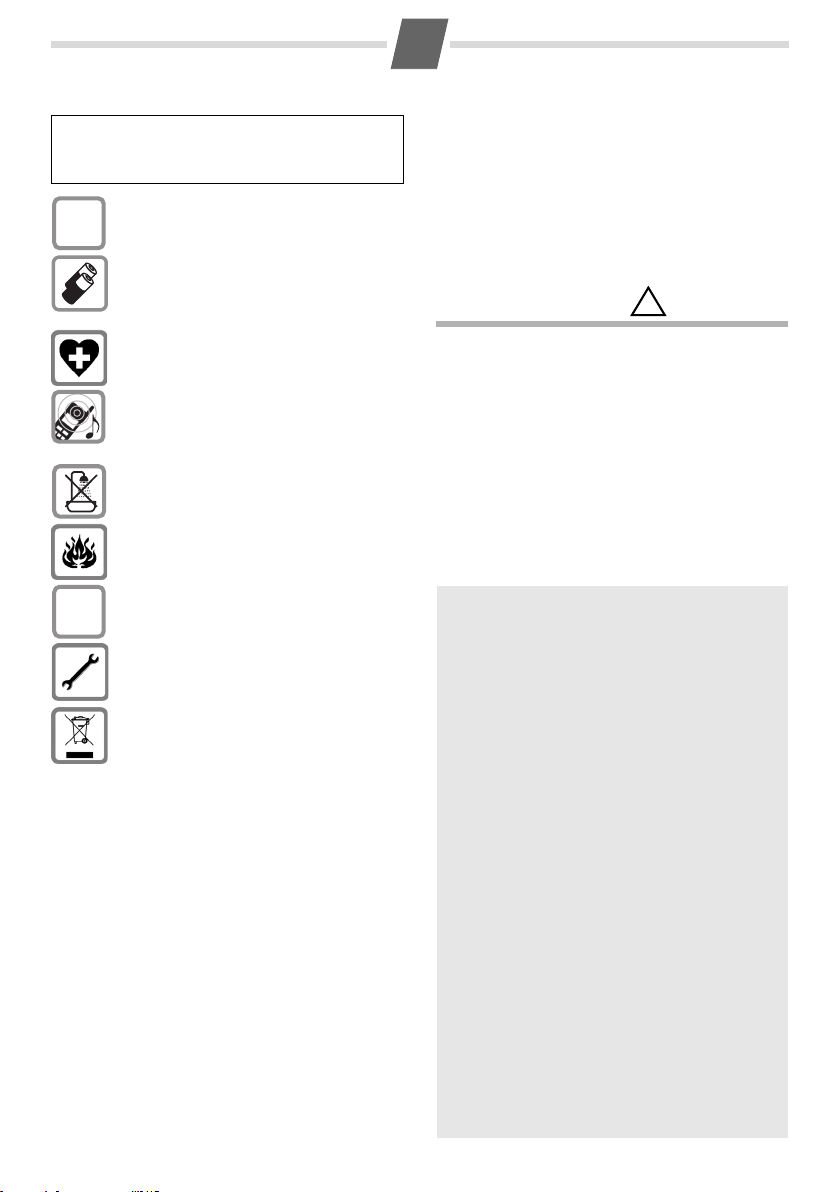
2
$
ƒ
!
Safety precautions
Be sure to read this user guide and the safety precautions in
detail before using your telephone. Explain their content
and the potential hazards associated with using the tele
phone to your children.
Only use the mains unit supplied.
Only fit the recommended, rechargeable batter-
ies (¢ page 14), i.e. never use any other battery
type or non-rechargeable batteries as this could
result in significant health risks and personal
injury.
Using your telephone may affect nearby medical
equipment. Be aware of the technical conditions in
your particular environment, e.g., doctor's surgery.
Do not hold the rear of the handset to your ear
when it is ringing. Otherwise you risk serious and
permanent damage to your hearing.
The handset may cause an unpleasant humming
noise in hearing aids.
Do not install the phone in a bathroom or shower
room. The handset and base are not splashproof.
Do not use your phone in environments with a
potential explosion hazard, e.g. paint shops.
If you give your Gigaset to a third party, make sure
you also give them the user guide.
Remove faulty bases from use or have them
repaired by our Service department, as t hey could
interfere with other wireless services.
Disposal
Batteries should not be disposed of in general
household waste. Observe the local waste disposal regulations, details of which can be obtained
from your local authority.
All electrical and electronic products should be
disposed of separately from the municipal waste
stream via designated collection facilities
appointed by the government or the local author
ities.
This crossed-out wheeled bin symbol on the product means the product is covered by the European
Directive 2002/96/EC.
The correct disposal and separate collection of
your old appliance will help prevent potential negative consequences for the environment and
human health. It is a precondition for reuse and
recycling of used electrical and electronic equip
ment.
For more detailed information about disposal of
your old appliance, please contact your local
council refuse centre or the original supplier of the
Emergency numbers cannot be dialled if the keypad lock
(
Not all of the functions described in this user guide are available in all countries.
product.
¢ page 1) is activated!
Gigaset service contact numbers:
For personal advice on our range of products and for
repairs or guarantee/warranty claims call:
-
Service Centre UK: 08453 6708 12
(local call cost charge)
Caring for your telephone
Wipe the base, charger and handset with a damp
cloth (do not use solvent) or an antistatic cloth.
Never use a dry cloth as this can cause static.
Contact with liquid
If the handset should come into contact with liquid:
u Switch the handset off and remove the batteries
immediately.
u Allow the liquid to drain from the handset.
u Pat all parts dry, then place the handset with the
battery compartment open and the keypad facing
down in a dry, warm place for at least 72
(not in a microwave, oven or similar).
u Do not switch on the handset again until it is
completely dry.
When it has fully dried out, you will usually be able to
use it again
.
ECO DECT
You are helping to protect the environment with
your Gigaset A400/A400A.
Reducing energy consumption
Your telephone has a power-saving adapter plug
and uses less power.
Reducing radiation The radiation from your telephone is reduced auto-
matically:
Handset: the closer the handset is to the base, the
lower the radiation.
Base: the radiation is reduced to virtually zero when
only one handset is registered and the handset is
-
placed in the base.
You can reduce the radiation of the handset and
base even more by using Eco Mode/Eco Mode+
(see menu tree
u Eco Mode: 80% radiation reduction in standby
mode and during a call (the range of the base is
reduced).
u Eco Mode+: The radiation is switched off in
-
standby mode (top left display icon
and hold the talk key
can be reached. You hear the ringing tone if the
base can be reached. WhenEco Mode+ is acti
vated handset standby time is reduced by
approx. 50%.
Eco Mode/Eco Mode+ can be activated/deactivated
independently of one another. Registering handsets
that do not support Eco Mode+ will cause the mode
to be deactivated on the base and all other hand
sets.
page 19):
c to check that the base
hours
½). Press
-
-
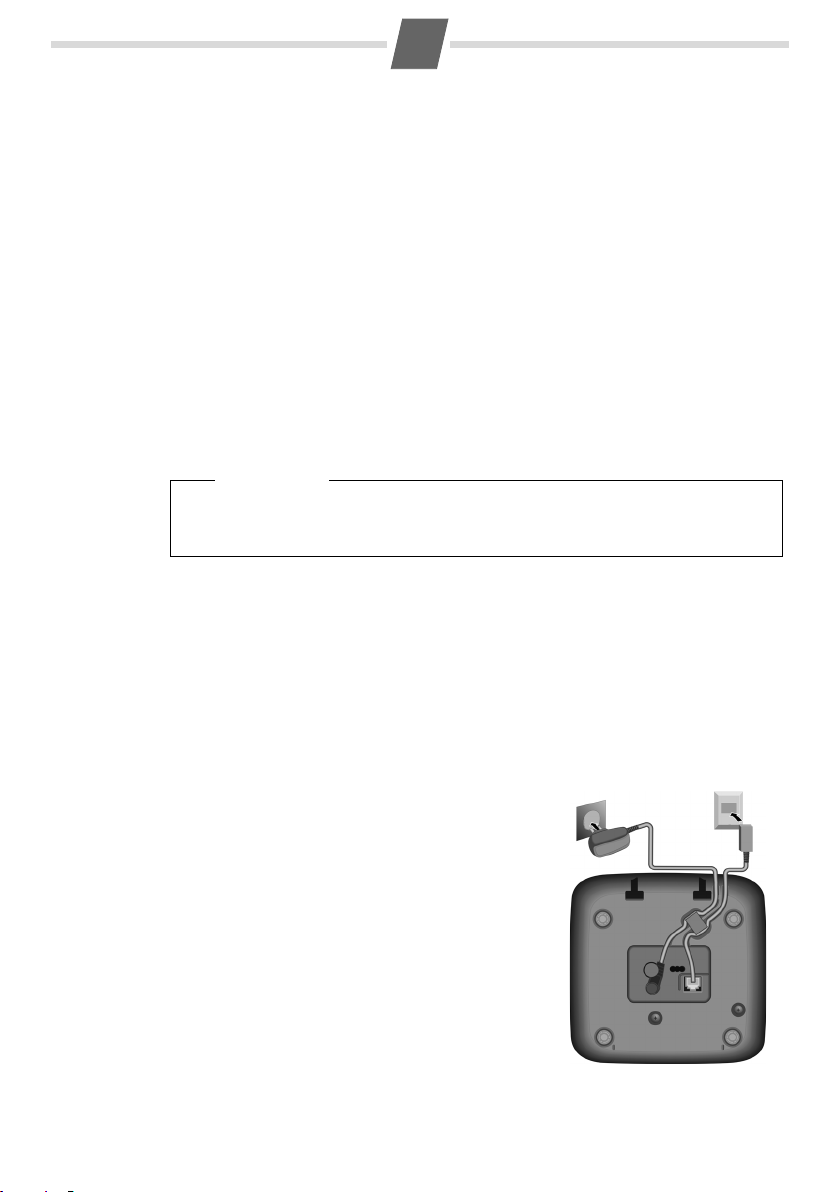
3
1
1
1
2
First steps
Checking the package contents
u One Gigaset A400/A400A base
u One power adapter
u One Gigaset handset
u One phone cord
u Two batteries
u One battery cover
u One user guide
If you have purchased a model with multiple handsets, the package should contain two batteries, a battery cover and a charging cradle with power adapter for each additional handset.
Setting up the base and charger (if included)
The base and charging cradle are designed for use in dry rooms in a temperature range of +5°C
to +45°C.
¤ Set up the base at a central point in the building on a flat, non-slip surface.
Please note
Pay attention to the range of the base.
This is up to 300 m in unobstructed outdoor areas and up to 50 m inside buildings. The
range is reduced when Eco Mode is activated (¢ page 19).
The phone's feet do not usually leave any marks on surfaces. However, due to the multitude of
different varnishes and polishes used on today's furnishings, the occurrence of marks on the
surfaces cannot be completely ruled out.
You can also mount the base and charging cradle on the wall (see packaging).
Please note:
u Never expose the telephone to the influence of heat sources, direct sunlight or other elec-
trical devices.
u Protect your Gigaset from moisture, dust, corrosive liquids and fumes.
Connecting the base
¤ First, connect the telephone jack 2 and insert
the cables into the cable ducts.
¤ Then connect the power adapter 1.
Please note:
u The power adapter must always be connected,
as the phone will not operate without a mains
connection.
u Use only the power adapter and phone cord
supplied. Pin connections on telephone cables
can vary.
u The answering machine is ready for use
approx. 15 seconds after the base has been
connected or reset.
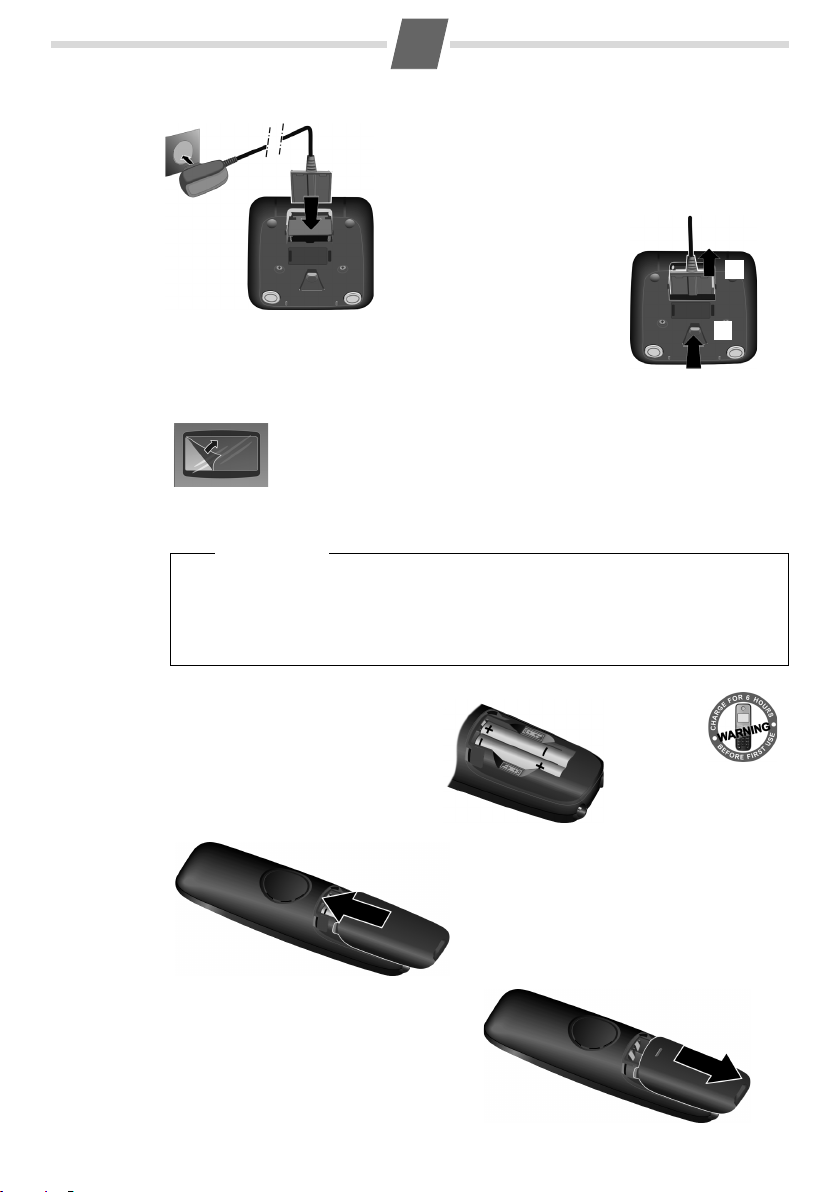
Connecting the charger (if included)
¤ Connect the flat plug from the mains adapter 1.
¤ Plug the power adapter into the plug socket 2.
To disconnect the plug from the charger, press the release button
3 and disconnect the plug 4.
1
2
3
4
¤ Insert the batteries with the polarity
in the correct direction.
The polarity is indicated in/on the
battery compartment.
¤ Slide the battery cover back into the main cas-
ing until it clicks into place.
To reopen the battery cover, for instance to
replace the batteries, press the grooved
area at the top of the cover and slide it
downwards.
Setting up the handset for use
The display is protected by a plastic film.
Please remove the protective film!
Inserting the batteries and closing the battery cover
Warn ing
Only use rechargeable batteries (¢ page 14) recommended by Gigaset Communications
GmbH, i. e. never use a conventional (non-rechargeable) battery, as this could result in significant health risks and personal injury. For example, the outer casing of the batteries
could be damaged or the batteries could explode. The phone could also malfunction or be
damaged as a result of using batteries that are not of the recommended type.
4
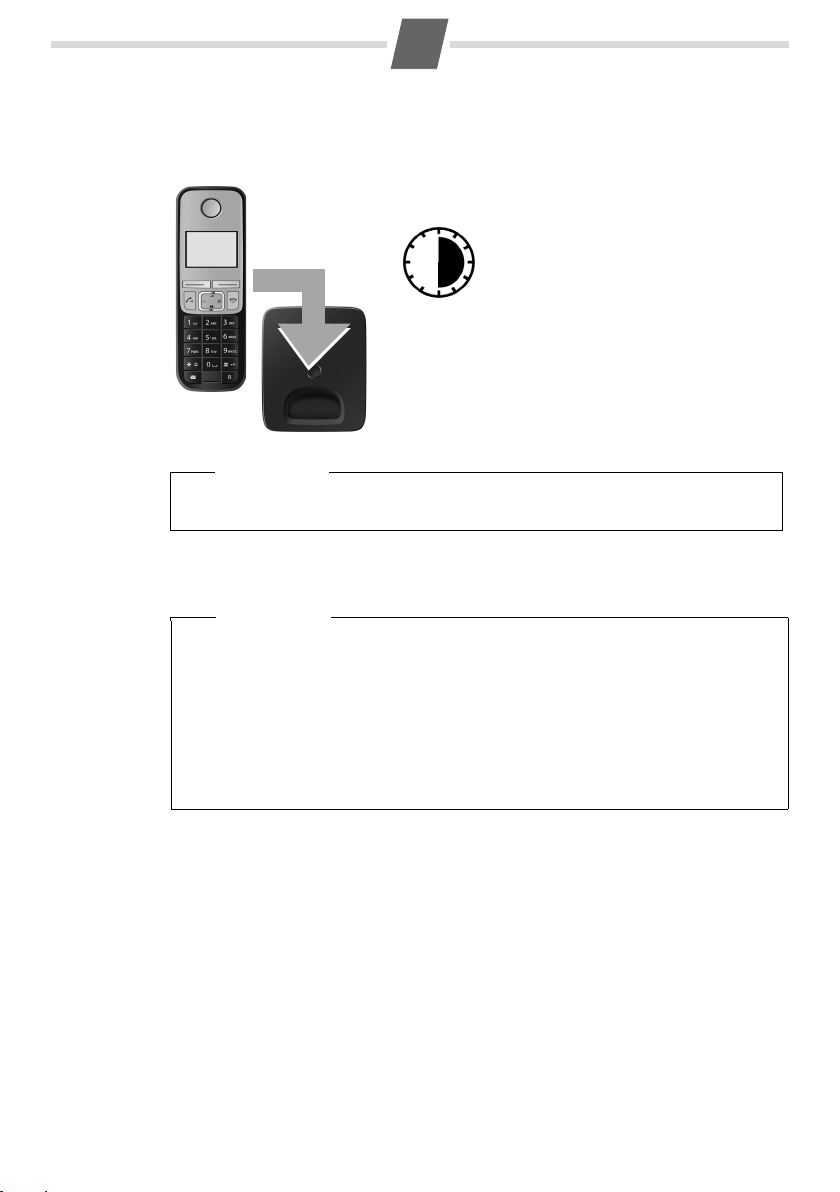
5
6 h
Initial charging and discharging of the batteries
The correct charge status can only be displayed if the batteries are first fully charged and discharged.
¤ Charge the handset in the base for 6 hours.
Please note
The handset must only be placed in the designated Gigaset A400/A400A base or the corresponding charging cradle.
¤ After charging, remove the handset from the base and only replace it when the batteries
are fully discharged.
Please note
u The handset is pre-registered to the base. If you have purchased a model with multiple
handsets, all handsets will already be registered to the base. You do not need to regis-
ter the handset again.
u After the first battery charge and discharge, you may place your handset in the charger
after every call.
u Always repeat the charging and discharging procedure if you remove the batteries
from the handset and reinsert them.
u The batteries may warm up during charging. This is not dangerous.
u After a while, the charge capacity of the batteries will decrease for technical reasons.
Changing the display language
If you do not understand the language that has been set, press:
Menu ¤ 421 ¤ q Select language ¤ OK (‰= selected)
¤ a (press and hold to return to idle status)
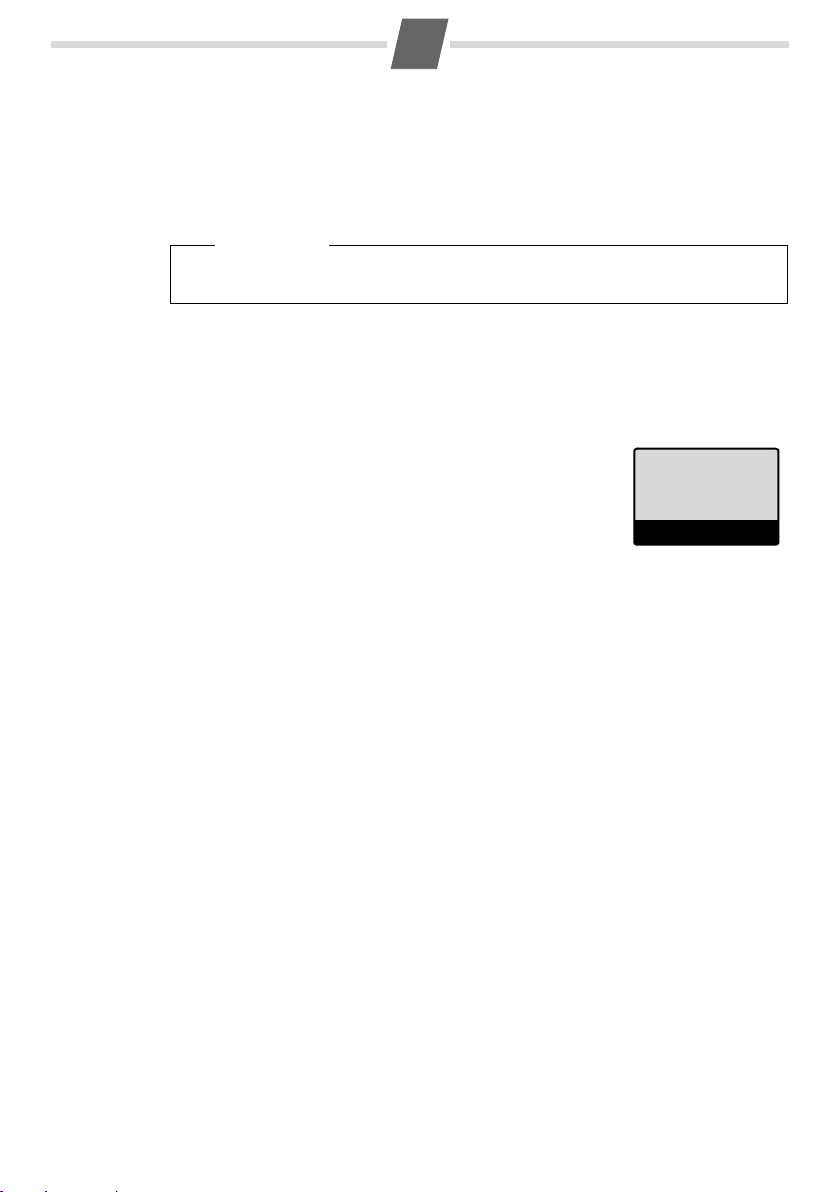
6
Ð
±
V
INT 1
11.12. 11:56
Þ Menu
Setting the date and time
Set the date and time so that the correct date and time can be assigned to incoming calls, and
so that the alarm clock can be used.
Menu ¤ Settings ¤ OK ¤ Date/Time ¤ OK
¤ Date: ¤ ~ (enter the day, month and year in 6-digit format) ¤ OK
¤ Time: ¤ ~ (enter hours and minutes in 4-digit format) ¤ OK (display message: Saved)
¤ a (press and hold to return to idle status)
Please note
When entering the time and date, you can move the position of an entry to the left or right
by pressing left or right on the control button.
Display in idle status
Once the phone is registered and the time set, the idle status is shown as in this example. If the
answering machine is switched on (A400A), the answering machine icon
in the header. Your answering machine is set with a pre-recorded announcement.
The strength of the reception signal between base and handset:
– Good to poor: Ш§¦
–No reception: ¥
Charge status of the batteries:
– U Batteries charged to over 66 %
– V Batteries charged to between 34 % and 66 %
–
e Batteries charged to between 11 % and 33 %
–
= Flashes: batteries charged to below 11 %
–
= e V U Charging
If Eco Mode+ (¢ page 2) is activated, the ½ icon is displayed in the top left corner of the display.
Activating/deactivating the handset
Press and hold the end call key a to activate or deactivate the handset.
If you place a deactivated handset in the base or charging cradle, it will automatically be acti-
vated after a specific period of time (approx. 30 seconds).
± will be displayed
Your phone is now ready for use!
If you have any questions about using your phone, please read the tips on troubleshooting
("
Questions and answers", ¢ page 14) or contact our Customer Care team page 15.
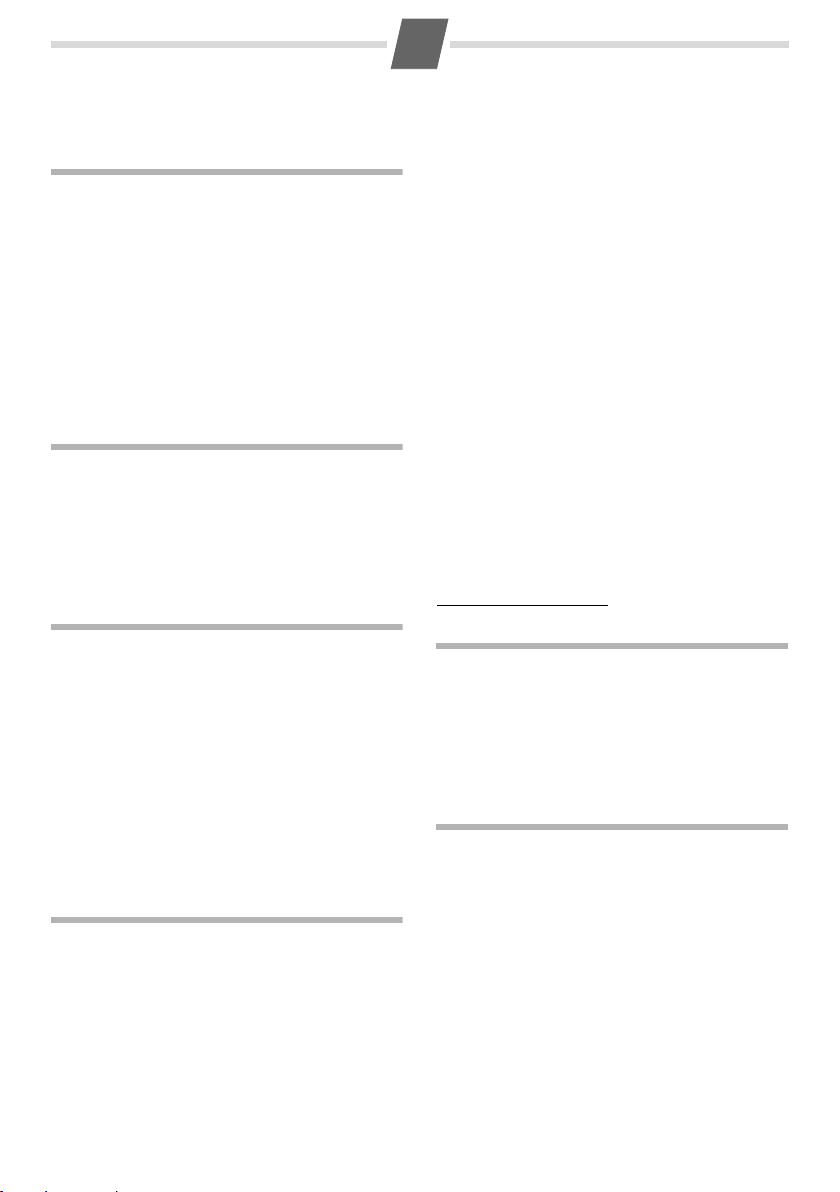
7
Making calls
Making external calls and ending calls
External calls are calls using the public telephone network.
~
(Enter phone number) ¤ c.
The number is dialled. (Or you can first press and hold
c [dialling tone] and then enter the number.) During
the call you can adjust the earpiece volume using
and set the volume with
End the call/cancel dialling:
Press the end call key a.
You can automatically insert a network provider dial-
ling code before any phone number (see menu tree
"Preselection"
¢ page 19).
q.
Accepting a call
The handset indicates an incoming call in three ways:
by ringing, by a display on the screen and by the
flashing accept/speaker key
Press the talk key c to accept the call.
When Auto Answer is activated, simply remove the
handset from the base/charging cradle (see menu
tree
¢ page 19).
c.
Displaying the caller's number
When you receive a call, the caller's number will be
displayed on your handset; the caller's name will be
displayed if it is saved in the directory .
Prerequisites:
1 You have asked your network provider for the call-
er's number (CLIP) to be displayed on your handset screen.
2 The caller has asked the network provider for his
number to be identified (CLI).
In the display you will see External call if you have not
requested Calling Line Identification,
caller has withheld CLI or
been requested.
Unavailable if CLI has not
Withhe ld if the
Notes on calling line display (CLIP)
t
Is your telephone connected via a PABX/gateway?
You can establish this by checking for an additional
device connected between your telephone and
house connection, e.g., a PABX, gateway etc. In most
cases, simply resetting this device will remedy the
situation:
¤ Briefly disconnect the mains plug of your PABX.
Re-insert the plug and wait for the device to
restart.
If the caller number is still not displayed:
¤ Check the CLIP settings of your PABX and activate
this function if necessary. In the user guide for the
device, search for the term "CLIP" (or an alternative
term such as "calling line identification", "phone
number transmission", "caller ID", etc.). If necessary, contact the device manufacturer.
If this does not resolve the problem, it is possible that
your network provider does not provide the CLIP
service for this number.
Have you ordered the calling line display service
from your network provider?
¤ Check whether your provider supports calling line
display (CLIP) and that the function has been activated for you. If necessary, contact your provider.
Additional information on this subject can be found
on the Gigaset homepage at:
www.gigaset.com/service
Using speaker mode
Switching between earpiece and speaker mode:
During a call and when listening to the answering
machine (A400A only), press the accept/speaker key
d to activate or deactivate speaker mode. If speaker
mode is activated, the key is lit up.
During a call, use t to open the menu for setting the
speaker volume and use
q to set the volume.
Muting
You can mute your handset during a call. Your caller
can no longer hear you.
Press the right-hand control key v during the call to
activate/deactivate the function.
By default, the number of the caller is shown in the
display of your Gigaset telephone. You do not have to
make any other settings on your Gigaset telephone.
However, if the caller's number is not displayed, this
can be due to the following:
u You have not ordered CLIP from your network pro-
vider or
u Your telephone is connected via a PABX or a router
with an integrated PABX (gateway) that does not
transmit all information.
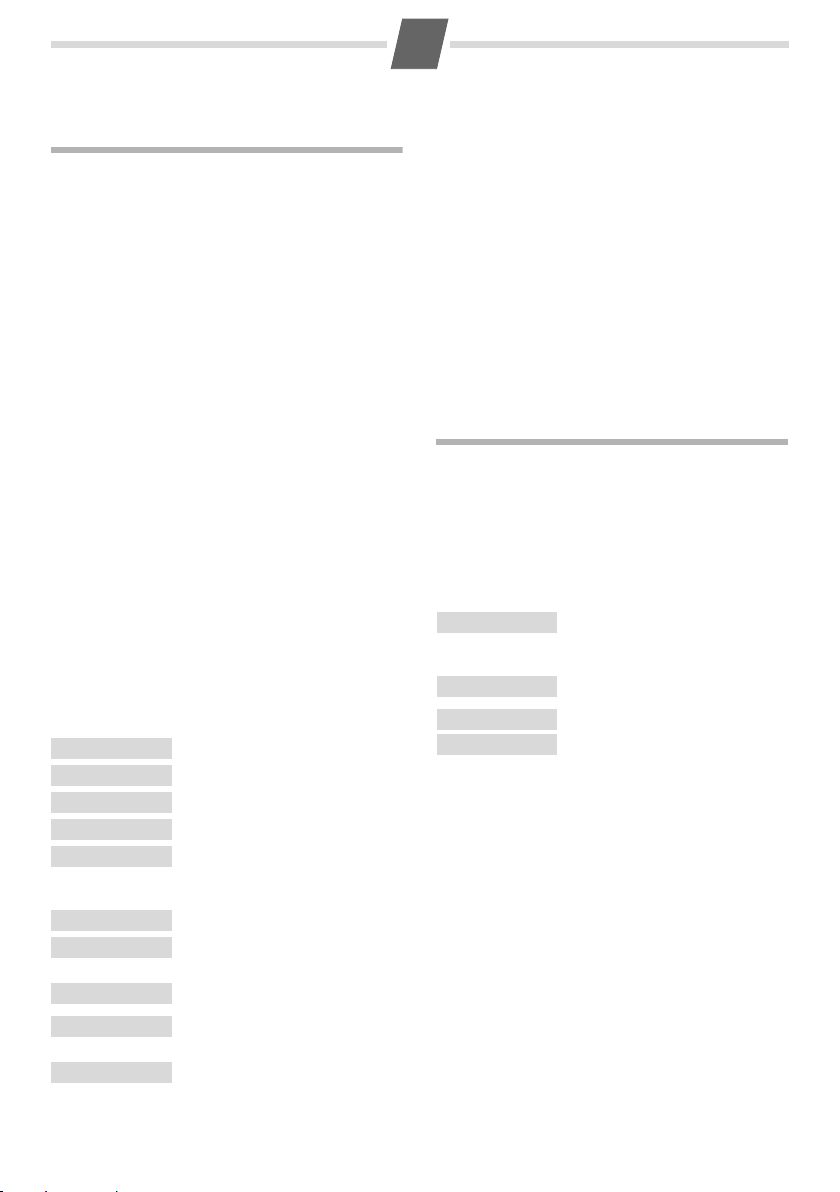
8
Using the directory and lists
Directory
To open the directory: press and hold the bottom
control key
You can save up to 80 phone numbers (max. 32 digits)
with corresponding names (max. 16 characters).
Enter letters/characters ¢ page 13.
Saving the first number in the directory
s ¤ New Entry? ¤ OK
¤ ~ (Enter number) ¤ OK
¤ ~ (Enter name) ¤ OK
Saving a number in the directory
s ¤ Menu ¤ New Entry ¤ OK
¤ ~ (Enter number) ¤ OK
¤ ~ (Enter name) ¤ OK
Selecting a directory entry
Open the directory with s. You have the following
options:
u Use s to scroll through the entries until the
u Enter the first character of the name, if necessary
Dialling with the directory
s ¤ q (Select entry) ¤ c
Using other functions
s ¤ q (Select entry) ¤ Menu
The following functions can be selected with s:
New Entry
Show Number
Show Name
Edit Entry
Use Number
Delete Entry
Send Entry
Delete List
Send List
Shortcut
s.
required name is selected.
scroll to the entry with the
Save new phone number.
Display the phone number.
Display name.
Edit selected entry.
Edit or add to the number.
Then dial or select other
functions from the
Delete selected entry.
Send a single entry to another
handset
(¢ page 8).
Delete all directory entries.
Send the complete directory to
another handset
For speed dial, assign the current
entry to a key.
s key.
Menu.
(¢ page 8).
Using speed dial keys
You can assign directory entries to the keys 0 and 2-9:
s ¤ q (Select entry) ¤ Menu
¤ Shortcut ¤ OK ¤ ~ (Press the key to which you want
to assign the entry)
To d ial, press and hold the required speed dial key.
Transferring the directory to another handset
Prerequisites:
u The sending and receiving handsets must bot h be
registered to the same base.
u The other handset and the base can send and
receive directory entries.
s ¤ q (Select entry) ¤ Menu
¤ Send Entry / Send List ¤ OK ¤ ~ (Enter the internal
number of the receiving handset) ¤ OK
Using the redial list
This list contains the last ten numbers dialled.
Dialling from the redial list
Press Þ or c (briefly) ¤ q (Select entry) ¤ c
Managing entries in the redial list
Press Þ or c (briefly) ¤ q (Select entry) ¤ Menu
You can select the following settings:
Use Number
Copy to Dir.
Delete Entry
Delete List
Edit or add to the number. Then
dial or select other functions from
the
Menu.
Copy an entry to the directory.
Delete selected entry.
Delete all entries.
