Page 1
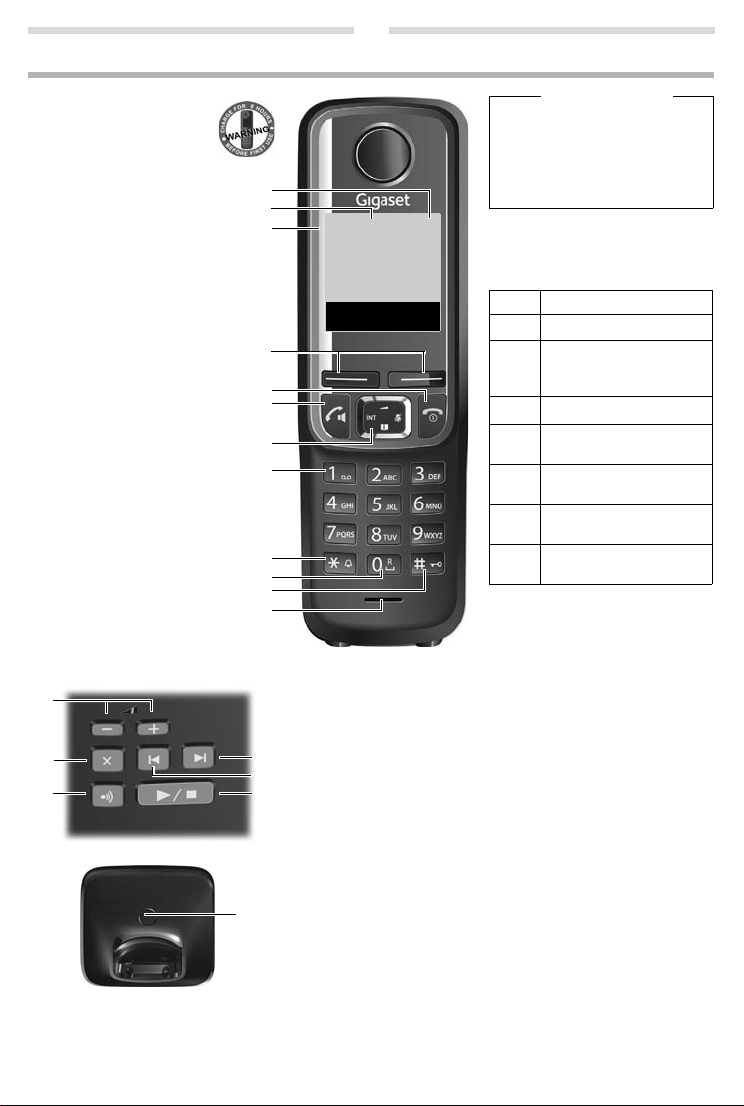
Gigaset A420/A420A
The handset at a glance
1 Charge status of the
batteries
2 Answering machine icon
(A420A only)
3 Signal strength
4Display keys
5 End call key and On/Off key
6 Talk key/Handsfree key
7 Control key (
p)
ª Audio settings
INT Internal call
â
Directory
|
Muting during a call
8 Key 1
Open answering machine
(A420A only)/network mailbox
9 Star key
Ringers on/off (press and hold);
with an open connection:
switch from pulse dialling to
tone dialling (press briefly)
10 Key 0/recall key
Consultation call (flash): press
and hold
11 Hash key
Keypad lock on/off (press and
hold); toggles between upper/
lower case and digits; inserts a
dialling pause (press and hold)
12 Microphone
Handset display keys:
Pressing a key launches the function
that appears above that key in the display.
Please note
New messages in the calls list/
answering machine list/network
mailbox list are indicated in the display by the message New mes-
sages, the left display key flashe s (if
set
¢ page 9).
Display Function when pressed
’
Open calls list (¢ page 9).
§Menu§
Open main/submenu
(see menu overview
¢ page 23).
”
Go back one menu level.
Y
Scroll up/down or adjust volume with
q
.
X
Move cursor to left/right
with
r.
Ü
Backspace deletes one
character at a time.
§OK§
Confirm menu function or
save entry.
Ð
Ã
U
INT 1
23.04. 10:53
‘
Menu
1
2
3
4
5
6
7
8
9
10
11
12
The base station at a glance
Basis A420A
Basis A420
5
3
2
1
4
6
1
1 Registration/Paging key:
Search for handsets (press briefly, paging
¢ page 13).
Register handsets (press and hold
¢ page 13).
2 Volume ke ys: (– = quieter; + = louder)
During message playback: adjust the speaking volume.
While the phone is ringing: adjust the ringer melody volume.
3 Play/Stop key:
Switch answering machine on and off (press and hold);
play back new messages from answering machine (press briefly);
during message playback: cancel playback (press briefly).
Lights up: answering machine is activated.
Flashes: at least one new message is present or message is played
back or being recorded.
Flashes very quickly : memory is full.
During message playback:
4 Skip to the start of the cur rent message (press once) or go to the pre-
vious message (press twice).
5Go to the next message.
6 Delete current message.
Gigaset service contact numbers:
For personal advice on our range of products and for repairs or guarantee/warranty claims call:
Service Centre UK: 08453 6708 12 (local call cost charge)
Please have your proof of purchase ready when calling.
1
Page 2
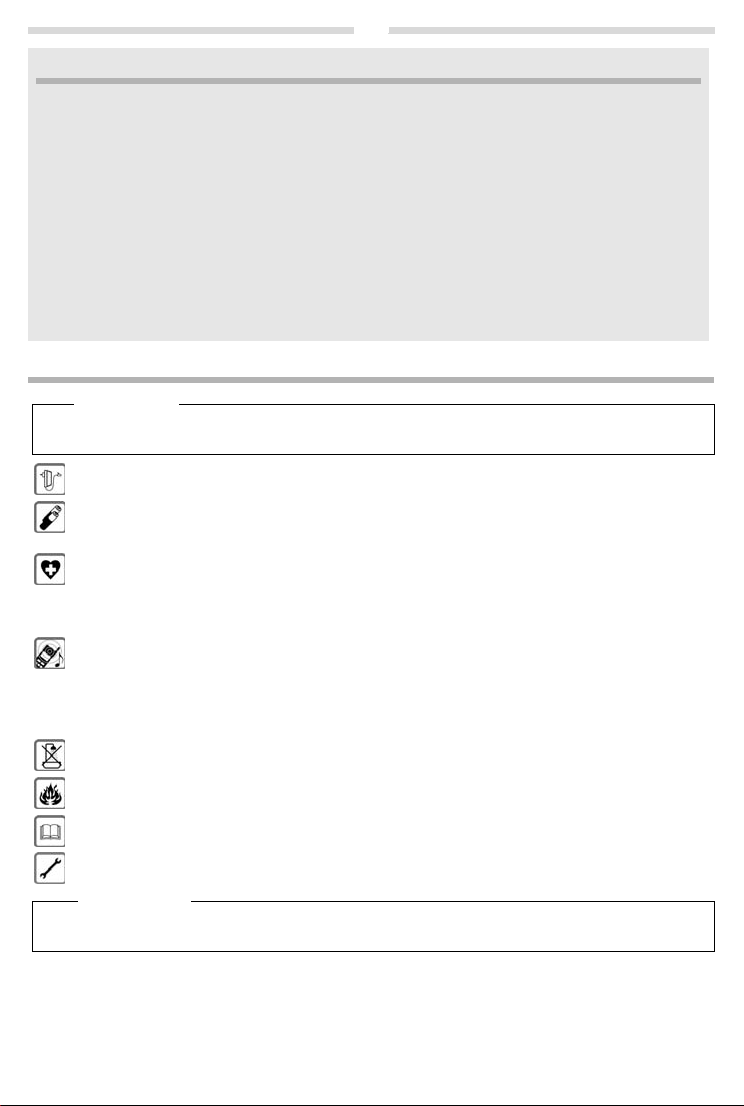
2
ECO DECT
During a call, the transmission power is automatically adjusted to the distance between handset and base station,
the smaller the distance, the lower the transmission power (radiation). In idle status the transmission power of the
handset is switched off. Only the base station ensures contact with the handset using low radio signals.
Your phone offers you the opportunity to further reduce the transmission power:
1) Reducing transmission power (eco mode)
If the setting Max. Range is switched to off (menu tree
during a call is reduced up to 80% at half range.
2) Deactivating transmission power (eco mode+)
With the setting No Rad
standby mode completely. Please note:
iati
on (menu tree ¢ page 24), you turn off the transmission power of the base station in
¢ page 24), the transmission power in standby mode and
◆ All registered handsets must support this feature.
◆ For quick connection of incoming calls the handset repeatedly switches to reception mode for short periods.
This increases energy consumption and therefore reduces the standby and talk times.
Safety precautions
Warn ing
Read the safety precautions and the user guide before use.
Explain their content and the potential hazards associated with using the device to your children.
Use only the power adapter indicated on the device.
Use only rechargeable batteries that co
ventional (non-rechargeable) battery or other battery types as this could result in sig
personal injury. Rechargeable batteries, which are noticeably damaged, must be replaced.
Using your telephone may affect nearby medical equipment
ticular environment, e.g., doctor's surgery.
If you use a medical device (e.g., a pacemaker), please contact the device manufacturer. They will be able to
you regarding the susceptibility of the device to external sources of high frequency energy (for the spec -
advise
ifications of your Gigaset product see "Technical Data").
Do not hold the rear of the handset to your ear when it is
you risk serious and permanent damage to your hearing.
Your Gigaset is compatible with the majority of digital hear
with all hearing aids cannot be guaranteed.
The phone may cause interference in analogue he aring aids (humming or whistling) or cause them to overload.
equire assistance, please contact the hearing aid supplier.
If you r
The devices are not splashproof. For this reason do not instal
or shower rooms.
Do not use the devices in environments with a potential explosion hazard (e.g., paint shops).
If you give your Gigaset to a third party, make sure you also give them the user guide.
Remove faulty devices from use or have them repaired by our Service team, as these could interfere with other
less services.
re
wi
Please note
rrespond to the specification (see "Technical Data"). Never use a con-
. Be
aware of the technical conditions in your par-
inging or when speaker mode is activated. Otherw ise
r
ing ai
ds on the market. However, perfect function
l them in a damp environment such as bathrooms
nificant health risks and
◆ The device cannot be used in the event of a power failure. It is also not possible to transmit emergency calls.
◆ Emergency numbers cannot be dialled if the keypad lock is activated!
Page 3
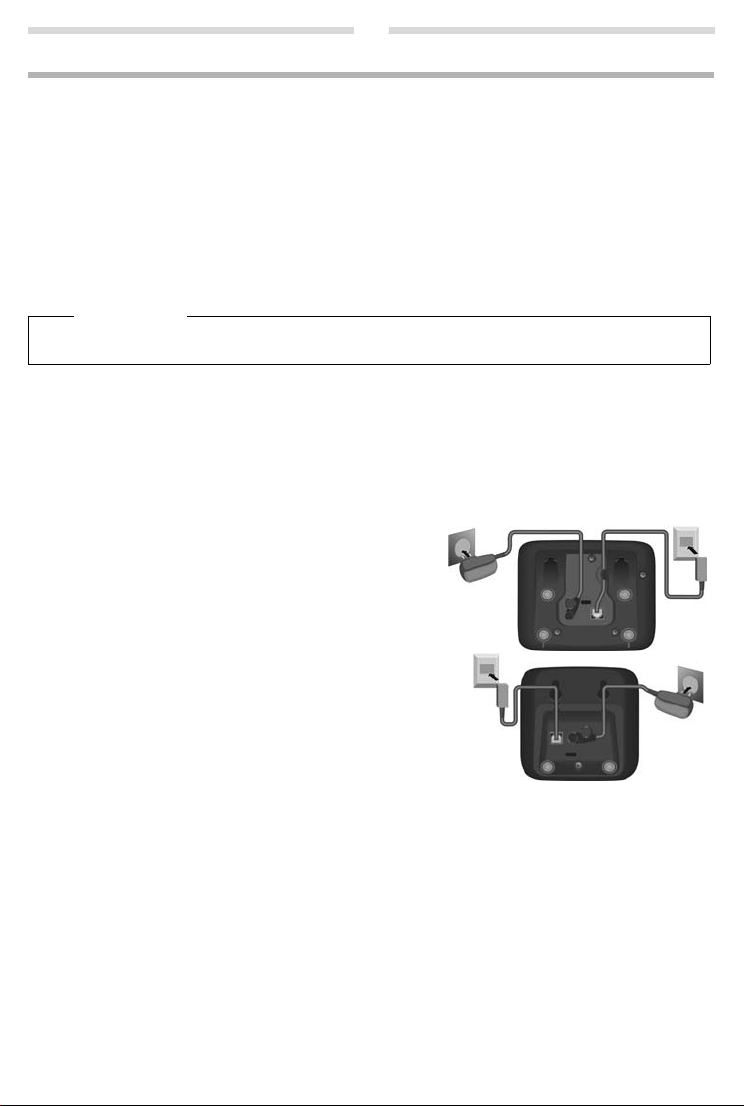
3
1
2
1
1
1
2
1
1
First steps
Check the package contents
Base station and handset package: One Gigaset handset, one Gigaset A420/A420A base station, one mains adapter,
one phone cord, two batteries, one battery cover, one user guide.
Handset and charging cradle package: One Gigaset handset,
one battery cover, one user guide.
If you have purchased a model with
a charging cradle with mains adapter for each additional handset.
multiple handsets, the package should contain two batteries, a battery cover and
Setting up the base station and charging cradle (if included)
The base station and charging cradle are designed for use in enclosed dry rooms with a temperature range of +5 °C to
+45 °C.
¤ Set up the base station at a central location on a flat, non-slip surface in your house or apartment. You can also
mount the base station and charging cradle on the wall.
Please note
Pay attention to the range of the base station. This is up to 300 m in unobstructed outdoor areas and up to 50 m
inside buildings.
The phone's feet do not usually leave any marks on surfaces. However, due to the multitude of different varnishes and
shes used on today's furnishings, the occurrence of marks on the surfaces cannot be completely ruled out.
poli
Care: Wipe down the base station, the char
cloth. Never use a dry cloth. This can cause static.
Please note:
◆ Never expose the telephone to the influence of heat sources, direct sunlight or other electrical devices.
◆ Protect your Gigaset from moisture, dust, corrosive liquids and vapours.
ging cradle and the handset with a damp cloth (no solvents) or an antistatic
Connecting the base station
¤ First connect the mains adapter 1.
¤ Then connect the telephone jack 2 and insert the
cables into the cable ducts.
Please note:
◆ The mains adapter must always be connected, as the
phone will not operate without mains connection.
◆ Only use the mains adapter and phone cord supplied.
Pin connections on telephone cables can vary.
◆ The answering machine (A420A only) is ready for use
approx. 30 seconds after the base station has been connected.
one charging cradle with mains adapter, two batteries,
A420A
A420
Page 4
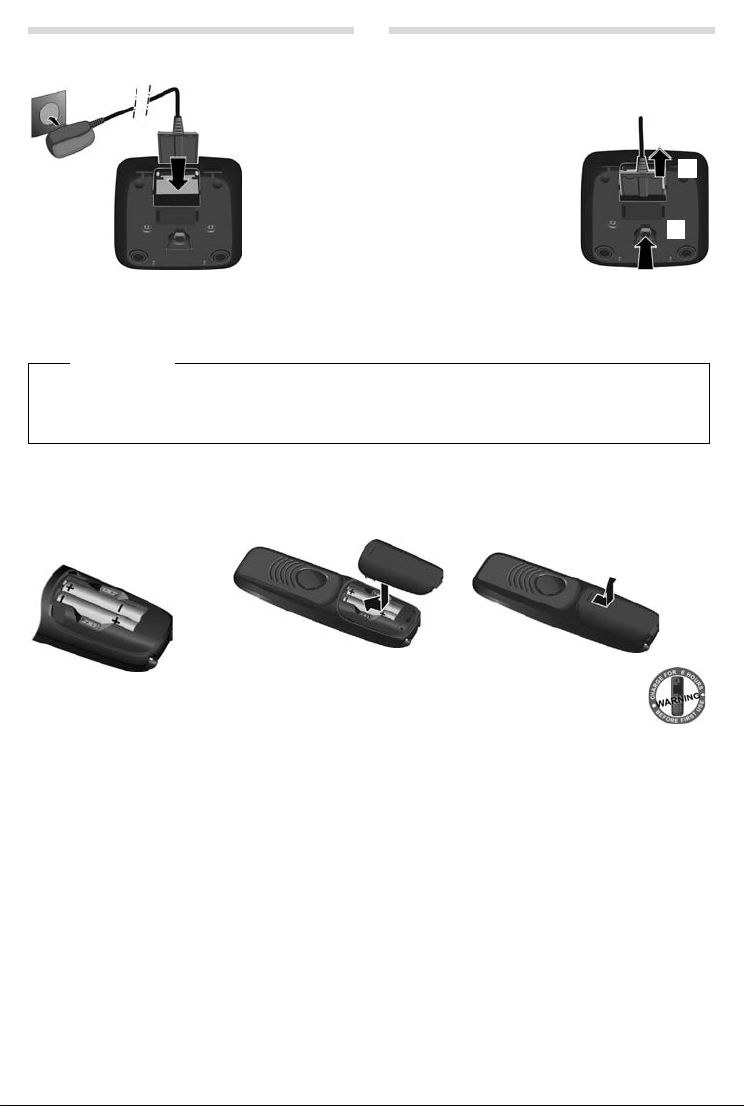
4
¤ Connect the flat plug from the power
supply
1.
¤ Plug the mains adapter into the plug
socket
2.
If you need to disconnect the plug from the
charging cradle, press the release button
3
and disconnect the plug
4.
1
2
3
4
¤ Insert the batteries
with the polarity in the
correct direction.
The polarity is indicated in
the battery compartment.
¤ Insert the battery cover from
the top.
¤ Then slide the cover upwards
until it clicks into place.
To ope n the batt ery c over, f or in stan ce to
replace the batteries:
¤ Reach into the notch at the top of the
cover and slide the cover downwards.
Connecting the charging cradle (if included)
Setting up the handset for use
The display is protected by a plastic film. Please remove the protective film!
Inserting the batteries and closing the battery cover
Warn ing
Use only the rechargeable batteries r
conventional (non-rechargeable) batteries as this could result in
example, the batteries could explode. The phone could also malfunc tion or be damaged as a result of using batteries that are not of the recommended type.
ecommended by Gigaset Communications GmbH (¢ page 18), i.e., never use
significant health risks and personal injury. For
Page 5
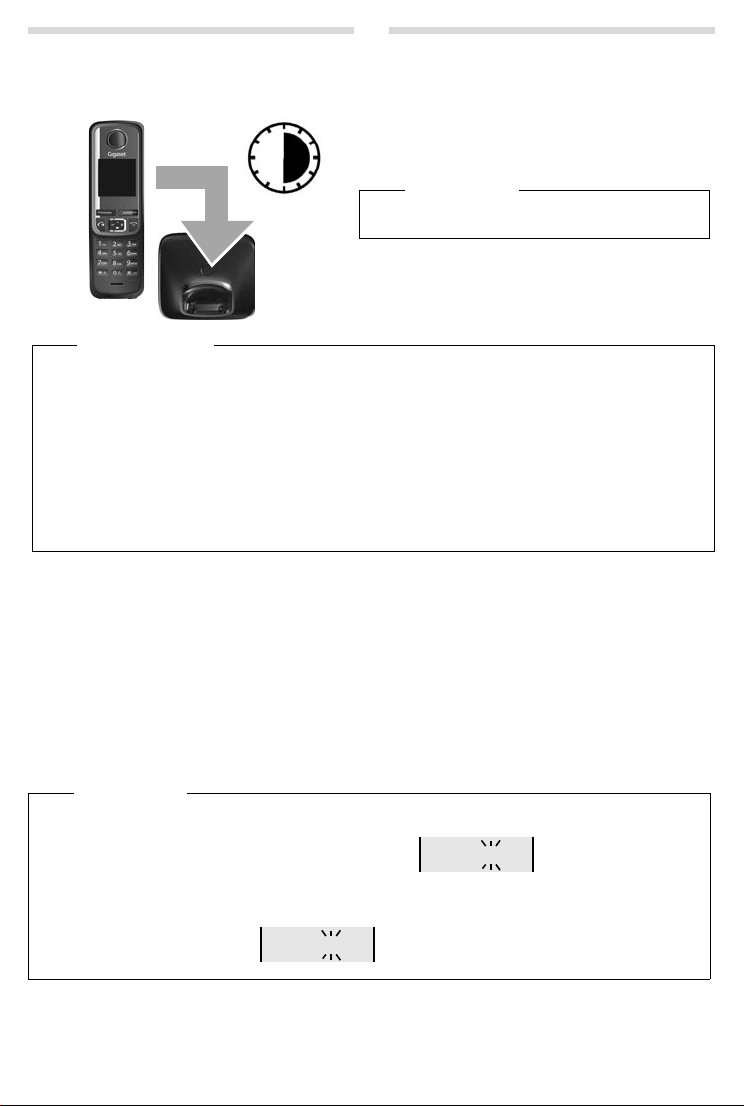
5
6 h
¤ Charge the handset in the base station/charging cradle
for 6 hours.
¤ After charging, remove the handset from the base sta-
tion/charging cradle and only replace it when the batteries are fully discharged.
Please note
The handset must only be placed in the designated
Gigaset base station or charging cradle.
973 SET: [0
]
973 SET:
[2]
Initial charging and discharging of the batteries
The correct charge status can only be displayed if the batteries are first fully charged and discharged.
Please note
◆ Base station and handset package: The handset is pre-registered with the base station. I f you have purchased
a model with multiple handsets, all handsets will already be registered with the base station. You do not need
to register the handset again.
However, if a handset is not registered with the base st ation (Re
register the handset manually (
Handset and charging cradle package: please r
¢ page 13).
egister the handset manually (¢ page 13).
◆ After the first battery charge and discharge, you may place your handset in the charger after every call.
◆ Always repeat the charging and discharging procedure if you remove the batteries from the handset and rein-
sert them.
◆ The batteries may warm up during charging. This is not dangerous.
◆ After a while, the charge capacity of the batteries will decrease for technical reasons.
Changing the display language
Change the display language if you do not understand the language currently set:
§Menu§ ¤
421
¤ Press and hold the end call key a to return to idle status.
(press the keys one after the other) ¤ q (select language) ¤ §OK§ (‰ = current language)
Setting the date and time
Set the date and time so that the correct date and time can be assigned to incoming calls, and so that the alarm can be
used.
§Menu§ ¤ q Settings ¤ §OK§ ¤ Date/Time ¤ §OK§ ¤ Date ¤ ~ (enter the day, month and year in 6-digit format)
¤ §OK§ ¤ Time ¤ ~ (enter hours and minutes in 4-digit format) ¤ §OK§ (display message: Saved)
¤ a (press and hold to return to idle status).
You can move the position of an entry to the left or right by p
Please note
If your phone receives the date and time during calling line d
PABXs), you can specify whether this data should be copied to your phone:
¤ Press the key sequence: §Menu§ ¤ P#Q5#MI
The following is displayed; the current setting flashes:
¤ Press one of the following keys to specify, when this data should be copied to your phone:
Q Never
1 Once, in case the date/time is not set on your phone
or
or
2 Always
Your selection is displayed (e.g., 2):
¤ Press the display key §OK§.
gi
ster HS or Put into base is displayed), please
ressing the control key left or right r.
isplay (e.g., via your network provider, a router or
Page 6
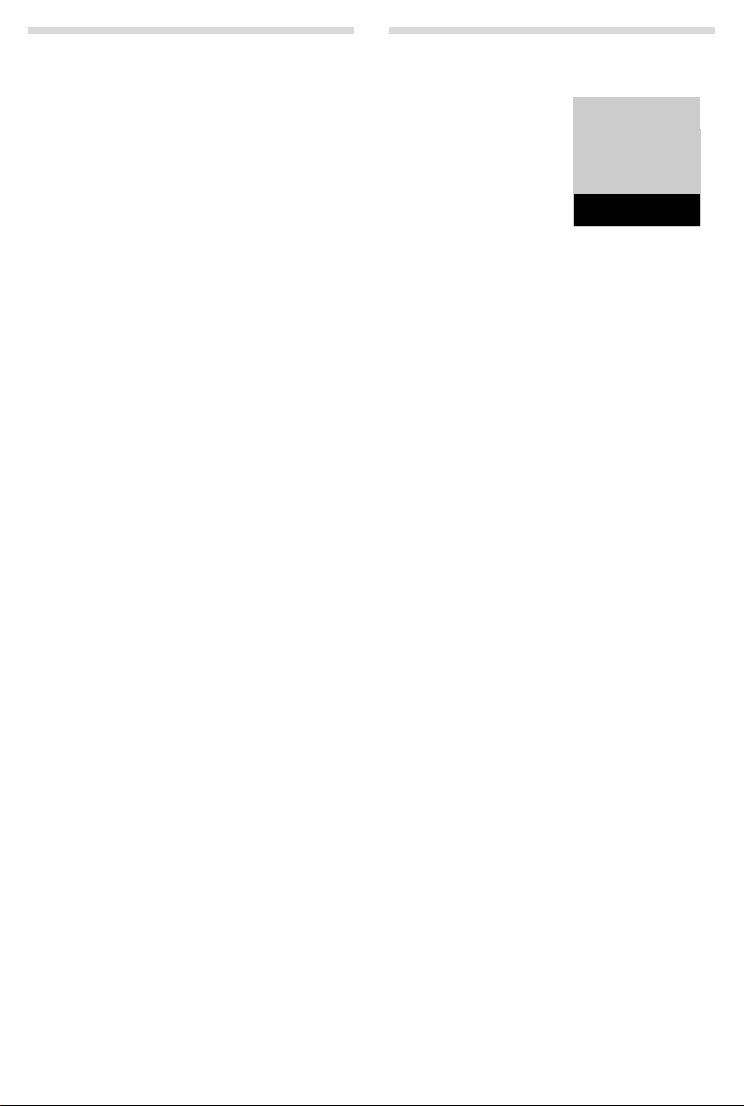
6
Ð
Ã
U
INT 1
23.04. 10:53
‘
Menu
Display in idle status
Once the phone is registered and the time set, the idle status is shown as in this example.
Screen display
◆ Reception between the base station and the handset:
- Good to poor:
- No reception:
◆ Activating the answering machine (A420A only):
- ± Your answering machine is activated.
◆ Battery charge status:
-
U Charged over 66%
-
V Charged between 34% and 66%
-
e Charged between 11% and 33%
-
= Charged less than 11%
-
= Flashes: batteries almost empty (less than 10 minutes talktime)
-
= e V U Batteries are charging
If No Radiation mode (
Activating/deactivating the handset
Press and hold the a key to activate or deactivate the handset. If you place a deactivated handset in the base station
or charging cradle, it will automatically activate after approx. 30 seconds.
Your phone is now
If you have any questions about using your phone,
¢ page 19) or contact our Customer Care team ¢ page 20.
Menu guidance
Your telephone's functions are accessed via a menu consisting of several levels (menu overview ¢ page 23).
Main menu (first menu level)
When the handset is in idle status, press the display key §Menu§ or right on the control key v to open the main menu.
¤
The functions in the main menu are shown by means of an icon and the func
Selecting a function:
¤ You can scroll between functions using the control key q. The function is shown in the display.
¤ Press the display key §OK§ or the right control key vto select the displayed function. This opens the corresponding
submenu and the first entry is displayed.
If you press the display key
Submenus
The functions in the submenu are indicated by name.
Selecting a function:
¤ You can scroll between functions using the control key q. The function is shown in the display.
¤ Press the display key §OK§ to select the displayed function. This opens the corresponding submenu and the first entry
is displayed.
If you press the display key
the operation.
Any settings you have not confirmed by pressing the display key
Reverting to idle status
From any point in the menu:
¤ Press and hold the end call key a or
¤ Do not press any key: after 2 minutes, the display will automatically revert to idle status.
Ð ¨ § ¦
¥
¢ page 24) is activated, the ½ icon is displayed in the top left.
re
ady for use.
please read the tips on troubleshooting ("Questions and answers",
tion's name.
” or briefly the end call key a, the display returns to idle status.
” or briefly the end call key a, the display returns to the previous menu level or you cancel
§OK§ are lost.
Page 7
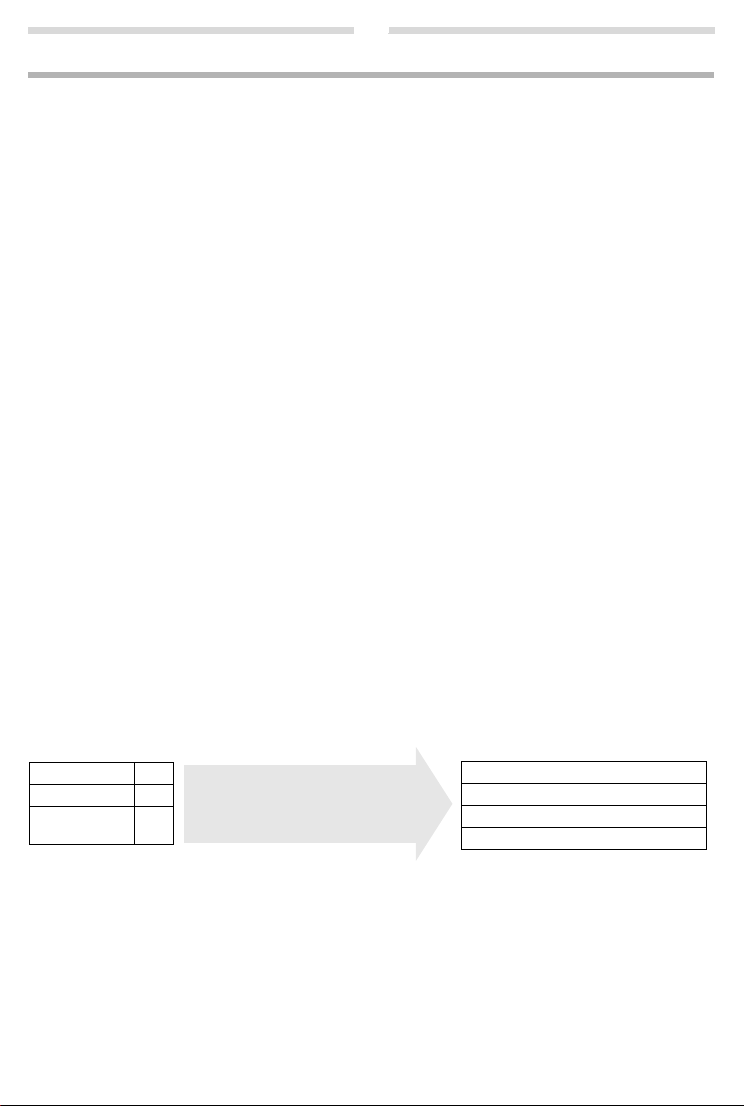
7
Example:
Presel. Number 0999
With Preselect 08
Without Presel. 08 1
084
Phone number Dialled number
07112345678
¤ 07112345678
08912345678
¤ 0999 08912345678
08412345678
¤ 08412345678
All numbers that start with 08, except
for 081 and 084, are dialled with the
preselection number 0999.
c
Making calls
Making external calls and ending calls
External calls are calls using the public telephone network.
~
(Enter the phone number) ¤ c.
The phone number is dialled. (Or you can first press
the call you can adjust the earpiece volume using
End the call/cancel dialling: Press
You can automatically insert a network provider dialling code before any phone number (
the end call key a.
Accepting a call
The handset indicates an incoming call by ringing and by a display on the screen.
Press the talk key
When Auto Answer is
charging cradle.
c to accept the call.
activated (see menu overview ¢ page 24), simply remove the handset from the base station/
Calling Line Identification
When you get a call, the caller's number will be displayed on your handset; the caller's name will be displayed if it is
stored in the directory.
Prerequisites:
1 You have asked your network provider for the caller's number (CLIP) to be displayed on your handset screen.
2 The caller has asked the network provider for his number to be identified (CLI).
External Call appears in the display if you have not requested CLIP, Wi
Unavailable appears if CLI has not been requested.
Handsfree operation
In handsfree mode, you activate the loudspeaker so that you can hear the caller without having to hold the handset to
your ear. During a call and when listening to the answering machine (Gigaset A420A only) you can activate or deactivate
handsfree mode by pressing the handsfree key
During the call in handsfree mode you can adjust the
Muting
You can deactivate your handset's microphone during a call. Press the right control key v to mute the handset. Press
the control key
v again to reactivate the microphone.
Automatic network provider preselection
You can store a call-by-call number (preselection number), which is automatically placed in front of numbers when you
dial them. If, for example, you wish to make international calls via special network providers, you can save the relevant
dialling code here.
In the "With Preselect" li
preselection number.
In the "Without Presel."
st, specify the dialling codes or th e first digits of the dialling codes that you wish to assign to the
list, enter any exceptions to the "With Preselect" list.
and hold talk key c [dial tone] and then enter the number.) During
t and set the volume with q.
¢ page 7).
held appears if the caller has withheld CLI, and
th
d.
handsfree volume by pressing t and set the volume with q.
Enter preselection number via menu (
Permanently deactivating preselection: Dele
Temporarily cancelling preselection:
(press and hold)
number is dialled without Preselection.
¤ §Menu§ ¤ q Preselect off ¤ §OK§ ¤ ~ (enter number) or s (use number f rom directory ) ¤ The
¢ page 24).
te the preselection number with Ü.
Page 8
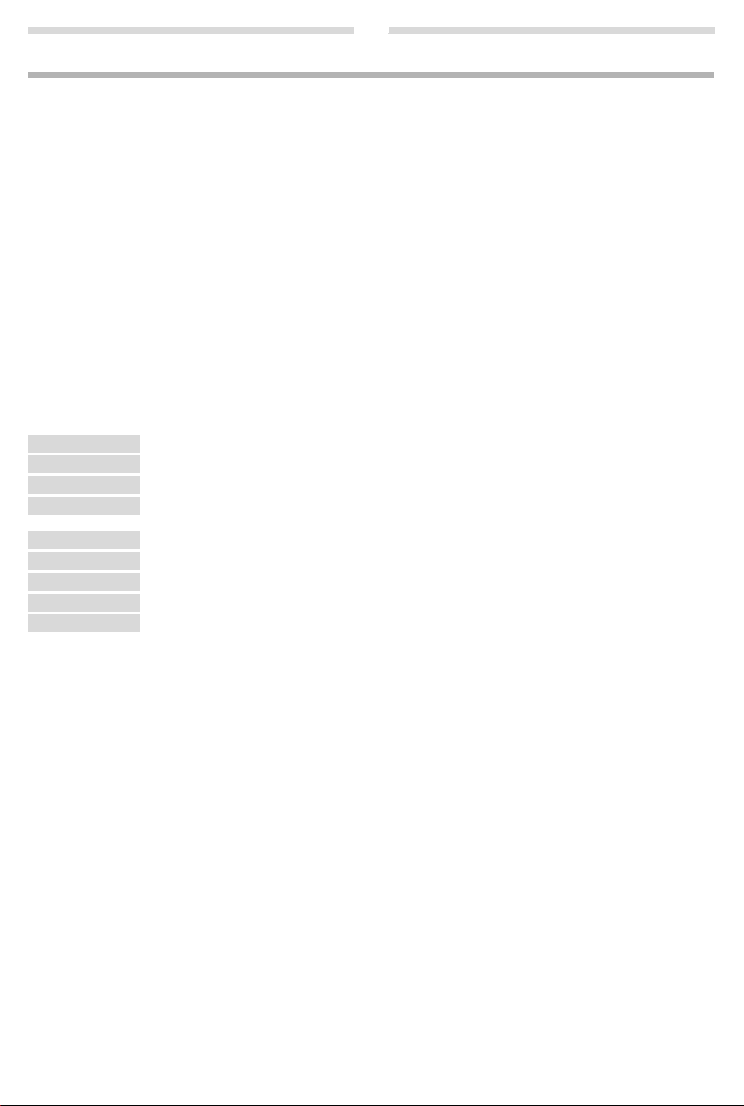
8
Using the directory and lists
Directory
To open the directory: press control key s.
You can sav e up to 100 phone num
Enter letters/characters
¢ page 17.
Storing the first number in the directory
¤ New Entry? ¤ §OK§ ¤ ~ (enter number) ¤ §OK§ ¤ ~ (enter name) ¤ §OK§
s
Storing further numbers in the directory
s
¤ §Menu§ ¤ New Entry ¤ §OK§ ¤ ~ (enter number) ¤ §OK§ ¤ ~ (enter name) ¤ §OK§
Selecting a directory entry
Open the directory with s. You have the following options:
◆ Use q to scroll through the entries until the required name is selected.
◆ Enter the first character of the name and scroll to the entry with q, if required.
Dialling with the directory
¤ q (select entry) ¤ c
s
Using other functions
s ¤ q (select entry) ¤ §Menu§
The following functions can be selected with q:
New Entry Save new phone number.
Show Number Display the phone number.
Edit Entry Edit selected entry.
Use Number Edit the number or open the directory by pressing the control key s to insert a number from the
Delete Entry Delete selected entry.
Send Entry Send a single entry to another handset (¢ page 8).
Delete List Delete all directory entries.
Send List Send the complete list to another handset (¢ page 8).
Shortcut For shortcuts, assign the current entry to a key.
directory at the current position. Then dial or use other functions with
Using shortcut keys
You can assign directory entries to the keys 2–9:
s ¤ q (select entry) ¤ §Menu§ ¤ q Shor tcut ¤ §OK§
¤ q (select key) ¤ §OK§ or ~ (press the key you want to assign the entry to)
To d ial , press and hold th
Sending the directory to another handset
Prerequisites:
◆ The sending and receiving handsets must both be registered to the same base station.
◆ The other handset and the base station can send and receive directory entries.
s ¤ q (select entry) ¤ §Menu§ ¤ q Send Entry / Send List ¤ §OK§
¤ q (Select the internal party) ¤ §OK§ or ¤ ~ (enter the internal number of the receiving handset)
bers (max. 22 digits) with corresponding names (max. 16 characters).
§Menu§.
e required shortcut key.
Page 9

9
97
975 SET: [0
]
975 SET: [1
]
Last number redial list
This list contains the ten last dialled numbers.
Dialling from the last number redial list
c
(press briefly) ¤ q (select entry) ¤ c
Managing entries in the last number redial list
c
(press briefly) ¤ q (select entry) ¤ §Menu§
You can select the following settings:
Use Number Edit the number or open the directory by pressing the control key s t o ins ert a numb er fr om the
Copy to Dir. Copy an entry to the director y.
Delete Entry Delete selected entry.
Delete List Delete all entries.
directory at the current position. Then dial or use other functions with
Calls list/answering machine list/network mailbox list
Press the display key ’ , to op en the lis t overvie w. If you hav e new mess ages, onl y lists wi th new me ssages are displayed. Scroll through the lists by pressing
An advisory tone sounds as soon as
By default the left display key flashes and the message New messages appears on the display. You can change this
behaviour by using the following procedures:
¤ Press the key sequence: §Menu§ ¤ P#Q5#M
The following is displayed:
¤ Press one of the following keys to select the message type:
5 for missed calls
or
M for messages on the answering machine ( A420A only)/network mailbox
Your selection is displayed (e.g., 5 for mis
q.
a new entry appears in the calls list/answering machine list/network mailbox list.
sed calls); the current setting flashes:
§Menu§.
Press key
Q or 1, to set the behaviour for new messages:
Q The presence of new messages is displayed (default setting).
1 The presence of new messages is not displayed.
or
Your selection is displayed (e.g., 1):
¤ Press the display key §OK§.
Settings will only be changed once a new message has been received.
Please note
When calls are saved in the network mailbox, you will receive a message if the app ropriate settings have been made
dependin
(
g on your network provider).
Page 10

10
CallsList 01+02
Calls list
Prerequisite: CLIP (¢ page 7)
Depending on the type of list set, the c
◆ Answered calls
◆ Missed calls
◆ Calls recorded from the answering machine (A420A only)
Depending on the type of list set, all numbers of the
Open the calls list
’ ¤ q CallsList
The calls list is displayed as follows:
Number of new entries + number
§OK§ to open the list.
Press
The last incoming call is displayed. If necessary, use
Using other functions
q (select entry) ¤ §Menu§
The following functions can be selected with q:
Delete Entry Delete current entry.
Copy to Dir. Copy an entry to the directory.
Date/Time Call date and time (if set).
Status New Call: new missed call. Old Call: entry already read.
Delete List Warnin g! All old and new entries will be deleted.
Calling back a caller from the calls list
’ ¤ q CallsList 01+02 ¤ §OK§ ¤ q (select entry) ¤ c
Answering machine list (A420A only) /Network mailbox list
You can use these lists to listen to messages on the answering machine (see "Playing back/deleting messages"
¢ page 11) or network mailbox (¢ page 13).
alls list contains (¢ page 24):
last 25 incoming calls are saved or just the missed calls are saved.
of old,
read entries
q to select another entry.
Page 11

11
Answer M. 01+02
Operating the answering machine (A420A only)
The answering machine is operated via the handset or via the keys on the base station. Information on operating the
answering machine via the keys on the base station (
set.
You can record your own announcement messages using the handset
personal announcement is available.
If the memory is full, Answer M.full! app
It activates again automatically when you delete old messages.
The answering machine has already been preset at the factory. Make individual settings using the handset.
How to set a delay tim
and activate call screening during the recording, see menu overview (
e, after which the answering machine is to answ er a ca ll, as wel l as how to set the recording le ngth
ears in the display and the answering machine switches itself off automatically.
Activating/deactivating the answering machine
§Menu§ ¤ q Answer Machine ¤ §OK§ ¤ q Answ. Mach. ¤ §OK§ (
When you switch on the answering machine, the
Recording your own announcement
§Menu§ ¤ q Answer Machine ¤ §OK§ ¤ q Announcements ¤ §OK§ ¤ Rec announce. ¤ §OK§ ¤ Start recording? ¤ §OK§
You hear the ready tone (short tone). Now speak your announcement (at least 3 sec.). Press §OK§ to confirm or press a
or
” to reject your recording. After recording, the announcement is played back for you to check.
Please note:
Recording ends automatically when the max. rec ording time of 170 seconds is reached or if there is a break in speaking
e th
an 2 seconds.
of mor
Playing back or deleting announcements
See menu overview ¢ page 23.
Playing back/deleting messages
There are three ways to start playing back messages on the answering machine.
◆ Start message playback via the Answer Machine menu:
§Menu§ ¤ q Answer Machine ¤ §OK§ ¤ q Play Messages ¤ §OK§
If you have entered a number for the network mailbox you still need to select the answering machine:
¤ q Answ. Mach. ¤ §OK§
◆ Start message playback via the answering machine list:
’ ¤ q Answer M.
The list is displayed as follows:
Number of new messages + number of old, played back messages
§OK§ to open the list.
Press
¤ Fast access to the answering machine:
To access the answering machine, simply press and hold the
been preset at the factory. However, if you have set the network mailbox for fast access, you can change this setting
¢ page 23).
(
If you have new messages, playback will start with the fi
The loudspeaker on the handset switches on automati
Messages consist of
◆ the message header (number/date/time) and
◆ the message body (recorded text).
The header is played back first, then the body. The phone number or the name is displayed.
¢ page 1). The following sections describe operation via th e hand-
. The pre-recorded announcement is used, if no
¢ page 23).
‰
= on)
± icon appears in the display.
1 key. The integrated answering machine has already
rst new message, otherwise with the first old message.
cally. To switch it off, press the handsfree key d.
Page 12

12
Stopping and controlling playback
Controlling playback depends on the point in time at which the corresponding key is pressed.
During message playback:
2
t or 1
s or I
L
Additional functions during message playback
Press the display key §Menu§. Playback stops.
Select the relevant function using
Dial Number Dial number.
Contin ue Continue message playback.
Volu me Setting volume.
Copy to Dir. Copy the caller's number to the directory.
Delete all old Delete all old messages.
Deleting an individual message
During playback: Press key
New messages can on
Deleting all old messages
During playback or when paused:
§Menu§ ¤ q Delete all old ¤ §OK§ (Confirm the security prompt)
Accepting a call from the answering machine
You can accept a call while the answering machine is recording it:
§Menu§ ¤ Accept ¤ §OK§
You can also accept the call by:
◆ Pressing the talk key c
◆ Removing the handset from the base station/charger (if Auto Answer is activated ¢ page 24)
When C
accept the call via
handsfree mode.
Recording stops and you can speak to the caller.
Operating when on the move (remote operation)
You can check your answering machine from any other telephone (hotel, pay phone etc.).
Prerequisites:
◆ You have set a system PIN other than 0000 (¢ page 24).
◆ The phone you are using for remote operation has tone dialling (DTMF) i. e., you hear different tones when you press
the keys.
Calling the answering machine and playing messages
~ (Dial your own number.) ¤ When you hear your announcement, press 9 and enter the system PIN.
The following keys are used for operation:
During the number/date/time announcement: Skip to the start of the previous message.
A
During the message playback: Skip
Stop playback. Press again to resume.
B
Go to the next message.
3
Delete current message.
0
Pause playback. Press 2 again to resume.
During playback of message header: Go to the start of the previous message. Skipping back from
the first message jumps to the last message.
During playback of message body: Go
Go to the start of the next message. Skipping forward from the last message jumps to the first message.
During playback of message header: Skip header.
During playback of message body: G o t
last message jumps to the first message.
to the start of the current message.
o th e bod y of t he ne xt me ssag e. Sk ippi ng for war d from the
q:
Q or the display key Ü .
ly be deleted during playback of message body.
Please note
all Screening is activa
§Menu§ ¤ Accept ¤ §OK§. Pressing the talk key/handsfree key c only activates or deactivates the
ted on the handset and the call can already be heard on the handset, you can only
to the start of the current message.
Page 13

13
Activating the answering machine
~ (Enter your own number and allow the phone to ring until you hear the message, "Please enter your PIN code.")
Enter system PIN
¤ ~
Your answering machine is activated. It tells you how much memory t
answering machine cannot be deactivated remotely.
ime is left. The messages are now played back. The
Network mailbox
The network mailbox is the answering machine in your provider's telephone network. More information is available from
your provider. You cannot use the network mailbox unless you have requested it from your provider.
In order to use the network mailbox quickly and easily via the network mailbox list (
and to use fast access (
§Menu§ ¤ q Answer Machine ¤ §OK§ ¤ q Net Mailbox ¤ ~ (enter number) ¤ §OK§
¢ page 1), you will need to enter the number in your phone:
¢ page 9), the menu (¢ page 23)
Locating a handset (paging)
You can locate your handset using the base station.
¤ Briefly press the registration/paging key on the base station (¢ page 1).
All handsets will ring at the same time (paging), e
Ending paging: Brie
end call key
fly press the registration/paging key on the base station (¢ page 1) or press the talk key c or the
a on the handset.
ven if the ringers are switched off.
Registering handsets manually
You can register up to four handsets on your base station. Each additional handset must be registered on the base station in order for it to work properly!
1) On the handset
§Menu§ ¤ q Settings ¤ §OK§ ¤ q Handset ¤ §OK§ ¤ q Register HS ¤ Enter the base station system PIN (de fault set-
ting: 0000)
2) On the base station
Within 60 seconds, press and ho
(A420A only: There is a tone played if the registrati
Registration takes approx. 1 minute. Once the regi
shows HS registered and returns to idle status. Handsets are ass
internal numbers 1–4 are already assigned to other devices, the number 4 will be overwritten.
¤ §OK§ ¤ Registering is displayed.
ld th
e registration/paging key on the base station (¢ page 1) for approx. 3 seconds.
on mode is activated.)
stration process has been comp leted successfully, the display briefly
igned the lowest available internal number (1-4). If the
De-registering handsets
You can de-register all other registered handsets from each of the registered Gigaset handsets.
§Menu§ ¤ q Settings ¤ §OK§ ¤ q Handset ¤ §OK§ ¤ q De-register HS ¤ q Select the internal party you wish to de-
register. The handset you are currently using is indicated by <.
0000)
¤ §OK§
¤ §OK§ ¤ Enter the base station system PIN (default setting:
Page 14

14
Using multiple handsets
Making internal calls
Internal calls are free calls to other handsets that are registered to the same base station.
2 handsets are registered
Press the control key u, the other handset is called.
More than 2 handsets are registered
Calling a specific handset
~
u ¤
(1...4, enter internal number of the handset) or
u ¤ q (Select the internal party) ¤ §OK§ or c ¤ the handset is called.
Calling all handsets (group call)
Press and hold
When a participant answers you can speak t
Internal consultation call/connecting a call
You are in conversation with an external participant. Press the control key u and call one or all h andsets. The external
participant hears the hold music. When the internal participant answers: Announce the external call, if necessary.
Either
press the end call key
or
press the display key
When transferring a call you can also press the end call key
Listening in to an external call
You are conducting an external call. An internal participant can listen in on this call and take part in the conversation
(conference). Prerequisite: The Listening in function must be activated.
Activating/deactivating listening in
§Menu§ ¤ q Settings ¤ §OK§ ¤ q Base ¤ §OK§ ¤ q Listening in ¤ §OK§ (‰ = on)
Internal listening in (conference)
You want to listen in to an existing external call. Press and hold the c key. You can listen in to the call. All participants
hear a signal tone.
To e nd: press the end call key
If the first internal pa
external participant.
u or u ¤ P or u ¤ q Call all ¤ §OK§ or c ¤ all handsets are called.
o him. To end the call, press a.
a. The call is transferred to the internal participant,
” . You are reconnected with the external participant.
a before the internal participant answers.
a. All participants hear a signal tone.
rticipant presses the end call key a, the handset that has "listened in" remains connected to the
Setting the alarm clock
Activating/deactivating the alarm clock
§Menu§ ¤ q Alarm Clock ¤ §OK§ ¤ Activation ¤ §OK§ (‰ = on)
When activated:
When the alarm clock rings, press any key to switch it off for 24 hours. If the alarm clock is set, the wake-up icon l will
appear on the screen and the wake-up time will be displayed instead of the date.
Setting the wake-up time
§Menu§ ¤ q Alarm Clock ¤ §OK§ ¤ q Wake -upTim e ¤ §OK§
Enter the wake-up time in hours and minutes, then press §OK§.
¤ ~ (Set the wake-up time) ¤ §OK§
Page 15

15
Phone settings
For details on activating/deactivating advisory tones and battery low tones, see menu tree (¢ page 23).
For details on setting the displ
For details on how to set the syst
Changing the display language
§Menu§ ¤ q Settings ¤ §OK§ ¤ q Handset ¤ §OK§ ¤ q Language ¤ §OK§ ¤ q (select language) ¤ §OK§
The current language is indicated by
If you accidentally choose a language you do not understand:
§Menu§ ¤
421
Changing the handsfree/earpiece volume
In idle status:
t ¤ Handset Volume ¤ §OK§ ¤ q Earpiece/Speaker ¤ §OK§ ¤ q (set the volume level 1 to 5)
¤ §OK§ (‰ = selected)
During a conversation via the earpiece or
t ¤ q (set the volume level 1 to 5)
The setting will automatically be save
You can also set the handsfree/earpiece volume using the menu Aud
Setting the sound of the earpiece
Adapt the sound of the earpiece to your needs.
◆ Low: Standard setting.
◆ High: High frequencies are emphasized.
In idle status:
t ¤ Handset Sound ¤ §OK§ ¤ q Low/High ¤ §OK§ (‰ = selected)
You can also set the sound of the earpiece using the menu Audi
Setting ring tones of the handset
Setting the ringer volume
In idle status:
t ¤ q Ringer Volume ¤ §OK§ ¤ q (set the volume level 1 to 5 or "Crescendo") ¤ §OK§ (‰ = selected)
You can also set the call volume using the menu Audi
Setting the ringer melody
Set different ringer melodies for External Calls, Internal Calls and the Alarm Clock.
In idle status:
t ¤ q Ringer Melody ¤ §OK§ ¤ q External Calls / Internal Calls / Alarm Clock ¤ §OK§ ¤ q (select melody)
¤ §OK§ (‰ = selected)
You can also set the call volume using the menu Audi
Time Control (day/night mode)
You can specify a time period when you do not want the telephone to signal external calls e.g., during the night.
Activating Time Control:
§Menu§ ¤ q Settings ¤ §OK§ ¤ q Handset ¤ §OK§ ¤ q Time Control ¤ §OK§ ¤ Activation ¤ §OK§ (‰ = activated)
Setting time period:
§Menu§ ¤ q Settings ¤ §OK§ ¤ q Handset ¤ §OK§ ¤ q Time Control ¤ §OK§ ¤ q Settings ¤ §OK§
¤ Off from: ~ (Enter time in 4-digit format) ¤ §OK§ ¤ Off until: ~ (Enter time in 4-digit format) ¤ §OK§
Anonymous calls silent
You can set your handset so that it doesn't ring for calls where Calling Line Identification has been withheld. Th e call will
only be signalled on the display.
§Menu§ ¤ q Settings ¤ §OK§ ¤ q Handset ¤ §OK§ ¤ q An.Call Silent ¤ §OK§ (‰ = activated)
ay contrast and large dialling numbers, see menu tree (¢ page 24).
em PIN on the base station, see the menu overview (¢ page 24).
‰.
(press the keys one after the other) ¤ q (select language) ¤ §OK§
in handsfree mode:
d after approximately 3 seconds or press the display key §OK§.
io Settings (¢ page 23).
o Settings (¢ page 23).
o Settings (¢ page 23).
o Settings (¢ page 23).
Page 16

16
Activating/deactivating the ringer
Deactivating/reactivating the ringer permanently
In idle status, press and hold the
Deactivating the ringer for the current call
§Menu§ ¤ Silent ¤ §OK§
Setting ring tones of the base station (A420A only)
Set the Ringer Volume, Ringer Melody and the Time Control for the base station:
§Menu§ ¤ q Settings ¤ §OK§ ¤ q Base ¤ §OK§ ¤ Audio Settings ¤ §OK§
¤ q Ringer Volume/Ringer Melody/Time Control
Perform the setting analogously to the description in "Setting ring tones of the handset".
Activating/deactivating music on hold
You can set that your external participant hears music in case of internal recall and during call transfer.
§Menu§ ¤
P#Q5#1M
Repeater mode
With a repeater, you can increase the range of your base station. You will need to activate repeater mode (¢ page 24).
Repeater mode and No Radiation
Resetting the handset
You can reset individual settings and changes that you have made. Entries in the directory, the calls list and the handset's
registration to the base station will be retained.
§Menu§ ¤ q Settings ¤ §§OK§§ ¤ q Handset ¤ §§OK§§ ¤ q Reset Handset ¤ §§OK§§ ¤ Reset? ¤ §§OK§§
Restoring the base station
When restoring factory settings:
◆ Individual settings are reset.
◆ All lists are deleted.
◆ The No Radiation mode is deactivated.
The date and time are retained. The answering machine (A420A only) is r
station has been reset.
Resetting the base station via the menu
When resetting via the menu
◆ Handsets are still registered.
◆ The system PIN is not reset.
§Menu§ ¤ q Settings ¤ §OK§ ¤ q Base ¤ §OK§ ¤ q Base Reset ¤ §OK§ ¤ Reset? ¤ §OK§
Resetting the base station using the key on the base station
When resetting the base station using the key on the base station
◆ All handsets are de-registered and
◆ The system PIN is reset to the original code 0000.
Carry out the following steps: Re
on the base station (
for at least 5 seconds.
¢ page 1) and reconnect the power cable to th e base station at the same time. Hold the key down
star key P. If the ringer is deactivated, the Ú icon appears in the display.
¤ The number for the current setting flashes: 0 = off; 1 = on ¤ enter number ¤ §OK§.
mode (¢ page 24) cancel each other out.
eady for use approx. 15 seconds after the base
move the mains cable from the base station. Hold down the regist ration/paging key
Page 17

17
1) Space
1x 2x 3x 4x 5x 6x 7x 8x 9x 10x 11x 12x 13x 14x 15x
1 1£$¥¤
2 abc2дбавгз
I de f 3ëéèê
4 gh i4ïíìî
5 jkl5
L mno6цсутфх
M pq r s7ß
N t uv 8üúùû
O wx y z 9яэжше
Q . ,?!0+-:¿¡"’ ;_
P
* / ( ) <=>%
#
#@\ &§
1)
Operating the base station on the PABX/router
Operating on the router
When operating the Gigaset on an analogue port of a router, you can reduce problems with echoing by activating the
XES Mode (
¢ page 24). If you have no problems with echoing, this function should be deactivated.
Operating on the PABX
The following settings are only necessary when your PABX requires them, see the user guide for your PABX.
When entering the digits, enter them slowly one afte
Changing the dialling mode
§Menu§ ¤
P#Q5#1N
1 = dial pulsing (DP)
Setting recall
§Menu§ ¤
P#Q5#1Q
3 = 400 ms; 4 = 250 ms; 5 = 300 ms; 6 = 600 ms; 7 = 800 ms
Changing pause after line seizure
You can set the length of the pause inserted between pressing the talk key
§Menu§ ¤
P#Q5#1L
¤ enter number ¤ §OK§.
¤ The number for the set dialling mode flashes: 0 = touch tone dialling (DTMF);
¤ The number for the current recall flashes: 0 = 80 ms; 1 = 100 ms; 2 = 120 ms;
¤ The number for the current pause length flashes: 1 = 1 sec.; 2 = 3 sec.; 3 = 7 sec.
r the other.
¤ enter number ¤ §OK§.
c and sending the phone number.
¤ enter number ¤ §OK§.
Changing the pause after the recall key
§Menu§ ¤
P#Q5#12
3 = 3200 ms
¤ enter number ¤ §OK§.
¤ The number for the current pause length flashes: 1 = 800 ms; 2 = 1600 ms;
Appendix
Entering letters/characters
Standard characters
Press the relevant key the number of
times indicated.
Briefly press the hash key
switch from "Abc" to "123" mode,
from "123" to "abc" mode and from
"abc" to "Abc" mode.
# to
Page 18

18
Technical Data
Batteries
Technology: Nickel-metal-hydride (NiMH); Size: AAA (Micro, HR03); Voltage: 1,2 V; Capacity: 450 - 1000 mAh
Handset operating times/charging times
Your handset can charge batteries up to a capacity of 1000 mAh. The use of special high-performance batteries or batteries with high capacities is not recommended
The operating time of your Gigaset depends on the capacity and age of the batteries and the way it is used. (Standby
time/talk
time/operating time are maximum possible values, charging times are typical values.)
Standby time (hours) 220 255 295 360
Talktime (hours) 14 17 19 24
Operating time for 1.5 hrs of calls per day (hours),
No Radiation mode switched
Charging time in base station (hours) 6 7 8 10
Charging time in charger (hours) 5.5 6.5 7 9
Due to the constant progression in battery development, the list of recommended batteries in the FAQ section of the
t Customer Care pages is regularly updated:
Gigase
off/on 115/85 135/95 150/110 190/135
Base station power consumption
In standby mode
– Handset in base station
– Handset outside base station
During a call ca. 1.0 W ca. 1.2 W
General specifications
DECT standard is supported
GAP standard is supported
Range up to 300 m outdoors, up to 50 m indoors
Base station power supply 230 V ~/50 Hz
Environmental conditions in operation +5 °C to +45 °C, 20% to 75% relative humidity
for cordless phones.
www.gigaset.com/service
A420 A420A
ca. 1.0 W
ca. 0.8 W
ca. 1.2 W
ca. 1.0 W
Capacity (mAh) approx.
550 700 800 1000
Page 19

19
!
Questions and answers
If you have any queries about the use of your telephone, visit our website at www.gigaset.com/service
for 24-hour support. The table below contains a list of c
Problem Cause Solution
Nothing appears on
y.
the displa
No wireless connection to the base sta-
se flas
tion, Ba
the display.
The display shows
Register
HS or Put
into base.
Handset does not
ring.
You cannot hear a
alling tone
ringer/di
from the fixed line
network.
Error tone sounds
er system PIN
aft
prompt.
PIN forgotten.
The handset is not switched on.
The batteries are flat.
The handset is outside the range of
the base station.
hes in
e base station is not turned on.
Th
Handset has not been registered
with the base station or has been
de-registered.
Th
e ring tone is deactivated.
The phone only rings if the phone
has been transferred.
number
The phone does not ring in a spe-
cific time period.
The phone cord supplied has not
n used or has been replaced by
bee
a new cord with the wrong jack
connections.
The system PIN you have entered is
correct.
in
Contact with liquid
If the handset has come into contact with liquid:
1 Switch the handset off and remove the battery immediately.
2 A
llow the liquid to drain from the handset.
3 Pat all parts dry, then place the handset with the battery compartment open and the keypad facing down in a dry,
warm plac
4 Do not switch on the handset again until it is completely dry.
en it has fully dried out, you will usually be able to use it again.
Wh
e for at least 72 hours (not in a microwave, oven etc.).
ommon problems and possible solutions.
Press the end call key a for approx. 5 seconds or place
the handset in the base station.
Charge or replace the batteries.
Move the handset closer to the base station.
Check the mains connector on the base station
¢ page 3.
Register the handset ¢ page 13.
Activate the ring tone
Activate the ring tone for anonymous calls
Deactivate the "Time Control" or change the time period
¢ page 15.
Please always use the phone cord supplied or ensure
at the pin connections are correct when purchasing
th
tailer: 3-4 assignment of telephone leads/
from a re
EURO CTR37.
Reset the system PIN to the default 0000 ¢ page 16.
All handsets are de-registered. All settings are reset.
All lists ar
e deleted.
¢ page 16.
¢ page 15.
Page 20

20
Customer Service & Assistance
You have questions? As a Gigaset customer, you can take advantage of our comprehensive service offerings. You can find
help quickly in this User Manual and in the service pages of our Gigaset online portal.
Please register your phone rig
thus enabling us to provide you even with better service in case of questions or in case of a warranty claim. Your personal
user account enables you to directly contact our customer service by email.
In our constantly updated online service on
◆ Extensive information about our products
◆ FAQ compilations
◆ Keyword search to help find topics quickly
◆ Compatibility database: Find out which base stations and handsets can be combined.
◆ Product comparison: Compare the features of several products with each other.
◆ Downloads for user manuals and current software updates
◆ E-mail contact form for customer service
Our service representatives are available on the tele
Here you can get competent advice on questions regarding installation, operation and configuration:
UK: 0845 367 0812
(local call cost charge)
Please note that if the Gigaset product is not sold by authorised dealers in the national territory the product may not be
fully
compatible with the national telephone net work. It is clearly specified on the box near the CE mark for which coun-
try/countries the equipment has been developed. If the equipment is used in a manner inconsistent with this advice or
instructions of the manual and on the product itself, this may have implications on the conditions for warranty
with the
or guarantee claims (repair or exchange of product).
In order to make use of the warranty, the product purchaser is ask
chase (date from which the warranty period starts) and th
Authorisation
This device is intended for analogue phone lines in the UK.
Country-specific requirements have been
We, Gigaset Communications GmbH, declare that this device meets the es
ulations laid down in Directive 1999/5/EC.
A copy of the Declaration of Conformity is avai
www.gigaset.com/docs
ht after purchase on www.gigaset.com/uk/service
www.gigaset.com/uk/ser vice you can find:
phone for more advanced questions or in-person consultation.
ed
e type of goods that have been purchased.
taken into consideration.
lable at this Internet address:
to submit a receipt which proves the date of pur-
sential requirements and other relevant reg-
Page 21

21
Guarantee Certificate
United Kingdom
Without prejudice to any claim the user (customer) may have in relation to the dealer or retailer, the customer shall be
granted a manufacturer's Guarantee under the conditions set out below:
◆ In the case of new devices and their components exhibiting defects resulting from manufacturing and/or material
faults within 24 months of purchase, Gigaset Communications shall, at its own option and free of charge, either
replace the device with another device reflecting the current state of the art, or repair the said device. In respect of
parts subject to wear and tear (including but not limited to, batteries, keypads, casing), this warranty shall be valid
for six months from the date of purchase.
◆ This Guarantee shall be invalid if the device defect is attributable to improper treatment and/or failure to comply
with information contained in the user guides.
◆ This Guarantee shall not apply to or extend to services performed by the authorised dealer or the customer them-
selves (e. g. installation, configuration, software downloads). User guides
data medium shall be excluded from the Guarantee.
◆ The purchase receipt, together with the date of purchase, shall be required as evidence for invoking the Guarantee.
Claims under the Guarantee must be submitted within two months of the Guarantee default becoming evident.
◆ Ownership of devices or components replaced by and returned to Gigaset Communications shall vest in Gigaset
Communications.
◆ This Guarantee shall apply to new devices purchased in the European Union. For Products sold in the United King-
dom t he Guaran tee is iss ued by: G igaset Co mmunicat ions UK L imited, Q uatro Hou se, Lyon Way, Ca mberley, S urrey,
GU16 7ER.
◆ Any other claims resulting out of or in connec tion with the device shall be excluded from this Guarantee. Nothing in
this Guarantee shall attempt to limit or exclude a Customers Statutory Rights, nor the manufacturer's liability for
death or personal injury resulting from its negligence.
◆ The duration of the Guarantee shall not be extended by services rendered under the terms of the Guarantee.
◆ Insofar as no Guarantee default exists, Gigaset Communications reserves the right to charge the customer for
replacement or repair.
◆ The above provisions does not imply a change in the burden of proof to the detriment of the customer.
To invoke this Guarantee, please contact the Gigaset Communications telephone service. The relevant number is to be
found in the acc
ompanying user guide.
and any software supplied on a separate
Page 22

22
Environment
Our environmental statement
We at Gigaset Communications GmbH are aware of our social responsibility. That is why we actively take steps to create
a better world. In all areas of our business – from product planning and production to sales and waste of disposal – following our environmental conscience in everythin
g we
do is of utmost importance to us.
Learn more about our earth-friendly products and processes online at
www.gigaset.com.
Environmental management system
Gigaset Communications GmbH is certified pursuant to the internation al standards ISO 14001 and ISO 9001.
ISO 14001 (Environment): Cer
ISO 9001 (Quality): Ce
tified since September 2007 by TüV SÜD Management Service GmbH.
rtified since 17/02/1994 by TüV SÜD Management Service GmbH.
Disposal
Batteries should not be disposed of in general household waste. Observe the local waste disposal regulations, details of
which can be obtained from your local authority.
All electrical and electronic products should be disposed of separately from the muni cipal waste stream via designated
tion facilities appointed by the government or the local authorities.
collec
For more detailed information about disposal of your old appliance, please contact your local council refuse centre or
the origin
This crossed-out wheeled bin symbol on th
Directive 2002/96/EC.
The correct disposal and separate collection of your old appli
sequences for the environment and human health. It is a precondition for reuse and recycling of used electrical and electronic equipment.
al supplier of the product.
e product means the product is covered by the European
ance will help prevent potential negative con-
Page 23

23
Menu overview
Your phone has an extensive range of features. These are offered in the form of menus.
To select a function while the phone is in idle status, pr
function you require and press
To return to idle status: pr
Not all of the functions described in this user guide are available in all countries.
§OK§ to confirm.
ess and hold the a key.
é Alarm Clock
Activation ¢ page 14
Wake -upTi me ¢ page 14
è Audio Settings
Handset Volume Earpiece/Speaker ¢ page 15
Handset Sound Low/High ¢ page 15
Ringer Volume ¢ page 15
Ringer Melody External Calls/Internal Calls/Alarm Clock ¢ page 15
Advis.Tones On/off
Battery Low On/off
Answer Machine
ê
Play Messages Net Mailbox ** Playing back messages on the network mailbox ¢ page 13.
Answ. Mach. ** Playing back messages on the answering machine ¢ page 11.
Answ. Mach. * Activating/deactivating the answering machine ¢ page 11.
Call Screening * Screening of a message on the handset (handsfree mode) that is being recorded on/off.
Announcements * Rec announce./Play announce./Del announce. ¢ page 11
Message Length * Maximum/1 Minute/2 Minutes/3 Minutes
Ring Delay * Immediately/10 sec/18 sec/30 sec
Net Mailbox Enter number of the network mailbox ¢ page 13.
Set Key 1 * Net Mailbox Assign key 1 with network mailbox.
*base station with answering machine only
** base station with an
Deactivate screening for the actual recording only: press end call key a.
(Prerequisite: at least 1 handset with handsfree capability is registered.)
Auto If there are no new messages, the answering machine answers a call after
Answ. Mach. Assign key 1 with answering machine.
swering machine only and number of network mailbox entered
18 seconds. If new messages are present, the answering machine answers
a call after just 10 seconds.
(In idle status, press and hold key
(In idle status, press and hold key 1 to dial.)
ess §Menu§ (open menu), use the control key q to scroll to the
to dial.)
1
Page 24

ç Settings
Issued by
Gigaset Communications GmbH
Frankenstr. 2a, D-46395 Bocholt
© Gigaset Communications GmbH 2012
Subject to availability. All rights reserved.
Rights of modification reserved.
www.gigaset.com
This user guide is made from 100 % recycled paper.
Date/Time ¢ page 5
Handset Language ¢ page 15
Big Dial Font Set bigger digits for dialling.
Contrast Set the display contrast to 9 levels.
Time Control Activation/Settings ¢ page 15
An.Call Silent ¢ page 15
Auto Answer Activate/deactivate auto answer ¢ page 7.
Register HS ¢ page 13
De-register HS ¢ page 13
Reset Handset ¢ page 16
Base Audio Settings
(A420A only)
Call list type Missed Calls/All Calls ¢ page 10
System PIN Change system PIN (default is 0000).
Base Reset ¢ page 16
Additional Repeater ¢ page 16
ECO DECT
¢ page 2
Listening in ¢ page 14
Preselection Presel. Number/With Preselect/Without Presel. ¢ page 7
Ringer Volume ¢ page 16
Ringer Melody ¢ page 16
Time Control ¢ page 16
XES Mode Activating/deactivating
No Radiation/Max. Range ¢ page 2
24
(Activate in case of problems with echos on
an analogue port of a router.)
