Page 1
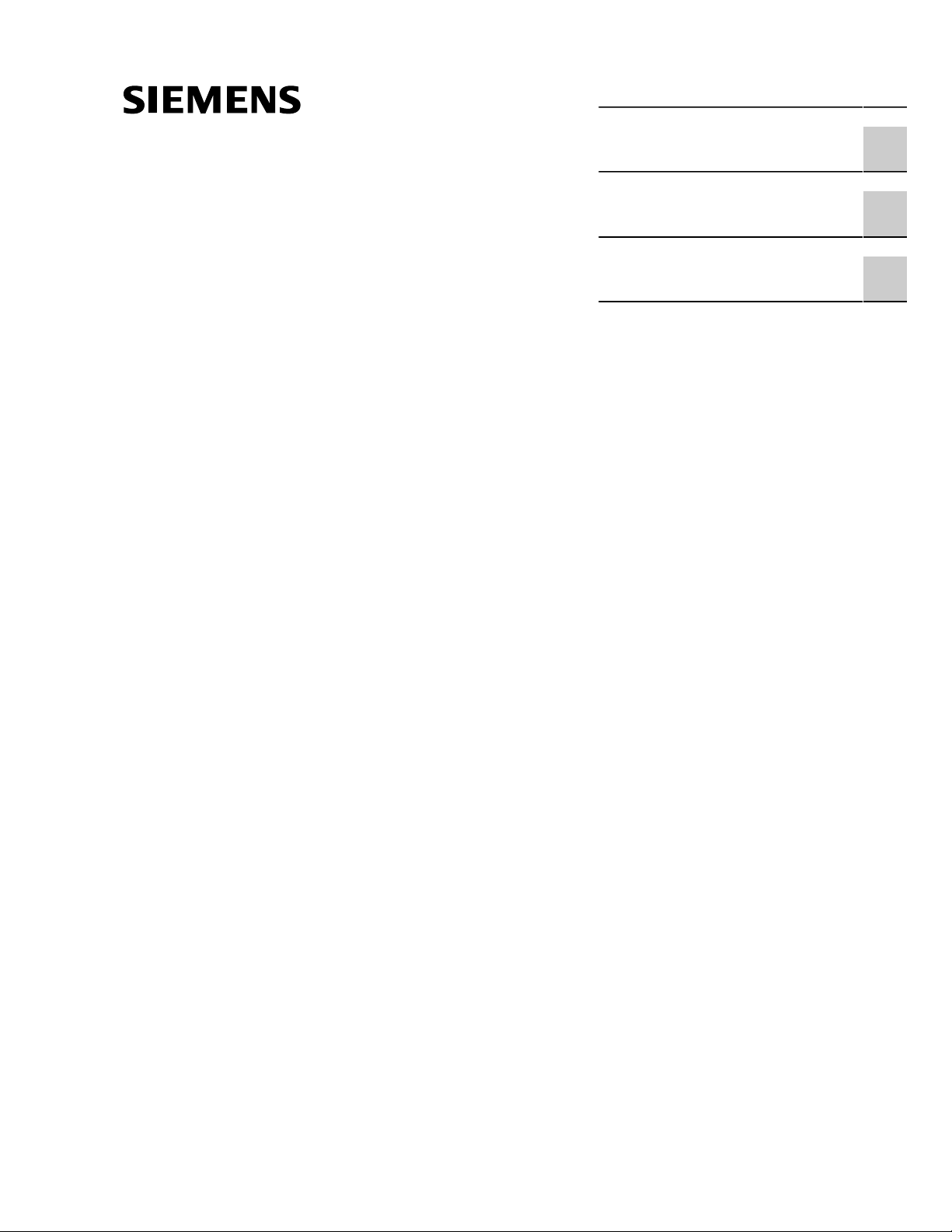
Preface
Upgrading OpenSSL on
RUGGEDCOM APE to Fix the
Heartbleed Vulnerability
AN25
Application Note
Introduction
Verifying the OpenSSL
Version
Upgrading OpenSSL
1
2
3
4/2014
RC1150-EN-02
Page 2
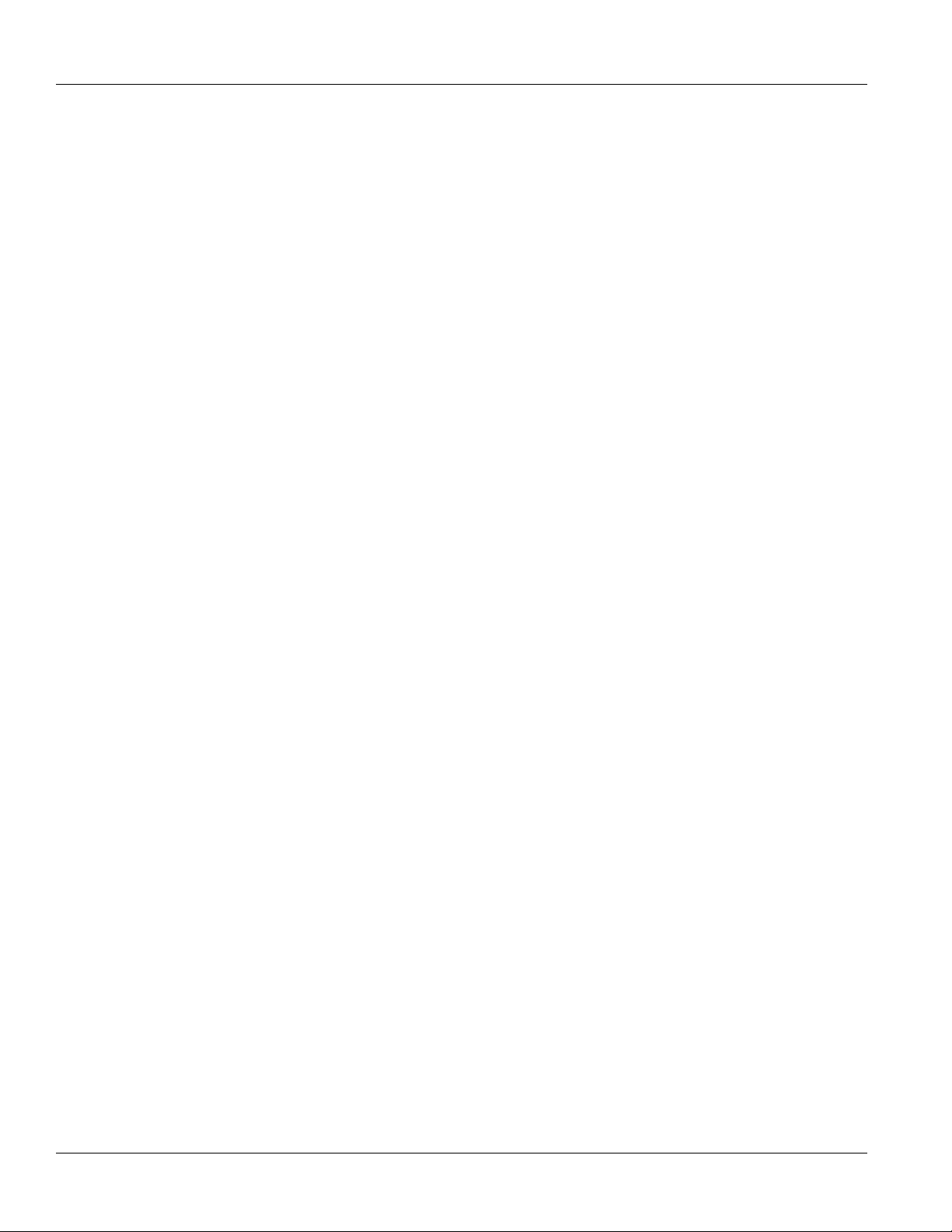
RUGGEDCOM APE
Application Note
Copyright © 2014 Siemens Canada Ltd.
All rights reserved. Dissemination or reproduction of this document, or evaluation and communication of its contents, is not authorized
except where expressly permitted. Violations are liable for damages. All rights reserved, particularly for the purposes of patent application or
trademark registration.
This document contains proprietary information, which is protected by copyright. All rights are reserved. No part of this document may be
photocopied, reproduced or translated to another language without the prior written consent of Siemens Canada Ltd..
Disclaimer Of Liability
Siemens has verified the contents of this manual against the hardware and/or software described. However, deviations between the product
and the documentation may exist.
Siemens shall not be liable for any errors or omissions contained herein or for consequential damages in connection with the furnishing,
performance, or use of this material.
The information given in this document is reviewed regularly and any necessary corrections will be included in subsequent editions. We
appreciate any suggested improvements. We reserve the right to make technical improvements without notice.
Registered Trademarks
ROX™, Rugged Operating System On Linux™, CrossBow™ and eLAN™ are trademarks of Siemens Canada Ltd. . ROS® is a registered
trademark of Siemens Canada Ltd..
Windows is a registered trademark of Microsoft Corporation in the United States and other countries.
Linux® is the registered trademark of Linus Torvalds in the U.S. and other countries.
The registered trademark Linux® is used pursuant to a sublicense from LMI, the exclusive licensee of Linus Torvalds, owner of the mark on a
world-wide basis.
Other designations in this manual might be trademarks whose use by third parties for their own purposes would infringe the rights of the
owner.
Security Information
Siemens provides products and solutions with industrial security functions that support the secure operation of plants, machines, equipment
and/or networks. They are important components in a holistic industrial security concept. With this in mind, Siemens ’ products and solutions
undergo continuous development. Siemens recommends strongly that you regularly check for product updates.
For the secure operation of Siemens products and solutions, it is necessary to take suitable preventive action (e.g. cell protection concept)
and integrate each component into a holistic, state-of-the-art industrial security concept. Third-party products that may be in use should also
be considered. For more information about industrial security, visit http://www.siemens.com/industrialsecurity.
To stay informed about product updates as they occur, sign up for a product-specific newsletter. For more information, visit http://
support.automation.siemens.com.
Contacting Siemens
Address
Siemens Canada Ltd.
Industry Sector
300 Applewood Crescent
Concord, Ontario
Canada, L4K 5C7
Telephone
Toll-free: 1 888 264 0006
Tel: +1 905 856 5288
Fax: +1 905 856 1995
E-mail
ruggedcom.info.i-ia@siemens.com
Web
www.siemens.com/ruggedcom
ii
Page 3
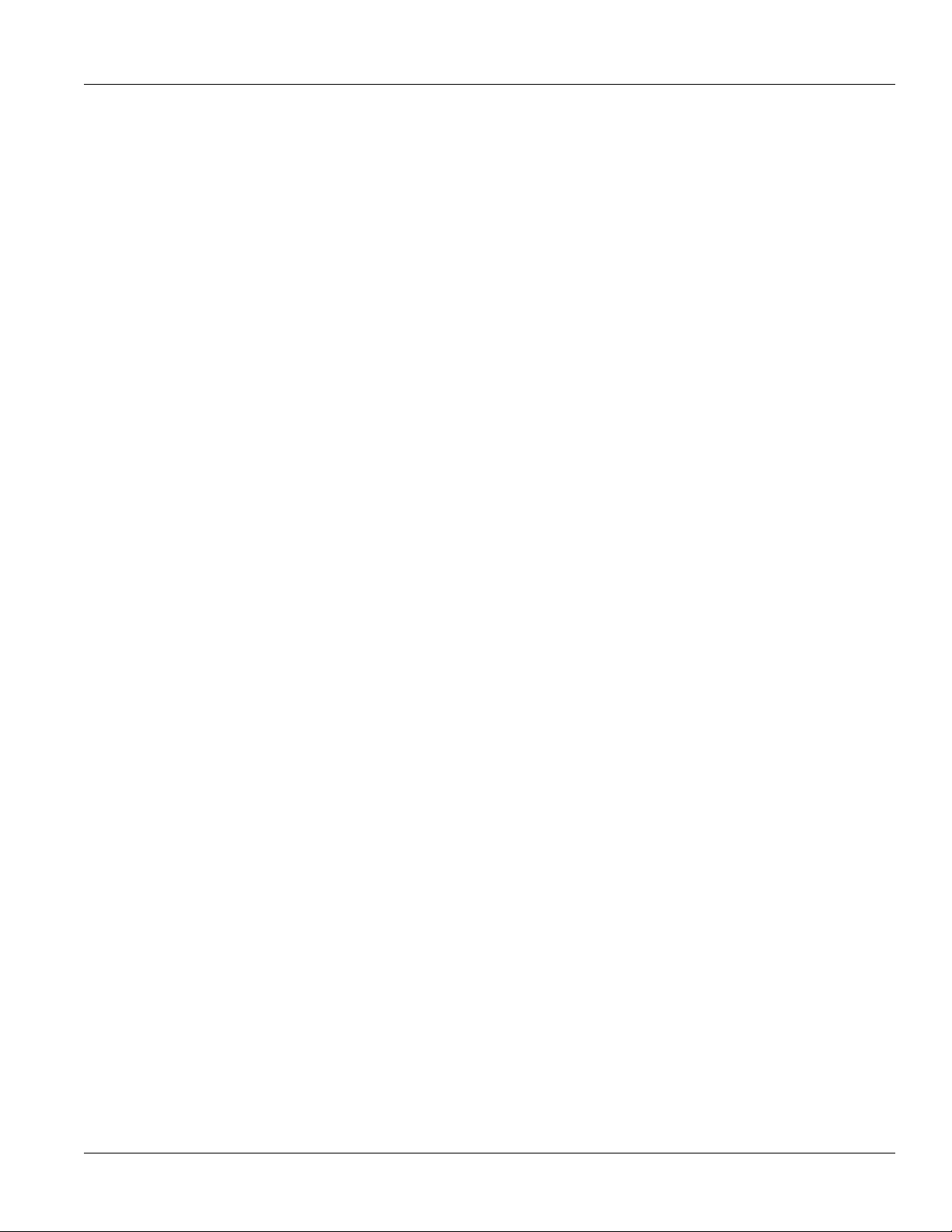
RUGGEDCOM APE
Application Note
Table of Contents
Table of Contents
Preface ................................................................................................................ v
Related Documents ............................................................................................................................. v
Accessing Documentation .................................................................................................................... v
Training ............................................................................................................................................... v
Customer Support ............................................................................................................................... v
Chapter 1
Introduction .......................................................................................................... 1
Chapter 2
Verifying the OpenSSL Version ........................................................................... 3
Chapter 3
Upgrading OpenSSL ........................................................................................... 5
iii
Page 4
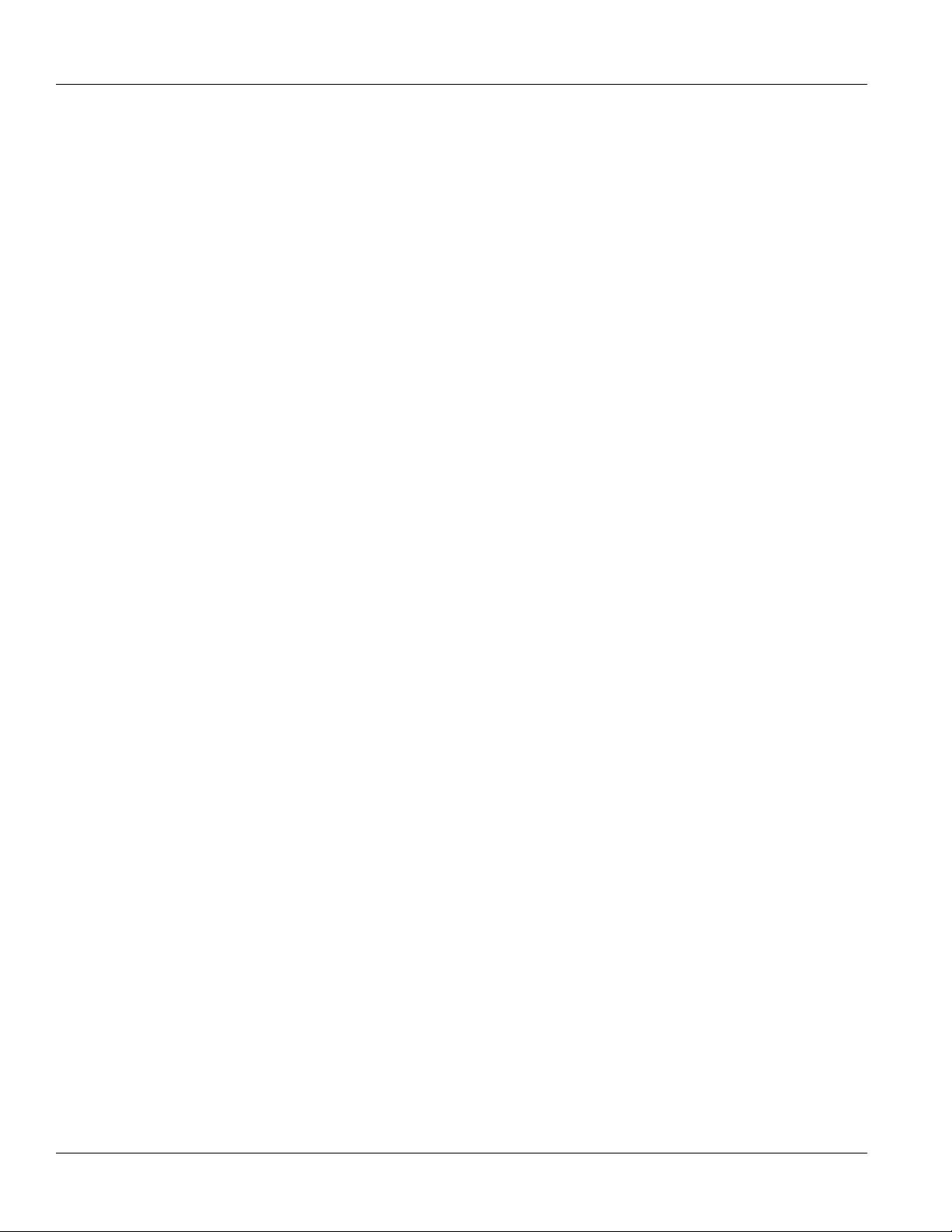
Table of Contents
RUGGEDCOM APE
Application Note
iv
Page 5

RUGGEDCOM APE
Application Note
Preface
This application note is intended for use by network technical support personnel who are familiar with the
operation of networks. It is also recommended for us by network and system planners, system programmers, and
line technicians.
Related Documents
Other documents that may be of interest include:
• RUGGEDCOM APE User Guide
Accessing Documentation
Preface
The latest Hardware Installation Guides and Software User Guides for most RUGGEDCOM products are
available online at www.siemens.com/ruggedcom.
For any questions about the documentation or for assistance finding a specific document, contact a Siemens
sales representative.
Training
Siemens offers a wide range of educational services ranging from in-house training of standard courses on
networking, Ethernet switches and routers, to on-site customized courses tailored to the customer's needs,
experience and application.
Siemens' Educational Services team thrives on providing our customers with the essential practical skills to make
sure users have the right knowledge and expertise to understand the various technologies associated with critical
communications network infrastructure technologies.
Siemens' unique mix of IT/Telecommunications expertise combined with domain knowledge in the utility,
transportation and industrial markets, allows Siemens to provide training specific to the customer's application.
For more information about training services and course availability, visit www.siemens.com/ruggedcom or
contact a Siemens sales representative.
Customer Support
Customer support is available 24 hours, 7 days a week for all Siemens customers. For technical support or
general information, please contact Siemens Customer Support through any of the following methods:
• Online
Visit http://www.siemens.com/automation/support-request to submit a Support Request (SR) or check on the
status of an existing SR.
Related Documents v
Page 6

Preface
• Telephone
Call a local hotline center to submit a Support Request (SR). To locate a local hotline center, visit http://
www.automation.siemens.com/mcms/aspa-db/en/automation-technology/Pages/default.aspx.
• Mobile App
Install the Industry Online Support app by Siemens AG on any Android, Apple iOS or Windows mobile device
and be able to:
▪ Access Siemens's extensive library of support documentation, including FAQs, manuals, and much more
▪ Submit SRs or check on the status of an existing SR
▪ Find and contact a local contact person
▪ Ask questions or share knowledge with fellow Siemens customers and the support community via the forum
▪ And much more...
RUGGEDCOM APE
Application Note
vi Customer Support
Page 7

RUGGEDCOM APE
Application Note
Introduction
As of 1 February 2014, Siemens has been shipping some Linux® variants of RUGGEDCOM APE line modules
(order codes APE1402-XX, APE1402-C01, APE1404-XX, and APE1404-C01, or MFLBs 6GK6015-0AL20-0GB0,
6GK6015-0AL20-0GB1, 6GK6015-0AL20-0GD0, and 6GK6015-0AL20-0GD1) with a version of the OpenSSL
cryptographic software library that is vulnerable to the Heartbleed [http://www.heartbleed.com] security
vulnerability.
In response to the severity of the Heartbleed vulnerability, Siemens strongly recommends that customers
of RUGGEDCOM APE line modules follow the procedures described in this application note to upgrade the
OpenSSL package, if necessary, regardless of the manufacturing date of their hardware.
The following sections describe in further detail how to upgrade OpenSSL on a RUGGEDCOM APE line module:
• Chapter 2, Verifying the OpenSSL Version
• Chapter 3, Upgrading OpenSSL
Chapter 1
Introduction
1
Page 8

RUGGEDCOM APE
Application Note
Chapter 1
Introduction
2
Page 9

RUGGEDCOM APE
Application Note
Verifying the OpenSSL Version
Verifying the OpenSSL Version
To determine the version of OpenSSL currently installed, do the following:
1. Log in or gain root access to the APE line module.
2. At the command prompt, type the following command:
dpkg -l openssl
If the version is 1.0.1e-2+deb7u4, the OpenSSL cryptographic software library is vulnerable to Heartbleed.
Chapter 2
3
Page 10

RUGGEDCOM APE
Application Note
Verifying the OpenSSL Version
Chapter 2
4
Page 11

RUGGEDCOM APE
Application Note
Upgrading OpenSSL
Upgrading OpenSSL
There are two methods available for upgrading the OpenSSL cryptographic software library.
Method 1: Obtaining an Upgrade Package from the Debian Security Update Repository
1. Make sure the APE module has access to the Internet.
2. Log in or gain root access to the APE line module.
3. Using vim or nano, open the file /etc/opt/sources.list and add the following line:
dep http://security.debian.org wheezy/updates main
This points Debian's upgrade system (referred to as APT) to Debian's online Security Update Repository for
Debian 7. APE line modules based on Debian 6 are not vulnerable to Heartbleed and require no update.
4. At the command prompt, type the following commands to upgrade the OpenSSL cryptographic software
library:
Chapter 3
apt-get update
apt-get install openssl libssl1.0.0
Make sure both commands execute without errors.
5. Make sure OpenSSL has been upgraded to version 1.0.1e-2+deb7u6 or later. For more information, refer to
Chapter 2, Verifying the OpenSSL Version.
6. If further security updates from Debian's Security Update Repository are not desired, remove the lines
previously added to /etc/apt/sources.list.
Method 2: Obtaining an Upgrade Package from Siemens Customer Support
1. Request the following Debian packages from Siemens Customer Support:
• openssl_1.0.1e-2+deb7u6_i386.deb
• libssl1.0.0_1.0.1e-2+deb7u6_i386.deb
2. Once obtained, upload the files to the APE line module via SFTP, SCP or a USB memory media.
3. Log in or gain root access to the APE line module.
4. At the command prompt, type the following command to upgrade the OpenSSL cryptographic library:
dpkg -i openssl_1.0.1e-2+deb7u6_i386.deb libssl1.0.0_1.0.1e-2+deb7u6_i386.deb
5. Delete the .deb files by typing:
rm openssl_1.0.1e-2+deb7u6_i386.deb libssl1.0.0_1.0.1e-2+deb7u6_i386.deb
5
Page 12

RUGGEDCOM APE
Application Note
Upgrading OpenSSL
Chapter 3
6
