Page 1
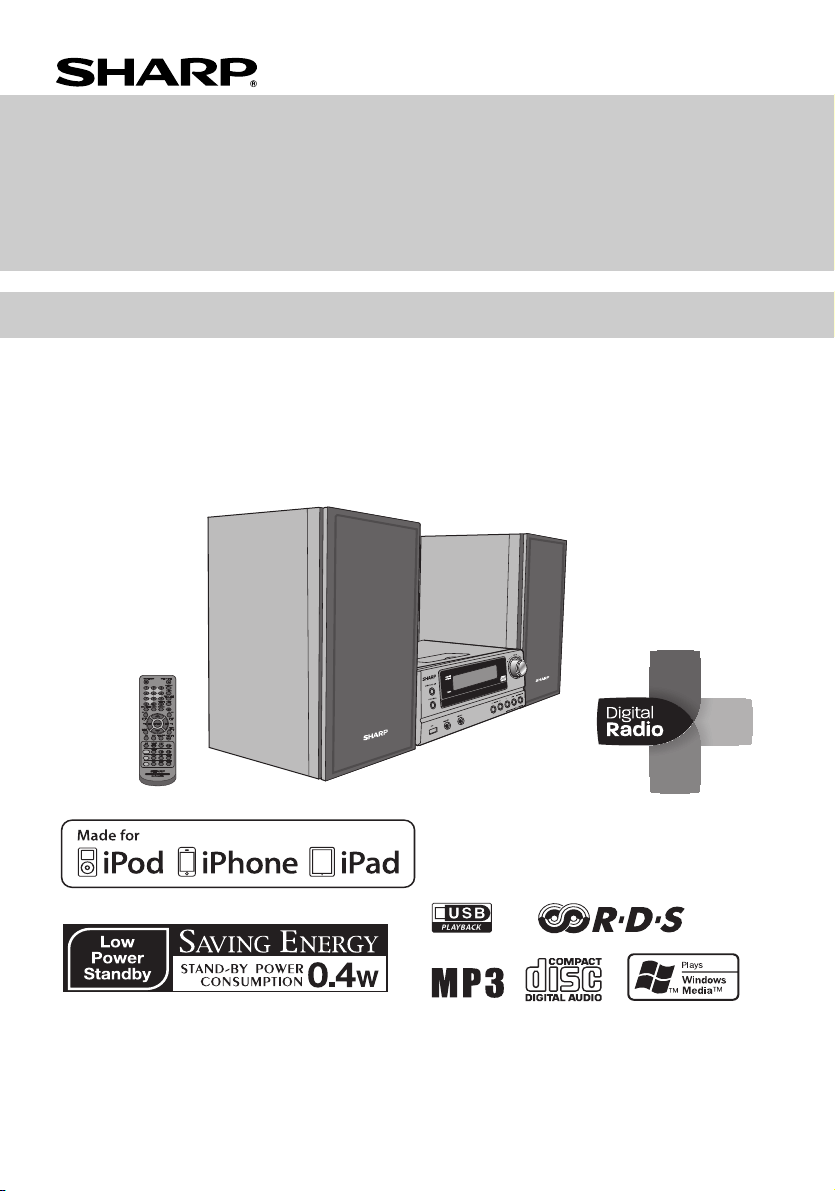
iPhone, iPod, iPod classic, iPod nano, and iPod
touch are trademarks of Apple Inc., registered in
the U.S. and other countries. iPad is a trademark
of Apple Inc.
CD/USB
RDS
DAB
HI FI COMPONENT SYSTEM
MODEL
XL-DAB151PH(S)
XL-DAB151PH(BK)
OPERATION MANUAL
Thank you for purchasing this SHARP product. To obtain the best performance from this product, please read this
manual carefully. It will guide you in operating your SHARP product.
● XL-DAB151PH(S) Hi Fi Component System consisting of XL-DAB151PH(S) (main unit) and CP-HF151H (speaker
system).
● XL-DAB151PH(BK) Hi Fi Component System consisting of XL-DAB151PH(BK) (main unit) and CP-HF151H (speaker
system).
Page 2
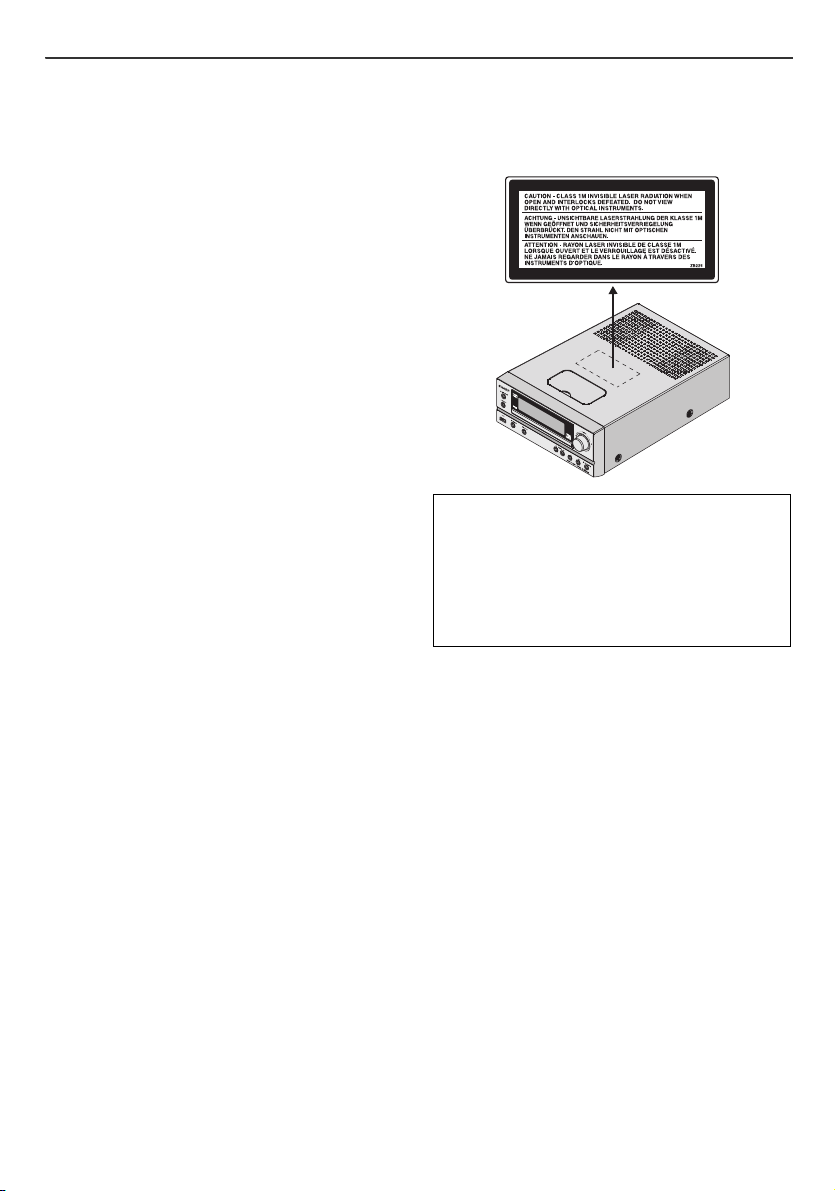
Special Notes
WARNINGS
● When the ON/STAND-BY button is set at STAND-BY
position, mains voltage is still present inside the unit.
When the ON/STAND-BY button is set at STAND-BY
position, the unit may be brought into operation by the
timer mode or remote control.
● This unit contains no user serviceable parts. Never
remove covers unless qualified to do so. This unit
contains dangerous voltages, always remove mains
plug from the socket before any service operation and
when not in use for a long period.
● To prevent fire or shock hazard, do not expose this
appliance to dripping or splashing. No objects filled with
liquids, such as vases, shall be placed on the
apparatus.
● Do not turn the volume on to full at switch on. Listen to
music at moderate levels. Excessive sound pressure
from earphones and headphones can cause hearing
loss.
Note for users in Australia:
Copyright may exist in material you wish to record. Copying
or broadcasting such material without permission of the
relevant licensees or owners of the copyright is prohibited
by law. SHARP is not in a position to authorise the copying
or broadcasting of copyright materials and nothing in this
OPERATION MANUAL should be implied as giving that
authority.
Laser Diode Properties
Material: AIGaAs
Wavelength: 790 nm
Emission Duration: continuous
Laser Output: max. 0.7 mW
For other countries:
Audio-visual material may consist of copyrighted works
which must not be recorded without the authority of the
owner of the copyright. Please refer to the relevant laws in
your country.
NOTE
● Recording and playback of any material may require
consent, which SHARP is unable to give. Please refer
particularly to the provisions of the Copyright Act 1956,
the Dramatic and Musical Performers Protection Act
1958, the Performers Protection Acts 1963 and 1972
and to any subsequent statutory enactments and
orders.
CAUTION
● This product is classified as a CLASS 1 LASER product.
● Use of controls, adjustments or performance of
procedures other than those specified herein may result
in hazardous radiation exposure.
As the laser beam used in this compact disc player is
harmful to the eyes, do not attempt to disassemble the
cabinet. Refer servicing to qualified personnel only.
“Made for iPod,” “Made for iPhone,” and “Made for iPad”
mean that an electronic accessory has been designed to
connect specifically to iPod, iPhone, or iPad,
respectively, and has been certified by the developer to
meet Apple performance standards. Apple is not
responsible for the operation of this device or its
compliance with safety and regulatory standards. Please
note that the use of this accessory with iPod, iPhone, or
iPad may affect wireless performance.
2
Page 3
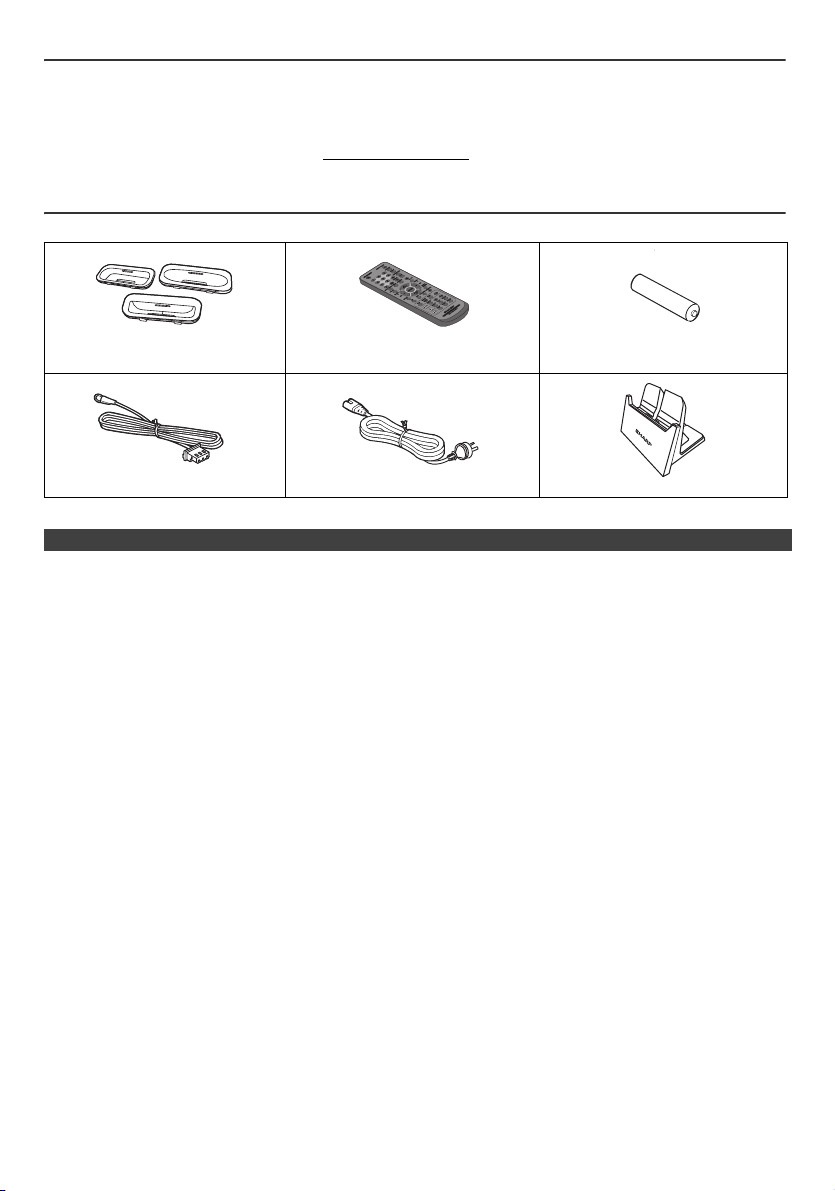
Special Note
Supply of this product does not convey a license nor imply any right to distribute content created with this product in
revenue-generating broadcast systems (terrestrial, satellite, cable and/or other distribution channels), revenue-generating
streaming applications (via Internet, intranets and/or other networks), other revenue-generating content distribution
systems (pay-audio or audio-on-demand applications and the like) or on revenue-generating physical media (compact
discs, digital versatile discs, semiconductor chips, hard drives, memory cards and the like). An independent license for
such use is required. For details, please visit http://mp3licensing.com
MPEG Layer-3 audio coding technology licensed from Fraunhofer IIS and Thomson.
Accessories
The following accessories are included.
Adaptors for iPhone x 3 Remote control x 1 “AA” size battery
DAB/FM aerial x 1 AC power lead x 1 Stand for iPad x 1
(UM/SUM-3, R6, HP-7 or similar) x 1
CONTENTS
Page
General Information
Precautions . . . . . . . . . . . . . . . . . . . . . . . . . . . . . . . . . . . 4
Controls and indicators . . . . . . . . . . . . . . . . . . . . . . . 4 - 5
USB
Listening to USB mass storage
device/MP3 player . . . . . . . . . . . . . . . . . . . . . . . . . . . . 15
Advanced USB playback . . . . . . . . . . . . . . . . . . . . . . . 16
Preparation for Use
System connections . . . . . . . . . . . . . . . . . . . . . . . . . 6 - 7
Remote control . . . . . . . . . . . . . . . . . . . . . . . . . . . . . . . . 7
Basic Operation
General control . . . . . . . . . . . . . . . . . . . . . . . . . . . . . . . . 8
Setting the clock (Remote control only) . . . . . . . . . . . 8 - 9
Radio
Listening to the radio . . . . . . . . . . . . . . . . . . . . . . . 16 - 17
Using the Radio Data System (RDS) . . . . . . . . . 17 - 19
Listening to the DAB+ . . . . . . . . . . . . . . . . . . . . . . . . . 20
Changing the information display . . . . . . . . . . . . . . . . 21
Advanced Features
iPod, iPhone and iPad
Listening to the iPod, iPhone or iPad. . . . . . . . . . . . 9 - 11
Timer and sleep operation
(Remote control only) . . . . . . . . . . . . . . . . . . . . . 22 - 23
Enhancing your system . . . . . . . . . . . . . . . . . . . . . . . . 24
CD or MP3/WMA disc Playback
Listening to a CD or MP3/WMA disc . . . . . . . . . . 11 - 12
Advanced CD or MP3/WMA disc playback . . . . . . 12 - 13
MP3/WMA folder mode (only for MP3/WMA files) . . . . . 14
References
Troubleshooting chart . . . . . . . . . . . . . . . . . . . . . . 24 - 25
Maintenance . . . . . . . . . . . . . . . . . . . . . . . . . . . . . . . . 25
Specifications . . . . . . . . . . . . . . . . . . . . . . . . . . . . . . . 26
Page
3
Page 4
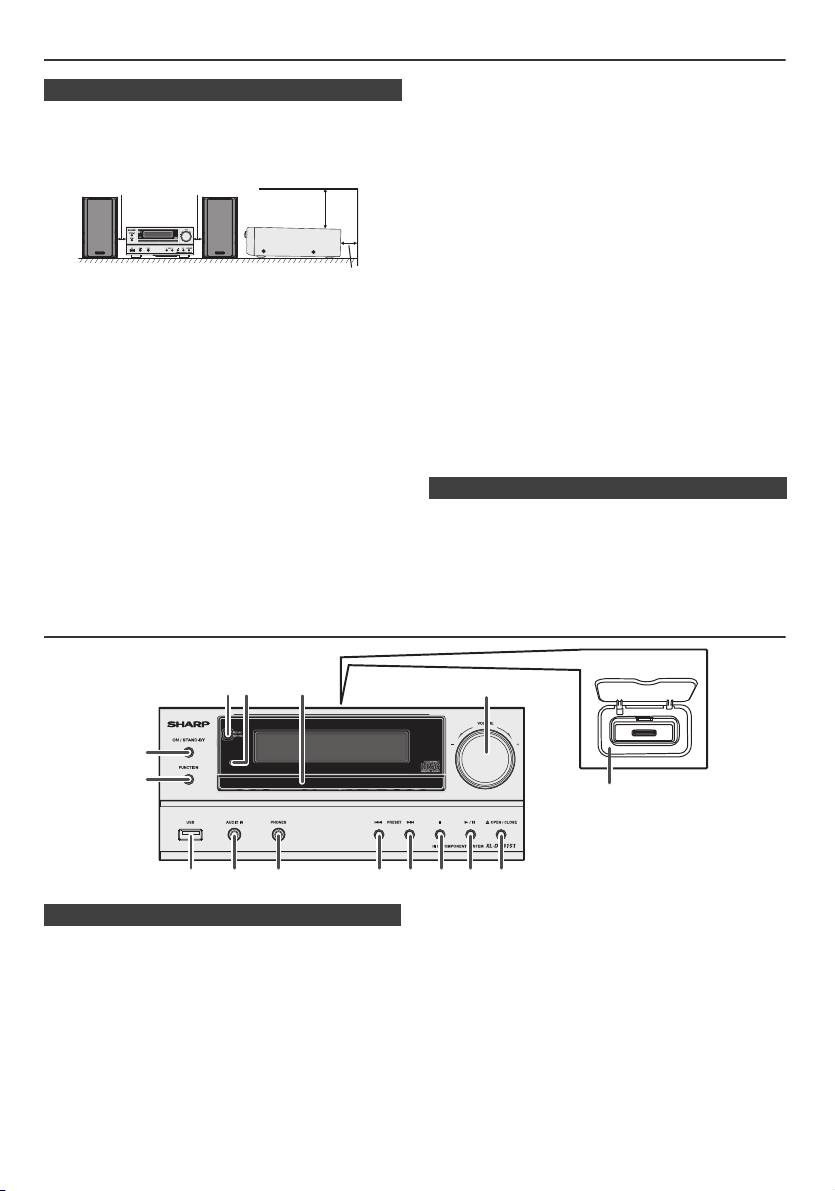
Precautions
10 cm (4") 10 cm (4")
10 cm (4")
10 cm (4")
■ General
● Please ensure that the equipment is positioned in a
well ventilated area and ensure that there is at least 10
cm (4") of free space along the sides, top and back of
the equipment.
● Use the unit on a firm, level surface free from vibration.
● Place the speakers at least 30 cm (12") away from any
CRT TV to avoid colour variations across the TV
screen. If the variations persist, move the speakers
further away from the TV. LCD TV is not prone to such
variation.
● Keep the unit away from direct sunlight, strong
magnetic fields, excessive dust, humidity and
electronic/electrical equipment (home computers,
facsimiles, etc.) which generate electrical noise.
● Do not place anything on top of the unit.
● Do not expose the unit to moisture, to temperatures
higher than 60°C (140°F) or to extremely low
temperatures.
● If your system does not work properly, disconnect the
AC power lead from the wall socket. Plug the AC power
lead back in, and then turn on your system.
● In case of an electrical storm, unplug the unit for safety.
Controls and indicators
● Hold the AC power plug by the head when removing it
from the wall socket, as pulling the lead can damage
internal wires.
● The AC power plug is used as a disconnect device and
shall always remain readily operable.
● Do not remove the outer cover, as this may result in
electric shock. Refer internal service to your local
SHARP service facility.
● The ventilation should not be impeded by covering the
ventilation openings with items, such as newspapers,
tablecloths, curtains, etc.
● No naked flame sources, such as lighted candles,
should be placed on the apparatus.
● Attention should be drawn to the environmental aspects
of battery disposal.
● This unit should only be used within the range of
5°C - 35°C (41°F - 95°F).
Warn ing:
The voltage used must be the same as that specified on
this unit. Using this product with a higher voltage other
than that which is specified is dangerous and may result
in a fire or other type of accident causing damage. SHARP
will not be held responsible for any damage resulting from
use of this unit with a voltage other than that which is
specified.
■ Volume control
The sound level at a given volume setting depends on
speaker efficiency, location, and various other factors. It is
advisable to avoid exposure to high volume levels. Do not
turn the volume on to full at switch on. Listen to music at
moderate levels. Excessive sound pressure from
earphones and headphones can cause hearing loss.
1
2 3
6
7
9
8 10 11 12 13 14 15
■ Front panel
1. Remote sensor . . . . . . . . . . . . . . . . . . . . . . . . . . . .7
2. Timer indicator . . . . . . . . . . . . . . . . . . . . . . . . . . .22
3. Disc Tray . . . . . . . . . . . . . . . . . . . . . . . . . . . . . . . .12
4. Docking Station for iPod or iPhone . . . . . . . . . . .10
5. Volume Control . . . . . . . . . . . . . . . . . . . . . . . . . . . .8
6. On/Stand-by Button . . . . . . . . . . . . . . .8, 10, 11, 16
7. FUNCTION Button. . . . . . . . . . . . . .8, 10, 11, 15, 15
8. USB Terminal . . . . . . . . . . . . . . . . . . . . . . . . . . . . .15
9. Audio In Socket. . . . . . . . . . . . . . . . . . . . . . . . . . .24
Page
5
4
Page
10. Headphone Socket. . . . . . . . . . . . . . . . . . . . . . . . 24
11. Tuner Preset Down, CD/USB Track Down,
iPod/iPhone Skip Down . . . . . . . . . . . . . . . . . 11, 12
12. Tuner Preset Up, CD/USB Track Up,
iPod/iPhone Skip Up . . . . . . . . . . . . . . . . . . . 11, 12
13. Disc/USB Stop Button . . . . . . . . . . . . . . . . . . . . . 12
14. Disc/USB/iPod/iPhone Play or
Pause Button . . . . . . . . . . . . . . . . . . . . . . . . . 11, 12
15. Disc Tray Open/Close Button . . . . . . . . . . . . . . . 11
4
Page 5
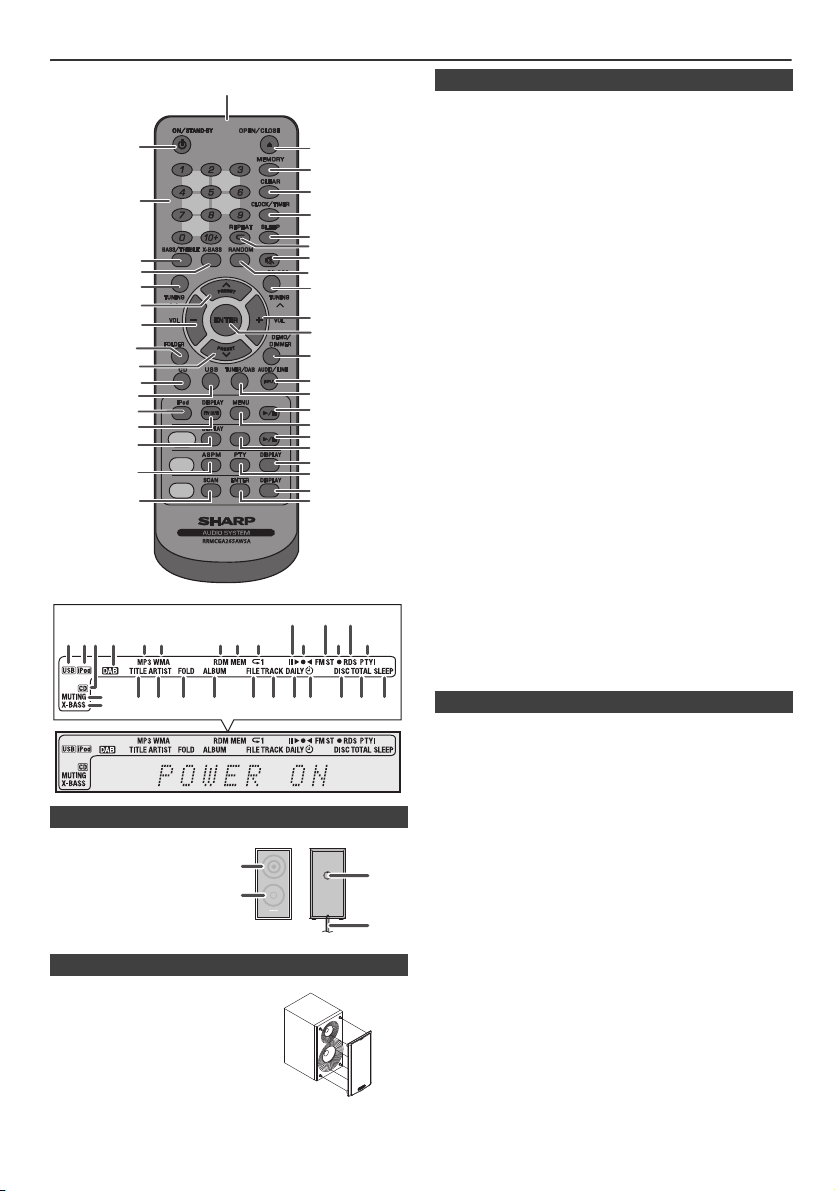
Controls and indicators (continued)
CD/USB
RDS
DAB
2
1
3
5
4
6
7
8
9
10
11
13
12
14
15
16
19
20
21
22
23
24
25
26
18
27
29
37
36
39
38
17
35
33
32
31
30
34
28
+
1 5 6 7 8 91011
12 14
13 15
28272624 2523221918 2120
16
17
2 43
■ Speaker system
1. Tweeter
2. Woofer
3. Bass Reflex Duct
4. Speaker Wire
■ Speaker grilles are removable
Make sure nothing comes into contact
with the speaker diaphragms when
you remove the speaker grilles.
1
2
■ Remote control
1. Remote Control Transmitter . . . . . . . . . . . . . . . . . . . . . 7
2. On/Stand-by Button. . . . . . . . . . . . . . . . . . . 8, 10, 11, 22
3. Numeric Buttons . . . . . . . . . . . . . . . . . . . . . . . . . . . . . 12
4. Bass/Treble Button . . . . . . . . . . . . . . . . . . . . . . . . . . . . 8
5. X-Bass Button . . . . . . . . . . . . . . . . . . . . . . . . . . . . . . . . 8
6. Tuning Down, Skip Down, Fast Reverse,
Time Down Button . . . . . . . . . . . . . . . . . 8, 11, 14, 16, 22
7. Tuner Preset Up Button,
iPod Cursor Up. . . . . . . . . . . . . . . . . . . . . . . . . 10, 15, 16
8. Volume Down Button. . . . . . . . . . . . . . . . . . . . . . . . . . . 8
9. Folder Button . . . . . . . . . . . . . . . . . . . . . . . . . . . . . 14, 15
10. Tuner Preset Down Button,
iPod Cursor Down . . . . . . . . . . . . . . . . . . . . . . 10, 15, 16
11. CD Button. . . . . . . . . . . . . . . . . . . . . . . . . . . . . . . . . . . 11
12. USB Button . . . . . . . . . . . . . . . . . . . . . . . . . . . . . . . . . 15
13. iPod Button . . . . . . . . . . . . . . . . . . . . . . . . . . . . . . . . .10
14. iPod Display (TV OUT) Button . . . . . . . . . . . . . . . . . . 10
15. CD/USB Display Button. . . . . . . . . . . . . . . . . . . . . 14, 15
16. RDS ASPM Button . . . . . . . . . . . . . . . . . . . . . . . . . . . 17
17. DAB SCAN Button . . . . . . . . . . . . . . . . . . . . . . . . . . . . 20
18. Open/Close Button . . . . . . . . . . . . . . . . . . . . . . . . . . . 11
19. Memory Button . . . . . . . . . . . . . . . . . . . . . . . . . . .12, 16
20. Clear Button . . . . . . . . . . . . . . . . . . . . . . . . . . . . . . . . . 13
21. Clock/Timer Button . . . . . . . . . . . . . . . . . . . . . . . . . 8, 22
22. Sleep Button. . . . . . . . . . . . . . . . . . . . . . . . . . . . . . . . . 23
23. Repeat Button . . . . . . . . . . . . . . . . . . . . . . . . . . . . . . . 12
24. Mute Button . . . . . . . . . . . . . . . . . . . . . . . . . . . . . . . . . . 8
25. Random Button . . . . . . . . . . . . . . . . . . . . . . . . . . . . . . 13
26. Tuning Up, Skip Up, Fast Forward,
Time Up Button . . . . . . . . . . . . . . . . . . . 8, 11, 14, 16, 22
27. Volume Up Button . . . . . . . . . . . . . . . . . . . . . . . . . . . . . 8
28. Enter Button. . . . . . . . . . . . . . . . . . . . . . . . . . . . 8, 15, 22
29. Demo/Dimmer Button . . . . . . . . . . . . . . . . . . . . . . . . 6, 8
30. Audio/Line (INPUT) Button . . . . . . . . . . . . . . . . . . .7, 24
31. Tuner/DAB Button . . . . . . . . . . . . . . . . . . . . . . . . . . . . 16
32. iPod Play/Pause Button. . . . . . . . . . . . . . . . . . . . . . . . 10
33. iPod Menu Button . . . . . . . . . . . . . . . . . . . . . . . . . . . . 10
34. CD/USB Play/Pause Button. . . . . . . . . . . . . . .11, 12, 15
35. CD/USB Stop Button . . . . . . . . . . . . . . . . . . .11, 12, 15
36. RDS Display Button . . . . . . . . . . . . . . . . . . . . . . . . . . 17
37. RDS PTY Button. . . . . . . . . . . . . . . . . . . . . . . . . . . . . . 17
38. DAB Display Button. . . . . . . . . . . . . . . . . . . . . . . . . . . 20
39. DAB Enter Button . . . . . . . . . . . . . . . . . . . . . . . . . . . . 20
Page
■ Display
1. USB Indicator. . . . . . . . . . . . . . . . . . . . . . . . . . . . . . . .15
2. iPod Indicators. . . . . . . . . . . . . . . . . . . . . . . . . . . . . . .10
3. CD Indicator . . . . . . . . . . . . . . . . . . . . . . . . . . . . . . . . .12
4. DAB+ Indicator. . . . . . . . . . . . . . . . . . . . . . . . . . . . . . .20
5. MP3 Indicator . . . . . . . . . . . . . . . . . . . . . . . . . . . . . . . .13
6. WMA Indicator . . . . . . . . . . . . . . . . . . . . . . . . . . . . . . .13
7. RDM (Random) Indicator. . . . . . . . . . . . . . . . . . . . . . .13
8. MEM (Memory) Indicator. . . . . . . . . . . . . . . . . . . . . . . 13
9. Repeat Indicator. . . . . . . . . . . . . . . . . . . . . . . . . . . . . .12
10. Play/Pause Indicator . . . . . . . . . . . . . . . . . . . . . . . . . . 12
3
4
11. Tuning FM Indicator. . . . . . . . . . . . . . . . . . . . . . . . . . . 16
12. FM Stereo Mode Indicator. . . . . . . . . . . . . . . . . . . . . . 16
13. Stereo Station Indicator . . . . . . . . . . . . . . . . . . . . . . . 16
14. RDS Indicator. . . . . . . . . . . . . . . . . . . . . . . . . . . . . . . . 17
15. PTY Indicator . . . . . . . . . . . . . . . . . . . . . . . . . . . . . . . . 17
16. Muting Indicator. . . . . . . . . . . . . . . . . . . . . . . . . . . . . . . 8
17. X-bass Indicator. . . . . . . . . . . . . . . . . . . . . . . . . . . . . . . 8
18. Title Indicator . . . . . . . . . . . . . . . . . . . . . . . . . . . . . . . . 14
19. Artist Indicator . . . . . . . . . . . . . . . . . . . . . . . . . . . . . . . 14
20. Folder Indicator . . . . . . . . . . . . . . . . . . . . . . . . . . . . . . 14
21. Album Indicator . . . . . . . . . . . . . . . . . . . . . . . . . . . . . .14
22. File Indicator . . . . . . . . . . . . . . . . . . . . . . . . . . . . . . . .14
23. Track Indicator . . . . . . . . . . . . . . . . . . . . . . . . . . . . . . . 14
24. Daily Timer Indicator . . . . . . . . . . . . . . . . . . . . . . . . . . 22
25. Once Timer Indicator. . . . . . . . . . . . . . . . . . . . . . . . . . 22
26. Disc Indicator. . . . . . . . . . . . . . . . . . . . . . . . . . . . . . . . 12
27. Total Indicator . . . . . . . . . . . . . . . . . . . . . . . . . . . . . . . 14
28. Sleep Indicator. . . . . . . . . . . . . . . . . . . . . . . . . . . . . . . 23
Page
5
Page 6
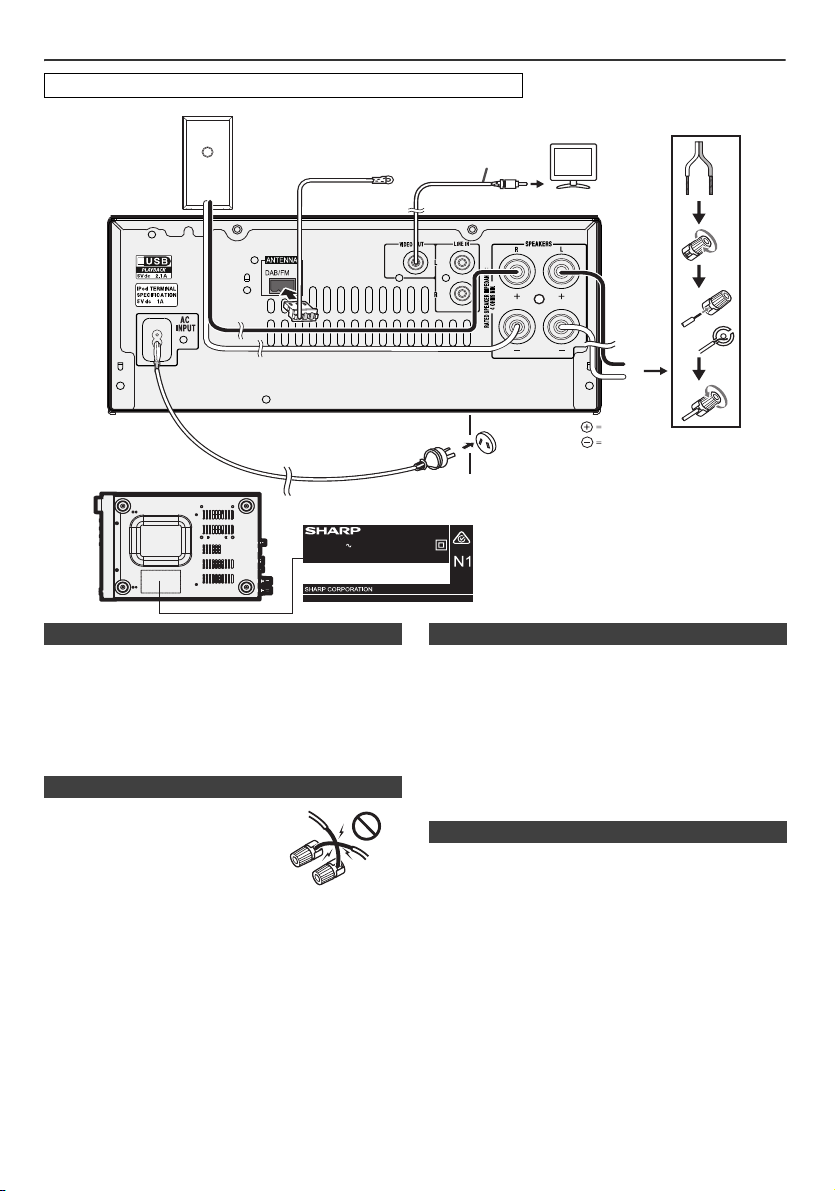
System connections
Right
speaker
DAB/FM aerial
To video input socket
Wall socket
(AC 220 - 240 V ~ 50/60 Hz)
Video cable
(not supplied)
RED
BLACK
Left
speaker
TV
Label is located at the
bottom of the unit.
Make sure to unplug the AC power lead before making any connections.
MODEL NO.
HI FI COMPONENT SYSTEM
AC 220 - 240V 50/60Hz 45W
FREQUENCY RANGE : FM 87.5 - 108 MHz
DAB 174.928 - 239.200 MHz
SERIAL NO.
XL-DAB151PH(S)
MADE IN CHINA
92Lxxxxxxxxxxx
■ Aerial connection
Supplied DAB/FM aerial:
Connect the DAB/FM aerial wire to the DAB/FM terminal
and position the DAB/FM aerial wire in the direction where
the strongest signal can be received.
Note:
Placing the aerial on the unit or near the AC power lead
may cause noise pickup. Place the aerial away from the
unit for better reception.
■ Speaker connection
● Connect the black wire to the
minus (–) terminal, and the red
wire to the plus (+) terminal.
● Use speakers with an impedance
of 4 ohms or more, as lower
impedance speakers can damage
the unit.
● Do not mistake the right and the
left channels. The right speaker is
the one on the right side when you
face the unit.
● Do not let the bare speaker wires touch each other.
● Do not allow any objects to fall into or to be placed in
the bass reflex ducts.
● Do not stand or sit on the speakers. You may be
injured.
Incorrect
■ Demonstration mode
● The first time the unit is plugged in, the unit will enter
the demonstration mode.
● To cancel the demonstration mode, press the DEMO/
DIMMER button (remote control) during power standby mode. The unit will enter the low power consumption
mode.
● If iPod or iPhone is docked, the unit will begin charging.
“Charge Mode” will be displayed. Demonstration mode
is invalid during charge mode.
● To return to the demonstration mode, press the DEMO/
DIMMER button again.
■ Connecting iPod or iPhone to TV
Photo and video files from iPod or iPhone can be viewed
by connecting the system to TV/monitor.
If the TV/monitor has a video input, connect it to the VIDEO
OUT socket at the back of the unit and set the TV Out on
the iPod or iPhone unit to “ON” position.
Note:
Please make sure to set iPod unit to either NTSC or PAL to
match your TV signal. Please visit Apple’s homepage for
further information.
6
Page 7
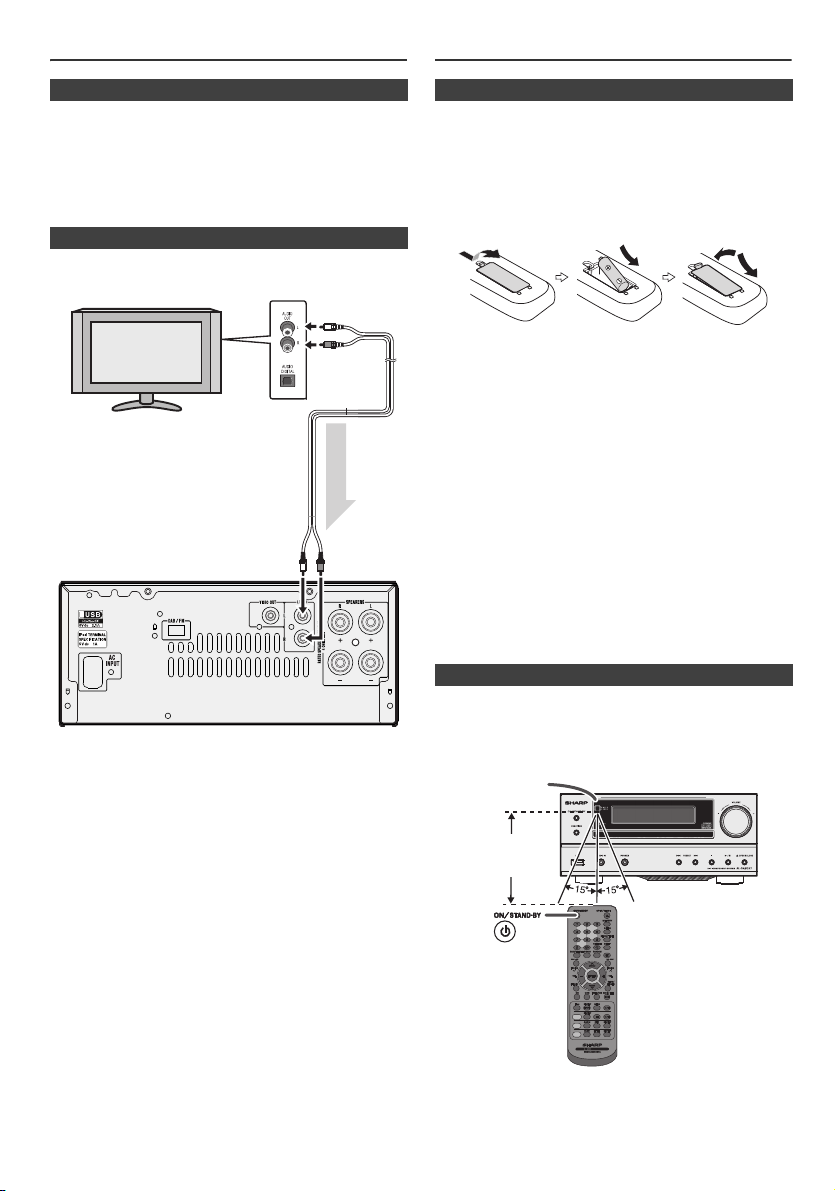
System connections (continued)
Audio signal
TV
To audio
output sockets
Audio cable
(commercially
available)
Main unit
To L I N E
input
sockets
0.2 m - 6 m
(8" - 20' )
Remote sensor
Remote control
■ AC power connection
After checking all the connections have been made
correctly, plug the AC power lead of this unit into the wall
socket.
Note:
Unplug the AC power lead from the wall socket if the unit
will not be in use for a prolonged period of time.
■ Line input connection (TV, etc.)
Connect to the TV using an audio cable
To select Line In function:
●
On main unit: Press FUNCTION button repeatedly until
●
On remote control: Press AUDIO/LINE (INPUT) button
Line In is displayed.
repeatedly until Line In is displayed.
.
■ Battery installation
Open the battery cover.
1
Insert the supplied battery according to the direction
2
indicated in the battery compartment.
When inserting or removing the battery, push it towards the
(–) battery terminals.
Close the cover.
3
Caution:
●
Remove the battery if the unit will not be used for a long
period of time. This will prevent potential damage due to
battery leakage.
●
Do not use rechargeable battery (nickel-cadmium battery,
etc.).
●
Installing the battery incorrectly may cause the unit to
malfunction.
●
Batteries (battery pack or batteries installed) shall not be
exposed to excessive heat such as sunshine, fire or the
like.
Notes concerning use:
●
Replace the battery if the operating distance is reduced or
if the operation becomes erratic. Purchase a “AA” size
battery (UM/SUM-3, R6, HP-7 or similar).
●
Periodically clean the transmitter on the remote control
and the sensor on the unit with a soft cloth.
●
Exposing the sensor on the unit to strong light may
interfere with operation. Change the lighting or the
direction of the unit if this occurs.
●
Keep the remote control away from moisture, heat, shock,
and vibrations.
■ Test of the remote control
Check the remote control after checking all the connections.
Point the remote control directly at the remote sensor on the
unit. The remote control can be used within the range shown
below:
CD/USB
RDS
DAB
7
Page 8
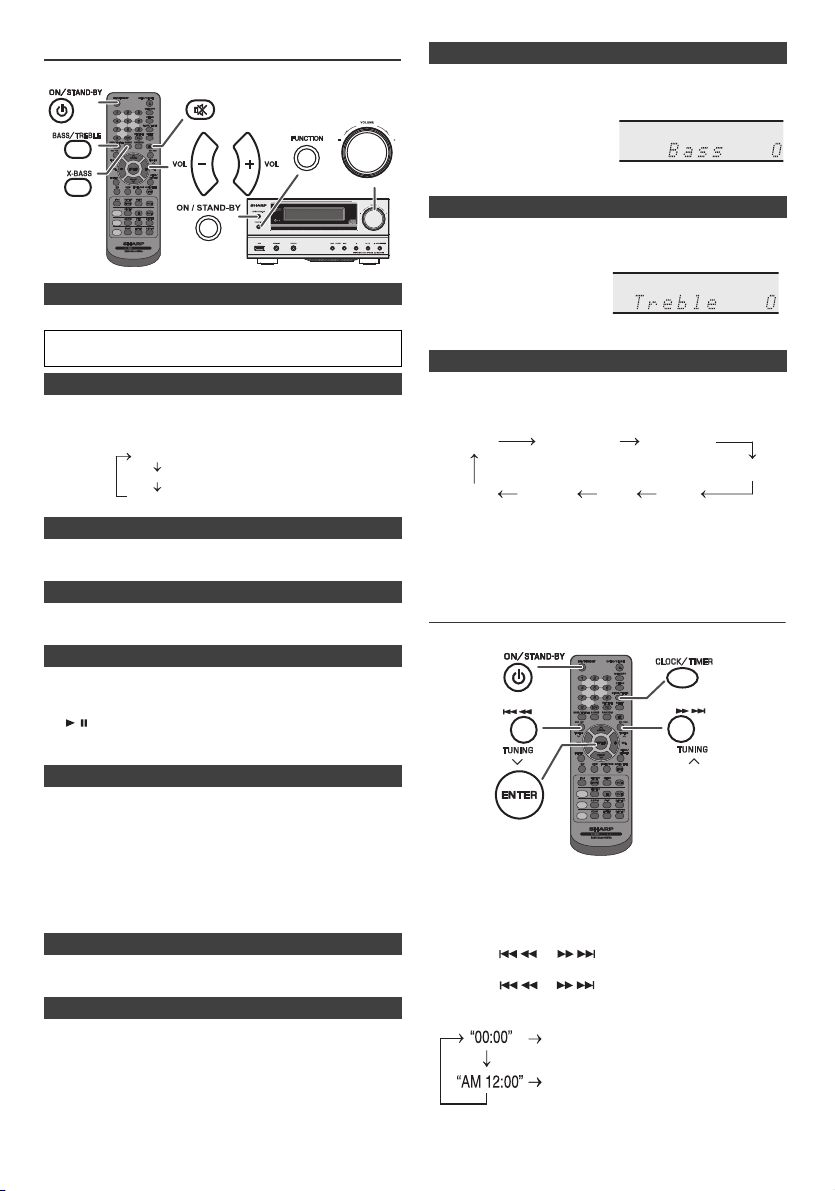
General control
CD/USB
RDS
DAB
Dimmer 1
Dimmer 2
Dimmer off
(Display is dim).
(Display gets dimmer).
(Display is bright).
- 5 ↔ - 4
........
↔ + 4 ↔ + 5
- 5 ↔ - 4
........
↔ + 4 ↔ + 5
FM STEREO
FM MONO
USB
iPod
Audio In
Line In
CD
DAB
CD/USB
RDS
DAB
■ To turn the power on
Press the ON/STAND-BY button to turn the power on.
After use:
Press the ON/STAND-BY button to enter the power stand-by mode.
■ Display brightness control
To dim the display brightness, press the DEMO/DIMMER button on
the remote control.
■ Bass control
1
Press the BASS/TREBLE button to select “Bass”.
2
Within 5 seconds, press the VOLUME (+ or –) button to adjust the
bass.
■ Treble control
1
Press the BASS/TREBLE button to select “Treble”.
2
Within 5 seconds, press the VOLUME (+ or –) button to adjust the
treble.
■ Function
When the FUNCTION button on main unit is pressed, the current
function will change to different mode. Press the FUNCTION button
repeatedly to select desired function.
■ Volume auto set-in
If you turn off and on the main unit with the volume set to 17 or higher,
the volume starts at 16.
■ Volume control
Turn the volume knob towards VOLUME +/– (on main unit) or press
VOL +/– (on remote control) to increase or decrease the volume.
■ Auto power on function
When you press any of the following buttons, the unit turns on.
●
iPod, CD, USB, AUDIO / LINE (INPUT), TUNER/DAB on the
remote control: Selected function is activated.
●
/ button on the main unit: The unit turns on and playback of
the last function will start (CD, TUNER/DAB, USB, iPod, AUDIO
IN, LINE IN)
■ Auto power off function
The main unit will enter the stand-by mode (when iPod or iPhone is
not docked) after 15 minutes of inactivity during:
iPod: No connection.
AUDIO IN / LINE IN: No detection of input signal or very low sound
CD / USB: In the stop mode.
audibility.
Note:
However, if iPod or iPhone is docked, the unit will begin charging.
“Charge Mode” will be displayed during standby mode.
■ Muting
The volume is muted temporarily when pressing the MUTE button on
the remote control. Press again to restore the volume.
■ X-Bass control
When the power is first turned on, the unit will enter the extra bass
mode which emphasises the bass frequencies, and “X-BASS” will
appear. To cancel the extra bass mode, press the X-BASS button on
the remote control.
Note:
The backup function will protect the memorised function mode for a
few hours should there be a power failure or the AC power lead
becomes disconnected.
Setting the clock (
Remote
control only)
In this example, the clock is set for the 24-hour (00:00) display.
Press the ON/STAND-BY button to turn the power on.
1
2
Press the CLOCK/TIMER button.
3
Within 10 seconds, press the ENTER button. To adjust the day,
press the or button and then press the ENTER
button.
4
Press the or button to select 24-hour or 12-hour
display and then press the ENTER button.
The 24-hour display will appear.
(00:00 - 23:59)
The 12-hour display will appear.
(AM 12:00 - PM 11:59)
8
Page 9
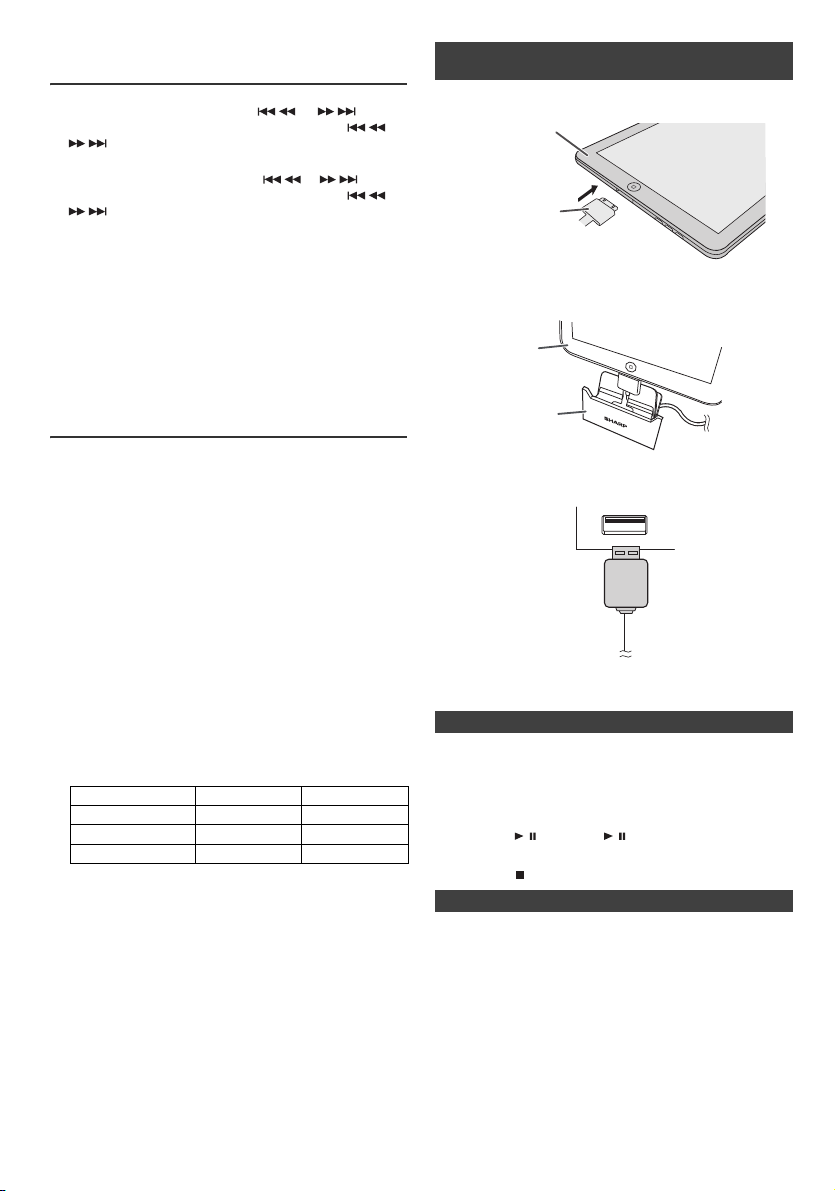
Setting the clock (Remote control
iPad
Connector
iPad
Stand for
iPad
only) (continued)
5 To adjust the hour, press the
and then press the ENTER button. Press the
button once to advance the time by 1 hour. Hold
it down to advance continuously.
6 To adjust the minutes, press the
and then press the ENTER button. Press the
button once to advance the time by 1 minute.
To confirm the time display:
Press the CLOCK/TIMER button. The time display will
appear for about 5 seconds.
Note:
When power supply is restored after unit is plugged in again
or after a power failure, reset the clock (pages 8 - 9).
To readjust the clock:
Perform “Setting the clock” from step 2.
To change the 24-hour or 12-hour display:
Perform “Setting the clock” from step 2 onwards.
or
or
Listening to the iPod, iPhone or iPad
Made for:
●
iPod touch (4th generation)
●
iPod touch (3rd generation)
●
iPod touch (2nd generation)
●
iPod touch (1st generation)
●
iPod classic
●
iPod nano (6th generation)
●
iPod nano (5th generation)
●
iPod nano (4th generation)
●
iPod nano (3rd generation)
●
iPod nano (2nd generation)
●
iPhone 4
●
iPhone 3GS
●
iPhone 3G
●
iPhone
●
iPad
Caution:
Please update your iPod, iPhone and iPad unit to the latest
software version before using it. Please visit Apple’s
homepage to download the latest version for your iPod,
iPhone and iPad.
Notes:
●
Charging terminal for iPod, iPhone and iPad:
Condition DOCK USB
USB function NO YES
Other function YES NO
Stand-by YES NO
●
The message “This accessory is not made to work with
iPhone” or similar, may appear on the iPhone screen
when:
- battery is low.
- the iPhone is not properly docked (eg. slanting).
If this occurs, remove and re-dock the iPhone.
●
This product is made for iPhone. To prevent random
interference when iPhone is docked, the headphone
output is disabled, and “HP INVALID” will be
displayed. You may also experience brief audio
interference during incoming calls.
button
or
button
or
■ iPod, iPhone and iPad connection (USB only)
Insert the connector to the iPod, iPhone or iPad.
1
2 Place the iPad to the stand for iPad.
3 Connect the iPod, iPhone or iPad to the unit via USB
connector.
USB
Note:
USB terminal do not support VIDEO out.
■ iPod, iPhone or iPad playback
1 Press the ON/STAND-BY button to turn the power on.
2
Press the USB button on the remote control or FUNCTION button
repeatedly on the main unit to select USB function.
3 Connect iPod, iPhone or iPad to the unit. “USB/iPod” will
appear.
4 Press
the /
Note:
Stop button
(CD/USB
( ) is invalid during iPod, iPhone or iPad playback.
/ ) button to start playback.
■ iPod and iPhone connection (Dock only)
Note:
Docking station is not recommended for iPad connection.
Adaptor for iPod and iPhone connection
Notes:
●
Please use the adaptor supplied with your iPod or iPhone unit.
●
You can use an audio cable to connect your iPod to the AUDIO
IN socket if:
1. your iPod adaptor does not fit into the iPod dock on the
main unit.
2. you have an iPod that does not have an iPod adaptor.
3. you have an iPod that does not have an iPod 30 pin
connector.
9
Page 10

Listening to the iPod, iPhone or iPad
iPhone
Dock connector
iPhone (bottom)
Dock for iPhone
Connector for iPhone
Adaptor for iPhone
(continued)
Adaptor
No.
12 iPhone 4GB & 8GB & 16GB
15 iPhone 3G 8GB & 16GB
15 iPhone 3GS 16GB & 32GB
19 iPhone 4 16GB & 32GB
iPhone
Description
Capacity
■ To insert adaptor for iPod or iPhone
1
Open the docking station for iPod and iPhone by pulling
up.
2 Insert the adaptor for iPod and iPhone into unit and
connect your iPod or iPhone.
Caution:
Unplug all accessories from the iPod or iPhone before
inserting it into the dock.
■ To remove adaptor for iPod or iPhone
Insert the tip of a screwdriver (“–” type,
small) into the adaptor hole as shown
and lift upward to remove.
■ iPod or iPhone playback
Press the ON/STAND-BY button to turn the power on.
1
2
Press the iPod button on the remote control or FUNCTION
button repeatedly on the main unit to select iPod function.
3
Insert iPod or iPhone unit in iPod dock of main unit. “Dock
Ok” will appear.
4
Press the / (iPod / ) button to start playback.
CD/USB
RDS
DAB
■ iPhone playback
●
Sound will only switch from iPhone to the main unit after
authentication process is completed in approximately 10
seconds.
●
Incoming calls will pause the playback.
●
Once the calls are answered, the conversation can only be
heard through the built-in iPhone speaker. Turn on the
iPhone speaker or undock the iPhone to start conversation.
■ To disconnect iPod, iPhone or iPad
Simply remove the iPod or iPhone from the docking station or
iPad from USB terminal.
playback.
It is safe to do so even during
■ Watching videos on a TV connected to iPod or iPhone
1
Press the DISPLAY (TV OUT) button for more than 2
seconds. “TV Display” will appear on display.
2
Press the ENTER button to start playback.
Notes:
●
If the TV Out setting is already turned on at video menu, the
video is automatically displayed on the TV screen when
ENTER key is pressed.
●
TV out display is not support through USB terminal. (iPad)
●
To return to watching video on iPod or iPhone screen, press
the MENU button to enter video menu. Then press the
DISPLAY (TV OUT) button for more than 2 seconds until
“iPod Display” appears.
●
During iPod or iPhone video playback, pressing the DISPLAY
(TV OUT) button will not toggle video out display between
iPod and TV.
Caution:
●
Unplug all accessories for the iPod or iPhone before inserting
it into the docking station.
●
Stop button ( ) at main unit is invalid during iPod function.
10
Page 11

Listening to the iPod, iPhone or iPad
CD/USB
(continued)
■ Navigating the iPod, iPhone or iPad menus
1
Press the iPod MENU button to view the menu on iPod,
iPhone or iPad unit. Press it again to go back to previous
menu.
2
Use the PRESET ( or ) button to select an item on the
menu and then press ENTER button.
Note:
When navigating the iPod, iPhone or iPad menu with remote
control, do not operate any of the buttons on the iPod or iPhone
unit. The volume level is adjusted by pressing the VOL (+ or –)
button on the main unit or the remote control. Adjusting the
volume on the iPod, iPhone or iPad units give no effect.
iPod, iPhone and iPad operations:
The operations described below depend on the generation iPod ,
iPhone and iPad you are using.
System on operation:
When the main unit is powered on, the iPod, iPhone or iPad units
will automatically power on when docked or connected in the unit.
System off (stand-by operation):
When the main unit is turned to stand-by mode, the docked iPod,
iPhone or connected iPad unit will automatically turn to stand-by
mode.
■ Various iPod, iPhone and iPad functions
Function
Play iPod
Pause
Track up/
down
Fast
forward/
reverse
TV Display
Repeat
Shuffle
Main unit Remote control
Dock/USB Dock USB
CD/USB
iPod
____
iPod
____
____
____
Operation
Press in the pause
mode.
Press in the
playback mode.
Press in the
playback or pause
mode.
If you press the
button in the pause
mode, press the /
button to start the
desired track.
Press and hold
down in the
playback mode.
Release the button
to resume
playback.
Press for more than
2 seconds to toggle
the video out
display between
iPod or TV.
Press to toggle
repeat mode.
Press to toggle
shuffle mode.
Function
Menu
Enter
Cursor
Up/Down
Main unit Remote control
Dock/USB Dock USB
____
iPod
iPod
____
____
Operation
Press to view the
iPod menu during
iPod function.
Press to confir m the
selection.
Press to select in
the iPod menu.
Listening to a CD or MP3/WMA disc
CD/USB
RDS
DAB
This system can play back a standard CD, CD-R/RW in the CD
format and CD-R/RW with MP3 or WMA files, but cannot record
on them. Some audio CD-R and CD-RW discs may not be
playable due to the state of the disc or the device that was used
for recording.
MP3:
MP3 is a form of compression. It is an acronym which stands
for MPEG Audio Layer 3. MP3 is a type of audio code which
is processed by significant compression from the original
audio source with very little loss in sound quality.
●
This system supports MPEG 1 Layer 3 and VBR files.
●
During VBR file playback, time counter in the display may
differ from its actual playback time.
●
Bitrate which is supported by MP3 is 32 ~ 320 kbps.
WMA:
WMA files are Advanced System Format files that include
audio files which are compressed with Windows Media
Audio codec. WMA is developed by Microsoft as an audio
format file for Windows Media Player.
●
“MP3” and “WMA” indicator will light up after the unit reads
information on an MP3 or WMA disc.
●
Bitrate which is supported by WMA is 64 ~ 160 kbps.
■ Disc playback
Press the ON/STAND-BY button to turn the power on.
1
2
Press the CD button on the remote control or FUNCTION
button repeatedly on the main unit to select CD function.
3
Press the OPEN/CLOSE button to open the disc tray.
4
Place the disc on the disc tray, label side up.
11
Page 12

Listening to a CD or MP3/WMA disc
CD/USB
RDS
DAB
Selected track number
(continued)
5 Press the OPEN/CLOSE button to close the disc tray.
6
Press the / (CD/USB / ) button to start playback. After
the last track is played, the unit will stop automatically.
Caution:
●
Do not place two discs in one disc tray.
●
Do not play discs of special shapes (heart, octagon, etc). It
may cause malfunctions.
●
Do not push the disc tray whilst it is moving.
●
If the power fails whilst the tray is open, wait until the power
is restored.
●
If TV or radio interference occurs during CD operation, move
the unit away from the TV or radio.
●
Be sure to place 8 cm (3") disc in the middle of the disc tray.
●
Due to the structure of the disc information, it takes longer to
read an MP3/WMA disc than a normal CD (approximately 20
to 90 seconds).
Notes for CD or MP3/WMA disc:
Rewritable multi-session discs with unfinished writing, can
still be played.
■ Various disc functions
Function Main
Play
Stop
Pause
Track
up/
down
Fast
forward/
reverse
unit
Remote
control
CD/USB
SB
CD/U
CD/USB
Operation
Press in the stop mode.
Press in the playback
mode.
Press in the playback
mode. Press the /
button to resume
playback from the
paused point.
Press in the playback or
stop mode.
If you press the button in
the stop mode, press the
/ button to start the
desired track.
Press and hold down in
the playback mode.
Release the button to
resume playback.
Advanced CD or MP3/WMA disc playback
■ Direct track search
By using the Numeric buttons, the desired tracks on the
current disc can be played.
Use the Numeric buttons on the remote control to select
the desired track whilst playing the selected disc.
●
The Numeric buttons allow you to select up to number 9.
●
When selecting number 10 or higher, use the “10+” button.
A. For example, to choose 13
1
Press the “10+” button once.
2
Press the “1” button.
3
Press the “3” button.
B. For example, to choose 130
1
Press the “10+” button twice.
2
Press the “1” button.
3
Press the “3” button.
4
Press the “0” button.
Notes:
●
A track number higher than the number of tracks on the
disc cannot be selected.
●
During random play, direct search is not possible.
To stop playback:
Press the (CD/USB ) button.
■ Repeat play
Repeat play can play one track, all tracks or a programmed
sequence continuously.
To repeat one track:
Press the REPEAT button repeatedly until “Repeat One”
appears. Press the / (CD/USB / ) button.
To repeat all tracks:
Press the REPEAT button repeatedly until “Repeat All”
appears. Press the / (CD/USB / ) button.
To repeat desired tracks:
Perform steps 1 - 5 in “Programmed play” section on next
page and then press the REPEAT button repeatedly until
“Repeat All” appears.
To cancel repeat play:
Press the REPEAT button repeatedly until “ ” disappears.
Caution:
After performing repeat play, be sure to press the (CD/
USB ) button. Otherwise, the disc will play continuously.
Note:
During repeat play, random play is not possible.
12
Page 13

Advanced CD or MP3/WMA disc playback (continued)
Selected track number
■ Random play
The tracks on the disc can be played in random order
automatically.
To random play all tracks:
Press RANDOM button on the remote control until “Random”
appears. Press the / (CD/USB / ) button.
To cancel random play:
Press the RANDOM button until “RDM” indicator disappears.
Notes:
●
If you press the
can move to the track selected next by the random
operation. On the other hand, the
allow you to move to the previous track. The beginning of
the track being played will be located.
●
In random play, the unit will select and play tracks
automatically. (You cannot select the order of the tracks.)
●
During random play, repeat play is not possible.
button during random play, you
button does not
■ Programmed play (CD)
You can choose up to 32 selections for playback in the order
you like.
1
Whilst in the stop mode, press the MEMORY button on the
remote control to enter the programming save mode.
2 Press the
3
4
or
to select the desired track.
Press the MEMORY button to save the track number.
Repeat steps 2 - 3 for other tracks. Up to 32 tracks can be
programmed. If you want to check the programmed tracks,
press the MEMORY button repeatedly. If you make a
mistake, the programmed tracks can be cleared by
pressing the CLEAR button.
buttons on the remote control
5 Press the / (CD/USB / ) button to start playback.
■ Programmed play (MP3/WMA)
1
Whilst in the stop mode, press the MEMORY button to
enter the programming save mode.
2 Press the PRESET
control to select the desired folder.
Then press the
control to select the desired tracks.
( or )
button on the remote
or
button on the remote
3 Press the MEMORY button to save the folder and track
number.
4 Repeat steps 2 – 3 for other folder/tracks. Up to 32
tracks can be programmed.
5 Press the / (CD/USB / ) button to start playback.
To cancel the programmed play mode:
During programmed stop mode, press the (CD/USB )
button. The display will show “Memory Clear” and all the
programmed contents will be cleared.
Adding tracks to the programme:
If a programme has been previously stored, the “MEM”
indicator will be displayed. Press the MEMORY button.
Then follow steps 2 - 3 to add tracks.
Notes:
● When a disc is ejected, the programme is automatically
cancelled.
● If you press the ON/STAND-BY button to enter the
stand-by mode or change the function from CD to
another, the programmed selections will be cleared.
● During the programme operation, random play is not
possible.
13
Page 14

MP3/WMA folder mode (only for MP3/WMA files)
ROOT
(FOLDER 1)
FOLDER A
(FOLDER 2)
FOLDER B
(FOLDER 3)
FILE 9
FILE 10
FILE 3
FILE 4
FILE 5
FILE 6
FILE 7
FILE 8
FOLDER E
(FOLDER 6)
FOLDER C
(FOLDER 4)
FOLDER D
(FOLDER 5)
FILE 1
FILE 2
MP3 indicator
WMA indicator
TOTAL indicator
Total number of files
Total number of folder
First track number
in the folder
FOLDER
indicator
FOLDER number
File name display Folder display
Title display
Album display
Counter display
Artist display
To play back MP3/WMA (Windows Media Audio) file
There are many music sites on the internet that you can
download MP3/WMA (Windows Media Audio) music files.
Follow the instructions from the website on how to
download the music files. You can then play back these
downloaded music files by burning them to a CD-R/RW
disc.
● Your downloaded song/files are for personal use only.
Any other usage of the song without owner’s
permission, is against the law.
■ About folder playback order
If MP3/WMA files are recorded in several folders, a folder
number will be set to each folder automatically.
These folders can be selected by the FOLDER button on
the remote control. If there is no supported file formats
inside the selected folder, the folder is skipped and the next
folder will be selected.
Example: How to set folder number if MP3/WMA format
files are recorded as below figure.
1 ROOT folder is set as folder 1.
2 As for folders inside ROOT folder (Folder A and Folder
B), the folder which is recorded earlier on the disc will be
set as folder 2 and folder 3.
3 As for folder inside Folder A (Folder C and Folder D), the
folder which is recorded earlier on the disc will be set as
folder 4 and folder 5.
4 Folder E that is inside Folder D will be set as folder 6.
● The folder and file order information which is recorded
on the disc depends on the writing software. There
maybe possibilities that this unit will playback the files
not according to our expected playback order.
● For CD MP3/WMA, 99 numbers of folders and 999 files
inclusive of the folders which have non playable files
can be read.
Folder mode on/off can be operated by the FOLDER
button on the remote control. Files that are played when
folder mode is set to the on position, may differ from those
played back when folder mode is turned off.
■ Procedure to playback MP3/WMA disc with folder mode on
To play back CD-R/RW.
1
Press the CD button, and load an MP3/WMA disc.
Press the FOLDER button and disc info will be
displayed.
2 Press the PRESET
playback folder. (Folder mode on)
3 Select desired file to be played back by pressing the
4 Press the / (CD/USB / ) button. Playback will start
and file name will be displayed.
● Title, Artist and Album name are displayed if they are
recorded on the disc.
● In case of playback with the folder mode on, press
the PRESET
selected even though it is in playback/pause mode.
It will continue playback/pause mode in the 1st track
of the selected folder.
● Display content can be changed by pressing the
CD/ USB DISPLAY button.
or
CD/USB
RDS
DAB
( or )
button to select desired
button.
( or )
button, and the folder can be
Note:
If “Not Supported” is displayed, it means “Copyright
protected WMA file” or “Not supported playback file” is
selected.
14
Page 15

Listening to USB mass storage device/MP3 player
CD/USB
RDS
DAB
Note:
This product is not compatible with MTP and AAC file
systems from USB mass storage device or MP3 player.
■ To play back USB/MP3 player with folder mode off
1
Press the USB button on the remote control or
FUNCTION button repeatedly on main unit to select
USB function. Connect the USB memory device that
has MP3/WMA format files on the unit. When the USB
memory is connected to the main unit, the device
information will be displayed.
2 Select desired file to be played back by pressing the
or
3 Press the / (CD/USB / ) button. Playback will start
and the file name will be displayed.
● Title, Artist and Album name are displayed if they are
recorded in the USB memory device.
● Display content can be changed by pressing the
CD/USB DISPLAY button.
Note:
To pause playback:
Press the / (CD/USB / ) button.
button.
■ To play back USB/MP3 player with folder mode on
1
Press the USB button on the remote control or
FUNCTION button repeatedly on main unit to select
USB function. Connect the USB memory device that
has MP3/WMA format files on the unit. When the USB
memory is connected to the main unit, the device
information will be displayed.
2 Press the FOLDER button, and press the PRESET
button to select desired playback folder. To start
or )
playback with folder mode on, go to step 4. To change
the playback folder, press the PRESET
button to select another folder.
3 Select desired file to be played back by pressing the
or
4 Press the /
and the file name will be displayed.
● Title, Artist and Album name are displayed if they are
recorded in the USB memory device.
● Display content can be changed by pressing the CD/
USB DISPLAY button.
button.
(CD/USB /)
button. Playback will start
(
( or )
■ To remove USB memory device
1
Press the (CD/USB ) button to stop playback.
2 Disconnect USB memory device from the USB terminal.
Notes:
● SHARP will not be held liable for the loss of data whilst
the USB memory device is connected to the audio
system.
● Files compressed in MP3 and/or WMA format can be
played back when connected to the USB terminal.
● This USB memory’s format supports FAT 16 or FAT 32.
● SHARP cannot guarantee that all USB memory
devices will work on this audio system.
● USB cable is not recommended for use in this audio
system to connect to USB memory device. Use of the
USB cable will affect the performance of this audio
system.
● This USB memory cannot be operated via USB hub.
● The USB terminal in this unit is not intended for a PC
connection but is used for music streaming with a USB
memory device.
● External HDD-storage cannot be played back via USB
terminal.
● If the data inside the USB memory is large, it may take
longer time for the data to be read.
● This product can play WMA and MP3 files. It will
automatically detect the file type being played. If
unplayable file is played on this product, “Not
Supported” is indicated and the file will be automatically
skipped. This will take a few seconds. If abnormal
indications appear on the display due to the unspecified
file, turn off the unit and then turn it on again.
● This product relates to USB mass storage devices and
MP3 players. It may however face some irregularities
due to various unforeseen reasons from some devices.
Should this happen, turn off the unit and then turn it on
again.
● During CD function, MP3 player will not be charging.
15
Page 16

Advanced USB playback
The following functions are the same as CD
operations:
Direct track search . . . . . . . . . . . . . . . . . . . . . . . . . . . 12
Repeat play. . . . . . . . . . . . . . . . . . . . . . . . . . . . . . . . . . 12
Random play . . . . . . . . . . . . . . . . . . . . . . . . . . . . . . . . 13
Programmed play (MP3/WMA) . . . . . . . . . . . . . . . . . . 13
Note:
If USB memory device is not connected, “USB No Media”
will be shown on the display.
Notes:
● This unit only supports “MPEG-1 Audio Layer-3”
format. (Sampling Frequency is 32, 44.1, 48kHz)
● Playback order for MP3 files may differ depending on
the writing software used during file download.
● Bitrate which is supported by MP3 is 32~320 kbps,
WMA is 64~160 kbps.
● For MP3/WMA files, please put “.MP3” “.WMA”
extension. Files cannot be played back if there is no
MP3/WMA extension.
● Playlists are not supported on this unit.
● This unit can display Folder Name or File Name up to
32 characters.
● Maximum total number of MP3/WMA files is 999.
● Total number of folders read is 99 including folder with
non-playable file. However, the display shows only
folder with MP3 files.
● The display playback time may not be displayed
correctly when playing back a variable bitrate file.
● The ID3TAG information supported are TITLE, ARTIST
and ALBUM only. Title name, artist name and album
name can be displayed by pressing the DISPLAY
button during file playback or pause mode.
● WMA meta tag also supports title, artist and album
name which are recorded in WMA files. Copyright
protected WMA files cannot be played back.
Page
Listening to the radio
CD/USB
RDS
DAB
■ Tuning
1
Press the ON/STAND-BY button to turn the power on.
2 Press the TUNER/DAB button repeatedly to select FM
Stereo or FM Mono.
3 Press the TUNING
control to tune in to the desired station.
● Manual tuning:
Press the TUNING
tune in to the desired station.
● Auto tuning:
When the TUNING
more than 0.5 seconds, scanning will start
automatically and the tuner will stop at the first
receivable broadcast station.
Notes:
● When radio interference occurs, auto scan tuning may
stop automatically at that point.
● Auto scan tuning will skip weak signal stations.
● To stop the auto tuning, press the TUNING
button again.
● When an RDS (Radio Data System) station is tuned in,
the frequency will be displayed first, and then the RDS
indicator will light up. Finally, the station name will
appear.
● Full auto tuning can be achieved for RDS stations
“ASPM”, see page 18.
To receive an FM stereo transmission:
● Press the TUNER/DAB button to select stereo mode
and “ST” indicator will be displayed. “ ” and “ ” will
appear when an FM broadcast is in stereo.
● If the FM reception is weak, press the TUNER/DAB
button to extinguish the “ST” indicator. The reception
changes to monaural, and the sound becomes clearer.
( or )
button on the remote
( or )
( or )
button repeatedly to
button is pressed for
( or )
16
Page 17

Listening to the radio (continued)
Station name (PS) Programme type (PTY)
Frequency Radio text (RT)
No PS No PTY
FM 98.80 MHz
No RT
■ Memorising a station
You can store 40 FM stations in memory and recall them
at the push of a button. (Preset tuning)
1
Perform steps 1 - 3 in “Tuning”.
2 Press the MEMORY button.
Using the Radio Data System (RDS)
RDS is a broadcasting service which a growing
number of FM stations provide. These FM stations
send additional signals along with their regular
programme signals. They send their station names,
and information about the type of programme such as
sport, music, etc.
When tuned to an RDS station, “RDS” and the station
name will be displayed.
“PTYI” (Dynamic PTY Indicator) will appear whilst the
Dynamic PTY station is received.
3 Within 30 seconds, press the PRESET
to select the preset channel number. Store the stations
in memory, in order, starting with preset channel 1.
( or )
button
4 Within 30 seconds, press the MEMORY button to store
that station in memory. If the “MEMORY” and preset
number indicators disappear before the station is
memorised, repeat the operation from step 2.
5 Repeat steps 1 - 4 to set other stations, or to change a
preset station. When a new station is stored in the
memory, the station previously memorised for that
preset channel number will be erased.
■ To recall a memorised station
1 Press the PRESET
seconds to select the desired station.
( or )
button for less than 0.5
■ To scan the preset stations
The stations saved in the memory can be scanned
automatically. (Preset memory scan)
1
Press the PRESET
seconds. The preset number will flash and the
programmed stations will be tuned in sequentially, for 5
seconds each.
2 Press the PRESET
desired station is located.
( or )
button for more than 0.5
( or )
button again when the
■ To erase entire preset memory
Press the TUNER/DAB button on remote control or
1
press the FUNCTION button on main unit repeatedly to
select Tuner function.
2 In Tuner function, press the CLEAR button until “Tuner
Clear” appears.
You can control the RDS by using the buttons on the
remote control only.
■ Information provided by RDS
Each time the RDS DISPLAY button is pressed, the
display will switch as follows:
CD/USB
RDS
DAB
When tuning in to a station other than an RDS station or
to an RDS station which sends weak signal, the display
will change in the following order:
17
Page 18

Using the Radio Data System (RDS) (continued)
■ Using the Auto Station Programme Memory (ASPM)
Whilst in the ASPM operation mode, the tuner will
automatically search for new RDS stations. Up to 40
stations can be stored.
If you have already stored some stations in memory, the
number of new stations you can store will be less.
Press the TUNER/DAB button on the remote control or
1
FUNCTION button repeatedly on the main unit to
select TUNER function.
2 Press and hold down the RDS ASPM button on the
remote control.
1 After “ASPM” has flashed for about 4 seconds,
scanning will start (87.50 - 108.00 MHz).
2 When an RDS station is found, “RDS” will appear
for a short time and the station will be stored in
memory.
3 After scanning, the number of stations stored in
memory will be displayed for 4 seconds, and then
“END” will appear for 4 seconds.
Notes for radio text:
● The first 14 characters of the radio text will appear for
4 seconds and then they will scroll across the display.
● If you tune in to an RDS station which is not
broadcasting any radio text, “No RT” will be displayed
when you switch to the radio text position.
● Whilst radio text data is received or when the text
contents change, “RT” will be displayed.
■ To recall stations in memory
To specify programmed types and select stations
(PTY search):
You can search a station by specifying the programme type
(news, sports, traffic programme, etc. ... see page 19) from
the stations in memory.
Press the TUNER/DAB button on the remote control or
1
FUNCTION button repeatedly on the main unit to
select TUNER function.
2 Press the RDS PTY button on the remote control.
“SELECT” and “PTY TI” will appear alternately for
about 6 seconds.
3 Within 6 seconds, press the
select the programme type.
or
button to
To stop the ASPM operation before it is complete:
Press the RDS ASPM button whilst it is scanning for stations.
The stations which are already stored in memory will be kept
there.
Notes:
● Any station which has the same frequency as the one
stored in memory will not be stored.
● If 40 stations have already been stored in memory, the
scan will be aborted. If you want to redo the ASPM
operation, erase the preset memory.
● If no station have been stored in memory, “END” will
appear for about 4 seconds.
● If the RDS signals are very weak, station names may
not be stored in memory.
● The same station name can be stored in different
channels.
● In a certain area or during certain time periods, the
station names may temporarily be different.
■ Notes for RDS operation
If any of the following events occur, it does not mean
that the unit is faulty:
● “PS”, “No PS” and a station name appear alternately,
and the unit does not operate properly.
● If a particular station is not broadcasting properly or a
station is conducting tests, the RDS reception function
may not work properly.
● When you receive an RDS station whose signal is too
weak, information like the station name may not be
displayed.
● “No PS”, “No PTY” or “No RT” will flash for about 5
seconds, and then the frequency will be displayed.
Each time the button is pressed, the programme type
will appear.
4 Whilst the selected programme type is flashing (within
6 seconds), press the RDS PTY button again.
After the selected programme type has been lit for 2
seconds, “SEARCH” will appear, and the search
operation will start.
Notes:
● If the display has stopped flashing, start again from
step 2. If the unit finds a desired programme type, the
corresponding channel number will lit for about
8 seconds, and then the station name will remain it.
● If you want to listen to the same programme type of
another station, press the RDS PTY button whilst the
channel number or station name is flashing. The unit
will look for the next station.
● If no station can be found, “Not Found” will appear for 4
seconds.
18
Page 19

Using the Radio Data System (RDS) (continued)
Descriptions of the PTY (Programme Type) codes
You can search for and receive the following PTY signals.
NEWS Shor t accounts of facts, events and
AFFAIRS Topical programme expanding or
INFO Programmes whose purpose is to impart
SPORT Programme concerned with any aspect
EDUCATE Programme intended primarily to
DRAMA All radio plays and serials.
CULTURE Programmes concerned with any aspect
SCIENCE Programmes about the natural sciences
VARIED Used for mainly speech-based
POP M Commercial music, which would
ROCK M Contemporary modern music, usually
EASY M Current contemporary music considered
LIGHT M Classical music for general, rather than
CLASSICS Performances of major orchestral works,
OTHER M Musical styles not fitting into any of the
WEATHER Weather reports and forecasts and
FINANCE Stock Market reports, commerce,
CHILDREN For programmes targeted at a young
SOCIAL Programmes about people and things
RELIGION Any aspect of beliefs and faiths, involving
publicly expressed views, reportage and
actuality.
enlarging upon the news, generally in
different presentation style or concept,
including debate, or analysis.
advice in the widest sense.
of sport.
educate, of which the formal element is
fundamental.
of national or regional culture, including
language, theatre, etc.
and technology.
programmes usually of lightentertainment nature, not covered by
other categories. Examples include:
quizzes, panel games, personality
interviews.
generally be considered to be of current
popular appeal, often featuring in current
or recent record sales charts.
written and performed by young
musicians.
to be “easy-listening”, as opposed to
Pop, Rock or Classical, or one of the
specialised music styles, Jazz, Folk or
Country. Music in this category is often
but not always, vocal, and usually of
short duration.
specialist appreciation. Examples of
music in this category are instrumental
music, and vocal or choral works.
symphonies, chamber music, etc., and
including Grand Opera.
other categories. Particularly used for
specialist music of which Rhythm &
Blues and Reggae are examples.
meteorological information.
trading, etc.
audience, primarily for entertainment
and interest, rather than where the
objective is to educate.
that influence them individually or in
groups. Includes: sociology, history,
geography, psychology and society.
a God or Gods, the nature of existence
and ethics.
PHONE IN Involving members of the public
TRAVEL Features and programmes concerned
LEISURE Programmes concerned with
JAZZ Polyphonic, syncopated music
COUNTRY Songs which originate from, or continue
NATION M Current Popular Music of the Nation or
OLDIES Music from the so-called “golden age” of
FOLK M Music which has its roots in the musical
DOCUMENT Programme concerned with factual
TEST Broadcast when testing emergency
ALARM Emergency announcement made under
19
expressing their views either by phone or
at a public forum.
with travel to near and far destinations,
package tours and travel ideas and
opportunities. Not for use for
announcements about problems, delays,
or roadworks affecting immediate travel
where TP/TA should be used.
recreational activities in which the
listener might participate. Examples
include, Gardening, Fishing, Antique
collecting, Cooking, Food & Wine, etc.
characterised by improvisation.
the musical tradition of the American
Southern States. Characterised by a
straightforward melody and narrative
story line.
Region in that country's language, as
opposed to International “Pop” which is
usually US or UK inspired and in English.
popular music.
culture of a particular nation, usually
played on acoustic instruments. The
narrative or story may be based on
historical events or people.
matters, presented in an investigative
style.
broadcast equipment or receivers.
exceptional circumstances to give
warning of events causing danger of a
general nature.
Page 20

Listening to the DAB+
DAB + SIGNAL
MULTIPLEX
(ENSEMBLE)
SERVICES
SERVICES
COMPONENTS
(STATIONS)
CD/USB
RDS
DAB
The number of received
station
The scanning progress
Display current station
The name of the station
being selected
■ About DAB+ (Digital Audio Broadcasting)
Digital Audio Broadcasting is a digital transmission system
where audio signals are converted to digital signals for
broadcasting. DAB+ is broadcast as a group of data called
multiplex (ensemble) which may contain one or more
stations (services). Each station contains a primary
service and there may be one or more secondary services.
This allows several programmes or services to be
transmitted on a single frequency.
■ Auto Scan
When turned on for the first time, the unit scans radio
stations automatically to create a station list. You can make
the Auto Scan again when you move the unit to other areas
or add multiplex channels to the station list.
1 Press the TUNER/DAB button until “DAB” appears on
the display.
2 Press DAB SCAN button on the remote control for
more than 3 seconds. Scanning begins.
+
The number of stations found and the scanning process
are shown on the display.
After the scan:
The stations will be stored in alphanumeric order and the
first station on the list will be selected and you will hear it
through the speakers.
● To listen to other stations, see “Selecting a station in
the station list” on page 20.
Notes:
● If no station is found, “No Service” appears.
■ Selecting a station in the station list
Once a DAB+ station is received, you can select stations
in the station list.
1 Press the TUNER/DAB button until “DAB” appears
on the display.
2 Whilst receiving a DAB+ station, press the TUNING
( or ) to select the desired station.
3 Within 10 seconds, press the DAB ENTER button on
the remote control to tune into the desired station.
■ Manual tune
You can manually store stations which Auto Scan cannot
find. If reception is poor, you can adjust the sensitivity.
Manual tune is only available after Auto Scan. Perform
Auto Scan first.
1 Press the TUNER/DAB button until “DAB” appears
on the display.
2 Press the DAB SCAN button
once.
3 Within 10 seconds, press the
TUNING ( or ) to select
the DAB+ frequency.
4 Within 10 seconds, press the
DAB ENTER button.
(G: Good, B: Bad)
● Reception sensitivity appears. The percentage
number indicate the current level.
● If the level is too low, move the aerial or unit to
improve reception.
5 Press the DAB ENTER button again to store the
station and exit manual tune.
20
Page 21

Changing the information display
[Station Name]
[Signal quality]
[Mode]
[Channel/Frequency]
[Scrolling text]
[Programme type]
[Multiplex name]
You can switch DAB+ display information.
Press the DAB DISPLAY button.
Each time the button is pressed, the information display
changes in the following order.
When “No Service” appears, the DAB DISPLAY button
does not allow you to change the display.
[Station Name]
Station name is displayed. (set by default)
[Scrolling text]
Information scrolls across the display when sent from the
station.
[Programme type]
A description of the type of content being broadcast by
the station.
[Multiplex name]
The name of the multiplex (ensemble) which provides the
current service.
[Channel/Frequency]
The DAB+ channel and frequency for the station.
(Frequency is displayed to two decimal places)
[Mode]
The data transfer speed and channel type (stereo or
mono) appear.
[Signal quality]
The signal quality is displayed as a number (0 - 100).
[85-100: Good, 70-84: Fair, 0-69: Poor]
■ Memorising a station
You can store 40 DAB stations in memory and recall them
at the push of a button. (Preset tuning)
Tune to the desired DAB station.
1
2 Press the MEMORY station.
3 Within 30 seconds, press the PRESET ( or ) button
to select the preset channel number. Store the stations
in memory, in order, starting with preset channel 1.
4 Within 30 seconds, press the MEMORY button to store
that station in memory. If the "MEMORY" and preset
number indicators dissapear before the station is
memorised, repeat the operation from step 2.
5 Repeat steps 1 - 4 to set other stations, or to change a
preset station. When a new station is stored in the
memory, the station previously memorised for that
preset channel number will be erased.
■ DAB Frequency table (BAND III)
Frequency Label Frequency Label
174.928 MHz 5A 208.064 MHz 9D
176.640 MHz 5B 209.936 MHz 10A
178.352 MHz 5C 211.648 MHz 10B
180.064 MHz 5D 213.360 MHz 10C
181.936 MHz 6A 215.072 MHz 10D
183.648 MHz 6B 216.928 MHz 11A
185.360 MHz 6C 218.640 MHz 11B
187.072 MHz 6D 220.352 MHz 11C
188.928 MHz 7A 222.064 MHz 11D
190.640 MHz 7B 223.936 MHz 12A
192.352 MHz 7C 225.648 MHz 12B
194.064 MHz 7D 227.360 MHz 12C
195.936 MHz 8A 229.072 MHz 12D
197.648 MHz 8B 230.784 MHz 13A
199.360 MHz 8C 232.496 MHz 13B
201.072 MHz 8D 234.208 MHz 13C
202.928 MHz 9A 235.776 MHz 13D
204.640 MHz 9B 237.488 MHz 13E
206.352 MHz 9C 239.200 MHz 13F
Frequencies are displayed to two decimal places on
*
this unit.
21
Page 22

Timer and sleep operation (Remote control only)
Once timer
Daily timer
Start
Stop
1 minute or more
Start
Stop
■ Timer playback
Before setting timer:
● Check that the clock is set to the correct time (refer to
page 8 - 9). If it is not set, you cannot use the timer
function.
● For timer playback: Plug in USB or load discs or dock
iPod to be played.
CD/USB
RDS
DAB
Timer playback:
The unit turns on and plays the desired source (CD,
TUNER/DAB, USB, iPod, AUDIO IN, LINE IN) at a preset
time.
This unit has 2 types of timer: ONCE TIMER and DAILY
TIMER.
Once timer:
Once timer play works for one time only at a preset time.
(“ ” indicator).
Daily timer:
Daily timer play works at the same preset time every day
that we set. For example, set the timer as a wake-up call
every morning.
(“DAILY” indicator).
Using the once timer and daily timer in combination:
For example, use the once timer to listen a radio
programme, and use the daily timer to wake up.
1 Set the daily timer (pages 22 - 23).
2 Set the once timer (pages 22 - 23).
1 Press the ON/STAND-BY button to turn the power on.
2 Press and hold the CLOCK/TIMER button.
3 Within 10 seconds, press the
select “Once” or “Daily”, and press the ENTER button.
4 Within 10 seconds, press the
select “Timer Set”, and press the ENTER button.
5 To select the timer playback source (CD, TUNER/DAB,
USB, iPod, AUDIO IN, LINE IN), press the
When you select the tuner, select a station by pressing
or
the
button. If a station has not been programmed, “No
Preset” will be displayed and timer setting will be
cancelled.
6 To adjust the day, press the
then press the ENTER button.
7 Press the ENTER button to adjust the hour. Press the
button.
8 To adjust the minutes, press the
and then press the ENTER button.
9 Set the time to finish as in steps 7 and 8 above.
10 Adjust the volume using the VOLUME control, and then
press the ENTER button. Do not turn the volume up too
high.
11 Press the ON/STAND-BY button to enter the power
stand-by mode. The “TIMER” indicator lights up and
the unit is ready for timer playback.
or
or
button. Press the ENTER button.
button, and then press the ENTER
or
or
button and then press the ENTER
or
button to
button to
or
button and
button
12 When the preset time is reached, playback will start.
The volume will increase gradually until it reaches the
preset volume. The timer indicator will blink during
timer playback.
22
Page 23

Timer and sleep operation (Remote control only) (continued)
Desired time
1-99 minutes
Sleep operation will
automatically stop
Sleep timer
setting
Timer playback
setting
End
time
Timer playback
start time
13 When the timer end time is reached, the system will
enter the power stand-by mode automatically.
Once timer:
The timer will be cancelled.
Daily timer:
The timer operates at the same time for every day. It will
continue until the daily timer setting is cancelled. Cancel
the daily timer when it is not in use.
Notes:
● When performing timer playback using another unit
connected to the USB terminal or AUDIO IN jack, select
“USB” or “AUDIO IN” or “LINE IN” in step 5.
● This unit will turn on or enter the power stand-by mode
automatically. However, the connected unit will not turn
on or off. To stop the timer playback, follow step
“Cancelling the timer setting” of this page.
Checking the timer setting:
1 Turn the power on and press and hold down the
CLOCK/TIMER button.
2 Within 10 seconds, press the
select “Once” or “Daily”, and press the ENTER button.
3 Within 10 seconds, press the
select “Timer Call”, and press the ENTER button.
Cancelling the timer setting:
or
or
button to
button to
1 Turn the power on and press and hold down the
CLOCK/TIMER button.
2 Within 10 seconds, press the
select “Once” or “Daily”, and press the ENTER button.
3 Within 10 seconds, press the
select “Timer Off”, and press the ENTER button. Timer
will be cancelled (the setting will not be cancelled).
Reusing the memorised timer setting:
The timer setting will be memorised once it is entered. To
reuse the same setting, perform the following operations.
or
or
button to
button to
1 Turn the power on and press and hold down the
CLOCK/TIMER button.
2 Within 10 seconds, press the
select “Once” or “Daily”, and press the ENTER button.
3 Within 10 seconds, press the
select “Timer On” , and press the ENTER button.
or
or
button to
button to
4 Press the ON/STAND-BY button to enter the power
stand-by mode.
■ Sleep operation
The radio, compact disc, iPod, USB, Audio In and Line In
can all be turned off automatically.
1
Play back the desired sound source.
2 Press the SLEEP button.
3 Within 5 seconds, press the Numeric button to set the
time. (1 minute ~ 99 minutes)
4 “SLEEP” will appear.
5 The unit will enter the power stand-by mode
automatically after the preset time has elapsed. The
volume will be turned down 1 minute before the sleep
operation finishes.
To confirm the remaining sleep time:
1 Whilst “SLEEP” is indicated, press the SLEEP button.
To cancel the sleep operation:
Press the ON/STAND-BY button whilst “SLEEP” is
indicated. To cancel the sleep operation without setting the
unit to the stand-by mode, proceed as follows.
1 Whilst “SLEEP” is indicated, press the SLEEP button.
2 Within 5 seconds, press the “0” button twice until
“SLEEP 00” appears.
■ To use timer and sleep operation together
Sleep and timer playback:
For example, you can fall asleep listening to the radio and
wake up to CD in the next morning.
1
Set the sleep time (see above, steps 1 - 5).
2 Whilst the sleep timer is set, set the timer playback
(steps 2 - 9, page 22).
23
Page 24

Enhancing your system
Audio cable (not supplied)
Portable audio
player, etc.
The connection lead is not included. Purchase a
commercially available lead as shown below.
■ Listening to the playback sounds of portable audio player, etc.
1
Use a connection lead to connect the portable audio
player etc. to the AUDIO IN socket. When using video
equipment, connect the audio output to this unit and the
video output to a television.
2 Press the ON/STAND-BY button to turn the power on.
3 Press the AUDIO/LINE (INPUT) button on the remote
control or FUNCTION button repeatedly on main unit to
select AUDIO IN function.
4 Play the connected equipment. If volume level of the
connected device is too high, sound distortion may
occur. Should this happen, lower the volume of the
connected device. If volume level is too low, increase the
volume of the connected device.
Note:
To prevent noise interference, place the unit away from the
television.
■ Headphones
● Do not turn the volume on to full at switch on and listen
to music at moderate levels. Excessive sound pressure
from earphones and headphones can cause hearing
loss.
● Before plugging in or unplugging the headphone,
reduce the volume.
● Be sure your headphone has a 3.5 mm (1/8") diameter
plug and impedance between 16 and 50 ohms. The
recommended impedance is 32 ohms.
● Plugging in the headphone disconnects the speakers
automatically. Adjust the volume using the VOLUME
control.
Troubleshooting chart
Many potential problems can be resolved by the owner
without calling a service technician.
If something is wrong with this product, check the following
before calling your authorised SHARP dealer or service
centre.
■ General
Symptom Possible cause
● The clock is not set
to the correct time.
● When a button is
pressed, the unit
does not respond.
● No sound is heard. ● Is the volume level set to
■ CD player
Symptom Possible cause
● Playback does not
start.
● Playback stops in
the middle or is not
performed properly.
● Playback sounds are
skipped, or stopped
in the middle of a
track.
■ Remote control
Symptom Possible cause
● The remote control
does not operate.
■ Tuner
● Did a power failure occur?
Reset the clock. (Refer
page 8 - 9)
● Set the unit to the power
stand-by mode and then
turn it back on.
● If the unit still malfunctions,
reset it. (Refer page 25)
“Min”?
● Are the headphones
connected?
● Are the speaker wires
disconnected?
● Is the disc loaded upside
down?
● Does the disc satisfy the
standards?
● Is the disc distorted or
scratched?
● Is the unit located near
excessive vibrations?
● Is the disc very dirty?
● Has condensation formed
inside the unit?
● Is the AC power lead of the
unit plugged in?
● Is the battery polarity
correct?
● Are the batteries dead?
● Is the distance or angle
incorrect?
● Does the remote control
sensor receive strong
light?
Symptom Possible cause
● The radio makes
unusual noises
continuously.
24
● Is the unit placed near the
TV or computer?
● Is the DAB/FM aerial
placed properly? Move the
aerial away from the AC
power lead if it is located
nearby.
Page 25

Troubleshooting chart (continued)
NO YES
Correct
■ USB
Symptom Possible cause
● Device cannot
be detected.
● Playback does
not start.
● Wrong time
display.
● Wrong file name
display.
● Is there any MP3/WMA file
available?
● Is the device properly
connected?
● Is it an MTP device?
● Does the device contain AAC
file only?
● Is it a copyright protected
WMA file?
● Is it a false MP3 file?
● Is Variable Bitrate file being
played back?
● Is the File Name written in
Chinese or Japanese
characters?
If such a problem occurs, do the following:
1 Set the unit to the stand-by mode and turn the power on again.
2 If the unit is not restored in the previous operation, unplug
and plug in the unit again, and then tur n the power on.
Note:
If neither operation above restores the unit, clear all the
memory by resetting it.
■ Factory reset, clearing all memory
Press the ON/STAND-BY button to turn the power on.
1
2 Press the AUDIO/LINE (INPUT) button on the remote
control or FUNCTION button repeatedly on the main unit
to select LINE IN function.
3 In LINE IN function, press the
then press and hold the button until “RESET” appears.
button on the main unit
■ iPod, iPhone or iPad
Symptom Possible cause
● No sound is
produced.
No image
appears on the
TV/monitor.
● iPod, iPhone or
iPad will not
charge.
●
“
This accessory
is not made to
work with
iPhone
”
or
accessory is not
supported by
iPhone”
appears
on iPhone
screen.
● The iPod, iPhone or iPad is not
playing.
● The iPod, iPhone or iPad is not
properly connected to the unit.
● Is the AC power lead of the
unit plugged in?
● The video cable is not properly
connected.
● The TV/monitor’s input
selection is not properly set.
● The iPod TV out feature has
not been set to output video.
● USB terminal do not support
video.
● The iPod, iPhone or iPad is not
making full contact with the
connector.
● Using iPod (3
● The iPod or iPhone is not
supported. Refer to page 9 for
compatible models.
● The iPhone battery is low.
Please charge the iPhone.
● iPhone is not properly docked.
“This
rd
generation).
■ Condensation
Sudden temperature changes, storage or operation in an
extremely humid environment may cause condensation
inside the cabinet (CD pickup, etc.) or on the transmitter on
the remote control. Condensation can cause the unit to
malfunction. If this happens, leave the power on with no
disc in the unit until normal playback is possible (about 1
hour). Wipe off any condensation on the transmitter with a
soft cloth before operating the unit.
■ If problem occurs
When this product is subjected to strong external
interference (mechanical shock, excessive static
electricity, abnormal supply voltage due to lightning, etc.)
or if it is operated incorrectly, it may malfunction.
Caution:
This operation will erase all data stored in memory including
clock, timer settings, tuner preset, and CD programme.
■ Before transporting the unit
Remove the iPod, USB memory device and disc from the
unit. Then, set the unit to the power stand-by mode. Carrying
the unit with iPod or USB memory device left docked or discs
left inside might damage the unit.
■ Care of compact discs
Compact discs are fairly resistant to damage, however
mistracking can occur due to an accumulation of dirt on the
disc surface. Follow the guidelines below for maximum
enjoyment from your CD collection and player.
● Do not write on either side of the disc, particularly the non-label
side from which signals are read. Do not mark this surface.
● Keep your discs away from direct sunlight, heat, and
excessive moisture.
● Always hold the CDs by the edges. Fingerprints, dirt, or
water on the CDs can cause noise or mistracking. If a CD
is dirty or does not play properly, clean it with a soft, dry
cloth, wiping straight out from the centre, along the radius.
Maintenance
■ Cleaning the cabinet
Periodically wipe the cabinet with a soft cloth and a diluted
soap solution, then with a dry cloth.
Caution:
● Do not use chemicals for cleaning (petrol, paint thinner,
etc.). It may damage the cabinet.
● Do not apply oil to the inside of the unit. It may cause
malfunctions.
■ Cleaning the CD pickup lens
Poor performance during CD playback (skipping or jumping)
can be caused by a dirty or contaminated CD laser pick up
lens. If this happens then the use of a commercially
available CD lens cleaning disc may restore normal
operation. Contact your supplier or local CD software dealer
to obtain CD lens cleaning discs. Ensure all included
instructions/documentation are carefully followed.
25
Page 26

Specifications
As part of our policy of continuous improvement, SHARP
reserves the right to make design and specification
changes for product improvement without prior notice. The
performance specification figures indicated are nominal
values of production units. There may be some deviations
from these values in individual units.
■ General
Power source AC 220 - 240 V ~ 50/60 Hz
Power
consumption
Dimensions Width: 215 mm
Weight 3.4 kg
( * ) This power consumption value is obtained when the
demonstration mode is cancelled in the power standby mode. Refer to page 6 to cancel the demonstration
mode.
■ Amplifier
Output power MPO: 60 W (30 W + 30 W)
Output terminals Speakers: 4 ohms
Input terminals Audio In (audio signal):
■ CD player
Type Single disc multi-play compact disc
Signal readout Non-contact, 3-beam
D/A converter Multi bit D/A converter
Frequency
response
Dynamic range 90 dB (1 kHz)
Power on: 45 W
Power stand-by: 0.4 W (*)
Height: 96 mm
Depth: 335 mm
(10% T.H.D.)
RMS: 30 W (15 W + 15 W)
(10% T.H.D.)
RMS: 24 W (12 W + 12 W)
(1% T.H.D.)
20Hz - 20kHz
Subwoofer Pre-out (audio signal):
200 mV/10 k ohms at 70 Hz
Video output: 1 Vp-p
Headphones: 16 ohms
(recommended: 32 ohms)
500 mV/47 k ohms
Line in (Analogue input):
500 mV/47 k ohms
player
semiconductor laser pickup
20 - 20,000 Hz
■ USB
USB host interface ● Complies with USB 1.1 (Full
Support file ● MPEG 1 Layer 3
Bitrate support ● MP3 (32 ~ 320 kbps)
Other ● Maximum total number of
File system
support
Speed)/2.0 Mass Storage
Class.
● Support Bulk only and CBI
protocol.
● WMA (Non DRM)
● WMA (64 ~ 160 kbps)
MP3/WMA files is 999.
● Maximum total number of
folders is 99 INCLUSIVE of
root directory.
● The ID3TAG information
supported are TITLE, ARTIST
and ALBUM only.
● Supports ID3TAG version 1
and version 2.
● Support USB devices with
Microsoft Windows/DOS/FAT
12/FAT 16/ FAT 32.
● 2 kbyte block length for sector.
■ Tuner/DAB
Frequency range FM: 87.5 - 108 MHz
Preset 40 (FM station)
DAB: 174.928 - 239.200 MHz
40 (DAB)
■ Speaker
Type 2-way type speaker system
Maximum input
power
Rated input power 15 W
Impedance 4 ohms
Dimensions Width: 132 mm
Weight 1.8 kg/each
5 cm (2") Tweeter
10 cm (4"-3/4") woofer
30 W
Height: 262 mm
Depth: 175 mm
26
Page 27

FOR LOCATION ENQUIRIES WITHIN
AUSTRALIA
REGARDING YOUR LOCA L
SHARP APPROVED SERVICE CENTRE
VISIT OUR WEBSITE AT
www.sharp.net.au
OR CALL SHARP CUSTOMER CARE
1300 135 022
(LOCAL CALL COSTS APPLY WITHIN AUSTRALIA)
SHARP CORPORATION OF AUSTRALIA PTY LTD
FOR LOCATION ENQUIRIES WITHIN
NEW ZEALAND
REGARDING YOUR LOCA L
SHARP APPROVED SERVICE CENTRE
VISIT OUR WEBSITE AT
www.sharp.net.nz
CONTACT YOUR SELLING DEALER/RETAILER
OR CALL
SHARP CUSTOMER SERVICES
TELEPHONE: 09 573 0111
FACSIMILE: 09 573 0113
SHARP CORPORATION OF NEW ZEALAND LIMITED
SPform019(JUNE 2004)
Page 28

WARRANTY
Consumer Electronic Products
Congratulations on Your Purchase!
This Sharp product is warranted against faults in material and manufacture for the
period as stated in the table below.
If service is required during the warranty period, please contact your nearest Sharp
Approved Service Centre. These repairs would be carried out at no charge to the
owner, subject to the conditions specified herein.
This warranty does not extend to defects or injuries caused by or resulting from causes
not attributable to faulty parts or the manufacture of the product, including but not
limited to, defect or injury caused by or resulting from misuse, abuse, neglect, lack of
maintenance, accidental damage, improper voltage, liquid spillage, vermin infestation,
software, or any alterations made to the product which are not authorised by Sharp.
Please retain your sales documentation, as this should be produced to validate a
warranty claim. This warranty is in addition to and in no way limits, varies or excludes
any implied rights and remedies under any relevant legislation in the country of sale.
This warranty does not cover transportation to and from the Sharp Approved Service
Centre. Goods presented for repair may be replaced by refurbished goods of the same
type rather than being repaired. Refurbished parts may be used to repair the goods.
The repair of your goods may result in the loss of user generated data, please ensure
that you have saved this data elsewhere prior to repair.
Australian customers: Our goods come with guarantees that cannot be excluded
under the Australian Consumer Law. You are entitled to a replacement or refund
for a major failure and for compensation for any other reasonably foreseeable
loss or damage. You are also entitled to have the goods repaired or replaced
if the goods fail to be of acceptable quality and the failure does not amount
to a major failure. The criteria of a major failure is defined in the Australian
Consumer Law. Should you require any assistance with a major failure please
contact Sharp Customer Care.
WARRANTY PERIODS
Home Theatre Projector 12 months
Audio/Home Theatre 12 months
Microwave / Steam Oven 12 months
Slow Juicer 12 months
Refrigerator 24 months
DVD/Blu-ray 12 months
Washing Machine 24 months
Portable Air Conditioner 12 months
LCD Television 12 months
Air Purifier 12 months
Vacuum Cleaner 24 months
(excluding lamps and air filters)
SHARP CORPORATION OF
AUSTRALIA PTY. LIMITED
ABN 40 003 039 405
1 Huntingwood Drive
Huntingwood NSW 2148
SHARP CORPORATION OF
NEW ZEALAND LIMITED
59 Hugo Johnston Drive
Penrose, Auckland
SPform 040 (SEPT 2013)
IMPORTANT NOTICE: This warranty applies only to products sold in Australia & New Zealand
