Sharp VLNZ100 Manual
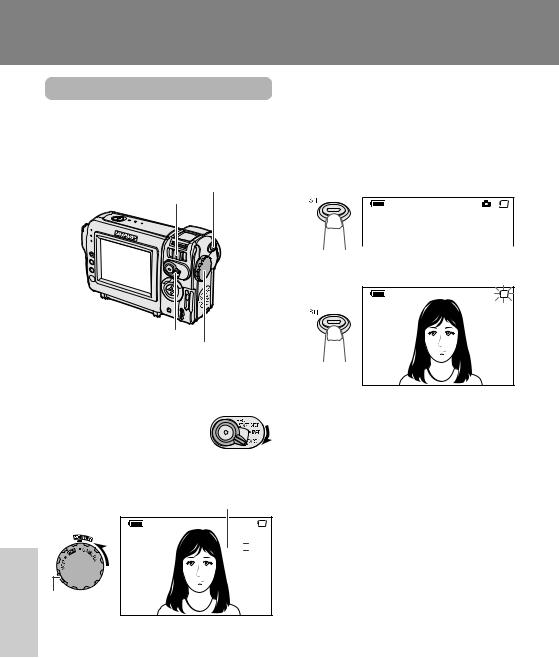
Features
Digital Still Camera
Digitaligital Still CameraStillFeaturesCamera Features
Cameraard RecordingRecording
Card Recording
Available mode:
CARD-CAMERA
You can take a still picture in the same way as you do with a standard camera and record that image on the card.
STILL button Power Zoom control
Media Selection switch
Power switch
1 Insert a card into the camcorder (see page 13).
2 Remove the lens cap.
3 Set the Media Selection
switch to CARD.
4 Hold down the Lock button and set the Power switch to CAMERA.
• The picture from the lens now displays.
Number of shots taken/remaining
 CARD
CARD
 9 / 8 1
9 / 8 1
NORMAL
Lock button |
A U T O |
5 Adjust the Power Zoom control to frame the subject as you desire.
6 Press the STILL button half-way down to focus on the subject.
•The camcorder automatically focuses on the subject. When it is set, you will hear a sound and see Tmark, then the camcorder locks the focus.
 CARD
CARD
9 / 8 1 NORMAL
7 Press the STILL button fully to begin recording.
 CARD
CARD
9 / 8 1 NORMAL
A U T O
•The Sindicator flashes red while data is being recorded on the card, and returns to white when recording completes.
•To record another image, release the STILL button and make sure the picture is not frozen in the monitor, then perform steps 6 and 7.
Notes:
•Recording under insufficient lighting may result in blurred images. It is recommended that you use a tripod to record insufficiently illuminated subjects.
•Recording under the light of a fluorescent, mercury, or sodium lamp may cause flickering in the image and, depending on the timing of the shot, may result in changes to colour hue in the image.
•Set the BEEP menu item to “OFF” to turn off the focus locking sound.
Caution:
•Do not turn the power off while the Sindicator is flashing in step 7.
55

Selecting the Picture
Quality
Available mode:
CARD-CAMERA
The picture quality of still images recorded on the card depends on the picture quality setting. Select the appropriate setting to match your recording objectives.
Types
NORMAL: Records images with standard picture quality.
ECONOMY: Allows you to take more shots than in NORMAL mode but with a lower quality.
FINE: Records images with higher quality than in NORMAL mode but with a lower number of recordable images.
Approximate number of recordable images with the supplied card
Picture quality |
Approx. number of |
setting |
images |
NORMAL |
90 |
|
|
ECONOMY |
160 |
|
|
FINE |
50 |
|
|
Note:
•The number of recordable images differs depending on the combination of picture quality settings used and the images shot.
1 In CARD-CAMERA mode, press the MENU button until the menu screen appears.
2 Press l or m on the operation button to select Y, then press the SET button.
3 Press l or m to select “REC MODE”, then press the SET button.
S E T T I NG 2 |
|
|
|||
|
|
D G T L |
Z O OM |
|
|
|
|
D I S |
|
|
|
|
|
R E C |
MO D E |
|
N O RMA L |
|
|
R E T U R N |
|
E C O N OMY |
|
|
|
|
|
|
F I N E |
|
|
|
|
|
|
4 Press l or m to select the desired setting, then press the SET button.
RE C MODE E C ONOMY
5 Press the MENU button to turn off the menu screen.
•The selected picture quality indicator only appears when the on-screen indicators are turned on.
 CARD
CARD
1 0 / 1 5 0 E C ON OMY
Picture quality indicator
Note:
•The picture quality indicator is also displayed in CARD-VCR mode. The picture quality indicator displayed during playback is based on the amount of data for that recorded image. Since the amount of data differs depending on factors such as image detail, sometimes the picture quality indicator displayed during playback may not match the picture quality setting used during recording.
Still DigitalFeatures
Camera
56

Digital Still Camera Features
Card Recording
Recording with the Selftimer
Available mode:
CARD-CAMERA
The self-timer function allows you to record images after a time-lag of 10 seconds. This is convenient when you want to record an image of you and your friends together.
1 In CARD-CAMERA mode, press the MENU button until the menu screen appears.
4 Press the STILL button fully to set the timer.
•The self-timer operating indicator flashes while the timer counts down.
Self-timer operating indicator
 CARD
CARD
1 0 / 8 0 NORMAL
A U T O
2 Press l or m on the operation button to select T, then press the SET button.
3 Press l or m to select “SELF TIMER”, then press the SET button.
S E T T I NG 1
 P I C . E F F E C T
P I C . E F F E C T
S C E N E ME N U
S E L F T I ME R E X E C U T E
GU I D E
R E T U RN
 CARD
CARD
1 0 / 8 0 NORMAL
A U T O
Features
Digital Still Camera
•The shutter automatically releases after 10 seconds, and a still image of the subject is recorded.
Notes:
•When recording with the self-timer, stabilize the camcorder in the horizontal plane by attaching it to a tripod, etc.
•To cancel the self-timer, press the STILL button fully again in step 4 above.
•Self-timer mode cancels after recording one image. Repeat steps 1 to 4 to record another image with the self-timer.
Caution:
•Do not turn the power off or remove the card once the self-timer operating indicator begins flashing.
57

Formatting a Card
Available mode:
CARD-CAMERA
Before using a commercially available card with this camcorder, you must first have it formatted. Also, if any of the following warning indicators displays, you will need to format your card.
•“FORMAT MEMORY CARD”
•“MEMORY CARD ERROR”
•“MEMORY CARD READ ERROR”
•“CANNOT STORE DATA”
Cautions:
•Formatting a card erases all stored images, including delete-protected images. Be sure to backup important data on your computer or other media before formatting the card (see pages 65, 66).
•Do not remove the power source during formatting, as this may cause damage to the camcorder or card. It is recommended that you use the AC outlet for the power supply.
1 Insert a card to be formatted into the camcorder.
2 In CARD-CAMERA mode, press the MENU button until the menu screen appears.
3 Press l or m on the operation button to select I, then press the SET button.
4 Press l or m to select “FORMAT”, then press the SET button.
•To cancel formatting, press l or m to select “NO”, then press the SET button.
O T H E R S |
|
F O RMA T |
E X E C U T E |
B E E P
 D E MO MO D E
D E MO MO D E
R E T U RN
F ORMA T
A L L D A T A W I L L
B E E R A S E D .
N O
Y E S
5 Press l or m to select “YES”, then press the SET button to begin formatting.
•The menu screen displays when formatting finishes.
6 Press the MENU button to turn off the menu screen.
Notes:
•The supplied card is preformatted for immediate use.
•Use this camcorder to format a card. The camcorder may not recognize the images on a card formatted by a computer or other equipment.
Still DigitalFeatures
Camera
58
