Sharp VLME10 Manual
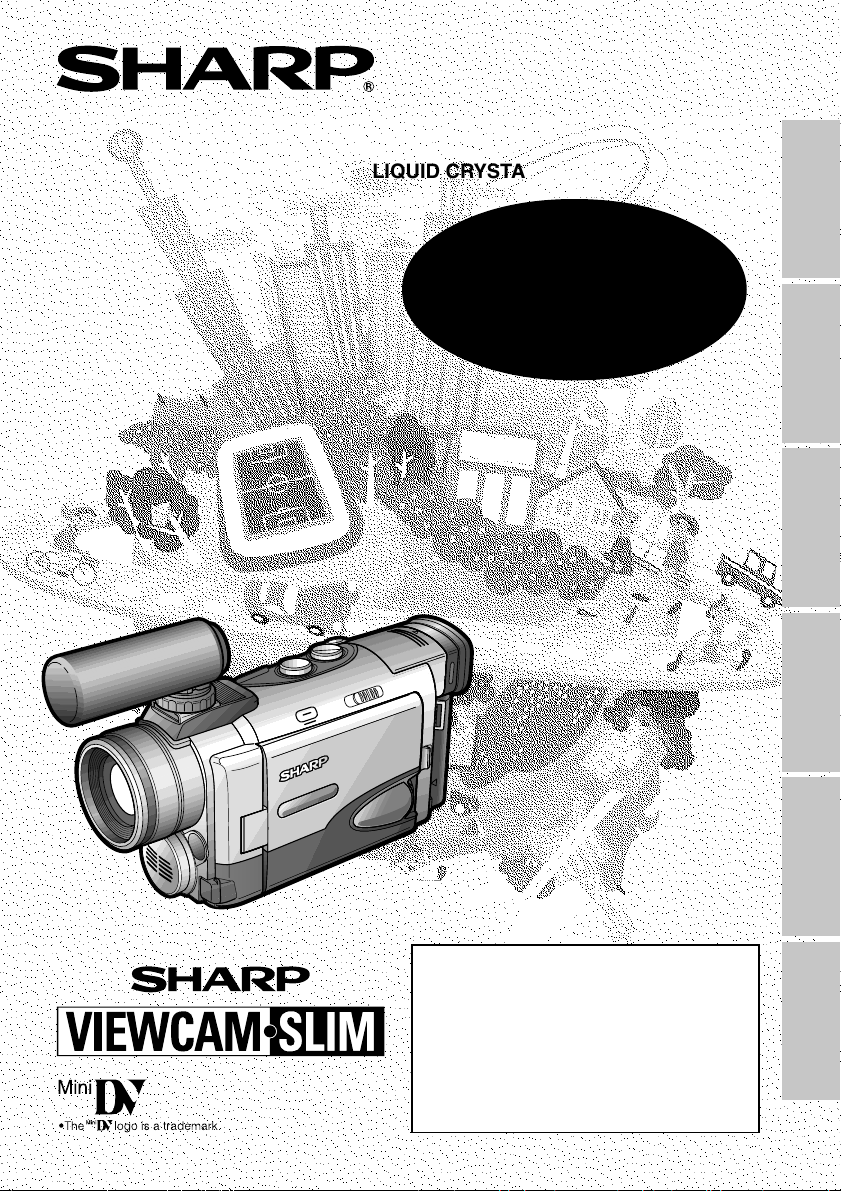
LIQUID CRYSTAL DISPLAY CAMCORDER
MODEL
Summary Guide
VL-ME10H
OPERATION MANUAL
Preparation
Basic Operations
Useful Features Advanced Features References
Please read this operation manual
carefully before using the Camcorder.
If you require any advice or assistance
regarding your Sharp product, please
visit our web-site www.sharp.co.uk/
support. Customers without Internet
access may telephone 08705 274277
during office hours (or (01) 676 0648
if telephoning from Ireland).
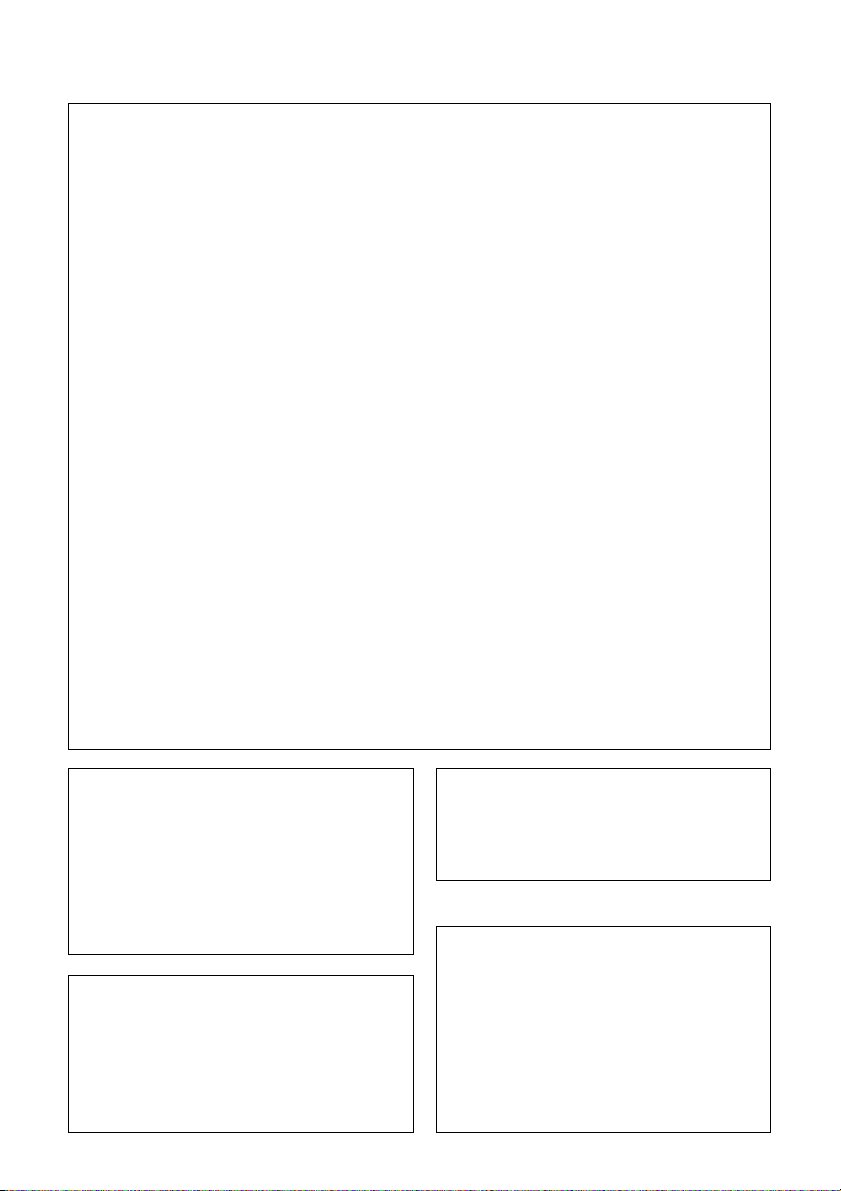
This equipment complies with the requirements of Directives 89/336/EEC and 73/23/EEC as
amended by 93/68/EEC.
Dieses Gerät entspricht den Anforderungen der EG-Richtlinien 89/336/EWG und 73/23/EWG
mit Änderung 93/68/EWG.
Ce matériel répond aux exigences contenues dans les directives 89/336/CEE et 73/23/CEE
modifiées par la directive 93/68/CEE.
Dit apparaat voldoet aan de eisen van de richtlijnen 89/336/EEG en 73/23/EEG, gewijzigd door
93/68/EEG.
Dette udstyr overholder kravene i direktiv nr. 89/336/EEC og 73/23/EEC med tillæg nr. 93/68/
EEC.
Quest’ apparecchio è conforme ai requisiti delle direttive 89/336/EEC e 73/23/EEC, come
emendata dalla direttiva 93/68/EEC.
« В„Н·Щ‹ЫЩ·ЫБ ·ıЩfi ·МЩ· ФНТflМВЩ·И ЫЩИЪ · ·ИЩfiЫВИЪ Щ˘М Ф‰Б„И˛М ЩБЪ EıТ˘ ·˙НfiЪ EМ˘ЫБЪ 89/
336/EOK Н·И 73/23/EOK, ¸ ˘Ъ ФИ Н·МФМИЫПФfl ·ıЩФfl ЫıП ОБТ˛ЛБН·М · ¸ ЩБМ Ф‰Б„fl· 93/68/EOK.
Este equipamento obedece às exigências das directivas 89/336/CEE e 73/23/CEE, na sua
versão corrigida pela directiva 93/68/CEE.
Este aparato satisface las exigencias de las Directivas 89/336/CEE y 73/23/CEE, modificadas
por medio de la 93/68/CEE.
Denna utrustning uppfyller kraven enligt riktlinjerna 89/336/EEC och 73/23/EEC så som
kompletteras av 93/68/EEC.
Dette produktet oppfyller betingelsene i direktivene 89/336/EEC og 73/23/EEC i endringen 93/
68/EEC.
Tämä laite täyttää direktiivien 89/336/EEC ja 73/23/EEC vaatimukset, joita on muutettu
direktiivillä 93/68/EEC.
WARNING:
TO PREVENT SHOCK HAZARD, DO
NOT EXPOSE THIS APPLIANCE TO
RAIN OR MOISTURE.
This equipment should be used with
recommended AC adapter or battery pack.
CAUTION:
To prevent electric shocks and fire hazards, do
NOT use any other power source.
Important:
Recording and playback of any material may
require consent. Please refer particularly to the
provisions of the Copyright Act 1956, the
Dramatic and Musical Performers Protection
Act 1958, the Performers Protection Acts 1963
and 1972 and to any subsequent statutory
enactments and orders.
CAUTION:
To prevent shock, do not open the cabinet.
No user serviceable parts inside. Refer
servicing to a qualified dealer or service
centre.
Power supply:
WARNING: THIS AC ADAPTER IS NOT
FOR USE WITH TOYS. THIS AC ADAPTER
IS FOR USE WITH SHARP CAMCORDER
MODEL VL-PD3AH ONLY.
This unit can be operated by connecting it to
either the AC adapter or battery pack.
The AC adapter incorporates the AUTO
VOLTAGE (AC 110–240 V, 50/60 Hz) function.
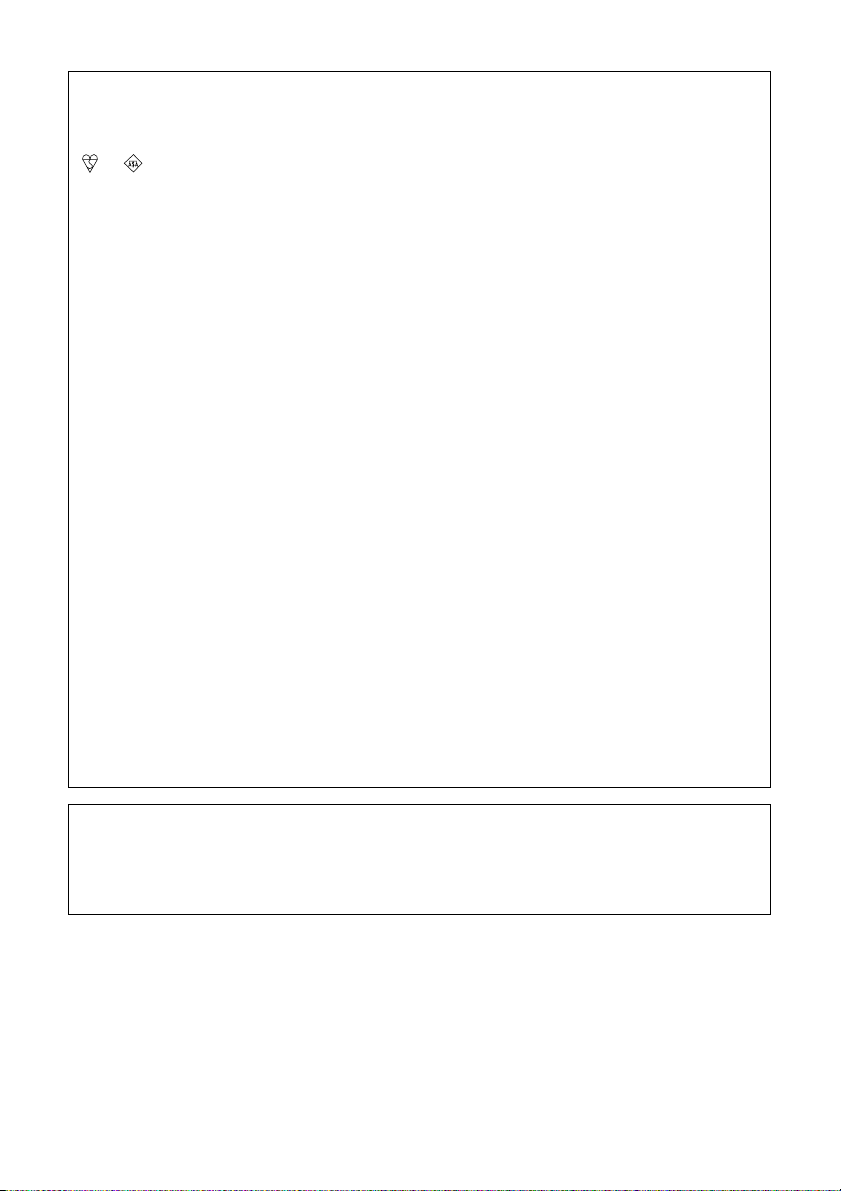
SPECIAL NOTE FOR USERS IN THE U.K.
The mains lead of this product is fitted with a non-rewireable (moulded) plug incorporating a
3A fuse. Should the fuse need to be replaced, a BSI or ASTA approved BS 1362 fuse marked
or and of the same rating as above, which is also indicated on the pin face of the plug,
must be used.
Always refit the fuse cover after replacing the fuse. Never use the plug without the fuse cover
fitted.
In the unlikely event of the socket outlet in your home not being compatible with the plug
supplied, cut-off the mains plug and fit an appropriate type.
DANGER: The fuse from the cut-off plug should be removed and the cut-off plug destroyed
To fit an appropriate plug to the mains lead, follow the instructions below:
IMPORTANT: The wires in the mains lead are coloured in accordance with the following code:
As the colours of the wires in the mains lead of this product may not correspond with the
coloured markings identifying the terminals in your plug, proceed as follows:
— The wire which is coloured blue must be connected to the plug terminal which is marked N
or coloured black.
— The wire which is coloured brown must be connected to the plug terminal which is marked L
or coloured red.
Ensure that neither the brown nor the blue wire is connected to the earth terminal in your threepin plug.
Before replacing the plug cover make sure that:
— If the new fitted plug contains a fuse, its value is the same as that removed from the cut-off
plug.
— The cord grip is clamped over the sheath of the mains lead and not simply over the lead
wires.
IF YOU HAVE ANY DOUBT, CONSULT A QUALIFIED ELECTRICIAN.
immediately and disposed of in a safe manner.
Under no circumstances should the cut-off plug be inserted elsewhere into a 13A
socket outlet, as a serious electric shock may occur.
Blue: Neutral
Brown: Live
NOTE
The LCD panel of this camcorder is a very high technology product with more than 200,000
thin-film transistors*, giving you fine picture detail. Occasionally, a pixel may appear on the
screen as a fixed point of blue, green, red, or black. Please note that this does not affect the
performance of your camcorder.
*Specifications are subject to change without notice.
Trademarks
• Microsoft and Windows are either registered trademarks or trademarks of Microsoft Corporation
in the United States and/or other countries.
• Adobe Acrobat Reader is a trademark of Adobe Systems Incorporated.
• DPOF is a trademark of CANON INC., Eastman Kodak Company, Fuji Photo Film Co., Ltd., and
Matsushita Electric Industrial Co., Ltd.
• All other brand or product names are registered trademarks or trademarks of their respective
holders.

About Your Camcorder
DV Technology
Digital video, DV, is a revolutionary technology
that enables recording and playback of high
quality images with the use of special digital
features previously unavailable with conventional analog formats.
DV and conventional video cassette
tapes
There are two kinds of DV-format video
cassette tapes: the Mini DV cassette and the
larger DV cassette used for extended playback
and recording. This camcorder only operates
with Mini DV cassettes. DV cassettes cannot
be used. Be sure to use Mini DV cassettes with
the mark.
Mini DV cassette DV cassette
8 mm, VHS, and Beta cassettes cannot be
used for playback or recording with this
camcorder.
VHS cassette Beta cassette8 mm cassette
SD Memory Cards and
MultiMediaCards
SD Memory Cards and MultiMediaCards are
compact recording media just 32 mm long and
24 mm wide which support the needs of the
digital network society where music, images,
games and various other provider services are
offered.
• It is possible to use SD Memory Cards
(commercially available) and
MultiMediaCards (supplied) as recording
media for still images with this camcorder.
(SmartMedia™ cards and Memory Stick™
media cannot be used.) In this operation
manual, “card” refers to these SD Memory
Cards and MultiMediaCards.
SD Memory Card MultiMediaCard
SmartMedia™ card Memory Stick™ media
Note:
• This camcorder reproduces the highest picture
quality when used with an ME tape. It is recommended that you use an ME tape for high-quality
recording and playback.
This product incorporates copyright
protection technology that is protected by
method claims of certain U.S. patents and
other intellectual property rights owned by
Macrovision Corporation and other rights
owners. Use of this copyright protection
technology must be authorized by
Macrovision Corporation, and is intended
for home and other limited viewing uses
only unless otherwise authorized by
Macrovision Corporation. Reverse engineering or disassembly is prohibited.
i
• SD Memory Cards are superior to
MultiMediaCards in terms of copyright
protection functions and high-speed transfer.
• SD Memory Cards are compatible with
MultiMediaCards, and data stored on
MultiMediaCards can be used with SD
Memory Cards.
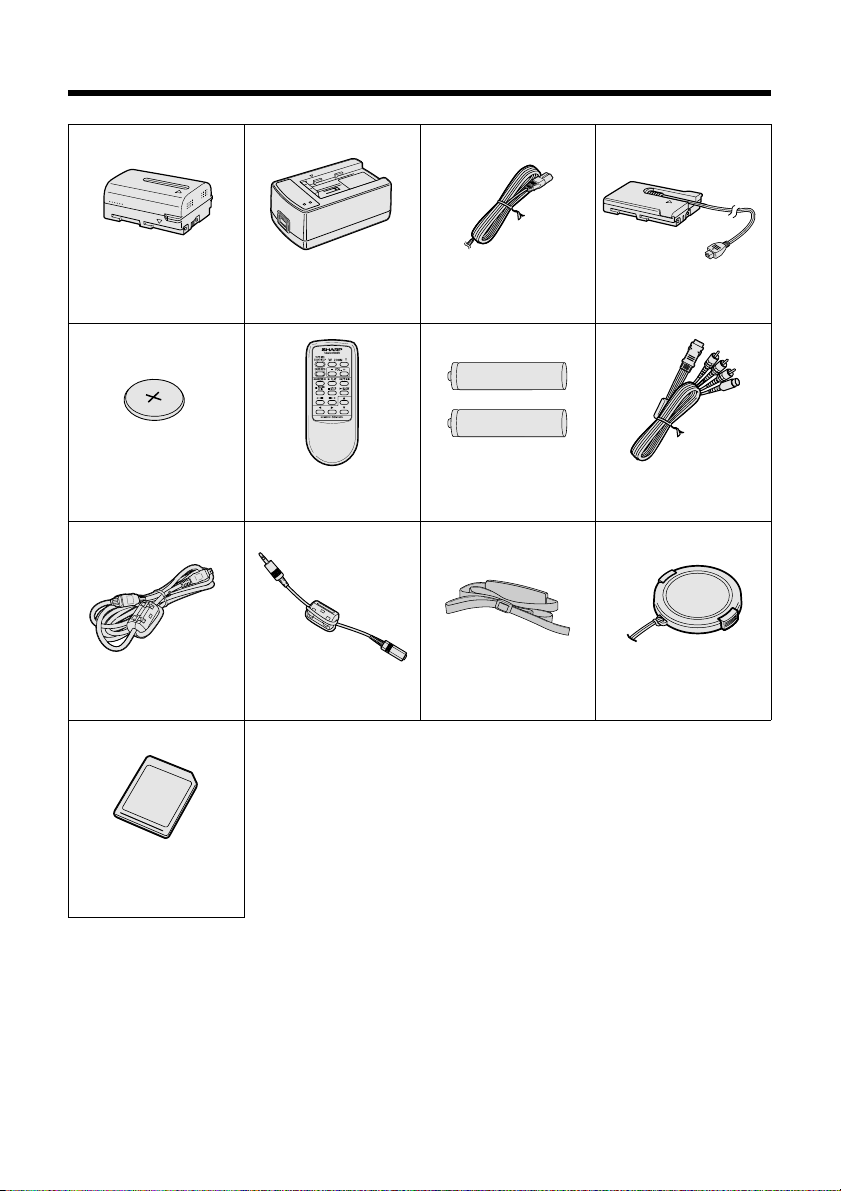
Supplied Accessories
Standard-life
battery pack
BT-L221
AC adapter/
battery charger Power cord
DC cable
CR2025 type
lithium battery
DV cable
8 MB
MultiMediaCard
Infrared
remote control
Earphones connecting
cable
AA battery for
remote control × 2
Shoulder strap
Audio/video/S-video
cable
Lens cap
ii
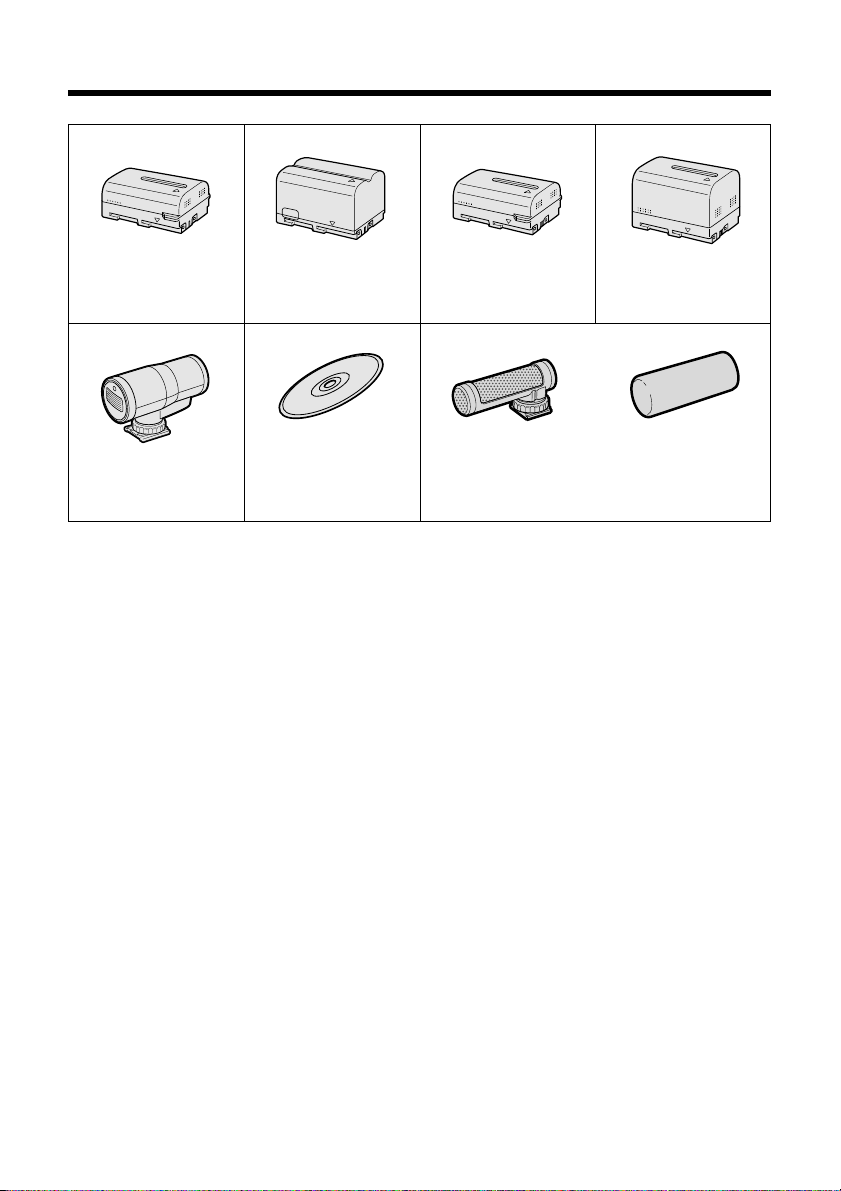
Optional Accessories
Standard-life
battery pack
BT-L221
IR & Flash Light
VR-3VIF
Note:
• When using the IR & Flash Light VR-3VIF with this camcorder, it can only be used as a flash.
Extended-life
battery pack
BT-L441
PixLab Video
Capture Software
(Lite version)
VR-PK60E
Standard-life intelligent
battery pack
BT-LS222
Zoom microphone
VR-6MC Windscreen
Extended-life intelligent
battery pack
BT-LS442A
iii
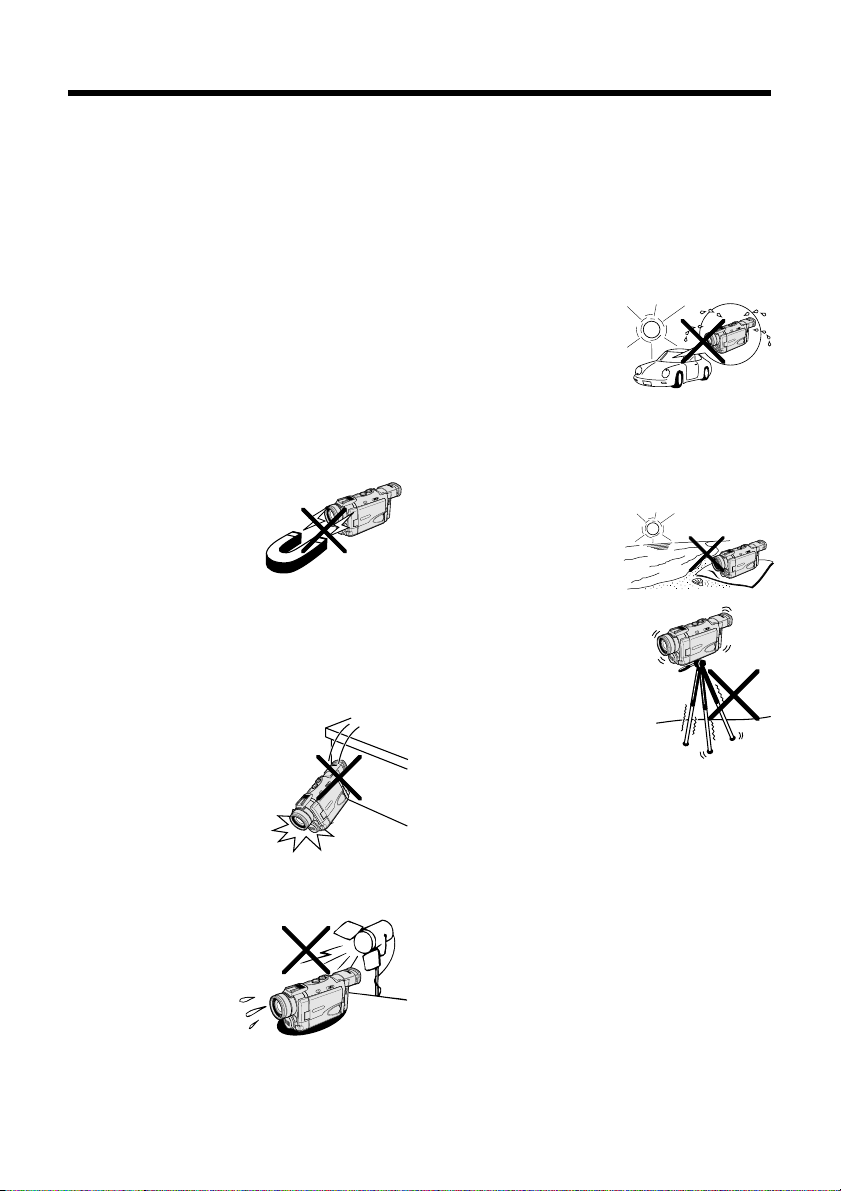
Precautions
• When the camcorder is not in use, make
sure to turn off the power, remove the
cassette and card, and disconnect the
camcorder from the power source.
• Do not aim the lens at the sun.
Do not allow direct sunlight to strike the
camcorder lens, the viewfinder eyepiece, or
the LCD monitor screen, whether or not
recording is in progress, as it may damage
the CCD sensor or LCD screen surface. Be
particularly careful when recording outside.
• When shooting in dark places, avoid sudden
brightly lit objects or light sources, such as
the sun. Otherwise, the image may white out.
Should this happen, point the lens in a
different direction until the picture returns to
normal.
• Avoid magnetic sources.
Using the camcorder near
strong fluorescent lights,
motors, televisions, or
other magnetic sources
may adversely affect
recorded images.
• Using the camcorder near a broadcasting
station or other powerful transmission
source may cause buzzing or picture
deterioration.
• Avoid shocks and
dropping.
Do not drop or otherwise
subject the camcorder to
hard shocks or strong
vibrations. Bumping or
striking the unit during
recording will generate
noise in the recorded image.
• Avoid placing the camcorder in close
proximity to lighting
equipment.
The heat from
incandescent lights
may deform the
camcorder, or cause
it to malfunction.
• Always respect prohibitions or restrictions
on the use of electronic equipment on
commercial flights or in other sensitive
areas.
• Be aware of the temperature and humidity.
You can use your camcorder at 0°C to
=40°C, and at 30% to 80% relative humidity.
Do not store the unit in an unventilated car in
the summer, in direct
sunlight, or near strong
heat sources; this can
result in severe damage
to the unit casing and
circuitry.
• Avoid situations where water, sand, dust or
other foreign matter could get on or inside
the camcorder, and do not use or leave
your camcorder in areas with excessive
smoke, steam or moisture.
Such environments can
cause malfunctions or
cause mildew to form on
the lenses. Be sure to
keep the unit in a wellventilated location.
• Some small, portable
tripods may be difficult
to attach and may not be
sturdy enough to
support your camcorder.
Be sure to use only a
strong, stable tripod.
• When using your camcorder in a cold
environment, the LCD monitor screen
often appears less bright immediately after
the power is turned on. This is not a
malfunction. To prevent the camcorder
from becoming too cold, wrap it in a thick
cloth (a blanket, etc.).
iv
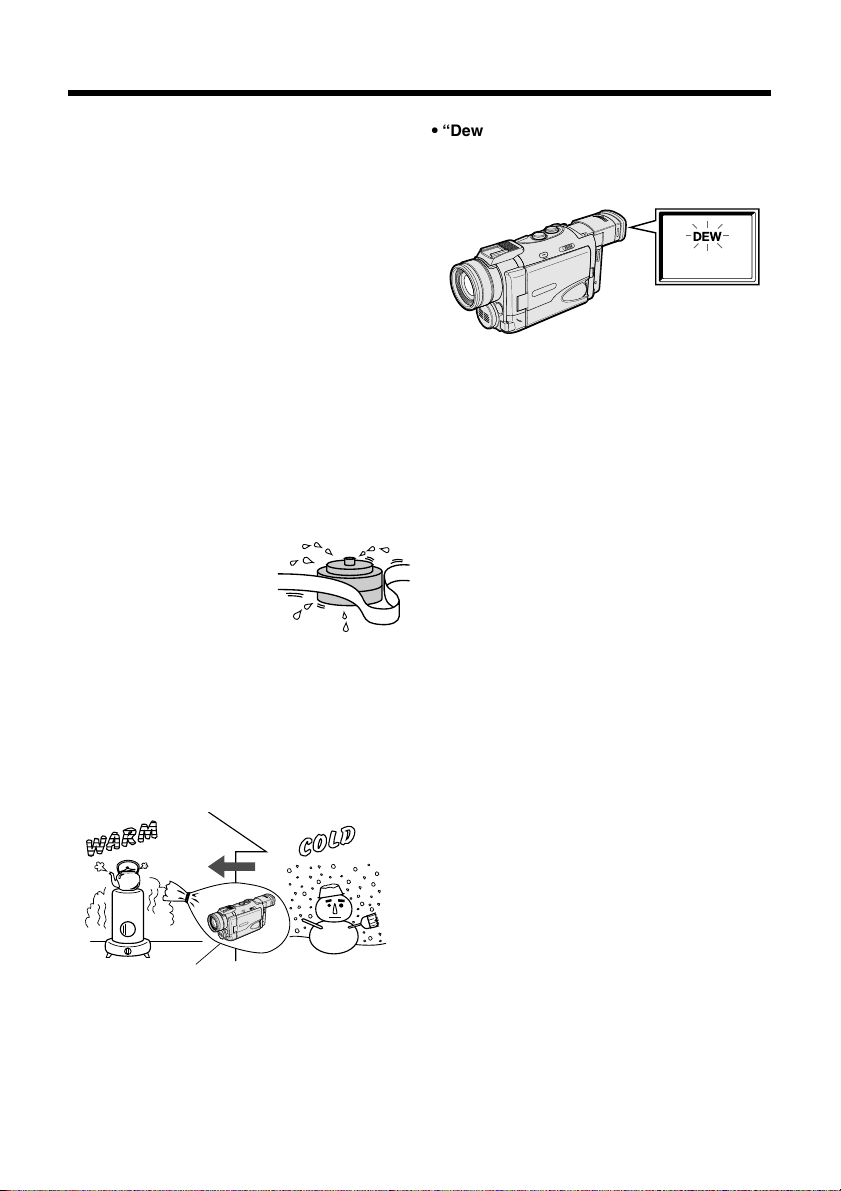
Precautions
Dew Formation
• What is “dew formation”?
When cold water is poured into a glass, dew
drops form on the glass. This clinging of
water drops is called dew formation.
• When dew forms in your camcorder.
Dew will gradually form on the head drum of
your camcorder and make the video tape
stick to the head. This causes damage both
to the head and the tape. When dew formation occurs, recording and playback may not
function properly.
Dew is likely to form in the following circumstances:
—When moving the camcorder from a cold
place to a warm place.
—When placing the camcorder in a cold
room which is then heated rapidly.
—When moving the camcorder outdoors from
an air conditioned room.
—When placing the camcorder in the direct
path of air blowing from
an air conditioner.
—When placing the
camcorder in a humid
room.
• How to prevent trouble due to dew
formation.
When using the camcorder in a place where
dew formation is likely to occur, allow the
camcorder and the video tape to acclimatise
to the surroundings for about one hour.
For example, when bringing the camcorder
indoors after skiing, place it in a plastic bag.
• “Dew” warning feature
If dew forms, the word “DEW” flashes on the
screen, and the power will automatically turn
off in approximately 10 seconds.
1 If “DEW” flashes, remove the cassette,
leave the cassette compartment open,
and wait for a few hours to allow the
camcorder to acclimate to the surrounding
temperature.
2 To use the camcorder again, turn on the
power after waiting for a few hours. Be
sure that “DEW” has disappeared.
3 Do not insert a cassette while “DEW” is
flashing; this may result in damage to the
tape.
4 Since dew forms gradually, it may take 10
to 15 minutes before the dew warning
feature engages.
Plastic bag
1 Be sure to tightly seal the plastic bag
containing the camcorder.
2 Remove the bag when the air temperature
inside it reaches the temperature of the
room.
v

Dirty Video Heads
CLEANING
START
STOP
Using the camcorder when the video tape is
dirty may cause the heads to clog, producing
noise on the recorded image or preventing the
image from being recorded at all.
If the video heads become clogged, the
indicator appears on the screen. Contact the
nearest SHARP service centre or your dealer
for further advice.
Using a Cleaning Tape (Commercially
Available)
Video head cleaning can be done by using a
commercially available cleaning tape.
3 Set the Media Selection
switch to TAPE.
4 Hold down the Lock
Lock button
button and set the
POWER switch to VCR.
• The video head cleaning
screen appears.
5 Press START to begin video head
cleaning.
• “NOW CLEANING” flashes during
cleaning.
Notes:
• Excessive use of the cleaning tape, however,
may cause damage to the video heads.
Please read the instructions accompanying
the cleaning tape carefully before using it.
• The fast forward and rewind functions cannot be
used when the cleaning tape is in the
camcorder.
Media Selection switch
POWER switch
1 Insert a cleaning tape into the
camcorder.
• Follow the procedure on page 14 to
insert and remove the cleaning tape.
2 Open the LCD monitor and adjust the
angle.
CLEANING
CLEANI NGNOW
START
STOP
After about 20 seconds, video head
cleaning automatically finishes, and
“EJECT THE CASSETTE.” is displayed.
6 Remove the cleaning tape.
To cancel cleaning, press STOP.
vi
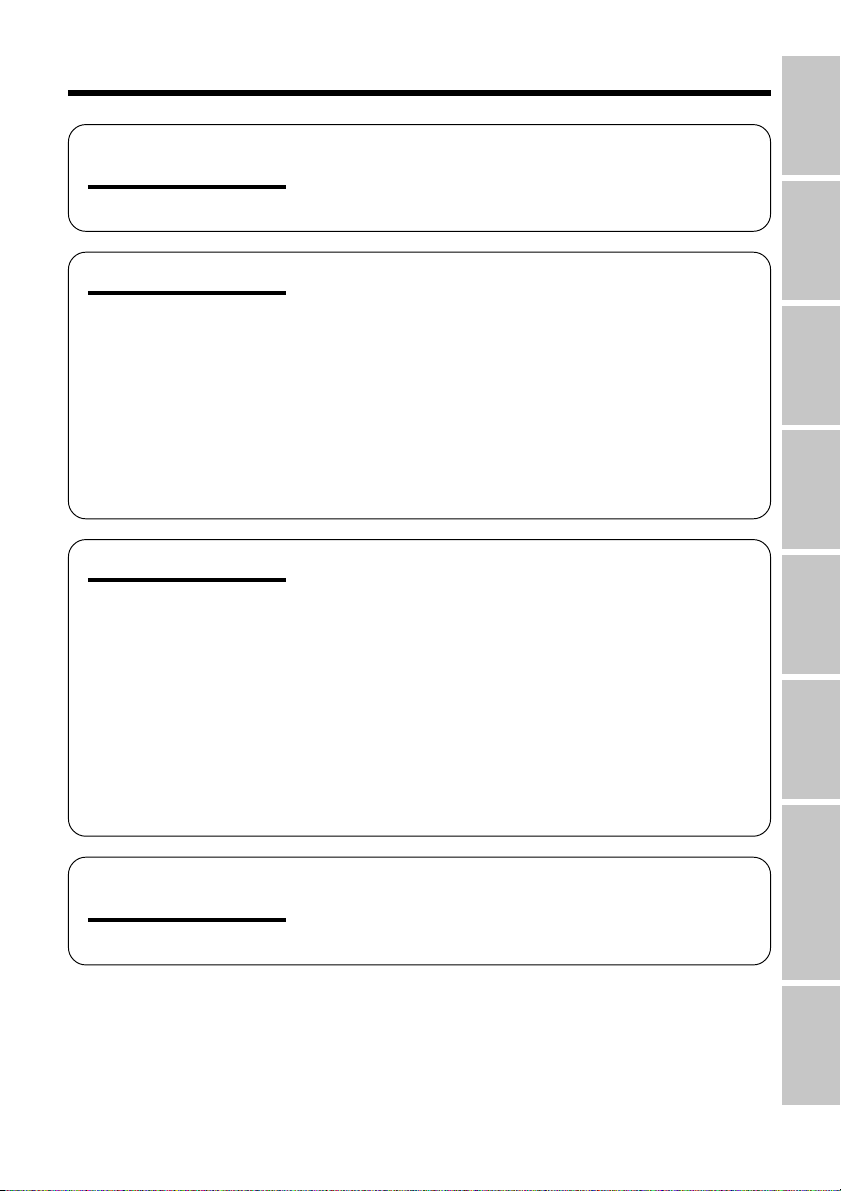
Contents
References
Operation
Operation
References
Preparation
Basic Operations
Part Names ............................................................. 1
Quick Reference Index ........................................... 4
On-screen Display Index ........................................ 5
Warning Indicators .................................................. 9
Charging the Battery Pack ................................... 11
Attaching and Removing the Battery Pack .......... 12
Powering the Camcorder from an AC Outlet ....... 13
Inserting and Removing a Mini DV Cassette ....... 14
Inserting and Removing a Card ............................ 15
Installing the Lithium Memory Battery .................. 16
Setting the Area, Date and Time ..........................17
Using the Lens Cap .............................................. 18
Adjusting the Hand Strap ..................................... 19
Attaching the Shoulder Strap ............................... 19
Using the Viewfinder ............................................. 20
Using the LCD Monitor.......................................... 21
Camera Recording
Easy Camera Recording on Tape in Full Auto
Mode................................................................... 22
Zooming ................................................................ 23
Tips on Recording Positions ................................. 23
Remaining Tape Time Display .............................. 24
Remaining Battery Power Display ........................ 24
Playback
Tape Playback....................................................... 25
Volume Control...................................................... 26
Video Search......................................................... 26
Still......................................................................... 26
Watching the Playback on a TV ............................ 27
Preparation
Operations
Basic
Summary of
Operations
Features
Useful
Advanced
Features
Digital Still Camera
vii
Summary of
Operations
Features
Selecting the Camcorder Mode ............................ 28
Using the Controls ................................................ 29
Selecting the User Mode ...................................... 30
Using the Menu Screens....................................... 31
Appendix
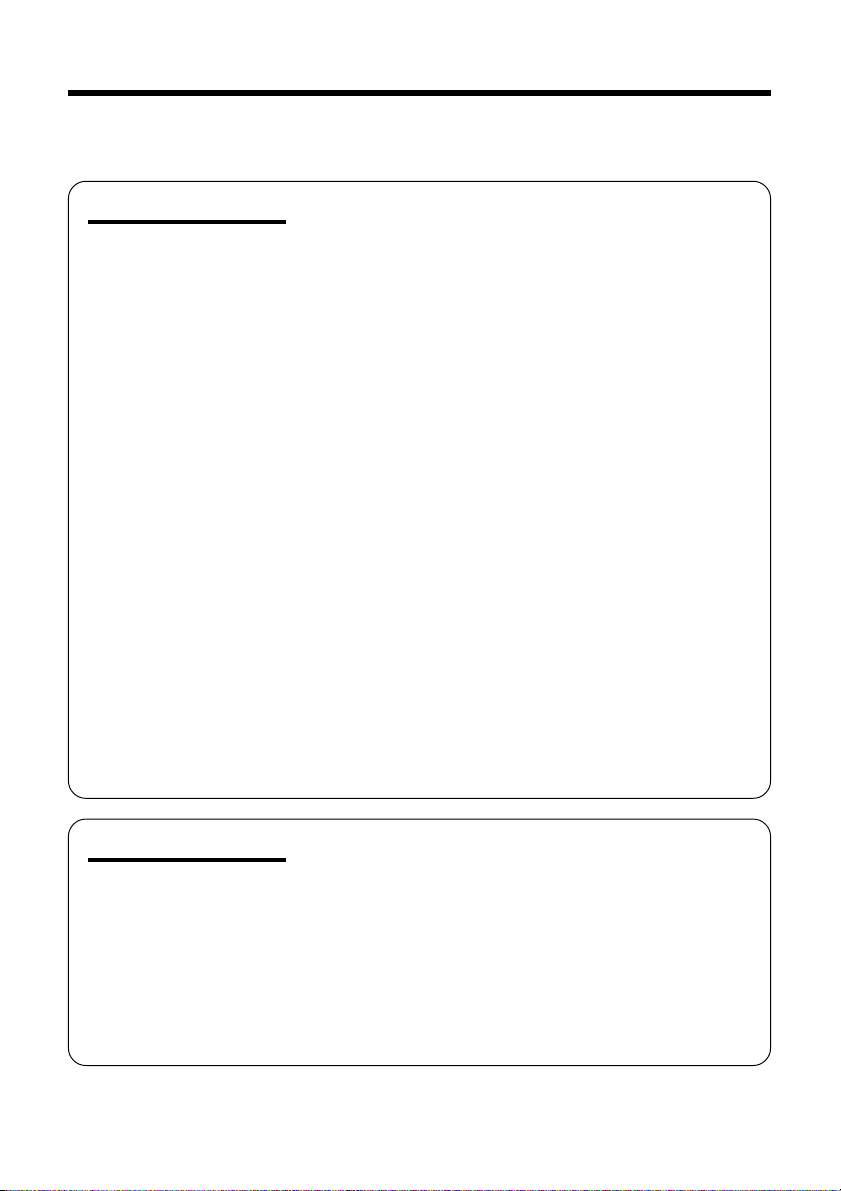
Contents
• Be sure to read “Summary of Operations” on pages 28 to 31 before performing the
operations described in the following chapters.
Useful Features
Camera Recording
Recording in LP (Long Play Recording) Mode ..... 32
Selecting the 16-bit Audio Recording Mode......... 33
Digital Image Stabilization (DIS) ........................... 34
Setting the Digital Zoom........................................ 35
Gamma Brightness Compensation ....................... 36
Edit Search............................................................ 37
Quick Return ......................................................... 37
Dual Recording ..................................................... 38
Still Recording on Tape ......................................... 39
Still Recording Effects ........................................... 40
Digital Picture Effects ............................................ 41
Fade In and Fade Out ........................................... 42
Wide Screen (16:9) .............................................. 43
Macro Shots .......................................................... 43
Letting the Subject Monitor the Shot ..................... 44
Auto Focus ............................................................ 44
Playback
Using the Infrared Remote Control ....................... 45
Tape Playback Functions with the Infrared
Remote Control ................................................... 47
Displaying the Date and Time of Recording ......... 48
Using Earphones (Commercially Available) ......... 48
Using the Time Code ............................................ 49
Playback Effects ................................................... 50
Picture Effect Playback ......................................... 51
Playback Zoom ..................................................... 52
Gamma Playback.................................................. 53
Multiple Strobe Playback ...................................... 53
Advanced Features
Camera Recording
Manual Focus........................................................ 54
Setting the Shutter Speed ..................................... 56
Scene Menu (Programme AE) .............................. 58
Adjusting the White Balance ................................. 59
Manual Exposure .................................................. 60
Setting the Camcorder to Full Auto Mode............. 61
Using the Zoom Microphone
(Optional Accessory) .......................................... 62
Windbreak ............................................................. 63
Dialogue Recording .............................................. 63
viii
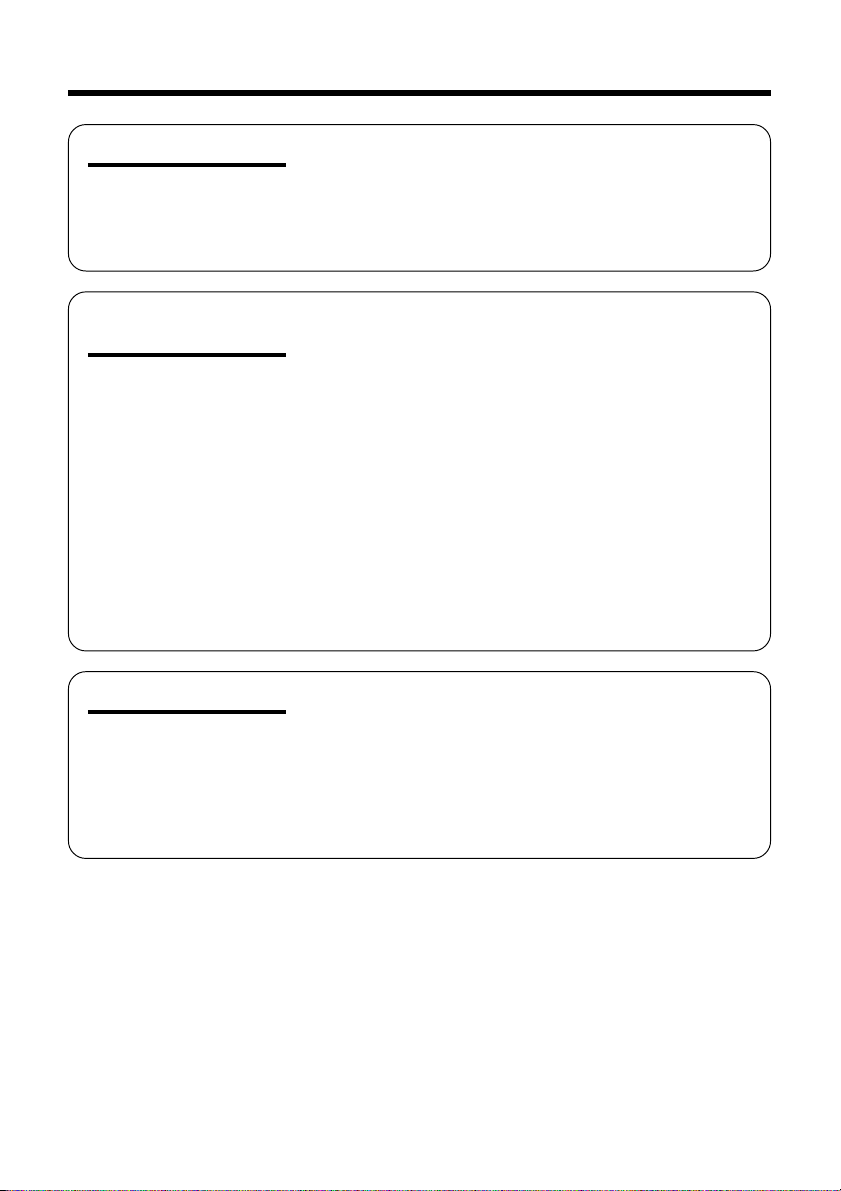
Advanced Features
Playback
Editing ................................................................... 64
Editing with the DV Terminal (IEEE1394) .............. 65
Audio Dubbing Feature......................................... 66
Selecting the Audio Playback Mode ..................... 68
Using the Camcorder with Your Computer ........... 69
Digital Still Camera
Features
Appendix
Camera Recording
Card Recording .................................................... 71
Selecting the Picture Quality ................................. 72
Recording with the Guide Frame .......................... 73
Recording with the Self-timer ................................ 74
Using the Flash Light (Optional Accessory) ......... 75
Formatting a Card ................................................. 76
Playback
Card Playback ...................................................... 77
Delete-protection .................................................. 78
Deleting Stored Images ........................................ 79
Slide Show Playback............................................. 81
Dubbing Images from a Card to a Tape ............... 82
Directly Transferring the Data on a Card
to a Computer ..................................................... 83
Print Order............................................................. 84
Picture/Backlight Adjustments .............................. 87
Setting the Confirmation Sound ............................ 88
Selecting Summer Time ........................................ 89
World Clock........................................................... 90
Useful Information ................................................. 92
Demonstration Mode............................................. 98
Before Requesting Service ................................... 99
Specifications...................................................... 101
ix
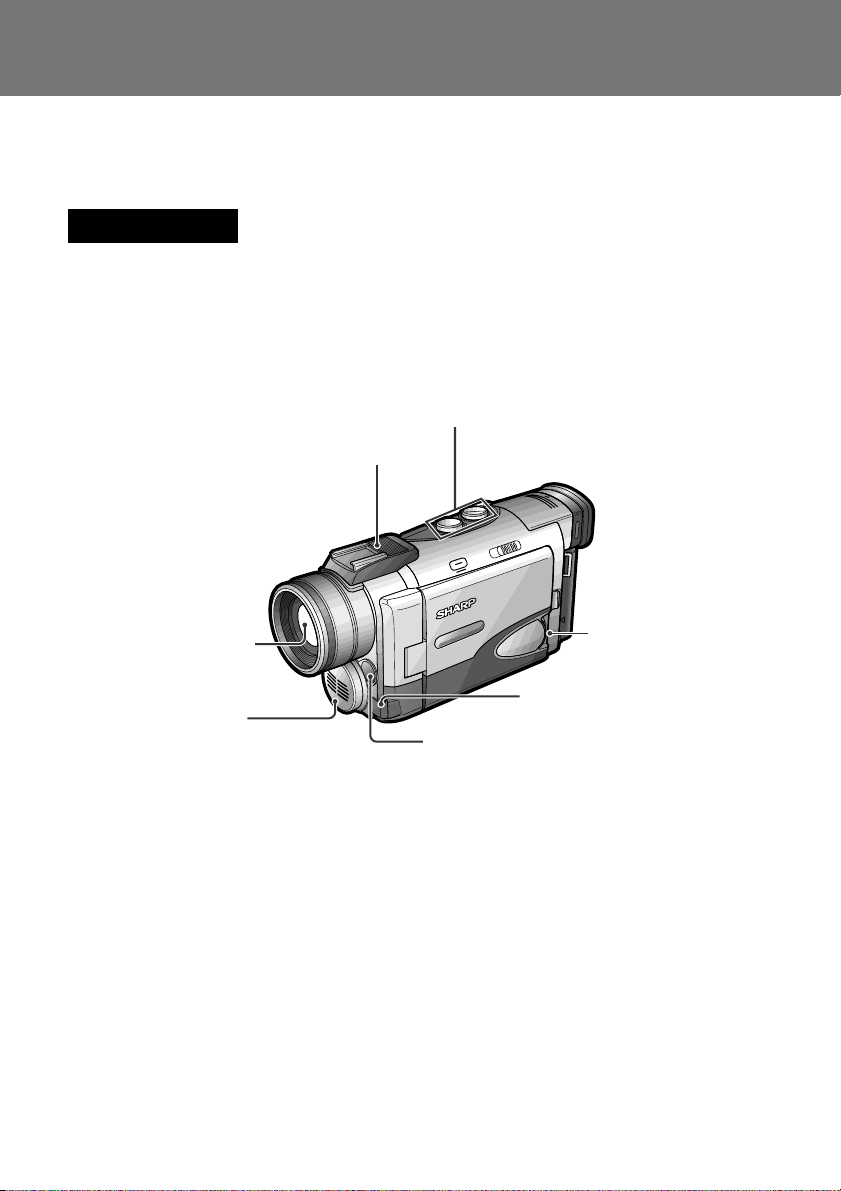
Operation References
Operation References
Part Names
Operation
References
For details on the use of each part, refer to the page number indicated in brackets.
Front view
Power Zoom W (Wide angle) /
T (Telephoto) control buttons [p. 23] /
VOLume control buttons [p. 26]
Accessory shoe [pp. 62, 75]
Stereo microphone
1
Zoom lens
[p. 66]
CONTROL dial [p. 29]
EarPHONES jack [p. 48]
Infrared remote sensor [p. 46]
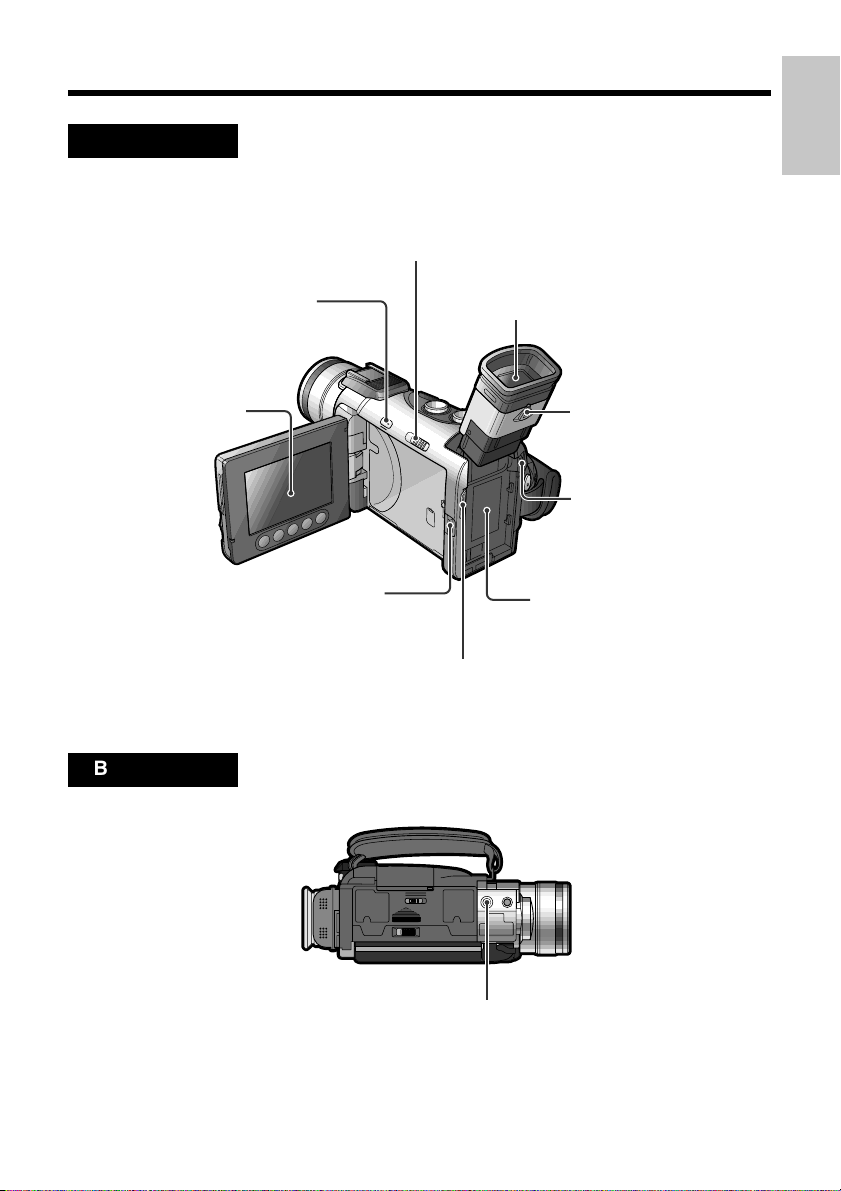
Left view
EASY/MANUAL/AUTO Selection switch [pp. 54–61]
References
Operation
MENU/DISPLAY button
LCD monitor [p. 21]
LCD monitor OPEN
Bottom view
[p. 29]
release [p. 21]
Viewfinder [p. 20]
Dioptre adjustment dial
[p. 20]
Power source
UNLOCK release
[pp. 12, 13]
Power source connection
panel [pp. 12, 13]
Shoulder strap loop [p. 19]
Tripod socket
2
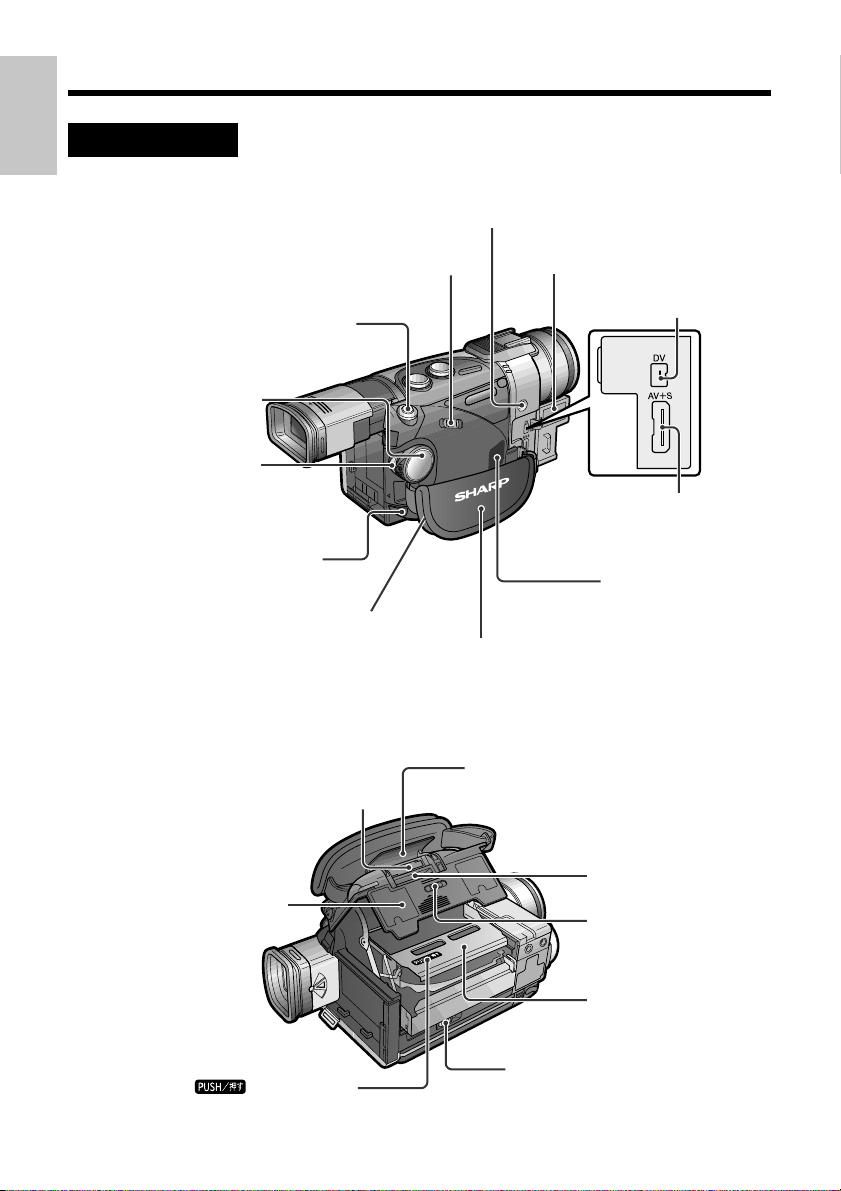
Operation References
Operation
Right view
References
Media Selection switch (TAPE/DUAL/CARD
selection switch)
RECord START/STOP
button [pp. 22, 38]
White Balance (W/B) button [p. 59]
selection switch) [p. 28]
STILL button
[pp. 38–40, 53, 71]
POWER switch
(CAMERA/VCR
[pp. 28, 29]
PC COMMUNICATION
jack [p. 69]
Shoulder strap loop [p. 19]
Terminal cover [p. 27]
DV terminal [p. 65]
Audio/Video=S-video
(AV=S) terminal
[pp. 27, 65]
Speaker [p. 25]
Hand strap [p. 19]
When the cassette compartment door is open
Lithium battery holder [p. 16]
Cassette compartment
door [p. 14]
mark [p. 14]
3
Card slot cover [p. 15]
Card slot [p. 15]
Card slot cover
release [p. 15]
Cassette holder
[p. 14]
Cassette compartment
door release [p. 14]
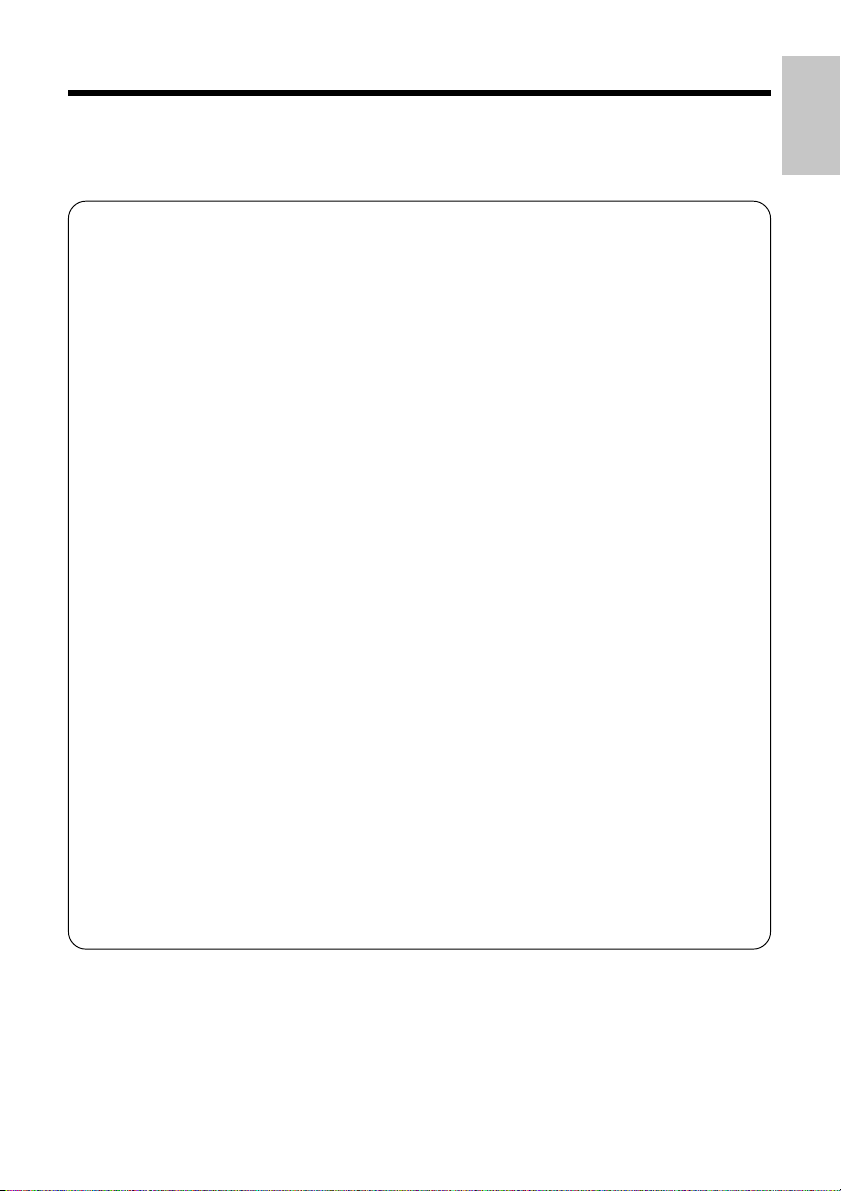
Quick Reference Index
This index lists some example uses of the camcorder’s features.
• To record the subject with higher-quality audio.
—See page 33 (Selecting the 16-bit Audio Recording Mode)
• To record powerful close-up images.
—See page 35 (Setting the Digital Zoom)
• To record a backlit subject.
—See page 36 (Gamma Brightness Compensation) or page 60 (Manual
Exposure)
• To quickly return the tape to the end of the last recorded scene after playback.
—See page 37 (Quick Return)
• To record yourself in the scene while monitoring the shot.
—See page 44 (Letting the Subject Monitor the Shot)
• To enlarge any part of the picture during playback.
—See page 52 (Playback Zoom)
• To brighten the dark portion of the playback images without changing the bright
portion.
—See page 53 (Gamma Playback)
• To focus on an off-centred subject.
—See page 54 (Manual Focus)
References
Operation
• To record with natural colour.
—See page 59 (Adjusting the White Balance)
• To minimize blurring when recording sports events, etc.
—See page 58 (Scene Menu)
• To record the zoomed-in picture of a distant subject along with the audio for that
subject.
—See page 62 (Using the Zoom Microphone)
• To record still images on a card so that the images may be easily read into a
computer.
—See page 71 (Card Recording)
4
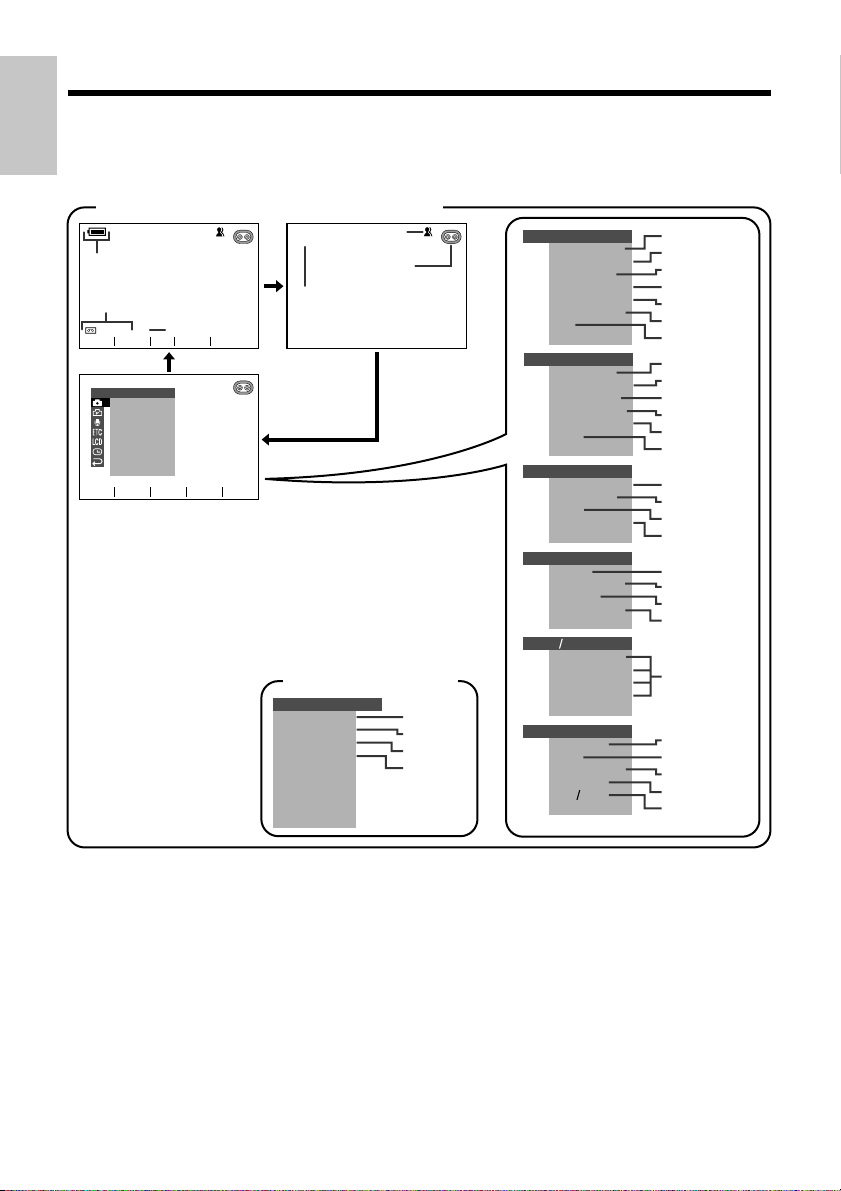
Operation References
On-screen Display Index
Operation
References
For details on the use of each function, refer to the page number indicated.
TAPE-CAMERA/DUAL-CAMERA mode
AUTO
p. 24
p. 24
min
90
GAMMA
FADE
MANUAL SET
M
AN. FOCUS
SHUT. S PEED
EXPOSURE
PI C. EFFECT
SCENE MENU
QK.
RETURN
DIS
RETURN
as
L I GHT
AUTO
p. 34
p. 22
pp. 30, 61
p. 32
LP
SRCH
SET
EASY mode (p. 30)
MENU
RETURN
QK.
WIND
SOUND
DISPLAY
RETURN
p. 37
p. 63
p. 88
p. 48
MAN UA L S E T
M
AN. FOCUS
SHUT. SPEED
EXPOSURE
PIC. EFFECT
SCENE MENU
QK.
RET URN
DIS
RET URN
CAME RA SET
REC
PHOTO SNAP
SNAP E FF.
DGT L
TAPE
619:
RET URN
AUDIO SET
AUDI O MODE
ZOOM MI C
W
IND
DIALOG REC
RETURN
OTHERS
SOUND
TIME
OUT
TC
DEMO
RE TURN
LCD VF SET
BACKL I GHT
LCD BRIGHT
LCD COLOUR
BR IGHT
VF
RE TURN
CLOCK SET
DISPLAY
AREA
SUMR
SETTI NG
12H 24H
RET URN
MOD E
ZOOM
SPE ED
CODE
MOD E
TIME
p. 54
p. 56
p. 60
p. 41
p. 58
p. 37
p. 34
p. 72
p. 39
p. 40
p. 35
p. 32
p. 43
p. 33
p. 62
p. 63
p. 63
p. 88
p. 49
p. 49
p. 98
p. 87
p. 48
pp. 17, 90
p. 89
p. 17
p. 18
5

TAPE-VCR mode
+
2
AUDIO
1
p. 24
y
e
PLAYBACK SE T
AUDI O DUB
AUDI O
EFFECT
PIC.
PB EFFECT
M
ULTI F RAME
RETURN
as
Note:
• See pages 28 to 31 for the procedure to display the desired screen.
r
SET
d
p. 68
GAMMA
PLAYBACK SE T
AUDI O DUB
AUDI O
EFFECT
PIC.
PB EFFECT
M
ULTI F RAME
RETURN
OTHERS
REMOTE
SOUND
TIME CODE
TC OUT
RETURN
LCD
VF SE T
BACKL IGHT
LCD BRIGHT
LCD COLOUR
BRI GHT
VF
RETURN
CLOCK SET
DISPLAY
RETURN
p. 67
p. 68
p. 51
p. 50
p. 53
p. 45
p. 88
p. 49
p. 49
p. 87
p. 48
References
Operation
6
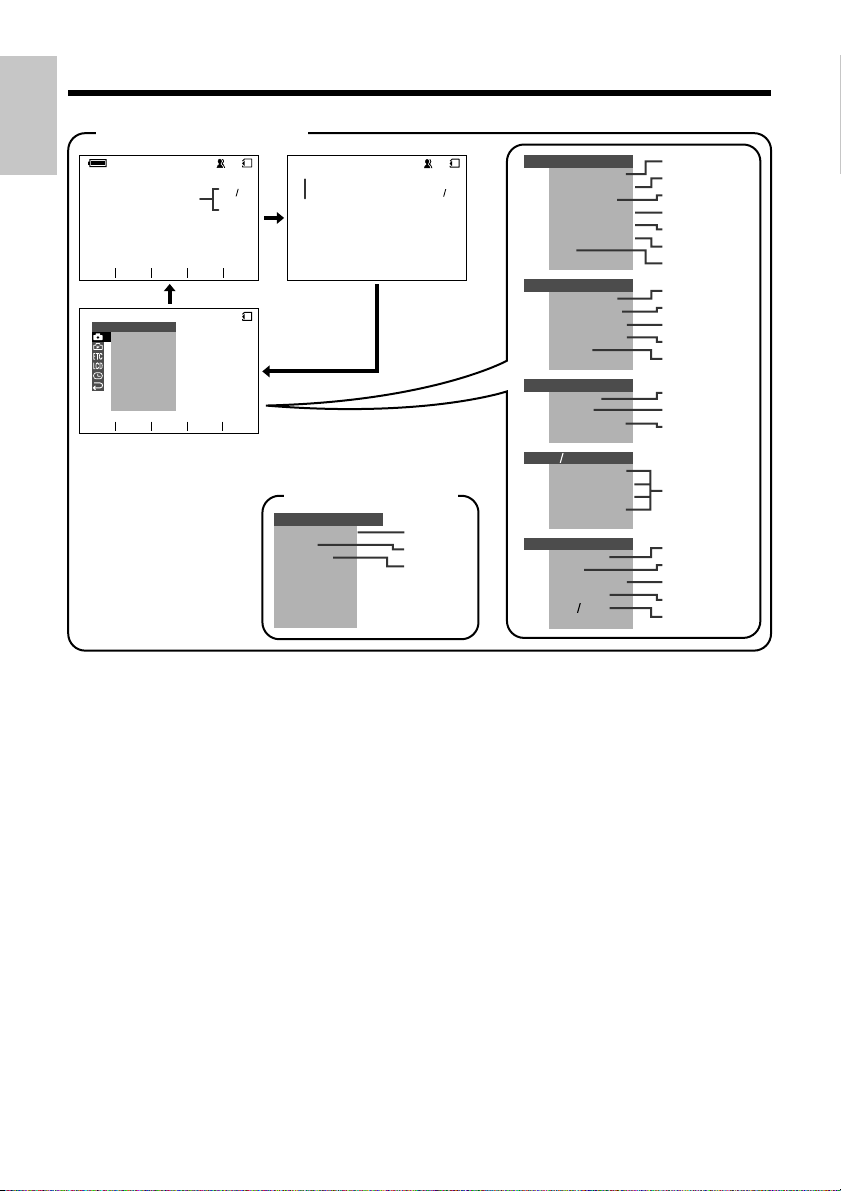
Operation References
Operation
References
CARD-CAMERA mode
AUTO
p. 71
NORMAL
GAMMA
MANUA L SE T
M
AN. FOCUS
SHUT. S PEED
EXPOSURE
PIC. EFFECT
SCENE
MENU
SEL F TI MER
DIS
RETURN
as
SET
CARD
AUTO
9001
pp. 30, 61
CARD
EASY mode (p. 30)
MENU
SELF
TIMER
SOUND
DI SPLAY
RETURN
p. 74
p. 88
p. 48
CARD
MANUAL S ET
M
AN. FOCUS
9001
SHUT. S PE ED
EXPOSURE
PI C. EFFECT
SCENE
MEN U
SEL F T IMER
DIS
RETURN
CAMERA SE T
REC MODE
SNAP EFF .
DGT L ZOOM
GUIDE
FRM
F LASH
RETURN
OTHERS
FORMAT
SOUND
DEMO
MOD E
RETURN
LCD VF SET
BACKL IGHT
LCD BRI GHT
LC D COL OUR
BRI GHT
VF
RET URN
CLOCK SE T
DISPLAY
AREA
TIMESUMR
SET T ING
12H 24H
RETURN
p. 54
p. 56
p. 60
p. 41
p. 58
p. 74
p. 34
p. 72
p. 40
p. 35
p. 73
p. 75
p. 76
p. 88
p. 98
p. 87
p. 48
pp. 17, 90
p. 89
p. 17
p. 18
7
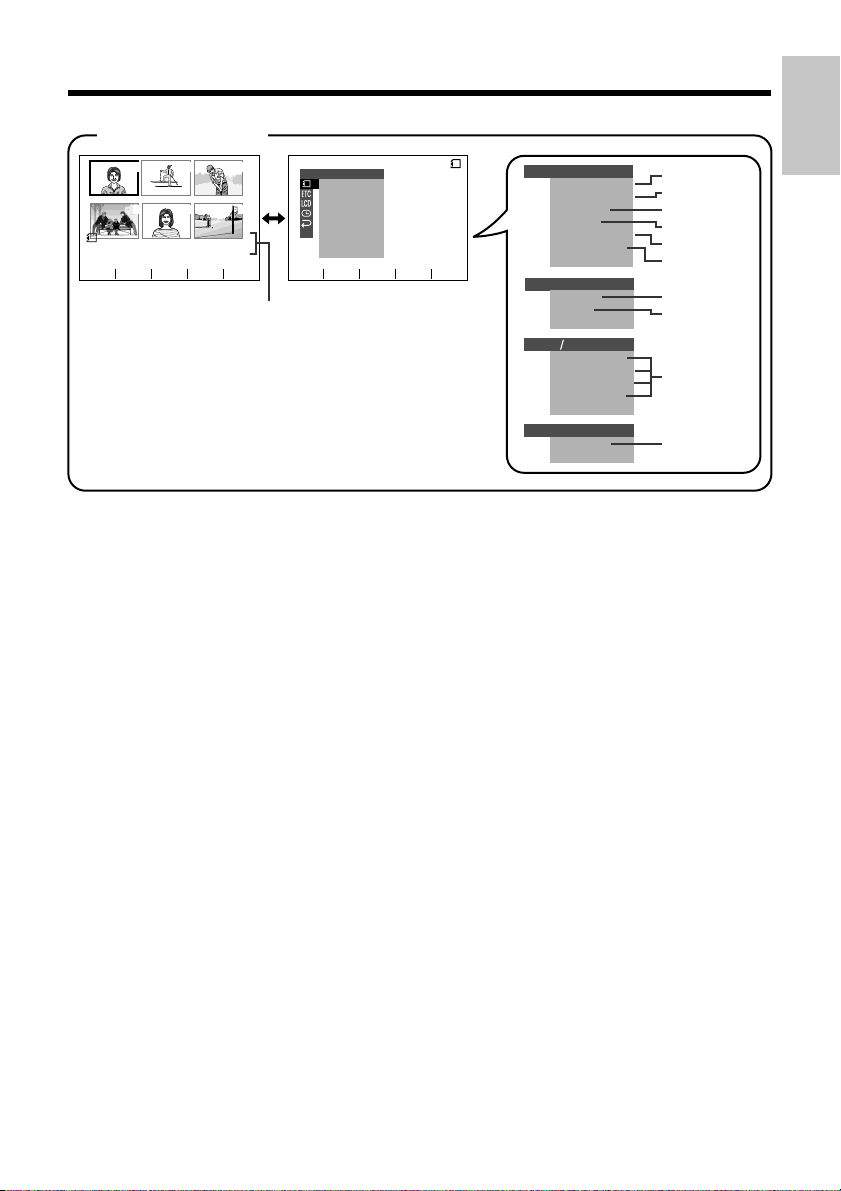
CARD-VCR mode
PLAYBACK
NORMAL
PB
100 0001-
PAGE
qw
321
654
1/2
PLAYBACK SE T
SL IDE SHO
EFFECTPIC.
PROTE CT
DELETE
DELETE ALL
PRI . ORDER
RETURN
as
W
SET
p. 77
Note:
• See pages 28 to 31 for the procedure to display the desired screen.
CARD
PLAYBACK SE T
SL I DE SHO
EFFECTPIC.
PROTE CT
DELETE
DELETE ALL
PRI. ORDER
RETURN
OTHERS
REMOTE
SOUND
RETURN
LCD VF SET
BACKL IGHT
LCD BRIGHT
LCD COLOUR
BRI GHT
VF
RETURN
CLOCK S ET
DISPLAY
RETURN
References
Operation
p. 81
W
p. 51
p. 78
p. 79
p. 80
p. 84
p. 45
p. 88
p. 87
p. 48
8
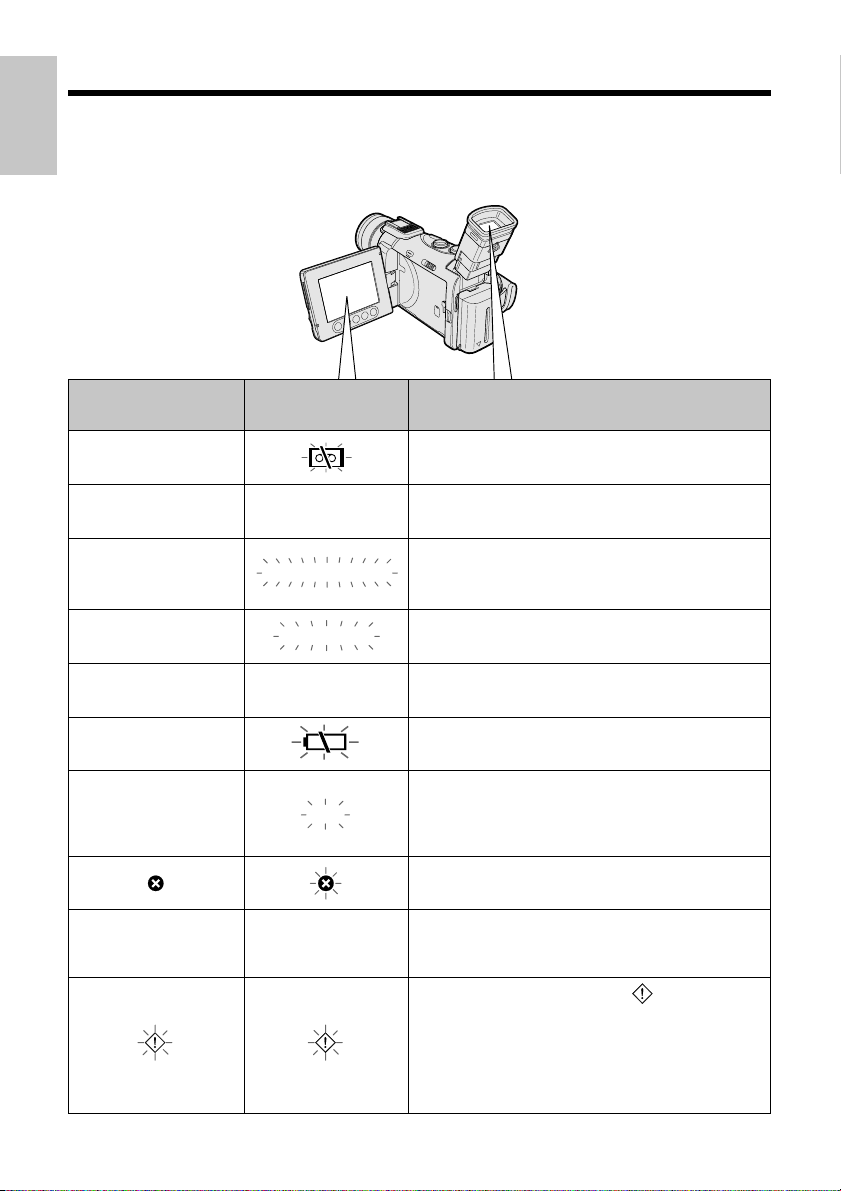
Operation References
Warning Indicators
Operation
References
If a warning indicator appears on the screen, follow the specified instructions.
Displayed for the first
3 seconds
INSERT
A CASSE TTE.
EJECT THE
CASSETTE.
CASSETTE NOT
RECORDABLE.
THE
TAPE
ENDS SOON.
CHANGE THE
CASSETTE.
BATTERY I S
TOO LOW.
DEW
LAMP
Displayed after
3 seconds
EJECT THE
CASSETTE.
PROTECT. TAB
TAPE END
TAPE END
DEW
LAMP
Description of warning
There is no video cassette in the camcorder. Insert
a cassette (see page 14).
The video cassette is defective and should be
removed (see page 14).
The erasure protect tab on the video cassette has
been slid to the record-protect position, preventing
recording (see page 94).
The tape is about to end. Prepare a new cassette
(see page 14).
The tape has reached the end. Replace it with a
new cassette (see page 14).
The battery is almost depleted. Replace it with a
fully charged battery pack (see pages 11 and 12).
Dew has formed inside the camcorder. Wait for a
few hours until the dew disappears (see page v).
About 10 seconds after this warning appears, the
camcorder automatically turns off.
The video heads are clogged and should be
cleaned (see page vi).
The fluorescent lamp behind the LCD monitor is
close to the end of its service life. Call your local
authorized Sharp dealer to have it replaced.
All warnings will be indicated by displayed in the
centre of the screen if the vertical rotation of the LCD
monitor is between 135° and 180° when in one of the
CAMERA modes, or if one of the manual screen is
displayed. To check the type of warning, rotate the
monitor back to within 135°, or press the MENU/
DISPLAY button to turn off the manual screen.
9
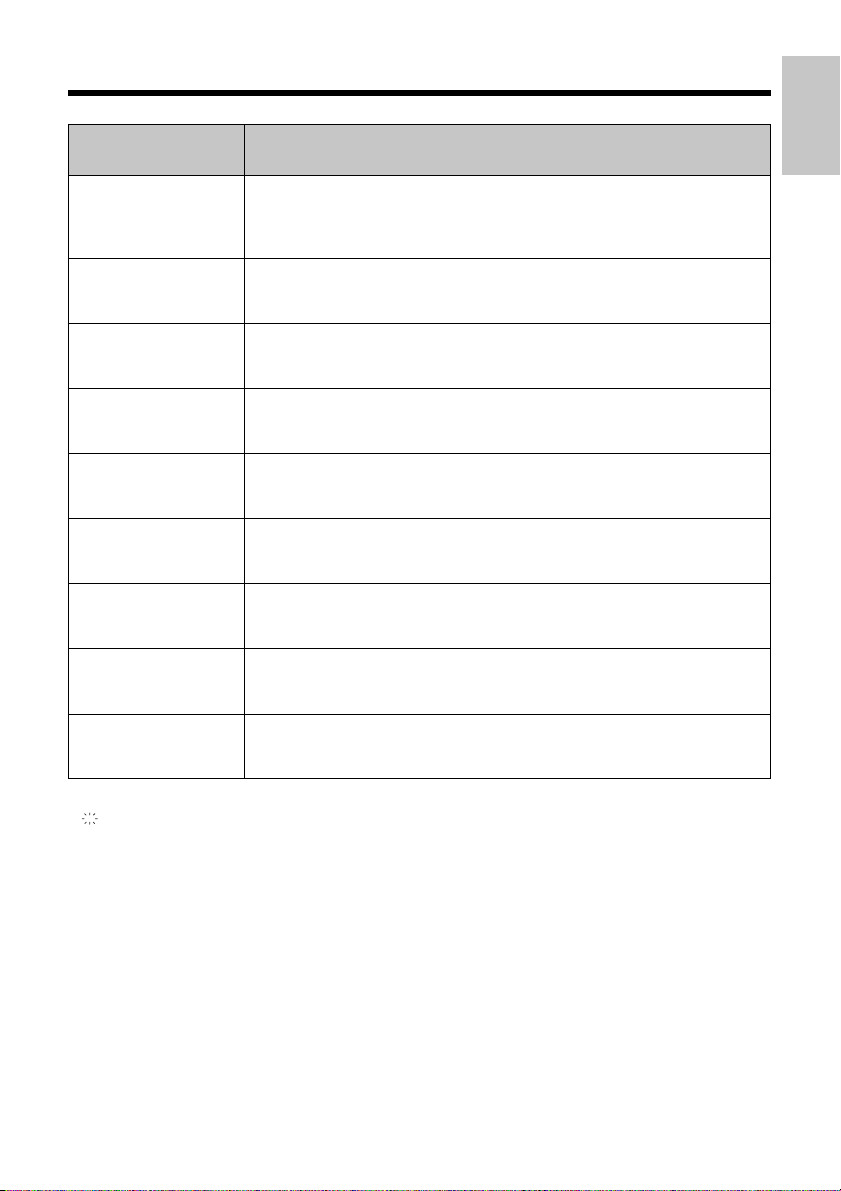
References
Operation
Displayed
for 5 seconds
NO
MEMORY CARD
MEMORY
CARD
FULL
NO DATA ON
MEMORY CARD
MEMORY CARD
ERROR
FORMAT
MEMORY CARD
MEMORY CARD
PROTECTED
DATA
PROTECTED
MEMORY CARD
RE AD ERROR
Description of warning
The card is not inserted or is inserted incorrectly. Check how the card is
inserted (see page 15).
The capacity of the card is full and cannot store any more images. Delete
unnecessary images (see pages 79 and 80) or replace the card with a new
one (see page 15).
The card has no images recorded in the format the camcorder can
recognize.
The images in the card are corrupted or recorded in a format which is not
compatible with this camcorder. Format the card to use it with this
camcorder (see page 76).
The card has not been formatted with this camcorder. Format the card (see
page 76).
The card is write-protected (see page 96).
You are trying to delete a protected image. Cancel the protection setting to
delete the image (see page 78).
The selected image cannot be read by this camcorder. Format the card to
use it with this camcorder (see page 76).
CANNOT
STORE DATA
Note:
• indicates a flashing display.
The card cannot record any data due to a problem with the card or data on
the card. Replace the card (see page 15).
10
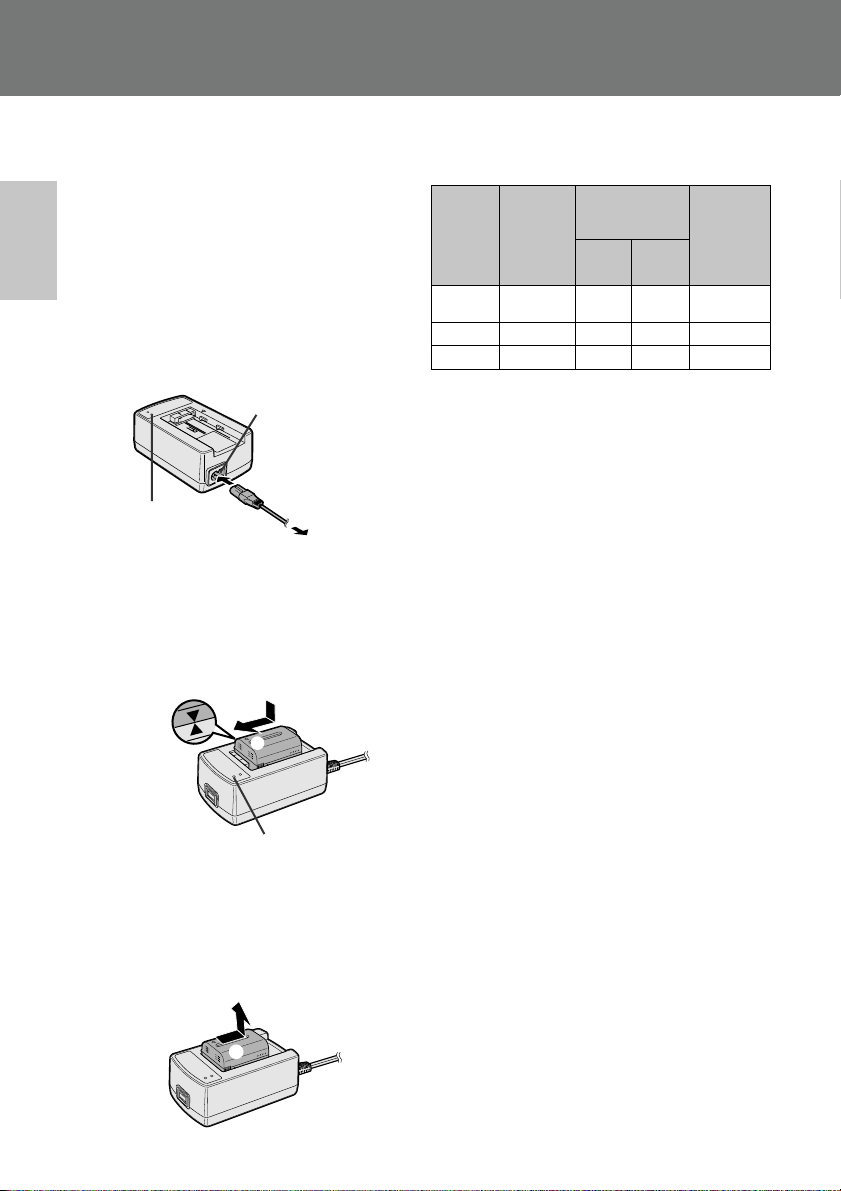
Preparation
Preparation
Charging the Battery Pack
Charge the battery pack with the supplied AC
adapter/battery charger before use.
Note:
• Remove the DC cable from the AC adapter/
battery charger when charging the battery pack.
Preparation
1 Connect the supplied power cord to the
AC power socket on the AC adapter/
battery charger, and insert the AC plug
into a power outlet.
• The POWER indicator lights up.
AC power socket
POWER indicator
To power
outlet
2 Align the d mark on the battery pack
with the f mark on the charger (1) and
guide the battery into the groove.
Pressing the battery (2), slide it in the
direction of the arrow (3) until it locks
into place.
• The CHARGE indicator lights up.
2
1
3
CHARGE indicator
• The CHARGE indicator goes off when
the battery is fully charged.
3 Slide the battery pack in the direction of
the arrow (1), and remove it (2). Then,
remove the AC plug of the power cord
from the power outlet.
2
Charging time and maximum continuous
recording and playback times in TAPE
modes
Max.
continuous
pack
Charging
time
100
160
190
Battery
BT-L221
BT-LS222
BT-L441
BT-LS442A
• The chart specifies the approximate times in
minutes.
Notes:
• Charge the battery pack between 10°C and
30°C. The battery pack may not charge
properly at temperatures too low or too high.
• The battery pack and charger become warm
during charging. This is not a malfunction.
• Using the zoom (see page 23) and other
functions or turning the power on and off
frequently will increase power consumption.
This may result in a decrease of more than
50% in the actual recording time compared to
the maximum continuous recording time
listed above.
• The charging time and recording time may
vary depending on the ambient temperature
and the condition of the battery pack.
• Even when the battery pack is not used, the
capacity of the battery pack will naturally
deteriorate over time. To limit deterioration of the
battery pack capacity, perform the procedure in
“Extending battery pack life” on page 93 at least
once every six months.
• See page 92 for more information on using the
battery pack.
Caution:
• Charge only SHARP model BT-L221, BT-LS222,
BT-L441, or BT-LS442A battery packs. Other
types of battery packs may burst, causing
personal injury and damage.
recording time
LCD
120
240
290
LCD
open
100
200
240
closed
Max.
continuous
playback
time
on LCD
100
200
240
11
1
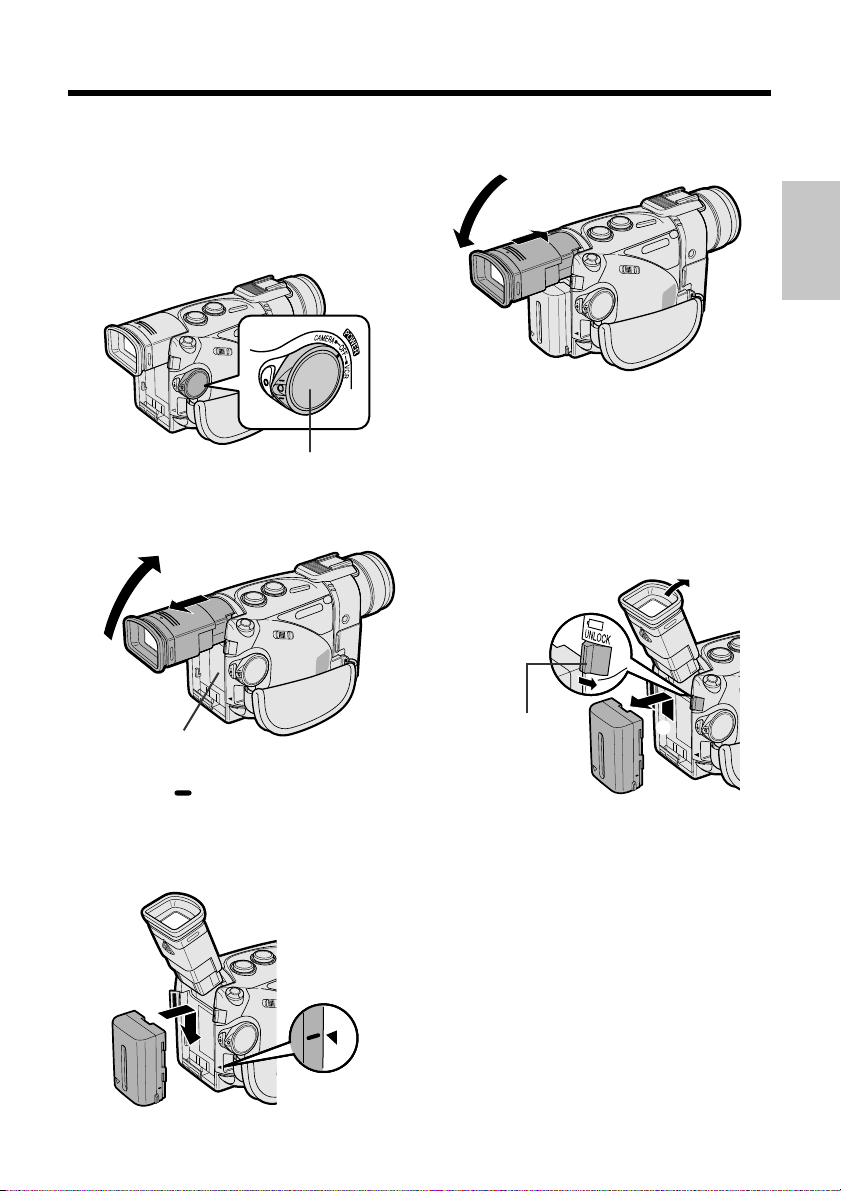
Attaching and Removing the
Battery Pack
Attaching the Battery Pack
1 Make sure that the POWER switch is set
to OFF.
4 Lower the viewfinder, and push it in
completely.
1
2
Removing the Battery Pack
Preparation
POWER switch
2 Pull out the viewfinder completely (1),
and then lift it up (2).
2
Power source
connection panel
1
3 Align the mark on the side of the
battery pack with the a mark on the
camcorder (1). Press the battery pack
and slide it down completely until it locks
into place (2).
2
1
1 Perform steps 1 and 2 of “Attaching the
Battery Pack”.
2 Press and hold the power source
UNLOCK release in the direction of the
arrow (1), then slide the battery pack
up and take it out (2).
1
Power source
UNLOCK release
Cautions:
• BEFORE REMOVING THE BATTERY PACK,
ALWAYS STOP RECORDING OR PLAYBACK
AND TURN THE POWER OFF. Removing the
battery pack while shooting or during playback
may damage the tape by causing it to wrap
around the video head drum or may destroy the
card, rendering it unreadable and unwritable.
• Remove the battery pack from the camcorder if
the camcorder is not to be used for a long
period of time.
• Use only SHARP model BT-L221, BT-LS222, BTL441, or BT-LS442A battery packs with this
camcorder. Use of other batteries may present a
risk of fire or explosion.
2
12
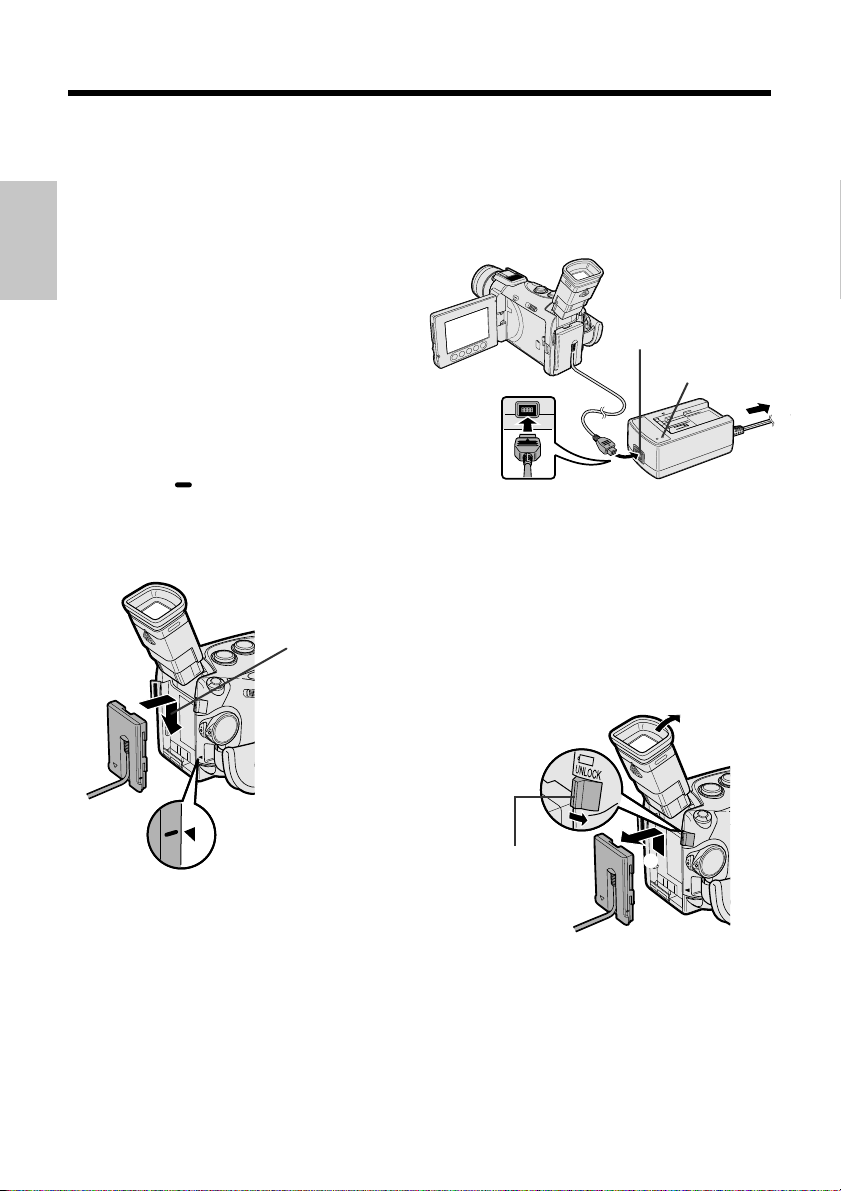
Preparation
Powering the Camcorder
from an AC Outlet
You can also power the camcorder from a
power outlet by using the supplied AC adapter/
battery charger, power cord and DC cable.
Caution:
Preparation
• The supplied AC adapter/battery charger is
specially designed for use with this camcorder,
and should not be used as a power supply for
other camcorders.
1 Make sure that the POWER switch is set
to OFF.
2 Pull out the viewfinder completely, and
then lift it up.
3 Align the mark on the side of the DC
cable connecting plate with the a mark
on the camcorder (1). Press the
connecting plate and slide it down
completely until it locks into place (2).
DC cable
connecting plate
2
5 Insert the DC cable plug into the DC
OUT jack on the AC adapter. Connect
the power cord to the AC adapter, and
insert the AC plug into a power outlet.
• The POWER indicator on the AC adapter
lights up, and the camcorder is supplied
with power.
DC OUT jack
POWER indicator
To power
outlet
Note:
• When the AC adapter/battery charger is used to
power the camcorder, it cannot be used to
charge the battery pack.
Removing the DC cable from the
camcorder
Perform steps 1 and 2 above. Press and hold
the power source UNLOCK release in the
direction of the arrow (1), then slide the
connecting plate up and take it out (2).
1
4 Lower the viewfinder, and push it in
completely.
13
1
Power source
UNLOCK release
Cautions:
• BEFORE REMOVING THE DC CABLE,
ALWAYS STOP RECORDING OR PLAYBACK
AND TURN THE POWER OFF. Removing the
DC cable while shooting or during playback may
damage the tape by causing it to wrap around
the video head drum or may destroy the card,
rendering it unreadable and unwritable.
• Disconnect the camcorder from the AC adapter
if the camcorder is not to be used for a long
period of time.
2
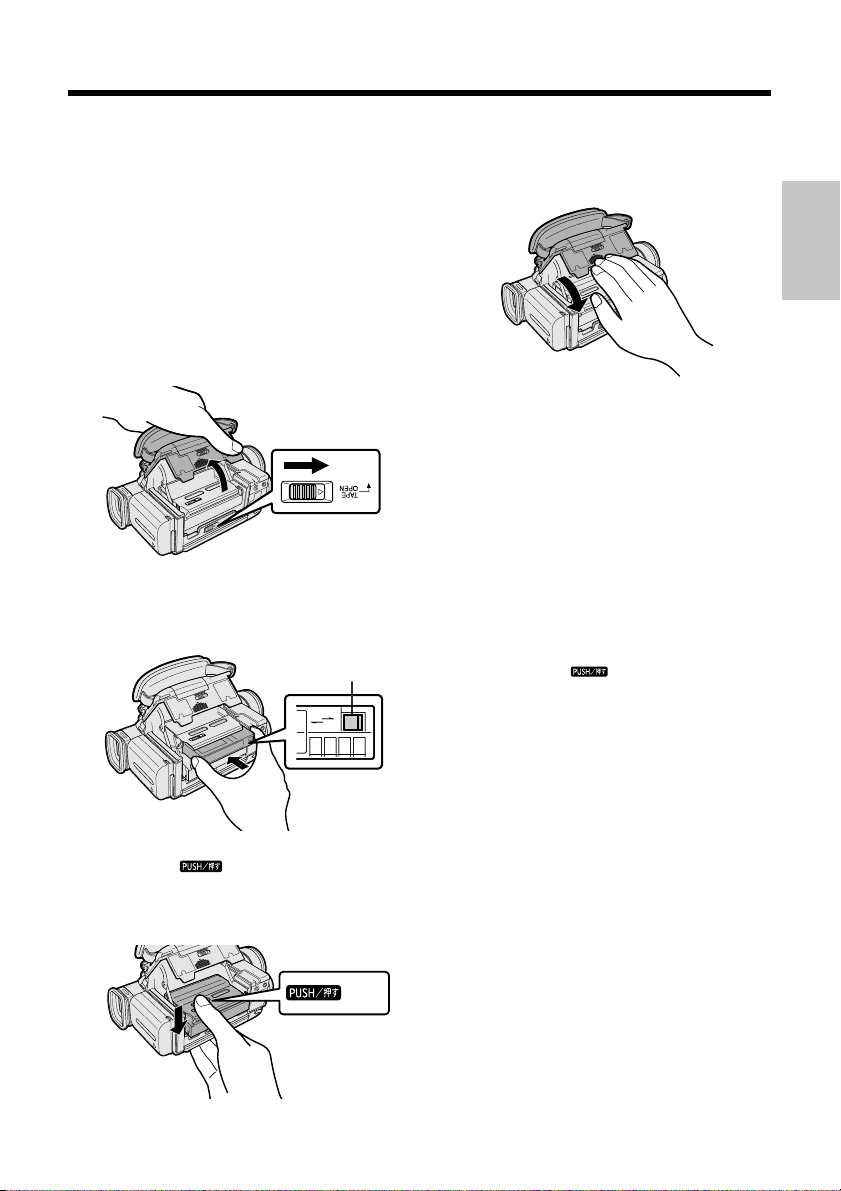
Inserting and Removing
a Mini DV Cassette
Inserting a Cassette
1 Supply power to the camcorder.
2 Hold the camcorder as shown in the
figure, slide the cassette compartment
door release and open the cassette
compartment door completely.
• The cassette holder extends and opens
automatically.
5 Wait for the cassette holder to fully
retract. Close the compartment door by
pressing the centre until it clicks into
place.
Preparation
Cassette compartment
door release
3 Insert the cassette fully with the window
facing upwards and the erasure protect
tab facing outwards.
Erasure
protect tab
REC
REC
SAVE
SAVE
4 Press the mark gently until the
cassette holder clicks into place.
• The cassette holder retracts automatically.
Removing a Cassette
Perform steps 1 and 2 of “Inserting a Cassette”, and then take out the cassette.
Cautions:
• Do not hold the camcorder with the cassette
compartment door release facing downwards
when you are inserting or removing a cassette. It
may damage the tape.
• Do not try to close the cassette compartment
door while the cassette holder is extending or
retracting.
• Be careful not to get your fingers caught in the
cassette holder.
• Do not apply force to the cassette holder except
when pressing the mark to close it.
• If you do not correctly close the cassette holder
in step 4, the cassette protection mechanism of
the camcorder might eject the cassette. If this
happens, repeat the insertion procedure.
• Do not attempt to pick up the camcorder by the
cassette compartment door.
• Remove the cassette if the camcorder is not to
be used for a long period of time.
Notes:
• If the battery power is too low, you may not be
able to eject the cassette. Replace the battery
pack with a fully charged one.
• See page 94 for more information on the video
cassette tapes intended for use with this
camcorder.
mark
14

Preparation
Inserting and Removing a
Card
This camcorder accepts an SD Memory Card
(commercially available) or a MultiMediaCard
(supplied) for storage of still images.
Preparation
Inserting a Card
1 Make sure that the POWER switch is set
to OFF.
2 Hold the camcorder as shown in the
figure, and slide the card slot cover
release in the direction of the arrow.
• The card slot cover is opened.
Card slot cover
release
3 Insert a card into the slot with the label
facing upwards and the chipped corner
facing the lens, and then push it in as far
as it will go.
Removing a Card
1 Perform steps 1 and 2 of “Inserting a
Card”.
2 Push the centre of the card edge in to
release the card.
3 Pull the card straight out.
Notes:
• The supplied MultiMediaCard is preformatted for
immediate use.
• See pages 95 and 96 for detailed information on
the use of MultiMediaCards and SD Memory
Cards.
4 Close the card slot cover.
15
Label
Chipped
corner
Caution:
• Do not remove the card from the camcorder
while data is being recorded on the card (the O
indicator flashes on the screen), as this may
result in deletion of images on the card or
damage to the card itself.
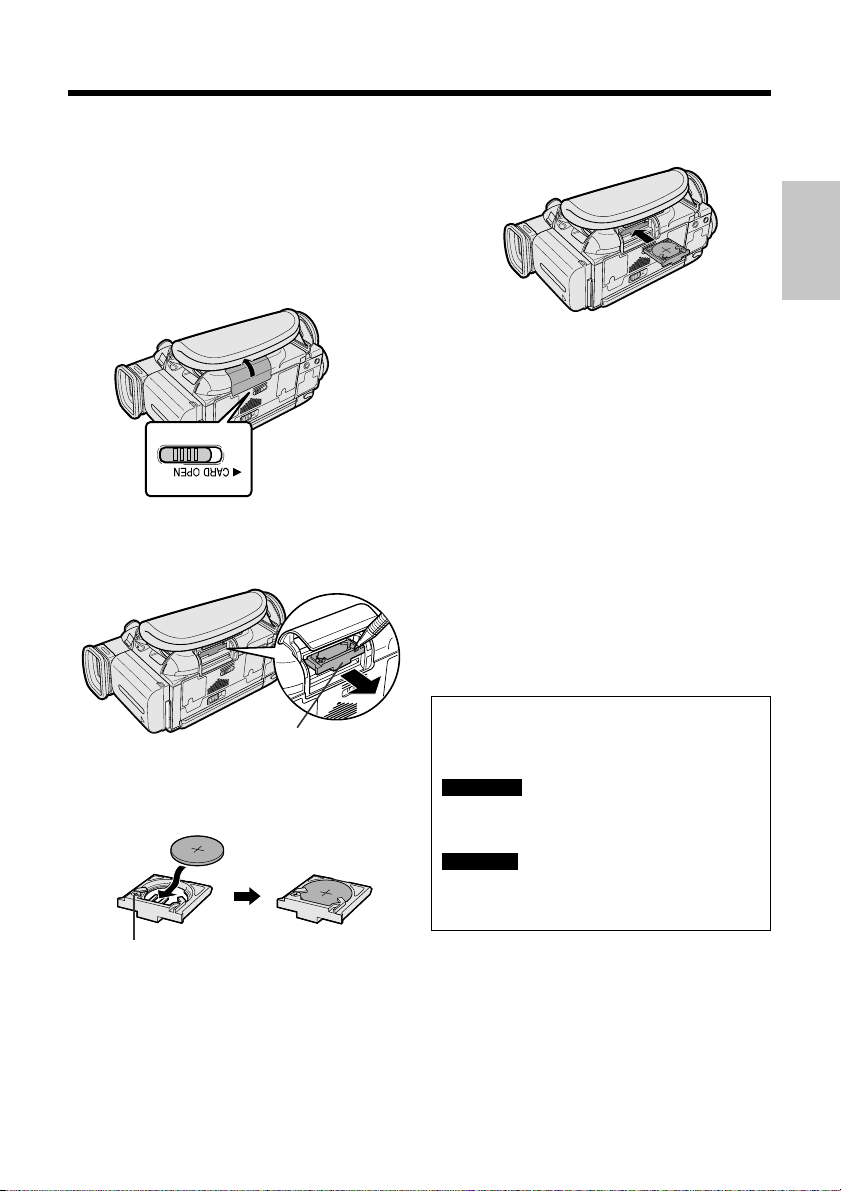
Installing the Lithium Memory
Battery
4 Insert the lithium battery holder back into
the compartment.
The supplied lithium battery is used to store the
memory of the date and time settings.
1 Slide the card slot cover release in the
direction of the arrow to open the card
slot cover.
Card slot cover
release
2 Pull out the lithium battery holder using
the tip of a ballpoint pen or other pointed
object.
Lithium battery holder
3 Insert the lithium battery into the holder
with the = side of the battery facing the
+ side of the holder.
Preparation
5 Close the card slot cover.
Note:
• It is recommended to immediately set the date
and time after inserting a lithium battery. Not
setting the date and time causes extra wear of
the lithium battery.
Removing the lithium battery
Perform steps 1 and 2 above, and then lift out
the lithium battery from the battery holder.
Note:
• Replace the battery with a new CR2025 lithium
battery when the time indicator of the camcorder
starts to fall behind the correct time.
Notes on the Use of the Lithium
Battery
CAUTION: Danger of explosion if battery is
incorrectly replaced. Replace only with the
same or equivalent type CR2025 recommended by the equipment manufacturer.
WARNING KEEP THIS BATTERY AWAY FROM
CHILDREN. IF SWALLOWED, CONSULT A
PHYSICIAN IMMEDIATELY FOR EMERGENCY
TREATMENT.
CAUTION BATTERY MAY EXPLODE IF MIS-
USED OR INSTALLED WITH POLARITY
REVERSED. DO NOT RECHARGE, DISASSEMBLE OR DISPOSE OF IN FIRE.
+ mark
• Do not short-circuit, recharge, disassemble,
or heat the lithium battery.
• Should the lithium battery leak, wipe the
battery compartment and holder clean, and
then insert a new battery.
• The lithium battery will last about one year
under normal usage.
16
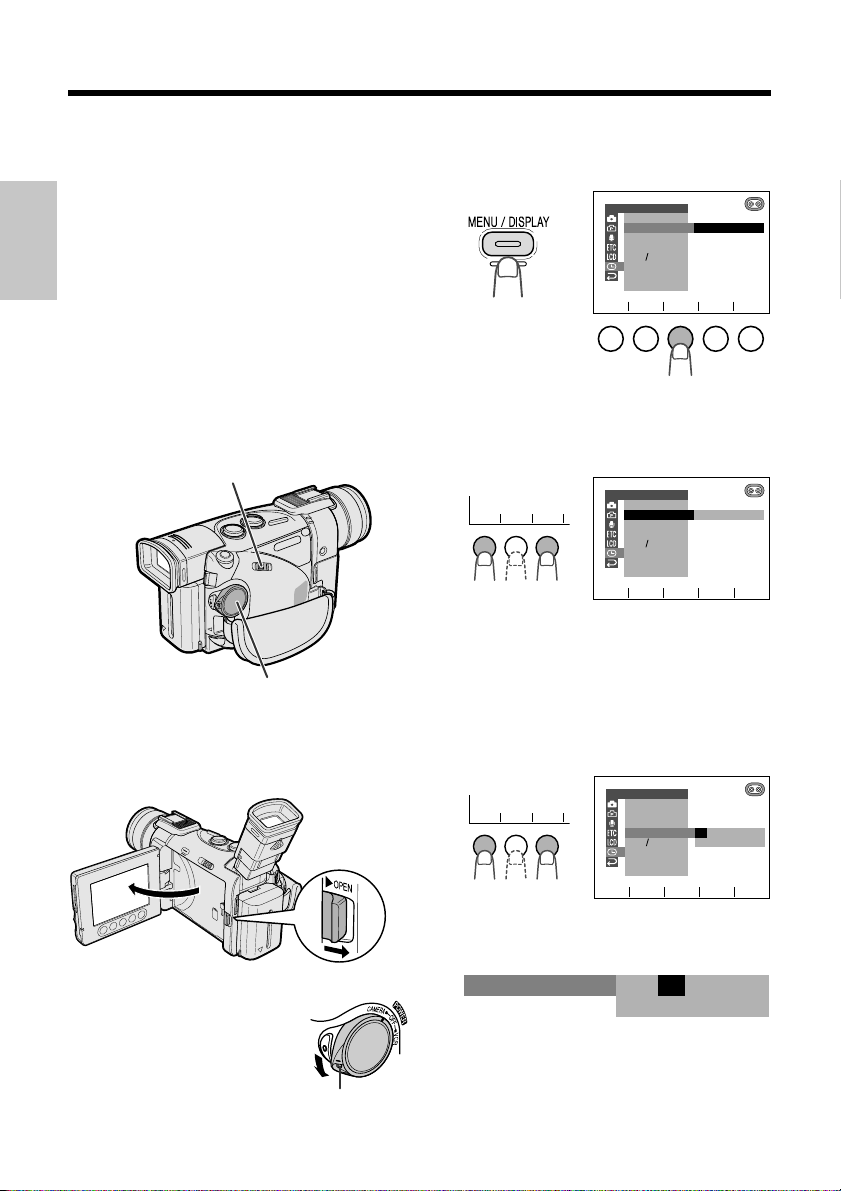
Preparation
SET
as
1 1 2
2.
000
:
1 2001.
SETT I NG
SET
as
1 1 2
DISPLAY
SUMR T I ME
AREA
SETT ING
RETURN
12H 24H
LONDON1
CLOCK SET
SET
as
Setting the Area, Date and
Time
Available modes: TAPE-CAMERA, DUAL-
CAMERA, CARD-CAMERA
Example: Setting the date to 2 June 2002 (2.
6.2002) and the time to 10:30 am (10:30) in
Preparation
LONDON.
Notes:
• Before performing the procedure below, make
sure that the lithium battery has been installed
(see page 16).
• If you are in an area that observes summer time,
set the time to the standard time. You can then
correct it for summer time by performing the
procedure on page 89.
Media Selection switch
POWER switch
1 Press the LCD monitor OPEN release in
the direction of the arrow (1) and open
the LCD monitor (2).
LCD monitor
OPEN release
3 Press the MENU/DISPLAY button until
the menu screen appears, and then
press SET.
4 Make sure that “AREA” is set to “1
LONDON”. If it is not set, press f or d
(1) until “1 LONDON” appears, then
press SET (2).
CLOCK SET
DISPLAY
AREA
SUMR T I ME
SETT ING
12H 24H
RETURN
as
Note:
• See “Time Zone Chart” and “Area Table” on
pages 90 and 91 for the area number and
name of the representative city for your time
zone.
PARIS2
SET
5 Press f or d (1) to select “SETTING”,
then press SET (2).
CLOCK SET
DISPLAY
AREA
SUMR T I ME
SETT ING
12H 24H
RETURN
.
:
000
11 2001.
2 Hold down the Lock
17
2
button and set the
POWER switch to
CAMERA.
• The LCD screen turns
on.
1
Lock button
as
SET
6 Press f or d to select “2” (day), then
press SET.
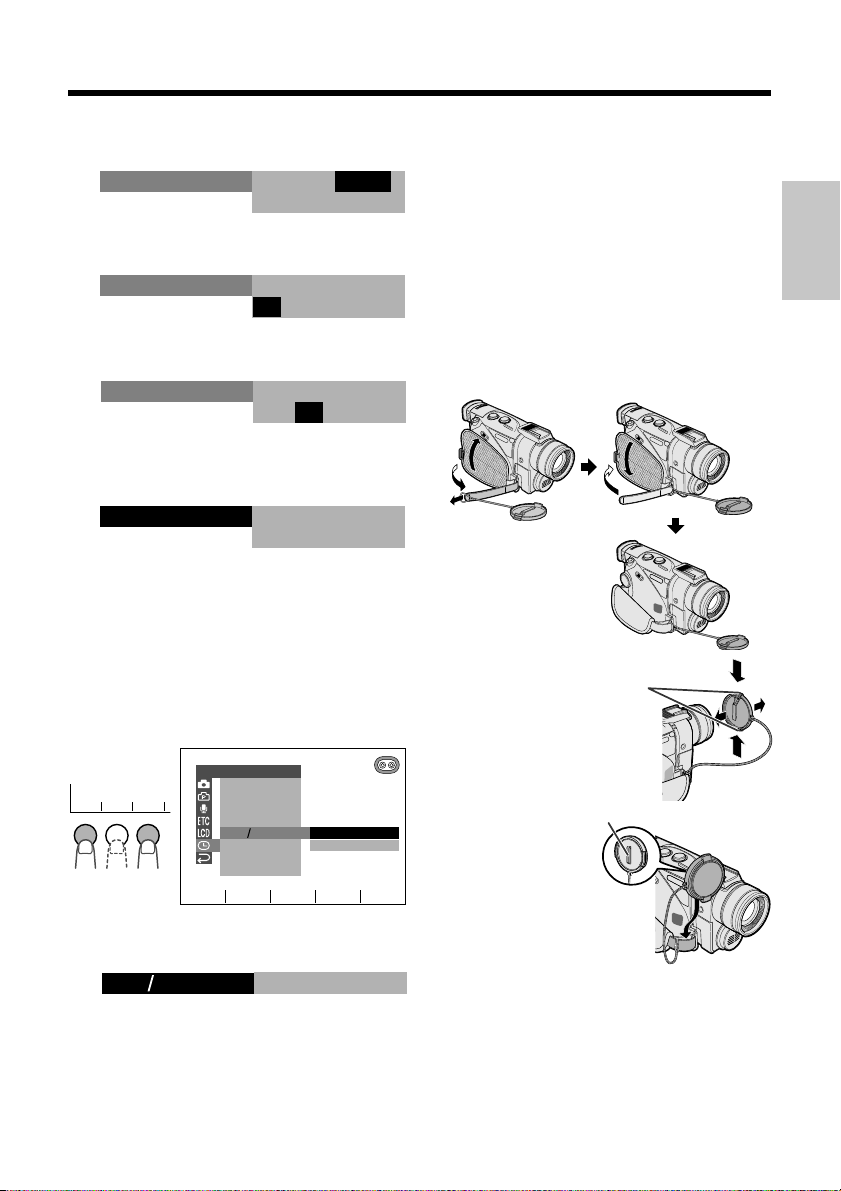
7 Press f or d to select “6” (month), then
press SET.
SETT I NG
2. 6 001.
000
2
:
8 Press f or d to select “2002” (year),
then press SET.
SETT I NG
2.06 2002.
:
00
9 Press f or d to select “10” (hour), then
press SET.
2.
SETT I NG
:
10 00
6 2002.
10 Press f or d to select “30” (minute),
then press SET.
• The internal clock now starts operating.
SETT I NG
2.06 2002.
:
10 3
11 Press the MENU/DISPLAY button to
turn off the menu screen.
Changing to the 12-hour Time
Mode
1 After performing step 10 above, press f
or d (1) to select “12H/24H”, and then
press SET (2).
CLOCK SE T
DISPLAY
as
1 1 2
SET
AREA
SUMR T I ME
SET T ING
12H 24H
RETURN
as
SET
24H
12H
2 Press f or d to select “12H”, then
press SET.
21H24H
12H
3 Press the MENU/DISPLAY button to
turn off the menu screen.
Notes:
• Providing the date and time have been internally
set, they will always be recorded on the tape or
card, and you can choose to display them or not
(see page 48).
• The menu screen automatically turns off if no
settings are made within 5 minutes.
• You can also adjust the clock in the CLOCK SET
menu in DUAL-CAMERA or CARD-CAMERA
mode.
Using the Lens Cap
Attach the strap of the lens cap to the hand
strap as shown below.
When attaching or
removing the lens cap,
press both tabs on the
top and bottom of the
cap.
When recording,
hang the hook of the
lens cap on the hand
strap so that the cap
will not get in the way.
Note:
• Always replace the
lens cap on the lens
when the camcorder is not in use.
Tabs
Hook
Preparation
18
