Page 1

1
VC-MH741SM
VIDEO CASSETTE RECORDER OPERATION MANUAL
●SHARP SUPER PICTURE
●4 HEAD LONG PLAY
●AUTO CLOCK
●AUTO TUNING
SVENSKA
1- 35
PORTUGUÊSE
1- 35
ENGLISH
1- 35
GB
GB
GB
Page 2

Estimado Cliente SHARP Gracias por adquirir este VCR de SHARP.
Si lo cuida correctamente, disfrutará durante años de sus características. Lea atentamente este manual
de funcionamiento antes de utilizar el VCR
Copyright
● Los materiales audiovisuales pueden componerse de obras que cuenten con copyright, que no
deben grabarse sin la autorización del propietario del copyright. Consulte las leyes
correspondientes de su país.
● Ninguna sección de este publicacíon podrá reproducirse, almacenarse ni transmitirse en forma
alguna sin la previa autorización de SHARP ELECTRONICS (EUROPE) GmbH.
®
es una marca registrada de Gemstar Development Corporation.
El sistema está fabricado bajo licencia de Gemstar Development Corporation.
ESTE MANUAL CUBRE VARIOS MODELOS.
TODAS LAS CARACTERÍSTICAS MENCIONADAS PUEDEN NO NECESARIAMENTE APLICARSE A SU
VCR.
Bästa SHARP-kund Vi tackar dig för ditt köpav en Videobandspelare från SHARP.
Om du sköter videobandspelaren på rätt sätt kommer den att att skänka dig och hela din familj mycket
nöje under lång tid framöver. Studera denna bruksanvisning noggrant innan du använder
videobandspelaren.
Copyright
● Audiovisuella material och produkter kan lyda under upphovsrättslagen och får då inte spelas in utan tillstånd
från upphovsrättsinnehavaren. Kontrollera vilka lagar som gäller i ditt land.
● Denna skrift får inte toll någon del reproduceras, lagras eller spridas i någon form utan tillstånd från SHARP
ELECTRONICS (EUROPE) GmbH.
®
är ett registrerat varumärke tillhörande Gemstar Development.
Systemet tillverkas på licens från Gemstar Development Corporation.
DENNA BRUKSANVISNING GÄLLER FÖR FLERA OLIKA MODELLER.
OBSERVERA ATT ALLA FUNKTIONER OCH EGENSKAPER SOM BEHANDLAS
I TEXTEN KANSKE INTE AVSER JUST DIN MODELL.
E
S
Dear SHARP customer Thank you for buying this SHARP VCR. GIven proper care it will provide
years of entertainment for the whole family. Please read this operation manual carefully before
attempting to operate the VCR.
Copyright
● Audio-visual material may consist of copyrighted works which must not be recorded without the
authority of the owner of the copyright. Please refer to the relevant laws in your Country.
● No part of this publication may be reproduced, stored or transmitted in any form without prior
permission from SHARP Electronics (UK) Ltd.
®
is a registered trademark of Gemstar Development Corporation.
The system is manufactured under licence from Gemstar Development Corporation.
THIS MANUAL COVERS A RANGE OF MODELS. ALL OF THE FEATURES MENTIONED MAY NOT
NECESSARILY APPLY TO YOUR VCR.
GB
(i)
P
Caro Cliente da SHARP
Obrigado por der adquirido este VÍDEOGRAVADOR SHARP.
Se o utilizar correctamente, proporcionará vários anos de diversão a toda a família. Leia
cuidadosamente este manual de instruções antes de utilizar o vídeogravador.
Direitos de autor
● O material audiovisual pode ser composto por trabalhos protegidos pelos direitos de autor, que não
podem ser gravados sem a autorização do proprietário dos direitos de autor. Consulte as leis
nacionais relecionadas com este assunto.
● Nenhuma parte desta publicação pode ser reproduzida, armazenada ou transmitida sob qualquer
forma sem permissão prévia da SHARP ELECTRONICS (EUROPA) GmbH.
®
é uma marca registrada da Gemstar Development Corporation.
O Sistema é produzido sob licenciamento da Gemstar Development Corporation.
ESTE MANUAL ABRANGE UMA GAMA DE MODELOS.
TODAS AS FUNÇÕES MENCIONADAS PODEM NÃO NECESSARIAMENTE APLICAR-SE AO SEU.
Page 3

(ii)
MENU SET
CLEAR
DISPLAY
STANDBY
DPSS
INPUT SELECT
CHANNEL
VIDEO CASSETTE RECORDER
SLOW
SV/V+
/TIMER
MODE OSD
INPUT
SELECT
CH
CH
OPERATE VOL
VOL
TV
TIMER
ON/OFF
AUDIO
OUT
SKIP
SEARCH
ZERO
BACK
TAPE
SPEED
TV/VCR
+
REC
PAUSE/STILL
REW FF
PLAY / X2
STOP
231
4
7
5
8
0
6
9
AM/PM
3. CHILD LOCK
15. VOLUME
21. MODE ON SCREEN
DISPLAY
23. CHANNEL
19. MENU SELECT
///
27 PAUSE/STILL
8. AM/PM or
26. PLAY/X2
22. DISPLAY
16. ZERO BACK
5.AUDIO OUT
9. REWIND 25. FAST FORWARD
11.STOP
12. TAPE SPEED
13. SLOW
28. DPSS
/Slow speed
/
+
2. INPUT SELECT
6. MENU
18. SET
20. CLEAR
10. RECORD
17. SKIP SEARCH
14. BASIC SHARP TV
CONTROLS
1. STANDBY
4. TIMER ON/OFF
7. SV/V+/TIMER
24. INPUT SELECT
29. TV/VCR
/
+
VCR REMOTE CONTROL
/
VCR FRONT PANEL/REMOTE CONTROL EQUIVALENT FUNCTIONS.
If you prefer, or if remote control batteries fail, you will need to use the VCR front panel controls. The only
differences in function are shown below:
FUNCTION
OSD
Moving UP/DOWN menu
Moving LEFT/RIGHT menu
OPERATION WITH REMOTE
CONTROL
[]buttons
[ ] buttons
OPERATION WITH VCR
FRONT PANEL
CHANNEL buttons.
Turn shuttle ring RIGHT/LEFT
/
/
Page 4

4
NL
P
DK
E
This equipment complies with the requirements of Directives 89/336/EEC
and 73/23/EEC as amended by 93/68/EEC.
Dieses Gerät entspricht den Anforderungen der EG-Richtlinien 89/336/EWG
und 73/23/EWG mit Änderung 93/68/EWG.
Ce matériel répond aux exigences contenues dans les directives
89/336/CEE et 73/23/CEE modifiées par la directive 93/68/CEE.
Dit apparaat voldoet aan de eisen van de richtlijnen 89/336/EEG en
73/23/EEG, gewijzigd door 93/68/EEG.
Dette udstyr overholder kravene i direktiv nr. 89/336/EEC og 73/23/EEC med
tillæg nr.93/68/EEC.
Quest’ apparecchio è conforme ai requisiti delle direttive 89/336/EEC e
73/23/EEC, come emendata dalla direttiva 93/68/EEC.
Este equipamento obedece às exigências das directivas 89/336/CEE e
73/23/CEE, na sua versão corrigida pela directiva 93/68/CEE.
Este aparato satisface las exigencias de las Directivas 89/336/CEE y
73/23/CEE modificadas por medio de la 93/68/CEE.
Denna utrustning uppfyller kraven enligt riktlinjerna 89/336/EEC och
73/23/EEC så som kompletteras av 93/68/EEC.
Detta produ ktet oppfyller betin gelsen e i direktiven e 89/336/EEC og
73/23/EEC i en drin gen 93/68/EEC.
Tämä laite täyttää direktiivien 89/336/EEC ja 73/23/EEC vaatimukset, joita on
muutettu direktiivillä 93/68/EEC.
GB
D
F
I
GR
S
N
FIN
Page 5

741 eng.book Page 1 Tuesday, April 27, 1999 11:35 AM
CONTENTS
BEFORE USING YOUR VCR
Important notes on your VCR ....................................................................................................... 2
Unpacking the accessories........................................................................................................... 3
IN STALLIN G YOUR V CR
Connecting the cables ................................................................................................................. 4
Tuning the TV into the VCR............................................................................................................ 5
Auto installation.............................................................................................................................. 6
BA SIC OPERATION
Important notes on your VCR and video tapes ......................................................................... 7
How to playback a video tape....................................................................................................7
Pausing and slow motion........................................................................................ 8
Fast forwarding/rewinding a video tape.............................................................. 9
Immediate recording................................................................................................................... 10
How to use to make a recording ............................................................................. 11
How to set a delayed recording ................................................................................................ 13
Checking, changing and cancelling a recording............................................ 15
ADVA N CED OPERATION
Audio and your VCR (HiFi VCR’S ONLY) .................................................................................... 16
Connecting to audio equipment............................................................................................... 17
Playback of a video tape ........................................................................................................... 18
Checking the amount of tape remaining.......................................................... 18
Playing back a video tape repeatedly .............................................................. 18
Playing back an NTSC tape ................................................................................. 19
Digital Display ............................................................................................................................... 20
Blue mute ...................................................................................................................................... 21
Colour ............................................................................................................................................ 21
Searching the video tape ........................................................................................................... 22
Skip searching the video tape............................................................................. 22
Digital programme search system (DPSS) ................................................................................. 22
Recording from other equipment .............................................................................................. 23
Decoder switching operation.....................................................................................................24
SPECIAL FEATURES ON YOUR VCR
Low power feature....................................................................................................................... 25
Child lock ...................................................................................................................................... 25
CUSTOMISED IN STALLATION
Manually tuning a channel......................................................................................................... 26
Broadcast and CATV channels .................................................................................................. 27
Manually sorting channels .......................................................................................................... 28
Sorting the channels into your preferred order.................................................. 28
Deleting channels ................................................................................................. 29
Re-naming channels ............................................................................................. 30
Changing the on-screen display language ............................................................................. 31
Manually setting the clock.......................................................................................................... 31
MORE IN FORMA TION A BOUT YOUR VCR
VCR digital display ....................................................................................................................... 32
Selecting the output from the VCR............................................................................................ 32
On-screen display ........................................................................................................................ 33
Specifications................................................................................................................................ 34
Troubleshooting ............................................................................................................................ 35
GB-1
Page 6

741 eng.book Page 2 Tuesday, April 27, 1999 11:35 AM
BEFORE USIN G YOUR VCR
IMPORTANT N OTES ON YOUR VCR
IDEAL VCR LOCATION
PLACE THE VCR..
• ... on a flat level surface away from radiators
or other heat sources and out of direct
sunlight.
• ... and video tapes away from magnetic
sources such as speakers or microwave ovens.
• ... at least 8” (20cm) away from the TV.
• ... away from curtains, carpets or other
materials and allow ventilation space around
the VCR.
DO NOT...
• ... block the air-vent openings.
• ... expose the VCR to excessive dust,
mechanical vibration or shock.
• ... place any heavy object or liquid on top of
the VCR. If liquid drops inside the VCR unplug
immediately and contact your SHARP dealer.
Do not use the VCR.
• ... insert or drop anything into the tape
compartment or through the
air-vents, as this could result in serious
damage, fire or an electric shock.
POWER SOCKETS
• To avoid overheating or even fire, insert the
plug correctly into the socket.
DO NOT...
• ... overload power sockets, this may cause a
fire or electric shock.
• ... pull the power cord to disconnect the plug
from the mains.
• ... bind the power cords together.
• This VCR is not equipped with a mains power
switch. Accordingly, nominal current to drive
the clock is drawn at all times when the AC
power cord is plugged into a wall socket. If
the VCR is not to be used for an extended
period be sure to unplug the cord.
GB-2
Page 7

741 eng.book Page 3 Tuesday, April 27, 1999 11:35 AM
BEFORE USIN G YOUR VCR
UNPACKIN G THE ACCESSORIES
CHECK ALL THESE ACCESSORIES ARE SUPPLIED WITH YOUR VCR. CONTACT YOUR DEALER IF
ANY ARE MISSING.
REMOTE
CONTROL
(TY PE A A /R6/UM3)
BA TTERIES (X 2)
for the remote control unit.
For a more
detailed
picture of
your remote
control refer
to page (ii)..
VIDEO CASSETTE RECORDER
Battery cover
Remote Control
• Remote Control must be pointed towards the VCR to operate.
• Do not expose to liquid or shock.
• May not function if the VCR is in direct sunlight or any other strong light.
• Replace both alkaline batteries (type AA/R6/UM3) if the remote control
• Remove the batteries and keep in a safe place if you do not plan to use
• Remove and dispose of flat batteries safely and promptly.
• Incorrect use of batteries may cause them to leak or burst.
TO FIT TH E BA TTERIES IN TO THE REMOTE
CON TROL
Remove the battery cover on the back of the remote control.
Fit the batteries: to and to . terminals. Place the
battery cover back into position.
fails.
the VCR for several months.
RF CON NECTION
CA BLE
the TV.
connects the VCR to
GB-3
Page 8

741 eng.book Page 4 Tuesday, April 27, 1999 11:35 AM
IN STA LLIN G YOUR VCR
CON N ECTING THE CA BLES
Connect the VCR to the
mains
AERIAL OR
CA TV CABLE
Connect your existing aerial
cable to the
socket on your VCR.
AN TEN NA IN
Opt ional:
Satellite receiver or decoder to
the VCR using a scart lead to
LIN E 2 IN /DECODER
socket on the VCR.
DECODER UNIT
Connect your
OR SATELLITE SYSTEM
The VCR is correctly connected.
✔
Connect your TV
to the VCR using
the supplied rf
connection cable,
i.e. connect the
RF OUT
VCR
socket to the TV
AERIAL IN
socket.
BA CK OF
TELEVISION
Opt ional
have a scart lead connect it to your TV and
LIN E 1 IN /OUT
SCART (not supplied). If you
socket on the VCR.
GB-4
Page 9

741 eng.book Page 5 Tuesday, April 27, 1999 11:35 AM
IN STA LLIN G YOUR VCR
TUN IN G TH E TV IN TO THE VCR
IMPORTANT N OTE: By press ing the S TAN DBY but t on, t he VCR will t oggle
between STA N DBY and LOW POWER modes. The VCR display will not be
illuminat ed in low power mode.
1.
Ensure your VCR is still in the STANDBY
mode (not low power).
Switch on the TV. Select an unused
2.
channel on your TV for your VCR (there
may be a dedicated video channel refer
to your TV operation manual).
Press and hold the
3.
seconds. The VCR will search and display
the ideal RF channel.
MEN U
button for 3
Example:
Tune the selected channel on your TV
4.
(refer to your TV manual) until the menu
screen appears.
5.
Press
SET
to store the RF channel and to
place the VCR back into STANDBY.
MEN U SCREEN
TIMER
MODE
GRUNDE INSTELLUNG
MN :WÄHLEN
SET :E INGABE MENU :ENDE
NOTE:
• If you have a preferred channel, the RF channel can be set manually (21-69) after
Step 3 using [ / ] keys.
The TV is tuned to the VCR.
✔
GB-5
Page 10

741 eng.book Page 6 Tuesday, April 27, 1999 11:35 AM
IN STA LLIN G YOUR VCR
AUTO IN STALLATION
Press
STOP
to switch on your VCR.
This model will automatically tune in the TV channels in your area, sort them into a standard
order and set the clock.
The screen opposite should be showing on your TV.
AUTO I NSTAL LAT I ON
Follow the instructions from the screens.
(Auto sort will take a few minutes to complete)
On completion, the MOVE MENU will appear
showing the present channel order. Press
exit.
MEN U
to
PRESS SET KEY TO START
AUTOMAT I SCHE E I NSTEL LUNG
ZUM BEGINN,DIE SET-TASTE
DRÜCKEN .
SE T : E I NGABE ME NU :ENDE
If the clock is NOT automatically set, the clock
screen will appear., refer to
SETTING THE CLOCK
been set correctly, press DISPLAY until the time
appears on the display.
If you wish to customise the channel order refer to
MA N UALLY SORTIN G CHAN N ELS
MA N UALLY
. To check the clock has
.
If the screen above does not
appear, follow the procedure
VCR RESET below.
VCR RESET
1.
Press
STOP
to switch on the VCR.
2.
Press and hold
for 10 seconds.
3.
The AUTO INSTALLATION screen should now be showing on your TV.
4.
Follow the on-screen display to proceed with auto installation.
Refer to the
• Your VCR could not tune automatically - due to for example poor reception.
• You wish to re-arrange the channel order.
• You wish to change the time on the clock or if the VCR could not set the time.
MEN U
and
CH AN N EL
buttons together on the front of the VCR
CUSTOMISED IN STA LLATION
chapter if
✔
All the programmes should now be correctly tuned in and the clock set.
GB-6
Page 11

741 eng.book Page 7 Tuesday, April 27, 1999 11:35 AM
BA SIC OPERA TION
IMPORTANT N OTES ON YOUR VCR AN D VIDEO
TAPES
VIDEO TAPES
• If you use only good quality video tapes, generally it will not be necessary to clean the
video heads.
• If poor quality tapes are used, or if a tape is loaded after changing VCR location, oxide
from the tape may "clog" the video heads. This will cause the playback picture to be
"snowy", or even disappear.
• To remove minor contamination run a video tape in visual search mode. If this fails, you
will need to have the heads cleaned by a SHARP Service Facility. Please note, if cleaning
is necessary it is not covered by the guarantee.
• Use video tapes which carry the mark.
SECAMPAL
HOW TO PLAYBACK A VIDEO TA PE
BEFORE YOU PLAYBACK A VIDEO TA PE
Condensation forms in the VCR when it is moved out of or into a warm place.
If you try to playback or record, the video tape and VCR may be damaged.
Turn the VCR on and wait for about two hours until the VCR reaches room
temperature before operating.
PLAYBA CK
Switch on your TV and select the video channel.
1.
2.
Carefully push a pre-recorded video
tape into the tape compartment.
This will switch the VCR on.
• If the record-protection tab has
been removed, the VCR will start
playback as soon as the video tape
has been loaded.
To start playback, press
3.
X 2
().
PLAY/
Record protection tab
GB-7
Page 12

741 eng.book Page 8 Tuesday, April 27, 1999 11:35 AM
BA SIC OPERA TION
HOW TO PLAYBACK A VIDEO TA PE
SH A RP SUPER PICTURE
normally set to ON. To turn
VCR front panel.
• For double speed playback (without sound), press
• To revert to normal playback, press
• To stop the video tape, press
• To eject the tape press
should enhance the picture quality during playback. It is
SH A RP SUPER PICTURE
STOP
EJECT
PLAY/X 2
().
on the VCR.
( ) again.
on or off press
PLAY/X 2
SUPER P.
( ) again.
on the
PICTURE DISTURBAN CE DURIN G PLAYBACK
This VCR has an automatic tracking system which reduces picture disturbance when you start
to playback a video tape. When auto-tracking is in operation flashes on the on-screen
display. If the picture still has disturbance you may need to manually track the video tape:
During PLAYBACK of a video tape.
• Press
• Press
CHANN EL
Tracking)
CH AN N EL
or to position picture interference off the TV screen. (Manual
and buttons together to start Auto Tracking.
PAUSIN G A N D SLOW MOTION
1.
Press
PLAY/X 2
2.
To pause the video tape, press
• To minimise jitter whilst in pause mode press
• Press
3.
• Press PLAY/X 2 ( )to resume playback.
PLAY/X 2
To playback in slow motion (without sound) press
motion speed can be adjusted using the or buttons next to the slow button.
Picture disturbance can be improved by using the CHAN N EL or during slow
motion playback.
( ) to start the video tape playing.
PAUSE/STILL
()
CH AN N EL
( ) to resume playback.
.
SLOW
or .
on the remote control. Slow
NOTES:
• There will be picture interference and possibly a change to black and white picture
using Pause and Slow functions.
• PAUSE mode will disengage after about 5 minutes.
GB-8
Page 13

741 eng.book Page 9 Tuesday, April 27, 1999 11:35 AM
BA SIC OPERA TION
HOW TO PLAYBACK A VIDEO TA PE
FAST FORWA RDIN G/REWIN DIN G A VIDEO TAPE
1. Press STOP ( ) to stop the video tape.
2. Press FAST FORWA RD ()/REWIN D ( ) on the remote control or turn the
shuttle ring on the VCR to the Right/Left and release.
3. To stop fast forward/rewind, press STOP ().
FORWARD/REVERSE VISUAL SEARCH
1. During playback, press FAST FORWA RD ()/REWIN D ( ) on the remote
control, or turn the shuttle ring fully to the Right/Left.
2. To lock search mode turn the shuttle far Right/Left and release.
3. To decrease the speed, press FAST FORWA RD ()/REWIN D ( ) again, or
turn the shuttle to the halfway position.
4. Press PLAY/X 2 ( ) to resume playback.
NOTE:
• There will be picture interference and possibly a change to black and white picture
using Visual Fast Forward/Rewind functions.
GB-9
Page 14
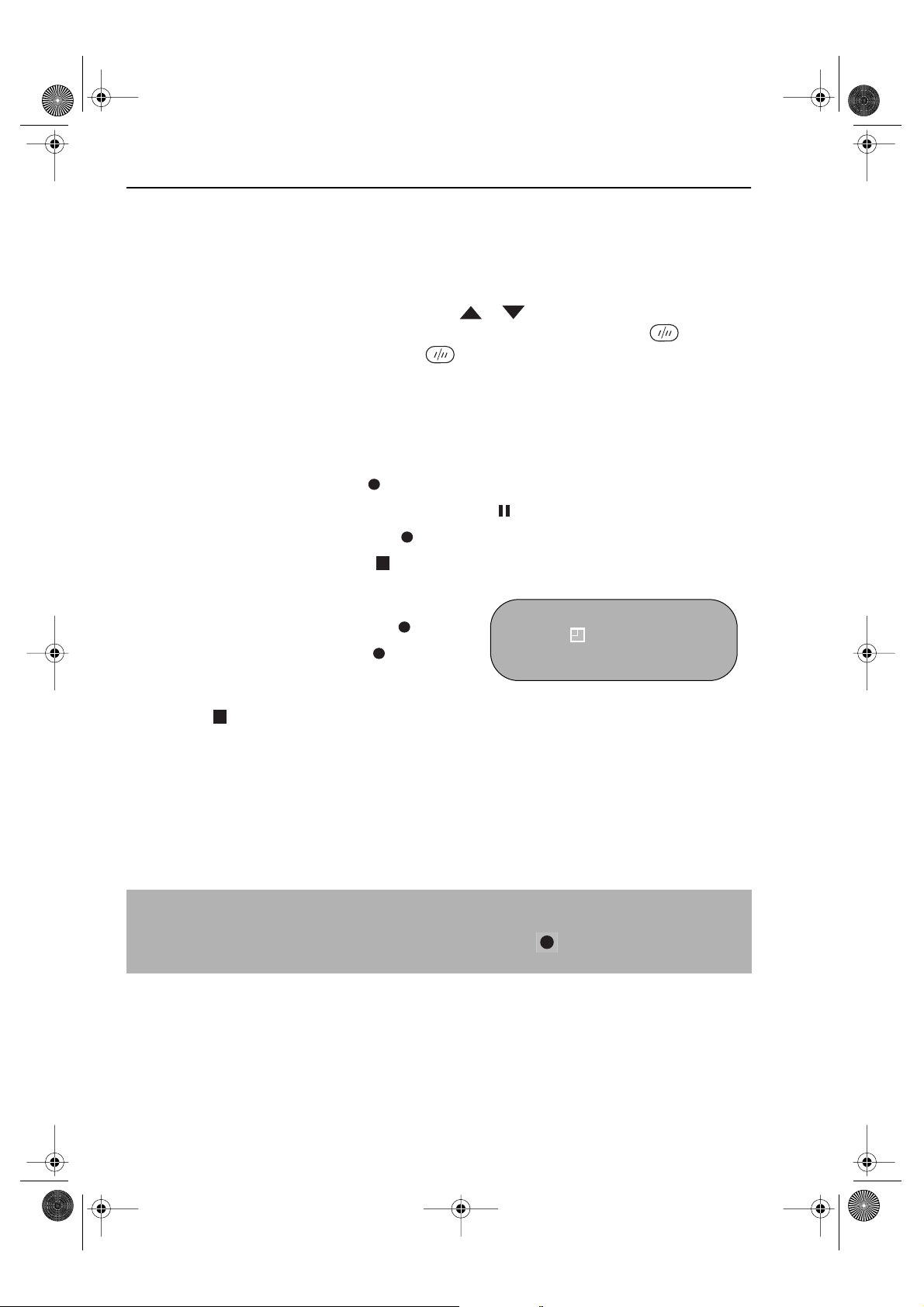
741 eng.book Page 10 Tuesday, April 27, 1999 11:35 AM
BA SIC OPERA TION
IMMEDIATE RECORDING
SELECTION OF A CHAN N EL
Select the channel by using the number buttons on the remote control, or select the
next/previous channel by pressing CHAN N EL [or].
To change between single digit and 2-digit channel numbers, press AM/PM .
For example, for channel 24, press AM/PM then press 2 4.
You can record the channel you are watching or a different channel.
1. Insert a video tape into your VCR.
2. Select the channel you wish to record on the VCR.
3. To start recording, press REC ().
4. To pause during recording, press PAUSE/STILL ().
5. To continue recording, press REC ().
6. To stop recording, press STOP ( ) once.
SIMPLE TIMED RECORDIN G:
1. To specify a stop time, press REC ().
STOP 15:30
2. Each additional press of REC ( ) will delay
the stop time by 10 minutes.
3. To stop recording at any time, press
STOP ( ) once.
NOTES:
• If the tape ends before the recording is complete the VCR will stop recording and
rewind, or eject if the VCR is in timer record mode.
• If the VCR ejects the video tape when you press REC ( ) the tape is record
protected. i.e. record protection tab has been removed.
GB-10
Page 15

741 eng.book Page 11 Tuesday, April 27, 1999 11:35 AM
BA SIC OPERA TION
HOW TO USE TO MAKE A RECORDING
• If appears on the VCR display, press TIMER ON /OFF before starting.
• Check that the clock is displaying the correct time.
SHOWVIEW allows you to program the VCR to record up to eight programmes using the
SHOWVIEW numbers published in TV listings...
1. Press [SV/V+] on the remote control
2. Enter the SHOWVIEW number from the TV
listing using the N UMBER BUTTON S.
NOTE:
• An ERROR message will appear if you have entered a number that is not a current
SHOWVIEW number. If this happens press CLEAR to delete the numbers as required
and enter the correct SHOWVIEW number
3. Press [ / ] to select ONCE, WEEKLY, DAILY
4. If you want to make additional recordings at the same time each day or week, then use
[ / ] to select the WEEKLY, or DAILY option as appropriate.
5. Press SET to confirm..
SHOWVIEW NO. -
→
ONCE WE E KLY DA I LY
NOTE:
• Check that the menu list agrees with the times shown in the TV listing. If it does not press
CLEAR to return to the SHOWVIEW menu, and re-enter the correct SHOWVIEW number
The first time that you use SHOWVIEW to make a
recording on each channel Preset, (PR) may be
highlighted on the menu.
6. Enter the channel you wish to record using
the N UMBER BUTTON S, for example if
you wish to record channel 2 press 0 2. The
VCR will remember this for the future.
DATE PR START STOP
21/06 02 12:00 13:00 SP*
--/-- -- -:-- -:-- ---
--/-- -- -:-- -:-- ---
--/-- -- -:-- -:-- ---
PR : ZDF
OP :SELECT MN : CHANGE
SET :ENTER MENU:EX I T
1/2
NOTES:
You may also access the SHOWVIEW menu by the following procedure:
i. Press MENU.
ii. The SHOWVIEW option will be highlighted. Press SET to confirm.
Continue from step 2 above.
GB-11
Page 16

741 eng.book Page 12 Tuesday, April 27, 1999 11:35 AM
BA SIC OPERA TION
HOW TO USE TO MAKE A RECORDING
7.
If your VCR has long play facility
to change the RECORDIN G SPEED, use
the [ / ] to highlight SP. Press [ / ]
to select standard play (SP) or long play (LP)
as required.
8. [See NOTE below]. For VPS/PDC setting use
[ / ] to highlight the final column. Using
the [ / ] will select VPS/PDC ON or OFF
(
✱ = ON - = OFF).
9. Press SET to confirm the programme. The
SHOWVIEW menu will reappear. If you wish to
enter further SHOWVIEW recordings repeat this
procedure.
10. When you have completed entering timer
settings, press MEN U to remove the menu
from the TV screen.
11. Press TIMER ON /OFF once to place the VCR
in TIMER STANDBY mode. will be shown on
the display.
and you wish
DATE PR START STOP
21/060212:0013:00SP *
--/-- -- -:-- -:-- ---
--/-- -- -:-- -:-- ---
--/-- -- -:-- -:-- ---
TAPE
OP :SELECT MN : CHANGE
SET :ENTER MENU:EX I T
DATE PR START STOP
21/060212:0013:00SP-
VPS/PDC ✱:ON - :OFF
OP :SELECT MN : CHANGE
SET :ENTER MENU:EX I T
SPEED :SP/LP
--/-- -- -:-- -:-- ---
--/-- -- -:-- -:-- ---
--/-- -- -:-- -:-- ---
1/2
1/2
NOTES:
• VPS/PDC is a signal broadcast by some TV stations which adjusts the start and stop time
of your VCR recording. This ensures that if there is a change in broadcast time for your
programme the VCR will still record the whole programme. It is essential that the start
time as it appears in the TV listing is used to program the VCR, as this information is used
to identify the VPS/PDC signal corresponding to your programme.
• If flashes a video tape has not been inserted into the VCR.
• If the video tape is ejected when the VCR tries to record the record protection tab has
been removed.
• During recording, press
recordings to be made, the VCR will return to TIMER STANDBY.
STOP ( ) to cancel the recording. If there are further
GB-12
Page 17

741 eng.book Page 13 Tuesday, April 27, 1999 11:35 AM
BA SIC OPERA TION
HOW TO SET A DELAYED RECORDIN G
You can make a maximum of eight delayed recordings up to a year in advance.
The example shown is for 24-hour clock operation. 12-hour clock operation can be selected
from the manual clock setting menu.
12-hour clock am/pm can be selected using the
• If appears on the VCR display, press TIMER ON /OFF before starting.
• Check that the clock is displaying the correct time.
SETTIN G A RECORDIN G
For example: Recording a programme on channel 3 from 21:05 to 22:30 on July 9th.
1. Press STOP ( ) to switch on the VCR.
2. Press MEN U .
3. Press [ / ] to select TIMER. Press SET to
confirm.
4. The position which is initially highlighted is the
next available timer record entry. Press SET to
confirm this.
• The display will automatically show today's
date.
Either:
If this is the date you wish to make the
recording on, press SET to confirm this.
Or:
enter the recording date using the
[ / ] or the N UMBER BUTTON S.
Enter two digits for the day, then two for the
month. For example for July 9th, press 0 9 (9th),
then 0 7 (July).
5. Then press SET to confirm.
6. If you want to make additional recordings at
the same time each day or week, use
[ / ] or select D (daily) or W (weekly).
Then press SET to confirm.
7. Enter the channel using the [ / ] or the
N UMBER BUTTON S. For example to
record a programme on channel 3, press 0 3.
Then press SET to confirm.
AM/PM button on the remote control.
MEN U SCREEN
TIMER
MODE
SET UP
MN : SELECT
SET :ENTER MENU:EX I T
DATE PR START STOP
21/060212:0013:00SP*
9/07 -- -:-- -:-- ---
--/-- -- -:-- -:-- ---
--/-- -- -:-- -:-- ---
DATE PR START STOP
21/060212:0013:00SP*
9/07
--/-- -- -:-- -:-- ---
--/-- -- -:-- -:-- ---
1/2
1/2
D -- -:-- -:-- ---
GB-13
Page 18

741 eng.book Page 14 Tuesday, April 27, 1999 11:35 AM
BA SIC OPERA TION
HOW TO SET A DELAYED RECORDIN G
8. Enter the start time using the [ / ] or the
N UMBER BUTTON S hours first then minutes
(when entering less than 10 minutes add a '0'
before the number), for example for 21:05 start,
press
2 1 0 5. Then press SET to confirm.
9. Enter the stop time, for example for 22:30 stop,
press 2 2 3 0.
If your VCR has long play facility
10.
change the RECORDIN G SPEED, use the
[ / ] to highlight SP. Press [ / ] to
select standard play (SP) or long play (LP) as
required.
and you wish to
11. [See note below]. For VPS/PDC setting use the
[/] to highlight the final column. Using
the [ / ] will select VPS/PDC ON or OFF
(* = ON - = OFF).
12. Press SET to confirm.
• The MENU now shows all the timer settings you
have entered. If you wish to make additional
timer recordings, repeat this procedure.
13. When you have completed entering timer
settings, press MEN U to remove the menu
from the TV screen.
14. Press TIMER ON /OFF once to place the VCR
in TIMER STAND-BY mode. will be shown on
the display.
DATE PR START STOP
21/060212:0013:00SP*
9/07D03 21:05 -:-- SP*
--/-- -- -:-- -:-- ---
--/-- -- -:-- -:-- ---
DATE PR START STOP
21/060212:0013:00SP*
9/07D03 21:05 -:--
--/-- -- -:-- -:-- ---
--/-- -- -:-- -:-- ---
DATE PR START STOP
21/060212:0013:00SP*
9/07D03 21:05 22:30 LP-
--/-- -- -:-- -:-- ---
--/-- -- -:-- -:-- ---
1/2
1/2
LP *
1/2
NOTES:
• VPS/PDC is a signal broadcast by some TV stations which adjusts the start and stop time
of your VCR recording. This ensures that if there is a change in broadcast time for your
programme the VCR will still record the whole programme. It is essential that the start
time as it appears in the TV listing is used to program the VCR, as this information is used
to identify the VPS/PDC signal corresponding to your programme.
• If flashes a video tape has not been inserted into the VCR.
• If the video tape is ejected when the VCR tries to record the record protection tab has
been removed.
• During recording, press
recordings to be made, the VCR will return to TIMER STANDBY.
STOP ( ) to cancel the recording. If there are further
GB-14
Page 19

741 eng.book Page 15 Tuesday, April 27, 1999 11:35 AM
BA SIC OPERA TION
HOW TO SET A DELAYED RECORDIN G
CH ECKIN G, CHANGIN G A ND CA N CELLIN G A RECORDIN G
CH ECKING A RECORDIN G
1. If in TIMER STANDBY mode, press
TIMER ON /OFF to exit.
2. Press STOP to switch on the VCR.
3. Press MEN U.
4. Press [ / ] to select TIMER. Press SET to
confirm
• All the delayed recordings in the VCRs memory
will be shown.
• You can check the settings and change or
cancel them.
CH AN GIN G A RECORDING
1. Follow steps 1 to 4 of CHECKING A
RECORDIN G.
2. If you wish to change a delayed recording,
press [ / ] to highlight the recording,
then press
SET.
3. Press [ / ] to highlight the setting to be
changed and correct it by using the[ / ]
N UMBER BUTTON S.
or the
4. When all corrections are complete press SET,
then press MEN U.
MEN U SCREEN
TIMER
MODE
SET UP
MN : SELECT
SET :ENTER MENU: EXI T
DATE PR START STOP
21/060212:0013:00SP*
--/-- -- -:-- -:-- ---
--/-- -- -:-- -:-- ---
--/-- -- -:-- -:-- ---
1/2
CA N CELLING A RECORDIN G
1. Follow steps 1 to 4 of CHECKING A
RECORDIN G.
2. If you wish to cancel a delayed recording, press
[ / ] to highlight the recording to be
cancelled, then press
CLEAR.
DATE PR START STOP
21/060212:0013:00SP*
--/-- -- -:-- -:-- ---
--/-- -- -:-- -:-- ---
--/-- -- -:-- -:-- ---
1/2
3. Press MEN U.
NOTE:
• If there are some programmes to be recorded, do not forget to press TIMER ON /OFF
button to return the VCR to TIMER STAND-BY mode.
GB-15
Page 20

741 eng.book Page 16 Tuesday, April 27, 1999 11:35 AM
ADVAN CED OPERA TION
AUDIO A N D YOUR VCR (HiFi VCR’S ONLY)
HI-FI STEREO SOUN D
Stereo sound is possible from this VCR if you have a stereo TV connected to the VCR with a
scart lead, or audio equipment connected with audio phono leads. The VCR is normally set
so that stereo sound is possible. The sound output from the VCR is controlled by the
AUDIO OUT button on the remote control. If you wish to change the sound output you can
use the AUDIO OUT button as follows:
• Press AUDIO OUT once. The LEFT audio channel will be sent to BOTH speakers. L will
appear on the VCR display.
• Press
• Press
• Pressing
AUDIO OUT twice. The RIGHT audio channel will be sent to BOTH speakers. R will
appear on the VCR display.
AUDIO OUT three times. The MONO track will be sent to BOTH speakers. L and R
will disappear from the VCR display.
AUDIO OUT a fourth time, normal Hi-Fi stereo sound will be heard. L and R will
appear on the VCR display.
N ICAM H i-Fi STEREO SOUN D
Your VCR can receive and record programmes broadcast in NICAM or IGR sound (the factory
pre-set condition for NICAM is AUTO). NICAM or IGR sound may not be stereo, this depends
on the programme being received.
Audio is automatically recorded in two different ways:
(i) Hi-Fi: Using specialised rotary heads, two audio signals are recorded on to the tape. These
will be stereo, mono or bilingual depending on the sound being received.
(ii) Normal: A mono recording is also made on the conventional analogue audio track.
1. Press MENU to display the main menu on the
screen.
2. Press [ / ] to select MODE.
➝NICAM AUTO OFF
COLOUR AUTO PAL MESECAM
3. Press SET. NICAM will be selected.
4. Press [ / ] to select OFF.
5. Press SET, to return to the menu screen.
6. Press MEN U, to exit to normal screen.
NOTES:
• If the tape being played back does not carry sound recorded on Hi-Fi tracks, L and R
will not appear on the display.
• lf the sound contains ‘crackling’ or ‘popping’ noises the sound quality may be
improved by adjusting the tracking using CHANNEL / .
• If the poor quality is for a long period the VCR will automatically select the mono track
and the sound will be in mono.
• Not all TV transmitters provide NICAM or IGR sound. In this case the VCR automatically
switches to receive the mono signal.
• NICAM sound may not be stereo.
GB-16
Page 21

741 eng.book Page 17 Tuesday, April 27, 1999 11:35 AM
ADVAN CED OPERA TION
AUDIO A N D YOUR VCR (HiFi VCR’S ONLY)
CON N ECTING TO AUDIO EQUIPMENT
The diagram below shows how to connect your VCR to audio equipment. When connected
in this way stereo sound is possible from the speakers.
BACK OF
TELEVISION
EXISTING AERIAL
CABLE
AUDIO OUT
L and R
AUDIO PHONO LEADS
(NOT SUPPLIED)
RF CONNECTION CABLE
SORTIE ANTENNE
+
AMPLIFIER
ANTENNA IN
ENTREE
RF OUT
AERIAL IN
RF-OUT
GB-17
Page 22

741 eng.book Page 18 Tuesday, April 27, 1999 11:35 AM
ADVAN CED OPERA TION
PLAYBA CK OF A VIDEO TAPE
CH ECKIN G THE AMOUNT OF TAPE REMAIN IN G
When you load a video tape into the VCR it can calculate approximately the amount of
video tape remaining in hours and minutes. This is useful in determining whether or not there is
sufficient tape left to make a recording.
When a video tape is playing, the amount of tape remaining is calculated for you
automatically.
To display the amount of video tape remaining:
1. Load the video tape into the VCR
2. Press DISPLAY on the remote control as many times as necessary until “R” appears on
the VCR display. The tape will wind forward and then return to its original position. The
tape remaining will be shown on the VCR display in hours and minutes.
For example, if 1 hour 23 minutes is left on the tape:
Pr
NOTES:
• Do not interrupt the tape remaining calculation.
• If less than 5 minutes of tape remains the display will flash.
PLAYIN G BACK A VIDEO TAPE REPEA TEDLY
You can set your VCR to automatically rewind at the end of playing a video tape and replay
the entire tape again. REPEAT will appear on the on-screen display when selected.
To use this feature:
1. Press MEN U to display the main menu on the
screen.
2. Press [ / ] to select MODE.
3. Press SET.
4. Press [ / ] to select REPEAT.
MODE MEN U SCREEN
BLUE MUTE AUTO OFF
➝REPEAT ON OFF
5. Press [ / ] to select ON.
6. Press SET.
MN : SELECT OP : CHANGE
S E T : EN T E R ME N U : E X I T
7. Press MEN U to return to normal screen.
GB-18
Page 23

741 eng.book Page 19 Tuesday, April 27, 1999 11:35 AM
ADVAN CED OPERA TION
PLAYBA CK OF A VIDEO TAPE
PLAYIN G BACK A N N TSC TAPE
NTSC (National Television Standards Committee) is a different TV standard to PAL and is used
in some Non-European Countries. Your VCR can playback pre-recorded NTSC tapes onto a
PAL system TV, but cannot record an NTSC signal onto a video tape.
N ot e t hat ..
• You cannot record NTSC signals or dub NTSC tapes onto other VCRs from this VCR.
• You cannot use Slow speed, Still frame, Double Speed, Frame Advance or Tape
Remaining with a pre-recorded NTSC tape.
• On some televisions, the picture may appear in black and white or there may be no
picture. This does not indicate a fault with your VCR.
• On some televisions, the picture may shrink vertically causing black bands to appear at
the top and bottom of your screen.
• On some televisions, the played-back picture may roll vertically, this does not indicate a
fault with your VCR.
GB-19
Page 24

741 eng.book Page 20 Tuesday, April 27, 1999 11:35 AM
ADVAN CED OPERA TION
DIGITAL DISPLAY
TIME OF DA Y
Shows current time of day, if the clock is set.
Press DISPLAY until the time of day appears. For
example, 21:20 appears:
OPERA TION MODE
Shows status of tape. Press DISPLAY until the display
appears, for example:
TA PE COUN TER AN D Z ERO BA CK
Tape counter measures the current position of the video tape in real time. ZERO BACK uses the
tape counter to determine a specific point on a tape you may wish to return to.
Pr
Pr
1. Press DISPLAY until tape counter appears, for
example:
Pr
2. To identify the current position on a video tape
press CLEAR and the tape counter will appear:
When you wish to return to this position on the video tape, press ZERO BA CK. The tape will
rewind/advance to this point.
Pr
NOTE:
• The tape counter will only operate on recorded sections of tape.
GB-20
Page 25

741 eng.book Page 21 Tuesday, April 27, 1999 11:35 AM
ADVAN CED OPERA TION
BLUE MUTE
The TV screen will be blue if a TV channel with no signal is selected, an unrecorded section of
tape is played or the quality of the recording on the tape is poor. Select OFF to disable this
feature.
1. Press M ENU to display the main menu on the
screen.
2. Press [ / ] to select MODE.
3. Press SET.
4. Press [ / ] to select BLUE MUTE.
5. Press [ / ] to select OFF.
6. Press SET and then MENU to return to the
normal screen.
MODE MEN U SCREEN
NICAM AUT O OFF
COLOUR AUTO PAL MESECAM
BLUE MUTE AUT O OFF
COLOUR
If the VCR is playing poor quality recording, the picture may turn black and white. Selecting
PAL/MESECAM may improve this (depending on the recording), although coloured speckles
may appear on black and white recordings.
1. Follow steps 1 to 3 from BLUE MUTE.
2. Press [ / ] to select COLOUR.
3. Press [ / ] to select AUTO/PAL or MESECAM
4. Press SET and then MENU to return to the normal screen.
GB-21
Page 26

741 eng.book Page 22 Tuesday, April 27, 1999 11:35 AM
ADVAN CED OPERA TION
SEARCHIN G THE VIDEO TAPE
SKIP SEARCHIN G THE VIDEO TAPE
You can search the tape in 30 second time intervals. To do this follow the procedure below:
1. Press PLAY/X 2 ( ) to start the video tape playing.
2. Press SKIP SEARCH on the remote control.
The number of times you press SKIP SEARCH
determines the forward search time.
• After searching, normal playback
will resume automatically
DIGITA L PROGRA MME SEARCH SYSTEM (DPSS)
Your VCR records a marker signal on the tape at the start of each recording. These signals can
be used later to locate the starting point of a recording.
DPSS to locate a previous programme or the next programme.
Press
For example,
/
1. Load the video tape into the VCR.
2. Press DPSS three times. A 3 will appear on the on-screen display, and the VCR will
fast forward to locate the third recording after the current one.
3. Press DPSS once. A -1 will appear on the on-screen display and the VCR will rewind
to locate the beginning of the current recording.
1 press = 30 seconds.
2 presses = 1 minute.
3 presses = 1 minute 30 seconds.
4 presses = 2 minutes.
Fast ForwardRewind
DPSS
Number
DPSS Signals
RECORDING 1
RECORDING 2
-1
Current tape position
RECORDING 3
+1
RECORDING 4
+2
RECORDING 5
+3
4. To cancel the search before it has finished, press STOP ( ) or PLA Y/X 2 ( ) .
NOTES:
• Recordings must be longer than 3 minutes..
• The starting point of playback may vary.
• This feature will only work with video tapes recorded on a VCR with the DPSS feature.
GB-22
Page 27

741 eng.book Page 23 Tuesday, April 27, 1999 11:35 AM
ADVAN CED OPERA TION
RECORDIN G FROM OTHER EQUIPMENT
You can record video and audio signals from various sources, for example a camcorder, onto
a video tape using your VCR.
For example, recording from a camcorder connected to LINE 2 IN/DECODER on your VCR:
Optional Scart connection (not supplied)
ANTENNA IN
ENTREE
RF OUT
SORTIE ANTENNE
Mono/Stereo Camcorder
1.
Load tape into the VCR.
2.
Press
INPUT SELECT
until the VCR display shows
3.
If you wish to record from a source connected to
LINE 1 IN/OUT, select
4.
If you wish to record from a source connected
on the remote control
.
L2
L1
.
with audio phono leads to the sockets on the
front of the VCR (if fitted), select
L3
.
L
N
I
E IN 3
V
DEO
I
L • AUDIO • R
NOTE:
• There are many different ways of connecting external equipment to your VCR. Please
refer to your equipment operation manuals for further information.
GB-23
Page 28

741 eng.book Page 24 Tuesday, April 27, 1999 11:35 AM
ADVAN CED OPERA TION
DECODER SWITCH IN G OPERA TION
If you connect a separate decoder to the VCR connected to L2 as previously shown, you will
need to set the decoder function to
watch it on your TV. Now, when the VCR receives a scrambled signal it is output via LINE 2
terminal to the decoder. The decoder then outputs the descrambled signal back to LINE 2
terminal and the signal can be recorded. The VCR outputs the descrambled signal to your TV
through the LINE1 terminal and you can watch the descrambled picture.
When making recordings using a separate decoder connected as shown remember to leave
the decoder function ON.
If you connect a decoder unit to the VCR, the decoder unit provides a switching signal which
will automatically allow your TV to display the descrambled signal routed through the VCR. To
use this feature make sure that the VCR is connected to both TV and decoder unit by SCART
leads. Then:
ON
in order to record the descrambled signal and/or
• Press
• Press
If you switch the decoder function ON when connected to a decoder unit as shown you will
NOT be able to watch the descrambled picture in TV mode or in VCR mode.
STAN DBY
[TV/V CR]
appear on the display.
to place the VCR in Stand-by mode, OR
on the remote control to place the VCR in ‘VCR mode’. ‘VCR’ will
GB-24
Page 29

741 eng.book Page 25 Tuesday, April 27, 1999 11:35 AM
SPECIAL FEATURES ON YOUR VCR
LOW POWER FEATURE
To meet new power regulations your VCR can be placed in LOW POWER mode. In LOW
POWER mode the VCR power consumption is reduced to below 2 Watt.
LOW POWER MODE
1.
Press
STAND BY
Press
2.
The VCR power consumption will now be below 2 Watt.
STAN D BY
display will appear blank.
DISENGAGIN G LOW POWER MODE
Either
Press
Press
NOTES:
• With poor signal conditions an increase in noise may be observed on the screen in LOW
POWER mode.
• When entering STANDBY, noise may be observed.
• If a signal is input from an AV source, the VCR may not go into true LOW POWER mode.
• When disengaging low power mode from the VCR press the Standby button.
( ) to place the VCR in STANDBY mode.
( ) again to place the VCR in LOW POWER mode. The VCR digital
STAN D BY
STOP
( ) to use the VCR.
( ) to return the VCR to STANDBY mode.
CH ILD LOCK
You can lock your VCR with this feature. It will work even when the VCR is in standby,
preventing children from operating the VCR.
TO ENGAGE CHILD LOCK
Press and hold on the remote control for about 2 seconds.
flashes and then remains lit on the VCR display confirming that CHILD LOCK
has been activated.
Regardless of what other operating buttons are touched, the VCR will continue to operate in
its present mode. If CHILD LOCK is activated during playback, once the tape reaches its end,
the VCR will automatically rewind the tape, eject it, and turn the power off.
TO DISEN GAGE CHILD LOCK
Press and hold for about 2 seconds.
starts flashing and then disappears. CHILD LOCK is disengaged.
NOTES:
• If you attempt to change modes by pressing another button while CHILD LOCK is on,
the indicator will flash on the VCR display.
• If power is interrupted for more than 1 hour (due to power failure etc), CHILD LOCK may
disengage.
Or
GB-25
Page 30

741 eng.book Page 26 Tuesday, April 27, 1999 11:35 AM
CUSTOMISED INSTA LLATION
MANUA LLY TUNIN G A CHAN N EL
It should not be necessary to tune in a broadcast channel manually except in unusual
circumstances such as poor signal.
To manually tune in a channel follow the procedure below.
1.
Press
MEN U
2.
Press [ / ] to select SET UP. Press
SET
to confirm.
3.
CH AN N EL PRESET
highlighted. Press
Press [ / ] to select
4.
5.
Press to select CH or CC. This will
determine whether off air (CH) or cable
(CC) is tuned first. Note that both off air
and cable will be tuned regardless of the
setting.
6.
Press [ / ] to start tuning in either
direction. Tuning will stop when a channel
is received. If it is not the desired channel,
press [ / ] to continue tuning.
Press [ / ] to select
7.
TUN ING
the sharpest colour picture is obtained.
.
will be
SET
.
CH AN N EL
FIN E
. Press and hold [ / ] until
CHANNEL PRESET
CHANNEL SORT
CLOCK
.
LANGUAGE
➔
PRESET 1
CHANNEL CH21
FINE TUNING
DECODER ON OF F
SKIP ON OF F
▲
▲
IMPORTANT N OTE:
8. If you connect an independent
decoder, you must press [ / ] to
select DECODER, then select [ / ] to
turn the decoder function ON.
9.
Press [ / ] to select SKIP.
The SKIP function determines whether the
channel can be selected when using the
CH AN N EL
/ instead of the
N UMBER BUTTON S.
10. Press [ / ] to select ON or OFF for this
option.
11. Press SE T to confirm.
12. Press MENU to leave this function.
GB-26
Page 31

741 eng.book Page 27 Tuesday, April 27, 1999 11:35 AM
CUSTOMISED INSTA LLATION
BROADCAST A N D CATV CHA N NELS
Real
Channel
Numbers
CH:02
CH:03
CH:04
CH:05
CH:06
CH:07
CH:08
CH:09
CH:10
CH:11
CH:12
CH:13
CH:21
CH:22
:
:
CH:68
CH:69
C
A
T
V
Station
Signals
S01/S21
S02/S22
C /S03/
S23
S24
S25
S1
S5
M1/S1
M2/S2
:
M10/S10
U1/S11
:
U10/S20
S21
:
S40
S41
Channel
Numbers
CC:01
CC:02
CC:10
CC:11
CC:20
CC:21
CC:40
CC:41
V
H
F
U
H
F
Station
Signals
2/A
3/B
4
5/D
6/E
7/F
8
9/G
10/H
11/H1
12/H2
S11
21
22
:
:
68
69
● Available in Italy ▲ Available in Switzerland
Real
CH:75
CH:76
CH:77
CH:78
CH:79
CH:80
CH:85
:
:
:
NOTE:
• The VCR has 84 programmable channel positions each of which can be set to any of
the broadcast and CATV channels shown in the table.
GB-27
Page 32

741 eng.book Page 28 Tuesday, April 27, 1999 11:35 AM
CUSTOMISED INSTA LLATION
MANUA LLY SORTIN G CHA NNELS
SORTIN G TH E CHAN NELS INTO YOUR PREFERRED ORDER
When your VCR tunes in broadcast channels automatically it sorts them into a standard order
using teletext information. You can change the order of the channels with the following
procedure.
1. Press M ENU.
2. Press [ / ] to select SET UP. Press SET to
confirm.
3. Press [ / ] to select CHANNEL SORT. Press
S E T to confirm.
4. The MOVE position will be highlighted. Press
SET to confirm.
5. Press [ / / / ] to highlight the
channel to be moved. Press SET to confirm.
6. Press [ / / / ] to highlight the new
position for the channel. Press SET to confirm.
7. If any more channels are to be moved,repeat
procedure from step 5.
8. When all the channels are in your preferred
order, press MEN U to leave the MENU
function.
MEN U SCREEN2.
MODE
SET UP
5.
MOVE 1/5
1ARD1 7 13
2ZDF 8 14
3RTL1 9 15
4RTL2 10 16
5NDR 3 11 17
61218
6.
MOVE 1/5
1NDR 3 713
2ARD 1 8 14
3ZDF 9 1 5
4RTL1 10 16
5RTL2 11 17
61218
GB-28
Page 33

741 eng.book Page 29 Tuesday, April 27, 1999 11:35 AM
CUSTOMISED INSTA LLATION
MANUA LLY SORTIN G CHA NNELS
DELETING CH A N NELS
If there is a channel you wish to delete from the VCR memory you can follow the procedure
below.
1. Press MEN U.
2. Press [ / ] to select SET UP. Press SET to
confirm.
3. Press [ / ] to select CHANNEL SORT. Press
S E T to confirm.
4. Press [ / ] to select CANCEL. Press S ET to
confirm.
5. Press [ / / / ] to highlight the
channel to be cancelled.
6. Press SET twice to cancel the channel.
7. When all the channels you wish have been
cancelled, press MEN U.
MEN U SCREEN2.
TIMER
MODE
SET UP
5.
CANCE L 1 / 5
1ARD1 7 13
2ZDF 8 14
3NDR 3 9 15
4RTL1 10 16
5RTL2 11 17
6CH5 12 18
6.
CANCE L 1 / 5
1ARD1 7 13
2ZDF 8 14
3RTL1 9 15
4RTL2 10 16
5CH5 11 17
6CH6 12 18
GB-29
Page 34

741 eng.book Page 30 Tuesday, April 27, 1999 11:35 AM
CUSTOMISED INSTA LLATION
MANUA LLY SORTIN G CHA NNELS
RE-N A MING CHA N NELS
When your VCR tunes in broadcast channels automatically, it names them using teletext
information. You can change the name of a channel with the following procedure.
1. Press M ENU.
2. Press [ / ] to select SET UP.
Press SET to confirm.
3. Press [ / ] to select CHANNEL SORT.
Press SET to confirm.
4. Press [ / ] to highlight NAME.
Press SETto confirm.
5. Press [ / / / ] to highlight the
channel to be named.
Press SETto confirm.
6. Press [ / / / ) to rename the
channel.
Press SET to confirm.
7. If any more channels are to be renamed,
repeat procedure from step 5.
8. When all the channels are named correctly,
press MEN U to leave the MENU function.
:
MODE
SET UP
MEN U SCREEN2.
5.
1ARD1 7
2ZDF 8
3RTL1 9
4RT L2 10
5CH5 11
6CH6 12
:
NAME 1/5
6.
1ARD1 7
2ZDF 8
3RTL1 9
CH4 10
4
5CH5 11
6CH6 12
NAME 1/5
GB-30
Page 35

741 eng.book Page 31 Tuesday, April 27, 1999 11:35 AM
CUSTOMISED INSTA LLATION
CH AN GIN G THE ON -SCREEN DISPLAY LAN GUAGE
Changing the language used by the on-screen display will not change the operation of the
VCR or make it suitable for any other broadcast standard.
1. Press MEN U.
2. Press [ / ] to select SET UP. If the display is
not in a language you can understand, this is
the fourth option from the top. Press SET to
confirm..
3. Press [ / ] to select LANGUAGE (the last
option).
4. Then press SET.
5. Press [ / / / ] to select your
language. Then press SET to confirm.
MANUA LLY SETTIN G THE CLOCK
The clock will normally be set using teletext information when your VCR automatically tunes in
the broadcast channels. If for any reason teletext signals are not present your VCR will not be
able to set the clock. This procedure will allow you to set the clock manually.
1. Press MENU. Press [ / ] to select SET UP.
Press SE T to confirm.
2. Press [ / ] to select CLOCK. Press S E T to
confirm.
3. Press [ / ] to select either 12 or 24 hour
clock.
4. Press [ / ] to select TIME. Enter the time
using the N UMBER BUTTON S or
[ / ]. If the minutes are less than 10, enter
the leading 0. If using the 12 hour clock enter
AM or PM by pressing on the remote
control.
5. Press [ / ] to select DATE. Enter the date
using the N UMBER BUTTON S or
[ / ]. For example, for 1st April enter
01 04.
6. Press [ / ] to select YEAR. Enter the last two
digits of the year using the N UMBER
BUTTON S or [ / ]. For example, for
1999 enter 99. For the year 2000 enter 00.
7. Select * for A UTO CLOCK on/off (* is ON, - is
OFF). Then press SET to confirm.
LA NGUAG E
ENGL I SH ESPAÑOL
DEUT SCH SVENSKA
FRANÇA I S NEDERLANDS
I TAL I ANO
CLOCK
MODE T I ME DAT E YE AR
24H 0:00 1/01 00 *
MODE: 2 4H/ 1 2H
OP :SELECT MN : CHANGE
SET :ENTER MENU: EXI T
NOTE:
• If AUTO CLOCK is set to OFF (- is OFF) then you will need to update the clock for
daylight saving.
GB-31
Page 36

741 eng.book Page 32 Tuesday, April 27, 1999 11:35 AM
MORE IN FORMATION ABOUT YOUR VCR
VCR DIGITA L DISPLAY
12 3 4 5 6 7 8 9
L
R
STOPOP
VCRAM PM
SPPrLP
12 11 10 13
VPSP
DC
D
1. TIMER indicator.
2. AUDIO OUTPUT indicators.
3. RECORDIN G indicator.
4. CH ILD LOCK indicator.
5. AM/PM indicators.
6. STOP indicator.
7. VCR mode indicator.
8. PRESET CH A N N EL indicator.
9. VIDEO PROGRAMM IN G SYSTEM/PROGRAMM E DELIVERY CON TROL
indicator.
10. LON G PLAY indicator.
11. STAN DA RD PLA Y indicator.
12. VIDEO TA PE indicator.
13. DECODER indicator.
NOTE:
• Some models do not have all the features shown, therefore, they will not appear on the
display.
SELECTIN G THE OUTPUT FROM THE VCR
If your VCR is connected to your TV with a scart lead, when you start to play a video tape the
VCR will automatically switch its output so that playback picture is shown on the TV.
In this case ‘VCR’ will appear on the VCR display.
You can manually override this by pressing [TV/VCR] on the remote control. Now the TV
broadcast channel will be seen on the TV screen and ‘VCR’ will disappear from the VCR
display.
• Pressing [TV/VCR] again will return the TV picture to the playback picture.
GB-32
Page 37

741 eng.book Page 33 Tuesday, April 27, 1999 11:35 AM
MORE IN FORMATION ABOUT YOUR VCR
ON -SCREEN DISPLAY
All the information you need on the VCR status will be summarised on the on-screen display.
If you are recording, playing back a tape or watching a broadcast on the video channel you
can call up three standard on-screen displays. The display can be selected by pressing the
MODE OSD button on the remote control, 1,2,3 or 4 times.
1. AUTO, the current mode and channel
number will be displayed for 3 seconds when an
operation or number button is pressed.
2. FULL., all the active features will also be shown
on screen.
Programme number and channel
These
depend on
model
features
Tape Status
NICAM signal
Audio output mode
Tape speed
Tape remaining
Time
Date
Tape counter
1.
■ 1CH59
SP L R
2.
■ 1CH59
SUPER P . ON N I CAM
SP L R
22:00 REM1:05
9/07/99 0:00.00
NICAM
ST EREO
ST EREO
3. COUN TER, this display will show the tape
counter and amount of tape remaining.
3.
4. DISPLAY OFF, this will remove the display
from the screen.
REM 1:05
0:00.00
NOTES:
• The default time and date will not be displayed if the clock has not been set.
• The VCR will return to display 1. each time it is switched on.
• If you are recording from this VCR to another, make sure you remove the display from
the screen otherwise it will be recorded.
GB-33
Page 38

741 eng.book Page 34 Tuesday, April 27, 1999 11:35 AM
MORE IN FORMATION ABOUT YOUR VCR
SPECIFICATION S
Format: VHS PAL standard
Number of heads: Four heads
Video signal system:: PAL/MESECAM colour or monochrome signal:
625 lines
Hi-Fi audio recording
system:
Maximum playing time: 480 min. with E-240 video cassette in Long Play
Tape width: 12.7 mm
Tape speed: 23.39 mm/s Standard Play (SP): 11.70 mm/s
Antenna: 75 Ω unbalanced
Reception channels: VHF channel E2 - S41, UHF channel 21-69
RF output signal: UHF channel 21-69
Power requirement: AC 230V, 50 Hz
Power consumption: 16 W approx (Low power consumption ≤ 2W)
Operating temperature: 5 ˚C to 40 ˚C
Storage temperature: -20 ˚C to 55 ˚C
Video input: 1.0 Vp-p, 75 Ω
Video output: 1.0 Vp-p, 75 Ω
Audio input: Line1&2: -3.8 dBs, 10 kΩ, Line 3: -5.0 dBs, 47 kΩ
Audio output: Line1&2: -3.8 dBs, 1 kΩ Audio Out: -5.0 dBs, 1 kΩ
Hi-Fi audio: Dynamic range:~ 90 dBs typ. (SP); Frequency
Dimensions: 360(W) x 289(D) x 93(H) mm
Weight: 3.2 kg (approx)
Supplied accessories: 75 Ω HF Connection cable, operation manual,
Deep layer recording system conforming to
stereo Hi-Fi VHS standard.
(LP) mode
Long Play (LP)
response: 20 Hz - 20 kHz; Wow and
flutter: < 0.005% Wrm (JIS A)
remote control, AA/R6/UM3 battery (x2)
• Specifications are subject to change without notice as part of our policy of continuous
improvement.
• No liability is accepted for any inaccuracies or omissions in this publication, although
every possible care has been taken to make it complete and as accurate as possible.
GB-34
Page 39

741 eng.book Page 35 Tuesday, April 27, 1999 11:35 AM
TROUBLESHOOTIN G
TROUBLESHOOTIN G
PROBLEM ANSWER
Display is not working. • Make sure the VCR is not in LOW POWER mode.
VCR will not operate -
appears in VCR display.
• Make sure the power cord is plugged in.
• Make sure the wall socket has power (plug another
appliance in).
• Press the TIMER ON /OFF button to disengage timer.
VCR will not respond to
any commands.
Tape cannot be loaded. • Make sure there is no other tape in the VCR.
VCR cannot be
operated by remote
control.
No picture appears. • Make sure TV is set to the video channel.
Rewind is not possible. • Make sure tape is not at the start.
Picture does not change
even though
CH AN N EL /
buttons are pressed.
Desired channel position
cannot be selected.
No colour or poor TV
picture on normal
viewing.
Playback picture is
snowy.
Tape is automatically
ejected when pressing
REC ( ) or TIM ER
ON /OFF buttons.
Playback/ recording
does not playback in
stereo.
SHOWVIEW does not
record desired
programme.
• Check CHILD LOCK is not engaged.
• Safety device operating: unplug VCR for 2 hours.
• Make sure you are loading the tape correctly.
• Remote control is too far away from the main unit.
• Point the remote control at the VCR.
• Batteries are flat - replace both.
• Batteries have not been inserted correctly.
• VCR is positioned in strong light.
• Check all connecting cables.
• Make sure VCR is not in timer or menu mode.
• The channel position has been set to be skipped.
Cancel the skip mode for that channel.
• Make sure all the cables are connected properly.
• Make sure VCR power cord is properly plugged in.
• Adjust the tracking using CH A N N EL /
buttons.
• Try another tape.
• The video heads may have been contaminated - refer
to a SHARP Service Facility.
• The record-protection tab has been removed.
• Ensure VCR is connected to a stereo TV and SCART
lead.
• Programme may not carry stereo.
• Broadcast does not carry VPS/PDC signal which alters
recording time.
• Check VPS/PDC mode is switched to ON.
• Ensure date and time are correctly set on the VCR.
GB-35
Page 40

TINS-3577UMZZPrinted in U.K.
SHARP ELECTRONICS (EUROPE) GmbH
Sonninstraße 3, 20097 Hamburg, Germany
SHARP CORPORATION
Page 41

documentation manual, user maintenance, brochure, user reference, pdf manual
This file has been downloaded from:
User Manual and User Guide for many equipments like mobile phones, photo cameras, monther board, monitors, software, tv, dvd, and othes..
Manual users, user manuals, user guide manual, owners manual, instruction manual, manual owner, manual owner's, manual guide,
manual operation, operating manual, user's manual, operating instructions, manual operators, manual operator, manual product,
