Page 1

SHARR
_
“,
/’
‘/ f
,.,‘* ,’
U,’ I ,
I’ ,
VIDEO CASSETTE RECORDER
OPERATION MANUAL
I
/,I .
a> I
,
3 ,
, I
‘/ I
‘,J,,
,’ ’
,, ”
,
Page 2

CONTENTS
?Rii
GENERAL INFORMATION
IMPORTANT SAFEGUARDS AND
PRECAUTIONS
. . . . . . . . ..#..................................
3
Features . . . . . . . . . . . . . . . . . . . . . . . . . . . . . . . . . . . . . . . . . . . . . . . . . . . . . . . . . . 4
Accessories ,..............................~....................
4
Major Components of Your VCR
. . . . . . . . . . . . . . . . . .
5
Remote Control
. . . . . . . . . . . . . . . . . . . . . . . . . . . . . . . . . . . . . . . . . . . . . . 6
l Inserting the Batteries
Only for VC-H6 10X
Using the Remote Control for
TV Operation
. . . . ..**...*..*.........*...**...*.......*.**...
7
!!§I
SETTING UP
Connections
. . . . . . . . . . . . . . . . . . . . . . . . . . . . . . . . . . . . . . . . . . . . . . . . . . . 8
Adjusting the Video Channel
. . . . . . . . . . . . . . . . . . . . . . . .
8
Only for VC-H6 10X
Connecting to a Stereo TV
. . . . . ..~.......~~...........
9
Connecting to TV And Audio Equipment.....
9
Setting the Language
. . . . . . . . . . . . . . . . . . . . . . . . . . . . . . . . . . . . .
10
Setting the Clock
. . . . . . . . . . . . . . . . . . . ..*...........*.......... 11
Setting the Channels
. . . . . . . . . . . . . . . . ..*.........a........ 12
Channel
Skip/Cancelling Skip . . . . . . . . . . . . . . . . . . . . . . .
14
Menu Screen . . . . . . . . . . . . . . . . . ..~............................... 15
OSD (On Screen Display)
.,...........................* 15
.How to Display Indicators
Mode Selection . . . . . . . . . . . . . . . . . . . . . . . . . . . . . . . . . . . . . . . . . . . . . . .
16
r;l
- BASIC OPERATIONS
Playback
. . . . . . . . . . . . . . . . . . . . . . . . . . . . . . . . . . . . . . . . . . . . . . . . . . . . . . . . . . 17
l Inserting a Video Cassette
l Playback
.Video Search (with the Remote Control)
l Fast Forwarding and Rewinding (with the
Remote Control)
l Shuttle System
l Slow Motion Playback (with the Remote
Control)
Gtill Picture and Frame Advance
l Double Speed Playback
l Colour Mode
l NTSC Tape Playback on PAL TV
l Auto Tracking Control System
l Auto Head Cleaning System
@Auto Rental Mode
Quick Start with Full Loading Mechanism
l Blue Back
l Full Auto Playback
Oni’y for VC-H61UX
l Playback of Hi-i? Recorded Tapes.
l Audio Output Mode
*Adjusting Hi-Fi Audio Tracking
2
q
RECORDING
Recording a TV Programme . . . . . . . . . . . ..L......_..... 22
l Cassette Erase Protection
@To Watch Another TV Programme While
Recording
Only for VC-HGIOX
Recording Hi-Fi Stereo Sound . . . . . . . . . . *..* . . . . . . . .
23
Simple Recording Timer
. . . . . . . . . . . . . . . . . . . . . . . . . . . . . . . . 24
Recording with the Timer . . . . . . . . . . . . . . . . . . . . . . . . . . . . . .
25
l Confirming Timer Programmes
l Cancelling Timer Programmes
Intelligent Timer Recording (JUST REC) . . . . . 28
ml
SPECIAL FUNCTIONS
New Sharp Super Picture
. . . . . . . . . . . . . . . . . . . . . . . . . . . . . . 29
Zero-Back Function . . . . . . . . . . . . . . . . . . . . . . . . . . . . . . . . . . . . . . . 29
DPSS (Digital Programme Search
System) . . . . . . . . . . . . . . . . . . . . . . . . . . . . . . . . . . . . . . . . . . . . . . . . . . . . . . . . .
29
Auto Repeat . . . . . . . . . . . . . . . . . . . . . . . . . . . . . . . . . . . . . . . . . . . . . . . . . . . . 30
Skip Search . . . . . . . . . . . . . . . . . . . . . . . . . . . . . . . . . . . . . . . . . . . . . . . . . . . . .
30
only for vc+Yux
Instant Replay .* . . . . . . . . **..a . . . . . . . l . . . . . . . . . “.a..* . . . . mm.**.*
30
New Child-Proof Lock
. . . . . . . . . . . . . . . . . . . . . . . . . . . . . . . . . . . .
31
VCR Display . . . . . . . . . . . . . . . . . . . . . . . . . . ..~.......................
32
Tape Remaining Display . . . . . . . . . . . . . . . . . . . . . . . ..*...... 32
El
HELPFUL HINTS
Editing from a Camcorder to Your VCR..
..... 33
Specifications
.................................................
33
Before Calling for Service .............................
34
Page 3

/
a
, IMPORTANT SAFEGUARDS AND PRECAUTIONS
ZAUTION
3EFORE OPERATING YOUR NEW VCR, PLEASE CAREFULLY READ THIS OPERATION MANUAL AND
-HEN SAVE IT FOR FUTURE REFERENCE AS IT WILL BE USEFUL IF YOU HAVE ANY PROBLEMS
IPERATING YOUR VCR IN THE FUTURE.
-ocation and Handling
Air vents are provided in the VCR cabinet to prevent excessive 1
temperatures inside the unit. Do not place your VCR in closed spaces
cover it, or otherwise block the vents.
Do not place the VCR in direct sunlight, or near heat sources.
n
Keep the VCR and tapes away
from strong magnetic objects.
Do not insert or drop anything into the VCR through the air vents or
cassette compartment as this could cause serious damage, possibly
resulting in fire.
immediately.
Do not remove the VCR cabinet. Touching parts inside
result in electric shock and/or damage to the VCR
adjustment inside the cabinet, call a qualified dealer
approved by Sharp.
the cabinet could
For service and
or service centre
The use of head cleaning tapes is not recommended as
they may cause damage to your machine.
Do not place any object containing water or other liquids on the VCR. In
the event that liquid should enter the cabinet, unplug the VCR immediately
and contact the retailer or a service centre approved by Sharp
Caution-Prevent Condensation
flhen moving the VCR from a cold place to a warm one,
condensation (dew) is likely to form on the VCR drum and heads.
If you try to play back or record in these circumstances, the
videotape and VCR may be damaged.
To prevent this, turn the power switch on and wait for a few hours for
the VCR to warm up and dry before attempting playback or
recording.
This is particularly important before loading a cassette for the first
time after purchasing the VCR.
3
Page 4

a
/
IMPORTANT SAFEGUARDS AND PRECAUTIONS
Service
Do not attempt to service this VCR yourself. Please carry out the user checks on page 34. If you sti,
experience a problem. contact your dealer or nearest Sharp service facility.
Others
Copyright may exist in material you wish to record. Copying such material without permission of the
relevant licensee(s) or owner(s) of the copyright is prohibited by law. SHARP is not in a position tc
authorize the recording of copyright works and nothing in this manual should be read or implied a:
glvlng that authority
OPERATE button (turns VCR on/off) Clock
display will work regardless oi this ~uiior?
:
T/-KS picture IS for VC-H61 OX
a Features
This VCR is not equipped with a mains power switch.
Accordingly, nominal current to drive the clock is
drawn at all times when the AC power cord is
plugged into a wall socket. If the VCR is not to be
used for an extended period, be sure to unplug the
cord.
ONLY FOR VC-HGIOX
:-
WHS Hi-Fi Stereo Sound/lGR System
. . .
COMMON FEATURES
@MID-Drive (New Centre-Mounted Mechanism)
l H@, (High Quality) Circuity
@Multi Language On Screen Display (English, French, Spanish, Chinese)
*New Sharp Super Picture -
Enhances picture quality during playback.
l OSD (On Screen Display) with Menu Screen Guidance
.DPSS (Digital Programme Search System)
*Quick Start with Full Loading Mechanism
.365=Day, 8-Programme Timer (DailyWeekly Programmable)
@Auto Channel Tuning
.48-Channel Preset PLL Frequency Synthesized Tuner
POWER SUPPLY:
The voltage supply of this VCR is AC 240 V, 50 Hz.
CASSETTE TAPE:
This VCR uses @& standard video signals. Use only video cassette tapes that carry the #& mark
a
, Accessories
Be sure that the following accessories are all included with your VCR.
I I
REMOTE CONTROL UNIT
I 1
Coaxial cable
(TV-VCR cable)
VC-A41 OX
VC-H61 ox
I
I
I
I
4
Page 5
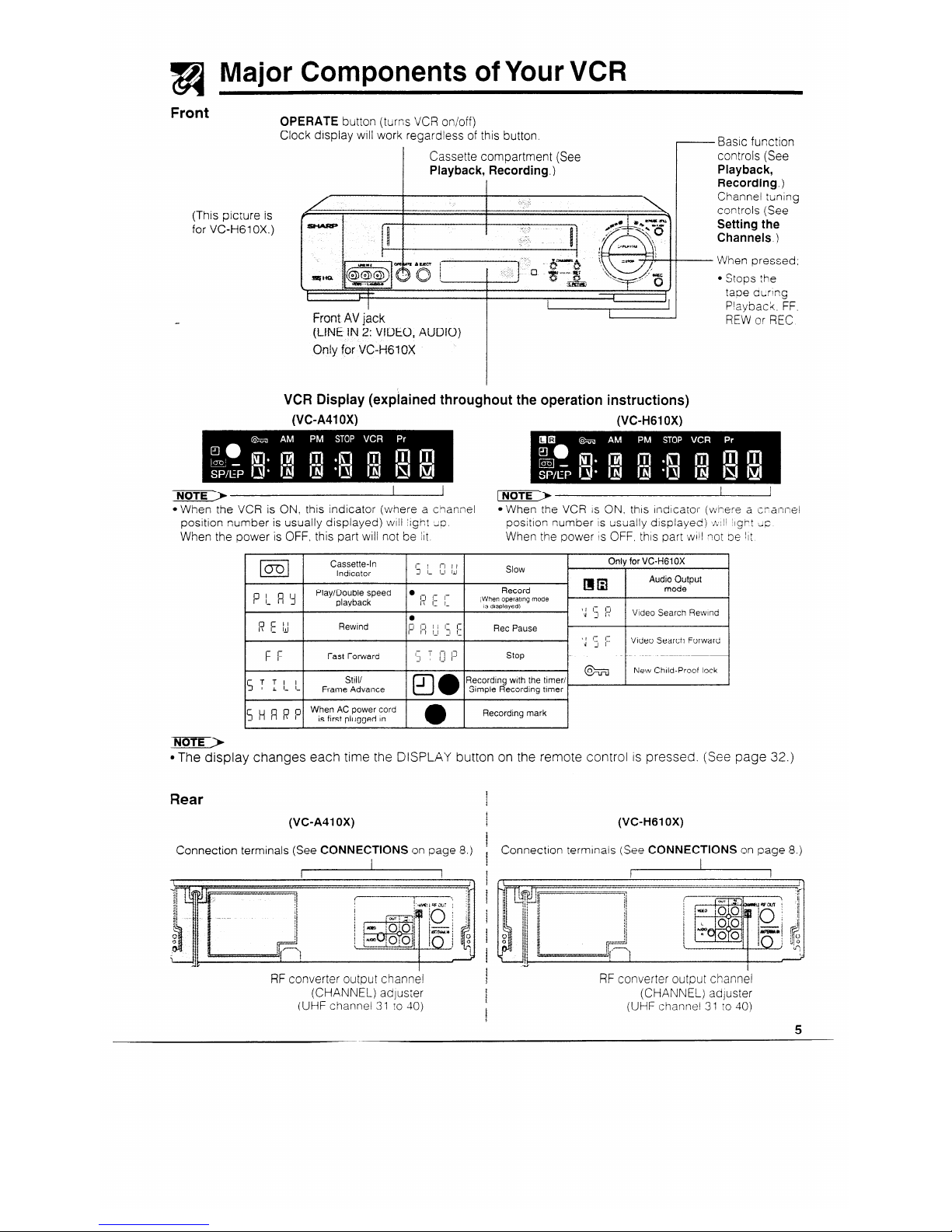
/
Ri
Front
Major Components of Your VCR
(This picture is
for VC-H6 1 OX.)
OPERATE button (turns VCR on/off)
Clock display will work regardless of this button.
Cassette compartment (See
Playback, Recording.)
I
Basic function
Channel tuning
controls (See
Setting the
Channels.)
When pressed;
l Stops :he
tape during
1-
Front AU jack
(LINE IN 2: VfDEO, AUDIO)
Only far VC-HGIOX
Playback. FF.
REW or REC
VCR Display (explained throughout the operation instructions)
(VC-A41 OX)
(VC-H61 OX)
l When the VCR is ON. this indicator (where a channel
l When the VCR is ON. thrs lndcator (wrere a cnannel
position number is usually displayed) WIII :ight Uo
position number is usually displayed) ~~“vili ,lgj7t ;p
When the power is OFF, this part will not be iIt
When the power IS OFF, thrs part will not be II:
Cassette-In
Indicator
Slow
Only for VC-H61 OX
Audio Output
P I_ 8 ‘j
Play/Double speed
. i-1 1: I-
Record
Ell8
mode
playback
IT I_ I_
iWhen operatmg mode
IS drsplayed)
) I I- i-1
0
u
_I r;
Video Search Rewind
17 E 1J
Rewind
1-i fi ; 1 1: 1
I-
I_ _I I_
Ret Pause
1 I I- I-
d :I I_-
Video Search Forward
F
F
Fast Forward
I- T
i-1 l-7
3 _
stop
&I
New Child-Proof lock
51 _I
T II
Still/
Recordtng with the timer/
Frame Advance Simple Recording timer
1s H R I? PI
When AC power cord
is first plugged In
I.1
Recording mark
l The display changes each time the DISPLAY button on the remote control is pressed. (See page 32.)
Rear
i
(VC-A41 OX)
i
Connection terminals (See CONNECTIONS on page 8.)
I
RF converter
output channel
(CHANNEL) adjuster
(UHF channel 31 to 40)
(VC-H61 OX)
Connection terminals (See CONNECTIONS on page 8.)
RF converter output channel
(CHANNEL) adjuster
(UHF channel 31 IO 40)
5
Page 6

a
Remote Control
L -
J
STOP
P&t
il-
y CASS~E RE~~FHX~
(VC-H61 OX)
VIDEO CASSElTE RECORDER
(VGA41 OX)
Only for VGH6IOX
@ 1NPUT SELECT button
@ VCR button
6) AUDIO OUT button
@ G-CODE/TIMER button
@ INSTANT REPLAY button
@I TV button
@ VOLUME n/v button
Only for VGA41UX
@ TlMER bum-~
@ TV operation buttons *. “._:;” -
(OPERATE, INPUT SELEGI,:.
CH B/3, VUL n/v) . .
@OPERATE button
@ DISPLAY button
@ MENU button
@ 4 1.1~1 v buttons
@ SET button
@ CLEAR button
0 REW button
@ REC button
@ PLAY/x 2 button
(D FF button
@ TIME button
@ PAUSE/STILL button
@TAPE SPEED button
@ STOP button
@ Numeric buttons
@I CHANNEL @/@ buttons
@ AM/PM button
@ ZERO BACK button
Digit select (When inoutting
@ SKIP SEARCH button
up to two digit numbers)
@I @& button
@ SLOW button
@TIMER ON/OFF button
@ MODE OSD button
@ 3/s buttons (SLOW s/s.
DPSS @4/s)
Inserting the Batteries
First, install the batteries properly. Fit two R6 UM/SUM-3, AA) 1.5
volt batteries (included) or equivalent. If the remote control stops
working, insert new batteries.
Ensure the batteries
are inserted correctly, matching
the polarities
( +/- ) indicated in the remote control.
l Do not subject the remote control to shock, water or excessive humidity.
l The remote control may not function if the VCR sensor is in direct sunlight or any other strong light.
l incorrect use of battenes may cause them to leak or burst. Read the battery warnings and use the batterie
properly.
l Do not mix old and new batteries, or mix brands in use.
l Remove the batteries if you will not use the remote control for an extended per-rod of time
6
Page 7

a
- // Using the Remote Control for TV Operation
:Only for VC-H61 OX)
-he provided remote control can operate the basic functions of your tetevision. In addition to most
;harp televisions, other manufacturers’ televisions listed below can also be controlled by setting the
emote control to the corresponding TV brand. The remote control’s default brand is “SHARP”. which
enables control of most Sharp televisions. When you replace the batteries in the Remote Control, the
:ontrol’s TV brand setting will be reset to SHARP.
Setting the TV Brand
@ Turn on your TV.
@ Press the OPERATE button and the button
simultaneously which corresponds to the
brand of your TV. Hotd the button down for
about one second.
- Refer to the table of brands below.
When setting is complete, the remote control
will send a “power off” signal (~5 ) to the TV,
and it should turn off.
NoTE)
1 If the TV does not turn off in step 0. repeat the step
@ setting procedure and select the button for a
different brand.
(For example)
IV brand: SHARP
(Corresponding
button is “I “)
buttons
and hold for more
than 1 second.
>aPERm VCR l-v
TWER
OWOFF
-a000
-z REW PLAkX2
aI
i
REC STOP
aI
i3lME TM SPEfU
00
FF S
f-a
Phii&
/STILL
0
II
H*F.ADV
I
1 TV BRAND NAME ICorresponding bt;tton 1 TV BRAND NAME 1 Corresponding txficn 1
lsHARP
I-
I 1 GRAETZ
1 7 I
I PHILIPS
t 2
I LUXOR
I 7 I
1 THOMSON 1 3 or4
1 SALORA
I 7 I
~TELEFUNKEN I
1 SELECO
[ NORDMEND [ 3 or4 1 SONY
i BRANDT
I
3 or4
TOSHIBA
I 9 I
i SABA
1
3 or4
1 PANASONIC f
0 or -/-- I
~TELAwA
1
3 or4
1 SANYO
1
VOLUME v 1
IGRuND~G t 5
1 HtTACHl
1 INPUT SELECT 1
IBIAUPUNKT I 5
t MITSUBISHI
i CHANNEL@ t
t FERGUSON 1 6
I JVC
1 CHANNEL.: 1
1 I-TT NOKIA I 7 !
TV Functions to be Controlled
Switch to TV control mode.
_ Return to VCR control mode.
l Press the TV button to seiect the TV control mode.
l Press the VCR button lo select the VCR control mode.
4
TV function controt
@ Press the TV button to select the TV control
mode.
@ Use the following buttons on your remote
l When you replace the batteries in the remote control,
if your televtslon is not a Sharp model you must reset
the TV brand.
control to operate your TV set.
TV function
l if the MENU, PLAY, STOP. FF or REW butions are
pressed in the TV control mocfe. the VCR will return to
VCR control mode.
.TVPOWER((I,)
l TV CHANNEL UP/DOWN
*TV VOLUME UP/DOWN
l INPUT SELECT button (TV-AV selector)
tMPORTANT NOTE:
@ Press the VCR button to return to the VCR
control mode.
Although the provided remote controi unit is compatible with most
SHARP televisions, as weii as many TV models manufactured by
others, it is possible that the provided remote control will not work with
your TV, or will control only some of the functions.
If the button listed in the table does not work with your TV set, you may
want to try another; occasionally, models vary within a brand.
Consequently, Sharp’s warranty does not cover all of the models under
the brands listed in the table.
7
Page 8
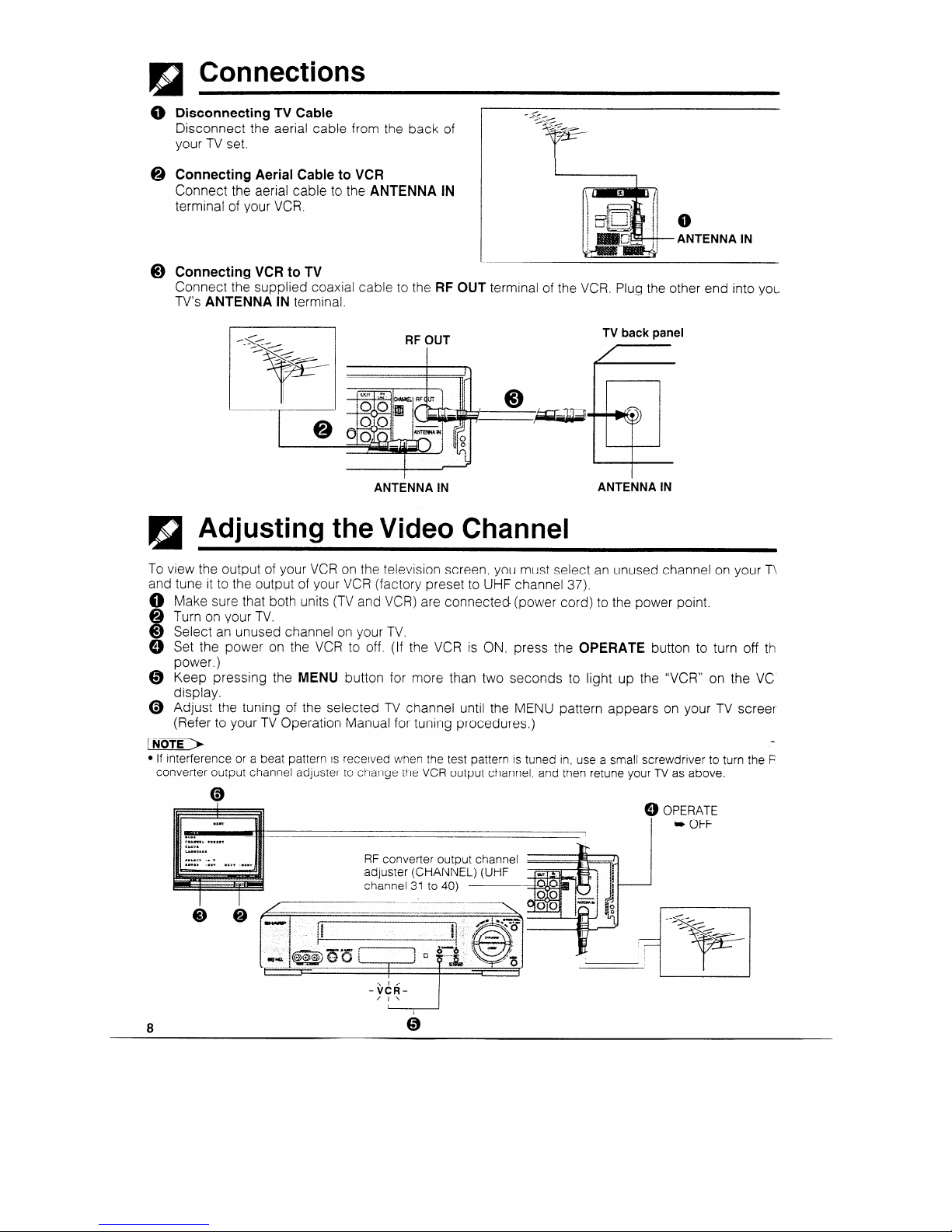
El
Connections
0
0
0
To view the output of your VCR on the television screen, you must select an unused channel on your T\
and tune it to the output of your VCR (factory preset to UHF channel 37).
0
Q
0
0
A
0
0
a
Make sure that both units (TV and VCR) are connected (power cord) to the power point.
Turn on your TV.
Select an unused channel on your TV.
Set the power on the VCR to off. (If the VCR is ON, press the OPERATE button to turn off th
power.)
Keep pressing the MENU button for more than two seconds to light up the “VCR” on the VC
display.
Adjust the tuning of the selected TV channel until the MENU pattern appears on your TV screer
(Refer to your TV Operation Manual for tuning procedures.)
Disconnecting TV Cable
Disconnect the aerial cable from the back of
your TV set.
Connecting Aerial Cable to VCR
Connect the aerial cable to the ANTENNA IN
terminal of your VCR.
0
ANTENNA IN
Connecting VCR to TV
Connect the supplied coaxial cable to the RF OUT terminal of the VCR. Plug the other end into you
TV’s ANTENNA IN terminal.
RF OUT
TV back panel
ANTENNA IN
ANTENNA IN
Adjusting the Video Channel
l If interference or a beat pattern is received wnen the test pattern is tuned in, use a small screwdriver to turn the F
converter output channel adjuster to change the VCR output channel, and then retune your TV as above.
0
l
8
Page 9

!!§I
Connecting to a Stereo TV (Only for VC-H61 OX)
(This picture is for VC-HGIOX}
From RF OUT
From From VIDEO OUT
AUDIO OUT FUL
) Stereo sound output is only possible using the AUDIO OUT terminais. Sound from the radio frequency converter
(RF OUT) is mono onfy.
’ The power cord should not be plugged into the power outlet until the above connections have been completed.
1 If TV reception is weak. use a TV signal booster {not suppiied).
Connecting toTV And Audio Equipment
(This picture is for VC-t-610X)
From AUDIO OUT R/l_
From VIDEO OU
1 I I 1
T
From RF OUT 1
To VIDEO IN
9
Page 10
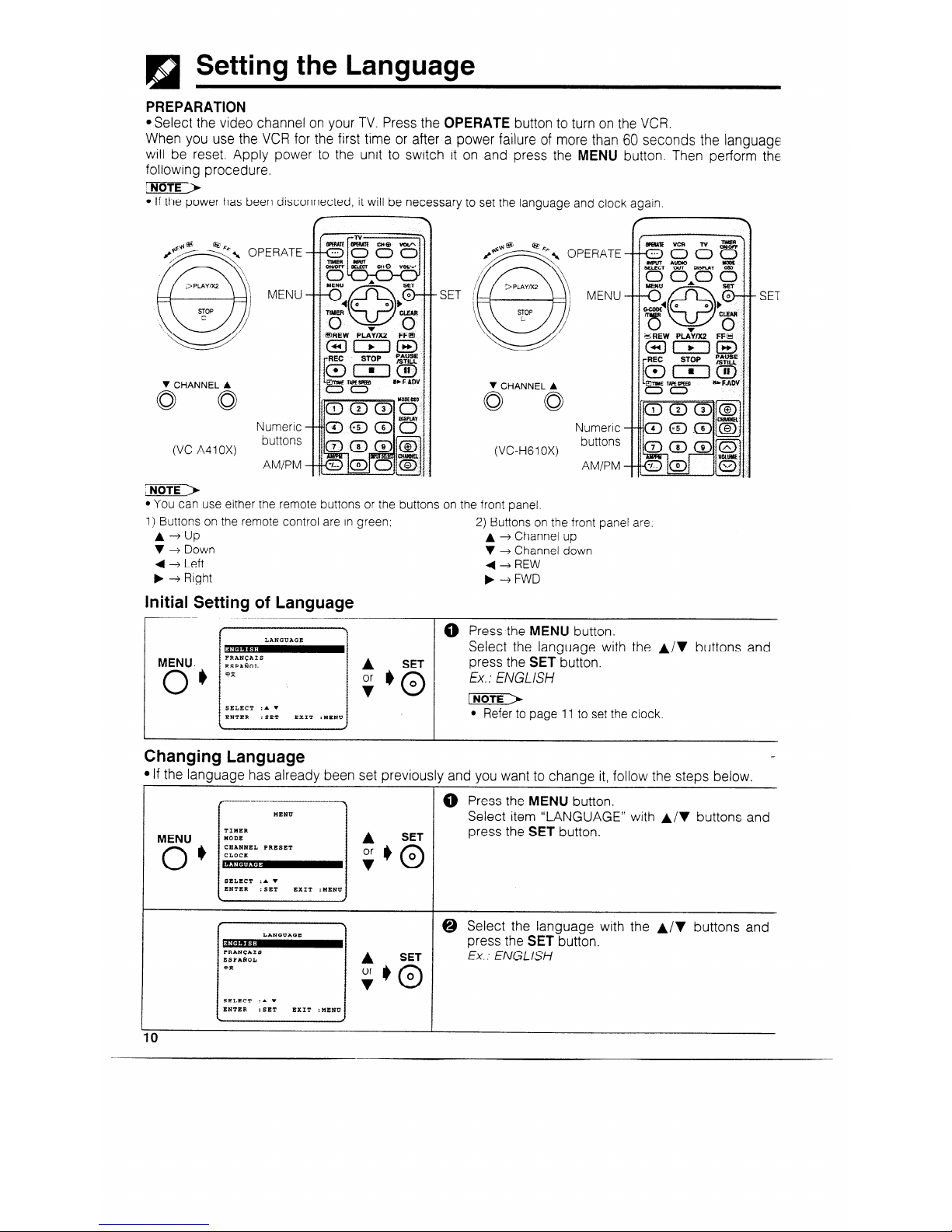
!!a
Setting the Language
PREPARATION
@Select the video channel on your TV. Press the OPERATE button to turn on the VCR.
When you use the VCR for the first time or after a power failure of more than 60 seconds the language
will be reset. Apply power to the unit to switch it on and press the MENU button. Then perform the
following procedure.
INoTE>
l If the power has been disconnected, it will be
necessary to set the language and clock agarn
-E -
. SET
SET
V CHANNEL A
0 0
Numeric -
(VC-A410X)
buttons
AM/PM -
:NoTE>
V CHANNEL A
Numeric
(VC-HGIOX)
buttons
AM/PM
l You can use either the remote buttons or the buttons on the front panel.
1) Buttons on the remote control are in green
A-+UP
v + Down
4 -+ Left
b -+ Right
2) Buttons on the front panel are.
A + Channel up
v + Channel down
(+REW
b --+FWD
Initial Setting of Language
@ Press the MENU button.
Select the language with the A/V buttons and
press the SET button.
Ex. : ENGLISH
l Refer to page 11 to set the clock.
LANGUAGE
FRANCAIS
ESPAROL
*z
SELECT :A V
ENTER :SET EXIT
: MENU
MENU.
0
I)
A
SET
Or r) 0
v
0
l If the language has already been set previously and you want to change it, follow the steps below.
I
I
@ Press the MENU button.
Select item “LANGUAGE” with A/V buttons and
press the SET button.
TINER
NODE
A
SET
CHANNEL PRESET
CLOCK
MENU
0
I)
SELECT :. V
ENTER
:SET
EXIT
: MENU
I
:he A/V buttons and
@ Select the language with
press the SET button.
LANGUAGE
t
j $ , 5 1 Ex.:ENGLlSH
SELECT :. V
ENTER : SET
EXIT
:MENU
I
I
I
Page 11

!si
Setting the Clock
Vhen you use the VCR
x the first time or after a
lower failure of more
Ian 60 seconds the
lock will be reset. Apply
:ower to the unit to
witch it on and press the
‘IENU button. Then perx-m the following pro-
edure.
(VC-A4 1 OX)
OPERATE
MENU
4/./r/r
buttons
Numeric
buttons
AM/PM
NITIAL SETTING OF CLOCK
(VC-HGIOX)
OPERATE
- SET MENU
W.!A/v
buttons
Numeric
buttons
AM/PM
- SET
0
First set the language (Refer to page 10). Then press the SET button.
CLOCK
MODE :248/12B
SELECT :4 b
CBANGE:A V
ENTER :SET
EXIT :MENU
Numeric
buttons
MODE TIME
DATE YEAR
l2H B l/O1 00
MODE :24H/12B
SELECT :4 b
CBANGE:A V
t
ENTER :SET
EXIT : MENU
f
Numeric
buttons
Of
10:28AH m 00
I),
DATE :DAY/MONTH
I
Numeric
buttons
I
MODE
TIME
DATE YEAR
12x 10:28AM 15/12 m
I
SET MENU
0
0
*
0
@ Select whether the clock should show 12-hour AM/
PM time or 24-hour time by pressing the A/V
buttons, and then press the b button.
Ex.: 72H
I>
l “24H” . . . . . . . . . . . . . . . 24-hour display.
l “IZH”
. . . . . . . . . . . . . . . . . . . . . 12-hour AM/PM display.
l 12H (AM/PM) mode is preset at the factory.
@ Set the present time with the numeric or A/V but-
tons on the remote control and then press the b
button. (First set the ‘hour’ digits and then the ‘minute’. If there is only one ‘hour’ or one ‘minute’ digit,
enter a 0 first.) Set AM or PM. using the AM/PM
button. (12 hour)
Ex. : 10:28AM
pam-->
l If 12H mode was selected, then set the AM/PM
indicator
@ Set the date with the numeric or A/V buttons on
the remote control, and then press the b button.
(First set the ‘day’ digits and then the ‘month’. If
there is only one ‘day’ or one ‘month’ digit, enter a
0 first.)
Ex.: Dec. 15 (15712)
@ Set the year digits with the numeric or A/V but-
tons on the remote control. (If there is only one
‘year’ digit, enter a 0 first.)
Ex.: 97
@ Press the SET button. To return to the Normal
screen, press the MENU button.
SHANGING THE CLOCK SETTING
* If the clock has already been set previously and you want to change it, select “clock”
follow the procedures above.
rom the MENU, and then
.
Select item “CLOCK” with the A/v buttons and
press the SET button.
.
SET
0
0
Normal
Screen
@ To return to Normal Screen, press the SET button.
11
Page 12

!!§I
Setting the Channels
Your VCR can receive VHF channels 0 to 12, and UHF channels 28 to 69. Your VCR has 4t
programmable channel positions, each of which can be set to any of the above broadcas
channels. The channel positions have been preset at the factory as shown below.
POSlllon
Preset N Channel Posttbon Presel TV Channel
j-W%->
/
l Use the A / ‘I / 4 / b buttons on the remote
0
8 Skrpped channel
control to set the OSD.
1 Skipped channel ’ 9 VHF 9
,
l Channel position numbers 1, 3, 4, 8, 11 to 27, ant
2
VHF 2
10
/
VHF 10
29 to 46 have been factory set to be skipped wher
3 Skipped channel I
11-27
/ Skipped channel
the CHANNEL @ or @ button is used.
4 Skipped channel /
28
UHF 28
l If the picture is not clear, if you want a differer
5
VHF 5A
channel from the one preset or if you wish to reset I
29-46 Skipped channels ’ skipped channel, reset the channel as follows.
6 VHF 6
7 VHF 7 47
I
AUTO TUNING
PREPARATION
l Select the video channel on your TV. Press the OPERATE button to turn on the VCR.
!
UENU
SELECT :A V
ENTER :SET EXIT :PENU
A
SET
A
MANUAL
I
SELECT :A V
ENTER rSET
EXIT
:umau
SET
0
0
AUTOMATIC TUNING.
PLEASE WAIT.
-______________________
EXIT : MENU
*
Normal
Screen
@ Press the MENU button.
Select item ‘CHANNEL PRESET” with the A/V
buttons, and press the SET button.
@ Select item “AUTO” with the A/V buttons and
press the SET button.
!>
@CHANNEL PRESET has been preset to MANUAL at
the factory.
0
The channel display on the TV screen will continue through all of the channels and when
finished, the TV screen will return to the normal
screen.
l If additional unwanted channels were found, refer to page 14 to skip unwanted channels.
l If some channels were unable to be found, please refer to page 13 for Manual Tuning.
12
Page 13

Setting the Channels
MANUAL TUNING
PREPARATION
@Select the video channel on your TV. Press the OPERATE button to turn on the VCR.
Example: Tuning Channel Position 3 to Broadcast TV Channel 7
-1
MENU
0’
TIMRR
noox
-
. .
CLOCK
LANGUAGE
SELECT :A v
ENTER :SBT
EXIT : MENU
I
CHANNEL PRESET
AUTO
-
I
SELECT :A v
ENTER
:SET
EXIT :MENU
Numeric
buttons
[Preset CH]
~PRESET cH
m
CHANNEL
FINE TUNING
4 b
SKIP
ON m
SELECT
ENTER
:. v
: SET
CBANGE:4 b
EXIT : MENU
I
[Broadcast CH]
f
I
PRESET CH
3
m
FINE TUNING
4 b
ON w
SXLECT
CEANGE:4 b
EXIT
:MENU
[Fine tuning]
PRESET CH
CHANNEL
IrINa: TUNING
SKIP
ON m
SELECT :. V
RNTER : SRT
CHANGE:4 b
EXIT :USNU
I
SET
0
*
Next
0
Screen
MENU
0
*
Normal
Screen
@ Press the MENU button.
Select item “CHANNEL PRESET” with
buttons and press the SET button.
the A I V
@ Select item “MANUAL” with the A or v buttons
and press the SET button.
l CHANNEL PRESET has been preset to MANUAL at
the factory.
@ Select the preset channel position number with
the numeric or 4 / b buttons, and then press
the v button.
@ Press the numeric buttons or the 4. buttons
until you see the desired broadcast channel on
your TV, and then press the v button.
@ For fine tuning, press the 4 or b button until the
broadcast channel comes in clearly on your TV.
@ If you wish to preset more channels, press SET
button and repeat steps @ through 0.
@ To return to the Normal Screen, press the MENU
buttons.
l Numeric buttons on the remote control can also be used to select channel numbers. Press the -/-- button to switch
between one and two digit numbers for step 0.
13
Page 14

!a
Channel Skip/Cancelling Skip
Channel skip
If there are channel positions that are not preset, you can skip them with the following procedure.
PREPARATION
@Turn on your TV and VCR, and select the video channel on your TV.
Example: Skip channel position 12.
MENU
0
I)
SELECT :A V
A
SET
Or * o
v 0
CHANNEL PRESET
SET
41.
Or
‘Numeric
, buttons
>
FINE TUNING
A
I
esKIP ON m
4
I
SET
H&SKIP
m OFF
0
0
MENU
0’
Normal
Screen
Press the MENU button. The MENU screen will
appear.
Select item “CHANNEL PRESET” with the A / v
buttons and press the SET button.
@ Select item “MANUAL” with A / v buttons and
press the SET button.
@ Set the channel position you wish to skip with the
( / b (or numeric) buttons.
Ex.: 12
@ Select SKIP setting mode with the A or v but-
ton.
@ Press the ( or b button to select SKIP ON and
press the SET button.
@ If you wish to set more channels to be skipped,
repeat steps @ through 0.
@ To return to the Normal Screen press the MENU
button.
Cancelling skip
PREPARATION
@Turn on your TV and VCR, and select the video channel on your TV.
Example: Reset channel position 12.
*Follow the same procedure 0, @ in Channel skip. and then the procedure 0-0 below.
@ Select the channel position you wish to unskip
with the 4 / b (or numeric) buttons.
I
Ex: 12
A
ESKIP
m OFF
I
@ Select SKIP setting mode by pressing the A or
v button.
4
SET
@ Press the 4 or b button to select SKIP OFF and
;
I
&xIP
ON
-I 0
0
press the SET button.
@ If you wish to unskip more channels, repeat
steps @ through 0.
@ To return to the Normal Screen, press the MENU
button.
Page 15

!§I
Menu Screen
@ Turn on your TV and select the video channel.
@ Press the OPERATE button to turn on the VCR, and then press the
MENU button to display the MENU screen.
@ Select the item you want by pressing the A or ‘I button on the
remote control. Refer to the pages listed below for details on each
item.
The following 5 items can be set by using the On Screen Display (OSD).
1: TIMER . . . . . . . . . . . . . . . . . . . . . . . . . . .
Setting a timer recording (and checking it).
(See page 26 for the setting procedure.)
VCR operating conditions are set according to
the broadcast reception and tape playback conditions. (See page 16.)
Setting the channels. (See page 12.)
Setting the present time. (See page 11.)
Selection of language to be used for the On Screen Display. (See page IO.)
2: MODE
. . . . . . . . . . . . . . . . . . . . . . . . . . .
3: CHANNEL PRESET . . . . . .
3: CLOCK . . . . . . . . . . . . . . . . . . . . . . . . .
5: LANGUAGE
. . . . . . . . . . . . . . . . .
OP
A
ress the SET button.
_
@ To cancel the MENU screen, press the MENU button.
The screen changes to the item which you have selected.
MENU
MODE
CHANNEL PRESET
CLOCK
LANGUAGE
SELECT :A v
ENTER :SHT
EXIT :MENU
!§I
OSD (On Screen Display)
The tape counter and VCR mode can be shown on the screen while you are playing back a tape or
watching a broadcast on the video channel.
Display example
S. PICTURE (New
Sharp Super Picture)
Audio output indicator
(Only for vc-fi610x)
Auto Repeat display
l If the clock IS not set, the time and date WIII not be displayed.
How to Display Indicators
0 Turn on your TV and select the video channel.
@ Press the OPERATE button to turn on the VCR. Mode indicators are displayed in the AUTO display
screen.
0 Each time the MODE OSD button is pressed, the screen changes as follows:
4) AUTO Display --+ @ FULL Display ---+ 0 COUNTER Display + 0 Display off
A
AUTO Display
When an operation button, numeric button, or CHANNEL @/@ button is pressed, the current mode or
the number of the channel will be displayed in the upper section of the TV screen for about 3 seconds.
l When you record a video signal output from this VCR on another VCR, press the MODE OSD burton to select
Display Off. (If the mode indicator is displayed on the screen, it is also recorded on the tape.)
15
Page 16

Mode Selection
You can set the basic functions listed in the table below on the MODE selection screen.
PREPARATION
l Turn on your TV and select the video channel. Press the OPERATE button to turn on the VCR.
[Colour]
I
~COLOUR
. PAL
BLUE BACK
!
III
. or?
AUTO RBNTAL l OFF
REPIAT
ON m
JUST REC N O??
I
SELECT
i ENTER
:. v
CHANGE:4 b
:SET EXIT :NEN"
I
[Blue back]
1 COLOUR
ke
m PAL
BLUE BACK m o.?r
AUTO RENTAL
p or?
REPEAT
ON m
JUST REC m OIF
%
:. v
:SET
CHANGE:4 b
EXIT :NENU
v
[Auto Rental]
i
COLOUR m PAL
:e
BLUE BACK m OFF
AUTO RENTAL i m err
REPEAT ON m
JUST REC
i
m O??
f SELECT
L
( ENTER
:* .
: SET
CHANGL:4 b
EXIT : YENU
[Repeat]
COLOUR m PAL
BLOk BACR m OII
AUTO RLNTAL m O??
BRBPEAT
ON m
JUST RLC m O??
SLLLCT
ENTLR
:. v
: SIT
CIiANCL:4 b
LXIT :NLNU
[Just REC]
COLOUR
BLUL BACK
AUTO RLNTAL
REPEAT
eJo.5~ RIG
SLLLCT :. V
PNTLR
i 5LT
. PAL
IIB
. OFT
m OII
ON m
m OIT
CHANGE:4 b
LXTT : urau
I
v
SET
0
*
Normal
0
Screen
@ Press the MENU button.
@ Select the MODE selection mode with the A / V /
buttons, and then press the SET button.
@ Select the COLOUR mode by pressing the 4 /,
buttons and then press the v button.
(For details, see Colour Mode on page 19.)
AUTO . . . . . . . .
. . . . . Usually select AUTO mode.
PAL . . . . . . . . . . . . . . . .
Strict PAL colour mode.
@ Select the BLUE BACK mode by pressing the
4 / b buttons, and then press the v button.
AUTO . . . . . . . . . . . .
Usually select AUTO.
A blue screen will appear when
your VCR receives no TV signal or
an unrecorded tape is played
back.
OFF.. . . . . . . . . . . Select OFF if the screen turns
blue due to weak TV signal reception, or playback of a poorly
recorded tape.
@ Select the AUTO RENTAL mode by pressing the
4 / b buttons, and then press the v button.
(For details, see Auto Rental Mode on page 20.)
@ Select the REPEAT mode by pressing the 4 / b
buttons, and then press the ‘I button.
(For details. see Auto Repeat on page 30.)
@ Select the JUST REC mode by pressing the
4 / b buttons. and then press the v button.
(For details, see Intelligent Timer Recording
(JUST REC) on page 28.)
@ Press the SET button to return to the normal
screen.
16
Page 17

Fl
- Playback
inserting a Video Cassette
3ently insert the video cassette into the cassette compartment. The VCR turns on automatically. If the
zassette is inserted incorrectly, the loading system will not function. Do not force the cassette into the
/CR. When the cassette has been properly loaded, “[m ” appears on the VCR display.
-0 remove the cassette, press the EJECT button during stop mode.
‘layback
‘REPARATION
‘Turn on your TV and select the video channel.
OPERATE
Insert a cassette.
OPERATE--l \ /
ATOP
EJECT
PLAY/x 2
(This picture is for VC-H6lOX)
PLAY/x 2
REW
STOP
FF
OPERATE
PLAY/x 2
REW
STOP
FF
(VC-H6lOX)
(VC-A4OX)
@ Press the OPERATE button to turn on the VCR.
@ Insert a cassette.
@ Press the PLAY/X2 button. (The auto tracking control system engages and ” b” flashes ‘s=n the TV
screen for a few seconds.)
@ To stop playback, press the STOP button. (If the tape reaches its end, the VCR will automatically
rewind the tape to the beginning, eject the cassette, and turn off the power.)
Video Search (with the Remote Control)
Jse the following procedure to quickly find the section you want, while viewing the picture.
0 During playback, press the FF button for forward video search, or the REW button for reverse
search.
There are 2 search speeds in each direction. The VCR switches between them eat? ;Ime the
button is pressed.
@ Press the PLAY/X2 button to resume normal playback.
l During video search of a tape recorded in the LP mode, the upper part of the picture may be skewed tc z?e side
Fast Forwarding and Rewinding (with the Remote Control)
0 To move through the cassette faster. press the STOP button and then press the FF or REW button
to fast forward or rewind the cassette. (The picture cannot be viewed in this mode.)
@ Press the STOP button to stop fast forward or rewind.
NOTE >
l If you use other than E-90/E-180 cassettes, fast forward and rewind may take somewhat longer
17
Page 18

R
Shuttle System
Playback
The shuttle system lets you control all the basic playback functions using just the shuttle ring.
pQmE->
l The shuttle ring does not rotate 360”.
DURING STOP MODE
Fast Forward and Rewind
0
Q
Turn the ring either to the right or the left and release it. (The shuttle
ring will return to centre.)
Press the STOP button to stop fast forward or rewind.
DURING PLAY MODE
Video Search
aTurn the ring to the left or the right during playback to enter VSF (Videc
Search Forward), or VSR (Video Search Reverse) mode. Select from
two speeds by turning the ring. Release the ring (the shuttle ring return:
to centre) to return to playback.
@During playback, turning the ring all the way to the left or right locks the
VCR in VSF (Video Search Forward), or VSR (Video Search Reverse‘
mode. Press the PLAY/X2 button to return to regular playback.
TAPE SPEED
/
Slow Motion Playback (with the Remote Control)
L6DPSStBJ
0
Q
0
Press the SLOW button on the remote control during playback.
Press the SLOW @ or 0 button (to the right of the SLOW button) t_c
vary the slow motion playback speed between l/5 and %O of the
normal playback speed.
Press the PLAY/X2 button to resume normal playback.
18
Page 19

R
Playback
Still Picture and Frame Advance
0
Q
0
0
A
0
Press the PAUSE/STILL (F.ADV) button during playback. This will freeze the picture on your TV.
If noise bars appear on the screen during still picture, set your VCR to the slow mode and press the
CHANNEL @@ buttons to make the noise disappear. Then press the PAUSE/STILL (F.ADV)
button again.
If there is vertical jitter during Still Picture Playback, press the CHANNEL O/Q buttons to stop the
jitter.
Press the PAUSE/STILL (F.ADV) button during still mode for
Press the PLAY/X2 button again to resume normal playback
Double Speed Playback
@ Press the PLAY/X2 button during playback. The tape will
speed.
-0 Press the PLAY/X2 button to resume normal playback.
I>
frame advance.
be played back at twice the normal
l Sound is muted during video search, slow motion, still picture, frame advance, and double speed playback.
l To avoid damage to the tape, your VCR will resume normal piayback after about 5 minutes of slow motion
playback and still picture.
l During slow motion, still, frame advance and double speed playback with a tape recorded in the LP mode, the
upper part of the picture may be skewed to one side.
Colour Mode
If a colour recording’s quality is poor, the picture
may turn black and white. In this event, set the
COLOUR mode on the MODE selection screen to
PAL (strict PAL colour mode). Normally, the colour
mode should be set to “AUTO” mode.
(See Mode Selection on page 16.)
l When the colour mode is set to fixed colour mode while
the VCR is playing back a black and white tape or is
receiving a black and white broadcast, the picture may
be coloured. In this event, set the COLOUR mode on
the MODE selection screen to “AUTO” mode.
COLOUR
m PAL
BLUE BACK m OFF
AUTO RENTAL m OFF
REPEAT ON m
JUST REC
m OFF
SELECT :A V
ENTER : SET
CHANGE:4 b
EXIT : MENU
(Select with 4 or b button.)
t
Then press SET button.
+-l
-b AUTO mode
Strict PAL colour mode
t=
. .
NTSC Tape Play Back on PAL TV
When you play back an NTSC tape on your VCR, it is possible to use a PAL or
multi-system compatible TV. However, please note the following:
@The picture will shrink vertically to some degree, as shown in the diagram, but
this does not indicate a malfunction in your TV or VCR.
@If your TV does not have a V-HOLD control, the picture .may roll and be
unwatchable. However, if you use a TV with a V-HOLD control, you can stop the
rolling by adjusting the V-HOLD control and watch the picture.
@Horizontal noise bars may appear on the screen during special effect playback
(video search, still,
slow, frame advance, and double speed playback), possibly accompanred by dscolouring.
@Although NTSC tapes can be played back onto a PAL TV, those tapes cannot be dubbed by a PAL
system VCR connected to the AUDIO OUT and VIDEO OUT terminals of this product. Tapes recorded
in this way cannot be played back on PAL system VCRs.
@Set the COLOUR mode to AUTO. If the COLOUR mode is set to PAL, you cannot play back the tape.
19
Page 20

R
Auto Tracking Control System
Playback
This function automatically adjusts the tracking to match the recorded tape. Auto tracking engages in
the following cases:
l When you insert the cassette and begin playback.
l When you press the CHANNEL 8 and @ buttons
at the same time.
*When the VCR has been playing back an un-
recorded section of tape, and then reaches a
recorded tape segment.
When auto tracking engages, “ b” on the TV
screen flashes for a few seconds.
Poor Tracking
Normal tracking
l When a poorly recorded tape is played back, auto tracking may not operate normally. In this event, manually
adjust the tracktng with the CHANNEL @/IS buttons to make any noise disappear.
Auto Head Cleaning System
When the tape is inserted or ejected, this system automatically cleans the drum and heads with a
special roller before recording or playback begins, protecting the heads and drum from dirt and
preserving beautiful picture quality.
Quick Start with Full Loading Mechanism
Your VCR has a standby function (Full Loading Mechanism) to allow immediate recording and playback.
After pressing the REC or PLAY/X2 button, it takes about 2 seconds until recording or playback is engaged when in the standby mode.
Auto Rental Mode
(This function only works when AUTO RENTAL mode on the MODE selection screen is set to ON.)
The convenient auto rental mode lets you enjoy playback with ease. When you insert a cassette with
the erasure protection tab removed (rental videos, etc.), your VCR automatically turns on the power,
winds the tape forward to find the recorded section, and plays back the tape. When the tape reaches
the end of recorded section, the VCR automatically rewinds the tape, ejects it and turns off the power.
-NOTE)
l If there is more than a 15 second unrecorded section between recorded sections, the tape will automatically stop
and rewrnd. To watch the next recorded section, press the STOP button, fast forward to that section and play the
tape.
l If the erasure protection hole is covered, press the PLAY/x2 button after the power turns on automatically. (Auto
Rental Mode does not work.)
.The AUTO REPEAT mode has priority over the AUTO RENTAL mode. If the AUTO REPEAT mode IS set to ON and-
the video cassette reaches its end, the VCR will rewind the tape and play it back again without ejecting the tape or
turning off the power.
20
Page 21

Playback
Blue Back
Set the BLUE BACK mode to AUTO on the MODE-selection screen. (See Mode Selection on page 16.)
This function eliminates monitor noise and mutes sound during playback of unrecorded portions of a
-ape, and when receiving a non-broadcasting channel. Blue Back will also appear if the VCR is set to
-he Auxiliary input (LINE IN) mode but no video signal is fed to the VCR. (The BLUE BACK mode is set
-0 AUTO at the factory.)
l Blue Back does not function during still ptcture. variable slow motlor: and vicec search
a Blue Back may not function properly if the broadcast signal is too strong or to3 \.vesk.
l Blue Back cannot be recorded.
l If the antenna signal IS weak while recording a TV programme. or if the input signal IS weak while tape dubbing,
the monitor screen may turn blue back since the unit may not recognize wpether or not a proper signai is being
received. In this event, set the BLUE SCREEN mode to OFF.
hll Auto Playback
This function only works when AUTO RENTAL mode on the MODE selection is set to OFF.
311 Auto Playback lets you enjoy playback with ease. When you Insert a cassette with the erasure
Jrotection tab removed, your VCR automatically turns on the power and plays back the tape. When the
ape reaches its end, the VCR automatically rewinds the tape, ejects it and turns off the power.
l If the erasure protectlon hole IS covered, press the PLAY/x 2 button after the power turns on automatically.
(Only for VC-H61 OX)
Playback of Hi-Fi Recorded Tapes
This VCR will play back both video and audio-only tapes recorded in the Hi-Fi mode.
l Stereo sound output is only possible using the AUDfO OUT terminals. Sound from the radio frequency converter
(RF OUT) is mono only. A blue screen will appear if audio-only Hi-Fi tapes are played back.
Audio Output Mode
The audio output mode is controlled by the AUDIO OUT button on the remote control. The VCR is normaHy set to the Hi-Fi mode, with Q and q displayed on the VCR display, and normal stereo sound
3utput.
Select lB, and only the Hi-Fi Left channel audio is heard from both the Right and Left speakers.
Select I& and only the Hi-F; Right channel audio is heard from both the Right and Left speakers.
If you select the mono linear track, B and D wifl disappear.
l Should the Hi-Fi output level be poor, the VCR will automatically seiect the mono iinear track output.
l When playing back tapes which have only Hi-Fi sound recorded: if Hi-Fi sound is not reproduced, or if there is
some noise in the audio, press the CtiANNEL @I or 0 button until the sound improves.
Adjusting Hi-Fi Audio Tracking
(To adjust the Hi-Fi tracking manually when playing back a poorly recorded Hi-Fi tape)
l Normaily you can simultaneously press and hold both CHANNEL @ / 0 buttons to obtain the optimal
I-Ii-Fi audio tracking I
*If Hi-Fi audio is unstable (frequent dropouts, etc.) with a rental video, a tape recorded on another
VCR, restore normal tracking while playing back the tape as described below:
@ Simultaneously press the CHANNEL @ / 0 buttons.
@ Press the CHANNEL 0 button repeatedly at equal, short intervals until the m and a indicators
disappear from the VCR display.
@ Press the CHANNEL @ button in the same manner while counting button operations until the 0
and Gl indicators reappear and then disappear again.
@ Press the CHANNEL 0 button again for half the number of times counted in step 0 above to
obtain optimal tracking.
21
Page 22

Recording a TV Programme
Cassette Erase Protection
A Ivus/ cassette has a removable tab to prevent accidental
erasrye of recorded material. Removing the tab prevents
recording. To record on a video cassette with the tab removed.
place adhestve tape over the tab opening.
ERASURE PROTECTION TAB
I
Recording a TV Programme
(VC-
.A41 OX) lnse
r-t a cassette. ST
OP PAUSE/STILL
OPERATE
INPUT
SELECT
OPERATE CHANNEL s/3 REC
STOP
PAUSE/S
I -
I
C-H6lOX) Insert a cassette.
I
!-
REC
TILL TAPE
SPEED
STOP
OPERATE
CHANNEL @/@
PAUSE/
STILL
CHANNEL
5312
REC
PREPARATION
@Turn on your TV and select the video channel.
PROCEDURE
(VC-H61 OX)
OPERATE -
INPUT -
SELECT
PAUSE/ -
STILL
REC -
TAPE -
SPEED
STOP -
CHANNEL -
o/2
(VC-A41OX)
0
Q
0
0
A
0
0
a
Press the OPERATE button to turn on the VCR.
Insert the cassette, making sure the erasure protection hole is covered.
Select the channel position you wish to record with the CHANNEL O/O buttons.
Select the SP (Standard Play) or LP (Long Play) recording speed with the TAPE SPEED button or
the remote control (‘SP” or “LP” will light up on the VCR display). SP (Standard Play) gives the best
picture quality. LP (Long Play) gives the longest recording time.
Press the REC button. (If the erasure protection hole is uncovered, the cassette wilt be ejected.) Tc
pause during recording, press the PAUSE/STILL (F. ADV) button. To resume recording, press the
PAUSE/STILL (F. ADV) button again.
To stop recording, press the STOP button.
l The pause mode disengages automatically after about 5 minutes, and the VCR enters stop mode.
l To record audio and vi&u from an external source through the AUDKYVDEO terminal on the rear of the VCR.
press the iNPUT SELECT button on the remote control or press the CHANNEL @/@ buttons to select the AL
channel position situated between the fast channel and first channel. (When the AV position is selected, “AVT is
displayed where a channel position number is usually displayed.)
.__
iBBz>
l VC-A41OX is oniy equipped with AUDtU/VIDEO (rear) terminals. (“AU” is displayed.)
. .
. .
l If the TV signals are weak and the picture changes to monochrome, set the PAL mode on the MODE selectior
screen. (See Colour Mode on page 19.) Normally, the colour mode should be set to “AUTO”.
To Watch Another TV Programme While Recording
After steps @ to @ have been completed, select the programme you wish to view using the TV tuner.
At the end of the tape, your VCR will automatically stop recording, rewind to the beginning of the tape,
eject the tape and turn off the power.
22
Page 23

m
Recording Hi-Fi Stereo Sound
This VCR automatically records audio signals on two kinds of audio tracks.
I-ii-FL
Normal:
Using speciafized rotary heads, audio signals are recorded on the video track in the FM
format. Multi-sound broadcasts (stereo or bilingual programmes) are automaticaHy recorded
on two channels.
Audio signals are recorded monaurally on the linear track. Stereo broadcasts are recorded in
mono. and only the main audio track of bilingual programmes is recorded.
*Video cassettes recorded on a non-Hi-Fi VCR can also be played back. However. if the audio signats are recorded
on two linear channels, stereo programmes will be played back monaurally and bilingual programmes will be
played back with both the main and sub audio tracks mixed together.
l Video cassettes recorded on this VCR can be played back on a non-Hi-Fi VCR. However. only Ihe normal (linear)
track wifl be played back.
Switching input Signals
Various sources of video and audio signals can be recorded as shown in the following chart.
(a) Selecting a channel will record both video and audio from the VCR tuner.
(b) Selecting an external source position (to select an external source position, press the 1NPUT
SELECT button or select a channel situated between the last channel and the first channel with the
CHANNEL @ / @ buttons) will record both video and audio from an externat source via the backpanel AUDIO/VIDEO WE’1 or front LINE IN 2 terminal.
Signals Recorded
tnput mode TV screen
Video track
Normal audio track
Hi-Fi audio track
Tuner
7
Signals from tuner
External 1
(LINE 1)
-7
Signals from AUDIO/VIDEO (LINEI) socket on the rear of the VCR
External 2
I
(LINE 2)
i-1
Signals from LINE IN 2 terminai on the front of the VCR
Recording Audio Only
This VCR can record l-ii-Fi audio-only signals.
@ Connect the audio source (CD player, etc.) to the AUDIO-IN L/R terminals on the front or rear of the
VCR.
@ Select the connected external position LINE IN I or 2 (“Ll” or “L2” lights up) by pressing the
fNPUT SELECT button or the 0 / @ buttons.
@
Press the TAPE SPEED button on the remote control to select SP or LP mode.
@ Press the REC button.
Page 24

q
Simple Recording Timer
There are two ways to use this Simple Recording Timer
1 l Immediate recording:
for your convenience.
Immediate Recording
Convenient when having an unexpected visitor or
telephone call.
l Delayed recording:
Convenieni when leaving the house or going to bed.
8
S.PICTURE ON
SP
REC
0
a
0 2
S.PICTURE ON
e3
STEREO
SP
STOP 9:30AM L R
REM 2:00
o:oo.oo
l Press the STOP button to terminate recording.
Delayed Recording
STEREO
LR
BTIME
n
2
S.PICTURE ON,, , , ,
DSTART --8:40AMSTEREO
f/ ! \ k
SP LR
REC
f
8
2
1
o I
S.PICTURE ON
0
BSTART
8:40AMSTEREO
\\I,/
SP STOP -9:30AM- L R
Y/I\\
I
OPERATE
0
. . .
0 Select the channel position to be recorded by
pressing the CHANNEL @/@ buttons.
(Ex. : Channel position: 2)
In each step, Vn (or STEREO) and t R apee&@%
the screen fur VC-HGIOX.
. .
@ Press the REC button to enter the normal
recording mode. Then, press the REC button
repeatedly to set the desired ending time.
(Ex.: Ending time: 9:30 AM)
INoTE)
l Each press of the REC button increases the stop time by 10
minutes.
l If necessary, press the CHANNEL 010 buttons to change
the minutes setting.
@ Select the channel position to be recorded by
pressing the CHANNEL @/@ buttons.
(Ex. : Channel position: 2)
@ Set the starting time by pressing the aTIME
button. (Ex.: Starting time: 8.40 AM)
i>
l Each press of the aTIME button increases the start time by
10 minutes.
l Setting the time within a 24-hour period in lo-minute intervals
is possible.
l Press the CHANNEL O/O buttons to adjust the minutes if
necessary.
@ Set the ending time by pressing the REC button.
(Ex.: Ending time: 9:30 AM)
I-WTF-)
l Each press of the REC button increases the stop time by 10 minutes. -
l If necessary, press the CHANNEL 010 buttons to change the
minutes setting.
@ Press the OPERATE button to turn off the power. j
(Ex. : Present time: 8:28 AM)
I
I
l After the Simple Recording Timer is set, the channel position cannot be changed.
l To confirm the starting time and the ending time, first press the OPERATE button to turn on the power. Then press the IDW~E button to confirm
the starting and ending time. Press the OPERATE button to turn off the power.
l To clear the Simple Recording Timer setting during setting of “Delayed Recording”. press the CLEAR button on the remote control. TO clear after
setting, turn on the power, press the BTIME button to select Simple Recording Timer mode. and then while the DSTART time is flashing. press
the CLEAR button.
l The Simple Recording Timer cannot be set if the timer has been preset (“a” indicator on the VCR display is lit). If this is the case, cancel the timer
standby mode by pressing the TIMER ON/OFF button, Win on the power and then proceed with setting of the Simple Recording Timer.
l Select the SP (Standard Play) or LP (Long Play) recording speed with the TAPE SPEED button on the remote control (“SP” or “LP” will light up on
the VCR display). SP (Standard Play) gives the best picture quality. LP (Long Play) gives the largest recording time.
l The stop time for delayed recording must be set within 10 seconds of setting the start time otherwise start time must be set again.
24
Page 25

NH
Recording with the Timer
The timer can be set manually for automatic recording of up to 8 events over a 365 day period.
PREPARATION
*Load the cassette, ensuring the erasure protection hole is covered. The VCR power will automatically
turn on.
@Check that the clock is displaying the correct time. (See Setting the Clock on page 11.)
PROCEDURE
; Example: Recording channel position 47 in SP mode from 12:OO PM to 12:30 PM, December 15,
/
1997, if the present time is IO:28 (morning), December 14, 1997.
[Menu]
@ Press the MENU button.
MENU
SET
Select the TIMER-setting mode and press the
0
SET button.
CI1AIIIIL PIE**=
[Timer position]
@ Select the timer position with the A/V buttons
A
SET
and press the SET button.
;
‘0
l If the timer positions 1 to 4 have already been
0
set, the screen changes 2/2 (timer positions 5
to 8).
When the clock is
set to 24H mode,
i‘
-:--” will appear.
l Press the TIMER button (for VC-A410X) or the
G-CODE/TIMER button (for VC-HGIOX) to di-
rectly select the TIMER mode.
[Date]
PI START STOP
m__ _:___ _:___sp
__,__ __ _:___ _;_____
__,__ __ _,___
__I__ __ _,___ _:_____
@ Set the date for timer recording with the numeric
Numeric
or A / v buttons on the remote control and then
buttons
press the b button.
I) b
l First set the “day” digits and then “month”. If
there is only one “day” or one “month” digit,
enter a 0 first.
@ If you want to record only once, press the
PI ST&R* SIOP
[Once]
_i__- -~---sp
b button and go to step 0. Otherwise, select ‘ID
__,__ __ _,___ _:_____
_,___ -:-_---
0
(DAILY)” to record at the same time each day or
_,___ _,-----
[Daily/Weekly]
’ A/V I) b
“W (WEEKLY)” to record at the same time each
week by pressing the A or v button, and then
pressing the b button.
[Channel]
@ Set the channel number using the numeric or A /
Numeric
V buttons and then press the b button.
buttons
PR START STOP
15/11 m -:--- -:---BP
@To record audio and video from an external source
::::: :I _*-__ _I _____
through an AUDIO/VIDEO terminal on the VCR, press the
A / V buttons to select an AV channel. (When an AV
position is selected,
“Ll” or “L2” IS displayed where a
channel position number is usually displayed.) (VC-A41OX
is only equipped with AUDIO/VIDEO (rear) terminals.)
I>
Continued on next page
. A /v buttons can also be used to set the date and time instead of the numeric buttons.
l Press 0 first if the day, month, hour or minute is a single digit.
25
Page 26

Recording with the Timer
WOPI
PR START STOP
@ Set the stop time with the numeric buttons or or. /
7 buttons and press the b button.
15/12 47 12:OOin~P
__/__ __ _:__-_ _:_-_-___
__,__ __
Select the tape speed with A or V button. (See
15/12 47 12:OOP~12:3OPBSP
_;___ _:__-__
v v 2/2 v v
Normal Screen
rn to the Normal Screen, press the MENU
l If the video cassette runs out before recording all the programmes, your VCR will stop, eject the cassette, and shut
off automatically.
l If power is interrupted for more than 1 minute (power failure, etc.), all timer settings will be cancelled.
l If the TIMER ON/OFF button is pressed when there is no cassette loaded, “B’” flashes for 5 seconds, indicating
that timer recording is not possible.
l If the TIMER ON/OFF button is pressed while a cassette with an uncovered erasure protection hole is loaded, “E3”
flashes and the cassette is ejected.
l When “D” is lit, regular VCR operation, clock setting and setting/cancelling/confirming timer positions are not
possible. For regular VCR operation, clock setting and setting/cancelling/confirming timer positions, press the
TIMER ON/OFF button to disengage the timer (“a” disappears), and then turn on your VCR.
l During timer recording, the timer cannot be set.
l To terminate timer recording, press the STOP button during timer recording.
l If no buttons are pressed within one minute while setting a timer programme position. the mode automatically
returns to the previous mode.
l If the same trme is input for the start time and the stop time, the timer setting will be cancelled.
26
Page 27

Recording with the Timer
Confirming Timer Programmes
IOU can see on the On Screen Display a list of all timer programmes that are already set.
‘REPARATION
‘Turn on your TV and VCR and select the video channel on the TV.
[Example]
1/a
R START STOP
_:___ -:---Sp
ONCE.
no indicator
DAILY:
“D” IS displayed.
WEEKLY: “W” IS displayed.
ME *
Normal Screen
0 Press the MENU button. (If the “Q” indicator on the
VCR display is lit, cancel the timer standby mode by
pressing the TIMER ON/OFF button and then turn on
the power.)
@ Select the TIMER-setting mode with the A/T
buttons and then press the SET button.
@ The screen for confirming programmes that have
been set will appear.
l Check the information displayed.
l If you want to correct the data, select the pro-
gramme to be changed with the A/V buttons
and then press the SET button. Correct the
setting as described on pages 25 and 26.
@ To return to the Normal Screen. press the MENU
button.
l After checking or correcting the programme
contents, press the TIMER ON/OFF button to
enter the Timer Standby mode.
Cancelling Timer Programmes
‘erform the following procedure to cancel timer programmes that have already been set.
=REPARATION
‘Turn on your TV and VCR and select the video channel on the TV.
A
ZIElU
I
i
IrODE
SET
CR~LNNXL PRESET
CLOCX
LANCUAOE
',O
0
SELECT :. .
*NTER :SET
EXIT :"Sta"
PR START STOP
CLEAR
0
ME *
Normal Screen
0 Press the MENU button. (If the “Q” Indicator on the
VCR display is Iii. cancel the tamer standby mode by
pressing the TIMER ON/OFF button and then turn on
the power.)
@ Select the TIMER-setting mode with the A/V
buttons and then press the SET button.
@ The screen for confirming timer recording pro-
grammes that have been set will appear.
@Select the programme you wish to cancel with
the A/V buttons.
(The selected programme will appear
highlighted.)
@ Double-check that it is the programme you wish
to cancel, and press the CLEAR button. It will be
cleared on the screen.
INoTE>
l Ensure that the remote control is in VCR mode. Press the
VCR button.
@ To return to the Normal Screen, press the MENU
button.
elf there are still some programmes set, press
the TIMER ON/OFF button to enter the Timer
Standby mode.
27
Page 28

!!B
Intelligent Timer Recording (JUST REC)
When the tape is expected to run out halfway during timer recording in the SP (standard play) mode
the mode will automatically change to the LP (long play) mode to prevent termination of recording.
This function works only when JUST REC mode on the MODE selection screen is set to ON.
For example:
l When a 120-minute programme is timer-recorded with a go-minute tape while the automatic select iz
set to LP mode as shown bellow:
r About 60 minutes l ,- About 30 minutes1
SP (standard play) mode
LP (long play) mode
Total: 120 minutes
1
l This function may not properly work for video tapes other than E60, E90, El 80 and E240.
l This tape may not be completely used up.
l When more than one programme is set on the timer, the automatic recording function will work for the length o
each timer-set programme, but not for the total length of all programmes.
l When the LP mode is initially used for timer-recording a programme, if the tape is not long enough to record the
entire length of the programme, the programme will not be entirely recorded.
Page 29

m
New Sharp Super Picture
This function creates clearer modulation during playback for high picture
quality.
. . . . . . . . . . SE=
0
S.PICTTJRE ON
Press the S. PICTURE button on the VCR.
I
“S.PlCTURE ON (or OFF)” will appear on the TV screen for a few seconds.
Each time the button is pressed, the mode switches between ON and OFF.
(The New Sharp Super Picture is preset to ON at the factory.)
ON:
Normally leave the mode set to ON. This high picture quality function will
create a clearer image during playback.
OFF:
Set to OFF when playing back a tape on the VCR while editing or when strong noise
appears on the screen. Set to OFF when using the VCR as an editing source.
NoTE)
l This function only operates during playback. It will not
operate when recording or watching a TV programme
with the VCR tuner.
l This function can not be set to ON/OFF with the MENU
screen displayed.
l If power is interrupted for more than 60 seconds
(power failure, etc.), the setting will return to ON.
m
Zero-Back Function
The zero-back function makes the cassette fast forward (or rewind) to the previously set “O:OO.OO”
ooint and stop there.
0
0
0
I
ZEROBACK
I
Make sure the counter is displayed, then press the CLEAR button on the
remote control at the point you wish to return to later. “O:OO.OO” IS displayed.
Press the ZERO BACK button on the remote control. The VCR
automatically detects the direction of the “O:OO.OO” position and fast
forwards (or rewinds) the tape.
When the tape reaches the “O:OO.OO” position, the tape automatically stops.
*The zero-back function does
not operate during recording. The function works during the playback. stop, fast
forward, rewind and video search modes.
m
DPSS (Digital Programme Search System)
With this feature you can quickly locate a desired section of the tape. The DPSS feature makes use of
VISS (index) signals to search for a specified tape segment and begin playback automatically.
VISS (Index) Signal
losition I
An V/S’S (index) signal is automatically recorded
on the tape at the start of ordinary recording,
s-m,_ FIastforward 1
simple recording timer and timer recording.
I/ / : ///// I
1, SLOW - @ -
o es+
iNoTE>
/
/ / I I
V
t
I I
’ VISS (Index signals)
Load a tape containing VISS (index) signals into the VCR.
Select the VISS (index) number of the desired programme using the DPSS
8 or e button on the remote control.
Search starts immediately. (When a signal is located, the displayed number decreases.)
When the selected VISS (index) signal-encoded section is found, playback begins automatically.
1 l DPSS may not function for damaged or worn tapes.
l DPSS may not function properly if the VISS (index)
*The DPSS function cannot be used wtth tapes that
signals are too close together (within 3 minutes of
contain no VISS (index) signals.
each other).
l The starting point of a programme may vary slightly.
l DPSS can be cancelled by pressing the PLAY/x2 or
l DPSS does not operate during the slow, record, timer
STOP button.
standby, and trmer recording modes, or when there IS
l If the tape reaches Its end or is rewound completely
no cassette loaded.
before locating the desrred VISS (index) signal, DPSS
is cancelled.
29
_.
0
0
0
Page 30

PI
Auto Repeat
With this feature, the entire tape is played back repeatedly.
() Set the REPEAT mode on the MODE-selection screen to ON.
When the video cassette reaches its end, the VCR will stop
BLUE BACK
playback, rewind the tape, and automatically play it back
again.
JUST REC
.;NoTE)
l The ON/OFF status of the Auto Repeat can be checked on the MODE Selection screen. (See Mode Selection o:
page 16.) (And when the AUTO REPEAT IS ON, “REPEAT” will be displayed on the OSD screen.)
l If the Auto Repeat IS on and the tape IS rewound to the beginning with rewrnd or reverse video search, the tape WI:
automatically start playback.
PI;1
Skip Search
SKIP SEARCH
El
When the SKIP SEARCH button on the remote control is pressed during playback
mode. the VCR will perform a forward video search for a fixed interval of playback-
time before resuming playback. Depending on how many times the button is pressed
it is possible to set the forward video search time to approx. 30. 60. 90 or 1.X
seconds of recorded material.
Number of Times Pressed
Forward Video Search Time
1
(On the VCR display)
I
1 time
Approx. 30 sec.
(of playback time)
2 times
Approx. 60 sec.
(of playback time)
3 times
4 times
Approx. 90 : sec.
(of plavback
. .
time)
Approx. 120 sec.
(of playback time)
During skip search, the interval of the video search will flash on the display.
(OnlyforVC-H6lOX)
Instant Replay
.
. . .
. . .__..
When the C, button on the remote control is pressed during$ayback, the VCR wili
perform a reverse video search fur a fixed interval of playback time before resumin5
playback. Depending on how many times the button is pressed, it is possible to s&
the reverse video search time to approx. 20, 40, 60, or 80 seconds of recordec
material.
. . . .
30
Page 31

m
New Child-Proof Lock
,_,
With this feature, you can lock all VCR modes to prevent accidental change.
This function works even when the VCR power is off, thus preventing children from
operating the VCR or viewing select programmes while you are away from home.
IVew Child-Proof Lock
@ Press &FI on the remote control for about 2 seconds.
“h” flashes and “l<---‘I
lights on the VCR-function display.
@ Press ti again.
‘X3=& remains lit on the VCR display confirming that New Child-Proof Lock has been activated.
@ Now regardless of what other operating buttons are touched, the VCR will continue to operate in
- the present mode.
(If New Child-Proof Lock is activated during playback, once the tape reaches its end, the VCR
automatically rewinds the tape, ejects it, and turns the power off.)
Disengaging New Child-Proof Lock
a Press ti button for about 2 seconds.
“GM’ starts flashing and then disappears. Now, New Child-Proof Lock is disengaged.
Advanced New Child-Proof Lock
0
Q
0
0
A
Press % button on the remote control for about 2 seconds.
<
I‘%” flashes and “;{:---I’ lights on the VCR display.
Input the personal code number (4 digit code) with the numbered buttons. The perslUr
number you have input is displayed on the VCR display.
e sl
Press ti button again.
rol.
“ti” remains lit on the VCR display confirming that New Child-Proof Lock has been actiT=
Now regardless of what other operating buttons are touched, the VCR will continue to :,T _
the present mode.
(If New Child-Proof Lock is activated during playback, once the tape reaches its end, the VCR
automatically rewinds the tape, ejects it, and turns the power off.)
Disengaging Advanced New Child-Proof Lock
0
Q
0
Press % button for about 2 seconds.
“%KI” flashes and “$I---” lights on the VCR display.
Input the personal code number (4 digit code) you used to activate Advanced New Child-Proof
Lock with the numbered buttons. The personal code number you have input is displayed on the
VCR display.
Press %=I button again.
“@FI” disappears. Now, New Child-Proof Lock is disengaged. If the code number is wrong,
6, \I,
----
<t\
” is displayed on the VCR display. Retry to input the right code number. Press ti button
again.
If you forget your personal code number, you can disengage New Child-Proof Lock with the following
procedure:
0 Press % button for about 2 seconds.
“ti” flashes and “ I$---” lights on the VCR display.
@ Press the OPERATE buttons on both the VCR and remote control for at least 2 seconds. New
Child-Proof Lock is disengaged.
l If, while New Child-Proof Lock is on, you attempt to change modes by pressing another button, the “%EI” indicator
will flash on the VCR display.
31
Page 32

VCR Display
When the DISPLAY button is pressed, the display changes in the following way. (However, tfie foliovi’ing IS the cas
when the clock time is set and displayed in the Q-hour system.)
Example:
Example:
[TAPE REMAINING/CHANNEL] .
[TAPE COUNTER/CHANNEL]
-Al
Example:
[PRESENT TIME/CHANNEL]
Example
[OPERATING MODEICHANNEL]
l During timer recording or Sample Recordtng Timer, the drsplay shows the recoru ftnist
the display changes In the following way (If the “a” Indicator on the VCR display IS IV
tne TIMER ON/OFF button and then turn on the power.)
Example:
[RECORD FINISH TIME]
Example:
[OPERATING MODE]
Example.
[COUNTER]
trme When t’ie DISPLAY b&or IS pressec
cancel the time: s:andSy moae by Dressin:
Example,
[PRESENT TIME1
Example.
[REMAINING TIME]
[NOTE ‘7
= 3tir1ng Simple Recording Timer recording. “a ” lights
Counter Clear
Make sure the counter is displayed. then press the CLEAR button on the remote
control “0 00 00” IS displayed
!NoTE)
l i% counter WI;: reset to “0.00 00’ when the :ape IS rewound completely.
ml
Tape Remaining Display
On Screen Display
[VCR Display]
*Select FULL or COUNTER display mode by
pressing the MODE OSD button on the remote
control.
[On Screen Display]
I
REM 1:05
o:oo.oo
I
l Press the DISPLAY button on the remote
control.
l This iun:tan accurately drsplays the tape remaining only for tapes recorded in
P4L mode (II does not accurately display the tape remainmg for tapes recorded
I
[OSDI
[KR Dlspiayj -
In NTSC 0; MESECAM modes.)
L
. When you mser: the iape and the VCR is rn the stop mode, the taoe remaining cannot be computed The followlng mdlca!o; IC shxlr M’W !?e tax walning has not yf
been computed or cannot be computed
l When you start recording or playback. the VCR will begin the computation. However, this may take some time.
When computation IS completed. tape remaining will be shown on the OSD and VCR display for 5 seconds.
l I! tne “REM ” mode IS selected with the MODE OSD or DISPLAY button and the VCR is in stop mode, the tape WI/’ a.zzar:zall:b ~2s’ fsrv,z 3’ rewmd for a fe,
seconds and then the VCR will begin computmg the amount of tape remaining.
l Dunng computa!lon. the REC button WIII not function. and pressing the STOP, PLAY/x 2, or other buttons will lnterrupi In? c~m?~:a!icr
l Setting the DPSS or ZERO-BACK function durtng computation may cancel it.
. The inaicared length of tape remaining IS only an approximate guide.
l This function may not properly work fo: video tapes other than E60. E90, El80 and E240.
l The lenoth of tape remalnin
l When rv’srsn and SVflS
z&l
during fast forward or rewind may be Indicated as greater than it actually IS.
tapes are used with a cassette adapter, the indication may not be correct.
Warning for the length of tape remaining
When the tape reaches the point where only about five minutes of recording time is left. the remaining
length of tape will be automatically displayed, as a warning.
i>
l No warnmg. however. WIII be shown during timer recording or Simple Recording Timer recording
32
Page 33

p;1
Editing from a Camcorder toYour VCR
Editing from your Camcorder
onnection diagram below is
_ recise connection information.
s extremely easy using your VCR with a linear tape counter, etc. The
for a guideline only. Refer to your Camcorder operation manual for
Came
‘VIEW
To AUDIO/VIDEO IN
terminais
LINE iN 1 (Rear)
-Only for VC-HGIQX
Select
position AV
Sefect Position L2 (or l-1)
Uniy for VC-H61 OX
ttNE IN 2 (Front)
t2 (Only for VC-&YlUX)
aniy for VC-H6 1 OX
“AV” display for VGA41 OX
(This picture IS for VC-H6lOX)
a
Specifications
Format:
Video recording system:
Video signal system:
Hi-Fi audio recording system
(Only for VC-HGIOX):
Maximum playing time:
Tape width:
Tape speed:
Antenna:
Reception channels:
RF output signal:
Power requirement:
Power consumption:
Operating temperature:
Storage temperature:
Video input:
output:
Audio input: (phono type)
output: (phono type)
./, , , . A II ., ,, ..-_._ _
Hi,-Fi audio
r! ,
(&iiy fo; VGH6lOX)f
Dimensions:
Weight:
Supplied accessories:
VHS PAL standard
Two rotary heads helical scan
PAL colour or monochrome siqnals: 625 lines
Deep-layer recording system conforming to stereo I-Ii-Fi VHS standard
480 min. with E-240 video cassette in LP mode
12.7 mm
23.39 mm/set. SP: 11.70 mm/set. LP
75 Ohm unbalanced
VHF channel 0 to 12, UHF channel 28 to 69
UHF channel 31 to 40 (preset to 37)
AC 240 V. 50 Hz
16 W (approx.) for VC-A41 OX/l 9 W (approx.) for VC-A61 OX
5°C to 40°C
-20°C to 55%
1 .O Vp-p, 75 Ohm
1 .O Vp-p, 75 Ohm
Line: -8dBs, 47 kohm
Line: -8dBs 1 kohm
. _ .
Dynamic kange: Typically 90dB
‘ ,.* 4
Frequency response: 20b20kHz
Wow and flutter: less than 0,005% Wrm
360 (W) x 286 (D) x 94 (H) mm (VC-A410X/VC-H610X)
3.4 kg (approx.) (VC-A41OX/VC-H61 OX)
R6 (AA, UM/SUM-3) battery x2, 75ohm coaxial cable. remote control
unit
Design and specifications are subject to change without nottce.
33
Page 34

RI
Before Calling for Service
Check this list before calling for service.
Problem
MISCELLANEOUS PROBLEMS
Possible Cause/Solutions
l No power.
OPERATE button will not function.
l Cassette cannot be ejected.
l Make sure the power cord is plugged in.
l Check the outlet, fuse or circuit breaker.
l Press the TIMER ON/OFF button and disengage the timer.
@The VCR display does not operate
l Make sure that the Child-Proof Lock is not engaged.
properly
l Safety device in VCR is functioning.
Unplug VCR and plug in again after a few minutes and set the
l No operation when any button is
clock again. Set the tamer again if necessary.
pressed.
l VCR does not record.
.
@Cassette’s erasure protection tab has been removed. Use a
different cassette or place adhesive tape over the tab opening.
l Check if a cassette is loaded.
l Cassette is automatically ejected when
*Cassette’s erasure protectron tab has been removed. Use a
pressing REC, or TIMER ON/OFF
different cassette or place adhesive tape over the tab opening.
button.
l No tape movement.
l Make sure VCR is not In pause/still mode.
l Make sure tape has not reached the beginning or end.
l Cassette cannot be loaded.
l Make sure there is no other cassette inside.
l Make sure the cassette is properly positioned and reinsert.
l Picture does not change even though
l Make sure the VCR is not in the timer setting or clock setting mode.
CHANNEL O/O buttons are pressed.
l Make sure the VCR is not in the channel setting mode.
l Desired channel position cannot be
@The channel has been set to be skipped. Cancel the skip mode for
selected.
that channel.
NO COLOUR OR POOR PICTURE
l No colour or poor TV picture on normal
l Make sure all the cables are connected properly.
viewing.
l Make sure the VCR power cord is properly plugged in.
*Snowy picture appears on TV during
playback.
l Adjust the CHANNEL @l/s buttons or try a different cassette.
l The heads may be dirty from condensed moisture or the magnetic
coating of the video tape. (If this is the case, the heads need to be
-
cleaned. Ask the retailer or Sharp approved service centre.)
.No picture appears or colour is not
correct during playback.
REMOTE CONTROL PROBLEM
@The VCR cannot be operated by the
remote control.
@Make sure the TV is set to the same channel as the VCR RF
converter output channel adjuster.
l Check all connecting cables.
l The remote control unit is too far away from the main unit.
.The remote control unit is not pointed correctly at the
photoreceptor window.
l The batteries are exhausted.
l The batteries have not been inserted in the correct direction (+/-
This unit is equipped with a microprocessor. its performance could be adversely affected by external electrical noise
or interference. If this should happen, unplug the VCR and plug it on again after a few minutes.
34
Page 35

Memo
35
Page 36

SHARP CORPORATION
OF AUSTRALIA PTY. LIMITED
A.C.N. 003 039 405
1 Huntingwood Drive, Huntingwood,
Blacktown, N.S.W. 2148
SHARP CORPORATION
Osaka, Japan
Printed in Malay
TINS-31 65AJZZ
T1569-A
