Page 1
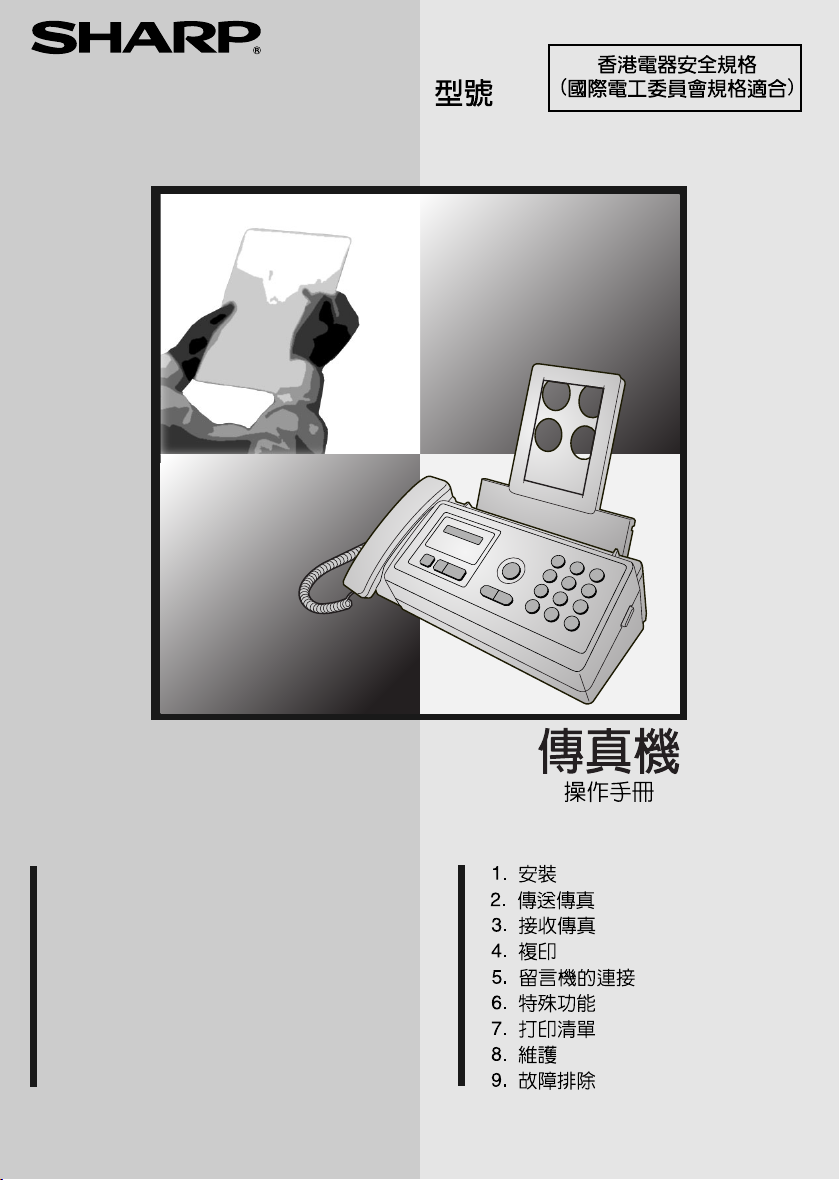
MODEL
UX-P520
FACSIMILE
OPERATION MANUAL
1. Installation
2. Sending Faxes
3. Receiving Faxes
4. Making Copies
5. Answering Machine Connection
6. Special Functions
7. Printing Lists
8. Maintenance
9. Troubleshooting
Page 2
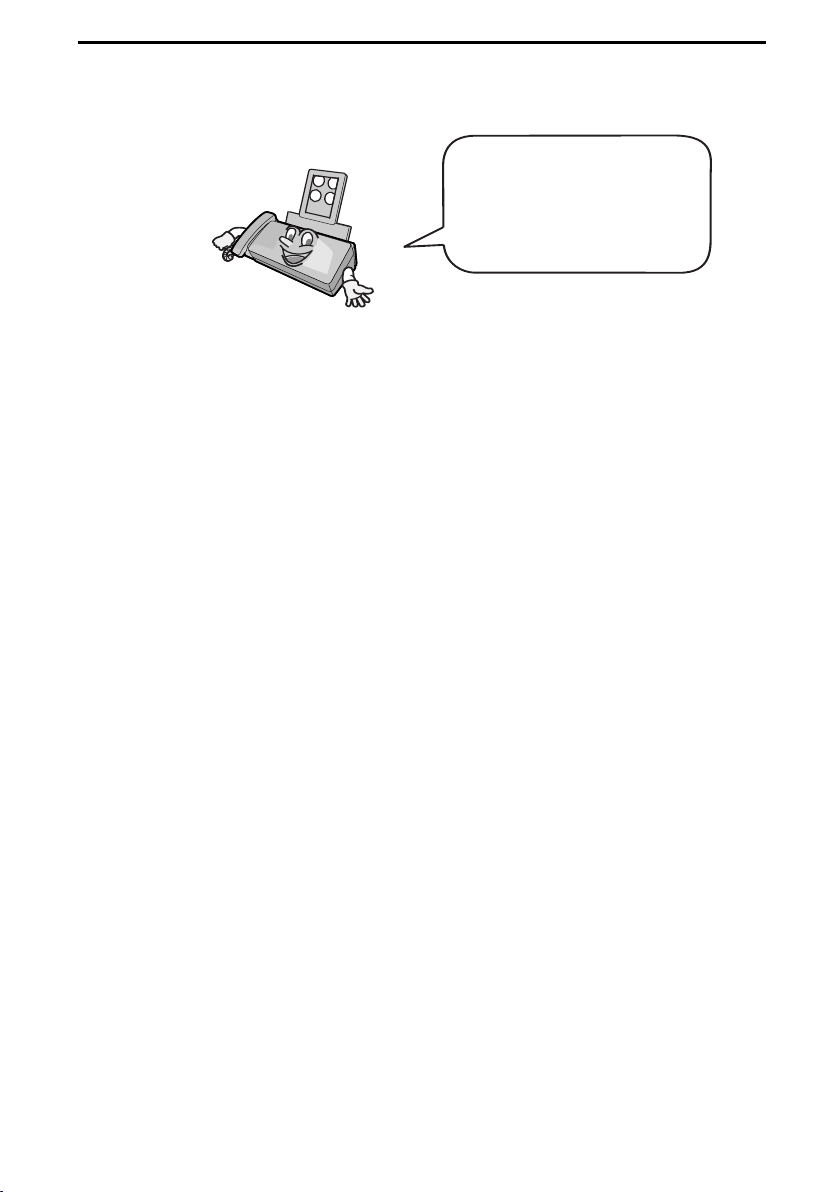
Introduction
Welcome, and thank you for
choosing a Sharp fax
machine! The features and
specifications of your new
Sharp fax are shown below.
Automatic dialling 30 numbers
Imaging film Initial starter roll (included with machine):
10 m (approx. 25 A4 pages)
Replacement roll (not included):
FO-9CR 60 m (approx. 175 A4 pages)
Memory size* 448 KB (approx. 24 average pages)
Modem speed 9,600 bps with automatic fallback to lower
speeds.
Transmission time* Approx. 15 seconds
Resolution Horizontal: 8 pels/mm
Vertical:
Standard: 3.85 lines/mm
Fine /Halftone: 7.7 lines/mm
Super fine: 15.4 lines/mm
Automatic document
feeder
Recording system Thermal transfer recording
Halftone (grayscale) 64 levels
Compression scheme MR, MH, Sharp (H2)
Paper tray capacity
2
(60 - 80 g/m
*Based on Sharp Standard No.1 Chart at standard resolution in Sharp special mode,
excluding time for protocol signals (i.e., ITU-T phase C time only).
paper)
10 pages max. (A4, 80 g/m
Approx. 50 A4-size sheets
(at room temperature; maximum stack height
should not be higher than the line on the tray)
2
paper)
1
Page 3
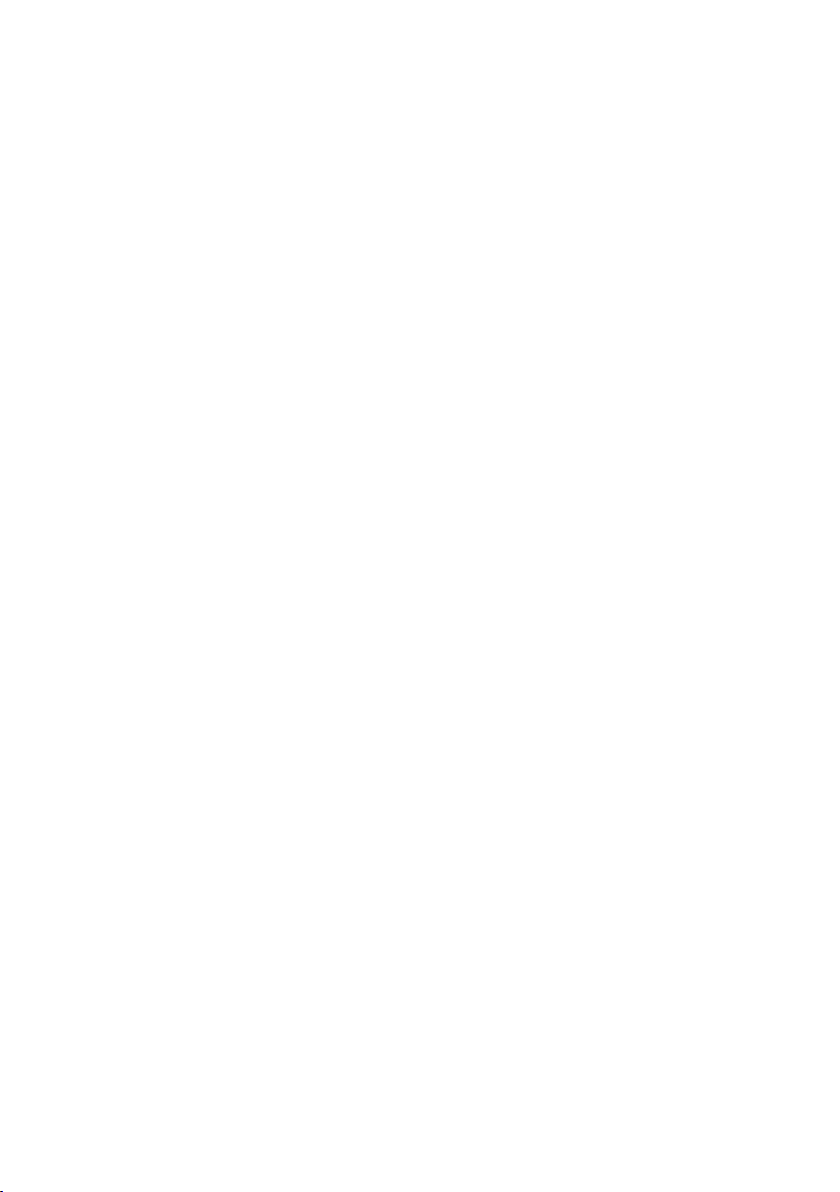
Display 16-digit LCD display
Applicable telephone line Public switched telephone network
Compatibility ITU-T (CCITT) G3 mode
Input document size Automatic feeding:
Width: 148 to 216 mm
Length: 140 to 297 mm
Manual feeding:
Width: 148 to 216 mm
Length: 140 to 600 mm
Effective scanning width 210 mm max.
Effective printing width 204 mm max.
Contrast control Automatic/Dark selectable
Reception modes TEL/FAX, TEL, FAX, A.M. (Note: A.M. mode
is for connecting an answering machine)
Copy function Single / Multi (99 copies/page)
Telephone function Yes (cannot be used if power fails)
Power requirements 220 - 240 V AC, 50/60 Hz
Operating temperature 5 - 35°C
Humidity 25 - 85% RH
Power consumption Standby: 2.6 W
Maximum: 110 W
Dimensions (without
attachments)
Width: 340 mm
Depth: 225 mm
Height: 136 mm
Weight (without
Approx. 3.1 kg
attachments)
As a part of our policy of continuous improvement, SHARP reserves the right to make design
and specification changes for product improvement without prior notice. The performance
specification figures indicated are nominal values of production units. There may be some
deviations from these values in individual units.
2
Page 4
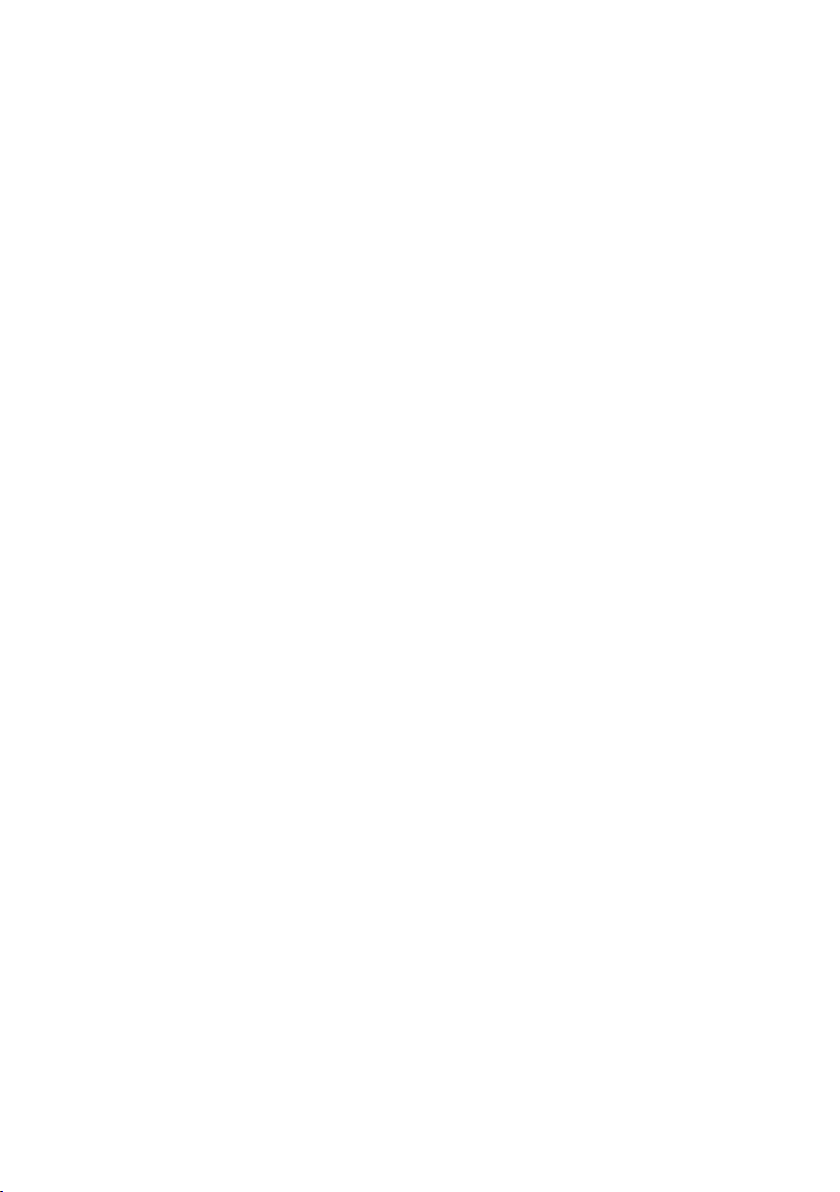
Important safety information
Do not disassemble this machine or attempt any procedures not described in this manual.
Refer all servicing to qualified service personnel.
Do not install or use the machine near water, or when you are wet. For example, do not use the
machine near a bath tub, wash bowl, kitchen sink or laundry tub, in a wet basement, or near a
swimming pool. Take care not to spill any liquids on the machine.
Unplug the machine from the telephone socket and then the power outlet and consult a
qualified service representative if any of the following situations occur:
- Liquid has been spilled into the machine or the machine has been
exposed to rain or water.
- The machine produces odors, smoke, or unusual noises.
- The power cord is frayed or damaged.
- The machine has been dropped or the housing damaged.
Do not allow anything to rest on the power cord, and do not install the machine where people
may walk on the power cord.
This machine must only be connected to a 220 - 240 V, 50/60 Hz, earthed (3-prong) outlet.
Connecting it to any other kind of outlet will damage the machine and invalidate the warranty.
Never insert objects of any kind into slots or openings on the machine. This could create a risk
of fire or electric shock. If an object falls into the machine that you cannot remove, unplug the
machine and consult a qualified service representative.
Do not place this machine on an unstable cart, stand or table. The machine could be seriously
damaged if it falls.
Never install telephone wiring during a lightning storm.
Never install telephone sockets in wet locations unless the socket is specifically designed for
wet locations.
Never touch bare telephone wires or terminals unless the telephone line has been
disconnected at the network interface.
Use caution when installing or modifying telephone lines.
Avoid using a telephone (other than a cordless type) during an electrical storm. There may be
a remote risk of electric shock from lightning.
Do not use a telephone to report a gas leak in the vicinity of the leak.
The power outlet must be installed near the equipment and must be easily accessible.
3
Page 5
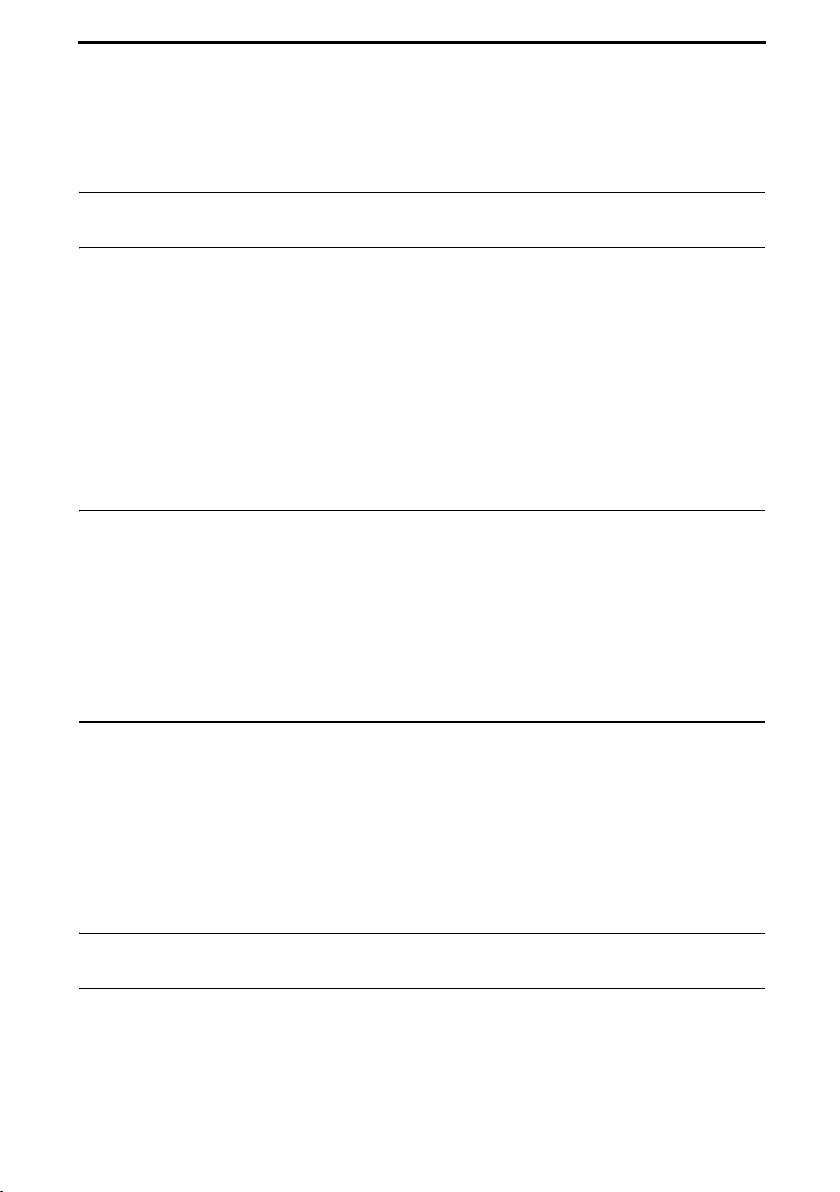
Table of Contents
A Look at the Operation Panel 6
1. Installation 9
Unpacking Checklist . . . . . . . . . . . . . . . . . . . . . . . . . . . . . . . . . . . . . . 9
Connections . . . . . . . . . . . . . . . . . . . . . . . . . . . . . . . . . . . . . . . . . . . 10
Loading the Imaging Film . . . . . . . . . . . . . . . . . . . . . . . . . . . . . . . . . 14
Loading Printing Paper. . . . . . . . . . . . . . . . . . . . . . . . . . . . . . . . . . . 16
Entering Your Name and Fax Number . . . . . . . . . . . . . . . . . . . . . . . 18
Setting the Date and Time . . . . . . . . . . . . . . . . . . . . . . . . . . . . . . . . 20
Setting the Reception Mode . . . . . . . . . . . . . . . . . . . . . . . . . . . . . . . 22
Volume Adjustment . . . . . . . . . . . . . . . . . . . . . . . . . . . . . . . . . . . . . 23
2. Sending Faxes 25
Transmittable Documents. . . . . . . . . . . . . . . . . . . . . . . . . . . . . . . . . 25
Loading the Document . . . . . . . . . . . . . . . . . . . . . . . . . . . . . . . . . . . 26
Adjusting the Resolution and Contrast . . . . . . . . . . . . . . . . . . . . . . . 27
Sending a Fax by Normal Dialling . . . . . . . . . . . . . . . . . . . . . . . . . . 29
Sending a Fax by Automatic Dialling . . . . . . . . . . . . . . . . . . . . . . . . 30
Sending a Fax From Memory . . . . . . . . . . . . . . . . . . . . . . . . . . . . . . 36
3. Receiving Faxes 38
Using TEL/FAX Mode. . . . . . . . . . . . . . . . . . . . . . . . . . . . . . . . . . . . 38
Using A.M. Mode . . . . . . . . . . . . . . . . . . . . . . . . . . . . . . . . . . . . . . . 39
Using FAX Mode . . . . . . . . . . . . . . . . . . . . . . . . . . . . . . . . . . . . . . . 40
Using TEL Mode. . . . . . . . . . . . . . . . . . . . . . . . . . . . . . . . . . . . . . . . 41
Optional Reception Settings. . . . . . . . . . . . . . . . . . . . . . . . . . . . . . . 44
Substitute Reception to Memory . . . . . . . . . . . . . . . . . . . . . . . . . . . 46
4. Making Copies 47
5. Answering Machine Connection 49
Connecting an Answering Machine . . . . . . . . . . . . . . . . . . . . . . . . . 49
Using the Answering Machine Connection. . . . . . . . . . . . . . . . . . . . 50
Optional A.M. Mode Settings . . . . . . . . . . . . . . . . . . . . . . . . . . . . . . 51
4
Page 6
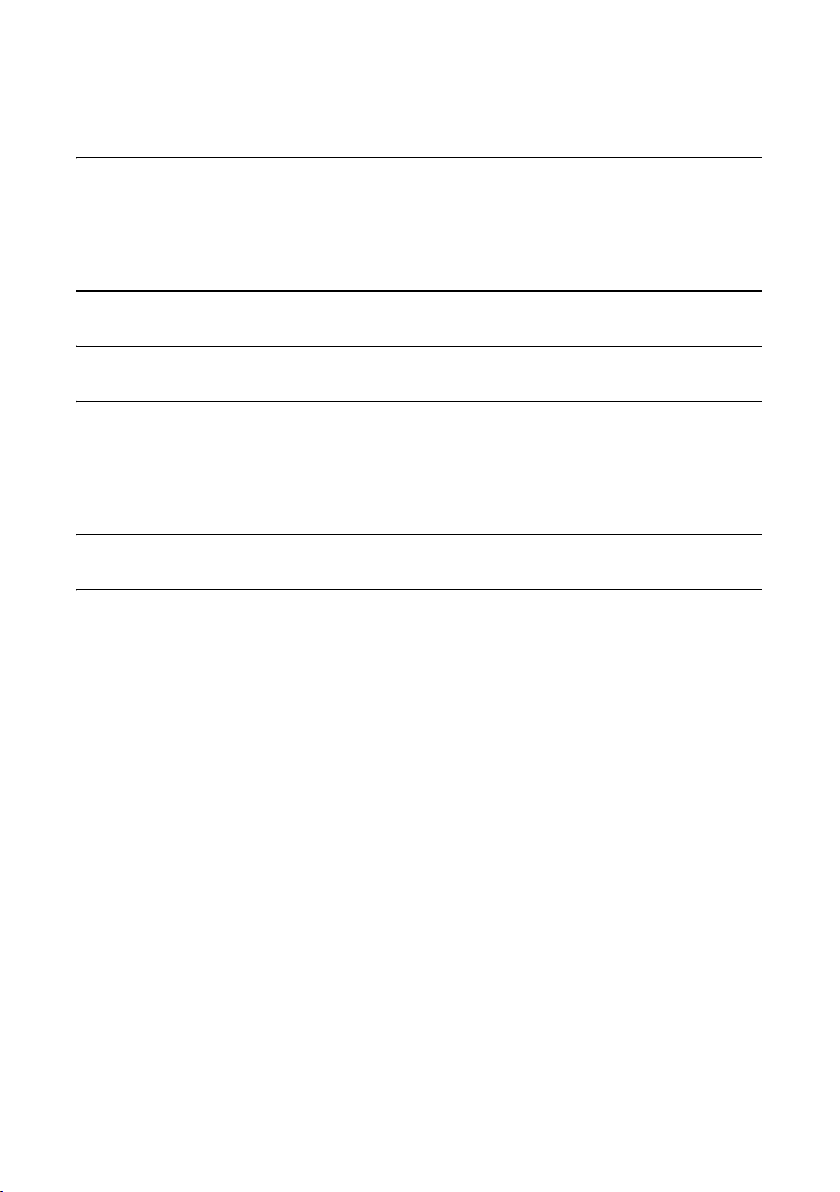
Table of Contents
6. Special Functions 55
Caller ID (Requires Subscription to Service) . . . . . . . . . . . . . . . . . . 55
Duplex Ringing (Requires Subscription to Service) . . . . . . . . . . . . . 60
Blocking Reception of Unwanted Faxes . . . . . . . . . . . . . . . . . . . . . . 61
7. Printing Lists 62
8. Maintenance 65
9. Troubleshooting 69
Problems and Solutions . . . . . . . . . . . . . . . . . . . . . . . . . . . . . . . . . . 69
Messages and Signals . . . . . . . . . . . . . . . . . . . . . . . . . . . . . . . . . . . 74
Clearing Paper Jams . . . . . . . . . . . . . . . . . . . . . . . . . . . . . . . . . . . . 77
Quick Reference Guide 79
Index 80
5
Page 7
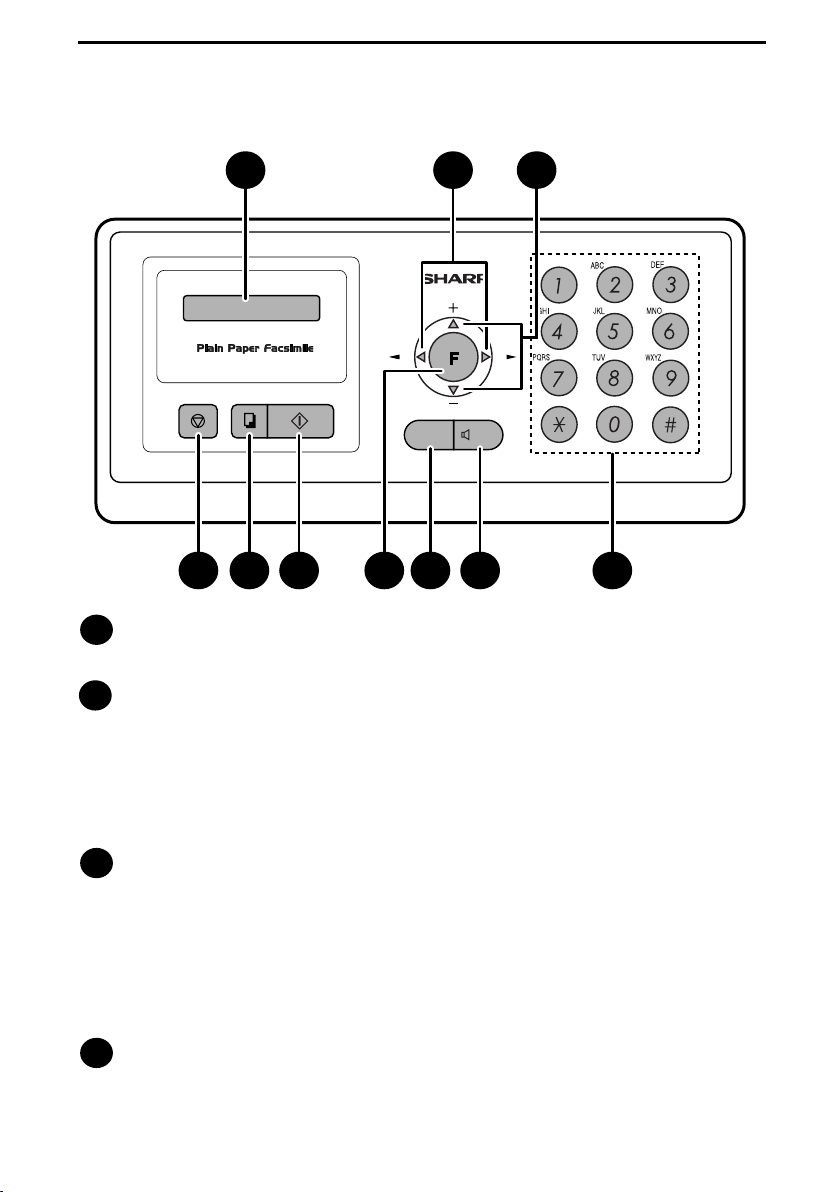
A Look at the Operation Panel
1 2 3
FAXTEL
TEL/FAX A.M.
Z
COPY/HELP
STOP
START/MEMORY
RESOLUTION
/RECEPTION
4 5 6 7 8 9 10
Display
1
This displays messages and prompts to help you operate the machine.
A
SPEAKER
Left and right arrow keys
2
Auto-dial numbers: When sending a fax or making a phone call, press these
keys to scroll through your auto-dial numbers (page 33), the “REVIEW
CALLS” list (only available if you have Caller ID; page 56), and the last
number dialled (redial; page 35).
FUNCTION key settings: Press the right arrow key after scrolling with the up
and down arrow keys to select a FUNCTION key setting.
UP and DOWN arrow keys
3
Enlarge/reduce setting: When making a copy of a document, press these
keys to select an enlarge/reduce setting (page 47).
Volume setting: When a document is not in the feeder, press these keys to
change the speaker volume when the SPEAKER key has been pressed, or
the ringer volume at any other time (page 23).
FUNCTION key settings: Press these keys after pressing the FUNCTION
key to scroll through the FUNCTION MODE settings.
STOP key
4
Press this key to cancel an operation before it is completed.
6
Page 8
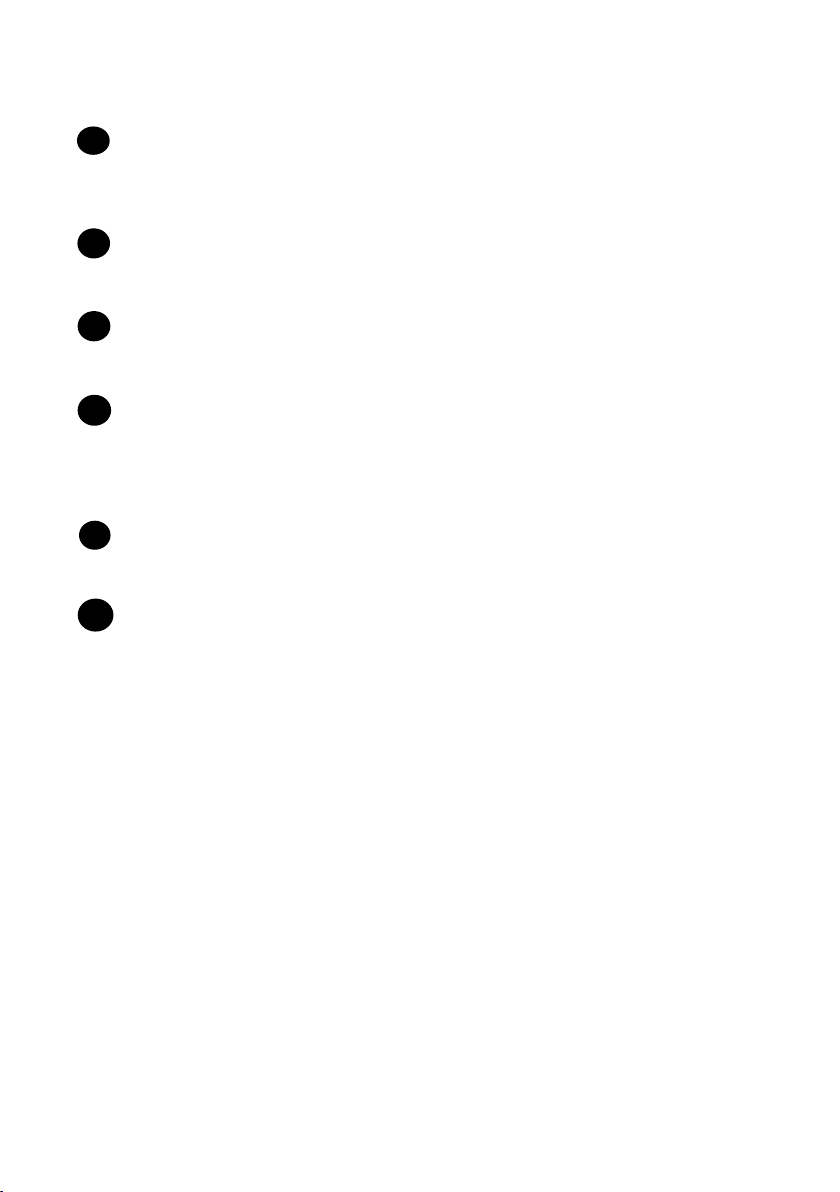
COPY/HELP key
5
When a document is in the feeder, press this key to make a copy of a
document (page 47). At any other time, press this key to print out the Help
List, a quick reference guide to the operation of your fax machine.
START/MEMORY key
6
Press this key after dialling to begin fax transmission (page 29). Press this key
before dialling to send a fax through memory (page 36).
FUNCTION key
7
Press this key followed by the arrow keys to select special functions and
settings.
RESOLUTION/RECEPTION MODE key
8
When a document is in the feeder, press this key to adjust the resolution for
faxing or copying (page 27). At any other time, press this key to select the
reception mode (an arrow in the display will point to the currently selected
reception mode; page 22).
SPEAKER key
9
Press this key to listen to the line and fax tones through the speaker when
faxing a document.
Number keys
10
Use these keys to dial numbers, and enter numbers and letters when storing
auto-dial numbers.
7
Page 9
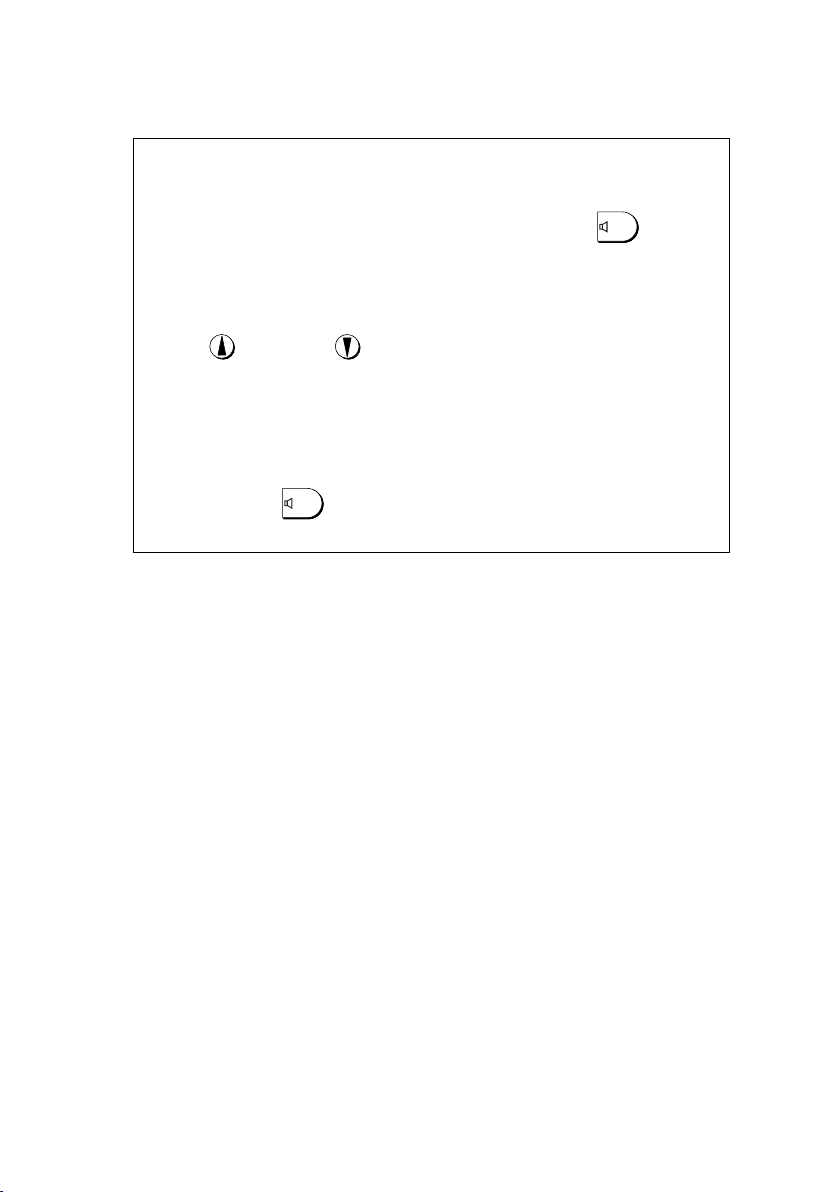
Monitoring phone conversations
When speaking through the handset, you can press to
SPEAKER
allow a third person to listen to the conversation through the speaker.
(To turn off the speaker, press the key again.)
To adjust the volume of the speaker when monitoring a conversation,
press for high or for low (the volume setting reverts to low
each time the handset is replaced).
Note that the speaker cannot be used for speaking; it is only for
listening.
To avoid feedback (a loud howling sound), be sure to turn off the
speaker (press once again) before you replace the handset.
SPEAKER
8
Page 10
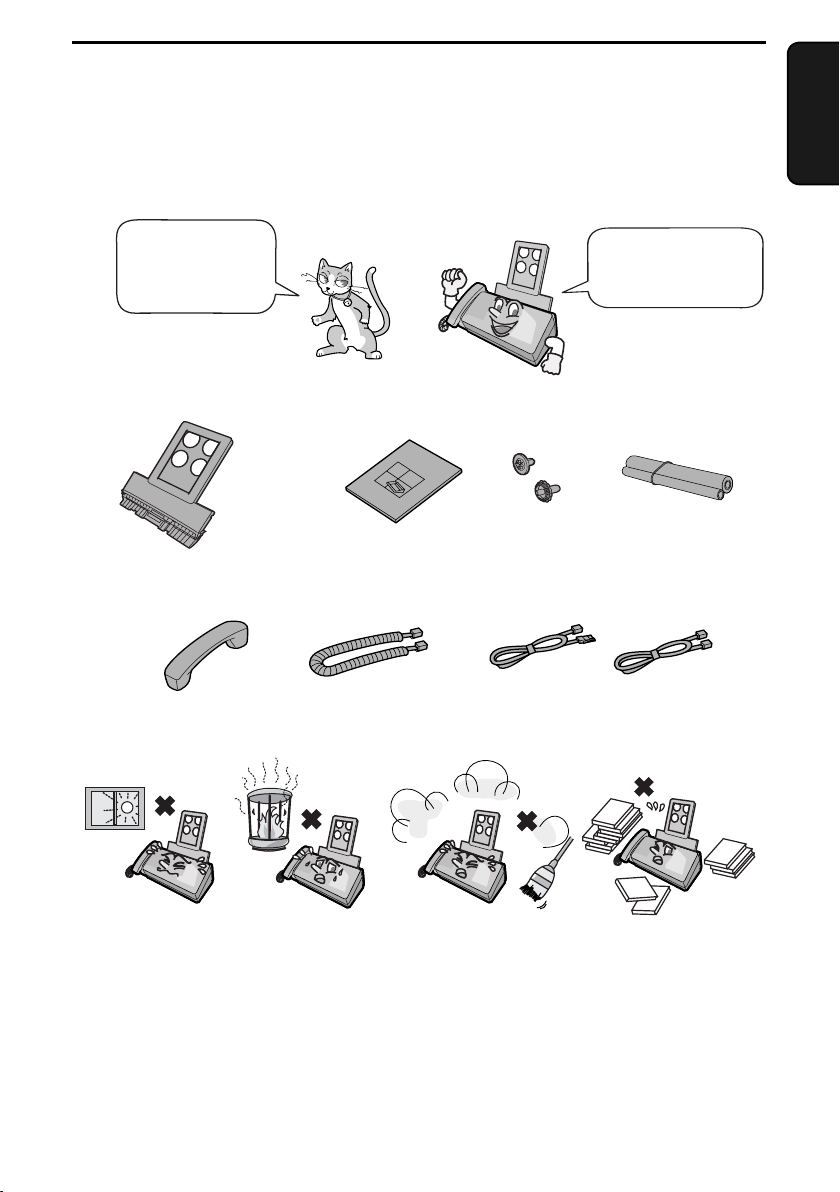
1. Installation
Unpacking Checklist
Before setting up,
make sure you
have all of the
following items.
Paper tray
Handset Handset cord
Points to keep in mind when setting up
Operation
manual
Gears (2)
Telephone line cords (2)
(Use the type that fits in your
wall telephone socket)
1. Installation
If any are missing,
contact your
dealer or retailer.
Imaging film
(initial starter roll)
Do not place the
machine in direct
sunlight.
About condensation
If the machine is moved from a cold to a warm place, it is possible that
condensation may form on the scanning glass, preventing proper scanning of
documents for transmission. To remove the condensation, turn on the power
and wait approximately two hours before using the machine.
Do not place the
machine near
heaters or air
conditioners.
Keep dust away from
the machine.
Keep the area
around the
machine clear.
9
Page 11
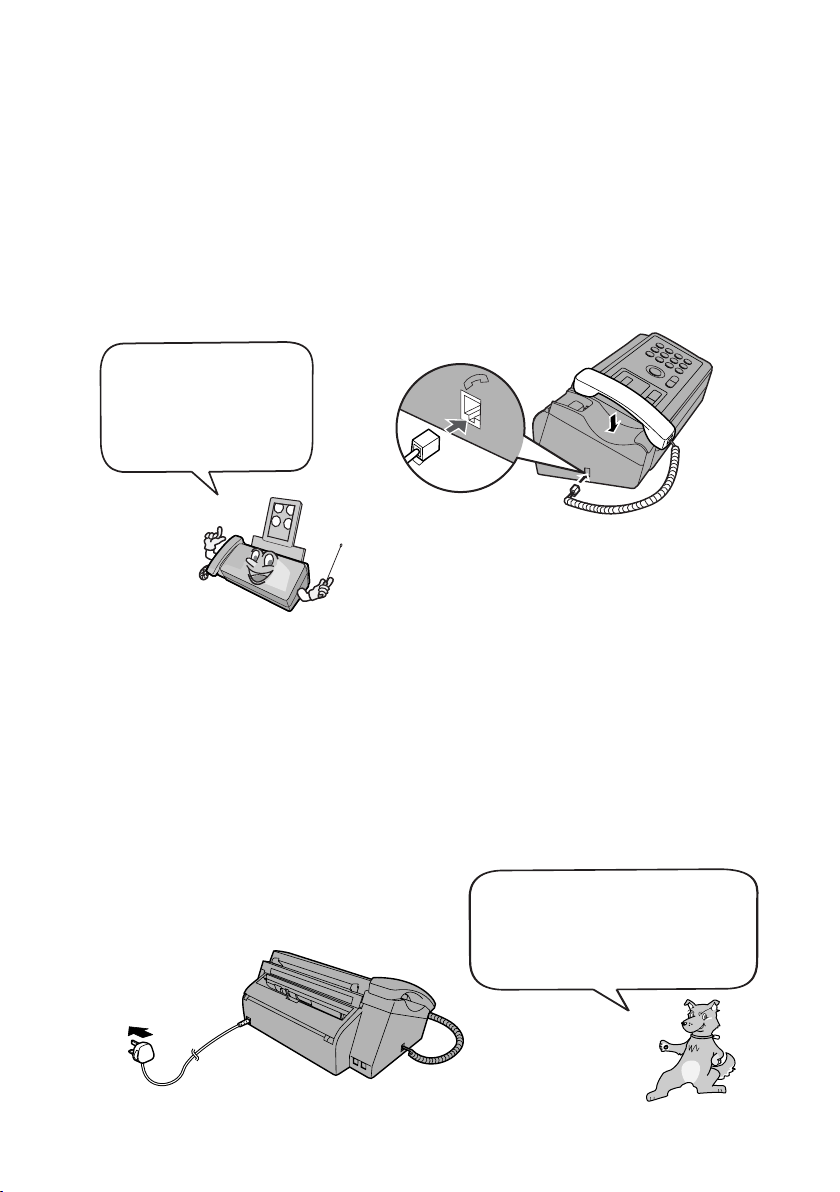
Connections
Connections
Connecting the handset
Connect the handset as shown and place it on the handset rest.
♦ The ends of the handset cord are identical, so they will go into either
socket.
Make sure the handset
cord goes into the
socket marked with a
handset symbol on the
side of the machine!
Use the handset to make ordinary phone calls,
or to transmit and receive faxes manually.
Connecting the power cord
Plug the power cord into a 220 - 240 V, 50/60 Hz, earthed AC (3-prong) outlet.
♦ When disconnecting the fax, unplug the telephone line cord before
unplugging the power cord.
♦ Caution: The power outlet must be installed near the equipment and must
be easily accessible.
The machine does not have a
power on/off switch, so the
power is turned on and off by
simply plugging in or unplugging
the power cord.
10
Page 12
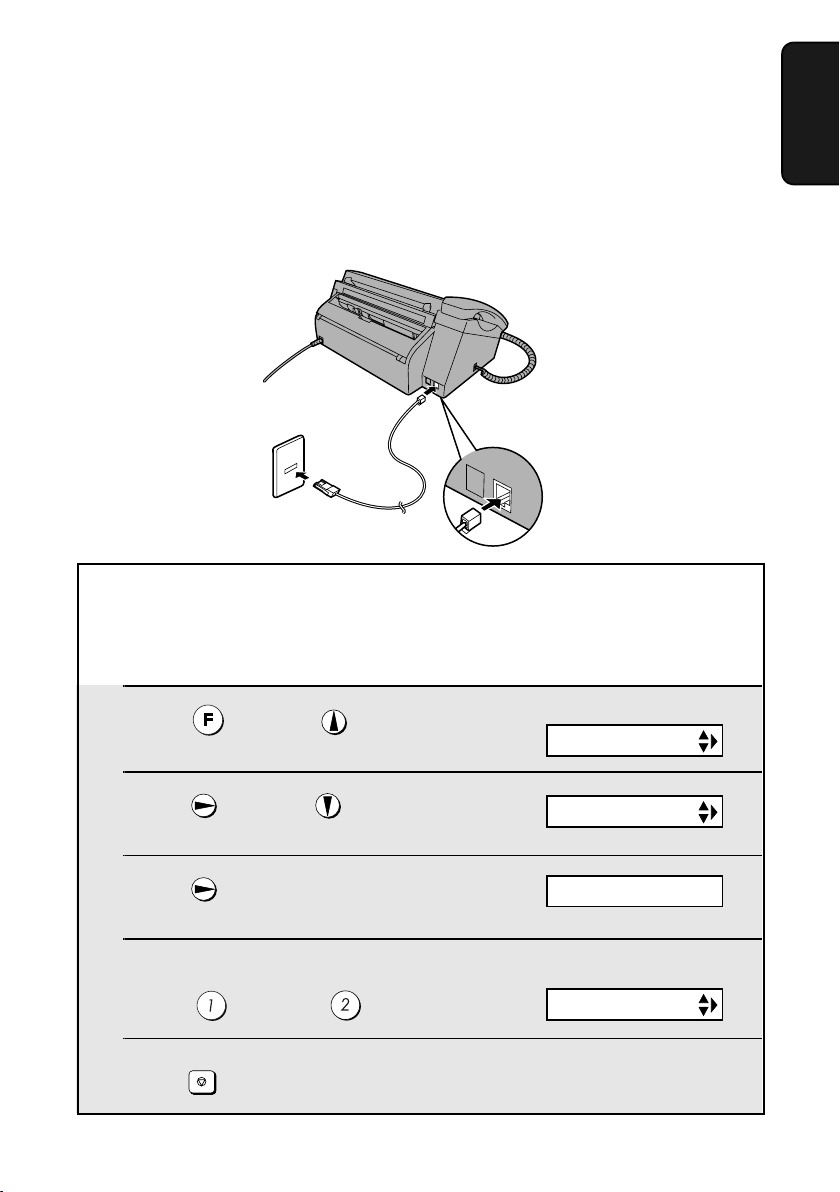
Connecting the telephone line cord
TEL.SET
Insert one end of the line cord into the socket on the back of the machine
marked TEL. LINE. Insert the other end into a wall telephone socket. (Use the
type that fits in your wall telephone socket)
TEL.LINE
Setting the dial mode:
The fax machine is set for tone dialling. If you are on a pulse dial line, you
must set the fax machine for pulse dialling. Press the keys on the operation
panel as follows:
Connections
1. Installation
1
Press once and once.
2
Press once and 3 times.
3
Press once.
4
Select the dial mode:
TONE: PULSE:
5
STOP
Press to exit.
Display:
OPTION SETTING
DIAL MODE
1=TONE, 2=PULSE
The display briefly shows
your selection, then:
PSEUDO RING
11
Page 13
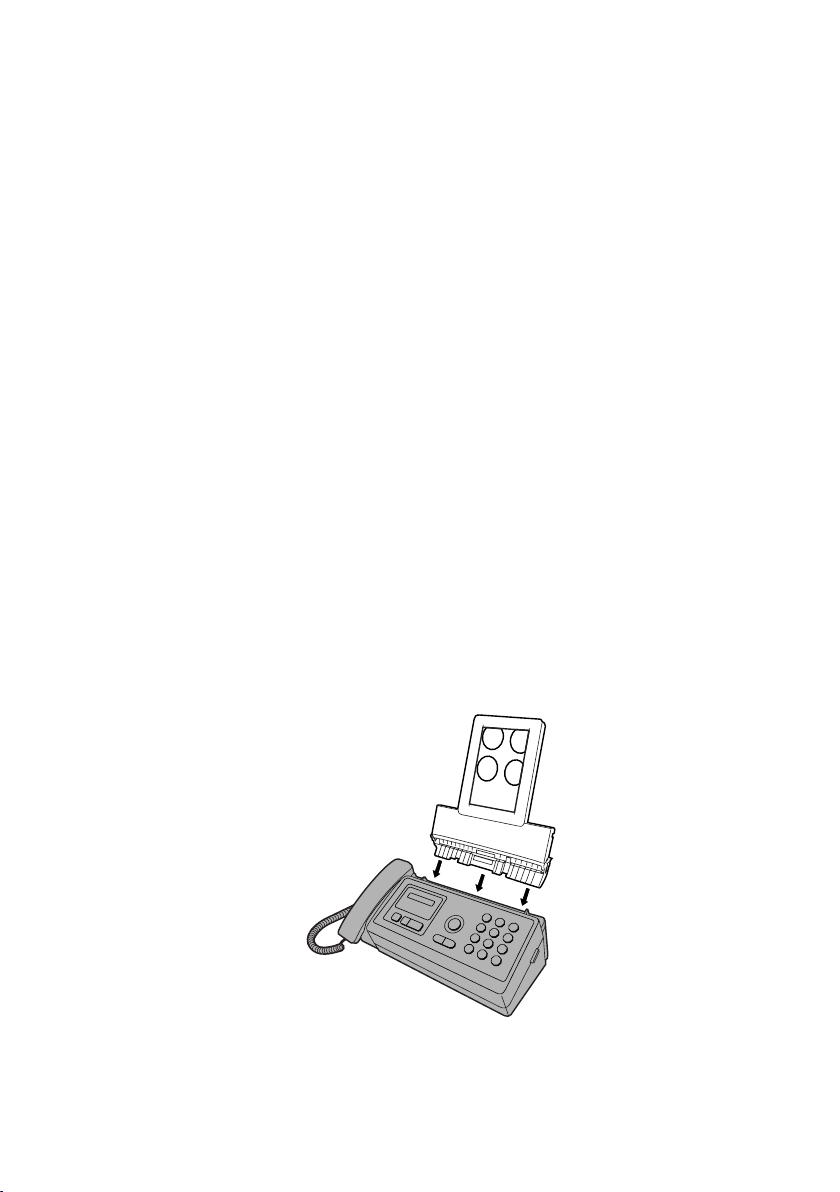
Connections
Comments:
♦ The fax machine is not designed for use on a line which has call waiting,
call forwarding, or certain other special services offered by your telephone
company. If you attempt to use the fax machine in conjunction with any of
these services, you may experience errors during transmission and
reception of facsimile messages.
♦ The fax machine is not compatible with digital telephone systems.
♦ If your area experiences a high incidence of lightning or power surges, we
recommend that you install surge protectors for the power and telephone
lines. Surge protectors can be purchased from your dealer or at most
telephone specialty stores.
Moving your fax and reconnecting
Should it be necessary to move your fax to a new location, first disconnect the
telephone line cord before disconnecting the power lead. When reconnecting,
it is necessary to connect the power lead before connecting the telephone line
cord.
Attaching the paper tray
Insert the paper tray into the machine.
12
Page 14
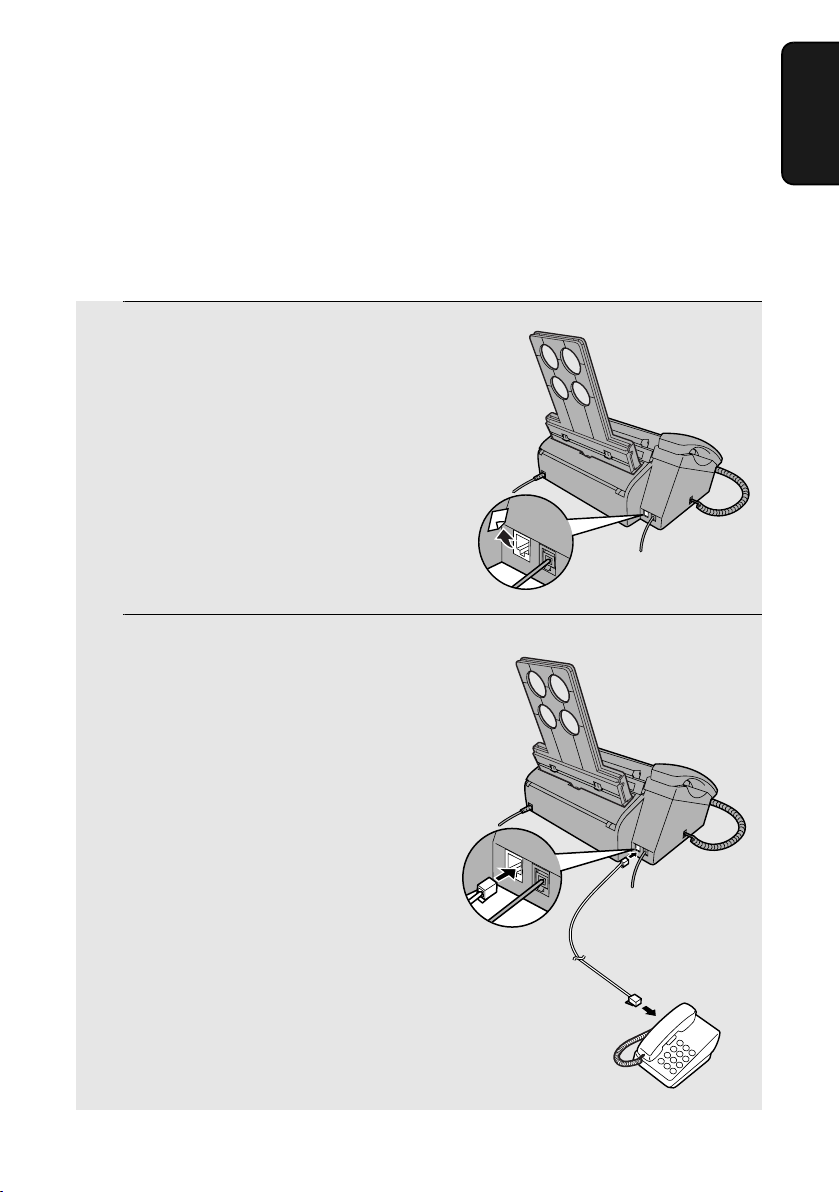
Extension phone (optional)
If desired, you can connect an extension phone to the TEL. SET socket on the
machine.
♦ To connect an answering machine to the machine, see page 49.
1
Remove the seal covering the TEL. SET
socket.
TEL.SET
TEL.LINE
Connections
1. Installation
2
Connect the extension phone line to
the TEL. SET socket.
TEL.SET
TEL.LINE
13
Page 15
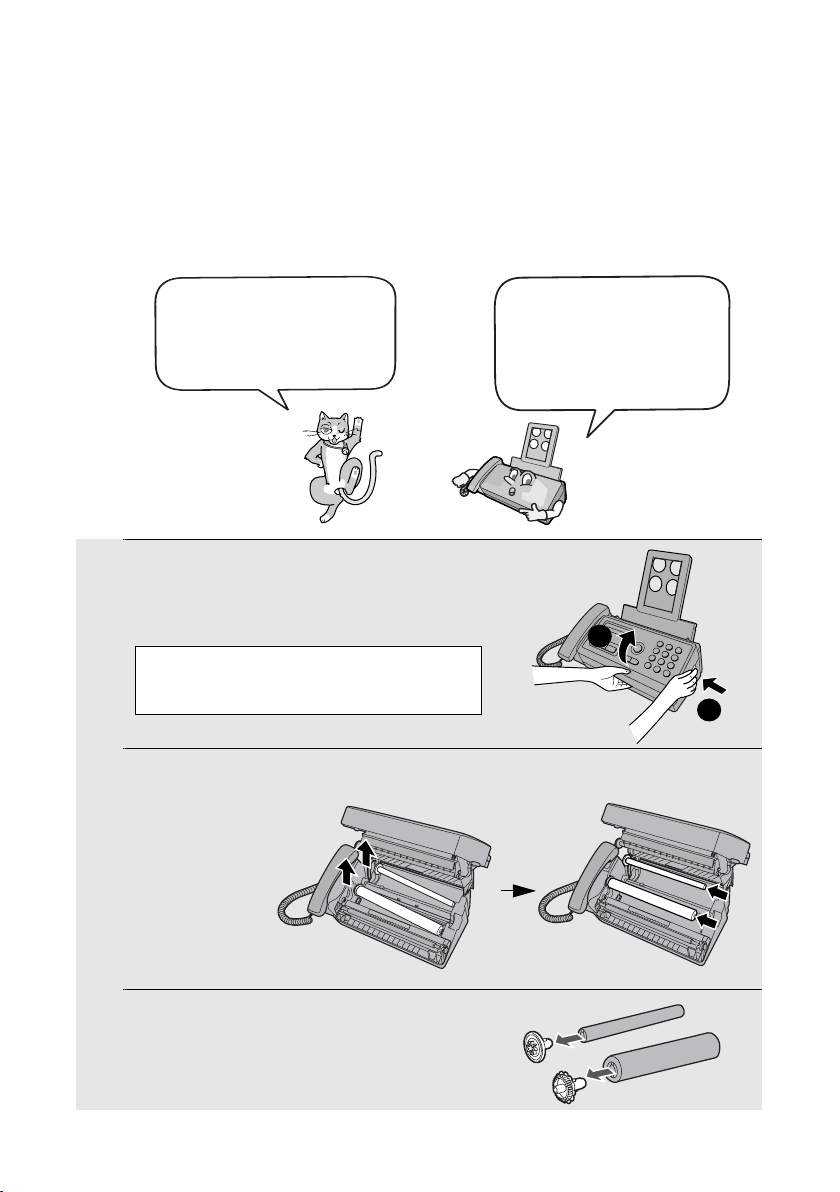
Loading the Imaging Film
Loading the Imaging Film
Your fax uses a roll of imaging film to create printed text and images. The print
head in the fax applies heat to the imaging film to transfer ink to the paper.
Follow the steps below to load or replace the film.
The initial starter roll of
imaging film included with
your fax can print about
25 A4-size pages.
1
Remove the paper from the paper tray
and open the operation panel (press
➊).
If you are loading the imaging film for
the first time, go to Step 4.
2
Remove the used film and
empty spool.
When replacing the film,
please use Sharp
Genuine Supplies.
For the imaging film to
use, see page 1.
2
1
3
Remove the two gears from the spools.
DO NOT DISCARD THE TWO GEARS!
14
Page 16
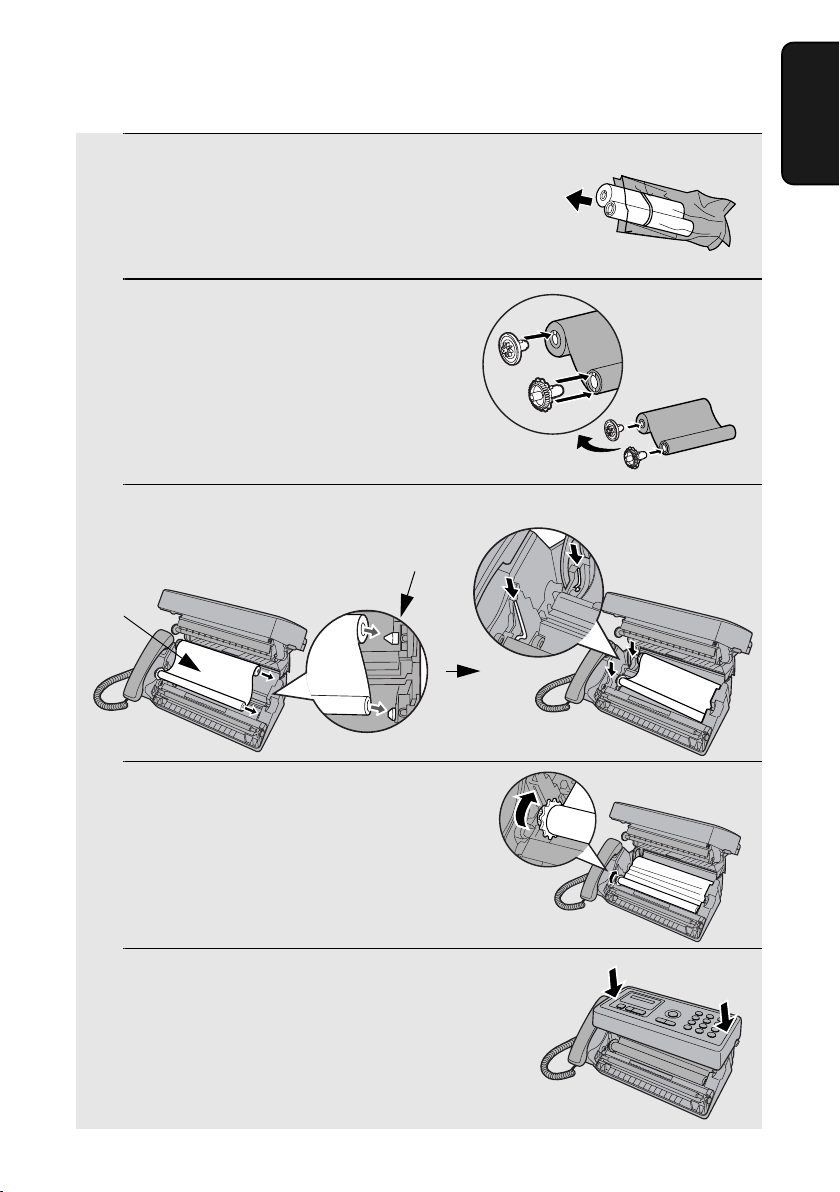
Loading the Imaging Film
4
Remove the new roll of imaging film
from its packaging.
• Cut the band that holds the rolls
together.
5
Insert the gears.
Make sure the
gears fit into the
slots in the ends
of the rolls.
6
Insert the film into the print
compartment.
Thick roll
to rear
1. Installation
1 slot
2 slot
Fit ends of rolls
onto hubs
7
Rotate the front gear as shown until
the film is taut.
8
Close the operation panel (press down
on both sides to make sure it clicks
into place).
15
Page 17
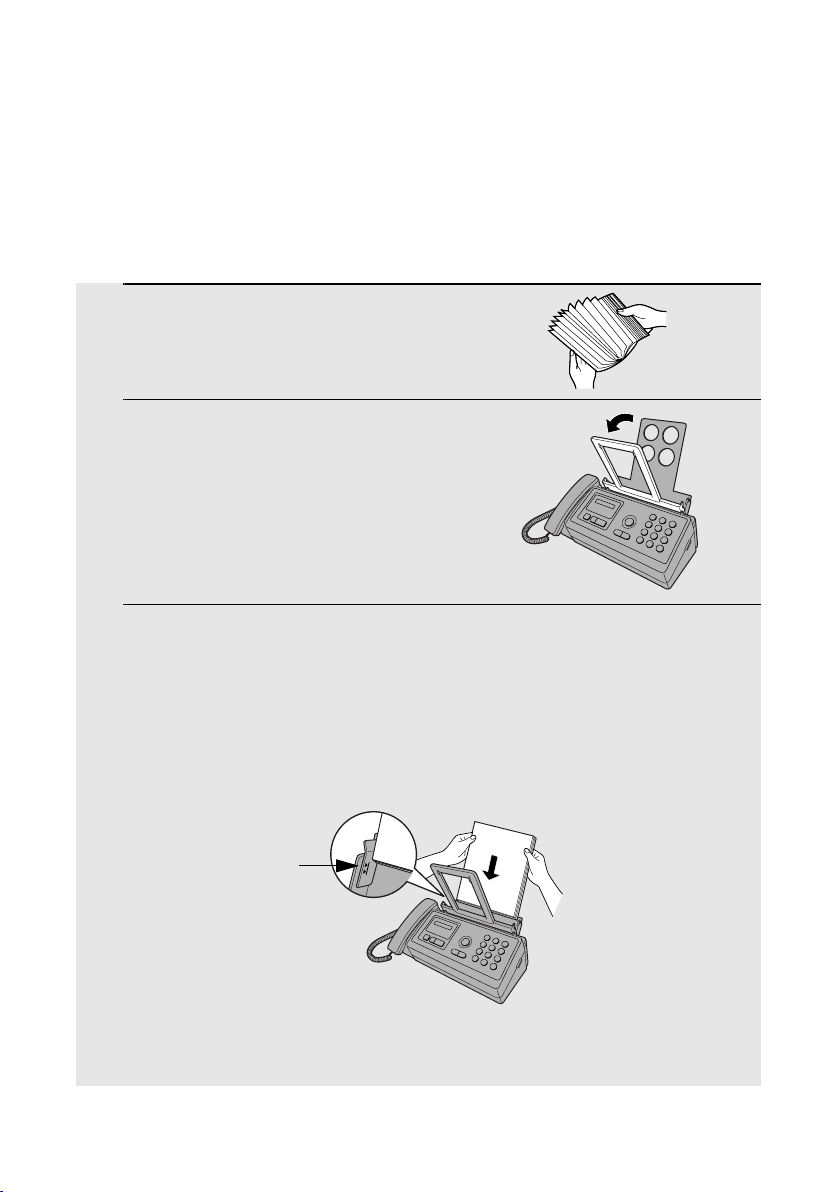
Loading Printing Paper
Loading Printing Paper
You can load up to 50 sheets of A4-size, 60 - 80 g/m2 paper in the paper tray
(at room temperature; maximum stack height should not be higher than the
line on the tray).
1
Fan the paper, and then tap the edge
against a flat surface to even the stack.
Make sure the stack edges are even.
2
Pull the paper plate forward.
3
Insert the stack of paper into the tray,
PRINT SIDE DOWN
• If paper remains in the tray, take it out and combine it into a single stack
with the new paper.
• Be sure to load the paper so that printing takes place on the print side of
the paper. Printing on the reverse side may result in poor print quality.
The stack
should not
be higher
than this line
Note: Do not use paper that has already been printed on, or paper that is curled.
16
.
Page 18
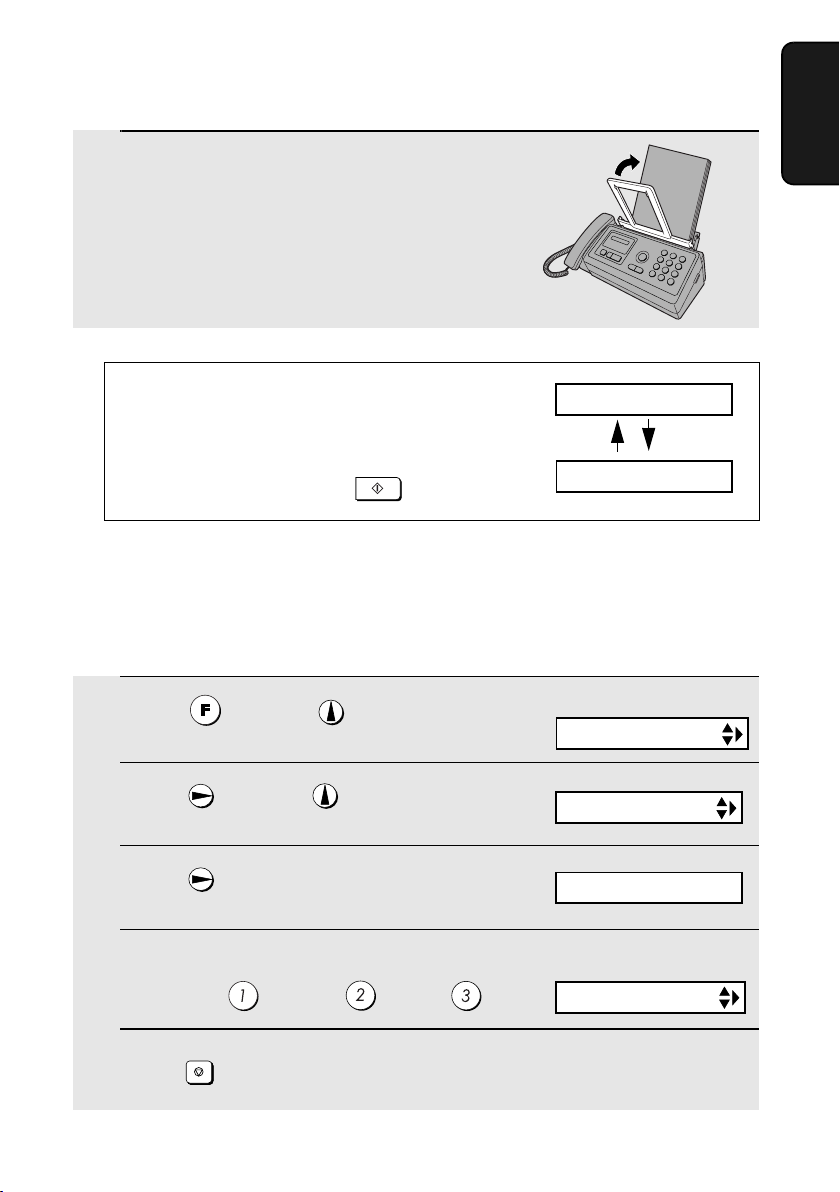
4
Push the paper plate back down.
Loading Printing Paper
1. Installation
Note: If at any time the display shows the
alternating messages at right, check the printing
paper. If the tray is empty, add paper. If there is
paper in the tray, take it out and then reinsert it.
START/MEMORY
When you are finished, press
.
ADD PAPER &
PRESS START KEY
Print contrast setting
Your fax has been set at the factory to print at normal contrast. If desired, you
can change the print contrast setting to LIGHT or DARK.
1
Press once and once.
2
Press once and twice.
3
Press once.
4
Select the print contrast:
Display:
OPTION SETTING
PRINT CONTRAST
1:NORMAL
The display briefly shows
your selection, then:
NORMAL: LIGHT: DARK:
5
STOP
Press to exit.
COPY CUT-OFF
17
Page 19
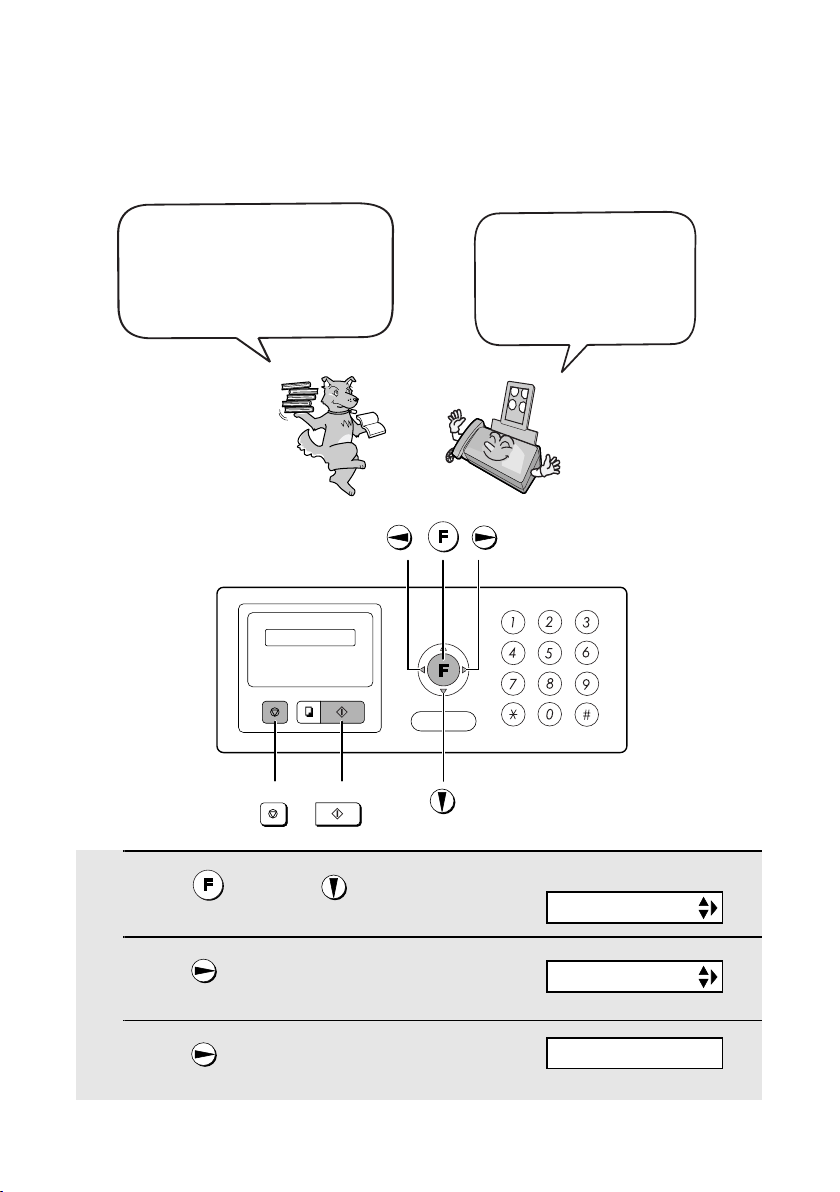
Entering Your Name and Fax Number
Entering Your Name and Fax Number
Before you begin sending
faxes, enter your name and
fax (telephone) number. You
also need to set the date and
time.
START/MEMORY
STOP
Once you enter this
information, it will
automatically appear at
the top of each fax page
you send.
1
Press once and twice.
2
Press once.
3
Press once.
18
Display:
ENTRY MODE
OWN NUMBER SET
ENTER FAX #
Page 20
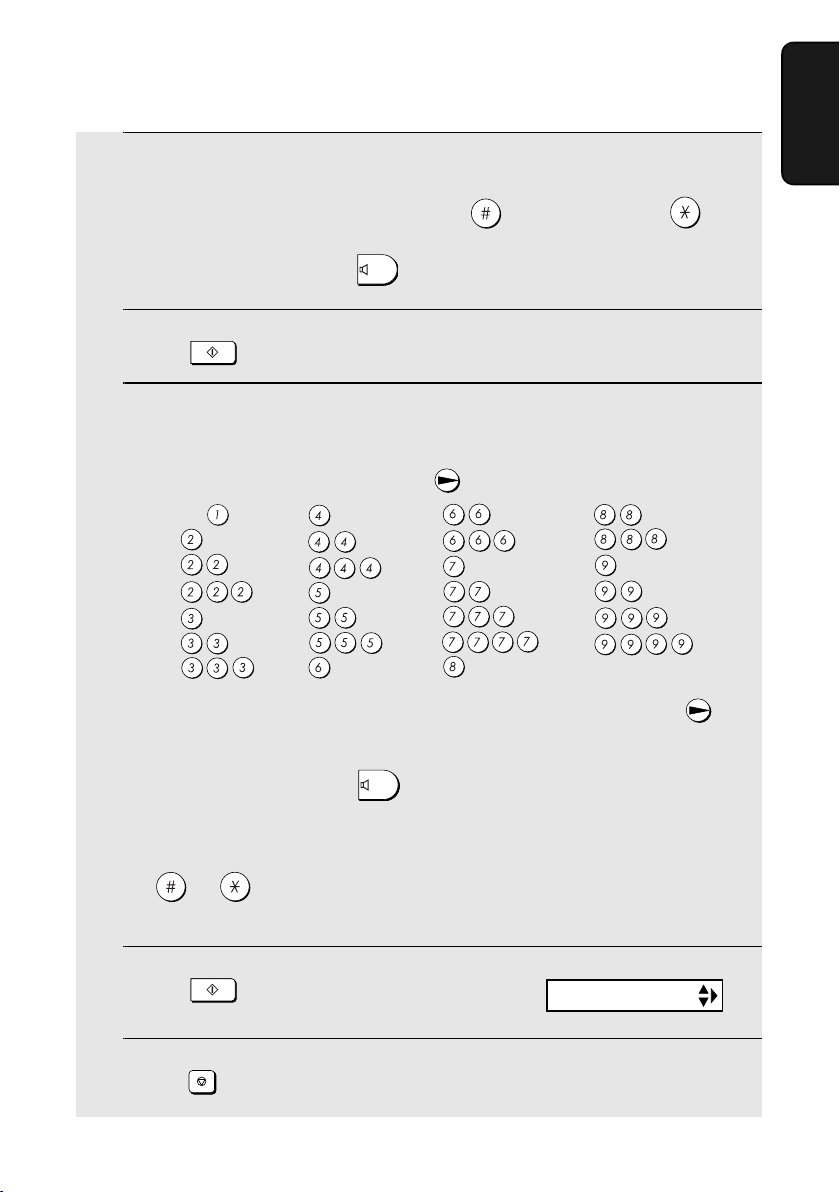
Entering Your Name and Fax Number
4
Enter your fax number by pressing the number keys (max. 20 digits).
• To insert a space between digits, press . To enter “+”, press .
1. Installation
• To clear a mistake, press .
5
6
START/MEMORY
Press to enter the fax number in memory.
Enter your name by pressing number keys for each letter as shown in
SPEAKER
the chart below. Up to 24 characters can be entered.
Example: SHARP = 7777 44 2 777 7
SPACE =
A =
B =
C =
D =
E =
F =
G =
H =
I =
J =
K =
L =
M =
N =
O =
P =
Q =
R =
S =
T =
U =
V =
W =
X =
Y =
Z =
♦ To enter two letters in succession that require the same key, press
after entering the first letter.
♦ To clear a mistake, press .
SPEAKER
♦ To enter a lower case letter, continue pressing the key for the letter until the
lower case letter appears. To enter one of the following symbols, press
or repeatedly: . / ! " # $ % & ’ ( ) + + , - : ; < = > ? @ [ ¥ ] ^ _ ' { |
) (
}
7
8
START/MEMORY
Press
STOP
Press to return to the date and time display.
Display:
DATE&TIME SET
19
Page 21
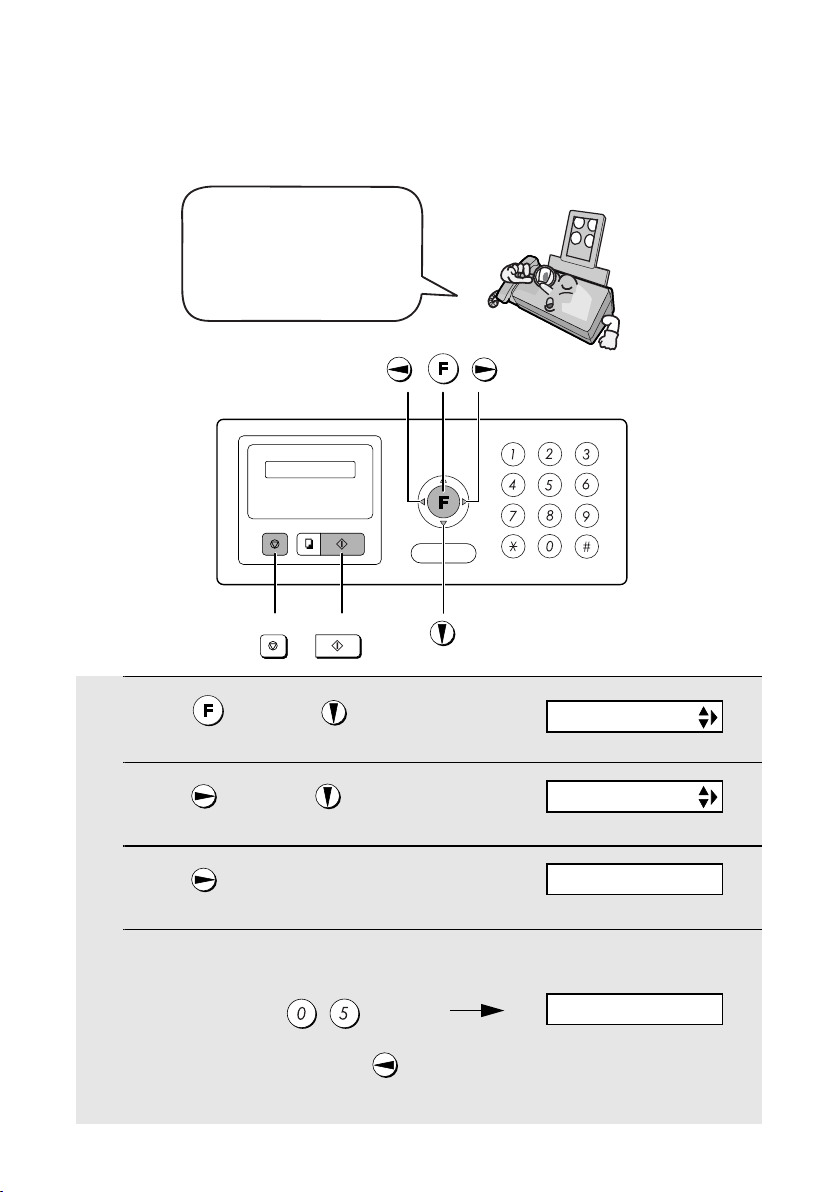
Setting the Date and Time
Setting the Date and Time
The date and time appear
in the display and are
printed at the top of every
page you fax. Set the date
and time as shown below.
START/MEMORY
STOP
1
Press once and twice.
2
Press once and once.
3
Press once.
4
Enter a two-digit number for the day (“01” to “31”).
th
Example: the 5
The currently set date
appears (example):
Display:
ENTRY MODE
DATE&TIME SET
DATE 15-08-2004
DATE 05-08-2004
• To correct a mistake, press to move the cursor back to the mistake and
then enter the correct number.
20
Page 22
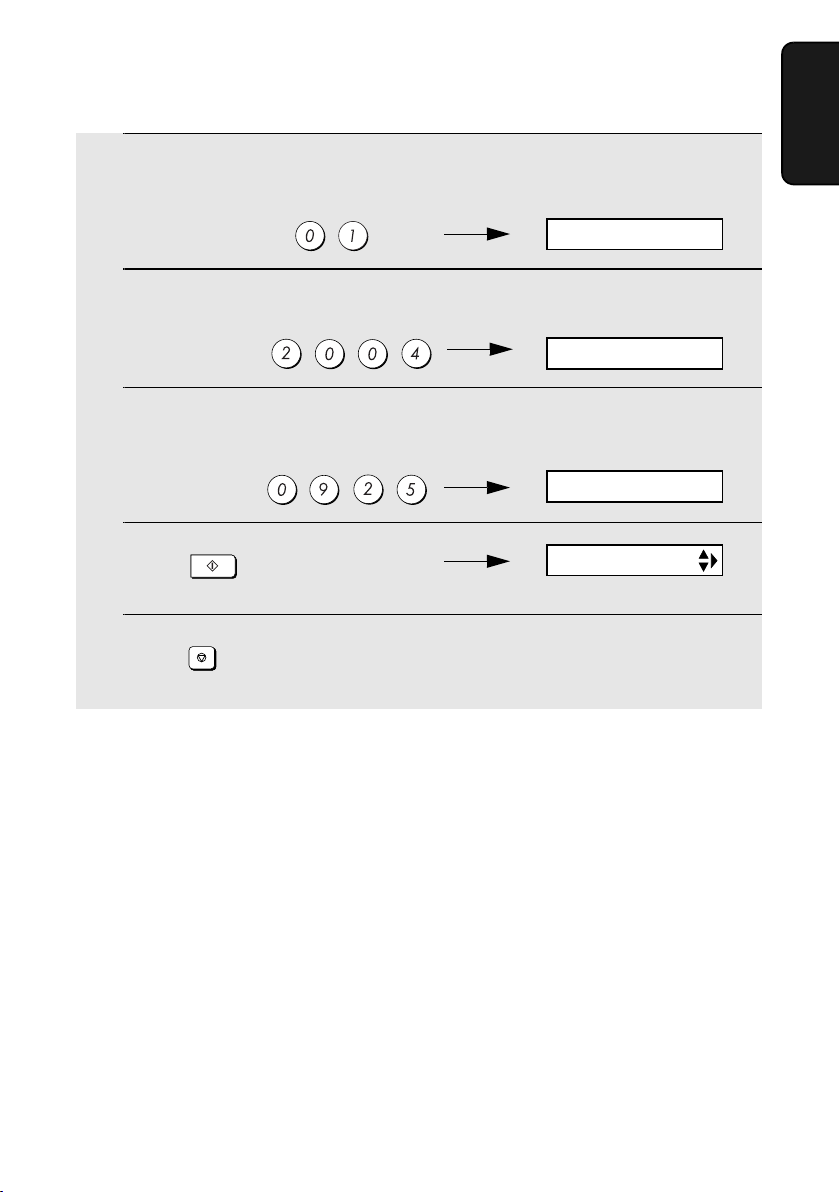
Setting the Date and Time
5
Enter a two-digit number for the month (“01” for January, “02” for
February, “12” for December, etc.).
Example: January
6
Enter the year (four digits).
Example: 2004
7
Enter a two-digit number for the hour (“00” to “23”) and a two-digit
number for the minute (“00” to “59”).
Example: 9:25
8
9
START/MEMORY
Press to start the clock.
STOP
Press to return to the date and time display.
DATE 05-01-2004
The currently set time
appears (example):
TIME 12:19
05-JAN 09:25
ANTI JUNK #
1. Installation
21
Page 23
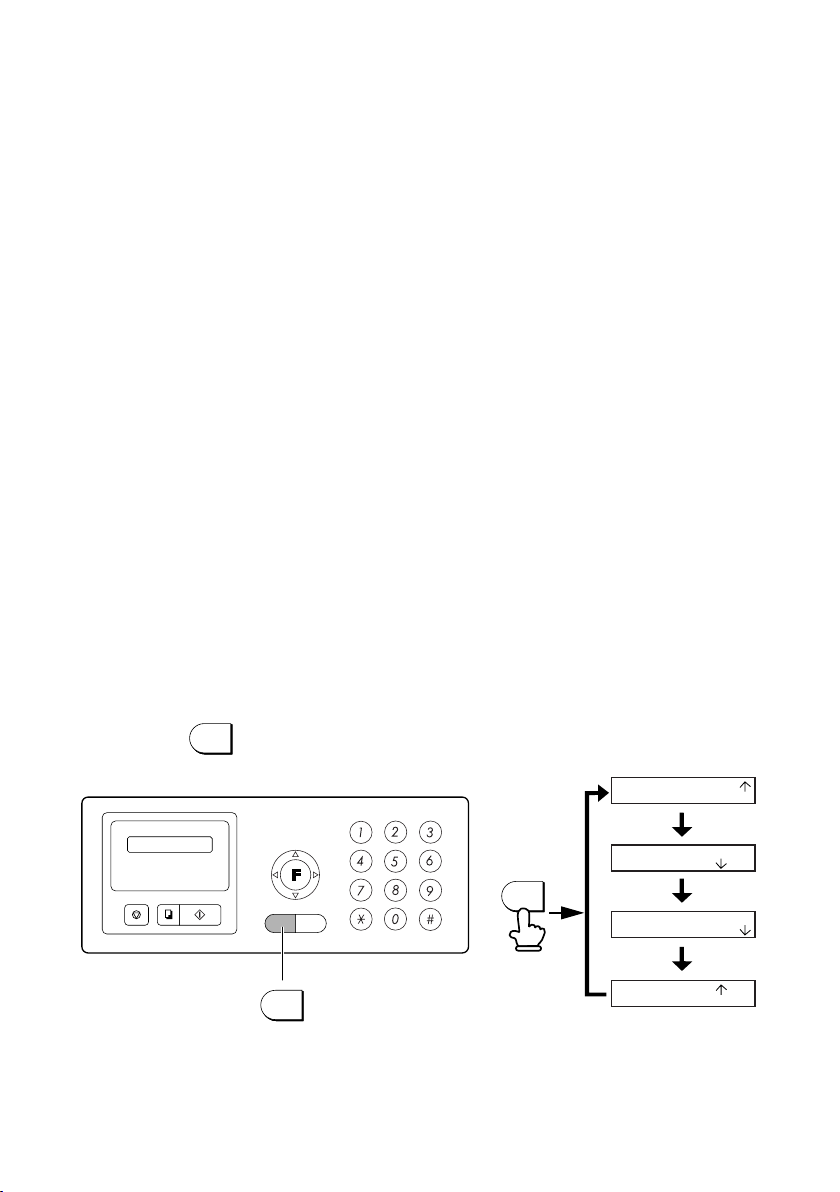
Setting the Reception Mode
Setting the Reception Mode
The machine has four modes for receiving incoming faxes:
FAX mode:
Select this mode when you only want to receive faxes on your line. The fax
machine will automatically answer all calls and receive incoming faxes.
TEL mode:
This mode is the most convenient for receiving phone calls. Faxes can also be
received; however, all calls must first be answered by picking up the fax's
handset or an extension phone connected to the same line.
TEL/FAX mode:
This mode is convenient for receiving both faxes and voice calls. When a call
comes in, the fax will detect whether it is a voice call (including manually
dialled faxes), or an automatically dialled fax. If it is a voice call, the fax will
make a special ringing sound to alert you to answer. If it is an automatically
dialled fax, reception will begin automatically.
A.M. mode:
Use this mode only if you have connected an answering machine to the fax
(see Chapter 5). Select this mode when you go out to receive voice messages
in your answering machine and faxes on your fax machine.
Setting the reception mode
RESOLUTION
Press until the arrow in the display points to the desired mode.
For more information on receiving faxes in FAX, TEL, and TEL/FAX modes,
see Chapter 3,
A.M. mode, see Chapter 5.
22
/RECEPTION
RESOLUTION
/RECEPTION
Receiving Faxes
RESOLUTION
/RECEPTION
(page 38). For more information on using
05-JAN 10:30
TEL FAX
TEL/FAX A.M.
TEL FAX
05-JAN 10:30
TEL/FAX A.M.
TEL FAX
05-JAN 10:30
TEL/FAX A.M.
TEL FAX
05-JAN 10:30
TEL/FAX A.M.
Page 24
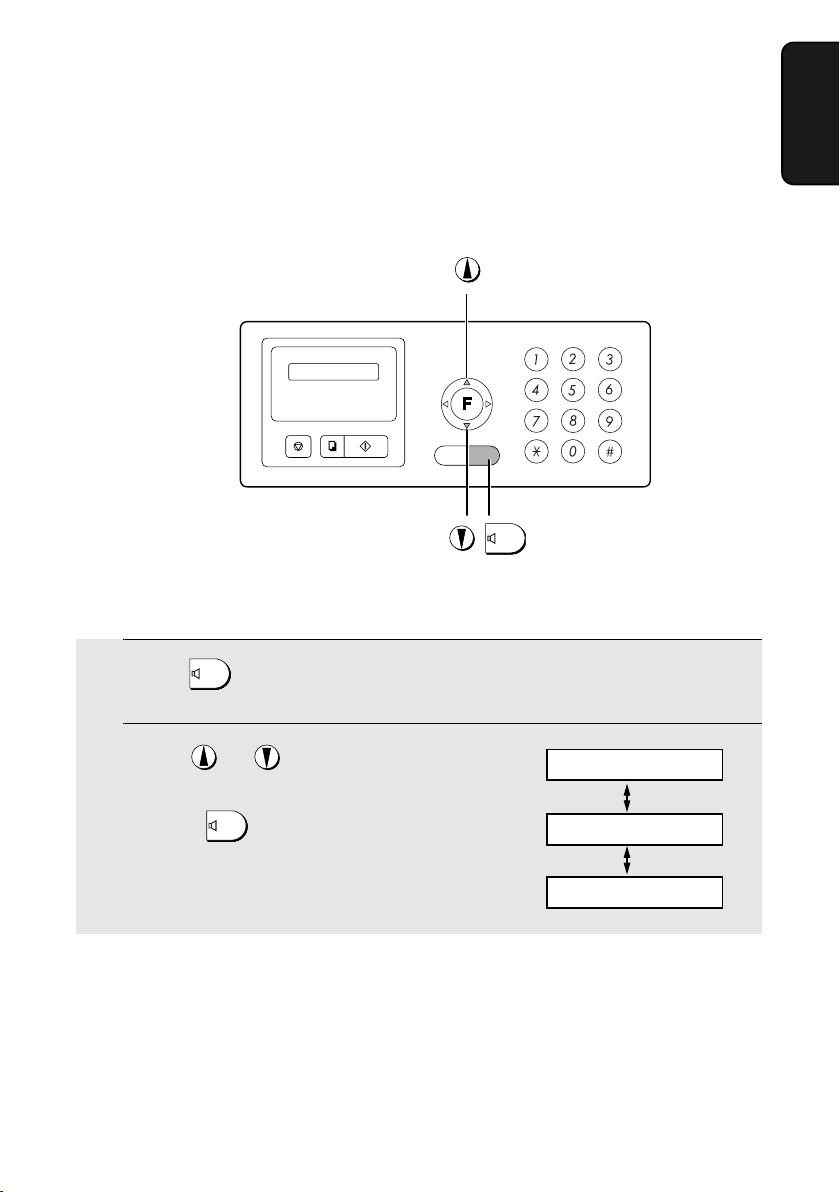
Volume Adjustment
Volume Adjustment
You can adjust the volume of the speaker and ringer using the up and down
arrow keys.
SPEAKER
Speaker
1
Press
SPEAKER
1. Installation
2
Press or until the display
shows the desired volume level.
• Press again to turn off the
speaker.
SPEAKER
Display:
SPEAKER: HIGH
SPEAKER: MIDDLE
SPEAKER: LOW
23
Page 25
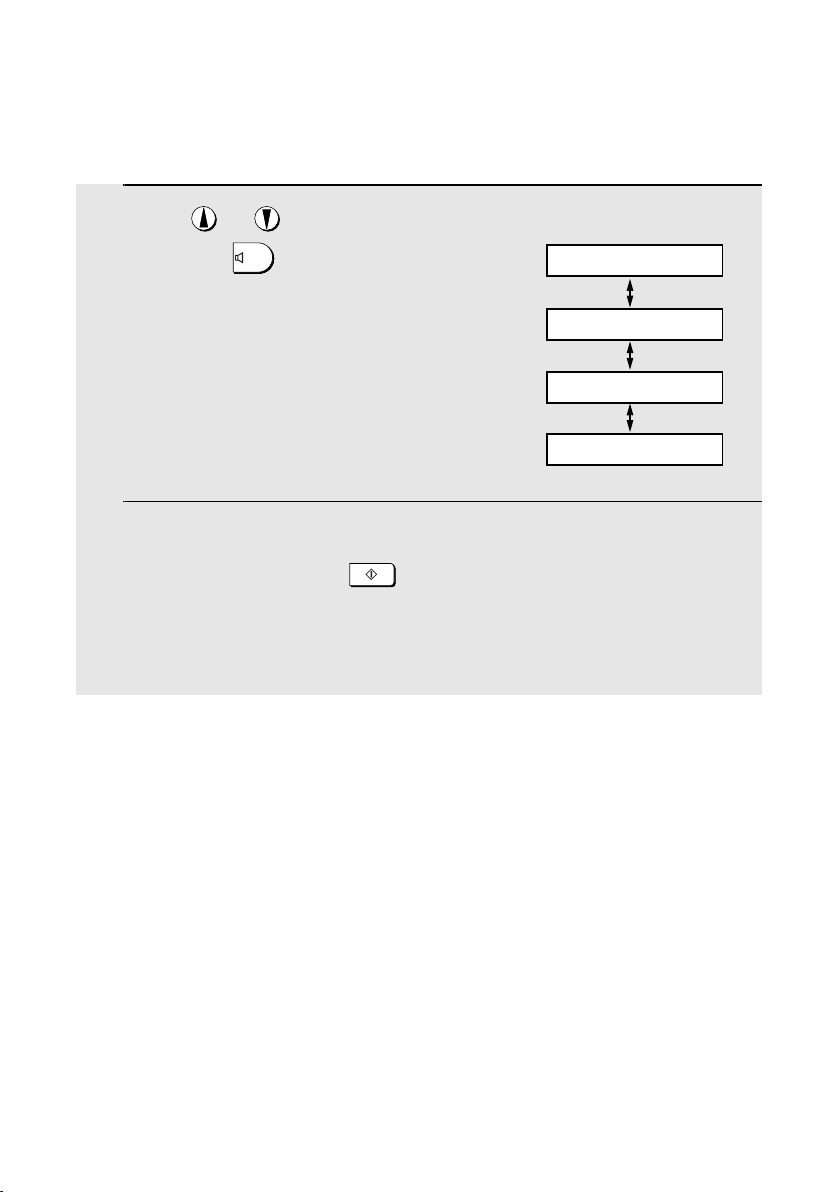
Volume Adjustment
Ringer
1
Press or .
Display:
(Make sure has not been pressed
and a document is not loaded in the
feeder.)
• The ringer will ring once at the selected
level, then the date and time will
reappear in the display.
2
If you selected RINGER: OFF OK ? to
turn off the ringer, press .
Note: When the reception mode is set to TEL, the ringer will still ring at LOW
if turned off.
SPEAKER
RINGER: HIGH
RINGER: MIDDLE
RINGER: LOW
RINGER: OFF OK ?
START/MEMORY
24
Page 26
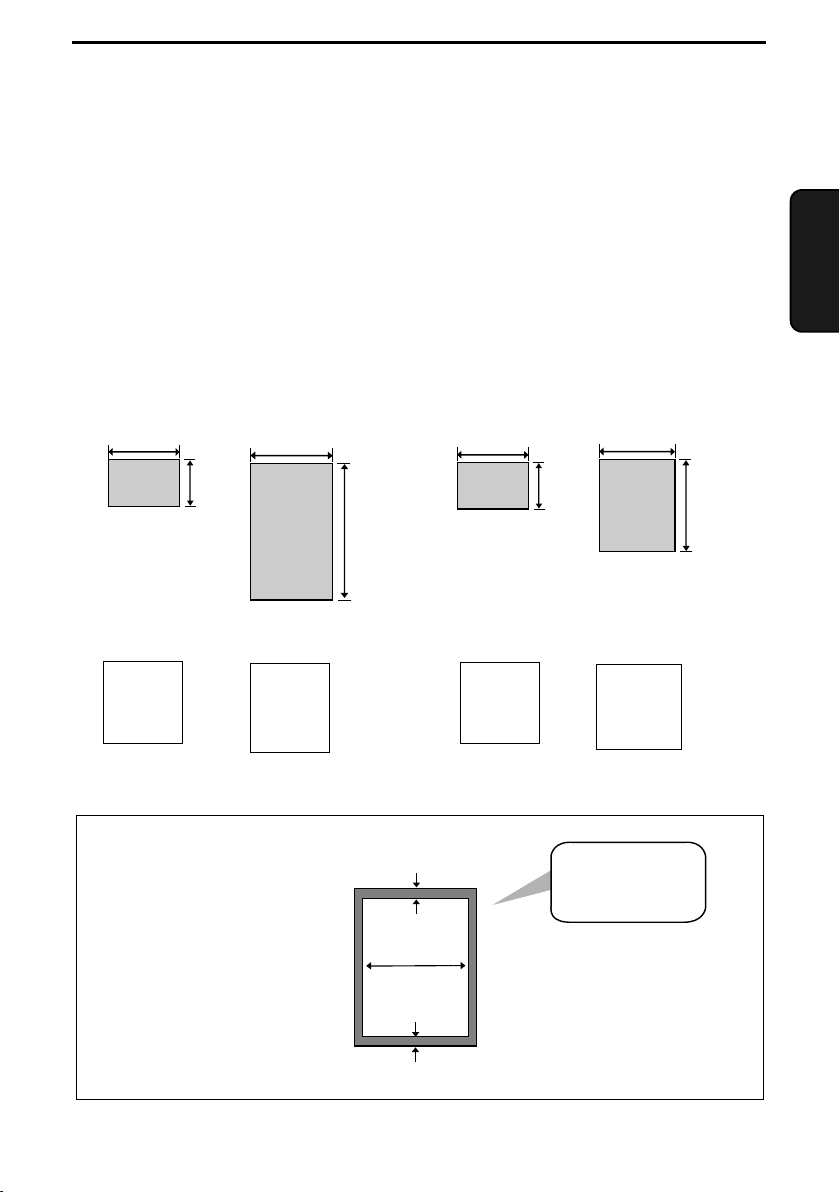
2. Sending Faxes
Transmittable Documents
Size and weight
The size and weight of documents that you can load in the document feeder
depend on whether you load one page at a time or several pages at once.
Loading one page at a time:
Minimum size
148 mm
140 mm
Maximum size
216 mm
600 mm
Minimum weight Maximum weight
52 g/m²
157 g/m²
Loading up to 10 pages at once:
Minimum size Maximum size
148 mm
140 mm
216 mm
Minimum weight Maximum weight
52 g/m²
80 g/m²
Faxes
2. Sending
297 mm
Letters or graphics
within 4 mm of the
top and bottom
edges of a
document will not
be scanned.
4 mm
210 mm
4 mm
Letters in the
shaded area will
not be scanned.
25
Page 27
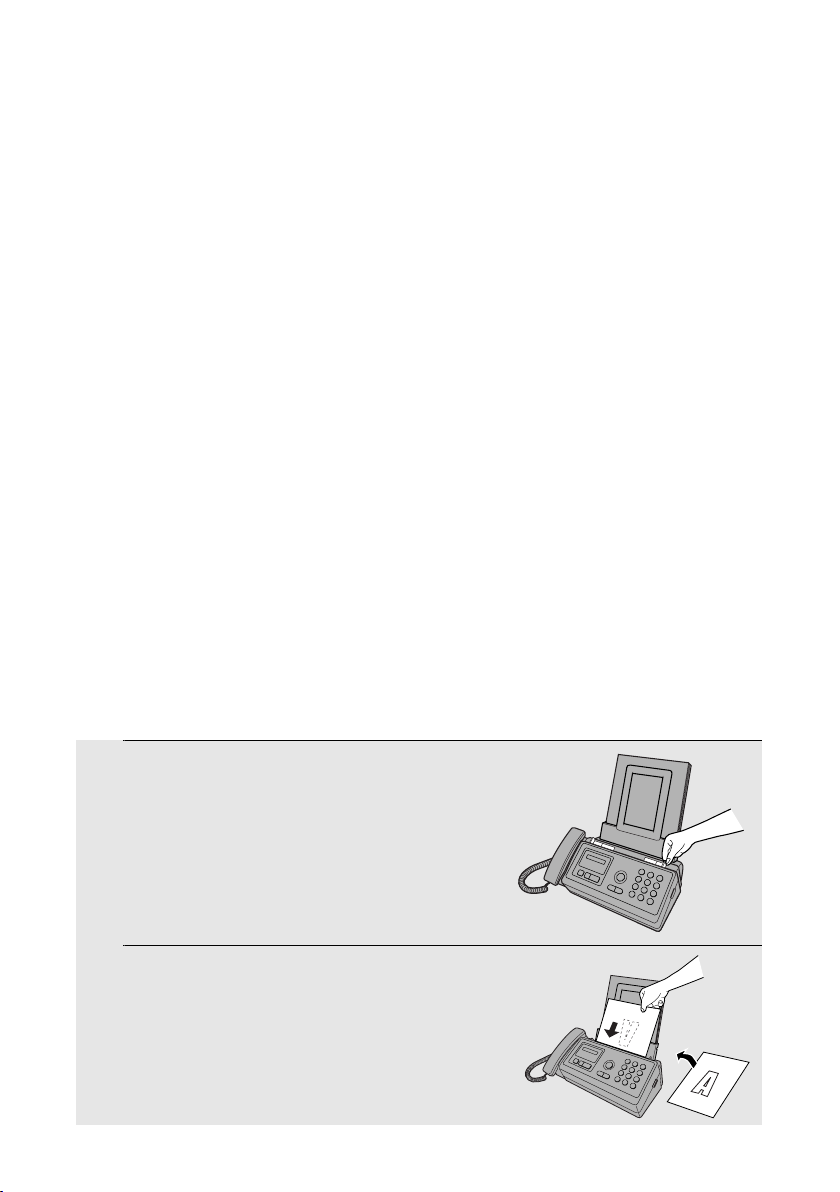
Loading the Document
Other restrictions
♦ The scanner cannot recognise yellow, greenish yellow, or light blue ink.
♦ Ink, glue, and correcting fluid on documents must be dry before they pass
through the document feeder.
♦ All clips, staples, and pins must be removed from documents before loading
in the feeder. If these are not removed, they may damage the machine.
♦ Documents which are patched, taped, torn, smaller than the minimum size,
carbon backed, easily smudged, or have a slick coated surface should be
photocopied, and the copy loaded in the feeder.
Loading the Document
Up to 10 pages can be placed in the feeder at one time. The pages will
automatically feed into the machine starting from the bottom page.
♦ If you need to send or copy more than 10 pages, place the additional pages
gently and carefully in the feeder just before the last page is scanned. Do
not try to force them in, as this may cause double-feeding or jamming.
♦ If your document consists of several large or thick pages which must be
loaded one at a time, insert each page into the feeder as the previous page
is being scanned. Insert gently to prevent double-feeding.
1
Adjust the document guides to the
width of your document.
2
Insert the document face down in the
document feeder. The top edge of the
document should enter the feeder first.
• READY TO SEND will appear in the
display.
26
Page 28
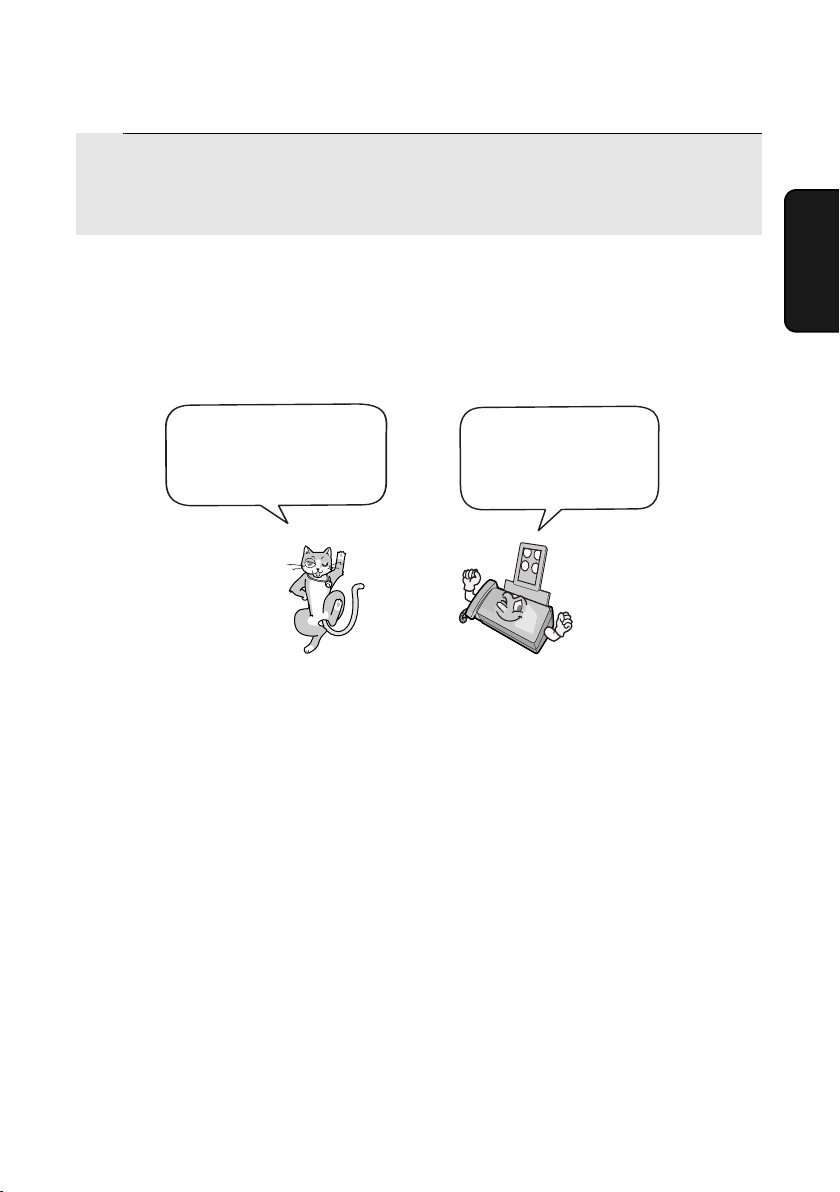
Adjusting the Resolution and Contrast
3
Adjust the resolution and/or contrast settings as explained in
Resolution and Contrast
explained on page 29.
below, then dial the receiving machine as
Adjusting the Resolution and Contrast
If desired, you can adjust the resolution and contrast before sending a
document.
The default resolution
setting is STANDARD
and the default contrast
setting is AUTO.
Note: The resolution and contrast settings are only effective for sending a
document. They are not effective for receiving a document.
Resolution settings
STANDARD Use STANDARD for ordinary documents. This
setting gives you the fastest and most
economical transmission.
You must adjust the
settings each time
you don’t want to use
the default settings.
Faxes
2. Sending
FINE Use FINE for documents containing small letters
or fine drawings.
SUPER FINE Use SUPER FINE for documents containing
very small letters or very fine drawings.
HALF TONE Use HALF TONE for photographs and
illustrations. The original will be reproduced in
64 shades of gray.
27
Page 29
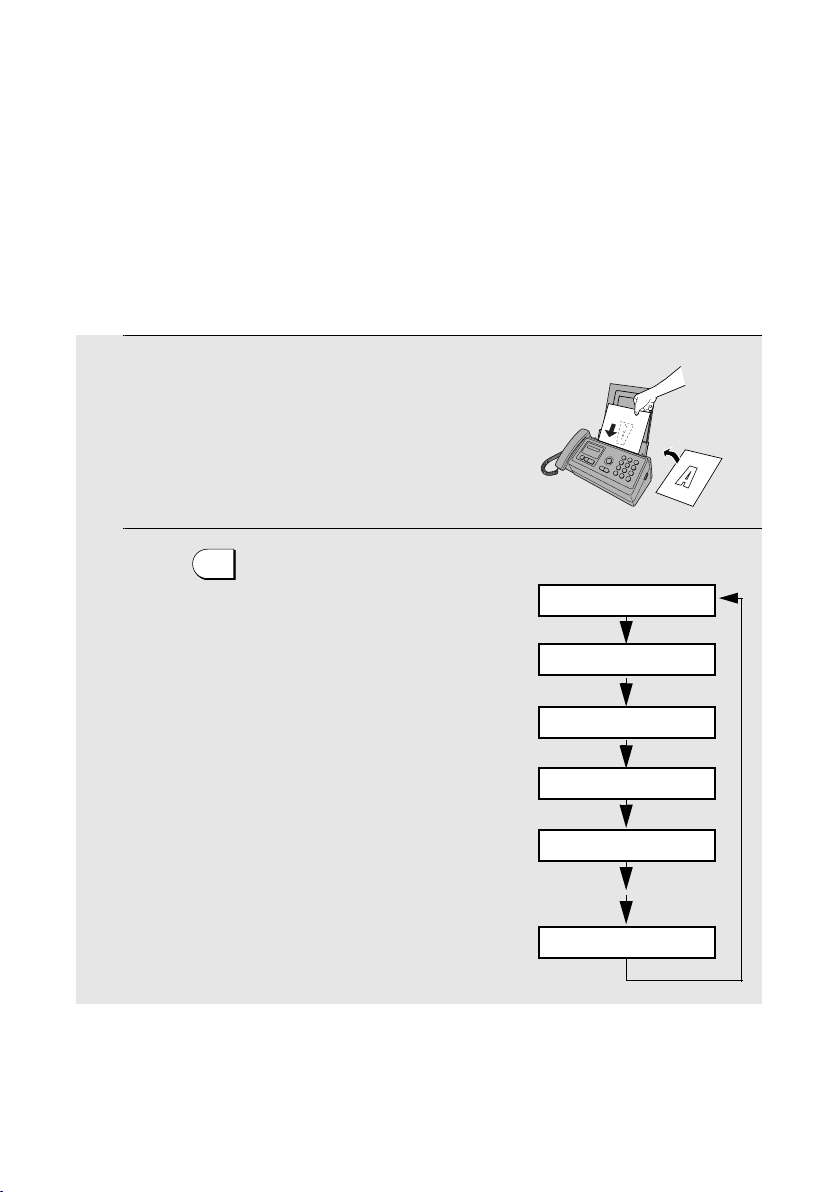
Adjusting the Resolution and Contrast
Contrast settings
AUTO Use AUTO for normal documents.
DARK Use DARK for faint documents.
1
Load the document(s).
• The document must be loaded before
the resolution and contrast can be
adjusted.
2
Press one or more times until
the desired resolution and contrast
settings appear in the display.
RESOLUTION
/RECEPTION
• The first time you move through the list
of resolution settings, the contrast
setting AUTO will appear next to each
resolution setting. The second time you
move through the list, the contrast
setting DARK will appear.
Note: In order to transmit in SUPER FINE resolution, the receiving fax machine
must also have that resolution. If it doesn’t, your machine will automatically step
down to the next best available setting.
Display:
STANDARD :AUTO
FINE :AUTO
SUPER FINE :AUTO
HALF TONE :AUTO
STANDARD :DARK
HALF TONE :DARK
28
Page 30
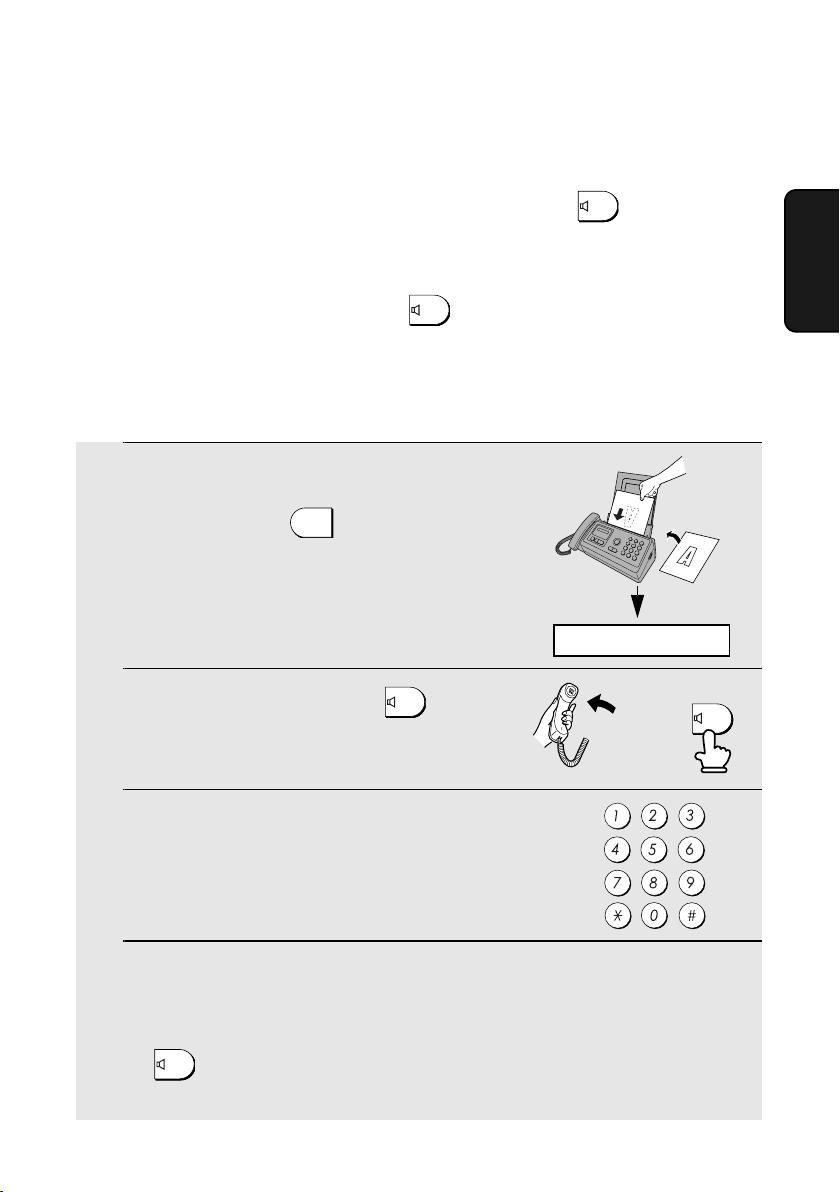
Sending a Fax by Normal Dialling
Sending a Fax by Normal Dialling
With Normal Dialling, you pick up the handset (or press ) and dial by
pressing the number keys.
SPEAKER
♦ If a party answers, you can talk with them through the handset before
sending the fax. (If you pressed , you must pick up the handset to
talk.)
SPEAKER
♦ Normal Dialling allows you to listen to the line and make sure the other fax
machine is responding.
1
Load the document(s).
• If desired, press to set the
resolution and/or contrast.
2
Pick up the handset or press .
Listen for the dial tone.
RESOLUTION
/RECEPTION
READY TO SEND
SPEAKER
or
Faxes
2. Sending
SPEAKER
3
Dial the number of the receiving
machine by pressing the number keys.
4
Wait for the connection. Depending on the setting of the receiving
machine, you will either hear a fax tone or the other party will answer.
• If the other party answers, ask them to press their Start key (if you pressed
SPEAKER
, pick up the handset to speak with them). This causes the receiving
machine to issue a fax tone.
29
Page 31

Sending a Fax by Automatic Dialling
5
When you hear the fax tone, press . Replace the handset.
START/MEMORY
• If the transmission is completed successfully, the fax will beep once.
• If an error occurs, the fax will beep three times and print a Transaction
Report to inform you of the problem (see page 63).
Note: If the transmission is unsuccessful and DOCUMENT JAMMED appears
in the display, remove the document as explained on page 77.
Sending a Fax by Automatic Dialling
You can store up to 30 fax or phone numbers in the machine for automatic
dialling.
♦ Auto-dial numbers are dialled by pressing until the desired number
appears in the display, and then .
Storing fax and phone numbers for automatic dialling
1
Press once and once.
START/MEMORY
Display:
<NEW NUMBER>
2
Press once.
3
Enter the fax or voice number by pressing the number keys. Up to 32
digits can be entered. (Note: A space cannot be entered.)
• To clear a mistake, press .
SPEAKER
ENTER FAX #
• If a pause is required between any of the digits to access a special service
or an outside line, press . The pause appears as a hyphen (two
seconds per pause). Several pauses can be entered in a row.
Press
START/MEMORY
4
30
Page 32
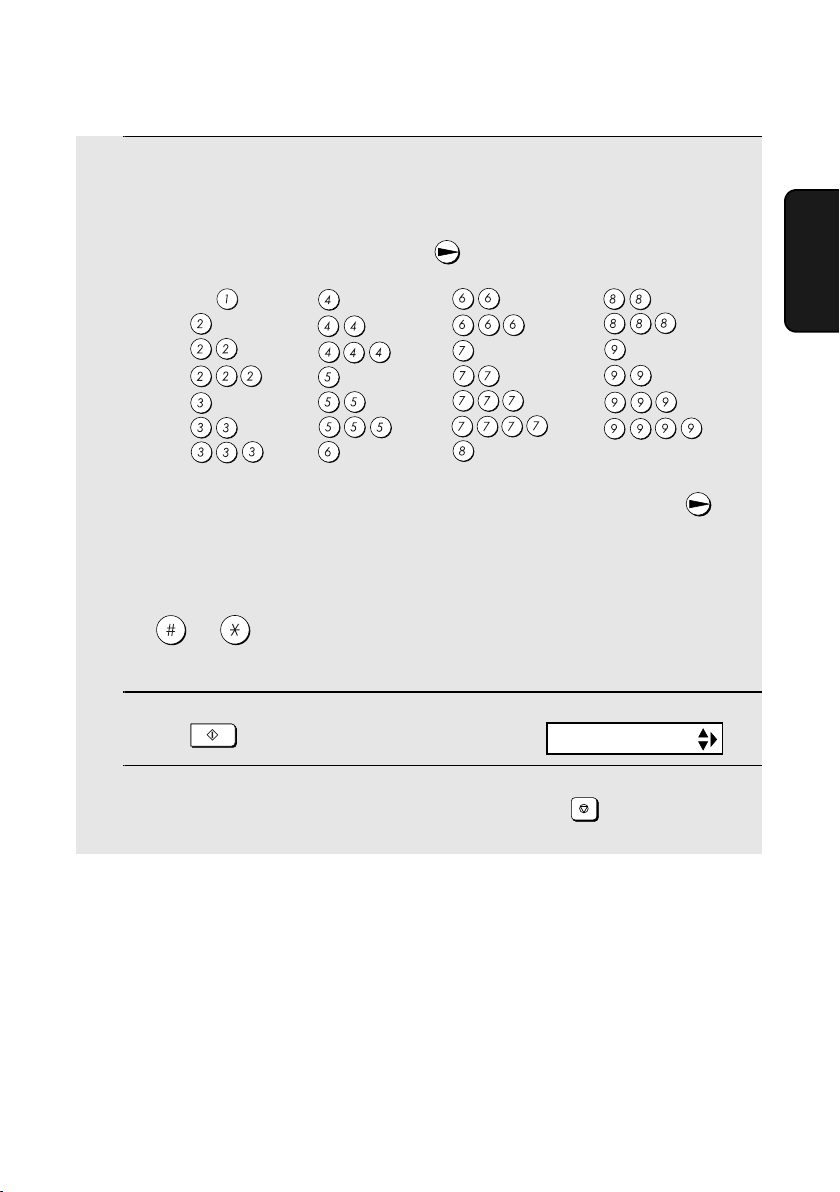
Sending a Fax by Automatic Dialling
5
Enter a name by pressing number keys for each letter as shown in the
chart below. Up to 15 characters can be entered. (If you do not wish to
enter a name, go directly to Step 6.)
Example: SHARP = 7777 44 2 777 7
SPACE =
A =
B =
C =
D =
E =
F =
G =
H =
I =
J =
K =
L =
M =
N =
O =
P =
Q =
R =
S =
T =
U =
V =
W =
X =
Y =
Z =
♦ To enter two letters in succession that require the same key, press
after entering the first letter.
♦ To enter a lower case letter, continue pressing the key for the letter until the
lower case letter appears. To enter one of the following symbols, press
or repeatedly: . / ! " # $ % & ’ ( ) + + , - : ; < = > ? @ [ ¥ ] ^ _ ' { |
) (
}
Faxes
2. Sending
6
7
START/MEMORY
Press
Return to Step 2 to store another number, or press to return to the
Display:
<NEW NUMBER>
STOP
date and time display.
Note: The fax machine uses a lithium battery to keep automatic dialling numbers
and other programmed information in memory when the power is turned off.
Battery power is consumed primarily when the power is off. With the power kept
continuously off, the life of the battery is about 5 years. If the battery dies, have
your dealer or retailer replace it. Do not try to replace it yourself.
31
Page 33

Sending a Fax by Automatic Dialling
Editing and clearing auto-dial numbers
If you need to make changes to a previously stored auto-dial number, or clear
a number, follow these steps:
1
Press once and once.
2
Press or until the number you wish to edit or clear appears in
the display.
3
Press once.
4
Select EDIT or CLEAR:
EDIT: CLEAR:
Display:
<NEW NUMBER>
1=EDIT, 2=CLEAR
• If you selected CLEAR, go to Step 8.
5
If you selected EDIT, make the desired changes to the number.
• Press or to move the cursor to the digit or digits you wish to
change, and then enter the new digit. The new digit will replace the old
digit.
• If you do not wish to change the number, go directly to Step 6.
6
7
START/MEMORY
Press
Make the desired changes to the name.
• Press or to move the cursor to the letter or letters you wish to
change, and then press the appropriate number key repeatedly until the
desired letter appears (see Step 5 on page 31). The new letter will replace
the old letter.
• If you do not wish to change the name, go directly to Step 8.
32
Page 34

Sending a Fax by Automatic Dialling
8
9
START/MEMORY
Press
Return to Step 2 to edit or clear another number, or press to return
to the date and time display.
Using an auto-dial number
Once you have stored a fax or phone number, you can use it to send a fax or
make a phone call.
1
If you are sending a fax, load the
document(s).
• If desired, press to set the
resolution and/or contrast.
RESOLUTION
/RECEPTION
READY TO SEND
STOP
Faxes
2. Sending
2
Press (or ) until the name of the other party appears in the
display (if no name was stored, the number will appear).
3
If you are sending a fax, press . Dialling and transmission begins.
START/MEMORY
• If the transmission is completed successfully, the fax will beep once.
• If an error occurs, the fax will beep three times and print a Transaction
Report to inform you of the problem (see page 63).
If you are making a phone call, lift the handset. Dialing begins.
33
Page 35

Sending a Fax by Automatic Dialling
Sending a fax by Direct Keypad Dialling
You can also enter a full number with the number keys and then press
to begin dialling. You can use this method to dial a full number when you don't
need to speak to the other party before faxing.
1
Load the document(s).
• If desired, press to set the
resolution and/or contrast.
2
Enter the number of the receiving machine by pressing the number
keys.
RESOLUTION
/RECEPTION
READY TO SEND
• If a pause is required between any of the digits to access a special service
or an outside line, press . The pause will appear as a hyphen (two
seconds per pause). Several pauses can be entered in a row.
3
Check the display. If the number of the receiving machine shown is
correct, press .
START/MEMORY
START/MEMORY
• If the number is not correct, press to backspace and clear one digit at a
time, and then re-enter the correct digit(s).
STOP
34
Page 36

Sending a Fax by Automatic Dialling
Redial
You can automatically redial the last number dialled. This procedure can be
used to send a fax or make a phone call.
1
If you are sending a fax, load the
document(s).
• If desired, press to set the
resolution and/or contrast.
2
Press once. <REDIAL> appears in the display, followed by the last
number dialled. Make sure the number that appears is the number you
wish to dial.
RESOLUTION
/RECEPTION
READY TO SEND
Faxes
2. Sending
3
If you are sending a fax, press . Dialling and transmission begins.
If you are making a phone call, lift the handset. Dialling begins.
Note: If a fax transmission is unsuccessful and DOCUMENT JAMMED
appears in the display, remove the document as explained on page 77. (This
may occur if the other fax machine doesn’t respond properly when you
attempt to send the document.)
START/MEMORY
Automatic redialling
If you use automatic dialling (including Direct Keypad Dialling) to send a fax
and the line is busy, the fax machine will automatically redial the number. The
fax machine will make three redial attempts at an interval of five minutes.
During this time, RECALLING will appear in the display, followed by a two-digit
number assigned to the fax job. You will not be able to dial any other locations
while the message appears.
♦ To stop automatic redialling, press .
♦ Under certain conditions (for example if a person answers the call on a
telephone), automatic redialling may stop before two redialling attempts are
made.
STOP
35
Page 37

Sending a Fax From Memory
Sending a Fax From Memory
You can scan a document into the fax’s memory and send the document from
memory. This increases transmission speed and allows you to send a fax to
multiple destinations in a single operation. After transmission, the document is
automatically cleared from memory.
Broadcasting (sending a fax to multiple destinations)
This function allows you to send the same fax to as many as 20 different
locations in just one operation.
♦ When sending to multiple locations, only auto-dial numbers can be used to
dial the numbers of the receiving machines.
1
Load the document(s).
• If desired, press to set the
resolution and/or contrast.
2
3
4
5
START/MEMORY
Press
Press (or ) until the name of the number appears in the display
(if no name was stored, the number will appear).
Press to select the number.
Repeat Steps 3 and 4 for each of the other locations to which you wish
to send the fax (maximum of 20).
RESOLUTION
/RECEPTION
• To check your selected locations, press to scroll through them. To
delete a location, scroll to the location and then press .
6
When you are ready to begin transmission, press .
STOP
START/MEMORY
• A Transaction Report is automatically printed out after Broadcasting is
completed. Check the "Note" column of the report to see if any of the
locations are marked "Busy" or have a communication error code. If so,
send the document to those locations again.
36
Page 38

Sending a Fax From Memory
Memory transmission
You can also send a fax through memory when sending to a single location.
This is convenient when sending to locations where the line is often busy, as it
saves you from waiting to pick up the original document and frees the feeder
for other operations.
To send a fax through memory, load the document, press , and then
dial using one of the following methods:
START/MEMORY
Faxes
2. Sending
♦ Press the number keys to enter the fax number and then press .
♦ Press repeatedly to select an auto-dial number and press .
♦ Press once to select the last number dialled and press .
If the memory becomes full...
If the memory becomes full while the document is being scanned, MEMORY
IS FULL and SEE MANUAL will alternately appear in the display.
♦ Press if you want to transmit the pages which have been stored up
♦ Press if you want to cancel the entire transmission.
START/MEMORY
to that point in memory. The remaining pages will be ejected from the
feeder. After transmission, the memory will be cleared and you can transmit
the remaining pages. You will also need to transmit the page which was
being scanned when the memory filled up.
STOP
START/MEMORY
START/MEMORY
START/MEMORY
37
Page 39

3. Receiving Faxes
Using TEL/FAX Mode
To select TEL/FAX mode, press
RESOLUTION
until the arrow in the
/RECEPTION
display points to TEL/FAX.
RESOLUTION
/RECEPTION
When the reception mode is set to TEL/FAX, your fax machine automatically
answers all calls on two rings. After answering, your fax monitors the line for
about five seconds to see if a fax tone is being sent.
TEL FAX
TEL/FAX A.M.
♦ If your fax machine detects a fax tone (this means that the call is an
automatically dialled fax), it will automatically begin reception of the
incoming document.
♦ If your fax machine doesn't detect a fax tone (this means that the call is a
voice call or manually dialled fax), it will make a ringing sound (called
pseudo ringing) for 15 seconds to alert you to answer. If you don't answer
within this time, your fax will send a fax tone to the other machine to allow
the calling party to send a fax manually if they desire.
Note: Only the fax will alert you to voice calls or manually dialled faxes by
pseudo ringing. An extension phone connected to the same line will not ring
after the connection has been established.
Pseudo Ring Duration for Tel/Fax Mode
If desired, you can change the duration of pseudo ringing in Tel/Fax mode.
1
Press once and once.
38
Display:
OPTION SETTING
Page 40

2
Press once and 4 times.
3
Press once.
4
Enter a number as follows for the desired duration:
15 SECONDS 15 seconds
Using A.M. Mode
PSEUDO RING
1=15 SECONDS
30 SECONDS 30 seconds
60 SECONDS 60 seconds
120 SECONDS 120 seconds
The display briefly shows
your selection, then:
5
STOP
Press to return to the date and time display.
QUIET TIME
Using A.M. Mode
To select A.M. mode, press until the arrow in the display points to A.M.
RESOLUTION
/RECEPTION
In A.M. mode, your fax will automatically receive voice and fax messages if
you have connected an answering machine to the fax machine. See Chapter 5
for more details.
RESOLUTION
/RECEPTION
TEL FAX
TEL/FAX A.M.
Faxes
3. Receiving
39
Page 41

Using FAX Mode
Using FAX Mode
To select FAX mode, press
RESOLUTION
until the arrow in the
/RECEPTION
display points to FAX.
RESOLUTION
/RECEPTION
TEL FAX
TEL/FAX A.M.
When the reception mode is set to FAX, the fax machine will automatically
answer all calls on two rings and receive incoming faxes.
♦ If you pick up the handset before the machine answers, you can talk to the
other party and/or receive a fax as explained in
41.
2 rings Fax reception
Using TEL Mode
Changing the number of rings
If desired, you can change the number of rings on which the fax machine
answers incoming calls in FAX and TEL/FAX mode. Any number from 2 to 5
can be selected.
on page
1
Press once and once.
40
Display:
OPTION SETTING
Page 42

2
Press once.
3
Press once.
Using TEL Mode
NUMBER OF RING
ENTER (2-5) (2)
4
Enter the desired number of rings (any
number from 2 to 5).
Example: 3 rings
5
STOP
Press to return to the date and time display.
Using TEL Mode
RESOLUTION
/RECEPTION
The display briefly shows
your selection, then:
FAX REMOT E #
To select TEL mode, press
RESOLUTION
until the arrow in the
/RECEPTION
display points to TEL.
TEL FAX
Faxes
3. Receiving
TEL/FAX A.M.
When the reception mode is set to TEL, you must answer all calls by picking
up the fax machine’s handset or an extension phone connected to the same
line.
41
Page 43

Using TEL Mode
Answering with the fax’s handset
Important: If a document is loaded in the machine’s feeder, remove it before
performing the steps below. (Fax reception is not possible when a document
is in the feeder.)
1
When the fax machine rings, pick up
the handset.
2
If you hear a fax tone, wait until the
display shows RECEIVING and then
replace the handset.
Beep
RECEIVING
If RECEIVING does not appear (or if you have set the Fax
Signal Receive setting to NO), press to begin reception.
3
If the other party first speaks with you
and then wants to send a fax, press
START/MEMORY
after speaking. (Press before the
sender presses their Start key.)
• When RECEIVING appears in the
display, hang up.
42
START/MEMORY
START/MEMORY
RECEIVING
Page 44
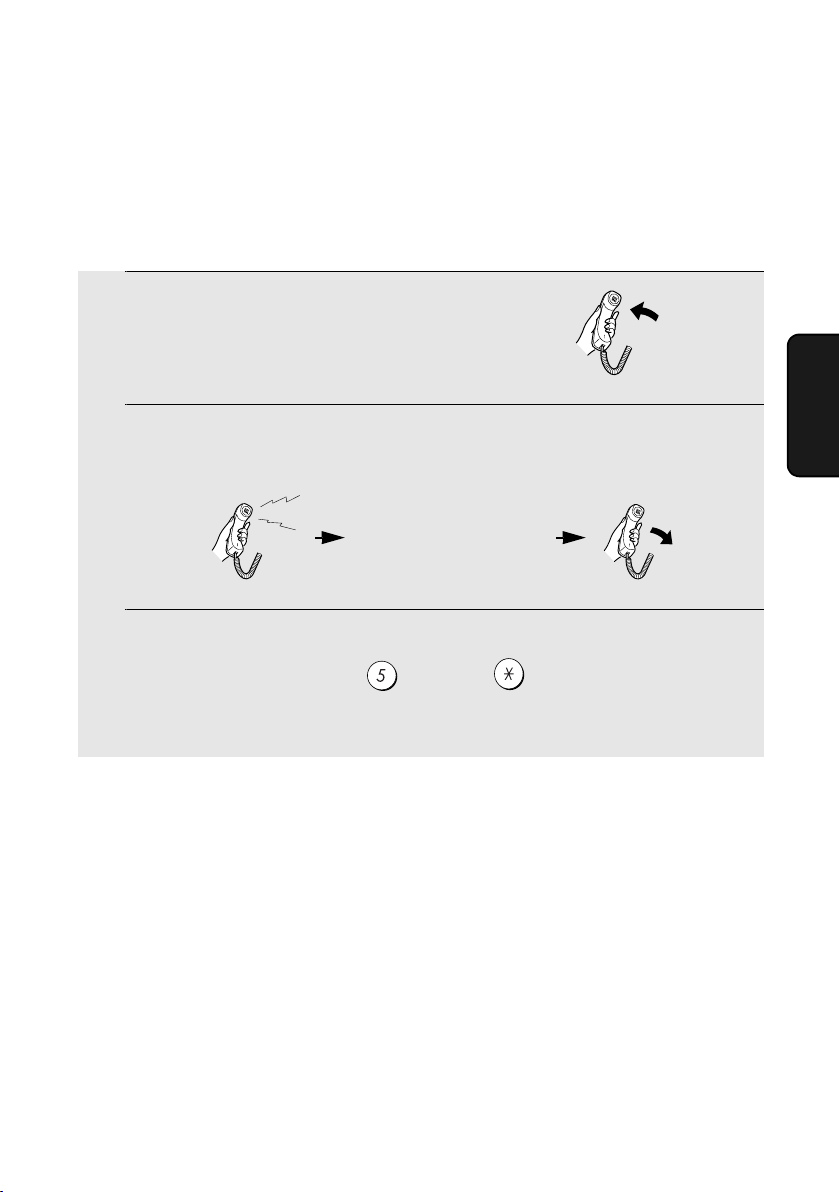
Answering on an extension phone
Important: If a document is loaded in the machine’s feeder, remove it before
performing the steps below. (Fax reception is not possible when a document
is in the feeder.)
1
Answer the extension phone when it
rings.
Using TEL Mode
2
If you hear a soft fax tone, wait until your fax responds (the extension
phone will go dead), then hang up.
Beep
Phone goes dead
3
If the fax doesn't respond, or if the other party first talks to you and then
wants to send a fax, press once and twice on the extension
phone (only on a tone dial phone). This signals the fax to begin
reception. Hang up.
Faxes
3. Receiving
43
Page 45
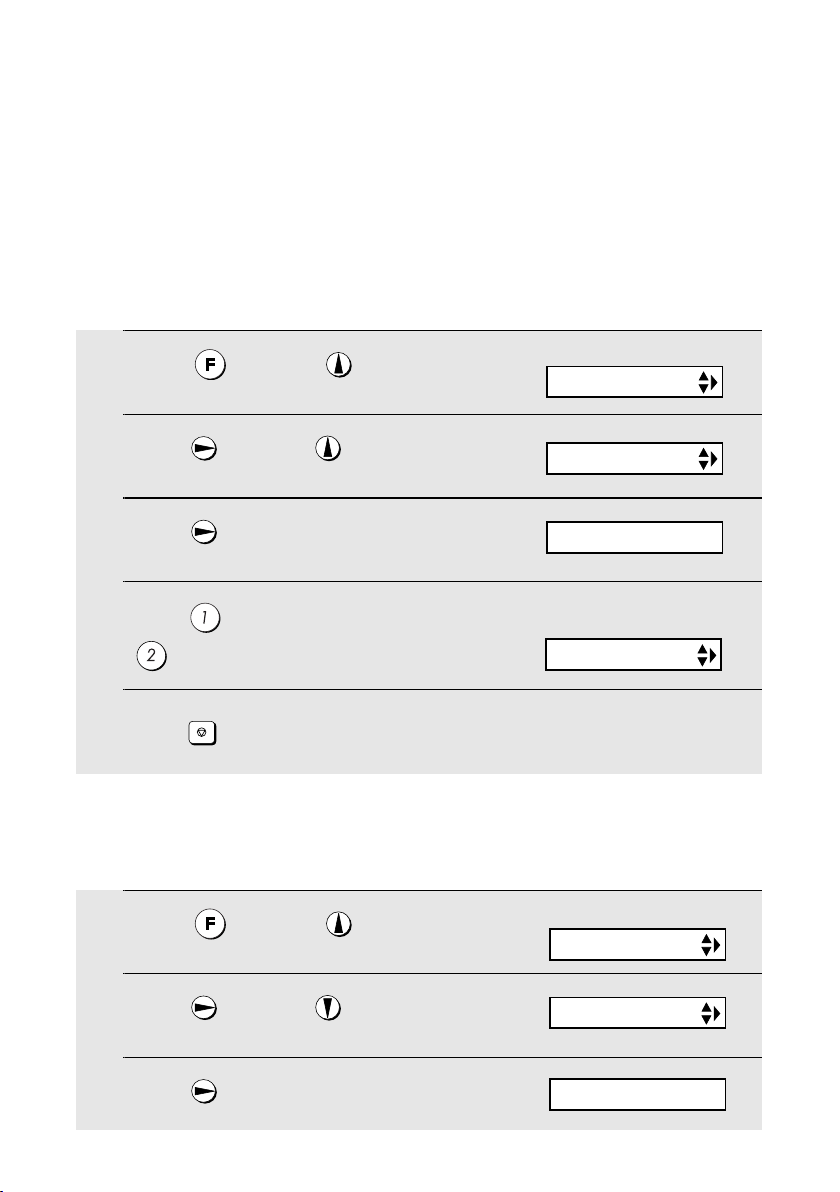
Optional Reception Settings
Optional Reception Settings
Fax Signal Receive
Your fax will automatically begin reception if you hear a soft fax tone after
answering a call on your fax or an extension phone. If you use a computer fax
modem to send documents on the same line, you must turn this function off in
order to prevent your fax from mistakenly attempting to receive documents
from the computer fax modem. Follow the steps below to change the setting.
1
Press once and once.
2
Press once and 5 times.
3
Press once.
4
Press to turn on the function, or
to turn it off.
5
STOP
Press to return to the date and time display.
Display:
OPTION SETTING
FAX SIGNAL RX
1=YES, 2=NO
The display briefly shows
your selection, then:
CALLER-ID
Changing the number for remote fax activation
If desired, you can use a number other than 5 to activate fax reception from an
extension telephone. You can select any number from 0 to 9.
1
Press once and once.
Display:
OPTION SETTING
2
Press once and once.
3
Press once.
44
FAX REMOT E #
ENTER (0-9) (5)
Page 46

Optional Reception Settings
4
Enter the desired number (any number
from 0 to 9).
Example: 3
5
STOP
Press to return to the date and time display.
The display briefly shows
your selection, then:
TRANSACTION
Reception Ratio
The fax has been set at the factory to automatically reduce the size of
received documents to fit the size of the printing paper. This ensures that data
on the edges of the document are not cut off. If desired, you can turn this
function off and have received documents printed at full size.
♦ If a document is too long to fit on the printing paper, the remainder will be
printed on a second page. In this case, the cut-off point may occur in the
middle of a line.
♦ Automatic reduction may not be possible if the received document is too
large, contains too many fine graphics or images, or is sent at high
resolution. In this case, the remainder of the document will be printed on a
second page.
1
Press once and once.
Display:
OPTION SETTING
Faxes
3. Receiving
2
Press once and 3 times.
3
Press once.
4
Press to select AUTO, or to
select 100%.
5
STOP
Press to return to the date and time display.
RECEIVE RATIO
1=AUTO, 2=100%
The display briefly shows
your selection, then:
PRINT CONTRAST
45
Page 47

Substitute Reception to Memory
Substitute Reception to Memory
In situations where printing is not possible, such as when your fax runs out of
paper, the imaging film needs replacement, or the paper jams, incoming faxes
will be received to memory.
When you have received a document in memory, FAX RX IN MEMORY will
appear in the display, alternating with ADD PAPER & PRESS START KEY or
FILM END / COVER OPEN / PAPER JAMMED. When you add paper (and
START/MEMORY
press ), replace the imaging film, or clear the jam, the stored
documents will automatically print out.
Caution!
When documents are stored in memory, do not turn the power off. This will
erase all of the contents.
46
Page 48
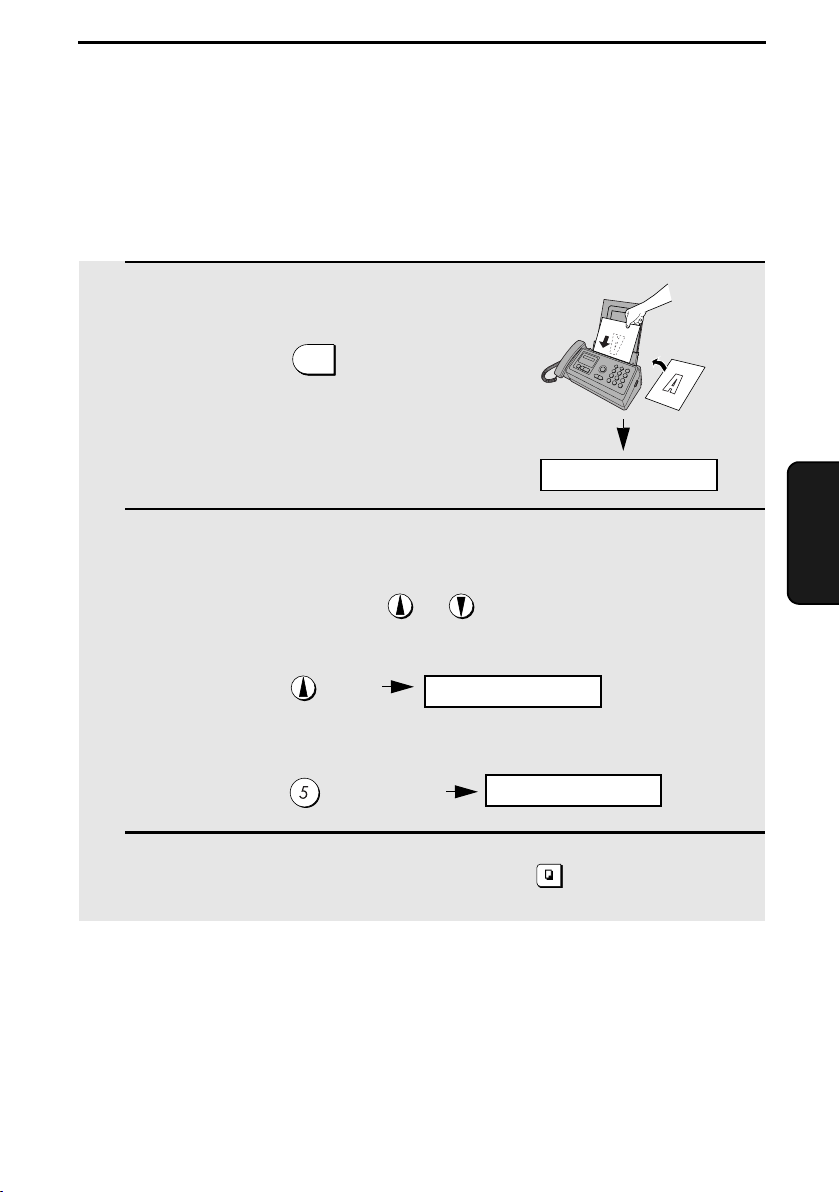
4. Making Copies
Your fax machine can also be used to make copies. Single and multiple copies
(up to 99 per original) can be made, enabling your fax to double as a
convenience office copier.
1
Load the document(s) face down.
(Maximum of 10 pages.)
• If desired, press to set the
resolution and/or contrast.
(The default resolution setting for
copying is FINE.)
2
If desired, select an enlarge/reduce setting, and/or select the number of
copies per original:
RESOLUTION
/RECEPTION
READY TO SEND
• ENLARGE/REDUCE: Press or until the desired setting appears
in the display. Settings are 100%, 125%, 135%, 50%, 73%, 88%, 94%, and
AUTO. (The default setting is 100%.)
Example: Press twice
RATIO: 125%
• Number of copies per original: Press the number keys to enter a number
from 1 to 99. (The default setting is 1.)
Example: Press for five copies
3
When you are ready to begin copying, press .
5
COPY/HELP
Copies
4. Making
If MEMORY IS FULL appears...
If the memory becomes full while a document is being scanned, MEMORY IS
FULL and SEE MANUAL will alternately appear in the display and the
document will automatically feed out. This may happen if the resolution is set
to SUPER FINE, or if you selected an enlarge/reduce setting, or if you are
making more than one copy per original. To avoid using memory, use
STANDARD or FINE for the resolution, 100% for the enlarge/reduce setting,
and make only one copy per original.
47
Page 49

Making Copies
Copy Cut-off
When making a copy of a document that is longer than the printing paper, use
the copy cut-off setting to select whether the remaining part of the document
will be cut off or printed on a second page. The initial setting is YES (cut off
the remainder). To change the setting, follow the steps below.
1
Press once and once.
2
Press once and once.
3
Press once.
4
Press to set copy cut-off to YES
(the remaining part of the document
will not be printed), or to set copy
cut-off to NO (the remaining part will
be printed on a second page).
5
STOP
Press to return to the date and time display.
Display:
OPTION SETTING
COPY CUT-OFF
1=YES, 2=NO
The display briefly shows
your selection, then:
NUMBER OF RING
48
Page 50

5. Answering Machine Connection
Connecting an Answering Machine
If desired, you can connect an answering machine to your fax machine's TEL.
SET socket. This will allow you to receive both voice messages and faxes
when you are out.
♦ Important: If the answering machine is not connected to the TEL. SET
socket on the fax as shown, the setup will not operate properly.
1
Remove the seal covering the TEL. SET
socket.
TEL.SET
TEL.LINE
2
Connect the answering machine's
telephone line plug to the TEL. SET
socket.
TEL.SET
TEL.LINE
To answering machine's
telephone line socket.
49
Machine
5. Answering
Page 51

Using the Answering Machine Connection
Changing the outgoing message
The outgoing message (OGM) of your answering machine should be changed
to inform callers who want to send a fax to press their Start key. For example,
your message might go as follows:
"Hello. You've reached the ABC company. No one is available to take your
call right now. Please leave a message after the beep or press your facsimile
Start key to send a fax. Thank you for calling."
♦ It is advisable to keep the length of the message under 10 seconds. If it is
too long, you may have difficulty receiving faxes sent by automatic dialling.
♦ If your outgoing message must be longer than 10 seconds, leave a pause
of about four seconds at the beginning of the message. This will give your
fax a chance to detect fax tones sent when automatic dialling is used.
Using the Answering Machine Connection
1
Set the reception mode to A.M.
RESOLUTION
/RECEPTION
TEL FAX
2
Set your answering machine to auto
answer.
♦ Your answering machine must be set to answer on a maximum of two
rings. If not, you may not be able to receive faxes sent by automatic
dialling.
Note: If your answering machine has a remote retrieval function, make sure the
code used to activate remote retrieval is different from the code used to activate
fax reception with an extension telephone (see Chapter 3,
they are the same, entering the code from an outside telephone to retrieve
messages will cause the fax machine to be activated.
50
Receiving Faxes
TEL/FAX A.M.
). If
Page 52

Optional A.M. Mode Settings
How answering machine mode operates
While you are out, all of your incoming calls will be answered by your
answering machine and its outgoing message will play. Voice callers can
leave a message. During this time, your fax will quietly monitor the line. If your
fax detects a fax tone or a duration of silence greater than four seconds, it will
take over the line and begin reception.
♦ If the connection is not good or there is noise on the line, the answering
machine and/or fax machine may not respond properly.
♦ The call counter on your answering machine may indicate that voice
messages were received, when only fax messages were received.
♦ To prevent the fax from taking over the line and beginning reception if you
call in from an external phone or answer on an extension phone, press any
three keys (other than the code to activate fax reception, "5", "*", and "*")
on the dial pad of the phone. This can only be performed from a phone
capable of tone dialling.
When you return and turn off
your answering machine, be
sure to change the reception
mode back to TEL/FAX, FAX,
or TEL!
Machine
5. Answering
Optional A.M. Mode Settings
If necessary, you can use the following settings to improve the response of the
answering machine connection to incoming calls.
Quiet Detect Time
This function causes the fax machine to take over the line and begin reception
if a certain duration of silence is detected after the answering machine
answers.
51
Page 53

Optional A.M. Mode Settings
Time selections for the period of silence are 1 to 10 seconds. Quiet Detect
Time has been set to 4 seconds at the factory. This gives the best
performance with most answering machines; however, you may need to
adjust this setting depending on the disconnect time of your answering
machine.
Some answering machines may have unusually fast disconnect times (equal
to or very slightly less than 4 seconds), which means that the answering
machine may disconnect the line before fax reception can begin. In this case,
try a Quiet Detect Time setting of about 3 seconds.
If the fax machine is interrupting callers before they can leave a message, try
a longer Quiet Detect Time setting. If your outgoing message includes a
period of silence, make sure that the setting is longer than that period of
silence, or re-record your outgoing message to shorten the silence.
Note: Quiet Detect Time can be turned off by entering "00" for the time. Note,
however, that the fax machine will not be able to receive faxes sent manually by
Normal Dialling.
To change the setting, follow the steps below.
1
Press once and once.
2
Press once and 5 times.
3
Press once.
4
Enter a number from 01 to 10, or enter
00 to turn off the function.
Example: 3 seconds
5
STOP
Press to return to the date and time display.
52
Display:
OPTION SETTING
QUIET TIME
ENTER (00-10) 04
The display briefly shows
your selection, then:
QUIET START
Page 54

Optional A.M. Mode Settings
Quiet Detect Start Time
This setting can be used to delay the start of the Quiet Detect Time function.
For example, if you want to insert a pause at the beginning of your answering
machine’s outgoing message to ensure clear detection of fax signals, you can
use this setting to delay the start of silence detection so that the pause will not
cause the fax to take over the line.
Quiet Detect Start Timing has been set to five seconds at the factory. You can
change this setting by entering a 2-digit number equal to the desired number
of seconds of the delay, or turn the function off by enttering 00. As general
guide, the delay time should be slightly longer than the pause before the
outgoing message.
1
Press once and once.
2
Press once and 6 times.
3
Press once.
4
Enter a 2-digit number (from 01 to 15)
for the number of seconds of the delay,
or enter 00 to turn off the function.
Example: 5 seconds
5
STOP
Press to return to the date and time display.
Display:
OPTION SETTING
QUIET START
ENTER (00-15) 05
The display briefly shows
your selection, then:
ON A.M. FAILURE
Machine
5. Answering
53
Page 55

Optional A.M. Mode Settings
On A.M. Failure
When this function is turned on, your fax will answer the call after 5 rings if the
answering machine for some reason fails to answer before that time. This
ensures that you will receive fax messages even if the answering machine’s
tape fills up or the answering machine is not turned on.
This function has been turned off at the factory. If you want to turn it on, follow
the steps below:
Note:
When this function is turned on, make sure that the answering machine is set to
answer on 4 rings or less. If it isn’t, the fax will always answer first, preventing
callers from leaving voice messages.
1
Press once and once.
2
Press once and 7 times.
3
Press once.
4
Press to turn on the function, or
to turn it off.
5
STOP
Press to return to the date and time display.
Display:
OPTION SETTING
ON A.M. FAILURE
1=YES, 2=NO
The display briefly shows
your selection, then:
DUPLEX RINGING
54
Page 56

6. Special Functions
Caller ID (Requires Subscription to Service)
If you subscribe to a caller identification service from your telephone
company, you can set your fax machine to display the name and number of
the caller while the fax rings.
Important:
♦ To use this function, you must subscribe to a caller identification service
from your telephone company.
♦ Your fax may not be compatible with some caller identification services.
1
Press once and once.
2
Press once and 4 times.
3
Press once.
4
Press (YES) to turn on Caller ID.
(To turn off Caller ID, press )
5
STOP
Press to return to the date and time display.
Display:
OPTION SETTING
CALLER-ID
1=YES, 2=NO
The display briefly shows
your selection, then:
RECEIVE RATIO
Functions
6. Special
55
Page 57

Caller ID (Requires Subscription to Service)
How Caller ID operates
When you receive a call, the name and phone number of the caller will
alternately appear in the display, beginning just before the second ring. The
information will continue to be displayed until the line is disconnected.
Note: Some caller ID services may not provide the name of the caller. In this case,
only the phone number will appear.
Display example
JOHN DOE 5258693
Caller’s name Caller’s number
Display messages
One of the following messages will appear while the fax rings if caller
information is not available.
NO SERVICE No caller information was received from your telephone
company. Make sure that the telephone company has
activated your service.
CALLER-ID ERROR Noise on the telephone line prevented reception of
OUT OF AREA The call was made from an area which does not have a
PRIVATE CALL Caller information was not provided by the telephone
caller information.
caller identification service, or the caller's service is not
compatible with that of your local phone company.
company at the caller's request.
Viewing the Caller ID list
If you subscribe to a Caller ID service and have turned on the Caller ID
function, your fax machine will keep information on the most recent 30 calls
and faxes you have received. You can view this information, which consists of
the name and number of each caller and the date and time the call was
received, in the Caller ID list.
♦ After you have received 30 calls, each new call will delete the oldest call.
♦ All calls will be erased if you unplug the fax or a power failure occurs.
56
Page 58

Caller ID (Requires Subscription to Service)
Follow the steps below to view the Caller ID List in the display. If desired, you
can immediately dial a number when it appears.
1
Press twice.
2
Press or to scroll through the list.
3
If you want to dial one of the numbers in the list, scroll through the list
until the number appears in the display.
<REVIEW CALLS>
• Fax: If you want to send a fax, load the
document and then press .
Dialling and transmission begin.
START/MEMORY
Fax:
• Vo i c e ca l l : If you want to make a voice
call, pick up the handset (or press
SPEAKER
). Dialling begins automatically. (If
you pressed , pick up the handset
when the other party answers.)
SPEAKER
Voic e
call:
START/MEMORY
4
STOP
Press when you have finished viewing the list.
To delete calls from the Caller ID list
If you want to delete a single call from the caller list, press while the call
appears in the display. If you want to delete all calls from the list, hold
down for at least 3 seconds while you are viewing any number in the list.
57
Functions
6. Special
Page 59

Caller ID (Requires Subscription to Service)
Priority Call
With Caller ID turned on, you can set your fax to make a special ringing sound
when you receive a call from a designated phone number. This lets you know
immediately who is calling without having to look at the display.
To use this function, enter the desired phone number by following the steps
below (only one phone number can be entered).
1
Press once and twice.
2
Press once and once.
3
Press once.
4
Press to store a number.
(To clear a previously stored number, press and go to Step 6.)
5
Enter the number by pressing the number keys (max. 20 digits).
6
7
START/MEMORY
Press to store (or clear) the number.
STOP
Press to return to the date and time display.
Display:
ENTRY MODE
PRIORITY #
1=SET, 2=CLEAR
OWN NUMBER SET
58
Page 60

Caller ID (Requires Subscription to Service)
Blocking voice calls
With Caller ID turned on, you can use the Anti Junk Fax function described in
Blocking Reception of Unwanted Faxes
well as faxes from your specified Anti Junk Number.
In this case, when a voice call or a fax transmission comes in from a number
you have specified as a "Junk Number", your fax will break the connection as
soon as it receives the calling phone number from the caller ID service (before
the second ring).
To use this function, enter the number that you wish to block as explained in
Blocking Reception of Unwanted Faxes
be blocked.
in this chapter to block voice calls as
(see page 61). Only one number can
59
Functions
6. Special
Page 61

Duplex Ringing (Requires Subscription to
Service)
If you are a subscriber to Homefax 2 or 3, or Faxline 2 or 3, which are services
provided by Pacific Century CyberWorks Ltd. (PCCW), you will need to turn
on Duplex Ringing. When Duplex Ringing is turned on, the fax machine will
signal voice calls by a short ringing cadence and faxes by a long ringing
cadence.
♦ For more information on the Homefax service, please contact PCCW on
1000.
♦
Duplex Ringing will only operate when the reception mode is set to
FAX or TEL/FAX mode.
automatically answer the call after the number of rings set with the
NUMBER OF RINGS setting (see page 40). Voice calls must be answered
by picking up the handset.
Important:
Duplex Ringing can only be used by Homefax 2, 3 and Faxline 2, 3
subscribers. Do not turn on Duplex Ringing if you are on a normal line, as the
fax machine will not operate properly.
Follow these steps to turn on Duplex Ringing.
When a fax comes in, the fax machine will
1
Press once and once.
2
Press once and 6 times.
3
Press once.
4
Press to turn on the function, or
5
Press to return to the date and time display.
60
1
to turn it off.
2
STOP
Display:
OPTION SETTING
DUPLEX RINGING
1=YES, 2=NO
The display briefly shows
your selection, then:
FAX SIGNAL RX
Page 62
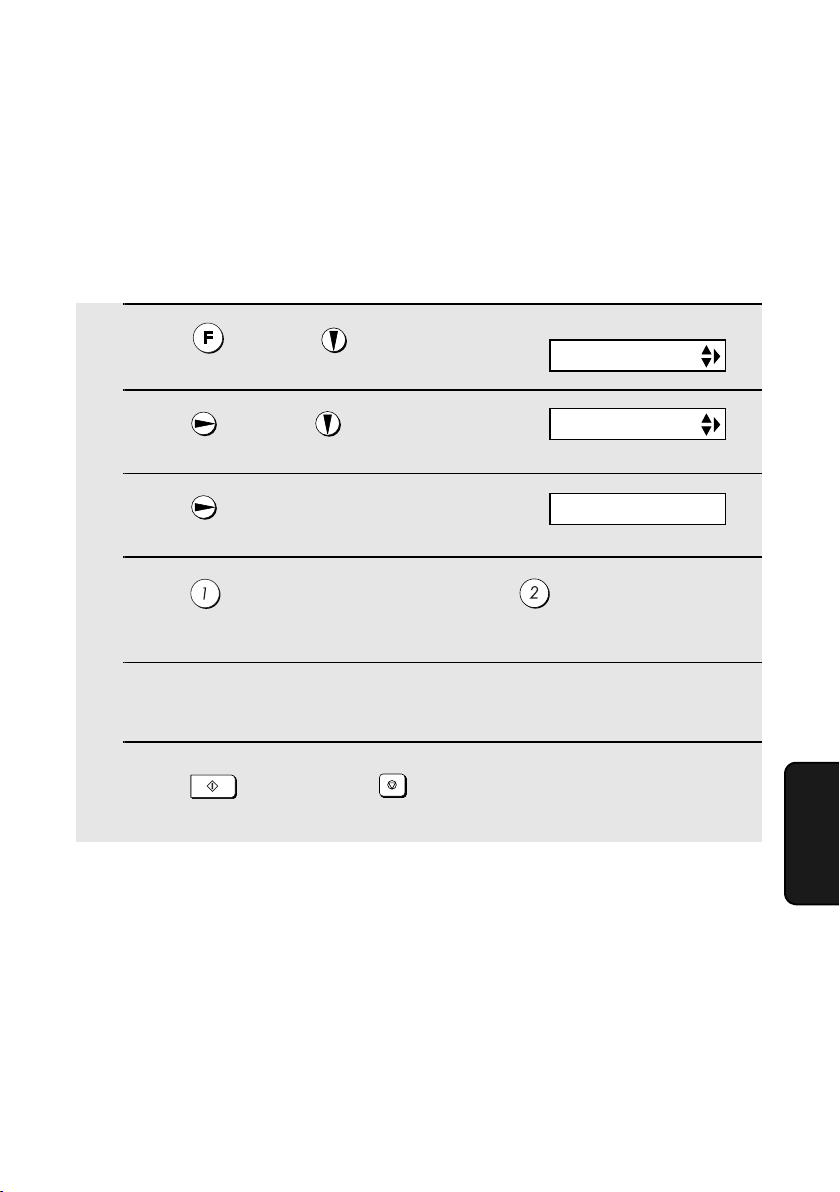
Blocking Reception of Unwanted Faxes
Blocking Reception of Unwanted Faxes
The Anti Junk Fax function allows you to block reception of faxes from a party
that you specify. This saves paper by not printing out unwanted "junk" faxes.
To use this function, follow the steps below to enter the fax number from which
you do not wish to receive faxes. One fax number can be entered.
1
Press once and twice.
2
Press once and twice.
3
Press once.
4
Press to store an Anti Junk number, or to clear a previously
stored number (if you are clearing a number, go to Step 6).
5
Enter the fax number by pressing the number keys (max. 20 digits).
6
START/MEMORY
Press and then press to return to the date and time display.
STOP
Display:
ENTRY MODE
ANTI JUNK #
1=SET, 2=CLEAR
Functions
6. Special
61
Page 63

7. Printing Lists
You can print lists showing settings and information entered in the fax
machine. The lists are described below. To print a list, follow these steps.
1
Press once and once.
2
Press once.
3
Press or until the desired list appears in the display.
4
Press once.
5
START/MEMORY
Press to print the list.
Display:
LISTING MODE
TEL # LIST
PRESS START KEY
Telephone Number List
This list shows the fax and phone numbers that have been stored for
automatic dialling.
Setup List
This list shows your current selections for the FUNCTION key settings. The
list also shows your name and fax/telephone number as entered in the
machine, and a sample of the header printed at the top of every page you
transmit (HEADER PRINT).
Caller-ID List
This list shows information about your 30 most recent calls. (This list is only
available if you are using the Caller ID function.)
62
Page 64

Transaction Report
This report is printed out automatically after an operation is completed to
allow you to check the result. Your fax machine is set at the factory to print out
the report only when an error occurs.
♦ The Transaction report cannot be printed on demand.
Headings in Transaction Report
Printing Lists
SENDER/
RECEIVER
START The time at which transmission/reception started.
TX/RX TIME Total time taken for transmission/reception.
PAG ES Number of pages transmitted/received.
NOTE (One of the following notes will appear under NOTE in the
The name or fax number of the other machine involved in the
transaction. If that machine does not have an ID function, the
communication mode will appear (for example, "G3").
report to indicate whether the transaction was successful,
and if not, the reason for the failure.)
OK - Transmission/reception was successful.
P. FA IL - A power failure prevented the transaction.
JAM - The printing paper or document jammed, preventing
the transaction.
BUSY - The fax was not sent because the line was busy.
COM.E-0 to COM.E-7 - A telephone line error prevented the
transaction. See
CANCEL - The transaction was cancelled because the
STOP key was pressed, no document was in the feeder, or
the other machine requested transmission using a function
which your fax machine does not have. If you were
attempting to fax, make sure a document is in the feeder. If
you were receiving, contact the faxing party to see how they
are trying to send to you.
Line error
on page 69.
Lists
7. Printing
63
Page 65

Printing Lists
Transaction Report print condition
You can change the condition under which a Transaction Report is printed out.
Follow the steps below.
Display:
1
Press once and once.
2
Press once and twice
.
OPTION SETTING
TRANSACTION
3
Press once.
4
Press a number from to to select the condition for printing.
ALWAYS PRINT A report will be printed after each
transmission, reception, or error.
ERROR/MEMORY A report will be printed after an error or a
memory operation.
SEND ONLY A report will be printed after each
ERROR ONLY A report will be printed only when an error
NEVER PRINT A report will never be printed.
5
STOP
Press to return to the date and time display.
transmission.
occurs.
The display briefly shows
your selection, then:
1:ALWAYS PRINT
(Selections appear alternately)
DIAL MODE
64
Page 66

8. Maintenance
Print head
Clean the print head frequently to ensure optimum printing performance.
Note: Remove the paper from the paper tray before cleaning the print head.
1
Unplug the telephone line and then the
power cord, and open the operation
panel (press ➊).
2
2
Take the imaging film out of the print
compartment and place it on a sheet of
paper.
8. Maintenance
1
3
Wipe the print head with isopropyl
alcohol or denatured alcohol.
Caution!
• Do not use benzene or thinner. Avoid
touching the print head with hard
objects.
• The print head may be hot if your fax
machine has just received a large
number of documents. In this case,
allow the print head to cool prior to
cleaning.
Print head
65
Page 67

Maintenance
4
Place the imaging film back in the print
compartment.
5
Rotate the front gear until the film is taut, and then close the operation
panel (press down on both sides to make sure it clicks into place).
Scanning glass and rollers
Clean the scanning glass and rollers frequently to ensure the quality of
transmitted images and copies.
Note: Remove the paper from the paper tray before cleaning the scanning
glass and rollers.
1
Open the operation panel (press ➊).
2
66
1
Page 68

2
Flip up the green levers on each side of
the white roller.
3
Wipe the scanning glass (under the
white roller) and rollers with a cotton
swab.
• Make sure that all dirt and stains (such
as correcting fluid) are removed. Dirt
and stains will cause vertical lines on
transmitted images and copies.
Maintenance
8. Maintenance
If the scanning glass is difficult to clean
If you find it difficult to remove dirt from the scanning glass, you can try moistening
the swab with isopropyl alcohol or denatured alcohol. Take care that no alcohol
gets on the rollers.
4
Wipe the auto document feeder roller
on the underside of the operation panel
with a clean dry cloth.
• Dirt on the roller may cause document
jams.
67
Page 69

5
Flip down the green levers on each side of the white roller. Rotate the
front gear until the film is taut, and then close the operation panel (press
down on both sides to make sure it clicks into place).
Auto sheet feeder roller
A dirty auto sheet feeder roller may cause paper jams. Remove the paper tray
and clean the roller regularly with a clean dry cloth.
The housing
Wipe the external parts and surface of the machine with a dry cloth.
Caution!
Do not use benzene or thinner. These solvents may damage or discolor the
machine.
68
Page 70

9. Troubleshooting
Problems and Solutions
Line error
Problem Solution
LINE ERROR appears in
the display.
Try the transaction again. If the error persists, check
the following:
• Check the connection. The cord from the TEL.
LINE socket to the wall socket should be no longer
than two meters.
• Make sure there are no modem devices sharing the
same telephone line.
• Check with the other party to make sure their fax
machine is functioning properly.
• Have your telephone line checked for line noise.
• Try connecting the fax machine to a different
telephone line.
• If the problem still occurs, your fax machine may
need service.
shooting
9. Trouble-
69
Page 71

Problems and Solutions
Dialling and transmission problems
Problem Solution
No dial tone when you
pick up the handset or
press .
Dialling is not possible. • Make sure the power cord is properly plugged into
The power is on, but no
transmission takes place.
SPEAKER
• Make sure the handset cord is connected to the
correct socket. See
page 10.
a power outlet.
• Make sure that the telephone line is properly
connected to both the TEL. LINE socket and the
wall socket.
• Make sure that the fax machine is set to the correct
dialling mode for your telephone line. See
mode
on page 11.
• Make sure that the receiving machine has paper.
• Make sure that the telephone line cord is plugged
into the TEL. LINE socket, and not the TEL. SET
socket.
• If the receiving machine is in manual mode with no
attendant, reception will not be possible.
• Check the display for error messages.
• Pick up the handset and check for a dial tone.
Connecting the handset
on
Dial
Nothing is printed at the
receiving end.
A distorted image is
received at the other end.
70
• Make sure that the document for transmission is
placed face down in the feeder.
• Noise on the telephone line may cause distortion.
Try sending the document again.
• Make a copy of the document on your fax machine.
If the copy is also distorted, your fax machine may
need service.
Page 72

Reception and copying problems
Problem Solution
Problems and Solutions
The power is on, but no
reception takes place.
The printing paper comes
out blank when you try to
receive a document.
General print quality is
poor.
The received document is
faint.
Received images are
distorted.
• Make sure that the telephone line cord is plugged
into the TEL. LINE socket, and not the TEL. SET
socket.
• Make sure that the document is loaded properly in
the feeder of the transmitting machine. Make a
copy or print a report to confirm the printing ability
of your machine.
• It is important to select a paper that is appropriate
for the thermal transfer printer in your fax. We
recommend using laser quality paper that has a
very smooth finish. Copier paper will work, but it
sometimes tends to yield a lighter print quality.
• Ask the other party to send higher contrast
documents. If the contrast is still too low, your fax
machine may need service. Make a copy or print a
report to check your machine’s printing ability.
• Noise on the telephone line may cause distortion.
Have the other party try sending the document
again.
• The print head may be dirty. See
page 65.
• Make a copy or print a report on your fax machine.
If the copy or report is also distorted, your fax
machine may need service.
Print head
on
shooting
9. Trouble-
A received document or
copy prints out in strips.
The quality of copies is
poor and/or dark vertical
lines appear.
• Make sure the operation panel is completely closed
(press down on both sides of the panel).
• Any dirt or material on the scanning glass will
cause spots to appear on copies and transmitted
faxes. Clean the scanning glass as explained on
page 66.
71
Page 73

Problems and Solutions
Reception/copying is
interrupted.
Dark vertical lines appear
on copies and received
faxes.
• If reception or copying takes place continuously for
a long time, the print head may overheat. Turn off
the power and let it cool down. If overheating
frequently occurs, try changing the print contrast
setting to LIGHT (see page 17).
• Try changing the print contrast setting to LIGHT
(see page 17).
Answering machine connection
Problem Solution
The answering machine
connection does not
operate properly.
• Make sure your fax machine's reception mode is
set to A.M.
• Make sure your fax machine's TEL. LINE socket is
connected to the wall socket. Make sure your fax
machine's TEL. SET socket is connected to your
answering machine's telephone line socket (not the
answering machine's extension phone socket).
72
• Make sure your answering machine's outgoing
message is under 10 seconds.
• Make sure that the Quiet Detect Time setting is set
to three or four seconds (see page 51).
Page 74

General problems
Problem Solution
Problems and Solutions
A loud howling sound
occurs when the speaker
is used.
Auto-dial numbers cannot
be stored in the fax.
Nothing appears in the
display.
The machine does not
respond when you press
any of its keys.
Automatic document
feeding does not work for
transmission or copying.
Document or paper jams
occur frequently.
• Feedback (a loud howling sound) may occur if you
replace the handset while the speaker is on. To
avoid feedback, turn off the speaker (press )
before you replace the handset.
• Make sure the fax is plugged in and the imaging
film has been loaded. (Auto-dial numbers cannot
be stored if the imaging film has not been loaded.)
See
Loading the Imaging Film
• Make sure the power cord is properly plugged into
a power outlet.
• Connect another electrical appliance to the outlet to
see if it has power.
• If a beep sound is not made when you press the
keys, unplug the power cord and then plug it in
again several seconds later.
• Check the size and weight of the document (see
Transmittable Documents
• Dirty rollers may cause document and paper jams.
Clean the auto document feeder roller and auto
sheet feeder roller as explained on pages 66 and
68 .
on page 14.
on page 25).
SPEAKER
shooting
9. Trouble-
73
Page 75

Messages and Signals
Messages and Signals
Display messages
Note: If you have turned on the Caller ID function, see page 56 for display
messages related to Caller ID.
ADD PAPER & /
PRESS START KEY
(alternating messages)
COVER OPEN The cover (operation panel) is open. Press down
CHECK PAPER SIZE An incorrect size of paper may have been loaded in
DOCUMENT JAMMED The original document is jammed. See the following
FAX RX IN MEMORY A fax has been received in memory because the
Check the printing paper. If the tray is empty, add
paper and then press . If there is paper in the
tray, make sure it is inserted correctly (take out the
stack, align the edges evenly, and then reinsert it in
the tray) and then press .
firmly on both sides of the cover to close it.
the paper tray. Check the size of the loaded paper (if
needed, remove the paper and load A4-size paper).
STOP
Press to clear the message.
section,
occur if you load more than 10 pages at once or load
documents that are too thick (see page 25).
imaging film needs replacement, you have run out of
printing paper, or the paper is jammed. The fax will
print out automatically when the problem is fixed.
Clearing Paper Jams
START/MEMORY
START/MEMORY
. Document jams will
FILM END The imaging film may need replacement. Check the
film and replace if necessary.
FUNCTION MODE
has been pressed.
74
Page 76
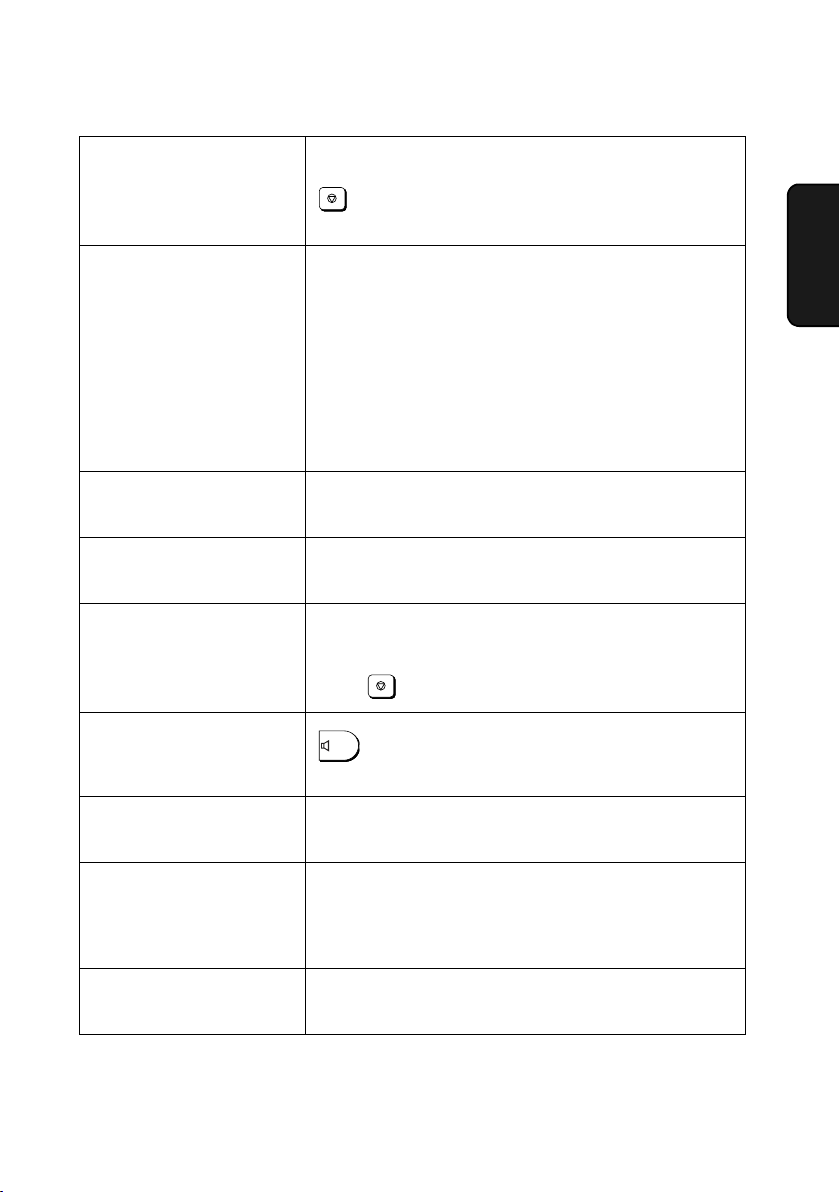
Messages and Signals
LINE ERROR Transmission or reception was not successful. Press
STOP
to clear the message and then try again. If the
error persists, see
Line Error
on page 69.
MEMORY IS FULL/
SEE MANUAL
(alternating messages)
The memory is full. This may occur during fax
reception if too much data is received before the
pages can be printed out. If faxes have been received
to memory because printing is not possible (an
additional message will indicate the problem), resolve
the problem so that printing can continue (see
Substitute Reception to Memory
are attempting to transmit from memory, see
memory becomes full
see
If MEMORY IS FULL appears
on page 37. If you are copying,
on page 46). If you
If the
on page 47.
MEMORY PRINTING The fax is preparing to or printing out a document
from memory.
NO DATA This appears if you attempt to search for an auto-dial
number when none have been stored.
OFF HOOK This appears if you forgot to replace the handset after
using it to dial and send a fax. Replace the handset or
STOP
press to clear the message.
ON HOOK DIAL
SPEAKER
has been pressed and the fax machine is
waiting for you to dial.
OUT OF PAPER The paper tray is out of paper. Load paper as
explained on page 16.
shooting
9. Trouble-
OVER HEAT The print head has overheated. Operation can be
continued after it cools. If overheating frequently
occurs, try changing the print contrast setting to
LIGHT (see page 17).
PAPER JAMMED A paper jam has occurred. Clear the jam as explained
in the following section,
Clearing Paper Jams
.
75
Page 77

Messages and Signals
PRINT HEAD FAIL/
YOU NEED SERVICE
(alternating messages)
READY TO SEND A document has been loaded and the fax machine is
RECALLING This appears if you attempt to send a fax by
TOTAL PAGE(S) 01 Number of pages transmitted, received, or copied.
Note: If you find that after you remove the cause of one error message, a
second error message appears (for example, FILM END appears after you
remove a paper jam that caused a PAPER JAMMED message), you will need
to remove the second error condition as well. This situation will happen when
two error conditions exist at the same time.
The print head has failed and requires service.
waiting for you to begin faxing or copying.
automatic dialling and the line is busy or the receiving
fax machine does not answer. Your fax machine will
automatically reattempt the call. (See
redialling
on page 35.)
Automatic
Audible signals
Continuous tone 3 seconds Indicates the end of transmission,
reception, or copying.
Intermittent tone
(3 beeps)
Rapid intermittent
tone
76
5 seconds
(1 second on, 1
second off)
35 seconds
(0.7 seconds on,
0.3 seconds off)
Indicates incomplete transmission,
reception, or copying.
Indicates that the handset is off hook.
Page 78

Clearing Paper Jams
Clearing Paper Jams
Clearing a jammed document
If the original document doesn’t feed properly during transmission or copying,
or DOCUMENT JAMMED appears in the display, first try pressing . If
the document doesn't feed out, remove it as explained below.
Important:
Do not try to remove a jammed document without releasing it as explained
below. This may damage the feeder mechanism.
1
Press ➊ and slowly open the operation
panel until it is half open.
2
START/MEMORY
shooting
9. Trouble-
1
2
Flip up the green levers on each side of
the white roller.
3
Gently remove the document.
• Be careful not to tear the document.
77
Page 79

Clearing Paper Jams
4
Flip down the green levers on each side of the white roller. Rotate the
front gear until the film is taut, and then close the operation panel (press
down on both sides to make sure it clicks into place).
Clearing jammed printing paper
1
Open the operation panel (press ➊).
2
1
2
Gently pull the jammed paper out of
the machine, making sure no torn
pieces of paper remain in the print
compartment or rollers.
3
Rotate the front gear until the film is taut, and then close the operation
panel (press down on both sides to make sure it clicks into place).
78
Page 80
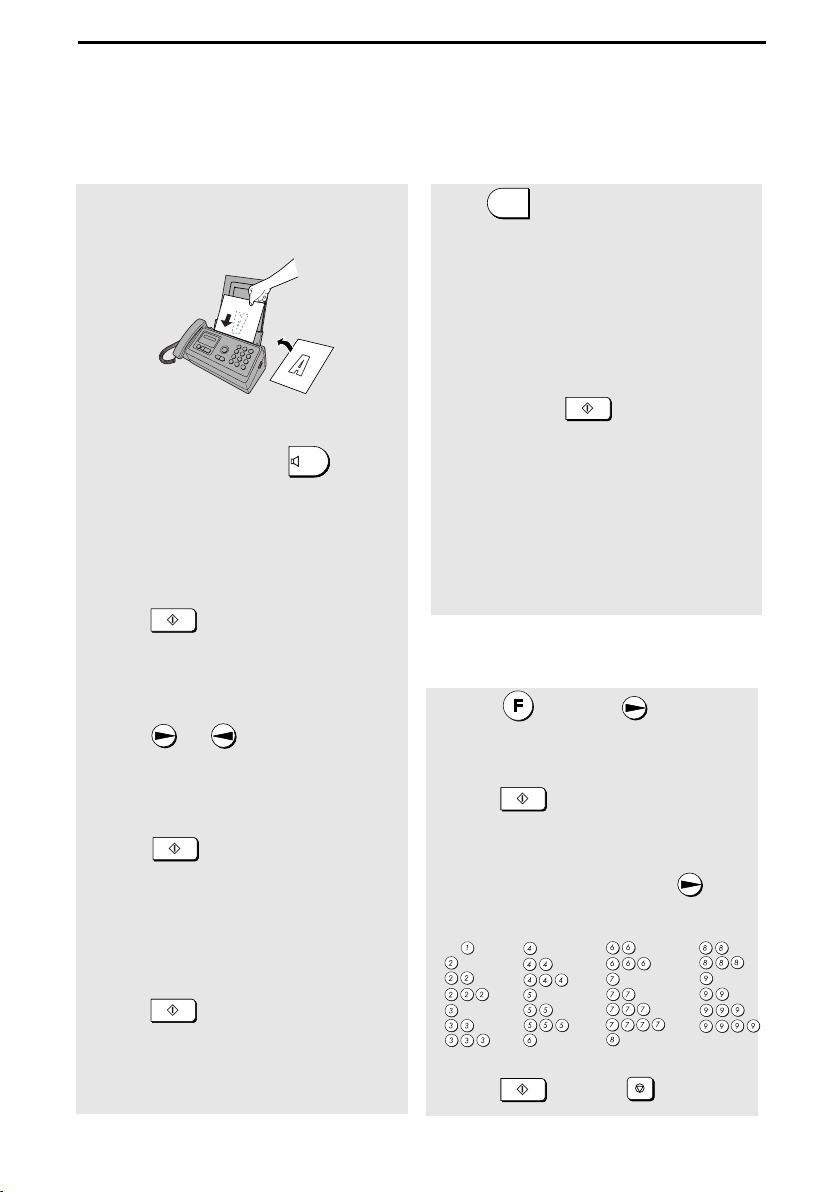
Quick Reference Guide
Sending Faxes
Place your document (up to 10 pages) face
down in the document feeder.
Normal Dialling
1. Lift the handset or press .
2. Dial the fax number.
3. Wait for the reception tone (if a person
answers, ask them to press their Start
key).
4. Press .
START/MEMORY
Automatic Dialling
1. Press or until the name of the
other party appears in the display (if no
name was stored, the number will
appear).
2. Press .
START/MEMORY
Direct Keypad Dialling
1. Dial the fax number.
2. Press .
START/MEMORY
SPEAKER
Receiving Faxes
RESOLUTION
Press until the arrow in the display
/RECEPTION
points to the desired reception mode
FAX mode: The fax machine automatically
answers and receives faxes.
TEL mode: Answer all calls (even faxes)
by picking up the handset. To begin fax
reception, press .
START/MEMORY
TEL/FAX mode: The fax machine
automatically answers and receives faxes.
Voice calls are signalled by a special
ringing sound.
A.M. mode: Select this mode when an
answering machine is connected to the fax
and the answering machine is turned on.
Storing Auto Dial Numbers
1. Press once and twice.
2. Enter the full fax/phone number.
3. Press .
4. Enter a name by pressing number keys.
SPACE =
A =
B =
C =
D =
E =
F =
5. Press and then .
START/MEMORY
(To enter two letters in succession that
require the same key, press after
entering the first letter.)
G =
H =
I =
J =
K =
L =
M =
START/MEMORY
N =
O =
P =
Q =
R =
S =
T =
STOP
U =
V =
W =
X =
Y =
Z =
79
Page 81

Index
A
A.M. reception mode, 22, 39, 50
Answering machine connection
Activating, 50
Connecting, 49
On A.M. Failure, 54
Quiet Detect Start Time, 53
Quiet Detect Time, 51
Troubleshooting, 72
Anti Junk Fax, 61
Audible signals, 76
Auto-dial numbers
Storing, 30
Using, 33
C
Caller ID, 55-59
Caller ID List, 62
Contrast, 28
Copies, 47
Copy cut-off setting, 48
D
Date, setting, 20
Dial mode, 11
Dialling
Automatic, 33
Direct Keypad, 34
Normal, 29
Direct Keypad Dialling, 34
Display messages, 74
Document feeder, 26
Document guides, 26
Document restrictions, 26
Document sizes, 25
Document, maximum scanning size, 25
Duplex Ringing, 60
E
Extension telephone
Connecting, 13
Using, 43
F
FAX reception mode, 22, 40
Fax Signal Receive, 44
H
Halftone setting, 27
Handset, 10
Housing, cleaning, 68
I
Imaging film, replacing, 14
J
Jams, clearing, 77-78
L
Letters, entering, 19, 31
Line error, 69
Loading paper, 16
Loading the document, 26
M
Memory transmission, 37
Memory, substitute reception to, 46
N
Normal Dialling, 29
Number of rings in FAX reception mode,
40
P
Paper jams, clearing, 77-78
Paper, loading, 16
Power cord, 10
Print contrast setting, 17
Print head, cleaning, 65-66
80
Page 82

Index
Priority Call, 58
Pseudo Ring Duration, 38
R
Reception mode
A.M. mode, 22, 39, 50
FAX mode, 22, 40
TEL mode, 22, 41
TEL/FAX mode, 22, 38
Reception Ratio setting, 45
Redialling, 35
Resolution, 27
Ringer volume, 24
S
Scanning glass, cleaning, 66
Sender’s name and number, entering,
18-19
Setup List, 62
Speaker volume, 23
T
TEL reception mode, 22, 41
TEL. LINE socket, 11
TEL. SET socket, 13, 49
TEL/FAX reception mode, 22, 38
Tel/Fax Remote Number, 44
Telephone line cord, 11
Telephone Number List, 62
Time, setting, 20
Transaction Report, 63
Setting print condition, 64
81
Page 83

Page 84

簡介
謝謝您選購
以下所示為新型
Sharp
Sharp
傳真機!
傳真
機的功能與規格。
自動撥號
30
個號碼
傳真紙 首次使用的傳真膠卷 (傳真機隨附):
10 米 (約為 25 頁 A4
尺寸的紙張
替換傳真膠卷 (未附送):
尺寸的紙張
記憶體容量
數據機速率
傳送時間
*
FO-9CR 60 米 (約 175 頁 A4
* 448 KB (
9,600 bps
約
秒
15
平均約
24 頁)
,自動調降速度。
解像度 水平:8 像素/毫米
垂直:
自動送稿器 最多
標準:
3.85 線/
細字/半色調:
超細字:
10 頁 (A4,80 g/m
亳米
7.7 線/
15.4 線/
亳米
亳米
2
紙張)
)
)
記錄系統 感熱式
半色調 (灰階
)64
壓縮模式
紙托架容量
(60 - 80 g/m
這是以標準解像度,在
*
數據,不含通訊協定訊號處理時間 (即僅
Chart)
2
紙張)
Sharp
特殊模式下所測得之
級
MR、MH、Sharp (H2)
約
50 頁 A4
正常室溫下;紙張堆疊高度不可超過托架標示的
(
界線
)
尺寸的紙張
Sharp 1
ITU-T 相位 C 時間)
號標準圖表
(Standard No.1
。
1
Page 85

顯示屏
16 位 LCD
顯示屏
適用線路 公用交換電話網絡
相容性
ITU-T (CCITT) G3
模式
輸入文件尺寸 自動送稿:
闊度:
長度:
148 至 210
140 至 297
亳米
亳米
手動送稿:
有效掃描闊度 最闊
有效打印闊度 最闊
闊度:
長度:
210
204
148 至 210
140 至 600
亳米
亳米
亳米
亳米
對比度控制 自動/深色可調式
接收模式
影印功能 單張/多張
TEL/FAX (電話/傳真)、TEL (電話)、FAX (
真)、
於連接留言機時適用
A.M. (
留言機
) (註:A.M. [
)
留言機] 模式僅
(99 份/頁)
電話功能 有 (如果發生電源故障則無法使用
使用電壓
操作溫度
濕度 相對濕度
220 - 240 V AC,50/60 Hz
°
5 - 35
C
25% 至 85%
傳
)
耗電功率 待機:
尺寸 (不包括附件
重量 (不包括附件
SHARP
能規格數據為產品的標準值。個別產品的數據可能有所不同。
向來秉持持續改善產品品質的原則,如改變任何設計或規格,恕不另行通知。上述性
)
)
最大:
闊:
340
深:
225
高:
136
約
3.1
2.6 W
110 W
亳米
亳米
亳米
公斤
2
Page 86

安全重要事項須知
請勿拆裝本傳真機或嘗試執行本操作說明書內未述及的程序。傳真機的所有維修工作,請交由
合格的維修人員處理。
請勿靠近水源或在身體沾濕時安裝或使用傳真機。例如,不要在浴缸、洗臉盆、廚房水槽、洗
衣盆、潮濕的地下室或游泳池附近使用傳真機。請勿讓任何液體濺到傳真機上。
如果發生以下任何一種情況,請先從電話插座上拔下傳真機的插頭,然後再從電源插座上拔下
電源插頭,並聯絡合格的維修人員:
- 液體濺到傳真機內或傳真機淋到雨或沾到水。
- 傳真機發出異味、冒煙或發出不正常的噪音。
- 電源線磨損或損毀。
- 傳真機摔落或機殼損毀。
勿將任何物體置於電源線上,傳真機也不可安裝在電源線會被踩到的地方。
本傳真機只能連接至
至任何其他類型的電源插座將導致機器損壞,並致使保養失效。
勿將任何物品插入傳真機的插槽或開口處, 否則可能導致火災或觸電。如果有物品掉入傳真機
內而您無法將其取出,請立即拔掉傳真機的電源插頭,並洽詢合格的維修人員。
勿將傳真機放置在不平穩的推車、支架或桌子上。如果傳真機摔落,則可能會造成嚴重損毀。
切勿在閃電的時候安裝電話線。
切勿在潮濕的地方安裝電話插座,除非插座專門為潮濕地方而設計。
切勿觸摸裸露的電話線或接線端子,除非已切斷電話線路與網絡介面的連接。
在安裝或修改電話線路時請小心。
220 至 240 V,50/60 Hz
的附地線的
(3 叉腳)
電源插座上。將傳真機連接
避免在雷雨天氣使用電話 (無線電話除外)。否則,可能會因閃電而導致觸電的危險。
勿在煤氣洩漏的現場附近使用電話報告洩漏事故。
請務必將電源插座安裝在靠近設備且易於插接或拔除的地方。
3
Page 87

目錄
操作面板概覽
安裝
1.
包裝內容物核對表
連接
. . . . . . . . . . . . . . . . . . . . . . . . . . . . . . . . . . . . . . . . . . . . . . . . . 10
安裝膠卷
放入打印紙
輸入名稱和傳真號碼
設定日期和時間
設定接收模式
調整音量
傳送傳真
2.
可傳送的文件
放入文件
調整解像度與對比度
透過一般撥號傳送傳真
透過自動撥號傳送傳真
透過儲存傳送傳真
接收傳真
3.
使用
使用
使用
使用
可選的接收設定
替代接收至記憶體
. . . . . . . . . . . . . . . . . . . . . . . . . . . . . . . . . . . . . . . . . . . . . . 14
. . . . . . . . . . . . . . . . . . . . . . . . . . . . . . . . . . . . . . . . . . . . 16
. . . . . . . . . . . . . . . . . . . . . . . . . . . . . . . . . . . . . . . . . . 22
. . . . . . . . . . . . . . . . . . . . . . . . . . . . . . . . . . . . . . . . . . . . . . 23
. . . . . . . . . . . . . . . . . . . . . . . . . . . . . . . . . . . . . . . . . . 25
. . . . . . . . . . . . . . . . . . . . . . . . . . . . . . . . . . . . . . . . . . . . . . 26
TEL/FAX (
A.M. (
FAX (
TEL (
留言機) 模式
傳真) 模式
電話) 模式
. . . . . . . . . . . . . . . . . . . . . . . . . . . . . . . . . . . . . . . . 9
. . . . . . . . . . . . . . . . . . . . . . . . . . . . . . . . . . . . . 18
. . . . . . . . . . . . . . . . . . . . . . . . . . . . . . . . . . . . . . . . 20
. . . . . . . . . . . . . . . . . . . . . . . . . . . . . . . . . . . . . 27
. . . . . . . . . . . . . . . . . . . . . . . . . . . . . . . . . . . 29
. . . . . . . . . . . . . . . . . . . . . . . . . . . . . . . . . . . 30
. . . . . . . . . . . . . . . . . . . . . . . . . . . . . . . . . . . . . . . 36
電話/傳真) 模式
. . . . . . . . . . . . . . . . . . . . . . . . . . . . . . . . . . 39
. . . . . . . . . . . . . . . . . . . . . . . . . . . . . . . . . . . . 40
. . . . . . . . . . . . . . . . . . . . . . . . . . . . . . . . . . . . 41
. . . . . . . . . . . . . . . . . . . . . . . . . . . . . . . . . . . . . . . . 44
. . . . . . . . . . . . . . . . . . . . . . . . . . . . . . . . . . . . . . . 46
. . . . . . . . . . . . . . . . . . . . . . . . . . . . 38
6
9
25
38
複印
4.
留言機的連接
5.
連接留言機
啟動連接了的留言機
可選用的
4
. . . . . . . . . . . . . . . . . . . . . . . . . . . . . . . . . . . . . . . . . . . . 49
A.M. (
. . . . . . . . . . . . . . . . . . . . . . . . . . . . . . . . . . . . . 50
留言機) 設定模式
. . . . . . . . . . . . . . . . . . . . . . . . . . . 51
47
49
Page 88

特殊功能
6.
目錄
55
來電顯示 (需要另行申請的服務
雙音辨號 (需要另行申請的服務
停止接收不要的傳真
打印清單
7.
維護
8.
故障排除
9.
問題與解決
訊息與訊號
清除卡紙
. . . . . . . . . . . . . . . . . . . . . . . . . . . . . . . . . . . . . . . . . . . . 69
. . . . . . . . . . . . . . . . . . . . . . . . . . . . . . . . . . . . . . . . . . . . 74
. . . . . . . . . . . . . . . . . . . . . . . . . . . . . . . . . . . . . . . . . . . . . . 77
. . . . . . . . . . . . . . . . . . . . . . . . . . . . . . . . . . . . . 61
快速參考指南
索引
) . . . . . . . . . . . . . . . . . . . . . . . . . . . . 55
) . . . . . . . . . . . . . . . . . . . . . . . . . . . . 60
62
65
69
79
80
5
Page 89

操作面板概覽
1 2 3
FAXTEL
TEL/FAX A.M.
Z
COPY/HELP
STOP
START/MEMORY
RESOLUTION
/RECEPTION
4 5 6 7 8 9 10
顯示屏
1
此顯示屏將會顯示相關的訊息與提示,以協助您操作傳真機。
A
SPEAKER
左右方向鍵
2
自動撥號號碼:在傳送傳真或撥打電話時,按這些按鍵可在自動撥號號碼 (第
33 頁)、<REVIEW CALLS (
來電檢視
頁),以及最後撥打的號碼 (重撥;第
)> 清單 (
35 頁)
僅適用於來電顯示功能;第
中捲動。
功能鍵設定:使用上下方向鍵瀏覽後,按右方向鍵可選擇功能鍵的設定項目。
上下方向鍵
3
放大/縮小設定:影印文件時,按這些按鍵可選擇放大/縮小的設定值 (第
音量設定:送稿器沒有放入文件且已按下
SPEAKER (喇叭)
鍵時,按這些鍵
可變更喇叭音量;在任何其他情況下,按這些鍵可變更響鈴音量 (第
功能鍵設定:按下功能鍵後,按這些按鍵可捲動瀏覽整個「功能模式」的
設定。
4
STOP (停止)
鍵
按下此鍵以取消尚未完成的操作。
6
47 頁)
23 頁)
56
。
。
Page 90

COPY/HELP (影印/說明)
5
在送稿器裝有文件時,按下此鍵以複印文件 (第
可印出輔助表,即操作傳真機的快速參考指南。
鍵
。其他時候,按下此鍵
47 頁)
鍵
鍵
記憶體) 鍵
36 頁)
。
。
。撥號前按此鍵,則傳送儲存在記
29 頁)
解像度/接收模式) 鍵
START/MEMORY (開始/
6
撥號後按下此鍵以開始傳送傳真 (第
憶體內的傳真資料 (第
FUNCTION (功能)
7
依次按下此鍵與方向鍵以選擇特殊功能與設定值。
RESOLUTION/RECEPTION MODE (
8
在送稿器裝有文件時,按下此鍵以調整傳真或影印的解像度 (第
何其他情況下,按下此鍵以選擇接收模式 (顯示屏上的箭頭將會指向目前選定
的接收模式,第
SPEAKER (喇叭)
9
按下此鍵以在傳送文件時,透過喇叭來聆聽線路與傳真訊號。
數字鍵
10
使用這些鍵以進行撥號,並在儲存自動撥號號碼時輸入數字與英文字母。
22 頁)
27 頁)
。在任
7
Page 91
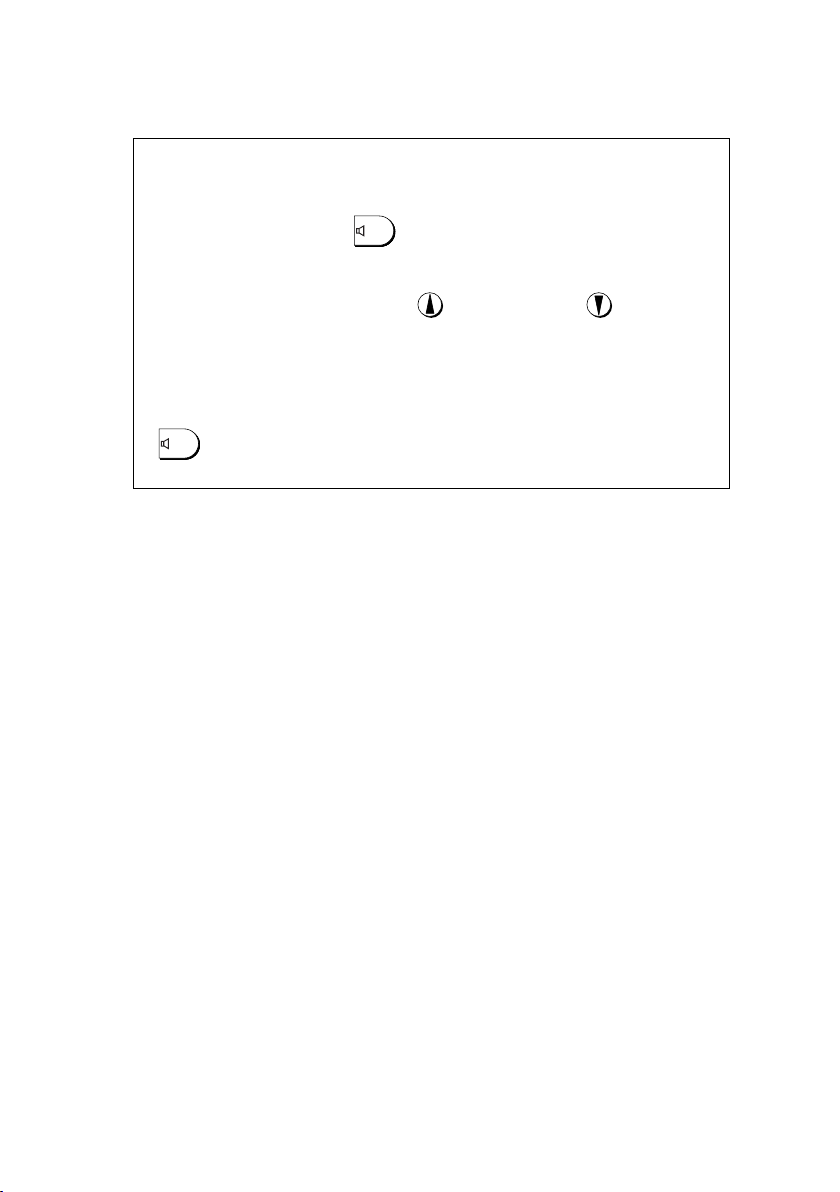
監聽對話內容
使用聽筒通話時,可按
SPEAKER
讓其他人透過喇叭聽到通話內容
(要關閉喇叭,再按此鍵一次)。
要調整通話時的喇叭音量,請按
提高音量,或按
降低音
量 (聽筒掛上時,音量設定會回到低音量設定)。
請注意,喇叭功能無法用來講電話;只能聆聽。
要避免迴音 (刺耳的噪音),請在掛回聽筒前,確定已關閉喇叭 (再按
SPEAKER
一次)
。
8
Page 92
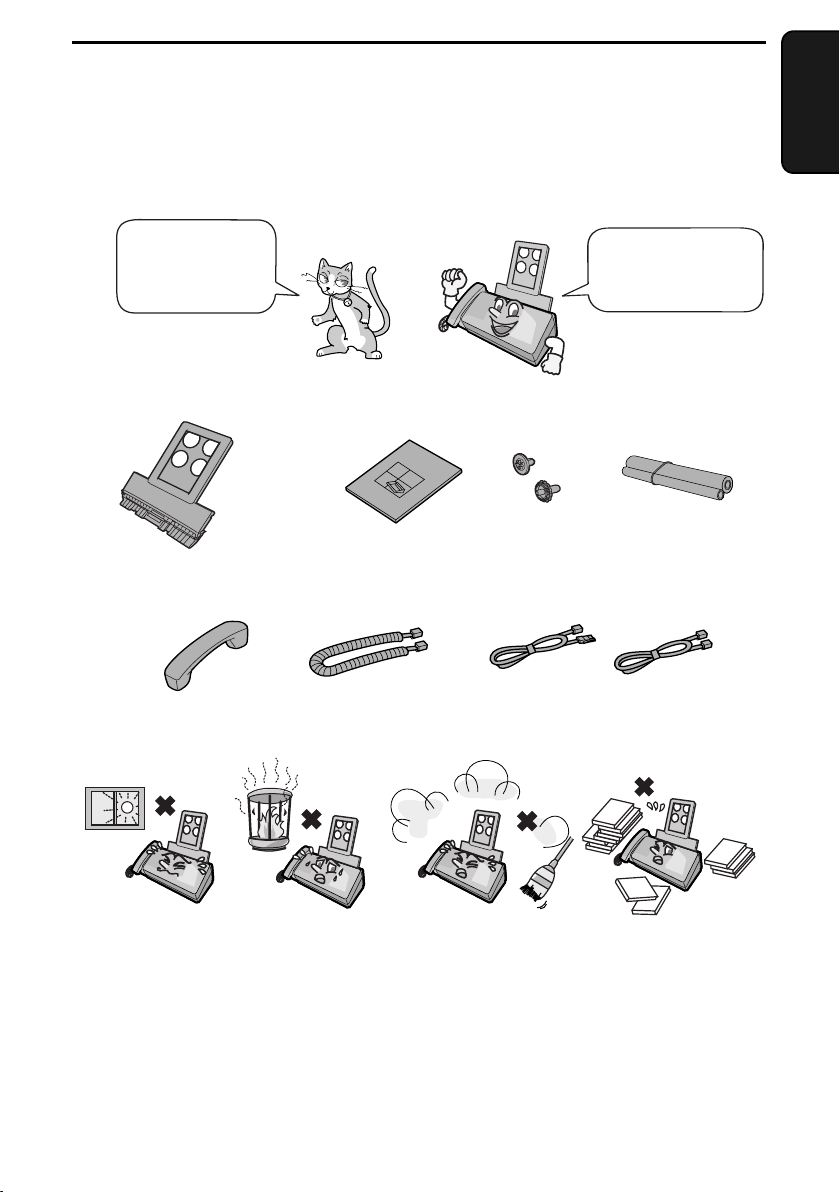
1.
安裝
包裝內容物核對表
安裝
1.
請在安裝前,檢
查確定您有以下
所有物品。
供紙托架
聽筒 聽筒連接線
安裝注意事項
使用說明書
如缺少任何物品,
請洽詢經銷商或零
售商。
齒輪
(2)
電話線
使用適合您牆壁上電話插座
(
的電話線
膠卷
首次使用的膠卷
(
(2)
)
)
請勿將傳真機放
在陽光直接照射
的地方。
關於冷凝
如果將傳真機從較寒冷的地方移至較溫暖的地方,傳真機的掃描鏡上可能有冷凝,
這會影響傳送文件時的正常掃描。要清除冷凝,請開啟電源並等候約兩個小時後才
使用傳真機。
請勿將傳真機放在
靠近暖氣裝置或有
冷氣設備的地方。
勿使傳真機沾上
灰塵。
保持傳真機周圍的
清潔。
9
Page 93

連接
連接
連接聽筒
連接聽筒 (如圖所示) 並將其置於聽筒架上。
♦ 聽筒連接線的兩端均相同,因此它們可插入任何一個插孔上。
確保將聽筒連接線插入
傳真機側面標有聽筒符
號的插孔!
您可使用聽筒來撥打一般電話,或手動傳送與
接收傳真。
連接電源線
將電源線插入
220 至 240 V,50/60 Hz
♦ 在中斷傳真機的連接時,請先拔掉電話線,然後再拔除電源線。
♦ 注意:請務必將電源插座安裝在靠近設備且易於插接或拔除的地方。
10
的附地線之電
傳真機沒有電源開關,因此僅需
插入或拔下電源線即可開啟與關
閉電源。
(3 叉腳)
插座。
Page 94

連接電話線
TEL.SET
連接
安裝
1.
將電話線的一端插入傳真機背面標為
端插入牆壁上的電話插座 (使用適合您牆壁上電話插座的電話線)。
設定撥號模式:
本傳真機已設定為音頻撥號。如使用的是脈衝式撥號線路,您必須將傳真機設
定為脈衝式撥號。請按下操作面板上的按鍵 (如下所示):
1 依序按
與
一下。
TEL.LINE (
電話線) 的插孔,然後將另一
TEL.LINE
顯示屏顯示:
OPTION SETTING
選項設定
(
)
2 按
3 按
一下,再按
一下。
4 選擇撥號模式:
TONE (音頻):
PULSE (脈衝):
5 按
STOP
退出。
三下。
DIAL MODE
撥號模式
(
1=TONE, 2=PULSE
(1=
屏幕上將會簡略地顯示
您的選擇,然後顯示:
PSEUDO RING
虛擬響鈴
(
)
音頻,2=脈衝
)
)
11
Page 95

連接
註解:
♦ 本傳真機不能在具有來電等候、來電轉駁或其他電訊公司提供之特殊服務的
線路上使用。如果您嘗試將傳真機與以上任何一項服務一起使用,則可能會
在收發傳真時遇到問題。
♦ 本傳真機與數碼電話系統不相容。
♦ 如果您所在的地區經常發生閃電或電湧事故,我們建議您為電源與電話線路
安裝電湧保護器。您可從經銷商或大多數電話專賣店裡購買到電湧保護器。
移動傳真機與重新連接
如果要將傳真機移至新的地點,請務必先拔掉電話線,然後再拔除電源線。
在重新連接時,請務必先連接電源線,然後再連接電話線。
安裝供紙托架
將供紙托架插入傳真機。
12
Page 96

電話分機 (選購
連接
安裝
1.
)
如有必要,您可將電話分機連接至傳真機上的
♦ 要將留言機連接至傳真機,請參閱第
1 取下覆蓋
TEL.SET (
2 將分機電話線連接至
插孔。
電話機) 插孔的封條。
TEL.SET (
電話機
49
)
TEL.SET (
頁。
TEL.SET
電話機) 插孔。
TEL.LINE
TEL.SET
TEL.LINE
13
Page 97

安裝膠卷
安裝膠卷
本傳真機使用成像膠卷來打印出文字和圖像。傳真機內的印頭會對膠卷紙加
熱,然後才將墨水轉印到紙張上。請執行以下步驟來裝入或更換傳真紙。
傳真機隨附的首次使用傳
真紙卷可打印約
尺寸的頁面。
25 頁 A4
1 從供紙托架中取出紙張,然後打開操作
面板 (按
➊
。
)
如果您是第一次安裝傳真紙,請跳至
步驟 4。
2 取出使用過的傳真紙與空捲軸。
更換膠卷時,請使用
原廠耗材。
Sharp
要知道該使用何種傳真
紙,請參閱第
2
1
頁。
1
3 取下捲軸上的兩個齒輪。
切勿丟棄這兩個齒輪!
14
Page 98

4 拆開傳真紙包裝,取出新紙卷。
• 剪斷將卷筒綑在一起的帶子。
5 插入齒輪。
確定齒輪已卡入卷
筒末端的插槽中。
安裝膠卷
安裝
1.
6 將傳真紙插入打印槽內。
粗卷筒
在後
將卷筒末端
卡在輪軸上
7 如圖所示轉動前端齒輪直到紙卷拉緊。
8 關上操作面板
定位)。
按下兩側,確定其已卡入
(
15
Page 99

放入打印紙
放入打印紙
托架內最多可放入
疊高度不可超過托架標示的界線)。
50 張 A4
尺寸、
60 - 80 g/m
2
的紙張 (正常室溫下;紙張堆
1 扇開紙疊,然後將紙疊的邊緣靠在平的表
面上輕輕拍打,以使其平整。確定紙疊的
邊緣經已平整。
2 將紙張擋板向前拉。
3
打印面朝上
以
• 如果托架中尚有紙張,請將其取出並與新的紙張一起整理成一疊。
• 請務必正確放入紙張,以便能在紙張的打印面上進行打印。在非打印面上
打印可能會導致很差的打印品質。
的方式將紙疊裝入托架內。
紙疊厚度不應
超過此界線
註:請勿使用已經印過的紙張,或捲曲的紙張。
16
Page 100

4 將紙張擋板推回原來的位置。
放入打印紙
安裝
1.
註:任何時候如果顯示屏出現右側交替顯示
的訊息,請檢查打印紙。若托架的紙張已用
ADD PAPER &
(加紙)
完,請補充紙張。若托架內中仍有紙張,請
將其取出再重新裝入。完成後,按
START/MEMORY
。
PRESS START KEY
按開始鍵
(
設定打印對比度
本傳真機在出廠時的打印對比度設定為一般。如有需要,您可將打印對比度設
定值變更為
1 依序按
2 按
3 按
LIGHT (淺) 或 DARK (深)
與
一下,再按
一下。
4 選擇打印對比度:
NORMAL (一般)
DARK (深)
:
一下。
:
兩下。
LIGHT (淺)
:
。
顯示屏顯示:
OPTION SETTING
選項設定
(
PRINT CONTRAST
打印對比度
(
1:NORMAL
:一般
(1
屏幕上將會簡略地顯示
您的選擇,然後顯示:
COPY CUT-OFF
中斷複印
(
)
)
)
)
)
5 按
STOP
退出。
17
